Unimax Communications C5610 CDMA1X handset User Manual C5610 UserMan 2012 11 11x
Unimax Communications CDMA1X handset C5610 UserMan 2012 11 11x
Contents
- 1. user manual
- 2. User manual
user manual
1
Companion User Guide
For
CDMA1X handset
Model Name : C5610/COMPANION
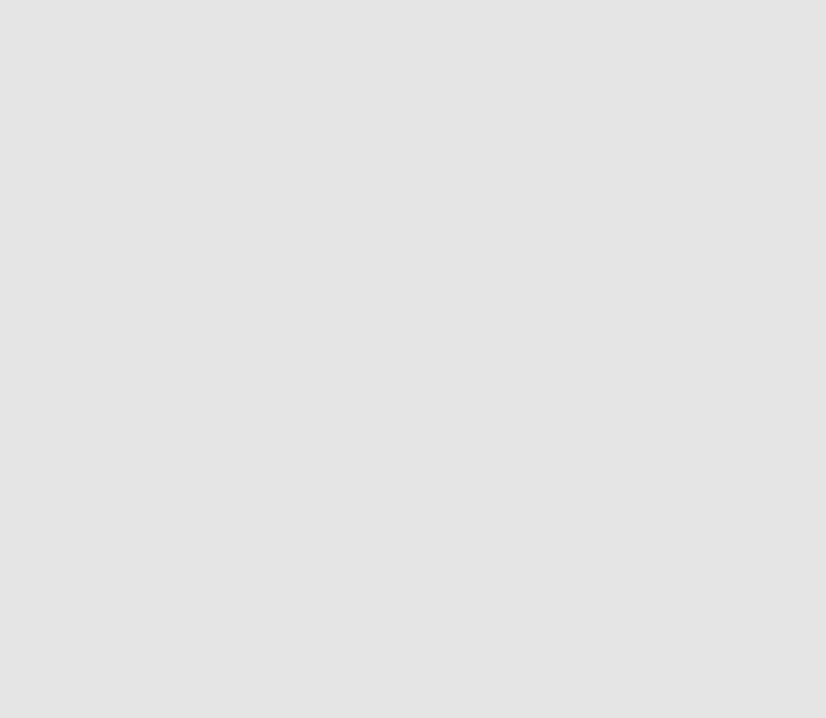
2
Content
1. For your safety ..................................................................................... 3
2.Phone Overview ..................................................................................... 3
2.1 Keypad ............................................................................................. 4
2.2 Main screen icons ................................................................................... 5
3.Details of your phone ................................................................................ 5
4.The Battery ......................................................................................... 5
5. Keypad overview ..................................................................................... 7
6. Operating your phone ................................................................................ 7
6.1 Contacts .......................................................................................... 8
6.2 Messages ......................................................................................... 9
6.3 Call History ...................................................................................... 10
6.4 Calendar ......................................................................................... 11
6.5 Calculator ........................................................................................ 11
6.6 FM ............................................................................................... 11
6.7 Bluetooth ........................................................................................ 12
6.8 SOS Settings ..................................................................................... 12
6.9 Gallery ........................................................................................... 12
6.10 Settings ......................................................................................... 13
6.11 Profiles ......................................................................................... 14
FCC Regulations: ...................................................................................... 15
FCC RF Exposure Information (SAR) .................................................................... 16
IC Notice .............................................................................................. 16
IC Radiation Exposure Statement ....................................................................... 17
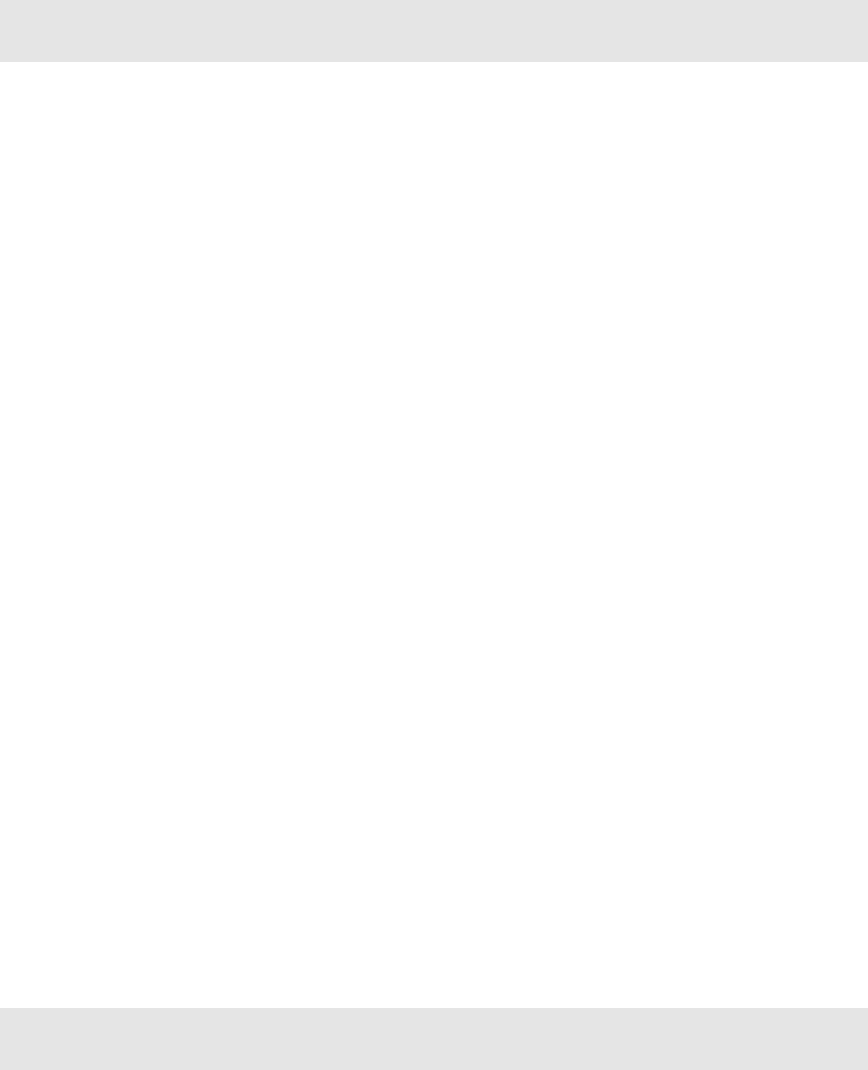
3
1. For your safety
Please read these guidelines before using your wireless phone. Failure to comply with them may be
dangerous or illegal.
Road Safety at All Times
Do not use a hand-held device while driving; park the vehicle first.
Switching Off When Refueling
Do not use the phone at a gas station or near fuels or chemicals.
Switching Off in an Aircraft
Turn your phone off or put it in Airplane Mode while in an Aircraft, wireless phones can cause interference.
Switching Off in Hospitals
Switch your phone off near medical equipment. Follow any regulations or rules in force.
Interference
All wireless phones may be subject to interference, which could affect their performance.
Special Regulations
Please follow any special regulations in effect in any area and always switch your phone off whenever it is
forbidden to use it, or when it may cause interference or danger (in a hospital, for example.)
Emergency Call
Ensure the phone is switched on and in an area where there is wireless coverage. Input the emergency
number and press the dial key. Give all the necessary information as accurately as possible. Do not end the
call until given permission to do so.
Liquid Resistance
Your phone is not liquid resistant. Keep it dry.
Accessories and Batteries
Use only approved accessories and batteries. Use of any unauthorized accessories could damage your
phone and may be dangerous.
Important: For optimal use of the battery, fully charge the battery before you use the phone for the first time.
Important: Using a non-supported battery may cause damage to your phone.
Please dispose of used batteries appropriately. Do not throw them in the garbage. You may return it to the
store from where you purchased the phone.
2.Phone Overview
To guarantee your phone is always in its best condition, read this manual carefully and keep it for future
reference.
Note: The pictures and icons presented in this manual are meant for illustrative purposes only and may not
accurately reflect the actual pictures and icons found on the phone.
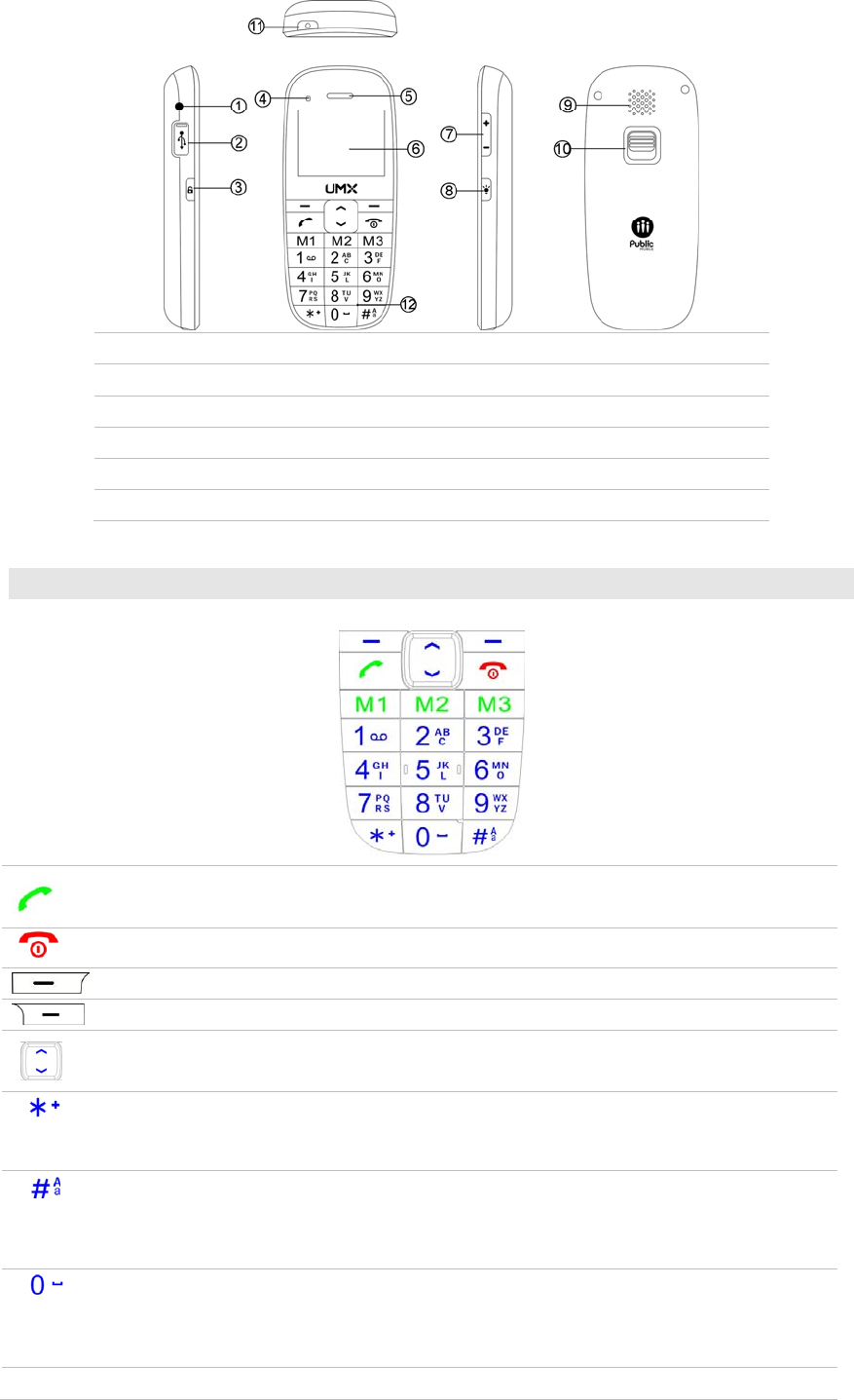
4
1 Earphone Jack 2 Micro-USB
3 keypad lock key 4 Indicator light
5 Receiver 6 Screen
7 Side Key→ Volume up and down 8 torch key
9 Speaker 10 Emergency button
11 torch light 12 Micphone
2.1 Keypad
Pick up
Send a call
Access call memory (Redial) (short key press)
End/Power Key: Press and hold this key for a few seconds to turn the phone on/off. During a
call, press this key to end the call and return to the main menu.
Left Soft key
Right Soft key
Up, Down Navigation Key
Access main menu (short key press)
From idle screen
- Shortcut key press: *
In Edit mode:
- Shortcut key press: Access the Symbols table
From idle screen
- Shortcut key press: #
- Long key press: Activate/deactivate Vibrating Mode
In Edit mode:
-Shortcut key press: Changes input methods
From idle screen
-Shortcut key press: 0
- Long key press: Voice command.
In Edit mode:
-Space or zero
M1/M2/M3 Familiarity Numbe
r
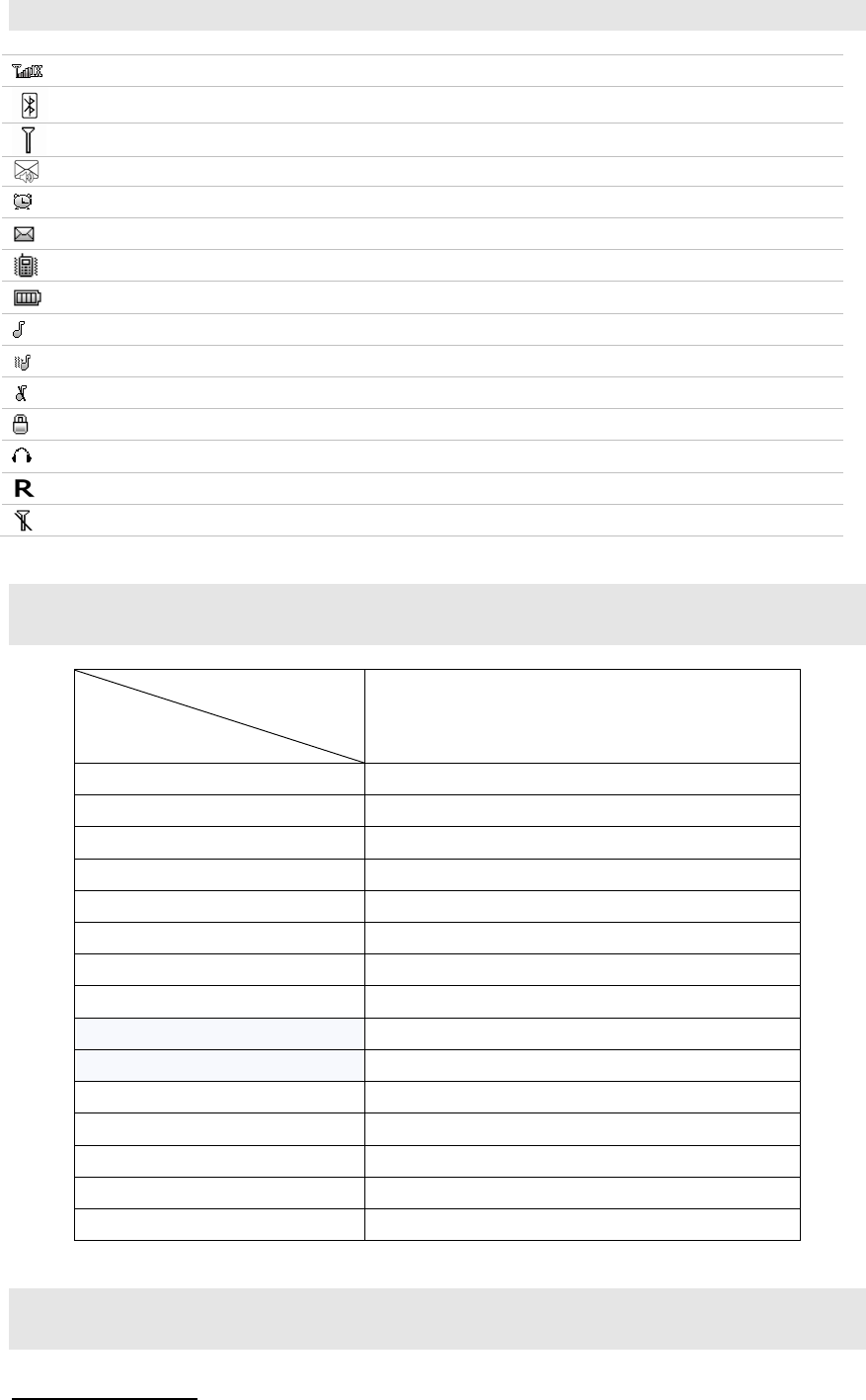
5
2.2 Main screen icons
Signal strength received by the antenna
Bluetooth active
There is no service
There is(are) unread voice message(s)
Alarm clock
There is (are) unread message(s)
Vibrate icon
Battery level indicator (This icon indicates full battery)
Ring icon
Vibrate first then ring
Mute Icon
Keypad locked
Earphone inserted
Roaming
Airplane Mode
3.Details of your phone
Phone
mode
Specifications
COMPANION
Size 125.5x 54.6 x 17mm
Weight (excluding battery) 108g
Screen display resolution 2.0” QCIF(220*176)
Frequency Bands CDMA 800MHz/1900MHz,G-block
Bluetooth Included
Contacts capacity 1,000 contacts
Message capacity 500 messages
Call history 20 records of missed, received and dialed calls
Preset ringtones 10 options
Message alert tone 11 options
Call time Included
Speed dial Included
Date and time display Supported
Alarm clock/calculator Supported
Incoming call display Supported
4.The Battery
Installing your battery
Down push the battery cover. Take off the battery cover. Remove the battery from its protective packaging
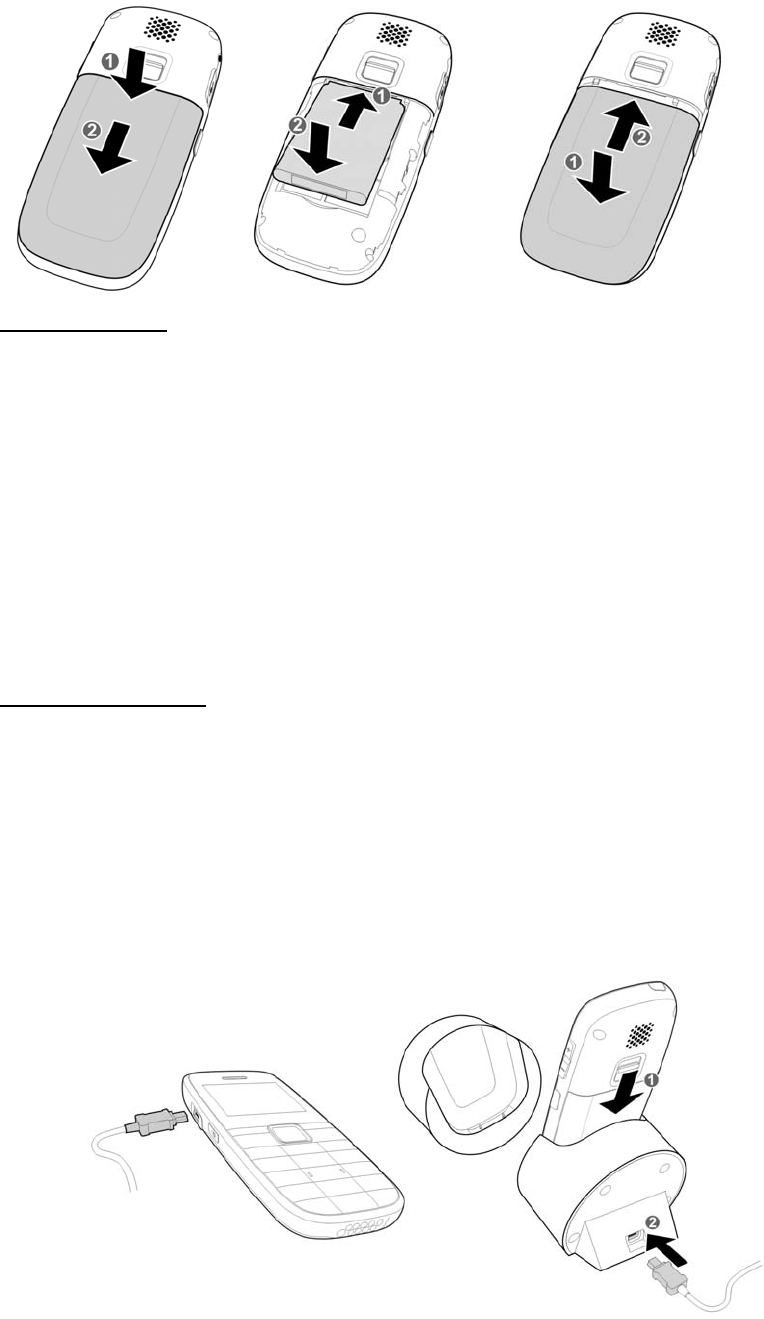
6
and insert it in the back of the phone so that the contacts on the battery mate with contacts on the phone.
Be sure the battery sits flush with the inside of the phone.
Battery charging
The phone uses a rechargeable battery. The battery should be charged fully before
using it for the first time. Optimal battery performance will occur after charging and
discharging a few times.
For optimal battery performance let your battery run out completely once every
month.
It is normal for the battery to heat up when charging. Your phone has automatic
temperature adjustment protection.
When the battery is about to run out, the phone will notify you. When the battery runs
out completely the phone turns off automatically.
Note: The actual usage time for the battery will vary under different operating modes and
settings. The phone may turn off when the battery is low, please charge when necessary.
Charging the battery
Connect the charger to a power outlet and then plug the charger into the micro USB
port on the left side of the phone and use shielded USB cable.
When the phone is charging, the battery icon indicator bars will move from left to right.
You can charge the phone while the phone is powered on or off.
The battery icon indicator bars will stop automatically when the battery is fully charged.
When the battery icon shows four green bars, you can disconnect your charger..
Please use the original charger; the use of other chargers may damage your phone.
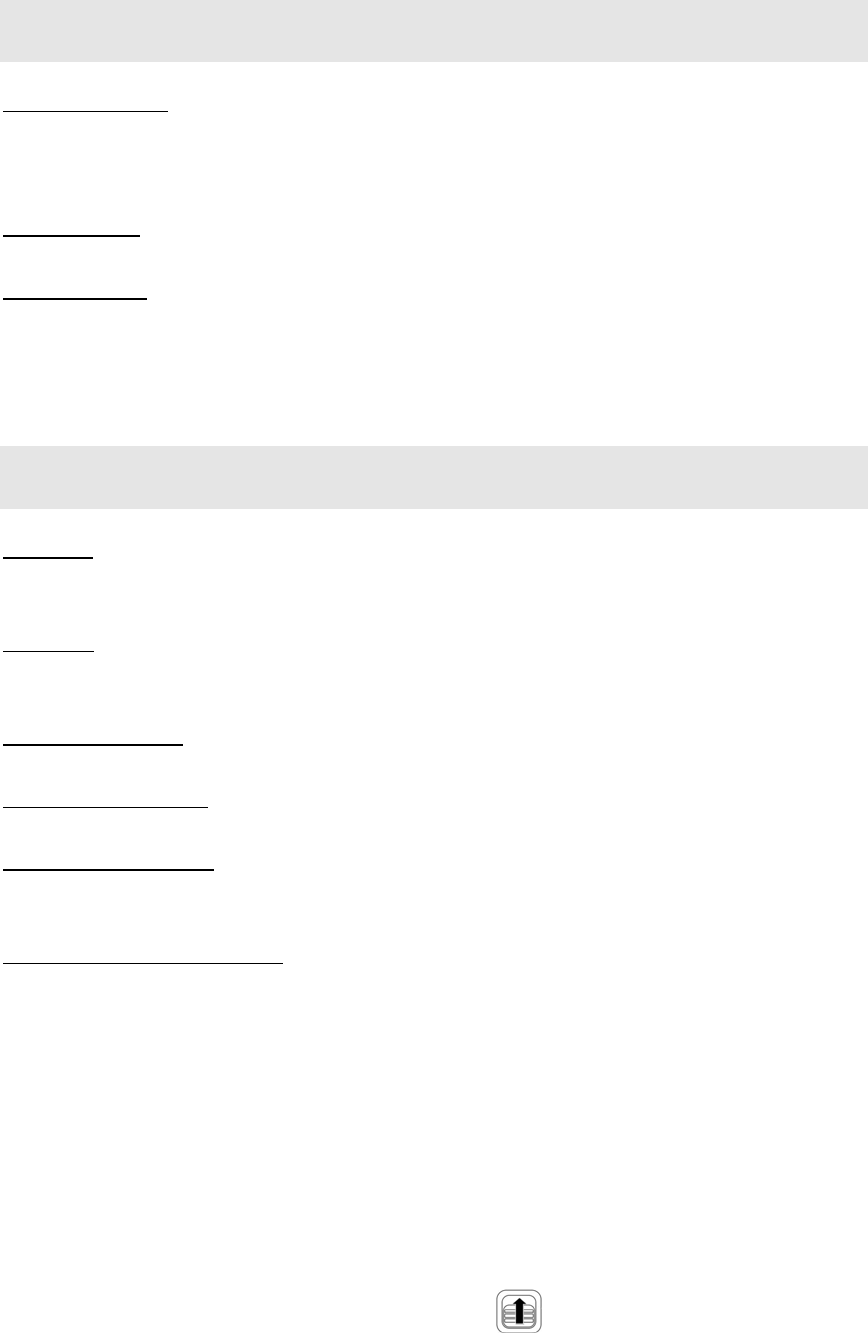
7
5. Keypad overview
Send and End keys
The Send key is used to make a phone call (after entering the numbers) or to view recent call history.
The End key is used to end a phone call or exit from the menu (when placing or receiving a call) and return to
the standby menu.
Navigation keys
The up, down navigation keys are used to browse through a menu.
Standard keypad
The number keys of 0-9 and the #/* keys are used to dial, enter passwords, enter letters and symbols.
■Note: The screen will turn off when it is in standby mode for a length of time that can be adjusted by the user.
If the screen backlight turns off, press any key to turn it back on.
6. Operating your phone
Power on
Press and hold the “On/Off” Power key for a few seconds to turn on the phone. The phone will automatically
search for the network. Once registered in the network, the signal strength will be displayed.
Power off
Press and hold the “On/Off” Power key for a few seconds to turn off the phone.
Note: If the battery is removed without powering down first, some information may be lost.
Making a phone call
In standby mode enter the numbers on the keypad and press the Send key to make a call.
Controlling the volume
You can press the volume keys to adjust the handset volume during a call.
Answering a phone call
When a call comes in, press the Send key to answer the call, or press any key to answer (if the function of
any key answer is set).
Emergency (SOS) Call Function
This mobile phone is equipped with a convenient emergency call SOS function. Up to 3 Help Voice numbers
and 3 Help SMS numbers can be entered for emergency call and emergency SMS.
NOTE:
You and the recipient must subscribe to a plan which includes text messaging to enable emergency text
messaging.
1. Emergency SOS Call Flow
Upon activation of the Emergency Switch, an SMS is sent to all Help SMS No.1/2/3, then the phone will call
all Help Voice No. 1/2/3. Calls will be based on Continuous or Single Loop setting. A dismiss SMS
message is sent to all Help SMS numbers when the Emergency call function is cancelled.
2. How to activate Emergency Call Function?
You can activate the Emergency Call function by sliding the SOS Help Key on the back of the device
firmly upwards.
NOTE:
The SOS Help Key can be activated when the phone is On or Off.
3. How to cancel Emergency Call Function?
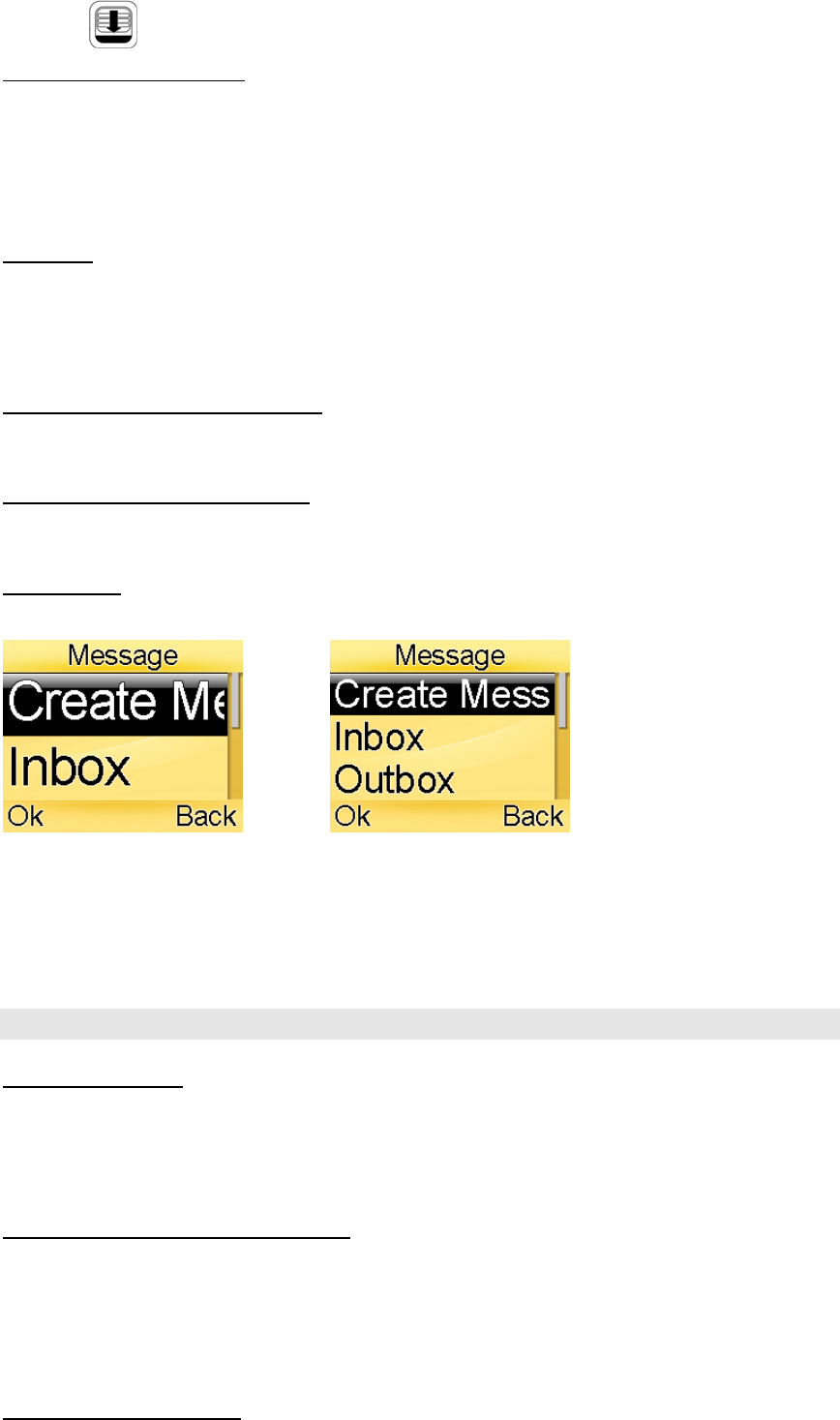
8
Slide the SOS Help Key downwards.
Language and entry method
To change the language from French to English, press the down navigation key, and then select
SettingsPhoneLanguage.
The phone’s entry methods include French, English, numbers and symbols. When typing a message use the
“#” key to switch entry methods (English, French, capital letters or lower case letters) and the “*” key to
switch to the symbols.
Main Menu
The main menu includes 11 menu options. Each menu has several submenus. Various functions of the
phone can be set, checked or changed through the main menu.
Use the navigation keys in the main menu interface to navigate through the main menu options.
To select a function in the main menu scroll to the menu option you want to access and press the OK.
Personalizing the text message tone
From the main menu select Profiles, select your preferred mode (normal, loud, vibrate, silent), select
personalize, select message alert tone and scroll through the list to select your preferred tone.
Personalizing the Incoming call ring
From the main menu select Profiles, select your preferred mode (normal, loud, vibrate, silent), select
personalize, select ringtone and scroll through the list to select your preferred ringtone
Set Font Size
You can set your desired font size of display in order to provide better visibility.
Large Font Normal Font
Go to “Menu” “Settings” “Phone” “Font Size”
Select “Normal” or “Large”
Press OK to confirm
6.1 Contacts
Adding a new contact
1. From the main menu select the Contacts icon
2. Scroll to and select Create New Contact
3. Enter the contact information using the Left Soft key to edit and the key pad to enter the letter or numbers
4. Save and store the contact’s information using the OK key
Placing a call using the contact directory
1. From the main menu select the Contacts icon
2. Select contact list
3. Select the contact you wish to call
4. Select the phone number
5. Press the Send key to call the contact
Contacts submenu options:
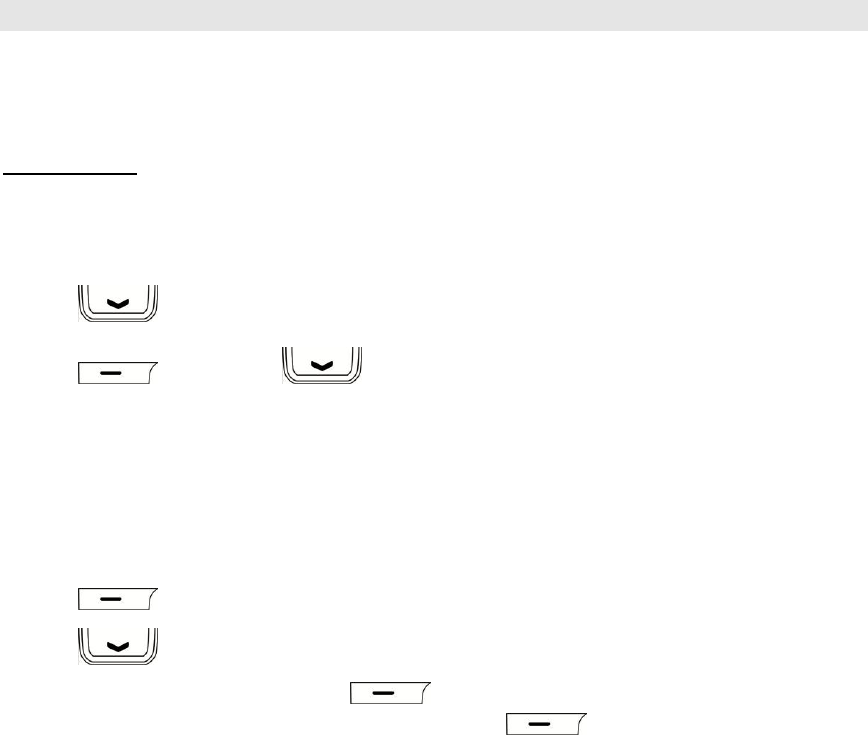
9
Contact List: Display all contacts. Allows you to edit contact information
Create New Contact: Create a new contact.
Group: Create up to 10 different groups. You may group your contacts into different groups.
Set Speed dial: Create shortcuts to reach phone numbers in the contacts list. The speed dial for number 1 is
reserved for voice mail, numbers 2 to 9 can be set for your personal contacts.
Memory Info: Displays the number of contacts in your contacts directory.
6.2 Messages
If the phone is turned off or outside of the coverage area, messages will be stored and sent to the phone
once the phone is turned back on. When a new message is received an icon will appear showing you have a
new message. The message waiting icon will appear on the top of the phone.
Text Messaging
Receiving a text message
1. Select the messages icon
2, Select Text Messaging
3, Press to select Inbox
4. Press More, press to select View, press Select to view the message
Send a Text message
Note: Text messages cannot exceed 140 characters.
Creating a new text message
1. Select Text Messaging
2. Select New Text Message
3. Type your message using the key pad.
4. Press More
5. Press to select Sent to
6. Enter the phone number and then press Options, Select send to send out the message
After or while entering the contents of a text message press more you can select the following
options:
Send to: Enter the phone number to send the message to
Insert: Allows you to enter information from your contacts or template messages into the text
Text Entry: Select the entry method, options include numbers, capital letters and the ability to toggle
between English and French
Save to Drafts
Cancel message: This returns you to the message list interface
Text Messaging Menu items
1. Inbox
The Inbox is used to read received messages. Press the up and down navigation keys in the Inbox to
browse the message list. Press the Left Soft key More when reading the messages in the Inbox to enter
to the following menus:
View: open and view the message
Reply: Reply to the current read message
Reply with Content: Reply to the current read message with the content
Delete: Delete the current read message
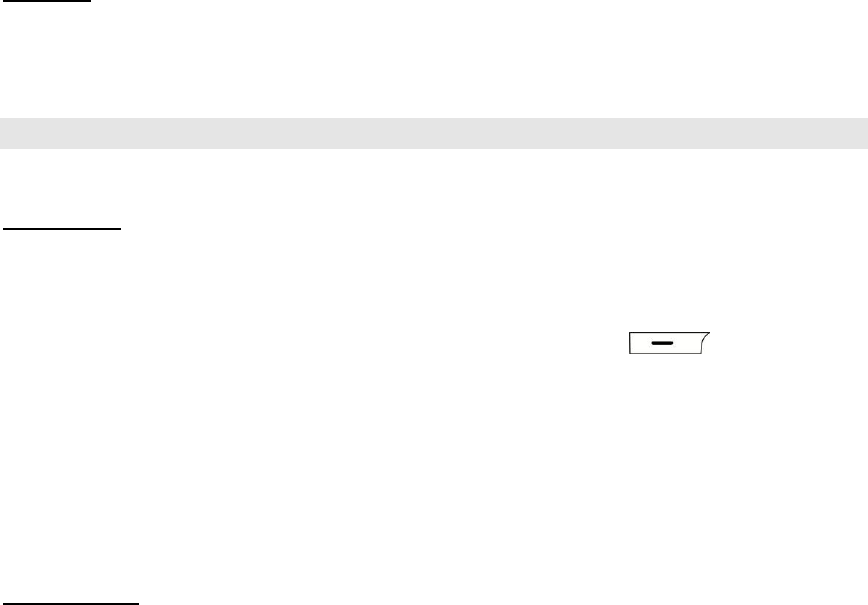
10
Call: Places a call to the person who sent the text message
Forward: Forward the current message to other people
Lock: Lock the message so it cannot be deleted.
Delete Multiple: Delete multiple text messages
Clean up Message: Delete read or all messages in your inbox
New Text Message: Compose a new text message
2. Outbox
The Outbox is used to store messages sent unsuccessfully.
3. Sentbox
The Sendbox is used to store message sent successfully.
4. Draftbox
Select Save to Drafts when writing a new text message and the message will be saved in the
Draftbox.
5. Template
Template stores 12 common phone messages, which can be added, edited or deleted to a message.
6. Settings
Auto-delete: On/Off
Memory status: Displays the number of stored messages and the maximum capacity.
Signature: Set the signature information to add to all outgoing messages.
7. Delete
All: Delete all text messages and voice messages in the Inbox, Outbox, Sent Messages and Drafts.
Inbox: Delete all messages in the Inbox.
Outbox: Delete all messages in the Outbox.
Sentbox: Delete all messages in the Sentbox.
Draftbox: Delete all messages in the Draftbox.
Voice Mail: Delete all voice messages.
Voice mail
Select Voice Mail in the menu or press and hold the “1” key in the standby mode, the phone will
automatically enter your Voice Mail service.
6.3 Call History
From the main menu select Call History
Missed Calls
If there are missed calls, you can view the detailed information in Missed Calls, including contact name,
phone number, date and time.
Missed calls include the following two situations:
1. If the incoming call number is not stored in the contacts directory, press after selecting the
number to edit the missed call:
Delete: Delete the missed call record
Save to Contacts
Dial the number
Send Message: Allows you to send a Text or Picture Message to the missed calls number
2. If the incoming call number has been stored in the contacts directory, the name of the caller will be
displayed.
Received Calls
The phone automatically saves information about the 20 most recently received calls. The functional
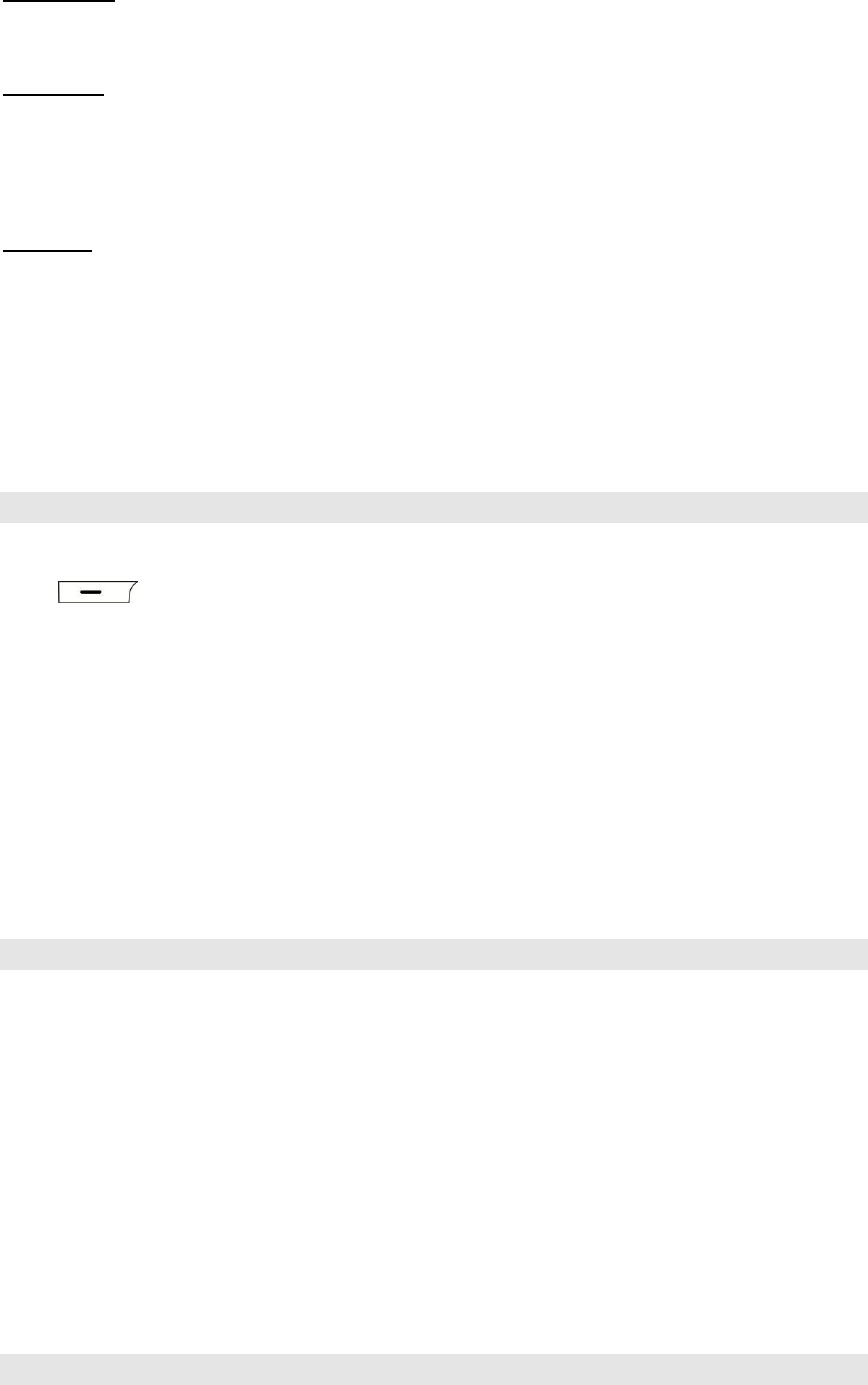
11
operation and display mode is the same as those of missed calls.
Dialed Calls
The phone automatically saves information about the 20 most recently dialed calls. The functional operation
and display mode is the same as those of missed calls.
Delete Log
1. Delete Missed Calls: Delete records of all missed calls.
2. Delete Received Calls: Delete records of all received calls.
3. Delete Dialed Calls: Delete records of all dialed calls.
4. Delete All: Delete all records of recent calls.
Call Time
1.Last Call Time
2.Total Dialed: Total of all dialed calls since the timer was last reset
3.Total Received: Total of all received calls since the timer was last reset
4.Total Call Time
5.Total Life Time
6.Reset All Time
6.4 Calendar
You can view the current date or scroll the calendar to view the calendar of other months.
Press Options in the interface of the Calendar to enter the following functions:
1. View: View the day record
2. Week View: View the calendar in the view type week
2. Day View: View the calendar in the view type day
3. Make a note: Create a new calendar entry (Meeting, Call, Birthday, Memo, Reminder)
4. Go to date: View the calendar of the designated month/day/year
5. Go to today: View the calendar of the current day
6. Calendar tone: Select the ring for the calendar notification
7. Go to do list: View the list of calendar entries
8. Delete all notes: Delete all calendar entries
6.5 Calculator
The calculator can perform four standard operations, adding, subtracting, multiplying, and dividing.
Use the numeric keys 0-9 to input a value. Use the “*” key to input a decimal point. Use the “#” key to enter
a positive or negative number.
The calculator is operated as follows:
1. Press the number keys to enter a value
2. Select an operation key using the up/down navigation keys
3. Press the number keys to enter the second number
4. Select the “=” key. The results will be displayed on the screen
Note: To perform multiple mathematical operations, you must press the equal “=” key after each step of the
calculation operation.
6.6 FM
Input Frequency: Enter the channel frequency yourself.
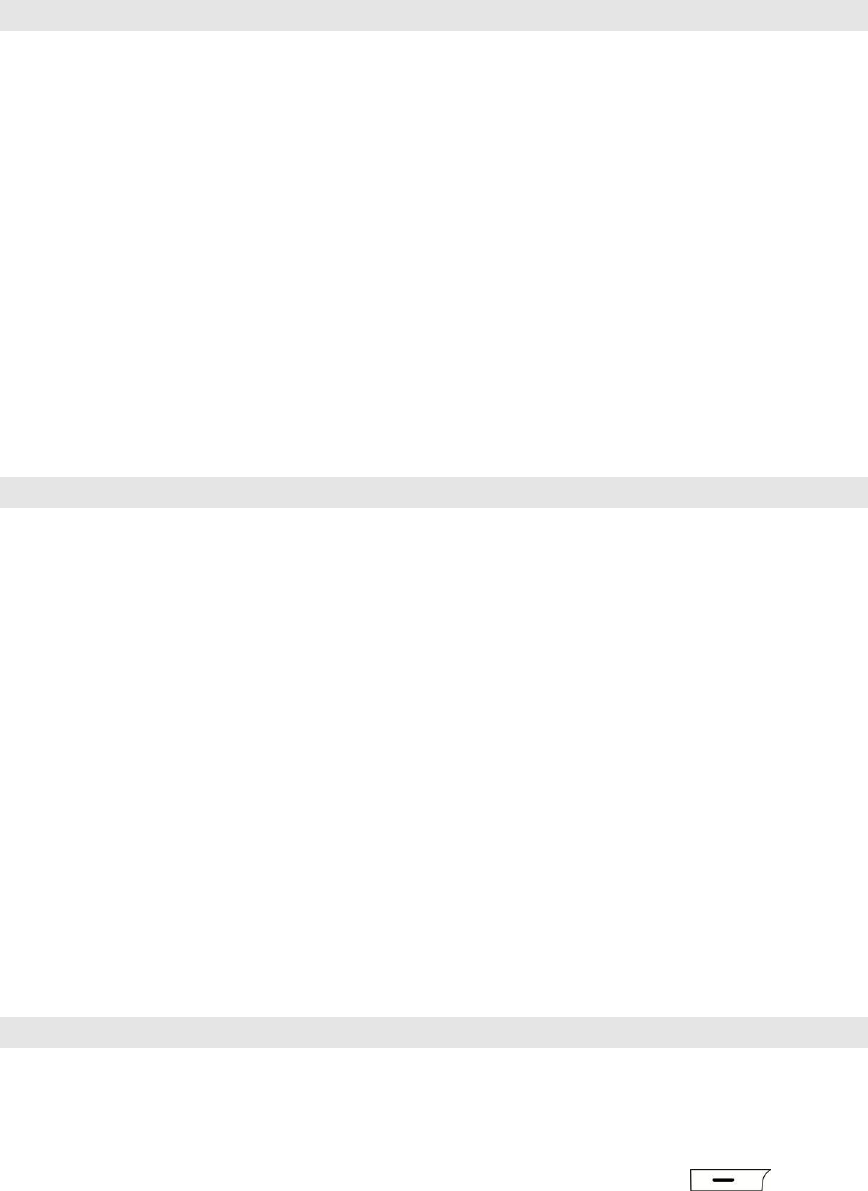
12
Channel: Display the searching channels list or save the channels you have entered. Under the FM playing
interface, you can use Up and Down navigation key to switch the channel list while the channel list isn’t
empty.
1. View Channel List: view all the store channel list.
2. Add New: add the channel by manual.
3. Scan All: Search the channel programs automatically.
Change to Speaker: Switch the playing mode to speaker or using earphone.
Exit: exit the FM player
6.7 Bluetooth
To pair a new Bluetooth device with your phone:
Turn Bluetooth On: select to turn on of turn off the Bluetooth.
Device Search
When Device Search is enabled, all nearby discoverable Bluetooth devices will be found. Select the
Bluetooth device you are looking for and pair it with your phone.
After detecting a Bluetooth hands free device, a Bluetooth password must be entered to perform the pairing.
(Bluetooth password is set by other Bluetooth devices).
When pairing is finished, you can connect your phone to the Bluetooth device.
Discoverable on 60 seconds: When this function is enabled, Bluetooth devices can be found within 60s.
Found Devices: The Bluetooth devices found will be displayed.
Manage: You can carry out pairing between Bluetooth devices, delete or browse a file, or view the Bluetooth
on/off status and parameter configuration of this phone, reset the Bluetooth name, etc.
6.8 SOS Settings
1. Emergency switch: you can choose to turn on the Emergency mode or turn off. When you turn on the
Emergency mode, the Emergency button will be active to work.
2. Set Help Voice Numbers: you can set 3 help number. When you are in Emergency situation and the
Emergency button have push up, your phone will call the three numbers.
3. Set Help SMS Numbers: you can set 3 help number. When you are in Emergency situation and the
Emergency button have push up, your phone will send SMS to the three numbers.
4. Set Emergency Number: yon can set the local Emergency Number. if the voice numbers setting is empty,
the phone will call Emergency number directly.
5. Predefine Help Message: you can set the help SMS, when the Emergency button push up, the SMS will
send out to the help SMS numbers.
6. Predefine Dismiss SMS message: when the Emergency button push down, the Dismiss SMS message
will send out to the help SMS numbers.
7. Speakerphone: can set auto turn on or turn off speakerphone when the phone is on Emergency call.
8. Call Loop Setting: can set continuous loop or loop once.
6.9 Gallery
The phone provides certain memory space. The function is used to properly manage the files stored in the
phone or on the memory card:
1. Enter the Gallery
2. Open the file, press the up and down navigation keys to select the folder; press to enter the
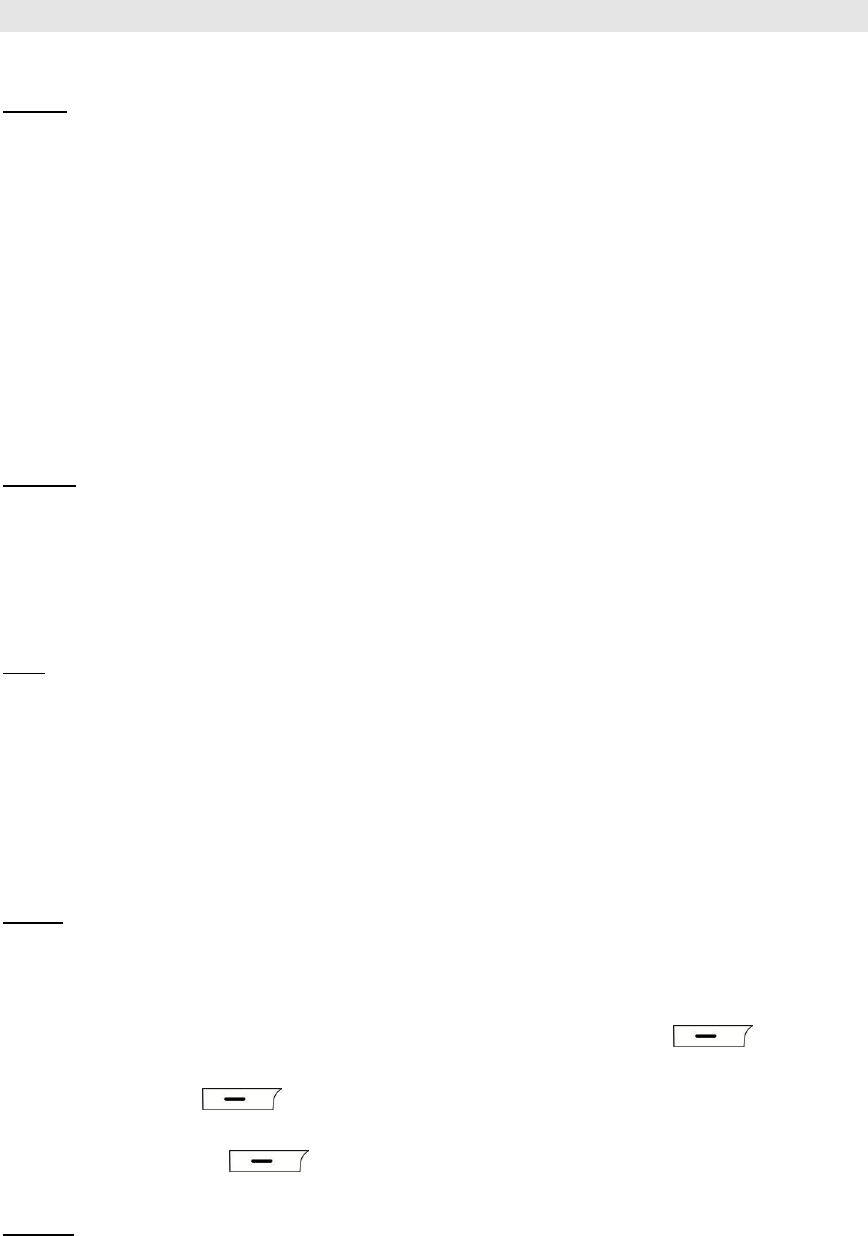
13
functions of Manage, Mark, New Directory and Memory Status. The Manage function includes the functions
to Copy To, Move To, Delete or Property.
6.10 Settings
Select the Settings menu icon from the main menu
Phone
Language: Select English or French
Greeting: Switch between Enable and Disable, press the Left Softkey or the OK key to edit the current
greeting and it will be displayed when turning on the phone.
Clock Format: Set between 12 hour (with a.m. and p.m.) or 24 hours
Date Format: Three types can be selected: day/month/year; month/day/year; year/month/day;
Font Size: Select the menu display font to large or normal size.
Roaming: Automatic or Home Only
Voice Readout: you can select the voice readout on Keypad Digits, Contact List Entries, and Recent Call
Entries.
Set M1/M2/M3: Set Familiarity Number, after you set the number, you can dial out the number when you
long press M1, M2, M3 key on the keypad.
Display
Wallpaper: Select a picture for the background image on the phone
LCD Backlight: Select from 10s/20s/30s/Always On Note: the longer the backlight is on the faster the
battery will drain.
Brightness: You can select the brightness level of the LCD backlight by pressing the left and right
navigation keys
Call
Answer Options: Select Flip Open, Any Key and Send Only to answer a call
Call Duration Reminder: Set the reminder to sound during calls at 45 seconds, 50 seconds, 55
seconds or off.
Call Connect Notification: If this feature is Enabled a notification will be sent when connecting a call
DTMF Tones: Select Long or Short;
TTY Mode: Supports TTY Off, TTY Full, TTY VCO and TTY HCO
Auto Redial: Select between Disable and Enable
Alarm
You can set up 6 alarms
Edit the alarm:
1. State: Turn the Alarm on/off using the right and left navigation keys
2. Alarm time: Set the alarm time, use the number key to change the time and the key to switch
between AM/PM
3. Repeat alarm: Press to enter the repeat alarm, select the alarm Once, Everyday or Custom
4. Alarm ring: Select from various different alarm ring tones
5. Snooze time-out: Press to enter the Snooze Time, change the time 5, 10, 15, 30, 60 minutes
or others.
Security
To make changes in the Security menu, you must correctly input the phone password, the initial password is
0000.
Phone Lock: If the phone lock is Enabled, it will prompt you to enter the correct password to use the
phone when powering the phone on
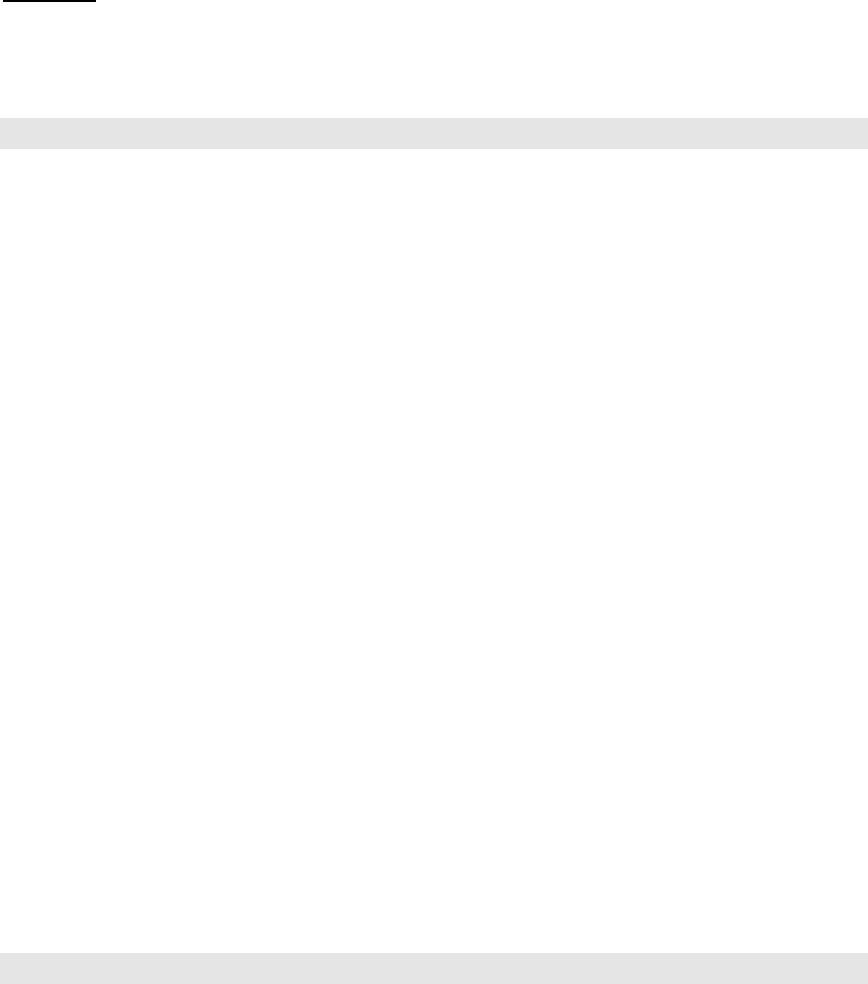
14
Keypad Lock: The keypad lock can be set to be enabled at 5 seconds, 30 seconds, 60 seconds or 5
minutes or turned off. Press the Left Soft key and then press the “*” key to unlock the keypad. Even
when locked you may answer an incoming call
Call History Lock: If enabled the phone will require the password to be entered to access Call History;
Phonebook Lock: If enabled the phone will required the password to be entered to access Contacts
Message Lock: If enabled the phone will require the password to be entered to access messages.
Restrictions: After entering the correct password of 0000, this function can be used for restricting
incoming and outgoing calls, incoming and outgoing text messages and incoming and outgoing picture
messages and IP connections. It supports three options: Allow All, Block All and Contacts Only.
Change Password: After entering the current password, enter the new password, enter the same new
password twice and then press the Left Soft key or the Ok key to confirm. During the process, you can
press the Right Soft key, Back, to cancel and return to the previous menu. You can change the Phone
Password, Call History Password, Phonebook Password, Message Password and Restriction
Password
Restore Factory Settings: This function is used for restoring the phone to its default factory settings.
Phone Info
Base Phone Information: Displays the software and hardware information about the phone.
Icon Glossary: Displays all icons for the phone.
6.11 Profiles
The Profiles setting is used to customize the phone’s alerts and ringtones. To select and personalize the
Profile settings, select the Profiles icon from the main menu. There are five predefined profile settings that
can be customized: Normal, Loud, Vibrate, Silent, and Airplane Mode.
Note: In Airplane Mode, please consult airline staff about the use of Airplane Mode in flight. Turn off your
phone whenever instructed to do so by airline staff. Airplane Mode turns off your phone’s calling features in
location where wireless phone use is prohibited. You cannot make or receive calls in Airplane Mode, but you
can use your phone’s other non-calling features.
After entering Profiles, press up and down navigation keys to select the different modes;
Activate: Activates the mode selected and sets it as the current mode.
Personalize: You are able to customize the settings for the various Profile modes.
1. Incoming call alert: Alert method for incoming calls
2. Voice Volume: Set the volume of the speaker.
3. Ringtone: Allows you to select the incoming call ringtone. The phone provides 10 types of incoming
call rings and the audio files in the file management system can also be selected as the incoming call
ringtone
4. Ring volume: Set the ring volume for incoming calls
5. Vibrate alert: Select whether or not to enable vibration
6. Message alert tone: Select the message alert tone. The phone provides 10 types of message tones
and the audio files in the file management system can also be selected as the message alert tone.
7. Roaming Ringtone: Allows you to select the roaming ringtone. The phone provides 10 types of
roaming rings and the audio files in the file management system can also be selected as the message
alert ringtone
8. Keypad tone: Set the keypad volume.
9. Auto Answer: Set the auto answer time
10. Speakerphone: Select whether or not to enable the speaker.

15
FCC Regulations:
This mobile phone complies with part 15 of the FCC Rules. Operation is subject to the following two
conditions: (1) This device may not cause harmful interference, and (2) this device must accept any
interference received, including interference that may cause undesired operation.
Changes or modifications not expressly approved by the party responsible for compliance could void
the user‘s authority to operate the equipment.
This mobile phone has been tested and found to comply with the limits for a Class B digital device,
pursuant to Part 15 of the FCC Rules. These limits are designed to provide reasonable protection
against harmful interference in a residential installation. This equipment generates, uses and can
radiated radio frequency energy and, if not installed and used in accordance with the instructions, may
cause harmful interference to radio communications. However, there is no guarantee that interference
will not occur in a particular installation If this equipment does cause harmful interference to radio or
television reception, which can be determined by turning the equipment off and on, the user is
encouraged to try to correct the interference by one or more of the following measures:
-Reorient or relocate the receiving antenna.
-Increase the separation between the equipment and receiver.
-Connect the equipment into an outlet on a circuit different from that to which the receiver is
connected.
-Consult the dealer or an experienced radio/TV technician for help.
Cet appareil est conforme aux dispositions de la partie 15 des règles de la FCC et
des normes CNR d'Industrie Canada sur les appareils radio exempts de licence. Son
utilisation est assujettie aux deux conditions suivantes : (1) Cet appareil ne doit pas
causer d'interférence nuisible; et (2) cet appareil doit accepter toute interférence
reçue, y compris l'interférence qui pourrait causer un fonctionnement non désiré.
Cet équipement a été testé et jugé conforme aux limites d'un appareil numérique
de la Classe B, en vertu de la partie 15 des règles de la FCC et de la NMB-003
canadienne. Ces limites sont conçues pour fournir une protection raisonnable
contre l'interférence nuisible dans une installation résidentielle. Cet équipement
génère, utilise et peut émettre de l'énergie radiofréquence et, s'il n'est pas installé
et utilisé conformément aux instructions, peut causer une interférence nuisible
aux communications radio. Toutefois, il n'est pas garanti que l'interférence ne
se produira pas dans une installation particulière. Si cet équipement cause une
interférence nuisible à la réception radio ou de programmes de télévision, laquelle
peut être déterminée en éteignant et en allumant l'équipement, l'usager est
encouragé à essayer de corriger l'interférence par l'une ou plusieurs des mesures
suivantes :
• Réorientez ou relocalisez l'antenne de réception.
• Augmentez la séparation entre l'équipement et le receveur.
• Connectez l'équipement à une prise sur un circuit différent de celui auquel
de le receveur est connecté.
• Consultez le vendeur ou un technicien radio/de télévision pour obtenir de l'aide.
La FCC ou Industrie Canada peut vous obliger à arrêter d'utiliser votre appareil si
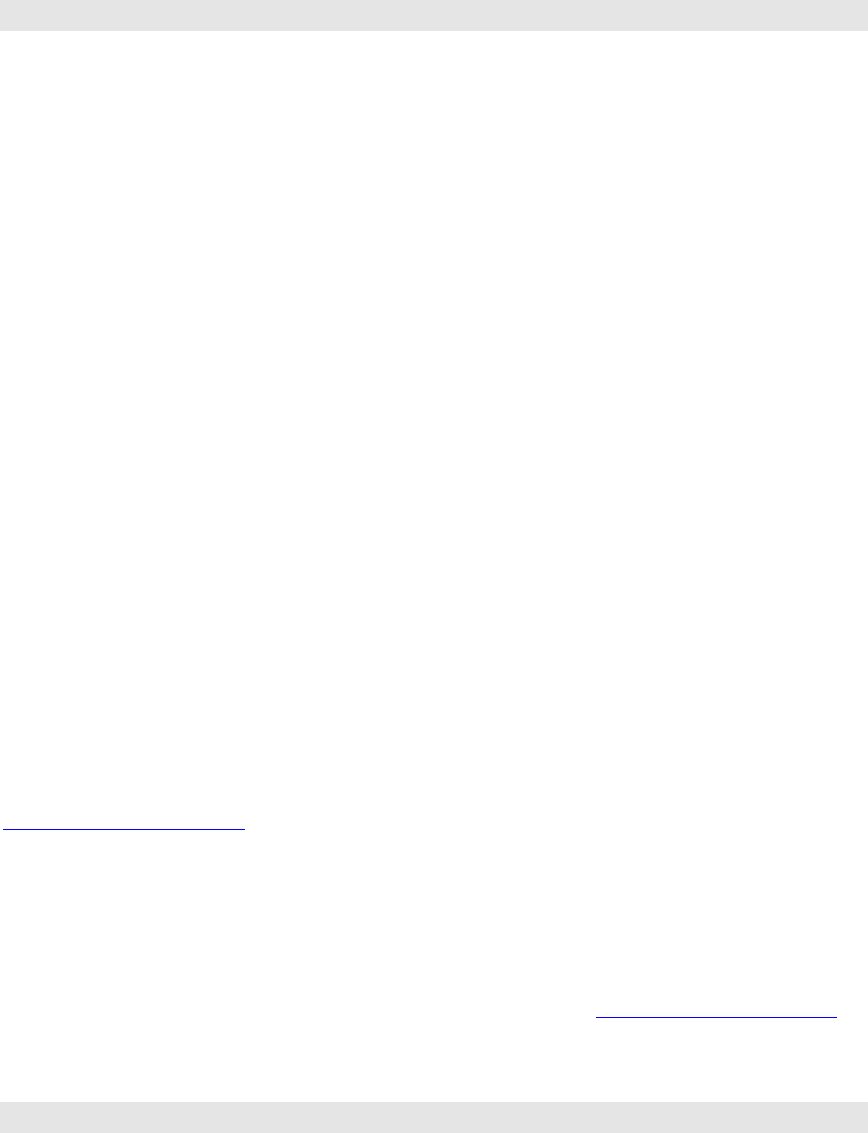
16
une telle interférence ne peut pas être éliminée.
C5610 n'a pas approuvé les changements ou modifications apportés à cet appareil
par l'usager. Tous les changements ou modifications apportés peuvent entraîner la
révocation de l'autorisation d'utilisation de l'appareil.
FCC RF Exposure Information (SAR)
This mobile phone meets the government’s requirements for exposure to radio waves.
This phone is designed and manufactured not to exceed the emission limits for exposure to radio
frequency (RF) energy set by the Federal Communications Commission of the U.S. Government.
The exposure standard for wireless mobile phones employs a unit of measurement known as the
Specific Absorption Rate, or SAR. The SAR limit set by the FCC is 1.6W/kg. *Tests for SAR are
conducted using standard operating positions accepted by the FCC with the phone transmitting at its
highest certified power level in all tested frequency bands. Although the SAR is determined at the
highest certified power level, the actual SAR level of the phone while operating can be well below the
maximum value. This is because the phone is designed to operate at multiple power levels so as to
use only the power required to reach the network. In general, the closer you are to a wireless base
station, the lower the power output.
The highest SAR value for the model phone as reported to the FCC when tested for use at the ear is
0.469 W/kg and when worn on the body, as described in this user guide, is 0.771W/kg (Body-worn
measurements differ among phone models, depending upon available enhancements and FCC
requirements.)
While there may be differences between the SAR levels of various phones and at various positions,
they all meet the government requirement.
The FCC has granted an Equipment Authorization for this model phone with all reported SAR levels
evaluated as in compliance with the FCC RF exposure guidelines. SAR information on this model
phone is on file with the FCC and can be found under the Display Grant section of
http://www.fcc.gov/oet/fccid after searching on FCC ID: P46-C5610.
For body worn operation, this phone has been tested and meets the FCC RF exposure guidelines for
use with an accessory that contains no metal and the positions the handset a minimum of 1.5 cm from
the body. Use of other enhancements may not ensure compliance with FCC RF exposure guidelines.
If you do no t use a body-worn accessory and are not holding the phone at the ear, position the handset
a minimum of 1.5 cm from your body when the phone is switched on. http://www.fcc.gov/oet/fccid
IC Notice
This device complies with Industry Canada license-exempt RSS standard(s). Operation is subject to
the following two conditions:
(1) this device may not cause interference, and
(2) this device must accept any interference, including interference that may cause undesired

17
operation of the device.
Le présent appareil est conforme aux CNR d'Industrie Canada applicables aux appareils radio exempts
de licence. L'exploitation est autorisée aux deux conditions suivantes:
(1) l'appareil ne doit pas produire de brouillage, et
(2) l'utilisateur de l'appareil doit accepter tout brouillage radioélectrique subi, même si le brouillage
est susceptible d'en
This Class B digital apparatus complies with Canadian ICES-003.
Cet appareil numérique de la classe B est conforme à la norme NMB-003 du Canada.
IC: 10719A-C5610
IC Radiation Exposure Statement
This EUT is compliance with SAR for general population/uncontrolled exposure
limits in IC RSS-102 and had been tested in accordance with the measurement
methods and procedures specified in IEEE 1528 and IEC 62209. This equipment
should be installed and operated with minimum distance 1.5 cm between the
radiator and your body. This device and its antenna(s) must not be co-located or
operating in conjunction with any other antenna or transmitter.
Cet appareil est conforme aux limites d'exposition DAS incontrôlée pour la population
générale de la norme CNR-102 d'Industrie Canada et a été testé en conformité avec
les méthodes de mesure et procédures spécifiées dans IEEE 1528 et IEC 62209.
Cet appareil doit être installé et utilisé avec une distance minimale de 1.5 cm entre
l’émetteur et votre corps. Cet appareil et sa ou ses antennes ne doivent pas être
co-localisés ou fonctionner en conjonction avec tout autre antenne ou transmetteur.