Unimax Communications MXL655 MIFI MXL655 User Manual
Unimax Communications MIFI MXL655 Users Manual
Users Manual
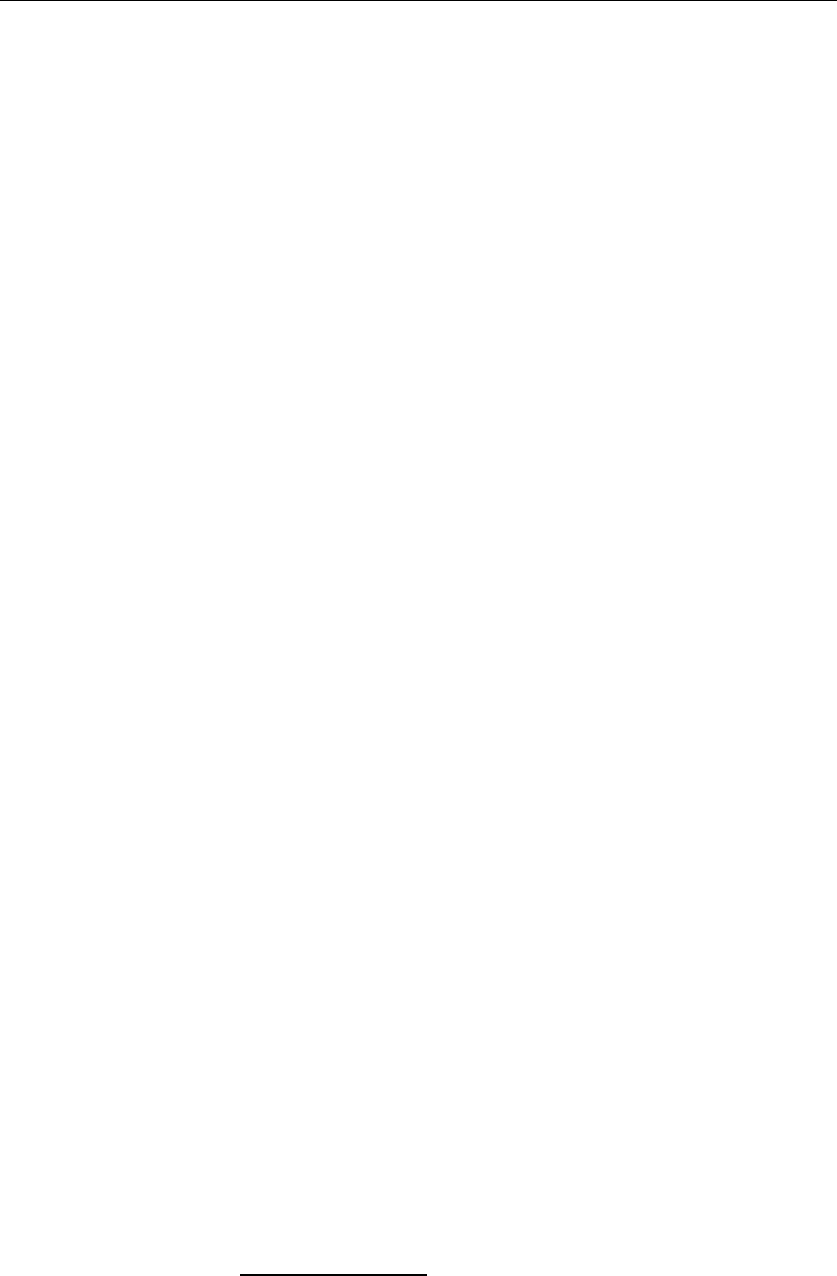
1
L5
User Guide
Contents
Welcome………………………………………………………………………………… …………………………….2
1. Package Contents: ..................................................................................................................... 3
2. Keypad Layout and Display Indicator Lamps ............................................................................. 4
3. Preparing to Use the Product: .................................................................................................. 4
4. Charging the Device: ................................................................................................................. 4
5. About this Device ...................................................................................................................... 5
6. Reset to Factory Defaults .......................................................................................................... 5
7. Powering the Device On/Off ..................................................................................................... 5
8. Connecting to the Device .......................................................................................................... 6
9. Setup of the Device ................................................................................................................... 7
10. Managing the Device ................................................................................................................ 8
11. Example of Connecting a tablet to the Device ........................................................................ 11
12. Indicator Lamps Overview and Definitions ............................................................................. 11
13. Side Keys.................................................................................................................................. 12
14. Product Specifications ............................................................................................................ 13
Accessories are available at www.umxmobile.com
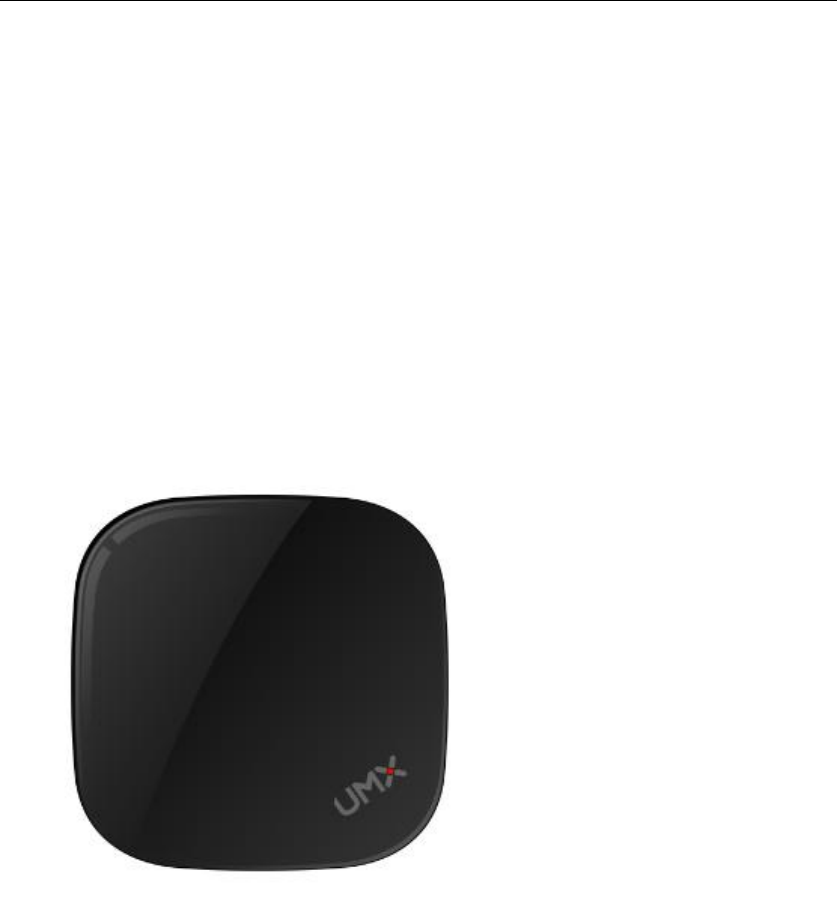
2
Congratulations on the purchase of your new Hotspot!
This User Guide is to welcome and familiarize you with the features
of this device.
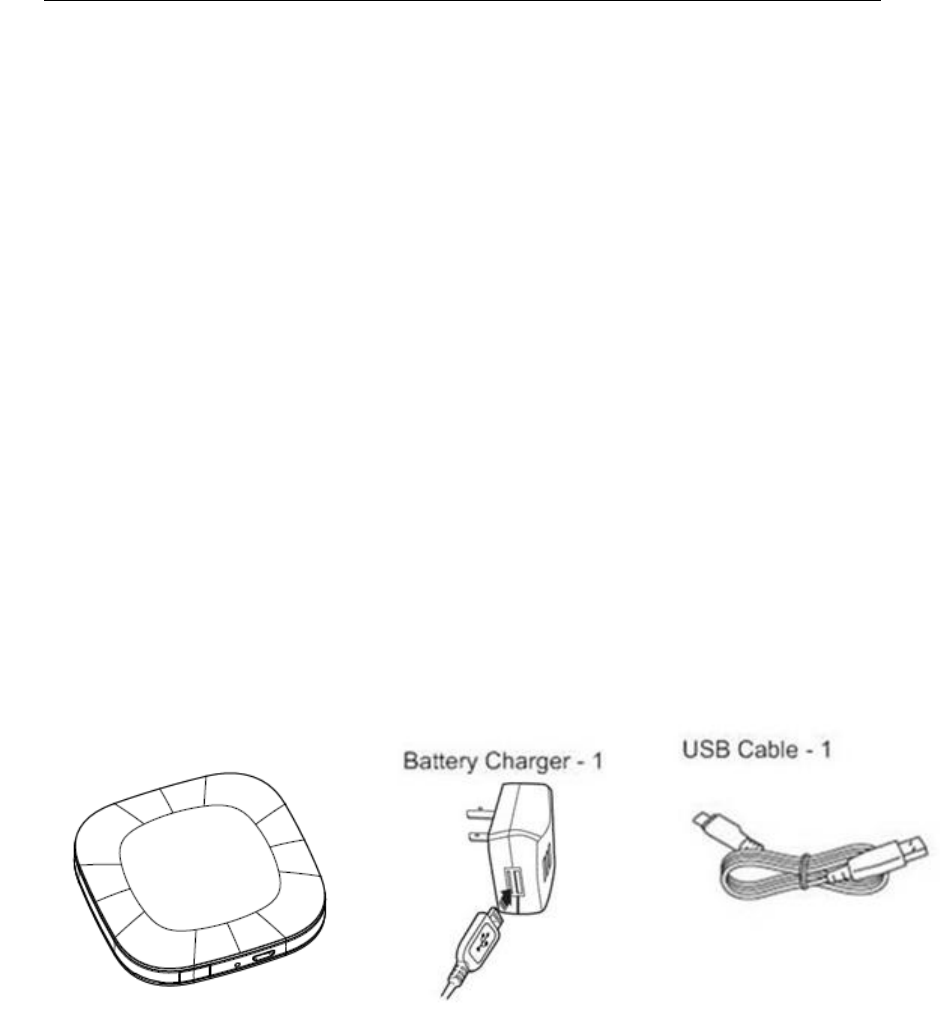
3
L5 User Manual
This manual describes how to set up and use the device. Please read it
carefully before you use the product. Please also keep this manual in a
proper place.
Please confirm the contents of the package.
Please keep the product guaranty certificate in a safe place.
1. Package Contents:
1 - L5 Hotspot devices
1 - 5v, 1000mA Wall Charger
1 - MicroUSB Charging Cable
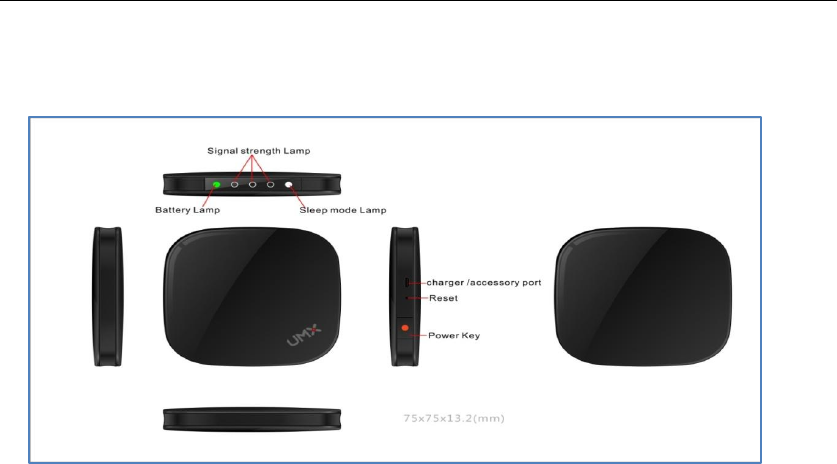
4
2. Keypad Layout and Display Indicator Lamps
3. Preparing to Use the Product:
The Li-ion battery in the device is not fully charged. Please charge the device before
using.
4. Charging the Device:
a.Connect the USB end of the cable to the charger or a personal
computer.
b.Connect the micro USB end of the cable to the device.
c.Plug the charger to the AC power supply for home use.
when charging, the battery status LED lights up and dims down similar to sleeping
mode.
We think the fading of the LED’s is very important, if you could achieve this it would
be fantastic.
Is it possible the LED lights up in the colour to which the battery is already charged?
So when below 30% charged it is blinking red.
When below 60% charged it is blinking yellow.
When below 100% charged it is blinking green.
When fully chraged the LED stops blinking and remains green.
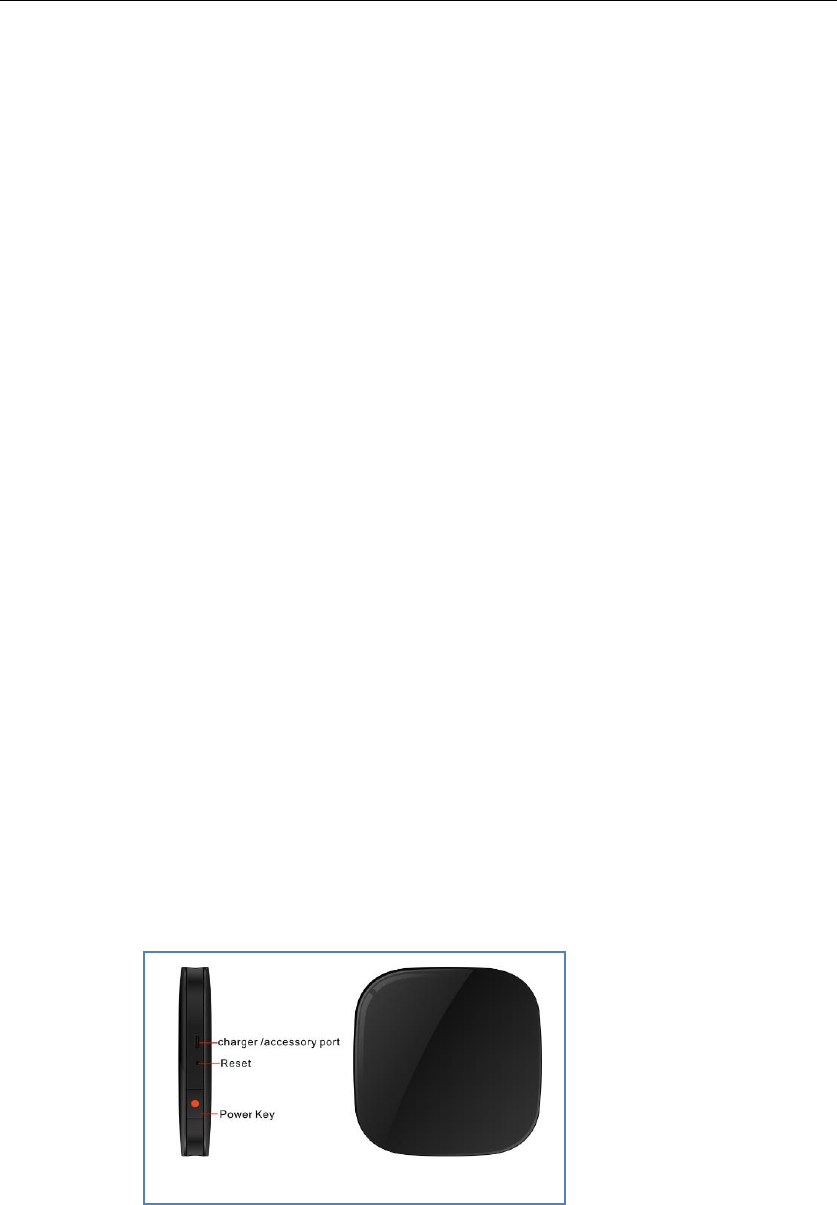
5
5. About this Device
This product acts as a Wi-Fi access point for portable devices
like a notebook/netbook/tablet PC, Ipad, Android devices,
Windows devices, etc. to provide Internet access.
It can support up to 7 simultaneous Wi-Fi connections from portable
devices*.
*A single connected device will experience optimal speeds.
Performance will be reduced if multiple devices access data through
the hotspot simultaneously. Actual speed, availability and coverage
will vary based on device, usage and network availability.
6. Reset to Factory Defaults
When the device is powered-on, use sharp goods pressing reset key
for 3 seconds will reset the device to the factory defaults, such as SSID,
security setting, administrator setting. The user must redo the setup
procedure on the device in order to use the Internet service.
7. Powering the Device On/Off
a. Turn on the power, press and hold the power button for 5 seconds.
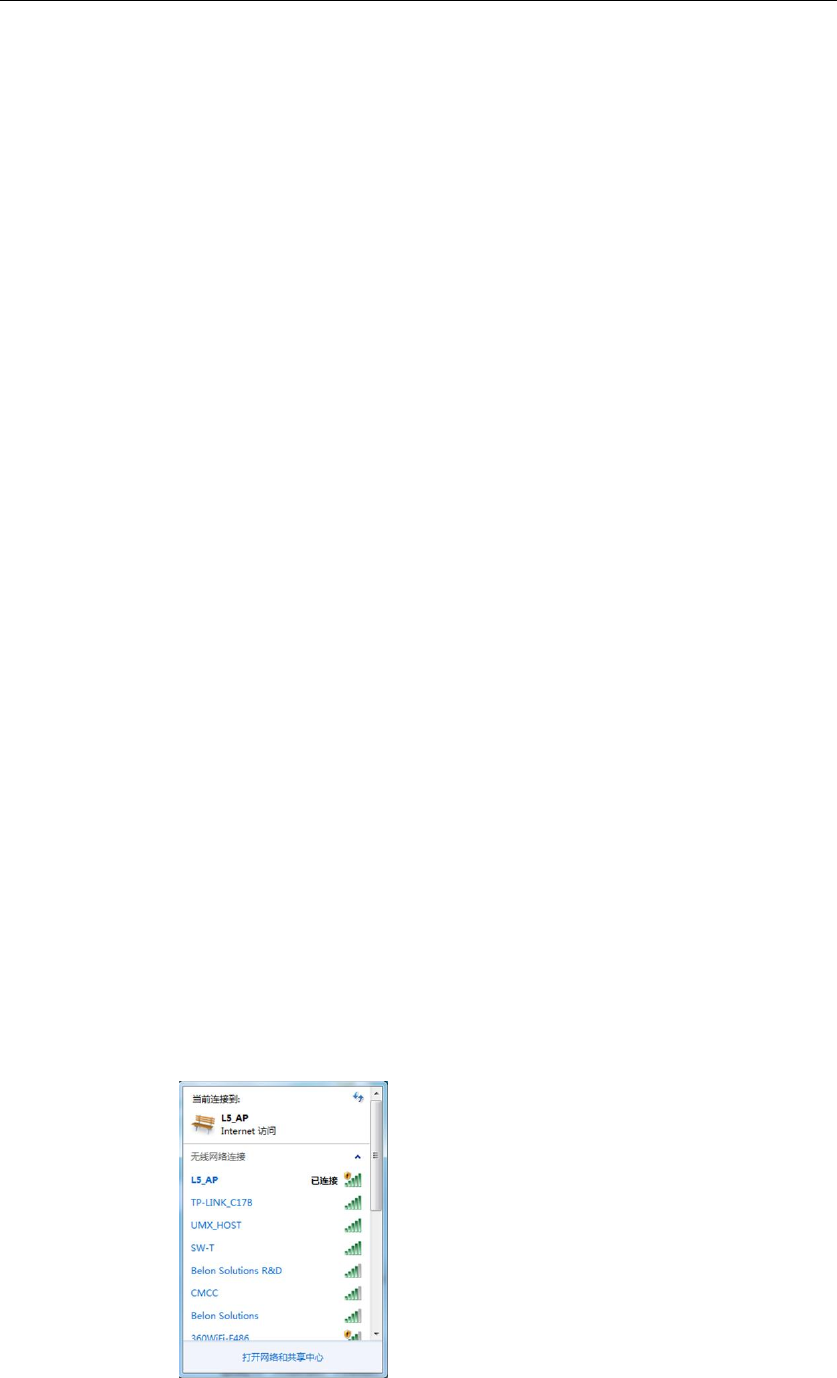
6
Indicator Lights :
System initiation : Press and hold the power button for 5 seconds. When
boot the LED’s will light up successively and dim down afterwards. This
movement will continue until device is sending out a Wi-Fi signal.
Battery State: Keep battery lamp on with current status , battery light is
green.
Signal Strength State: keep battery lamp as the current status. The Signal
light will Turn on that it one by one from right to left.
Wi-Fi Sleep Mode: When the L5 is on, press and hold the power button
for 2 seconds that will being Sleep Mode. The Wi-Fi will be not
discovered. When you want to connet the Wi-Fi, you should press and
hold the power button for 2 seconds again.
b. Turn off the power, press and hold the power button for 5 seconds.
System shutdown: ALL the Lamps which the lamp will turn off one by one from
SleepMode lamp to Battery lamp.
8. Connecting to the Device
Here is an example to connect to a L5 with a PC.
- Press Power Key for longer than 5 seconds to turn on a L5.
- Scan available Wi-Fi access points at a Windows PC by clicking the network icon
at the right buttom corner.
- Connect PC with the L5 device with a typical name (SSID) as L5-AP.
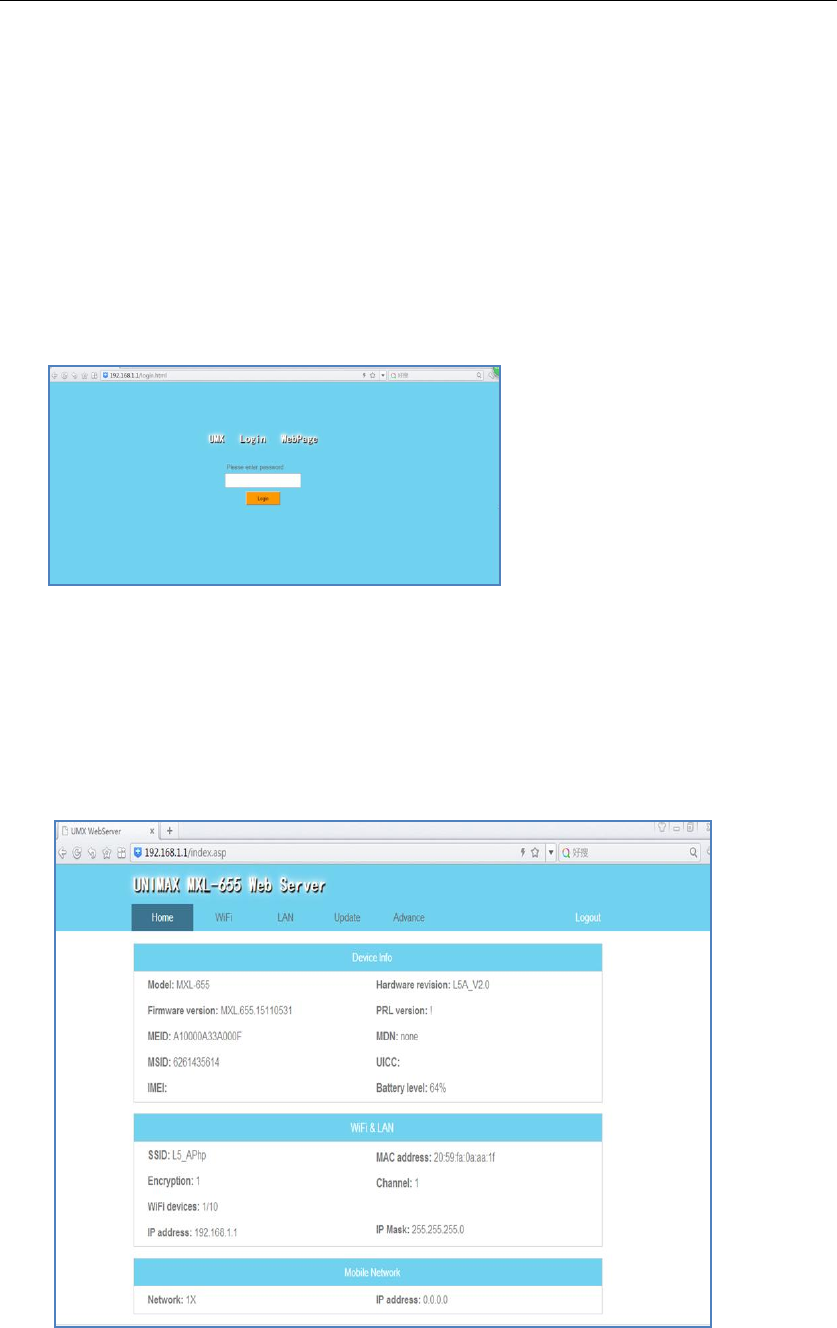
7
9. Setup of the Device
A newly purchased L5 requires the customer to set up the device for use
after powering on the device and connecting to it.
- Launch a web browser, such as Internet Explorer, Chrome, Safari or
Firefox, and type 192.168.1.1/index.asp in the address bar.
- The window below shows up
- The default Login credentials are:
password : 123456
The will turn to UMIMAX MXL-655 Web Server Home page.
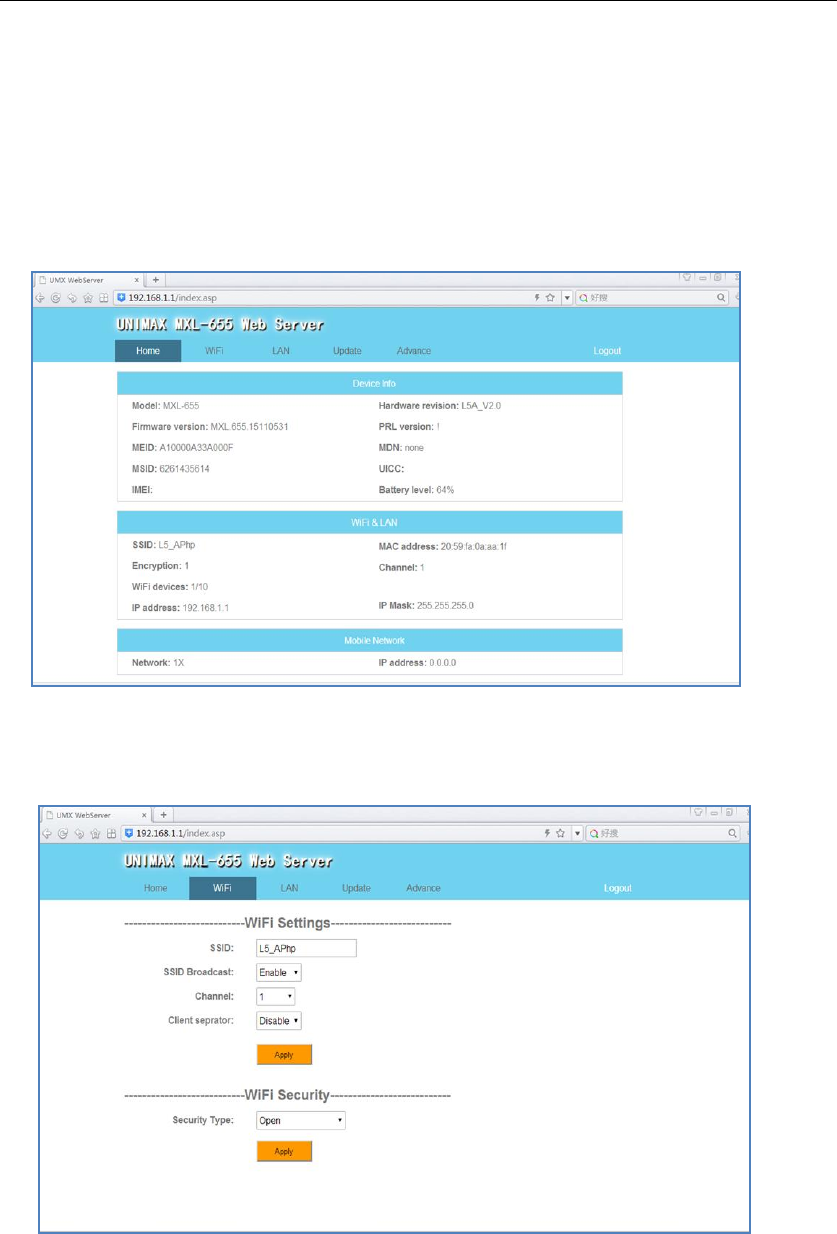
8
10. Managing the Device
Connect to the device in the procedure outlined in step 8.
A. Login into the website will turn to Home page
B. Change and View the Wi-Fi Setting
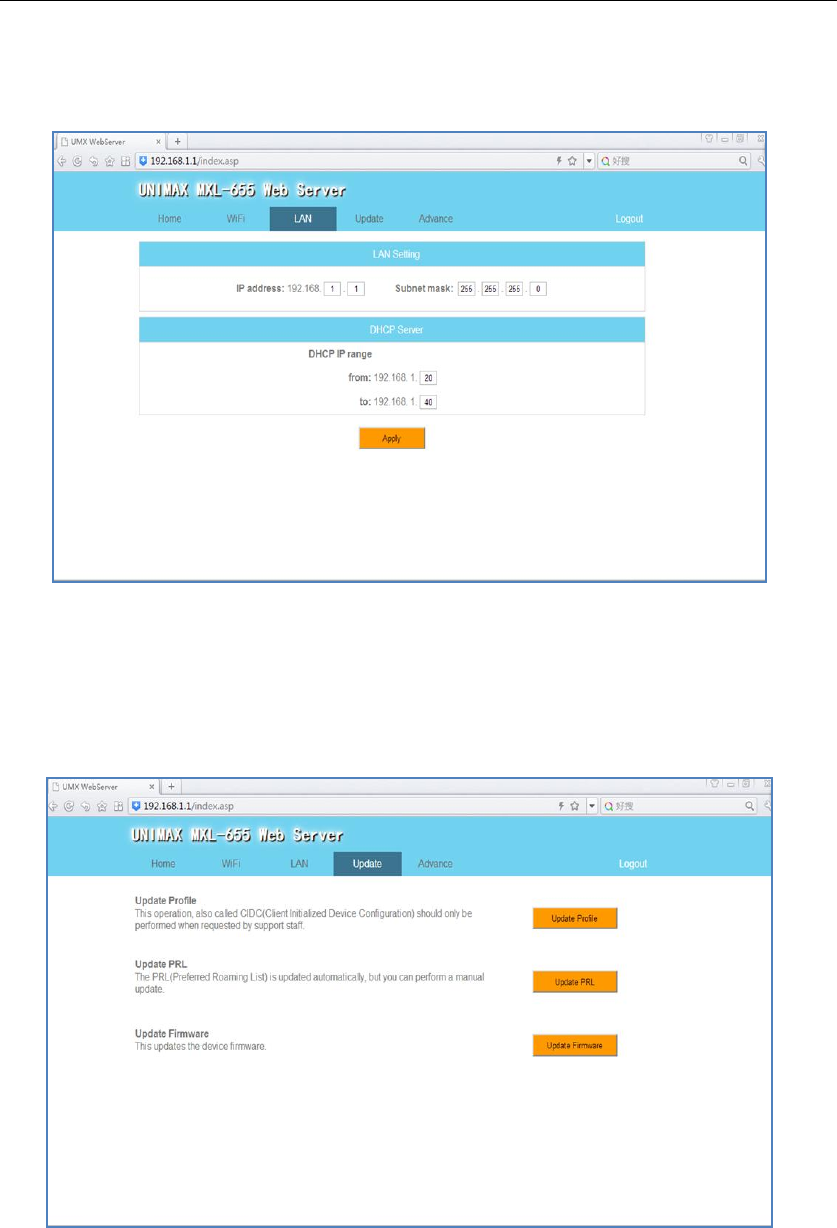
9
C. Viewing the LAN page and change it
D. Updating the L5's Internal Web pages
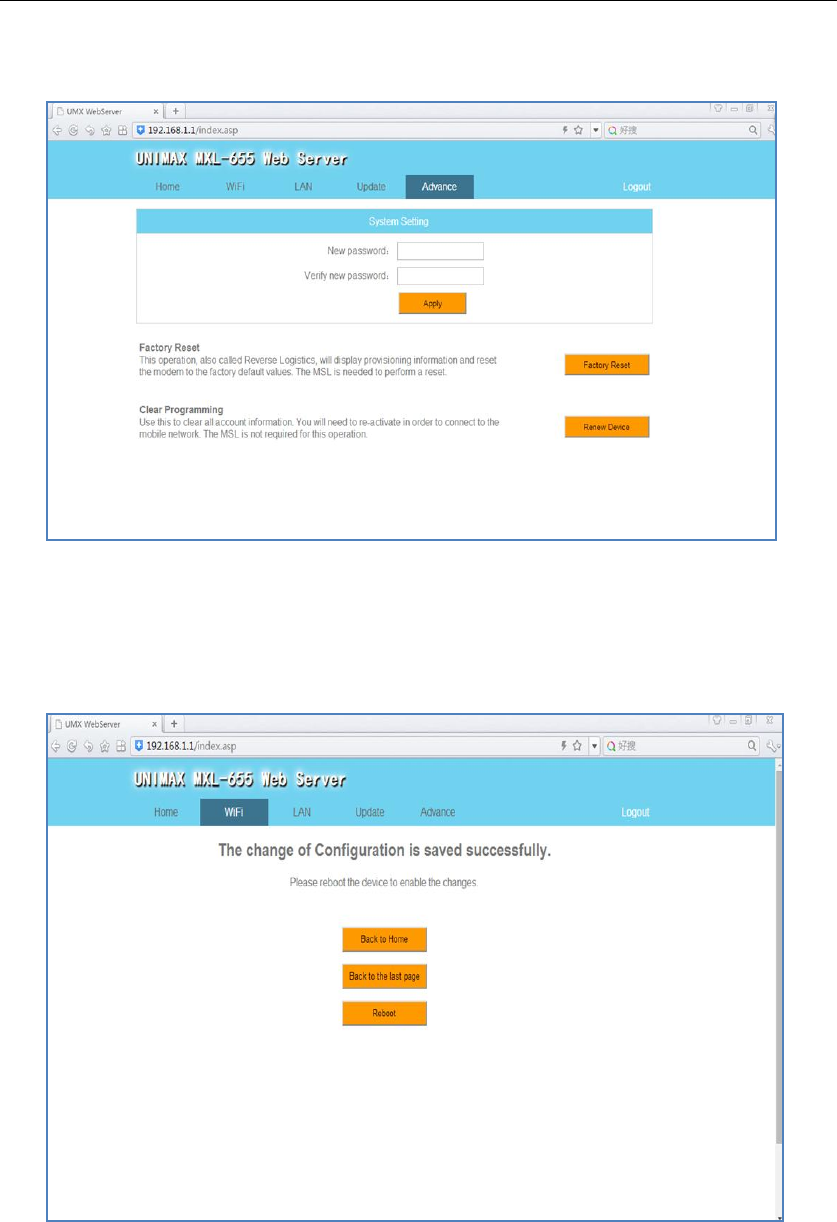
10
E. Change and Viewing the Advanced settings
F. Successful page if Device success to Configure Any of the Settings Changes
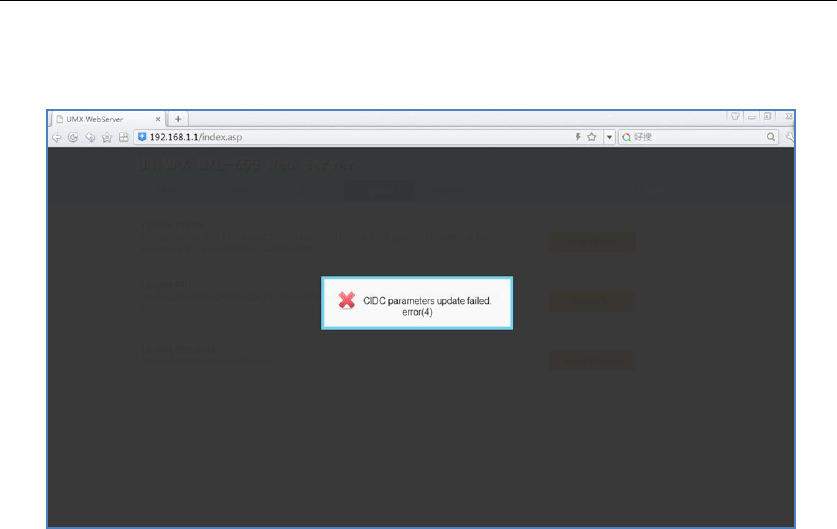
11
G. Failure Page if Device Fails to Configure Any of the Settings Changes
11. Example of Connecting a tablet to the Device
a.Turn on the Tablet.
b. Tap settings.
c. Tap Wi-Fi from the setting menu.
d. Find the SSID of the L5 from the AP list and tap it.
e. Enter the security key (default or user modified) in the key input
window.
f. Tap “join” from the soft keyboard when finishing the key input.
In the traffic dependent mode (default), L5 will connect to the
operator’s4G network if it detects the data traffic from a Wi-Fi client (e.g., a portable
device).
12. Indicator Lamps Overview and Definitions
a. Wi-Fi Sleep Mode Lamp
On: Wi-Fi is in sleep mode.
Off: Wi-Fi is turned on.
b. Signal Strength Lamp
Three white lamp: signal strength is strong.
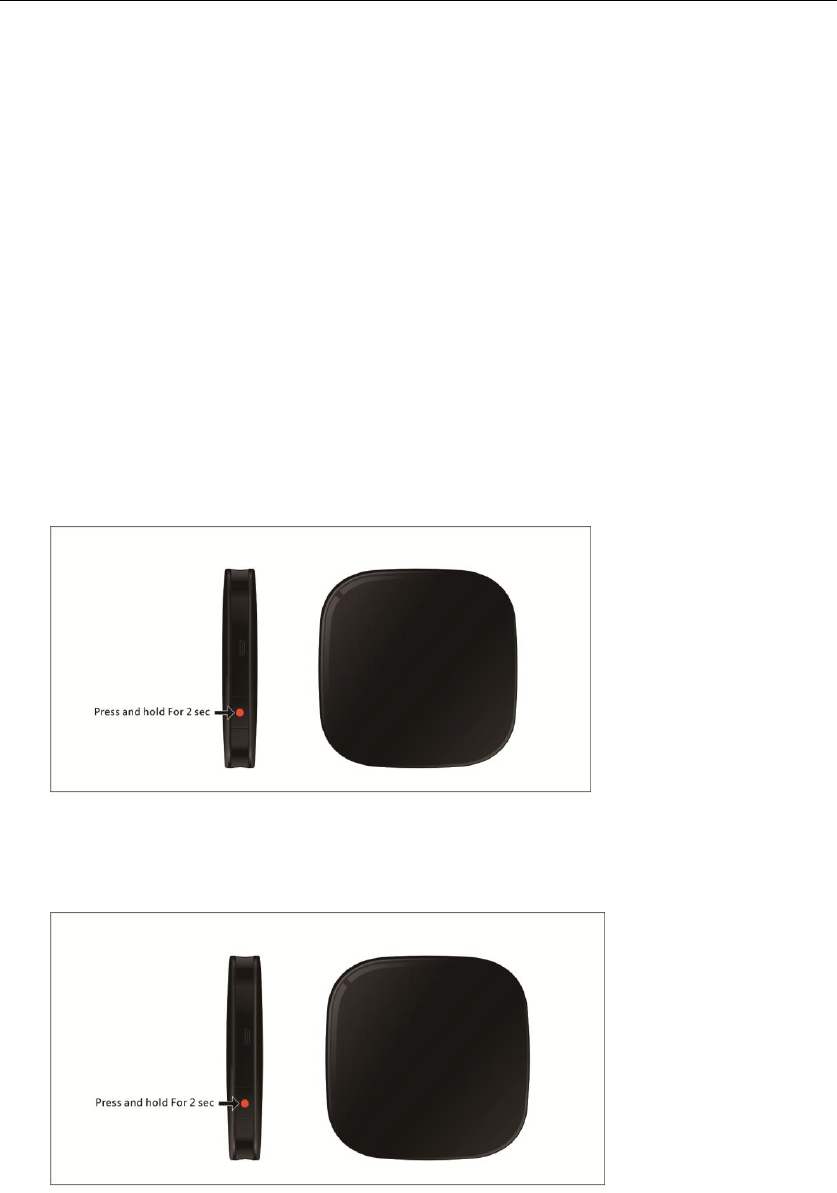
12
Two white lamp: signal strength is better.
One white lamp: signal is weak .
No one lamp: no signal, or network obstacle.
c. Battery Lamp
Green: battery is enough (100-60%)
Yellow: battery is low (60-30%)
Red: need to be charged (30-0%)
13. Side Keys
A. Power Key - Turns the device on/off
B. Wi-Fi on/Sleep Mode - press and hold power button for 2 seconds
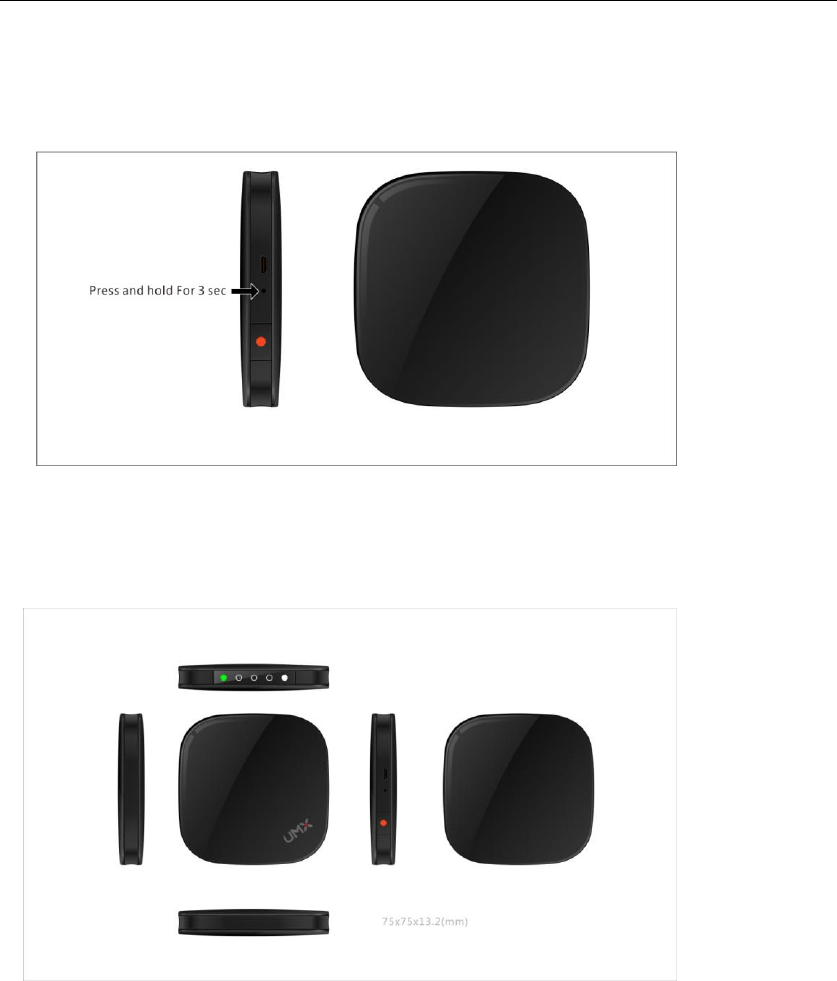
13
C. Reset button - press and hold reset button for 3 seconds
14. Product Specifications
Size: 75X75X13.2 mm
Weight: about 80g (including battery)
Communication spec: CDMA 2000 1X EVDO Rev. A \LTE B25\B26\B41
Frequency bands: 800MHz/1900MHz/2500MHZ
Wi-Fi spec: IEEE802.11b/g/n
Battery for continuous use: about 4 hours.
FCC Statement
1. This device complies with Part 15 of the FCC Rules. Operation is subject to the following two conditions:
(1) This device may not cause harmful interference.
(2) This device must accept any interference received, including interference that may cause undesired operation.
2. Changes or modifications not expressly approved by the party responsible for compliance could void the user's authority to operate the equipment.
NOTE:
This equipment has been tested and found to comply with the limits for a Class B digital device, pursuant to Part 15 of the FCC Rules. These limits are designed to provide reasonable
protection against harmful interference in a residential installation.
This equipment generates uses and can radiate radio frequency energy and, if not installed and used in accordance with the instructions, may cause harmful interference to radio
communications. However, there is no guarantee that interference will not occur in a particular installation. If this equipment does cause harmful interference to radio or television
reception, which can be determined by turning the equipment off and on, the user is encouraged to try to correct the interference by one or more of the following measures:
Reorient or relocate the receiving antenna.
Increase the separation between the equipment and receiver.
Connect the equipment into an outlet on a circuit different from that to which the receiver is connected.
Consult the dealer or an experienced radio/TV technician for help.
SAR Information Statement
Your wireless phone is a radio transmitter and receiver. It is designed and manufactured not to exceed the emission limits for exposure to radiofrequency (RF) energy set by the Federal
Communications Commission of the U.S. Government. These limits are part of comprehensive guidelines and establish permitted levels of RF energy for the general population. The
guidelines are based on standards that were developed by independent scientific organizations through periodic and thorough evaluation of scientific studies. The standards include a
substantial safety margin designed to assure the safety of all persons, regardless of age and health. The exposure standard for wireless mobile phones employs a unit of measurement
known as the Specific Absorption Rate, or SAR. The SAR limit set by the FCC is 1.6 W/kg. * Tests for SAR are conducted with the phone transmitting at its highest certified power level in all
tested frequency bands. Although the SAR is determined at the highest certified power level, the actual SAR level of the phone while operating can be well below the maximum value.
This is because the phone is designed to operate at multiple power levels so as to use only the power required to reach the network. In general, the closer you are to a wireless base
station antenna, the lower the power output. Before a phone model is available for sale to the public, it must be tested and certified to the FCC that it does not exceed the limit
established by the government adopted requirement for safe exposure. The tests are performed in positions and locations (e.g., at the ear and worn on the body) as required by the FCC
for each model. The highest SAR value for this is 1.303W/Kg(Body-worn measurements differ among phone models, depending upon available accessories and FCC requirements). While
there may be differences between the SAR levels of various phones and at various positions, they all meet the government requirement for safe exposure. The FCC has granted an
Equipment Authorization for this model phone with all reported SAR levels evaluated as in compliance with the FCC RF exposure guidelines. SAR information on this model phone is on file
with the FCC and can be found under the Display Grant section of http://www.fcc.gov/ oet/fccid after searching on
FCC ID: P46-MXL655 Additional information on Specific Absorption Rates (SAR) can be found on the Cellular Telecommunications Industry Asso-ciation (CTIA) web-site at
http://www.wow-com.com. * In the United States and Canada, the SAR limit for mobile phones used by the public is 1.6 watts/kg (W/kg) averaged over one gram of tissue. The standard
incorporates a sub-stantial margin of safety to give additional protection for the public and to account for any variations in measurements.
Body-worn Operation
This device was tested for typical body-worn operations. To comply with RF exposure requirements, a minimum separation distance of 10mm must be maintained between the user’s
body and the handset, including the antenna. Third-party belt-clips, holsters, and similar accessories used by this device should not contain any metallic components. Body-worn
accessories that do not meet these requirements may not comply with RF exposure requirements and should be avoided. Use only the supplied or an approved antenna.