Unimax Communications MXW1 3G Mobile Phone User Manual
Unimax Communications 3G Mobile Phone
Contents
- 1. User Manual
- 2. User manual
User manual
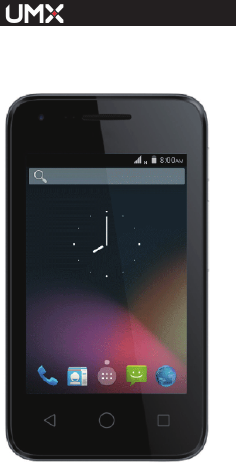
MXW
1
Mobile Phone
Quick Start Guide
1 / 12
Your phone ·································································· 2
1. Getting to know your phone ············································ 2
2. Before you turn on your phone ········································ 2
3. Charging the battery ······················································ 3
Using the Menus ·························································· 5
4.Play Store ···································································· 5
5. Free Games & Apps ······················································ 5
6. Calculator ··································································· 5
7.Calendar ······································································ 5
8.Camera ······································································· 5
9.Clean Master ································································ 5
10.Clock ········································································· 6
11.Downloads ································································· 6
12.Email ········································································· 6
13.File Explorer ······························································· 6
14.FM Radio ··································································· 6
15.Gallery ······································································· 6
16.History ······································································· 6
17. Messaging ································································· 6
18.Music ········································································ 7
19.Note ·········································································· 7
20.Browser ····································································· 7
21.People ······································································· 7
22.Phone ······································································· 7
23.Search ······································································· 8
24.Settings ····································································· 8
25.SIM Toolkit ································································· 8
26.Sound Recorder ·························································· 8
27.Torch ········································································· 8
28.Video player ······························································· 8
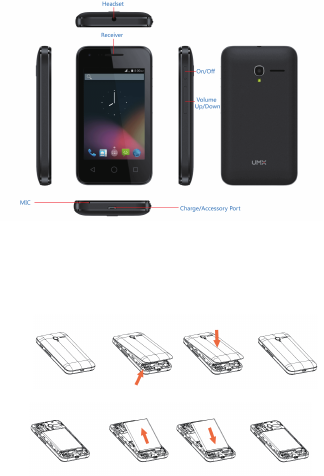
2 / 12
Your phone
1. Getting to know your phone
2. Before you turn on your phone
2.1 Removing and installing the back cover
2.2 Installing and removing the battery
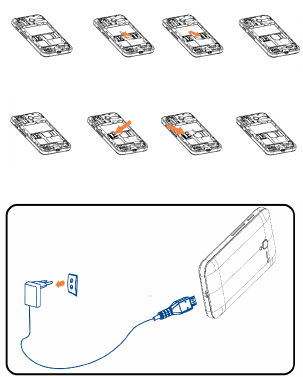
3 / 12
2.3 Inserting and removing TF card
2.4 Inserting and removing SIM
3. Charging the battery
Your mobile phone can monitor and display the battery
state.
Normally the remaining energy of the battery is indicated by
the battery level icon at the upper right corner of the display
screen.
When the battery energy is insufficient, the mobile phone
prompts "Connect charger".
Using a travel adapter:
Install the battery into the mobile phone before charging the
battery.
Connect the adapter of the travel charger with the charging
slot in the mobile phone. Ensure that the adapter is fully inserted.
4 / 12
Insert the plug of the travel charger to an appropriate power
outlet.
Note:
Ensure that the plug of the charger, the plug of the earphone, and
the plug of the USB cable are inserted in the right direction. Inserting
them in a wrong direction may cause charging failure or other problems.
Before the charging, ensure that the standard voltage and
frequency of the local mains supply match the rated voltage and power
of the travel charger.

5 / 12
Using the Menus
4.Play Store...........................................
Please log in or create your Google account first, then you can
download application as you need.
5. Free Games & Apps...........................
Click to enter after you can download the game
6. Calculator.............................................
You can use this Calculator to solve simple arithmetic problems or
use its advanced operators to solve more complex equations.
Enter numbers and arithmetic operators on the basic screen; Drag the
basic screen to the left to open the advanced screen; Touch “C” to
delete the last number or operator you entered. Touch & hold “Del” to
delete everything in the display.
In the calculator screen, you can touch the menu icon to access
advanced panel.
7.Calendar.............................................
You can open Calendar to view events you’ve created.
Touch the Calendar icon in the main menu interface. Events from
each account you’ve added to your phone and configured to
synchronize calendars are displayed in Calendar.
8.Camera.................................................
Touch the Camera icon in the main menu interface or on the home
screen, camera opens in Auto mode, ready to take a picture. In this
mode, you can touch the bottom icon to take a photo. Sliding screen can
switch back and forth around the camera and video model.
9.Clean Master........................................
You can use this application to clear the android mobile phone
application cache, residual program file, and clean up the history and
application installer.

6 / 12
10.Clock.......................................................
Touch the Clock icon on the Home screen or in the main menu
interface. Clock opens with the alarm interface and you can set an
alarm by modifying an existing alarm or by adding a new one.
11.Downloads.............................................
Through this function, you can view a list of files and applications
which you downloaded from the webpage.
12.Email......................................................
You can use the Email application to read and send email.
Touch email icon to access it. If the Email account has not been set up,
you can set up an Email account in a few steps.
13.File Explorer...........................................
The phone supports the SD card. You can use the File Management
to conveniently manage various directories and files on the SD card.
14.FM Radio..................................................
Please plug in the compatible earphone to the device and then turn
on the radio. The earphone cable can be used as FM Antenna. Please
adjust appropriate volume when listening to the radio. Continue to use
higher volume is harmful for your ear.
15.Gallery.......................................................
Both pictures and videos taken by camera or stored in SD card can
be scanned through this function.
16.History.......................................................
This handset not only can list all calls in reverse chronological order,
but also list a floating menu with all, missed, outgoing, incoming calls for
checking call history of different kinds.
17. Messaging.................................................
You can use Messaging to exchange text messages (SMS) and

7 / 12
multimedia messages (MMS) with your friends on their mobile phones.
18.Music.........................................................
Music plays audio files that are stored on your phone’s SD card, so
before you open Music, you must copy audio files from your computer
onto the SD card. Music supports a wide variety of audio file formats, so
it can play music that you purchase from online stores, music that you
copy from your CD collection, and so on.
19.Note..........................................................
You can write down the things you need through this feature note.
20.Browser................................................
You can use Browser to view webpages and search for information
on the web.
When you open Browser, your homepage opens. The web address
(URL) of the current page is displayed at the top of the window.
21.People........................................................
In the contacts screen, touch menu icon or touch the icon at the
bottom right hand corner and you can perform the following operations:
Contacts to display: you can select the contacts on different group
to display.
Import/Export: you can import/export the contacts from SIM card or
storage;
Accounts: you can sync with your account.
Settings: you can set the display options in this interface.
Batch delete: Select this function, then you can mark the target
contacts. To delete all contacts, you just need to touch all at the top of
contacts screen. Last, touch OK and confirm to delete contacts.
22.Phone........................................................
Touch the Phone icon on the Home screen or in main menu interface.
Three tabs are listed at the bottom of the screen. Select the phone tab
and you can find a dial pad screen where you can input phone number
to originate a call.
Note: During a conversation, you can’t originate a new call by open
the dial pad, enter number and press dial key. If you press dial key, the

8 / 12
current conversation would hold.
23.Search......................................................
The Search function enables you to open a search box for searching
your phone and the web
24.Settings....................................................
The Settings application contains most of the tools for customizing
and configuring your phone.
25.SIM Toolkit..................................................
STK service is the tool kit of SIM card. This phone supports the
service function .The specific items are depended by SIM card and
network. Service menu will be auto added to the phone menu when
supported by network and SIM card.
26.Sound Recorder.........................................
Use this function to record audio files. Three function icons at the
bottom of the Recorder screen are corresponding to start/ suspend, play
recording and stop, and touch menu icon can review recording file list
and Set save path.
27.Torch..........................................................
You can use it for lighting.
28.Video player...............................................
With Videos, you can play video clips in your device (for example, the
video you captured by the camera) or video files stored in compatible
SD card (if inserted).
FCC Statement:
1. This device complies with Part 15 of the FCC Rules. Operation is
subject to the following two conditions:
(1) This device may not cause harmful interference.
(2) This device must accept any interference received, including
interference that may cause undesired operation.
2. Changes or modifications not expressly approved by the party
responsible for compliance could void the user's authority to operate the
equipment.
NOTE:
This equipment has been tested and found to comply with the limits for
a Class B digital device, pursuant to Part 15 of the FCC Rules.
These limits are designed to provide reasonable protection against
harmful interference in a residential installation.
This equipment generates uses and can radiate radio frequency energy
and, if not installed and used in accordance with the instructions, may
cause harmful interference to radio communications. However, there is
no guarantee that interference will not occur in a particular installation.
If this equipment does cause harmful interference to radio or television
reception, which can be determined by turning the equipment off and on,
the user is encouraged to try to correct the interference by one or more
of the following measures:
Reorient or relocate the receiving antenna.
Increase the separation between the equipment and receiver.
Connect the equipment into an outlet on a circuit different from that to
which the receiver is connected.
Consult the dealer or an experienced radio/TV technician for help.
SAR Information Statement
Your wireless MobilePhone is a radio transmitter and receiver. It is
designed and manufactured not to exceed the emission limits for
exposure to radiofrequency (RF) energy set by the Federal
Communications Commission of the U.S. Government. These limits are
part of comprehensive guidelines and establish permitted levels of RF
energy for the general population. The guidelines are based on
standards that were developed by independent scientific organizations
through periodic and thorough evaluation of scientific studies.
The standards include a substantial safety margin designed to assure
the safety of all persons, regardless of age and health. The exposure
standard for wireless MobilePhone employs a unit of measurement
known as the Specific Absorption Rate, or SAR. The SAR limit set by
the FCC is 1.6 W/kg. * Tests for SAR are conducted with the
/ 12 9
MobilePhone transmitting at its highest certified power leve l in all
tested frequency bands. Although the SAR is determined at the highest
certified power level, the actual SAR level of the MobilePhone while
operating can be well below the maximum value. This is because the
MobilePhone is designed to operate at multiple power levels so as to
use only the power required to reach the network. In general, the closer
you are to a wireless base station antenna, the lower the power output.
Before a MobilePhone model is available for sale to the public, it must
be tested and certified to the FCC that it does not exceed the limit
established by the government adopted requirement for safe exposure.
The tests are performed in positions and locations (e.g., at the ear and
worn on the body) as required by the FCC for each model. The highest
SAR value for this model MobilePhone when tested for use at the ear is
0.41W/Kg and when worn on the body, as described in this user guide,
is 0.33W/Kg(Body-worn measurements differ among MobilePhone
models, depending upon available accessories and FCC requirements).
The maximum scaled SAR in hotspot mode is 0.33W/Kg. While there
may be differences between the SAR levels of various MobilePhone and
at various positions, they all meet the government requirement for safe
exposure. The FCC has granted an Equipment Authorization for this
model MobilePhone with all reported SAR levels evaluated as in
compliance with the FCC RF exposure guidelines. SAR information on
this model MobilePhone is on file with the FCC and can be found under
the Display Grant section of http://www.fcc.gov/ oet/fccid after searching on
FCC ID: P46-MXW1 Additional information on Specific Absorption Rates
(SAR) can be found on the Cellular Telecommunications Industry
Asso-ciation (CTIA) web-site at http://www.wow-com.com. *
In the United States and Canada, the SAR limit for MobilePhone used by
the public is 1.6watts/kg (W/kg) averaged over one gram of tissue.
The standard incorporates a sub-stantial margin of safety to give
additional protection for the public and to account for any variations in
measurements.
Body-worn Operation
This device was tested for typical body-worn operations. To comply with
RF exposure requirements, a minimum separation distance of 10mm
must be maintained between the user’s body and the handset, including
the antenna. Third-party belt-clips, holsters, and similar accessories
used by this device should not contain any metallic components.
Body-worn accessories that do not meet these requirements may not
comply with RF exposure requirements and should be avoided. Use
only the supplied or an approved antenna.
10/ 12
HEARING AID COMPATIBILITY HAC FOR WIRELESS
TELECOMMUNICATIONS DEVICES
THIS PHONE HAS A HAC RATING OF M4/T3
WHAT IS HEARING AID COMPATIBILITY?
The Federal Communications Commission has implemented rules and
a rating system designed to enable people who wear hearing aids to
more effectively use these wireless telecommunications devices.
The standard for compatibility of digital wireless phones with hearing
aids is set forth in American National Standard Institute (ANSI) standard
C63.19. There are two sets of ANSI standards with ratings from one to
four (four being the best rating): an “M” rating for reduced interference
making it easier to hear conversations on the phone when using the
hearing aid microphone, and a “T” rating that enables the phone to be
used with hearing aids operating in the telecoil mode thus reducing
unwanted background noise.
HOW WILL I KNOW WHICH WIRELESS PHONES ARE HEARING
AID COMPATIBLE?
The Hearing Aid Compatibility rating is displayed on the wireless phone
box. A phone is considered Hearing Aid Compatible for acoustic
coupling (microphone mode) if it has an “M3” or “M4” rating. A digital
wireless phone is considered Hearing Aid Compatible for inductive
coupling (telecoil mode) if it has a “T3” or “T4” rating.
HOW WILL I KNOW IF MY HEARING AID WILL WORK WITH A
PARTICULAR DIGITAL WIRELESS PHONE?
You’ll want to try a number of wireless phones so that you can decide
which works the best with your hearing aids. You may also want to talk
with your hearing aid professional about the extent to which your hearing
aids are immune to interference, if they have wireless phone shielding,
and whether your hearing aid has a HAC rating. For this phone model
number MXW1 is rated M4/T4.
11 / 12

SAFETY & PRECAUTION
You should only use Manufacturer Authentic Accessories, as the use of
any other accessories may damage your phone and may be dangerous,
and will make all guarantees for your smartphone null and void. The use
of an unspecified type of battery may also cause an explosion. Make
sure damaged parts are replaced immediately by a qualified technician
and that they are replaced with genuine manufacturer replacement parts.
Your phone is powered by a rechargeable battery.
Use specified charger only.
Do not incinerate.
Do not deform or open the battery.
Do not allow metal objects (such as keys in your pocket) to short
circuit the battery contacts.
Avoid exposure to excessive heat (>60° C or 140° F),
moisture or caustic environments.
12 / 12