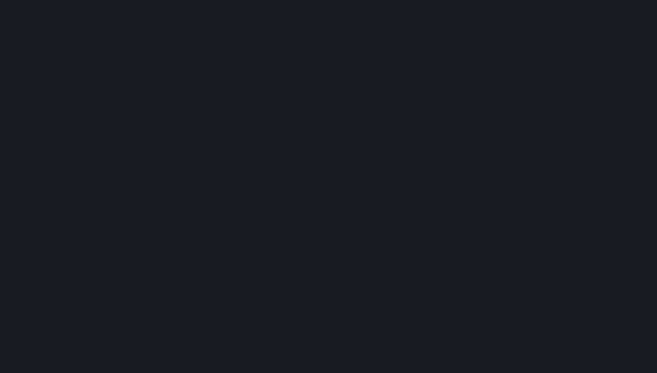Unimax Communications MXW2 Mobile phone User Manual LS006C Quick Start Guide 2
Unimax Communications Mobile phone LS006C Quick Start Guide 2
Contents
- 1. User Manual
- 2. User manual
- 3. Manual
Manual
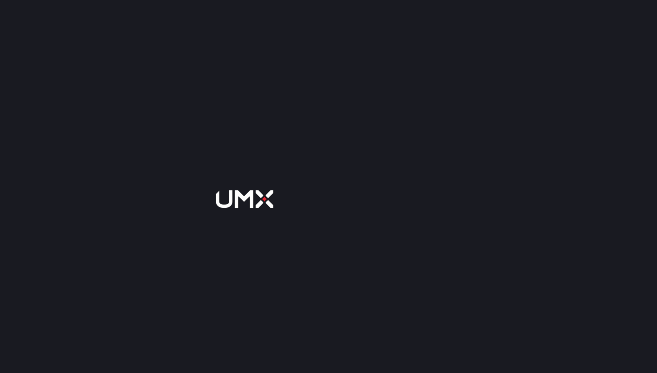
MXW
2
Quick Start Guide
Mobile Phone
Welcome…………………………………………………………….. 1
1. What’s in the package ............................................ 1
2. Getting to know your phone ................................... 1
3. Before you turn on your phone .............................. 2
4. Getting Started ....................................................... 3
5. Keep in contact ....................................................... 4
6. Send a message ........................................................ 5
7. Make your first call ................................................... 5
8. Capture your big moment ........................................ 5
9. Email ......................................................................... 6
10. Sending an email message ...................................... 6
11. Wi-Fi ....................................................................... 7
12. Play store ................................................................ 7
Quick Start Guide
Contents
MXW
2
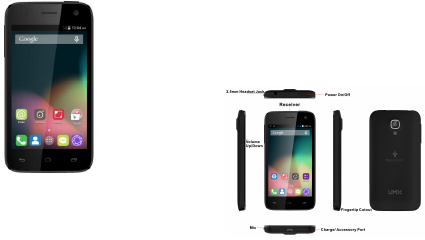
Congratulations on the purchasing of your
new Android phone!
This Quick Start Guide is to welcome and familiarize
you with the features of this phone.
1. What’s in the package
· Mobile device
· Battery
· USB cable
· Travel adapter (charger)
· Quick Start Guide
1
2.Getting to know your phone
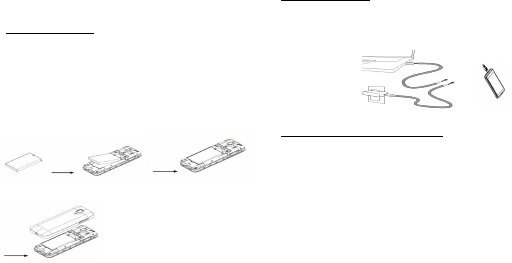
3. Before you turn on your phone
Inserting the battery
1. With your thumb or finger, open the back cover from
the notch at the left of your phone.
2. Take the battery out from battery bag and gently push
the battery into place.
Charging the battery
1. Plug the micro-USB end of the data cable into the jack.
2. Plug the other end of the data cable into the Travel
Adapter (charger).
Inserting the microSD card - Opitional
1. Remove the battery cover
2.
2
Position the microSD card into the slot above the battery
facing up and slide it into place until it is fully inserted
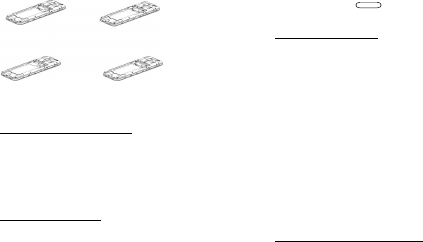
4. Getting Started
Turning your device on and off
1. To turn your device on, press and hold the power button
for three seconds.
2. To turn your device off, press and hold the power button
for three seconds. Tap "power off" > "ok" to power off.
Activating your phone
1. Insert battery
2. Turn on your new phone
3. Follow the activation material provided in your
package
NOTE: Don’t press while the phone is being activated.
Using the touch screen
Control your touch screen with the following actions:
· Tap: Tap on an icon once with your finger to select or launch
a menu, application, or option
· Tap and hold: Tap an item and hold it for more than one
second to open a pop-up option list.
· Scroll: Tap and drag your finger up, down, left, or right to
move through items on lists/screens
· Drag and drop: Tap and hold your finger on an item,
and then drag your finger to move the item
up or down
· Double-tap: Tap twice quickly with your finger to zoom in or
out while viewing photos or web pages
Personalizing your home screen
To make your home screen look just the way you want,
choose from a selection of scenes and layouts, or create a
custom scene or layout of your own. You can also pick
3
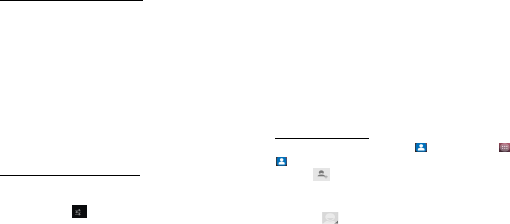
different wallpaper or shortcuts.
Tap and hold an empty spot on one of the home
screens to change the wallpaper.
Locking and unlocking the screen
· You can lock the touch screen and keys to prevent accidental
calls
1. To lock, press power button.
2. To unlock, turn on the screen by pressing power
button, and then flick the grey window with
your finger.
3. Set an unlock pattern
· From home screen, tap setting
· Tap location and security ->screen lock->pattern to
set up by moving your finger along the screen in
one movement.
Setting the ringtone and volume
· To change the phone ringtone, from the home screen.
1. Tap “setting”->“Audio profiles”->“General”.
2. Tap the icon .
3. Tap the ringtone or volumes you want to use
from the list
NOTE: Adjust the volume to your desired level by pressing
the volume up or down button on the left side of
your phone.
The ringer and media volume can be adjusted
separately. Adjusting the media volume changes the
volume level of sound notifications, music, or video
playback.
5. Keep in contact
Using your phone’s icons, it’s simple to manage your
contacts via phone, messaging, and email.
Adding a new contact
1. From the Home screen, tap People. Or tap Apps >
People.
2. Tap.
3. If you have more than one account, select an
account then enter the information for the contact.
· Tap > select Take photo or Select photo from
4
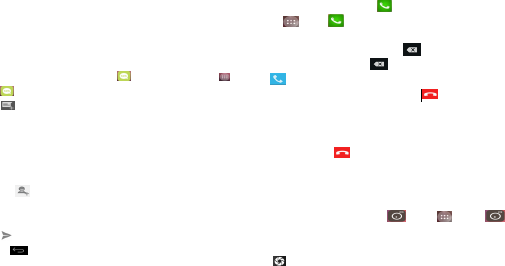
Gallery.
· To add a picture (optional).
· Enter your contact’s information.
4. Tap Done
6. Send a message
1. From the Home screen, tap messaging .Or tap
Apps >messaging
2. Tap Create New message.
3. Enter the phone number in the To field. Fill in one or more
recipients. You can enter the first few letters of a contact
name or phone number. Matching contacts are displayed.
Continue typing or tap a name or phone number from the
search results.
· Tap > Select message recipients from your contact
list >Ok.
4. Tap Type message >enter your message.
5. Tap to Send.
· Tap Back to save the message as a draft.
7. Make your first call
1. From the Home screen, tap Phone. Or
tap Apps > Phone.
2. Tap the number you want to dial.
· If you make a mistake, tap to erase a single
character. Tap and hold to erase the entire string.
3. Tap
· The Calling screen is shown and appears in the
Status bar while the call is active.
· To change the volume during a call, press
Volume up / Volume down.
4. To end the call, tap End Call.
8. Capture your big moment
Use your phone’s camera to take photos and videos.
1. From the Home screen, tap .Or tap Apps >
Camera.
2. Frame your subject on screen.
· Tap . The picture you just took is briefly previewed
5
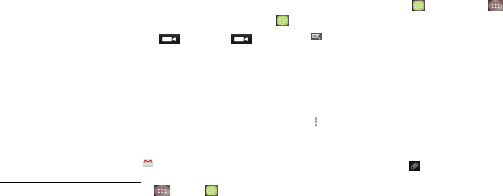
full-screen, and then is displayed as a thumbnail at the
bottom right. Tap the thumbnail to view, share, or work
with your pictures in Gallery. The camera files will be
saved in the internal memory.
· When you’re in Camera mode, tap to choose
change to camcorder.
9. Email
Check and send email messages directly from your
phone. If you have already signed up your Gmail
account when you first set up your phone, you’ll be
able to send and receive Gmail messages from the
home screen, by tapping the icon.
Adding your email accounts
1. From the Home screen, tap Apps >Email.
2. Enter the Email address and Password for your
email account >Next
10. Sending an email message
1. From the Home screen, tap Email. Or tap Apps >
Email.
2. Tap to create new Email.
3. Enter a name or email address in the To field. If you
are sending the mail to several recipients, separate
the email addresses with a comma “ , ”.
· As you enter text, matching addresses are suggested
from your Contacts list.
· Tap menu >Add Cc/Bcc to add additional recipient field
types.
4. Enter a Subject and type your message.
· To attach an image file, tap attach>select the
picture you want to attach.
NOTE: The attachable file size is limited to 5 MB.
5. Tap Send.
· To save an unsent email message on your phone, tap
Save as draft.
· To cancel an email message, tap Discard.
6
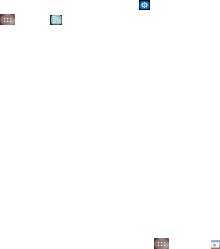
11. Wi-Fi
1. From the Home screen, tap Settings ->WiFi. Or
tap Apps >Wi-Fi.
2. Tap icon
3. Select the Wi-Fi check box to turn Wi-Fi on.
4. The network names and security settings of
detected Wi-Fi networks are displayed.
5. Tap a Wi-Fi network to connect.
· If you selected a network that is secured, enter
the security key and then tap Connect. Depending
on the network type and security settings, you may
also need to enter more information or choose a
security certificate.
12. Play store
You can browse and sort applications by category.
1. From the Home screen, tap Apps >Play
Store.
2. Tap GAMES, BOOKS & REFERENCE, BUSINESS or
COMICS, etc.
· Scroll to view subcategories and tap one to
explore.
3. Tap the subcategory you want.
· If you selected paid apps, you’ll be redirected
to the Google Checkout screen.
FCC Regulations:
1. This device complies with Part 15 of the FCC Rules. Operation is
subject to the following two conditions:
(1) This device may not cause harmful interference.
(2) This device must accept any interference received, including
interference that may cause undesired operation.
2. Changes or modifications not expressly approved by the party
responsible for compliance could void the user's authority to operate
the equipment.
NOTE:
This equipment has been tested and found to comply with the limits
for a Class B digital device, pursuant to Part 15 of the FCC Rules.
These limits are designed to provide reasonable protection against
harmful interference in a residential installation.
7
energy and, if not installed and used in accordance with the
instructions, may cause harmful interference to radio
communications. However, there is no guarantee that interference
will not occur in a particular installation. If this equipment does cause
harmful interference to radio or television reception, which can be
determined by turning the equipment off and on, the user is
encouraged to try to correct the interference by one or more of the
following measures:
Reorient or relocate the receiving antenna.
Increase the separation between the equipment and receiver.
Connect the equipment into an outlet on a circuit different from that
to which the receiver is connected.
Consult the dealer or an experienced radio/TV technician for help.
SAR Information Statement
Your wireless mobile phone is a radio transmitter and receiver. It is
designed and manufactured not to exceed the emission limits for
exposure to radiofrequency (RF) energy set by the Federal
Communications Commission of the U.S. Government. These limits
are part of comprehensive guidelines and establish permitted levels
of RF energy for the general population. The guidelines are based on
standards that were developed by independent scientific
organizations through periodic and thorough evaluation of scientific
studies. The standards include a substantial safety margin designed
to assure the safety of all persons, regardless of age and health. The
exposure standard for wireless mobile phone employs a unit of
measurement known as the Specific Absorption Rate, or SAR. The
SAR limit set by the FCC is 1.6 W/kg. * Tests for SAR are conducted
with the mobile phone transmitting at its highest certified power level in
highest certified power level, the actual SAR level of the mobile phone
while operating can be well below the maximum value. This is
because the mobile phone is designed to operate at multiple power levels
so as to use only the power required to reach the network. In general,
the closer you are to a wireless base station antenna, the lower the
power output. Before a mobile phone model is available for sale to the
public, it must be tested and certified to the FCC that it does not
exceed the limit established by the government adopted
requirement for safe exposure. The tests are performed in positions
and locations (e.g., at the ear and worn on the body) as required by
the FCC for each model. The highest SAR value for this model mobile
the body, as described in this user guide, is 0.656W/Kg (Body-worn
measurements differ among mobile phone models, depending upon
available accessories and FCC requirements). The maximum scaled
SAR in hotspot mode is 0.998W/Kg. While there may be differences
between the SAR levels of various mobile phone and at various
positions, they all meet the government requirement for safe
exposure. The FCC has granted an Equipment Authorization for this
model mobile phone with all reported SAR levels evaluated as in
compliance with the FCC RF exposure guidelines. SAR information on
this model mobile phone is on file with the FCC and can be found under
the Display Grant section of http://www.fcc.gov/ oet/fccid after
searching on
phone when tested for use at the ear is 0.653W/Kg and when worn on
FCC ID: P46-MXW2 Additional information on Specific Absorption
Rates (SAR) can be found on the Cellular Telecommunications
Industry Asso-ciation (CTIA) web-site at http://www.wow-com.com. *
In the United States and Canada, the SAR limit for mobile phone used by
the public is 1.6watts/kg (W/kg) averaged over one gram of tissue.
-stantial margin of safety to give.
8
The standard incorporates a sub
This equipment generates uses and can radiate radio frequency
all tested frequency bands. Although the SAR is determined at the
additional protection for the public and to account for any variations
in measurements.
Body-worn Operation
This device was tested for typical body-worn operations. To comply
with RF exposure requirements, a minimum separation distance of
10mm must be maintained between the user’s body and the handset,
including the antenna. Third-party belt-clips, holsters, and similar
accessories used by this device should not contain any metallic
components. Body-worn accessories that do not meet these
requirements may not comply with RF exposure requirements and
should be avoided. Use only the supplied or an approved antenna.
9
HEARING AID COMPATIBILITY HAC FOR
WIRELESS
TELECOMMUNICATIONS DEVICES
THIS PHONE HAS A HAC RATING OF M4/T3
WHAT IS HEARING AID COMPATIBILITY?
The Federal Communications Commission has implemented rules
and a rating system designed to enable people who wear hearing
aids to more effectively use these wireless telecommunications
devices. The standard for compatibility of digital wireless phones
with hearing aids is set forth in American National Standard Institute
(ANSI) standard C63.19. There are two sets of ANSI standards with
ratings from one to four (four being the best rating): an “M” rating
for reduced interference making it easier to hear conversations on
the phone when using the hearing aid microphone, and a “T” rating
that enables the phone to be used with hearing aids operating in the
telecoil mode thus reducing unwanted background noise.
HOW WILL I KNOW WHICH WIRELESS PHONES ARE
HEARING AID COMPATIBLE?
The Hearing Aid Compatibility rating is displayed on the wireless
phone box. A phone is considered Hearing Aid Compatible for
acoustic coupling (microphone mode) if it has an “M3” or “M4”
rating. A digital wireless phone is considered Hearing Aid Compatible
for inductive coupling (telecoil mode) if it has a “T3” or “T4” rating.
HOW WILL I KNOW IF MY HEARING AID WILL
WORK WITH A PARTICULAR DIGITAL WIRELESS
PHONE?
You’ll want to try a number of wireless phones so that you can
10
decide which works the best with your hearing aids. You may also
want to talk with your hearing aid professional about the extent to
which your hearing aids are immune to interference, if they have
wireless phone shielding, and whether your hearing aid has a HAC
rang. For this phone model number MXW2 is rated M4/T4.
You should only use Manufacturer Authenc Accessories, as the use
of any other accessories may damage your phone and may be
dangerous, and will make all guarantees for your smartphone null
and void. The use of an unspecified type of baery may also cause
an explosion.Make sure damaged parts are replaced immediately by
a qualified technician and that they are replaced with genuine
manufacturer replacement parts.
• Your phone is powered by a rechargeable baery.
• Use specified charger only.
• Do not incinerate.
• Do not deform or open the baery.
• Do not allow metal objects (such as keys in your pocket) to short
circuit the baery contacts.
• Avoid exposure to excessive heat (>60° C or 140° F), moisture or
causc environments.
SAFETY & PRECAUTION