Unisen KP-810-56S Bluetooth Keyboard User Manual KP 810 56S
Unisen Limited Bluetooth Keyboard KP 810 56S
Unisen >
user manual
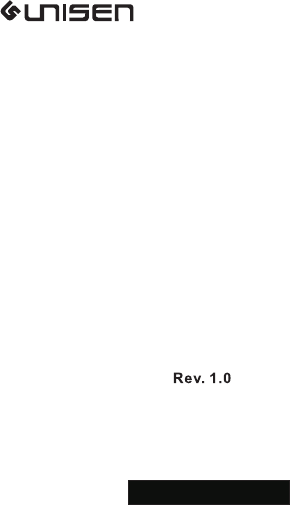
Model :KP-810-56S
www.iPazzPort.com
Mini Bluetooth Keyboard
For Apple TV 4
User Manual
iPazzPort

Introduction:
The bluetooth keyboard is small and portable,
it is used for Apple TV 4 to
e
Please Note :We Do Not Provide Apple TV Remote
1.
nhance Apple TV box’s operation, just need
to put your Apple TV4 remote into the keyboard
and connect it by bluetooth then you can operate
QWERTY keyboard on the Apple TV4 remote ,
convenient and practical.
specially
Bluetooth 1
User manual 1
USB cable for recharging the unit
Keyboard
1
1
2. Package contents:

3.Feature:
Designed for Apple TV 4 specifically
Work with AppleTV 4 by bluetooth connection
Protable and handheld size
Full QWERTY keyboard
4.Specifications:
Max distance:30ft
Bluetooth 3.0
155X45X15mm
Power Supply:Rechargeable Li-ion battery
Size:
2
Weight: 62g
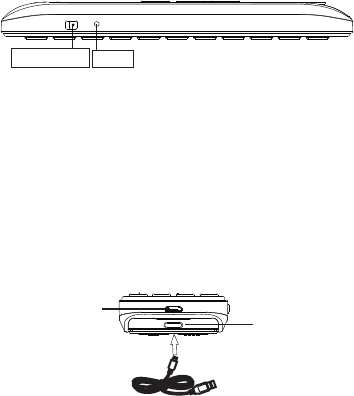
6.How to use
6.1.Start UP
Turn keyboard on by switching power button to on
Blue LED light up then go out.
6.2.Recharge your keyboard
When LED flash without any operation that means
your keyboard is in low voltage and need recharge,
connect your keyboard to your PC(Micro end of
USB cable to keyboard and other end to PC) ,
you will see red LED light up with steady on ,when
keyboard is fully charged, LED will go out .
3
Power Switch
LED
b.Micro USB
port for charging
AppleTv4 remote
a. Micro USB
port for charging
bluetooth keyboard
a
b
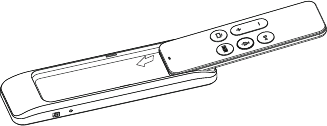
6.3
Put your Apple TV 4 remote into the keyboard
as shown below :
6.4
Connect the keyboard to your Apple TV 4
1.Connect your Apple TV 4 to TV and turn TV on ,
then find setting icon and click.
2.Turn the keyboard on, long press Fn and BT till
led flash, that means keyboard is under searching
mode and can be found by other bluetooth devices
3.Please use original remote of Apple TV BOX,
and follow below steps to build connection
4
.
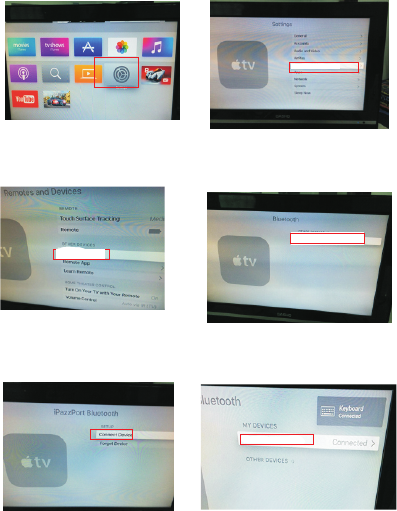
setting
3.1 Click “Setting”
Remo tes a nd De vices
3.2 “ ”Click Remotes and Devices
3.3 ”Click “Bluetooth 3.4 Click “iPazzPort Bluetooth”
3.5 Click “Connect Device” 3.6 Connected
5
iPaz zP or t blu et oo th
iPaz zP or t Bl ue to ot h
Blue to ot h
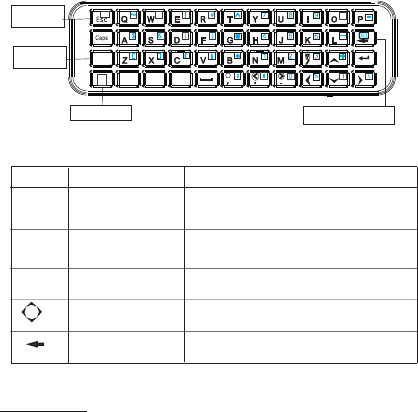
7. Function description of keyboard
Fn
.net
.cn
Shift
BT
`
.com
Key Shift
Key BT
6
Contact Us
For any inquires or comments concerning our products
please send an email to support@ipazzport.com
and we will reply to you as soon as possible.
=
"
Key Fn Back Space
Press Fn+BT
Cursor up,down
left, right
Function Operation
Back Space
Tap to operate like Back Space on
the normal keyboard
Key Fn
Key BT
Press the four keys to move
cursor up, down, left,and right
For example ,to input number key
“7” have to press Fn+“7”
For Example ,to input “?”
press Shift + “?”
have to
Key shift
Press to build
connection
Upper blue
character input
《》 input ?“”
.
7
This device complies with part 15 of the FCC Rules. Operation is subject to the
following two conditions: (1) This device may not cause harmful interference,
and (2) this device must accept any interference received, including
interference that may cause undesired operation.
Any Changes or modifications not expressly approved by the party responsible
for compliance could void the user's authority to operate the equipment.
Note: This equipment has been tested and found to comply with the limits for a
Class B digital device, pursuant to part 15 of the FCC Rules. These limits are
designed to provide reasonable protection against harmful interference in a
residential installation. This equipment generates uses and can radiate radio
frequency energy and, if not installed and used in accordance with the
instructions, may cause harmful interference to radio communications.
However, there is no guarantee that interference will not occur in a particular
installation. If this equipment does cause harmful interference to radio or
television reception, which can be determined by turning the equipment off and
on, the user is encouraged to try to correct the interference by one or more of
the following measures:
-Reorient or relocate the receiving antenna.
-Increase the separation between the equipment and receiver.
-Connect the equipment into an outlet on a circuit different from that to which
the receiver is connected.
-Consult the dealer or an experienced radio/TV technician for help.