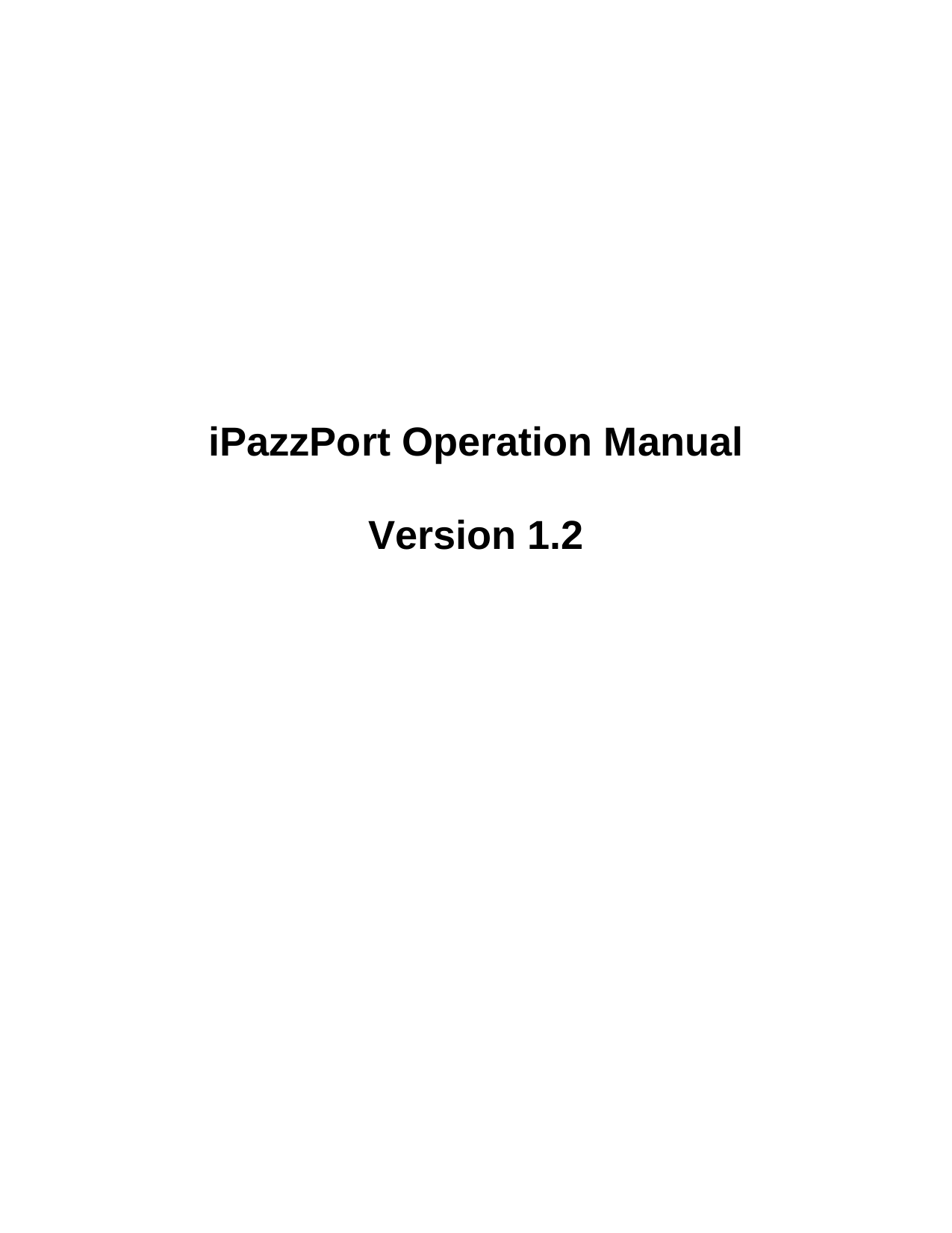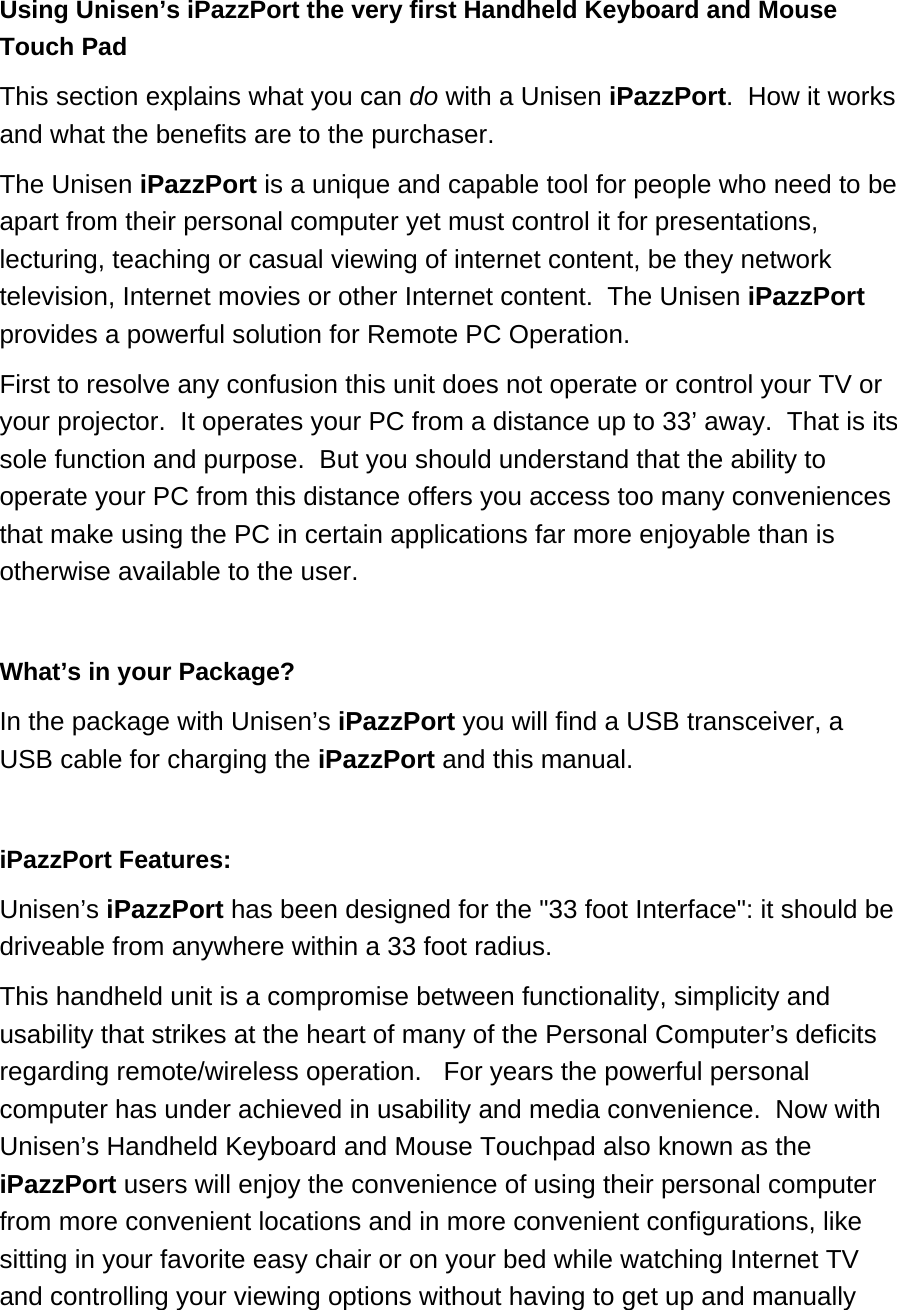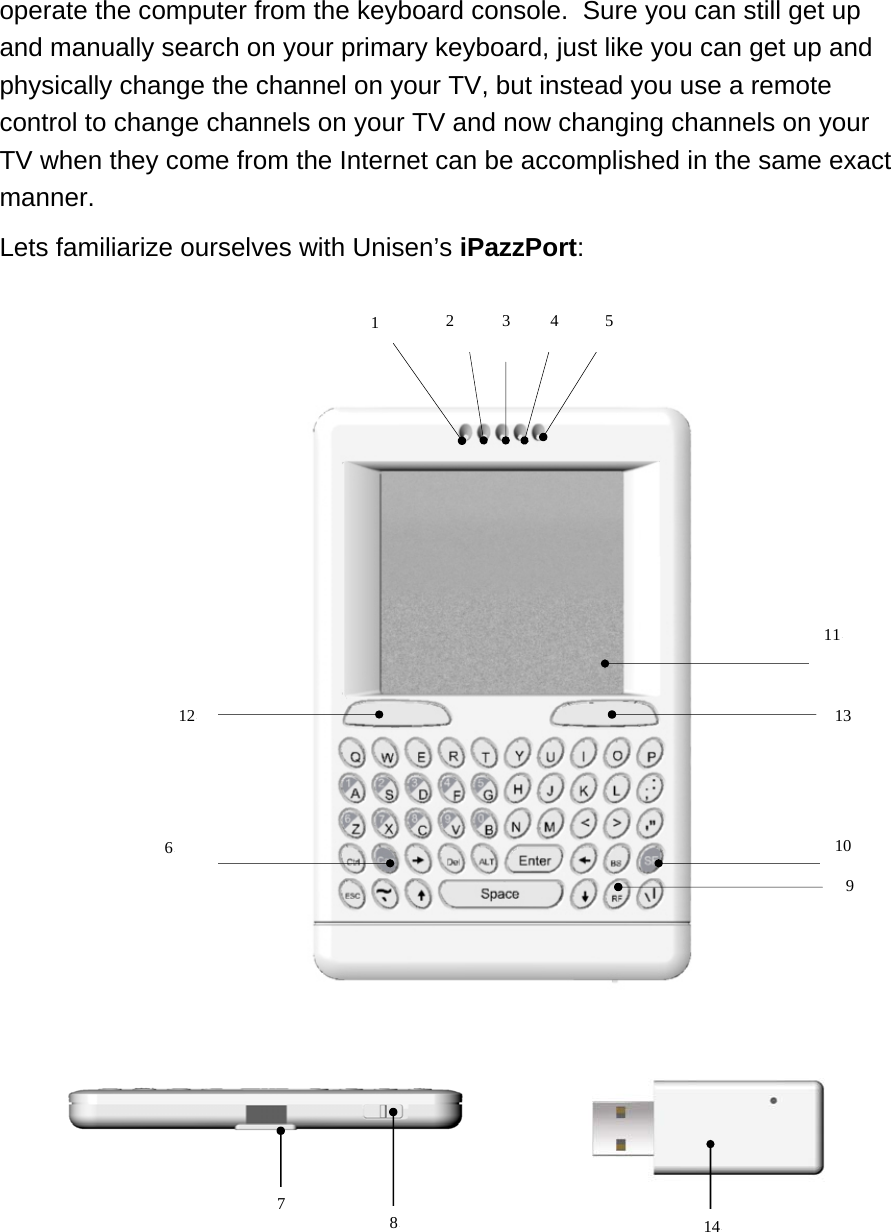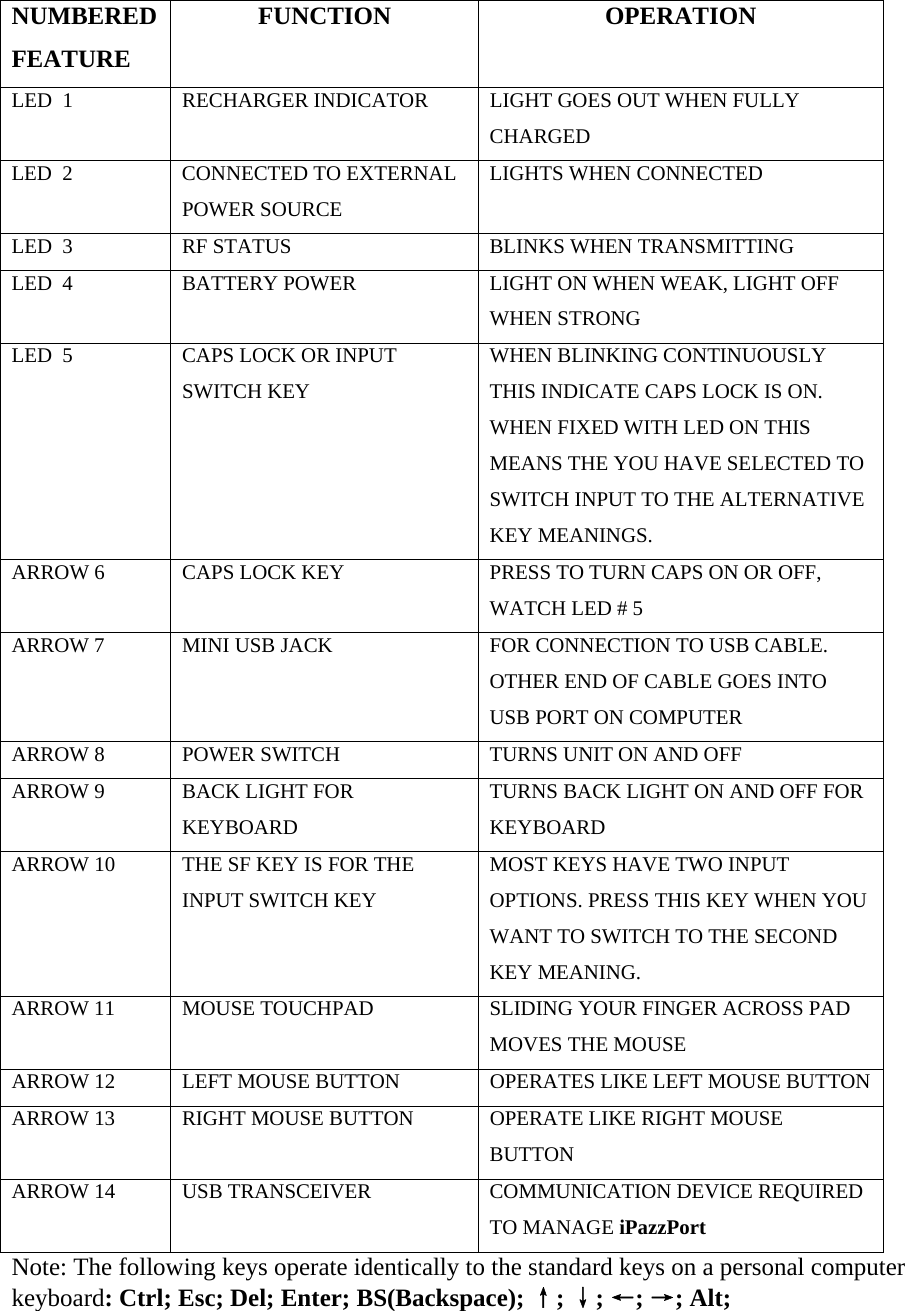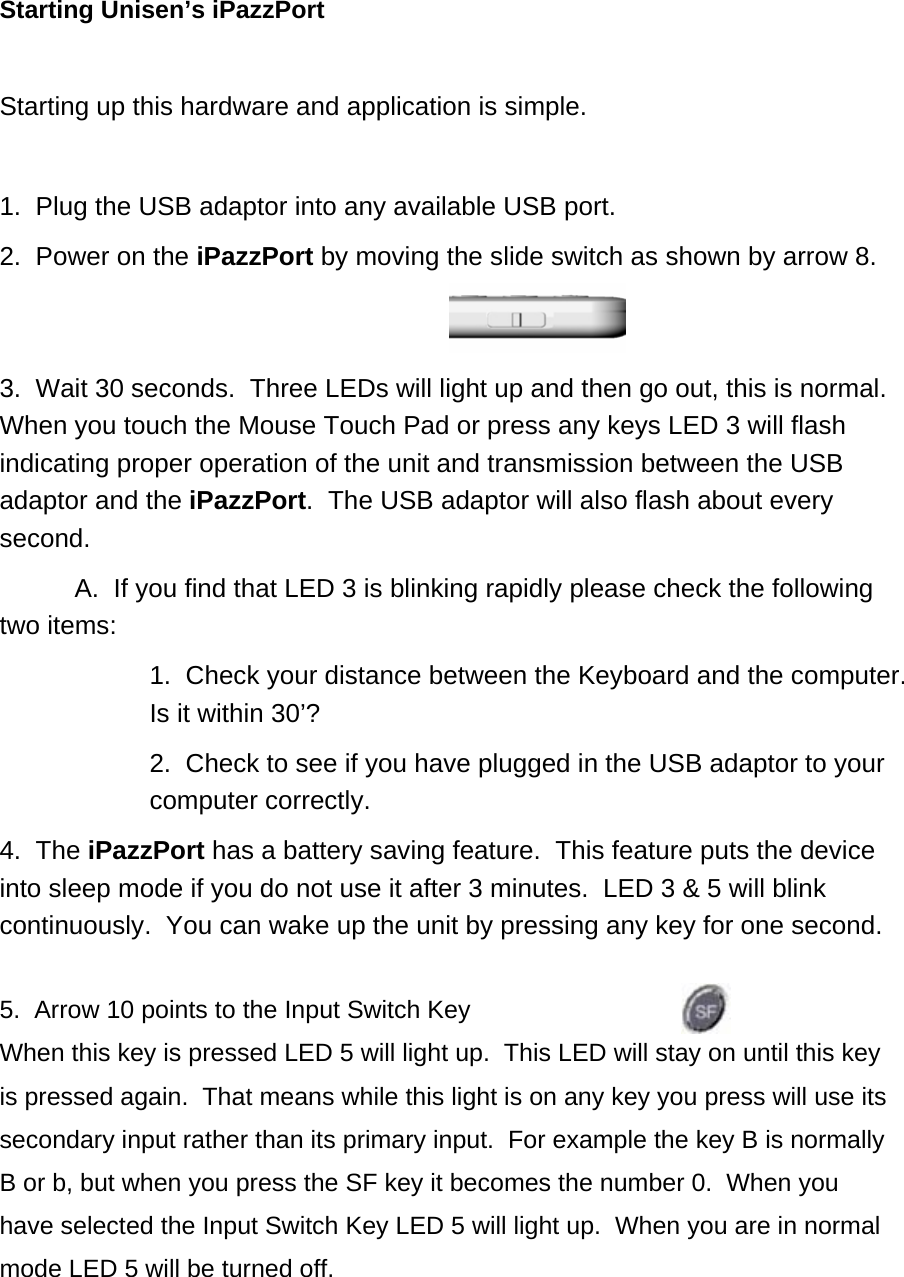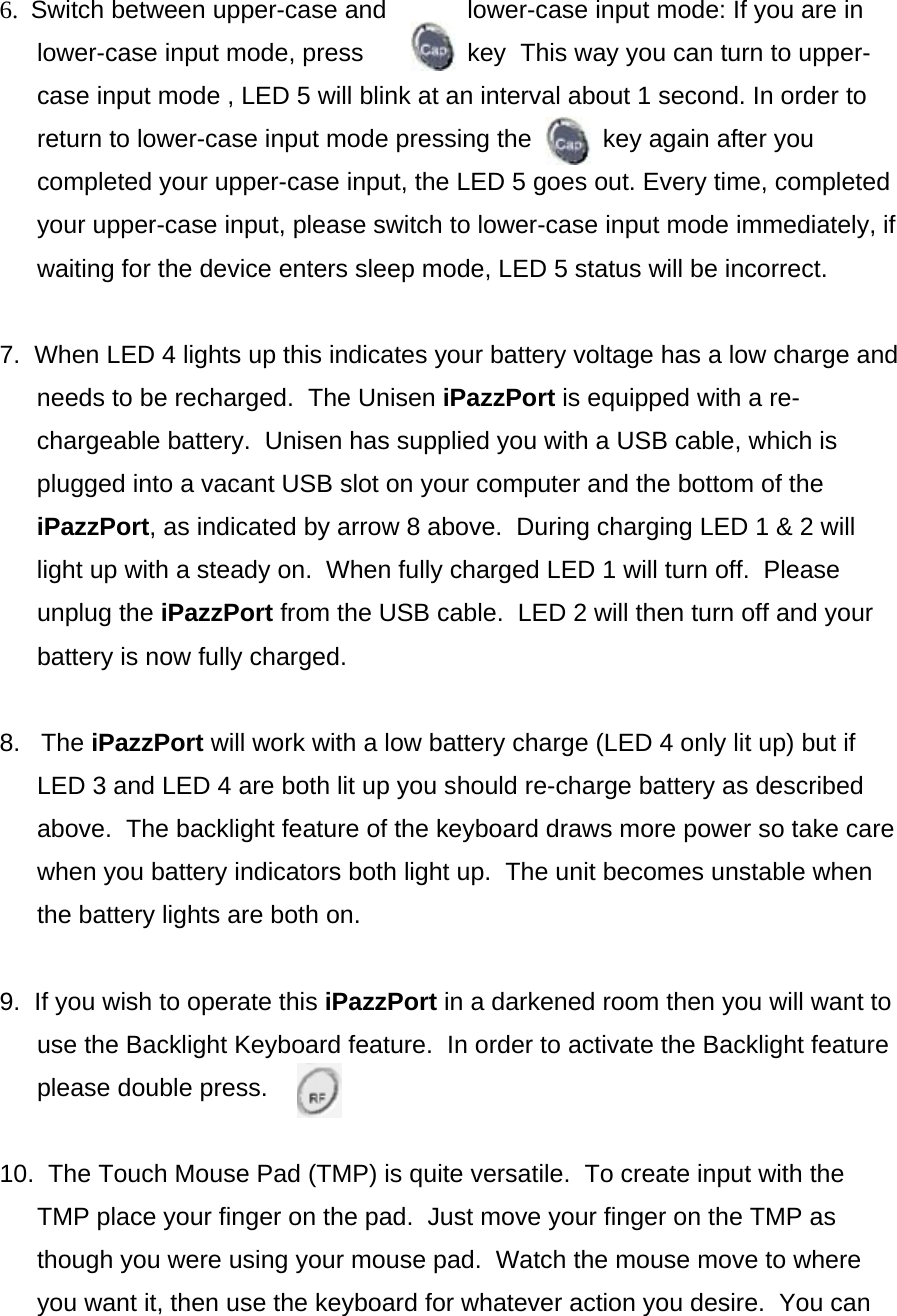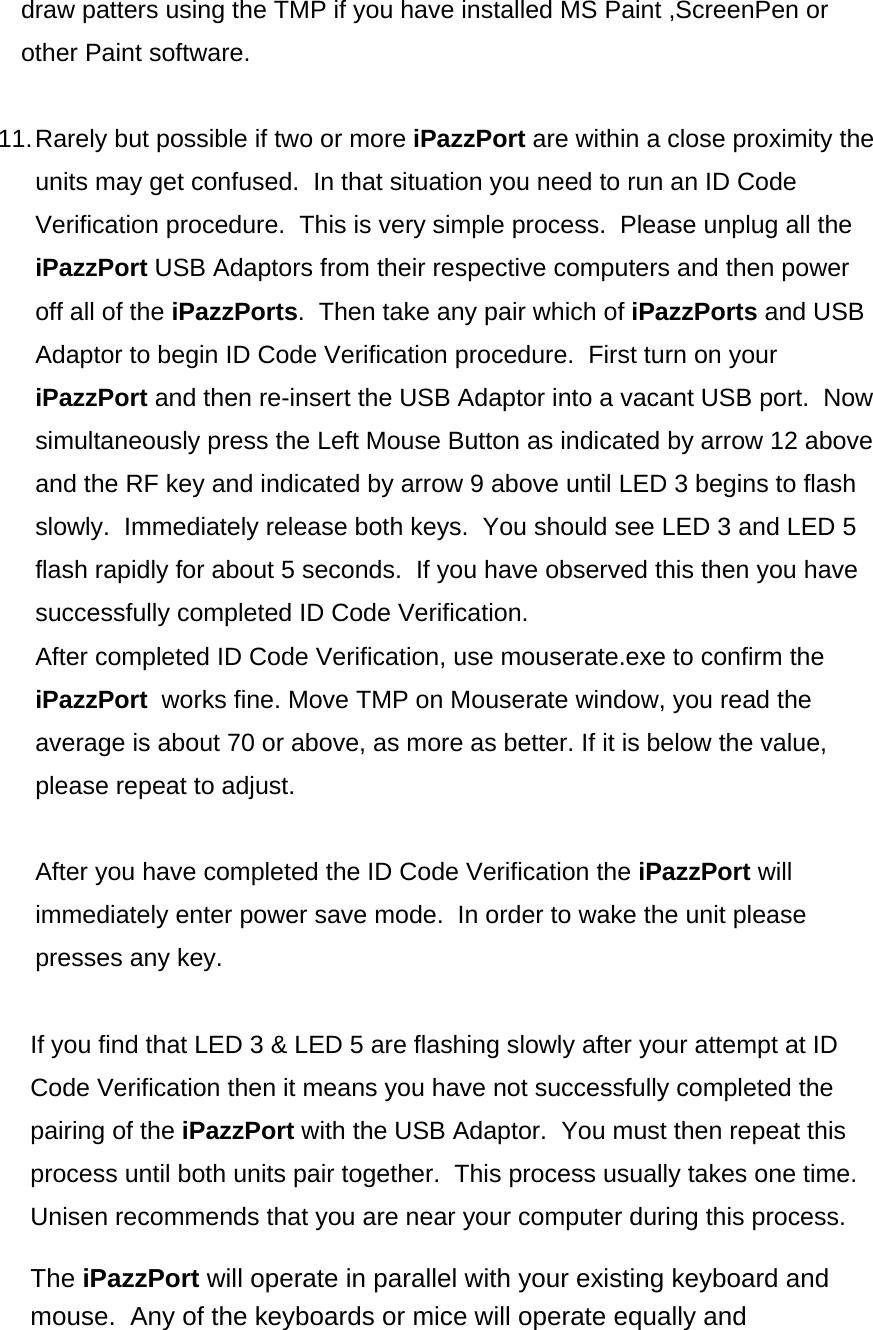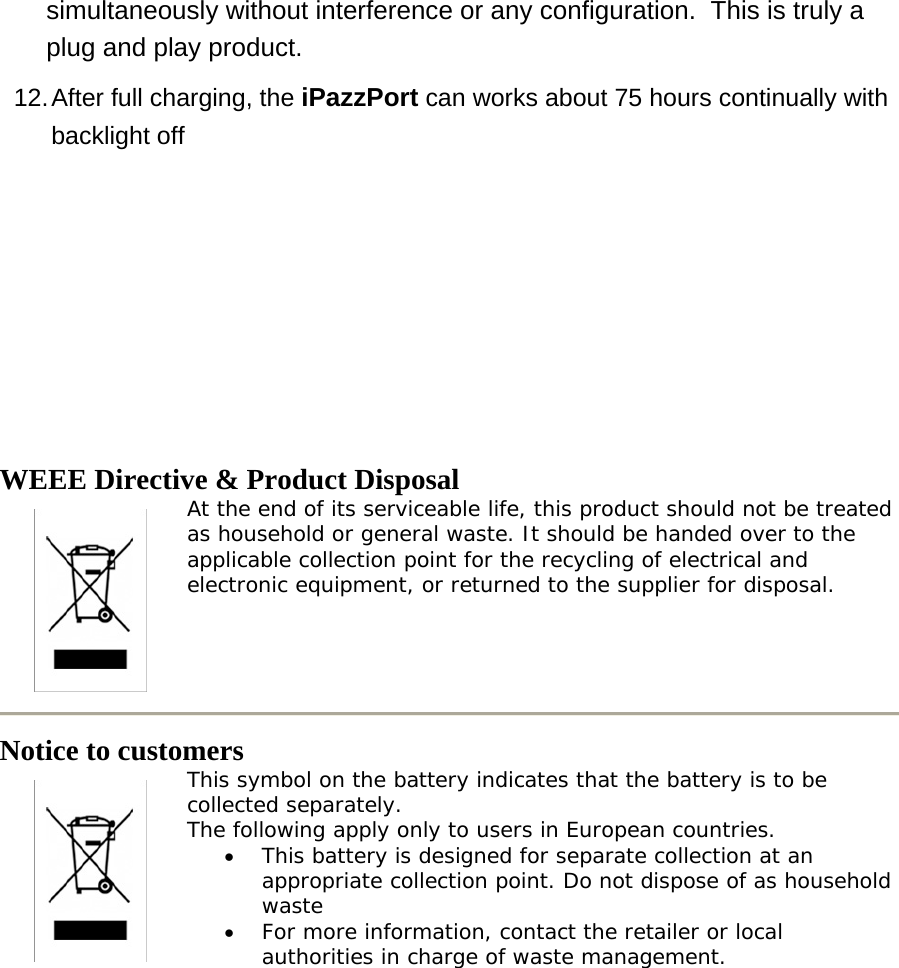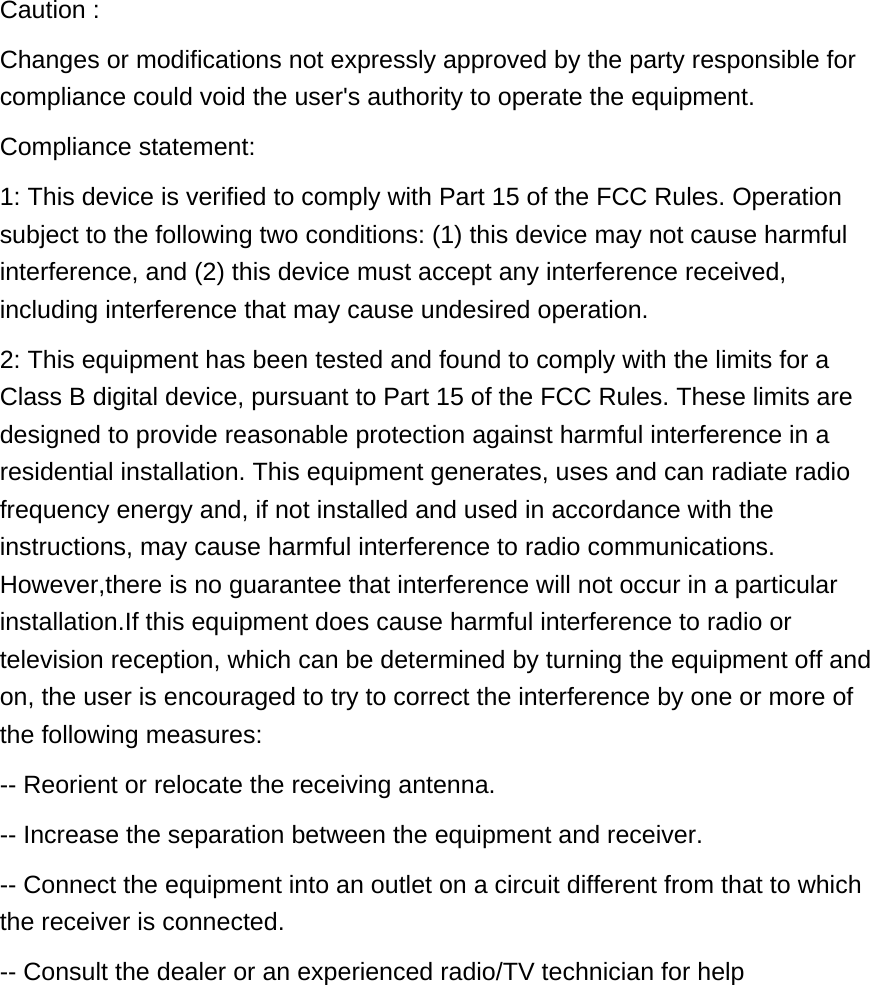Unisen KP-810-XX Wireless Handheld Keyboard and Mouse Touch Pad User Manual Using an Handheld Keyboard and Mouse Touch Pad
Unisen Industrial Limited Wireless Handheld Keyboard and Mouse Touch Pad Using an Handheld Keyboard and Mouse Touch Pad
Unisen >
user manual