Unisen SE-ET8 8 inch Android Tablet User Manual for tablet
Unisen Limited 8 inch Android Tablet for tablet
Unisen >
Users Manual
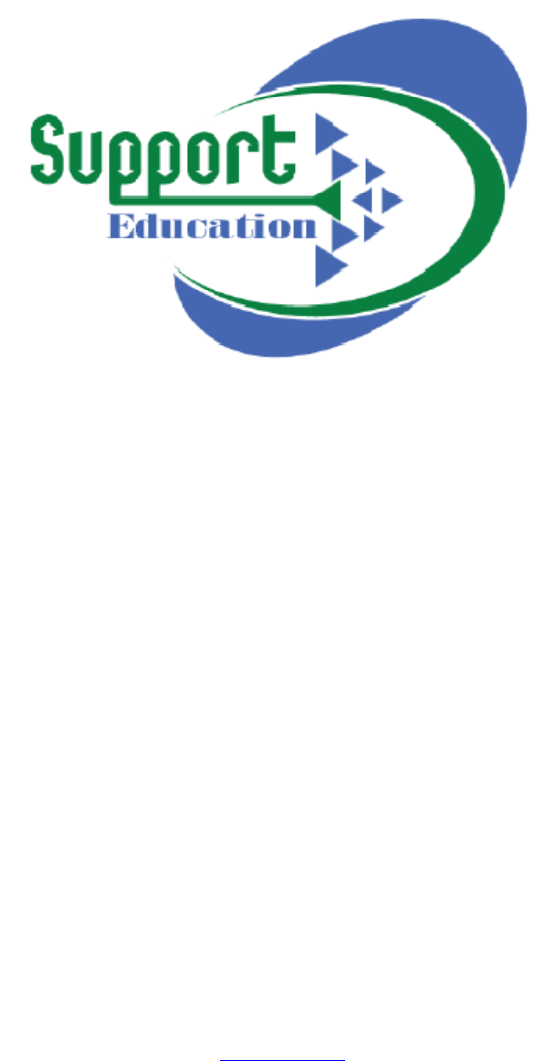
SparkEd Educational Tablet
SE-ET8
www.suped.org
info@suped.org
Content
1Introduction................................................................................................................................1
1.1Acknowledgement..............................................................................................................1
1.2Announcements..................................................................................................................1
2TabletDeviceIntroduction..........................................................................................................1
2.1DeviceAccessoriesIntroduction.........................................................................................1
2.2DeviceOperationandPreparation......................................................................................2
3QuickStartGuide........................................................................................................................2
3.1KeysFunction......................................................................................................................2
3.2StartupandShutdown........................................................................................................3
3.3OpenandClosetheScreen.................................................................................................3
3.4HomePage..........................................................................................................................3
3.5VisitApplicationProcedures...............................................................................................4
3.6USBConnection...................................................................................................................4
4BasicSetting................................................................................................................................5
4.1WirelessandInternet..........................................................................................................5
4.2Bluetooth...........................................................................................................................5
5Multi‐Media................................................................................................................................6
5.1Music...................................................................................................................................6
5.2Video...................................................................................................................................7
5.3Camera................................................................................................................................7
6Internet.......................................................................................................................................8
6.1Browser...............................................................................................................................8
7TroublesShooting.......................................................................................................................9
1
1Introduction
1.1Acknowledgment
SE‐ET8ishighdefinitiontabletPC.ItsCPUisMT8163,QuadcoreCortex‐A53,dominant
frequencyis1.3GHz,itisbasedonAndroid7.1operationsystem,andeasytoexpandthethird
applicationprocedure.
1.2Announcements
Preventivemaintainance
PleasealwayskeeptheDevicedry.Toavoidthedeviceshorttrouble,corrosionfault
andelectricshort,pleasepreventthedevice,batteryandchargerfromwaterand
moisture,anddon’toperatethedeviceorchargerbywethand.
Toavoidfailureofdevice,batteryandcharger,pleasepreventthedevice,battery,
chargerfromviolentshockorshake.
Toavoidfailureofdevice,batteryandcharger,pleasepreventthedevice,battery,
chargerofalloverheatingortoocoldcircumstance
Nevershock,throw,prodtheDevice,ordrop,extrude,bendtheDevice.
Neverdisassemblethedeviceandaccessoriesarbitrarily,otherwisethedeviceand
accessoriesarenotinourcompanywarrantyscope.
2DeviceIntroduction
2.1DeviceOperationandPreparation
BatteryCharging
Ifthistabletisfirstused,pleaseuseUSBadaptortofullychargeit.
1.ApplythesuppliedpoweradaptortochargeforDevice.
2.2DeviceStatusandReminder
Remindericons
Whensomeremindmessageappearsinyourreminderwindow,pleaseclickcolumnandslip
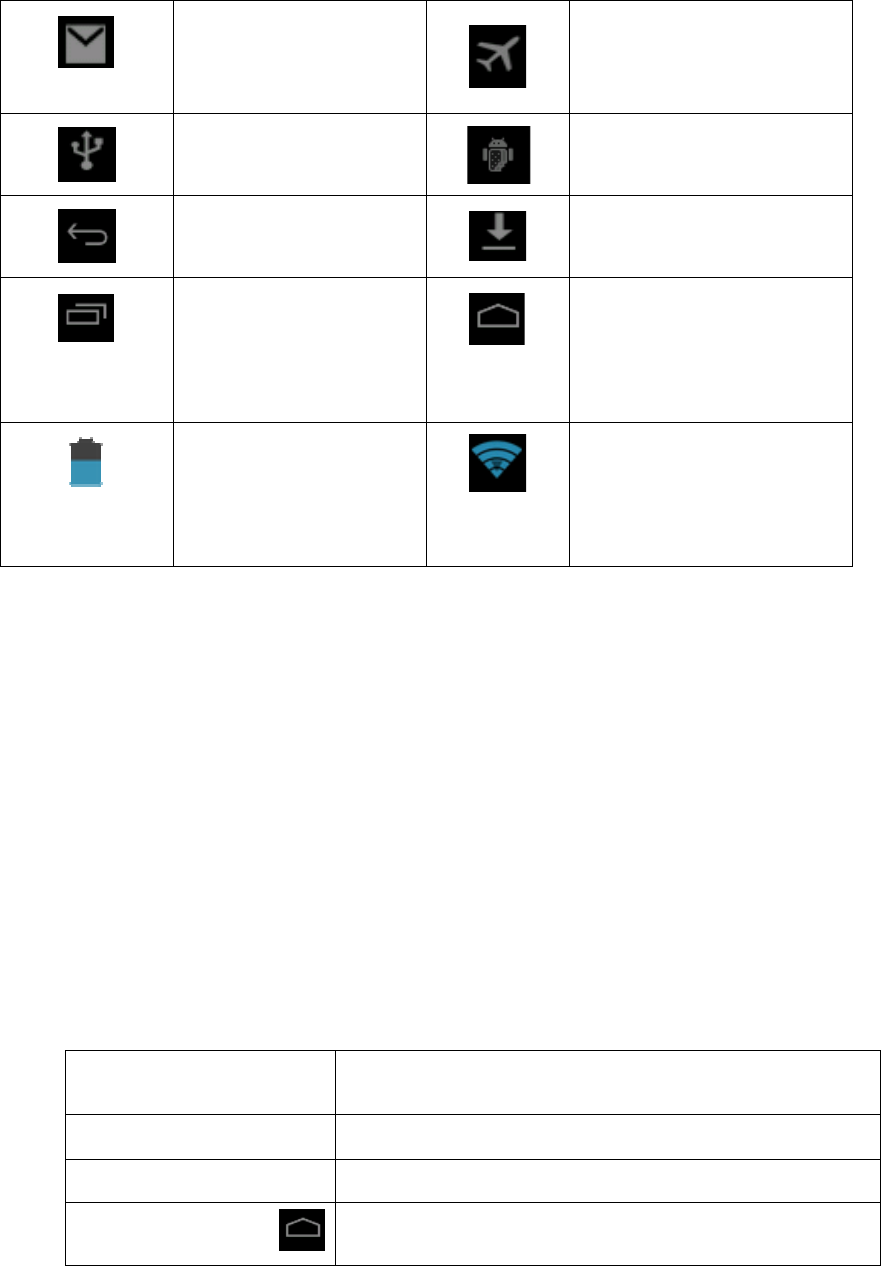
the
The
n
bel
o
Re
m
b
Op
e
W
yo
u
3.
1
Fun
c
screentoop
n
youcancl
o
o
wstatusico
n
m
inderboard
Reminderi
c
b
oardtovie
w
e
ntheremin
d
W
henthere
m
u
rfinger,the
n
1
KeysF
u
c
tionDescri
p
Powerb
u
Volume
+
Volume‐
HOMEb
u
entheremi
n
o
setheremi
n
n
s:
newe
m
US
B
Re
displa
y
a
Cur
r
v
c
onswillwo
r
w
thedetaile
d
d
erboard
m
indercolu
m
n
theremind
3
u
nction
p
tionForBut
t
u
tton
+
(up)
(down)
u
tton(hom
e
n
derlist.Ch
o
n
derwindow
m
ail
B
connected
turnbutton
y
recently‐us
pplication
r
entelectri
c
v
olume.
r
kwhilerece
d
informatio
n
m
nshowsne
w
erboardiso
Quic
k
t
ons:
Sh
o
sh
u
in
c
de
c
e
)
Cli
c
2
o
osetheme
n
throughclic
k
ed
c
ivingemails,
n
.
w
reminderi
c
pened.
k
Star
t
o
rtpressto
u
tdown.
c
reasethevo
c
reasethev
o
c
kitinanyi
n
n
uyouneed,
k
ingthecolu
WIFIisope
n
c
on,please
h
t
Gui
d
sleep/wake
lume
o
lume
n
terfacewillr
andconfir
m
mntoslide
u
AirplaneM
o
USBadjust
m
do
w
Ho
m
WIFIconne
a
v
n
,youcano
p
h
oldthecolu
m
d
e
up,longp
eturntomai
n
m
theinform
a
u
p.Pleasere
f
o
deon
m
entconnec
t
w
nloading
m
ebutton
cted,intern
e
v
ailable
p
entherem
i
m
nandslip
d
resstostar
t
ninterface.
a
tion.
f
erto
t
ed
e
tis
i
nder
d
own
t
upand
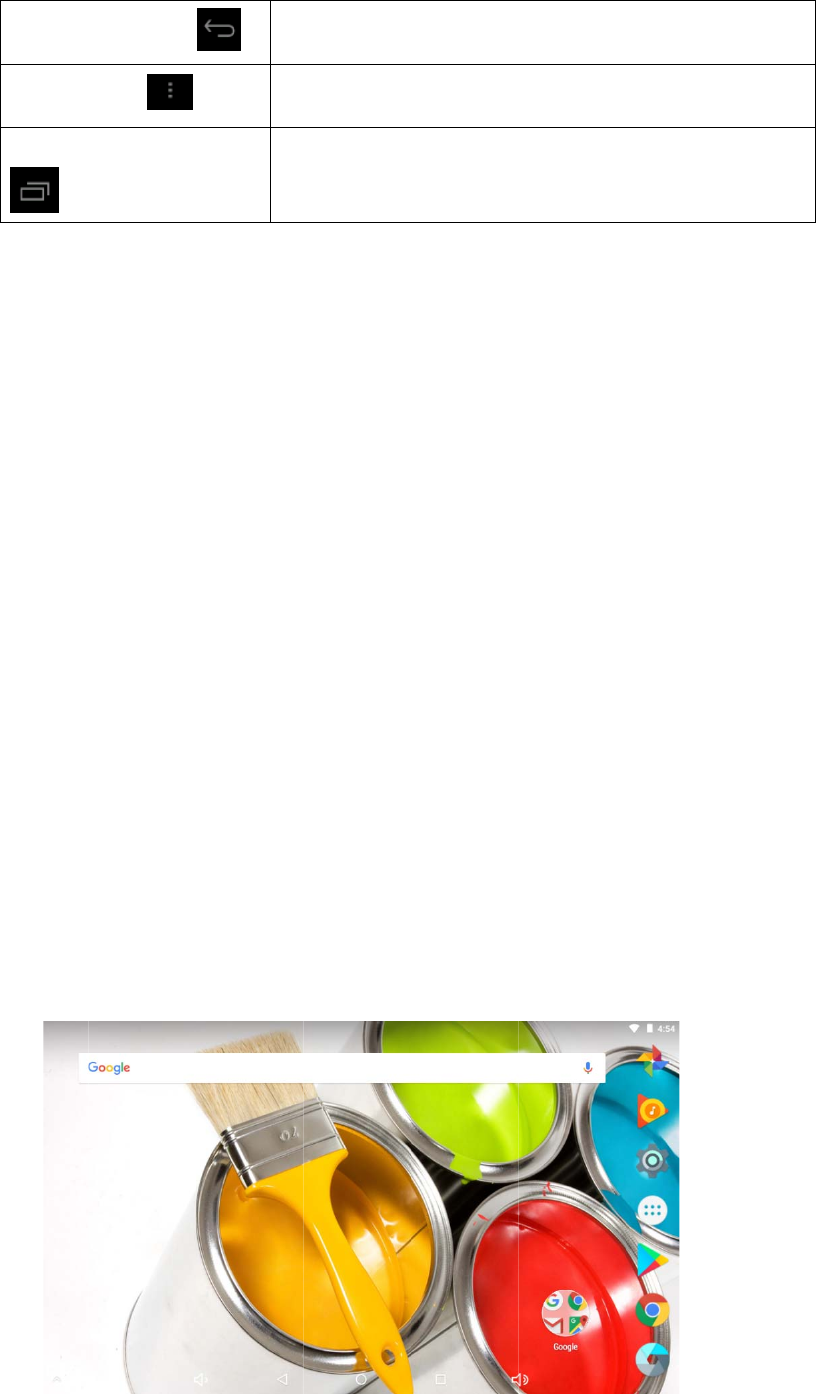
3.
2
Star
ent
e
Shu
t
3.
3
Scr
e
Op
e
sho
w
3.
4
M
a
wall
Backbut
t
Menubu
displayre
c
2
Startu
p
tup
Longpress
P
e
rsintoscree
t
down
1. Long
p
3
Opena
e
enwillbecl
o
1. Scree
n
batte
r
2. When
e
nthescreen
Ifthescree
n
w
standbypi
c
4
Home
P
a
ininterface
paper,folde
r,
t
on(back)
tton
c
ently‐usedap
p
p
andSh
u
P
OWERButt
o
nlockstatus
p
ressPower
B
ndClos
e
o
sedautom
a
n
willbeclo
s
r
ypower
screenison
,
whenitiscl
n
isclosed,s
h
c
ture,rightsl
P
age
asbelowpi
r,
widgets,an
d
cli
c
Th
i
p
lication
di
s
u
tdown
o
nforthree
s
,pleaseunlo
B
utton,Click
e
ofthe
S
a
ticallywhe
n
s
edautoma
t
,
clickPOWE
R
osed.
h
ortpressP
O
idetheunlo
c
cture3.1,l
o
d
shortcut.
3
c
kitinanyin
i
sbuttonwill
s
playrecentl
y
s
econds,yo
u
ckit.
Shutdownis
S
creen
n
nooperati
o
t
icallyifno
o
R
BUTTON,t
h
O
WERtoope
n
c
kicontoun
l
o
ngpressth
e
terfacewillr
displayinm
e
y
browsedhi
s
u
canenterin
thelaststep
nhappens.
o
perationha
h
escreenwil
l
n
thescreen.
l
ockthescre
e
e
blankand
eturntopre
v
e
nuinterfac
e
s
tory
tostartuppi
c
.
ppensfors
o
l
beclosedi
m
Thescreen
w
e
n.
itwillpopu
p
v
iousmenu
e
.
cture.Thes
y
o
metimeto
m
mediately.
w
illbelocke
d
p
windowst
o
y
stem
save
d
and
o
set
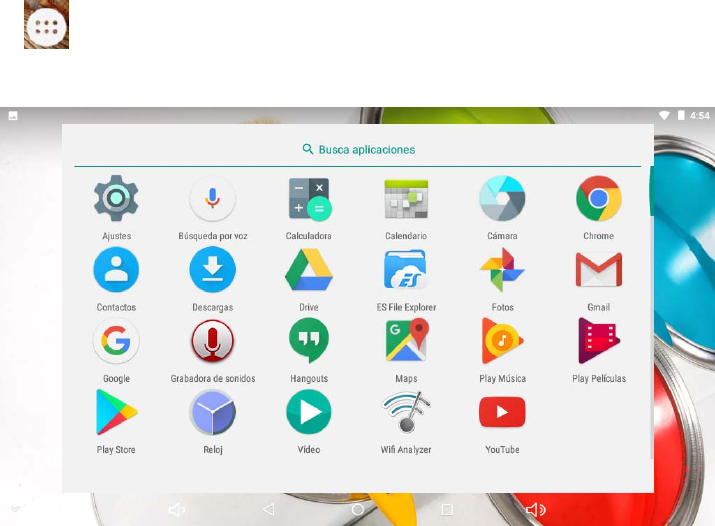
4
Picture3.1
Theextendedhomepage
Thehomepagecanbeextendedbeyondthewidenessofscreentoprovidemorespace,
whichyoucanputnew‐addedshortcutsandwidgets.Clicktheblankspaceinhomepage
thensliderightorlefttoextendtotherightorleftofthescreen.
3.5AccessApplications
ClickinPicture3.3,enterintomaininterfaceasPicture3.3,clickthe
applicationprocedureyouwanttoaccess.
Picture3.3
3.6USBConnection
Devicestorageconfiguration
Beforetransmittingdocuments,youhavetoconductstorageconfigurationforyourDevice:
1. ConnecttheDeviceandcomputerbyUSBcable,theremindercolumnwillshowthe
remindinformation.
2. Openthereminderboard;pleaseviewtheDevicestatusandremindertolearnhowto
opentheboard.
Copythedocumentintomemorycard
1. ConnecttheDevicetocomputerwithUSBcable.
2. AsDevicestorageconfiguration,itisconnectedwithcomputersuccessfully.
3. Openthe“Mycomputer”inyourcomputer,checktheitemsin“removabledisc”.
4. Copythedocumentsyouneedinto“removabledisc”.
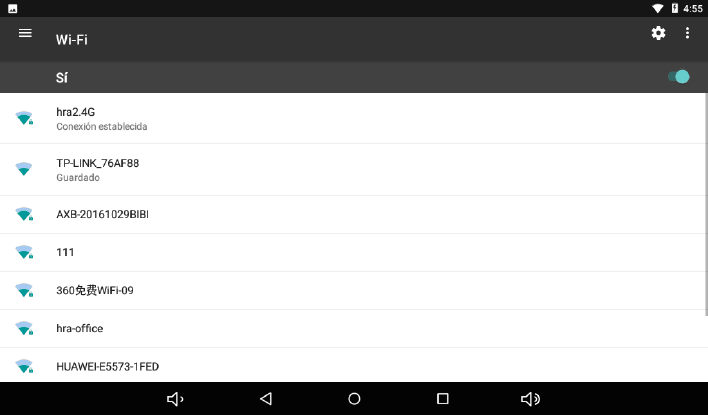
5
5. Aftercopyingfinishes,click“shutdowntheUSBstorageconfiguration”touninstall.
Notice:1.WhentheDeviceisconnectedwithUSBcable,andyouopentheUSBstorage
configuration,youcan’tviewthememorycardthroughtheDevice.Onlyafteryoudetachthe
USBcable,youcanviewthememorycardintheDevice.
2.Beforecopying,pleaseconfirmthereisSDcardinDeviceanditcanberead.
4BasicSetting
4.1WirelessandInternet
ConnectWi‐Fi
1. Inthemainmenuorinterface,choose“Setting”.
2. ClickWLANtoopenWiFi,devicewillautomaticallysearchtheavailableWiFinetwork.
AsPicture4.1
3. ChoosetheWi‐Finameyouwanttoconnect,ifithaspassword,itwillpopupthe
passwordwindow,enterpassword,clickconnect.
Picture4.1
4.2Bluetooth
TheapplicationofBluetoothfunction
1. Inthemainmenuinterface,select“Setting”
2. ClickBluetooth.
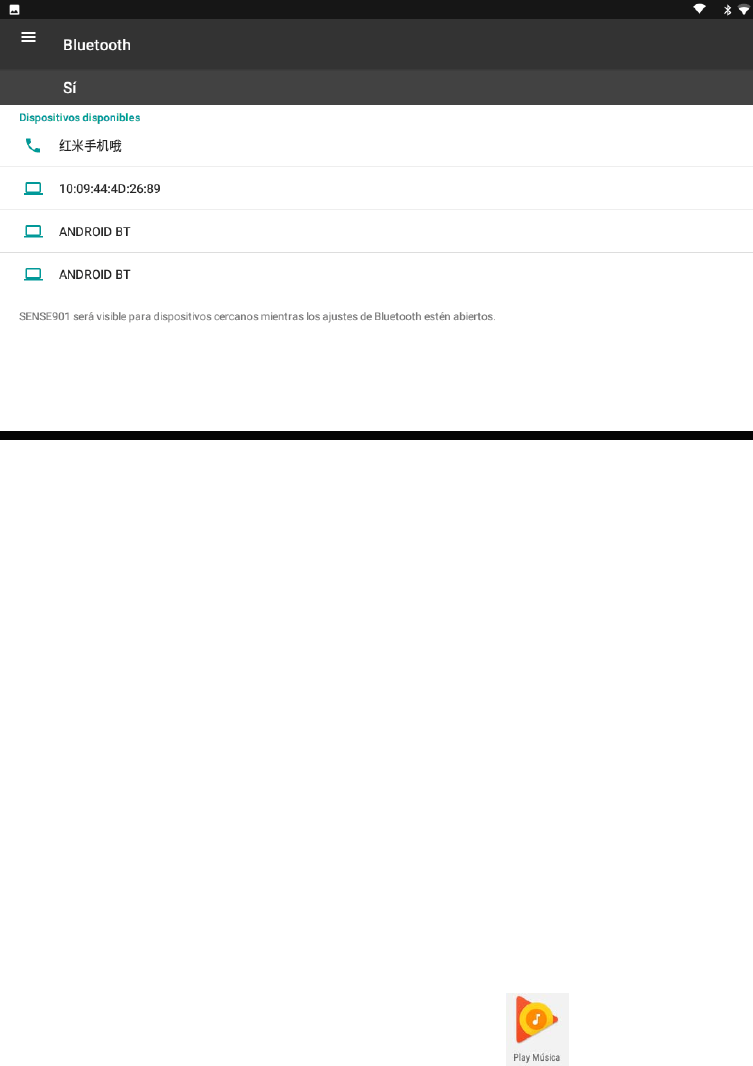
6
3. Clickontheupperrightcornerofthesearchequipment,Devicewillautomaticallysearchall
nearbyBluetoothdevices.AsshowninFigure4.2
Picture4.2
4.TapBluetoothdevicename,popupwindowrequestingpairing,inputthecorresponding
password.
5.Thepairingissuccessful.
5Multi‐Media
5.1Music
Enterintomusicplayer:inmenuordesktopclickmusicicontoenterintomusic
player,clickthemusicyouwanttoplay,asPicture5.1.
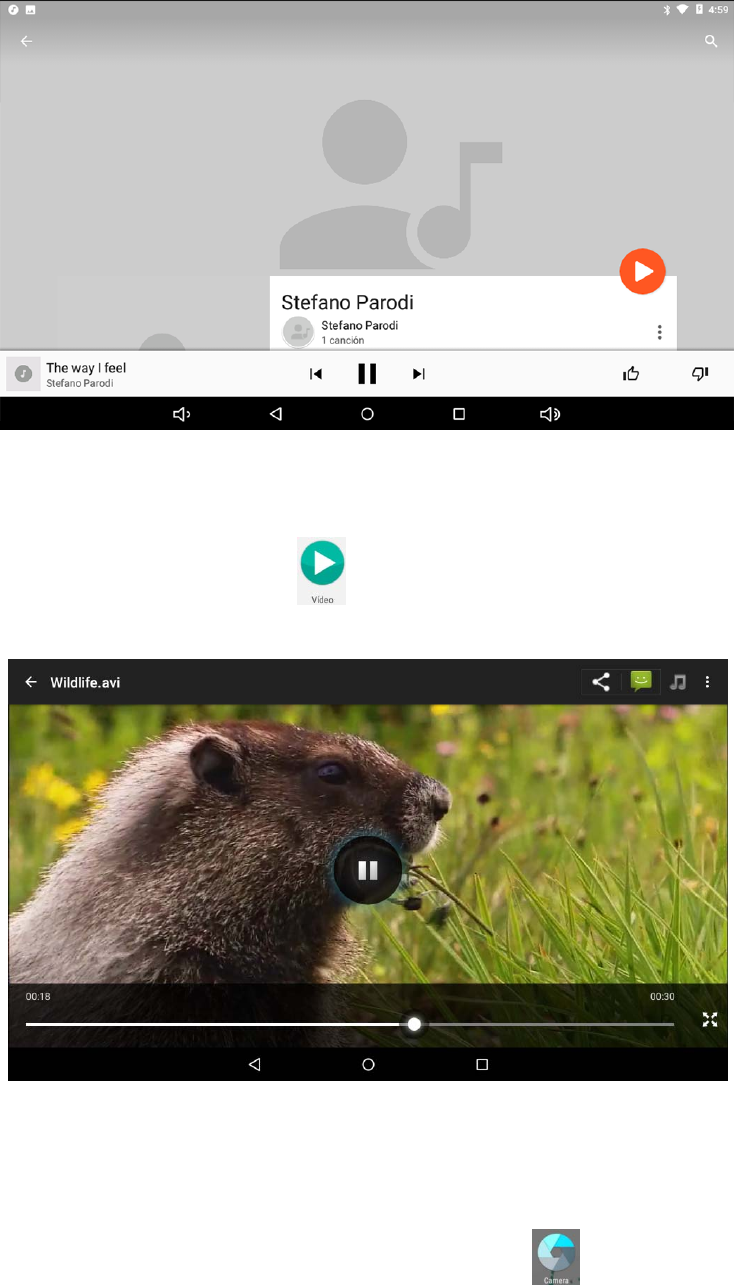
7
Picture5.1
5.2Video
Entervideoplayer:chooseapplicationinmainmenu,choosethevideoyou
wanttoplay,asPicture5.2
Picture5.2
5.3Camera
Inthemaininterfaceordesktop,clickcameraapplicationprocedure ,enterintocamera
OperationofcamerabuttonasPicture5.3
Switchcamera:chooseMenukey,clickswitchfront/backcamera,asPicture5.3
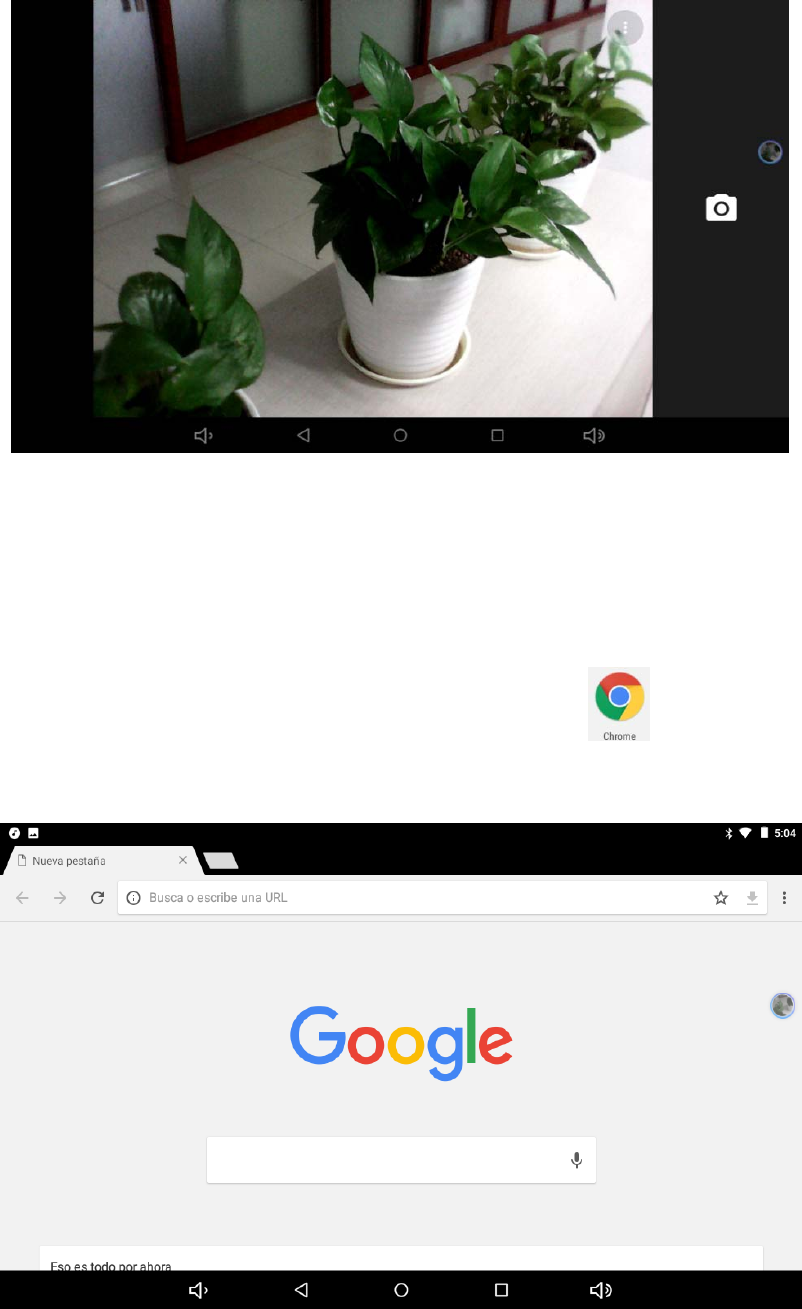
8
Picture5.3
6Internet
6.1Browser
IncaseofWi‐Fiormobileinternetisconnectedwell,clickbrowser inthemainmenu
ordesktoptoaccessinterface,asPicture6.1
Picture6.1
9
7TroublesShooting
1. ThefirststartupofDeviceisslow
AftertheDevicesystemupgraded,thefirsttimeofstartupneedtoinstallthe
pre‐installedapplications,andwilltakearound2‐3minutes,thestartup
afterwardswillbemuchquicker.
2. Devicecan’tconnectWi‐Fi
Makesurethewirelessrouterofinternetservicecanworkinnormal.
EnsuretheDeviceandwirelessrouterincertaindistance,andnowallor
otherbarrierbetweenthem.
Ensuretheusernameandpasswordbothcorrect.
3. Devicefeelshot
Whenmanyapplicationproceduresareusedinmeanwhile,orthebrightnessof
screenopentothelightestorundercharging,Devicemayfeelfever.Itis
normal.
4. Emailcan’tbesetorregistrationofapplicationprocedure.
Ensureyourinternetiswellconnected.
Makesureyouremailsettingwayiscorrect.
Keepyoursystemtimeandlocaltimeconsistent.
5.Thesystemisabnormalandcan’twork.
Whenyouinstallsomethirdpartyapplicationprocedure,itmaycause
abnormalwork,youcanpressResetkeytoresetthesystem.
6.Thewebpagecan’tbeopened
PleasekeepthedistancebetweenfromroutetoDeviceineffective
range.
PleaserestartWIFIandtryagain.
7.Deviceworksterribleslowlysometimes

10
Itisnormalphenomenon.Pleaseturnoffsomeapplicationyoudon’tneed
inadvancedtaskmanagement,oruninstallsomethirdpartyapplicationtoreleasemoresystem
resources.
ThisdevicecomplieswithPart15of
theFCCRules.
Operationissubjecttothefollowing
twoconditions:
(1) Thisdevicemaynotcauseharmful
interference,and
(2) Thisdevicemustacceptany
interferencereceived,including
interferencethatmaycauseundesired
operation.
Statement
Changes or modifications not expressly
approved by the party responsible for
compliance could void the user's
authority to operate the equipment..
Statement
NOTE:Thisequipmenthasbeentestedandfound
tocomplywiththelimitsforaClassBdigitaldevice,
pursuanttopart15oftheFCCRules.Theselimitsare
designedtoprovidereasonableprotectionagainst
harmfulinterferenceinaresidentialinstallation.This
equipmentgenerates,usesandcanradiateradio
frequencyenergyand,ifnotinstalledandusedin
accordancewiththeinstructions,maycauseharmful
interferencetoradiocommunications.However,thereis
noguaranteethatinterferencewillnotoccurina
particularinstallation.Ifthisequipmentdoescause
harmfulinterferencetoradioortelevisionreception,
whichcanbedeterminedbyturningtheequipmentoff
andon,theuserisencouragedtotrytocorrectthe
interferencebyoneormoreofthefollowingmeasures:
‐Reorientorrelocatethereceivingantenna.
‐Increasetheseparationbetweentheequipmentand
receiver.
‐Connecttheequipmentintoanoutletonacircuit
differentfromthattowhichthereceiverisconnected.
‐Consultthedealeroranexperiencedradio/TV
technicianforhelp.