Unisys Uds 1491 Users Manual Am_Eng_420_490_Setup
UDS 1491 to the manual 3e1e3ca3-b170-484f-9589-ae6229e46b5a
2015-02-03
: Unisys Unisys-Uds-1491-Users-Manual-459196 unisys-uds-1491-users-manual-459196 unisys pdf
Open the PDF directly: View PDF ![]() .
.
Page Count: 24
UDS 1491 Printer
Setup Guide
UNISYS
© 2005 Unisys Corporation.
All rights reserved.
Printed in USA
August 2005 6895 9691–000
NO WARRANTIES OF ANY NATURE ARE EXTENDED BY THIS DOCUMENT. Any product or related information
described herein is only furnished pursuant and subject to the terms and conditions of a duly executed agreement to
purchase or lease equipment or to license software. The only warranties made by Unisys, if any, with respect to the
products described in this document are set forth in such agreement. Unisys cannot accept any financial or other
responsibility that may be the result of your use of the information in this document or software material, including
direct, special, or consequential damages.
You should be very careful to ensure that the use of this information and/or software material complies with the laws,
rules, and regulations of the jurisdictions with respect to which it is used.
The information contained herein is subject to change without notice. Revisions may be issued to advise of such
changes and/or additions.
Notice to U.S. Government End Users: This is commercial computer software or hardware documentation developed at
private expense. Use, reproduction, or disclosure by the Government is subject to the terms of Unisys standard
commercial license for the products, and where applicable, the restricted/limited rights provisions of the contract data
rights clauses.
Correspondence regarding this publication can be e-mailed to doc@unisys.com.
Unisys is a registered trademark of Unisys Corporation in the United States and other countries.
All other brands and products referenced in this document are acknowledged to be the trademarks or registered
trademarks of their respective holders.
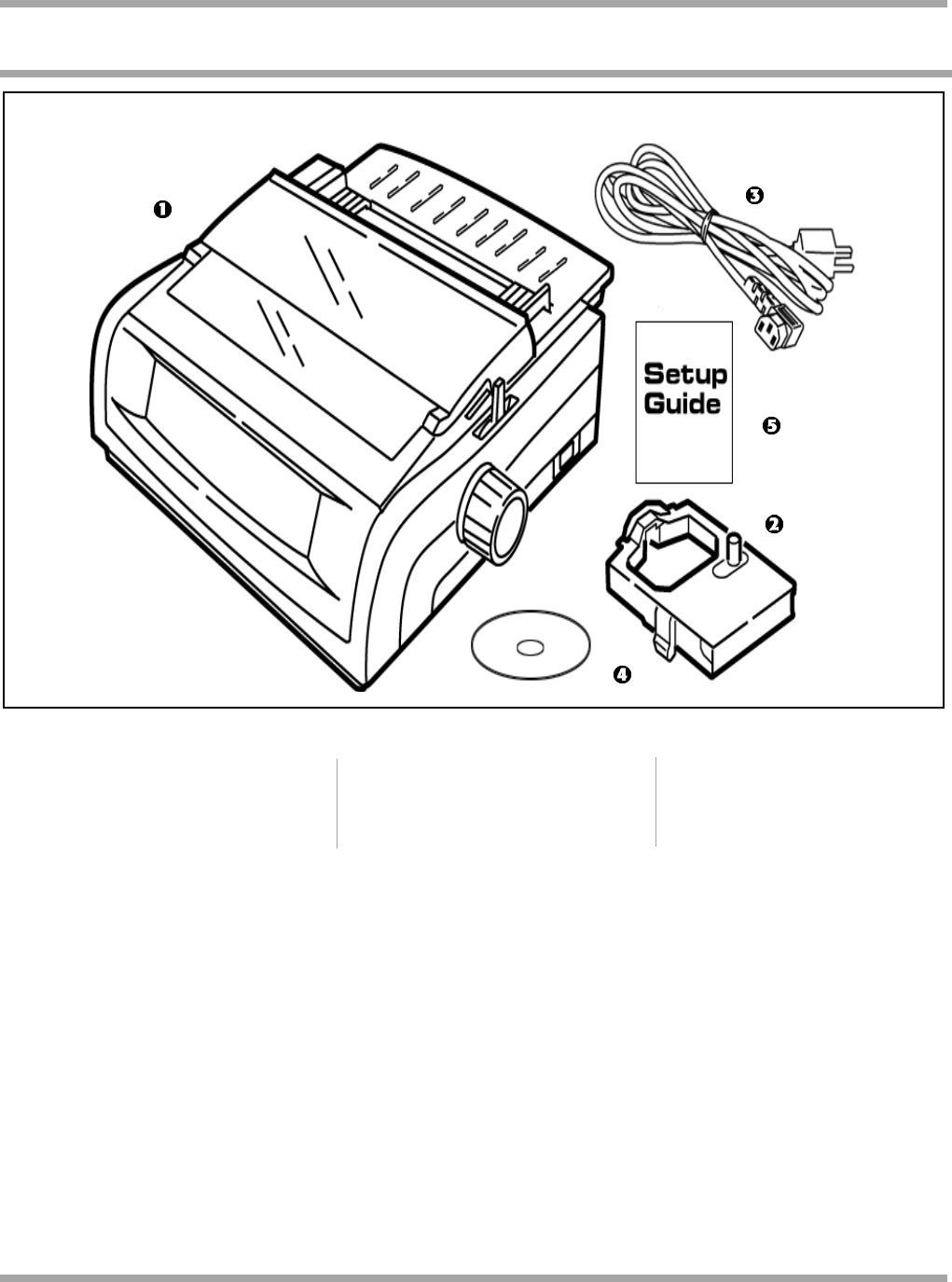
2
UDS 1491
Check the contents: 1. Printer
2. Ribbon cartridge
3. Power Cable
4. CD with online User
and Setup Guide
5. Setup Guide
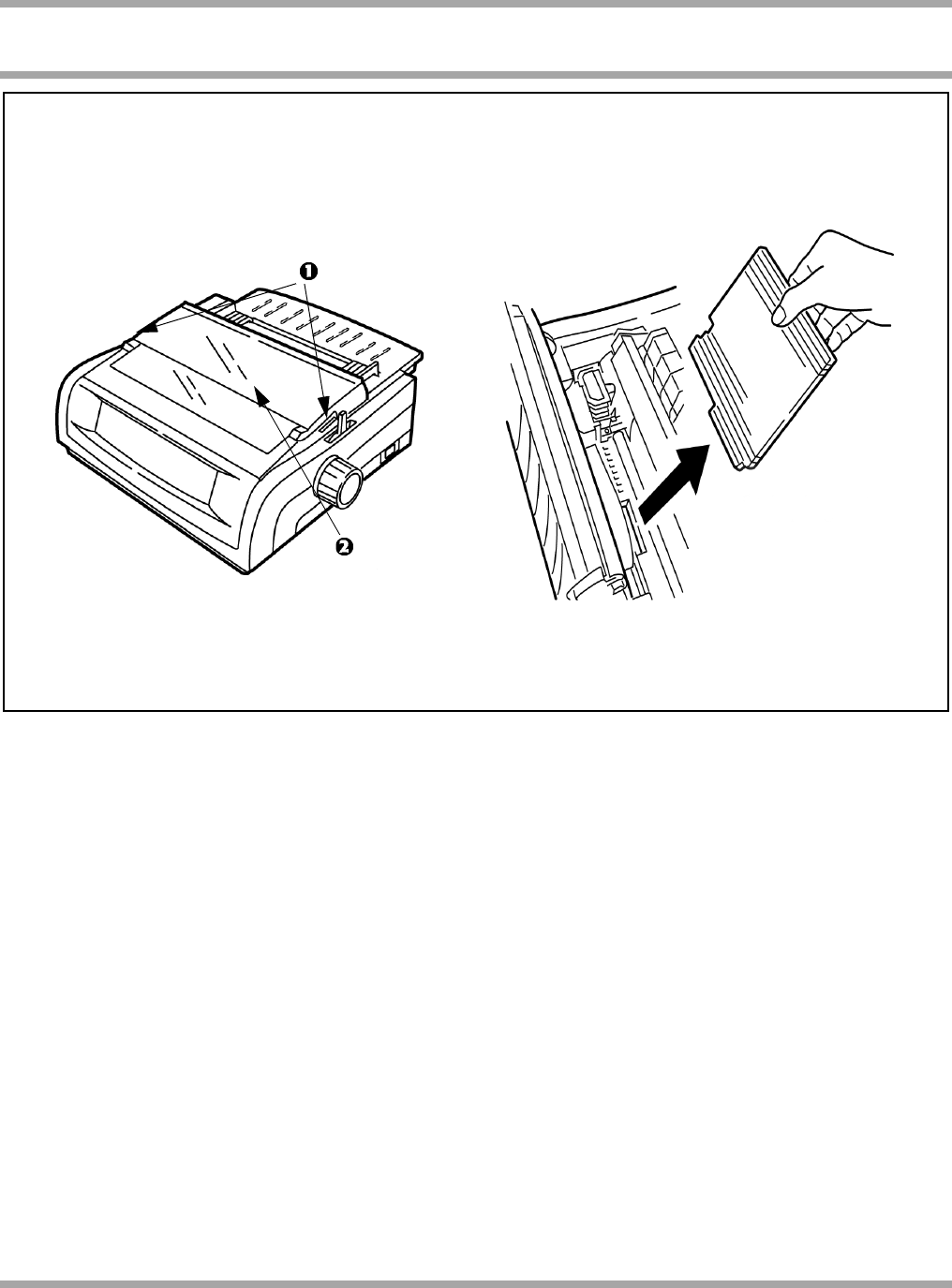
UDS 1491
3
1. 2.
1. Grasp tabs (1) and open access cover (2).
2. Remove printhead shipping retainer.
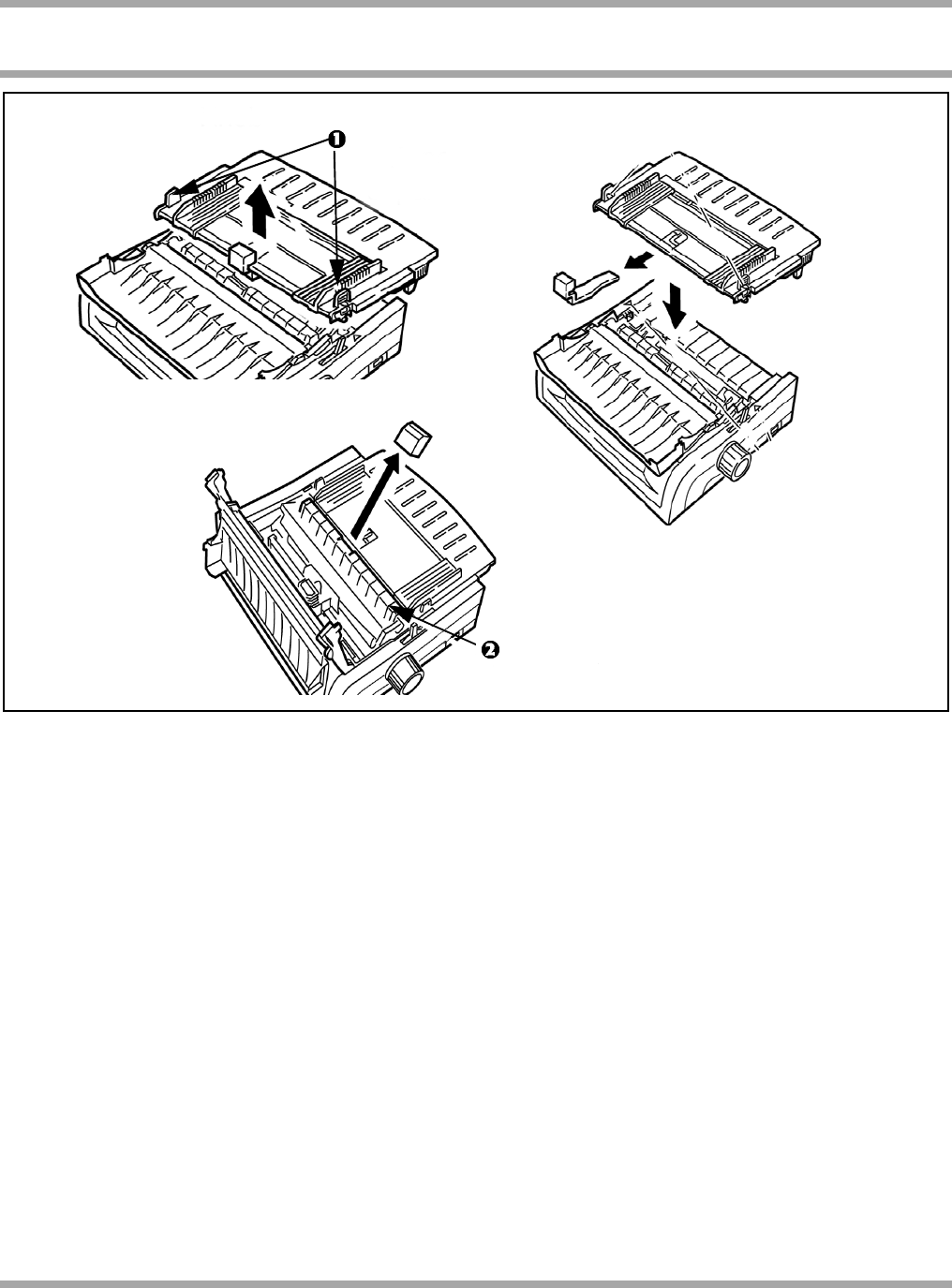
4
UDS 1491
1. 2.
3.
1. Grasp tabs (1) and remove the paper separator.
2. Remove protective material. Replace the paper separator.
3. Remove protective material from the pull-up roller assembly (2).
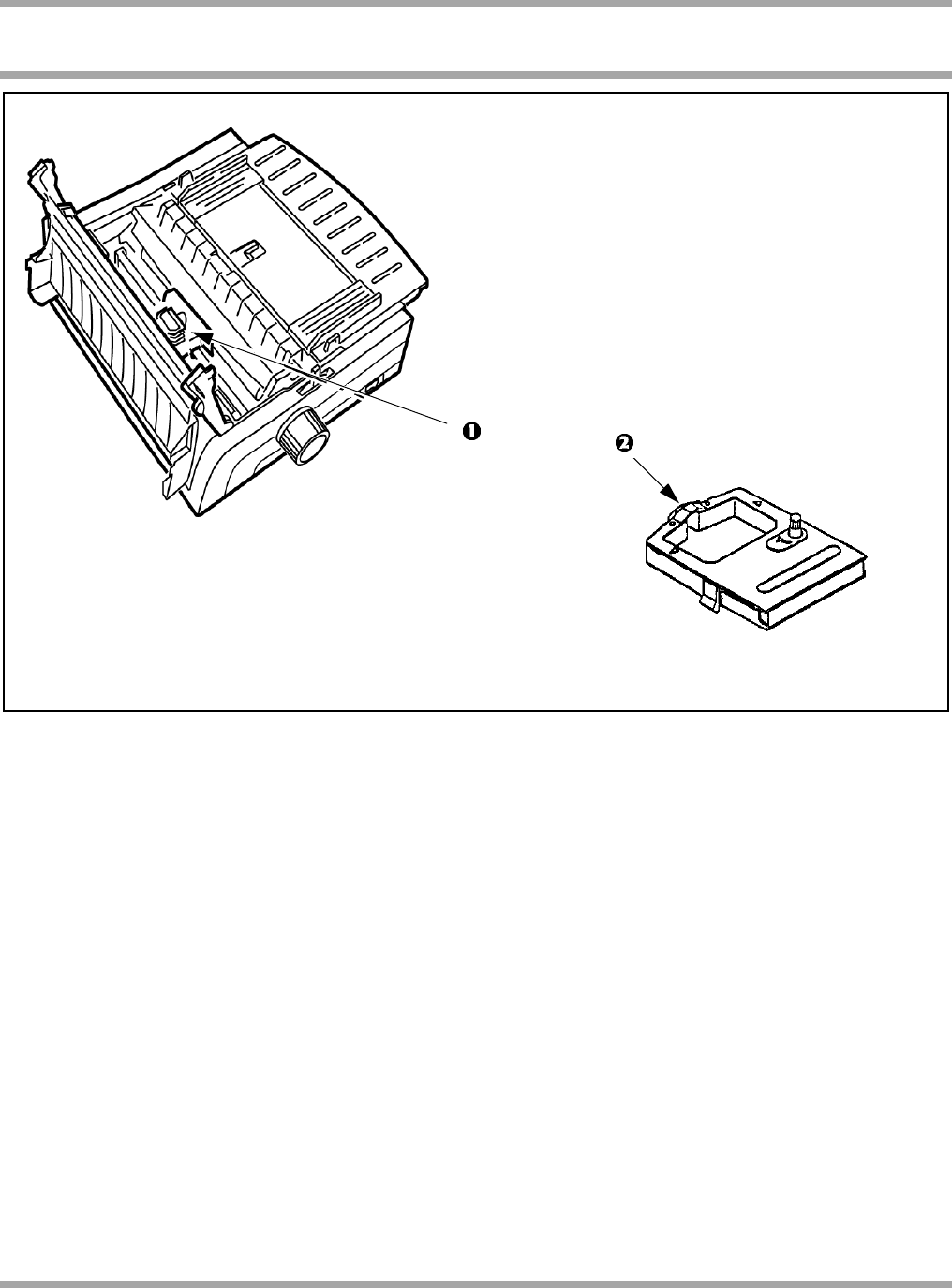
UDS 1491
5
1. With access cover open, grasp printhead (1) and slide to center.
2. Remove ribbon cartridge from packaging.
! Important! Leave the clear plastic ribbon shield (2) on the cartridge.
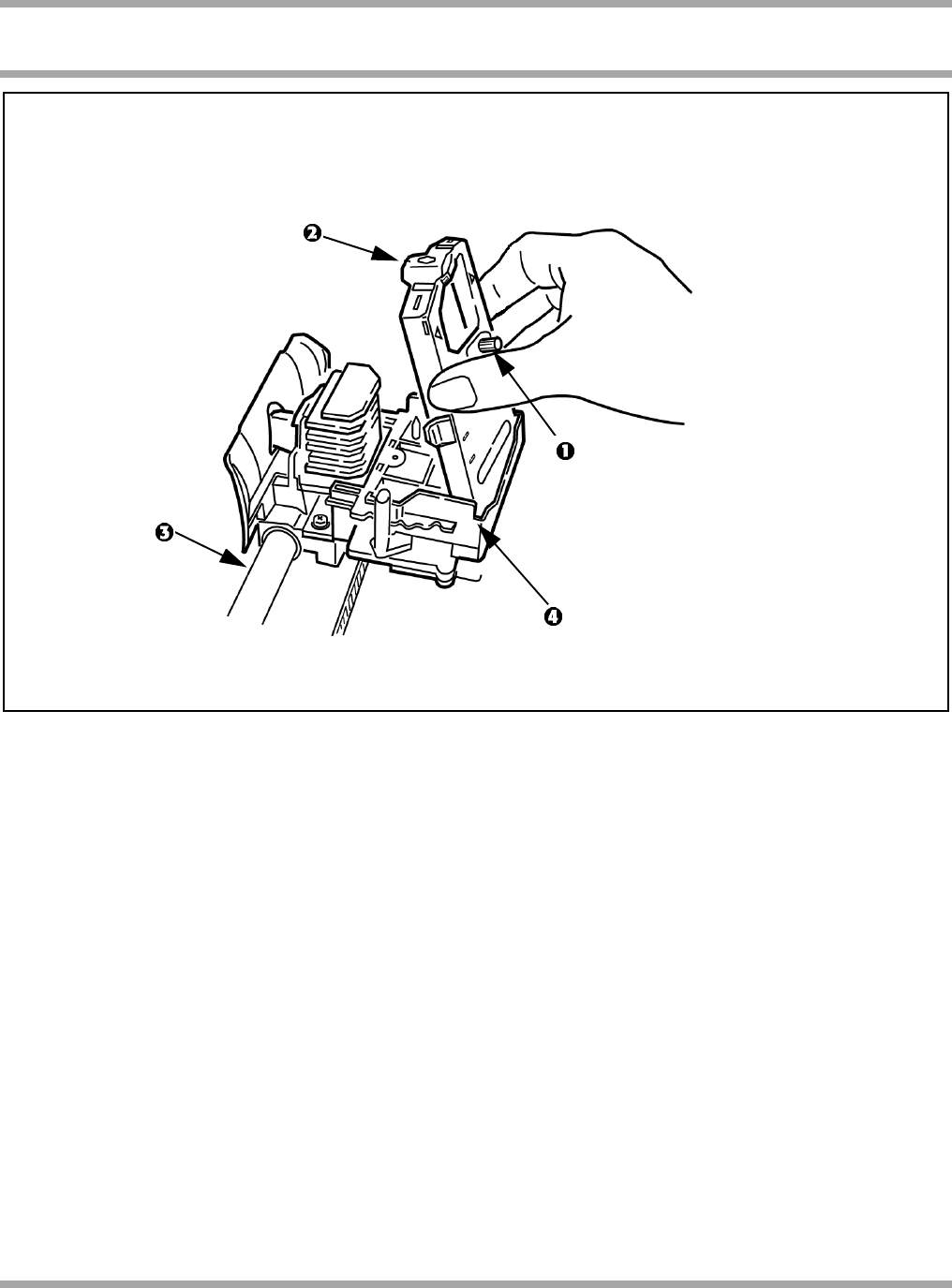
6
UDS 1491
1. Hold ribbon cartridge as shown with knob (1) up and ribbon shield (2) facing platen (3).
2. Fit grooves on sides at back end of cartridge over pins on ribbon plate (4).
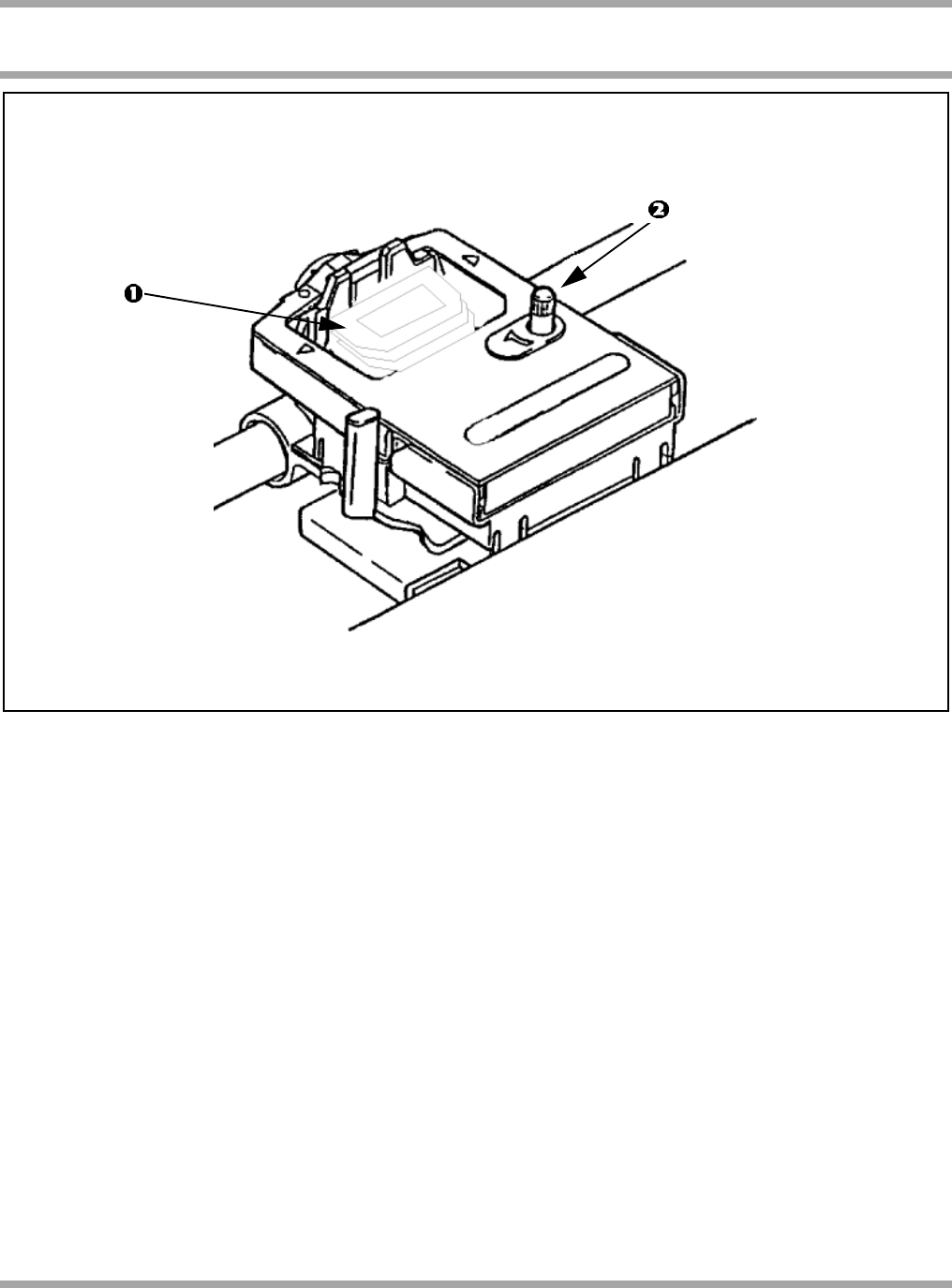
UDS 1491
7
1. Lower front of cartridge over printhead (1) until it snaps into place.
2. Turn knob (2) clockwise to take up ribbon slack.
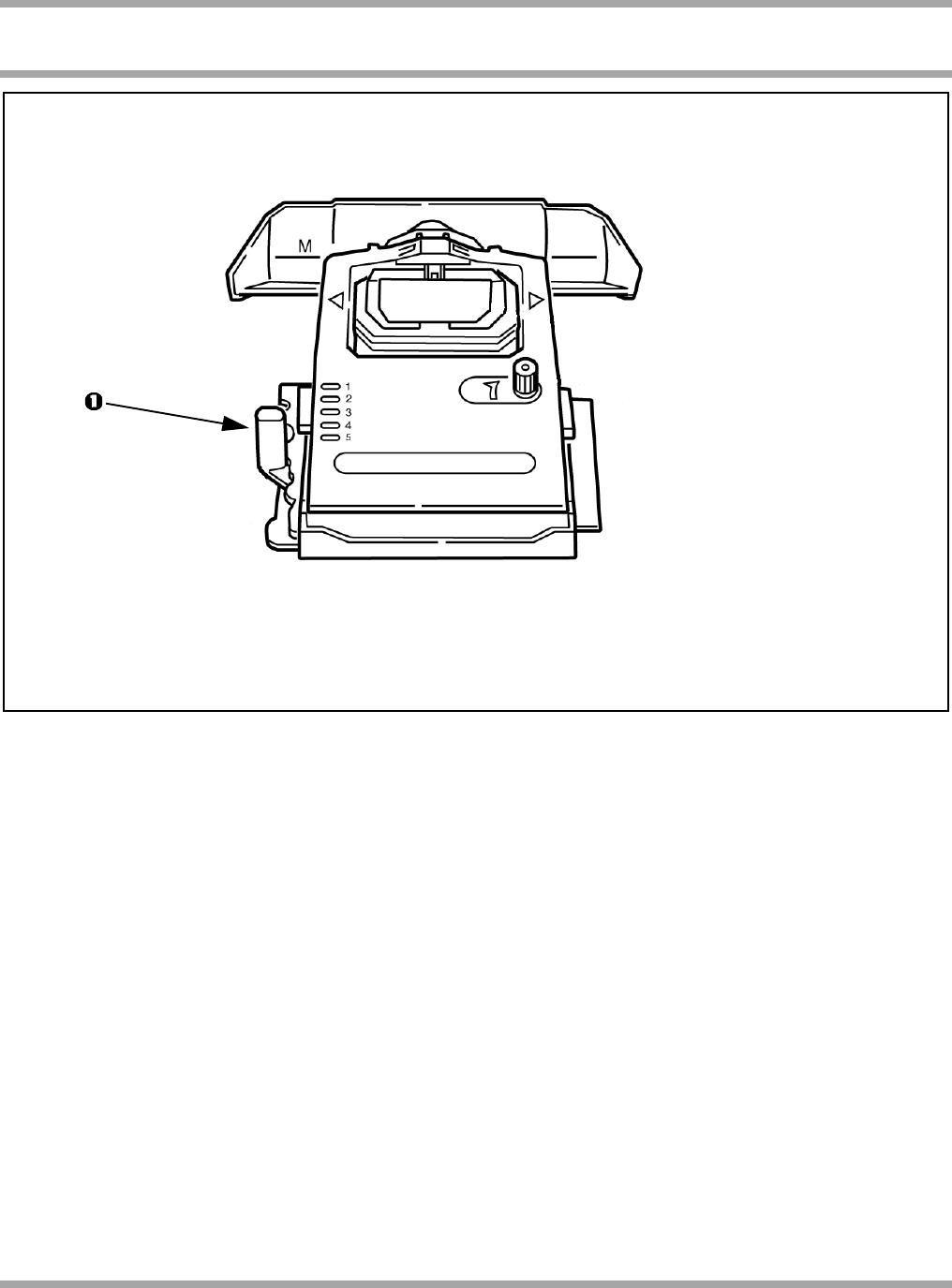
8
UDS 1491
Set the headgap lever (1) for the number of sheets in the forms you are using from 1-4. Use setting 5 for
envelopes or extra-thick paper. Adjust setting for the best print quality.
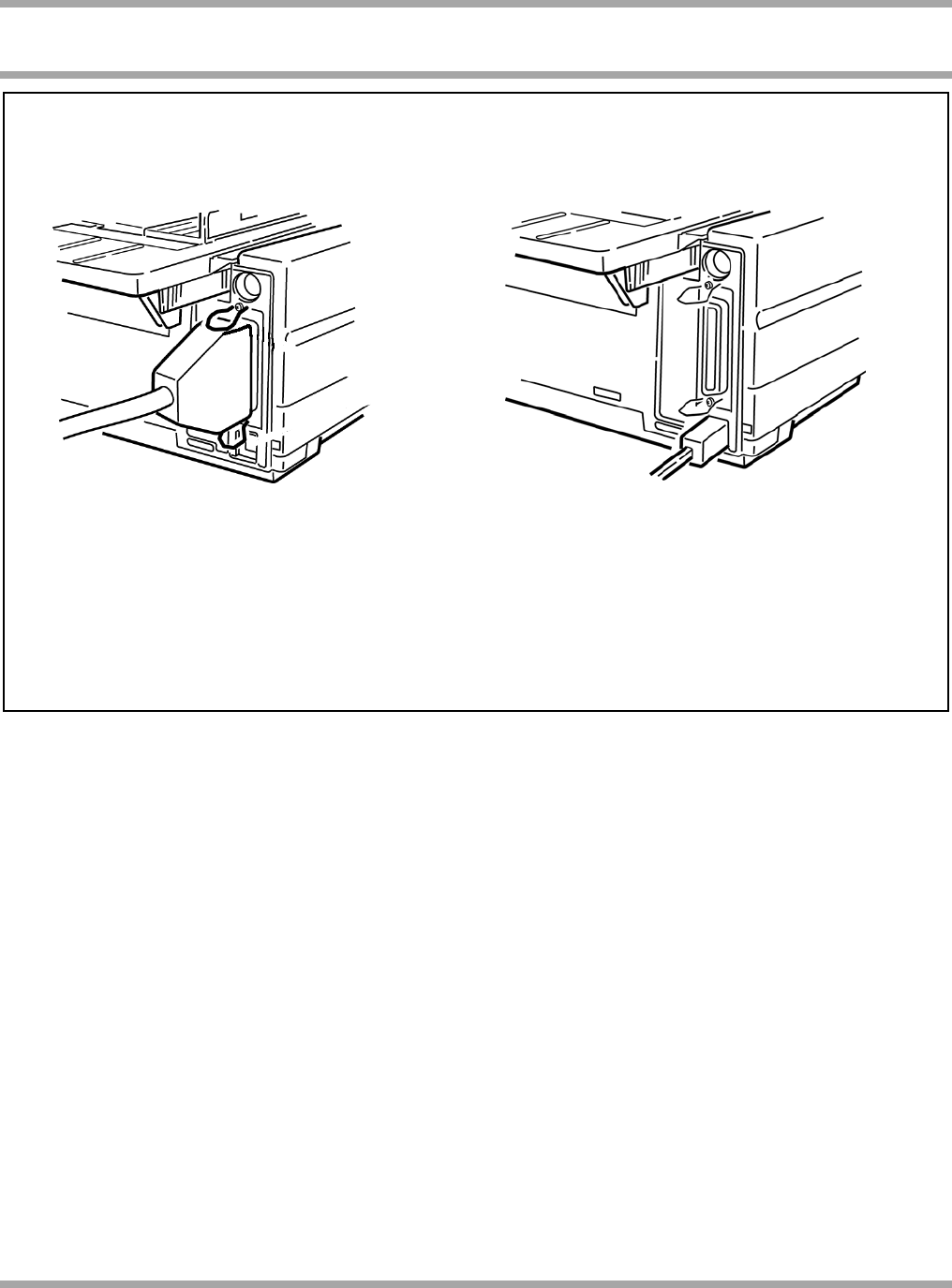
UDS 1491
9
1. Make sure both printer and computer are OFF.
2. Plug interface cable into printer port. Plug other end into computer.
! Parallel cable must be shielded, no longer than 6 ft (1.8m), and IEEE 1284-compatible.
Parallel USB
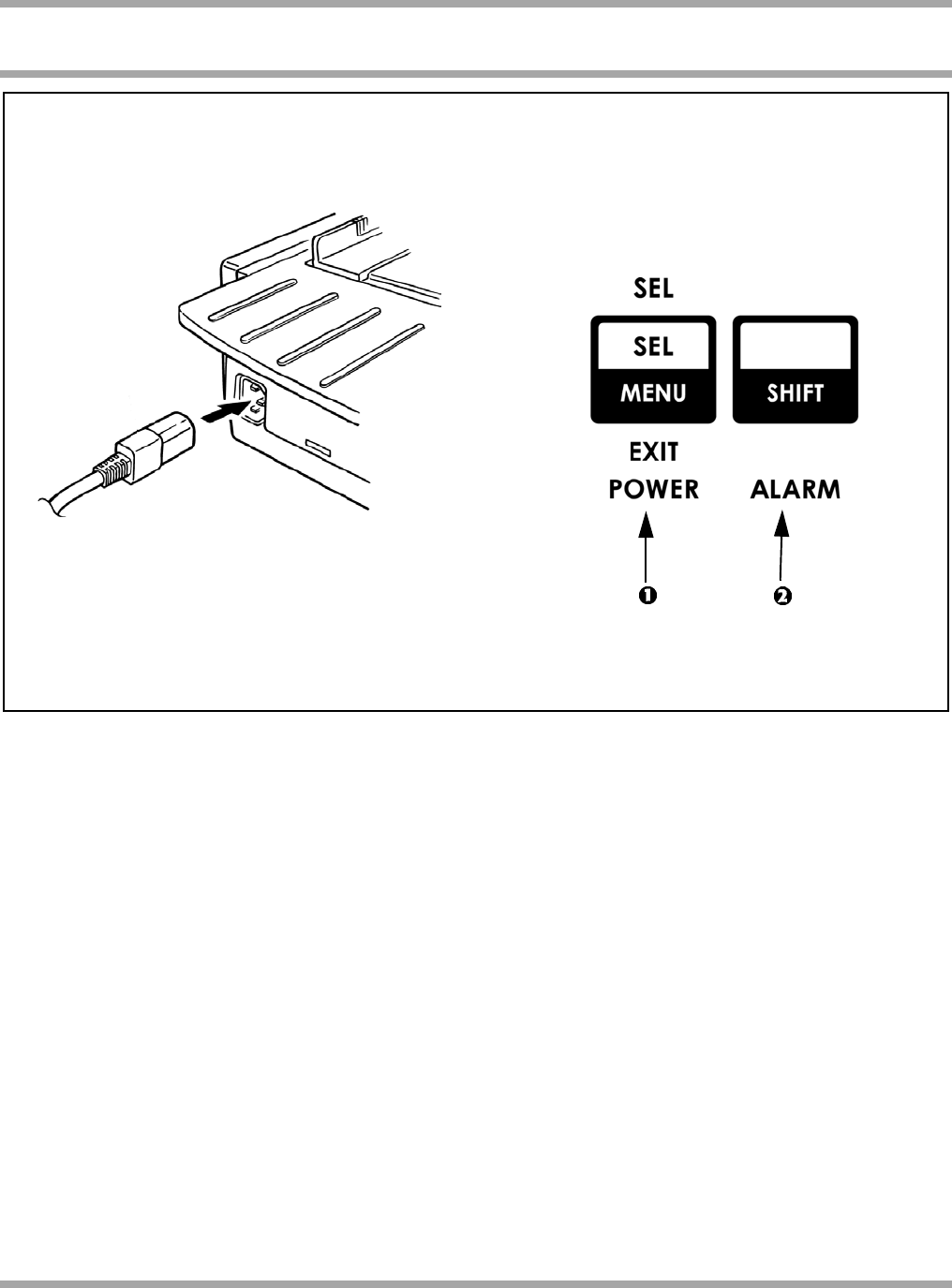
10
UDS 1491
1. 2.
1. Plug power cord into printer. Plug other end into a grounded outlet.
2. Turn the printer on. POWER light (1) comes on and ALARM light (2) comes on because paper
is not loaded.

UDS 1491
11
1.
2.
3.
1. Move the paper lever (1) to “REAR” position.
2. Grasp the paper separator (2). Lift slightly then slide back.
3. Pivot forward and rest gently against the roller assembly.

12
UDS 1491
1. Above view is from rear. Locate tractors. Pull up on tractor lock levers (1) to release tractors.
2. Position right-hand tractor for width of paper. See paper size reference marks on printer.
3. Open the tractor covers (2). This action raises the paper separator.
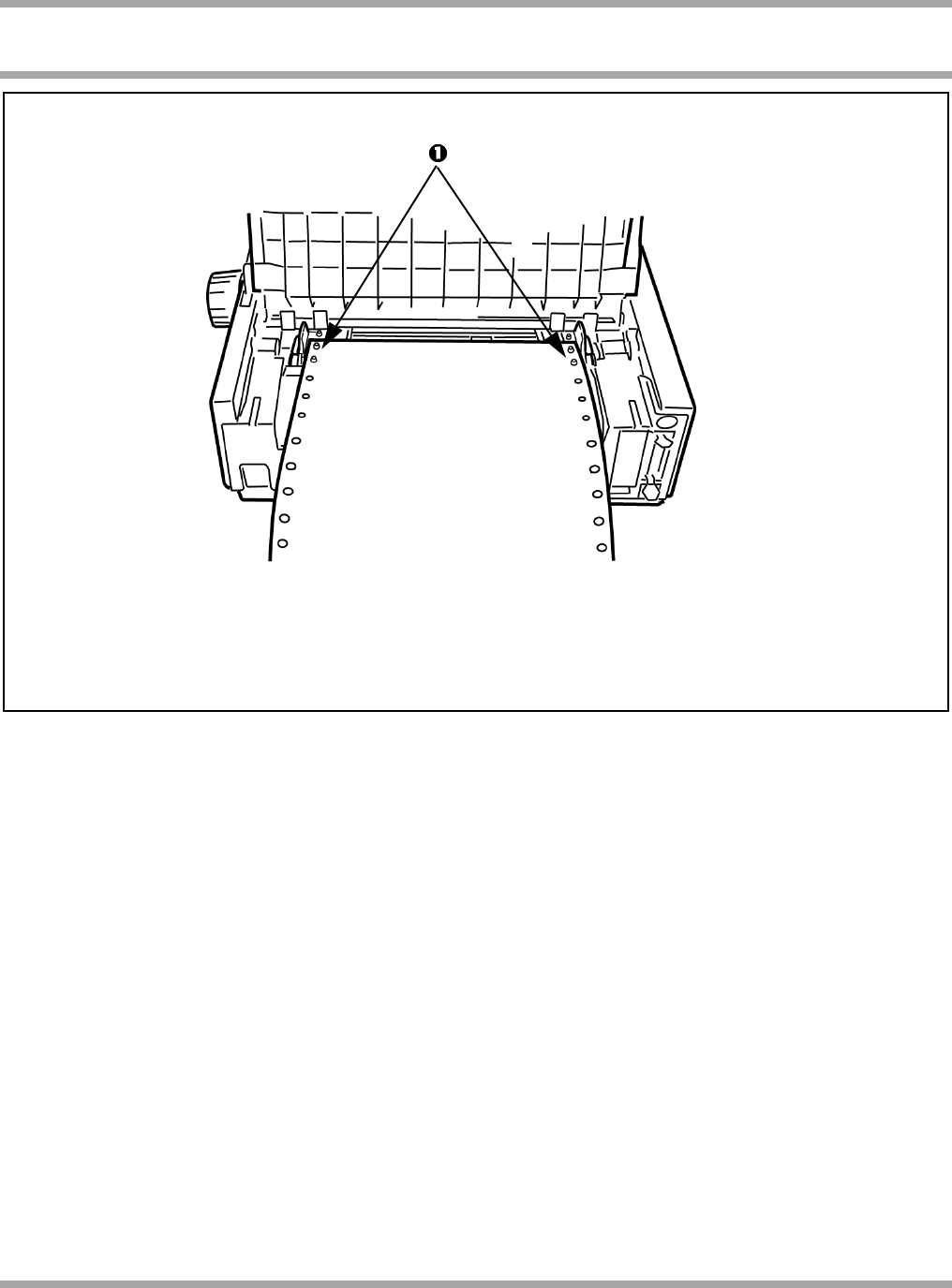
UDS 1491
13
Pull paper and place first two holes on each side over tractor pins (1).
! Equal number of paper holes must be engaged on each tractor to ensure proper paper feed.

14
UDS 1491
1. Close right tractor cover (1).
2. Push down on lock lever (2) to lock tractor.
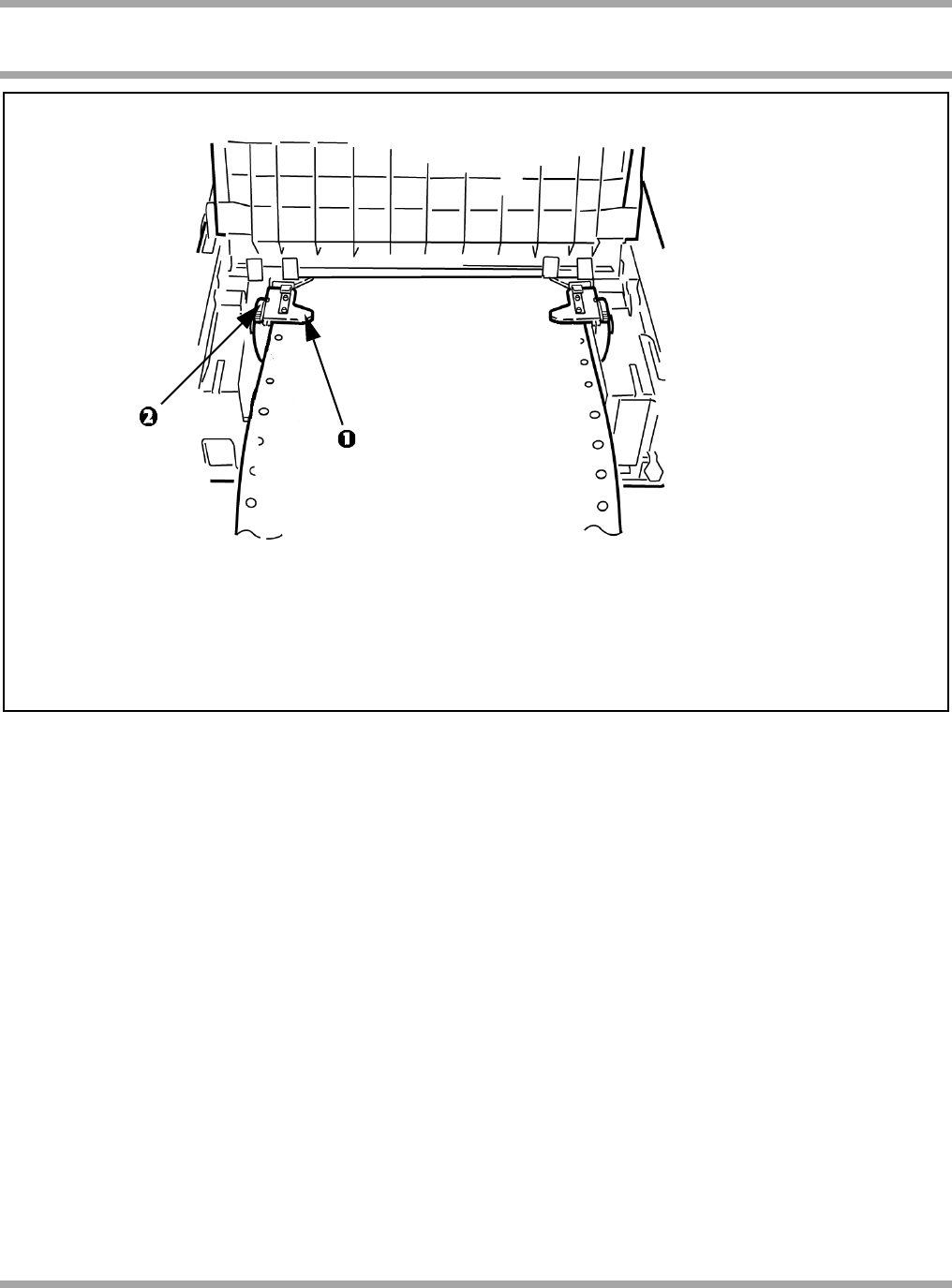
UDS 1491
15
1. Position left tractor so that paper holes are centered on pins and paper is not stretched
or too loose which could cause jams. Close tractor cover (1).
2. Push down on lock lever (2) to lock tractor.
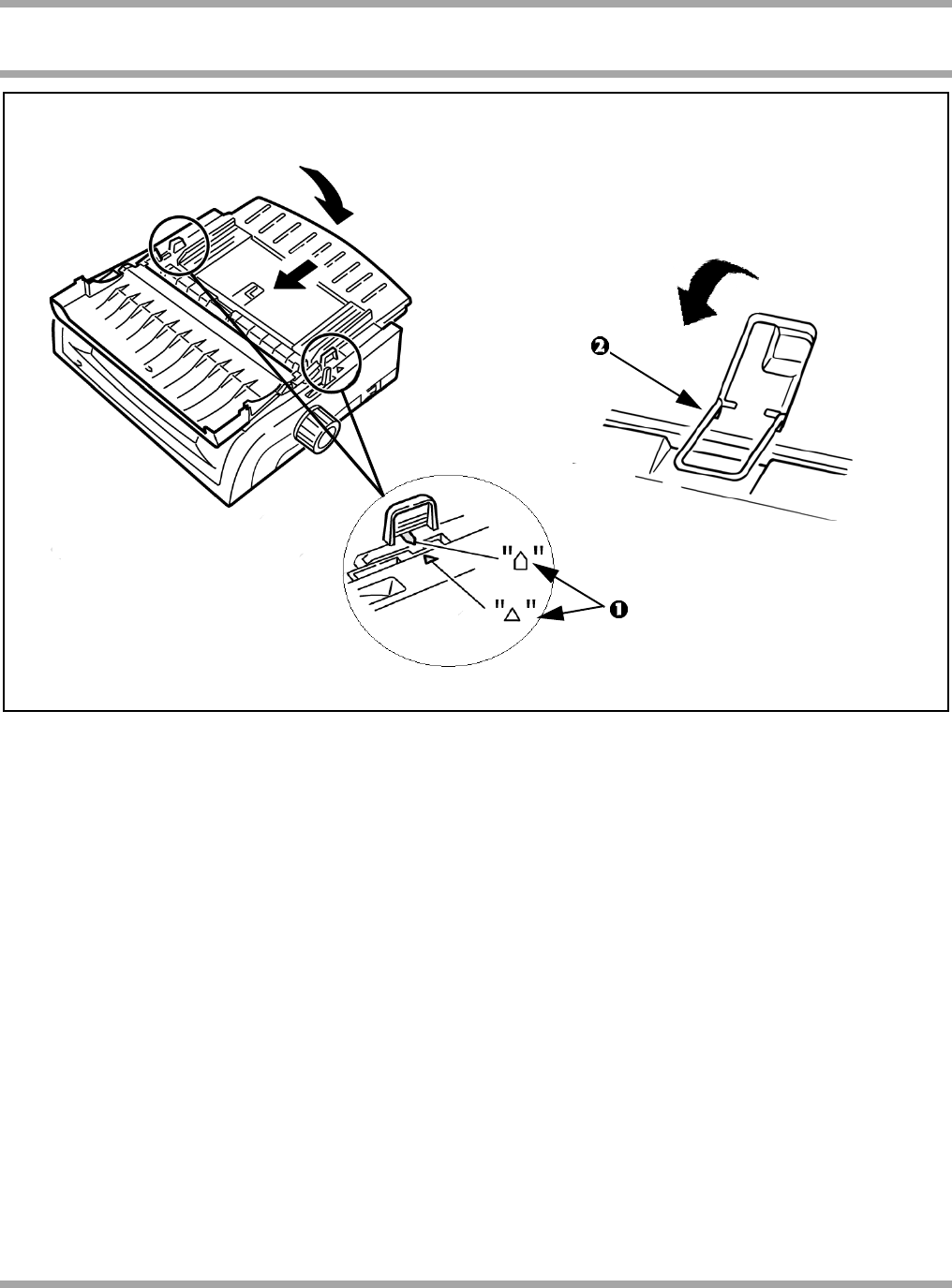
16
UDS 1491
1. Replace the paper separator. Make sure the marks (1) are aligned.
2. Swing over the wire paper feed guide (2) to rest on roller assembly.
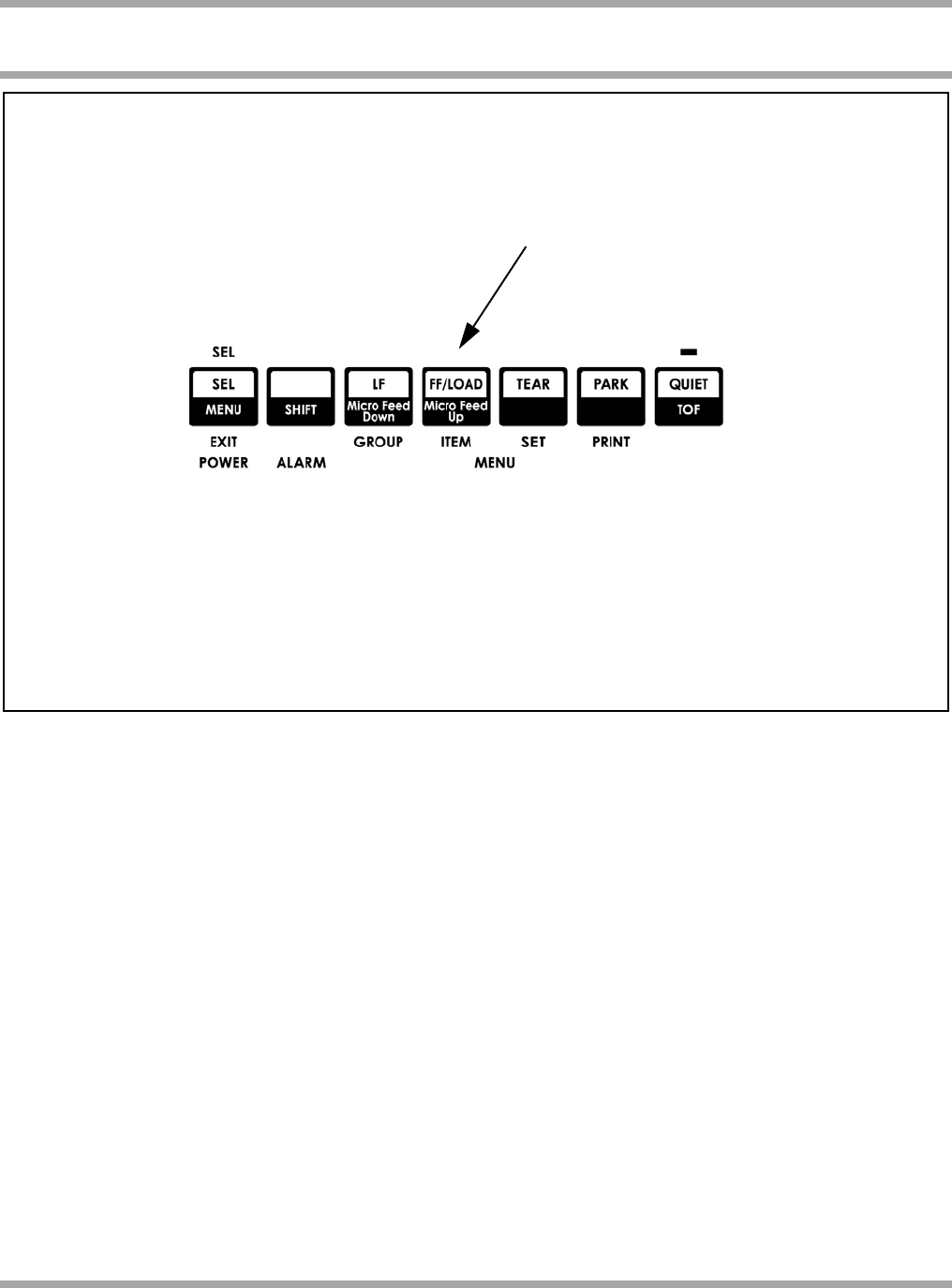
UDS 1491
17
Push FF/LOAD button. Paper feeds into printer and ALARM light goes out.
! For instructions on loading single sheet paper, see the User’s Guide on the CD.
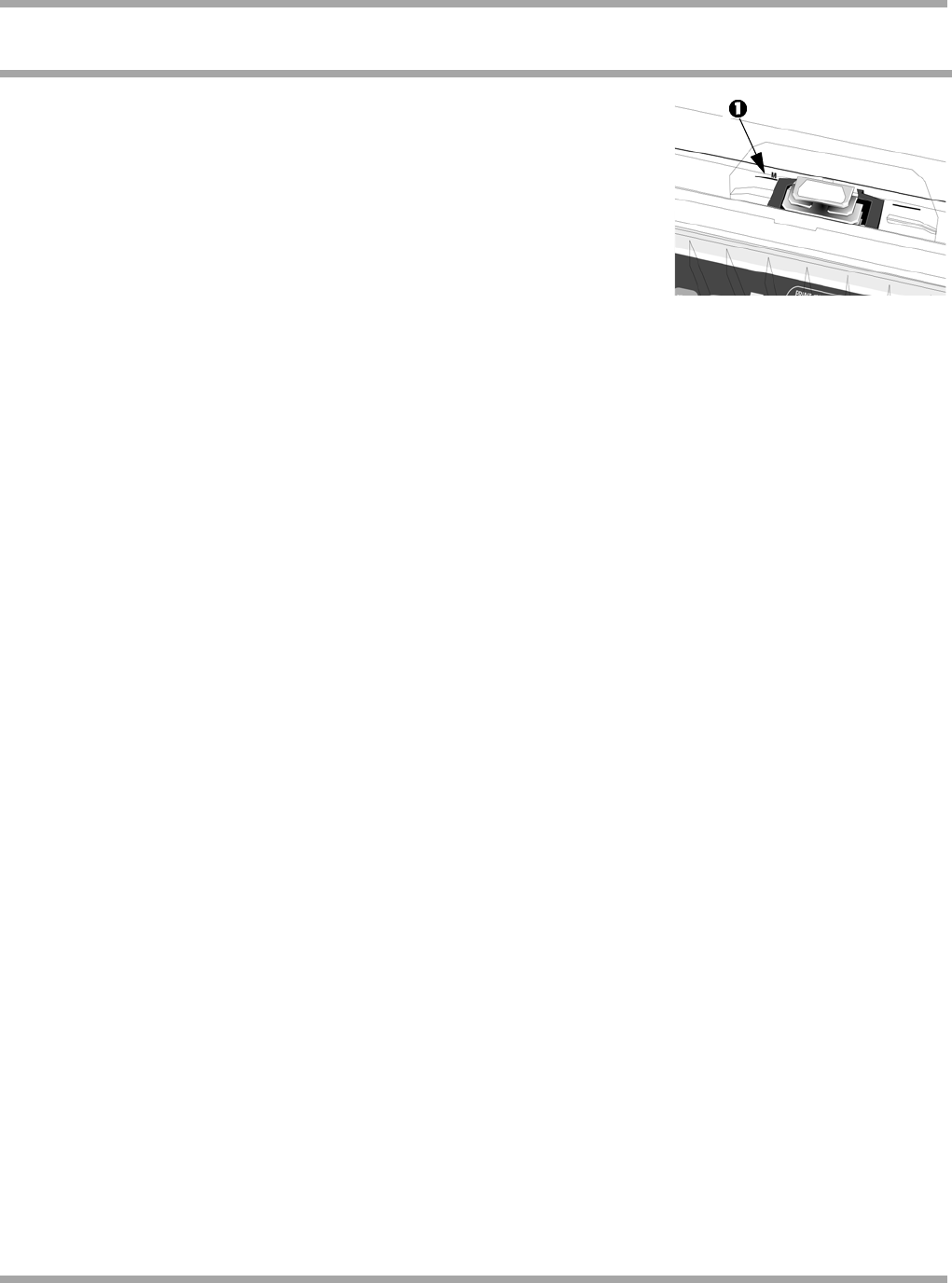
18
UDS 1491
Setting the Top of Form (TOF) Position
The factory default setting for the Top of Form (TOF) (where the printing
should begin) is one inch down from the top of the page. The first line
prints at the red line on the plastic paper shield (1).
Your software may print the first line of print above or below where TOF
is set. You may need to adjust the TOF to meet your software’s needs.
Determine the Forms Tear-Off Setting
How you set TOF is determined by the Forms Tear-Off setting. Forms Tear-Off automatically moves
the paper from the initial printing position to the tear-off position, allowing a printed page to be torn
off without wasting paper or adjusting the printer. Forms Tear-Off is factory set to OFF.
Setting Top of Form with Forms Tear-Off set OFF
1. Press SEL/MENU to take the printer off line. The SEL light goes out.
2. Press and hold SHIFT, then press LF/MICRO Feed Down or FF/LOAD/Micro Feed up.
!For steps to set Forms Tear Off ON and adjust TOF, refer to the User’s Guide on the CD provided with your
printer. See “Using Your Printer, Top of Form (TOF).”
!To avoid TOF mis-alignment, always turn the printer off before turning the platen knob!
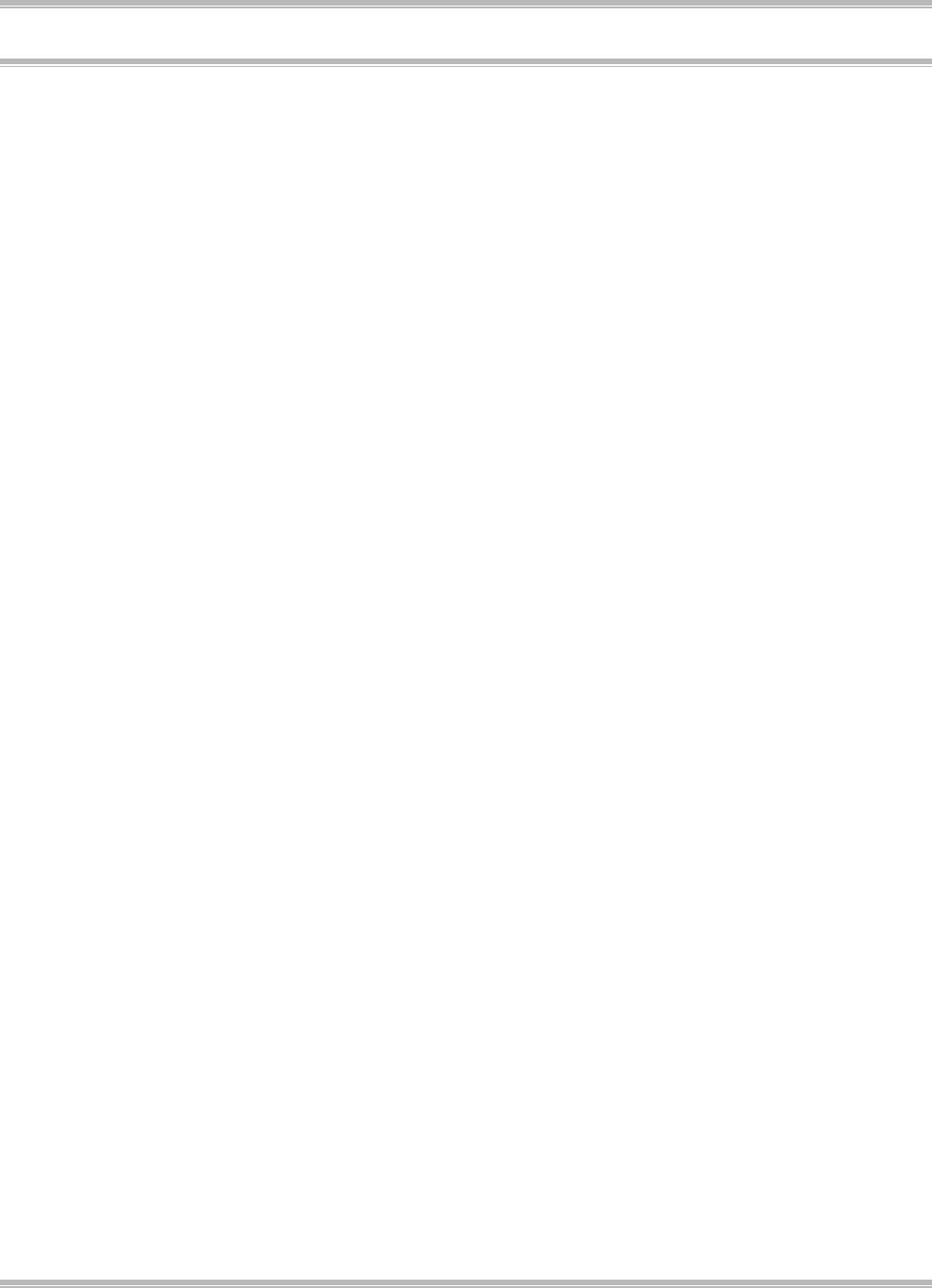
UDS 1491
19
Using a Compatible Driver
Note: See your software documentation for information on how to select a printer driver.
The drivers below are listed by decreasing compatibility with your printer. Use one as close to the top
of the list as possible.
Epson LQ
• Epson LQ 870/1170
• Epson LQ 80/1000
• Epson LQ 2500
IBM Proprinter
• IBM Proprinter X24e/XL24e
• IBM Proprinter X24/XL24
• IBM Proprinter
IBM X24e AGM/XL24e AGM
Use this emulation only when you’ve selected an IBM Proprinter X24e/XL24e driver and you need to
use Epson Letter Quality (LQ) high density graphics.
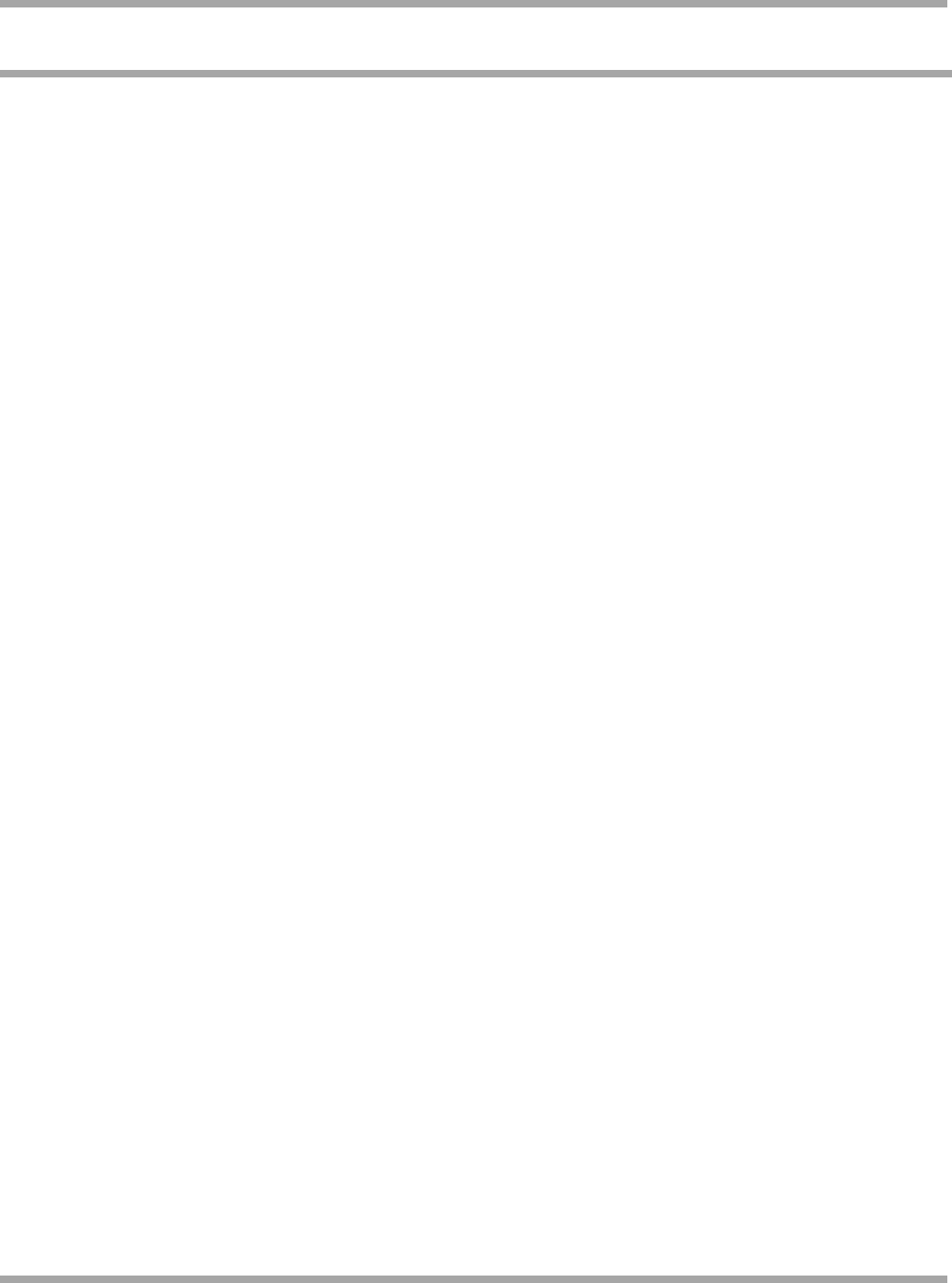
20
UDS 1491
See the On-Line User’s Guide
The complete on-line User’s Guide is provided on the CD. You need Adobe Acrobat Reader to view
the guide.
Consult the User's Guide for information on
• operating your printer
• menu selections
• problem solving
• maintenance and service.

21
UDS 1491
Service and Support
If you need further assistance or have questions, see our web site: http://www.unisys.com
In the U.S. call 1-800-328-0440
In Canada call 1-800-387-6181
24 hours a day, 7 days a week
.
*68959691-000*
68959691-000