Unitech Electronics MS842RBBT Wireless 2D Imager Scanner with BT function User Manual
Unitech Electronics Co., Ltd. Wireless 2D Imager Scanner with BT function
User manual
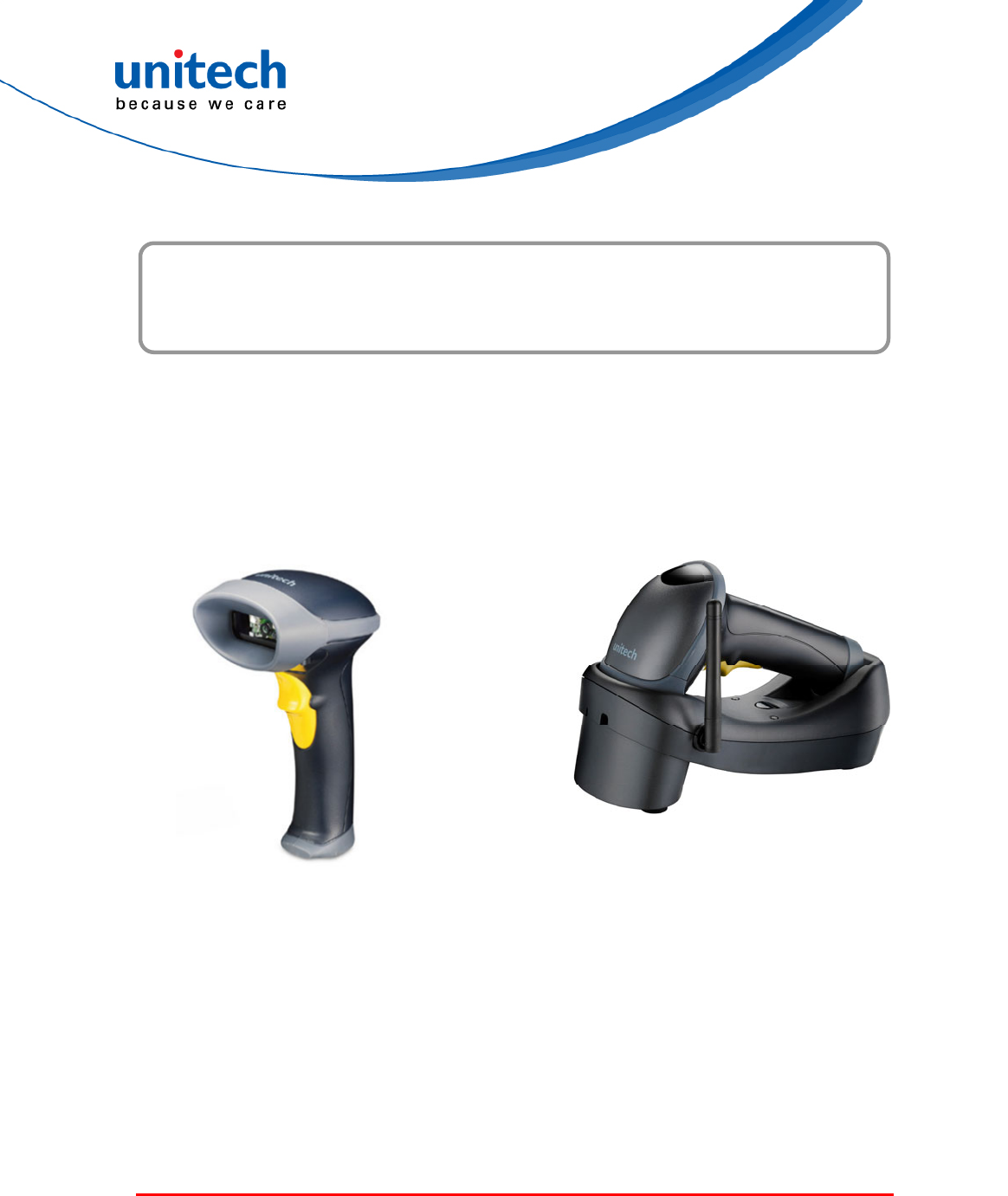
© 2017 unitech Electronics Co., Ltd. All rights reserved.
unitech is a registered trademark of unitech Electronics Co., Ltd.
Wireless 2D Imager Scanner
- MS842RB -
User's Manual
Version 1.3
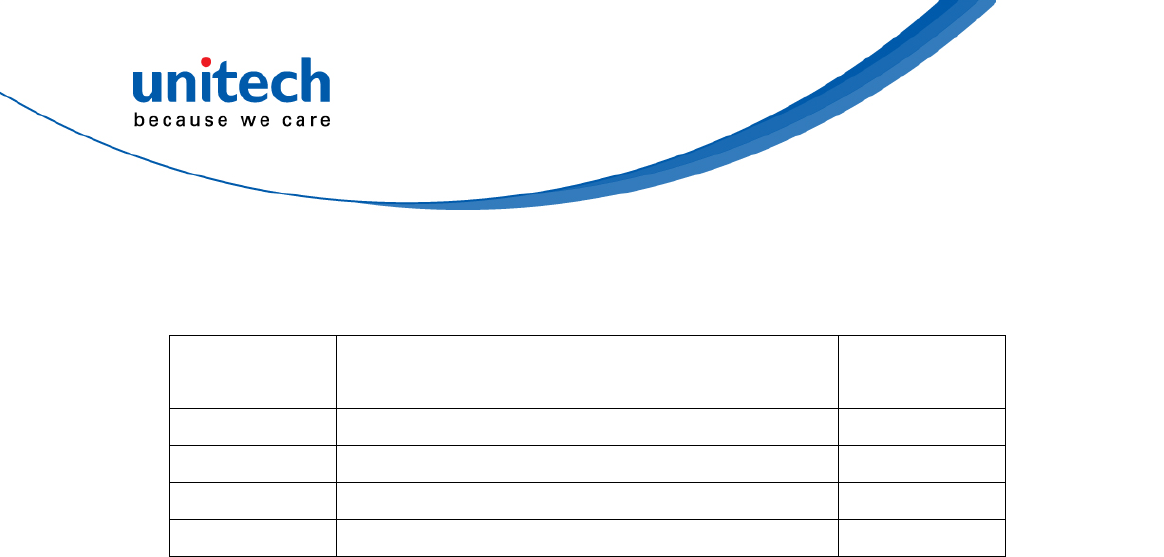
© 2017 unitech Electronics Co., Ltd. All rights reserved.
unitech is a registered trademark of unitech Electronics Co., Ltd.
Change Log
Date Change Description Version
20170614 first published version 1.0
2017/7/26 Add Radio Type Frequency & Maximum Power 1.1
2017/8/14 Update beeper volume & data Terminator 1.2
20170904 Update Operation Voltage to 5V 1.3
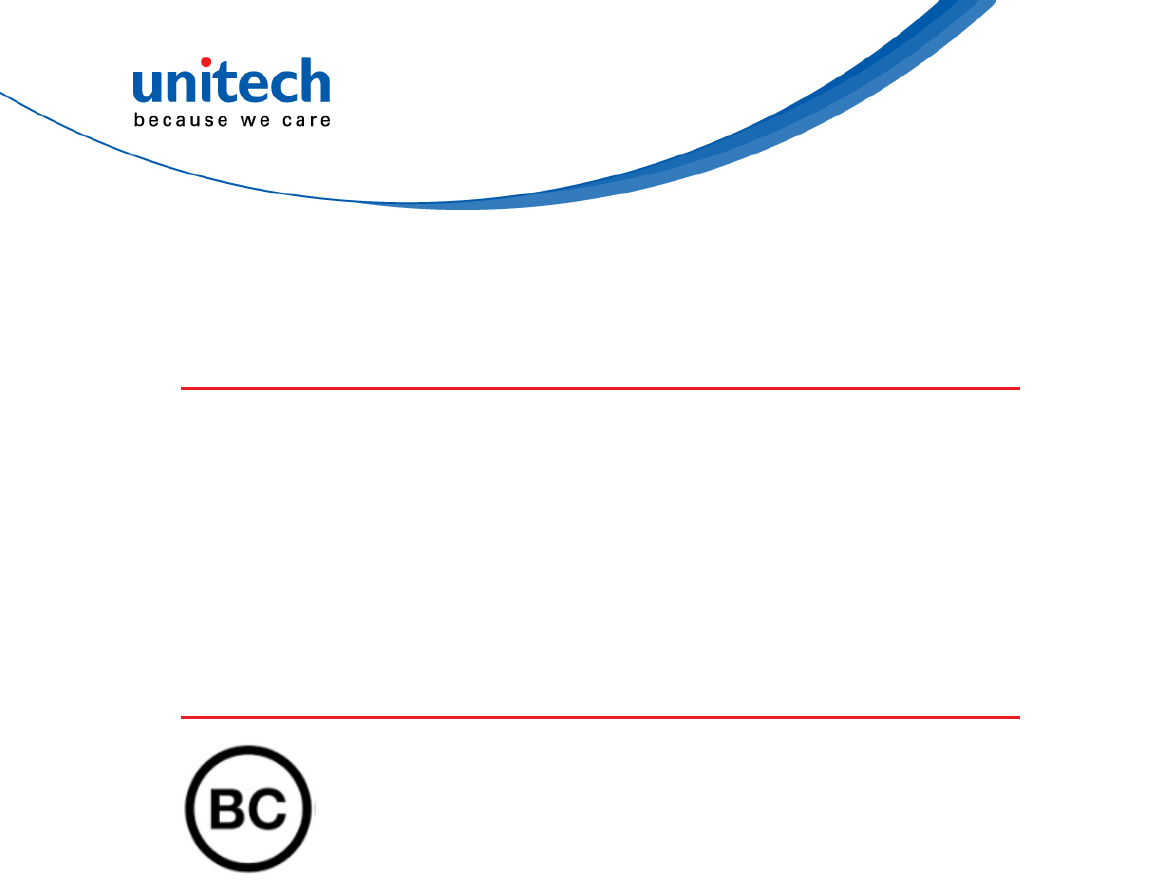
i © 2017 unitech Electronics Co., Ltd. All rights reserved.
unitech is a registered trademark of unitech Electronics Co., Ltd.
MS842RB User’s Manual
Preface
About This Manual
Thank you for purchasing the unitech product.
This manual explains how to install, operate and maintain our product.
No part of this publication may be reproduced or used in any form, or by any
electrical or mechanical means, such as photocopying, recording, or
information storage and retrieval systems, without permission in writing from
the manufacturer. The material in this manual is subject to change without
notice.
Regulatory Compliance Statements
FCC Warning Statement
This device has been tested and found to comply with the limits for a Class B
digital device, pursuant to part 15 of the FCC rules. These limits are designed
to provide reasonable protection against harmful interference in a residential
installation. This equipment generates, uses and can radiate radio frequency
energy and, if not installed and used in accordance with the instructions, may
cause harmful interference with radio communications. However, there is no
guarantee that interference will not occur in a particular installation. If this
equipment does cause harmful interference with radio or television reception,
which can be determined by turning the equipment off and on, the user is
encouraged to try to correct the interference by one or more of the following
measures:
–Reorient or relocate the receiving antenna.
–Increase the separation between the equipment and receiver.
–Connect the equipment into an outlet on a circuit different from that to
which the receiver is connected.
–Consult the dealer or an experienced radio/TV technician for help.

ii © 2017 unitech Electronics Co., Ltd. All rights reserved.
unitech is a registered trademark of unitech Electronics Co., Ltd.
MS842RB User’s Manual
1. This transmitter must not be co-located or operating in conjunction with
any other antenna or transmitter.
2. This device complies with FCC RF radiation exposure limits set forth for
an uncontrolled environment. To maintain compliance with FCC RF
exposure requirements, avoid direct contact to the transmitting antenna
during transmitting.
3. Any changes or modifications (including the antennas) made to this device
that are not expressly approved by the manufacturer may void the user’s
authority to operate the equipment.
Operation on the 5.15 - 5.25GHz frequency band is restricted to indoor use
only. The FCC requires indoor use for the 5.15-5.25GHz band to reduce the
potential for harmful interference to co-channel Mobile Satellite Systems.
Therefore, it will only transmit on the 5.25-5.35 GHz, 5.47-5.725 GHz and
5.725–5.850 GHz band when associated with an access point (AP).
FCC Label Statement
This device complies with part 15 of the FCC rules. Operation is subject to the
following two conditions:
1. This device may not cause harmful interference.
2. This device must accept any interference received, including interference
that may cause undesired operation.
RF Radiation Exposure Statement
For body contact during operation, this device has been tested and meets FCC
RF exposure guidelines when used with an accessory that contains no metal
and that positions the handset a minimum of 0.5 cm from the body.
Use of other accessories may not ensure compliance with FCC RF exposure
guidelines.
Canadian Compliance Statement
This Class B Digital apparatus meets all requirements of the Canadian
Interference-Causing Equipment Regulations.
Cet appareil numerique de la classe B respecte les exigences du Reglement
sur le material broilleur du Canada.
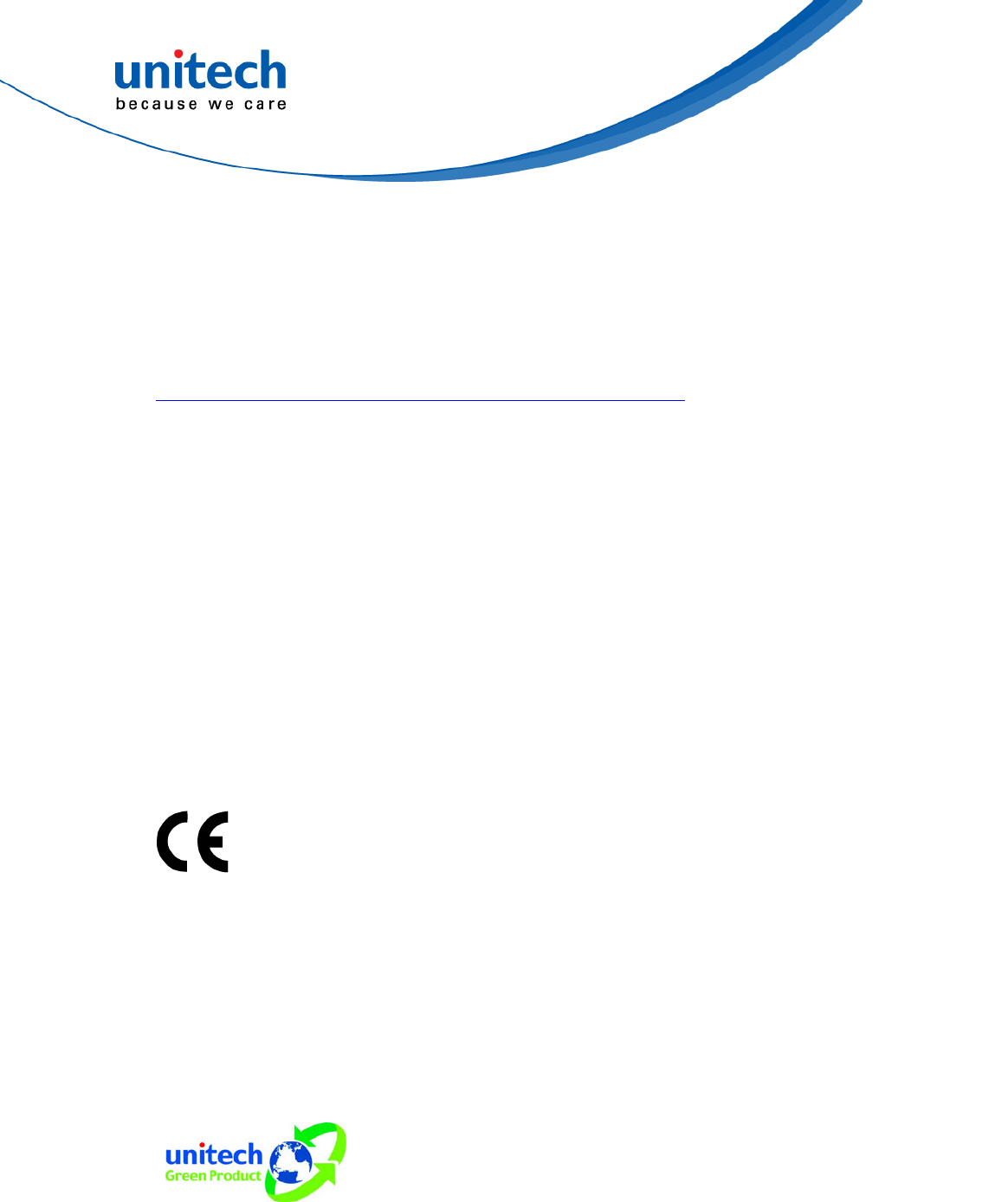
iii © 2017 unitech Electronics Co., Ltd. All rights reserved.
unitech is a registered trademark of unitech Electronics Co., Ltd.
MS842RB User’s Manual
European Conformity Statement
unitech Electronics co., Ltd herewith declares that the unitech product is in
compliance with the essential requirements and all other provisions of the RED
2014/53/EU directive, the EMC 2014/30/EU directive and the Low Voltage
2014/35/EU directive.
The declaration of conformity is available for download at :
https://portal.unitech.eu/public/Safetyregulatorystatement
CE RF Exposure Compliance
This device meets EU requirements (2014/53/EU) on the limitation of exposure
of the general public to electromagnetic fields by way of health protection.
For body-worn operation, this device has been tested and meets the ICNIRP
guidelines and the European Standard EN 62209-2, for use with dedicated
accessories, SAR is measured with this device at a separation of 0.5 cm to the
body, while transmitting at the highest certified output power level in all
frequency bands of this device. Use of other accessories which contain metals
may not ensure compliance with ICNIRP exposure guidelines.
CE Mark Warning
This equipment complies with the requirements of Directive 2014/53/EU of the
European Parliament and Commission from 24 May, 2014 governing Radio
and Telecommunications Equipment and mutual recognition of conformity.
RoHS Statement
This device conforms to RoHS (Restriction of Hazardous
Substances) European Union regulations that set
maximum concentration limits on hazardous materials
used in electrical and electronic equipment.
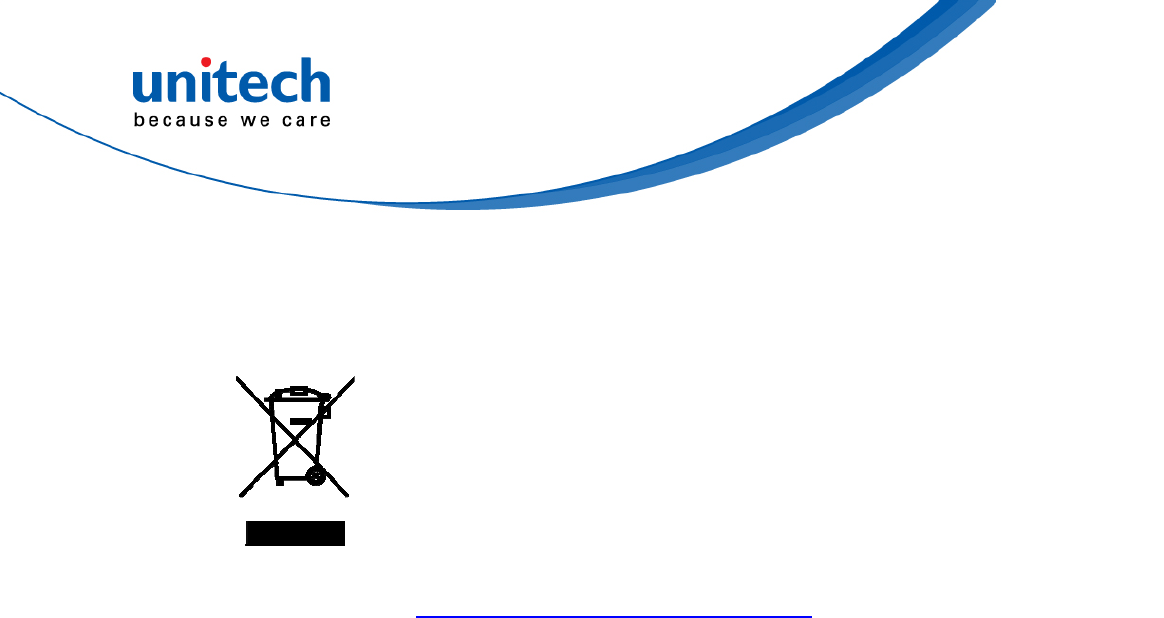
iv © 2017 unitech Electronics Co., Ltd. All rights reserved.
unitech is a registered trademark of unitech Electronics Co., Ltd.
MS842RB User’s Manual
Waste electrical and electronic equipment (WEEE)
unitech has set up a policy and process to meet the EU
directive 2002/96/EC and update 2003/108/EC
concerning electronic waste disposal.
For more detailed information of the electronic waste
disposal of the products you have purchased from
unitech directly or via unitech’s resellers, you shall either
contact your local supplier or visit us at :
https://portal.unitech.eu/public/WEEE
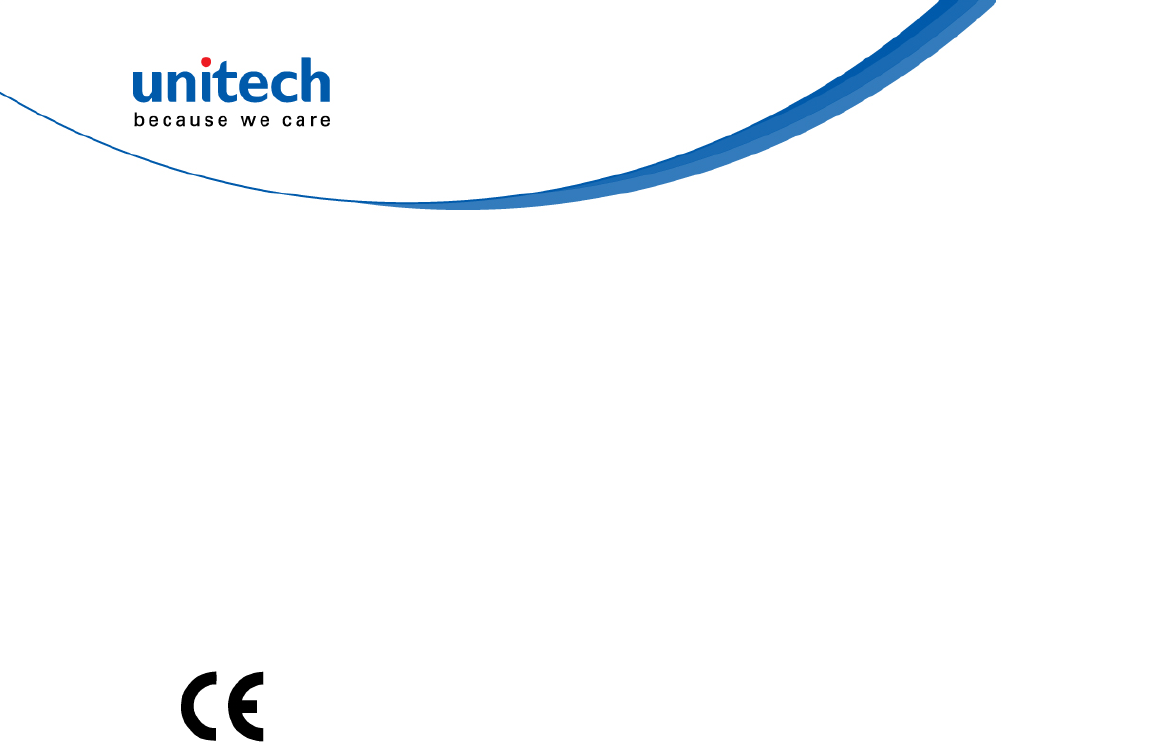
v © 2017 unitech Electronics Co., Ltd. All rights reserved.
unitech is a registered trademark of unitech Electronics Co., Ltd.
MS842RB User’s Manual
CE RF Exposure Compliance
This device meets EU requirements (2014/53/EU) on the limitation of exposure
of the general public to electromagnetic fields by way of health protection.
For body-worn operation, this device has been tested and meets the ICNIRP
guidelines and the European Standard EN 62209-2, for use with dedicated
accessories, SAR is measured with this device at a separation of 0.5 cm to the
body, while transmitting at the highest certified output power level in all
frequency bands of this device. Use of other accessories which contain metals
may not ensure compliance with ICNIRP exposure guidelines.
CE Mark Warning
This equipment complies with the requirements of Directive 2014/53/EU of the
European Parliament and Commission from 24 May, 2014 governing Radio
and Telecommunications Equipment and mutual recognition of conformity.
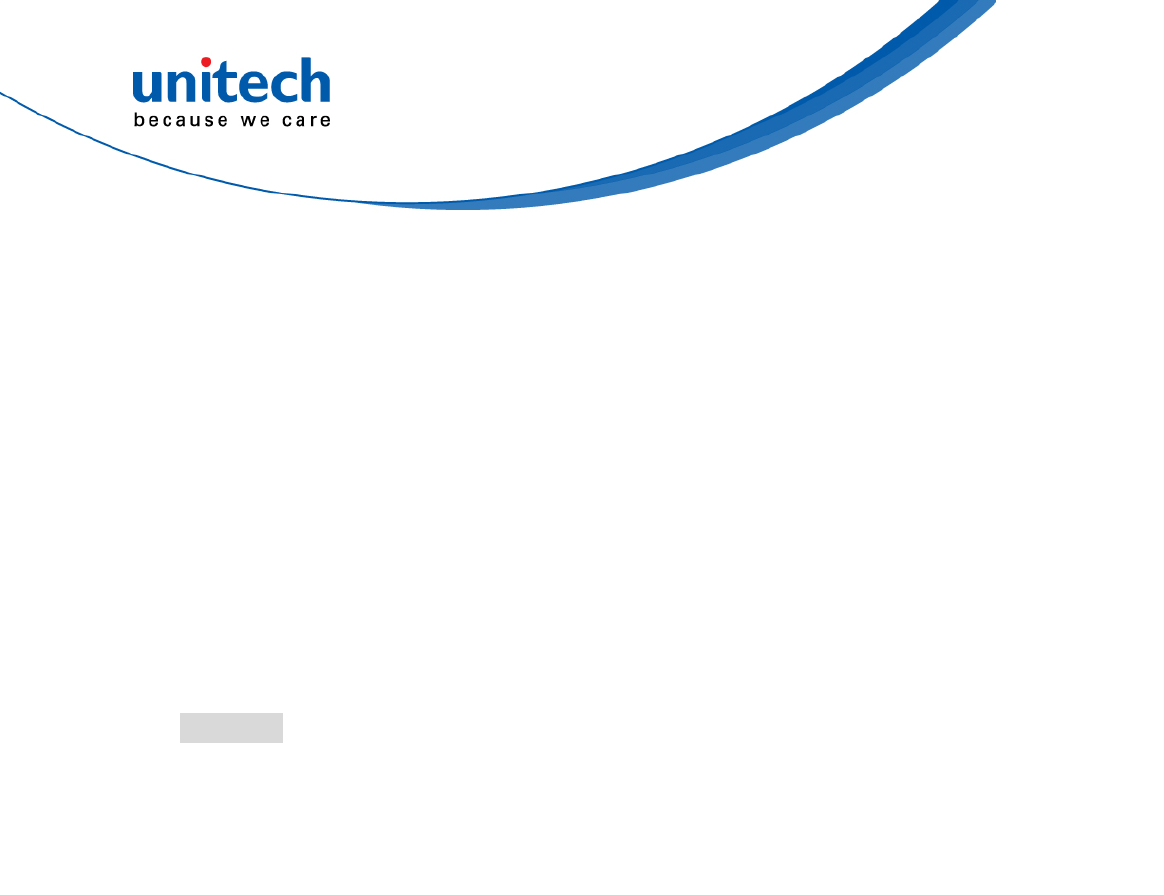
vi © 2017 unitech Electronics Co., Ltd. All rights reserved.
unitech is a registered trademark of unitech Electronics Co., Ltd.
MS842RB User’s Manual
Taiwan NCC Warning Statement
低功率電波輻射性電機管理辦法
第十二條:經型式認證合格之低功率射頻電機,非經許可,公司、商號或使用者
均不得擅自變更頻率、加大功率或變更原設計之特性及功能。
第十四條:低功率射頻電機之使用不得影響飛航安全及干擾合法通信;經發現有
干擾現象時,應立即停用,並改善至無干擾時方得繼續使用。
前項合法通信,指依電信法規定作業之無線電通信。
低功率射頻電機需忍受合法通信或工業、科學及醫療用電波輻射性電機設備
之干擾。
注意事項:
1. 使用過度恐傷害視力。
2. 使用30分鐘請休息10分鐘;2歲以下幼兒不看螢幕,2歲以上每天看螢幕不要超過
1小時。
3. 減少電磁波影響,請妥適使用。
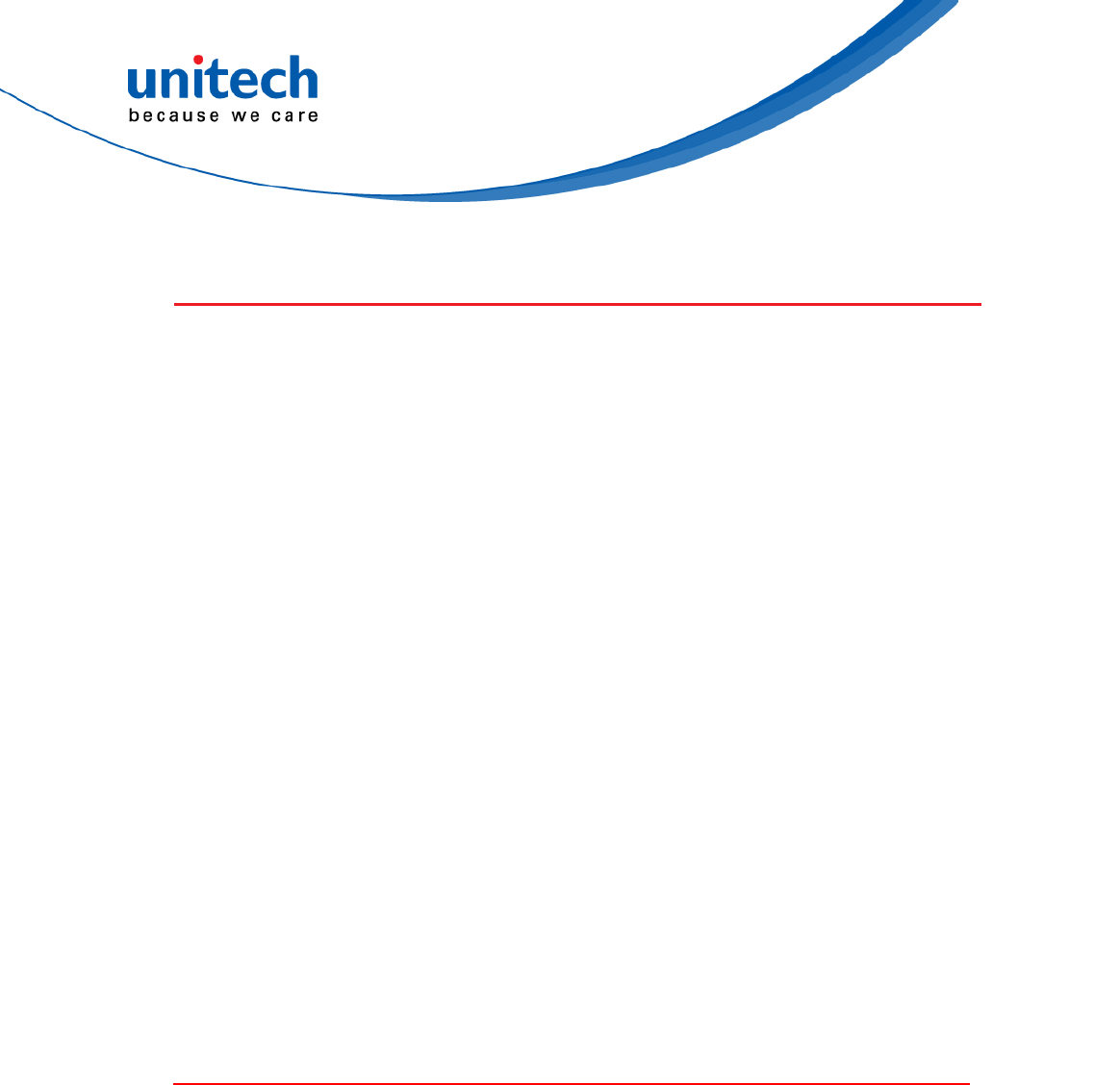
vii © 2017 unitech Electronics Co., Ltd. All rights reserved.
unitech is a registered trademark of unitech Electronics Co., Ltd.
MS842RB User’s Manual
Laser Information
The unitech product is certified in the U.S. to conform to the requirements of
DHHS/CDRH 21CFR Subchapter J and to the requirements of IEC 825-1.
Class II and Class 2 products are not considered to be hazardous. The unitech
product contains internally a Visible Laser Diode (VLD) whose emissions do
not exceed the maximum limits as set forth in the above regulations. The
scanner is designed so that there is no human access to harmful laser light
during normal operation, user maintenance or prescribed service operations.
The laser safety warning label required by the DHHS/IEC for the unitech
product’s optional laser scanner module is located on the memory
compartment cover, on the back of the unit.
* Laser information only applies to the products with laser components.
CAUTION! Use of controls or adjustments or performance of procedures
other than those specified herein may result in hazardous laser
light. Use of optical instruments with the scanner, including
binoculars, microscopes, and magnifying glasses, with will
increase eye damage. This does not include eyeglasses worn by
the user.
LED Information
The unitech product contains LED indicator(s) or LED ring whose luminance is
not harmful to human eyes during normal operation, user maintenance or
prescribed service operations.
*LED information only applies to the products with LED components.
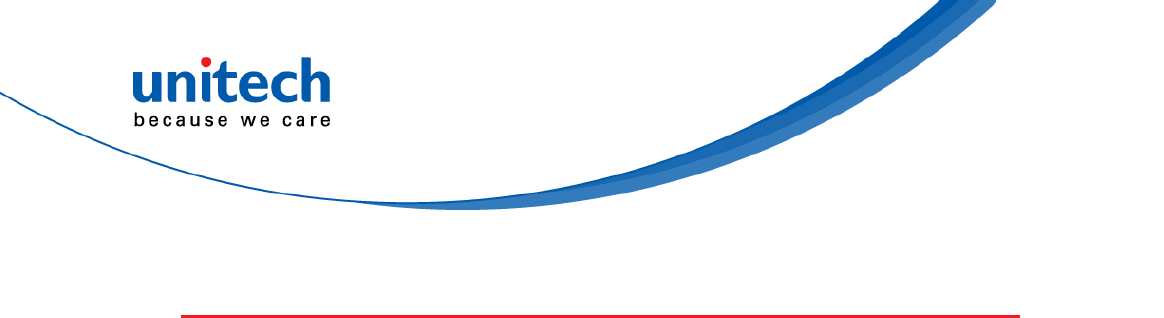
viii © 2017 unitech Electronics Co., Ltd. All rights reserved.
unitech is a registered trademark of unitech Electronics Co., Ltd.
MS842RB User’s Manual
Battery Notice
1. To guarantee optimal performance, it is recommended that rechargeable
batteries be replaced every year, or after 500 charging cycles are
completed. It is normal for the battery to balloon or expand after one year
or 500 cycles. Although it does not cause damage, it cannot be used again
and must be disposed of according to the location's safe battery disposal
procedures.
2. If a battery performance decreases more than 20%, the battery is at the
end of its life cycle. Stop use and ensure the battery is disposed of
properly.
3. The length of time that a battery lasts depends on the battery type and
how the device is used. Conserve the battery life by doing the following:
Avoid fully uncharging the battery because this places additional
strain on it. Several partial uncharges with frequent charges are better
than a fully uncharged battery. Charging a partially charged battery
does not cause harm to the unit.
Keep the battery cool. Avoid hot vehicles. For prolonged
storage, keep the battery at a 40% charge level.
Do not leave the battery uncharged and unused for an extended
period of time, the battery will wear out and the longevity of the
battery will be at least half of one with frequent charges.
4. Protect battery life by not over or under charging the battery.
5. Please do not leave battery unused for long time without charging it.
Despite unitech’s safety precautions, the battery pack may begin to
change shape. If so, stop using it immediately. Please check to see if you
are using a proper power adapter to charge the battery or contact your
service provider for service.
6. If you cannot charge the battery after it has been idle for an extended
period of time and it begins to heat up, please do not try to charge it. It
may not be functional anymore.
7. Please only use the original battery from unitech. Using a third party
battery can damage our products. Please note that when such damage
occurs, it is not covered by your warranty.

ix © 2017 unitech Electronics Co., Ltd. All rights reserved.
unitech is a registered trademark of unitech Electronics Co., Ltd.
MS842RB User’s Manual
RISK OF EXPLOSION IF BATTERY IS
REPLACED INCORRECTLY.
DISPOSE OF USED BATTERIES ACCORDING
TO THE INSTRUCTIONS.
如果更換不正確之電池行事會有爆炸的風險
請依製造商說明書處理用過之電池
CAUTION!
如果更换不正确之电池行事会有爆炸的风险
请依制造商说明书处理用过之电池
Battery charge notice
It is important to consider temperature when the battery pack is charging.
Charging is most efficient at normal room temperature or in a slightly cooler
environment. It is essential that batteries are charged within the stated range of
0°C to 40°C. Charging batteries outside of the specified range could damage
the batteries and shorten their life cycle.
CAUTION! Do not charge batteries at a temperature lower than 0°C. This will
and make the batteries unstable and dangerous. Please use a
battery temperature detecting device for a charger to ensure a
safe charging temperature range.
CAUTION! To ensure the unit working properly, please keep all connectors
away from the contaminants staying inside of them such as dust,
grease, mud, and water. The negligence may cause the unit with
no communication, short circuited, overheated and so on.
CAUTION! If the connector is damaged, please ensure the connector is being
fully repaired before use the unit to avoid causing short circuited.

x © 2017 unitech Electronics Co., Ltd. All rights reserved.
unitech is a registered trademark of unitech Electronics Co., Ltd.
MS842RB User’s Manual
Storage and safety notice
Although charged batteries may be left unused for several months, their
capacity may be depleted due to build up of internal resistance. If this happens,
they will require recharging prior to use. Batteries may be stored at
temperatures between -20°C to 60°C, however they may deplete more rapidly
at higher temperatures. It is recommended to store batteries at room
temperature.
* The message above only applies to the usage of the removable batteries.
For the products with non-removable batteries / without batteries, please refer to
the specification of each product.
Product Operation and Storage Notice
The unitech product has applicable operation and storage temperature
conditions. Please follow the limitation of suggested temperature conditions to
avoid failure, damage or malfunction.
*For applicable temperature conditions, please refer to the specification of each
product.
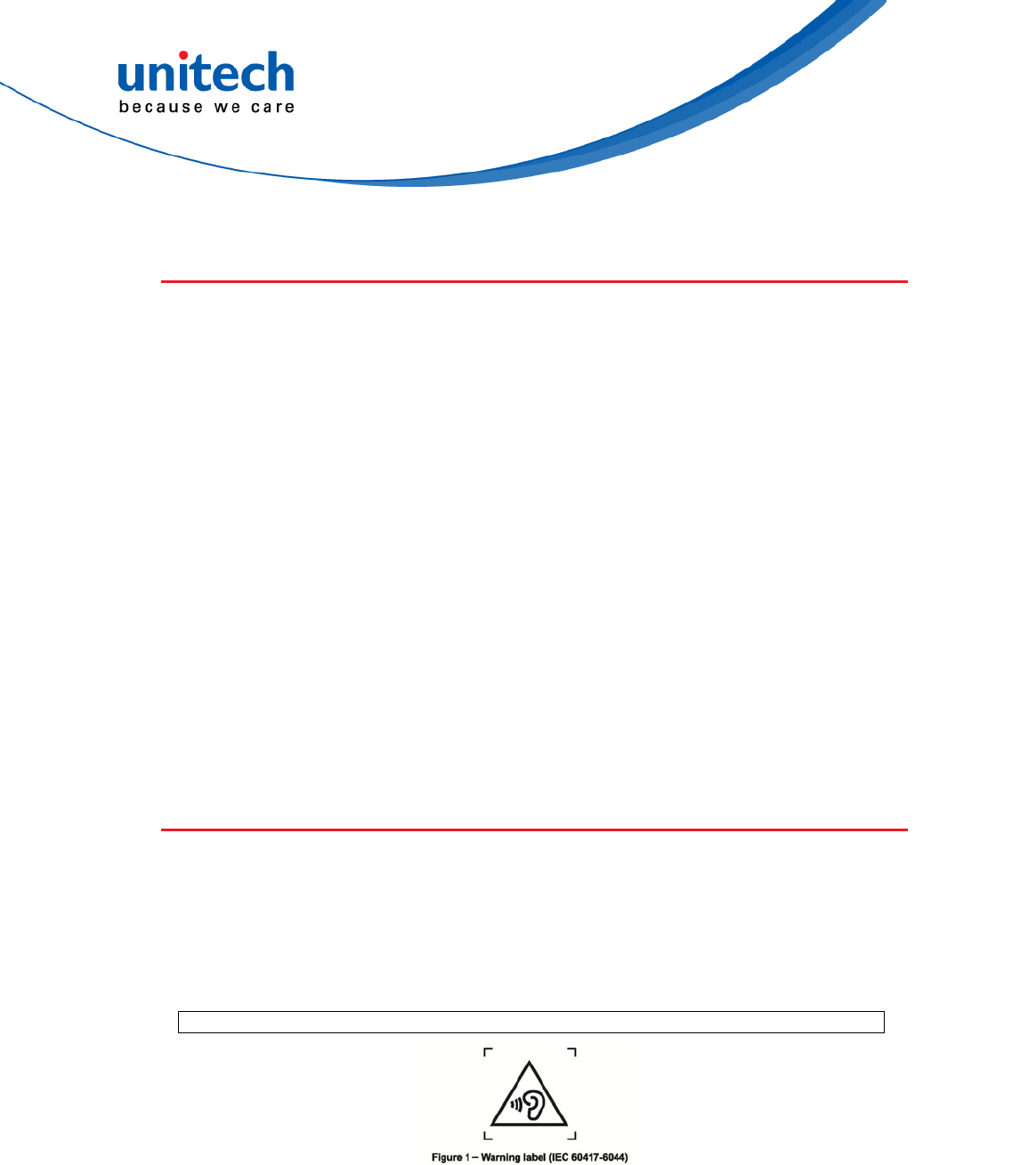
xi © 2017 unitech Electronics Co., Ltd. All rights reserved.
unitech is a registered trademark of unitech Electronics Co., Ltd.
MS842RB User’s Manual
Adapter Notice
1. Please do not leave the power adapter in the socket when it is not
connected to your unitech product for charging.
2. Please remove the power adapter when the battery is fully recharged.
3. The bundled power adapter that comes with your unitech product is not
meant to be used outdoors. An adapter exposed to water or rain, or a very
humid environment can cause damage to both the adapter and the
product.
4. Please only use the bundled power adapter or same specification of
adapter to charge your unitech product. Using the wrong power adapter
can damage your unitech product.
* The message above only applies to the product connected to the adapter.
For the products without using the adapters, please refer to the specification of
each product.
Hearing Damage Warning
Zx.3 Warning
The warning shall be placed on the equipment, or on the packaging, or in the instruction
manual and shall consist of the following:
- the symbol of Figure 1 with a minimum height of 5 mm; and
- the following wording, or similar :
To prevent possible hearing damage, do not listen at high volume levels for long periods.
Alternatively, the entire warning may be given through the equipment display during use, when
the user is asked to acknowledge activation of the higher level.
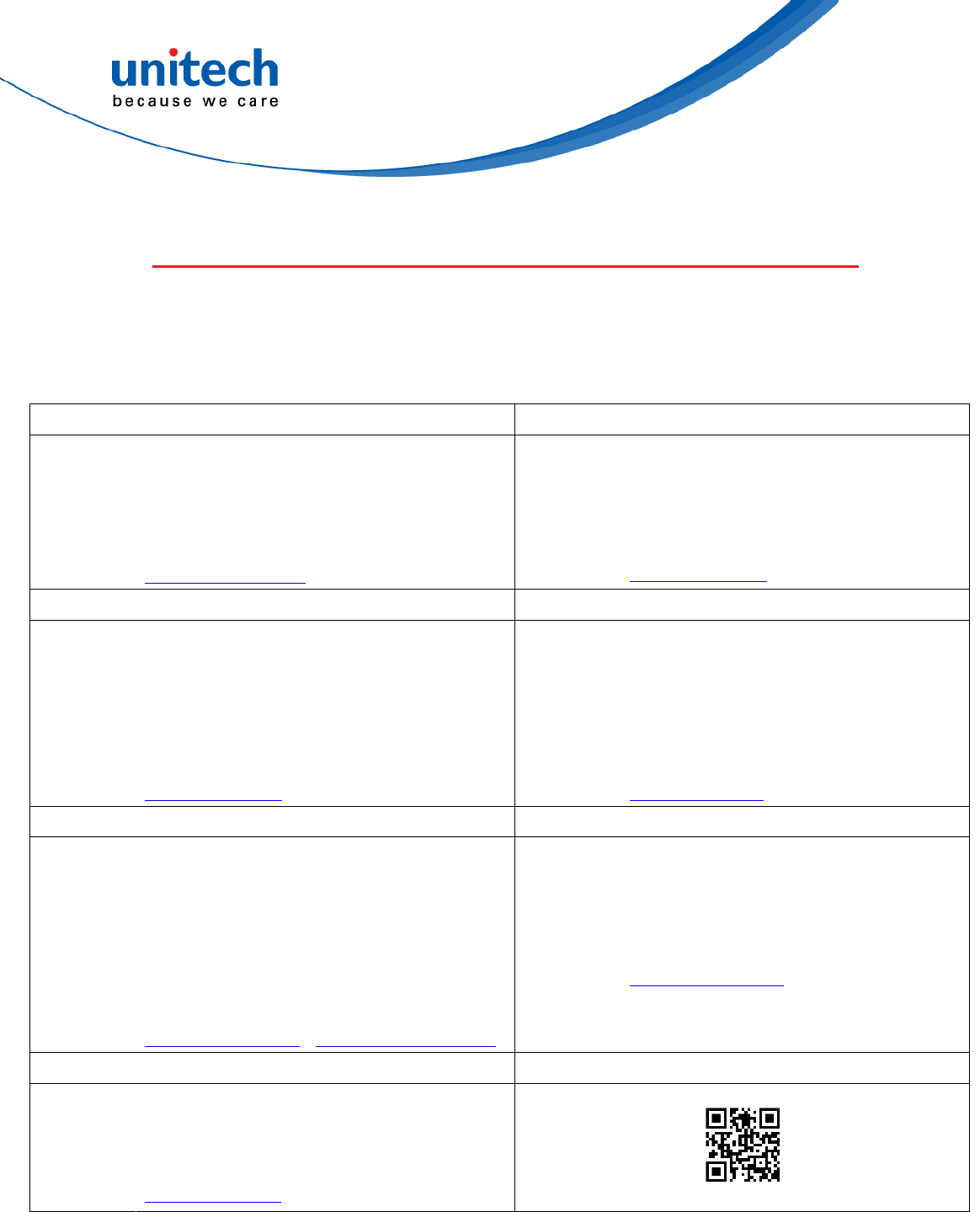
xii © 2017 unitech Electronics Co., Ltd. All rights reserved.
unitech is a registered trademark of unitech Electronics Co., Ltd.
MS842RB User’s Manual
Worldwide Support
unitech’s professional support team is available to quickly answer questions or
assist with technical-related issues. Should an equipment problem occur,
please contact the nearest unitech regional service representative.
For complete contact information please visit the Web sites listed below:
Taipei, Taiwan – Headquarters Europe
Tel: +886-2-89121122 Tel: +31-13-4609292
E-mail: info@hq.ute.com E-mail: info@eu.ute.com
Address: 5F, No. 136, Lane 235, Baoqiao Road, Xindian
District, New Taipei City 231, Taiwan (R.O.C.)
Website: http://www.ute.com
Address:
Website:
Kapitein Hatterasstraat 19, 5015 BB,
Tilburg, the Netherlands
http://eu.ute.com
China Japan
Tel: +86-59-2310-9966 Tel: +81-3-35232766
E-mail: info@cn.ute.com E-mail: info@jp.ute.com
Address:
Website:
Room401C, 4F, RIHUA International Mansion,
Xinfeng 3nd Road, Huoju Hi-tech District,
Xiamen, Fujan , China
http://cn.ute.com
Address:
Website:
Kayabacho Nagaoka Building 8F.,1-5-19
Shinkawa, Chuo-Ku,
Tokyo, 104-0033, Japan
http://jp.ute.com
Asia & Pacific / Middle East Latin America
Tel: +886-2-27911556 Tel: +52-55-5171-0528
E-mail: info@apac.ute.com
info@india.ute.com
info@mideast.ute.com
E-mail:
Address:
info@latin.ute.com
17171 Park Row, Suite 210
Houston, TX 77084USA (Rep.)
Address: 4F., No. 236, ShinHu 2nd Rd.,
NeiHu Chiu, 114, Taipei,Taiwan
Website: http://latin.ute.com
Website: http://apac.ute.com / http://mideast.ute.com
North America Please scan QR Code to visit us :
Tel: +1-714-8926400
E-mail:
Address:
Website:
info@us.ute.com / info@can.ute.com
6182 Katella Ave, Cypress, CA 90630, USA
http://us.ute.com
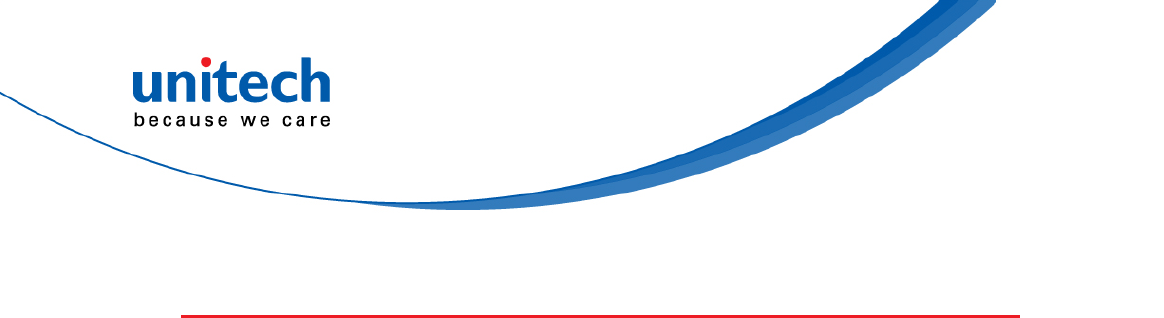
xiii © 2017 unitech Electronics Co., Ltd. All rights reserved.
unitech is a registered trademark of unitech Electronics Co., Ltd.
MS842RB User’s Manual
Warranty Policy
The items covered under the unitech Limited Warranty are free from defects
during normal use.
The warranty period is varied from each country. Please consult with your
supplier or unitech local office for actual length of warranty period to your
purchased product.
Warranty becomes void if equipment is modified, improperly installed or used,
damaged by accident or neglect, or if any parts are improperly installed or
replaced by the user.
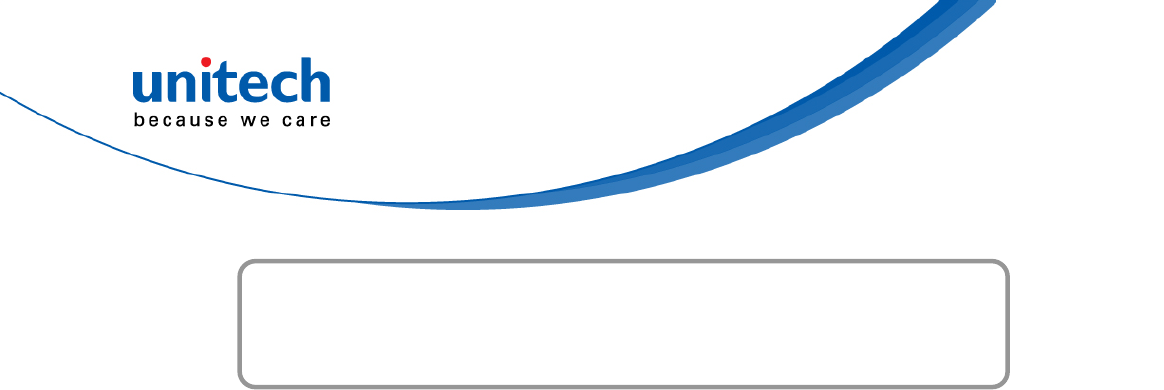
xiv © 2017 unitech Electronics Co., Ltd. All rights reserved.
unitech is a registered trademark of unitech Electronics Co., Ltd.
MS842RB User’s Manual
Table of Contents
Preface...........................................................................................................i
About This Manual ........................................................................................i
Regulatory Compliance Statements ..............................................................i
Laser Information ....................................................................................... vii
LED Information ......................................................................................... vii
Battery Notice.............................................................................................viii
Adapter Notice............................................................................................. xi
Hearing Damage Warning ........................................................................... xi
Worldwide Support ..................................................................................... xii
Warranty Policy ..........................................................................................xiii
Chapter 1 - Overview................................................................................1
1.1 Package .................................................................................................1
1.2 Product Detail.........................................................................................2
1.3 Specifications .........................................................................................4
1.4 Getting Started .......................................................................................7
1.5 Battery Charging ....................................................................................8
1.6 LED Indicator / Beeper Sequence........................................................10
Chapter 2 - Installation..........................................................................12
2.1 Cradle-less, Connection .......................................................................12
2.2 Cradle Mode.........................................................................................15
Chapter 3 – Symbology ..........................................................................16
3.1 All symbologies.....................................................................................16
3.2 Message Length Description................................................................16
3.3 1D.........................................................................................................17
3.4 2D.........................................................................................................56
Chapter 4 – Command Settings...........................................................62
4.1 System setting......................................................................................62
4.2 Un-Pair .................................................................................................63
4.3 Output data transmit.............................................................................63
4.4 Wireless Config ....................................................................................66

xv © 2017 unitech Electronics Co., Ltd. All rights reserved.
unitech is a registered trademark of unitech Electronics Co., Ltd.
MS842RB User’s Manual
4.5 Beep & Vibration ..................................................................................69
4.6 Scan mode / Parameter Selection........................................................71
4.7 Prefix/Suffix selections .........................................................................84
4.8 Data format Selections .........................................................................88
Appendix A – Symbology Charts.........................................................99
Appendix B – Programming Charts..................................................109
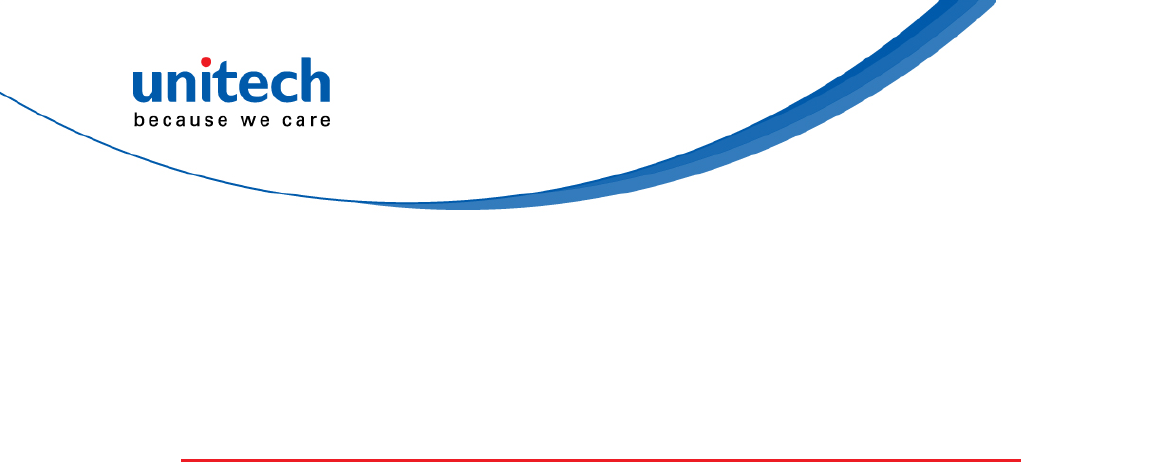
- 1 - © 2017 unitech Electronics Co., Ltd. All rights reserved.
unitech is a registered trademark of unitech Electronics Co., Ltd.
MS842RB User’s Manual
Chapter 1 - Overview
1.1 Package
Please make sure the following contents are in the MS842RB gift box.
If something is missing or damaged, please contact your unitech
representative.
Scanner-only Package
Scanner and cradle package
MS842RB Scanner
Power Adapter
Quick Start Guide
Regulatory Compliance Statements
MS842RB Scanner
Power Adapter
Quick Start Guide
Regulatory Compliance Statements
USB Cable
RS232 Cable
Cradle
NOTE:
1. The items included in the package may be different, depending on your order. Save the box
and packaging material for future use in case you need to store or ship the scanner.
2. When you receive and unpack the package at first time, if any item above is lost, please
contact the dealer you bought from, immediately.
3. Environment temperature for charging should be between 0°C - 40°C.
4. The scanner’s default power off (idle mode) time is 10 min.
5. When you use the scanner for the first time, the scanner must be charged continuously for
some 5 hours.
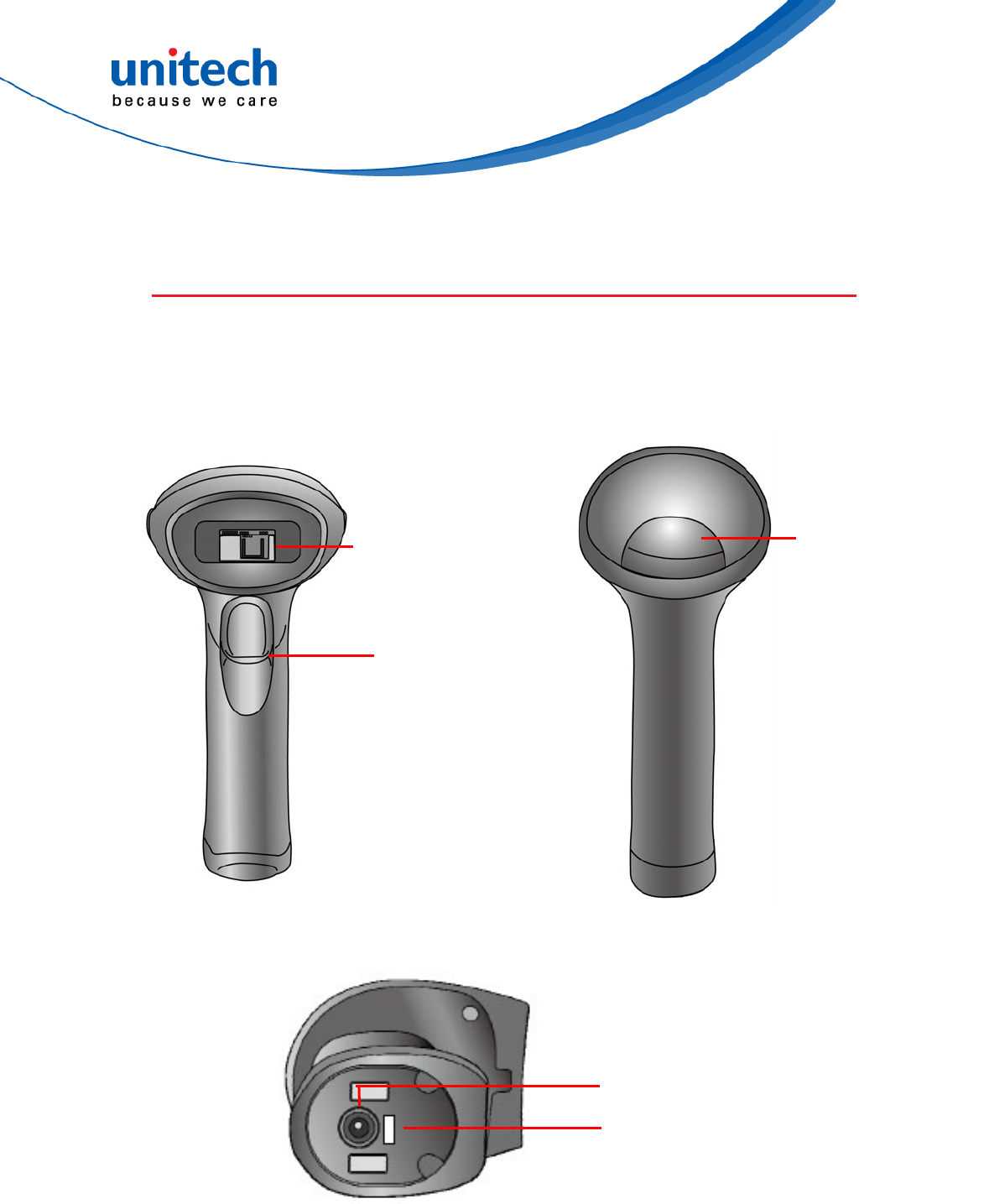
- 2 - © 2017 unitech Electronics Co., Ltd. All rights reserved.
unitech is a registered trademark of unitech Electronics Co., Ltd.
MS842RB User’s Manual
1.2 Product Detail
■ Scanner Detail
Trigger
Scan Window
S
canner LED
indicator
DC IN jack
Power ON/OFF
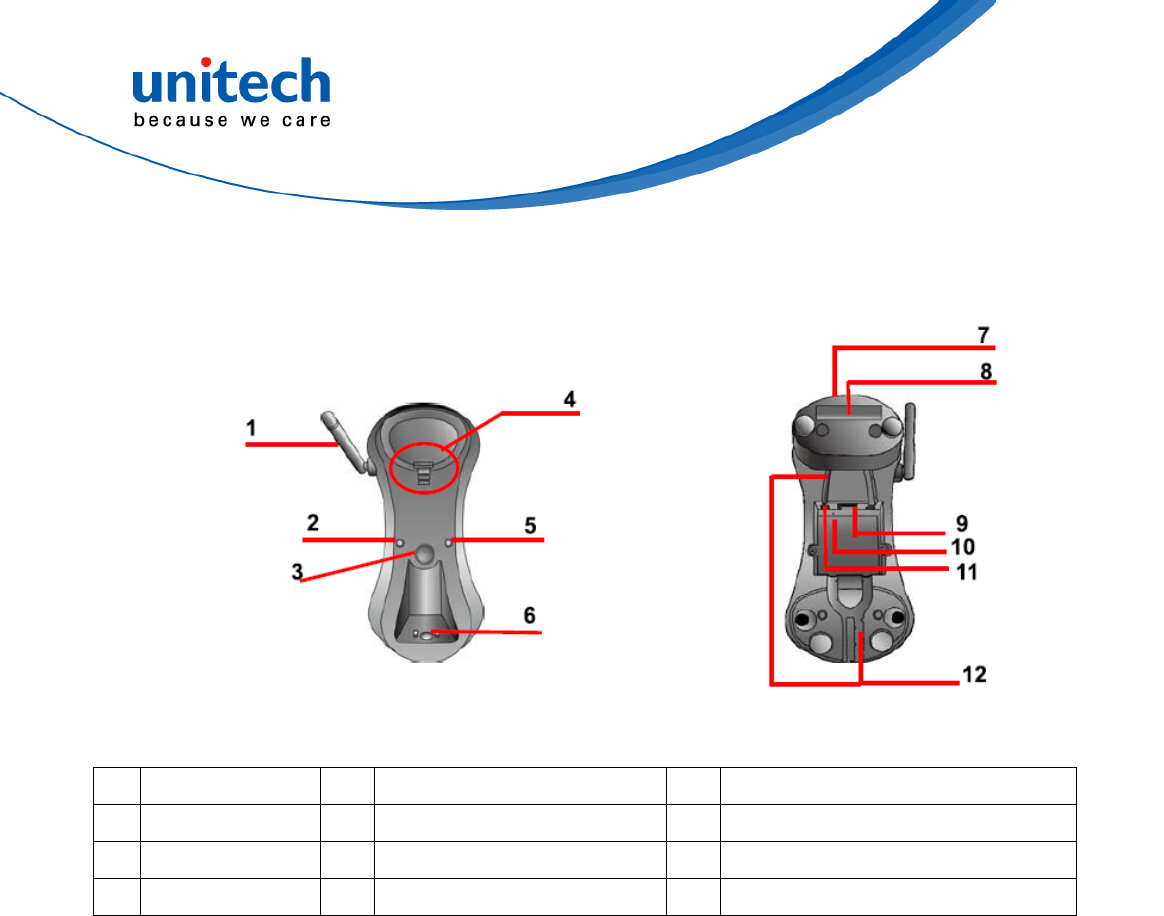
- 3 - © 2017 unitech Electronics Co., Ltd. All rights reserved.
unitech is a registered trademark of unitech Electronics Co., Ltd.
MS842RB User’s Manual
■ Cradle Detail
1 Antenna 2 Communication Status LED 3 Page Button
4 Wedge 5 Power LED 6 Cradle Contact Points for Charge
7 Cradle Foot 8 Cradle address barcode 9 USB/RS232 Socket
10 Reset Pinhole 11 DC Power Socket (5V) 12 Guidance Groove
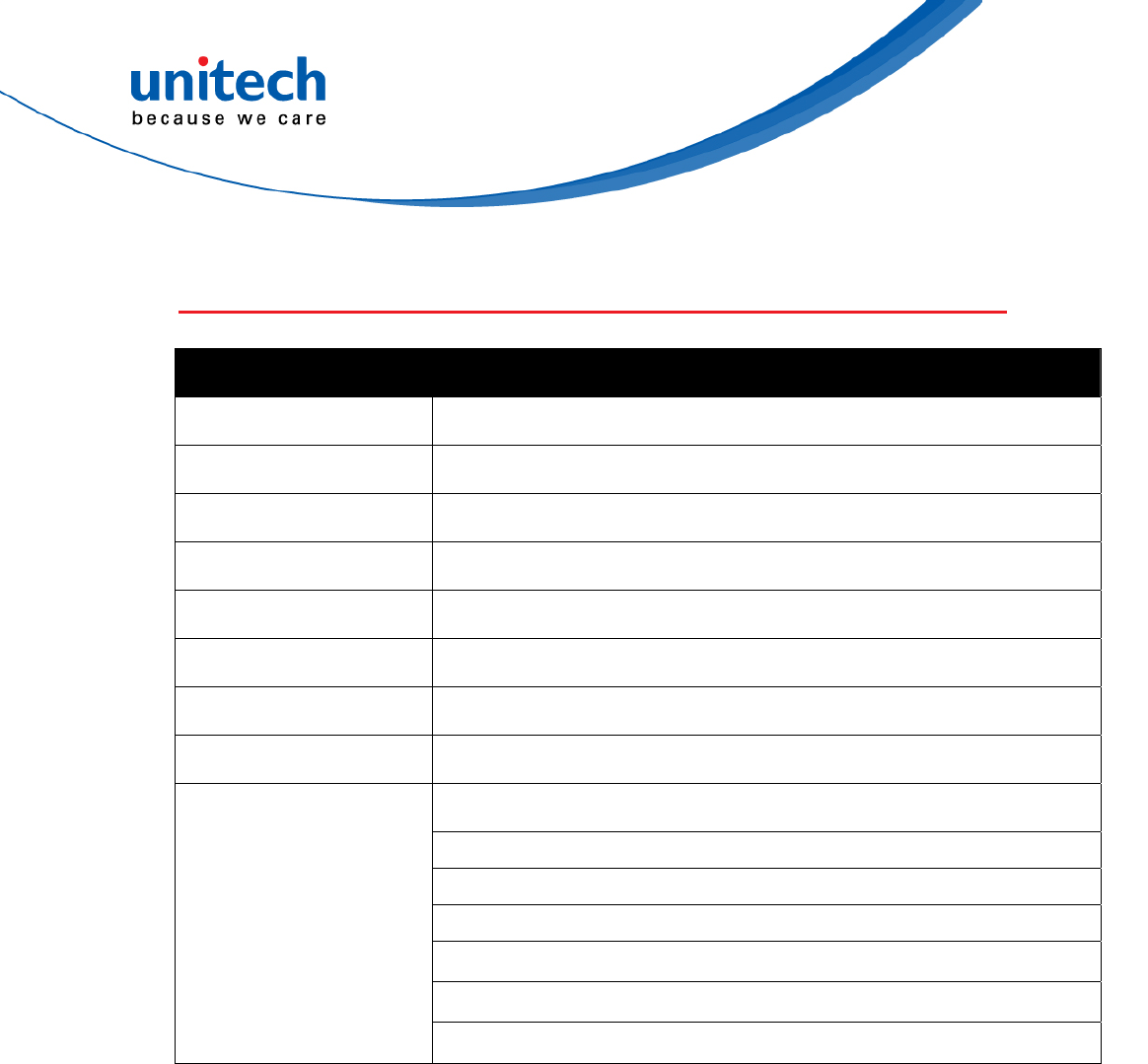
- 4 - © 2017 unitech Electronics Co., Ltd. All rights reserved.
unitech is a registered trademark of unitech Electronics Co., Ltd.
MS842RB User’s Manual
1.3 Specifications
Optical & Performance
Receiving Device CMOS sensor with 640 x 480 pixel
Light Source White LED with CCT 5000K
Ambient Light 0–100,000 lux ( total darkness to bright sunlight )
Motion Tolerance Up to 100 cm/s (4 in/s) for 13 mil UPC at optimal focus
Typical frame rate 30 frames per second
Skew Angle ±45degrees
Pitch Angle ±45degrees
Printing Contrast Scale 35% minimum print contrast ratio
SR | Near | Far :
100% U.P.C. | 55mm | 280mm
Code 39, 5 mil | 61mm | 130mm
Code 39, 20 mil | 60mm | 380mm
PDF417, 6.7 mil | 60mm | 125mm
Data Matrix, 10 mil | 60mm | 130mm
Reading Distance
(DOF PCS=80%)
QR, 20 mil | 50mm | 230mm
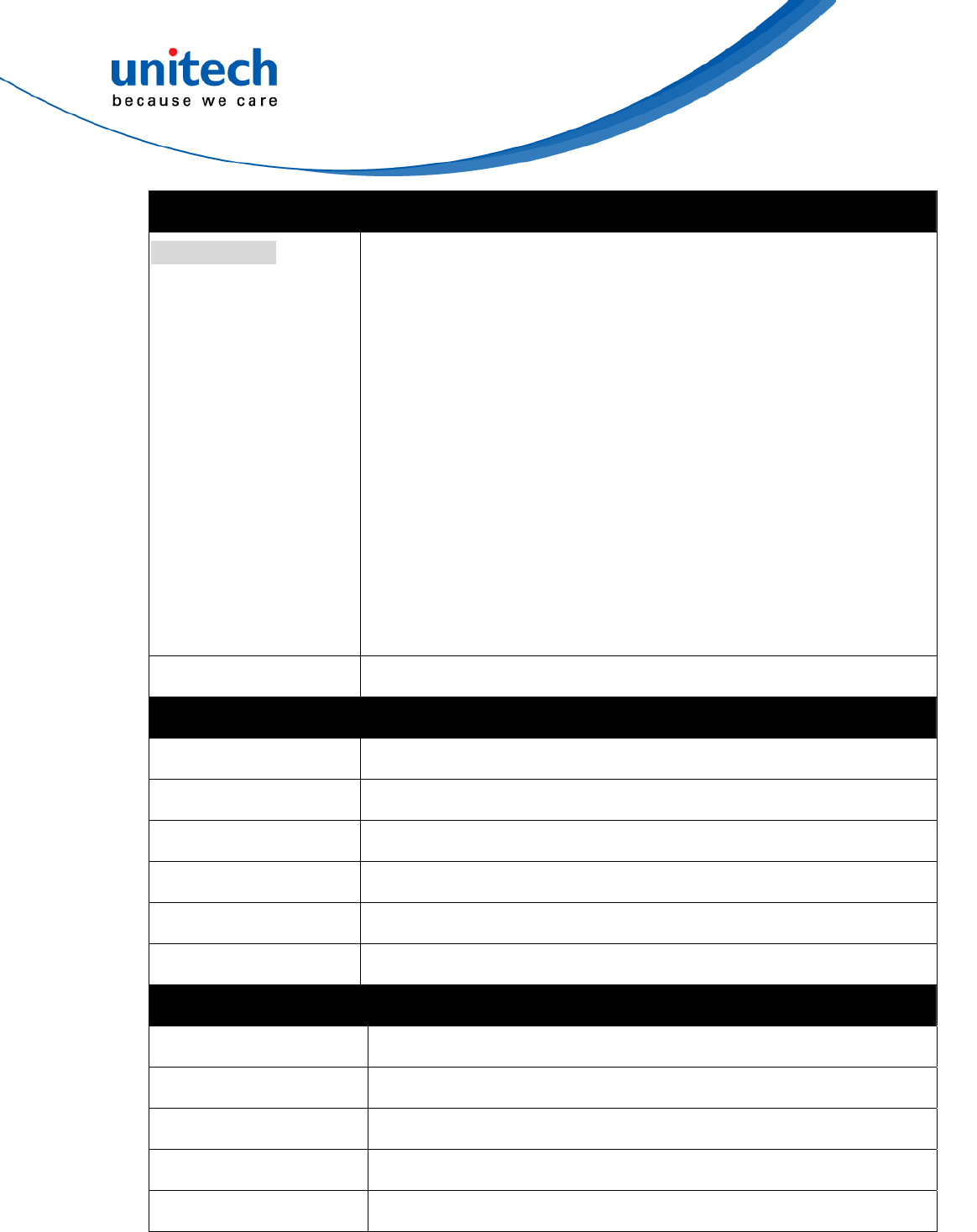
- 5 - © 2017 unitech Electronics Co., Ltd. All rights reserved.
unitech is a registered trademark of unitech Electronics Co., Ltd.
MS842RB User’s Manual
Functionality
Symbologies Linear: Codabar, Code 11, Code 128, Code 2 of 5, Code 39,
Code 93 and 93i, EAN/JAN-13, EAN/JAN 8, IATA Code
2 of 5, Interleaved 2 of 5, Matrix 2 of 5, MSI, GS1
Databar, UPC-A,
UPC E, UPC-A/EAN-13 with Extended coupon Code,
Coupon GS1 Code 32(PARAF), EAN-UCC Emulation,
GS1 Data bar
2D Stacked: Codablock A, Codablock F, PDF417, MicroPDF417
2D Matrix: Aztec Code, Data Matrix, MaxiCode, QR Code,
Chinese Sensible(Han Xin) code
Postal Codes: Australian Post, British Post, Canadian Post,
China Post, Japanese Post, Korea Post,
Netherlands Post, Planet Code, Postnet
Operation Mode Wedge, Auto, Batch
Environmental
ESD Protection Functional after 8K Contact and 12K Air
Mechanical Shock 1.8m onto concrete (scanner only)
IP Rate IP42
Operating Temperature 0°C to 50°C
Storage Temperature -30°C to 70°C
Relative Humidity 95% non-condensing
Electrical
Operation Voltage DC 5V
Battery Type Lithium-ion
Battery Capacity 1620mAh charged via the cradle
Battery Charging time Fully charged in 4 hours
Operating Time Over 12 hours
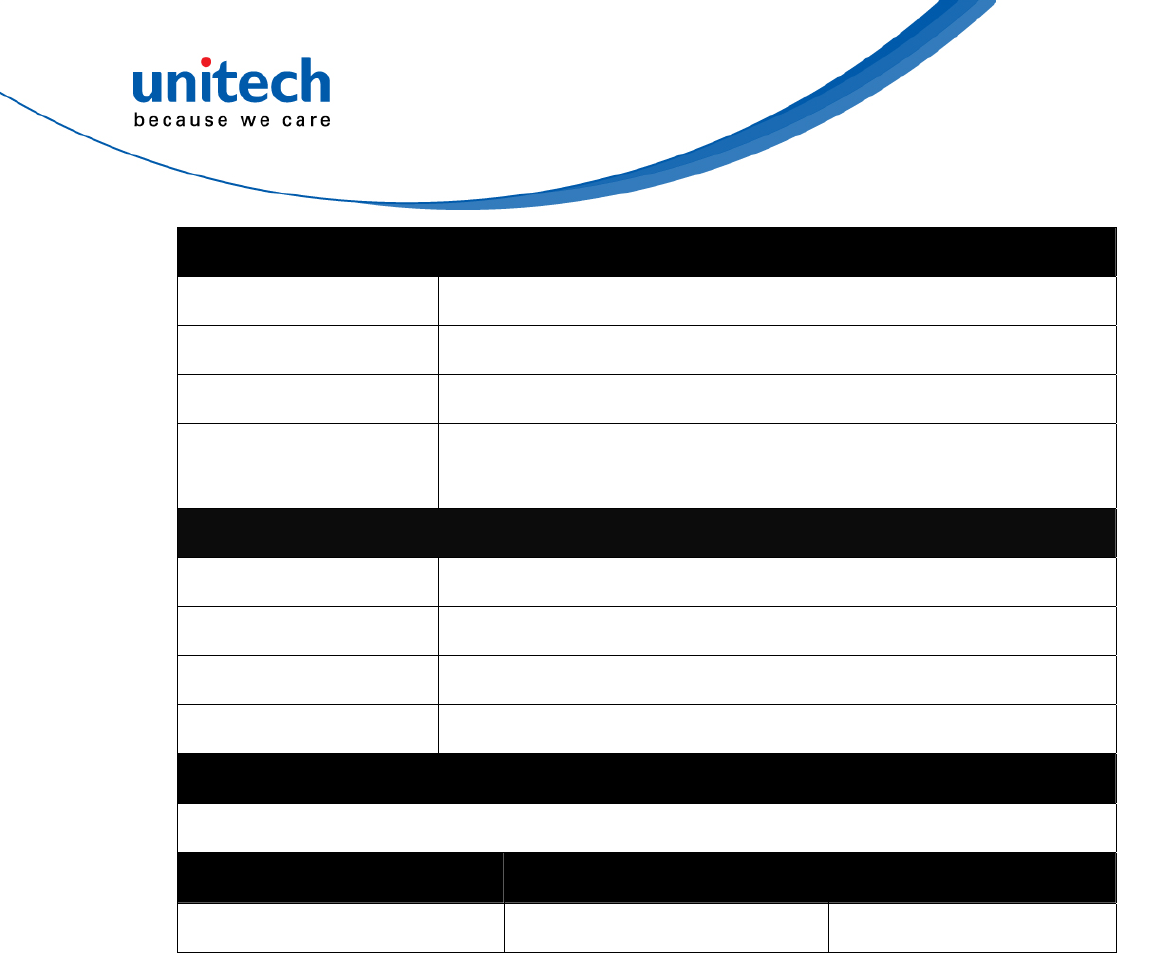
- 6 - © 2017 unitech Electronics Co., Ltd. All rights reserved.
unitech is a registered trademark of unitech Electronics Co., Ltd.
MS842RB User’s Manual
Communication
Radio Frequency PAN
Protocol Wireless, SPP & HID profiles
Range 100M( line of sight)
Host Interface
supported
RS232, USB(via cradle )
Mechanical
Scanner Dimension 176 x 74 x 89 mm
Scanner Weight 206g (without cable)
Switch life 100 million time
Cradle Dimension 95 x 200 mm
Regulation Approvals
CE, FCC, BSMI, VCCI
Radio type / Description Transmitter Frequency Maximum Output Power
Bluetooth 2400-2483.5MHz 15dBm
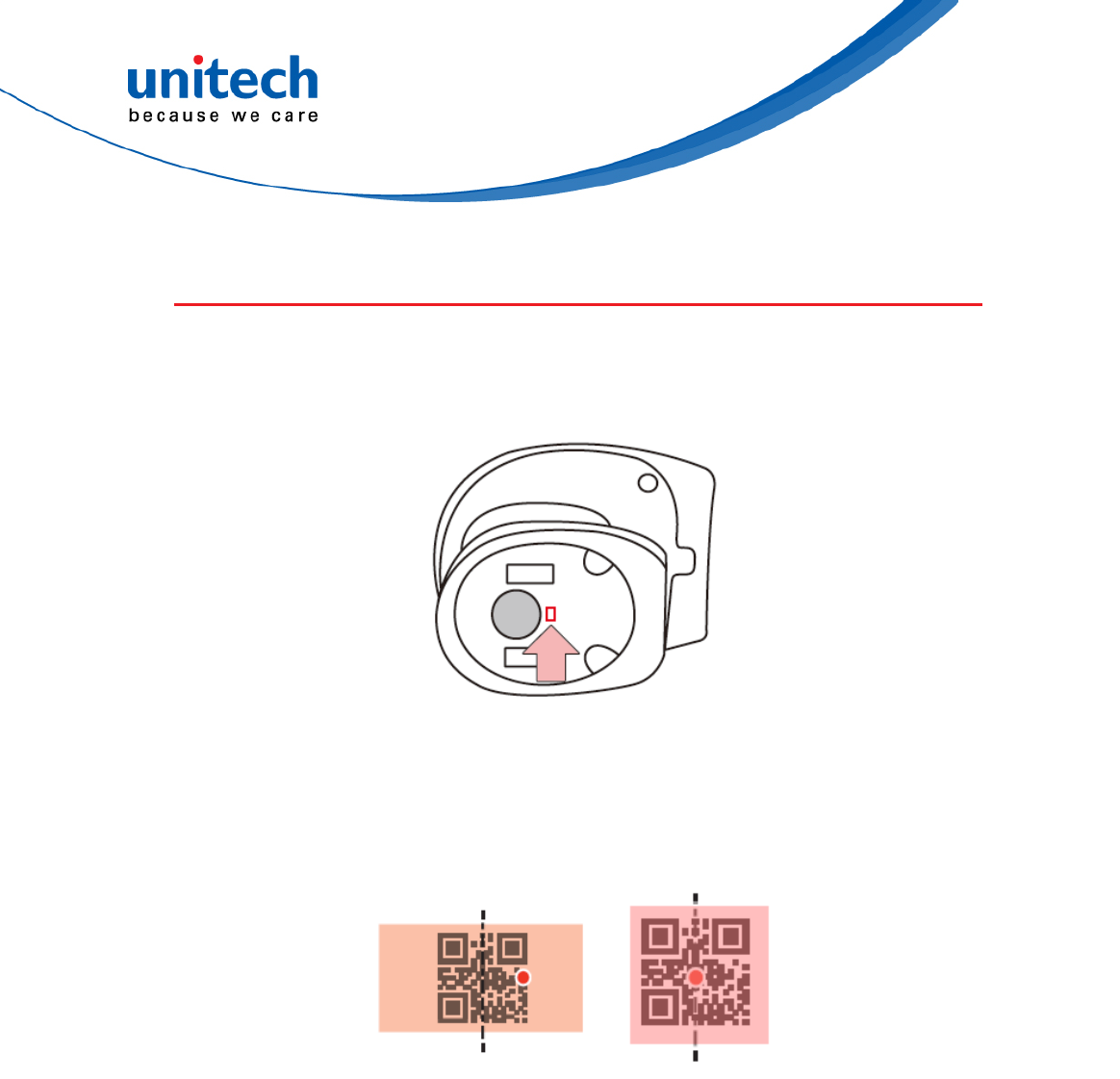
- 7 - © 2017 unitech Electronics Co., Ltd. All rights reserved.
unitech is a registered trademark of unitech Electronics Co., Ltd.
MS842RB User’s Manual
1.4 Getting Started
To turn on the scanner, please switch the power button to the on position.
The aiming beam can be centered over the bar code with any direction and
have the proper alignment for a good read. (see example below)
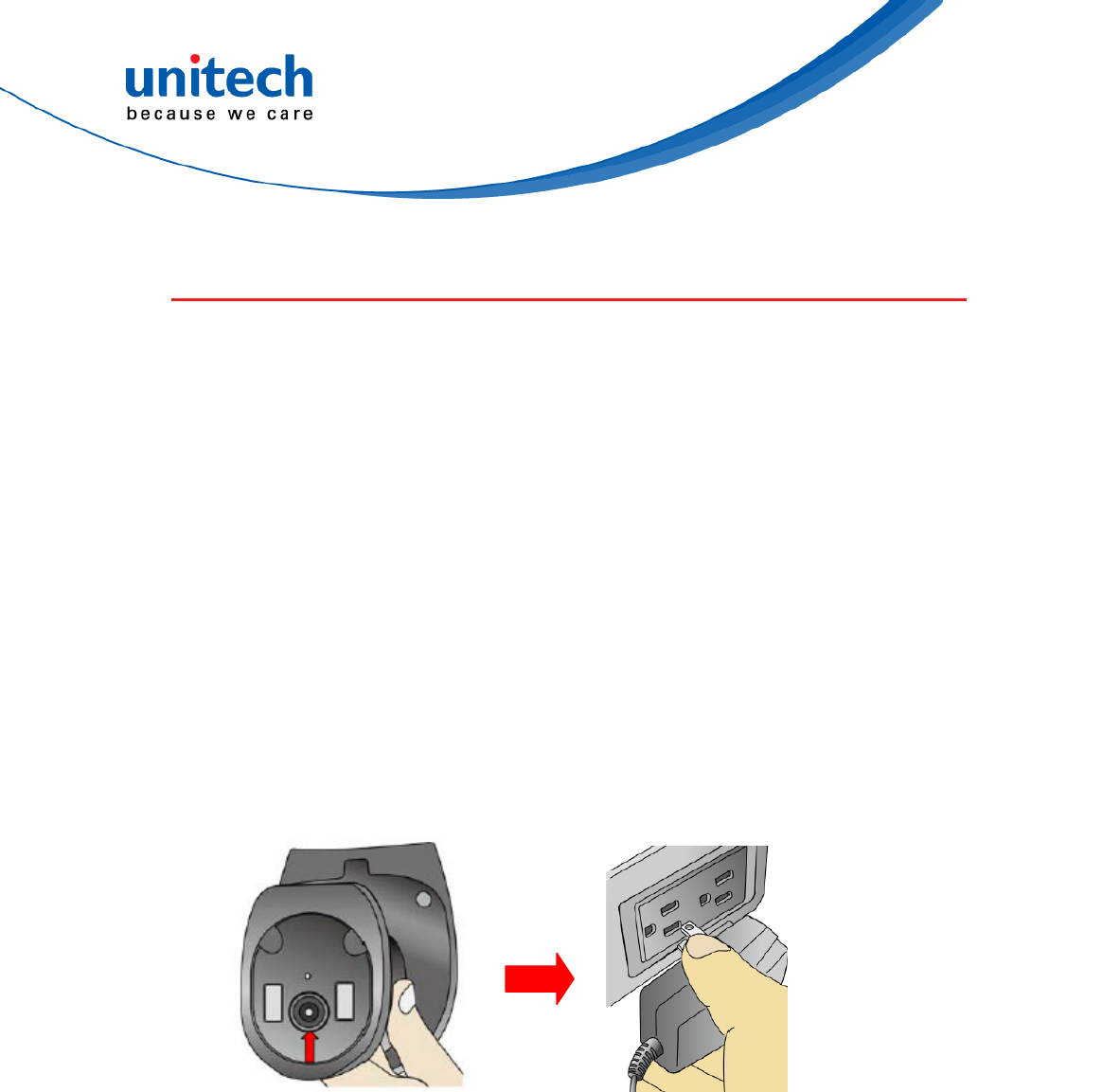
- 8 - © 2017 unitech Electronics Co., Ltd. All rights reserved.
unitech is a registered trademark of unitech Electronics Co., Ltd.
MS842RB User’s Manual
1.5 Battery Charging
■ Connect the power supply cable to the bottom of the MS842RB and to
an electrical outlet. Charge for at least 4 hours.
■ To charge the scanner without cradle, follow the instructions below:
Step 1 : Plug the adapter cable into the power socket
on the bottom of scanner.
Step 2 : Plug the AC adapter cord into an electrical
outlet. Now, check whether the scanner LED
will be bright in solid red during charging.
When the charging is done, the scanner LED
will turn off.

- 9 - © 2017 unitech Electronics Co., Ltd. All rights reserved.
unitech is a registered trademark of unitech Electronics Co., Ltd.
MS842RB User’s Manual
■ The scanner can be also set on the cradle for battery charging.
Step 1 : Plug the adapter cable into the power socket
on the bottom of cradle.
Step 2 : Plug the AC adapter cord into an electrical
outlet. Now, check whether the power LED on
the cradle is bright in solid green and the
communication status LED on the cradle is
bright in solid blue.
Step 3 : Place the scanner in the cradle.The scanner
LED will be red to indicate charging. When the
scanner is charged, the LED will turn off.
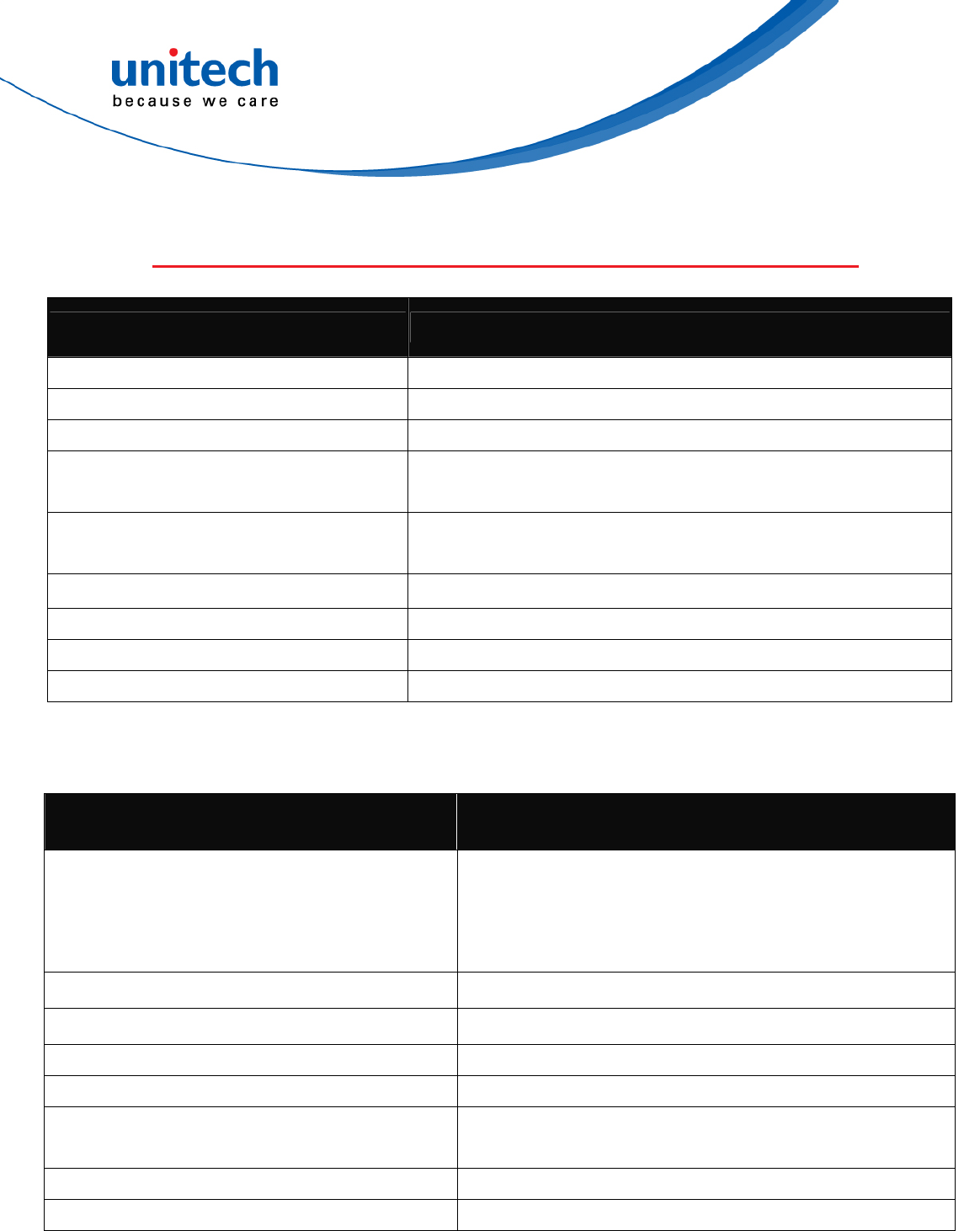
- 10 - © 2017 unitech Electronics Co., Ltd. All rights reserved.
unitech is a registered trademark of unitech Electronics Co., Ltd.
MS842RB User’s Manual
1.6 LED Indicator / Beeper Sequence
LED Light Status Action
Red LED & Green LED System start
Red LED blinks Low battery power
Green LED flashes once Successful barcode reading
Red LED on 1. Barcode reading when the trigger is pressed
2. Battery charging when the scanner is set on the cradle
Green LED on 1. Entering barcode setting mode
2. Battery charging completion
Blue LED blinks BT ready for pairing (Cradle-less mode)
Blue LED blinks fast BT disconnected (Cradle-less mode)
Blue LED turns off BT connected (Cradle-less mode)
Blue LED flashes and then turns off BT pairing & connection (Cradle mode)
Beep Sequence Action
One long beep with a High tone
1. Trigger is pressed to power on the scanner
(enter bootloader)
2. Power Swith from Off to On and system start
running
One beep with a Hi /Medium tone Successful barcode reading with BT online
2 short beeps with a Hi /Medium tone Successful barcode reading with BT offline
3 beeps with Low-High / High-Low tone BT Connection / Disconnection
Good reading beep with Green LED off to on Entering barcode setting mode
One short beep with a Medium /
Low tone and Green on to off Exiting barcode setting mode
Short beeps with Hi tone Page calling
5 short beeps with a Hi-Low tone Error / Warning
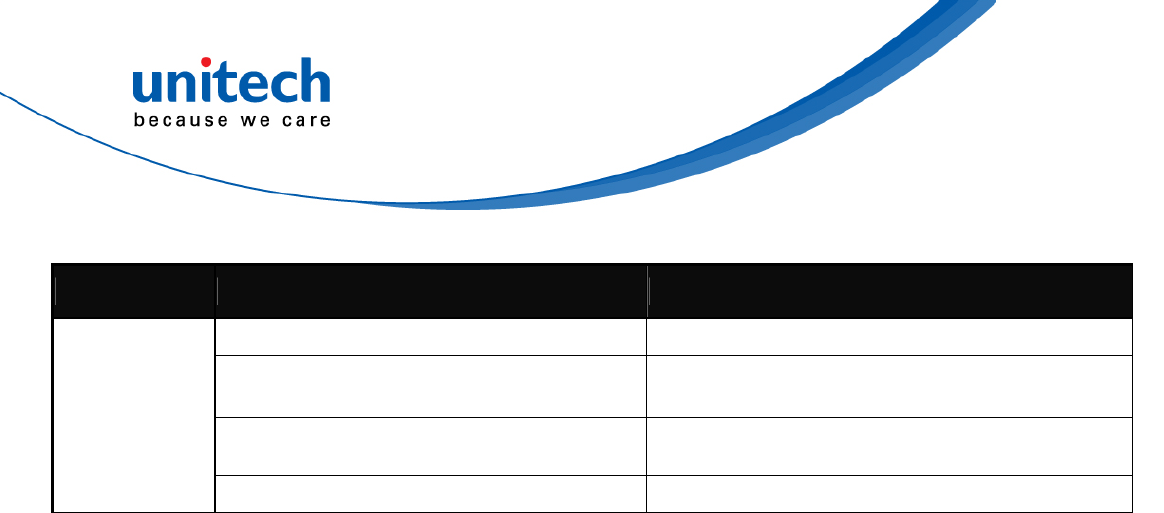
- 11 - © 2017 unitech Electronics Co., Ltd. All rights reserved.
unitech is a registered trademark of unitech Electronics Co., Ltd.
MS842RB User’s Manual
LED / Beep Status Action
Blue LED blink Connection
Blue LED on Disconnection
Green LED onPower on
LEDIndication
forCradle
Green LED off Power off
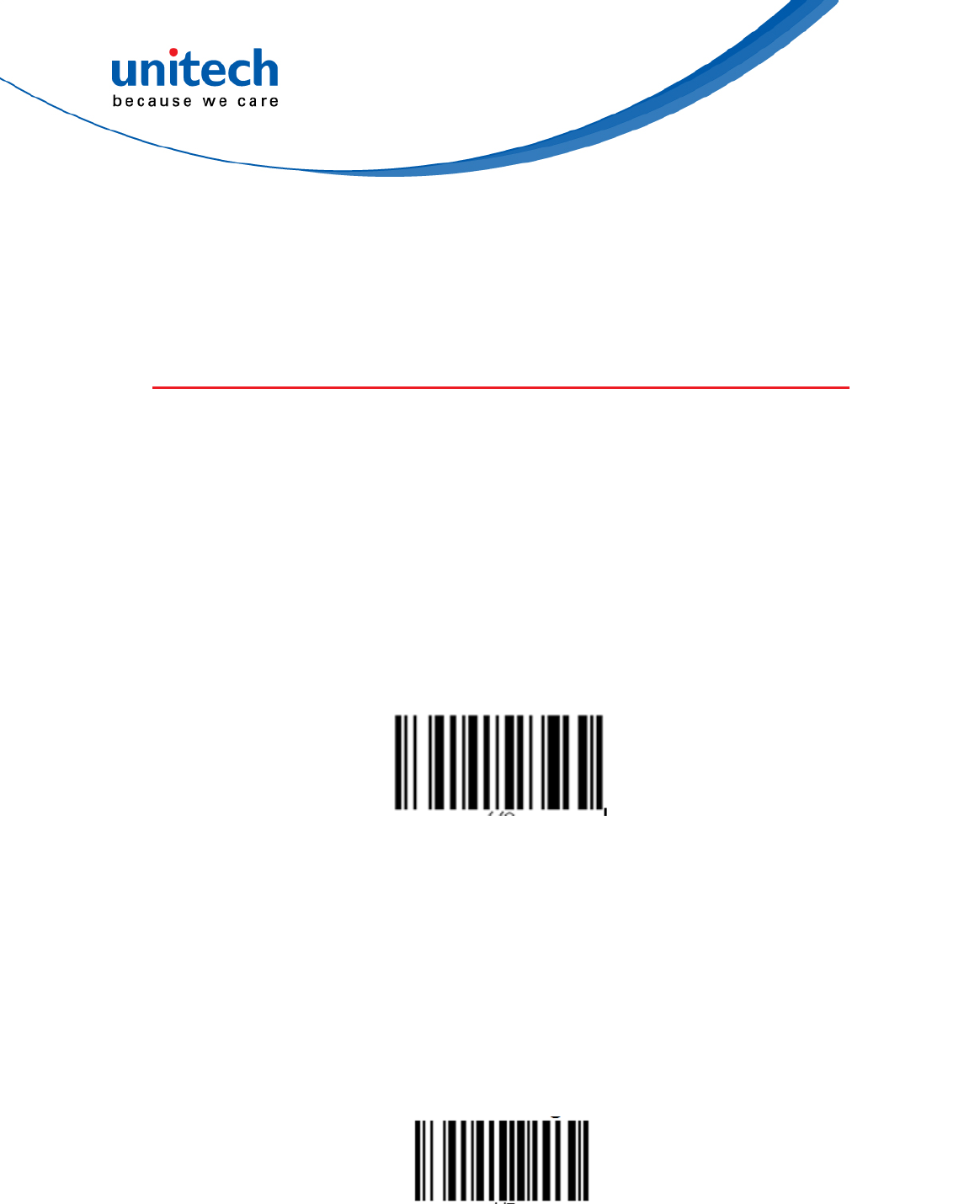
- 12 - © 2017 unitech Electronics Co., Ltd. All rights reserved.
unitech is a registered trademark of unitech Electronics Co., Ltd.
MS842RB User’s Manual
Chapter 2 - Installation
2.1 Cradle-less, Connection
Cradle-less Mode (without SCM support)
MS842RB can connect directly to a Host with proper supported wireless
technology. In order to establish a proper connection between your Host with
wireless technology and the scanner, we suggest that you follow these step-by
-step instructions :
1. Turn on your Host.
2. Change the default cradle-mode to the cradle-less mode by scanning the
Cradle-less Mode barcode.
Cradle-less Mode
3. When the change is successful, the LED indicator of scanner flashes in
blue.
4. Make your Host with wireless technology search for the MS842RB scanner.
When your Host locates a “HID SCANNER”, select it.
5. The Host should now present a pairing pin and you will be requested to
input the pin code at the scanner. For inputting the pin code, scan the “Link
Keys” barcode below :
Pin Code Barcode
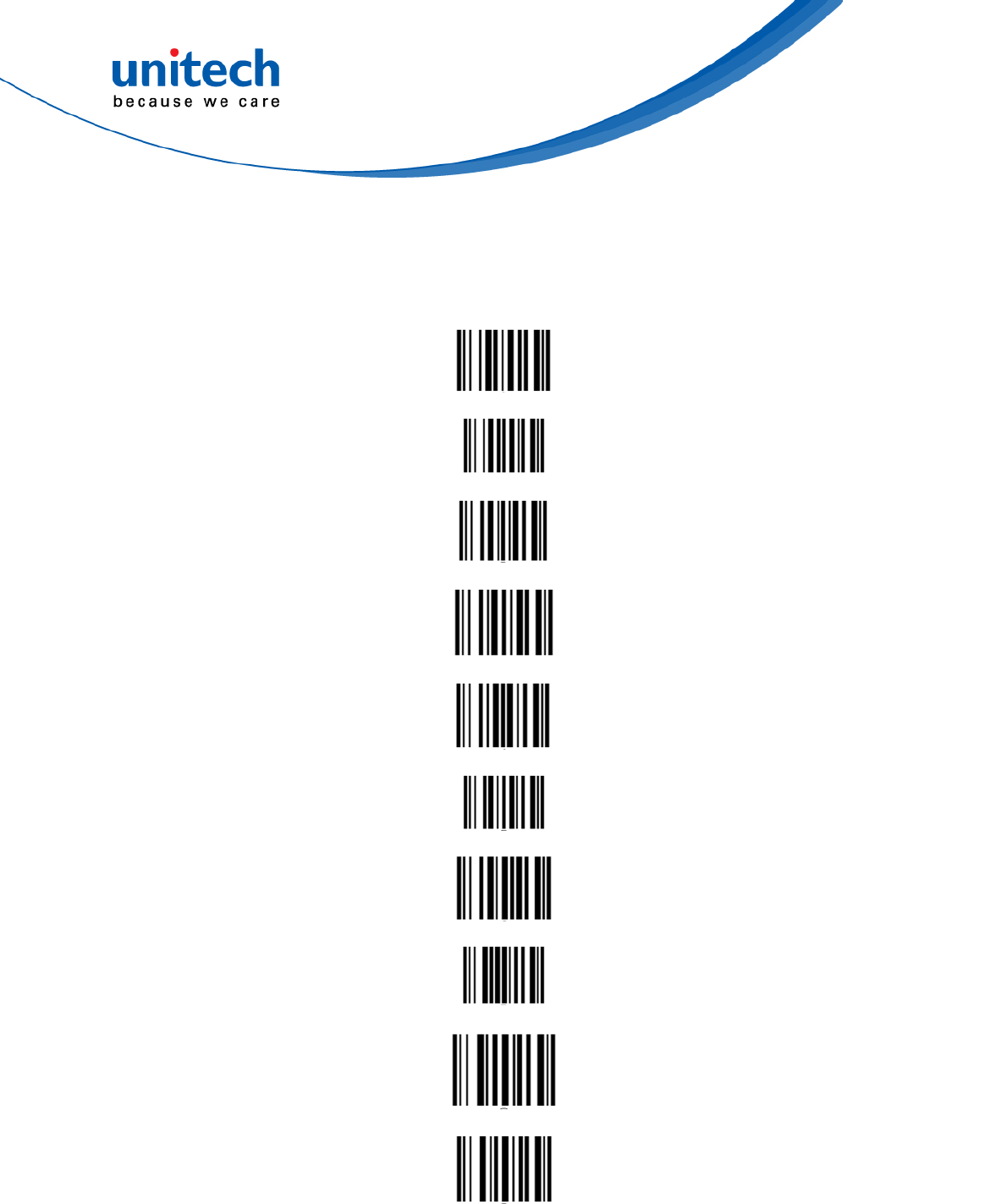
- 13 - © 2017 unitech Electronics Co., Ltd. All rights reserved.
unitech is a registered trademark of unitech Electronics Co., Ltd.
MS842RB User’s Manual
6. At this step, referring to the barcode table below, scan the pin code one
after another you got from your PC, for example, if you get the pin code
“241657”, then scan the barcodes “2” – “4” –“1” –“6” –“5” –“7” listed in the
table in the order.
0
1
2
3
4
5
6
7
8
9

- 14 - © 2017 unitech Electronics Co., Ltd. All rights reserved.
unitech is a registered trademark of unitech Electronics Co., Ltd.
MS842RB User’s Manual
7. After you finish in scanning the pin code, scan the barcode as shown
below:
Enter
8. When the pairing is successful, the scanner LED is off and has a short
beep. The scanner will operate as HID (keyboard) towards host.
Note: When scanning a wrong character, scan the “BackSpace” to delete the character one
at a time.
BackSpace

- 15 - © 2017 unitech Electronics Co., Ltd. All rights reserved.
unitech is a registered trademark of unitech Electronics Co., Ltd.
MS842RB User’s Manual
2.2 Cradle Mode
In order to establish a proper connection between your computer and a
scanner through a cradle, we suggest that you follow these step-by-step
instructions:
1. Switch the power button to the on position.
2. Plug the power supply cable into the MS842RB cradle and into an
electrical outlet. Plug the interface cable into the MS842RB cradle. You
must also connect it to the USB, RS232 port on your computer.
3. Scan here to begin pairing the MS842RB using the cradle.
Cradle Mode
4. Scan the barcode label that appears under the cradle. The scanner will
beep one time and the LED light will blink to indicate the pairing process
has been successful. Your device is now ready to use.
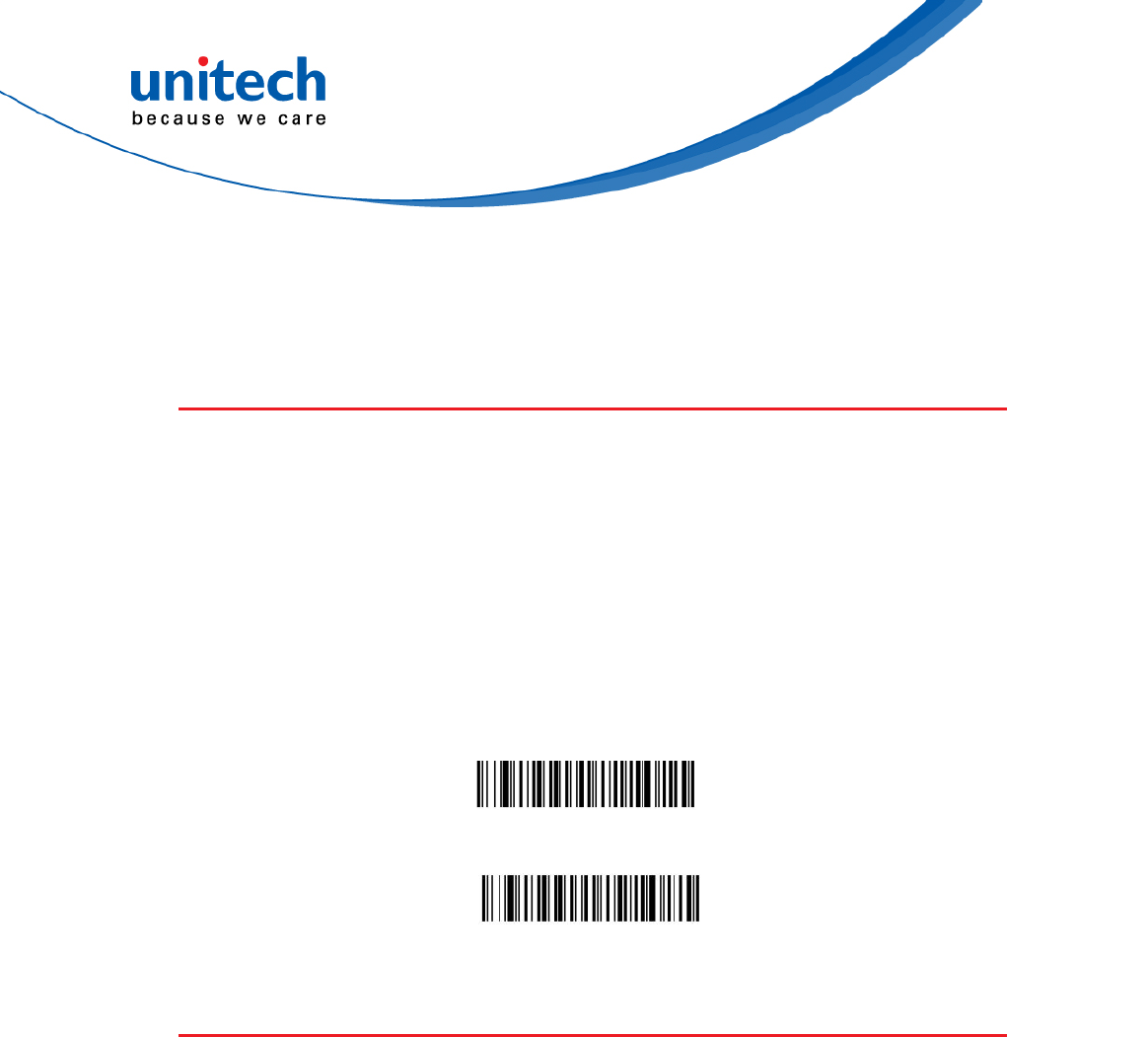
- 16 - © 2017 unitech Electronics Co., Ltd. All rights reserved.
unitech is a registered trademark of unitech Electronics Co., Ltd.
MS842RB User’s Manual
Chapter 3 – Symbology
3.1 All symbologies
If you want to decode all the symbologies allowable for your scanner, scan the
All Symbologies On code. If on the other hand, you want to decode only a
particular symbology, scan All Symbologies Off followed by the On symbol
for that particular symbology.
Note: Scanner performance may reduce by scanning All Symobologies On.
Only scan All Symbologies On when needed.
Note : When All Symbologies On is scanned, 2D Postal Codes are not enabled.2D Postal
Codes must be enabled separately.
All Symbologies On
All Symbologies Off
3.2 Message Length Description
You are able to set the valid reading length of some of the bar code
symbologies. You may wish to set the same value for minimum and maximum
length to force the scanner to read fixed length bar code data.
This helps reduce the chances of a misread.
EXAMPLE: Decode only those bar codes with a count of 9-20 characters.
Min. length = 09Max. length = 20
EXAMPLE: Decode only those bar codes with a count of 15 characters.
Min. length = 15Max. length = 15
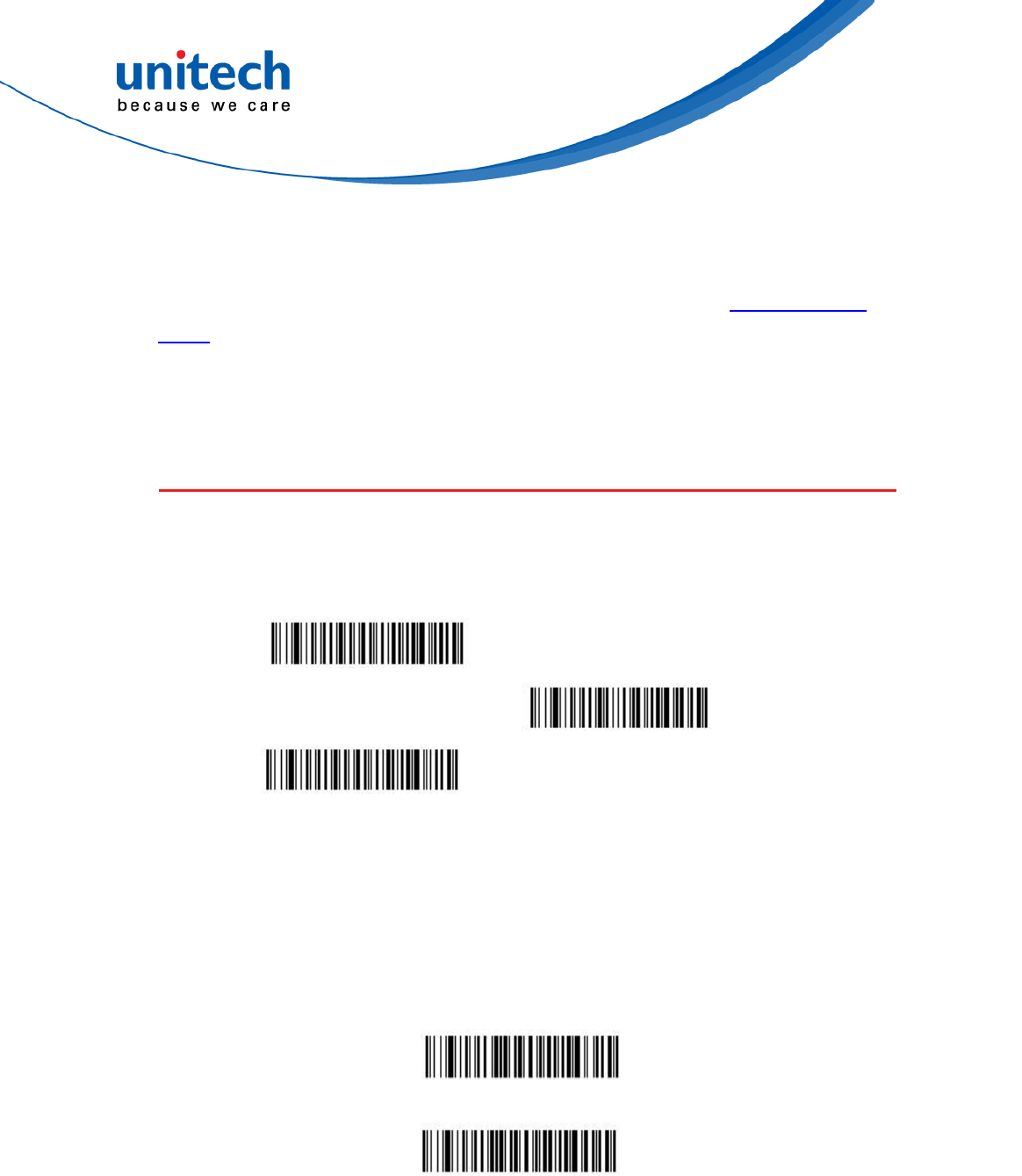
- 17 - © 2017 unitech Electronics Co., Ltd. All rights reserved.
unitech is a registered trademark of unitech Electronics Co., Ltd.
MS842RB User’s Manual
For a value other than the minimum and maximum message length defaults,
scan the bar codes included in the explanation of the symbology, then scan the
digit value of the message length and Save bar codes on the Programming
Chart. The minimum and maximum lengths and the defaults are included with
the respective symbologies.
3.3 1D
3.3.1 Codabar
Codabar On*
Default All Codabar Settings
Codabar Off
3.3.1.1 Codabar Start / Stop Characters
Start/Stop characters identify the leading and trailing ends of the bar
code. You may either transmit, or not transmit Start/Stop characters.
Default = Don’t Transmit.
Transmit
Don’t Transmit*
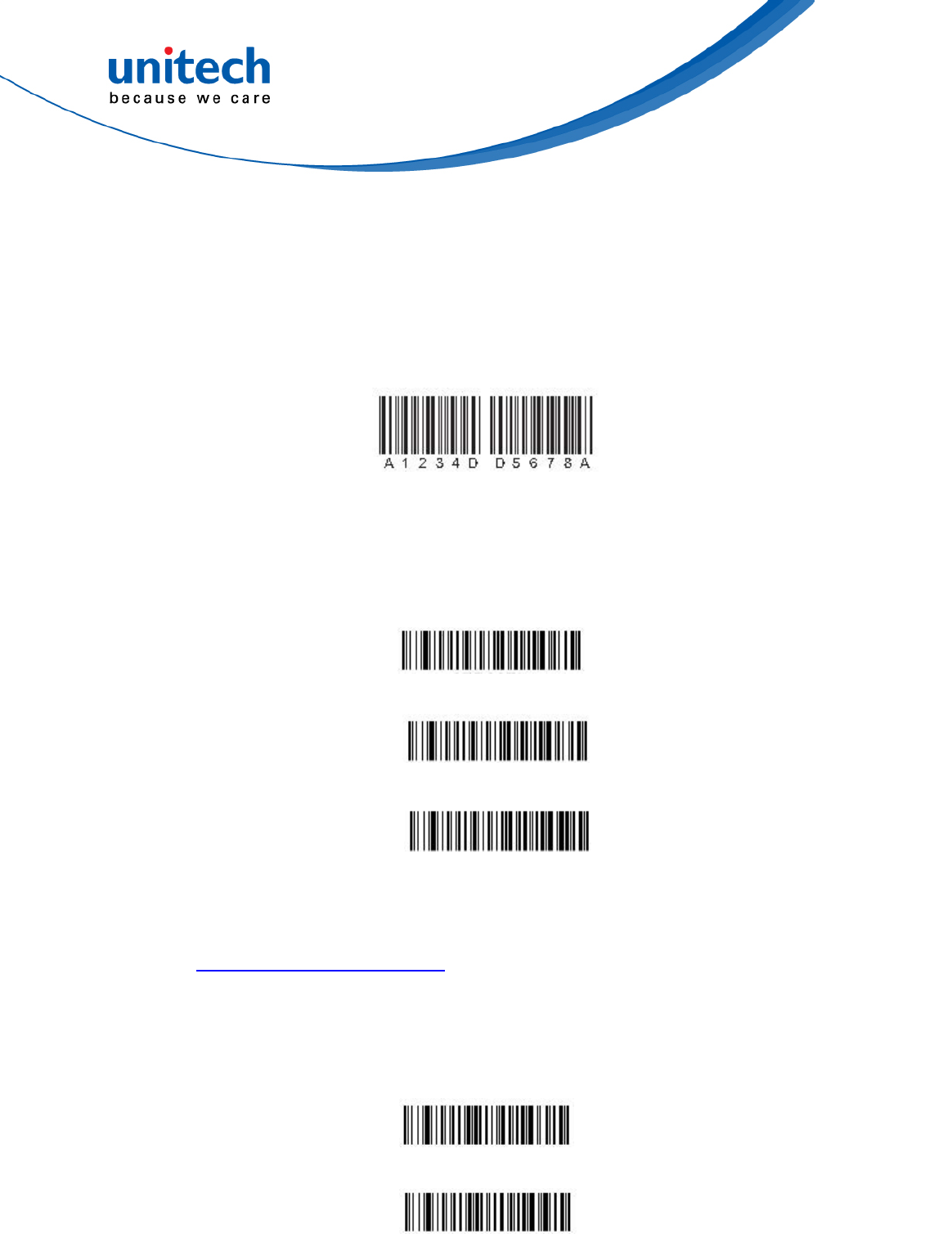
- 18 - © 2017 unitech Electronics Co., Ltd. All rights reserved.
unitech is a registered trademark of unitech Electronics Co., Ltd.
MS842RB User’s Manual
3.3.1.2 Codabar Concatenation
Codabar supports symbol concatenation. When you enable
concatenation, the scanner looks for a Codabar symbol having a “D” start
character, adjacent to a symbol having a “D” stop character. In this case
the two messages are concatenated into one with the “D” characters
omitted.
Select Require to prevent the scanner from decoding a single “D”
Codabar symbol without its companion. This selection has no effect on
Codabar symbols without Stop/Start D characters.
On
Off*
Require
3.3.1.3 Codabar Message Length
Scan the bar codes below to change the message length. Refer to
Message Length Description for additional information.
Minimum and Maximum lengths = 2-60.
Minimum Default = 4, Maximum Default = 60.
Minimum Message Length
Maximum Message Length
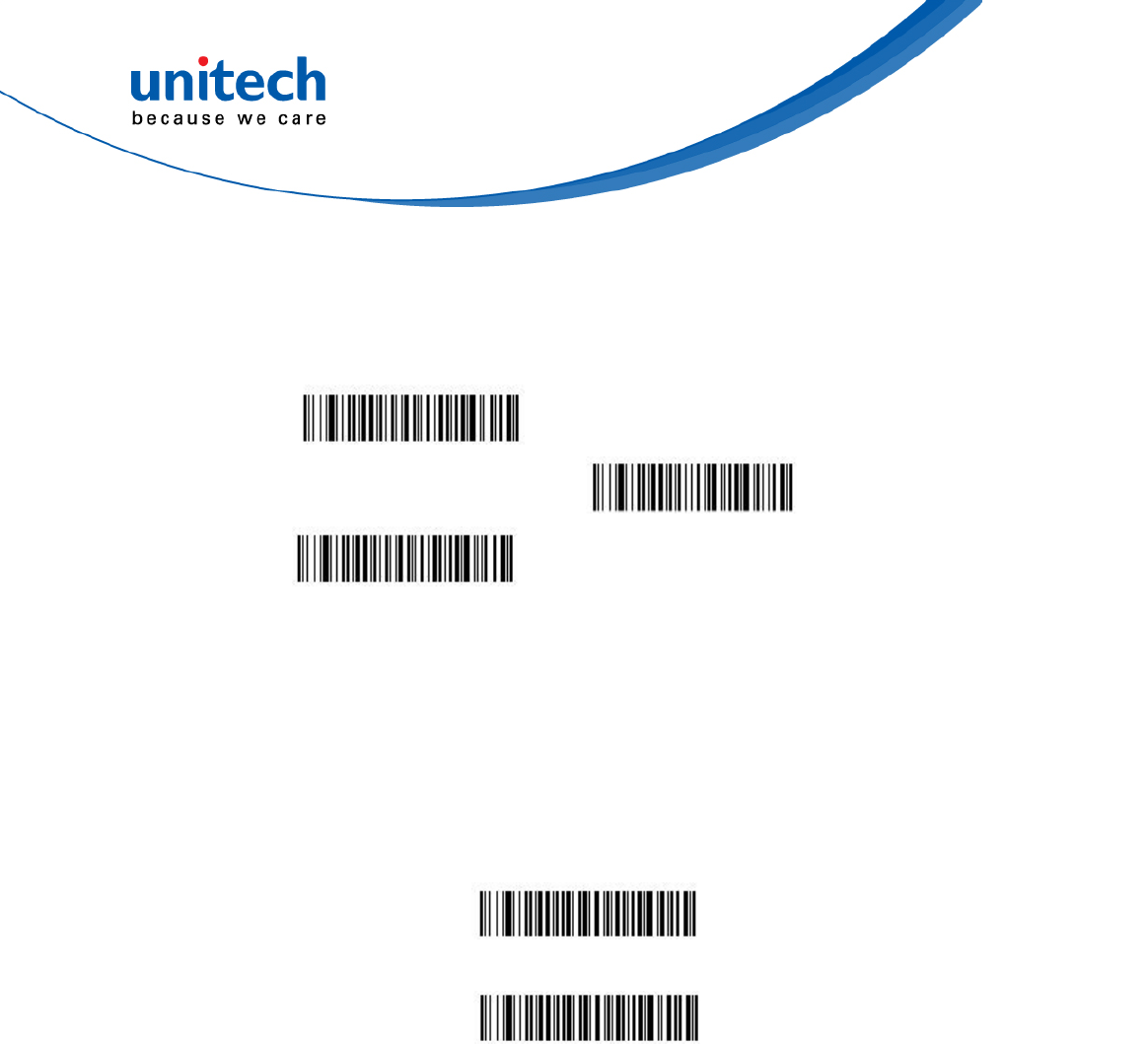
- 19 - © 2017 unitech Electronics Co., Ltd. All rights reserved.
unitech is a registered trademark of unitech Electronics Co., Ltd.
MS842RB User’s Manual
3.3.2 Code 39
Code 39 On*
Default All Code 39 Settings
Code 39 Off
3.3.2.1 Code 39 Start / Stop Characters
Start/Stop characters identify the leading and trailing ends of the bar
code. You may either transmit, or not transmit Start/ Stop characters.
Default = Don’t Transmit.
Transmit
Don’t Transmit*
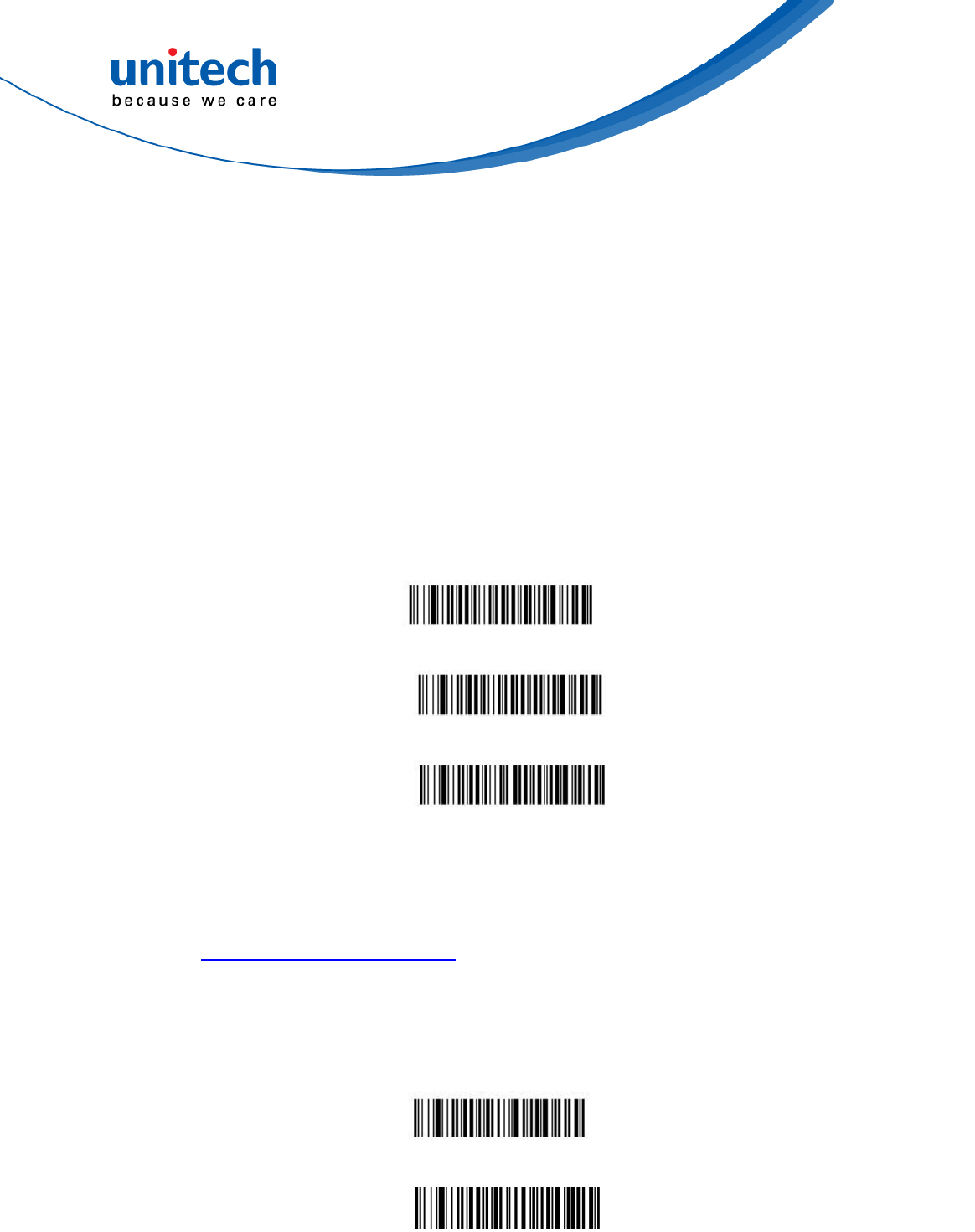
- 20 - © 2017 unitech Electronics Co., Ltd. All rights reserved.
unitech is a registered trademark of unitech Electronics Co., Ltd.
MS842RB User’s Manual
3.3.2.2 Code 39 Check Characters
No Check Character indicates that the scanner reads and transmits bar
code data with or without a check character.
When Check Character is set to Validate, but Don’t Transmit, the unit
only reads Code 39 bar codes printed with a check character, but will not
transmit the check character with the scanned data.
When Check Character is set to Validate and Transmit, the scanner
only reads Code 39 bar codes printed with a check character, and will
transmit this character at the end of the scanned data. Default = No
Check Character.
No Check Character*
Validate , but Don’t Transmit
Validate and Transmit
3.3.2.3 Code 39 Message Length
Scan the bar codes below to change the message length. Refer to
Message Length Description for additional information.
Minimum and Maximum lengths = 0-48.
Minimum Default = 0, Maximum Default = 48.
Minimum Message Length
Maximum Message Length
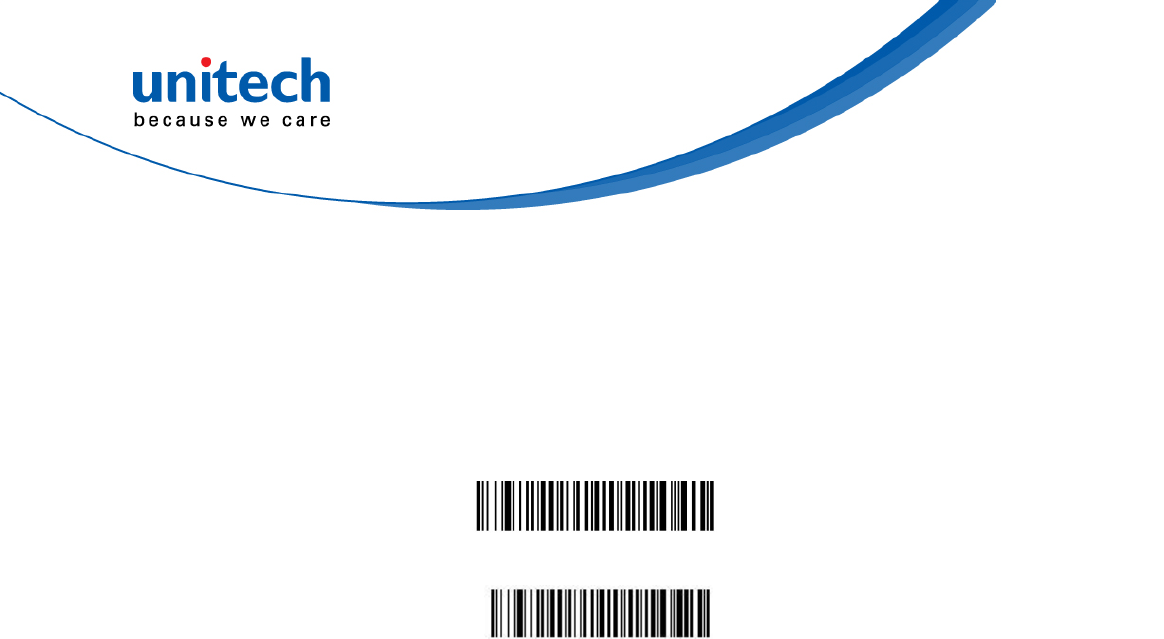
- 21 - © 2017 unitech Electronics Co., Ltd. All rights reserved.
unitech is a registered trademark of unitech Electronics Co., Ltd.
MS842RB User’s Manual
3.3.2.4 Code 32 Pharmaceutical (PARAF)
Code 32 Pharmaceutical is a form of the Code 39 symbology used by
Italian pharmacies. This symbology is also known as PARAF.
Note: Trioptic Code must be turned off while scanning Code 32 Pharmaceutical codes.
Off *
On
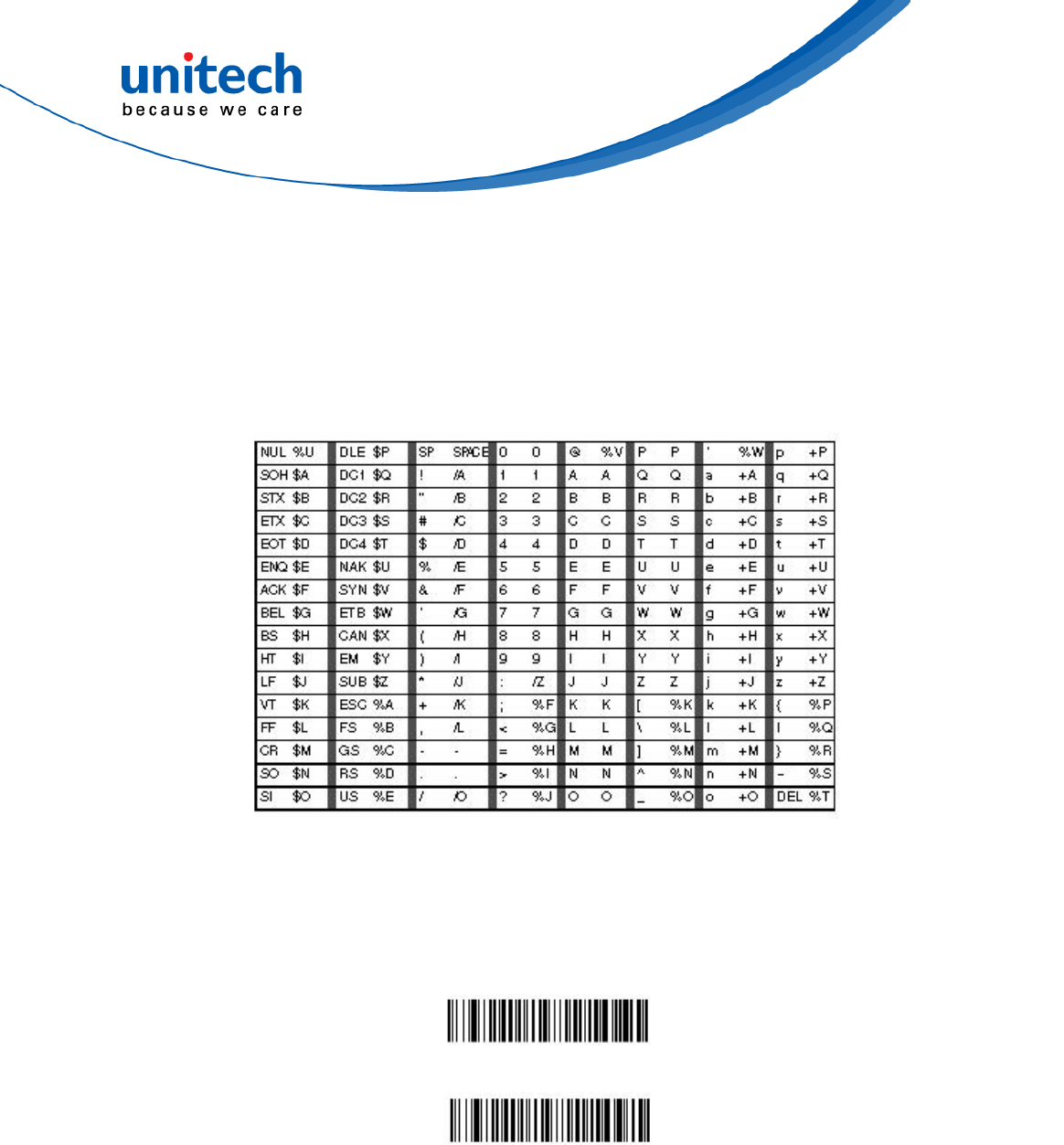
- 22 - © 2017 unitech Electronics Co., Ltd. All rights reserved.
unitech is a registered trademark of unitech Electronics Co., Ltd.
MS842RB User’s Manual
3.3.2.5 Full ASCIIIf
Full ASCII Code 39 decoding is enabled, certain character pairs within the
bar code symbol will be interpreted as a single character.
For example: $V will be decoded as the ASCII character SYN, and /C
will be decoded as the ASCII character #. Default = Off.
Character pairs /M and /N decode as a minus sign and period respectively.
Character pairs /P through /Y decode as 0 through 9.
Off *
On
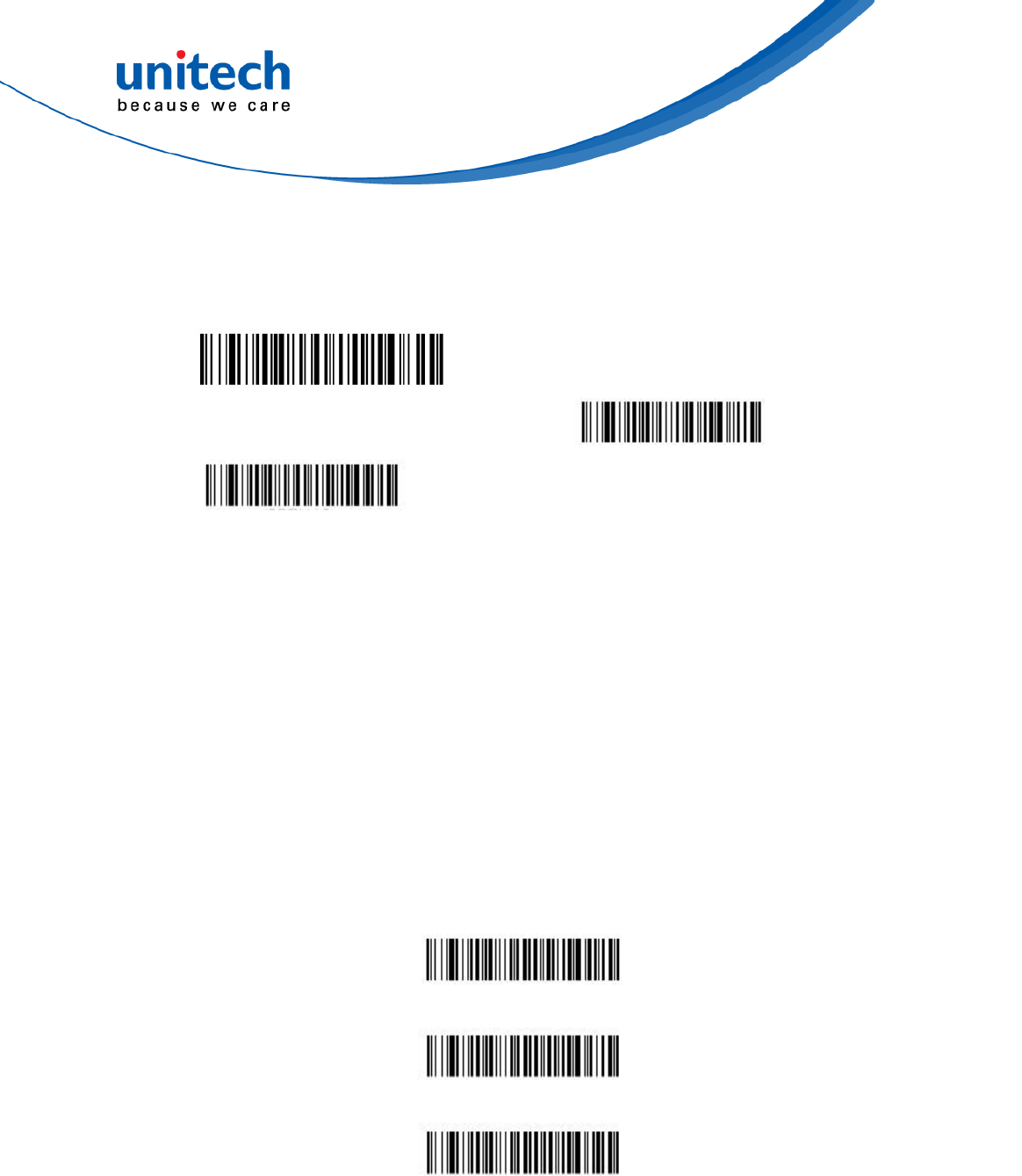
- 23 - © 2017 unitech Electronics Co., Ltd. All rights reserved.
unitech is a registered trademark of unitech Electronics Co., Ltd.
MS842RB User’s Manual
3.3.3 Interleaved 2 of 5
Interleaved 2 of 5 On*
Default All Interleaved 2 of 5 Settings
Interleaved 2 of 5 Off
3.3.3.1 Check digit
No Check Digit indicates that the scanner reads and transmits bar code
data with or without a check digit. When Check Digit is set to Validate, but
Don’t Transmit, the unit only reads Interleaved 2 of 5 bar codes printed
with a check digit, but will not transmit the check digit with the scanned
data. When Check Digit is set to Validate and Transmit, the scanner only
reads Interleaved 2 of 5 bar codes printed with a check digit, and will
transmit this digit at the end of the scanned data. Default = No Check
Digit.
No Check Digit*
Validate , but Don’t Transmit
Validate and Transmit
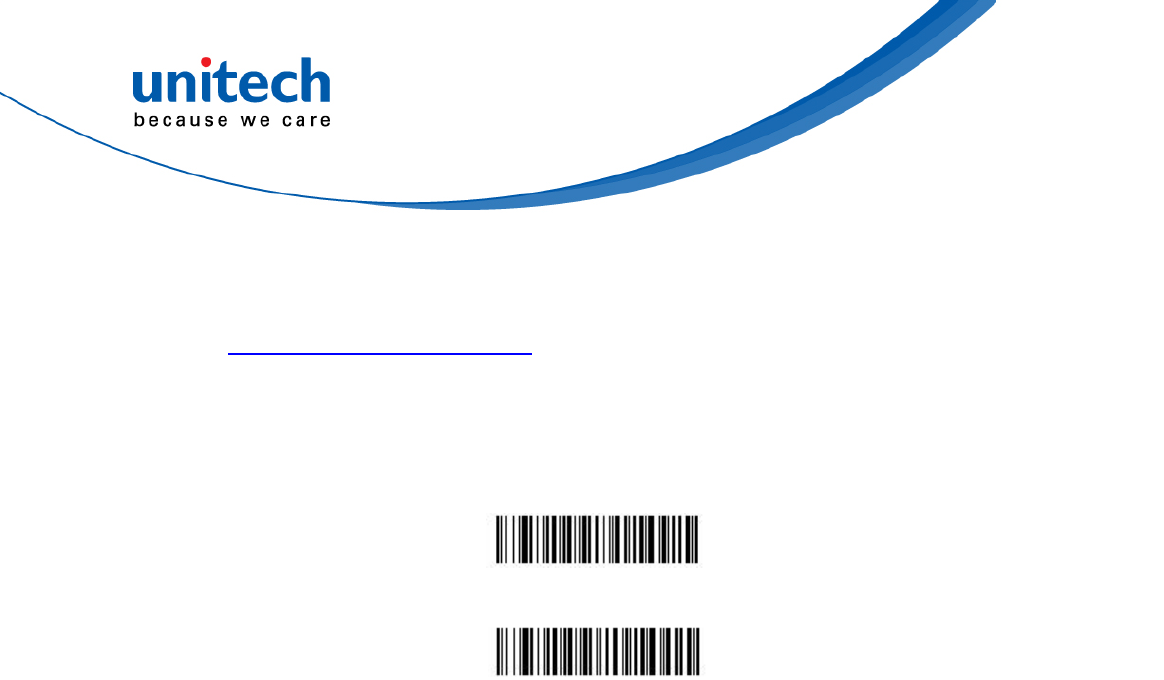
- 24 - © 2017 unitech Electronics Co., Ltd. All rights reserved.
unitech is a registered trademark of unitech Electronics Co., Ltd.
MS842RB User’s Manual
3.3.3.2 Interleaved 2 of 5 Message Length
Scan the bar codes below to change the message length. Refer to
Message Length Description for additional information.
Minimum and Maximum lengths = 2-80.
Minimum Default = 4, Maximum Default = 80.
Minimum Message Length
Maximum Message Length
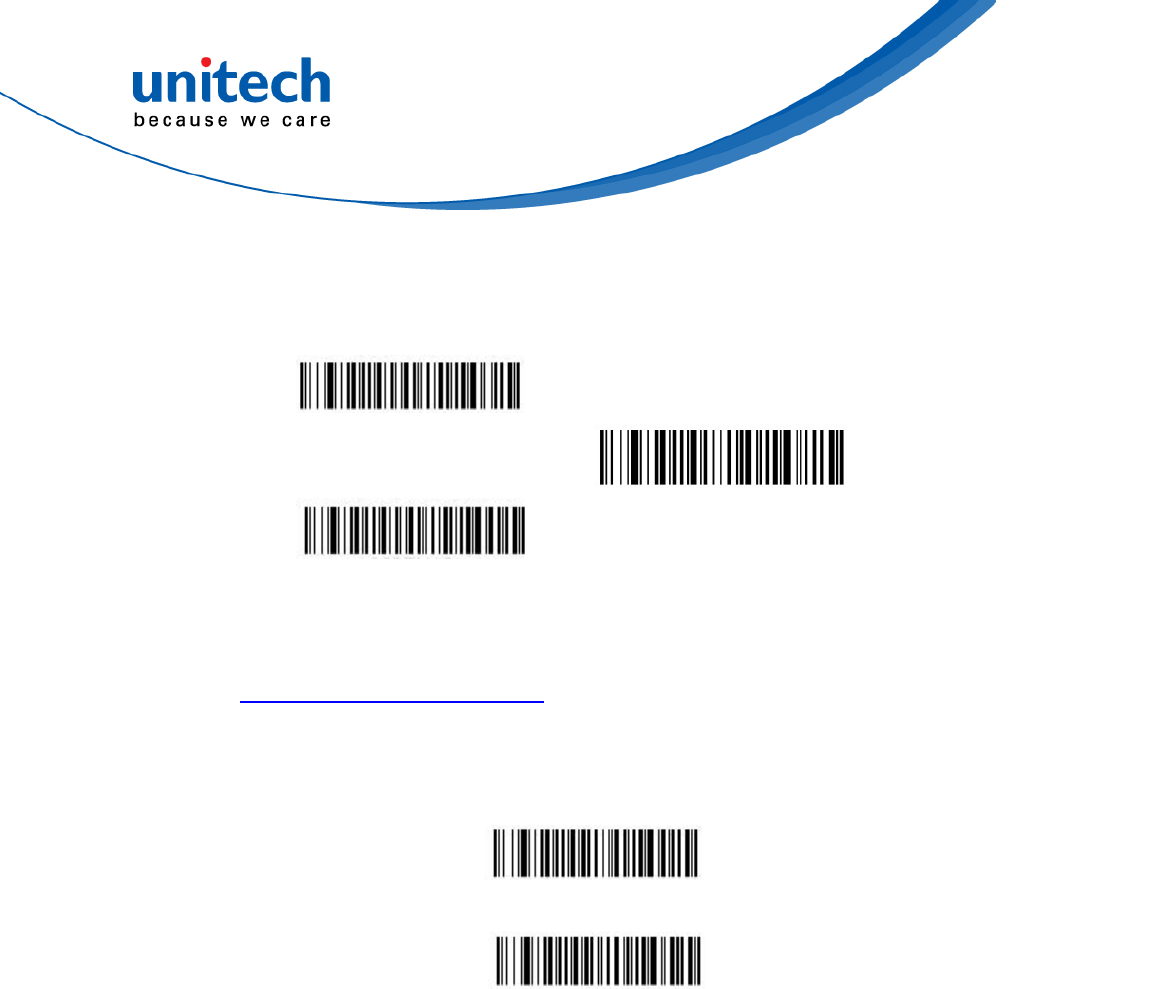
- 25 - © 2017 unitech Electronics Co., Ltd. All rights reserved.
unitech is a registered trademark of unitech Electronics Co., Ltd.
MS842RB User’s Manual
3.3.4 Code 93
Code 93 On*
Default All Code 93 Settings
Code 93 Off
3.3.4.1 Code 93 Message Length
Scan the bar codes below to change the message length. Refer to
Message Length Description for additional information. Minimum and
Maximum lengths = 0-80. Minimum Default = 0, Maximum Default = 80.
Minimum Message Length
Maximum Message Length
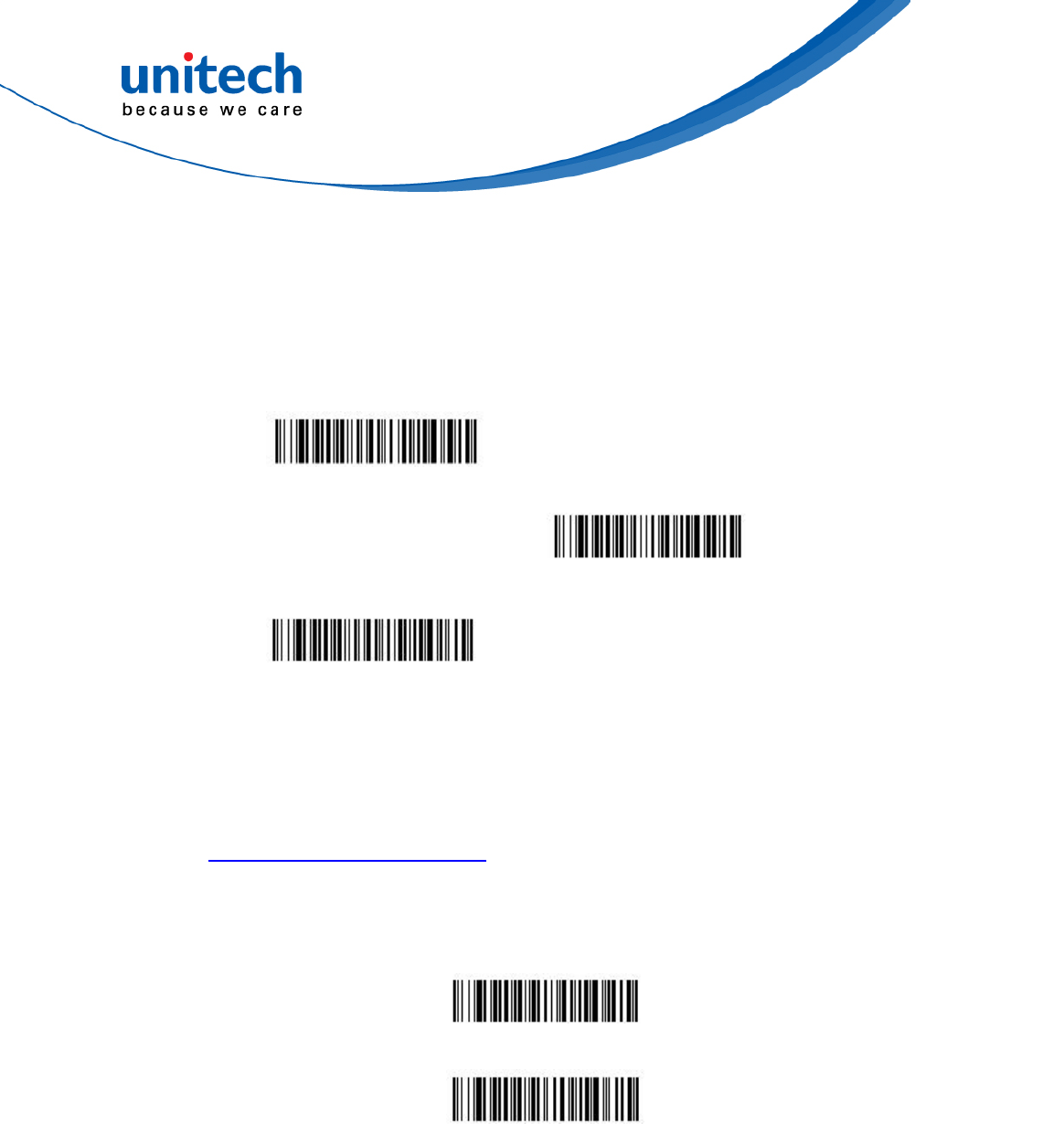
- 26 - © 2017 unitech Electronics Co., Ltd. All rights reserved.
unitech is a registered trademark of unitech Electronics Co., Ltd.
MS842RB User’s Manual
3.3.5 Standard 2 of 5 Industrial
(three bar start/stop)
Standard 2 of 5
Industrial On
Default All Standard 2 of 5
Industrial Settings
Standard 2 of 5
Industrial Off*
3.3.5.1 Standard 2 of 5 Industrial Message Length
Scan the bar codes below to change the message length. Refer to
Message Length Description for additional information. Minimum and
Maximum lengths = 1-48. Minimum Default = 4, Maximum Default = 48.
Minimum Message Length
Maximum Message Length
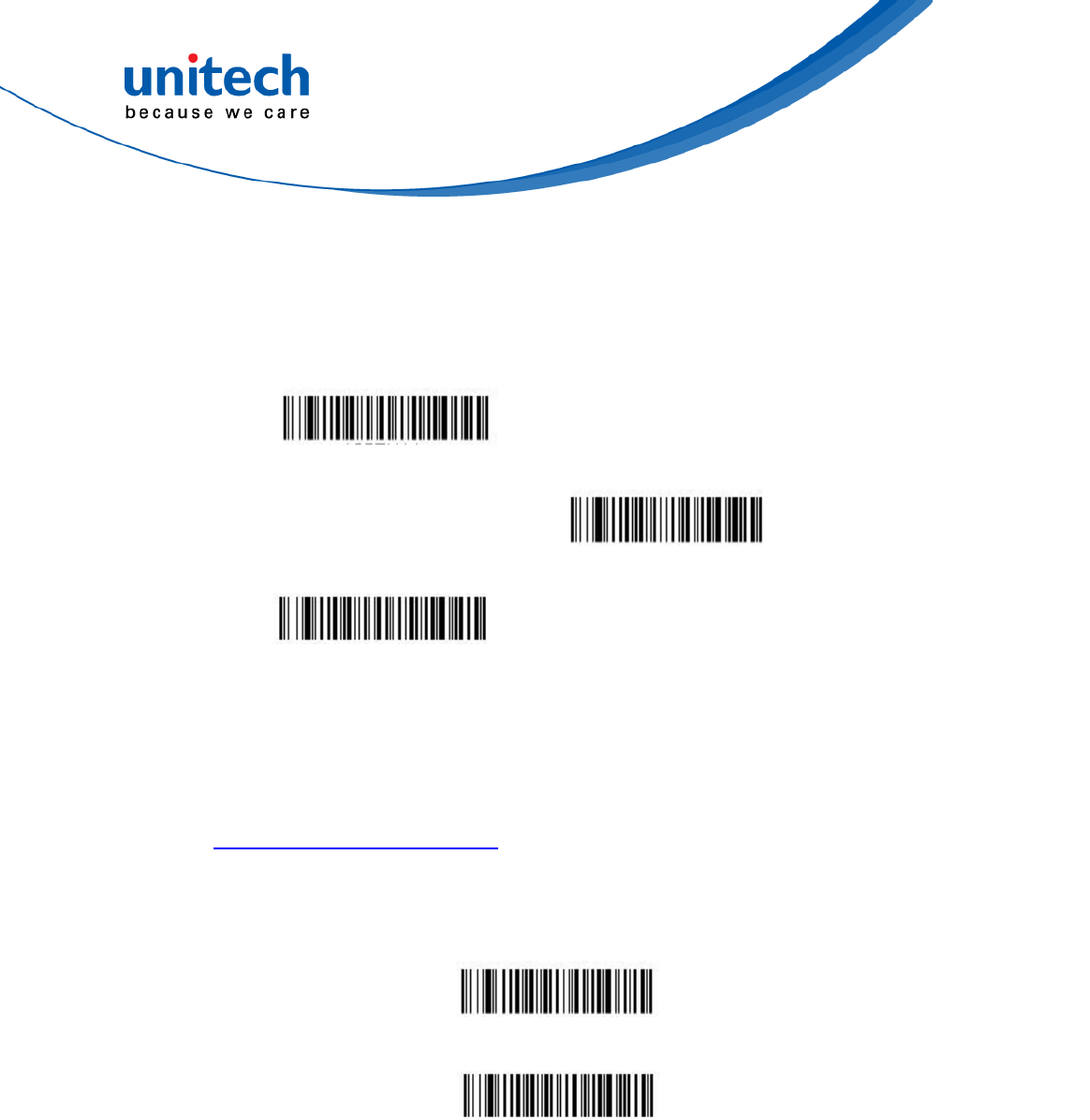
- 27 - © 2017 unitech Electronics Co., Ltd. All rights reserved.
unitech is a registered trademark of unitech Electronics Co., Ltd.
MS842RB User’s Manual
3.3.6 Standard 2 of 5 IATA (two-bar start/stop)
Standard 2 of 5 IATA
Industrial On
Default All Standard 2 of 5
IATA Industrial Settings
Standard 2 of 5 IATA
Industrial Off*
3.3.6.1 Standard 2 of 5 IATA Message Length
Scan the bar codes below to change the message length. Refer to
Message Length Description for additional information. Minimum and
Maximum lengths = 1-48. Minimum Default = 4, Maximum Default = 48.
Minimum Message Length
Maximum Message Length
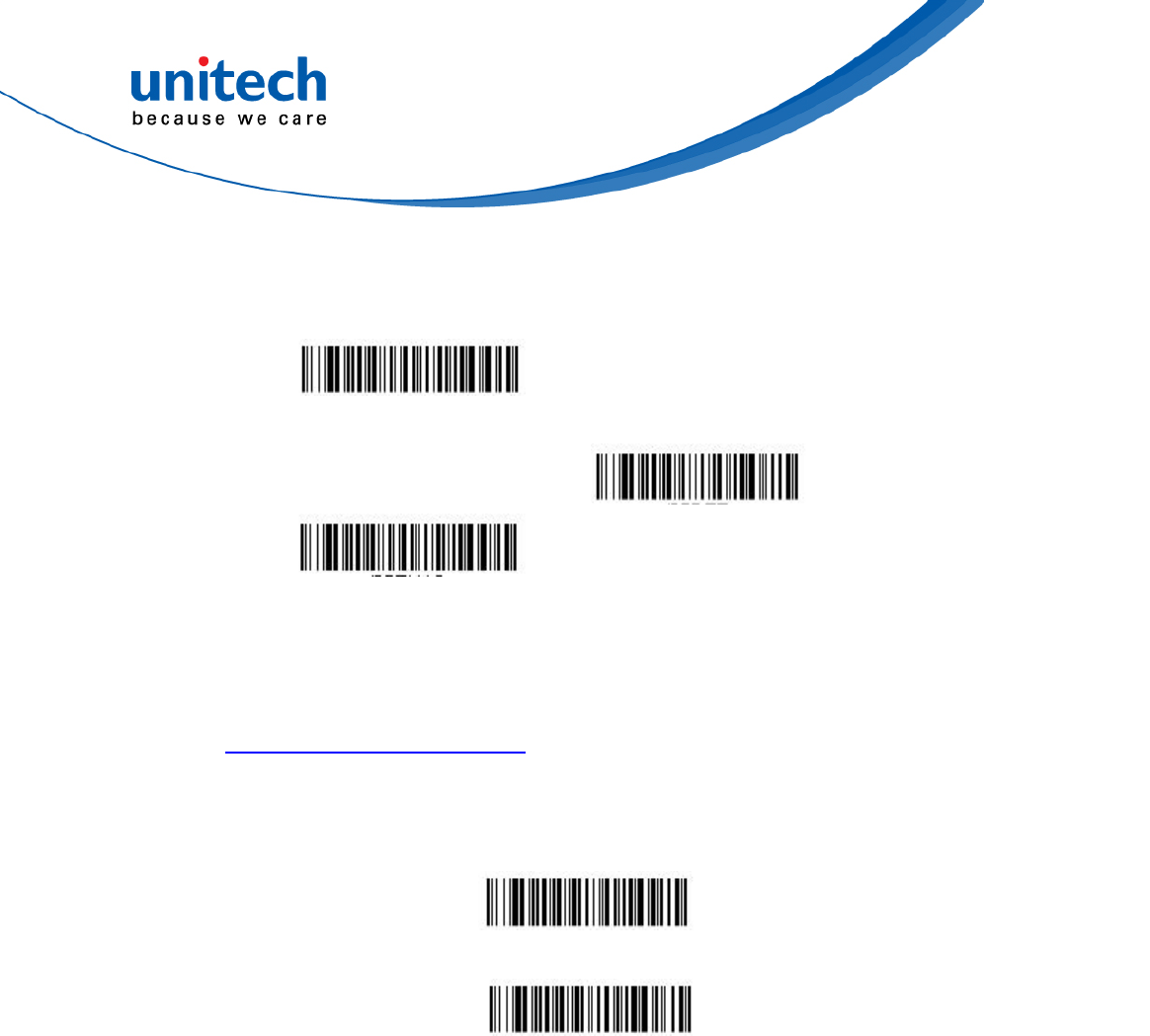
- 28 - © 2017 unitech Electronics Co., Ltd. All rights reserved.
unitech is a registered trademark of unitech Electronics Co., Ltd.
MS842RB User’s Manual
3.3.7 Matrix 2 of 5
Matrix 2 of 5 On
Default All Matrix 2 of 5
Settings
Matrix 2 of 5 Off*
3.3.7.1 Matrix 2 of 5 Message Length
Scan the bar codes below to change the message length. Refer to
Message Length Description for additional information. Minimum and
Maximum lengths = 1-80. Minimum Default = 4, Maximum Default = 80.
Minimum Message Length
Maximum Message Length
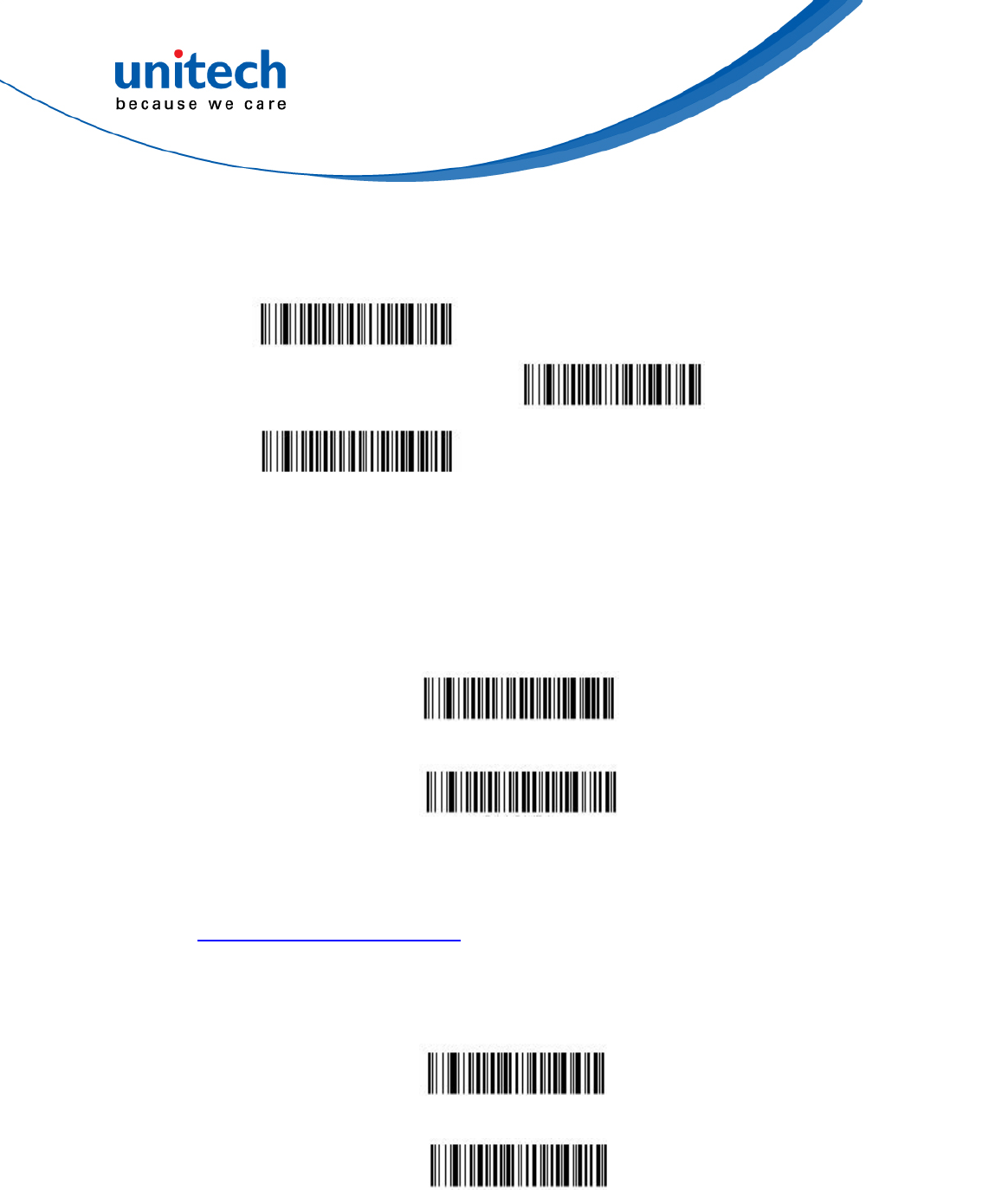
- 29 - © 2017 unitech Electronics Co., Ltd. All rights reserved.
unitech is a registered trademark of unitech Electronics Co., Ltd.
MS842RB User’s Manual
3.3.8 Code 11
Code 11 On
Default All Code 11 Settings
Code 11 Off*
3.3.8.1 Check Digits Required
This option sets whether 1 or 2 check digits are required with Code 11 bar
codes. Default = Two Check Digits.
One Check Digit
Two Check Digits*
3.3.8.2 Code 11 Message Length
Scan the bar codes below to change the message length. Refer to
Message Length Description for additional information. Minimum and
Maximum lengths = 1-80. Minimum Default = 4, Maximum Default = 80.
Minimum Message Length
Maximum Message Length
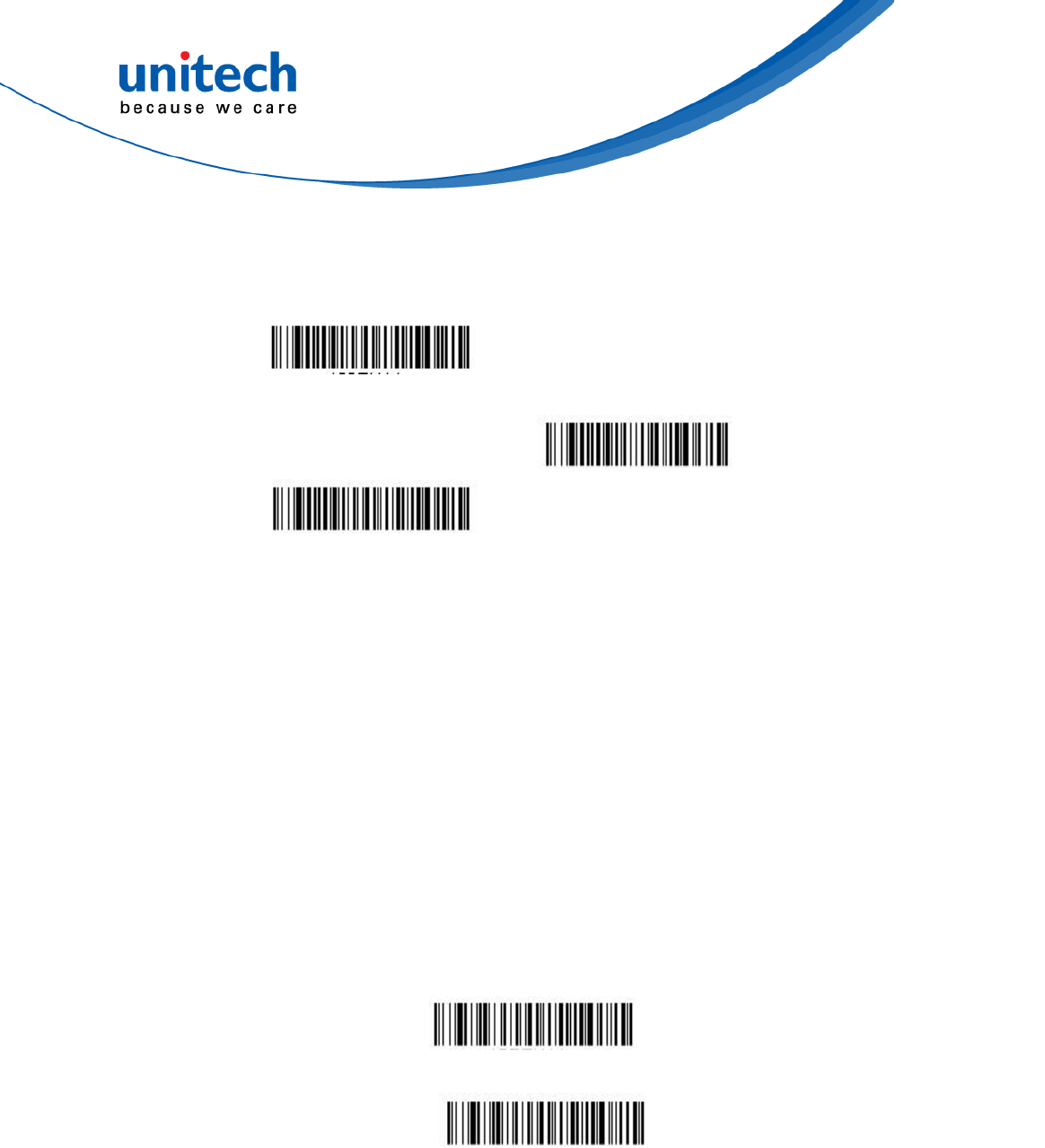
- 30 - © 2017 unitech Electronics Co., Ltd. All rights reserved.
unitech is a registered trademark of unitech Electronics Co., Ltd.
MS842RB User’s Manual
3.3.9 Code 128
Code 128 On*
Default All Code 128
Settings
Code 128 Off
3.3.9.1 ISBT 128 Concatenation
In 1994 the International Society of Blood Transfusion (ISBT) ratified a
standard for communicating critical blood information in a uniform manner.
The use of ISBT formats requires a paid license. The ISBT 128 Application
Specification describes 1) the critical data elements for labeling blood
products, 2) the current recommendation to use Code 128 due to its high
degree of security and its space-efficient design, 3) a variation of Code
128 that supports concatenation of neigh-boring symbols, and 4) the
standard layout for bar codes on a blood product label. Use the bar codes
below to turn concatenation on or off. Default =Off.
On
Off*
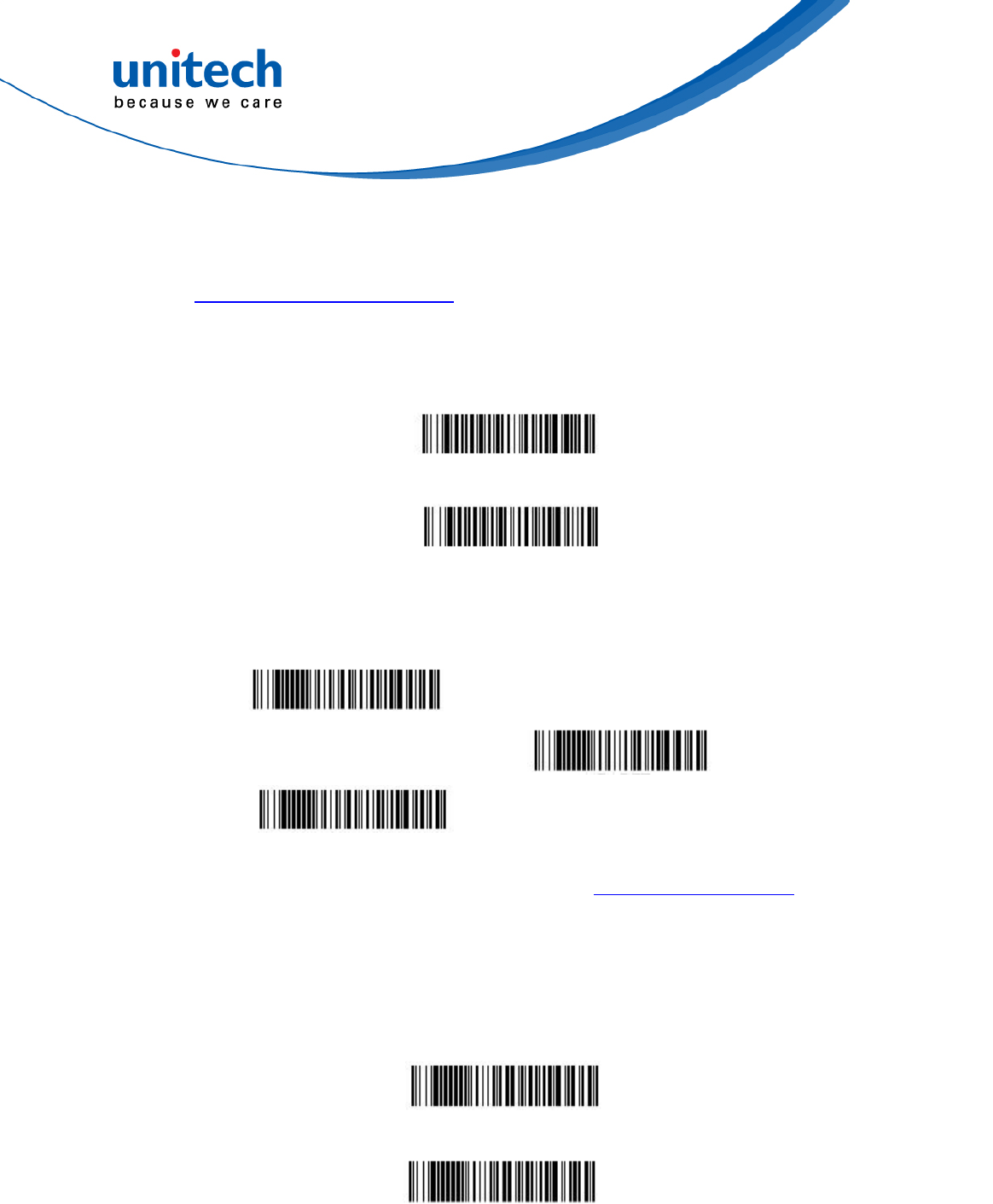
- 31 - © 2017 unitech Electronics Co., Ltd. All rights reserved.
unitech is a registered trademark of unitech Electronics Co., Ltd.
MS842RB User’s Manual
3.3.9.2 Code 128 Message Length
Scan the bar codes below to change the message length. Refer to
Message Length Description for additional information. Minimum and
Maximum lengths = 0-80. Minimum Default = 0, Maximum Default = 80.
Minimum Message Length
Maximum Message Length
3.3.10 UPC-A
Code UPC-A On*
Default All UPC-A Settings
Code UPC-A Off
Note: To convert UPC-A bar codes to EAN-13, see Convert UPC-A to EAN-13.
3.3.10.1 UPC-A Check Digit
This selection allows you to specify whether the check digit should be
transmitted at the end of the scanned data or not. Default = On.
On*
Off
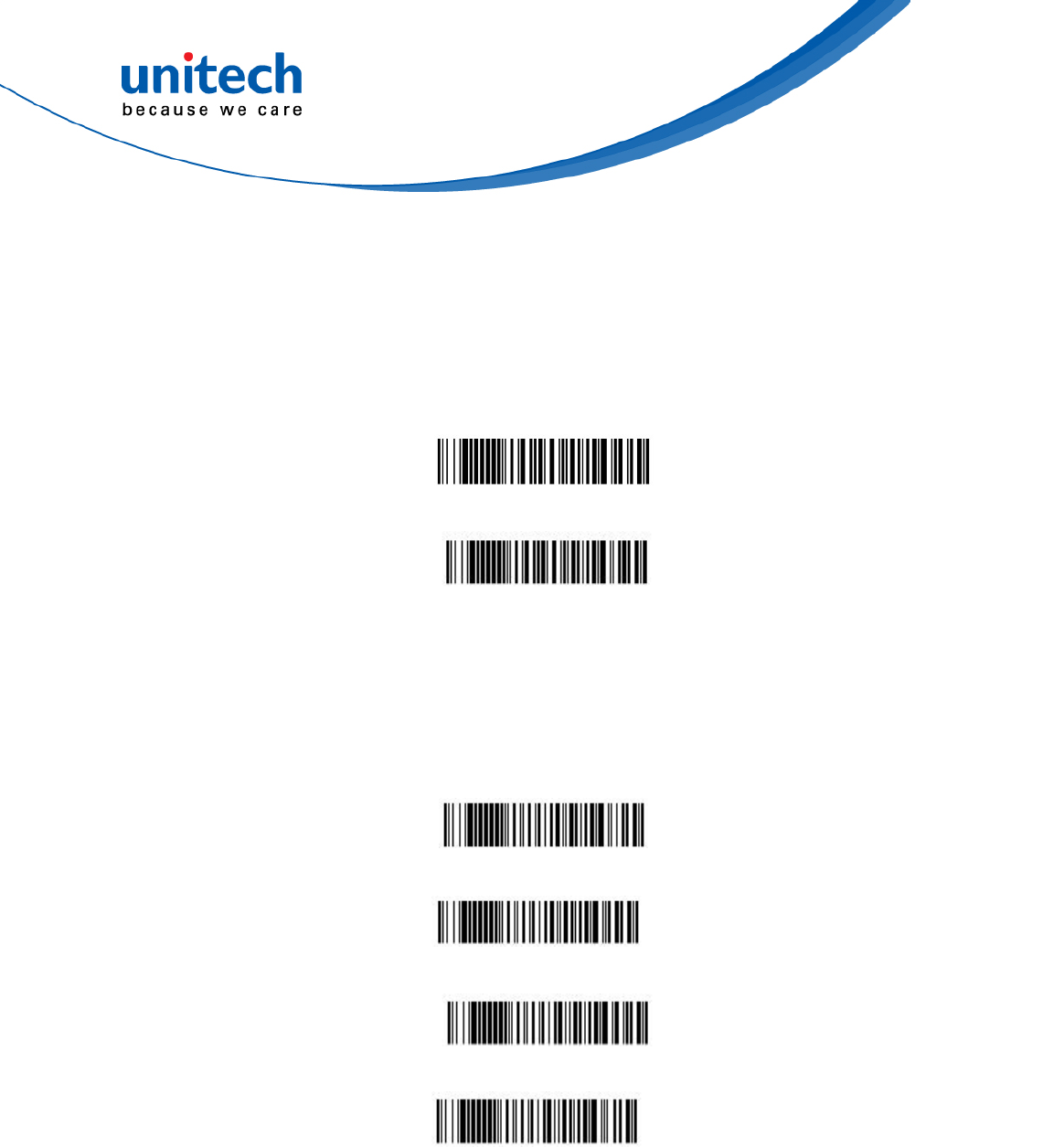
- 32 - © 2017 unitech Electronics Co., Ltd. All rights reserved.
unitech is a registered trademark of unitech Electronics Co., Ltd.
MS842RB User’s Manual
3.3.10.2 UPC-A Number System
The numeric system digit of a U.P.C. symbol is normally transmitted at the
beginning of the scanned data, but the unit can be programmed so it will
not transmit it. Default = On.
On*
Off
3.3.10.3 UPC-A Addenda
This selection adds 2 or 5 digits to the end of all scanned UPC-A data.
Default = Off for both 2 Digit and 5 Digit Addenda.
2 Digit Addenda Off*
2 Digit Addenda On
5 Digit Addenda Off*
5 Digit Addenda On
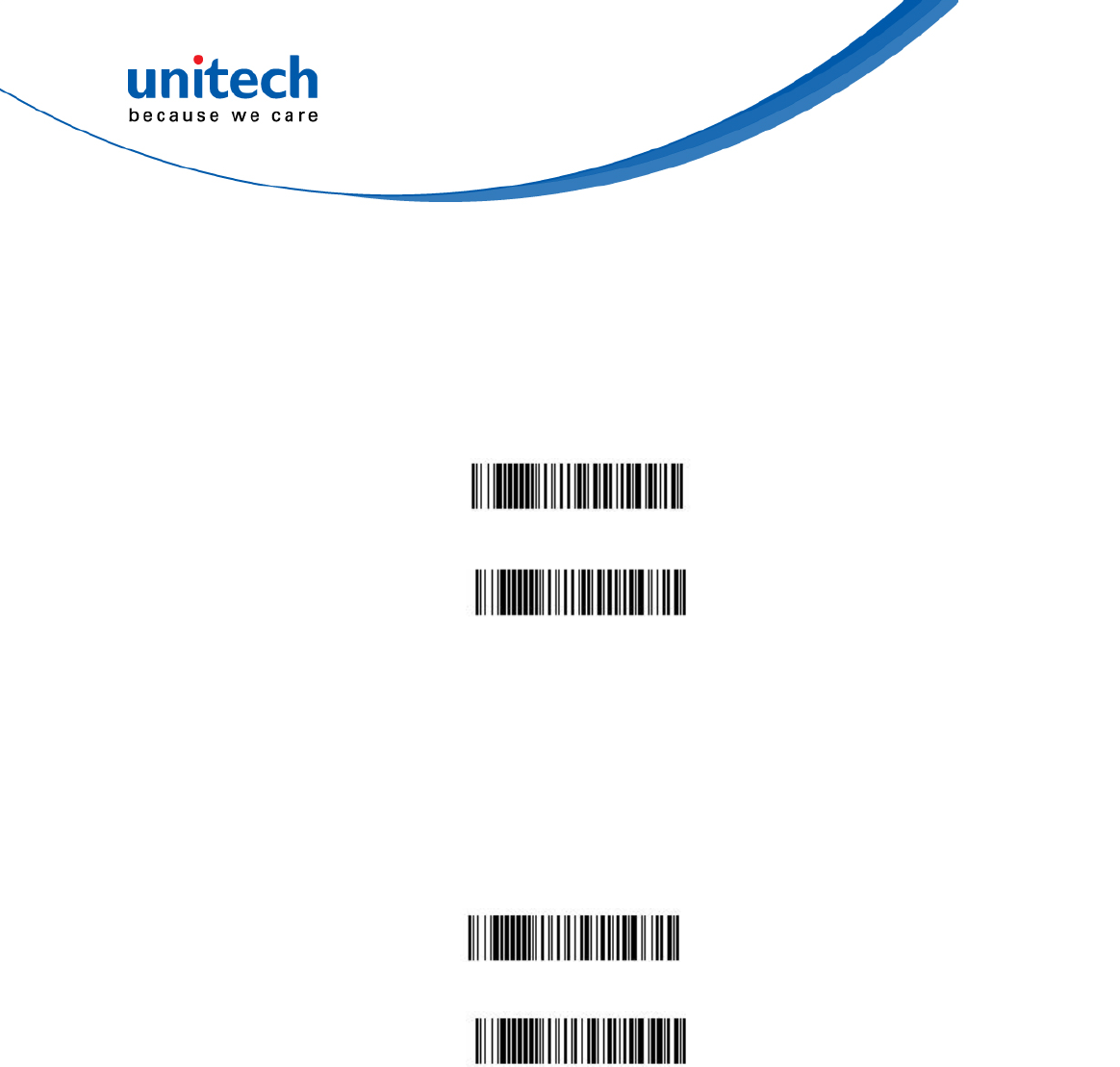
- 33 - © 2017 unitech Electronics Co., Ltd. All rights reserved.
unitech is a registered trademark of unitech Electronics Co., Ltd.
MS842RB User’s Manual
3.3.10.4 UPC-A Addenda Required
When Required is scanned, the scanner will only read UPC-A bar codes
that have addenda. You must then turn on a 2 or 5 digit addenda. Default
= Not Required.
Not Required*
Required
3.3.10.5 UPC-A Addenda Separator
When this feature is on, there is a space between the data from the bar
code and the data from the addenda. When turned off, there is no space.
Default = On.
On *
Off
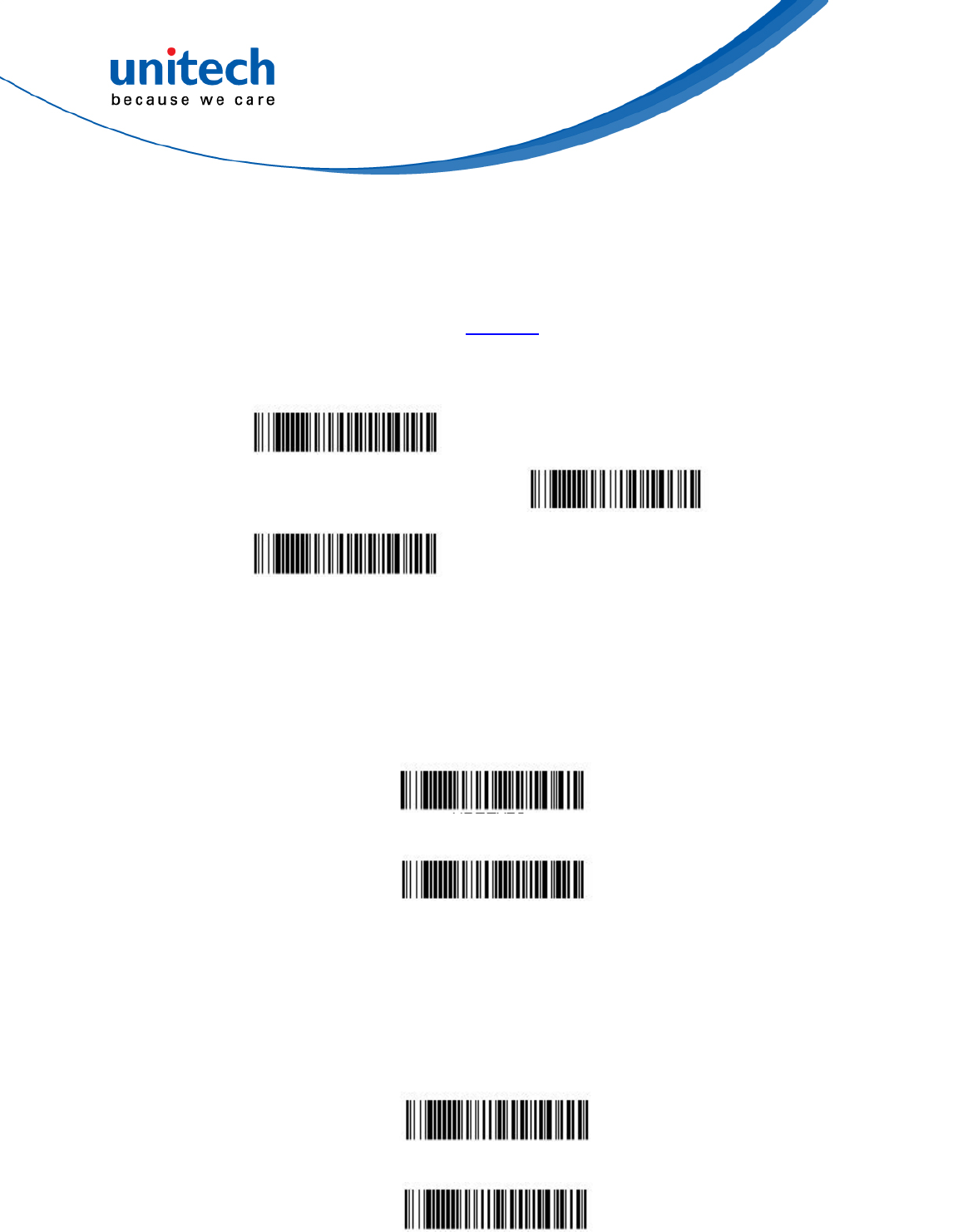
- 34 - © 2017 unitech Electronics Co., Ltd. All rights reserved.
unitech is a registered trademark of unitech Electronics Co., Ltd.
MS842RB User’s Manual
3.3.11 UPC-E0
Most U.P.C. bar codes lead with the 0 number system. To read these
codes, use the UPC-E0 On selection. If you need to read codes that lead
with the 1 number system, use UPC-E1. Default = On.
Code UPC-A On*
Default All UPC-E Settings
Code UPC-A Off
3.3.11.1 UPC-E0 Expand
UPC-E Expand expands the UPC-E code to the 12 digit, UPC-A format.
Default = Off.
Off *
On
3.3.11.2 UPC-E0 Addenda Required
When Required is scanned, the scanner will only read UPC-E bar codes
that have addenda. Default = Not Required.
Not Required *
Required
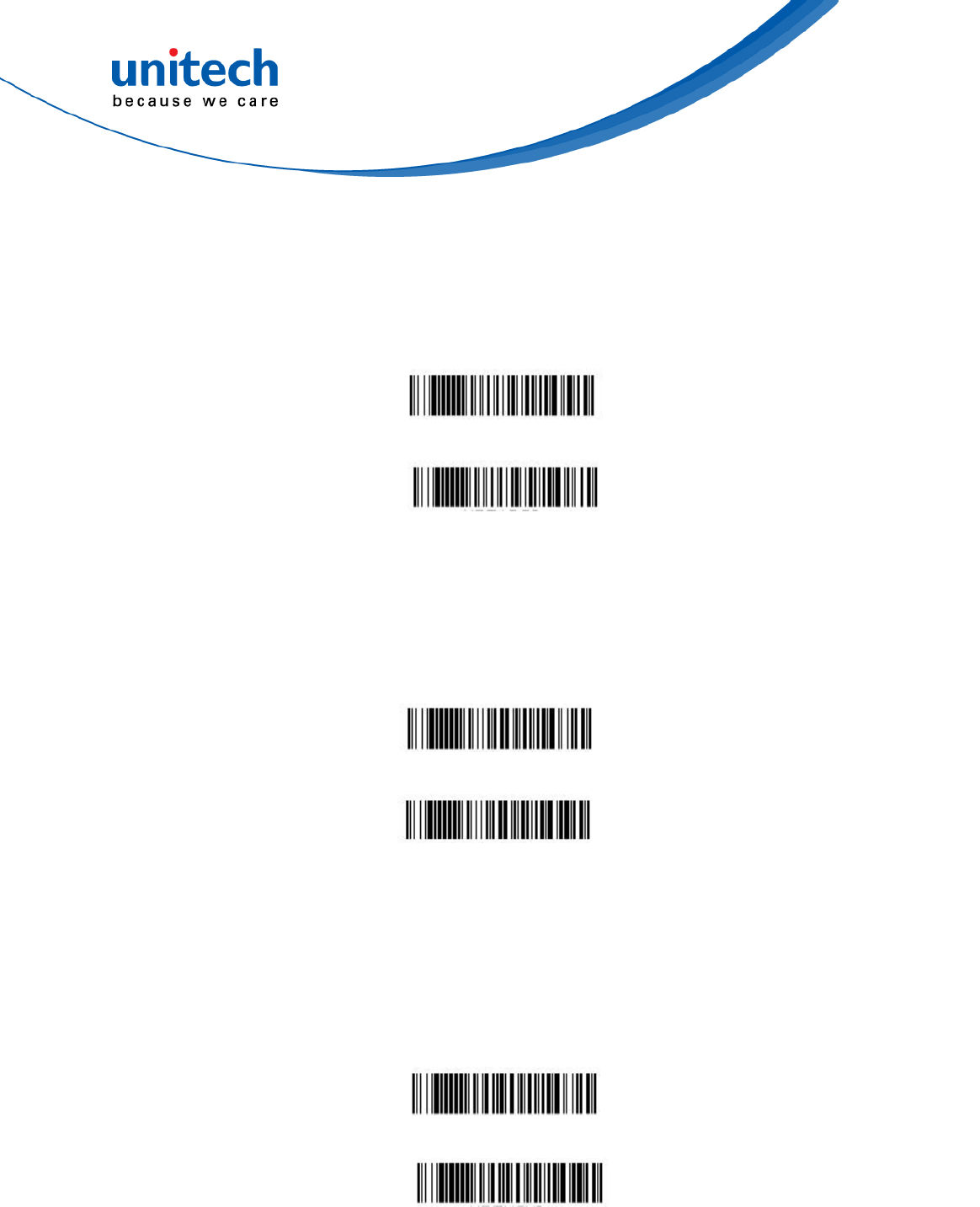
- 35 - © 2017 unitech Electronics Co., Ltd. All rights reserved.
unitech is a registered trademark of unitech Electronics Co., Ltd.
MS842RB User’s Manual
3.3.11.3 UPC-E0 Addenda Separator
When this feature is On, there is a space between the data from the bar
code and the data from the addenda. When turned Off, there is no space.
Default = On.
On*
Off
3.3.11.4 UPC-E0 Check Digit
Check Digit specifies whether the check digit should be transmitted at the
end of the scanned data or not. Default = On.
On*
Off
3.3.11.5 UPC-E0 Leading Zero
This feature allows the transmission of a leading zero (0) at the
beginning of scanned data. To prevent transmission, scan Off. Default =
On.
On*
Off
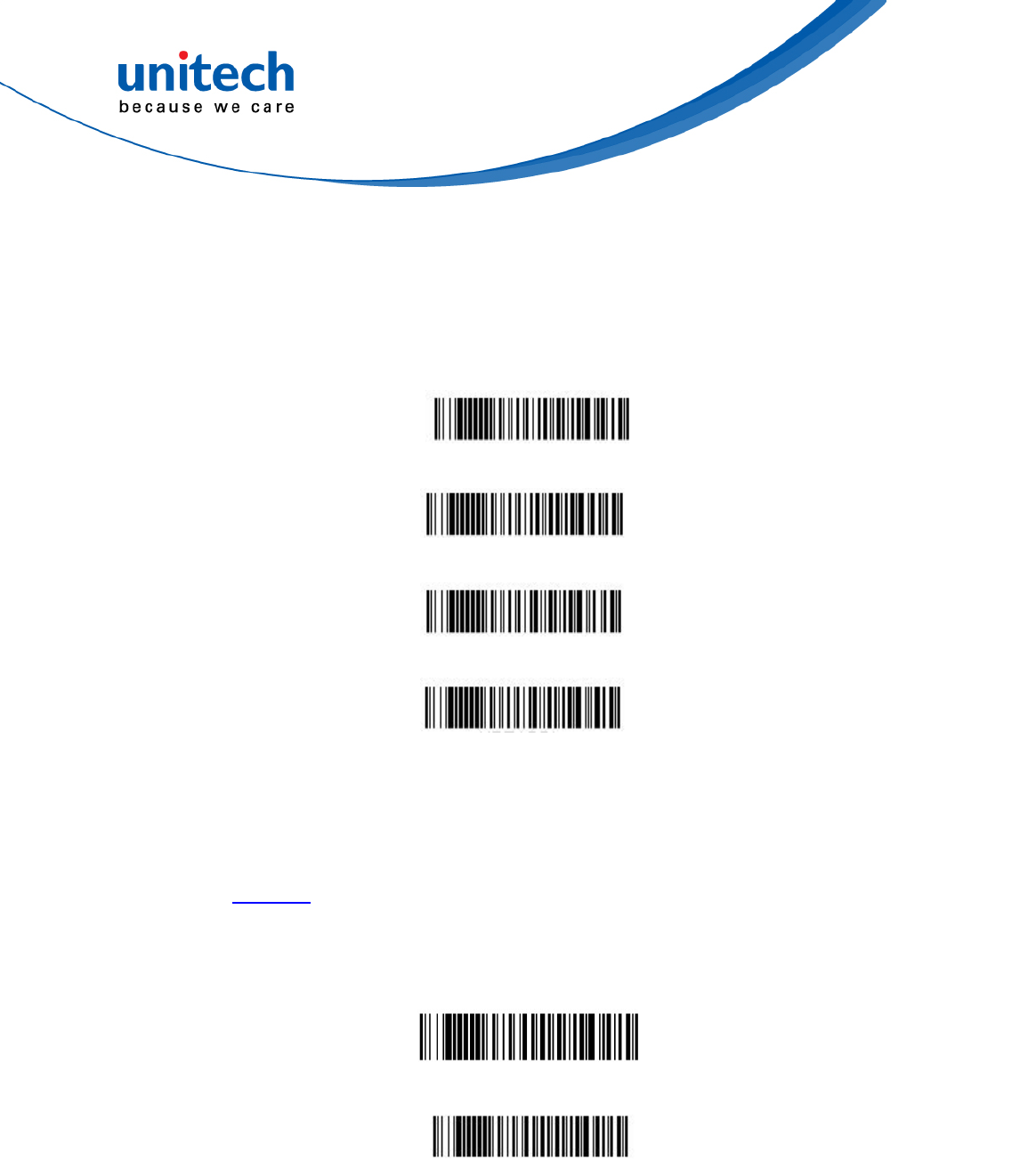
- 36 - © 2017 unitech Electronics Co., Ltd. All rights reserved.
unitech is a registered trademark of unitech Electronics Co., Ltd.
MS842RB User’s Manual
3.3.11.6 UPC-E0 Addenda
This selection adds 2 or 5 digits to the end of all scanned UPC-E data.
Default = Off for both 2 Digit and 5 Digit Addenda.
3.3.12 UPC-E1
Most U.P.C. bar codes lead with the 0 number system. For these codes,
use UPC-E0. If you need to read codes that lead with the 1 number system,
use the UPC-E1 On selection. Default = Off.
Off*
On
2 Digit Addenda Off*
2 Digit Addenda On
5 Digit Addenda Off*
5 Digit Addenda On
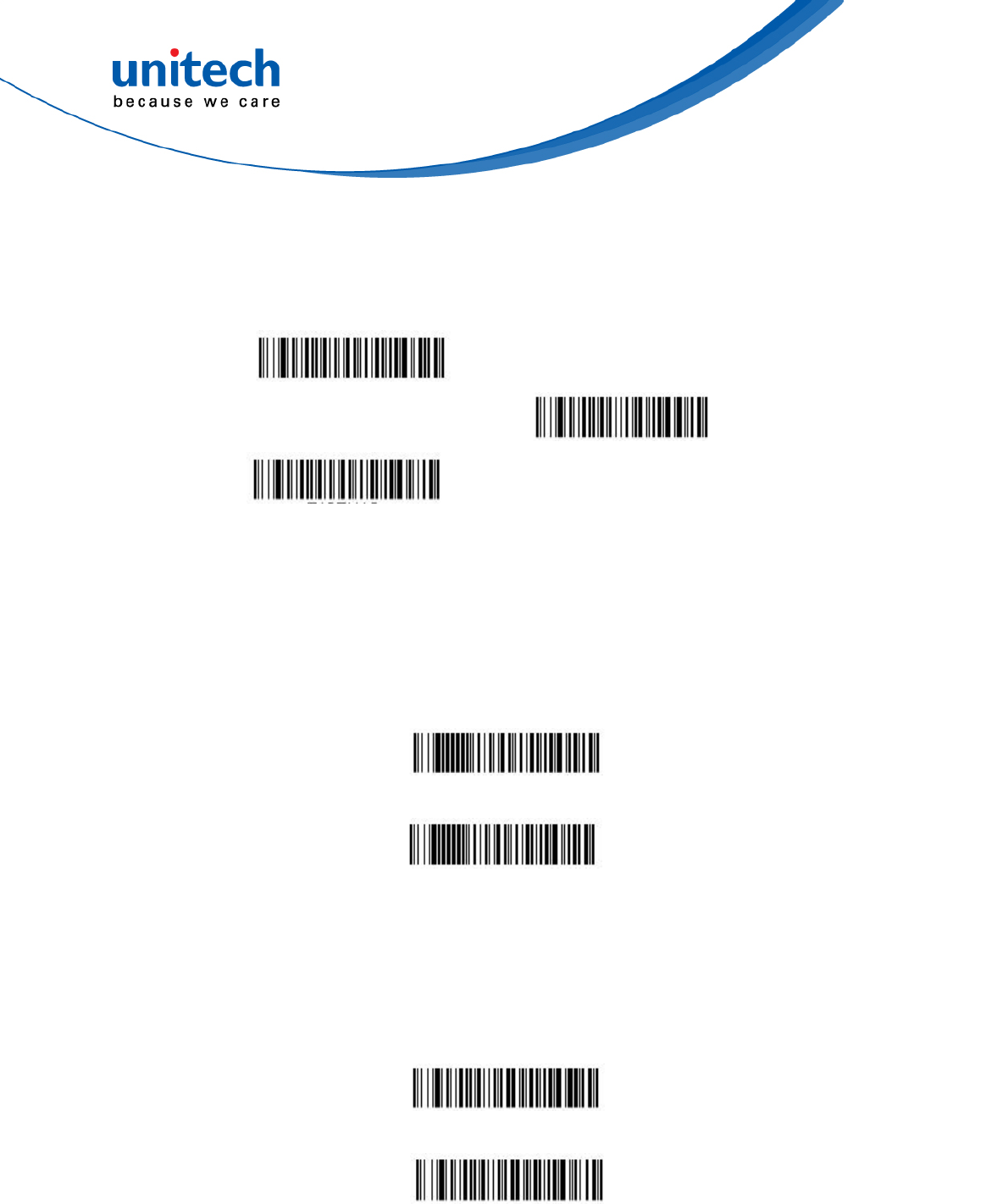
- 37 - © 2017 unitech Electronics Co., Ltd. All rights reserved.
unitech is a registered trademark of unitech Electronics Co., Ltd.
MS842RB User’s Manual
3.3.13 EAN/JAN-13
EAN/JAN-13 On*
Default All EAN/JAN
Settings
EAN/JAN-13 Off
3.3.13.1 Convert UPC-A to EAN-13
When UPC-A Converted to EAN-13 is selected, UPC-A bar codes are
converted to 13 digit EAN-13 codes by adding a zero to the front. When
Do not Convert UPC-A is selected, UPC-A codes are read as UPC-A.
Do not Convert UPC-A*
UPC-A Converted to EAN-13
3.3.13.2 EAN/JAN-13 Check Digit
This selection allows you to specify whether the check digit should be
transmitted at the end of the scanned data or not. Default = On.
On*
Off
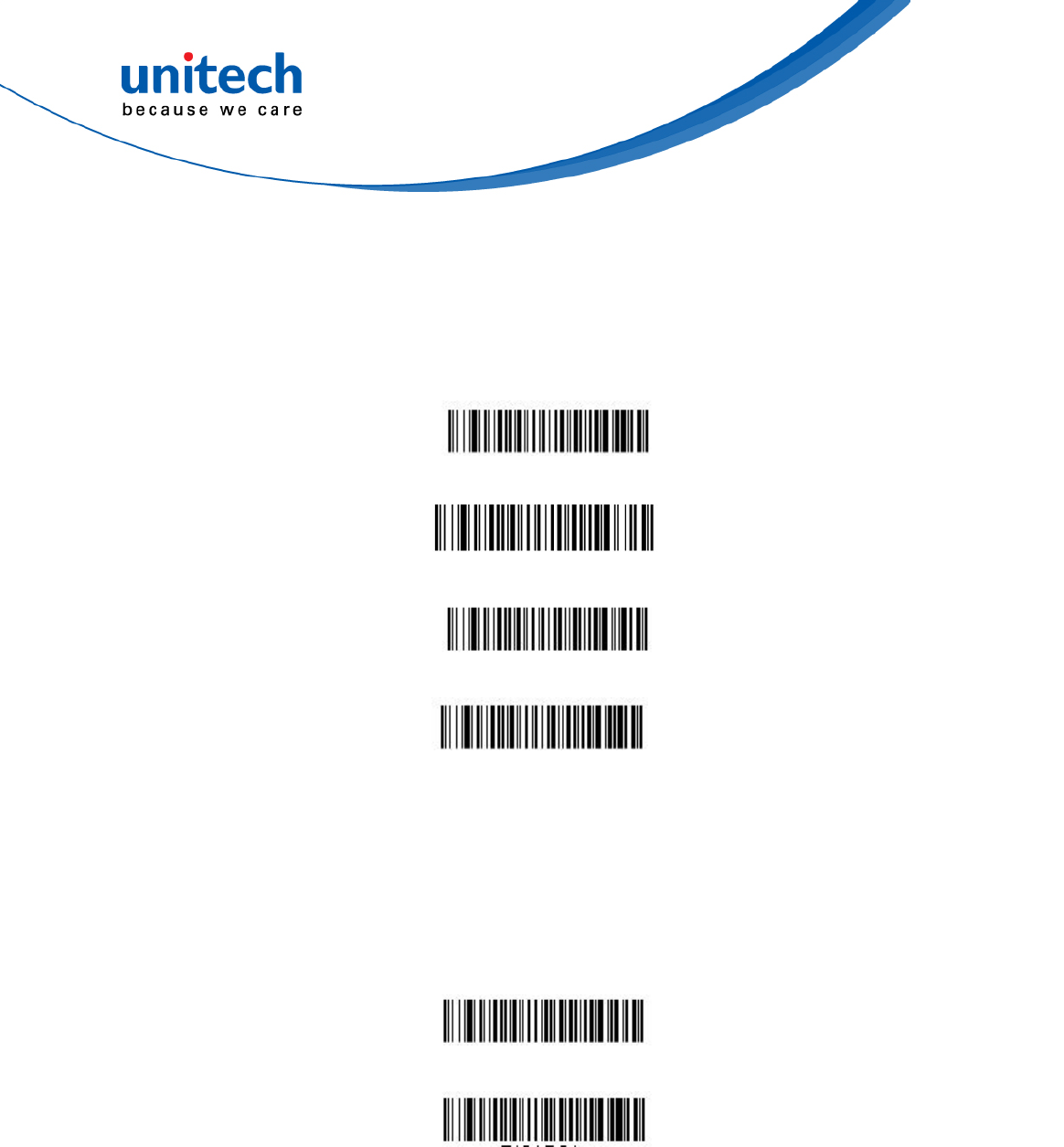
- 38 - © 2017 unitech Electronics Co., Ltd. All rights reserved.
unitech is a registered trademark of unitech Electronics Co., Ltd.
MS842RB User’s Manual
3.3.13.3 EAN/JAN-13 Addenda
This selection adds 2 or 5 digits to the end of all scanned EAN/JAN-13
data. Default = Off for both 2 Digit and 5 Digit Addenda.
3.3.13.4 EAN/JAN-13 Addenda Required
When Required is scanned, the scanner will only read EAN/JAN-13 bar
codes that have addenda. Default = Not Required.
Not Required*
Required
2 Digit Addenda Off*
2 Digit Addenda On
5 Digit Addenda Off*
5 Digit Addenda On
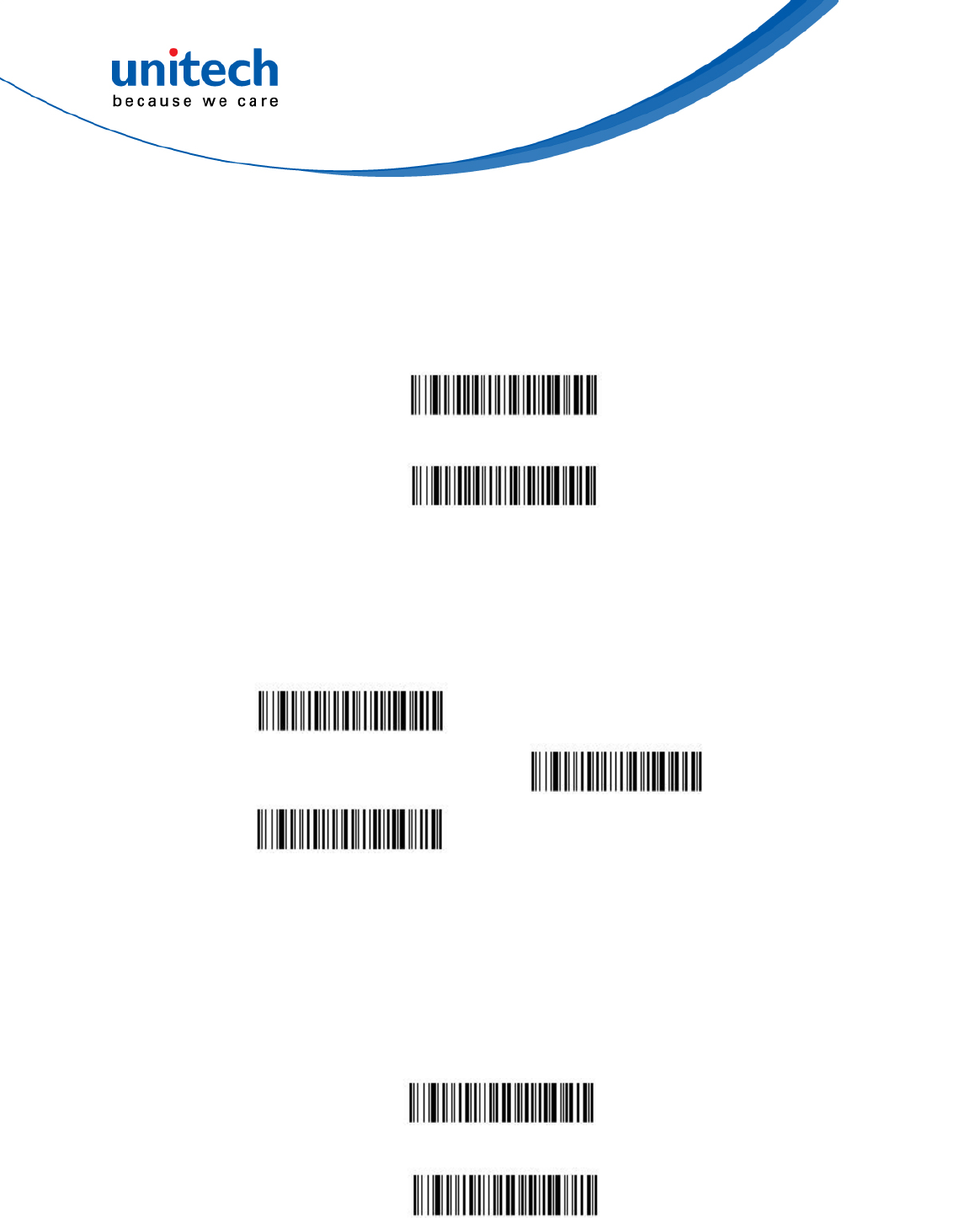
- 39 - © 2017 unitech Electronics Co., Ltd. All rights reserved.
unitech is a registered trademark of unitech Electronics Co., Ltd.
MS842RB User’s Manual
3.3.13.5 EAN/JAN-13 Addenda Separator
When this feature is On, there is a space between the data from the bar
code and the data from the addenda. When turned Off, there is no space.
Default = On.
On*
Off
3.3.14 EAN/JAN-8
EAN/JAN-8 On*
Default All EAN/JAN-8
Settings
EAN/JAN-8 Off
3.3.14.1 EAN/JAN-8 Check Digit
This selection allows you to specify whether the check digit should be
transmitted at the end of the scanned data or not. Default = On.
On*
Off
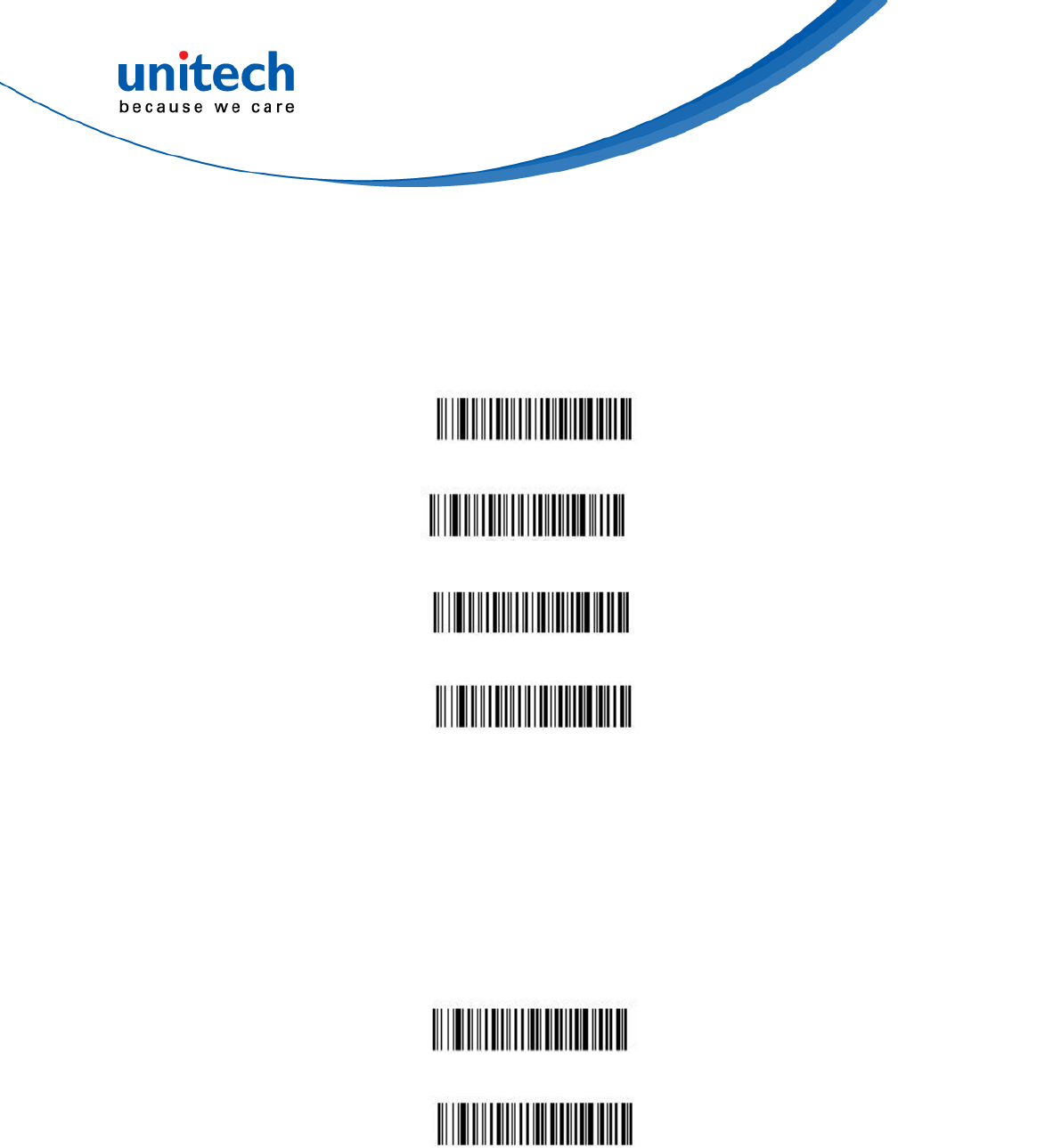
- 40 - © 2017 unitech Electronics Co., Ltd. All rights reserved.
unitech is a registered trademark of unitech Electronics Co., Ltd.
MS842RB User’s Manual
3.3.14.2 EAN/JAN-8 Addenda
This selection adds 2 or 5 digits to the end of all scanned EAN/JAN-8
data. Default = Off for both 2 Digit and 5 Digit Addenda.
3.3.14.3 EAN/JAN-8 Addenda Required
When Required is scanned, the scanner will only read EAN/JAN-8 bar
codes that have addenda. Default = Not Required.
Not Required*
Required
2 Digit Addenda Off*
2 Digit Addenda On
5 Digit Addenda Off*
5 Digit Addenda On
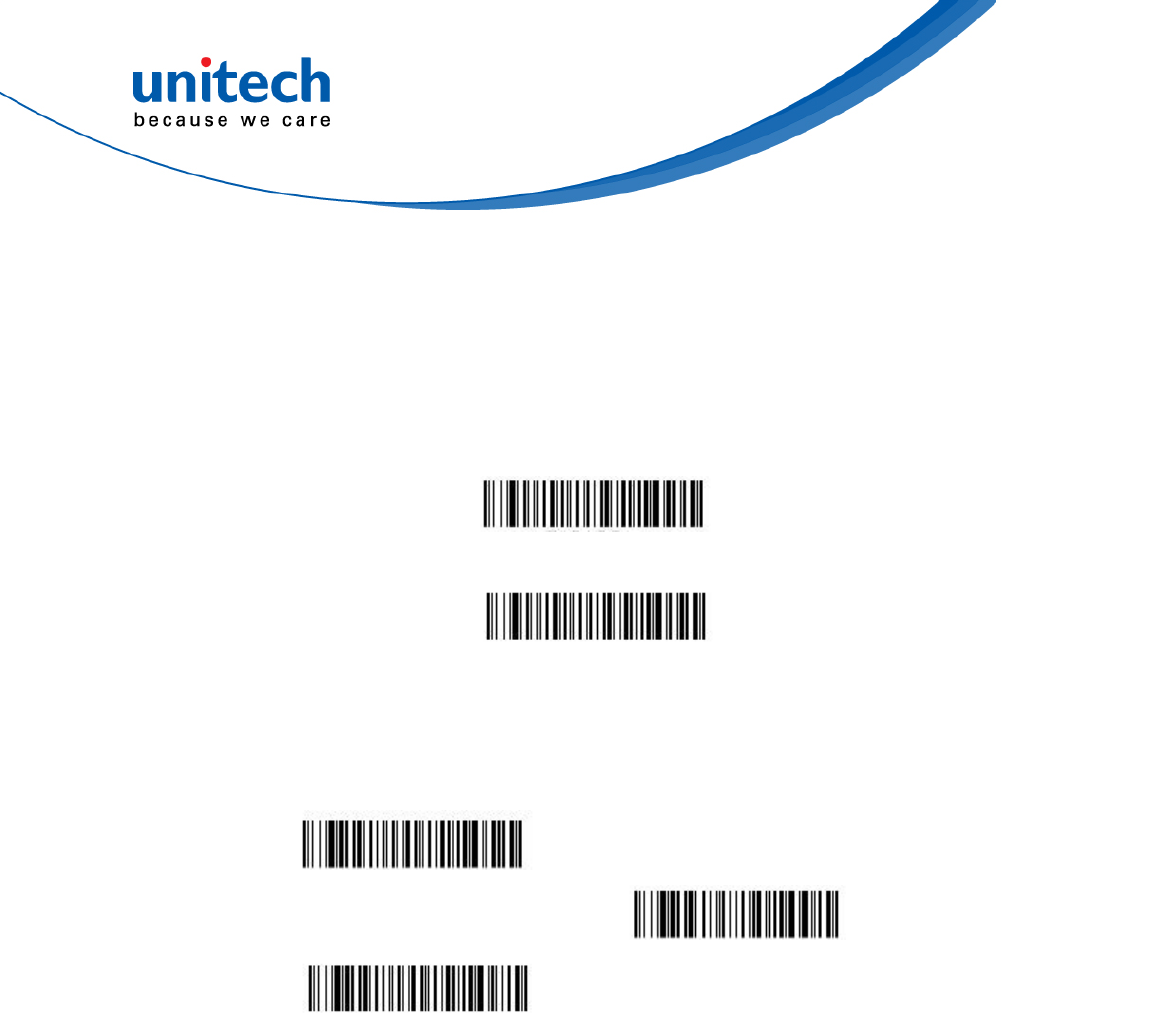
- 41 - © 2017 unitech Electronics Co., Ltd. All rights reserved.
unitech is a registered trademark of unitech Electronics Co., Ltd.
MS842RB User’s Manual
3.3.14.4 EAN/JAN-8 Addenda Separator
When this feature is On, there is a space between the data from the bar
code and the data from the addenda. When turned Off, there is no space.
Default = On.
On*
Off
3.3.15 MSI
MSI On
Default All MSI Settings
MSI Off *
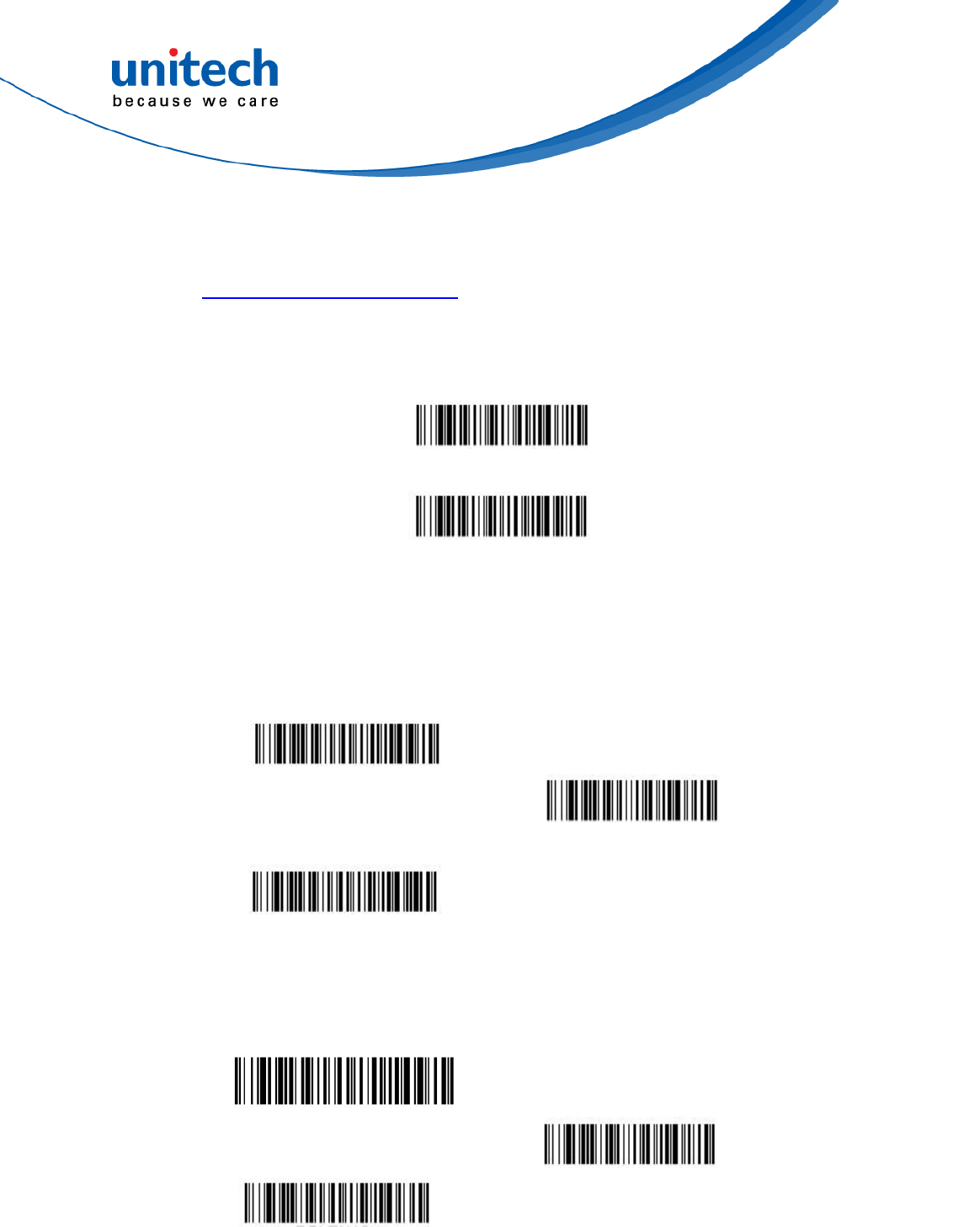
- 42 - © 2017 unitech Electronics Co., Ltd. All rights reserved.
unitech is a registered trademark of unitech Electronics Co., Ltd.
MS842RB User’s Manual
3.3.15.1 MSI Message Length
Scan the bar codes below to change the message length. Refer to
Message Length Description for additional information. Minimum and
Maximum lengths = 4-48. Minimum Default = 4, Maximum Default = 48.
Minimum Message Length
Maximum Message Length
3.3.16 GS1 DataBar Omnidirectional
GS1 DataBar
Omnidirectional On*
Default All GS1 DataBar
Omnidirectional Settings
GS1 DataBar
Omnidirectional Off
3.3.17 GS1 DataBar Limited
GS1 DataBar Limited On*
Default All GS1 DataBar
Limited Settings
GS1 DataBar Limited Off
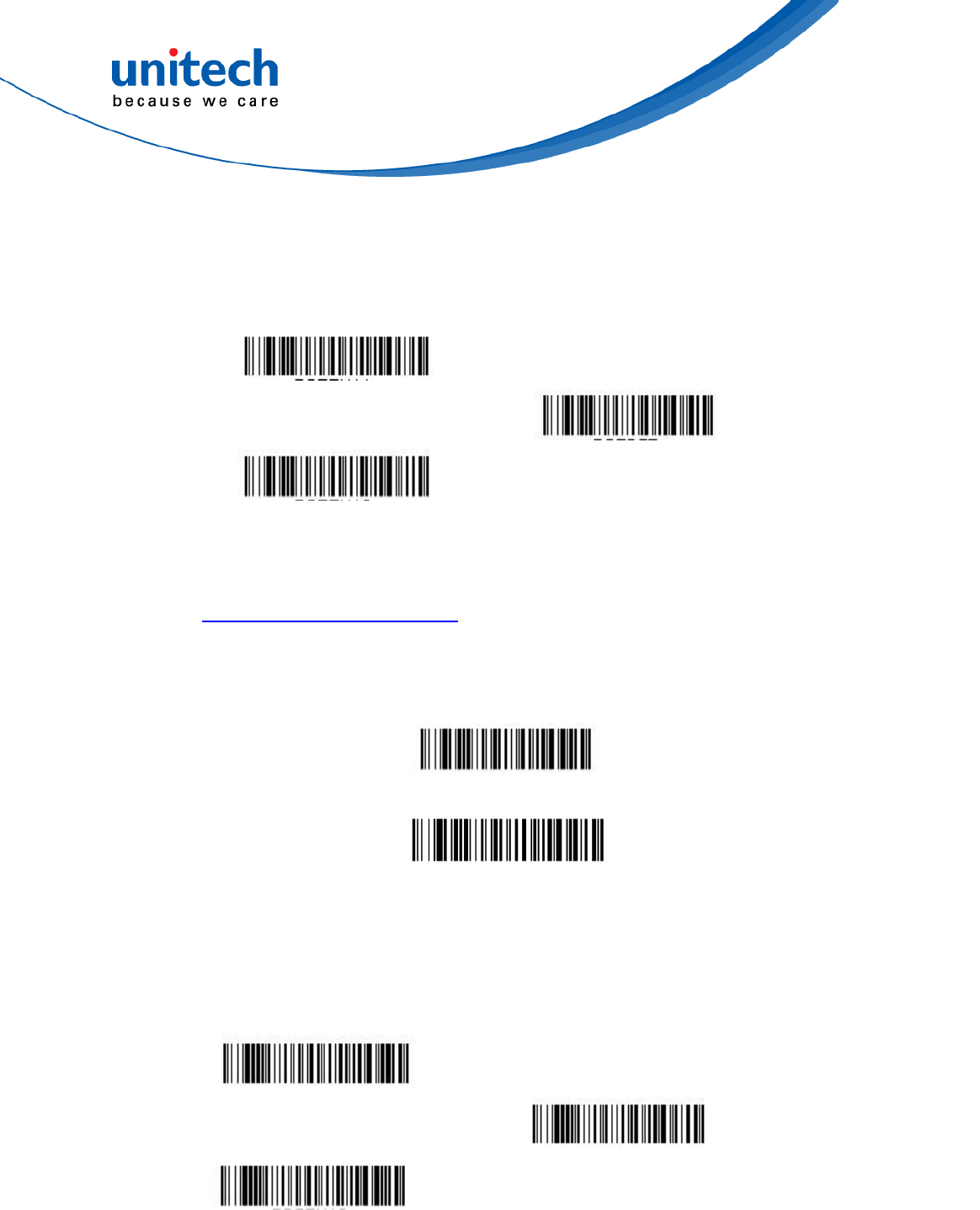
- 43 - © 2017 unitech Electronics Co., Ltd. All rights reserved.
unitech is a registered trademark of unitech Electronics Co., Ltd.
MS842RB User’s Manual
3.3.18 GS1 DataBar Expanded
GS1 DataBar Expanded On*
Default All GS1 DataBar
Expanded Settings
GS1 DataBar Expanded Off
3.3.18.1 GS1 DataBar Expanded Message Length
Scan the bar codes below to change the message length. Refer to
Message Length Description for additional information. Minimum and
Maximum lengths = 4-74. Minimum Default = 4, Maximum Default = 74.
Minimum Message Length
Maximum Message Length
3.3.19 PDF 417
PDF 417 On*
Default All PDF 417 Settings
PDF 417 Off
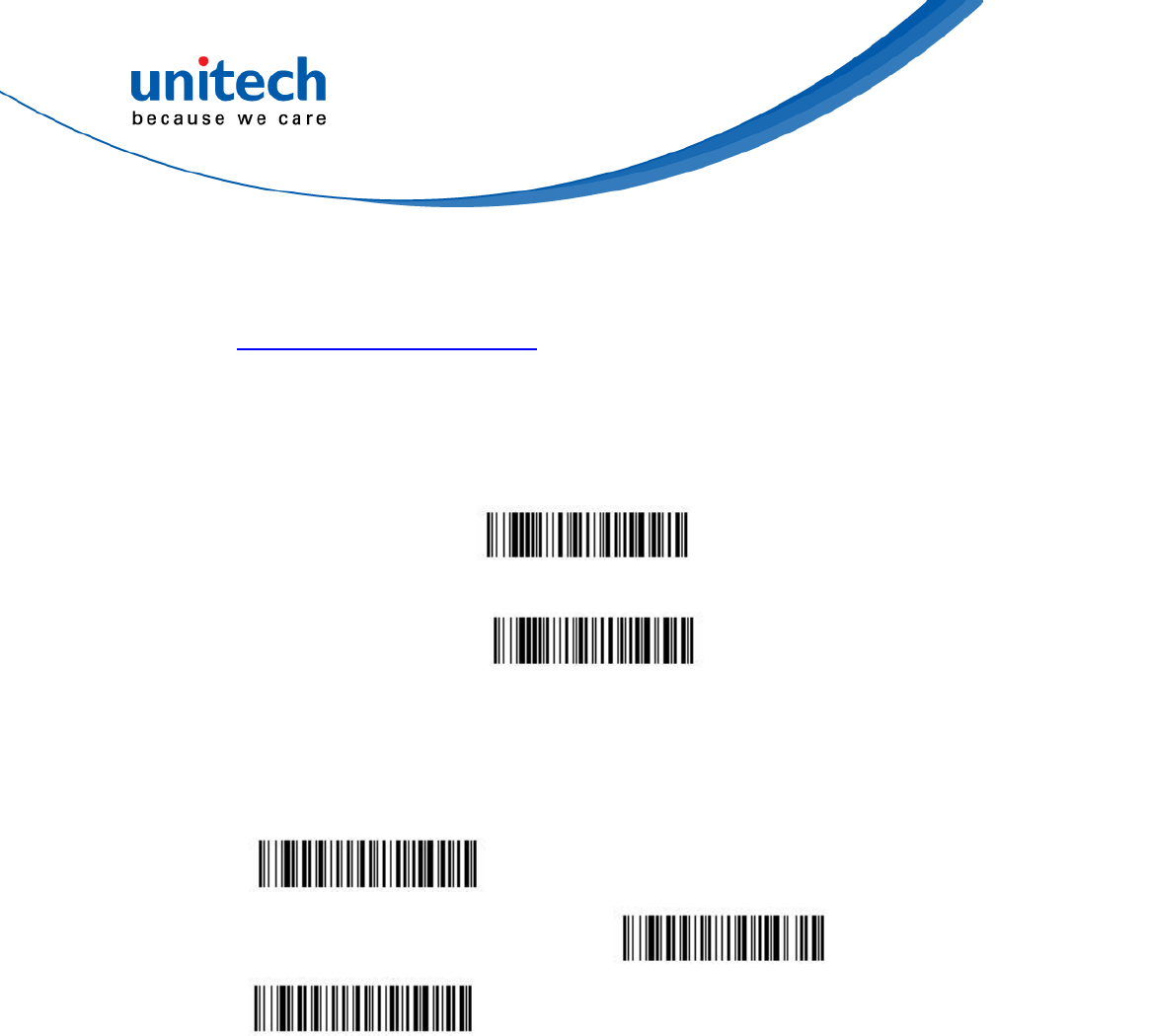
- 44 - © 2017 unitech Electronics Co., Ltd. All rights reserved.
unitech is a registered trademark of unitech Electronics Co., Ltd.
MS842RB User’s Manual
3.3.19.1 PDF417 Message Length
Scan the bar codes below to change the message length. Refer to
Message Length Description for additional information. Minimum and
Maximum lengths = 1-2750. Minimum Default = 1,
Maximum Default = 2750.
Minimum Message Length
Maximum Message Length
3.3.20 QR Code
QR Code On*
Default All QR Code Settings
QR Code Off
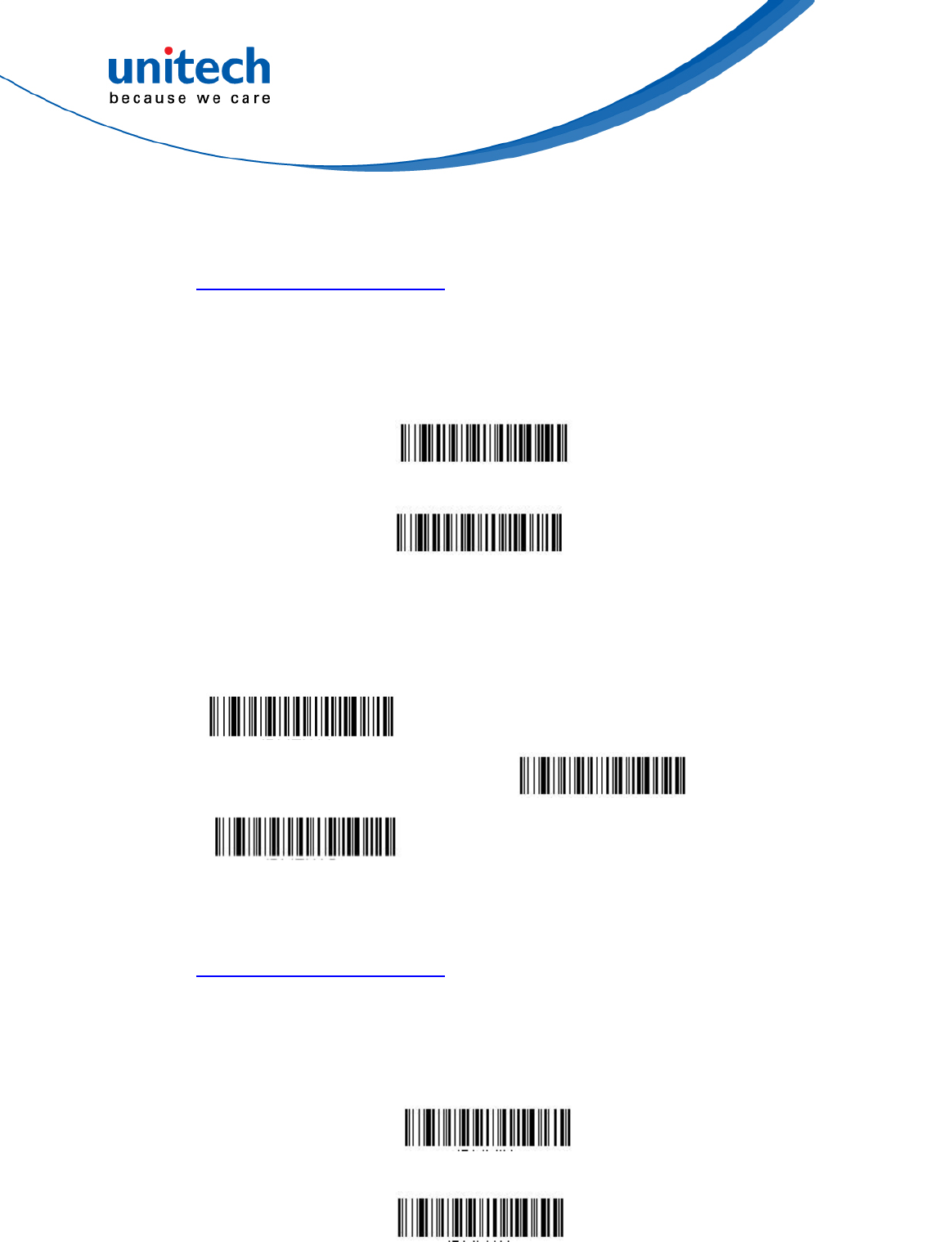
- 45 - © 2017 unitech Electronics Co., Ltd. All rights reserved.
unitech is a registered trademark of unitech Electronics Co., Ltd.
MS842RB User’s Manual
3.3.20.1 QR Code Message Length
Scan the bar codes below to change the message length. Refer to
Message Length Description for additional information. Minimum and
Maximum lengths = 1-7089. Minimum Default = 1, Maximum Default =
7089.
Minimum Message Length
Maximum Message Length
3.3.21 Data Matrix
Data Matrix On*
Default All Data Matrix
Settings
Data Matrix Off
3.3.21.1 Data Matrix Message Length
Scan the bar codes below to change the message length. Refer to
Message Length Description for additional information. Minimum and
Maximum lengths = 1-3116. Minimum Default = 1, Maximum Default =
3116.
Minimum Message Length
Maximum Message Length
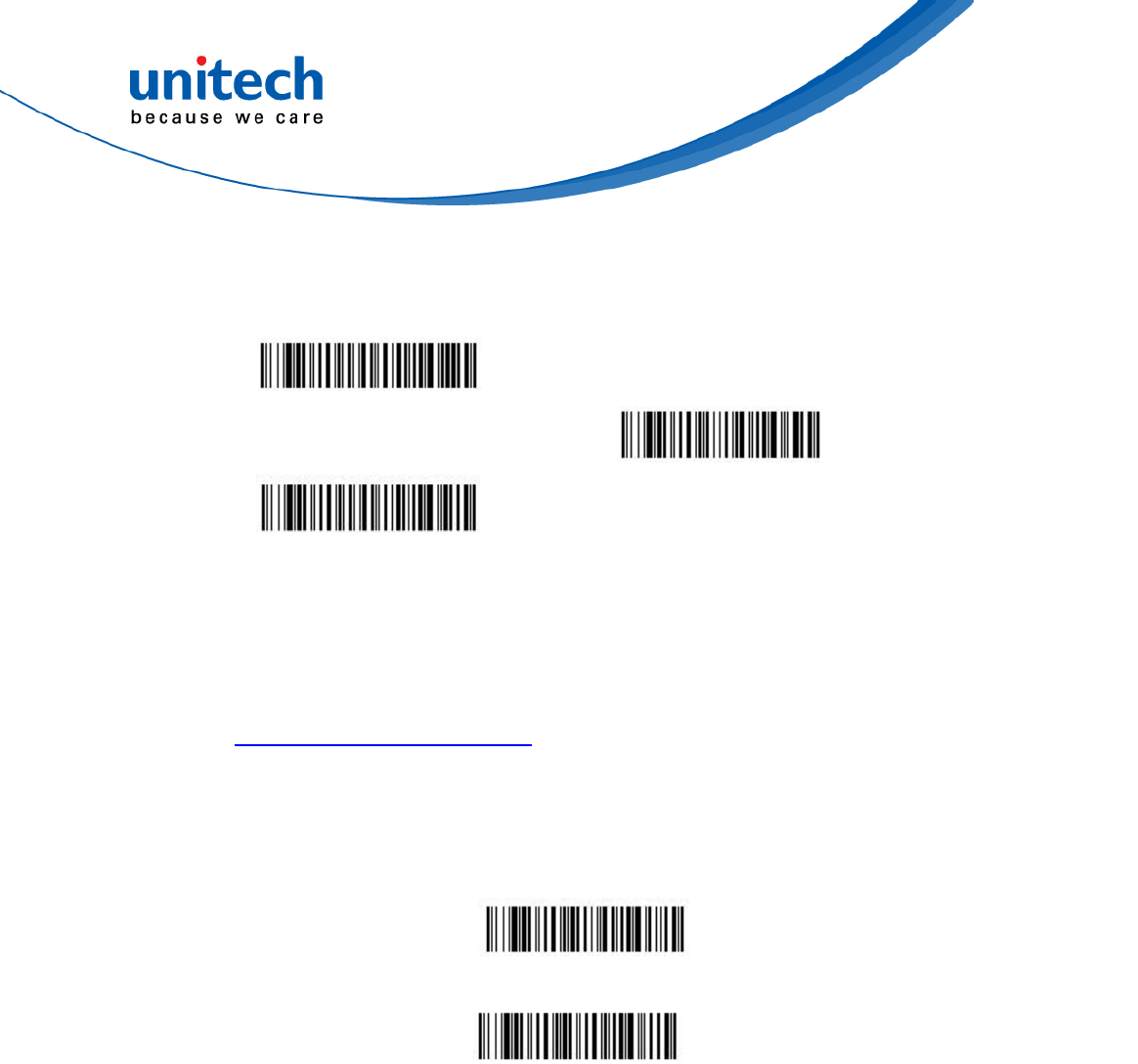
- 46 - © 2017 unitech Electronics Co., Ltd. All rights reserved.
unitech is a registered trademark of unitech Electronics Co., Ltd.
MS842RB User’s Manual
3.3.22 MaxiCode
MaxiCode On
Default All MaxiCode Settings
MaxiCode Off*
3.3.22.1 MaxiCode Message Length
Scan the bar codes below to change the message length. Refer to
Message Length Description for additional information. Minimum and
Maximum lengths = 1-150. Minimum Default = 1, Maximum Default =
150..
Minimum Message Length
Maximum Message Length
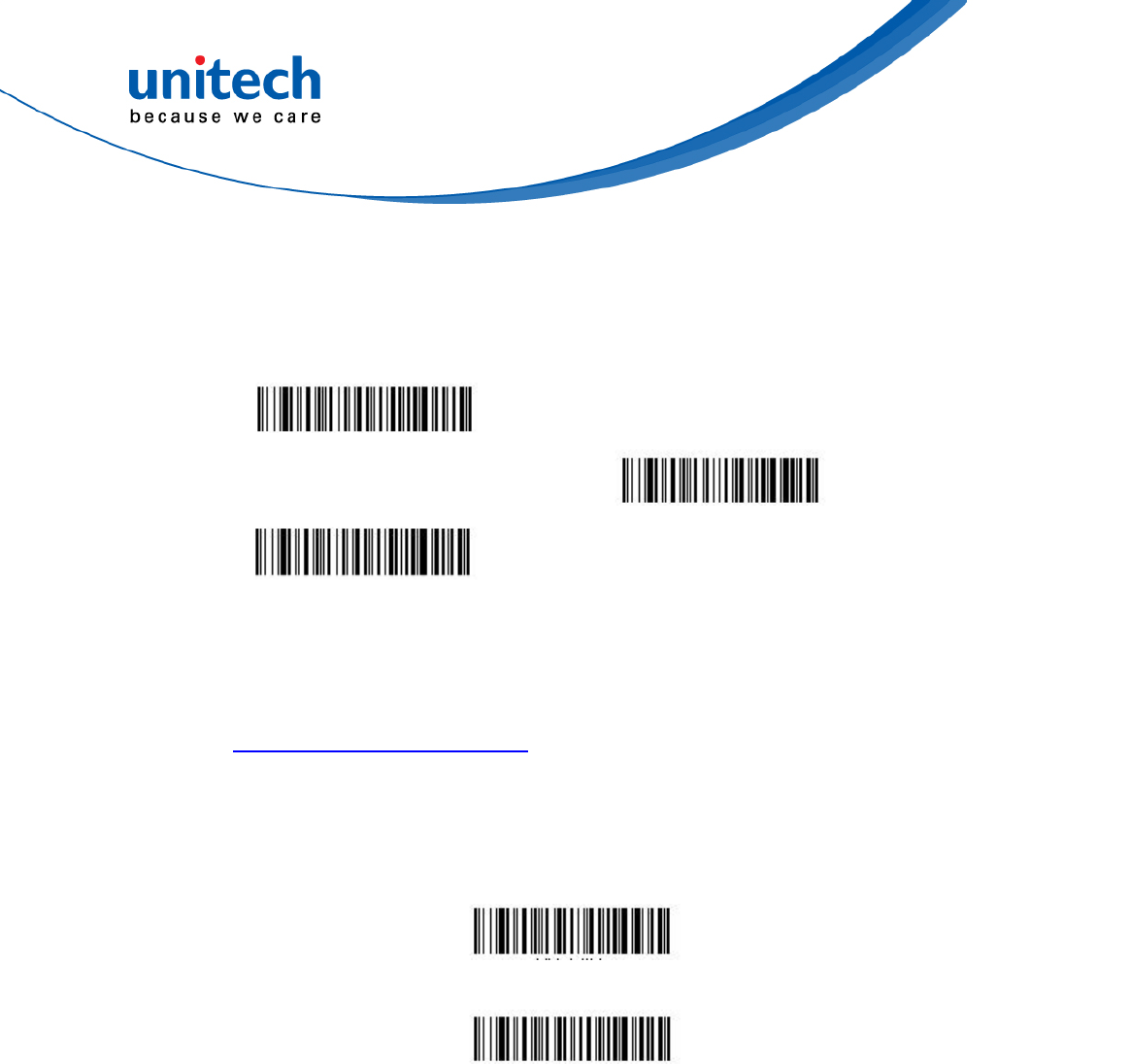
- 47 - © 2017 unitech Electronics Co., Ltd. All rights reserved.
unitech is a registered trademark of unitech Electronics Co., Ltd.
MS842RB User’s Manual
3.3.23 Chinese Sensible (Han Xin) Code
Han Xin On
Default All Han Xin Settings
Han Xin Off*
3.3.23.1 Han Xin Code Message Length
Scan the bar codes below to change the message length. Refer to
Message Length Description for additional information. Minimum and
Maximum lengths = 1-7833. Minimum Default = 1, Maximum Default =
7833.
Minimum Message Length
Maximum Message Length
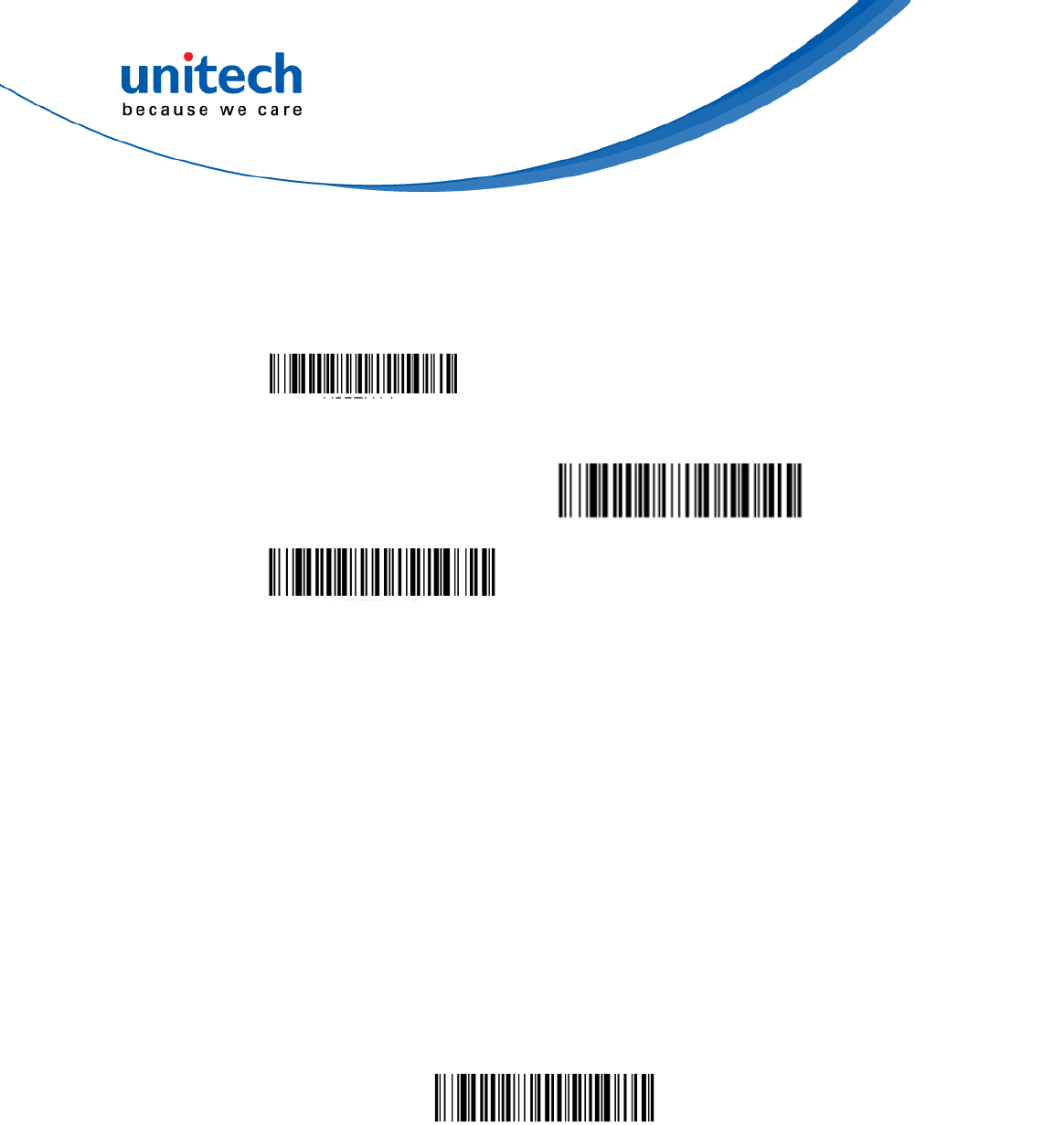
- 48 - © 2017 unitech Electronics Co., Ltd. All rights reserved.
unitech is a registered trademark of unitech Electronics Co., Ltd.
MS842RB User’s Manual
3.3.24 NEC 2 of 5
NEC 2 of 5 On*
Default All NEC 2 of 5
Settings
NEC 2 of 5 Off
3.3.24.1 Check digit
No Check Digit indicates that the scanner reads and transmits bar code
data with or without a check digit. When Check Digit is set to Validate, but
Don’t Transmit, the unit only reads NEC 2 of 5 bar codes printed with a
check digit, but will not transmit the check digit with the scanned data.
When Check Digit is set to Validate and Transmit, the scanner only reads
NEC 2 of 5 bar codes printed with a check digit, and will transmit this digit
at the end of the scanned data. Default = No Check Digit.
No Check Digit*
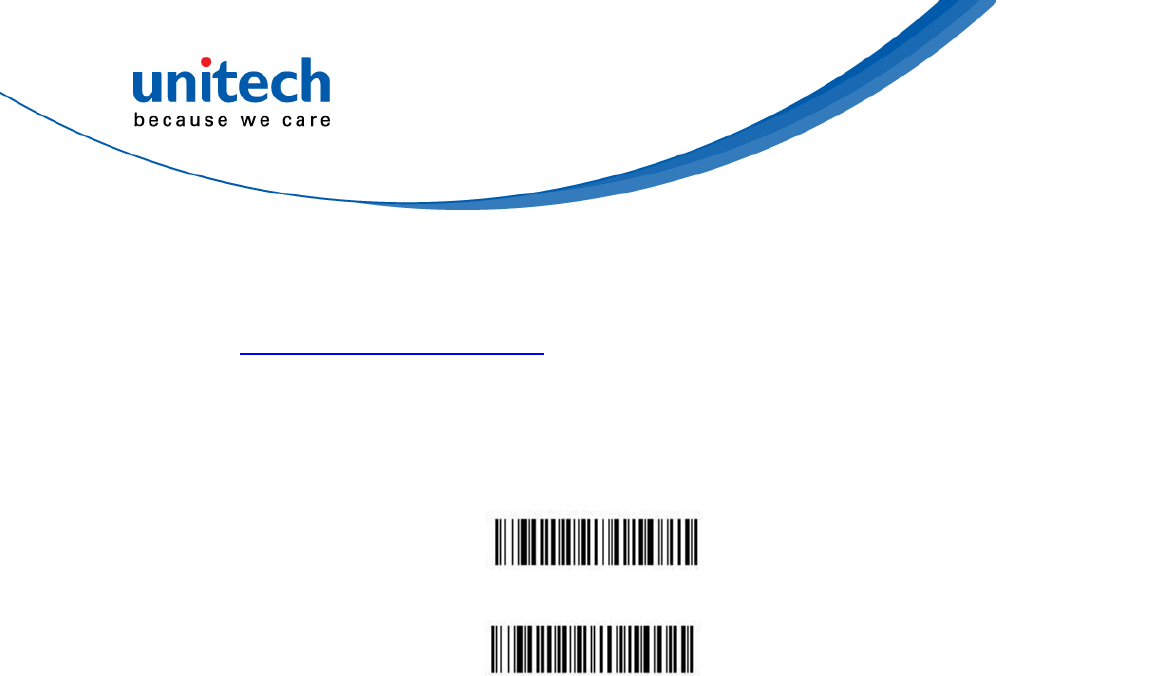
- 49 - © 2017 unitech Electronics Co., Ltd. All rights reserved.
unitech is a registered trademark of unitech Electronics Co., Ltd.
MS842RB User’s Manual
3.3.24.2 NEC 2 of 5 Message Length
Scan the bar codes below to change the message length. Refer to
Message Length Description for additional information.
Minimum and Maximum lengths = 2-80.
Minimum Default = 4, Maximum Default = 80.
Minimum Message Length
Maximum Message Length
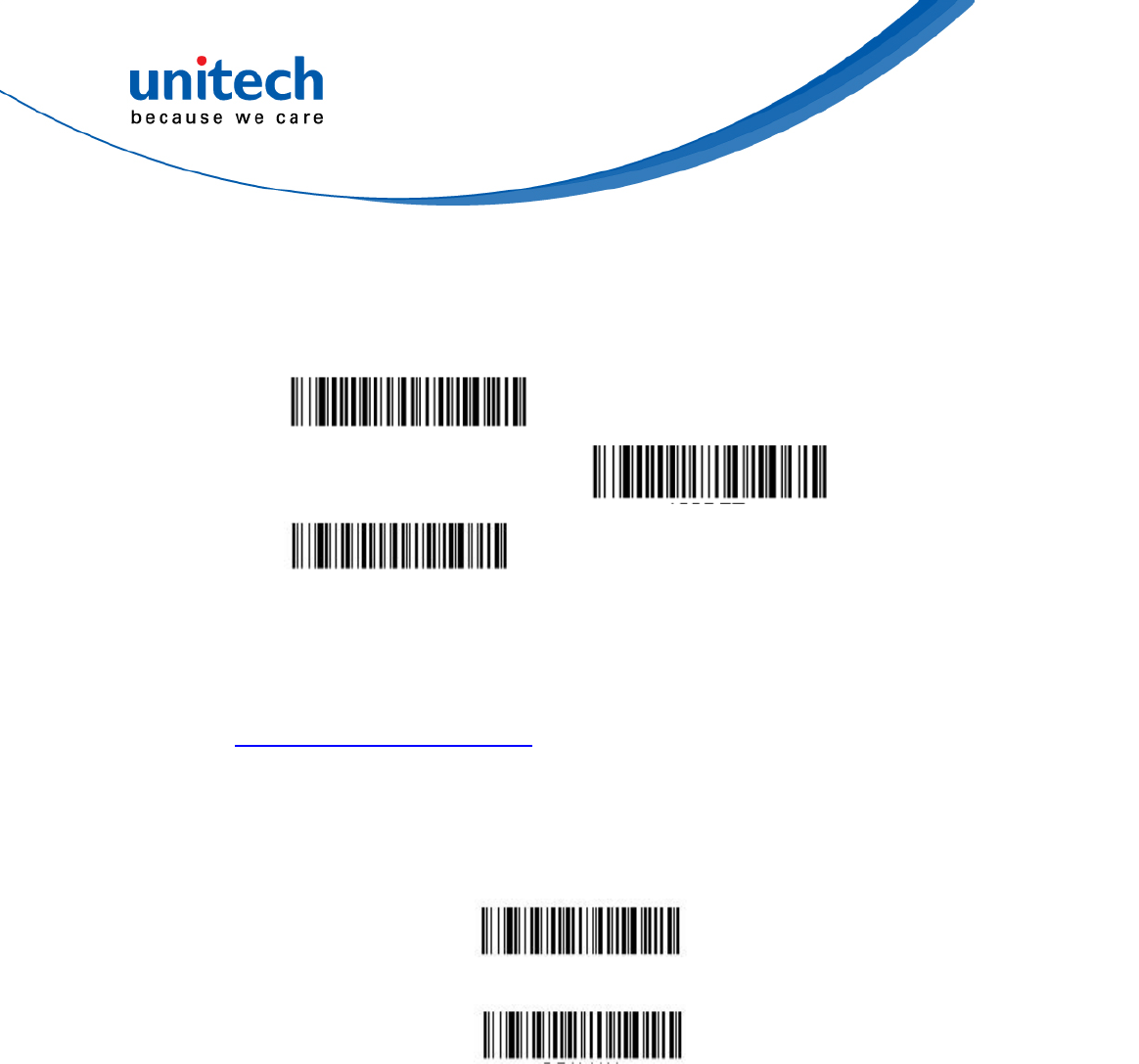
- 50 - © 2017 unitech Electronics Co., Ltd. All rights reserved.
unitech is a registered trademark of unitech Electronics Co., Ltd.
MS842RB User’s Manual
3.3.25 GS1-128
GS1-128 On*
Default All GS1-128 Settings
GS1-128 Off
3.3.25.1 GS1 128 Message Length
Scan the bar codes below to change the message length. Refer to
Message Length Description for additional information.
Minimum and Maximum lengths = 1-80.
Minimum Default = 1, Maximum Default = 80.
Minimum Message Length
Maximum Message Length
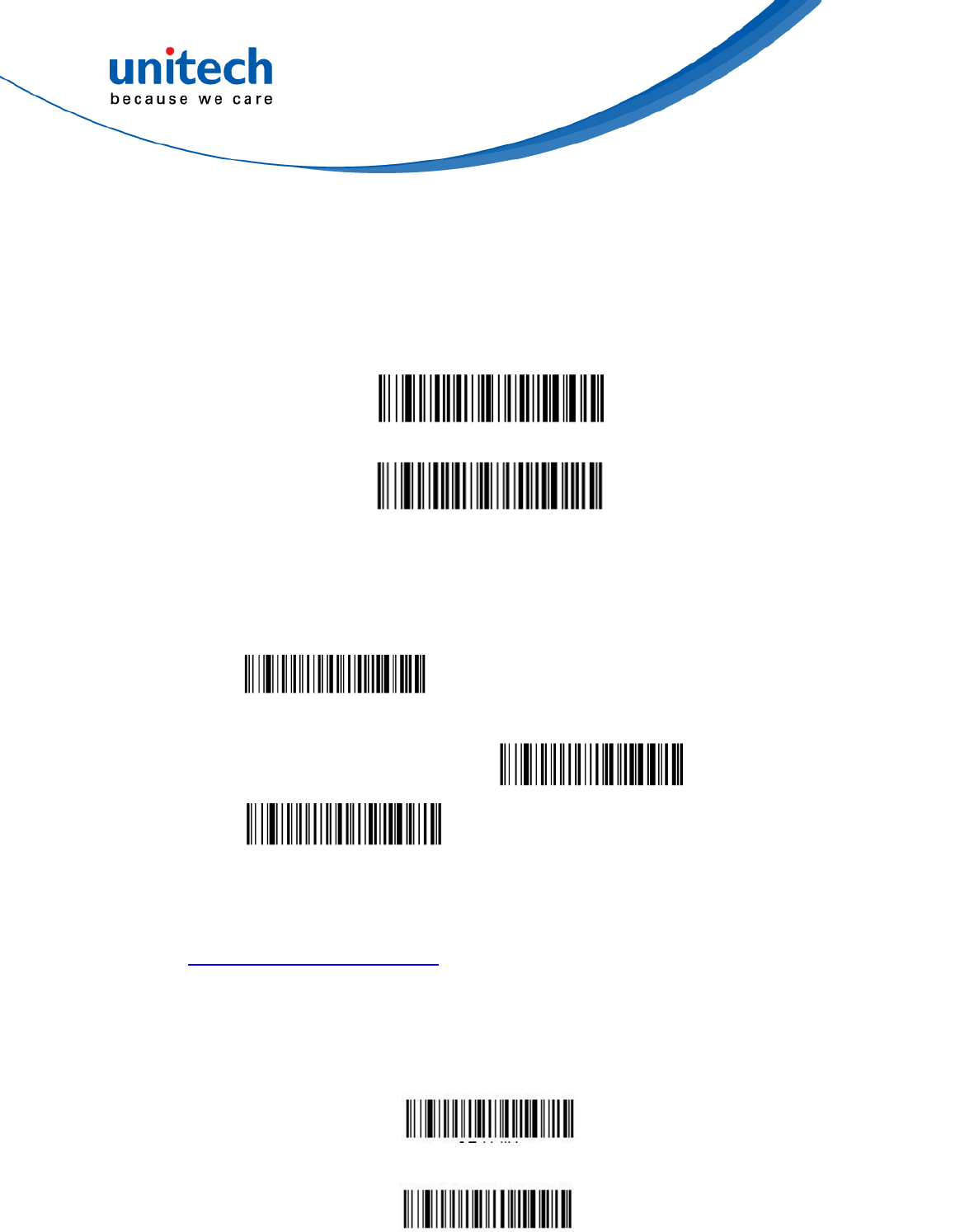
- 51 - © 2017 unitech Electronics Co., Ltd. All rights reserved.
unitech is a registered trademark of unitech Electronics Co., Ltd.
MS842RB User’s Manual
3.3.26 ISBN Translate
When On is scanned, EAN-13 Bookland symbols are translated into their
equivalent ISBN number format. Default = Off.
Off*
On
3.3.27 Codablock A
Codablock A On
Default All Codablock A
Settings
Codablock A Off*
3.3.27.1 Codablock A Message Length
Scan the bar codes below to change the message length. Refer to
Message Length Description for additional information.
Minimum and Maximum lengths = 1-600.
Minimum Default = 1, Maximum Default = 600.
Minimum Message Length
Maximum Message Length
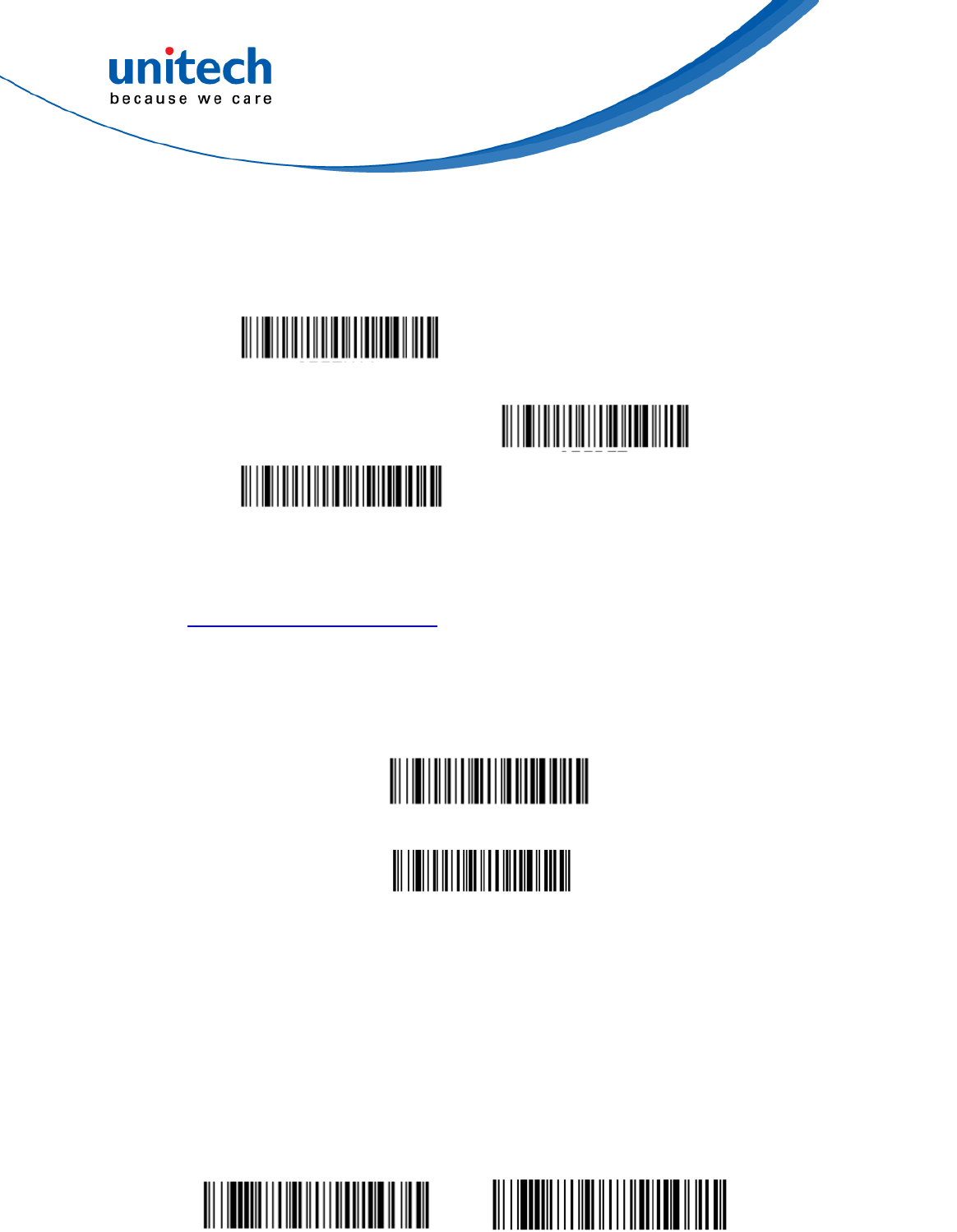
- 52 - © 2017 unitech Electronics Co., Ltd. All rights reserved.
unitech is a registered trademark of unitech Electronics Co., Ltd.
MS842RB User’s Manual
3.3.28 Codablock F
Codablock F On
Default All Codablock F
Settings
Codablock F Off*
3.3.28.1 Codablock F Message Length
Scan the bar codes below to change the message length. Refer to
Message Length Description for additional information. Minimum and
Maximum lengths = 1-2048. Minimum Default = 1, Maximum Default =
2048.
Minimum Message Length
Maximum Message Length
3.3.29 MacroPDF 417
MacroPDF417 is an implementation of PDF417 capable of encoding very
large amounts of data into multiple PDF417 bar codes. When this selection
is enabled, these multiple bar codes are assembled into a single data string.
Default = On.
MacroPDF 417 On* MacroPDF 417 Off
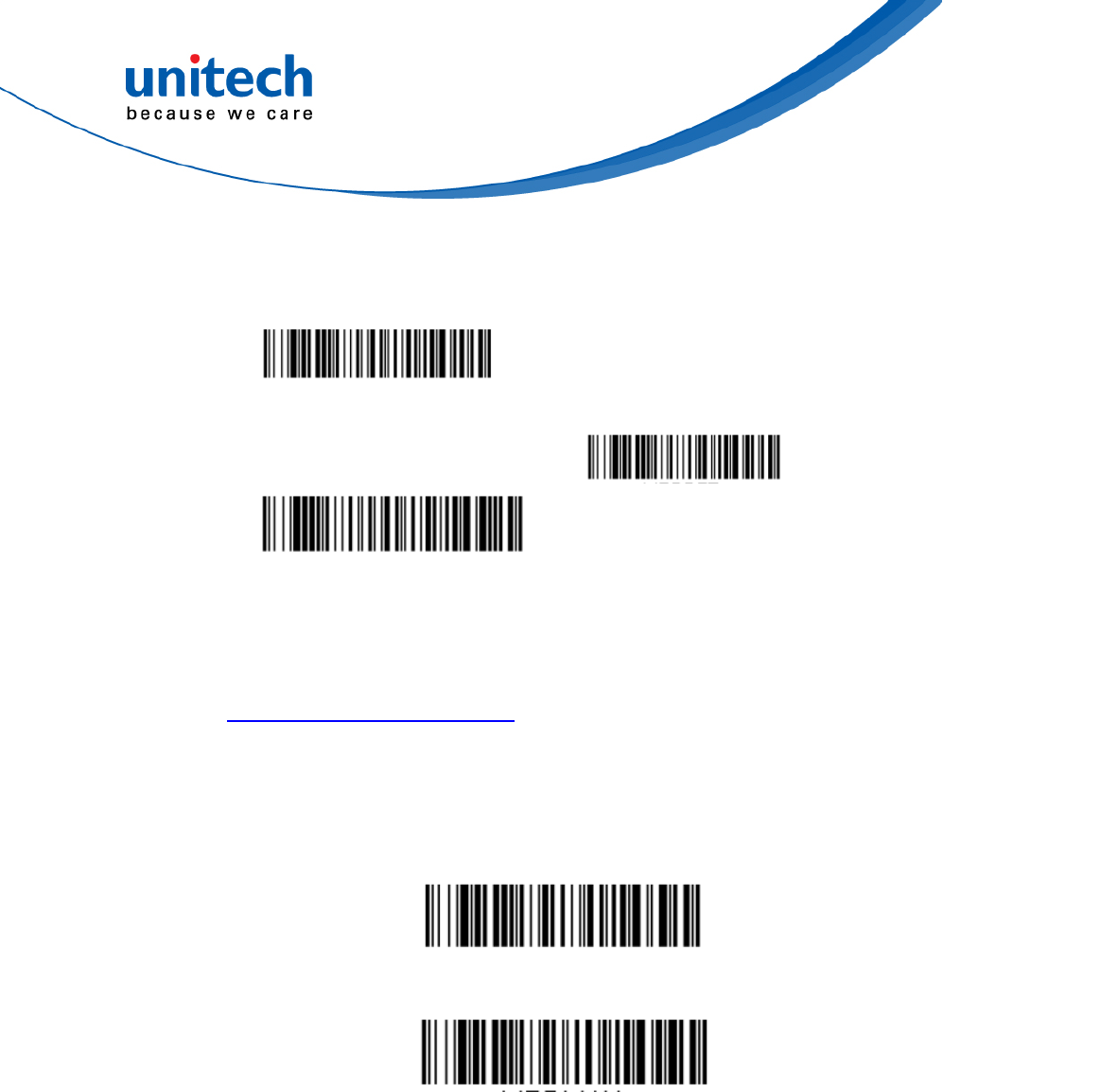
- 53 - © 2017 unitech Electronics Co., Ltd. All rights reserved.
unitech is a registered trademark of unitech Electronics Co., Ltd.
MS842RB User’s Manual
3.3.30 MicroPDF 417
MicroPDF 417 On
Default All MicroPDF 417
Settings
MicroPDF 417 Off*
3.3.30.1 MicroPDF 417 Message Length
Scan the bar codes below to change the message length. Refer to
Message Length Description for additional information. Minimum and
Maximum lengths = 1-366. Minimum Default = 1, Maximum Default =
366.
Minimum Message Length
Maximum Message Length
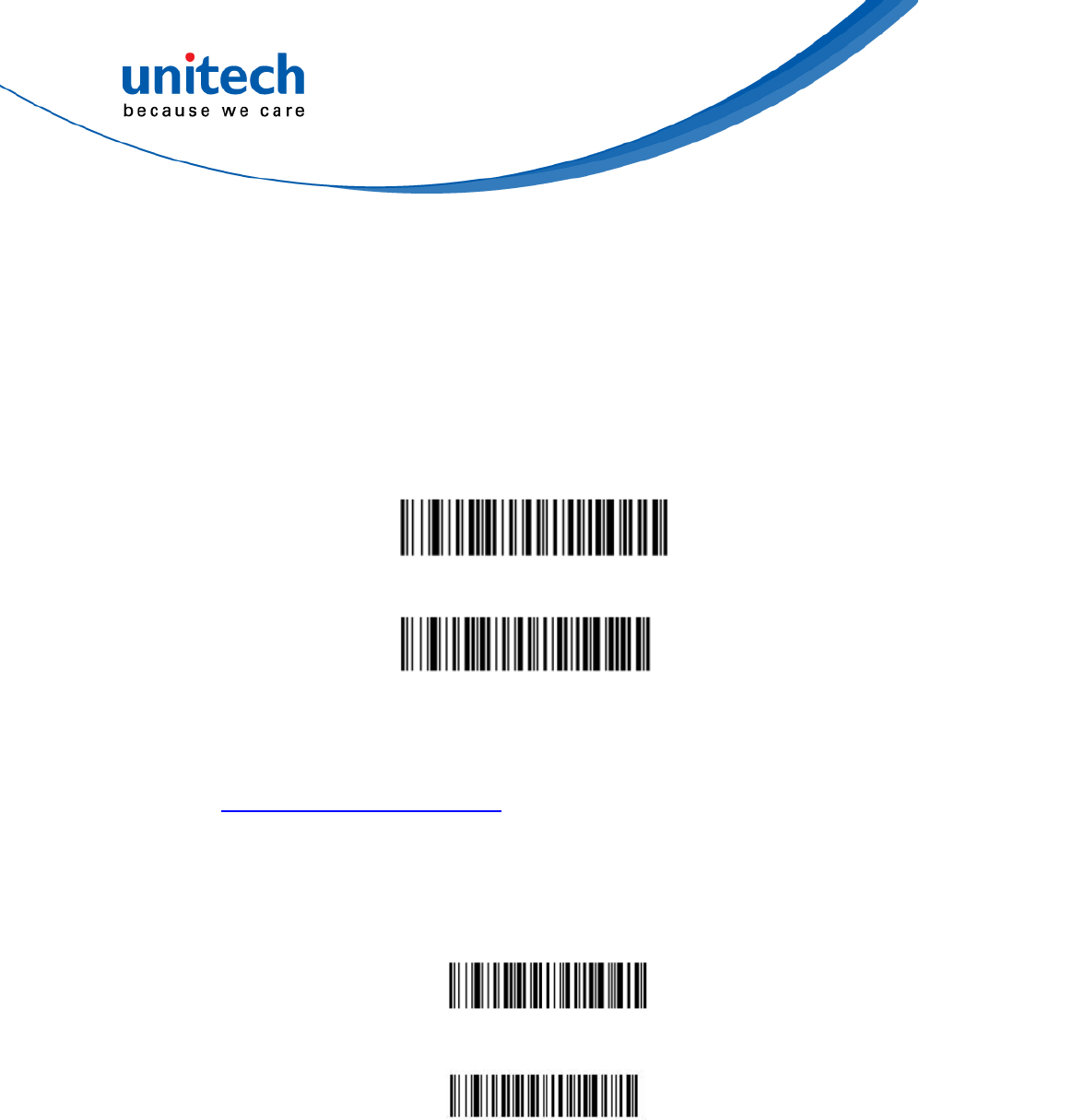
- 54 - © 2017 unitech Electronics Co., Ltd. All rights reserved.
unitech is a registered trademark of unitech Electronics Co., Ltd.
MS842RB User’s Manual
3.3.31 GS1 Composite Codes
Linear codes are combined with a unique 2D composite component to form
a new class called GS1 Composite symbology. GS1 Composite
symbologies allow for the co-existence of symbologies already in use.
Default = Off.
GS1 Composite On
GS1 Composite Off*
3.3.31.1 GS1 Composite Message Length
Scan the bar codes below to change the message length. Refer to
Message Length Description for additional information. Minimum and
Maximum lengths = 1-2435. Minimum Default = 1, Maximum Default =
2435.
Minimum Message Length
Maximum Message Length
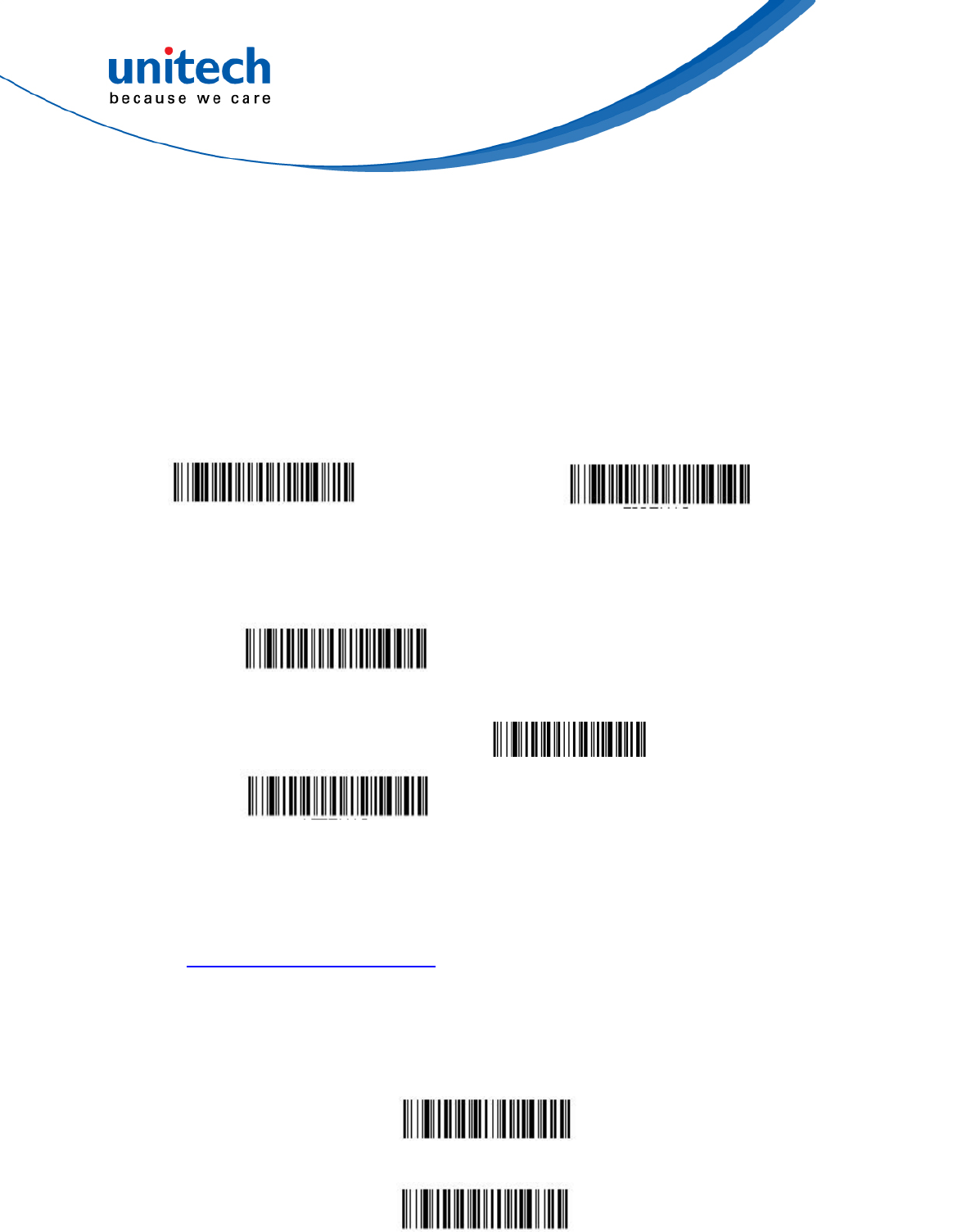
- 55 - © 2017 unitech Electronics Co., Ltd. All rights reserved.
unitech is a registered trademark of unitech Electronics Co., Ltd.
MS842RB User’s Manual
3.3.32 TCIF Linked Code 39
This code is a composite code since it has a Code 39 linear component
and a MicroPDF417 stacked code component. All bar code readers are
capable of reading the Code 39 linear component. The MicroPDF417
component can only be decoded if TLC39 On is selected. The linear
component may be decoded as Code 39 even if TLC39 is off. Default = Off.
TCIF Linked Code 39 On TCIF Linked Code 39 Off*
3.3.33 Aztec Code
Aztec Code On*
Default All Aztec Code
Settings
Aztec Code Off
3.3.30.1 Aztec Code Message Length
Scan the bar codes below to change the message length. Refer to
Message Length Description for additional information. Minimum and
Maximum lengths = 1-3832. Minimum Default = 1, Maximum Default =
3832.
Minimum Message Length
Maximum Message Length
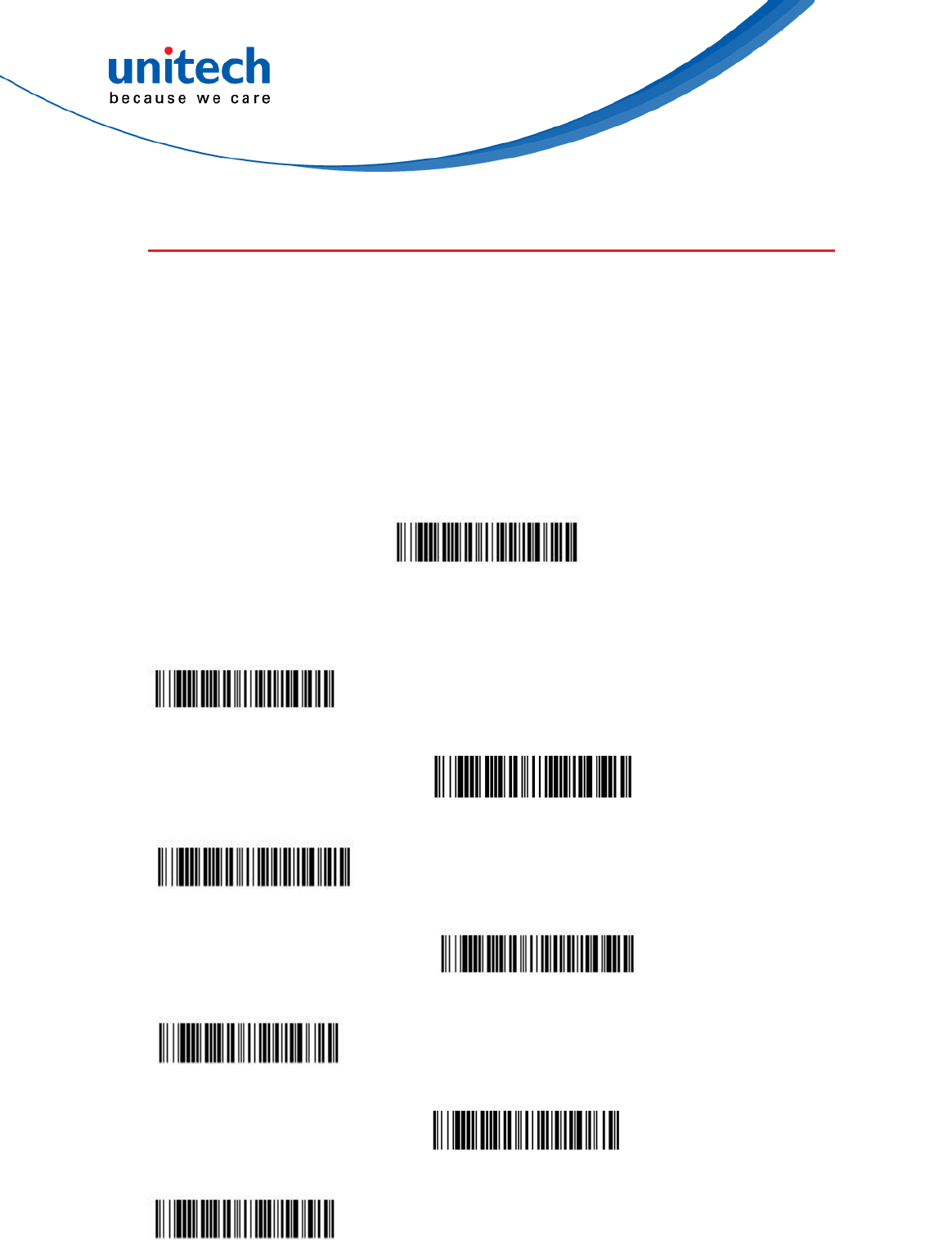
- 56 - © 2017 unitech Electronics Co., Ltd. All rights reserved.
unitech is a registered trademark of unitech Electronics Co., Ltd.
MS842RB User’s Manual
3.4 2D
3.4.1 Postal Codes - 2D
The following lists the possible 2D postal codes, and 2D postal code
combinations that are allowed. Only one 2D postal code selection can be
active at a time. If you scan a second 2D postal code selection, the first
selection is overwritten. Default = 2D Postal Codes Off.
2D Postal Codes Off
3.4.1.1 Single 2D Postal Codes
Australian Post On
British Post On
Canadian Post On
Intelligent Mail Bar Code On
Japanese Post On
KIX Post On
Planet Code On
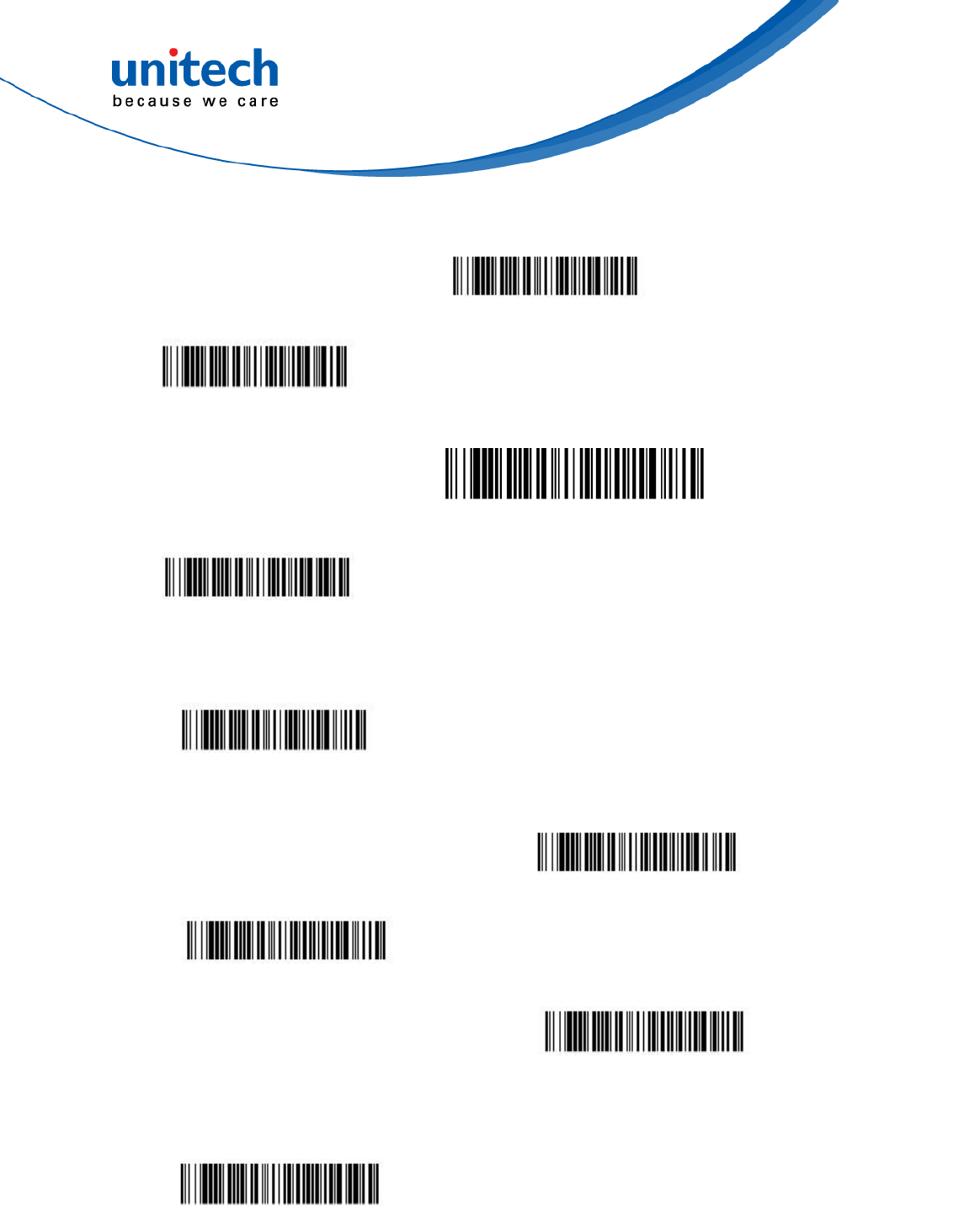
- 57 - © 2017 unitech Electronics Co., Ltd. All rights reserved.
unitech is a registered trademark of unitech Electronics Co., Ltd.
MS842RB User’s Manual
Postal-4i On
Postnet On
Postnet with B and B’ Fields On
InfoMail On
3.4.1.2 Combination 2D Postal Codes
InfoMail and British Post On
Postal-4i and Postnet with B
and B’ Fields On
Postnet and Postal-4i On
Planet Code and Postal-4i On
Postal-4i and Intelligent Mail Bar
Code On
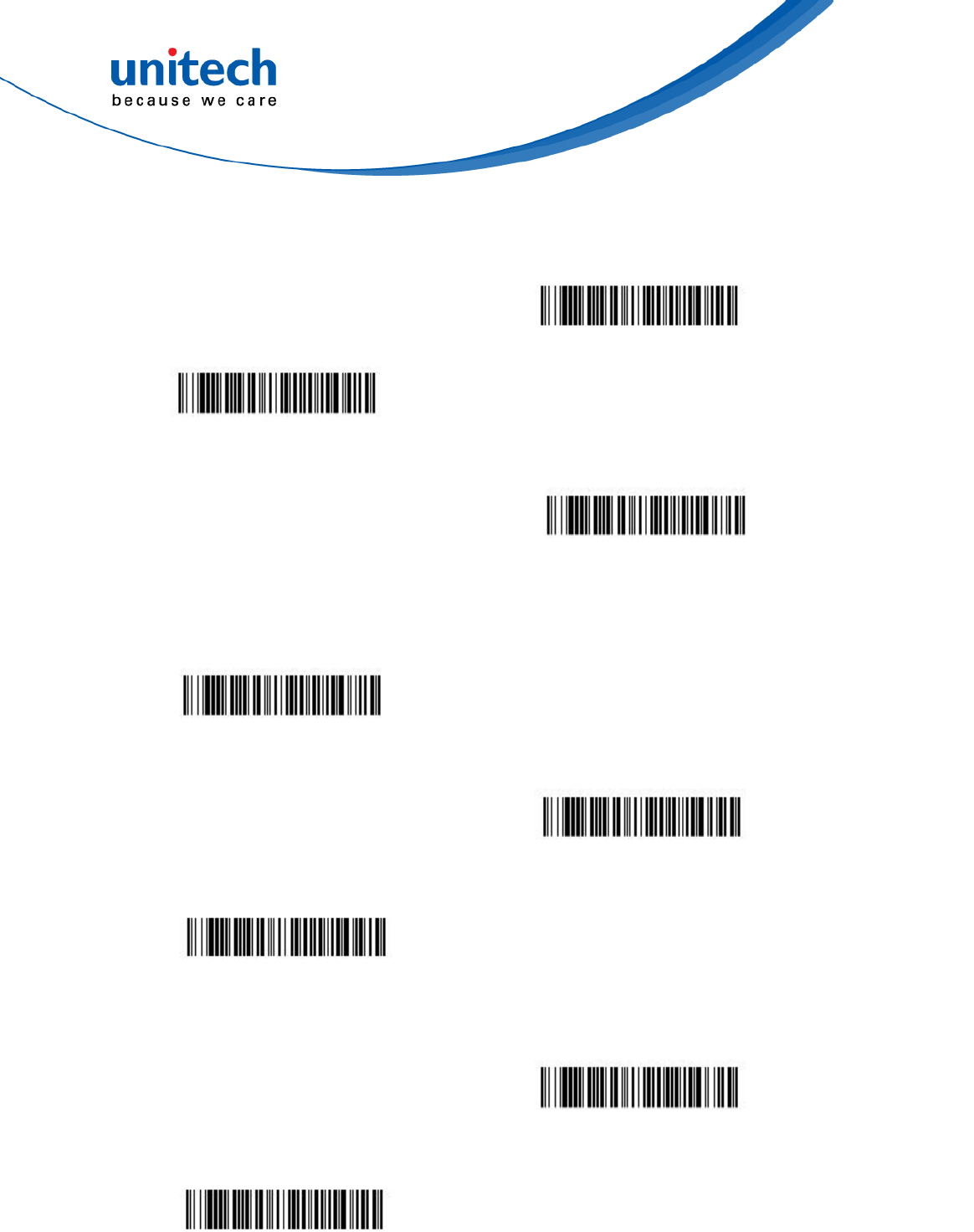
- 58 - © 2017 unitech Electronics Co., Ltd. All rights reserved.
unitech is a registered trademark of unitech Electronics Co., Ltd.
MS842RB User’s Manual
Planet Code, Postnet, and
Postal-4i On
Planet Code and Postnet On
Planet Code, Postal-4i, and
Intelligent Mail Bar Code On
Intelligent Mail Bar Code and
Postnet with B and B’ Fields On
Planet Code, Postal-4i, and
Postnet with B and B’ Fields On
Postnet and Intelligent Mail Bar
Code On
Postal-4i, Intelligent Mail Bar
Code, and Postnet with B and
B’ Fields On
Planet Code and Postnet with B
and B’ Fields On
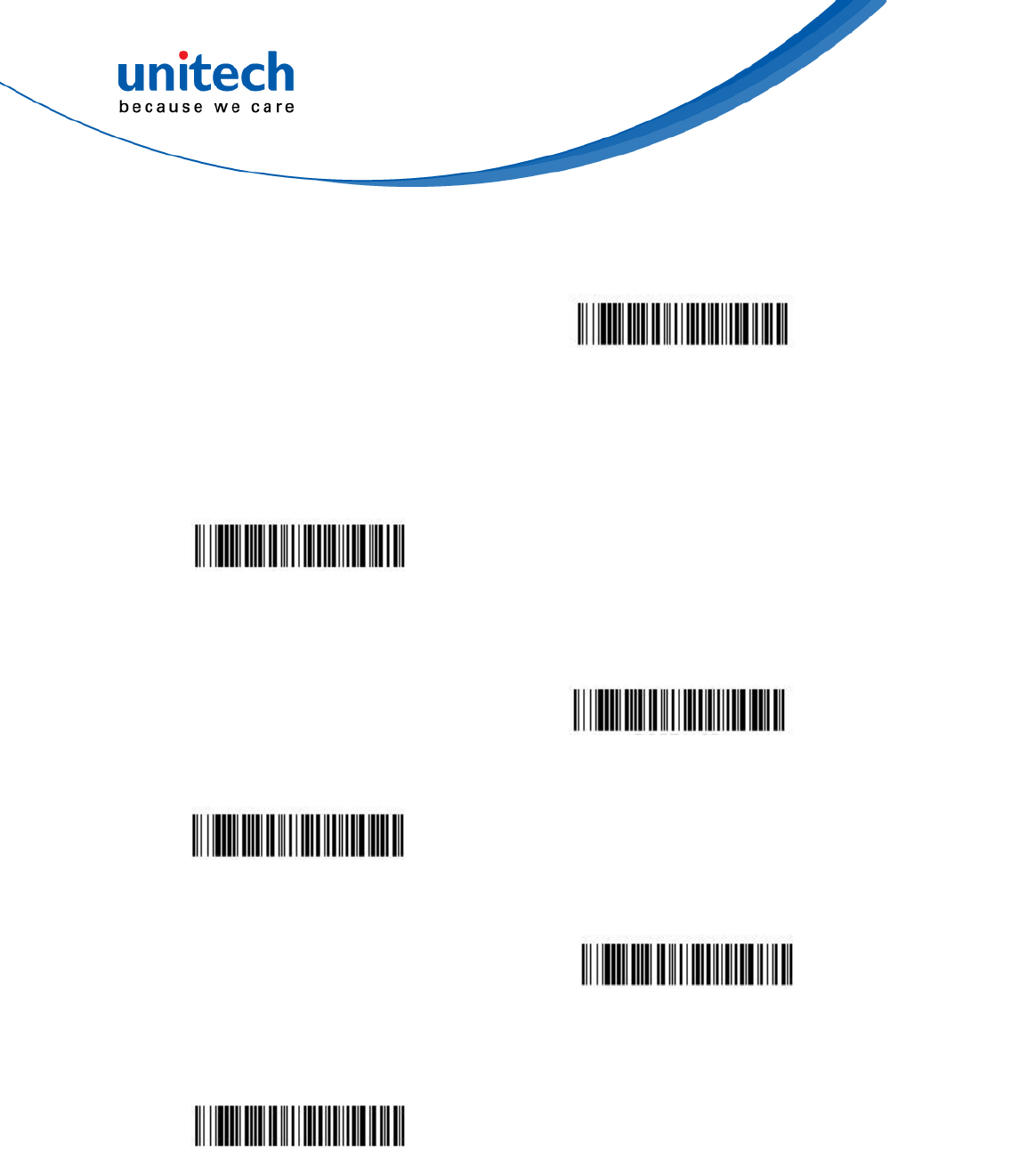
- 59 - © 2017 unitech Electronics Co., Ltd. All rights reserved.
unitech is a registered trademark of unitech Electronics Co., Ltd.
MS842RB User’s Manual
Planet Code, Postal-4i,
Intelligent Mail Bar Code, and
Postnet with B and B’ Fields On
Planet Code and Intelligent Mail
Bar Code On
Planet Code, Postal-4i,
Intelligent Mail Bar Code, and
Postnet On
Planet Code, Postnet, and
Intelligent Mail Bar Code On
Postnet, Postal-4i, and
Intelligent Mail Bar Code On
Planet Code, Intelligent Mail Bar
Code, and Postnet with B and B’
Fields On
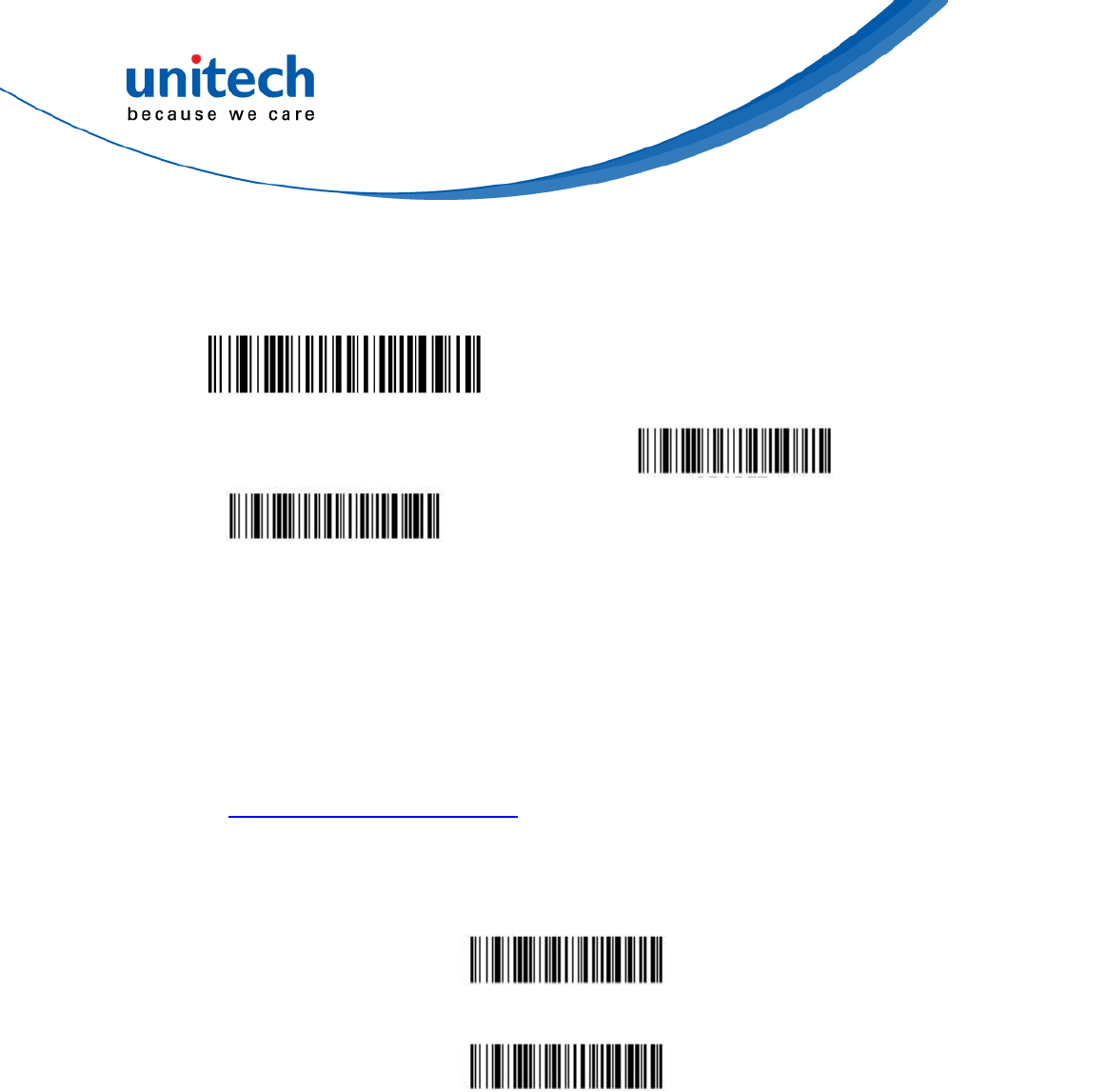
- 60 - © 2017 unitech Electronics Co., Ltd. All rights reserved.
unitech is a registered trademark of unitech Electronics Co., Ltd.
MS842RB User’s Manual
3.4.1.3 China Post (Hong Kong 2 of 5)
China Post (Hong Kong 2 of 5) On
Default All China Post (Hong
Kong 2 of 5) Settings
China Post (Hong Kong 2 of 5) Off*
3.4.1.4 China Post (Hong Kong 2 of 5) Message
Length
Scan the bar codes below to change the message length. Refer to
Message Length Description for additional information. Minimum and
Maximum lengths = 2-80. Minimum Default = 4, Maximum Default = 80.
Minimum Message Length
Maximum Message Length
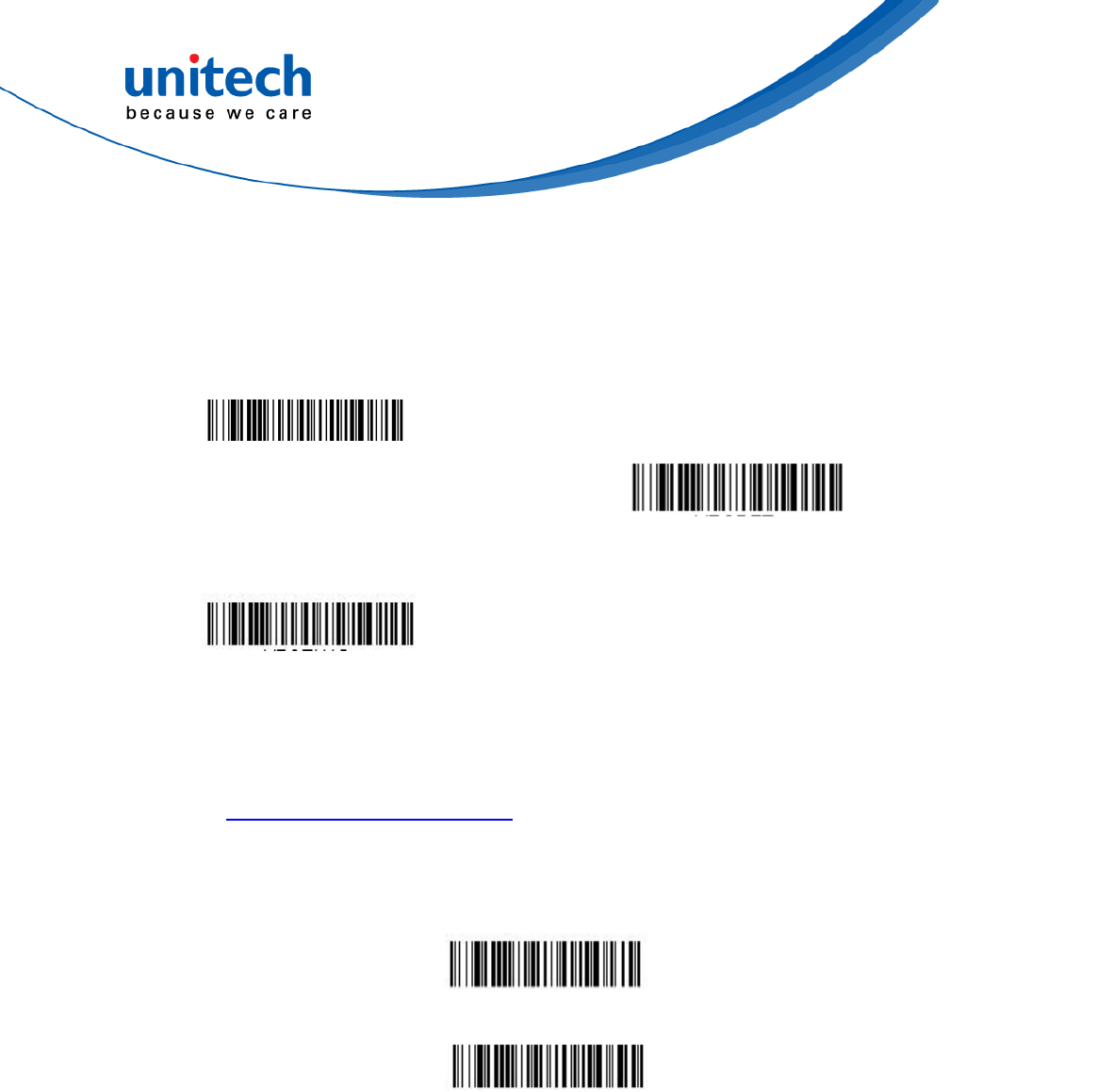
- 61 - © 2017 unitech Electronics Co., Ltd. All rights reserved.
unitech is a registered trademark of unitech Electronics Co., Ltd.
MS842RB User’s Manual
3.4.2 Korea Post
3.4.2.1 Korea Post
Korea Post On
Default All Korea Post
Settings
Korea Post Off*
3.4.2.2 Korea Post Message Length
Scan the bar codes below to change the message length. Refer to
Message Length Description for additional information. Minimum and
Maximum lengths = 2-80. Minimum Default = 4, Maximum Default = 48.
Minimum Message Length
Maximum Message Length
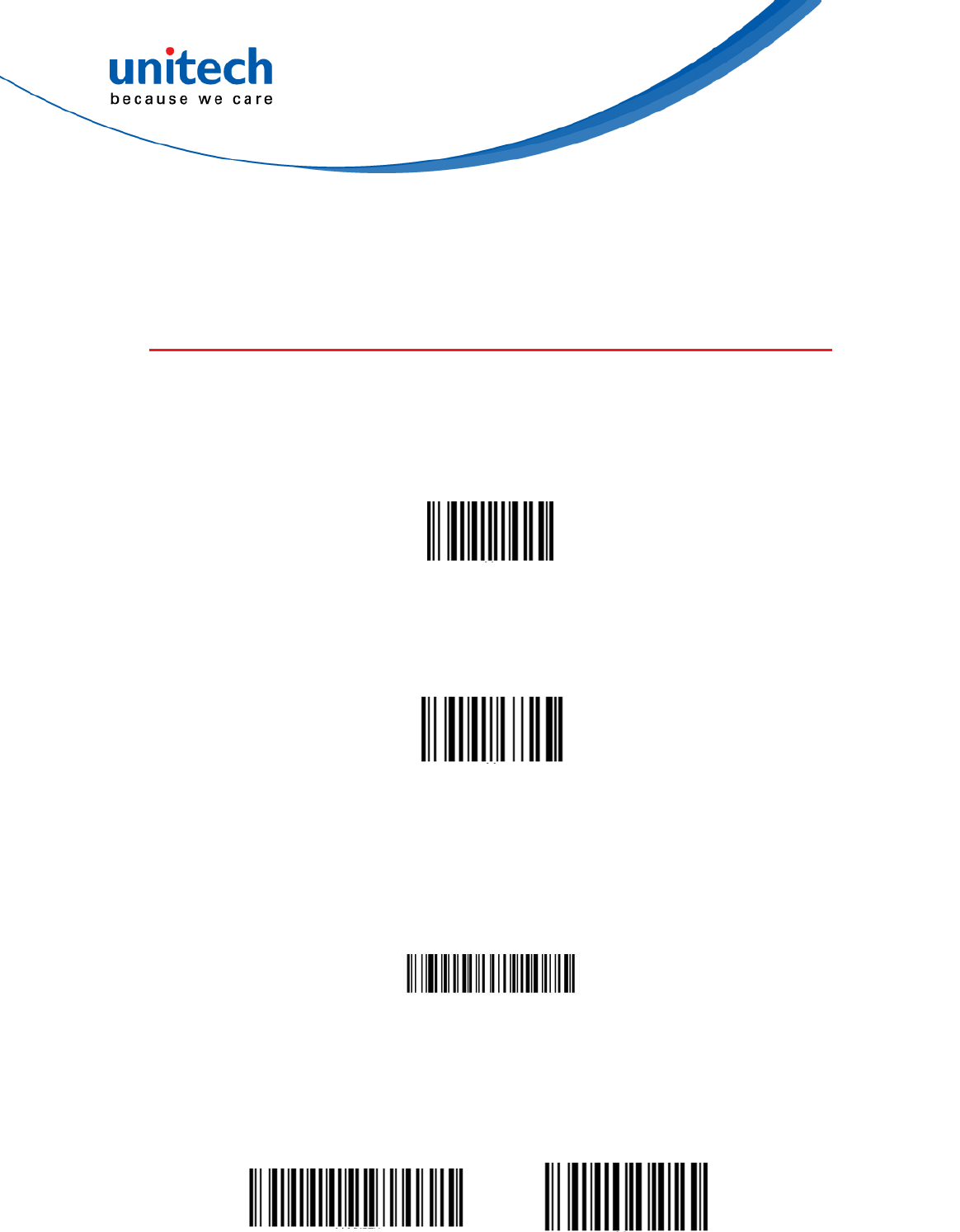
- 62 - © 2017 unitech Electronics Co., Ltd. All rights reserved.
unitech is a registered trademark of unitech Electronics Co., Ltd.
MS842RB User’s Manual
Chapter 4 – Command Settings
4.1 System setting
4.1.1 Default
Scan below bar code to restore the factory setting
Factory Default
4.1.2 Display FW version / Data Format
Scan below bar code to show the current F/W & BT version
FW version
4.1.3 Show Decoder Revision
Scan the bar code below to output the decoder revision.
Show Decoder Revision
4.1.4 Setting Bar Codes Enable/Disable
Scan the bar code below to Enable / Disable barcodes.
Enable* Disable
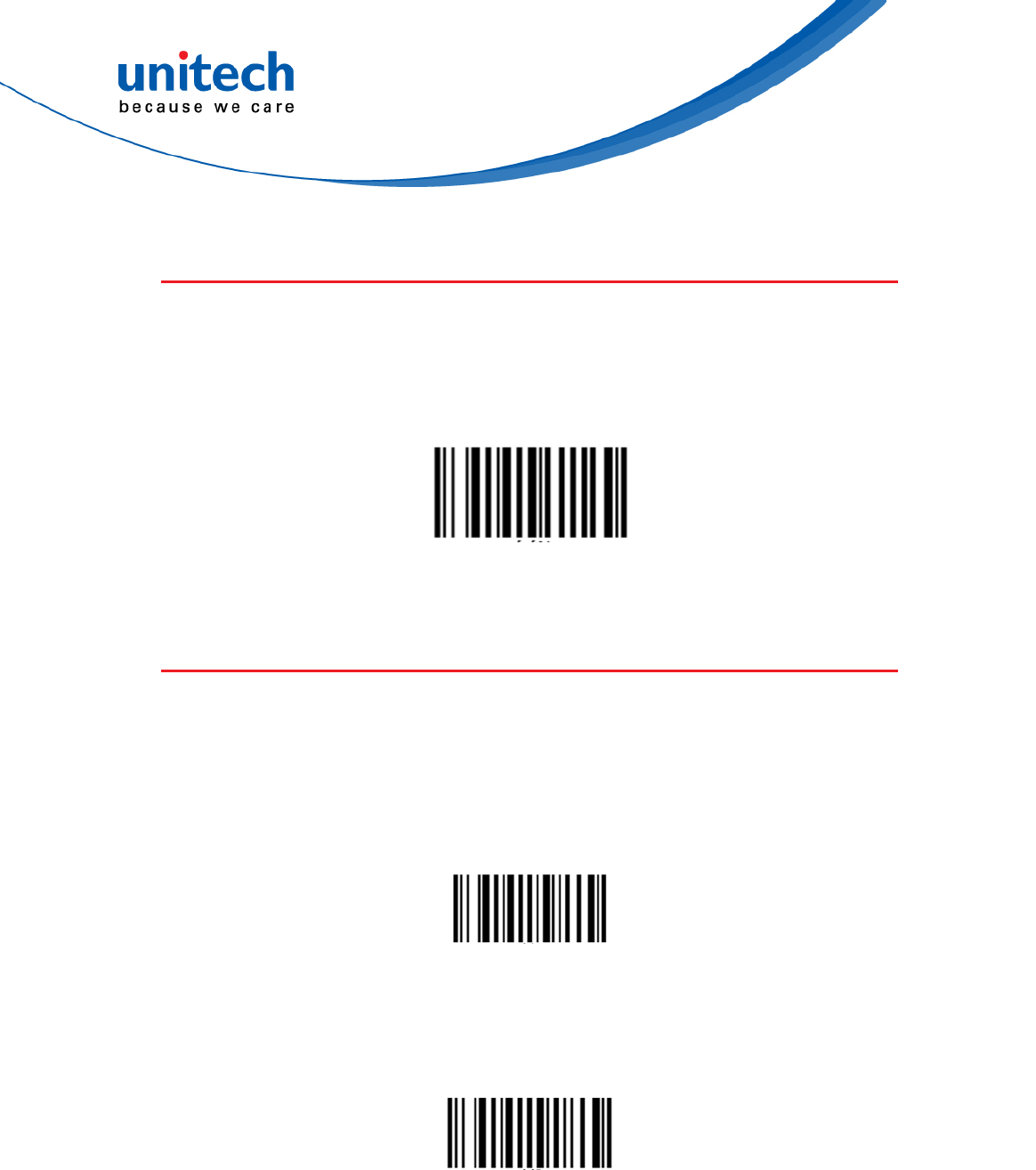
- 63 - © 2017 unitech Electronics Co., Ltd. All rights reserved.
unitech is a registered trademark of unitech Electronics Co., Ltd.
MS842RB User’s Manual
4.2 Un-Pair
4.2.1 Remove the pair
Scan below bar code to remove pair
Remove Pair
4.3 Output data transmit
4.3.1 Auto mode
In this mode, when scanner is out off BT transmit range, the scanned data will
be stored in the memory and transmit data automatically when back to
in-range.
Auto mode*
4.3.1.1 Erase last memory entry
Scan below bar code to erase last scanned data in memory
Erased Last Memory Entry
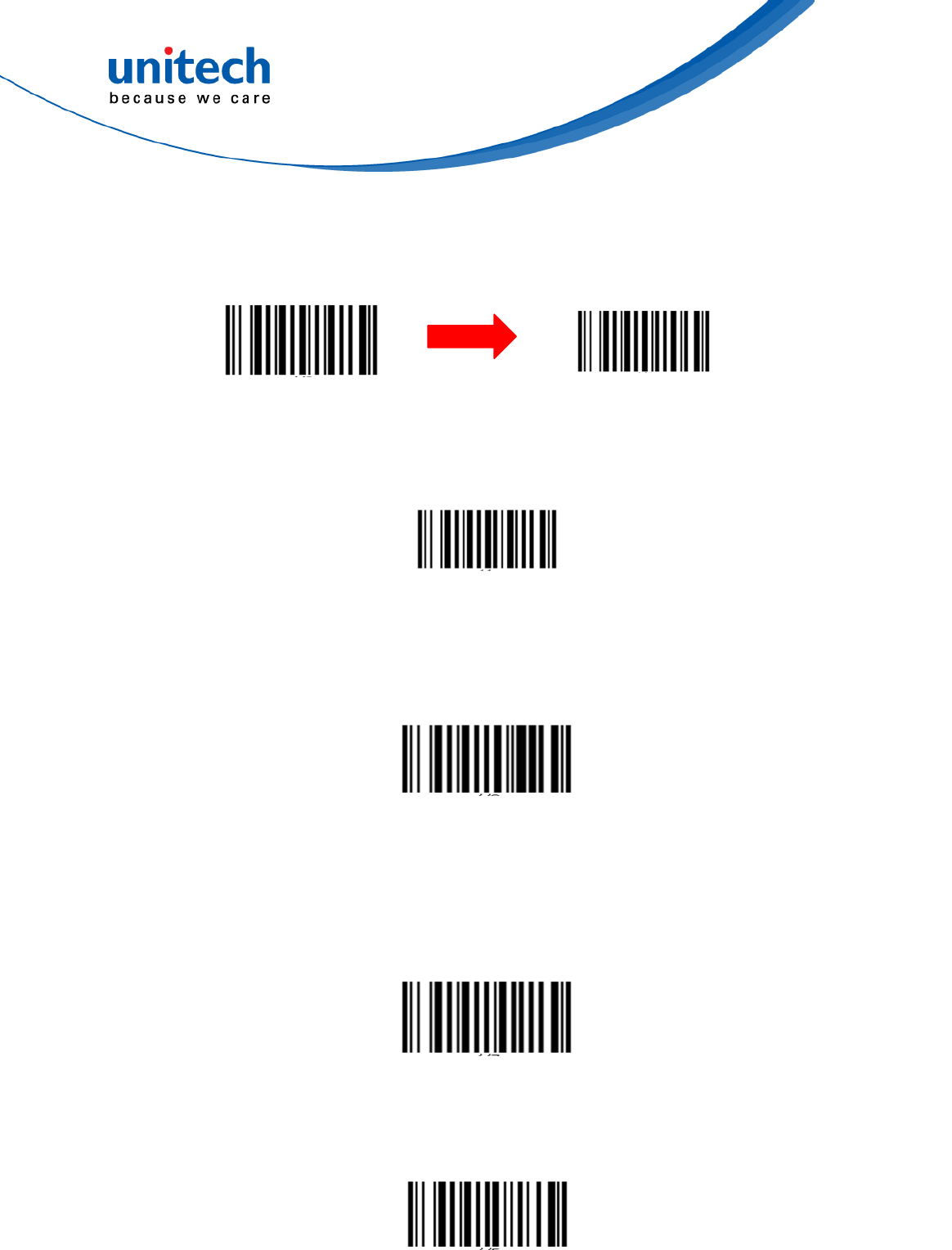
- 64 - © 2017 unitech Electronics Co., Ltd. All rights reserved.
unitech is a registered trademark of unitech Electronics Co., Ltd.
MS842RB User’s Manual
4.3.1.2 Erase all data in buffer (Erase Memory)
Scan below bar code to erase all data in the memory
Erase Memory Erase
4.3.1.3 Check buffer memory space
Scan below bar code to check buffer memory space
Check Memory Space
4.3.2 Wedge mode
In this mode, the data only transmit while the BT is connected
Wedge mode
4.3.3 Batch mode
In this mode, the scanned data will be stored in the memory all the time and
transmit data only when BT is connected by scanned the “send batch” bar
code
Batch mode
4.3.3.1 Send batch
Scan below bar code to send the stored data to host
Send Batch
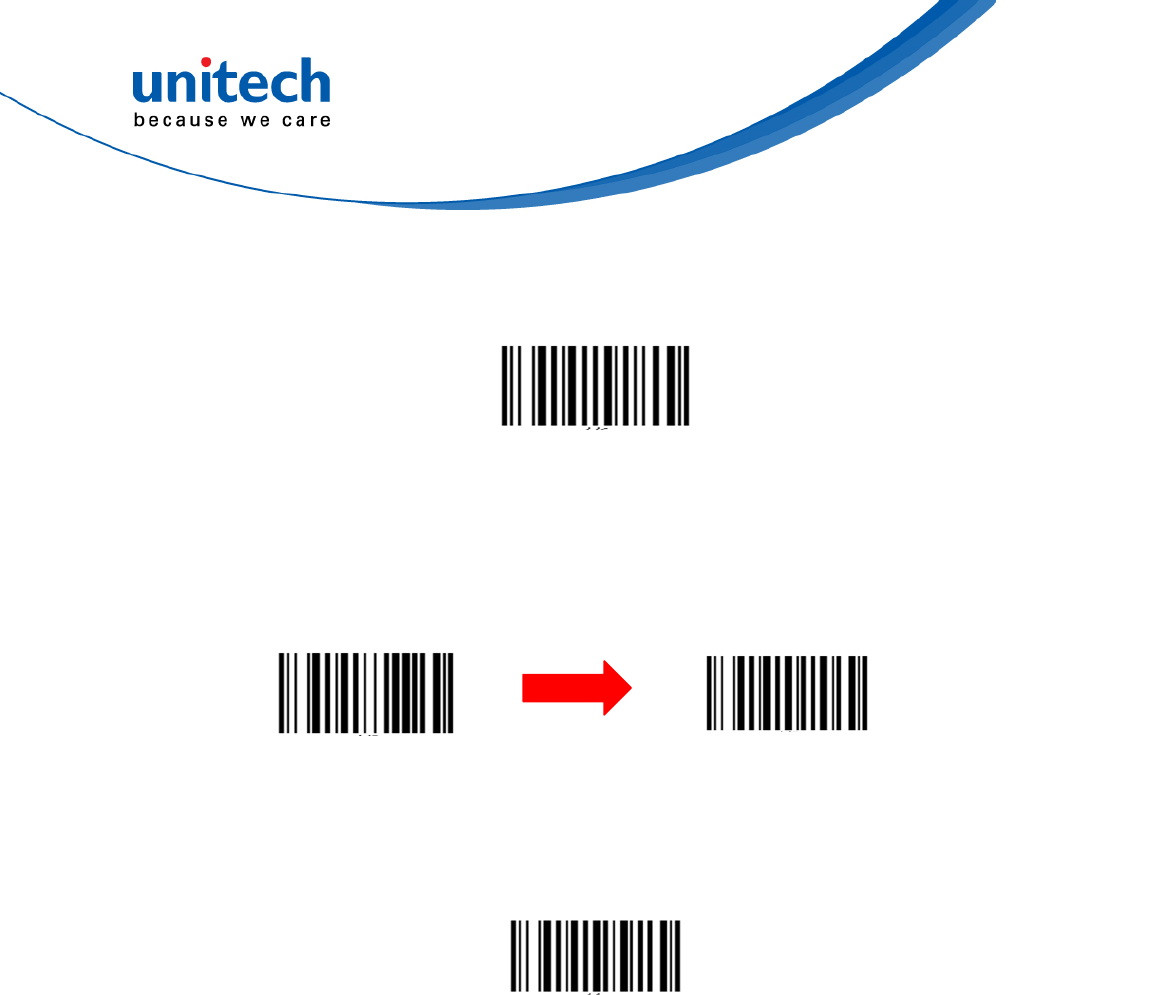
- 65 - © 2017 unitech Electronics Co., Ltd. All rights reserved.
unitech is a registered trademark of unitech Electronics Co., Ltd.
MS842RB User’s Manual
4.3.3.2 Erase last memory entry
Scan below bar code to erase last scanned data in batch memory
Erase Last Memory Entry
4.3.3.3 Erase all data in batch (Erase memory)
Scan below bar code to erase all data in batch memory
Erase Memory Erase
4.3.3.4 Free batch memory space
Scan below bar code to check batch memory space
Check Memory Space
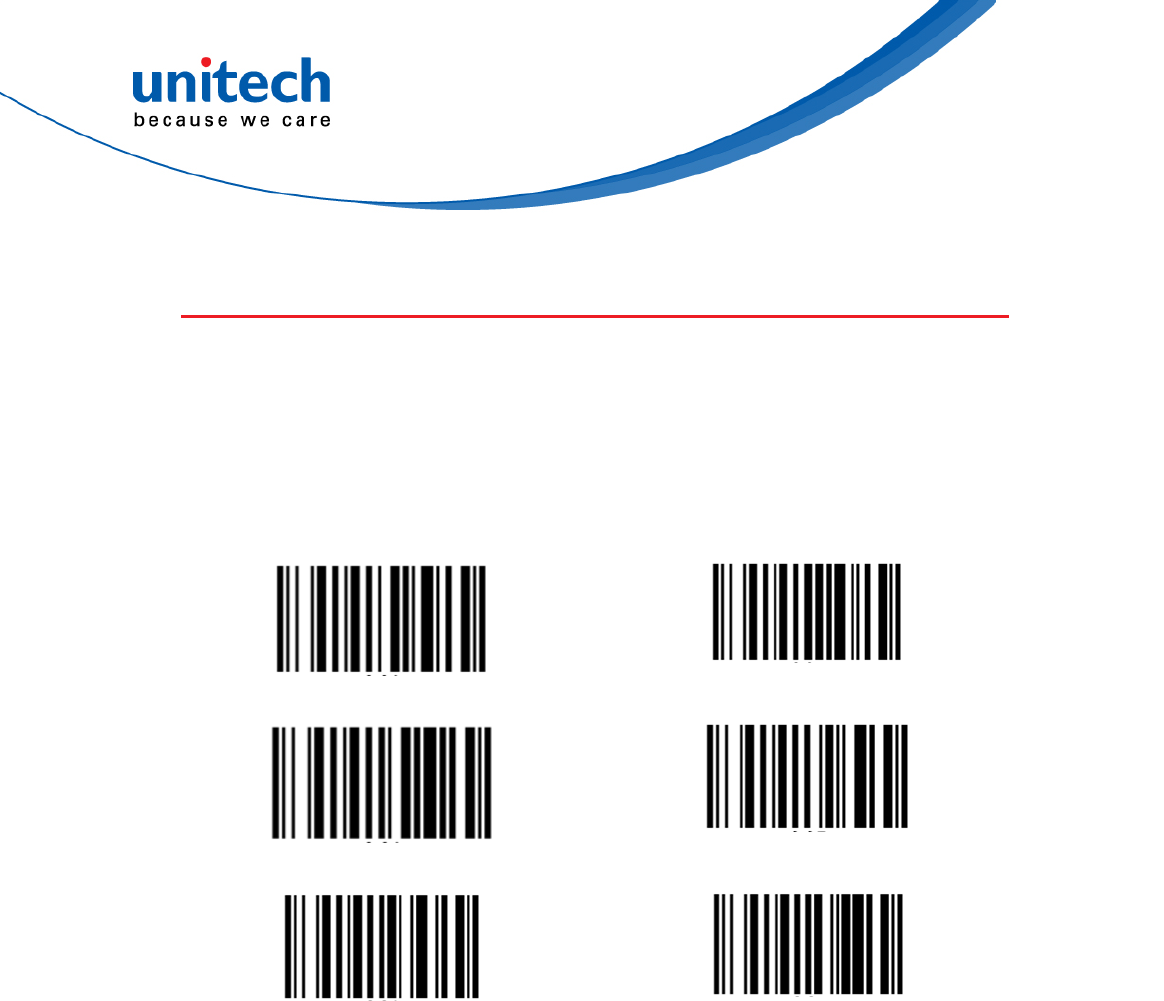
- 66 - © 2017 unitech Electronics Co., Ltd. All rights reserved.
unitech is a registered trademark of unitech Electronics Co., Ltd.
MS842RB User’s Manual
4.4 Wireless Config
4.4.1 Send data block delay
Scan below bar code to set the block delay time.
10 ms 50 ms
100 ms 500 ms
1 Sec. 3 Sec.
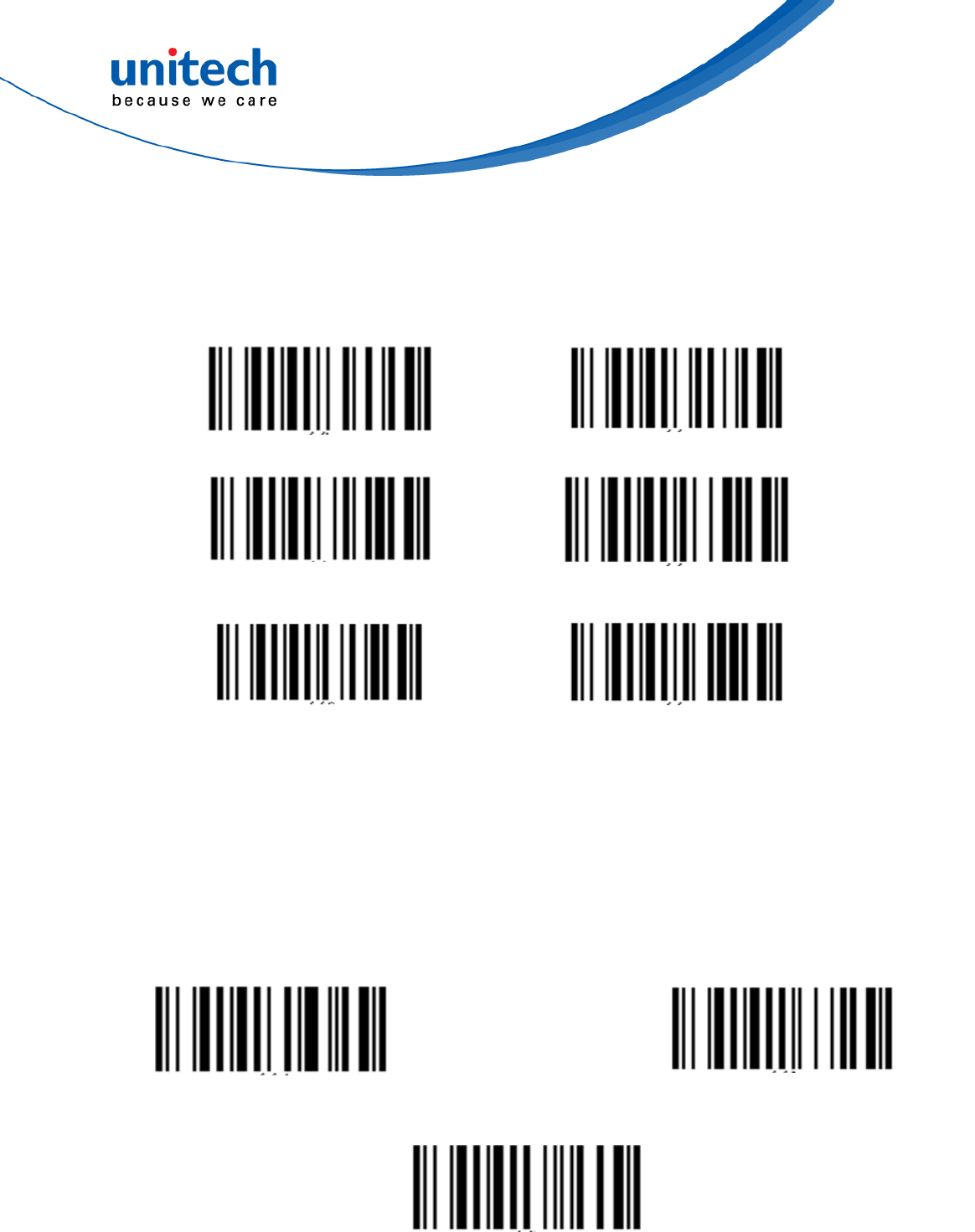
- 67 - © 2017 unitech Electronics Co., Ltd. All rights reserved.
unitech is a registered trademark of unitech Electronics Co., Ltd.
MS842RB User’s Manual
4.4.2 HID keyboard inter-character delay
In BT HID mode, scan below bar code to set inter-character delay time.
1 ms 5 ms
10 ms 20 ms
50 ms 100 ms
4.4.3 HID keyboard Case
In BT HID mode, scan below bar code to change the alphabet case. Scan
‘’to lower” barcode to output data in lower case; or scan “to upper” barcode
to output data in upper case.
Auto Trace * To Upper
To Lower
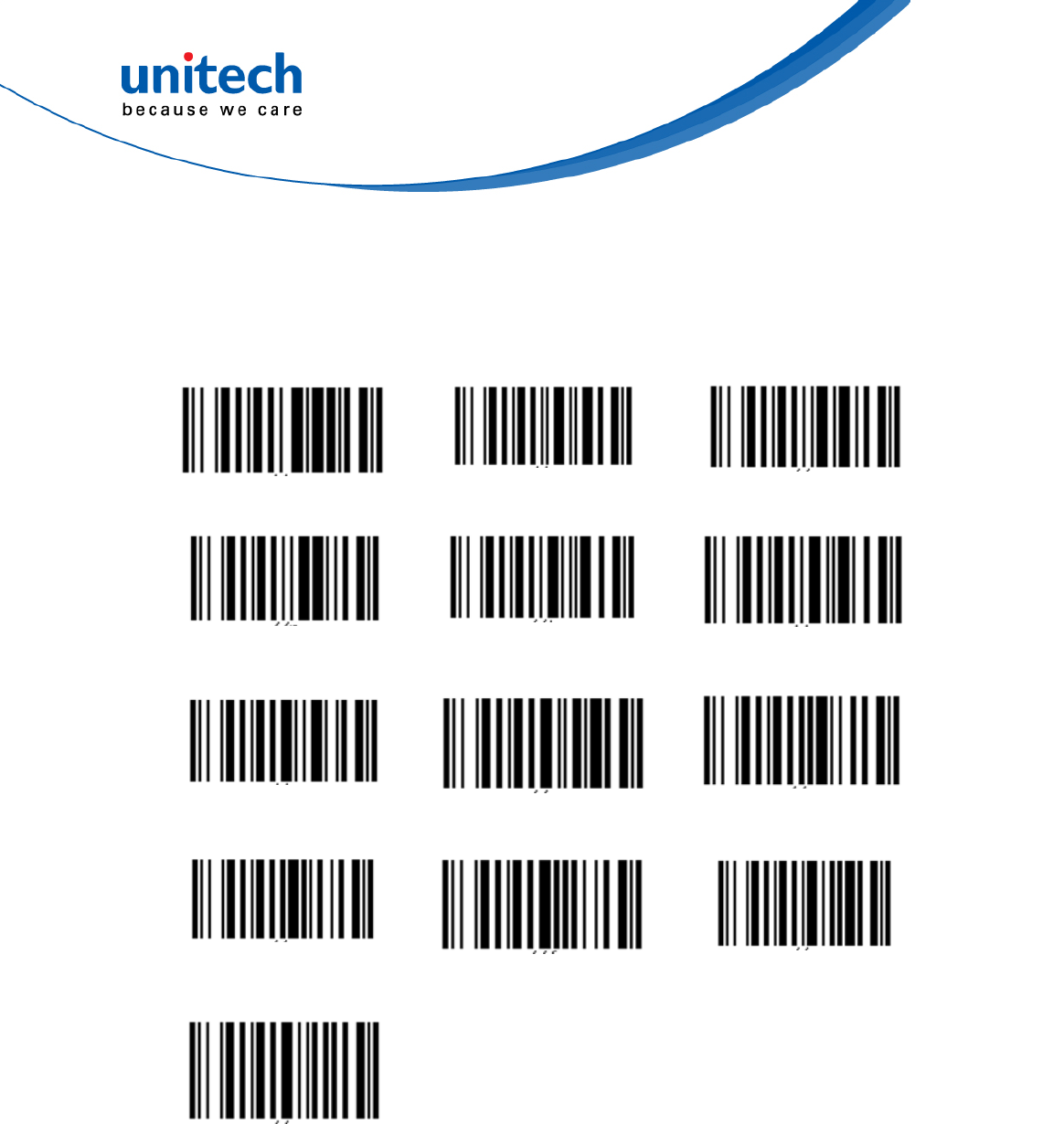
- 68 - © 2017 unitech Electronics Co., Ltd. All rights reserved.
unitech is a registered trademark of unitech Electronics Co., Ltd.
MS842RB User’s Manual
4.4.4 HID keyboard language
In BT HID mode, scan below bar code to change keyboard language.
US English UK English Swiss
Swedish Norwegian Italian
German French Danish
Partial ALT Japanese (OADG109) Spanish
ALT Mode
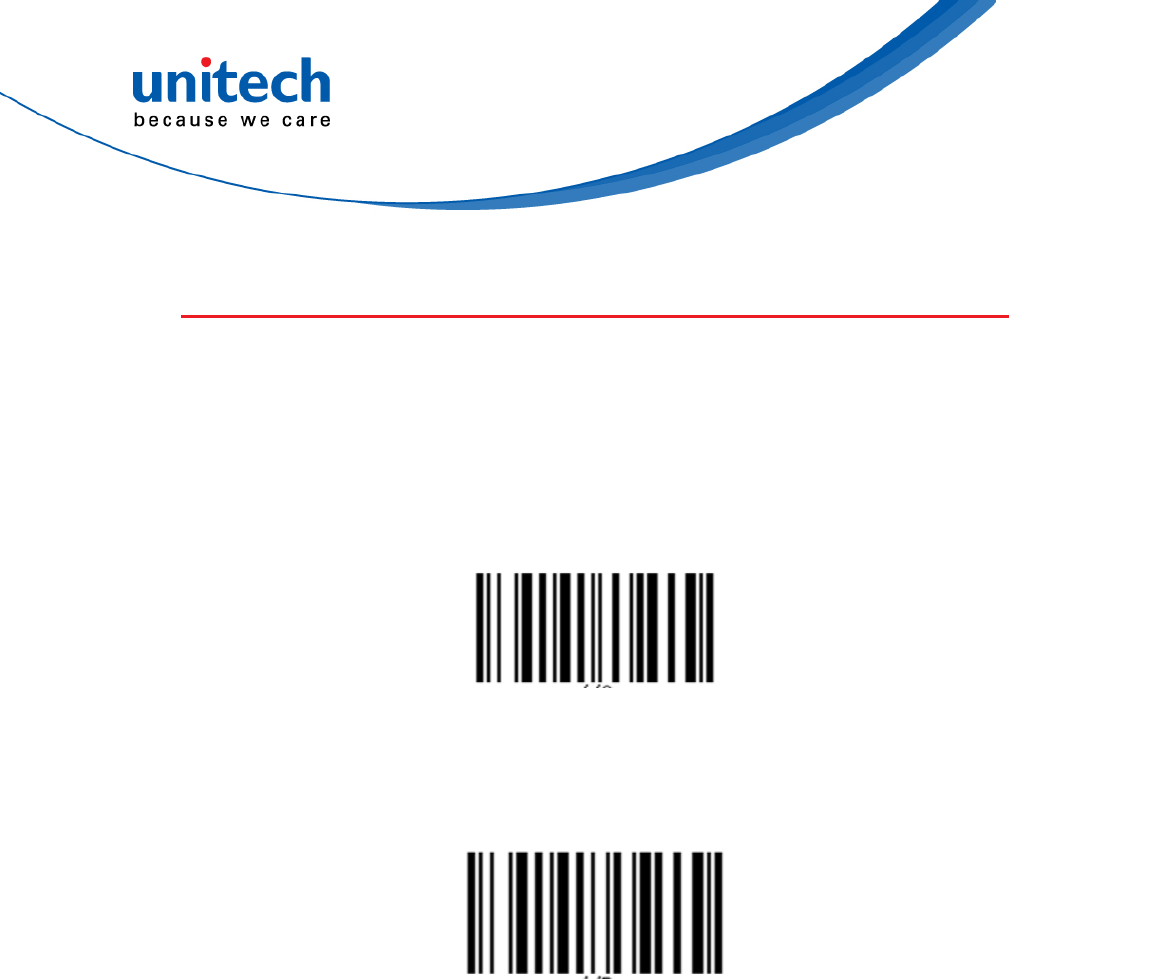
- 69 - © 2017 unitech Electronics Co., Ltd. All rights reserved.
unitech is a registered trademark of unitech Electronics Co., Ltd.
MS842RB User’s Manual
4.5 Beep & Vibration
4.5.1 Beeper
4.5.1.1 Good Read
Beep on Good Read (Toggle)
4.5.1.2 Connection Status
Beep on Connection Change ( Toggle )
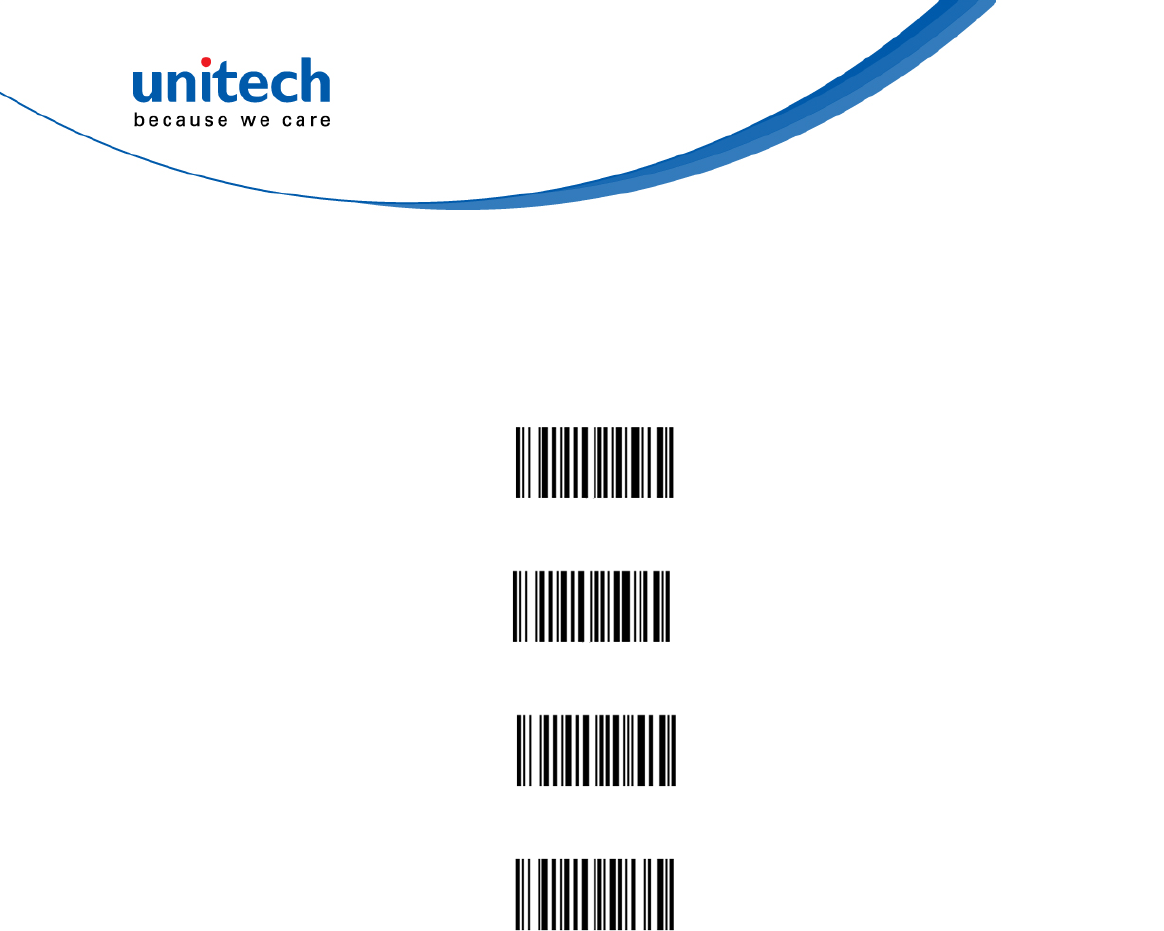
- 70 - © 2017 unitech Electronics Co., Ltd. All rights reserved.
unitech is a registered trademark of unitech Electronics Co., Ltd.
MS842RB User’s Manual
4.5.2 Beeper Volume
Medium *
High
Low
Mute
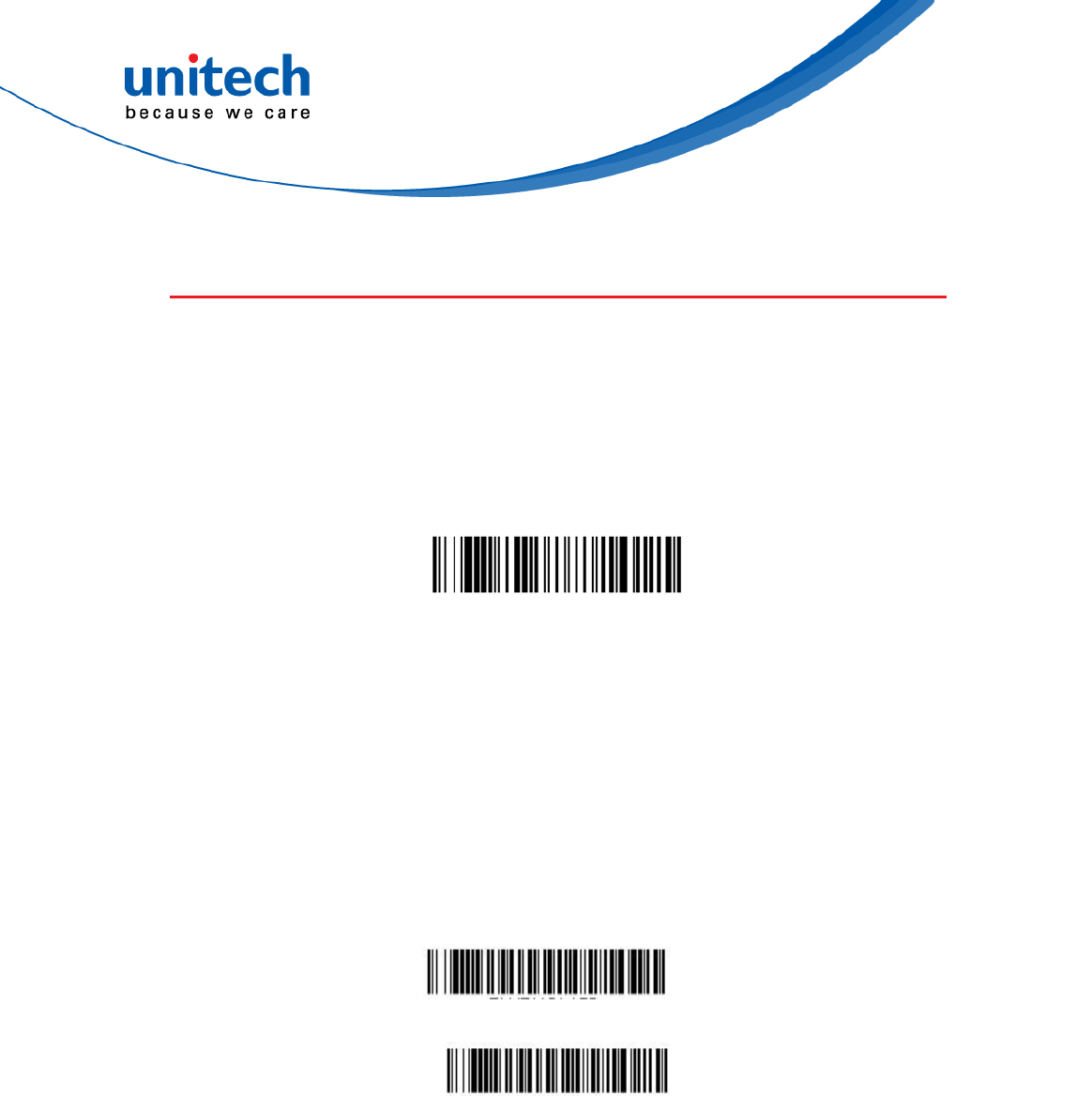
- 71 - © 2017 unitech Electronics Co., Ltd. All rights reserved.
unitech is a registered trademark of unitech Electronics Co., Ltd.
MS842RB User’s Manual
4.6 Scan mode / Parameter Selection
4.6.1 Manual Trigger Mode
When in manual trigger mode, the scanner scans until a bar code is read,
or until the trigger is released.
4.6.1.1 LED Illumination
If you wish to set the illumination LED brightness, scan one of the bar
codes below. This sets the LED illumination for the scan engine when
the trigger is pressed. Default = High.
Note: The LEDs are like a flash on a camera. The lower the ambient light in the room,
the brighter the LEDs need to be so the scan engine can “see” the bar codes.
High*
Medium
Manual Trigger - Normal
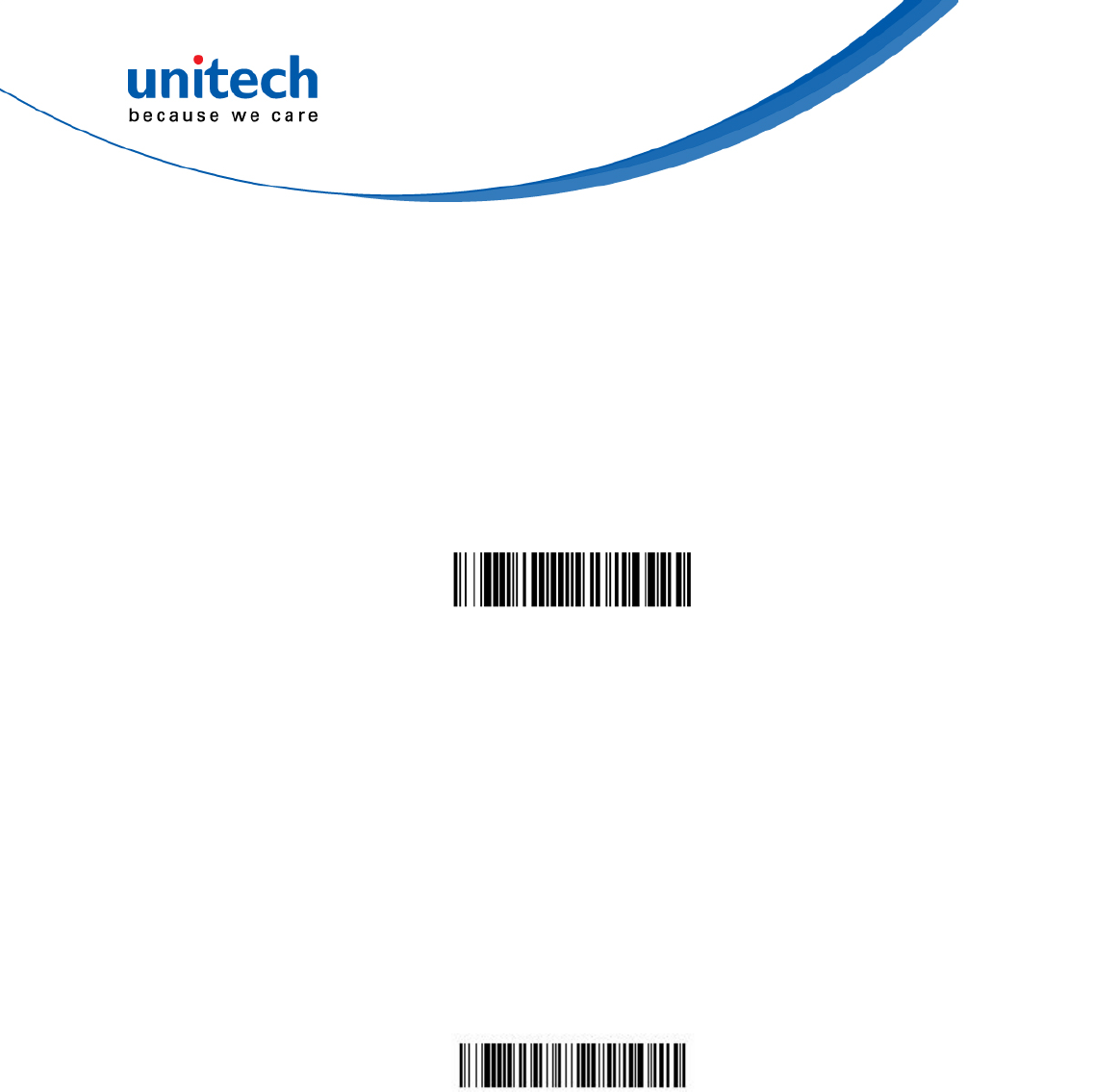
- 72 - © 2017 unitech Electronics Co., Ltd. All rights reserved.
unitech is a registered trademark of unitech Electronics Co., Ltd.
MS842RB User’s Manual
4.6.2 Presentation Mode
Presentation Mode uses ambient light to detect bar codes. The LED dims until
a bar code is presented to the scanner, then the LED brightens to read the
code. If the light level in the room is not high enough, Presentation Mode may
not work properly. Scan the following bar code to program your scanner for
Presentation Mode.
Presentation Mode
4.6.2.1 Idle Illumination - Presentation Mode
Scan one of the bar codes below to set the LED illumination for the scanner
when it is in an idle state in Presentation Mode. Default = High.
Note: If you use one of the lower Idle Illumination settings, and there is not enough ambient
light, the scanner may have difficulty detecting when a bar code is presented to it. If
the scanner has difficulty “waking up” to read bar codes, you may need to set the Idle
Illumination to a brighter setting.
Note: LED Illumination - Presentation Mode does not apply to Poor Quality PDF Codes or
Mobile Phone Read Mode.
High *
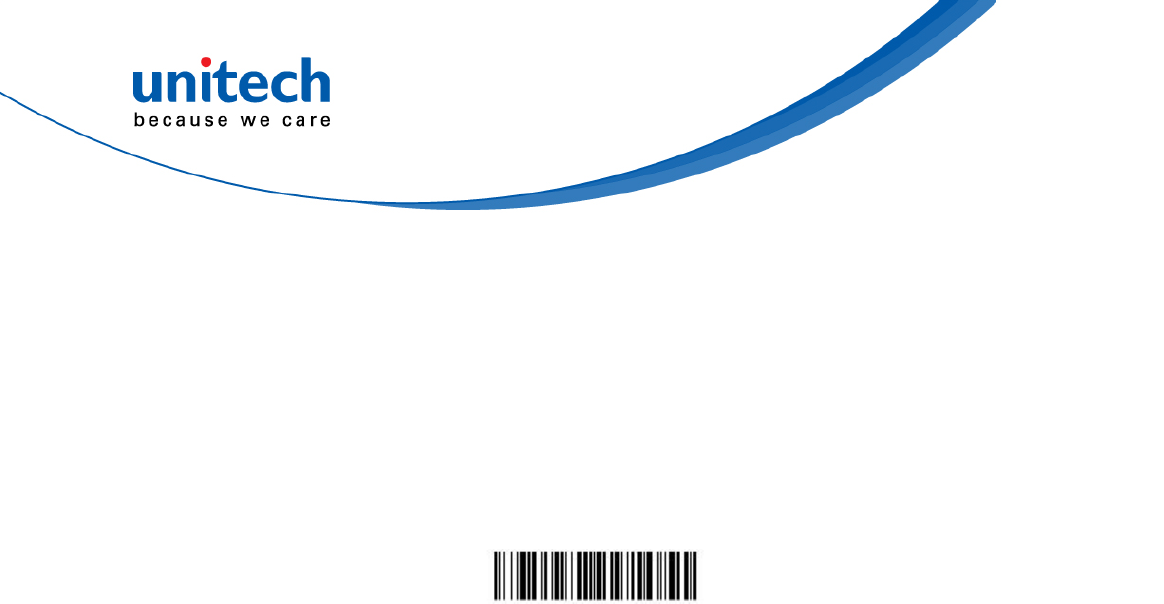
- 73 - © 2017 unitech Electronics Co., Ltd. All rights reserved.
unitech is a registered trademark of unitech Electronics Co., Ltd.
MS842RB User’s Manual
4.6.2.2 Presentation Sensitivity
Presentation Sensitivity is a numeric range that increases or decreases the
scan engine's reaction time to bar code presentation. To set the sensitivity,
scan the Sensitivity bar code, then scan the degree of sensitivity (from 0-20)
from the inside back cover, and Save. 0 is the most sensitive setting, and
20 is the least sensitive. Default = 1.
Sensitivity
4.6.2.3 Centering
Use Centering to narrow the scan engine’s field of view to make sure that
when the scanner is hand-held, it reads only those bar codes intended by
the user. For instance, if multiple codes are placed closely together,
centering will insure that only the desired codes are read. (Centering can be
used in conjunction with Aimer Delay, for the most error-free operation in
applications where multiple codes are spaced closely together. Using the
Aimer Delay and Centering features, the scanner can emulate the operation
of older systems, such as linear laser bar code scanners.)If a bar code is not
touched by a predefined window, it will not be decoded or output by the scan
engine. If centering is turned on by scanning Centering On, the scan engine
only reads codes that pass through the centering window you specify using
the Top of Centering Window and Bottom of Centering Window bar codes.
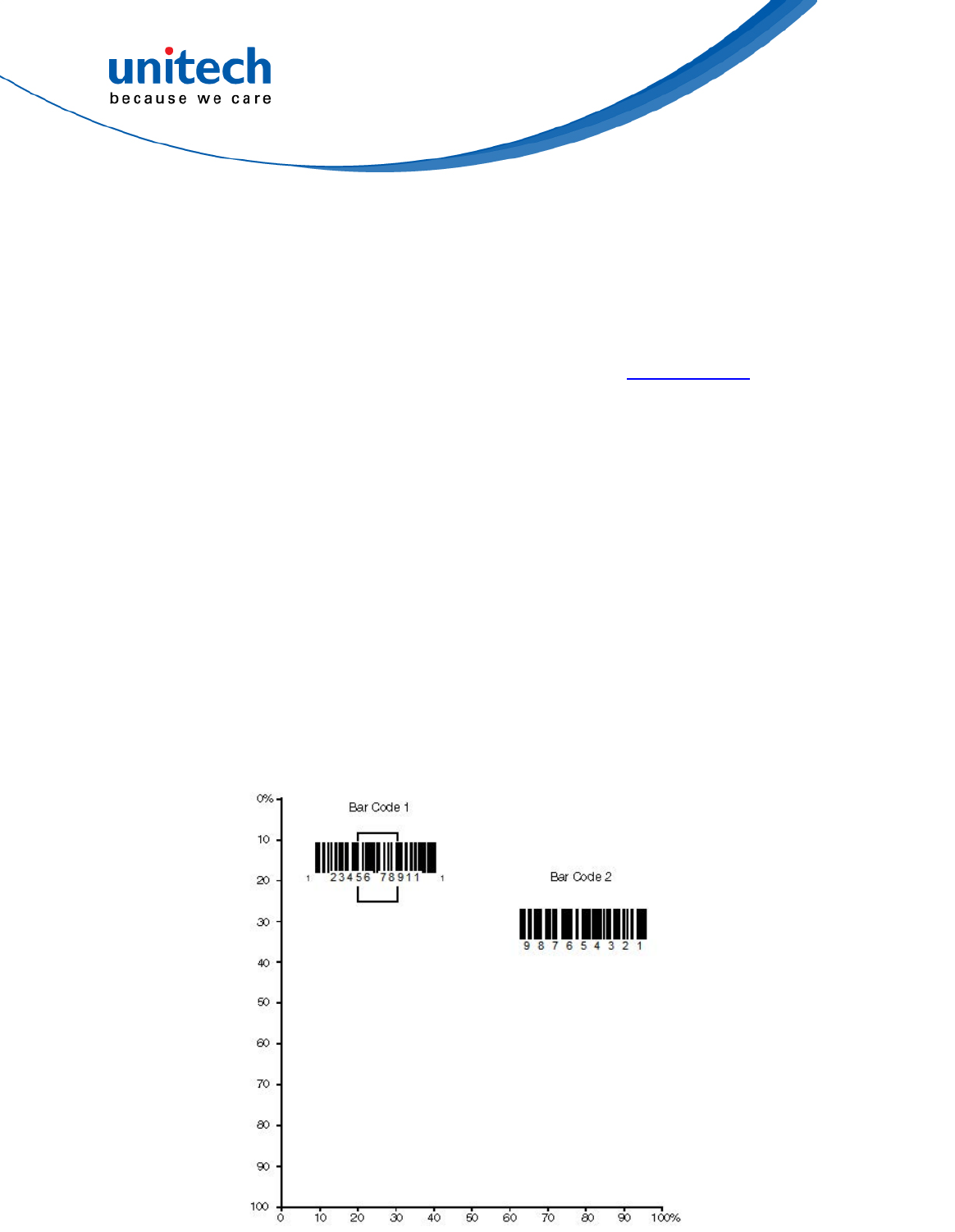
- 74 - © 2017 unitech Electronics Co., Ltd. All rights reserved.
unitech is a registered trademark of unitech Electronics Co., Ltd.
MS842RB User’s Manual
4.6.2.4 Presentation Centering
Use Presentation Centering to narrow the scanner’s field of view when it is
in the stand to make sure the scanner reads only those bar codes intended
by the user. For instance, if multiple codes are placed closely together,
Presentation Centering will insure that only the desired codes are read.
To adjust centering when the scanner is hand-held, see Centering.If a bar
code is not touched by a predefined window, it will not be decoded or
output by the scanner. If Presentation Centering is turned on by scanning
Presentation Centering On, the scanner only reads codes that pass
through the centering window you specify using the Top of Presentation
Centering Window, Bottom of Presentation Centering Window, Left, and
Right of Presentation Centering Window bar codes. In the example below,
the white box is the centering window. The centering window has been
set to 20% left, 30% right, 8% top, and 25% bottom. Since Bar Code 1
passes through he centering window, it will be read. Bar Code 2 does not
pass through the centering window, so it will not be read.
Note: A bar code needs only to be touched by the centering window in order to be read. It
does not need to pass completely through the centering window.

- 75 - © 2017 unitech Electronics Co., Ltd. All rights reserved.
unitech is a registered trademark of unitech Electronics Co., Ltd.
MS842RB User’s Manual
Scan Presentation Centering On, then scan one of the following bar codes
to change the top, bottom, left, or right of the centering window. Then scan
the percent you want to shift the centering window using digits on the inside
back cover of this manual. Scan Save. Default Presentation Centering =
40% for Top and Left, 60% for Bottom and Right.
Note: If you are taking images, you must set the In-Stand Sensor to Off. You may program
a Streaming Presentation Mode (Normal, Enhanced, or Mobile Phone) you wish to
use for in-stand scanning, and a Manual Trigger mode (Normal, Enhanced, or Mobile
Phone) you wish to use for out-of-stand scanning. To do this, you must first scan the
preferred Streaming Presentation mode (see below), then scan the Manual Trigger
mode you want to use.
Presentation Centering On
Presentation Centering Off *
Top of Presentation
Centering Window
Bottom of Presentation
Centering Window
Left of Presentation
Centering Window
Right of Presentation
Centering Window
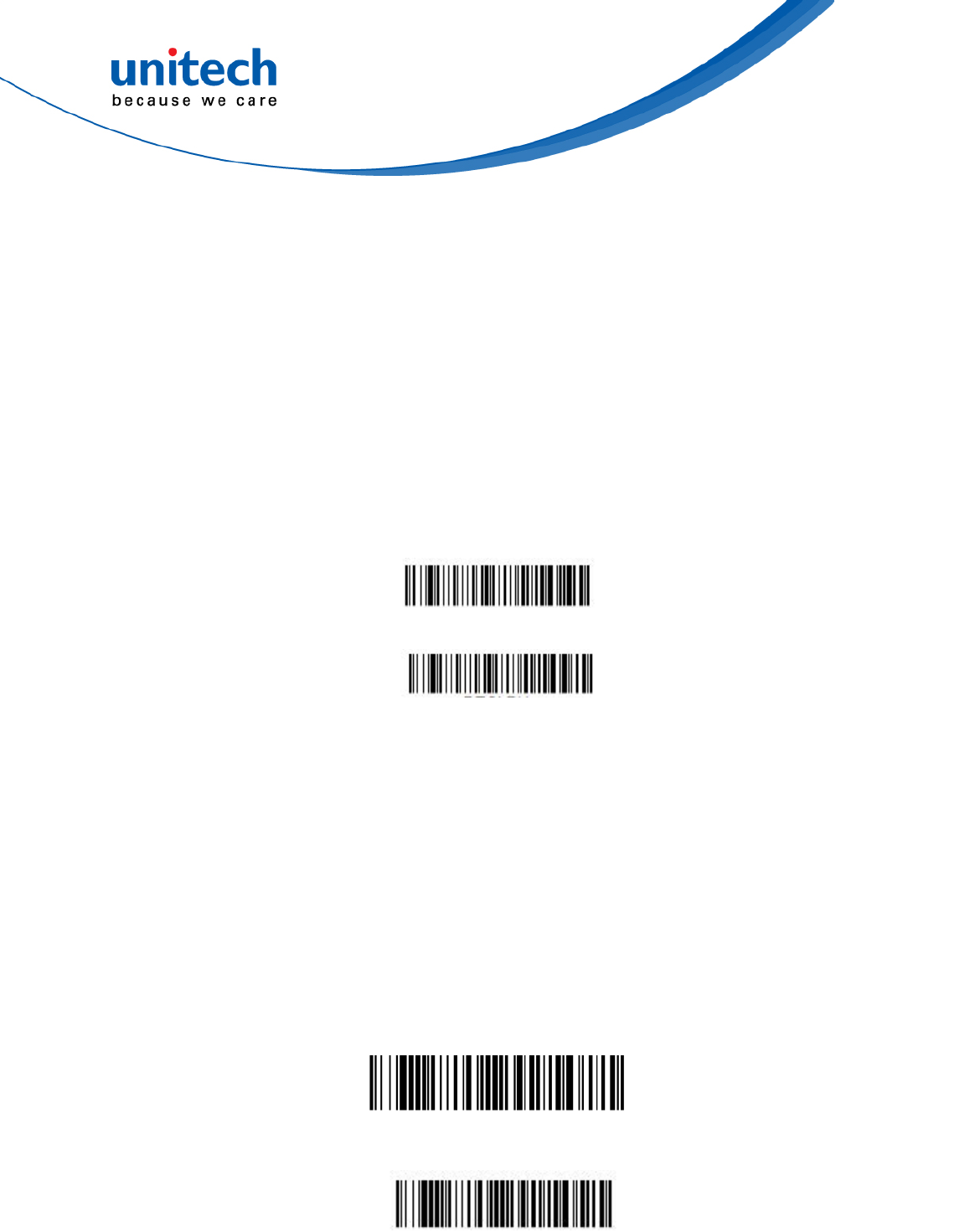
- 76 - © 2017 unitech Electronics Co., Ltd. All rights reserved.
unitech is a registered trademark of unitech Electronics Co., Ltd.
MS842RB User’s Manual
4.6.3 Poor Quality Codes
4.6.3.1 Poor Quality 1D Codes
This setting improves the scanner’s ability to read damaged or badly
printed linear bar codes. When Poor Quality 1D Reading On is scanned,
poor quality linear bar code reading is improved, but the scanner’s
snappiness is decreased, making it less aggressive when reading good
quality bar codes. This setting does not affect 2D bar code reading. Default
= Poor Quality 1D Reading Off.
Poor Quality 1D Reading Off*
Poor Quality 1D Reading On
4.6.3.2 Poor Quality PDF Codes
This setting improves the scanner’s ability to read damaged or badly printed
PDF codes by combining information from multiple images. When Poor Quality
PDF On is scanned, poor quality PDF code reading is improved, but the
scanner’s snappiness is decreased, making it less aggressive when reading
good quality bar codes. This setting does not affect 1D bar code reading.
Default = Poor Quality PDF Reading Off.
Poor Quality PDF Reading Off*
Poor Quality PDF Reading On
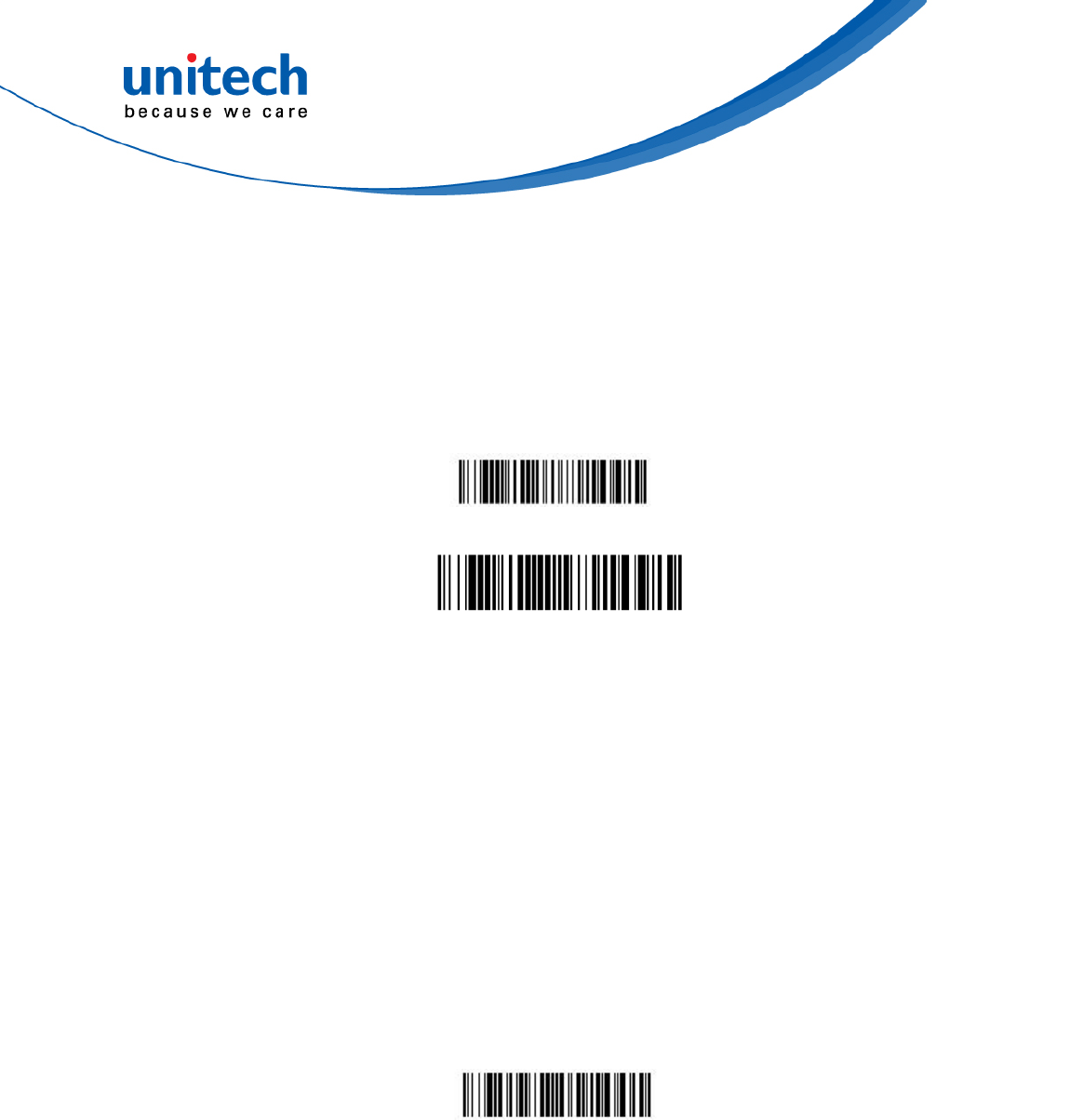
- 77 - © 2017 unitech Electronics Co., Ltd. All rights reserved.
unitech is a registered trademark of unitech Electronics Co., Ltd.
MS842RB User’s Manual
4.6.4 Mobile Phone Read Mode
When this mode is selected, your scanner is optimized to read bar codes from
mobile phone or other LED displays. However, the speed of scanning printed
bar codes may be slightly lower when this mode is enabled.
Hand Held Scanning - Mobile Phone
Presentation Scanning - Mobile Phone
4.6.5 Hands Free Time-Out
The Scan Stand and Presentation Modes are referred to as “hands free”
modes. If the scanner’s trigger is pulled when using a hands free mode, the
scanner changes to manual trigger mode. You can set the time the scanner
should remain in manual trigger mode by setting the Hands Free Time-Out.
Once the time-out value is reached, (if there have been no further trigger pulls)
the scanner reverts to the original hands free mode. Scan the Hands Free
Time-Out bar code, then scan the time-out duration (from 0-300,000
milliseconds) from the inside back cover, and Save. Default = 5,000 ms.
Hands Free Time-Out
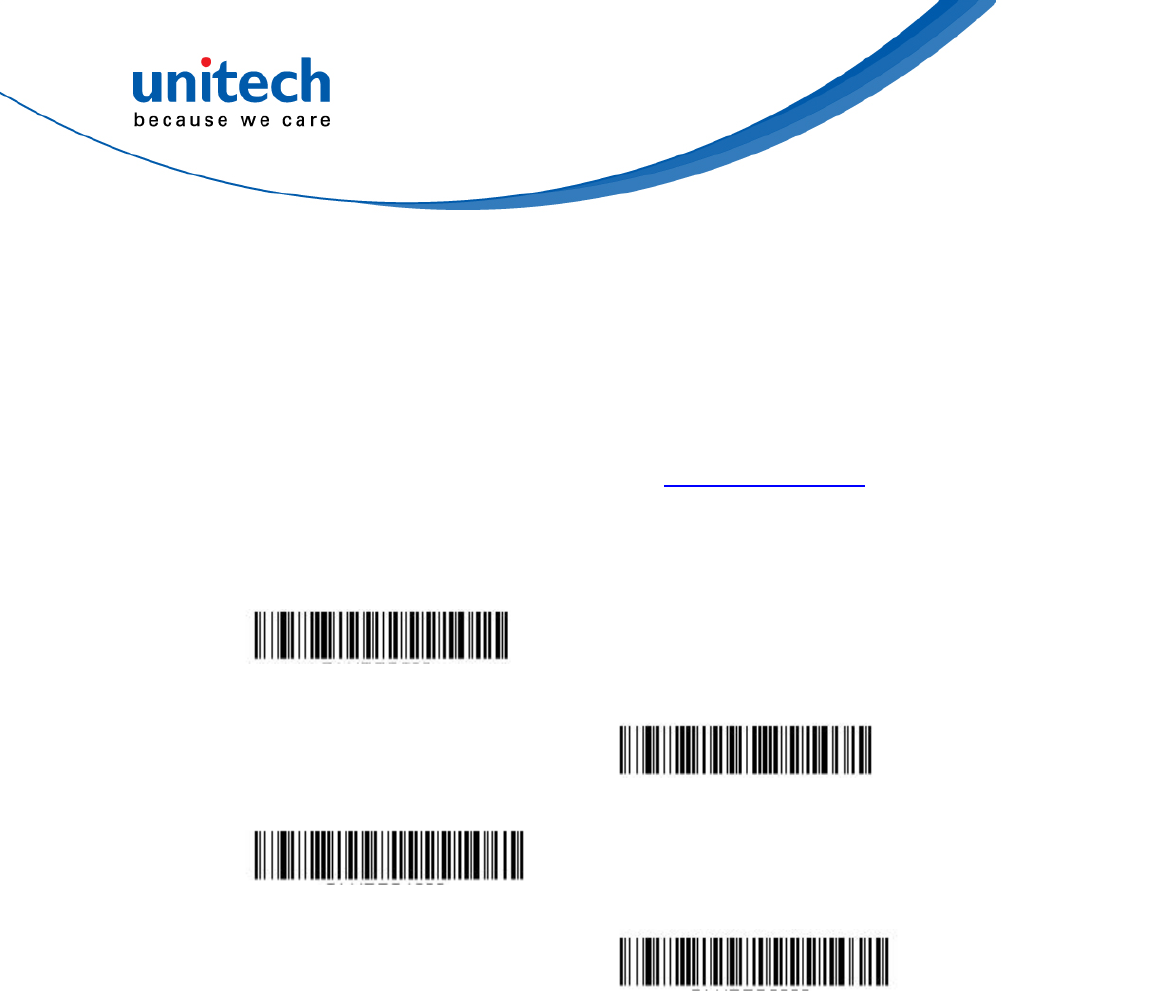
- 78 - © 2017 unitech Electronics Co., Ltd. All rights reserved.
unitech is a registered trademark of unitech Electronics Co., Ltd.
MS842RB User’s Manual
4.6.6 Reread Delay
This sets the time period before the scan engine can read the same bar code a
second time. Setting a reread delay protects against accidental rereads of the
same bar code. Longer delays are effective in minimizing accidental rereads.
Use shorter delays in applications where repetitive bar code scanning is
required. Reread Delay only works when in a Presentation Mode.
Default = Medium.
Short (500 ms)
Medium (750 ms)*
Long (1000 ms)
Extra Long (2000 ms)
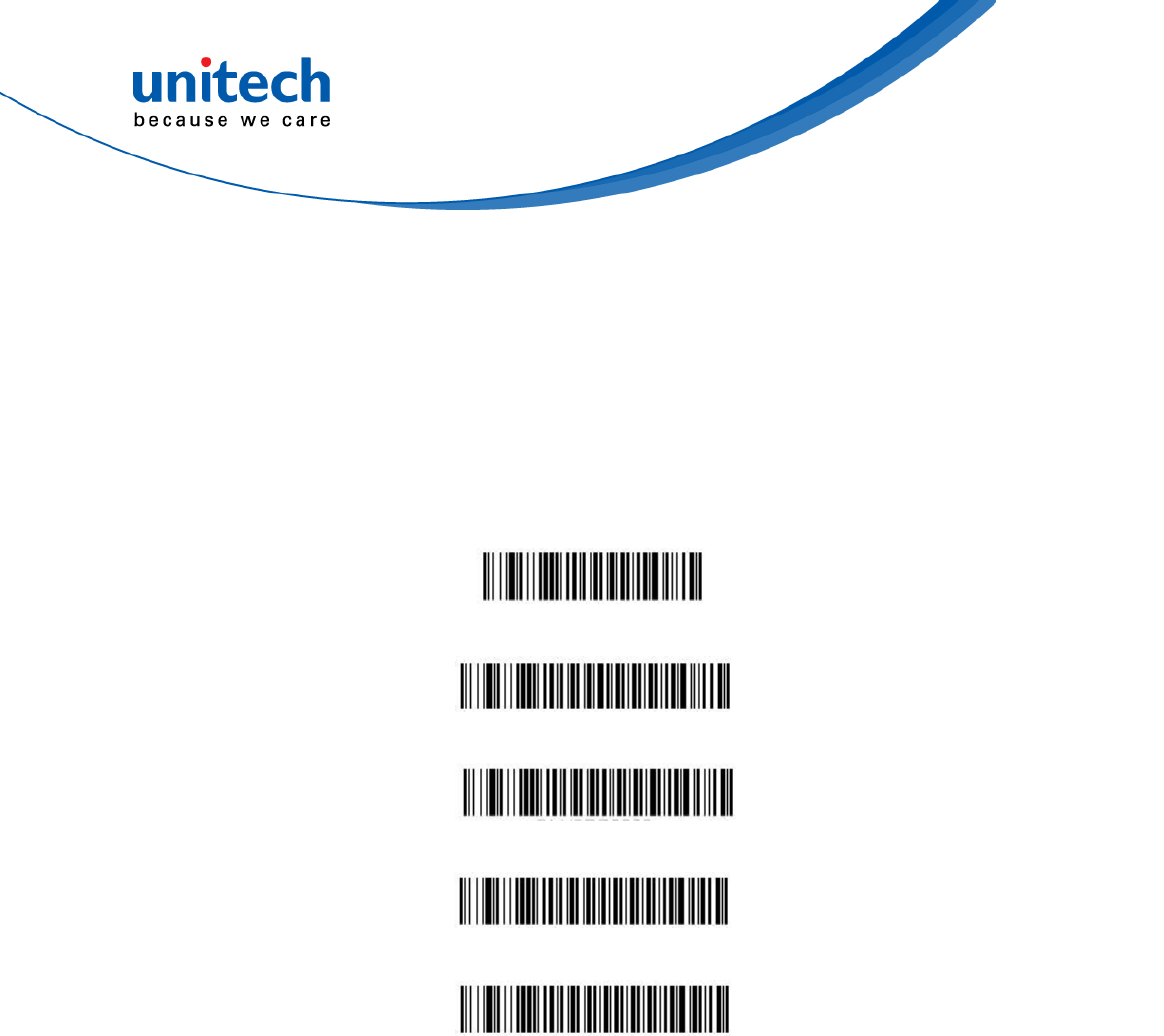
- 79 - © 2017 unitech Electronics Co., Ltd. All rights reserved.
unitech is a registered trademark of unitech Electronics Co., Ltd.
MS842RB User’s Manual
4.6.6.1 2D reread delay
Sometimes 2D bar codes can take longer to read than other bar codes. If
you wish to set a separate Reread Delay for 2D bar codes, scan one of the
programming codes that follows. 2D Reread Delay Off indicates that the
time set for Reread Delay is used for both 1D and 2D bar codes. Default =
2D Reread Delay Off.
2D Reread Delay Off*
Short (1000ms)
Medium (2000ms)
Long (3000ms)
Extra Long (4000ms)
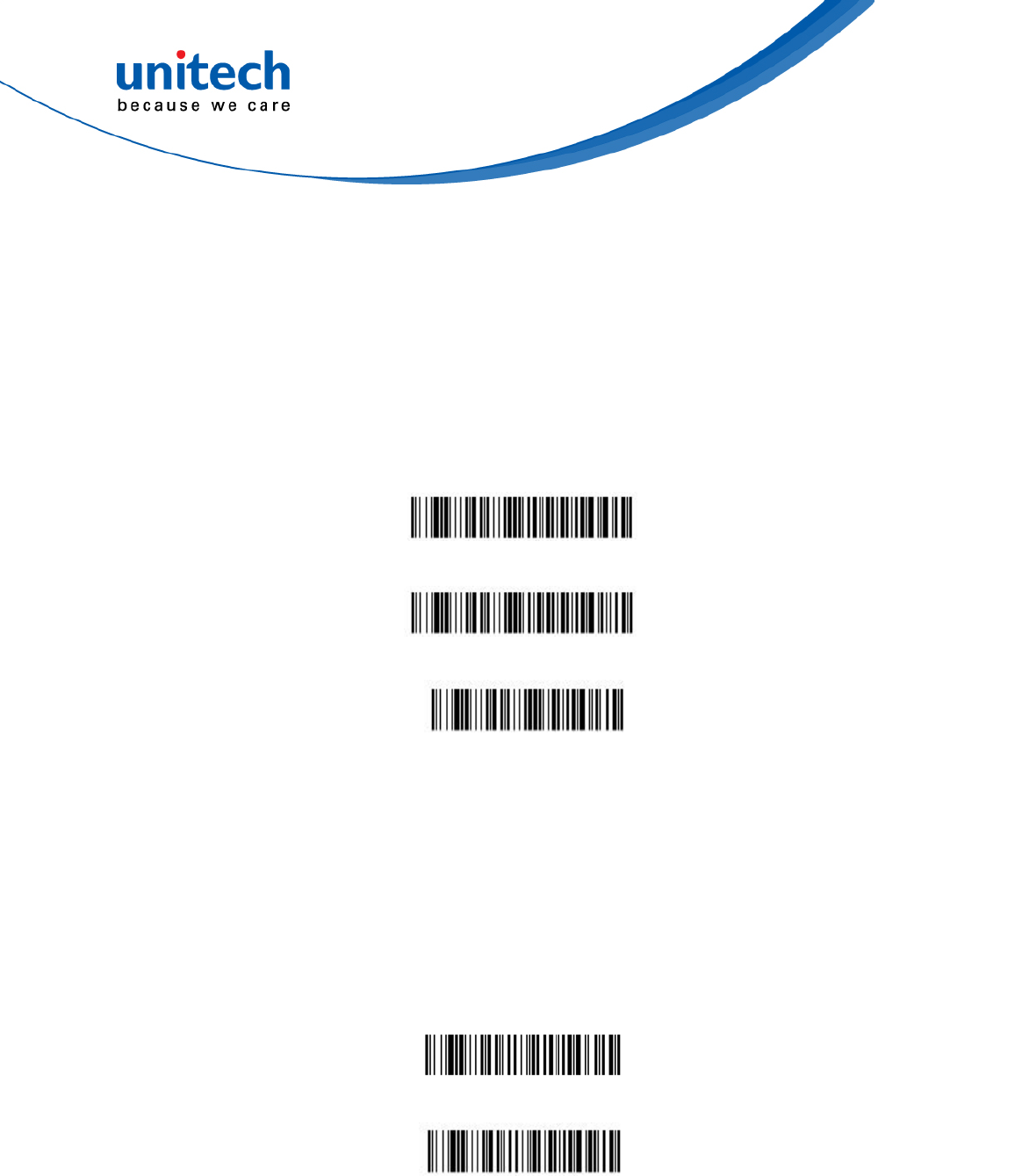
- 80 - © 2017 unitech Electronics Co., Ltd. All rights reserved.
unitech is a registered trademark of unitech Electronics Co., Ltd.
MS842RB User’s Manual
4.6.7 Aimer Delay
The aimer delay allows a delay time for the operator to aim the scan engine
before the picture is taken. Use these codes to set the time between when
the trigger is pulled and when the picture is taken. During the delay time, the
aiming light will appear, but the LEDs won’t turn on until the delay time is over.
Default = Off.
200 milliseconds
400 milliseconds
Off (no delay) *
4.6.7.1 Aimer Mode
This feature allows you to turn the aimer on and off. When the Interlaced
bar code is scanned, the aimer is interlaced with the illumination LEDs.
Default = Interlaced.
Interlaced*
Off
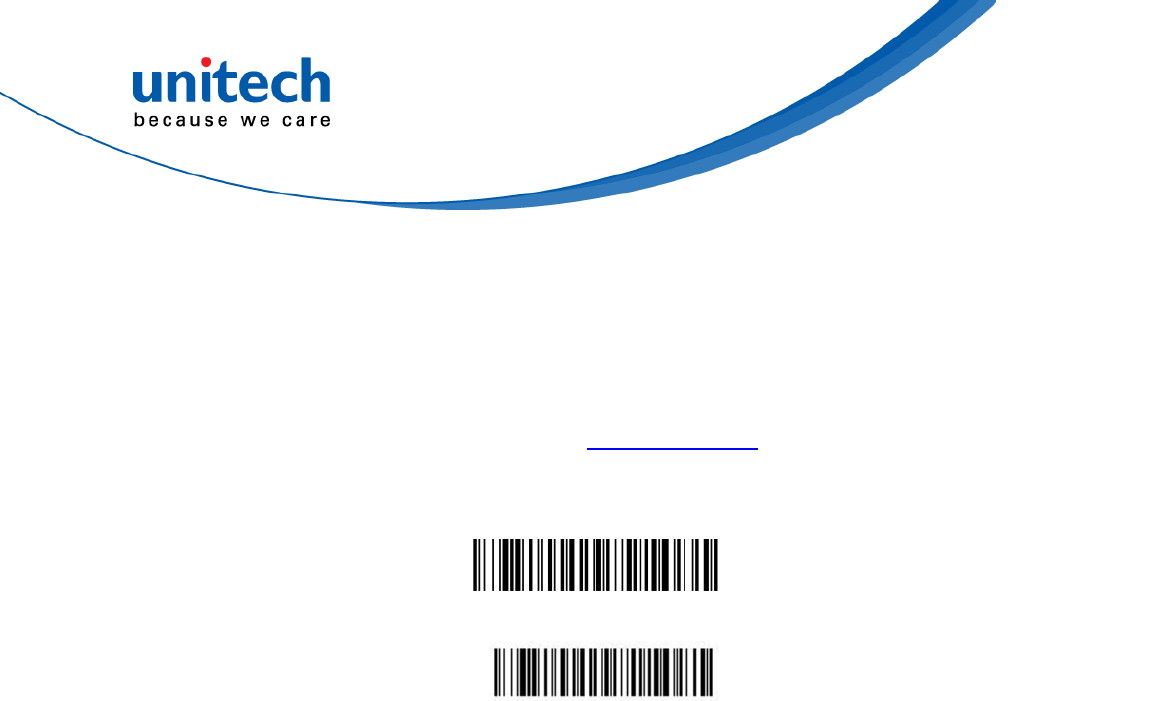
- 81 - © 2017 unitech Electronics Co., Ltd. All rights reserved.
unitech is a registered trademark of unitech Electronics Co., Ltd.
MS842RB User’s Manual
4.6.8 No Read
With No Read turned On, the scan engine notifies you if a code cannot be read.
If No Read is turned Off, the “NR” will not appear. Default = Off.
If you want a different notation than “NR,” for example, “Error,” or “Bad Code,”
you can edit the output message (see Data Formatting ). The hex code for
the No Read symbol is 9C.
Off*
On
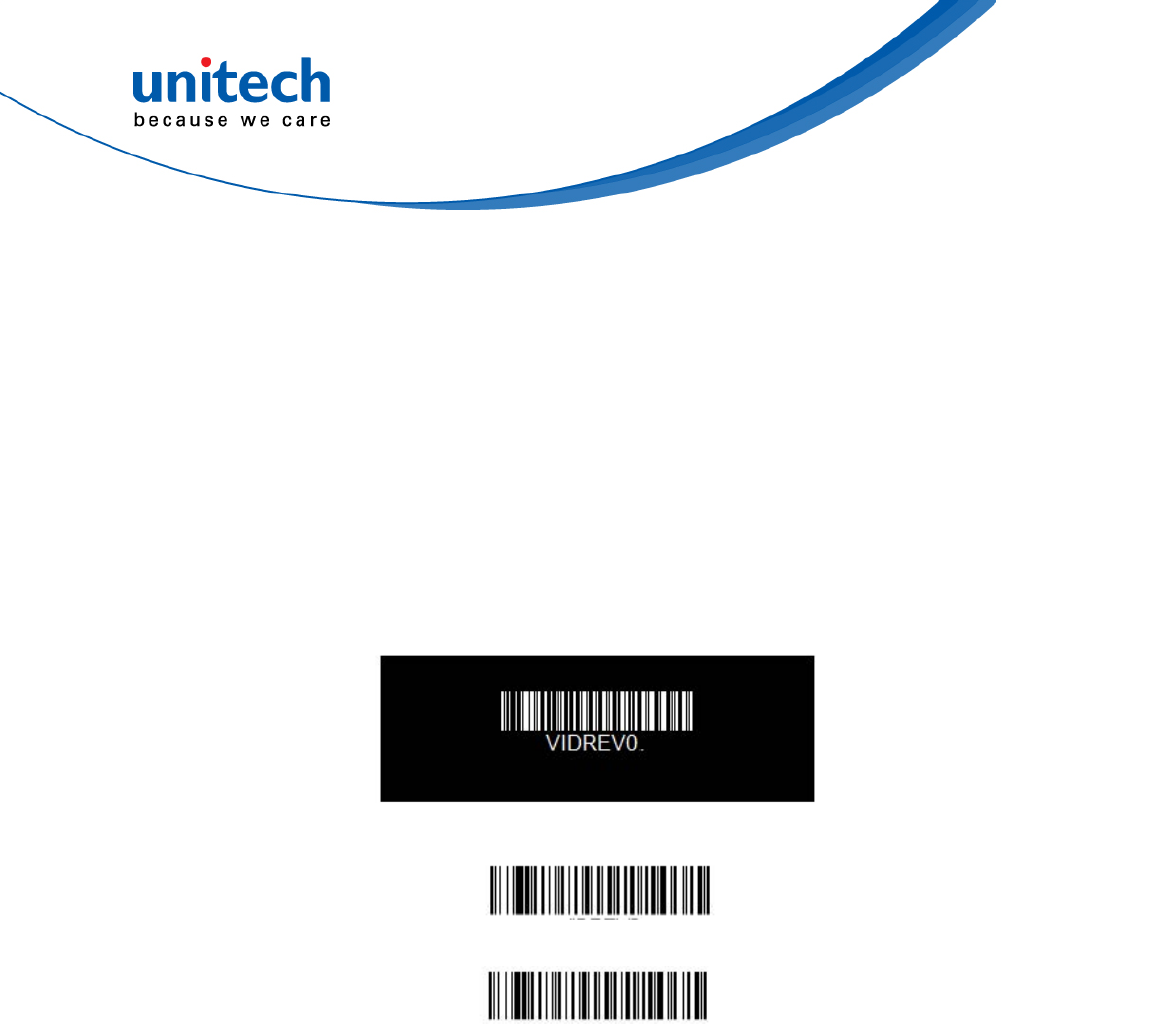
- 82 - © 2017 unitech Electronics Co., Ltd. All rights reserved.
unitech is a registered trademark of unitech Electronics Co., Ltd.
MS842RB User’s Manual
4.6.9 Video Reverse
Video Reverse is used to allow the scan engine to read bar codes that are
inverted. The Video Reverse Off bar code below is an example of this type of
bar code. Scan Video Reverse Only to read only inverted bar codes. Scan
Video Reverse and Standard Bar Codes to read both types of codes.
Note: After scanning Video Reverse Only, menu bar codes cannot be read. You must scan
Video Reverse Off or Video Reverse and Standard Bar Codes in order to read menu
bar codes.
Note: Images downloaded from the unit are not reversed. This is a setting for decoding only.
Video Reverse Off *
Video Reverse and Standard Bar Codes
Video Reverse Only
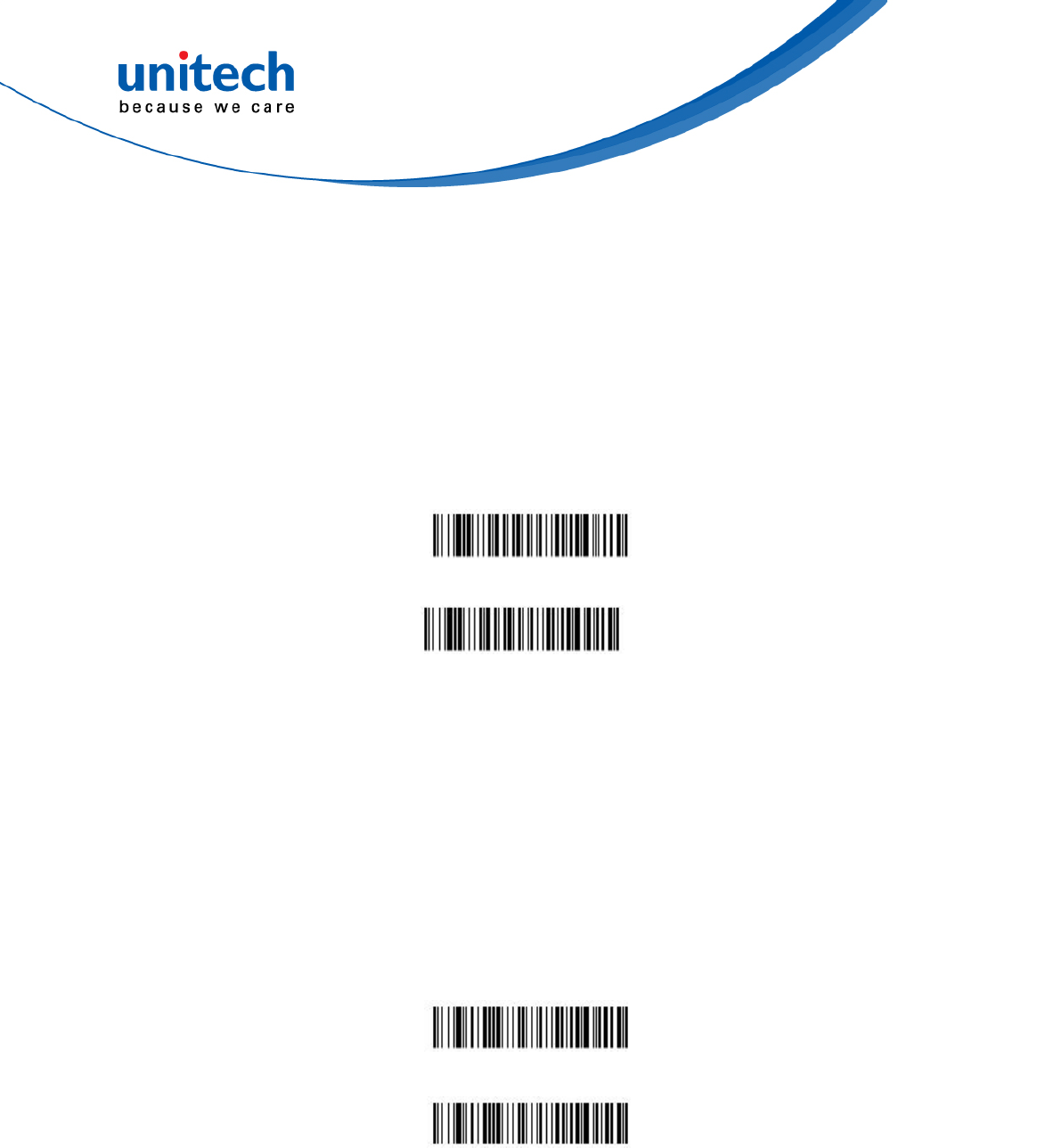
- 83 - © 2017 unitech Electronics Co., Ltd. All rights reserved.
unitech is a registered trademark of unitech Electronics Co., Ltd.
MS842RB User’s Manual
4.6.10 Illumination Lights
If you want the illumination lights on while reading a bar code, scan the Lights
On bar code, below. However, if you want to turn just the lights off, scan the
Lights Off bar code. Default = Lights On.
Note: This setting does not affect the aimer light. The aiming light can be set
using Aimer Mode.
Lights On*
Lights Off
4.6.11 CodeGate®
When CodeGate is On, the trigger is used to allow decoded data to be
transmitted to the host system. The scanner remains on, scanning and
decoding bar codes, but the bar code data is not transmitted until the trigger is
pressed. When CodeGate is Off, bar code data is transmitted when it is
decoded. Default = CodeGate Off Out-of-Stand.
CodeGate Off Out-of-Stand *
CodeGate On Out-of-Stand
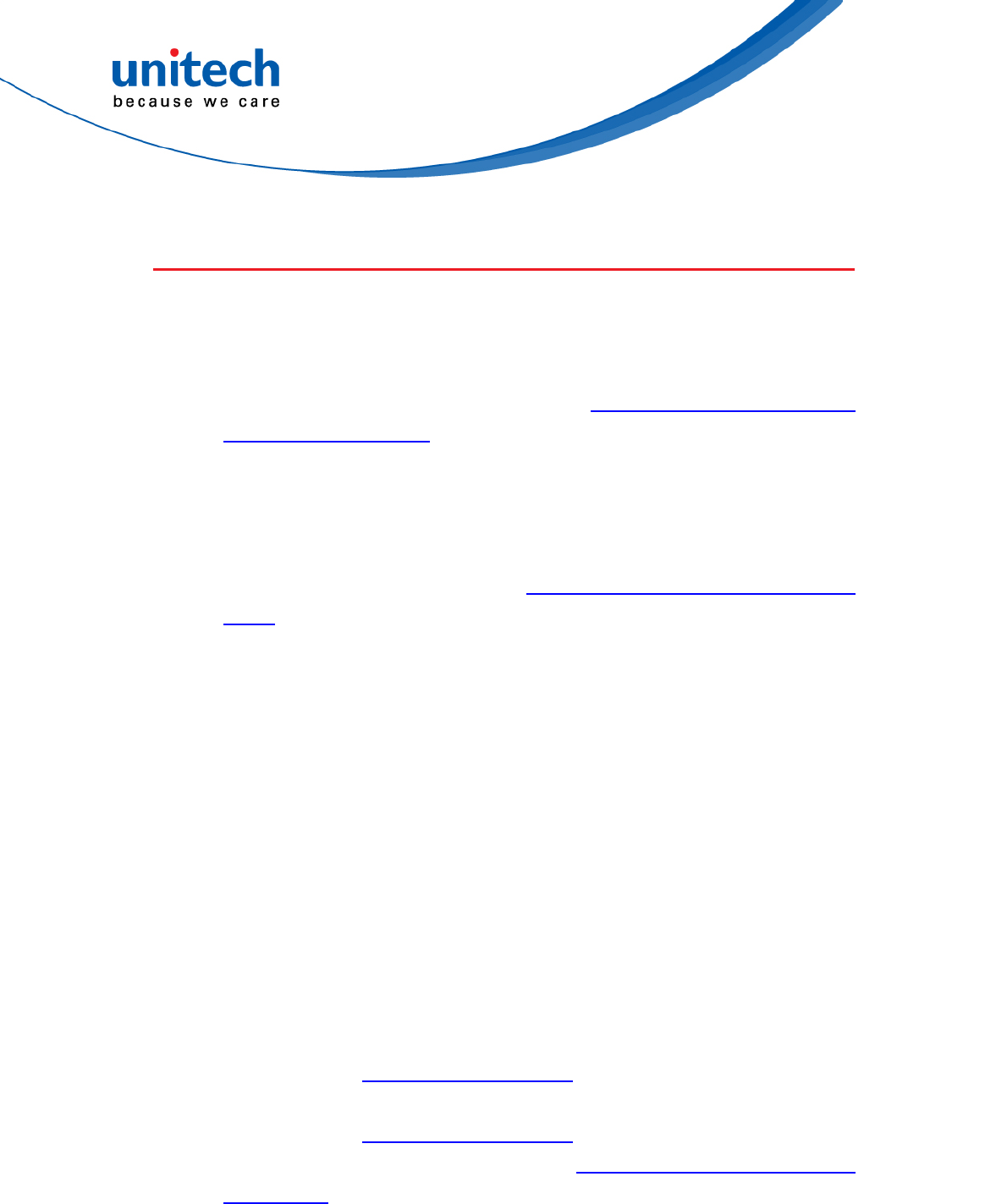
- 84 - © 2017 unitech Electronics Co., Ltd. All rights reserved.
unitech is a registered trademark of unitech Electronics Co., Ltd.
MS842RB User’s Manual
4.7 Prefix/Suffix selections
4.7.1 To Add a Prefix or Suffix
Step 1. Scan the Add Prefix or Add Suffix symbol.
Step 2. Determine the 2 digit Hex value from the Symbology Chart (included in
the Symbology Charts) for the symbology to which you want to apply
the prefix or suffix. For example, for Code 128, Code ID is “j” and Hex
ID is “6A”.
Step 3. Scan the 2 hex digits from the Programming Chart or scan 9, 9 for all
symbologies.
Step 4. Determine the hex value from the ASCII Conversion Chart (Code Page
1252), for the prefix or suffix you wish to enter.
Note: To add the Code I.D., scan 5, C, 8, 0.
To add AIM I.D., scan 5, C, 8, 1.
To add a backslash (\), scan 5, C, 5, C.
To add a backslash (\) as in Step 7, you must scan 5C twice – once to
create the leading backslash and then to create the backslash itself.
Step 5. Scan the 2 digit hex value from the Programming Chart.
Step 6. Repeat Steps 4 and 5 for every prefix or suffix character.
Step 7. Scan Save to exit and save, or scan Discard to exit without saving.
Repeat Steps 1-6 to add a prefix or suffix for another symbology.
Example: Add a Tab Suffix to All Symbologies :
Step 1. Scan Add Suffix.
Step 2. Scan 9, 9 from the Programming Chart to apply this suffix to all
symbologies.
Step 3. Scan 0, 9 from the Programming Chart. This corresponds with the hex
value for a horizontal tab, shown in the ASCII Conversion Chart (Code
Page 1252).
Scan Save, or scan Discard to exit without saving.
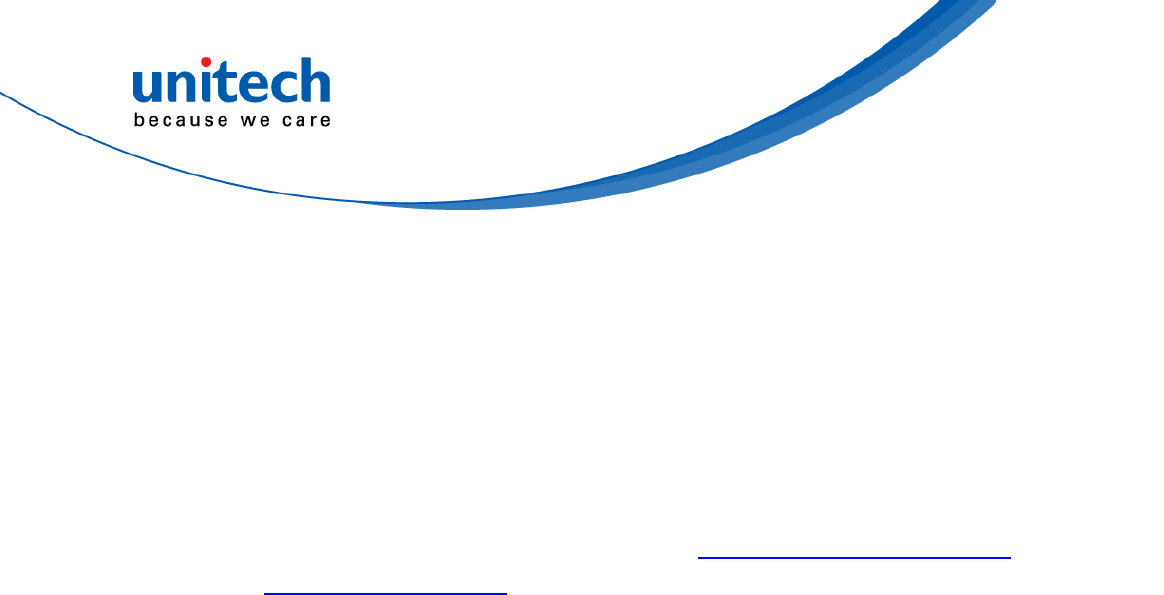
- 85 - © 2017 unitech Electronics Co., Ltd. All rights reserved.
unitech is a registered trademark of unitech Electronics Co., Ltd.
MS842RB User’s Manual
4.7.2 To Clear One or All Prefixes or Suffixes
You can clear a single prefix or suffix, or clear all prefixes/suffixes for a
symbology. If you have been entering prefixes and suffixes for single
symbologies, you can use Clear One Prefix (Suffix) to delete a specific
character from a symbology. When you Clear All Prefixes (Suffixes), all the
prefixes or suffixes for a symbology are deleted.
Step 1. Scan the Clear One Prefix or Clear One Suffix symbol.
Step 2. Determine the 2 digit Hex value from the Symbology Chart (included in
the Symbology Charts) for the symbology from which you want to clear
the prefix or suffix.
Step 3. Scan the 2 digit hex value from the Programming Chart or scan 9, 9 for
all symbologies.
Your change is automatically saved.
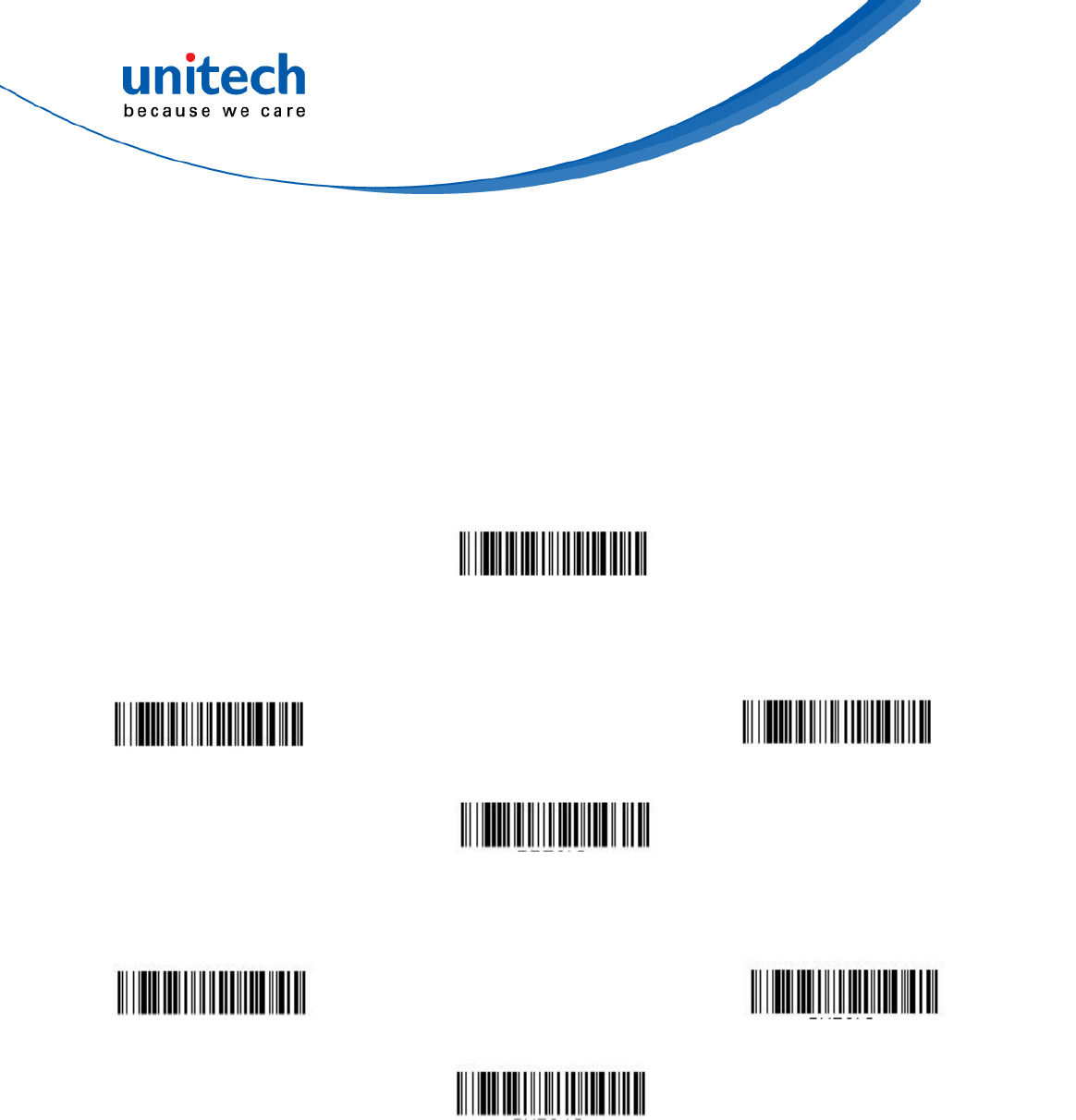
- 86 - © 2017 unitech Electronics Co., Ltd. All rights reserved.
unitech is a registered trademark of unitech Electronics Co., Ltd.
MS842RB User’s Manual
4.7.3 To Add a Carriage Return Suffix to All
Symbologies
Scan the following bar code if you wish to add a carriage return suffix to all
symbologies at once. This action first clears all current suffixes, then programs
a carriage return suffix for all symbologies.
Add CR SuffixAll Symbologies
Prefix Selections
Add Prefix
Clear All Prefixes
Clear One Prefix
Suffix Selections
Add Suffix
Clear One Suffix
Clear All Suffixes
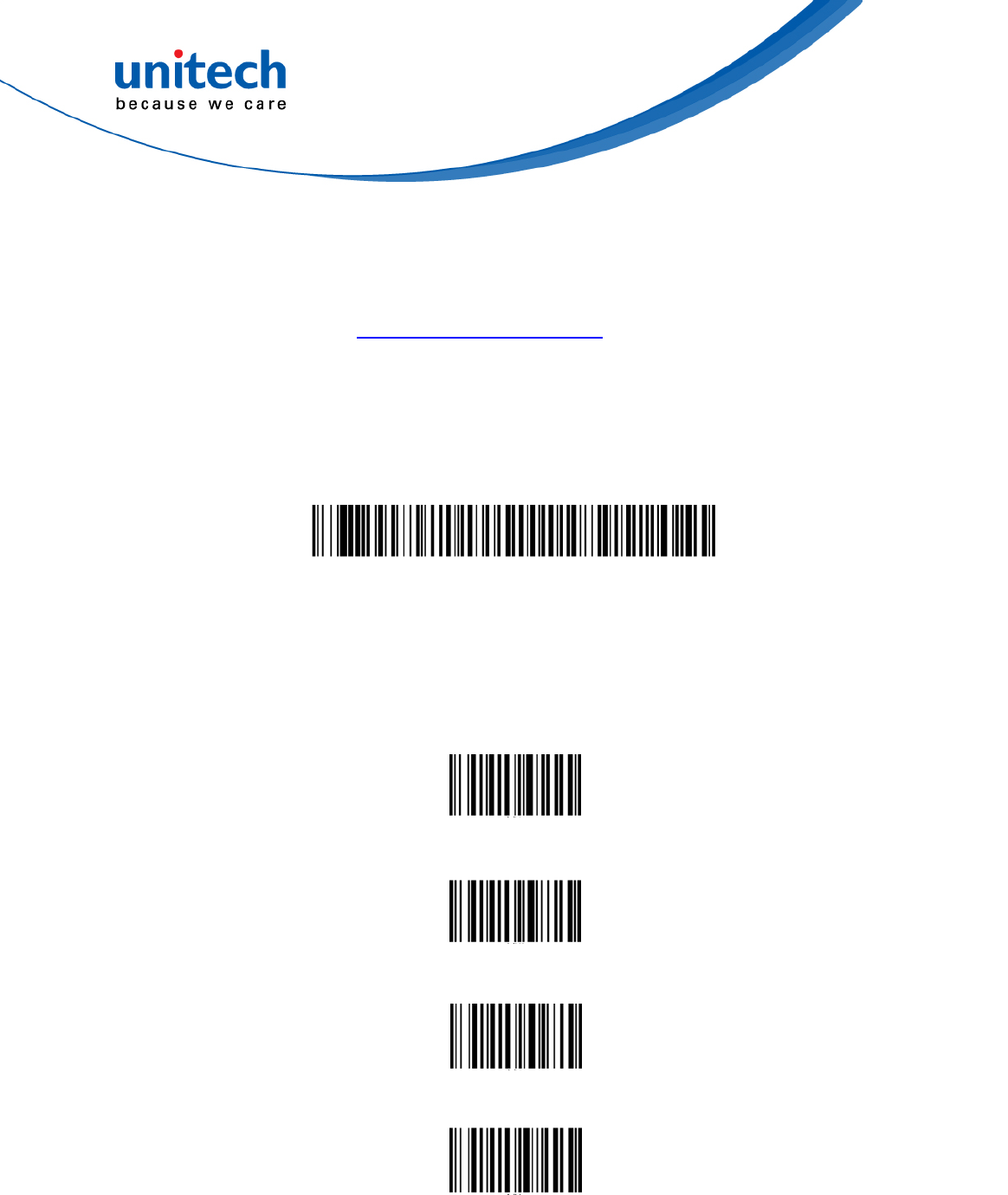
- 87 - © 2017 unitech Electronics Co., Ltd. All rights reserved.
unitech is a registered trademark of unitech Electronics Co., Ltd.
MS842RB User’s Manual
4.7.4 Utilities
To Add a Test Code I.D. Prefix to All Symbologies
This selection allows you to turn on transmission of a Code I.D. before the
decoded symbology. (See the Symbology Charts) for the single character code
that identifies each symbology. This action first clears all current prefixes, then
programs a Code I.D. prefix for all symbologies. This is a temporary setting
that will be removed when the unit is power cycled.
Add Code I.D. Prefix toAll Symbologies (Temporary)
Data Terminator
None *
CR
LF
CRLF
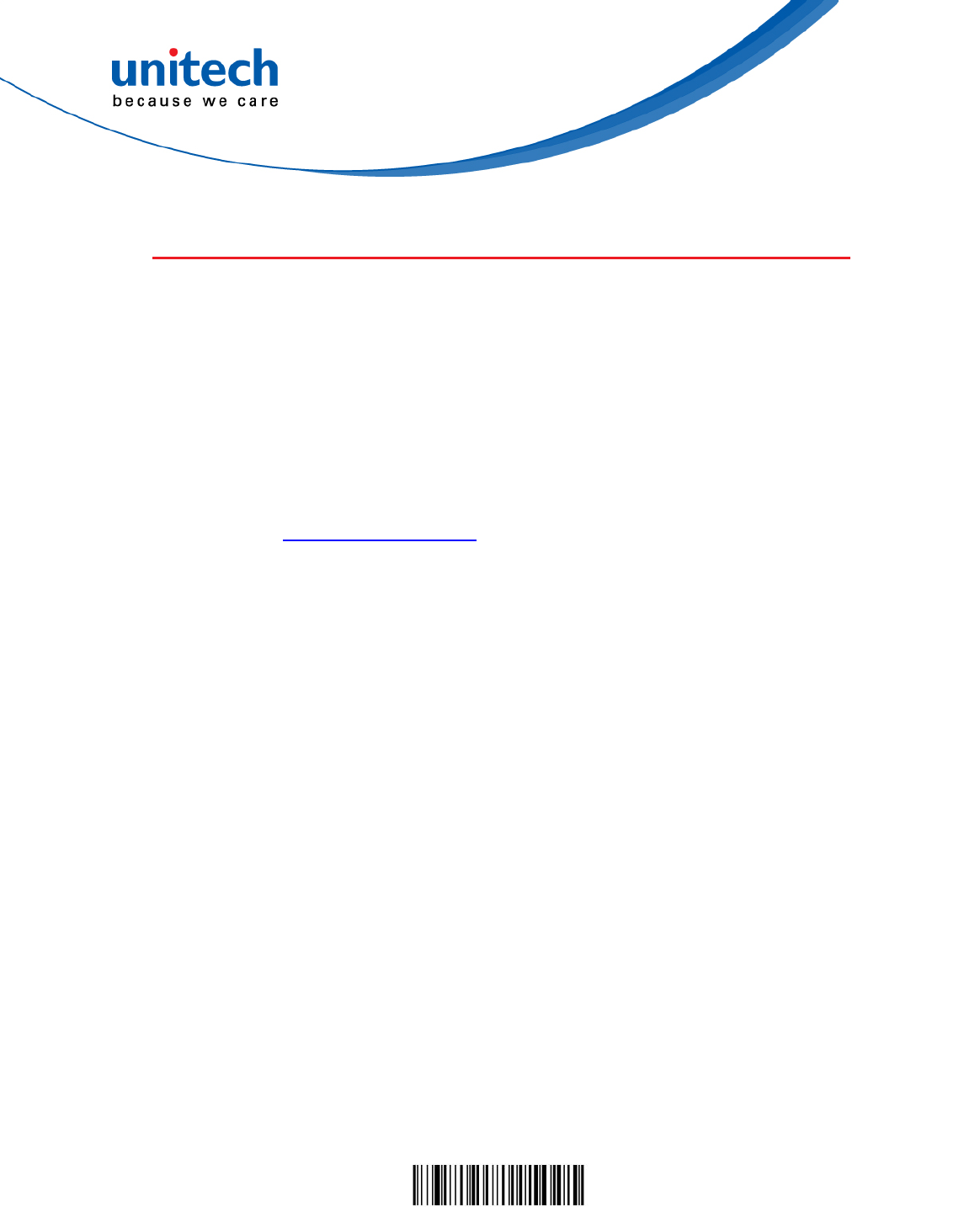
- 88 - © 2017 unitech Electronics Co., Ltd. All rights reserved.
unitech is a registered trademark of unitech Electronics Co., Ltd.
MS842RB User’s Manual
4.8 Data format Selections
4.8.1 Data Format Editor Introduction
You may use the Data Format Editor to change the scan engine’s output.
For example, you can use the Data Format Editor to insert characters at
certain points in bar code data as it is scanned. The selections in the
following pages are used only if you wish to alter the output. Default Data
Format setting = None. Normally, when you scan a bar code, it is output
automatically. However, when you create a format, you must use a “send”
command (see Send Commands) within the format program to output data.
Multiple formats may be programmed into the scan engine. They are
stacked in the order in which they are entered. However, the following list
presents the order in which formats are applied:
1. Specific Terminal ID, Actual Code ID, Actual Length
2. Specific Terminal ID, Actual Code ID, Universal Length
3. Specific Terminal ID, Universal Code ID, Actual Length
4. Specific Terminal ID, Universal Code ID, Universal Length
5. Universal Terminal ID, Actual Code ID, Actual Length
6. Universal Terminal ID, Actual Code ID, Universal Length
7. Universal Terminal ID, Universal Code ID, Actual Length
8. Universal Terminal ID, Universal Code ID, Universal Length
The maximum size of a data format configuration is 2000 bytes, which
includes header information. If a bar code is read that fails the first data
format, the next data format, if there is one, will be used on the bar code data.
If there is no other data format, the raw data is output. If you have changed
data format settings, and wish to clear all formats and return to the factory
defaults, scan the Default Data Format code below.
Default Data Format *
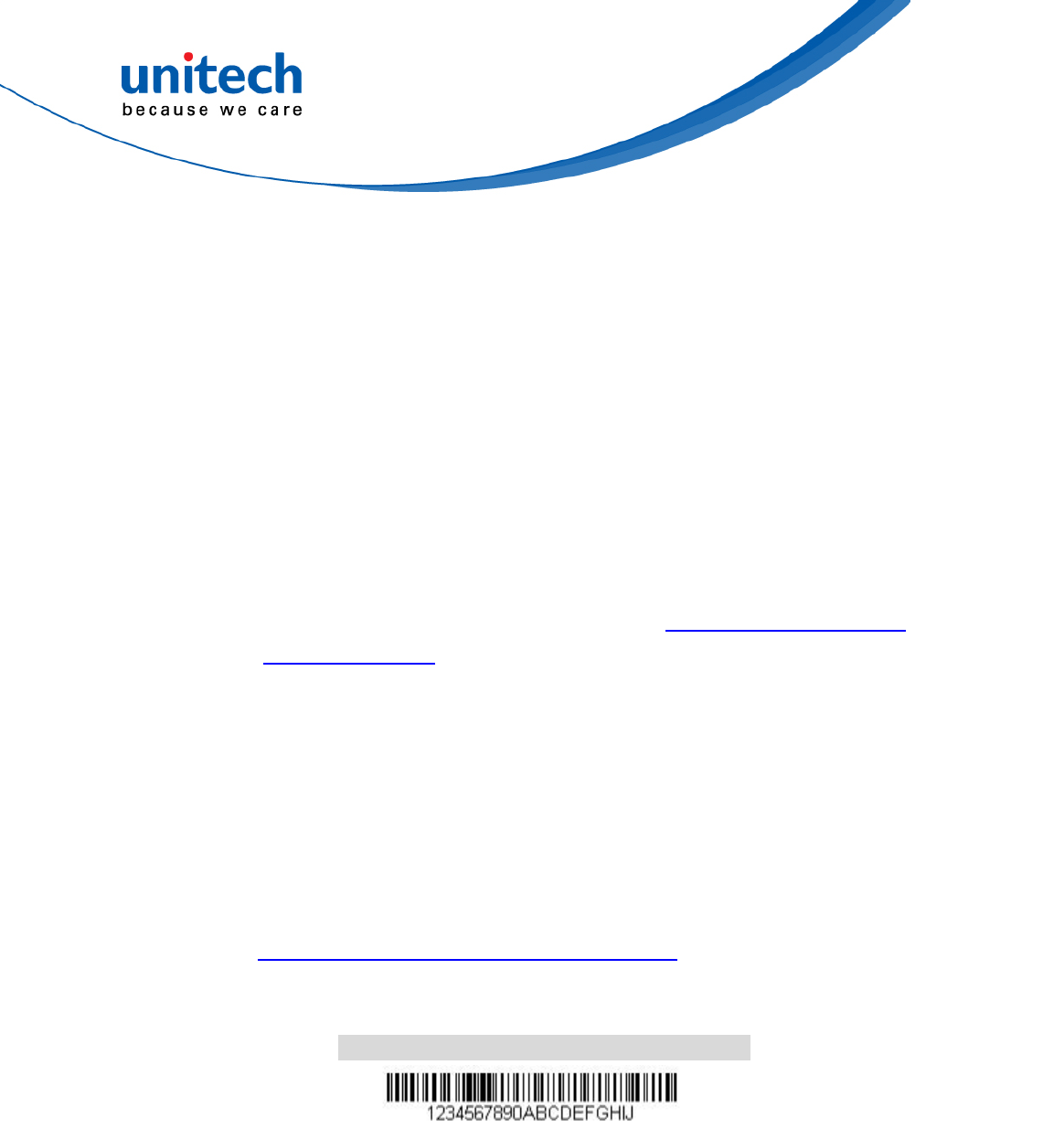
- 89 - © 2017 unitech Electronics Co., Ltd. All rights reserved.
unitech is a registered trademark of unitech Electronics Co., Ltd.
MS842RB User’s Manual
4.8.2 Data Format Editor Commands
When working with the Data Format Editor, a virtual cursor is moved along
your input data string. The following commands are used to both move
this cursor to different positions, and to select, replace, and insert data into
the final output.
4.8.2.1 Send Commands
■ Send all characters
F1 Include in the output message all of the characters from the input
message, starting from current cursor position, followed by an insert
character. Syntax = F1xx where xx stands for the insert character’s
hex value for its ASCII code. Refer to the ASCII Conversion Chart
(Code Page 1252), for decimal, hex and character codes.
■ Send a number of characters
F2 Include in the output message a number of characters followed by an
insert character. Start from the current cursor position and continue
for “nn” characters or through the last character in the input message,
followed by character “xx.” Syntax = F2nnxx where nn stands for the
numeric value (00-99) for the number of characters, and xx stands
for the insert character’s hex value for its ASCII code. Refer to the
ASCII Conversion Chart (Code Page 1252), for decimal, hex and
character codes.
F2 Example: Send a number of characters
Send the first 10 characters from the bar code above, followed by a
carriage return. Command string:F2100D
F2 is the “Send a number of characters” command
10 is the number of characters to send
0D is the hex value for a CR
The data is output as: 1234567890
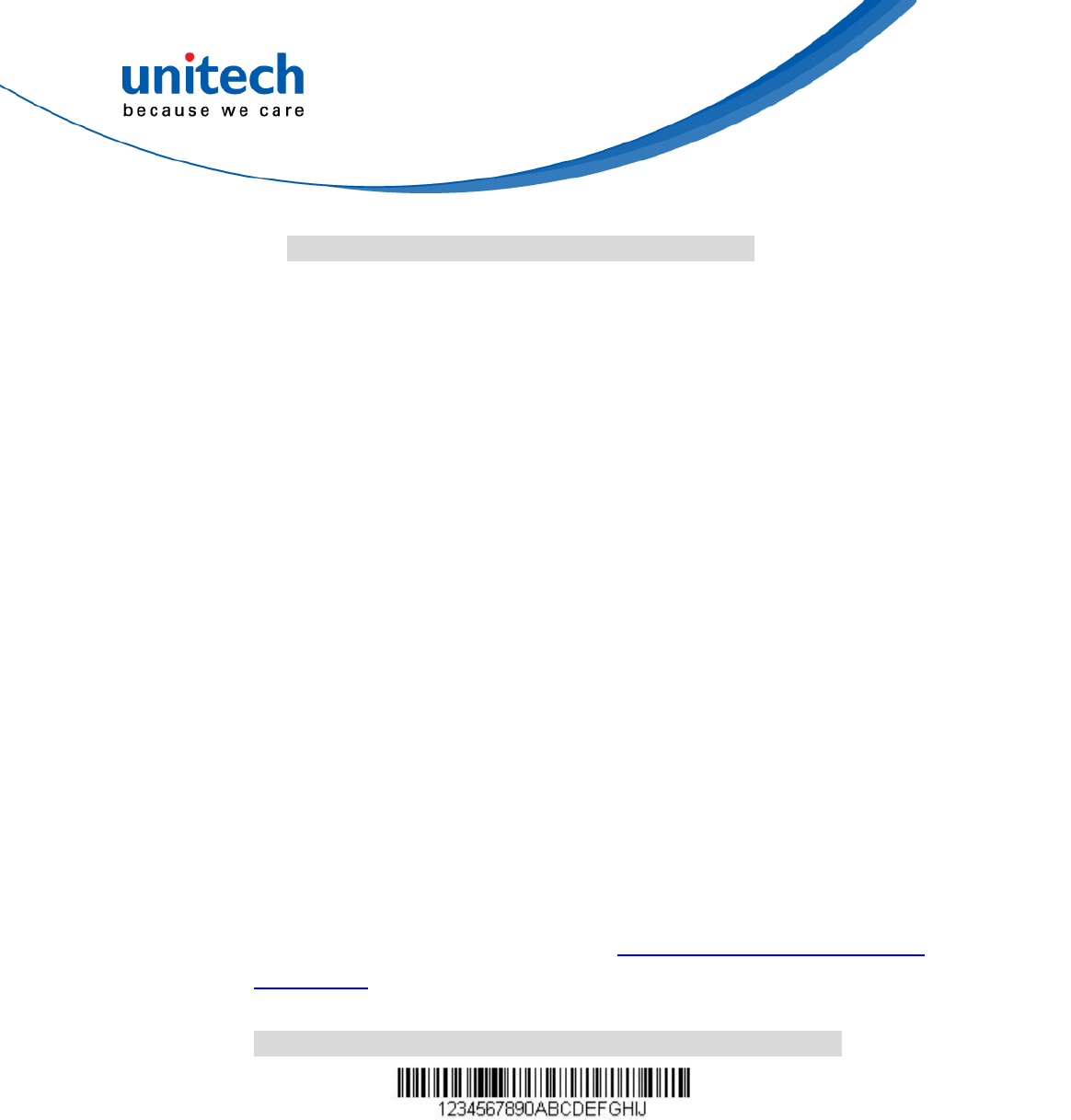
- 90 - © 2017 unitech Electronics Co., Ltd. All rights reserved.
unitech is a registered trademark of unitech Electronics Co., Ltd.
MS842RB User’s Manual
F2 and F1 Example: Split characters into 2 lines
Send the first 10 characters from the bar code above, followed by a
carriage return, followed by the rest of the characters.
Command string: F2100DF10D
F2 is the “Send a number of characters” command
10 is the number of characters to send for the first line
0D is the hex value for a CR
F1 is the “Send all characters” command
0D is the hex value for a CR
The data is output as:
1234567890
ABCDEFGHIJ
<CR>
■ Send all characters up to a particular character
F3 Include in the output message all characters from the input message,
starting with the character at the current cursor position and
continuing to, but not including, the search character “ss,” followed by
an insert character. The cursor is moved forward to the “ss” character.
Syntax = F3ssxx where ss stands for the search character’s hex
value for its ASCII code, and xx stands for the insert character’s hex
value for its ASCII code. Refer to the ASCII Conversion Chart (Code
Page 1252), for decimal, hex and character codes.
F3 Example: Send all characters up to a particular character
Using the bar code above, send all characters up to but not including “D,”
followed by a carriage return.
Command string: F3440D
F3 is the “Send all characters up to a particular character” command
44 is the hex value for a 'D”
0D is the hex value for a CR
The data is output as: 1234567890ABC
<CR>
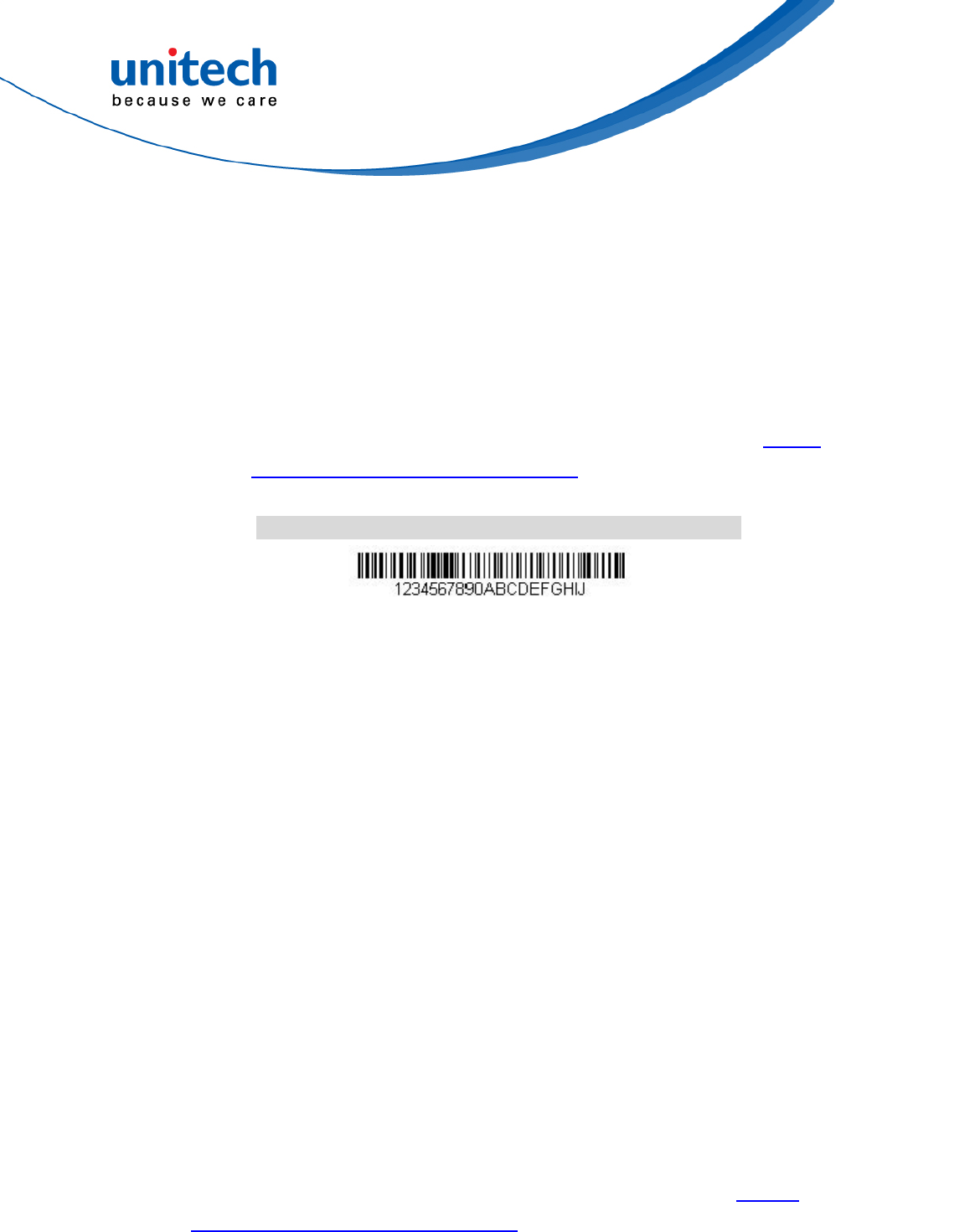
- 91 - © 2017 unitech Electronics Co., Ltd. All rights reserved.
unitech is a registered trademark of unitech Electronics Co., Ltd.
MS842RB User’s Manual
■ Send all characters up to a string
B9 Include in the output message all characters from the input
message, starting with the character at the current cursor position
and continuing to, but not including, the search string “s...s.” The
cursor is moved forward to the beginning of the “s...s” string.
Syntax = B9nnnns...s where nnnn stands for the length of the string,
and s...s stands for the string to be matched. The string is made up
of hex values for the characters in the string. Refer to the ASCII
Conversion Chart (Code Page 1252), for decimal, hex and
character codes.
B9 Example: Send all characters up to a defined string
Using the bar code above, send all characters up to but not including “AB.”
Command string: B900024142
B9 is the “Send all characters up to a string” command
0002 is the length of the string (2 characters)
41 is the hex value for A
42 is the hex value for B
The data is output as: 1234567890
■ Send all characters up to a string
E9 Include in the output message all but the last “nn” characters, starting
from the current cursor position. The cursor is moved forward to one
position past the last input message character included. Syntax = E9nn
where nn stands for the numeric value (00-99) for the number of
characters that will not be sent at the end of the message.
■ Insert a character multiple times
F4 Send “xx” character “nn” times in the output message, leaving the cursor
in the current position. Syntax = F4xxnn where xx stands for the insert
character’s hex value for its ASCII code, and nn is the numeric value
(00-99) for the number of times it should be sent. Refer to the ASCII
Conversion Chart (Code Page 1252), for decimal, hex and character
codes.
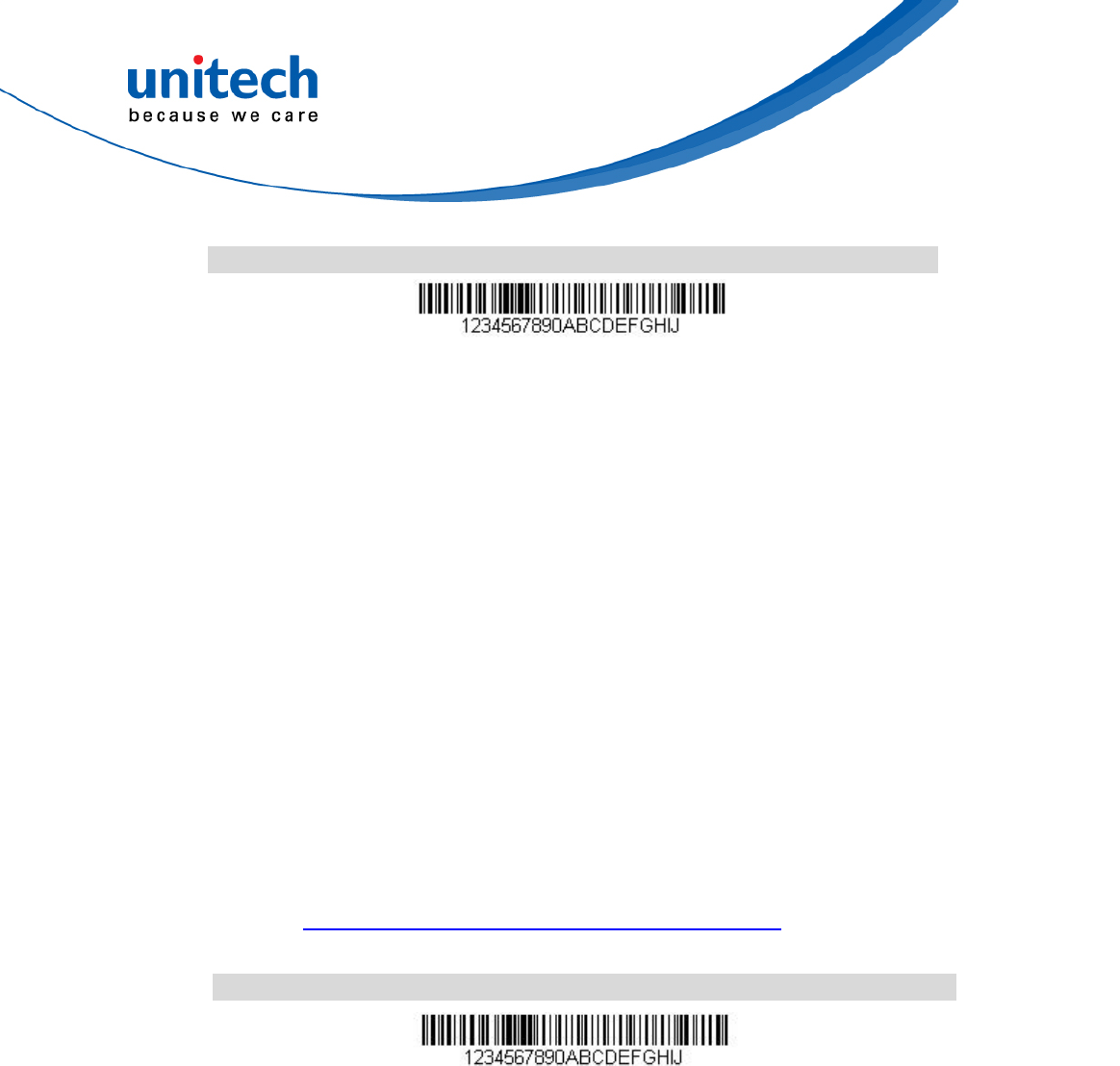
- 92 - © 2017 unitech Electronics Co., Ltd. All rights reserved.
unitech is a registered trademark of unitech Electronics Co., Ltd.
MS842RB User’s Manual
E9 and F4 Example: Send all but the last characters, followed by 2 tabs
Send all characters except for the last 8 from the bar code above, followed
by 2 tabs.
Command string: E908F40902
E9 is the “Send all but the last characters” command
08 is the number of characters at the end to ignore
F4 is the “Insert a character multiple times” command
09 is the hex value for a horizontal tab
02 is the number of times the tab character is sent
The data is output as: 1234567890AB <tab><tab>
■ Insert a string
BA Send “ss” string of “nn” length in the output message, leaving the
cursor in the current position. Syntax = BAnnnns...s where nnnn
stands for the length of the string, and s...s stands for the string. The
string is made up of hex values for the characters in the string. Refer
to the ASCII Conversion Chart (Code Page 1252), for decimal, hex
and character codes.
B9 and BA Example: Look for the string “AB” and insert 2 asterisks (**)
Using the bar code above, send all characters up to but not including “AB.”
Insert 2 asterisks at that point, and send the rest of the data with a
carriage return after.
Command string: B900024142BA00022A2AF10D
B9 is the “Send all characters up to a string”command
0002 is the length of the string (2 characters)
41 is the hex value for A
42 is the hex value for B
BA is the “Insert a string” command
0002 is the length of the string to be added (2 characters)
2A is the hex value for an asterisk (*)
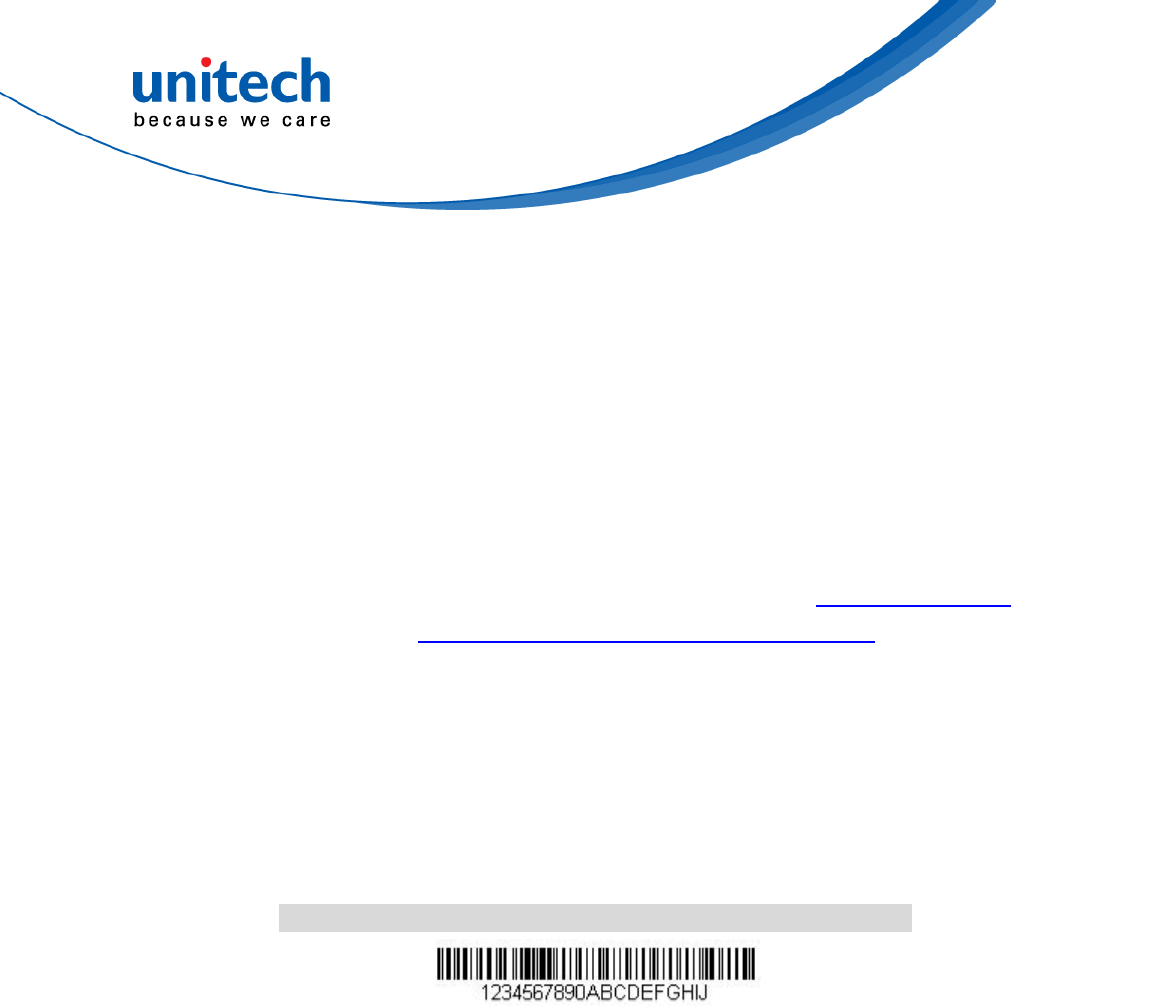
- 93 - © 2017 unitech Electronics Co., Ltd. All rights reserved.
unitech is a registered trademark of unitech Electronics Co., Ltd.
MS842RB User’s Manual
2A is the hex value for an asterisk (*)
F1 is the “Send all characters” command
0D is the hex value for a CR
The data is output as:
1234567890**ABCDEFGHIJ
<CR>
■ Insert symbology name
B3 Insert the name of the bar code’s symbology in the output message,
without moving the cursor. Only symbologies with Symbology Charts.
Refer to the ASCII Conversion Chart (Code Page 1252), for decimal,
hex and character codes.
■ Insert bar code length
B4 Insert the bar code’s length in the output message, without moving
the cursor. The length is expressed as a numeric string and does
not include leading zeroes.
B3 and B4 Example: Insert the symbology name and length
Send the symbology name and length before the bar code data from the
bar code above. Break up these insertions with spaces. End with a
carriage return.
Command string: B3F42001B4F42001F10D
B3 is the “Insert symbology name” command
F4 is the “Insert a character multiple times” command
20 is the hex value for a space
01 is the number of times the space character is sent
B4 is the “Insert bar code length” command
F4 is the “Insert a character multiple times” command
20 is the hex value for a space
01 is the number of times the space character is sent
F1 is the “Send all characters” command
0D is the hex value for a CR
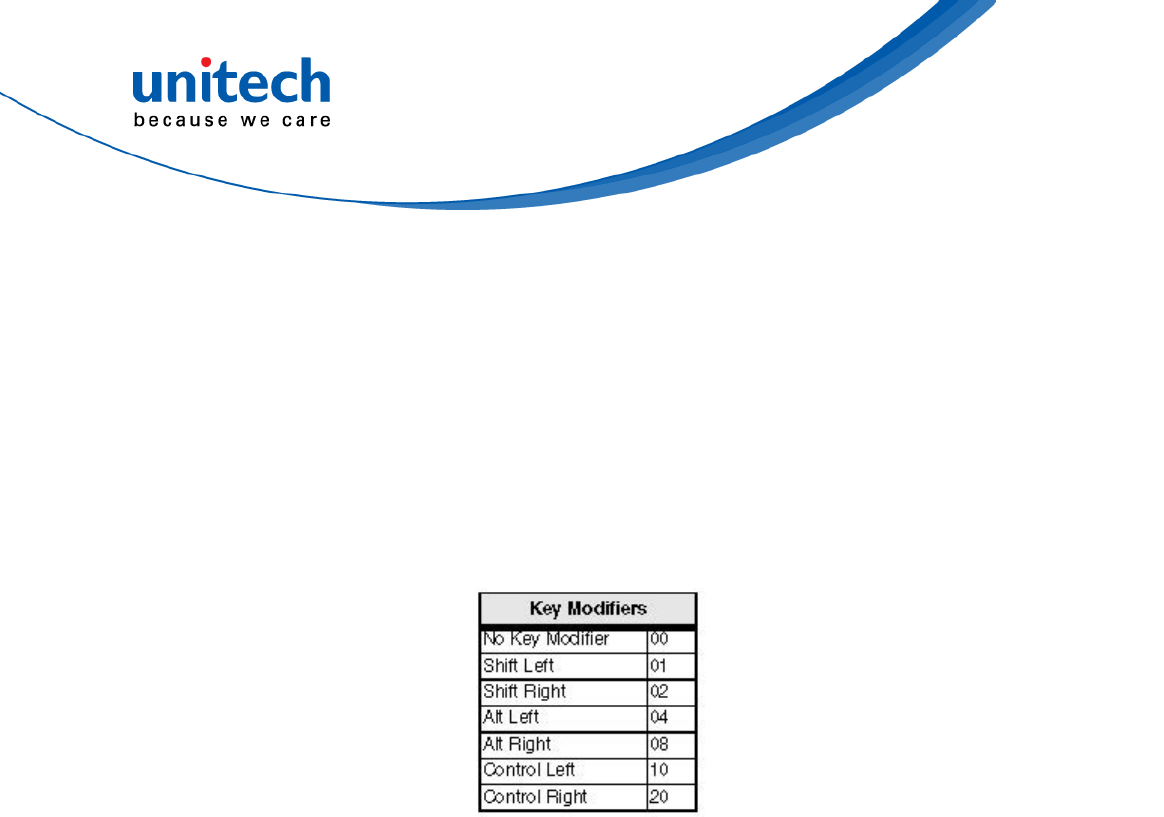
- 94 - © 2017 unitech Electronics Co., Ltd. All rights reserved.
unitech is a registered trademark of unitech Electronics Co., Ltd.
MS842RB User’s Manual
The data is output as:
Code128 20 1234567890ABCDEFGHIJ
<CR>
■ Insert key strokes
B5 Insert a key stroke or combination of key strokes. Key strokes are
dependent on your keyboard. Any key can be inserted, including
arrows and functions. Syntax = B5xxssnn where xx is the number of
keys pressed (without key modifiers), ss is the key modifier from the
table below, and nn is the key number.
For example, B501021F inserts an “A” on a 104 key, U.S. style keyboard.
B5 = the command, 01 = number of keys pressed (without the key
modifier), 02 is the key modifier for Shift Right, and 1F is the “a” key. If a
lower case “a” were to be inserted, B501001F would be entered.
If there are three keystrokes, the syntax would change from B5xxssnn for
one keystroke to B5xxssnnssnnssnn. An example that would insert "abc"
is as follows: B503001F00320030F833.
Note: Key modifiers can be added together when needed.
Example: Control Left+Shift Left = 11.
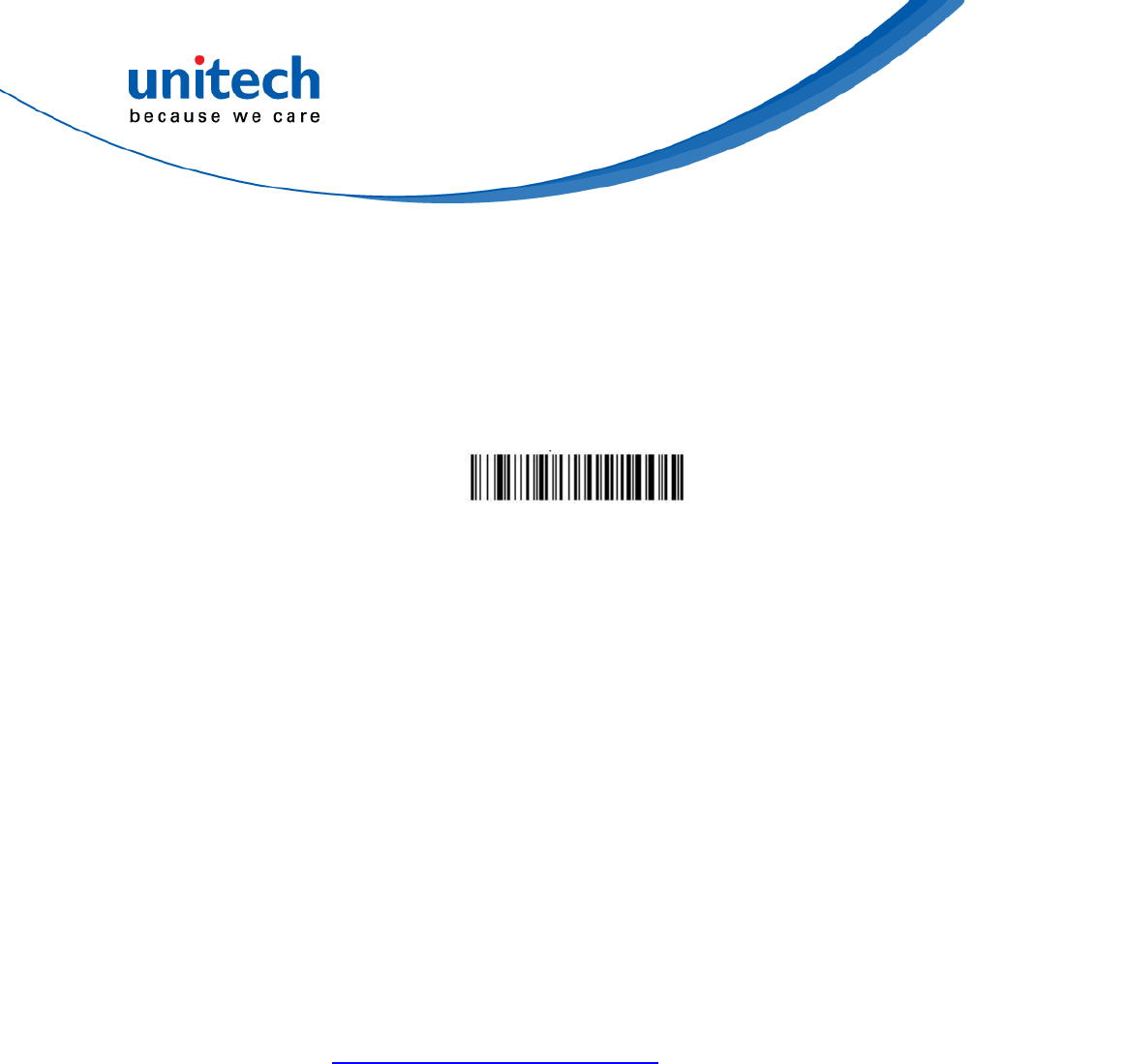
- 95 - © 2017 unitech Electronics Co., Ltd. All rights reserved.
unitech is a registered trademark of unitech Electronics Co., Ltd.
MS842RB User’s Manual
4.8.3 Data Formatter
When Data Formatter is turned Off, the bar code data is output to the host as
read, including prefixes and suffixes.
Data Formatter Off
You may wish to require the data to conform to a data format you have created
and saved. The following settings can be applied to your data format:
Data Formatter On, Not Required, Keep Prefix/Suffix
Scanned data is modified according to your data format, and prefixes and
suffixes are transmitted.
Data Formatter On, Not Required, Drop Prefix/Suffix
Scanned data is modified according to your data format. If a data format is
found for a particular symbol, those prefixes and suffixes are not transmitted.
If a data format is not found for that symbol, the prefixes and suffixes are
transmitted.
Data Format Required, Keep Prefix/Suffix
Scanned data is modified according to your data format, and prefixes and
suffixes are transmitted. Any data that does not match your data format
requirements generates an error tone and the data in that bar code is not
transmitted. If you wish to process this type of bar code without generating an
error tone, see Primary/Alternate Data Formats.
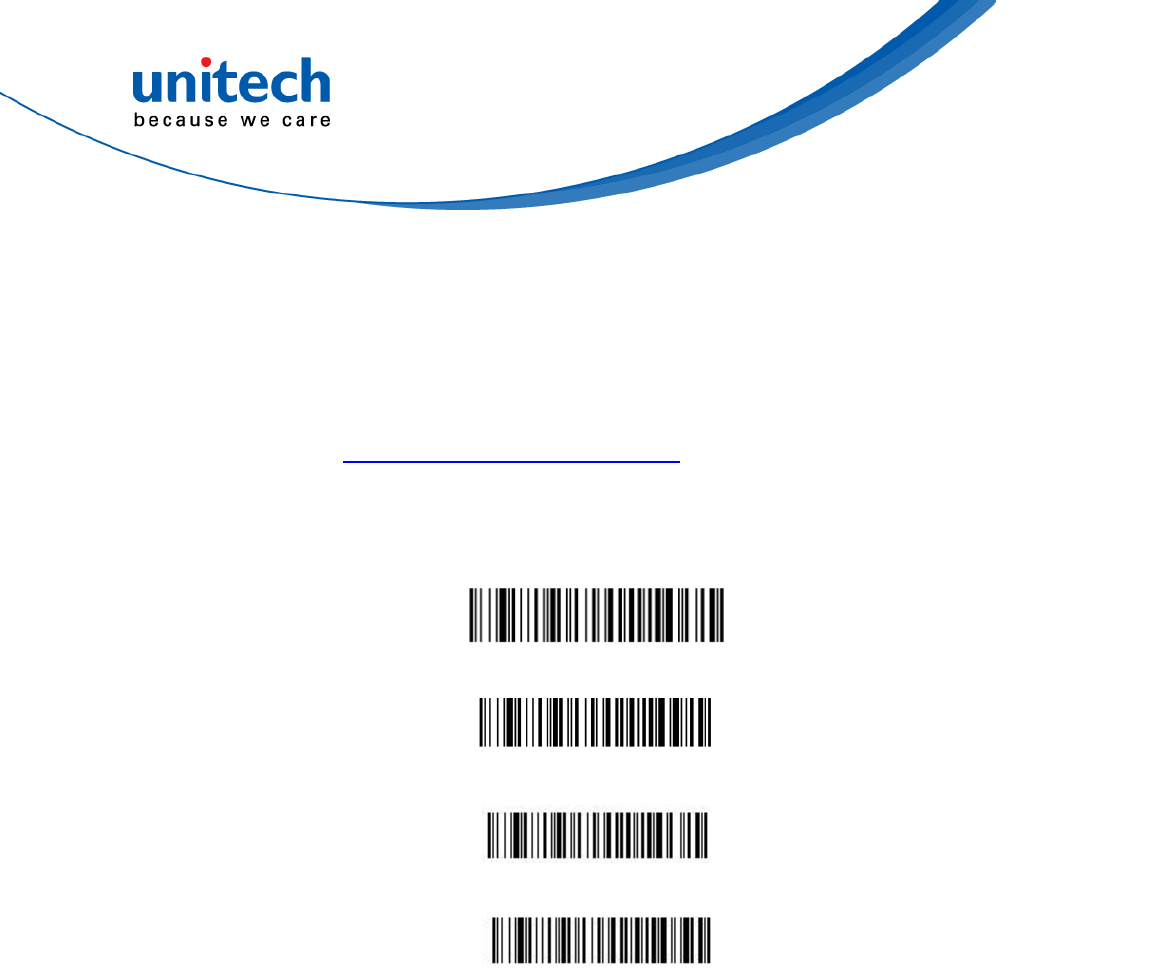
- 96 - © 2017 unitech Electronics Co., Ltd. All rights reserved.
unitech is a registered trademark of unitech Electronics Co., Ltd.
MS842RB User’s Manual
Data Format Required, Drop Prefix/Suffix
Scanned data is modified according to your data format. If a data format is
found for a particular symbol, those prefixes and suffixes are not transmitted.
Any data that does not match your data format requirements generates an
error tone. If you wish to process this type of bar code without generating an
error tone, see Primary/Alternate Data Formats.
Choose one of the following options.
Default = Data Formatter On, Not Required, Keep Prefix/Suffix.
Data Formatter On, Not Required, Keep Prefix/Suffix *
Data Formatter On, Not Required, Drop Prefix/Suffix
Data Format Required, Keep Prefix/Suffix
Data Format Required, Drop Prefix/Suffix
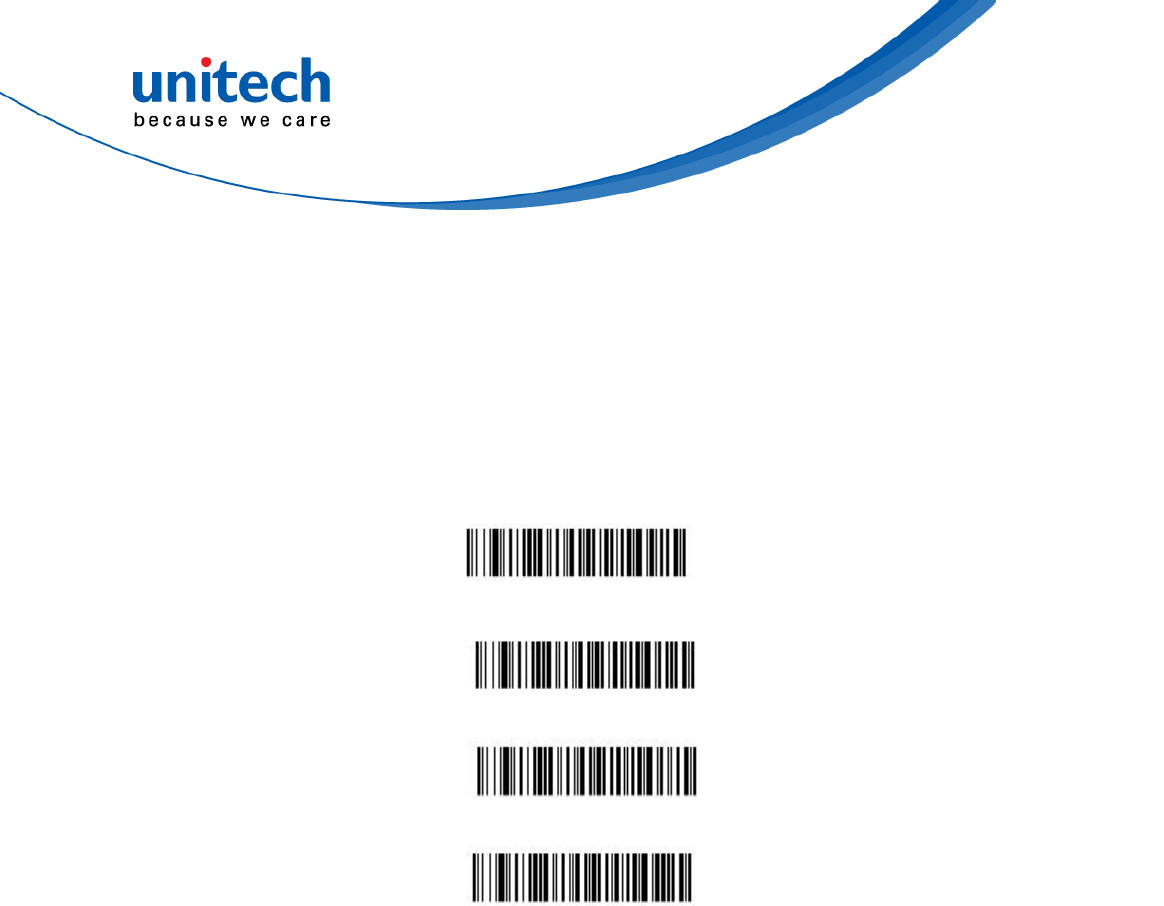
- 97 - © 2017 unitech Electronics Co., Ltd. All rights reserved.
unitech is a registered trademark of unitech Electronics Co., Ltd.
MS842RB User’s Manual
4.8.4 Primary/Alternate Data Formats
You can save up to four data formats, and switch between these formats.
Your primary data format is saved under 0. Your other three formats are saved
under 1, 2, and 3. To set your device to use one of these formats, scan one of
the bar codes below.
Primary Data Format
Data Format 1
Data Format 2
Data Format 3
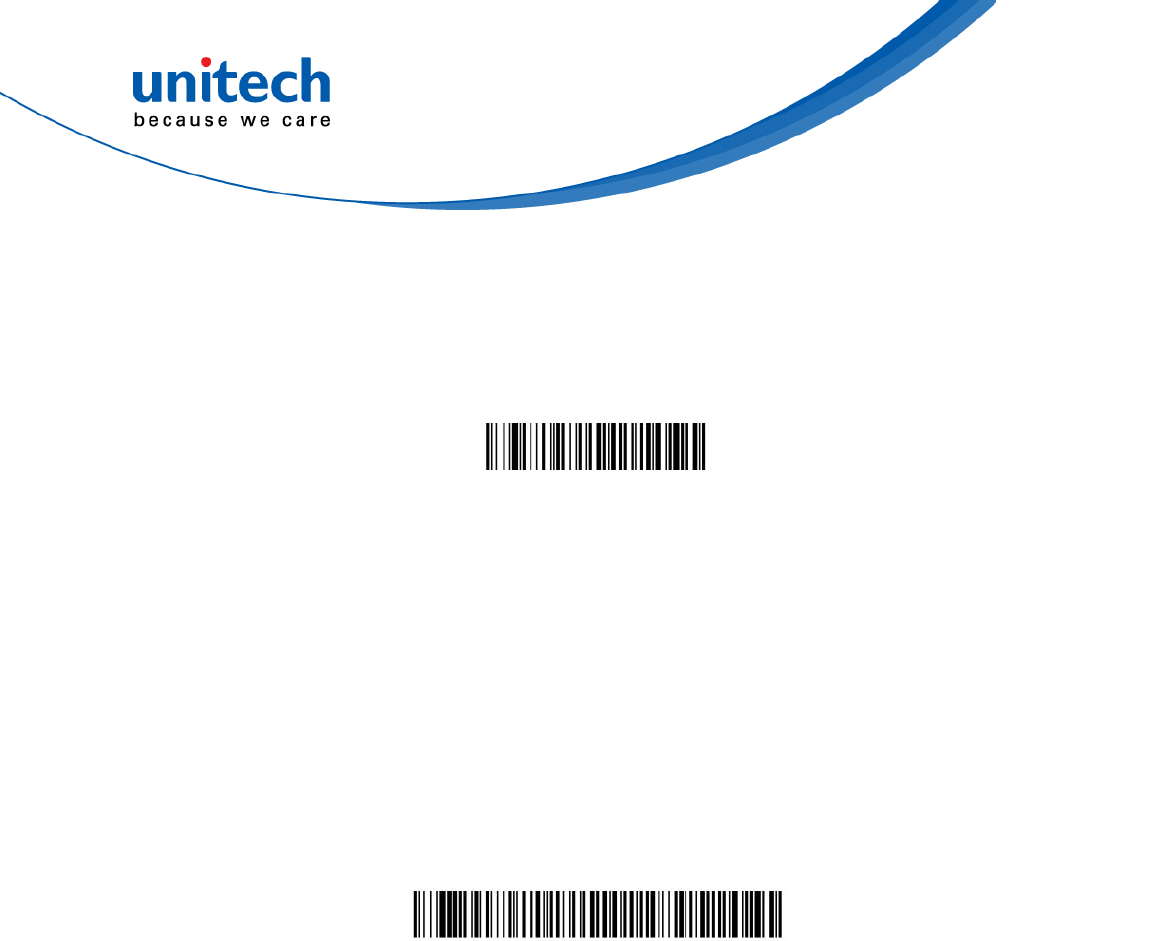
- 98 - © 2017 unitech Electronics Co., Ltd. All rights reserved.
unitech is a registered trademark of unitech Electronics Co., Ltd.
MS842RB User’s Manual
4.8.5 Show Data Format
Scan the bar code below to show current data format settings.
Data Format Settings
4.8.6 To Add a Test Code I.D. Prefix to All Symbologies
This selection allows you to turn on transmission of a Code I.D. before the
decoded symbology. This action first clears all current prefixes, then programs
a Code I.D. prefix for all symbologies. This is a temporary setting that will be
removed when the unit is power cycled.
Add Code I.D. Prefix toAll
Symbologies (Temporary)
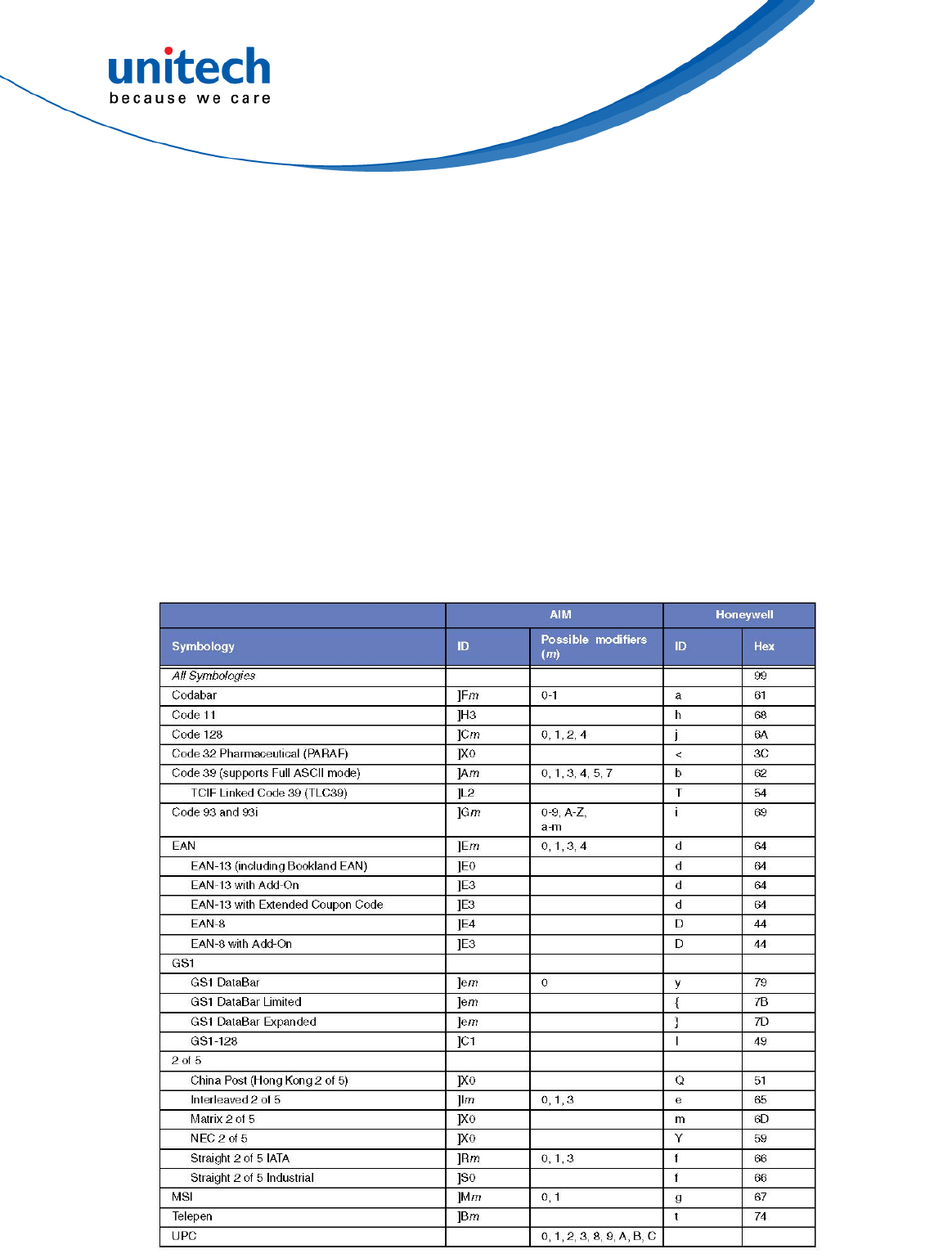
- 99 - © 2017 unitech Electronics Co., Ltd. All rights reserved.
unitech is a registered trademark of unitech Electronics Co., Ltd.
MS842RB User’s Manual
Appendix A –
Symbology Charts
“m” represents the AIM modifier character. Refer to International Technical
Specification, Symbology Identifiers, for AIM modifier character details.
Prefix/Suffix entries for specific symbologies override the universal (All
Symbologies, 99) entry.
Refer to Data Editing and Data Formatting for information about using Code ID
and AIM ID.
Linear Symbologies
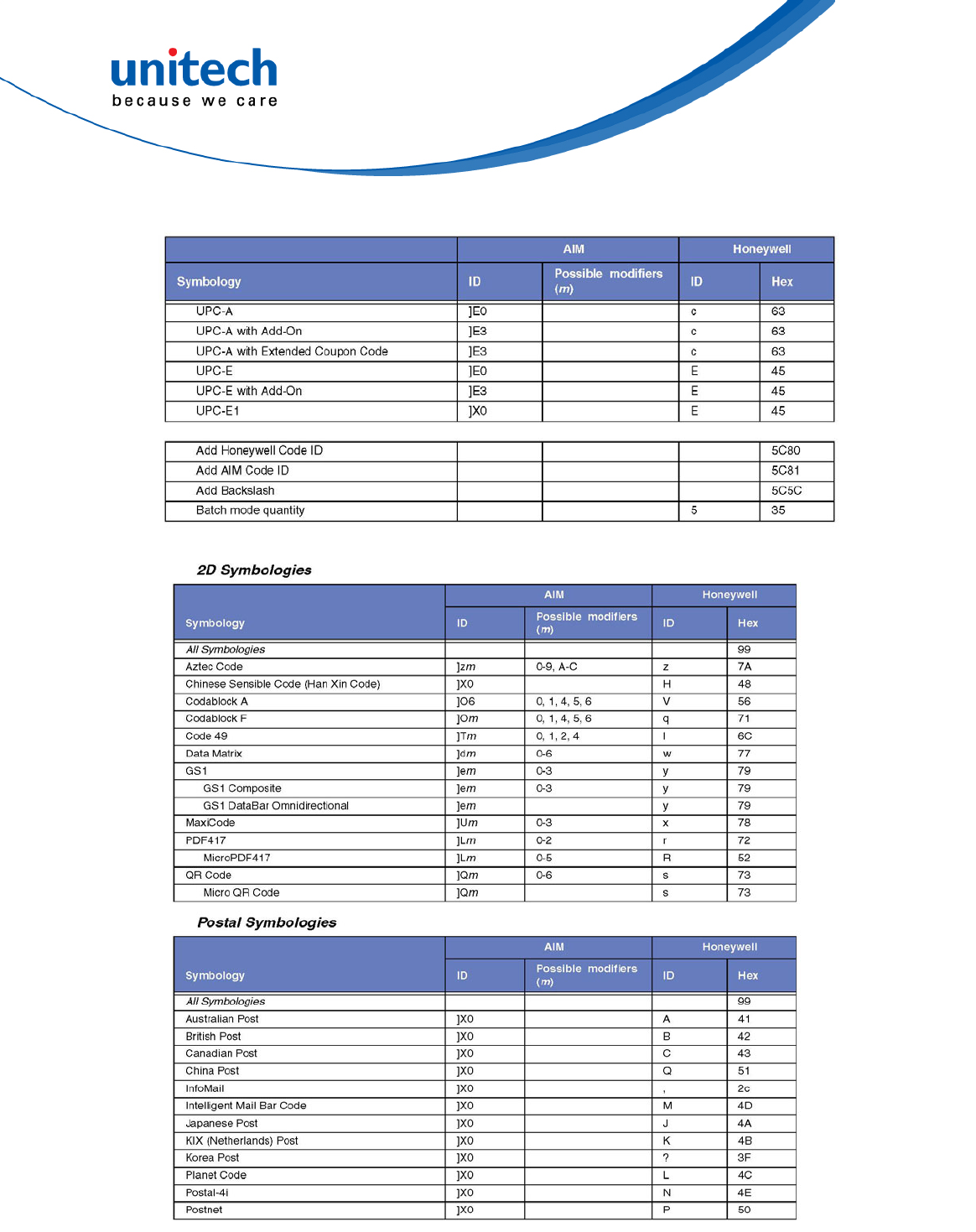
- 100 - © 2017 unitech Electronics Co., Ltd. All rights reserved.
unitech is a registered trademark of unitech Electronics Co., Ltd.
MS842RB User’s Manual
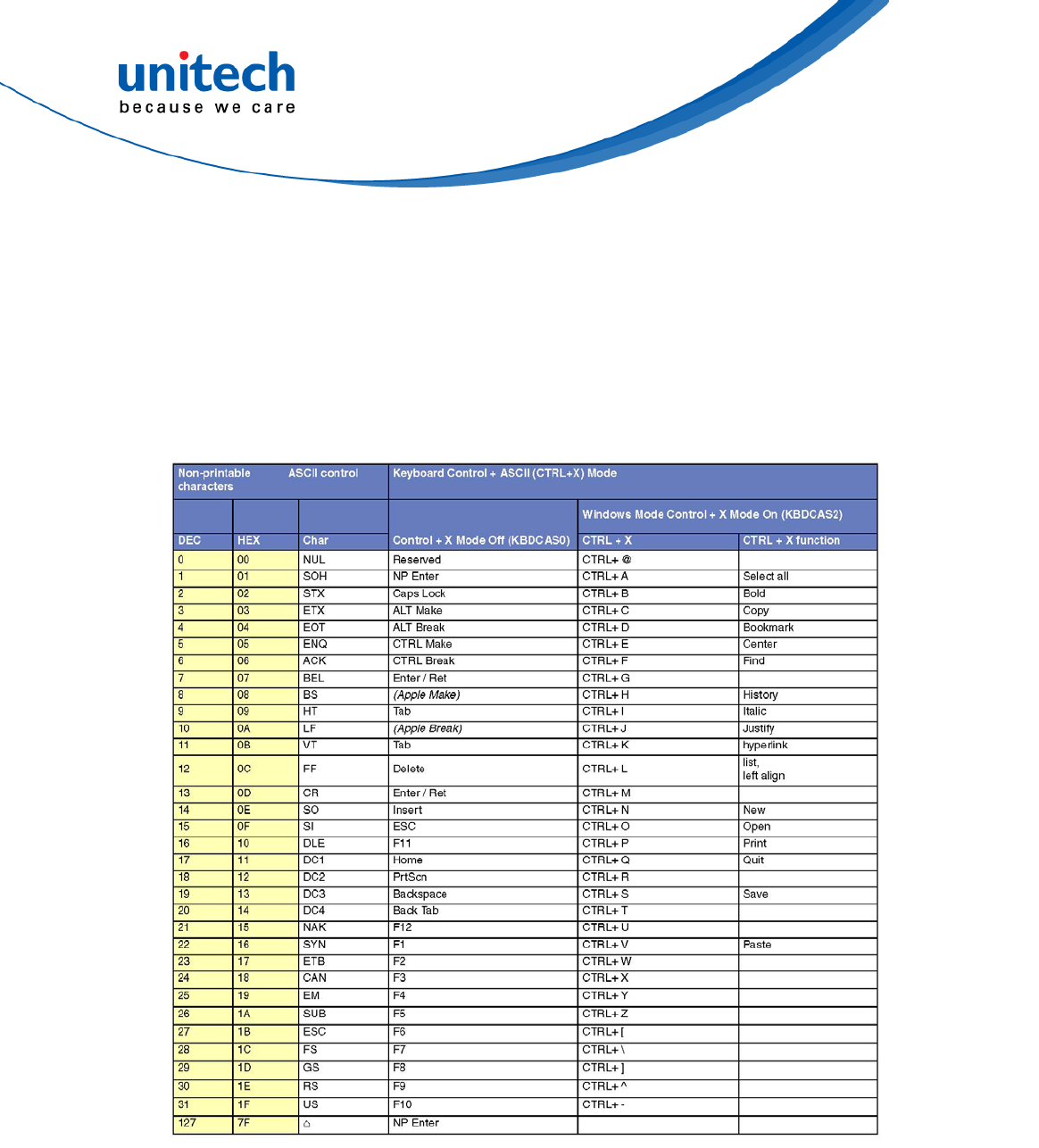
- 101 - © 2017 unitech Electronics Co., Ltd. All rights reserved.
unitech is a registered trademark of unitech Electronics Co., Ltd.
MS842RB User’s Manual
ASCII Conversion Chart (Code Page 1252)
In keyboard applications, ASCII Control Characters can be represented in 3
different ways, as shown below. The CTRL+X function is OS and application
dependent. The following table lists some commonly used Microsoft
functionality. This table applies to U.S. style keyboards. Certain characters
may differ depending on your Country Code/PC regional settings.
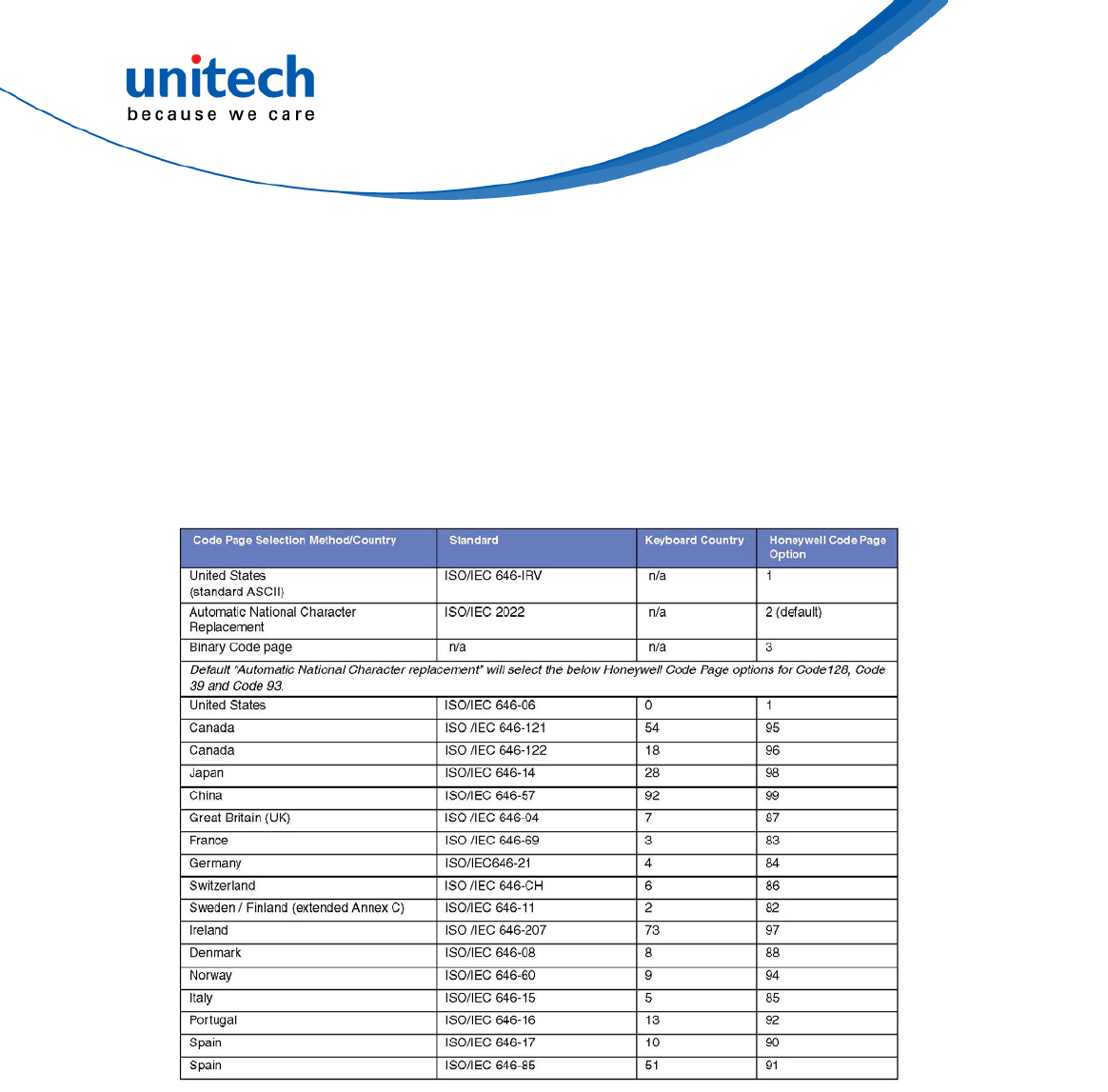
- 102 - © 2017 unitech Electronics Co., Ltd. All rights reserved.
unitech is a registered trademark of unitech Electronics Co., Ltd.
MS842RB User’s Manual
ISO 2022/ISO 646 Character Replacements
Code pages define the mapping of character codes to characters. If the data
received does not display with the proper characters, it may be because the
bar code being scanned was created using a code page that is different from
the one the host pro-gram is expecting. If this is the case, select the code page
with which the bar codes were created. The data characters should then
appear properly.
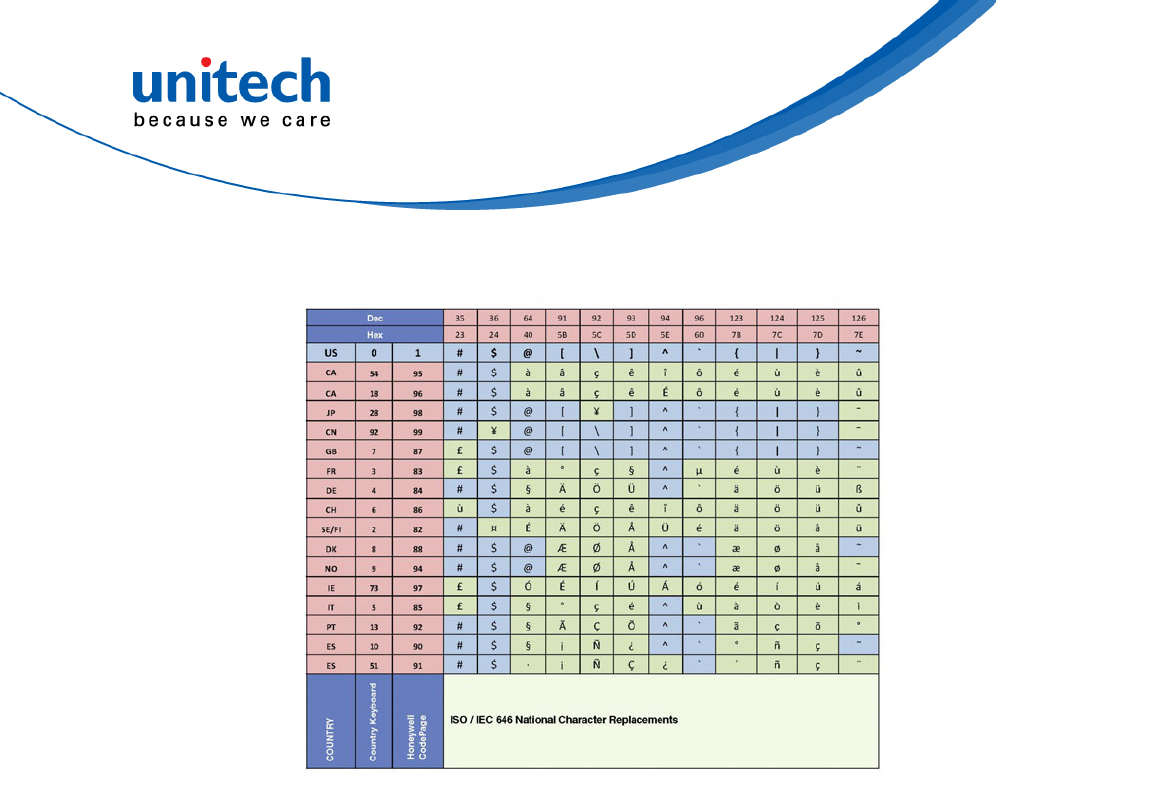
- 103 - © 2017 unitech Electronics Co., Ltd. All rights reserved.
unitech is a registered trademark of unitech Electronics Co., Ltd.
MS842RB User’s Manual
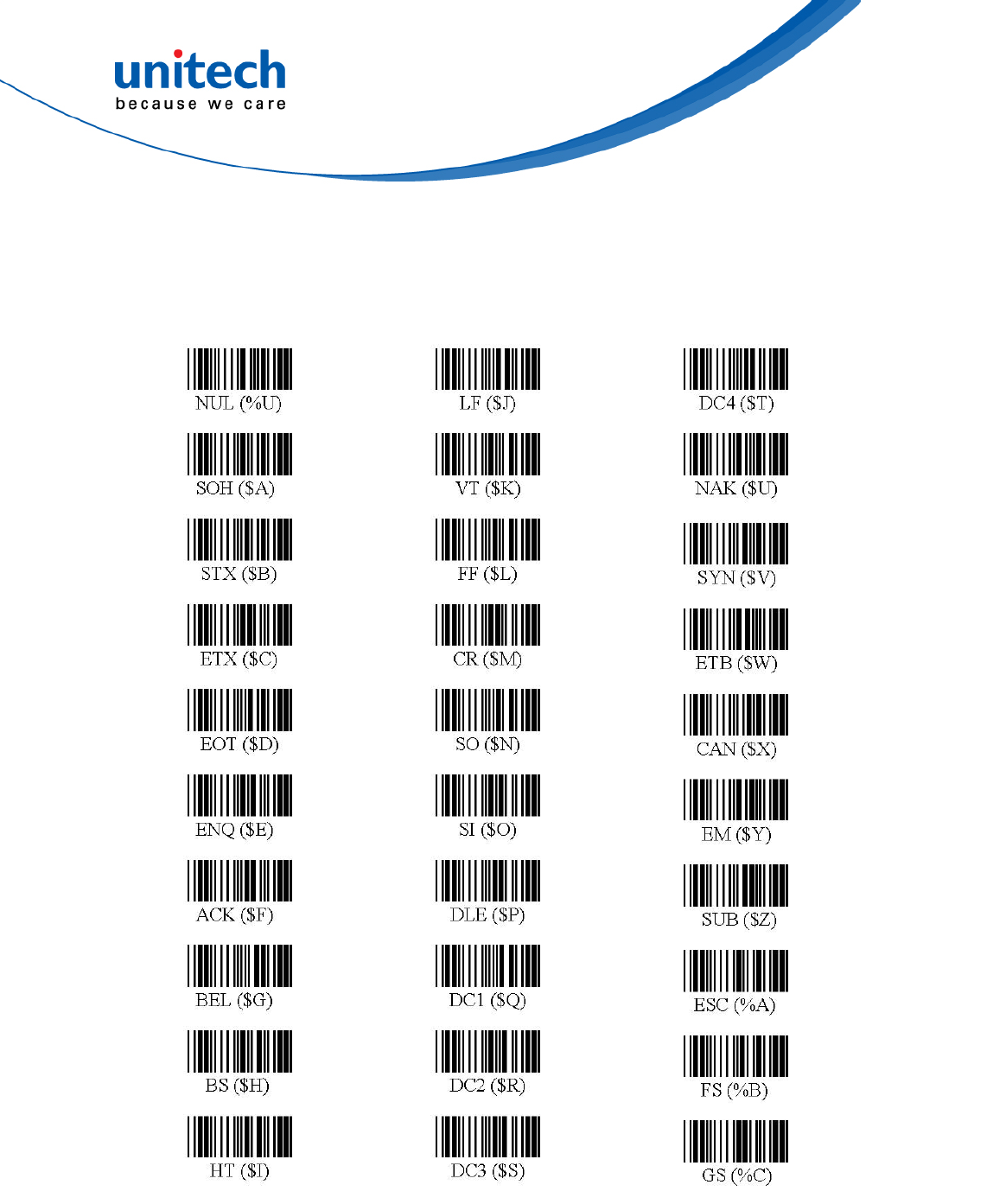
- 104 - © 2017 unitech Electronics Co., Ltd. All rights reserved.
unitech is a registered trademark of unitech Electronics Co., Ltd.
MS842RB User’s Manual
Full ASCII Chart
(Characters in parentheses represent Code 39 barcode printing)
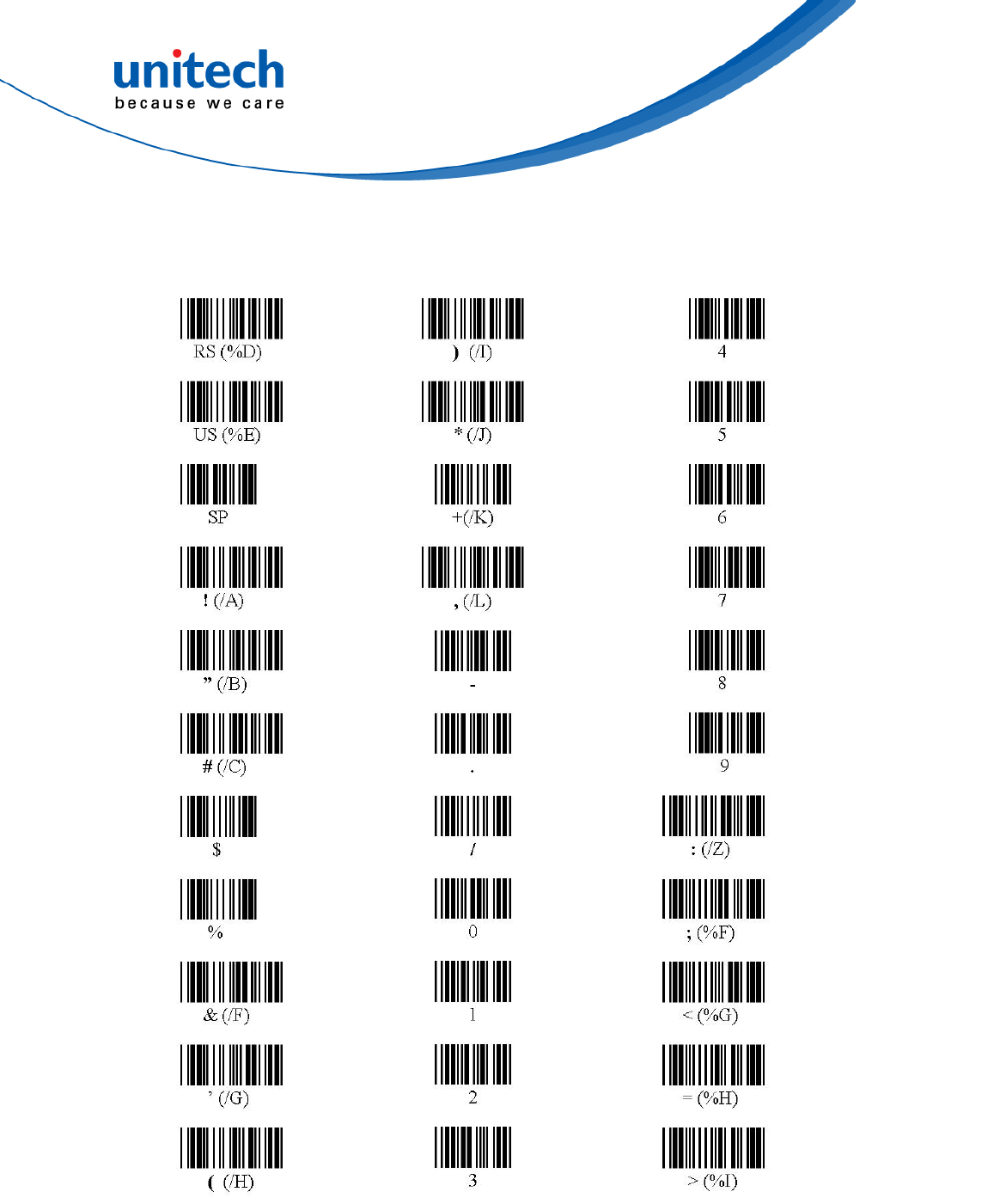
- 105 - © 2017 unitech Electronics Co., Ltd. All rights reserved.
unitech is a registered trademark of unitech Electronics Co., Ltd.
MS842RB User’s Manual
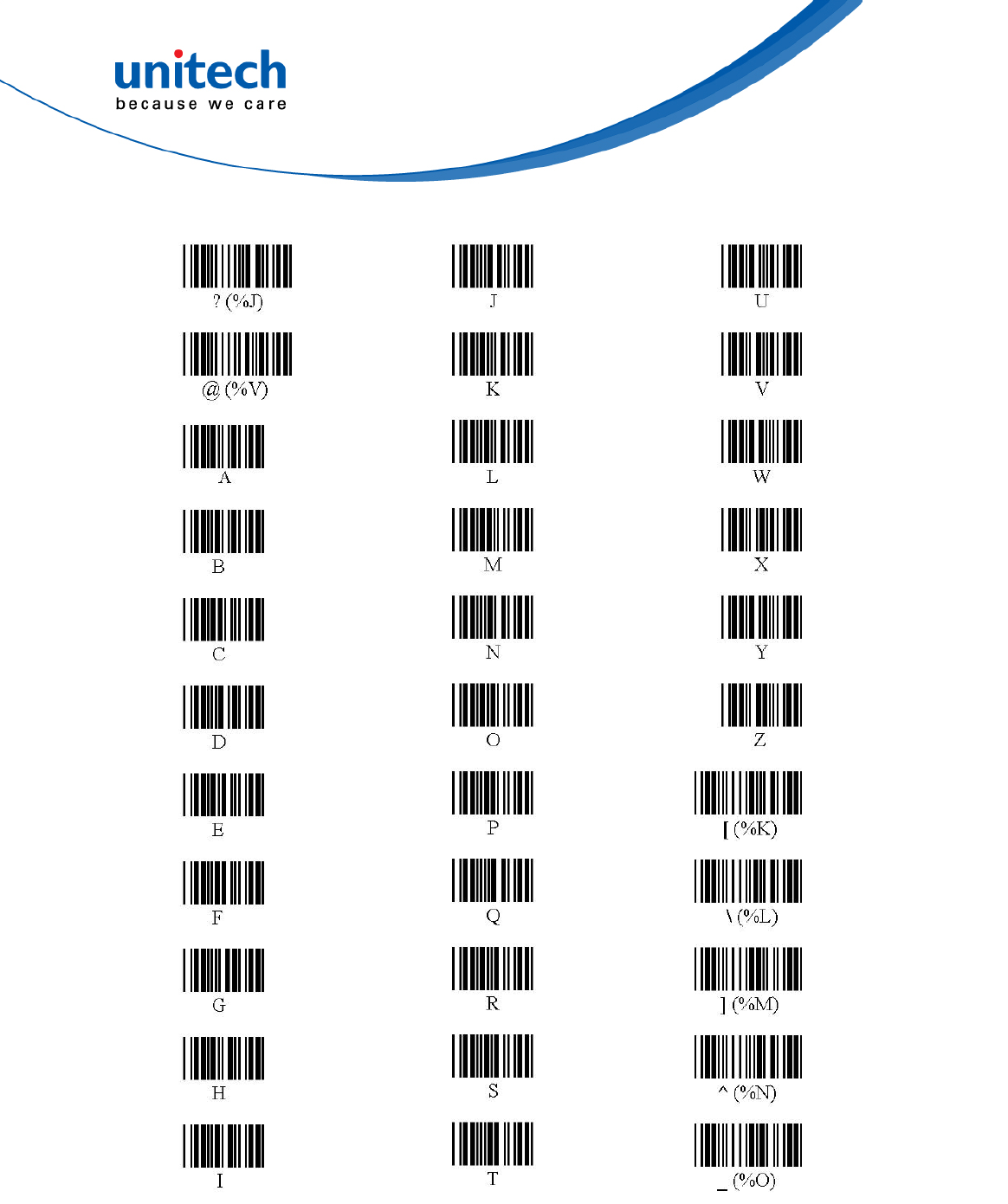
- 106 - © 2017 unitech Electronics Co., Ltd. All rights reserved.
unitech is a registered trademark of unitech Electronics Co., Ltd.
MS842RB User’s Manual

- 107 - © 2017 unitech Electronics Co., Ltd. All rights reserved.
unitech is a registered trademark of unitech Electronics Co., Ltd.
MS842RB User’s Manual
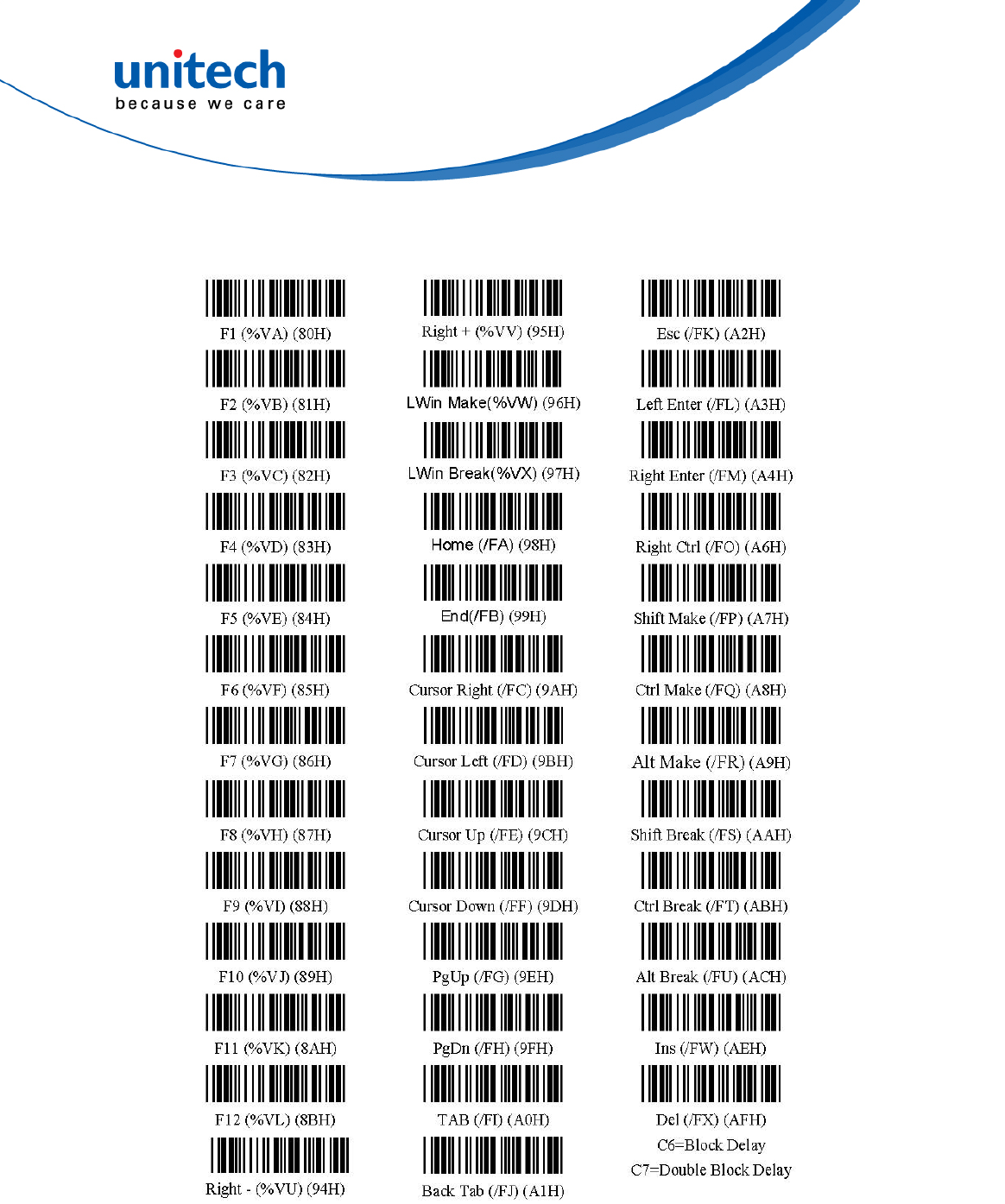
- 108 - © 2017 unitech Electronics Co., Ltd. All rights reserved.
unitech is a registered trademark of unitech Electronics Co., Ltd.
MS842RB User’s Manual
Function Codes for PC
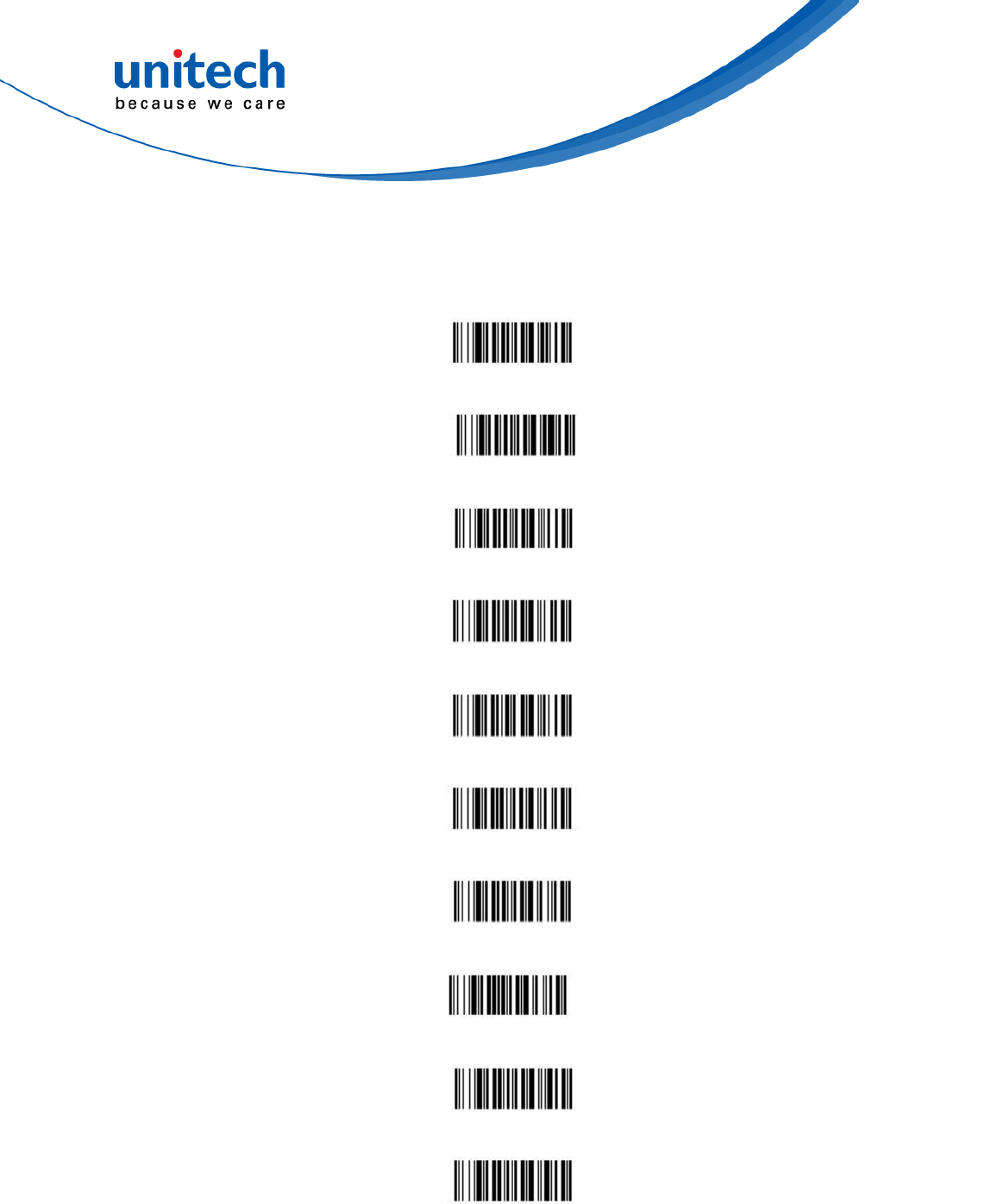
- 109 - © 2017 unitech Electronics Co., Ltd. All rights reserved.
unitech is a registered trademark of unitech Electronics Co., Ltd.
MS842RB User’s Manual
Appendix B – Programming Charts
0
1
2
3
4
5
6
7
8
9
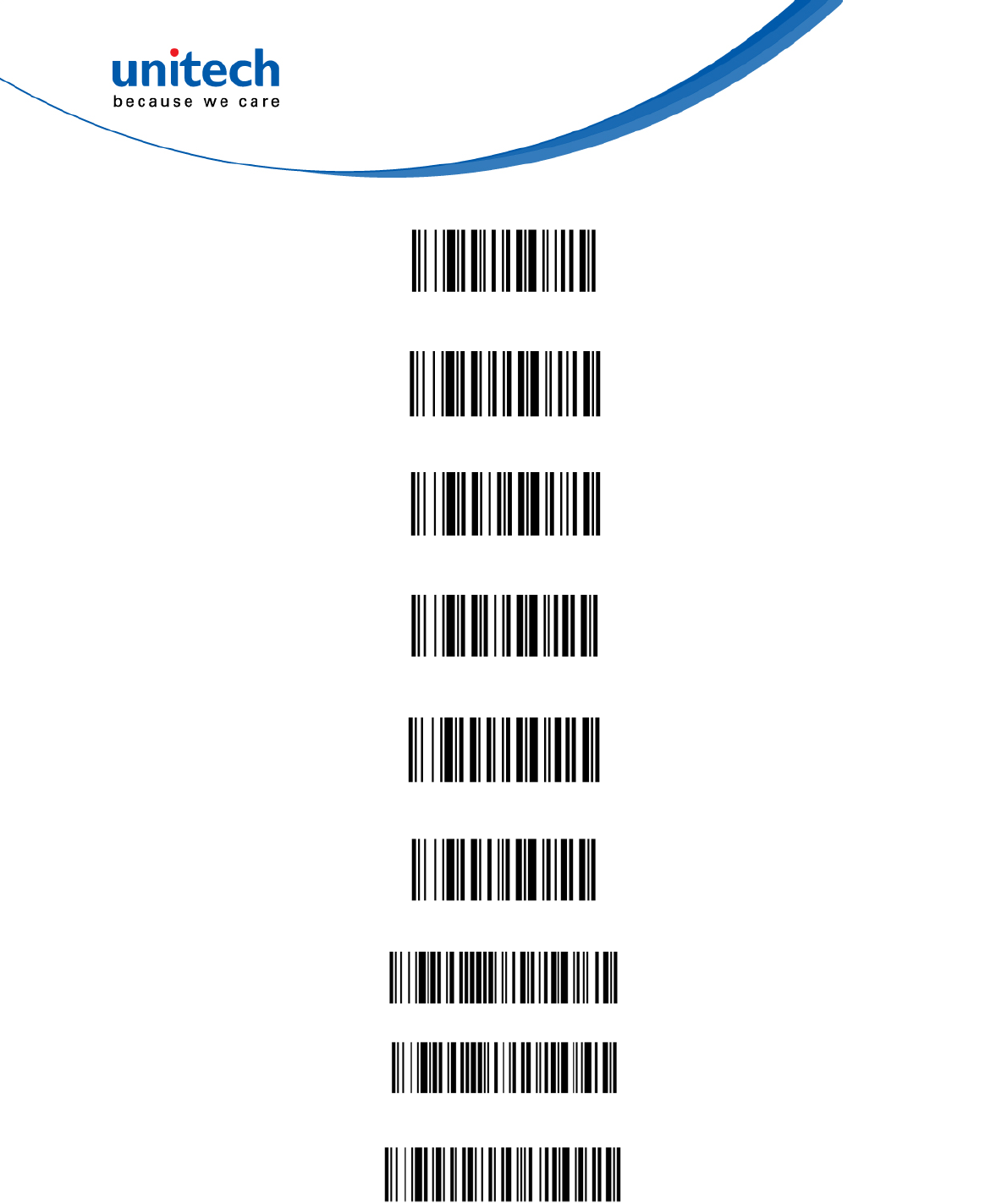
- 110 - © 2017 unitech Electronics Co., Ltd. All rights reserved.
unitech is a registered trademark of unitech Electronics Co., Ltd.
MS842RB User’s Manual
A
B
C
D
E
F
Save
Discard
Reset