Unitech Electronics MS84XGP Dongle for MS84X wireless scanner User Manual
Unitech Electronics Co., Ltd. Dongle for MS84X wireless scanner
User Manual
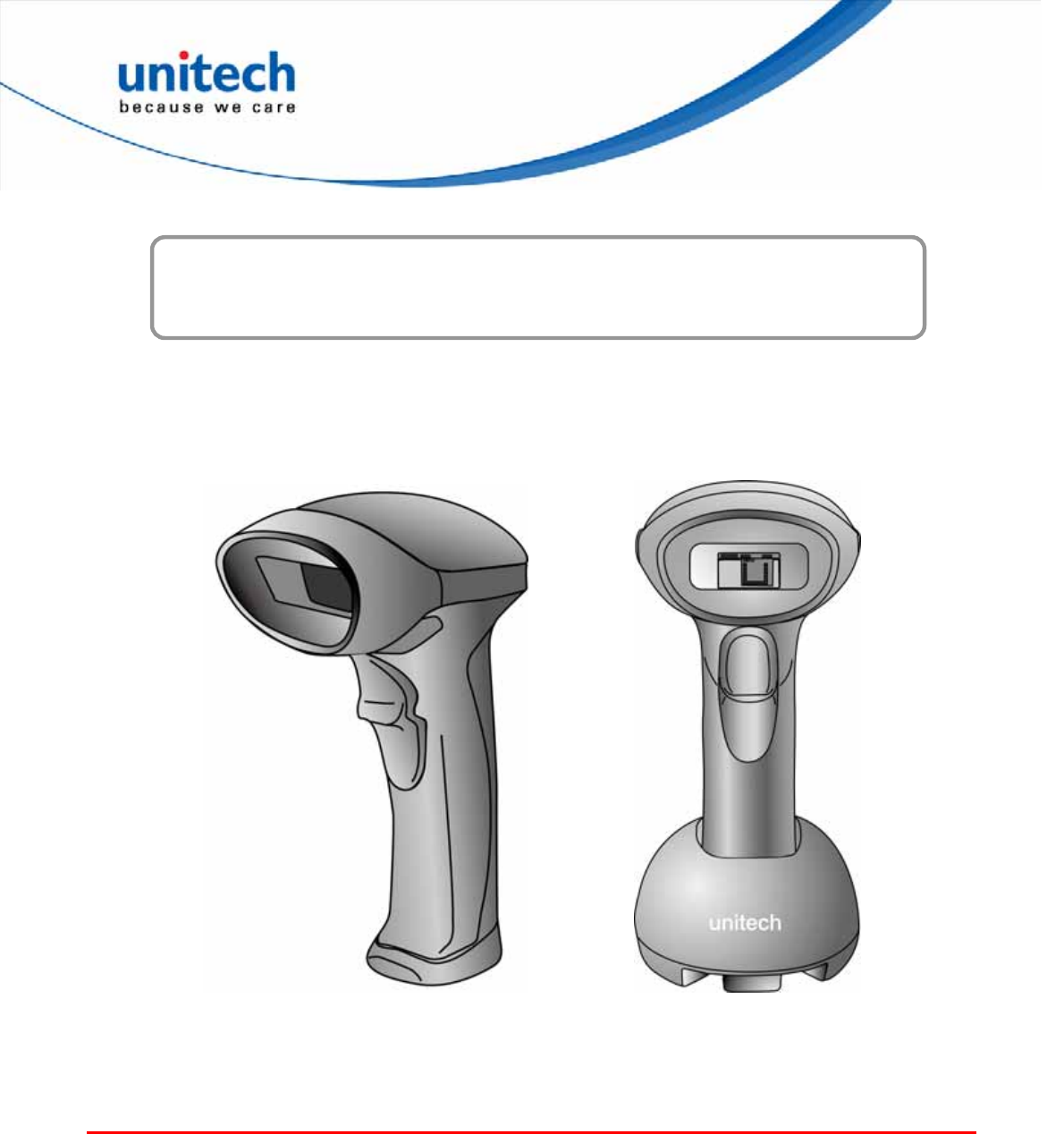
Wired & Wireless 2D Imager Scanner
- MS842/MS842P -
User’s Manual
Version 1.4
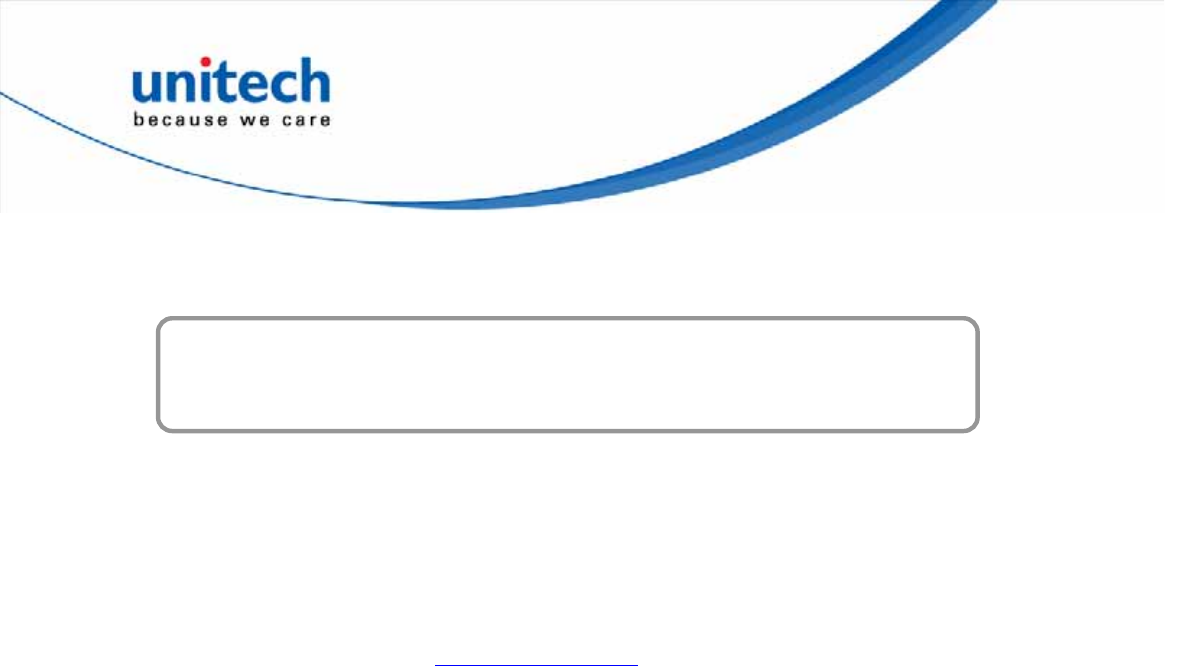
Preface
About This Manual
This manual explains how to install, operate and maintain the MS842-series 2D scanners.
No part of this publication may be reproduced or used in any form, or by any electrical or
mechanical means, such as photocopying, recording, or information storage and retrieval
systems, without permission in writing from the manufacturer. The material in this manual is
subject to change without notice.
© Copyright 2013 Unitech Electronics Co., Ltd. All rights reserved.
Unitech global website address: http://www.ute.com
i
Copyright 2013 Unitech Electronics Co., Ltd. All rights reserved. Unitech is a registered trademark of Unitech Electronics Co., Ltd.
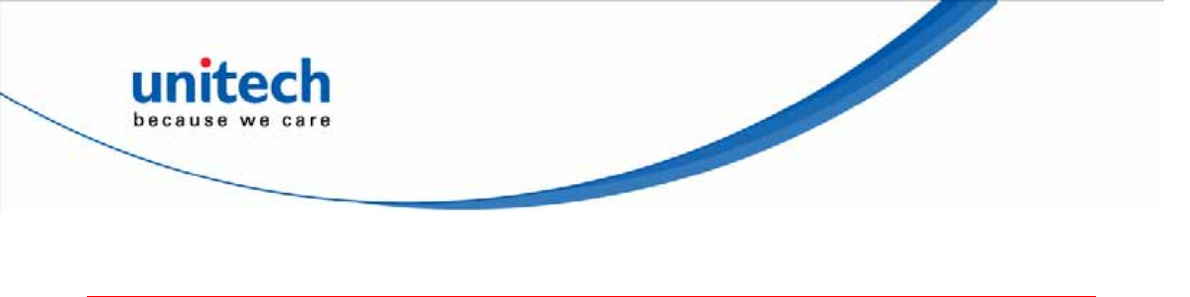
ii
Copyright 2013 Unitech Electronics Co., Ltd. All rights reserved. Unitech is a registered trademark of Unitech Electronics Co., Ltd.
Regulatory Compliance Statements
FCC Warning Statement
This equipment has been tested and found to comply with the limits for a Class B digital device,
pursuant to part 15 of the FCC rules. These limits are designed to provide reasonable
protection against harmful interference in a residential installation. This equipment generates,
uses and can radiate radio frequency energy and, if not installed and used in accordance with
the instructions, may cause harmful interference with radio communications. However, there is
no guarantee that interference will not occur in a particular installation. If this equipment does
cause harmful interference with radio or television reception, which can be determined by
turning the equipment off and on, the user is encouraged to try to correct the interference by
one or more of the following measures:
ΩReorient or relocate the receiving antenna.
ΩIncrease the separation between the equipment and receiver.
ΩConnect the equipment into an outlet on a circuit different from that to which the
receiver is connected.
ΩConsult the dealer or an experienced radio/TV technician for help.
1. This equipment complies with FCC RF radiation exposure limits set forth for an
uncontrolled environment. To maintain compliance with FCC RF exposure requirements,
avoid direct contact to the transmitting antenna during transmitting.
2. Any changes or modifications (including the antennas) made to this device that are not
expressly approved by the manufacturer may void the user’s authority to operate the
equipment.
FCC Label Statement
This device complies with part 15 of the FCC rules. Operation is subject to the following two
conditions:
1. This device may not cause harmful interference, and
2. This device must accept any interference received, including interference that may cause
undesired operation.
Canadian Compliance Statement
This Class B Digital apparatus meets all requirements of the Canadian Interference-Causing
Equipment Regulations.
Cet appareil numerique de la classe B respecte les exigences du Reglement sur le material
broilleur du Canada.
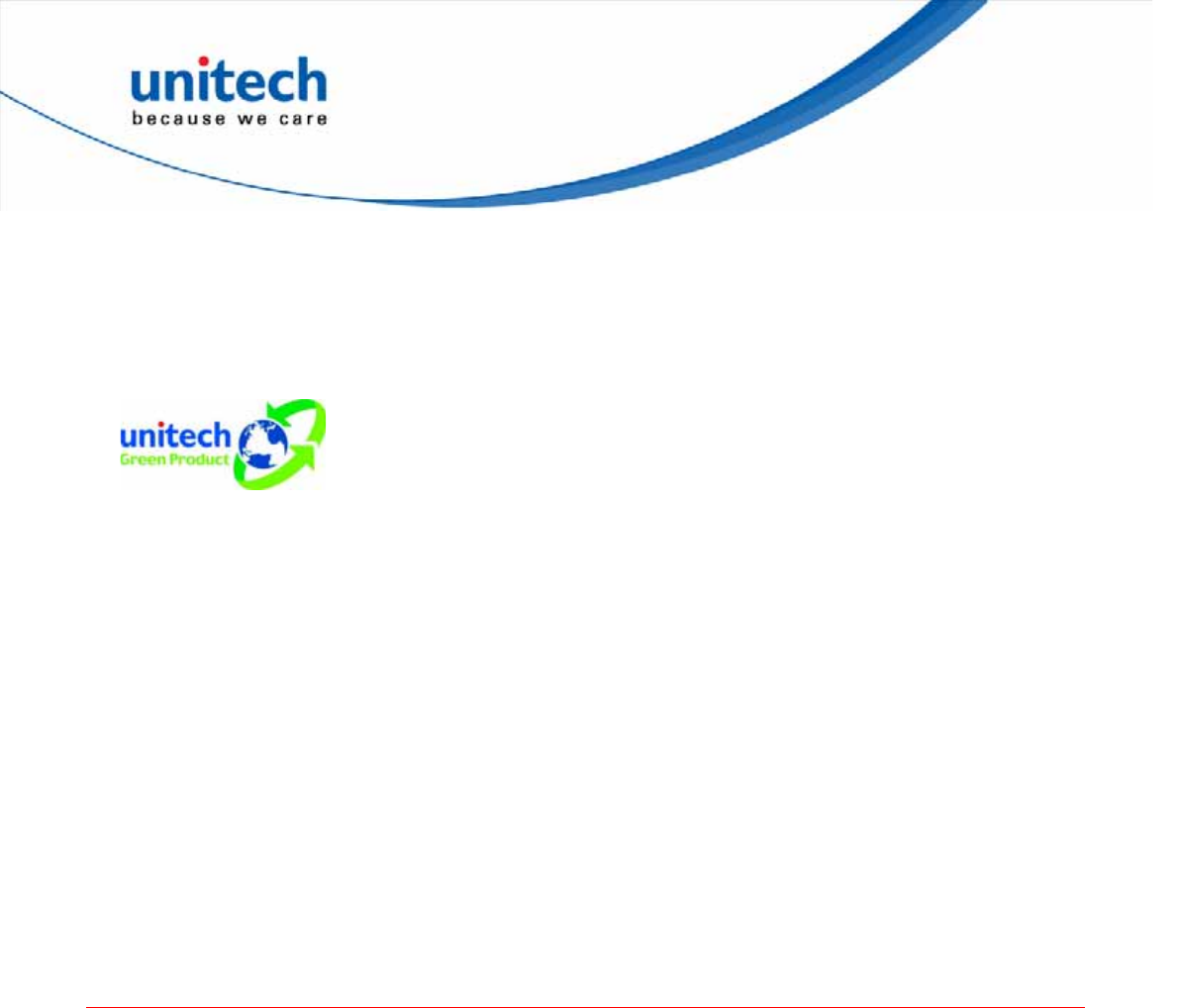
European Conformity Statement
Declaration of Conformity with regards to the R&TTE 1999/5/EC and EMC 89/336/ EEC
directives.
RoHS Statement
This device conforms to RoHS (Reduction Of
Hazardous Substances) European Union
regulations that set maximum concentration limits
on hazardous materials used in electrical and
electronic equipment.
Taiwan NCC Warning Statement
ٌຏຝሽॾ᜔ݝ܅פሽंᘿ୴ࢤሽᖲጥᙄऄ (930322)
ᖕٌຏຝ܅פጥᙄऄࡳΚ
รԼԲයʳ ᆖীڤᎁᢞٽհ܅פ୴᙮ሽᖲΔॺᆖױΔֆΕᇆࢨࠌشृ݁լᖐ۞᧢ޓ
᙮ΕףՕפࢨ᧢ޓૠհࢤ֗פ౨Ζ
รԼයʳ ܅פ୴᙮ሽᖲհࠌشլᐙଆڜ٤֗եឫٽऄຏॾΙᆖ࿇ڶեឫွழΔᚨ
مܛೖشΔࠀޏ۟ྤեឫழֱᤉᥛࠌشΖছႈٽऄຏॾΔਐࠉሽॾऄࡳ܂ᄐհ
ྤᒵሽຏॾΖ
܅פ୴᙮ሽᖲႊݴ࠹ٽऄຏॾࢨՠᄐΕઝᖂ֗᠔᛭شሽंᘿ୴ࢤሽᖲໂհեឫΖ
྇֟ሽंᐙΔᓮݔᔞࠌش
Warranty
The following items covered under the Unitech Limited Warranty are free from defects during
normal use:
z MS842 series – 2-year limited warranty.
Warranty becomes void if equipment is modified, improperly installed or used, damaged by
accident or neglect, or if any parts are improperly installed or replaced by the user.
Use only the adapter supplied. Using the wrong adapter may damage the unit and will void the
warranty.
iii
Copyright 2013 Unitech Electronics Co., Ltd. All rights reserved. Unitech is a registered trademark of Unitech Electronics Co., Ltd.
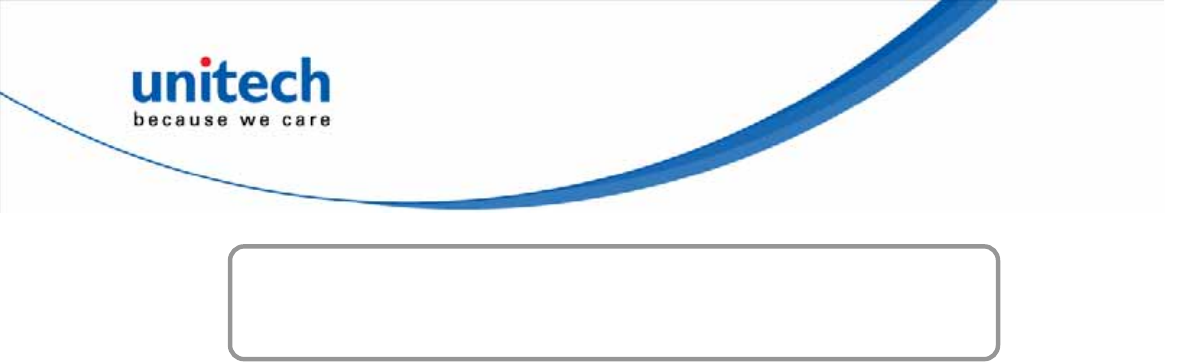
Table of Contents
Preface
About This Manual .................................................................................................................... i
Regulatory Compliance Statements.................................................................................... ii
FCC Warning Statement ......................................................................................................ii
FCC Label Statement...........................................................................................................ii
RF Radiation Exposure Statement .......................................................................................ii
Canadian Compliance Statement.........................................................................................ii
European Conformity Statement .........................................................................................iii
RoHS Statement .................................................................................................................iii
Taiwan NCC Warning Statement.........................................................................................iii
Warranty ............................................................................................................................... iii
Chapter 1
Introduction .............................................................................................................................. 1
Introducing the MS842 Series.............................................................................................. 1
Report Version .................................................................................................................... 1
Package Contents................................................................................................................. 2
USB Interface ........................................................................................................................ 4
Connecting a USB Interface (for MS842)............................................................................ 4
Connecting a USB Interface, Dongle Mode (for MS842P) .................................................. 5
Connecting a USB Interface, Cradle Mode (for MS842P) ................................................... 7
USB Host Parameters......................................................................................................... 8
USB Transmission Speed Parameters................................................................................ 9
ASCII Character Set for USB ............................................................................................ 12
RS-232 Interface.................................................................................................................. 20
Connecting an RS232 Interface ........................................................................................ 20
RS-232 Host Types ........................................................................................................... 21
Baud Rate ......................................................................................................................... 22
Parity................................................................................................................................. 23
Stop Bit Select................................................................................................................... 23
iv
Copyright 2013 Unitech Electronics Co., Ltd. All rights reserved. Unitech is a registered trademark of Unitech Electronics Co., Ltd.
Data Bits............................................................................................................................ 23

v
Copyright 2013 Unitech Electronics Co., Ltd. All rights reserved. Unitech is a registered trademark of Unitech Electronics Co., Ltd.
Check Receive Errors ....................................................................................................... 24
Hardware Handshaking..................................................................................................... 24
Software Handshaking ...................................................................................................... 25
Host Serial Response Time-out ........................................................................................ 27
RTS Line State..................................................................................................................27
Beep on <BEL>................................................................................................................. 28
Intercharacter Delay.......................................................................................................... 28
ASCII Character Set for Serial Hosts ................................................................................ 29
Chapter 2
Output Data Editing................................................................................................................ 33
Transmit Code ID Character............................................................................................... 33
Prefix/Suffix Values ............................................................................................................33
Scan Data Transmission Format ....................................................................................... 34
FN1 Substitution Values..................................................................................................... 35
Chapter 3
Barcode Setup Menu..............................................................................................................37
User Preferences ................................................................................................................37
Set Default Parameter....................................................................................................... 37
Parameter Scanning ......................................................................................................... 37
Beeper Tone...................................................................................................................... 38
Beeper Volume ................................................................................................................. 38
Suppress Power-up Beeps................................................................................................ 38
Beeper Preferences .......................................................................................................... 39
Beeper Duration ................................................................................................................ 39
Trigger Modes ...................................................................................................................39
Low Power Mode .............................................................................................................. 40
Time Delay to Low Power Mode ....................................................................................... 40
Video Mode ....................................................................................................................... 41
Image File Format Selector............................................................................................... 41
Video View Finder ............................................................................................................. 42
Chapter 4
Barcode Symbologies............................................................................................................ 43
Introduction......................................................................................................................... 43
Symbol Code Identifiers..................................................................................................... 44

vi
Copyright 2013 Unitech Electronics Co., Ltd. All rights reserved. Unitech is a registered trademark of Unitech Electronics Co., Ltd.
UPC-A .................................................................................................................................. 45
Enable/Disable UPC-A...................................................................................................... 45
Transmit UPC-A Check Digit ............................................................................................. 45
UPC-A Preamble............................................................................................................... 45
UPC-E .................................................................................................................................. 46
Enable/Disable UPC-E...................................................................................................... 46
Transmit UPC-E Check Digit ............................................................................................. 46
UPC-E Preamble............................................................................................................... 46
Code 39................................................................................................................................ 47
Enable/Disable Code 39 ................................................................................................... 47
Code 39 Check Digit Verification....................................................................................... 47
Transmit Code 39 Check Digit........................................................................................... 47
Code 39 Full ASCII Conversion ........................................................................................ 48
UPC-E1 ................................................................................................................................ 48
Enable/Disable UPC-E1.................................................................................................... 48
Transmit UPC-E1 Check Digit ........................................................................................... 48
UPC-E1 Preamble............................................................................................................. 49
EAN-13/JAN-13.................................................................................................................... 49
Enable/Disable EAN-13/JAN-13........................................................................................ 49
Bookland EAN.....................................................................................................................49
Enable/Disable Bookland EAN.......................................................................................... 49
Bookland ISBN Format....................................................................................................... 50
Decode UPC/EAN/JAN Supplementals ............................................................................. 50
EAN-8/JAN-8........................................................................................................................ 50
Enable/Disable EAN-8/JAN-8 ........................................................................................... 50
Code 128.............................................................................................................................. 51
Enable/Disable Code 128 ................................................................................................. 51
GS1-128 (formerly UCC/EAN-128) ..................................................................................... 51
Enable/Disable GS1-128................................................................................................... 51
ISBT 128 .............................................................................................................................. 51
Enable/Disable ISBT 128 .................................................................................................. 51
Convert UPC-E to UPC-A ................................................................................................... 52
Convert UPC-E to UPC-A (Enable/Disable) ...................................................................... 52

vii
Copyright 2013 Unitech Electronics Co., Ltd. All rights reserved. Unitech is a registered trademark of Unitech Electronics Co., Ltd.
Convert UPC-E1 to UPC-A ................................................................................................. 52
Convert UPC-E1 to UPC-A (Enable/Disable) .................................................................... 52
Convert Code 39 to Code 32.............................................................................................. 52
Convert Code 39 to Code 32 (Enable/Disable) ................................................................. 52
Convert I 2 of 5 to EAN-13.................................................................................................. 53
Convert I 2 of 5 to EAN-13 (Enable/Disable)..................................................................... 53
Trioptic Code 39.................................................................................................................. 53
Enable/Disable Trioptic Code 39 ....................................................................................... 53
Discrete 2 of 5 ..................................................................................................................... 53
Enable/Disable Discrete 2 of 5.......................................................................................... 53
Interleaved 2 of 5 ................................................................................................................ 54
Enable/Disable Interleaved 2 of 5 ..................................................................................... 54
Set Lengths for Interleaved 2 of 5 ..................................................................................... 54
Coabar ................................................................................................................................. 55
Enable/Disable Codabar ................................................................................................... 55
Set Lengths for Codabar ................................................................................................... 55
MSI ....................................................................................................................................... 56
Enable/Disable MSI........................................................................................................... 56
Inverse 1D ........................................................................................................................... 57
Postal Code Symbologies.................................................................................................. 57
US Postnet........................................................................................................................ 57
UK Postal .......................................................................................................................... 57
Japan Postal ..................................................................................................................... 57
GS1 (Globe Standard 1) DataBar...................................................................................... 58
GS1 DataBar Limited ........................................................................................................ 58
GS1 DataBar Limited Security Level................................................................................. 58
GS1 DataBar Expanded.................................................................................................... 59
Netherlands KIX Code ...................................................................................................... 59
Australia Post.................................................................................................................... 59
Composite Symbologies.................................................................................................... 60
Composite CC-C............................................................................................................... 60
Composite CC-A/B............................................................................................................ 60
Composite TLC-39 ............................................................................................................ 60

viii
Copyright 2013 Unitech Electronics Co., Ltd. All rights reserved. Unitech is a registered trademark of Unitech Electronics Co., Ltd.
2D Symbologies..................................................................................................................60
PDF417............................................................................................................................. 60
MicroPDF417 .................................................................................................................... 61
Code 128 Emulation.......................................................................................................... 61
Data Matrix........................................................................................................................ 61
Data Matrix Inverse ........................................................................................................... 61
Decode Mirror Images (Data Matrix Only)......................................................................... 62
Maxicode........................................................................................................................... 62
QR Code ........................................................................................................................... 62
QR Inverse........................................................................................................................ 63
MicroQR............................................................................................................................ 63
Aztec ................................................................................................................................. 63
Aztec Inverse .................................................................................................................... 64
Redundancy Level ............................................................................................................ 64
Security Level.................................................................................................................... 65
Intercharacter Gap Size .................................................................................................... 66
Macro PDF Features......................................................................................................... 66
Macro PDF Transmit / Decode Mode Symbols ................................................................. 67
Transmit Macro PDF Control Header ................................................................................ 68
Escape Characters............................................................................................................ 69
Flush Macro Buffer............................................................................................................ 69
Abort Macro PDF Entry ..................................................................................................... 69
Appendix A
Sample Barcodes ................................................................................................................... 71
2D Barcodes........................................................................................................................ 71
Data Matrix........................................................................................................................ 71
Maxicode........................................................................................................................... 71
QR Code ........................................................................................................................... 71
PDF417............................................................................................................................. 71
MicroPDF417 .................................................................................................................... 71
US Postnet........................................................................................................................ 72
UK Postal .......................................................................................................................... 72
1D Barcodes........................................................................................................................ 72
EAN-13 ............................................................................................................................. 72

ix
Copyright 2013 Unitech Electronics Co., Ltd. All rights reserved. Unitech is a registered trademark of Unitech Electronics Co., Ltd.
EAN-8 ............................................................................................................................... 72
UPC-A............................................................................................................................... 72
UPC-E............................................................................................................................... 72
Interleave 2 of 5 ................................................................................................................72
Code 39 ............................................................................................................................ 73
Code 128 .......................................................................................................................... 73
EAN 128............................................................................................................................ 73
Codabar ............................................................................................................................ 73
MSI.................................................................................................................................... 73
GS1 Limited ...................................................................................................................... 73
Appendix B
Numeric Barcodes.................................................................................................................. 75
Appendix C
ASCII Character Sets ............................................................................................................. 77
Appendix D
Worldwide Support ................................................................................................................ 87
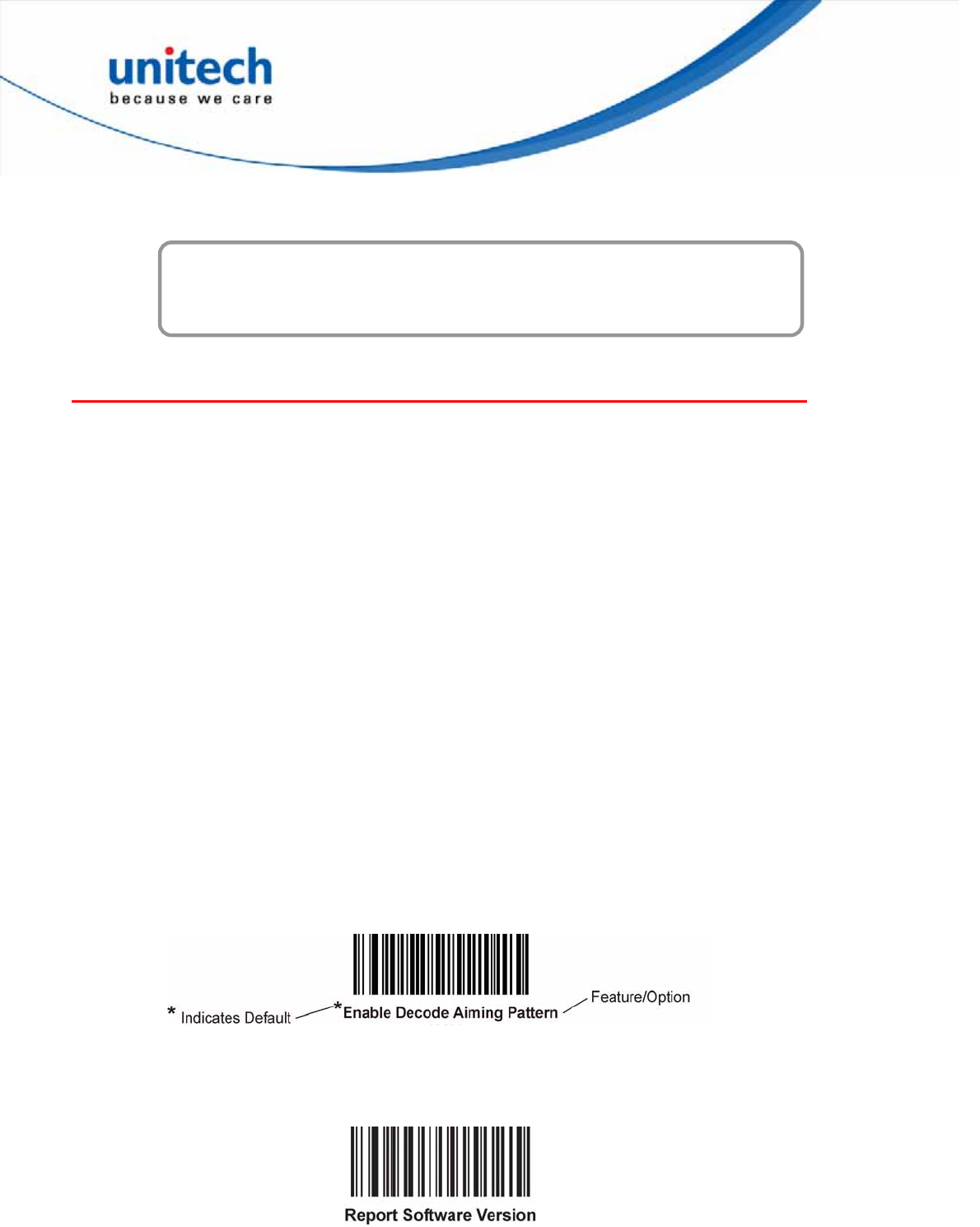
Chapter 1
Introduction
Introducing the MS842 Series
Your new scanner has been configured at the factory with default settings.
Since many host systems have unique formats and protocol requirements, Unitech
provides a wide range of configurable features that may be selected using this
barcode based configuration tool. Once the configuration is completed, the scanner
stores the settings in nonvolatile memory (NOVRAM). NOVRAM saves the settings
when the power is turned off.
Turn off the computer’s power before connecting the scanner, and then power up
the computer once the scanner is fully connected.
You can change a parameter value in the way described below:
Scan the appropriate barcodes in this guide. These new values replace the
standard default values in memory.
NOTE: Most computer monitors allow scanning the barcodes directly on the screen. When scanning from the
screen, be sure to set the document magnification to a level where you can see the barcode clearly, and bars
and/or spaces are not merging.
Select a host type (see each host chapter for specific host information) after the
power-up beep signal activates. This is only necessary upon the first power-up
when connected to a new host.
To return all features to default values, scan the Set Default Parameter barcodes in
Chapter 2. Throughout the programming barcode menus, asterisks (*) indicate
default values.
Report Version
Scan the barcode below to report the version of software currently installed in the
decoder.
1
Copyright 2013 Unitech Electronics Co., Ltd. All rights reserved. Unitech is a registered trademark of Unitech Electronics Co., Ltd.
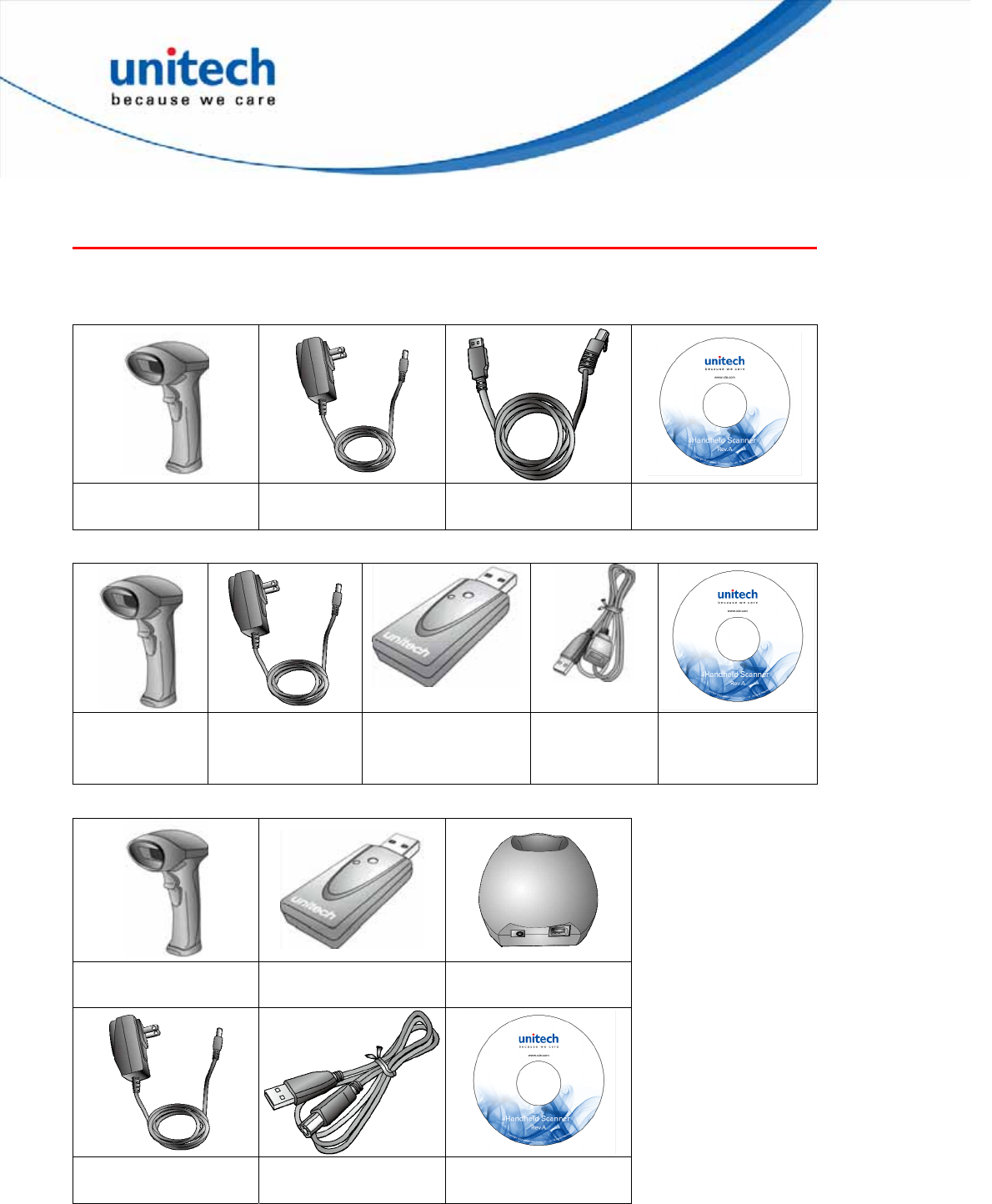
Package Contents
Please make sure the following contents are in the MS842 package box. If something is
missing or damaged, please contact your Unitech representative.
Scanner-only package (MS842)
2D imager scanner Power adapter
(1010-601959G)
USB Cable
(1550-900040G) User's manual CD
Scanner-and-USB dongle package (MS842P)
2D imager
scanner
Power adapter
(1010-900014G)
USB dongle
(5500-900008G)
USB cable
(60cm)
(1550-900058G)
User's manual CD
Scanner-and-Cradle package (MS842P)
2D imager scanner USB dongle
(5500-900008G)
Cradle
(5000-900008G)
Power adapter
(1010-900014G)
USB Cable (150cm)
(1550-600626G) User's manual CD
Note:
1.
The items included in the package may be different, depending on your order. Save the box and packaging
material for future use in case you need to store or ship the scanner.
2.
When you receive and unpack the package at first time, if any item above is lost, please contact the dealer
you bought from, immediately.
2
Copyright 2013 Unitech Electronics Co., Ltd. All rights reserved. Unitech is a registered trademark of Unitech Electronics Co., Ltd.

[Scanner Body Aspect for MS842P]
1
2
3
4
5
6
1 LED indicator 2 Scanner Grip
3 Laser Exit Window 4 Trigger
5 Scanner Contact Points for Charge 6 Reset Pinhole
3
Copyright 2013 Unitech Electronics Co., Ltd. All rights reserved. Unitech is a registered trademark of Unitech Electronics Co., Ltd.
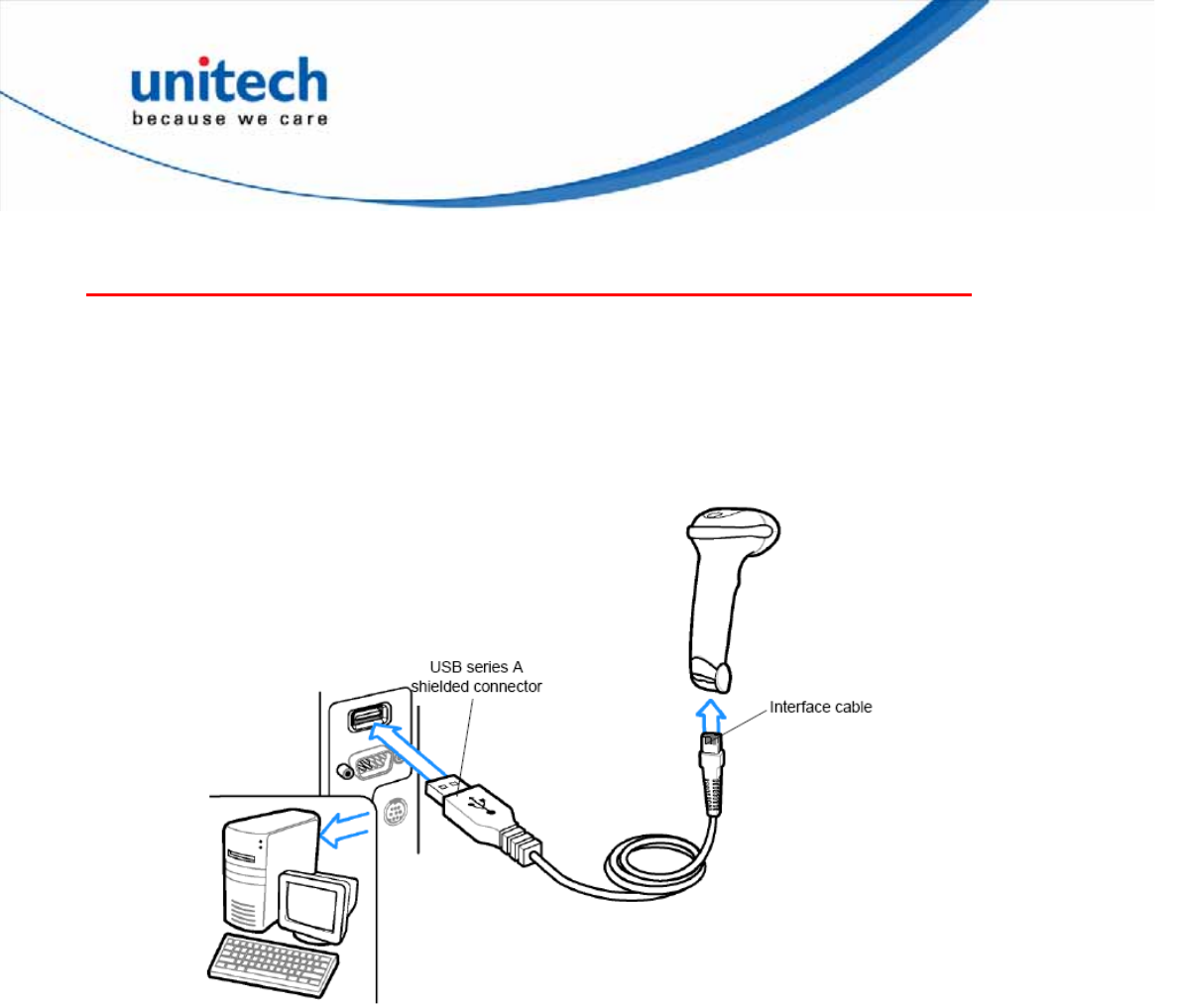
USB Interface
This chapter describes how to set up the digital scanner with a USB host. The
digital scanner connects directly to a USB host, or a powered USB hub, which
powers it. No additional power supply is required.
Note: Most computer monitors allow scanning the barcodes directly on the screen. When scanning
from the screen, be sure to set the document magnification to a level where you can see the
barcode clearly, and bars and/or spaces are not merging.
Connecting a USB Interface (for MS842)
The digital scanner also interfaces with other USB hosts which support USB
Human Interface Devices (HID).
Note: Interface cables vary depending on configuration. The connectors illustratedabove are
examples only. The connectors may be different than those illustrated, but the steps to
connect the digital scanner are the same.
1. Connect the modular connector of the USB interface cable to the cable interface
port on the digital scanner.
2. Plug the series A connector in the USB host or hub, or plug the Plus Power
connector in an available port of the IBM SurePOS terminal.
3. Select the USB device type by scanning the appropriate barcode from USB
Device Type.
4. On first installation when using Windows, the software prompts to select or
install the Human Interface Device driver. To install this driver, provided by
Windows, click Next through all the choices and click Finished on the last
choice. The digital scanner powers up during this installation.
5. To modify any other parameter options, scan the appropriate barcodes in this
chapter.
4
Copyright 2013 Unitech Electronics Co., Ltd. All rights reserved. Unitech is a registered trademark of Unitech Electronics Co., Ltd.

Connecting a USB Interface, Dongle Mode (for MS842P)
Dongle Mode (with SCM support)
In order to establish a proper connection between your computer and a scanner
through a dongle, we suggest that you follow these step-by-step instructions:
1. Turn on your computer or laptop PC.
2. Insert a dongle into a USB port of the
computer or laptop PC.
3. Scan the MAC address of the dongle by
using the MS842P scanner.
4. When being successfully connected to
the dongle, the scanner will beep shortly
one time with a high tone.
5
Copyright 2013 Unitech Electronics Co., Ltd. All rights reserved. Unitech is a registered trademark of Unitech Electronics Co., Ltd.

You can also connect the MS842P scanner optionally to another dongle by
following the steps made below.
1. Scan the Disconnection
barcode.
2. Insert another dongle into a
USB port of the computer or
laptop PC.
3. Scan the MAC address of
the dongle by using the
MS842P scanner.
4. When being successfully
connected to the dongle, the
scanner will beep shortly one
time with a high tone.
6
Copyright 2013 Unitech Electronics Co., Ltd. All rights reserved. Unitech is a registered trademark of Unitech Electronics Co., Ltd.
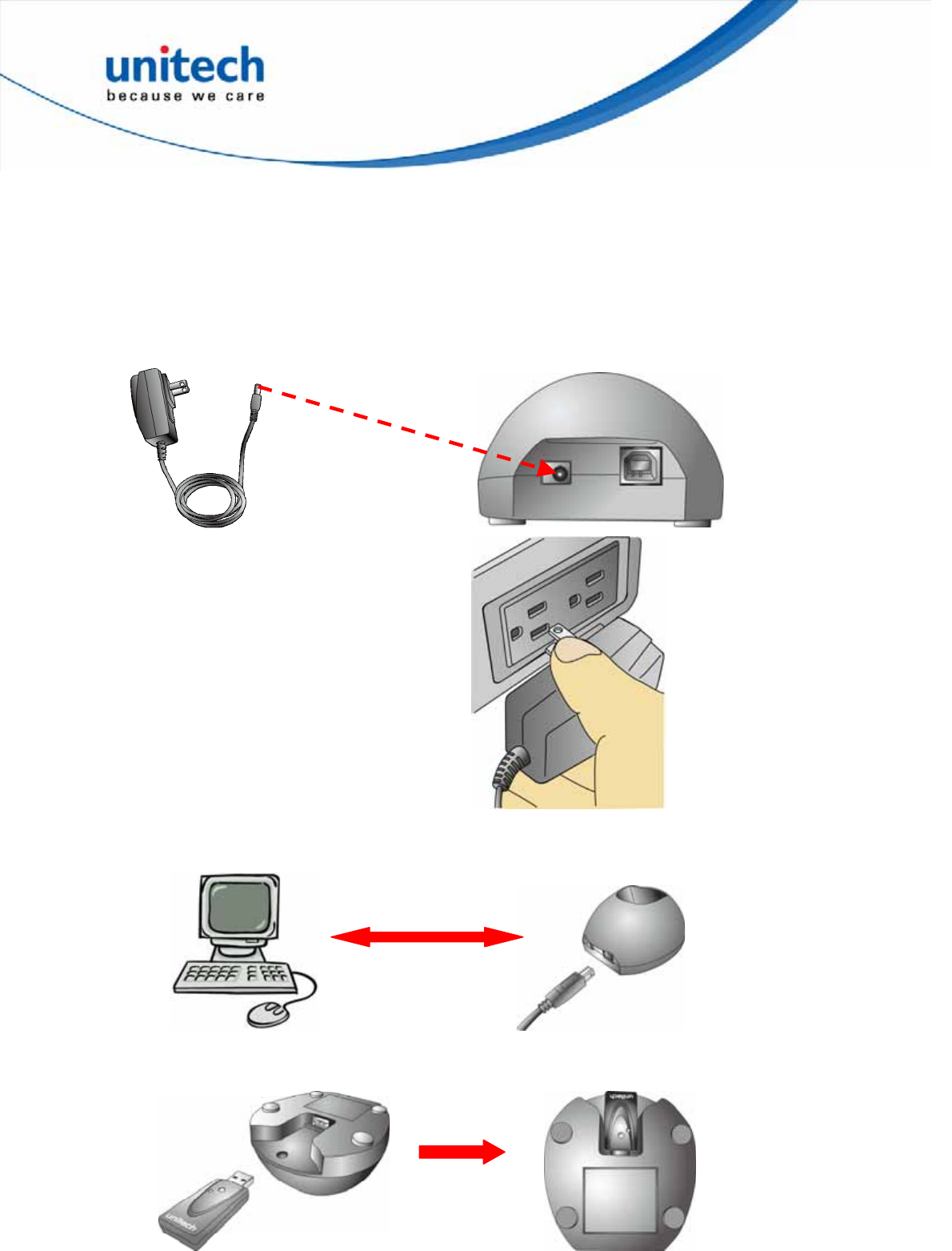
Connecting a USB Interface, Cradle Mode (for MS842P)
Cradle Mode (without SCM support)
In order to establish a proper connection between your computer and a scanner
through a cradle into which a dongle is inserted, we suggest that you follow these
step-by-step instructions:
1. Turn on your computer or laptop PC.
2. Plug the adapter cable into the power socket on the cradle.
3. Plug the AC adapter cord into an electrical
outlet.
4. Connect the cradle to the USB port of your computer with a USB cable for
transferring data to your computer by using the MS842P scanner.
5. Insert a USB dongle into the USB port of the cradle.
7
Copyright 2013 Unitech Electronics Co., Ltd. All rights reserved. Unitech is a registered trademark of Unitech Electronics Co., Ltd.
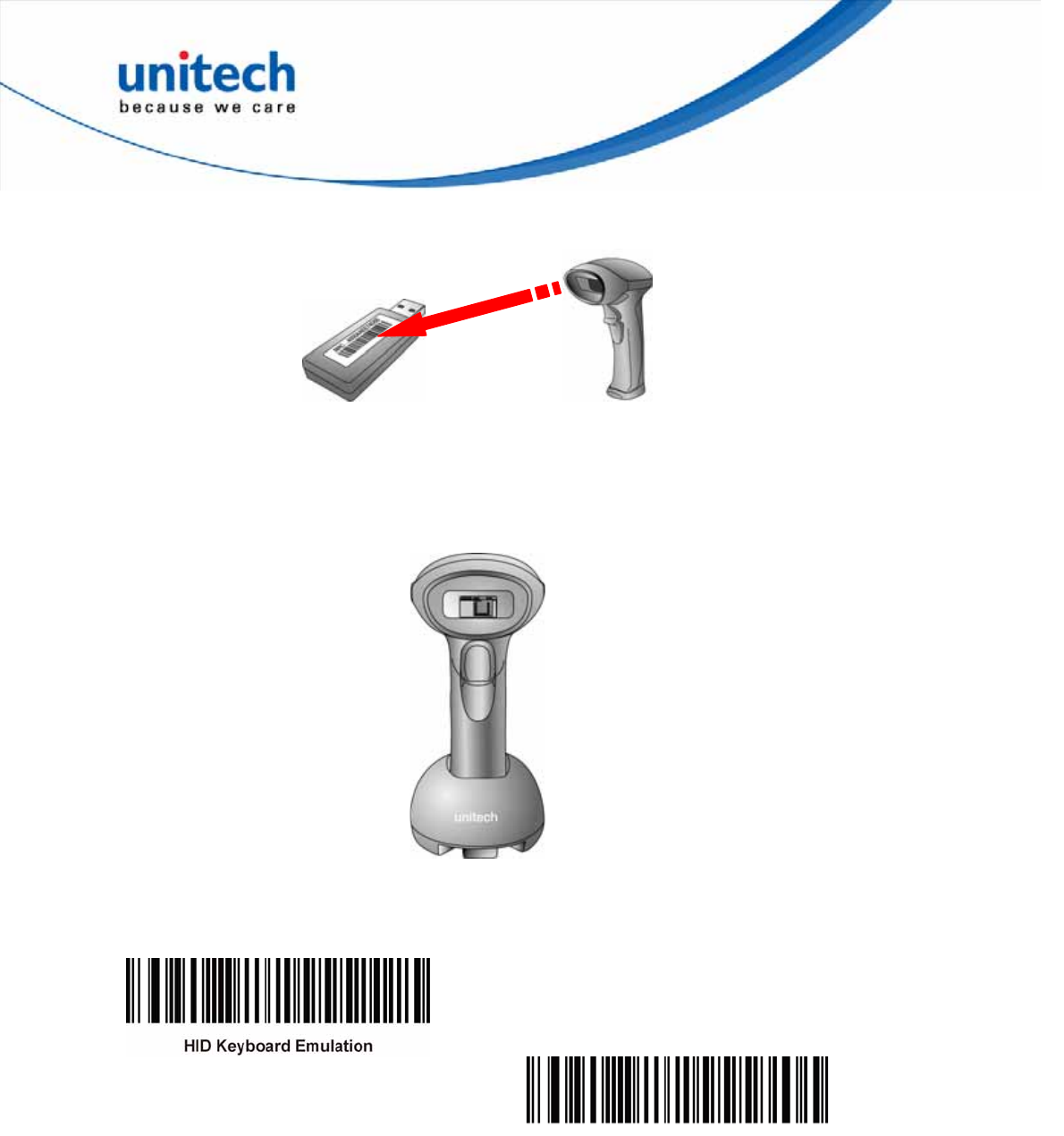
6. Scan the MAC address of the dongle by using the MS842P scanner.
7. When being successfully connected to the dongle, the scanner will beep shortly
one time with a high tone.
When being not used, the scanner can be also set on the cradle for battery
charging.
USB Host Parameters
USB Device Type
Select the desired USB device type.
USB Virtual COM
8
Copyright 2013 Unitech Electronics Co., Ltd. All rights reserved. Unitech is a registered trademark of Unitech Electronics Co., Ltd.
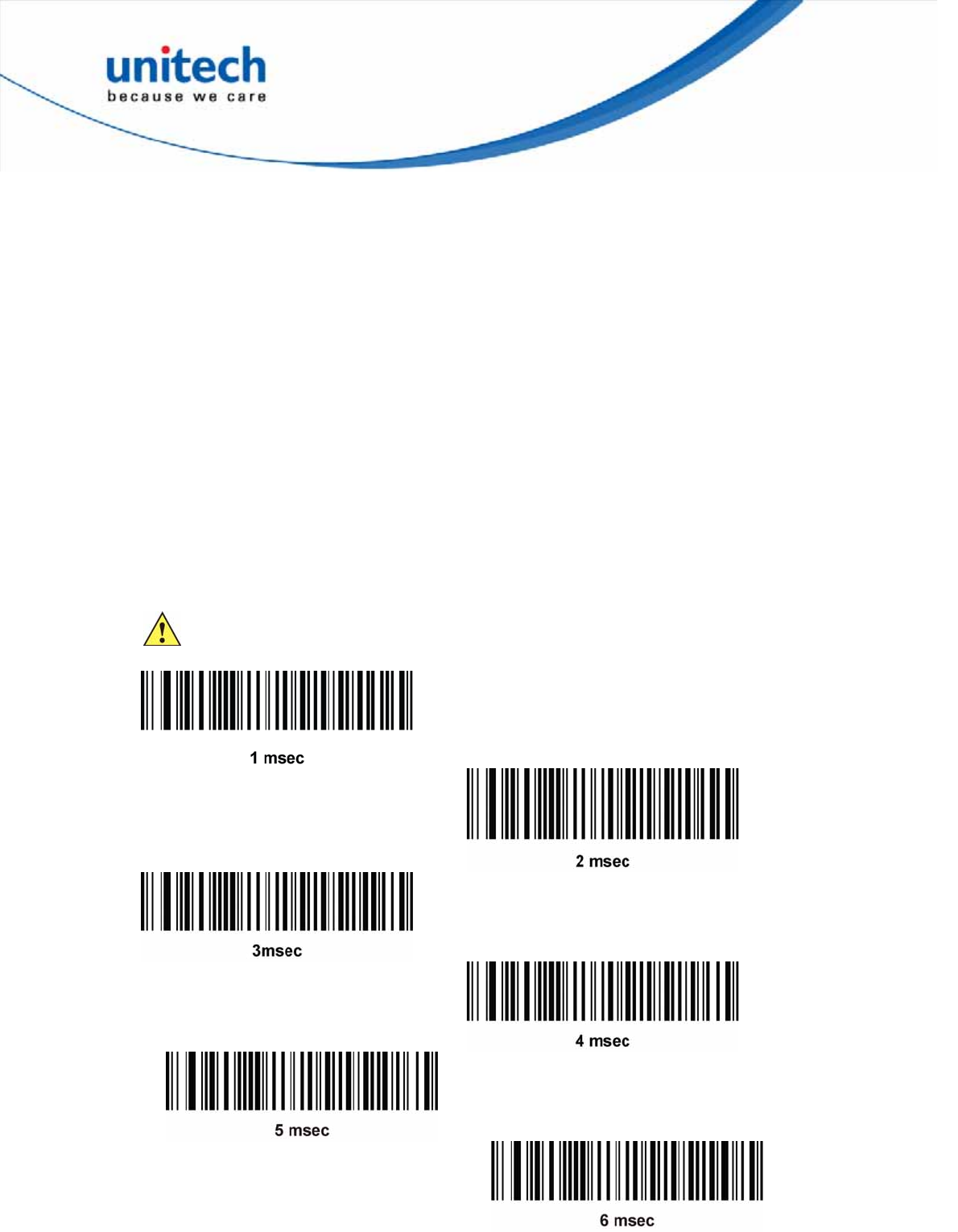
USB Transmission Speed Parameters
Use the following parameters to speed USB data transmission:
z USB Polling Interval - When using more current USB systems, use this
parameter to set a lower interval in order to increase data transmission speed.
z Fast HID Keyboard - When configured as a USB HID keyboard device, use this
parameter to increase the data transmission speed of printable (7-bit) ASCII
characters.
z Quick Keypad Emulation - When configured as a USB HID keyboard device,
use this parameter to increase the data transmission speed of a mix of both
printable (7-bit) and full (8-bit) ASCII characters.
Note: Emulate Keypad and Quick Emulation override Fast HID.
USB Polling Interval
This option speeds data transmission for all USB devices except CDC. Scan a
barcode below to set the polling interval. The polling interval determines the rate at
which data can be sent between the scanner and the host computer. A lower
number indicates a faster data rate. The default value is 8 msec.
Changing the polling interval re-initializes the scanner.
CAUTION Ensure your host machine can handle the selected data rate. Selecting
a data rate that is too fast for the host can result in lost data.
9
Copyright 2013 Unitech Electronics Co., Ltd. All rights reserved. Unitech is a registered trademark of Unitech Electronics Co., Ltd.
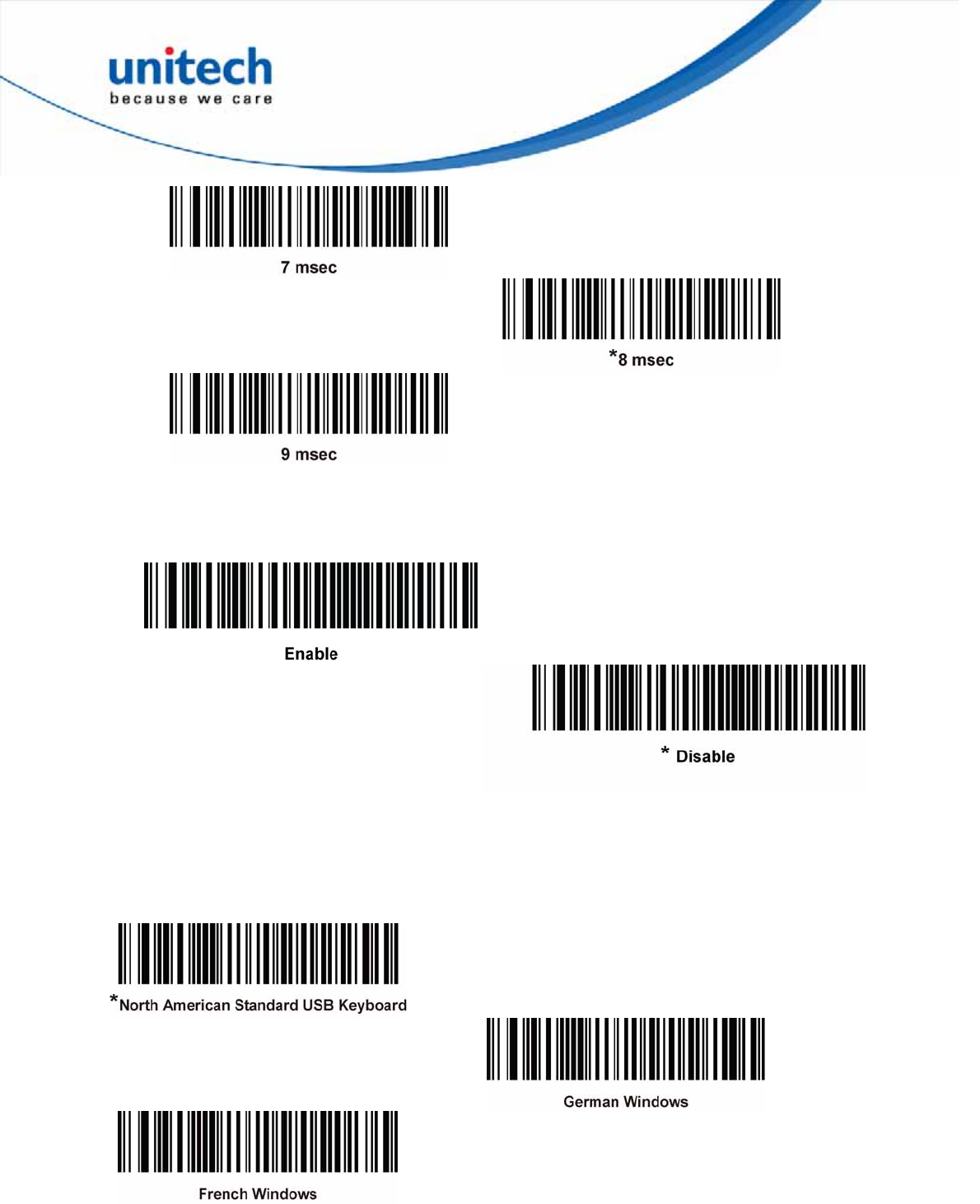
Fast HID Keyboard
This option transmits USB HID keyboard data at a faster rate.
Note: Quick Emulation overrides Fast HID.
USB Country Keyboard Types - Country Codes
Scan the barcode corresponding to the keyboard type. This setting applies only to
the USB HID Keyboard Emulation device.
Note: When changing USB country keyboard types the decoder automatically resets and issues the
standard startup beep sequences.
10
Copyright 2013 Unitech Electronics Co., Ltd. All rights reserved. Unitech is a registered trademark of Unitech Electronics Co., Ltd.
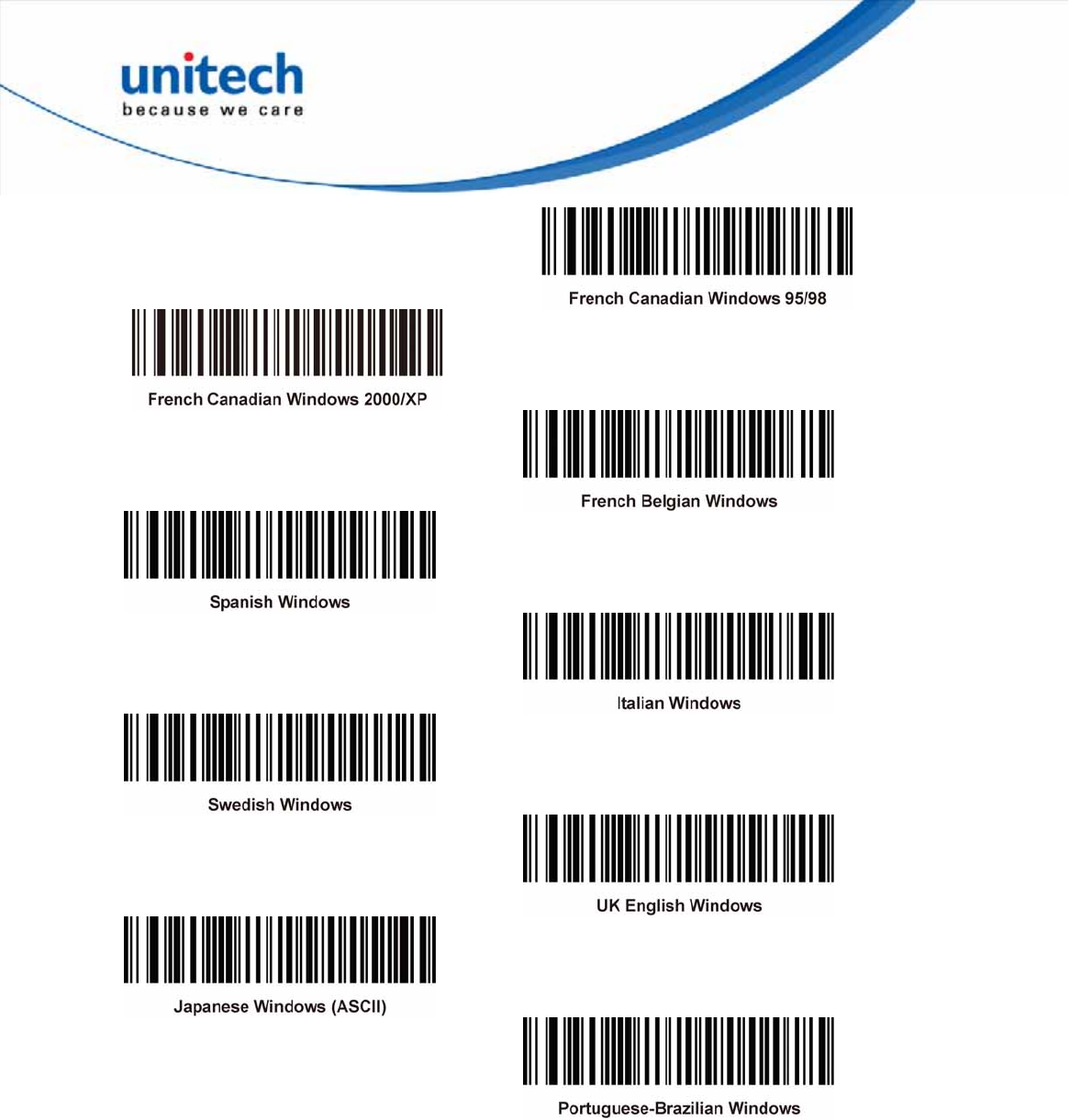
11
Copyright 2013 Unitech Electronics Co., Ltd. All rights reserved. Unitech is a registered trademark of Unitech Electronics Co., Ltd.
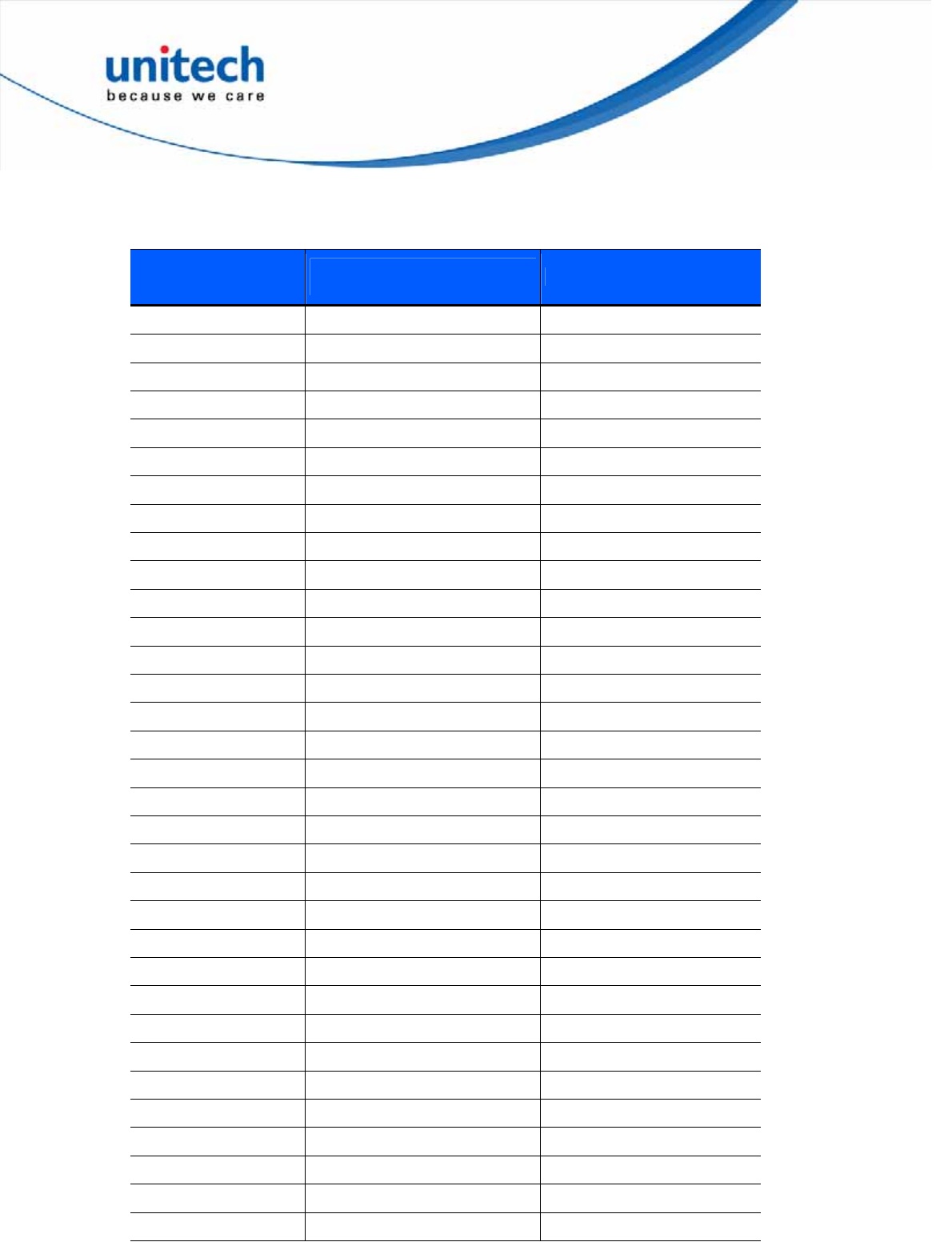
12
Copyright 2013 Unitech Electronics Co., Ltd. All rights reserved. Unitech is a registered trademark of Unitech Electronics Co., Ltd.
ASCII Character Set for USB
USB Prefix/Suffix Values
Prefix/ Suffix Value Full ASCII Code 39
Encode Char.acter Keystroke
1000 %U CTRL 2
1001 $A CTRL A
1002 $B CTRL B
1003 $C CTRL C
1004 $D CTRL D
1005 $E CTRL E
1006 $F CTRL F
1007 $G CTRL G
1008 $H CTRL H/BACKSPACE1
1009 $I CTRL I/HORIZONTAL TAB1
1010 $J CTRL J
1011 $K CTRL K
1012 $L CTRL L
1013 $M CTRL M/ENTER1
1014 $N CTRL N
1015 $O CTRL O
1016 $P CTRL P
1017 $Q CTRL Q
1018 $R CTRL R
1019 $S CTRL S
1020 $T CTRL T
1021 $U CTRL U
1022 $V CTRL V
1023 $W CTRL W
1024 $X CTRL X
1025 $Y CTRL Y
1026 $Z CTRL Z
1027 %A CTRL [/ESC1
1028 %B CTRL \
1029 %C CTRL ]
1030 %D CTRL 6
1031 %E CTRL -
1032 Space Space
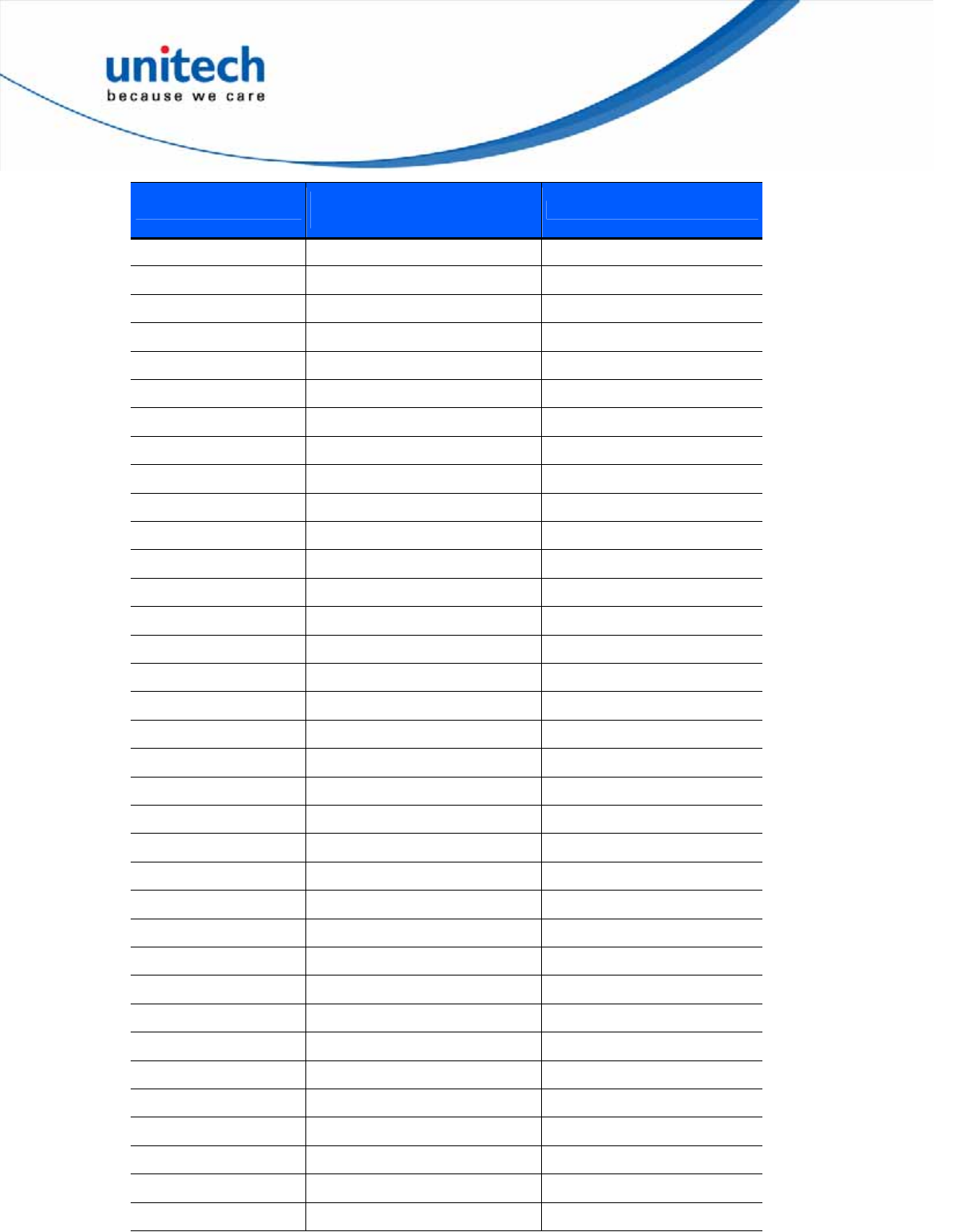
13
Copyright 2013 Unitech Electronics Co., Ltd. All rights reserved. Unitech is a registered trademark of Unitech Electronics Co., Ltd.
Prefix/ Suffix Value Full ASCII Code 39
Encode Char.acter Keystroke
1033 /A !
1034 /B “
1035 /C #
1036 /D $
1037 /E %
1038 /F &
1039 /G ‘
1040 /H (
1041 /I )
1042 /J *
1043 /K +
1044 /L ,
1045 - -
1046 . .
1047 /O /
1048 0 0
1049 1 1
1050 2 2
1051 3 3
1052 4 4
1053 5 5
1054 6 6
1055 7 7
1056 8 8
1057 9 9
1058 /Z :
1059 %F ;
1060 %G <
1061 %H =
1062 %I >
1063 %J ?
1064 %V @
1065 A A
1066 B B
1067 C C
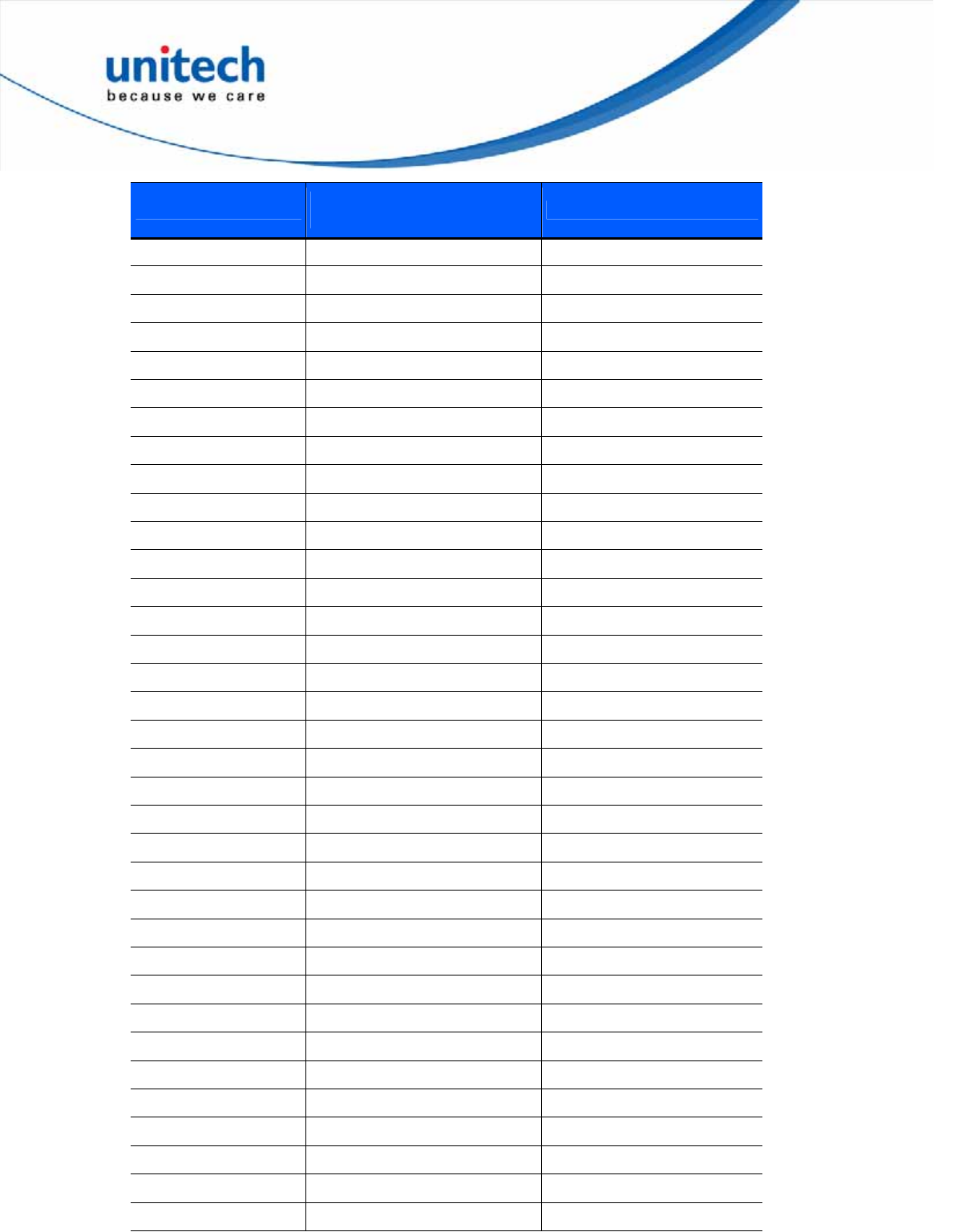
14
Copyright 2013 Unitech Electronics Co., Ltd. All rights reserved. Unitech is a registered trademark of Unitech Electronics Co., Ltd.
Prefix/ Suffix Value Full ASCII Code 39
Encode Char.acter Keystroke
1068 D D
1069 E E
1070 F F
1071 G G
1072 H H
1073 I I
1074 J J
1075 K K
1076 L L
1077 M M
1078 N N
1079 O O
1080 P P
1081 Q Q
1082 R R
1083 S S
1084 T T
1085 U U
1086 V V
1087 W W
1088 X X
1089 Y Y
1090 Z Z
1091 %K [
1092 %L \
1093 %M ]
1094 %N ^
1095 %O _
1096 %W `
1097 +A a
1098 +B b
1099 +C c
1100 +D d
1101 +E e
1102 +F f
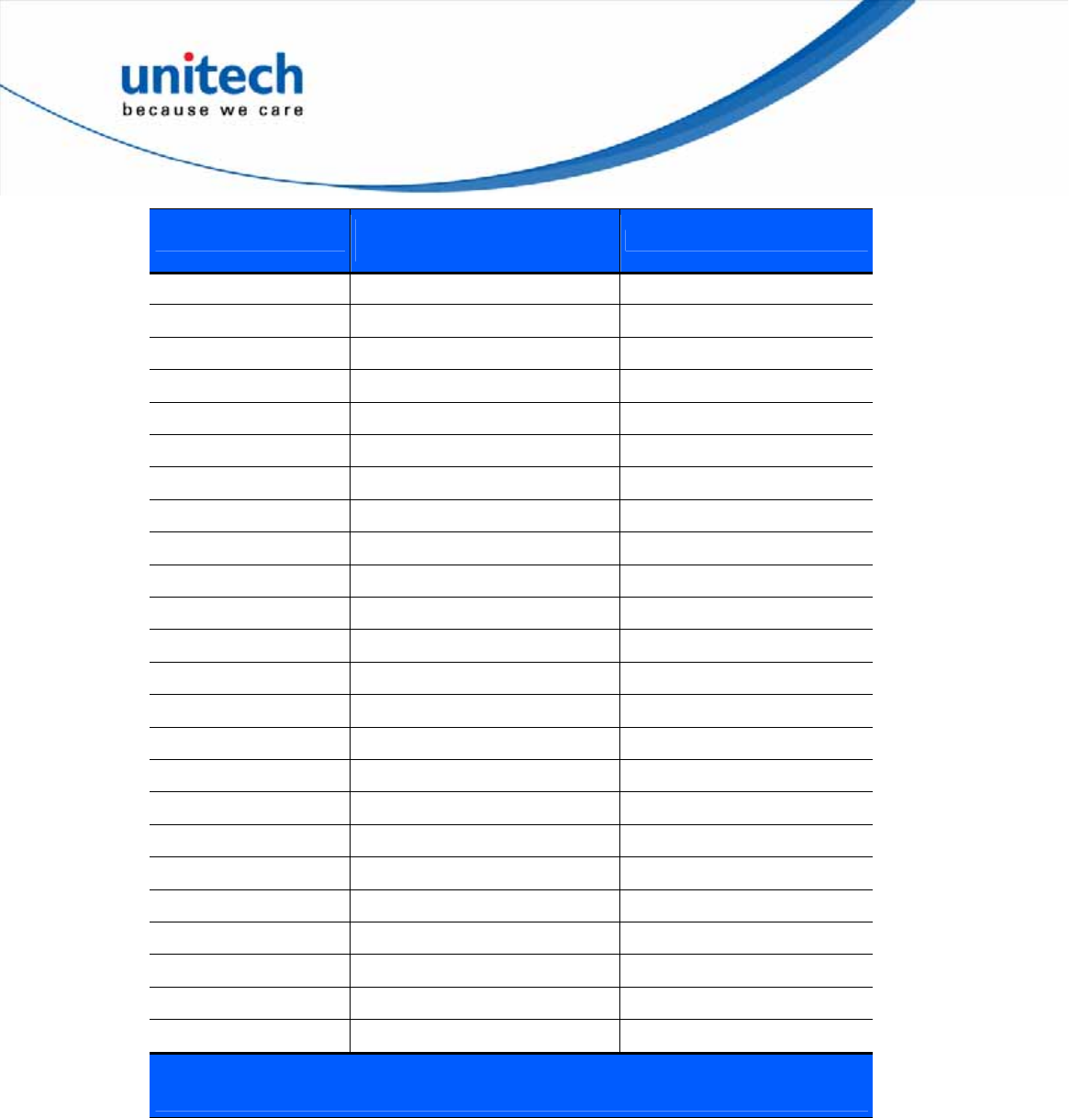
15
Copyright 2013 Unitech Electronics Co., Ltd. All rights reserved. Unitech is a registered trademark of Unitech Electronics Co., Ltd.
Prefix/ Suffix Value Full ASCII Code 39
Encode Char.acter Keystroke
1103 +G g
1104 +H h
1105 +I i
1106 +J j
1107 +K k
1108 +L l
1109 +M m
1110 +N n
1111 +O o
1112 +P p
1113 +Q q
1114 +R r
1115 +S s
1116 +T t
1117 +U u
1118 +V v
1119 +W w
1120 +X x
1121 +Y y
1122 +Z z
1123 %P {
1124 %Q |
1125 %R }
1126 %S ~
1
The keystroke in bold transmits only if you enable Function Key
Mapping. Otherwise, the unbolded keystroke transmits.
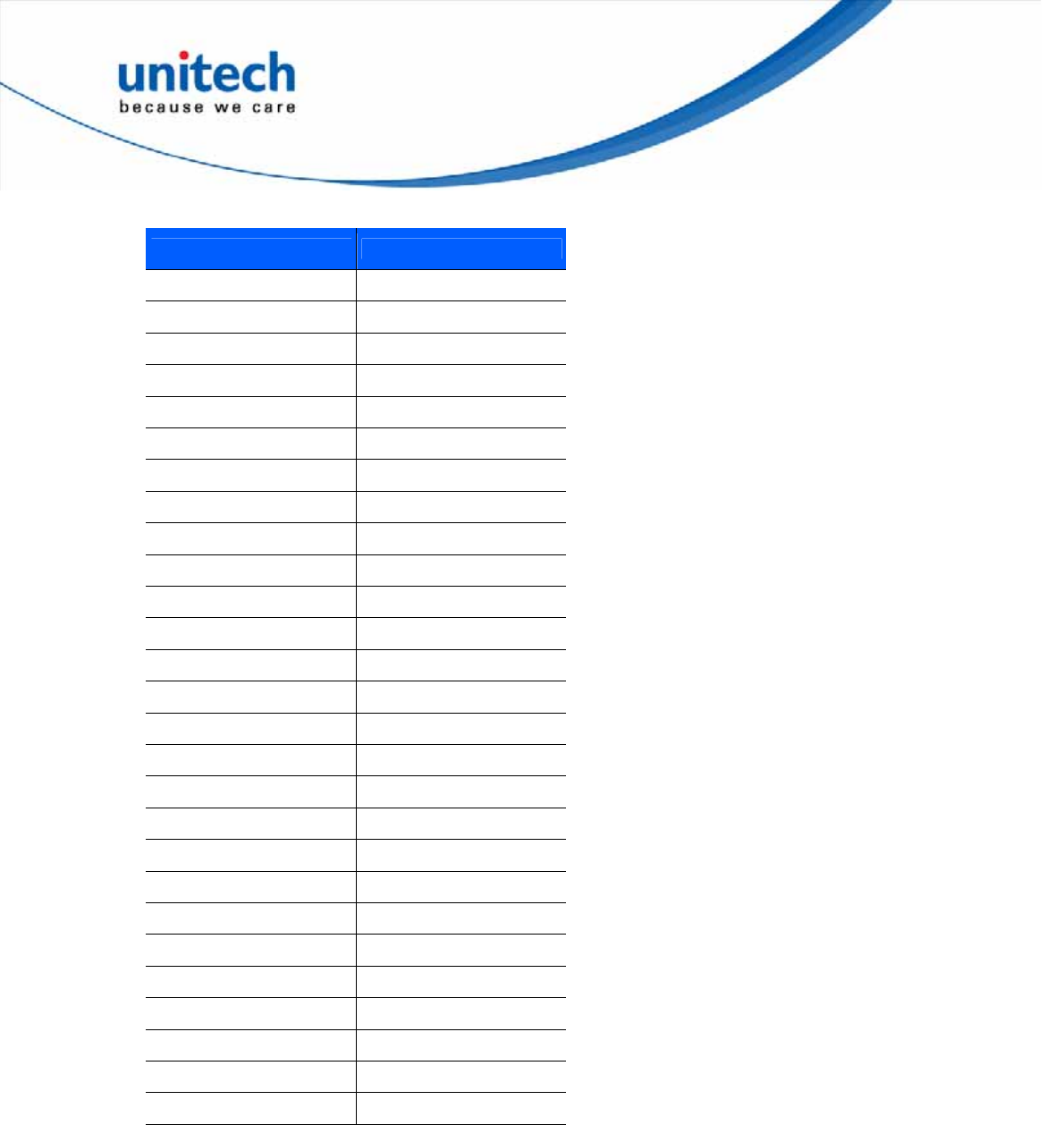
16
Copyright 2013 Unitech Electronics Co., Ltd. All rights reserved. Unitech is a registered trademark of Unitech Electronics Co., Ltd.
USB ALT Key Character Set
ALT Keys Keystroke
2064 ALT 2
2065 ALT A
2066 ALT B
2067 ALT C
2068 ALT D
2069 ALT E
2070 ALT F
2071 ALT G
2072 ALT H
2073 ALT I
2074 ALT J
2075 ALT K
2076 ALT L
2077 ALT M
2078 ALT N
2079 ALT O
2080 ALT P
2081 ALT Q
2082 ALT R
2083 ALT S
2084 ALT T
2085 ALT U
2086 ALT V
2087 ALT W
2088 ALT X
2089 ALT Y
2090 ALT Z
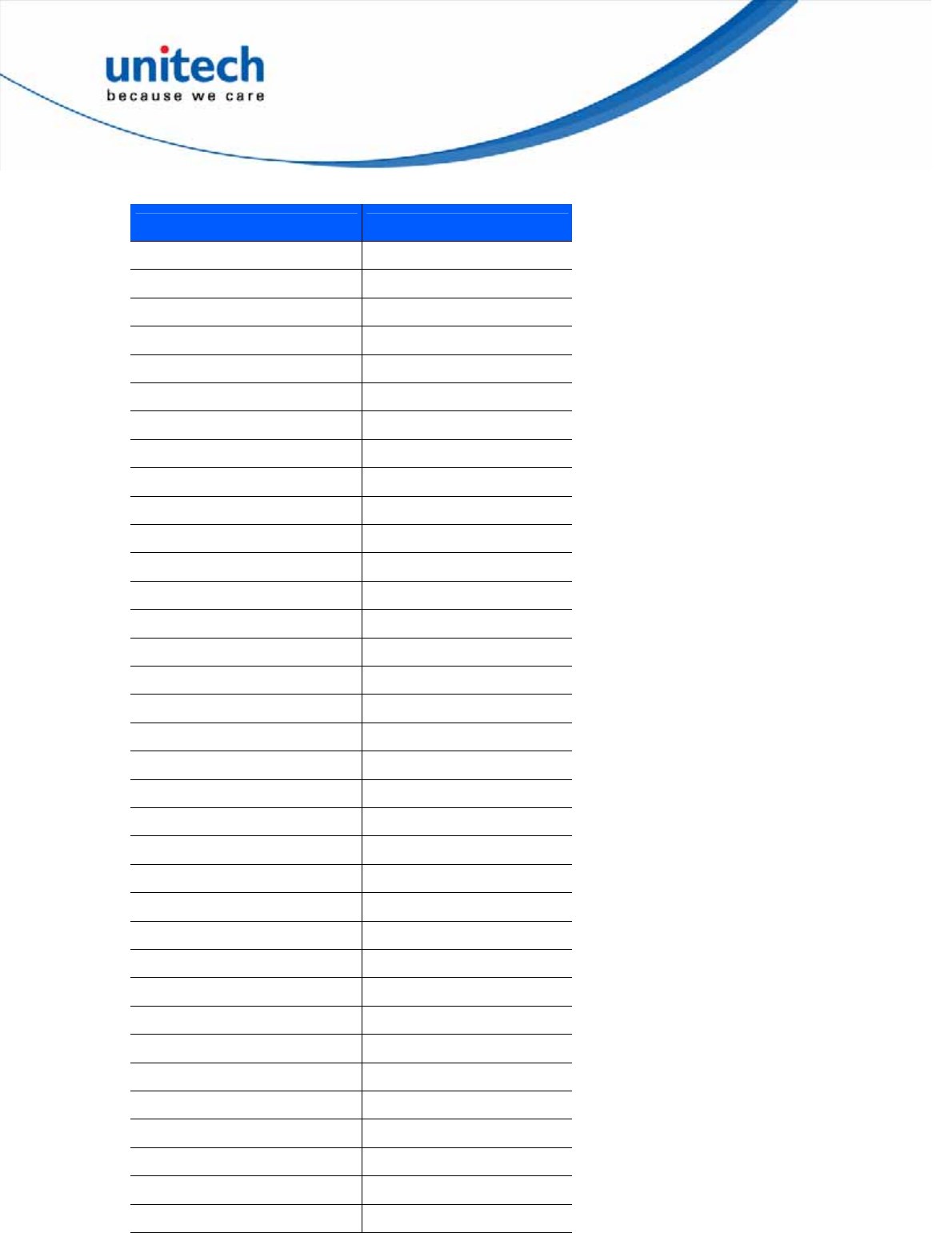
17
Copyright 2013 Unitech Electronics Co., Ltd. All rights reserved. Unitech is a registered trademark of Unitech Electronics Co., Ltd.
USB GUI Key Character Set
GUI Key Keystroke
3000 Right Control Key
3048 GUI 0
3049 GUI 1
3050 GUI 2
3051 GUI 3
3052 GUI 4
3053 GUI 5
3054 GUI 6
3055 GUI 7
3056 GUI 8
3057 GUI 9
3065 GUI A
3066 GUI B
3067 GUI C
3068 GUI D
3069 GUI E
3070 GUI F
3071 GUI G
3072 GUI H
3073 GUI I
3074 GUI J
3075 GUI K
3076 GUI L
3077 GUI M
3078 GUI N
3079 GUI O
3080 GUI P
3081 GUI Q
3082 GUI R
3083 GUI S
3084 GUI T
3085 GUI U
3086 GUI V
3087 GUI W
3088 GUI X
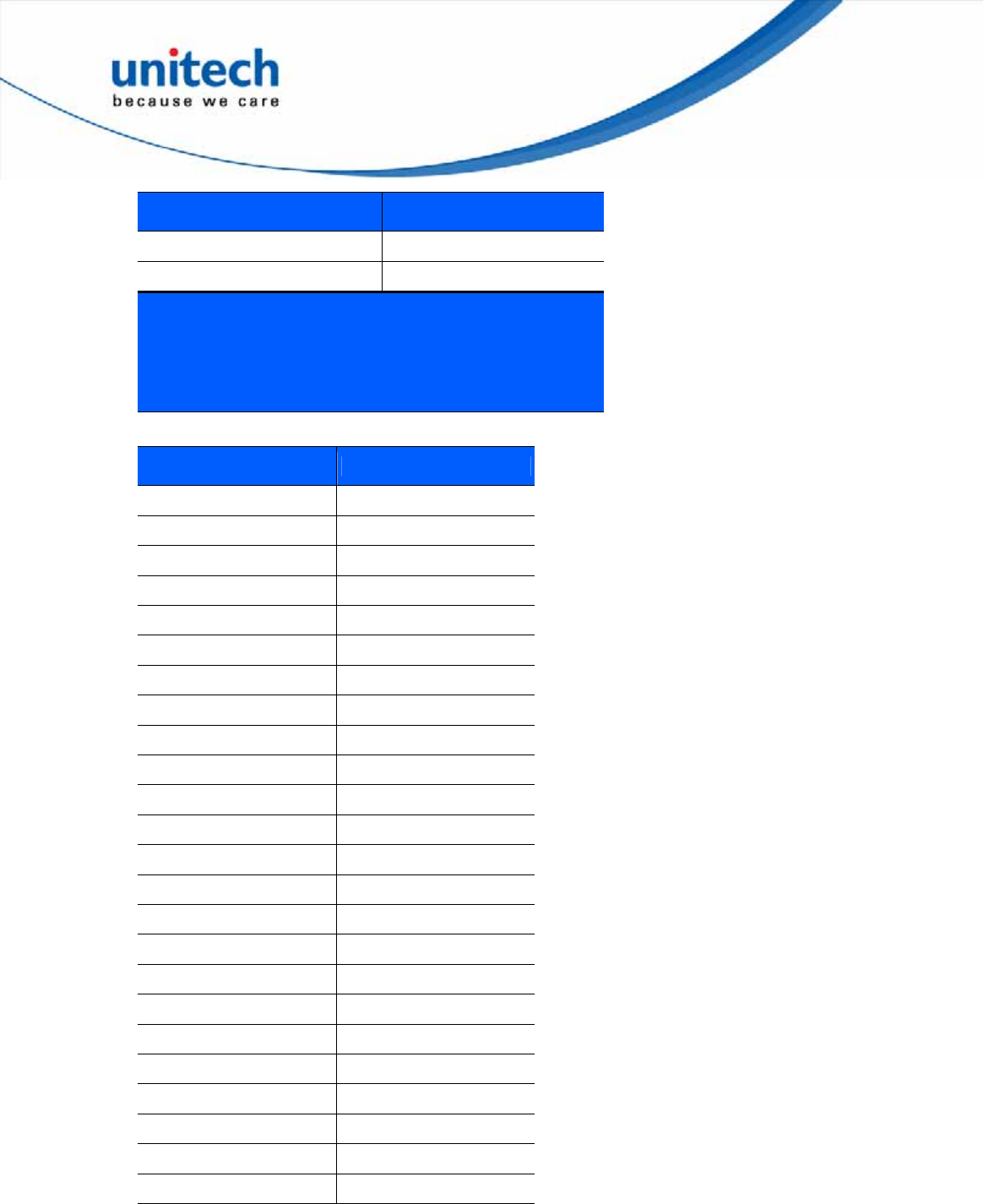
18
Copyright 2013 Unitech Electronics Co., Ltd. All rights reserved. Unitech is a registered trademark of Unitech Electronics Co., Ltd.
GUI Key Keystroke
3089 GUI Y
3090 GUI Z
Note: GUI Shift Keys - The Apple™ iMac
keyboard has an apple key on either side of the
space bar.
Windows-based systems have a GUI key to the left of
the left ALT key, and to the right of the right ALT key.
USB F Key Character Set
F Keys Keystroke
5001 F1
5002 F2
5003 F3
5004 F4
5005 F5
5006 F6
5007 F7
5008 F8
5009 F9
5010 F10
5011 F11
5012 F12
5013 F13
5014 F14
5015 F15
5016 F16
5017 F17
5018 F18
5019 F19
5020 F20
5021 F21
5022 F22
5023 F23
5024 F24
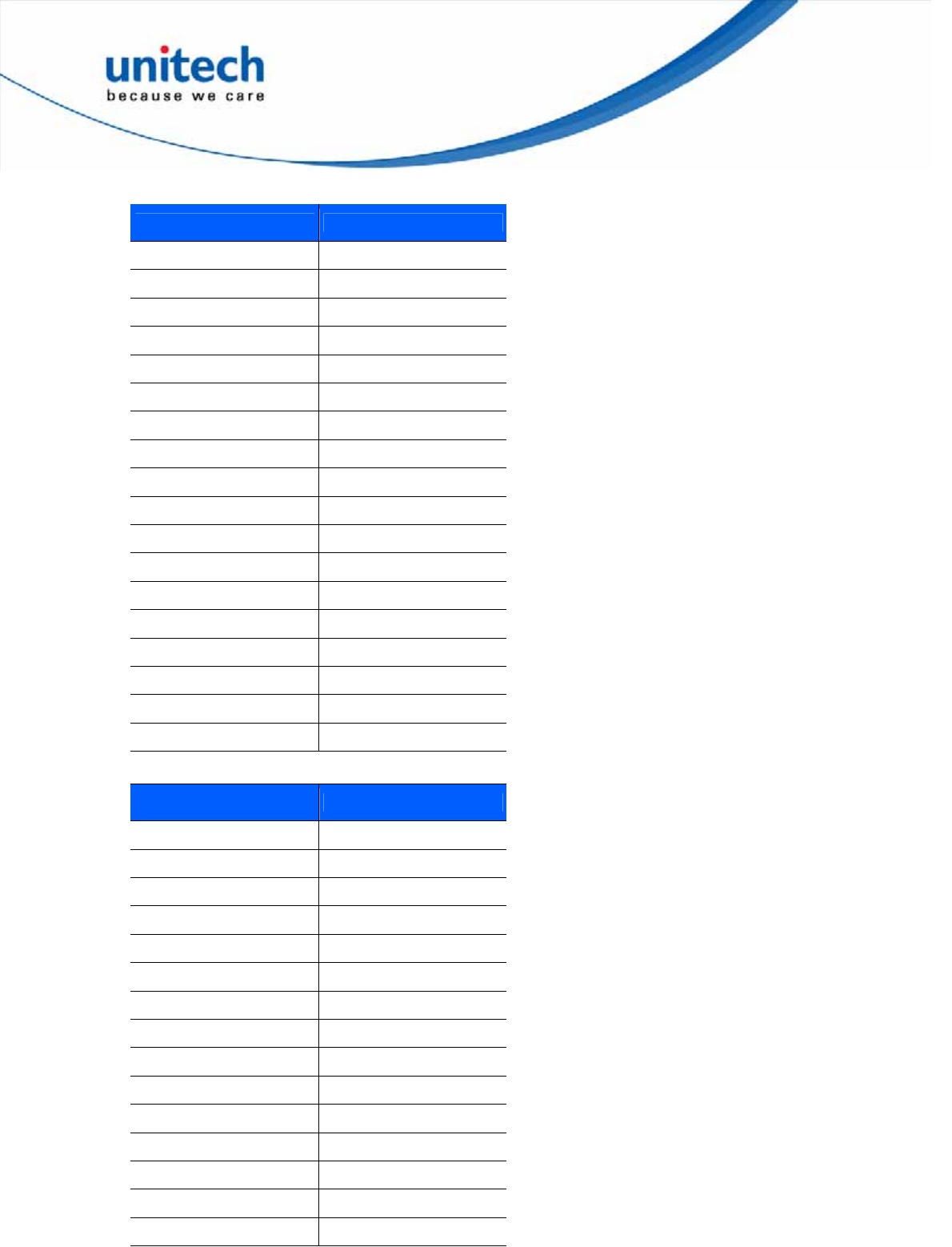
19
Copyright 2013 Unitech Electronics Co., Ltd. All rights reserved. Unitech is a registered trademark of Unitech Electronics Co., Ltd.
USB Numeric Keypad Character Set
Numeric Keypad Keystroke
6042 *
6043 +
6044 undefined
6045 -
6046 .
6047 /
6048 0
6049 1
6050 2
6051 3
6052 4
6053 5
6054 6
6055 7
6056 8
6057 9
6058 Enter
6059 Num Lock
USB Extended Keypad Character Set
Extended Keypad Keystroke
7001 Break
7002 Delete
7003 PgUp
7004 End
7005 Pg Dn
7006 Pause
7007 Scroll Lock
7008 Backspace
7009 Tab
7010 Print Screen
7011 Insert
7012 Home
7013 Enter
7014 Escape
7015 Up Arrow
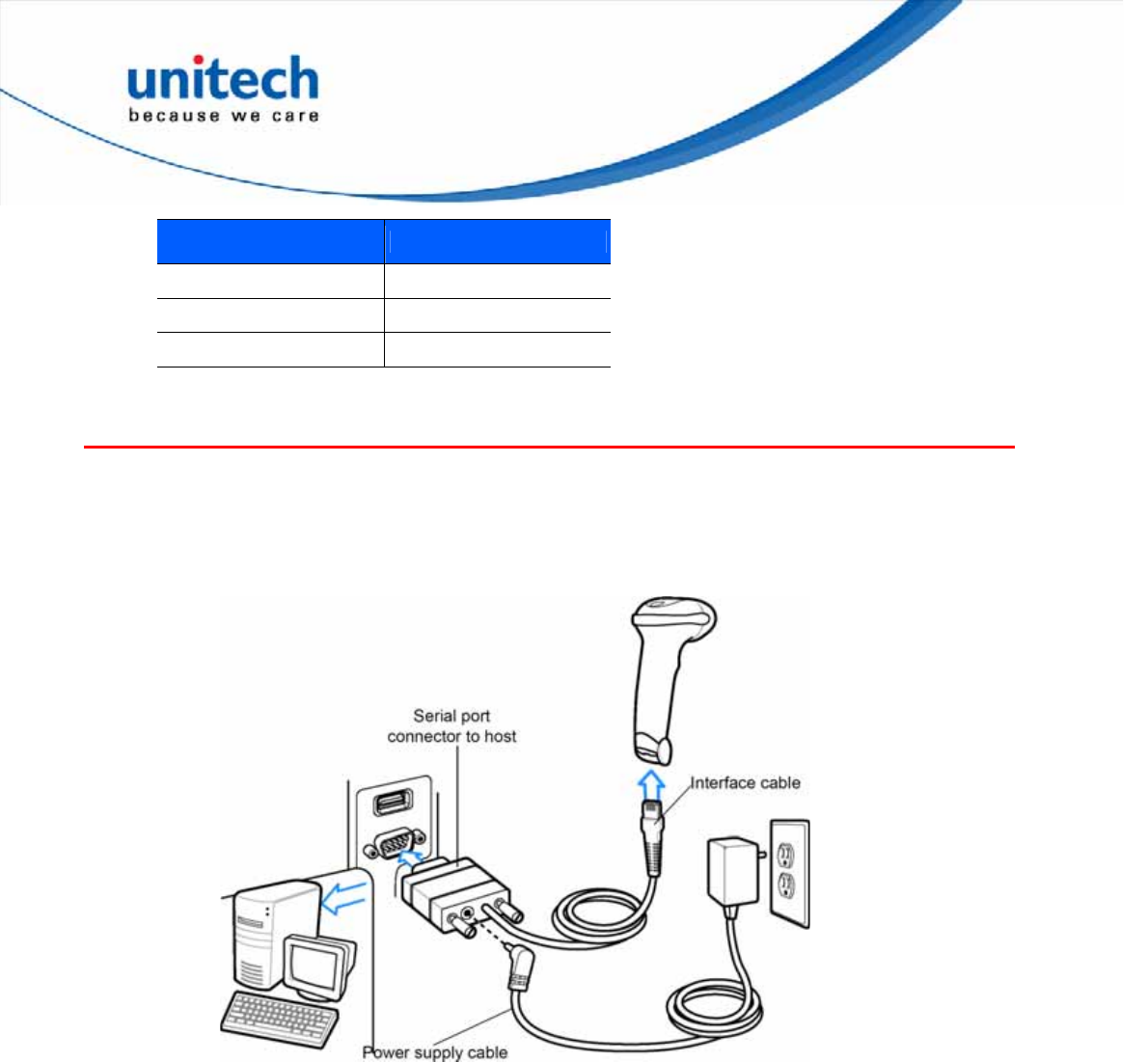
20
Copyright 2013 Unitech Electronics Co., Ltd. All rights reserved. Unitech is a registered trademark of Unitech Electronics Co., Ltd.
Extended Keypad Keystroke
7016 Down Arrow
7017 Left Arrow
7018 Right Arrow
RS-232 Interface
This chapter describes how to set up the digital scanner with an RS-232 host. Use
the RS-232 interface to connect the digital scanner to point-of-sale devices, host
computers, or other devices with an available RS-232 port (e.g., com port).
Connecting an RS232 Interface
Connect the digital scanner directly to the host computer.
Note: Interface cables vary depending on configuration. The connectors illustrated in above are
examples only. The connectors may be different than those illustrated, but the steps to
connect the digital scanner are the same.
1. Attach the modular connector of the RS-232 interface cable to the cable
interface port on the digital scanner.
2. Connect the other end of the RS-232 interface cable to the serial port on the
host.
3. Connect the power supply to the serial connector end of the RS-232 interface
cable. Plug the power supply into an appropriate outlet.
4. Select the RS-232 host type by scanning the appropriate barcode from RS-232
Host Types.
5. To modify any other parameter options, scan the appropriate barcodes in this
chapter.
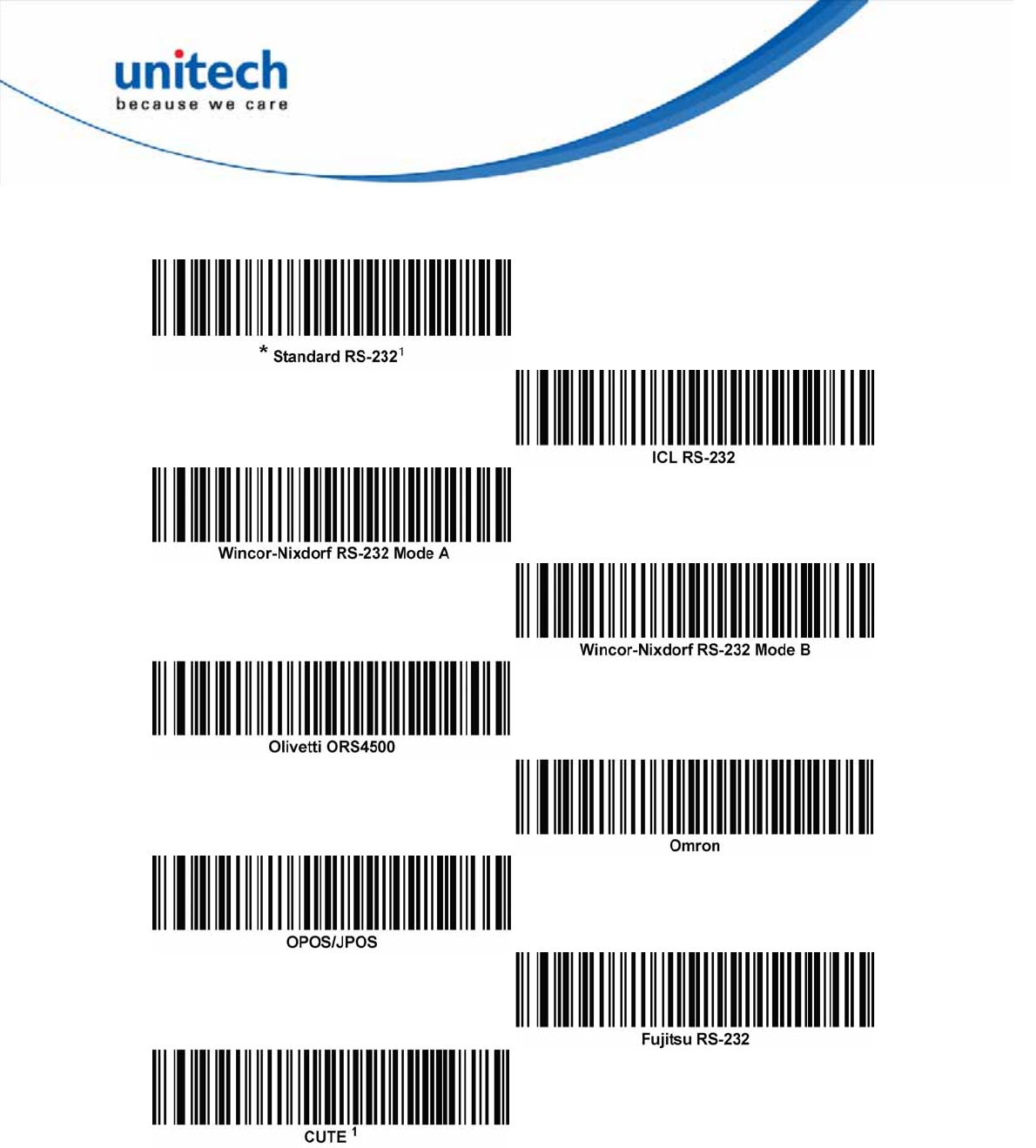
RS-232 Host Types
To select an RS-232 host interface, scan one of the following barcodes.
1Scanning Standard RS-232 activates the RS-232 driver, but does not change port settings
(e.g., parity, data bits, handshaking). Selecting another RS-232 host type barcode changes
these settings. The CUTE host disables all parameter scanning, including Set Defaults. If
you inadvertently select CUTE, scan *Enable Parameter Barcode Scanning, and then
change the host selection.
21
Copyright 2013 Unitech Electronics Co., Ltd. All rights reserved. Unitech is a registered trademark of Unitech Electronics Co., Ltd.
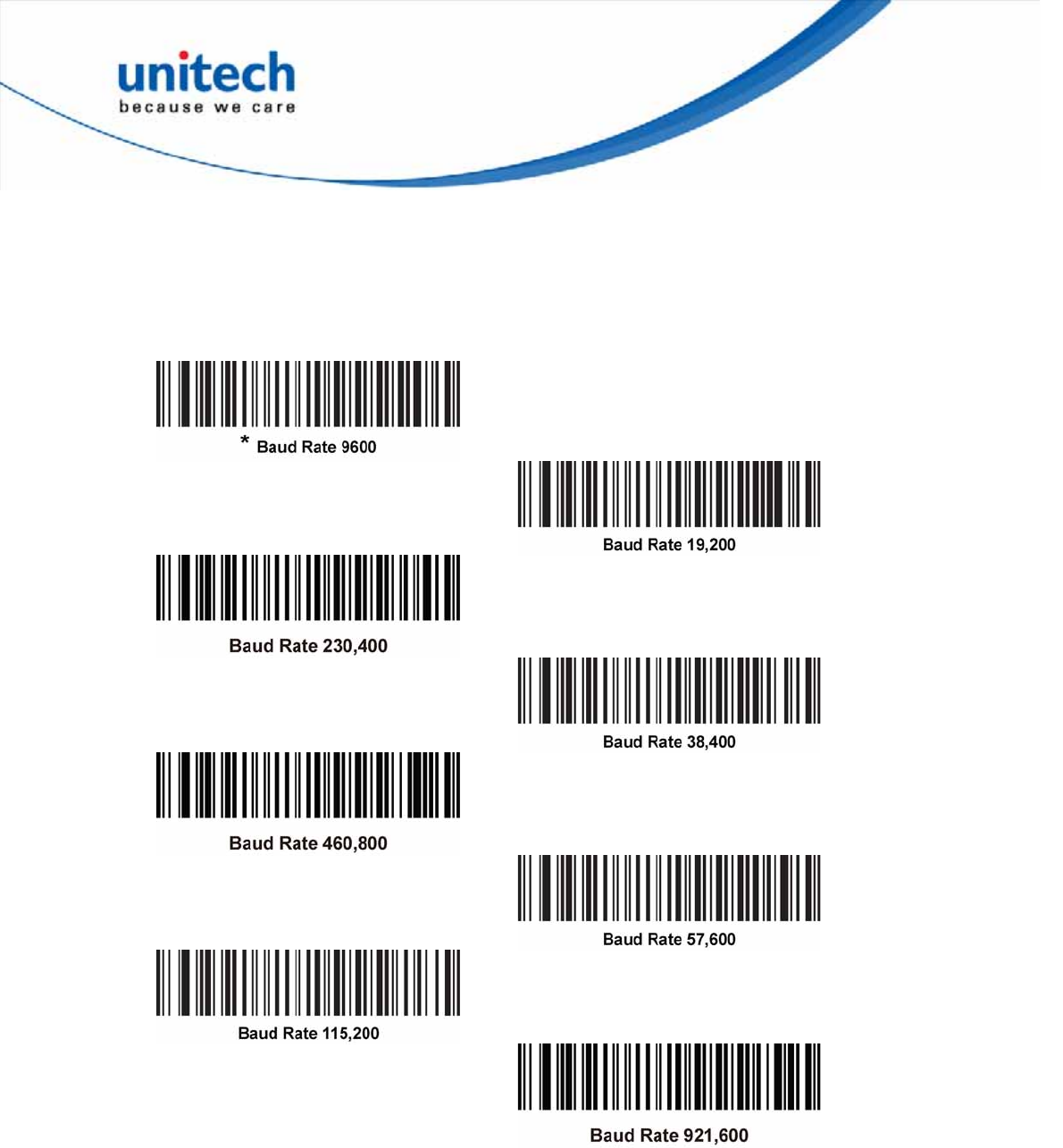
Baud Rate
Baud rate is the number of bits of data transmitted per second. Set the digital
scanner's baud rate to match the baud rate setting of the host device. Otherwise,
data may not reach the host device or may reach it in distorted form.
Note: The digital scanner does not support baud rates below 9600.
22
Copyright 2013 Unitech Electronics Co., Ltd. All rights reserved. Unitech is a registered trademark of Unitech Electronics Co., Ltd.
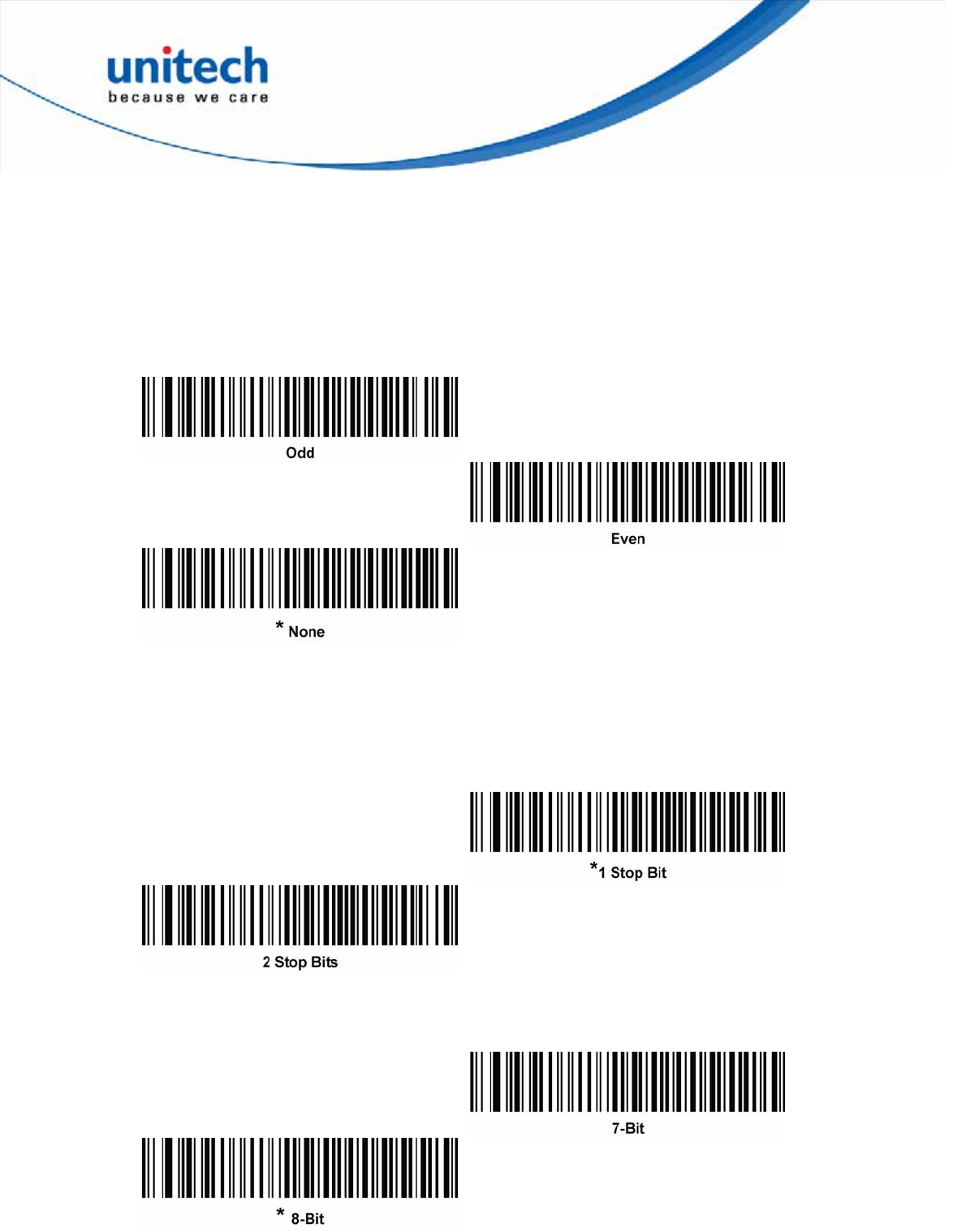
Parity
A parity check bit is the most significant bit of each ASCII coded character. Select
the parity type according to host device requirements.
z Select Odd parity to set the parity bit value to 0 or 1, based on data, to ensure
that the coded character contains an odd number of 1 bits.
z Select Even parity to set the parity bit value is set to 0 or 1, based on data, to
ensure that the coded character contains an even number of 1 bits.
z Select None when no parity bit is required.
Stop Bit Select
The stop bit(s) at the end of each transmitted character marks the end of
transmission of one character and prepares the receiving device for the next
character in the serial data stream. Select the number of stop bits (one or two)
based on the number the receiving terminal is programmed to accommodate. Set
the number of stop bits to match host device requirements.
Data Bits
This parameter allows the digital scanner to interface with devices requiring a 7-bit
or 8-bit ASCII protocol.
23
Copyright 2013 Unitech Electronics Co., Ltd. All rights reserved. Unitech is a registered trademark of Unitech Electronics Co., Ltd.
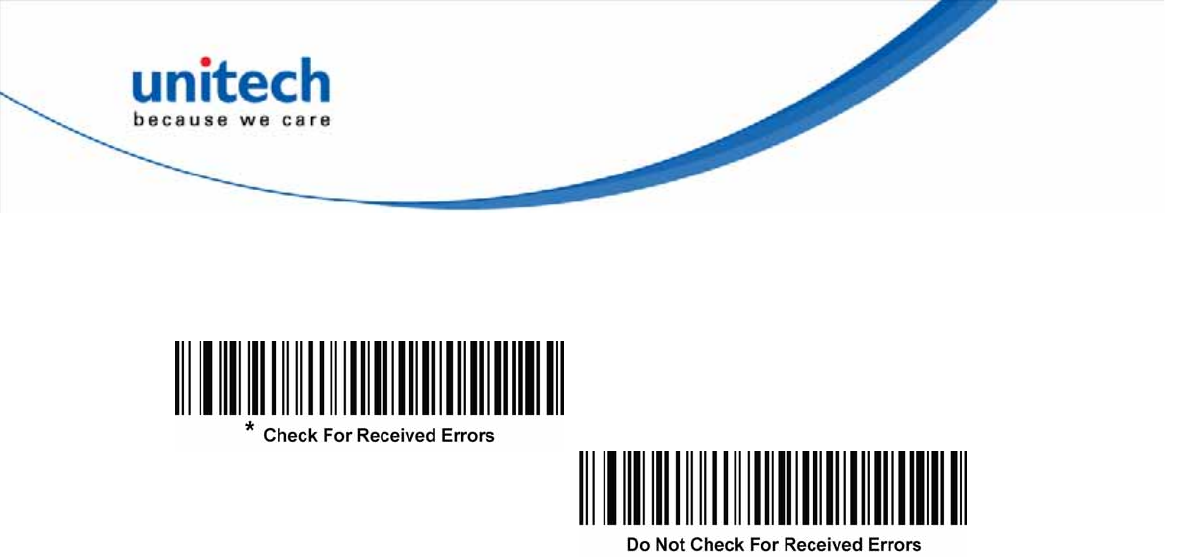
Check Receive Errors
Select whether or not to check the parity, framing, and overrun of received
characters. The parity value of received characters is verified against the parity
parameter selected above.
Hardware Handshaking
The data interface consists of an RS-232 port designed to operate either with or
without the hardware handshaking lines, Request to Send (RTS), and Clear to
Send (CTS).
Disable Standard RTS/CTS handshaking to transmit scan data as it becomes
available. Select Standard RTS/CTS handshaking to transmit scan data according
to the following sequence:
z The digital scanner reads the CTS line for activity. If CTS is asserted, the
scanner waits up to Host Serial Response Time-out for the host to de-assert the
CTS line. If, after Host Serial Response Time-out (default), the CTS line is still
asserted, the scanner sounds a transmit error, and discards any scanned data.
z When the CTS line is de-asserted, the digital scanner asserts the RTS line and
waits up to Host Serial Response Time-out for the host to assert CTS. When the
host asserts CTS, the scanner transmits data. If, after Host Serial Response
Time-out (default), the CTS line is not asserted, the scanner sounds a transmit
error, and discards the data.
z When data transmission completes, the digital scanner de-asserts RTS 10 msec
after sending the last character.
z The host should respond by negating CTS. The digital scanner checks for a
de-asserted CTS upon the next transmission of data.
During the transmission of data, the CTS line should be asserted. If CTS is
deasserted for more than 50 ms between characters, the digital scanner aborts
transmission, sounds a transmission error, and discards the data.
If this communication sequence fails, the digital scanner issues an error indication.
In this case, the data is lost and must be rescanned.
If hardware handshaking and software handshaking are both enabled, hardware
handshaking takes precedence.
Note: The DTR signal is jumpered to the active state.
z None: Scan this barcode to disable hardware handshaking.
z Standard RTS/CTS: Scan this barcode to select Standard RTS/CTS Hardware
Handshaking.
24
Copyright 2013 Unitech Electronics Co., Ltd. All rights reserved. Unitech is a registered trademark of Unitech Electronics Co., Ltd.
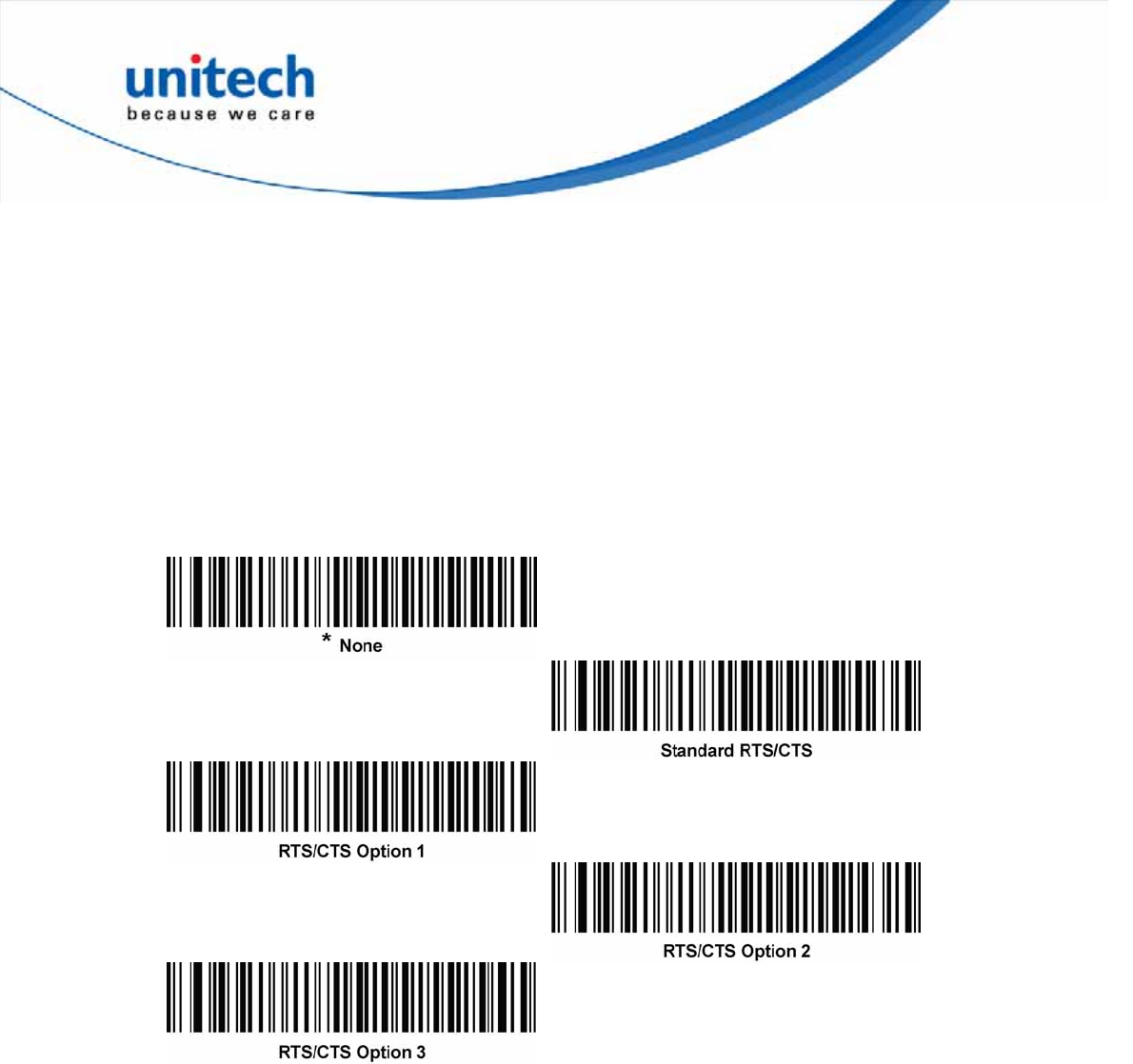
z RTS/CTS Option 1: If you select RTS/CTS Option 1, the digital scanner asserts
RTS before transmitting and ignores the state of CTS. The scanner de-asserts
RTS when the transmission completes.
z RTS/CTS Option 2: If you select Option 2, RTS is always high or low
(user-programmed logic level). However, the digital scanner waits for CTS to be
asserted before transmitting data. If CTS is not asserted within Host Serial
Response Time-out (default), the scanner issues an error indication and
discards the data.
z RTS/CTS Option 3: If you select Option 3, the digital scanner asserts RTS prior
to any data transmission, regardless of the state of CTS. The scanner waits up
to Host Serial Response Time-out (default) for CTS to be asserted. If CTS is not
asserted during this time, the scanner issues an error indication and discards
the data. The digital scanner de-asserts RTS when transmission is complete.
Software Handshaking
This parameter offers control of the data transmission process in addition to, or
instead of that offered by hardware handshaking. There are five options.
If software handshaking and hardware handshaking are both enabled, hardware
handshaking takes precedence.
z None: Select this to transmit data immediately. The digital scanner expects no
response from the host.
z ACK/NAK: If you select this option, after transmitting data, the digital scanner
expects either an ACK or NAK response from the host. When it receives a NAK,
the scanner transmits the same data again and waits for either an ACK or NAK.
After three unsuccessful attempts to send data after receiving NAKs, the digital
scanner issues an error indication and discards the data.
The digital scanner waits up to the programmable Host Serial Response
Time-out to receive an ACK or NAK. If the scanner does not get a response in
this time, it issues an error indication and discards the data. There are no retries
25
Copyright 2013 Unitech Electronics Co., Ltd. All rights reserved. Unitech is a registered trademark of Unitech Electronics Co., Ltd.
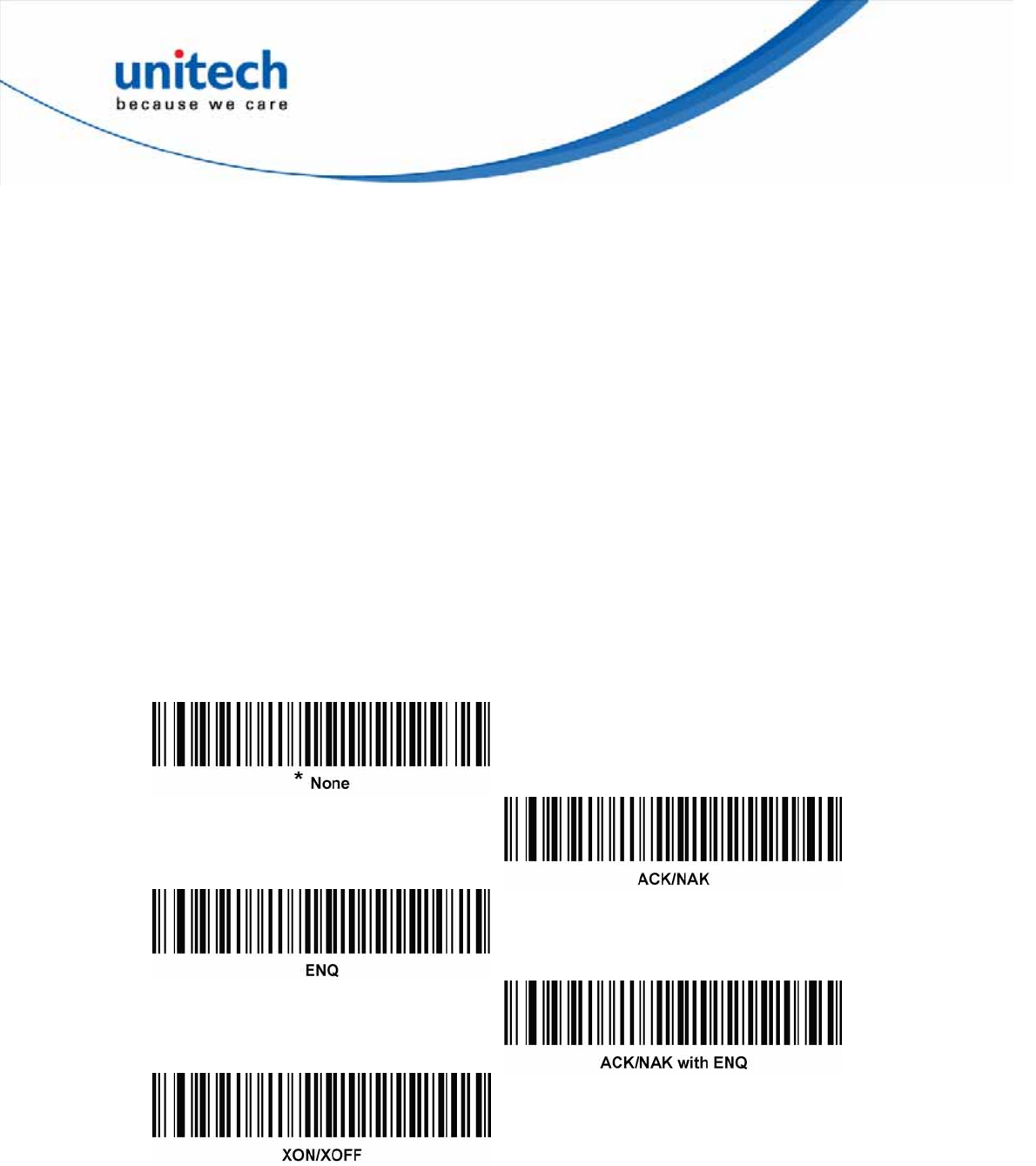
when a time-out occurs.
z ENQ: If you select this option, the digital scanner waits for an ENQ character
from the host before transmitting data. If it does not receive an ENQ within the
Host Serial Response Time-out, the digital scanner issues an error indication
and discards the data. The host must transmit an ENQ character at least every
Host Serial Response Time-out to prevent transmission errors.
z ACK/NAK with ENQ: This combines the two previous options. For
re-transmissions of data, due to a NAK from the host, an additional ENQ is not
required.
z XON/XOFF: An XOFF character turns the digital scanner transmission off until
the scanner receives an XON character. There are two situations for
XON/XOFF:
¾ The digital scanner receives an XOFF before has data to send. When the
scanner has data to send, it waits up to Host Serial Response Time-out for
an XON character before transmission. If it does not receive the XON
within this time, the digital scanner issues an error indication and discards
the data.
¾ The digital scanner receives an XOFF during a transmission. Data
transmission then stops after sending the current byte. When the digital
scanner receives an XON character, it sends the rest of the data message.
The digital scanner waits indefinitely for the XON.
26
Copyright 2013 Unitech Electronics Co., Ltd. All rights reserved. Unitech is a registered trademark of Unitech Electronics Co., Ltd.
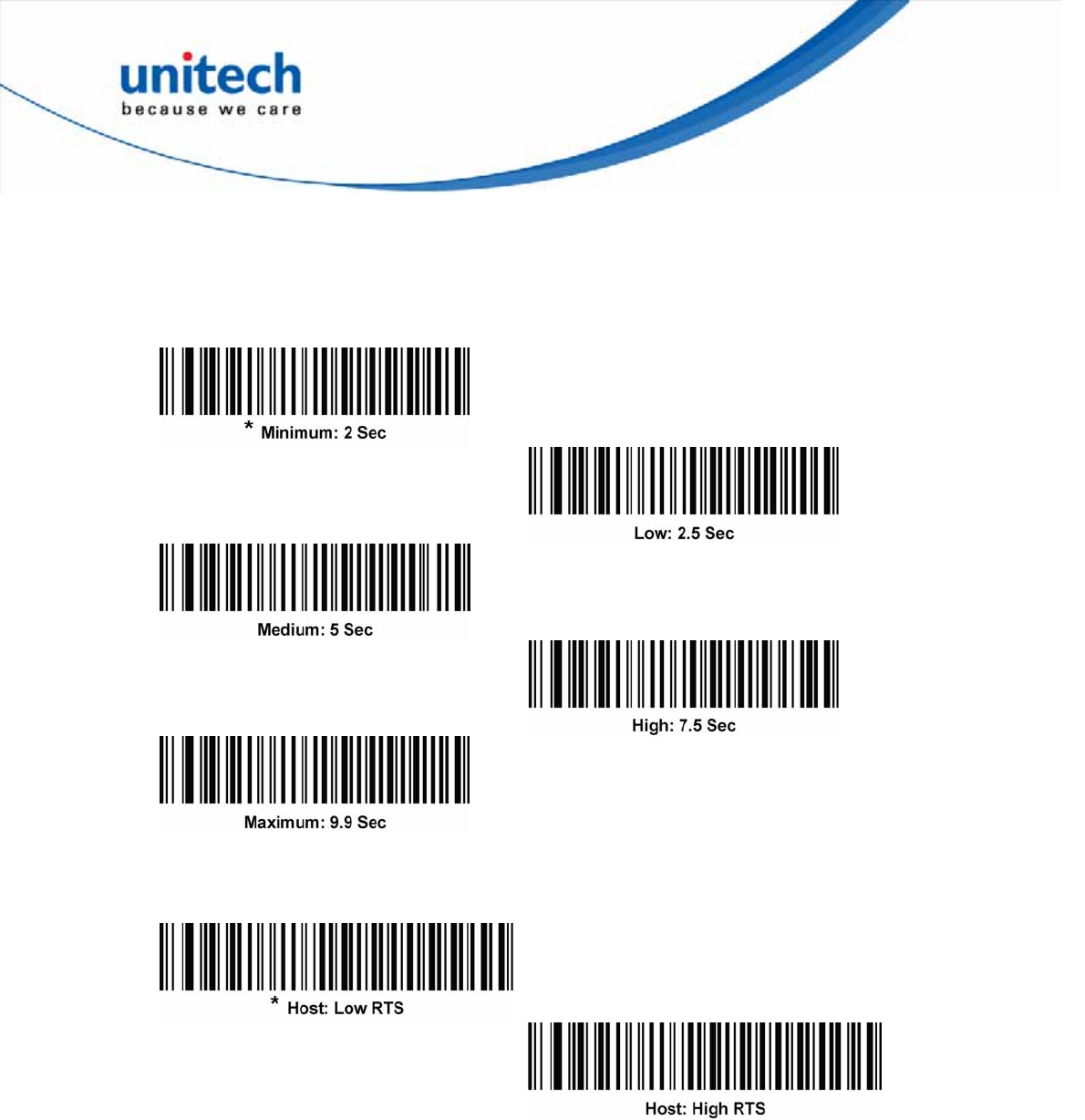
Host Serial Response Time-out
This parameter specifies how long the digital scanner waits for an ACK, NAK, or
CTS before determining that a transmission error occurred. This only applies when
in one of the ACK/NAK software handshaking modes, or RTS/CTS hardware
handshaking mode.
RTS Line State
This parameter sets the idle state of the Serial Host RTS line. Scan a barcode
below to select Low RTS or High RTS line state.
27
Copyright 2013 Unitech Electronics Co., Ltd. All rights reserved. Unitech is a registered trademark of Unitech Electronics Co., Ltd.
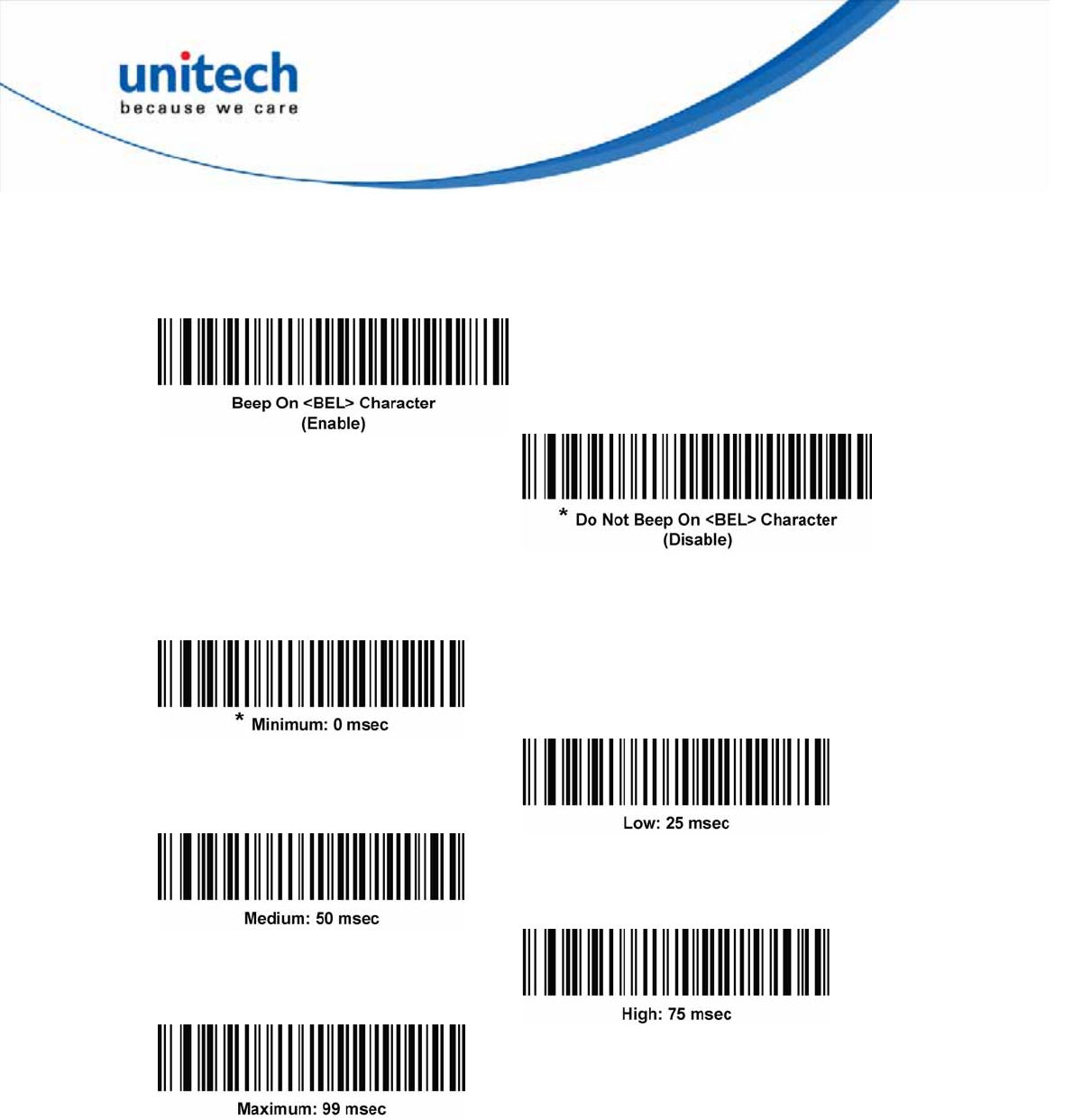
Beep on <BEL>
If you enable this parameter, the digital scanner issues a beep when it detects a
<BEL> character on the RS-232 serial line. <BEL> indicates an illegal entry or
other important event.
Intercharacter Delay
This parameter specifies the intercharacter delay inserted between character
transmissions.
28
Copyright 2013 Unitech Electronics Co., Ltd. All rights reserved. Unitech is a registered trademark of Unitech Electronics Co., Ltd.
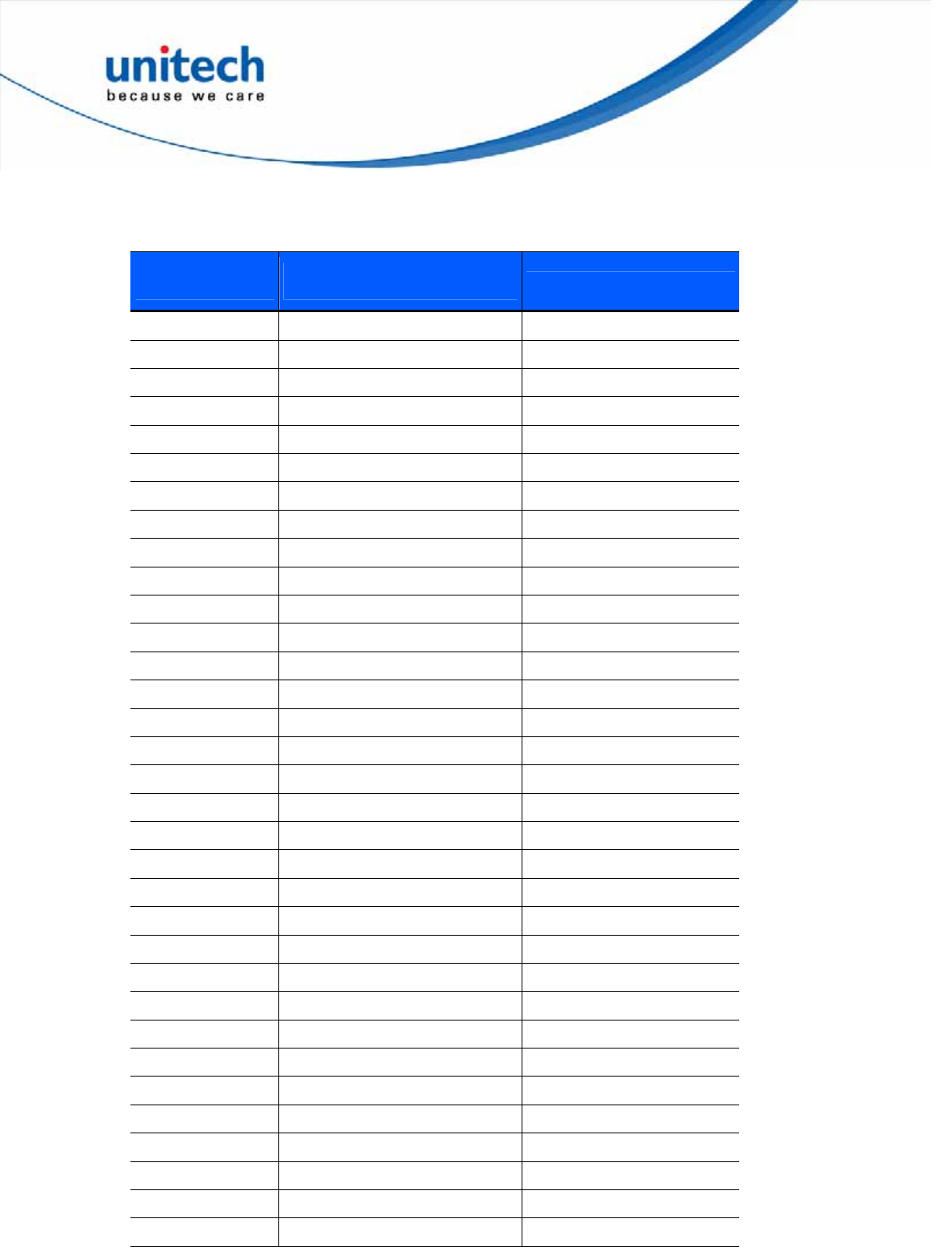
29
Copyright 2013 Unitech Electronics Co., Ltd. All rights reserved. Unitech is a registered trademark of Unitech Electronics Co., Ltd.
ASCII Character Set for Serial Hosts
You can assign the values in the table made below as prefixes or suffixes for ASCII
character data transmission.
Prefix/Suffix
Value
Full ASCII
Code 39 Encode Character ASCII Character
1000 %U NUL
1001 $A SOH
1002 $B STX
1003 $C ETX
1004 $D EOT
1005 $E ENQ
1006 $F ACK
1007 $G BELL
1008 $H BCKSPC
1009 $I HORIZ TAB
1010 $J LF/NW LN
1011 $K VT
1012 $L FF
1013 $M CR/ENTER
1014 $N SO
1015 $O SI
1016 $P DLE
1017 $Q DC1/XON
1018 $R DC2
1019 $S DC3/XOFF
1020 $T DC4
1021 $U NAK
1022 $V SYN
1023 $W ETB
1024 $X CAN
1025 $Y EM
1026 $Z SUB
1027 %A ESC
1028 %B FS
1029 %C GS
1030 %D RS
1031 %E US
1032 Space Space
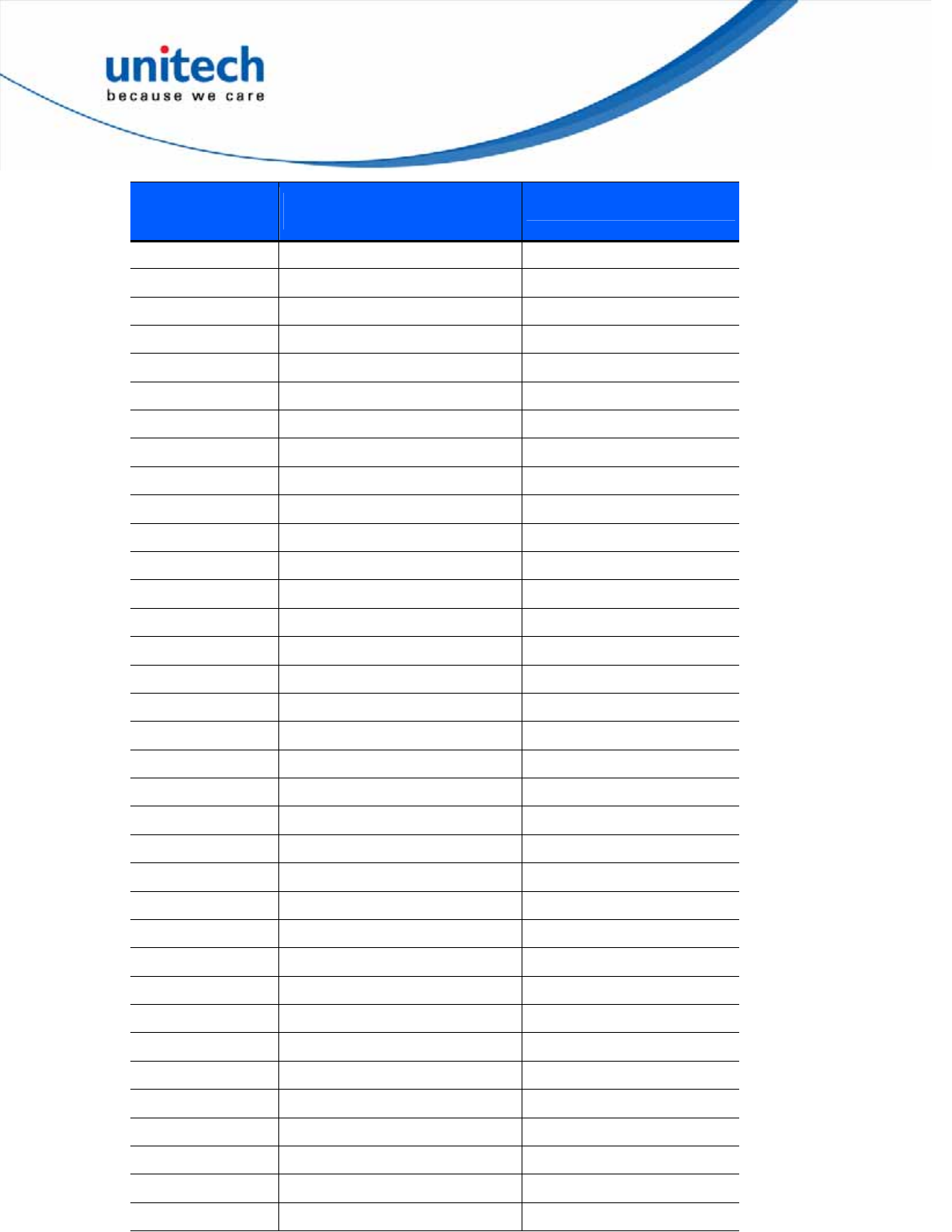
30
Copyright 2013 Unitech Electronics Co., Ltd. All rights reserved. Unitech is a registered trademark of Unitech Electronics Co., Ltd.
Prefix/Suffix
Value
Full ASCII
Code 39 Encode Character ASCII Character
1033 /A !
1034 /B "
1035 /C #
1036 /D $
1037 /E %
1038 /F &
1039 /G ‘
1040 /H (
1041 /I )
1042 /J *
1043 /K +
1044 /L ,
1045 - -
1046 . .
1047 /O /
1048 0 0
1049 1 1
1050 2 2
1051 3 3
1052 4 4
1053 5 5
1054 6 6
1055 7 7
1056 8 8
1057 9 9
1058 /Z :
1059 %F ;
1060 %G <
1061 %H =
1062 %I >
1063 %J ?
1064 %V @
1065 A A
1066 B B
1067 C C
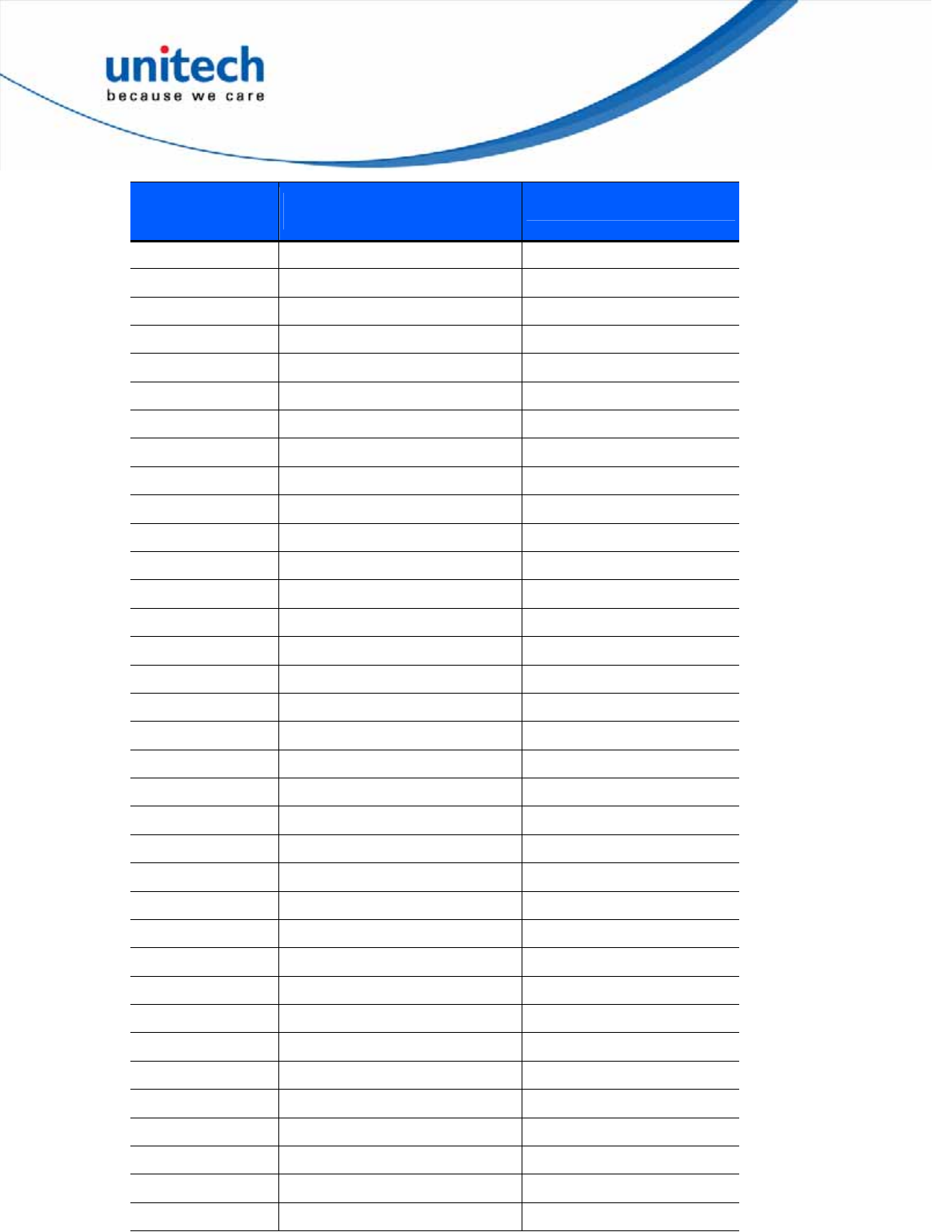
31
Copyright 2013 Unitech Electronics Co., Ltd. All rights reserved. Unitech is a registered trademark of Unitech Electronics Co., Ltd.
Prefix/Suffix
Value
Full ASCII
Code 39 Encode Character ASCII Character
1068 D D
1069 E E
1070 F F
1071 G G
1072 H H
1073 I I
1074 J J
1075 K K
1076 L L
1077 M M
1078 N N
1079 O O
1080 P P
1081 Q Q
1082 R R
1083 S S
1084 T T
1085 U U
1086 V V
1087 W W
1088 X X
1089 Y Y
1090 Z Z
1091 %K [
1092 %L \
1093 %M ]
1094 %N ^
1095 %O _
1096 %W `
1097 +A a
1098 +B b
1099 +C c
1100 +D d
1101 +E e
1102 +F f
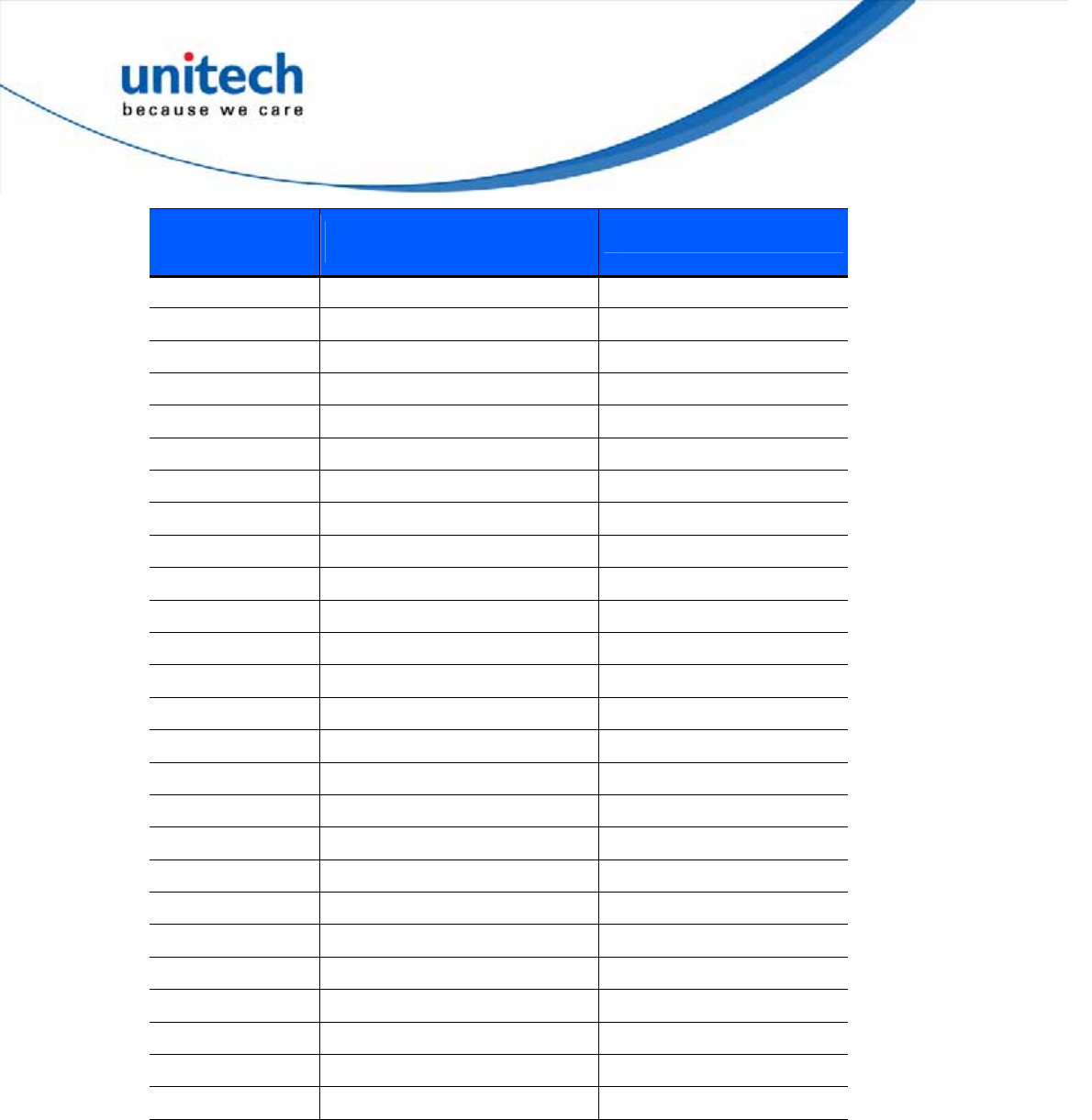
32
Copyright 2013 Unitech Electronics Co., Ltd. All rights reserved. Unitech is a registered trademark of Unitech Electronics Co., Ltd.
Prefix/Suffix
Value
Full ASCII
Code 39 Encode Character ASCII Character
1103 +G g
1104 +H h
1105 +I i
1106 +J j
1107 +K k
1108 +L l
1109 +M m
1110 +N n
1111 +O o
1112 +P p
1113 +Q q
1114 +R r
1115 +S s
1116 +T t
1117 +U u
1118 +V v
1119 +W w
1120 +X x
1121 +Y y
1122 +Z z
1123 %P {
1124 %Q |
1125 %R }
1126 %S ~
1127 Undefined
7013 ENTER
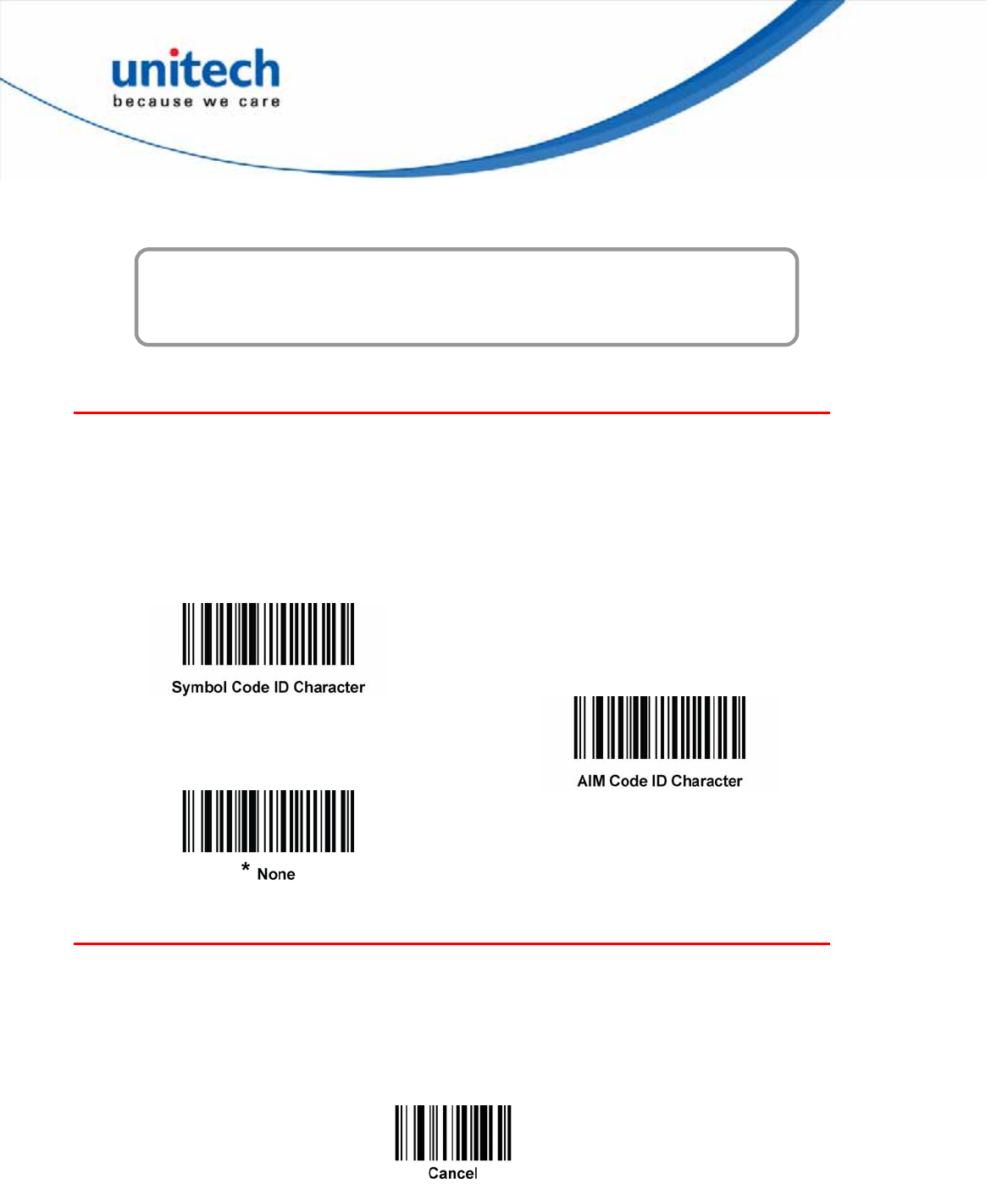
Chapter 2
Output Data Editing
Transmit Code ID Character
A Code ID character identifies the code type of a scanned barcode. This is useful
when decoding more than one code type. In addition to any single character prefix
already selected, the Code ID character is inserted between the prefix and the
decoded symbol.
Select no Code ID character, a Symbol Code ID character, or an AIM Code ID
character.
Note: If you enable Symbol Code ID Character or AIM Code ID Character, and enable Transmit “No
Read” Messag, the digital scanner appends the code ID for Code 39 to the NR message.
Prefix/Suffix Values
You can append a prefix and/or one or two suffixes to scan data for use in data
editing. To set a value for a prefix or suffix, scan a four-digit number (i.e., four
barcodes) that corresponds to that value.
When using host commands to set the prefix or suffix, set the key category
parameter to 1, then set the 3-digit decimal value.
To correct an error or change a selection, scan Cancel.
Note: To use Prefix/Suffix values, first set the Scan Data Transmission Format as shown below.
33
Copyright 2013 Unitech Electronics Co., Ltd. All rights reserved. Unitech is a registered trademark of Unitech Electronics Co., Ltd.
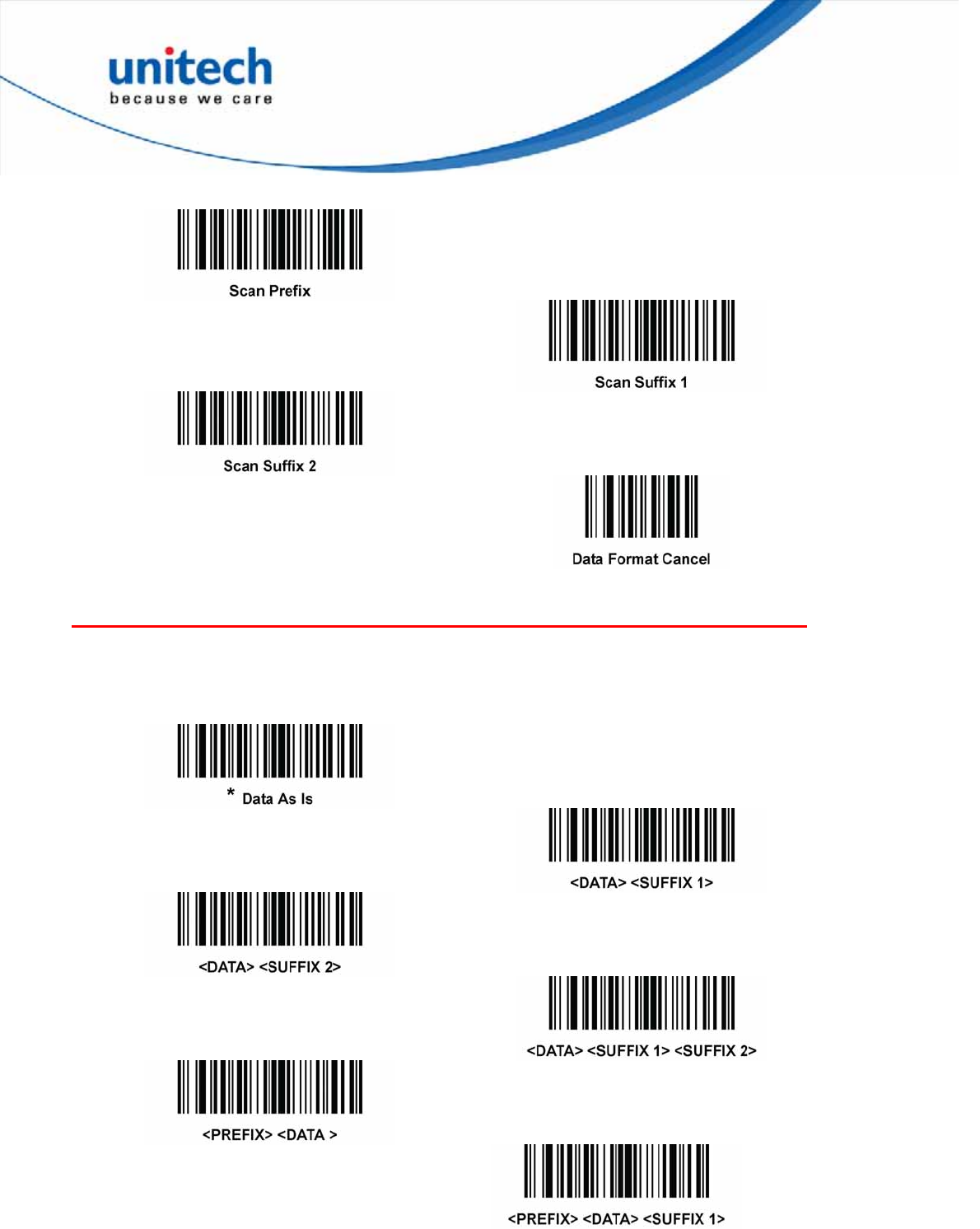
Scan Data Transmission Format
To change the scan data format, scan one of the following eight barcodes
corresponding to the desired format.
Note: If using this parameter, do not use ADF rules to set the prefix/suffix.
To set values for the prefix and/or suffix, see Prefix/Suffix Values.
34
Copyright 2013 Unitech Electronics Co., Ltd. All rights reserved. Unitech is a registered trademark of Unitech Electronics Co., Ltd.
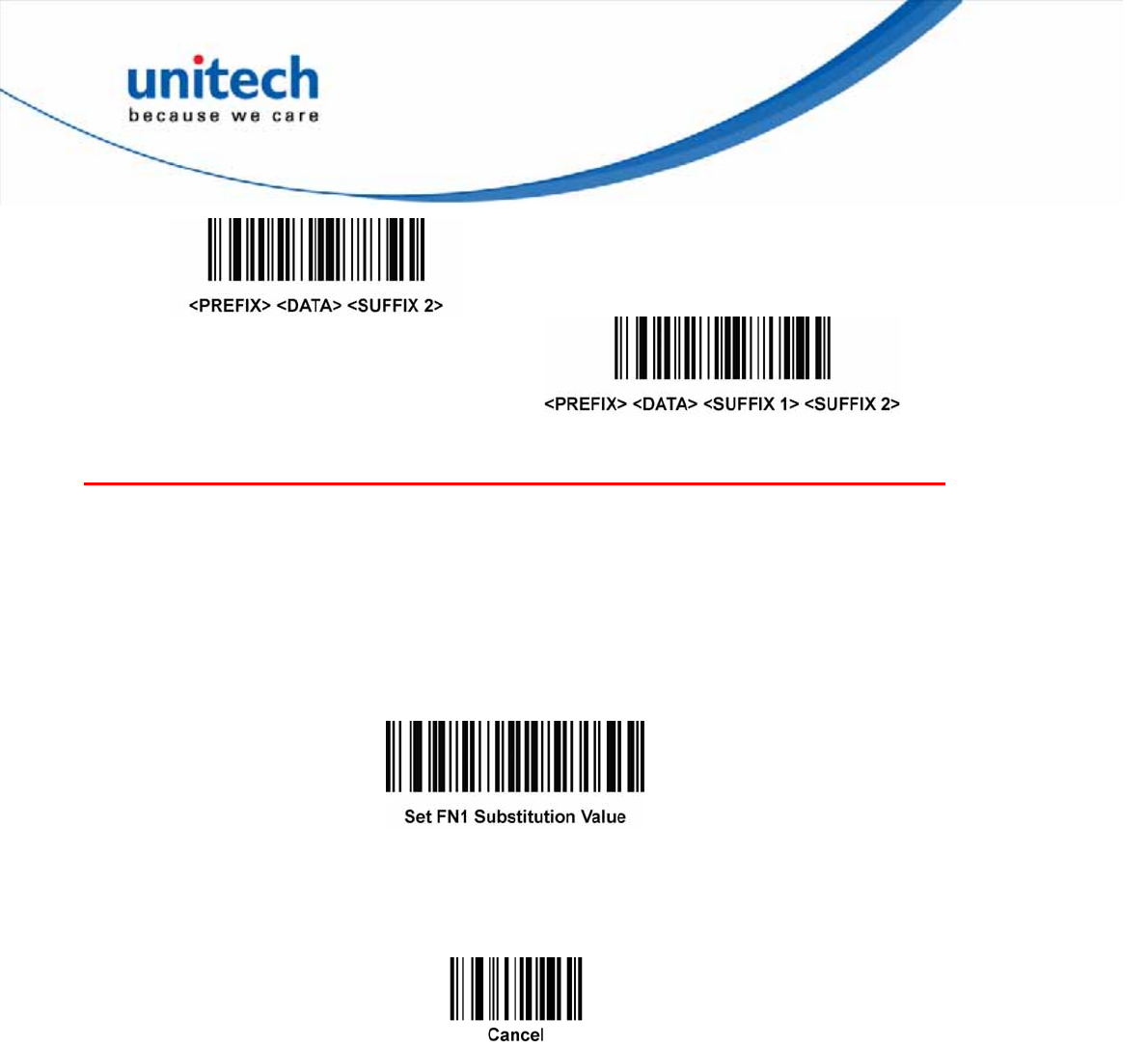
FN1 Substitution Values
The wedge and USB HID keyboard hosts support a FN1 Substitution feature.
Enabling this substitutes any FN1 character (0x1b) in an EAN128 barcode with a
value. This value defaults to 7013 (Enter key).
When using host commands to set the FN1 substitution value, set the key category
parameter to 1, and then set the 3-digit keystroke value. See the ASCII character
set table for the current host interface for the desired value.
To select a FN1 substitution value via barcode menus:
1. Scan the barcode below.
2. Locate the keystroke desired for FN1 substitution in the ASCII character set
table in the appropriate host interface chapter. Enter the 4-digit ASCII value by
scanning each digit.
To correct an error or change the selection, scan Cancel.
35
Copyright 2013 Unitech Electronics Co., Ltd. All rights reserved. Unitech is a registered trademark of Unitech Electronics Co., Ltd.
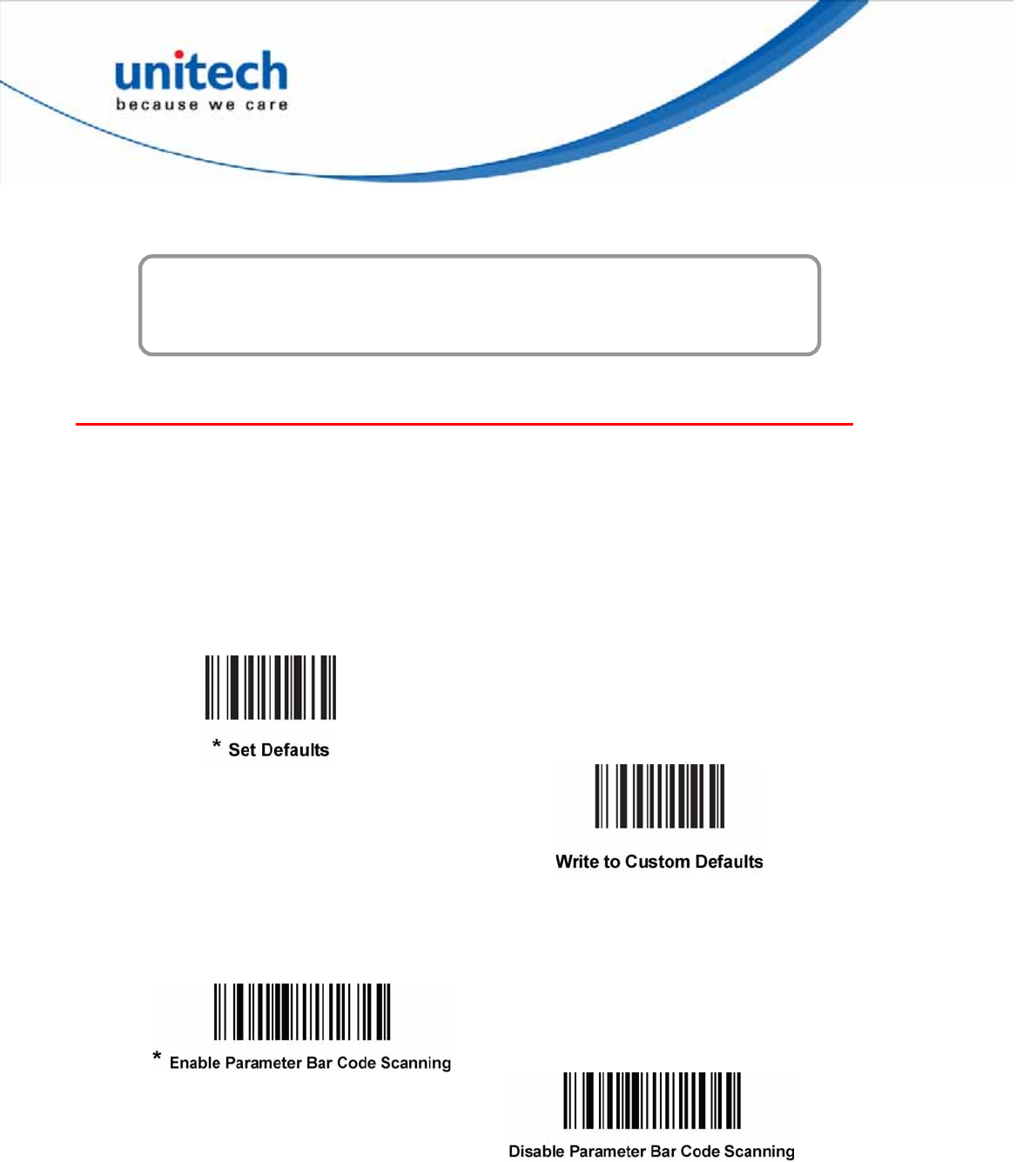
Chapter 3
Barcode Setup Menu
User Preferences
Set Default Parameter
You can reset the digital scanner to two types of defaults: factory defaults or custom
defaults. Scan the appropriate barcode below to reset the digital scanner to its
default settings and/or set its current settings as custom defaults.
Set Defaults - Scan this barcode to reset all default parameters. If you previously
set custom defaults by scanning Write to Custom Defaults, scan Set Defaults to
retrieve and restore the digital scanner’s custom default settings.
Write to Custom Defaults - Scan this barcode to set the current digital scanner
settings as custom defaults.
Parameter Scanning
To disable decoding of parameter barcodes, scan the Scanning barcode below.
Note that the parameter barcode can still be decoded. To enable decoding of
parameter barcodes, either scan Enable Parameter Scanning or Set All Defaults.
36
Copyright 2013 Unitech Electronics Co., Ltd. All rights reserved. Unitech is a registered trademark of Unitech Electronics Co., Ltd.
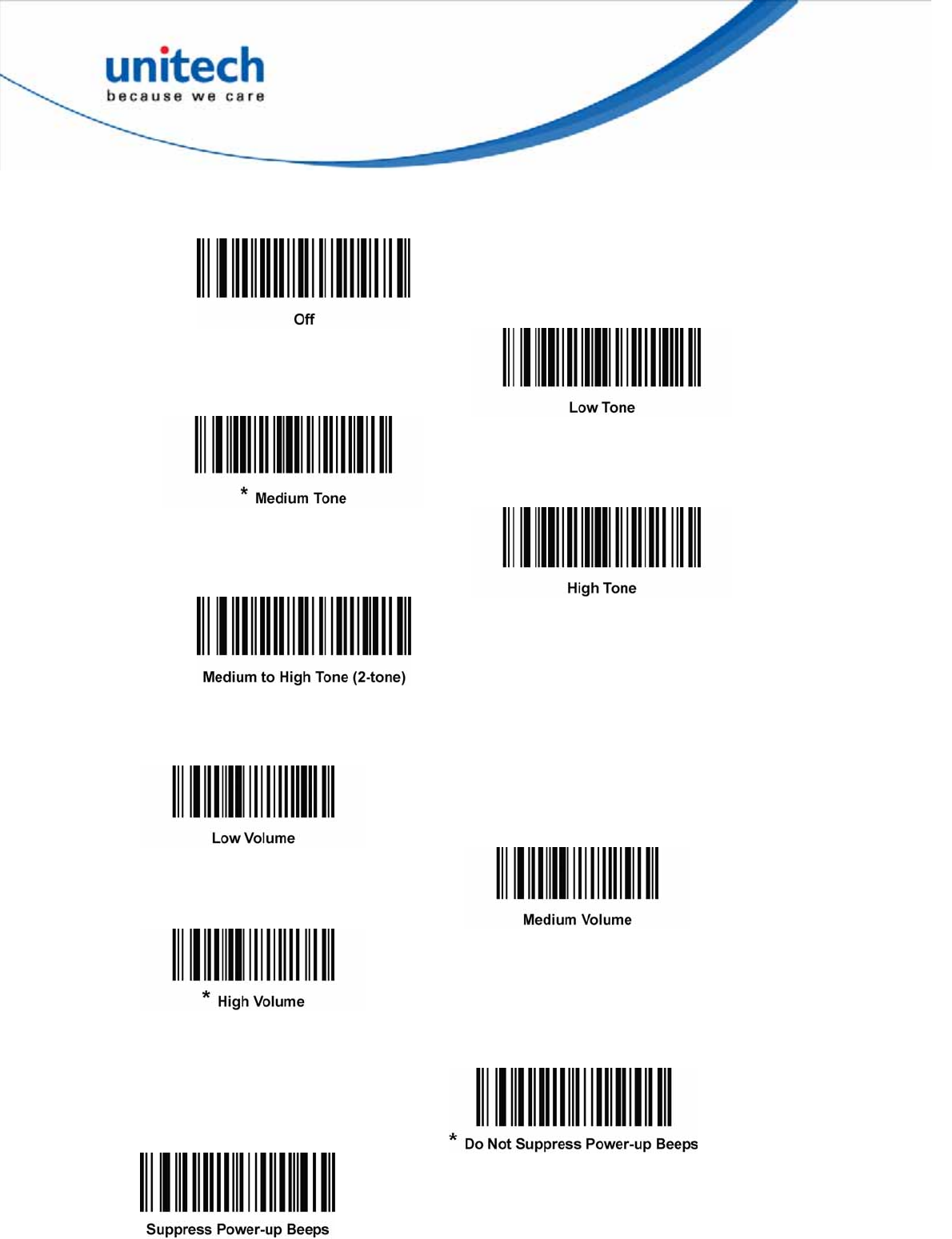
Beeper Tone
To select a decode beep frequency (tone), scan one of the following barcodes.
Beeper Volume
To select a beeper volume, scan the Low Volume, Medium Volume, or High Volume
barcode.
Suppress Power-up Beeps
Select whether or not to suppress the digital scanner’s power-up beeps.
37
Copyright 2013 Unitech Electronics Co., Ltd. All rights reserved. Unitech is a registered trademark of Unitech Electronics Co., Ltd.
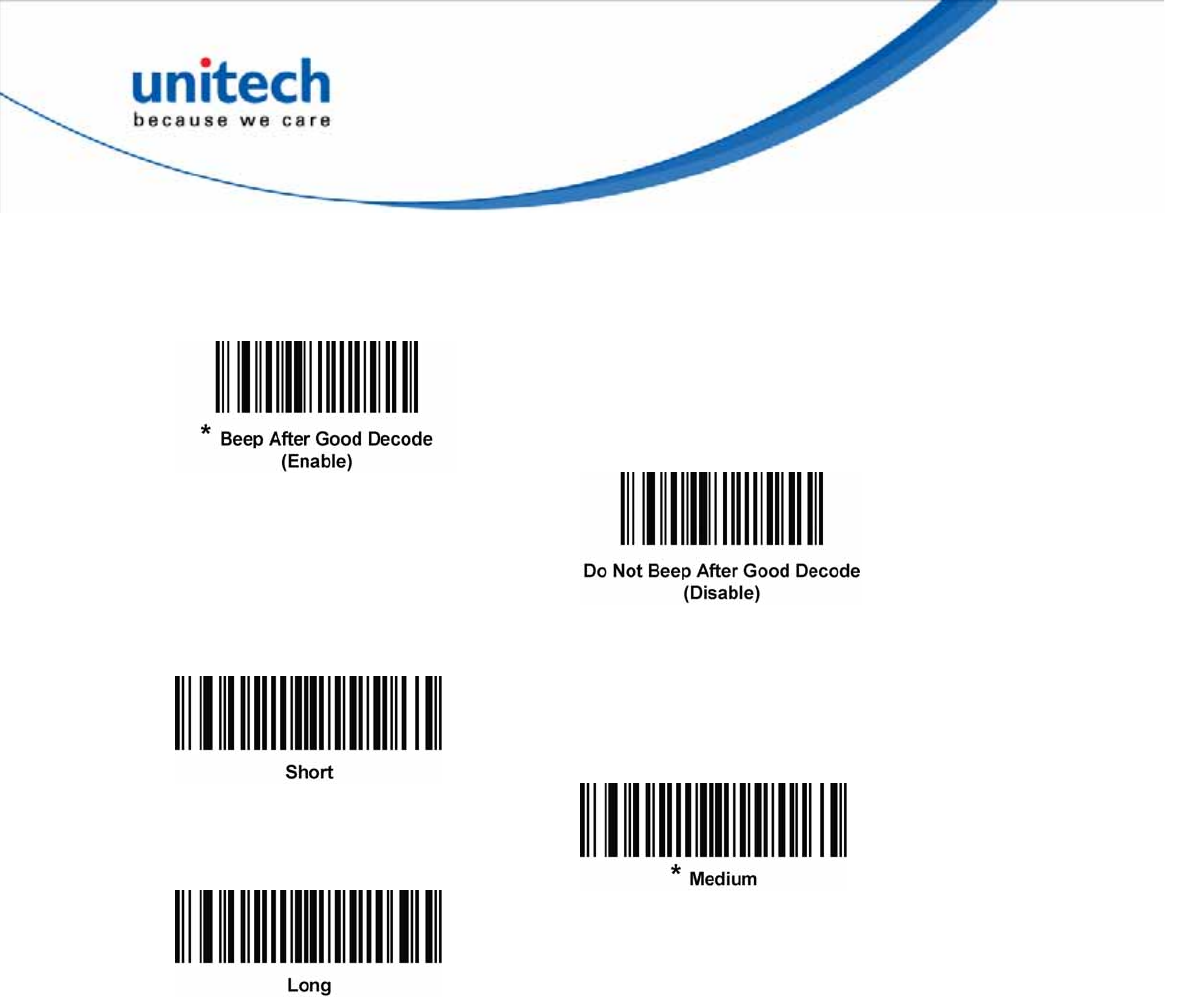
Beeper Preferences
Scan a barcode below to select whether or not the digital scanner beeps after a
good decode. If selecting Do Not Beep After Good Decode, the beeper still
operates during parameter menu scanning and to indicate error conditions.
Beeper Duration
To select the duration for the beeper, scan one of the following barcodes.
Trigger Modes
Select one of the following trigger modes for the digital scanner:
¾ Standard (Level) - A trigger pull activates decode processing. Decode
processing continues until the barcode decodes, you release the trigger, or the
Decode Session Timeout occurs.
¾ Presentation (Blink) - The digital scanner activates decode processing when
it detects a barcode in its field of view. After a period of non-use, the digital
scanner enters a low power mode, in which the LEDs turn off until the digital
scanner senses motion.
¾ Host - A host command issues the triggering signal. The decoder interprets an
actual trigger pull as a Level triggering option.
¾ Auto Aim - This trigger mode turns on the LED aiming dot when the scanner is
lifted. A trigger pull activates decode processing. After 2 seconds of inactivity
the aiming pattern shuts off.
¾ Auto Aim with Illumination - This trigger mode turns on the aiming pattern
and internal illumination LEDs when the decoder senses motion. A trigger pull
activates decode processing. After 2 seconds of inactivity the aiming pattern
and internal illumination LEDs automatically shut off.
38
Copyright 2013 Unitech Electronics Co., Ltd. All rights reserved. Unitech is a registered trademark of Unitech Electronics Co., Ltd.
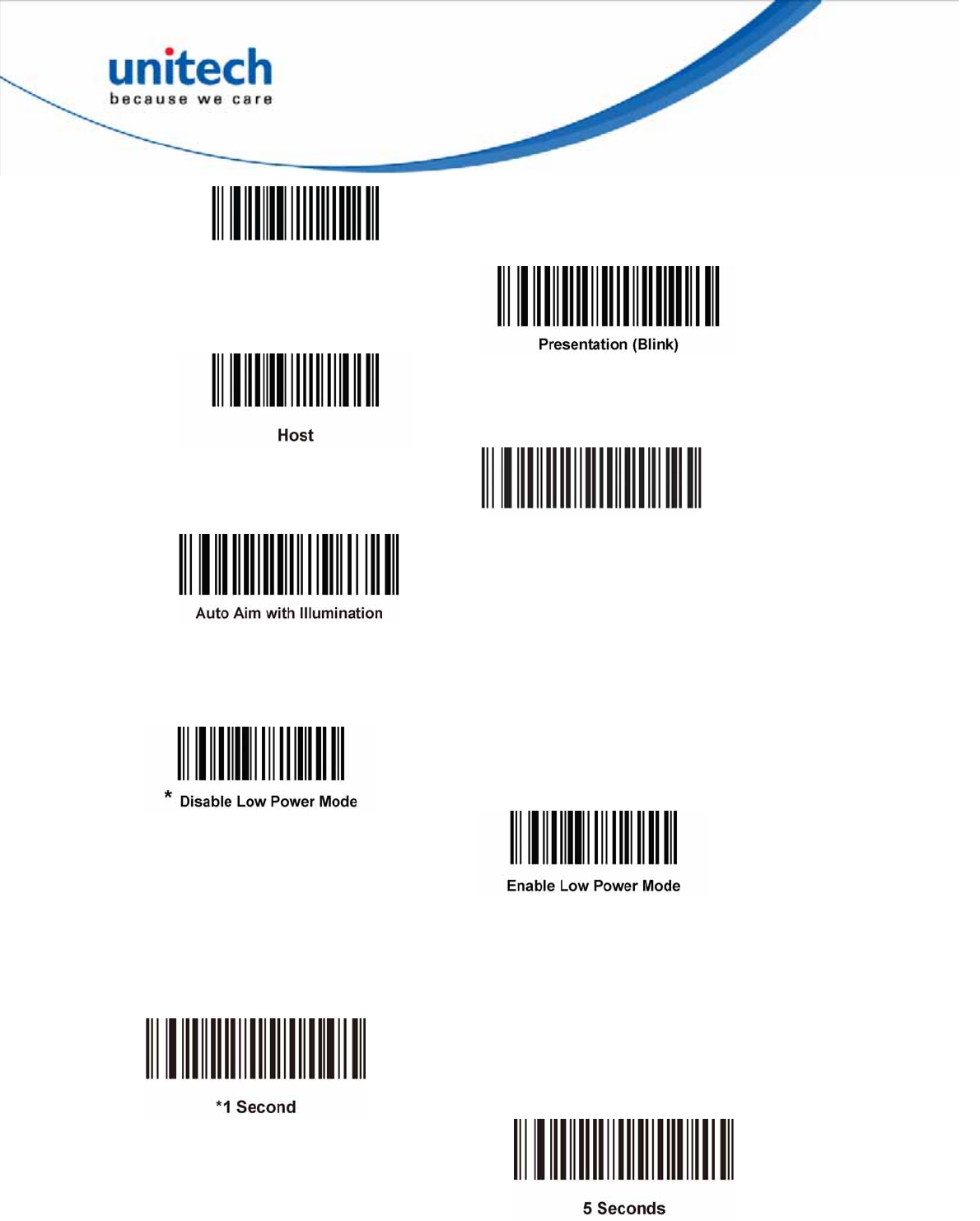
*Standard (Level)
Auto Aim
Low Power Mode
This parameter determines whether or not the digital scanner enters low power
mode after a decode attempt. If disabled, power remains on after each decode
attempt.
Time Delay to Low Power Mode
This parameter sets the time the decoder remains active after decoding. After a
scan session, the decoder waits this amount of time before entering Low Power
Mode.
Note: This parameter only applies when Power Mode is set to Low.
39
Copyright 2013 Unitech Electronics Co., Ltd. All rights reserved. Unitech is a registered trademark of Unitech Electronics Co., Ltd.
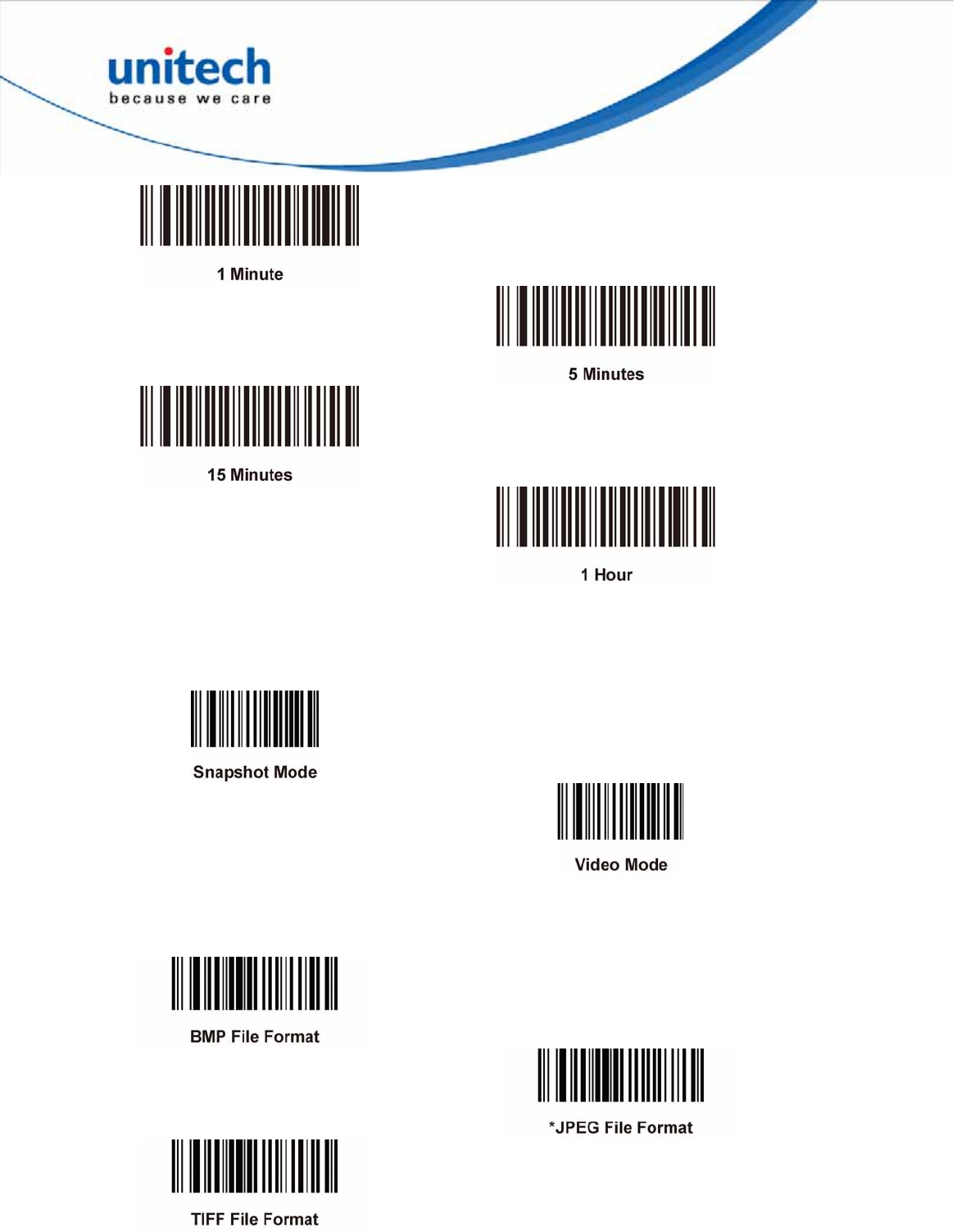
Video Mode
In this mode the decoder behaves as a video camera as long as the trigger is
active. Upon trigger release, the decoder returns to Decode Mode. Scan the Video
Mode barcode to temporarily enter Video Capture Mode.
Image File Format Selector
Select an image format appropriate for the system (BMP, TIFF, or JPEG). The
decoder stores captured images in the selected format.
40
Copyright 2013 Unitech Electronics Co., Ltd. All rights reserved. Unitech is a registered trademark of Unitech Electronics Co., Ltd.
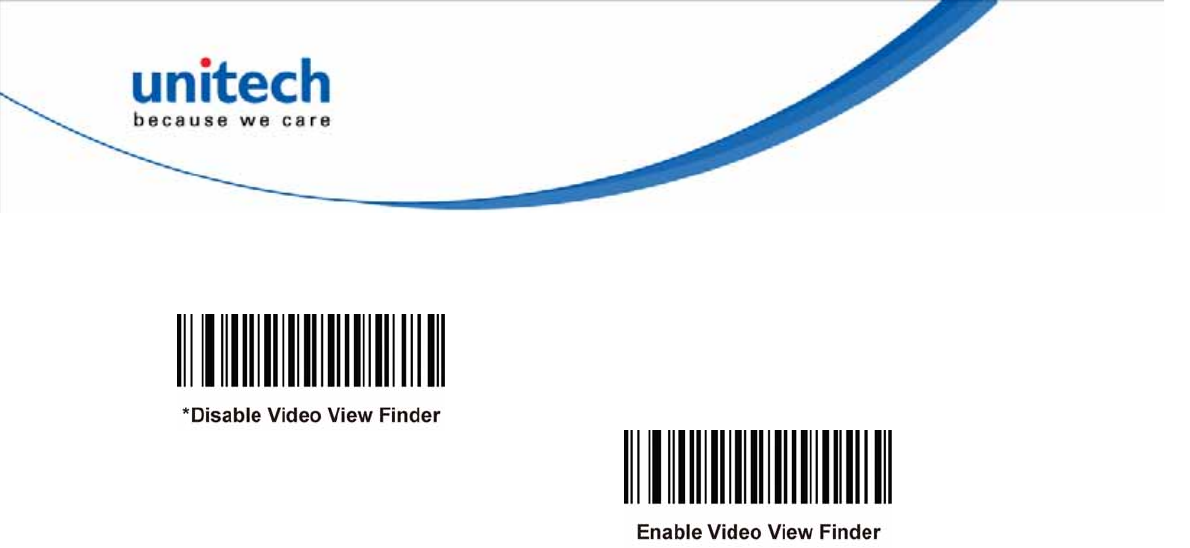
Video View Finder
Select Enable Video View Finder to project the video view finder while in Image
Mode, or Disable Video View Finder to turn the video view finder off.
41
Copyright 2013 Unitech Electronics Co., Ltd. All rights reserved. Unitech is a registered trademark of Unitech Electronics Co., Ltd.
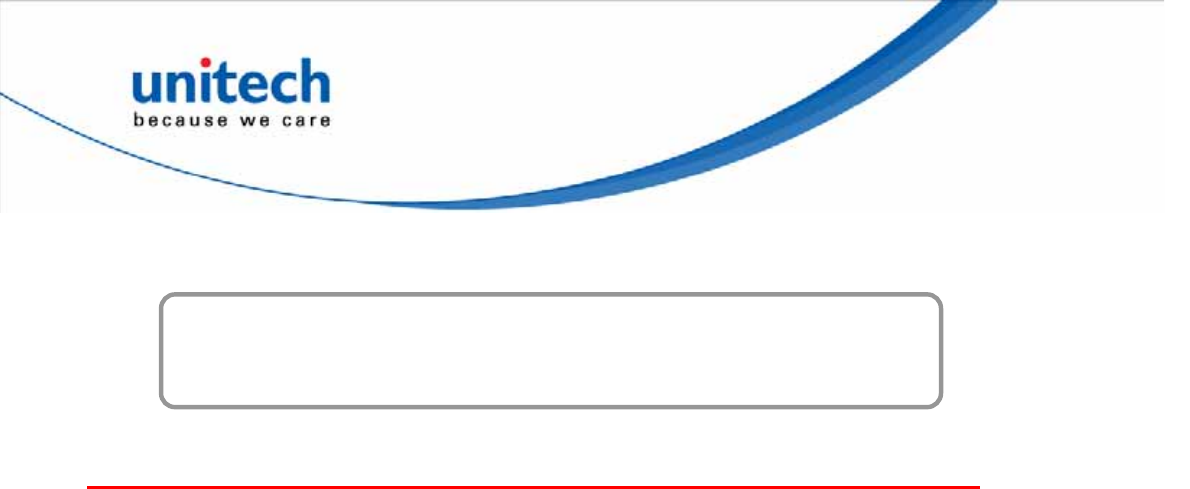
Chapter 4
Barcode Symbologies
Introduction
This section allows you to change settings for each symbology. After selecting a
symbology from the scanner settings section, you can change the options for that
symbology. To change any attribute's setting, double click it in the settings
workspace. Below is a list of supported symbologies with configurable settings. For
in depth options for each symbology, please refer to the help file.
1D Symbologies 2D Symbologies
UPC/EAN PDF417
Bookland EAN MicroPDF417
UCC Coupon Code Data Matrix
ISSN EAN Data Matrix Inverse
Code 128 Maxicode
GS1-128 QR Code
ISBT 128 MicroQR
Code 39 QR Inverse
Trioptic Code 39 Aztec
Code 32 Aztec Inverse
Code 93
Code 11 Postal Codes
Interleaved 2 of 5 US Postnet
Discrete 2 of 5 US Planet
Codabar UK Postal
MSI Japan Postal
Chinese 2 of 5 Australian Postal
Matrix 2 of 5 Netherlands KIX Code
Korean 3 of 5 USPS 4CB/One Code/Intelligent Mail
Inverse 1D UPU FICS Postal
GS1 DataBar
Composite Codes
42
Copyright 2013 Unitech Electronics Co., Ltd. All rights reserved. Unitech is a registered trademark of Unitech Electronics Co., Ltd.

43
Copyright 2013 Unitech Electronics Co., Ltd. All rights reserved. Unitech is a registered trademark of Unitech Electronics Co., Ltd.
Symbol Code Identifiers
The Symbol Code Characters are listed below in the table.
Code Character Code Type
A UPC-A, UPC-E, UPC-E1, EAN-8, EAN-13
B Code 39, Code 32
C Codabar
D Code 128, ISBT 128, ISBT 128 Concatenated
E Code 93
F Interleaved 2 of 5
G Discrete 2 of 5, or Discrete 2 of 5 IATA
H Code 11
J MSI
K GS1-128
L Bookland EAN
M Trioptic Code 39
N Coupon Code
R GS1 DataBar Family
S Matrix 2 of 5
T UCC Composite, TLC 39
U Chinese 2 of 5
V Korean 3 of 5
X ISSN EAN, PDF417, Macro PDF417, Micro
PDF417
z Aztec, Aztec Rune
P00 Data Matrix
P01 QR Code, MicroQR
P02 Maxicode
P03 US Postnet
P04 US Planet
P05 Japan Postal
P06 UK Postal
P08 Netherlands KIX Code
P09 Australia Post
P0A USPS 4CB/One Code/Intelligent Mail
P0B UPU FICS Postal
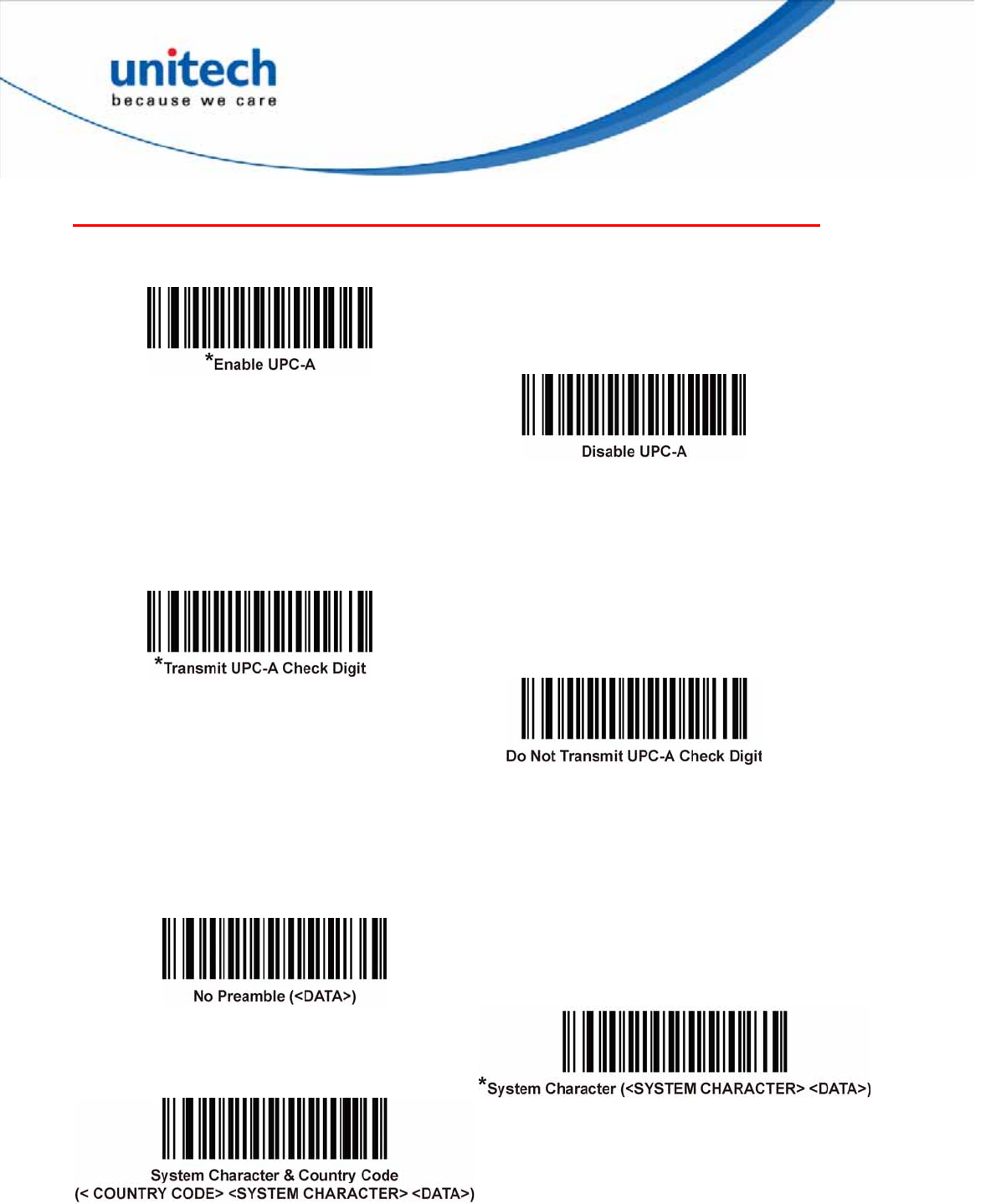
UPC-A
Enable/Disable UPC-A
To enable or disable UPC-A, scan the appropriate barcode below.
Transmit UPC-A Check Digit
The check digit is the last character of the symbol used to verify the integrity of the
data. Scan the appropriate barcode below to transmit the barcode data with or
without the UPC-A check digit. It is always verified to guarantee the integrity of the
data.
UPC-A Preamble
Preamble characters are part of the UPC symbol, and include Country Code and
System Character. There are three options for transmitting a UPC-A preamble to
the host device: transmit System Character only, transmit System Character and
Country Code (“0” for USA), and transmit no preamble. Select the appropriate
option to match the host system.
44
Copyright 2013 Unitech Electronics Co., Ltd. All rights reserved. Unitech is a registered trademark of Unitech Electronics Co., Ltd.
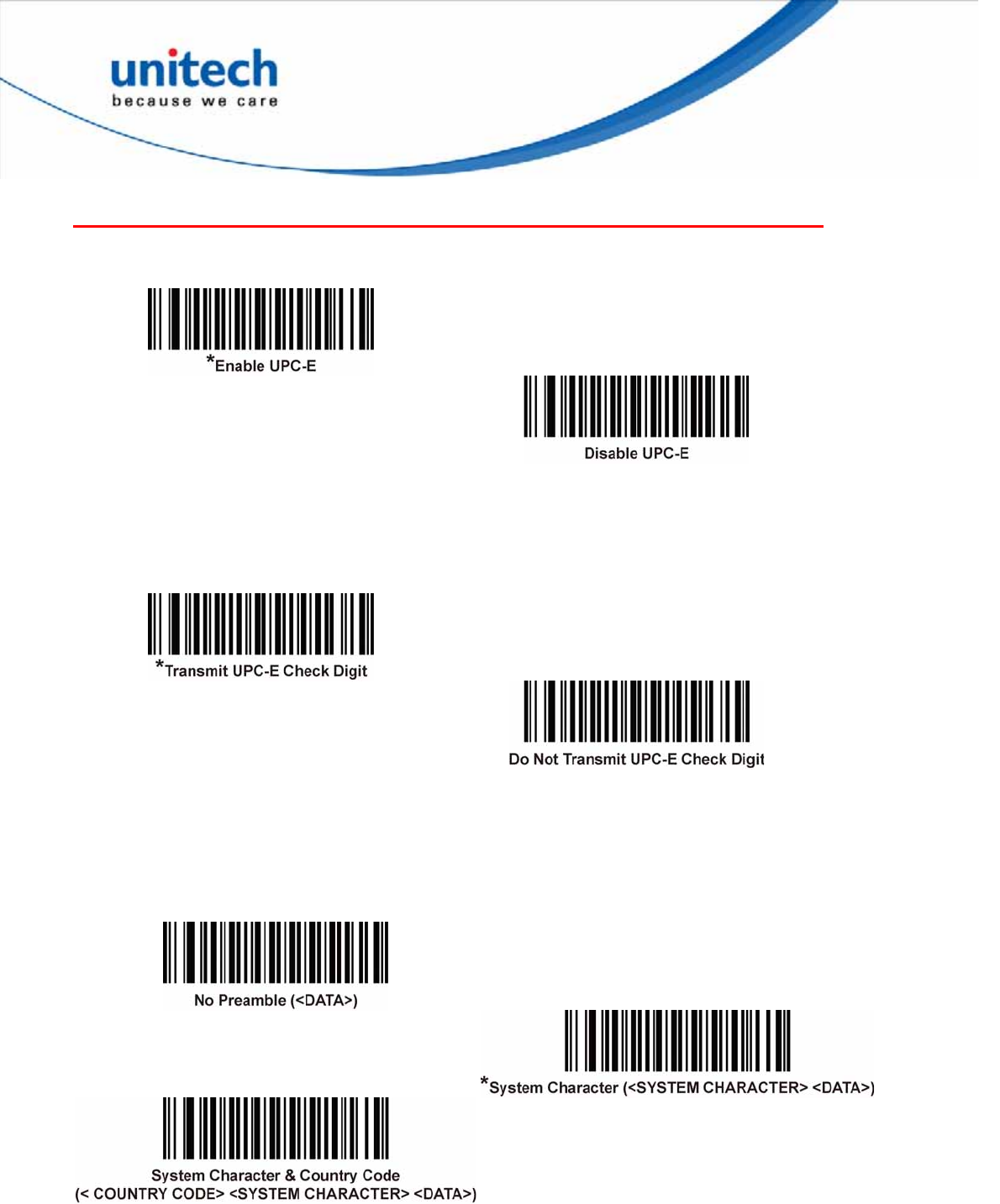
UPC-E
Enable/Disable UPC-E
To enable or disable UPC-E, scan the appropriate barcode below.
Transmit UPC-E Check Digit
The check digit is the last character of the symbol used to verify the integrity of the
data. Scan the appropriate barcode below to transmit the barcode data with or
without the UPC-E check digit. It is always verified to guarantee the integrity of the
data.
UPC-E Preamble
Preamble characters are part of the UPC symbol, and include Country Code and
System Character. There are three options for transmitting a UPC-E preamble to
the host device: transmit System Character only, transmit System Character and
Country Code (“0” for USA), and transmit no preamble. Select the appropriate
option to match the host system.
45
Copyright 2013 Unitech Electronics Co., Ltd. All rights reserved. Unitech is a registered trademark of Unitech Electronics Co., Ltd.
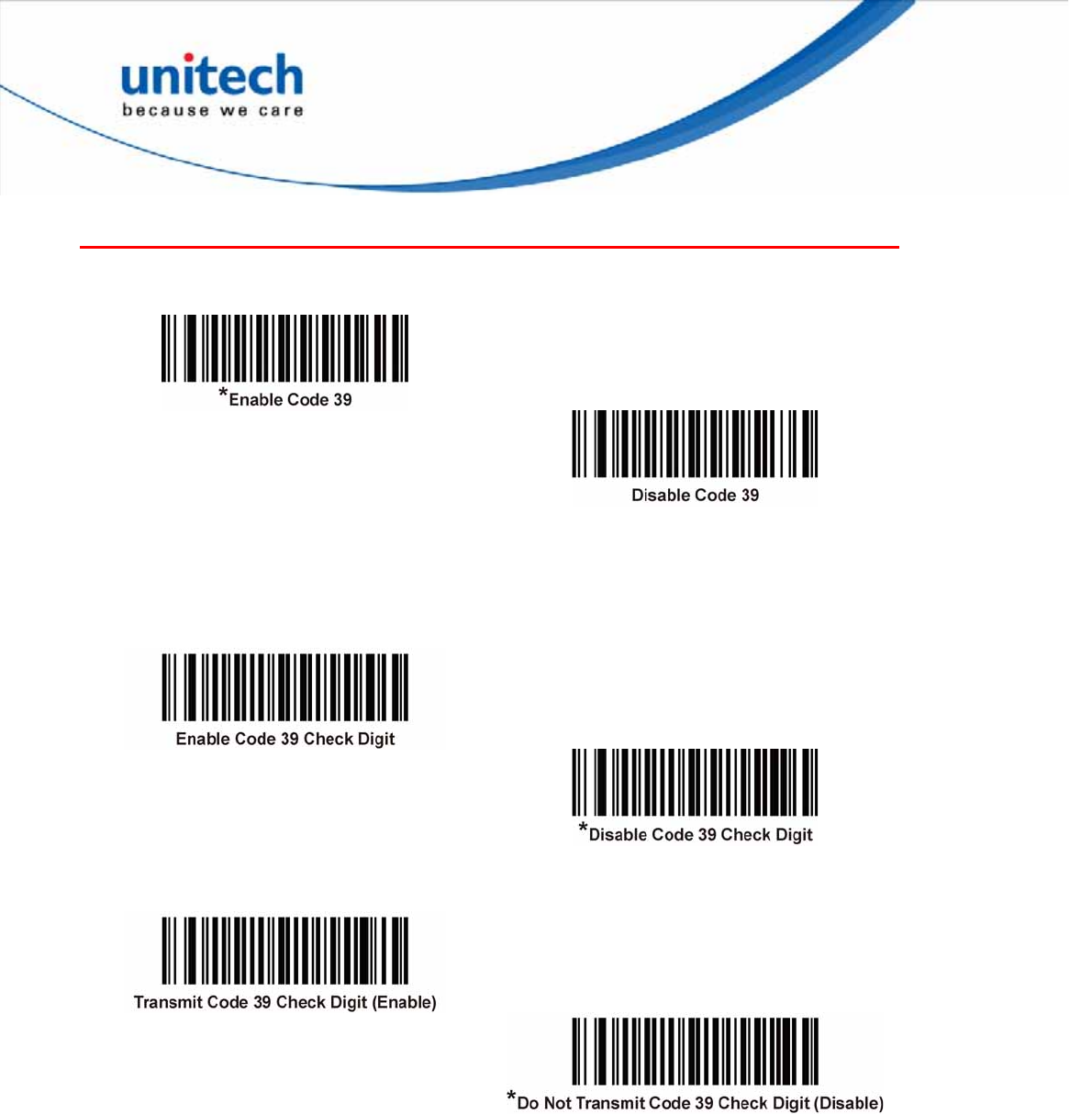
Code 39
Enable/Disable Code 39
To enable or disable Code 39, scan the appropriate barcode below.
Code 39 Check Digit Verification
Enable this feature to check the integrity of all Code 39 symbols to verify that the
data complies with specified check digit algorithm. Only Code 39 symbols which
include a modulo 43 check digit are decoded. Enable this feature if the Code 39
symbols contain a Modulo 43 check digit.
Transmit Code 39 Check Digit
Scan a barcode below to transmit Code 39 data with or without the check digit.
Note: Code 39 Check Digit Verification must be enabled for this parameter to function.
46
Copyright 2013 Unitech Electronics Co., Ltd. All rights reserved. Unitech is a registered trademark of Unitech Electronics Co., Ltd.
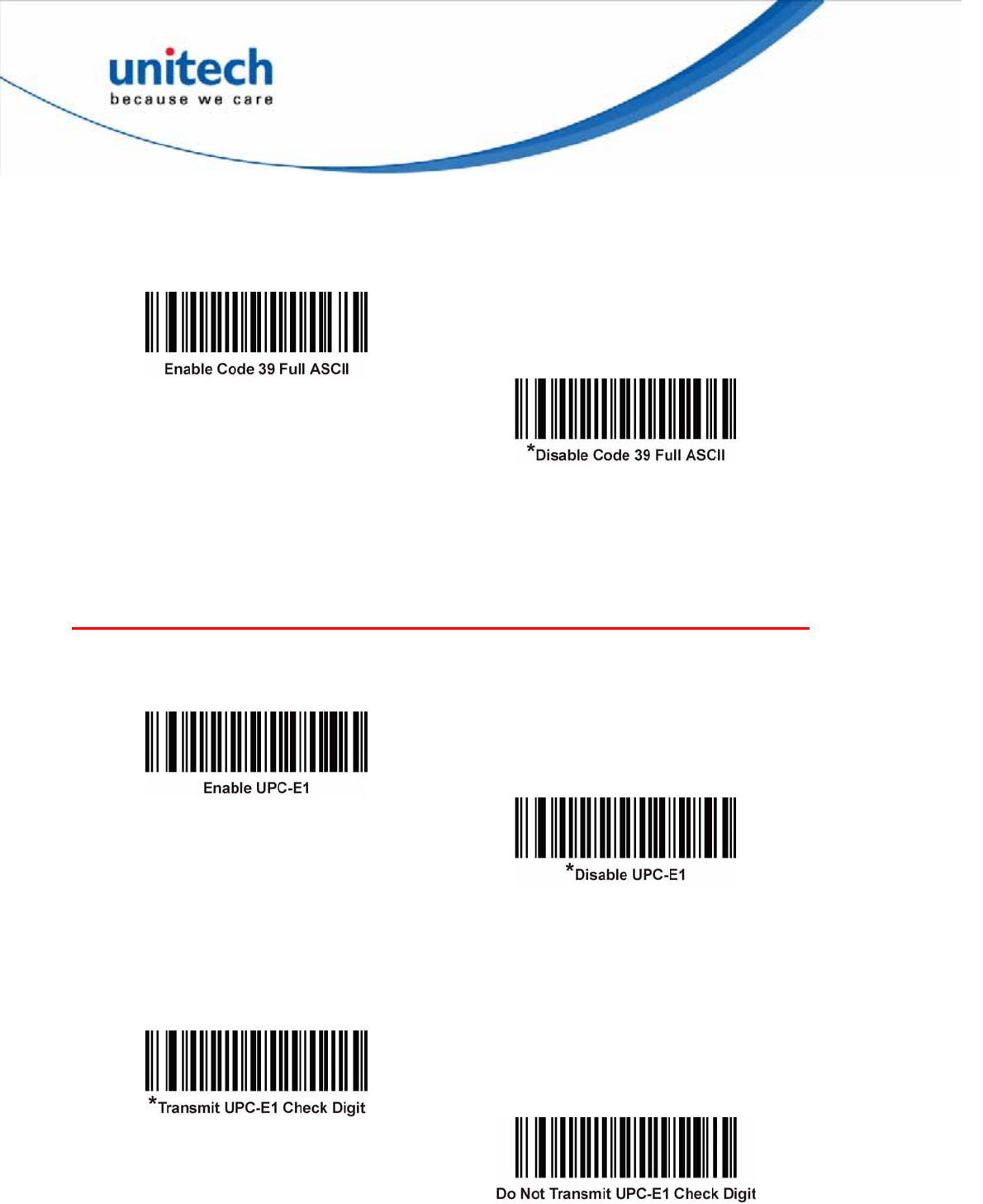
Code 39 Full ASCII Conversion
Code 39 Full ASCII is a variant of Code 39 which pairs characters to encode the full
ASCII character set. To enable or disable Code 39 Full ASCII, scan the appropriate
barcode below.
Note: You cannot enable Trioptic Code 39 and Code 39 Full ASCII simultaneously.
Code 39 Full ASCII to Full ASCII Correlation is host-dependent, and is therefore
described in the ASCII Character Set Table for the appropriate interface. See the
section -- ASCII Character Set for USB -- or the section -- ASCII Character Set for
Serial Hosts.
UPC-E1
Enable/Disable UPC-E1
UPC-E1 is disabled by default.
To enable or disable UPC-E1, scan the appropriate barcode below.
Note: UPC-E1 is not a UCC (Uniform Code Council) approved symbology.
Transmit UPC-E1 Check Digit
The check digit is the last character of the symbol used to verify the integrity of the
data. Scan the appropriate barcode below to transmit the barcode data with or
without the UPC-E1 check digit. It is always verified to guarantee the integrity of the
data.
47
Copyright 2013 Unitech Electronics Co., Ltd. All rights reserved. Unitech is a registered trademark of Unitech Electronics Co., Ltd.
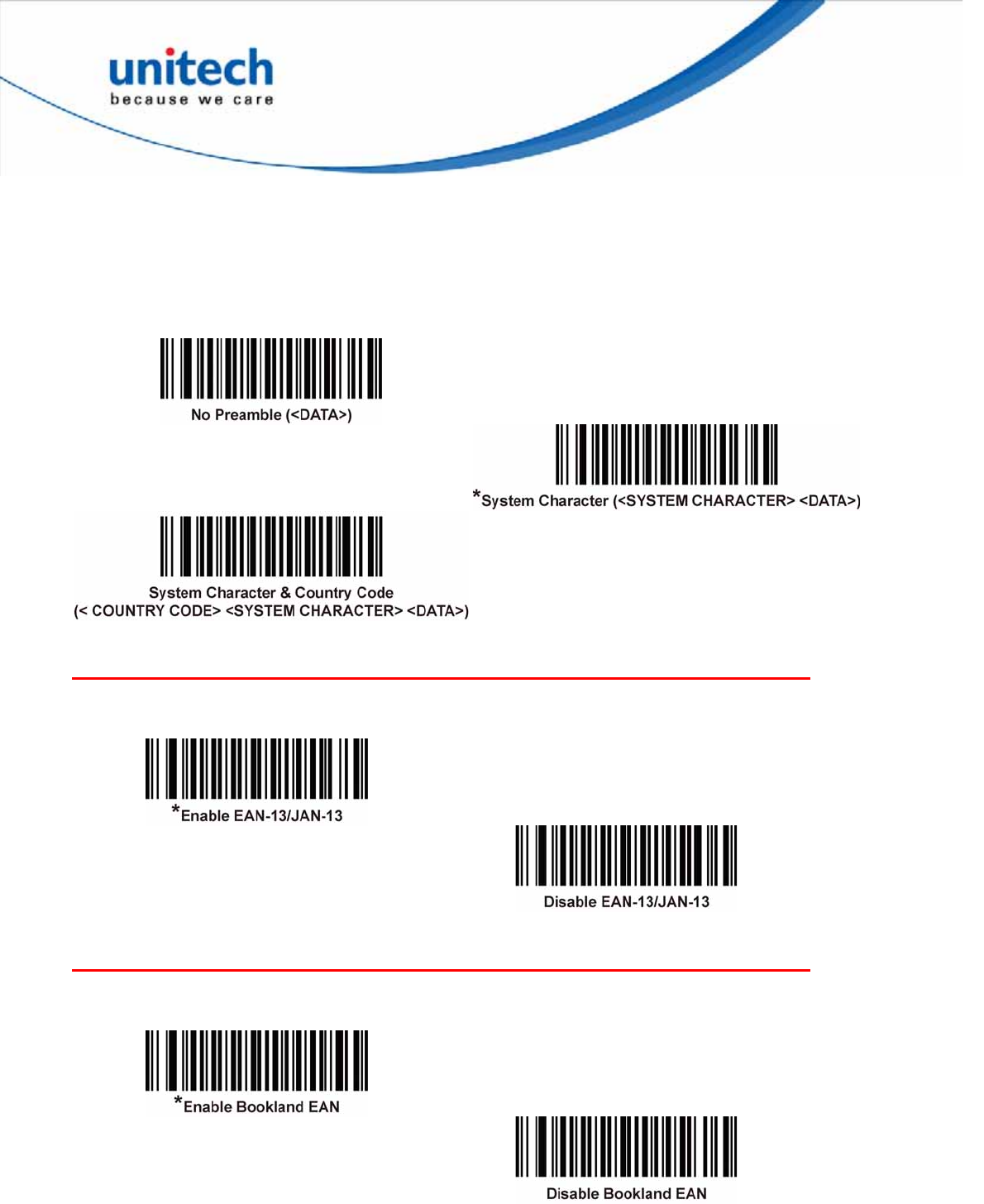
UPC-E1 Preamble
Preamble characters are part of the UPC symbol, and include Country Code and
System Character. There are three options for transmitting a UPC-E1 preamble to
the host device: transmit System Character only, transmit System Character and
Country Code (“0” for USA), and transmit no preamble. Select the appropriate
option to match the host system.
EAN-13/JAN-13
Enable/Disable EAN-13/JAN-13
To enable or disable EAN-13/JAN-13, scan the appropriate barcode below.
Bookland EAN
Enable/Disable Bookland EAN
To enable or disable Bookland EAN, scan the appropriate barcode below.
Note: If Bookland EAN is enabled, select a Bookland ISBN Format. Also select either Decode
UPC/EAN Supplementals, Autodiscriminate UPC/EAN Supplementals, or Enable 978/979
Supplemental Mode in Decode UPC/EAN/JAN Supplementals.
48
Copyright 2013 Unitech Electronics Co., Ltd. All rights reserved. Unitech is a registered trademark of Unitech Electronics Co., Ltd.
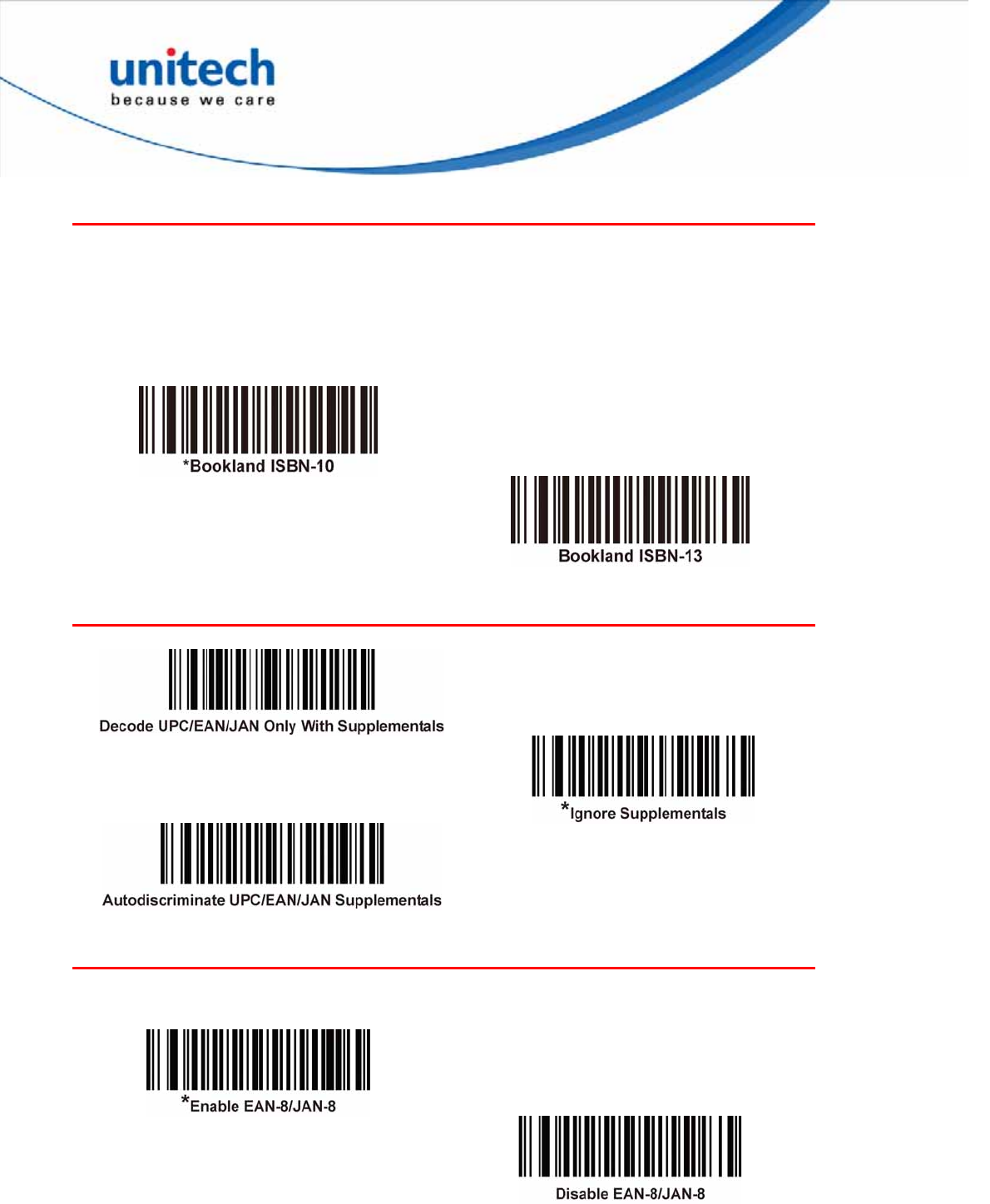
Bookland ISBN Format
If Bookland EAN is enabled, select one of the following formats for Bookland data:
z Bookland ISBN-10 - The decoder reports Bookland data starting with 978 in
traditional 10-digit format with the special Bookland check digit for
backward-compatibility. Data starting with 979 is not considered Bookland in this
mode.
z Bookland ISBN-13 - The decoder reports Bookland data (starting with either
978 or 979) as EAN-13 in 13-digit format to meet the 2007 ISBN-13 protocol.
Decode UPC/EAN/JAN Supplementals
EAN-8/JAN-8
Enable/Disable EAN-8/JAN-8
To enable or disable EAN-8/JAN-8, scan the appropriate barcode below.
49
Copyright 2013 Unitech Electronics Co., Ltd. All rights reserved. Unitech is a registered trademark of Unitech Electronics Co., Ltd.
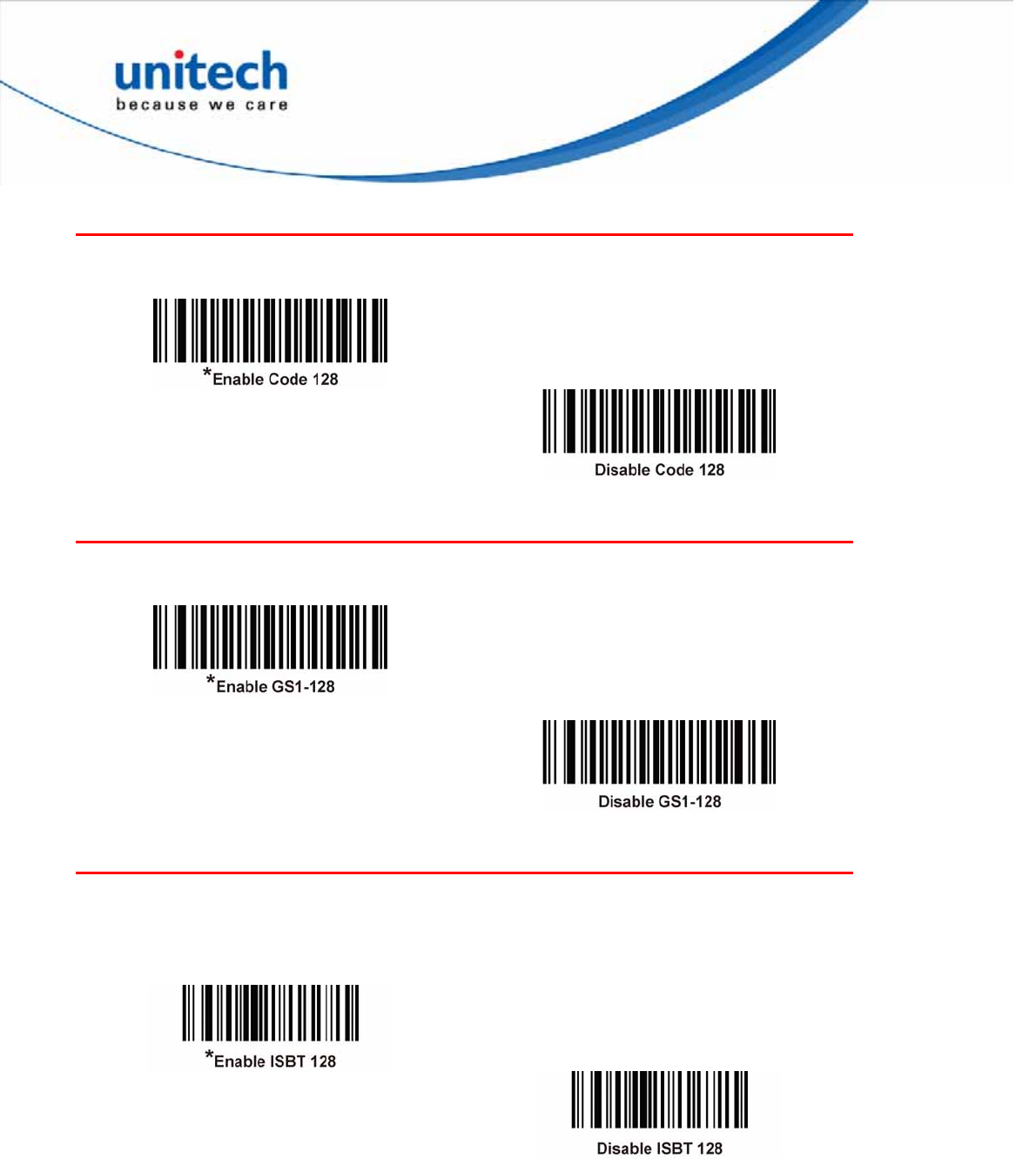
Code 128
Enable/Disable Code 128
To enable or disable Code 128, scan the appropriate barcode below.
GS1-128 (formerly UCC/EAN-128)
Enable/Disable GS1-128
To enable or disable GS1-128, scan the appropriate barcode below.
ISBT 128
Enable/Disable ISBT 128
ISBT 128 is a variant of Code 128 used in the blood bank industry. Scan a barcode
below to enable or disable ISBT 128. If necessary, the host must perform
concatenation of the ISBT data.
50
Copyright 2013 Unitech Electronics Co., Ltd. All rights reserved. Unitech is a registered trademark of Unitech Electronics Co., Ltd.
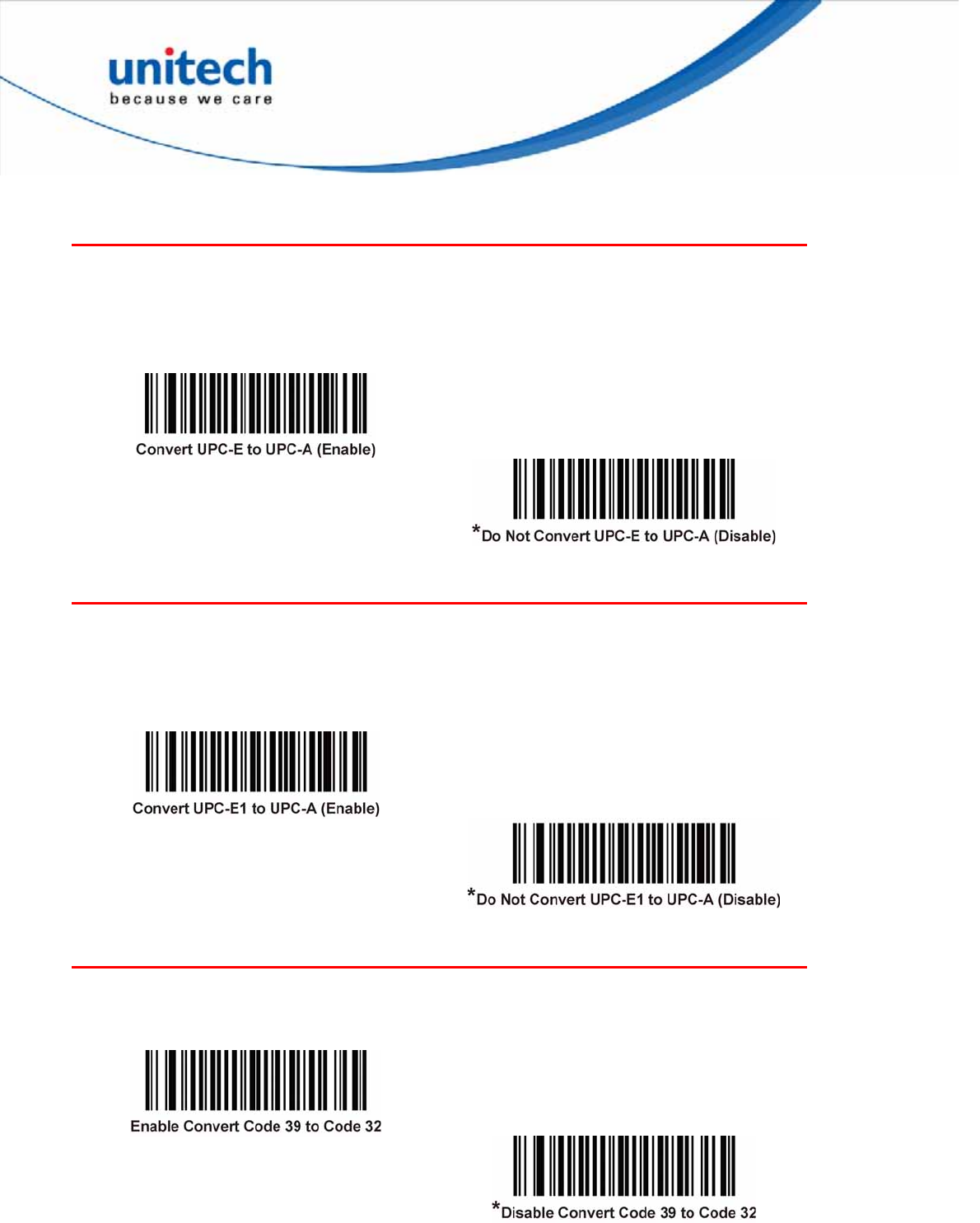
Convert UPC-E to UPC-A
Convert UPC-E to UPC-A (Enable/Disable)
Enable this to convert UPC-E (zero suppressed) decoded data to UPC-A format
before transmission. After conversion, the data follows UPC-A format and is
affected by UPC-A programming selections (e.g., Preamble, Check Digit).
Disable this to transmit UPC-E decoded data as UPC-E data, without conversion.
Convert UPC-E1 to UPC-A
Convert UPC-E1 to UPC-A (Enable/Disable)
Enable this to convert UPC-E1 decoded data to UPC-A format before transmission.
After conversion, the data follows UPC-A format and is affected by UPC-A
programming selections (e.g., Preamble, Check Digit).
Disable this to transmit UPC-E1 decoded data as UPC-E1 data, without conversion.
Convert Code 39 to Code 32
Convert Code 39 to Code 32 (Enable/Disable)
Code 32 is a variant of Code 39 used by the Italian pharmaceutical industry. Scan
the appropriate barcode below to enable or disable converting Code 39 to Code 32.
Note: Code 39 must be enabled for this parameter to function.
51
Copyright 2013 Unitech Electronics Co., Ltd. All rights reserved. Unitech is a registered trademark of Unitech Electronics Co., Ltd.
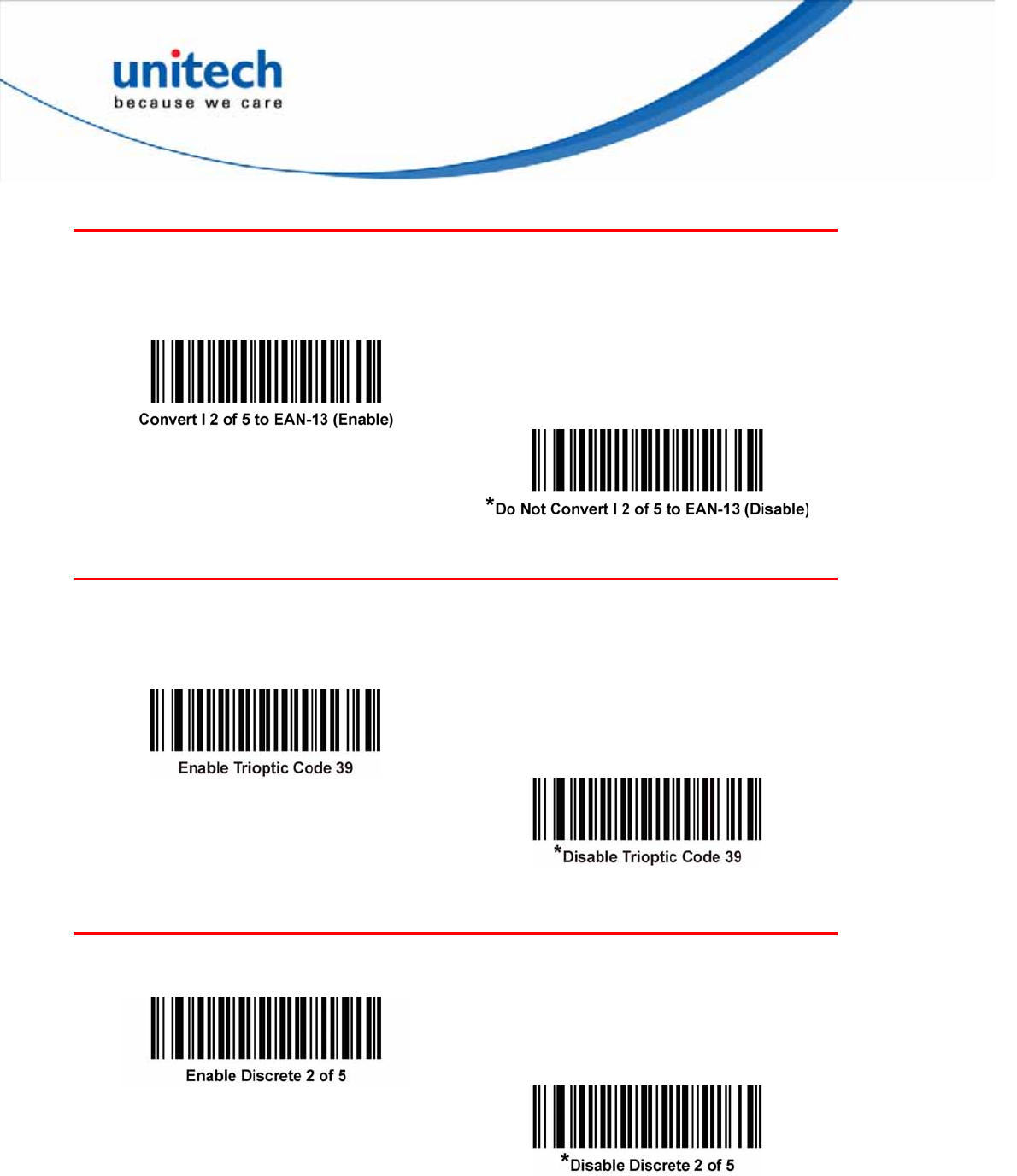
Convert I 2 of 5 to EAN-13
Convert I 2 of 5 to EAN-13 (Enable/Disable)
Enable this parameter to convert 14-character I 2 of 5 codes to EAN-13, and
transmit to the host as EAN-13. To accomplish this, the I 2 of 5 code must be
enabled, and the code must have a leading zero and a valid EAN-13 check digit.
Trioptic Code 39
Enable/Disable Trioptic Code 39
Trioptic Code 39 is a variant of Code 39 used in the marking of computer tape
cartridges. Trioptic Code 39 symbols always contain six characters. To enable or
disable Trioptic Code 39, scan the appropriate barcode below.
Note: You cannot enable Trioptic Code 39 and Code 39 Full ASCII simultaneously.
Discrete 2 of 5
Enable/Disable Discrete 2 of 5
To enable or disable Discrete 2 of 5, scan the appropriate barcode below.
52
Copyright 2013 Unitech Electronics Co., Ltd. All rights reserved. Unitech is a registered trademark of Unitech Electronics Co., Ltd.
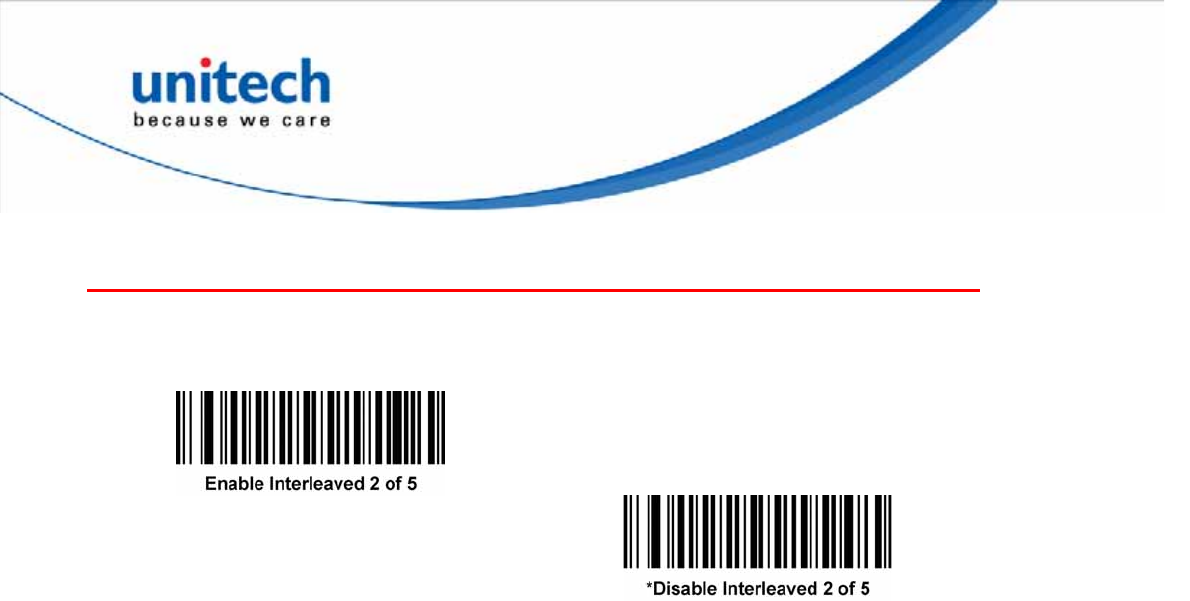
Interleaved 2 of 5
Enable/Disable Interleaved 2 of 5
To enable or disable Interleaved 2 of 5, scan the appropriate barcode below, and
select an Interleaved 2 of 5 length.
Set Lengths for Interleaved 2 of 5
The length of a code refers to the number of characters (i.e., human readable
characters), including check digit(s) the code contains. Set lengths for I 2 of 5 to
any length, one or two discrete lengths, or lengths within a specific range. The
range for Interleaved 2 of 5 lengths is 0 - 55.
z One Discrete Length - Select this option to decode only I 2 of 5 symbols
containing a selected length. Select the length using the numeric bar codes in
the Appendix of Numeric Bar Codes. For example, to decode only I 2 of 5
symbols with 14 characters, scan I 2 of 5 – One Discrete Length, then scan 1
followed by 4. To correct an error or to change the selection, scan the Cancel
barcode in Appendix B.
z Two Discrete Lengths - Select this option to decode only I 2 of 5 symbols
containing either of two selected lengths. Select lengths using the numeric bar
codes in the Appendix of Numeric Bar Codes. For example, to decode only I 2
of 5 symbols containing either 2 or 14 characters, select I 2 of 5 – Two
Discrete Lengths, then scan 0,2,1, and then 4. To correct an error or to
change the selection, scan the Cancel barcode in Appendix B.
z Length Within Range - Select this option to decode an I 2 of 5 symbol with a
specific length range. Select lengths using numeric bar codes in the Appendix
of Numeric Bar Codes.For example, to decode I 2 of 5 symbols containing
between 4 and 12 characters, first scan I 2 of 5 - Length Within Range. Then
scan 0,4,1, and 2(enter a leading zero for single digit numbers). To correct an
error or change the selection, scan the Cancel barcode in Appendix B.
z Any Length - Scan this option to decode I 2 of 5 symbols containing any
number of characters within the decoder’s capability.
NOTE Due to the construction of the I 2 of 5 symbology, it is possible for a scan line
covering only a portion of the code to transmit as a complete scan, yielding less
data than is encoded in the bar code. To prevent this, select specific lengths (I 2 of 5
- One Discrete Length, Two Discrete Lengths) for I 2 of 5 applications.
53
Copyright 2013 Unitech Electronics Co., Ltd. All rights reserved. Unitech is a registered trademark of Unitech Electronics Co., Ltd.
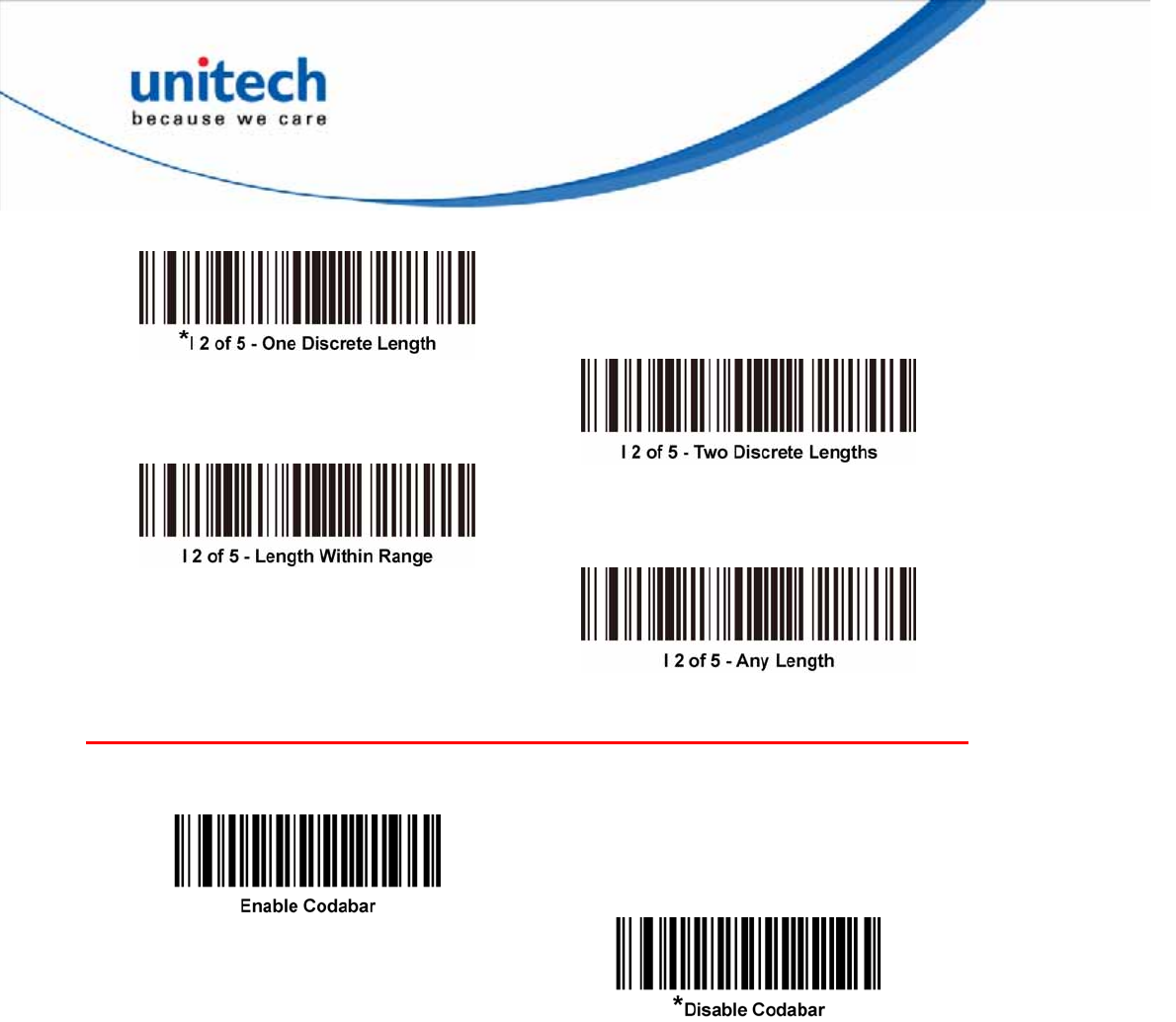
Coabar
Enable/Disable Codabar
To enable or disable Codabar, scan the appropriate barcode below.
Set Lengths for Codabar
The length of a code refers to the number of characters (i.e., human readable
characters), including check digit(s) the code contains. Set lengths for Codabar to
any length, one or two discrete lengths, or lengths within a specific range.
z One Discrete Length - Select this option to decode only Codabar symbols
containing a selected length. Select the length using the numeric barcodes in
the appendix of Numeric Barcodes. For example, to decode only Codabar
symbols with 14 characters, scan Codabar - One Discrete Length, then scan 1
followed by 4. To correct an error or to change the selection, scan Cancel.
z Two Discrete Lengths - Select this option to decode only Codabar symbols
containing either of two selected lengths. Select lengths using the numeric
barcodes in the appendix of Numeric Barcodes. For example, to decode only
Codabar symbols containing either 2 or 14 characters, select Codabar - Two
Discrete Lengths, then scan 0,2,1, and then 4. To correct an error or to
change the selection, scan Cancel.
54
Copyright 2013 Unitech Electronics Co., Ltd. All rights reserved. Unitech is a registered trademark of Unitech Electronics Co., Ltd.
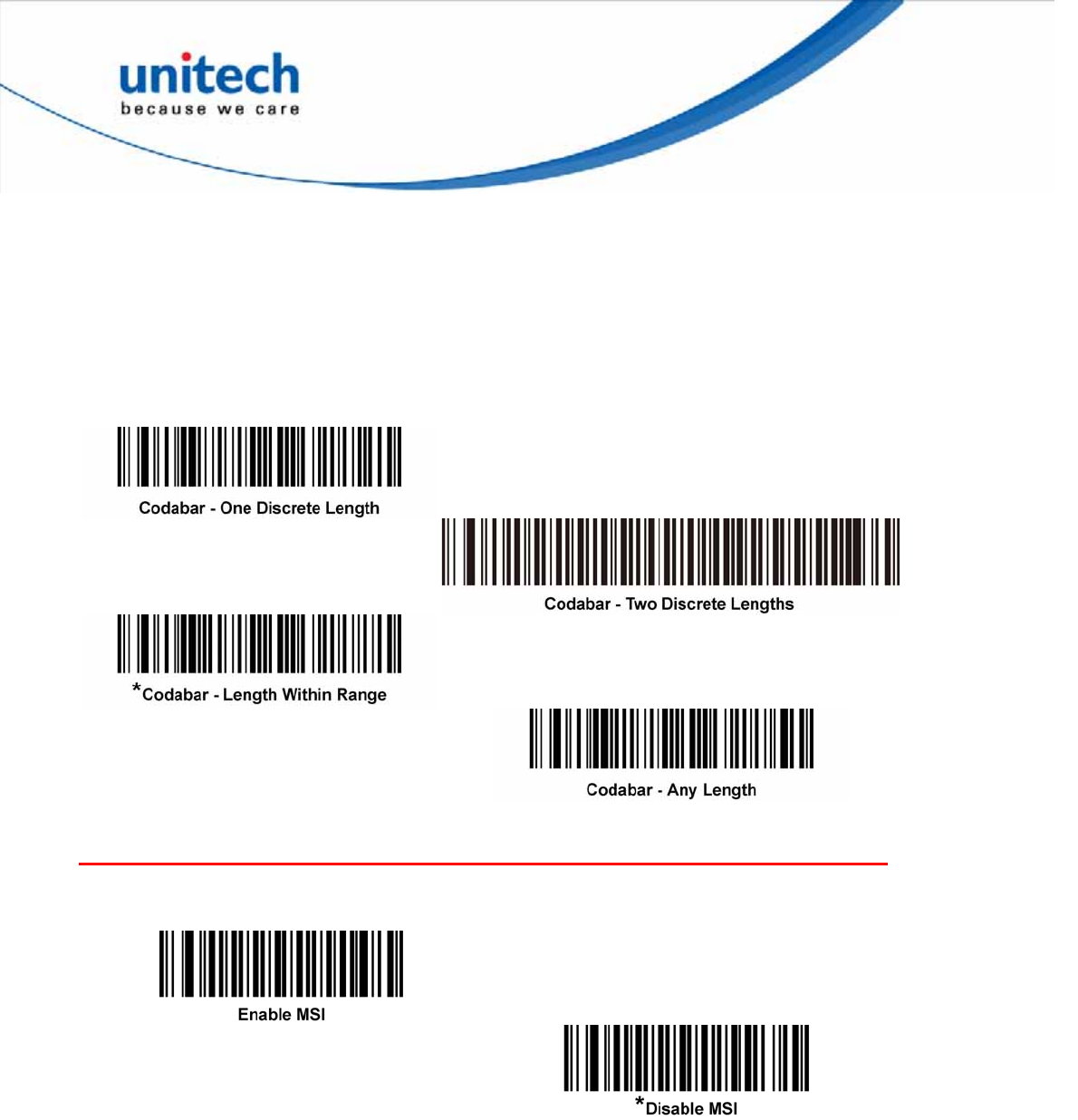
z Length Within Range - Select this option to decode a Codabar symbol with a
specific length range. Select lengths using numeric barcodes in the appendix of
Numeric Barcodes.For example, to decode Codabar symbols containing
between 4 and 12 characters, first scan Codabar - Length Within Range.
Then scan 0,4,1, and 2(enter a leading zero for single digit numbers). To
correct an error or change the selection, scan Cancel.
z Any Length - Scan this option to decode Codabar symbols containing any
number of characters within the decoder’s capability.
MSI
Enable/Disable MSI
To enable or disable MSI, scan the appropriate barcode below.
55
Copyright 2013 Unitech Electronics Co., Ltd. All rights reserved. Unitech is a registered trademark of Unitech Electronics Co., Ltd.
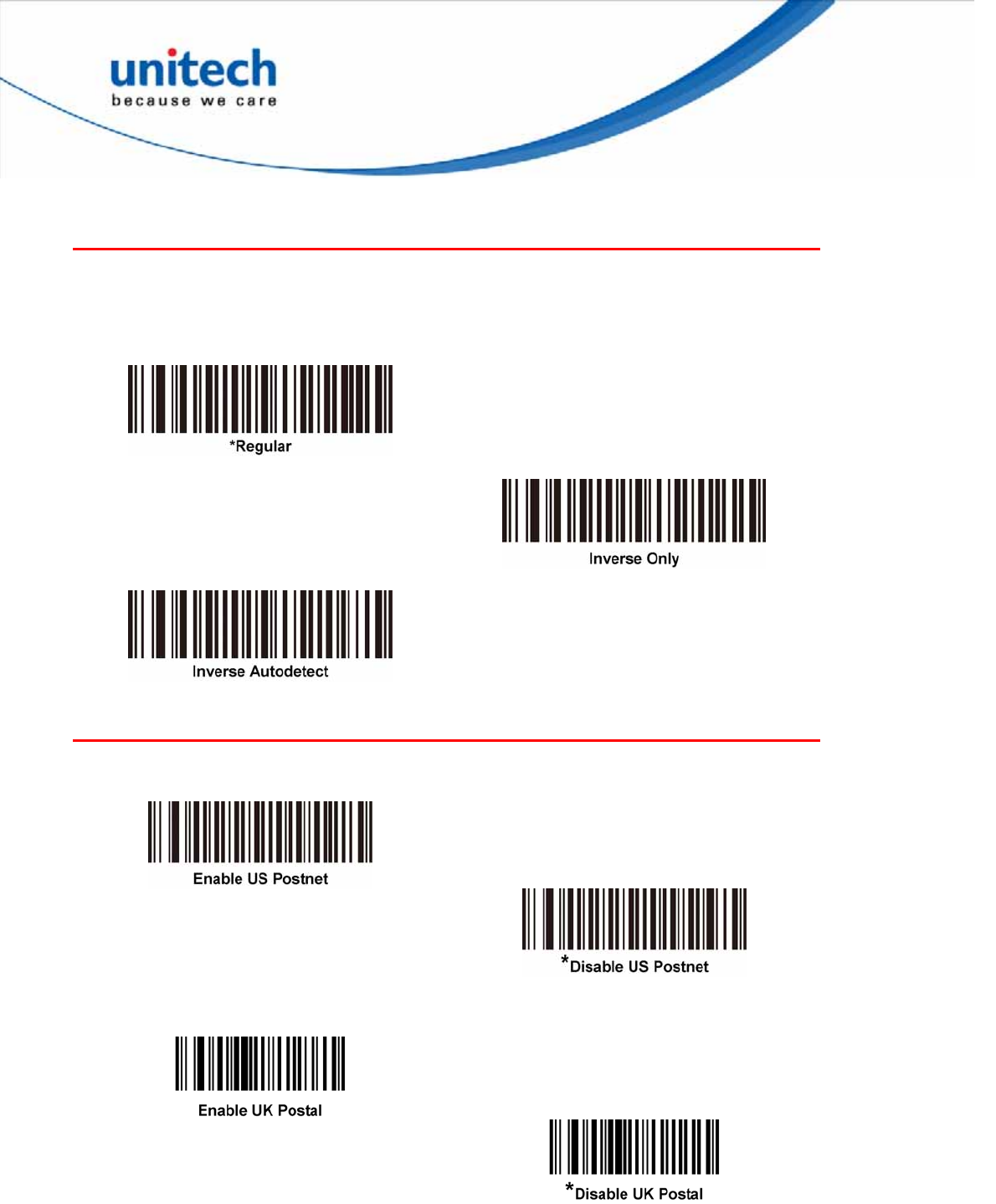
Inverse 1D
This parameter sets the 1D inverse decoder setting. Options are:
z Regular Only - the decoder decodes regular 1D bar codes only.
z Inverse Only - the decoder decodes inverse 1D bar codes only.
z Inverse Autodetect - the decoder decodes both regular and inverse 1D bar
codes.
Postal Code Symbologies
US Postnet
To enable or disable US Postnet, scan the appropriate barcode below.
UK Postal
To enable or disable UK Postal, scan the appropriate barcode below.
Japan Postal
To enable or disable Japan Postal, scan the appropriate barcode below.
56
Copyright 2013 Unitech Electronics Co., Ltd. All rights reserved. Unitech is a registered trademark of Unitech Electronics Co., Ltd.
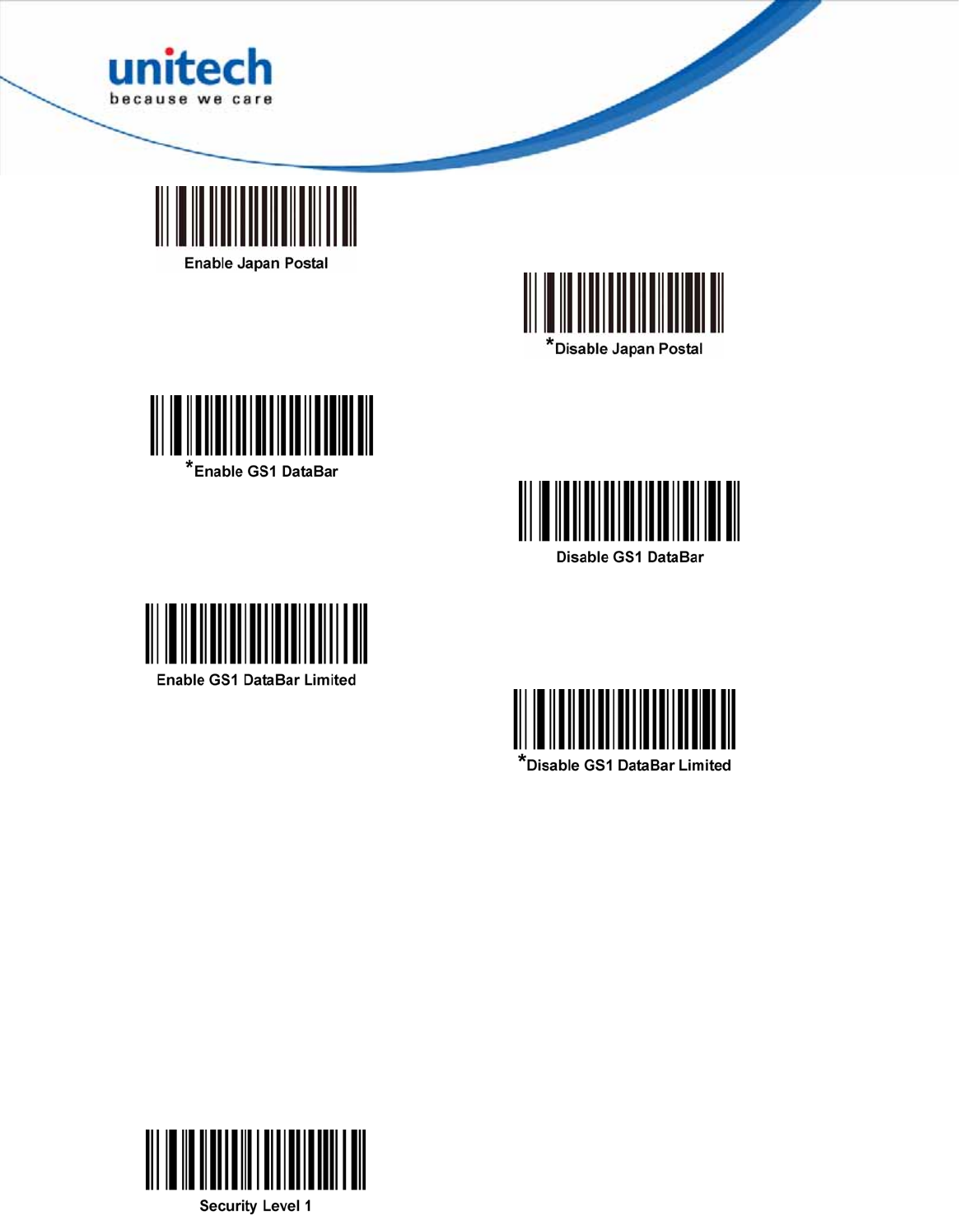
GS1 (Globe Standard 1) DataBar
GS1 DataBar Limited
GS1 DataBar Limited Security Level
The decoder offers four levels of decode security for GS1 DataBar Limited
barcodes. There is an inverse relationship between security and decoder
aggressiveness. Increasing the level of security may result in reduced
aggressiveness in scanning, so only choose the level of security necessary.
z Level 1 – No clear margin required. This complies with the original GS1
standard, yet might result in erroneous1 decoding of the DataBar Limited
barcode when scanning some UPC symbols that start with the digits “9” and “7”.
z Level 2 – Automatic risk detection. This level of security may result in erroneous
decoding of DataBar Limited barcodes when scanning some UPC symbols. If a
misdecode is detected, the decoder operates in Level 3 or Level 1.
z Level 3 – Security level reflects newly proposed GS1 standard that requires a
5X trailing clear margin.
z Level 4 – Security level extends beyond the standard required by GS1. This
level of security requires a 5X leading and trailing clear margin.
57
Copyright 2013 Unitech Electronics Co., Ltd. All rights reserved. Unitech is a registered trademark of Unitech Electronics Co., Ltd.
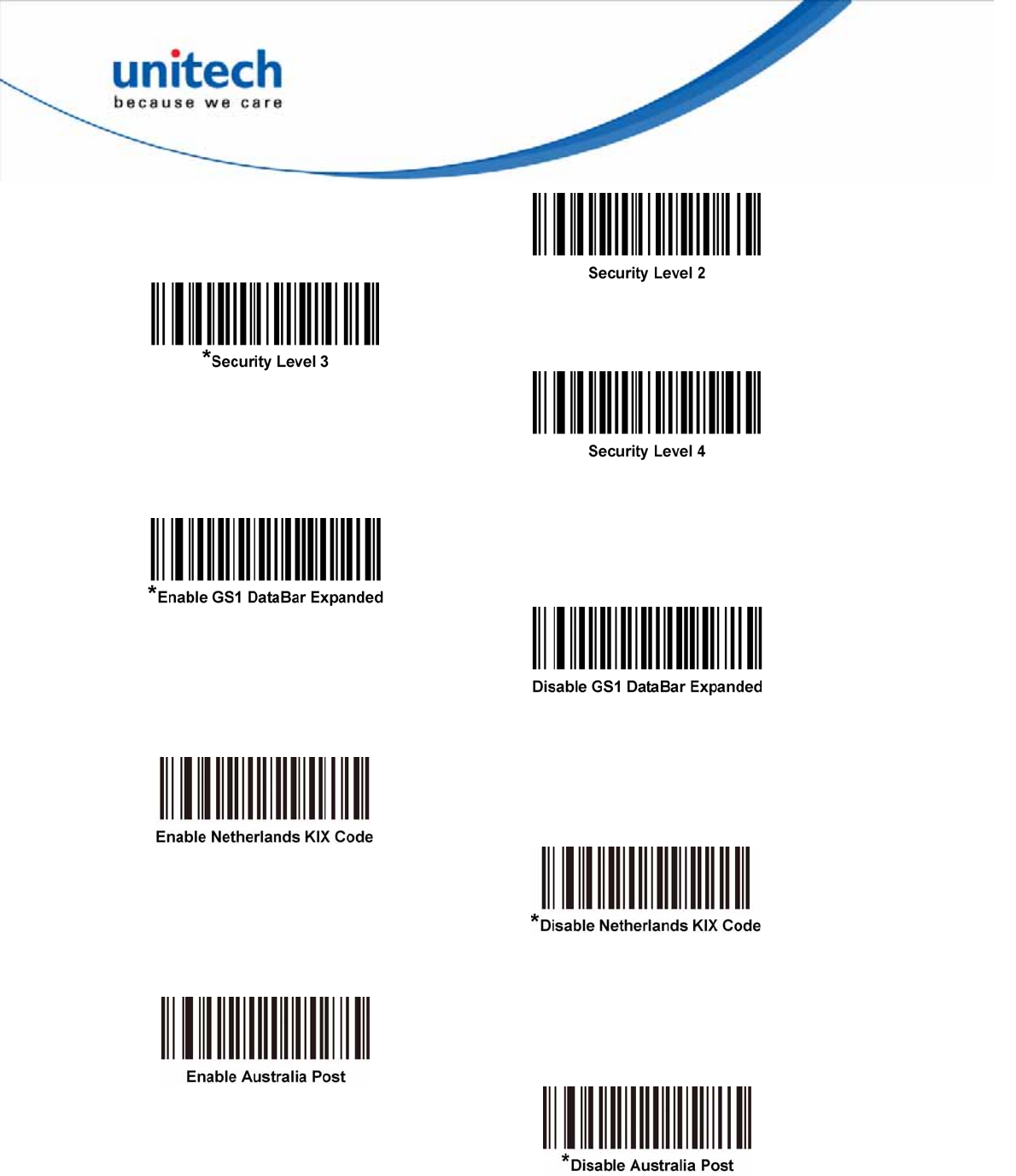
Note: It may result in erroneous decoding due to Databar Limited and UPC symbologies.
GS1 DataBar Expanded
Netherlands KIX Code
To enable or disable Netherlands KIX Code, scan the appropriate barcode below.
Australia Post
To enable or disable Australia Post, scan the appropriate barcode below.
58
Copyright 2013 Unitech Electronics Co., Ltd. All rights reserved. Unitech is a registered trademark of Unitech Electronics Co., Ltd.
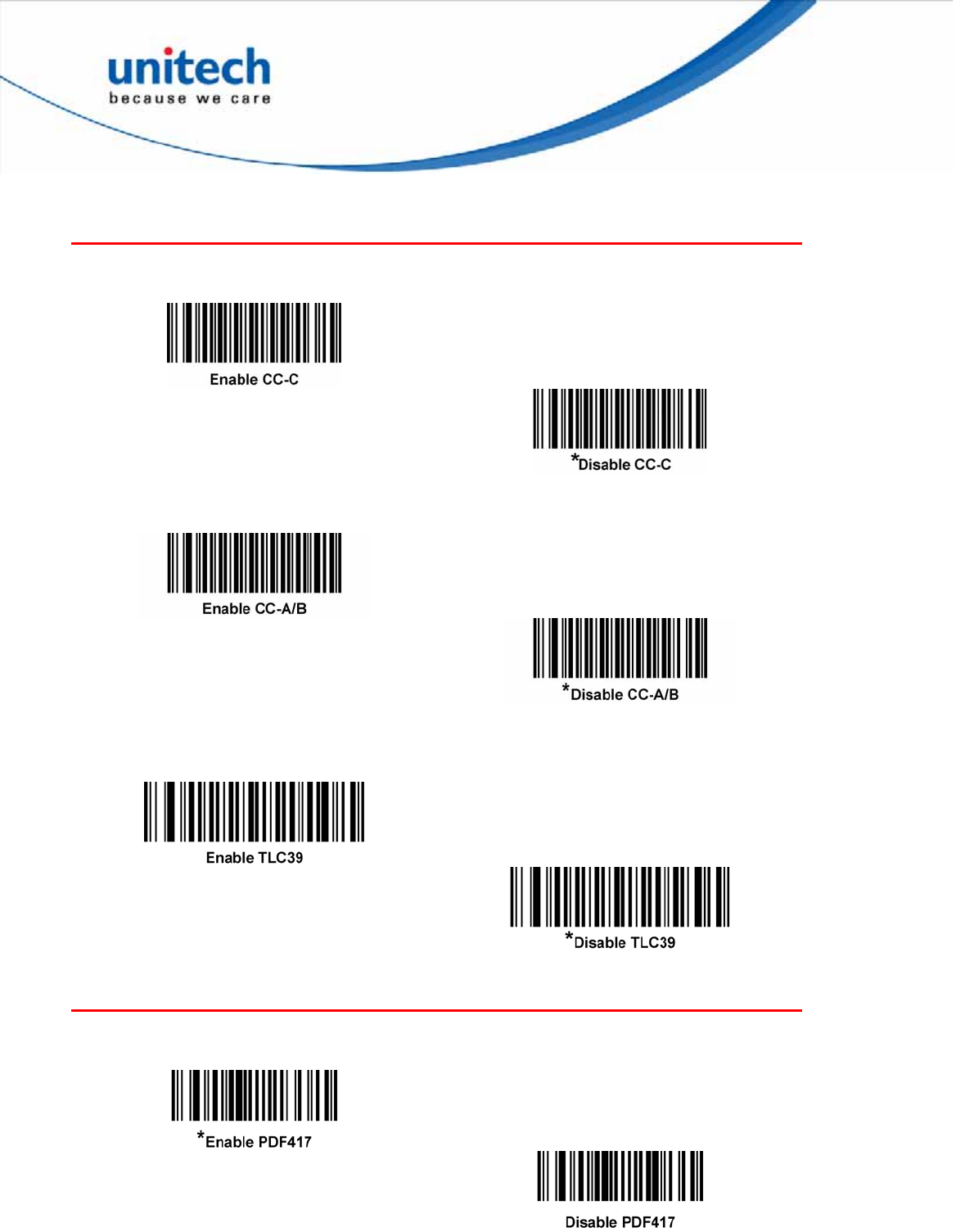
Composite Symbologies
Composite CC-C
Scan a barcode below to enable or disable Composite barcodes of type CC-C.
Composite CC-A/B
Scan a barcode below to enable or disable Composite barcodes of type CC-A/B.
Note: If you enable this code type, also see the section -- UPC Composite Mode.
Composite TLC-39
Scan a barcode below to enable or disable Composite barcodes of type TLC-39.
2D Symbologies
PDF417
To enable or disable PDF417, scan the appropriate barcode below.
59
Copyright 2013 Unitech Electronics Co., Ltd. All rights reserved. Unitech is a registered trademark of Unitech Electronics Co., Ltd.
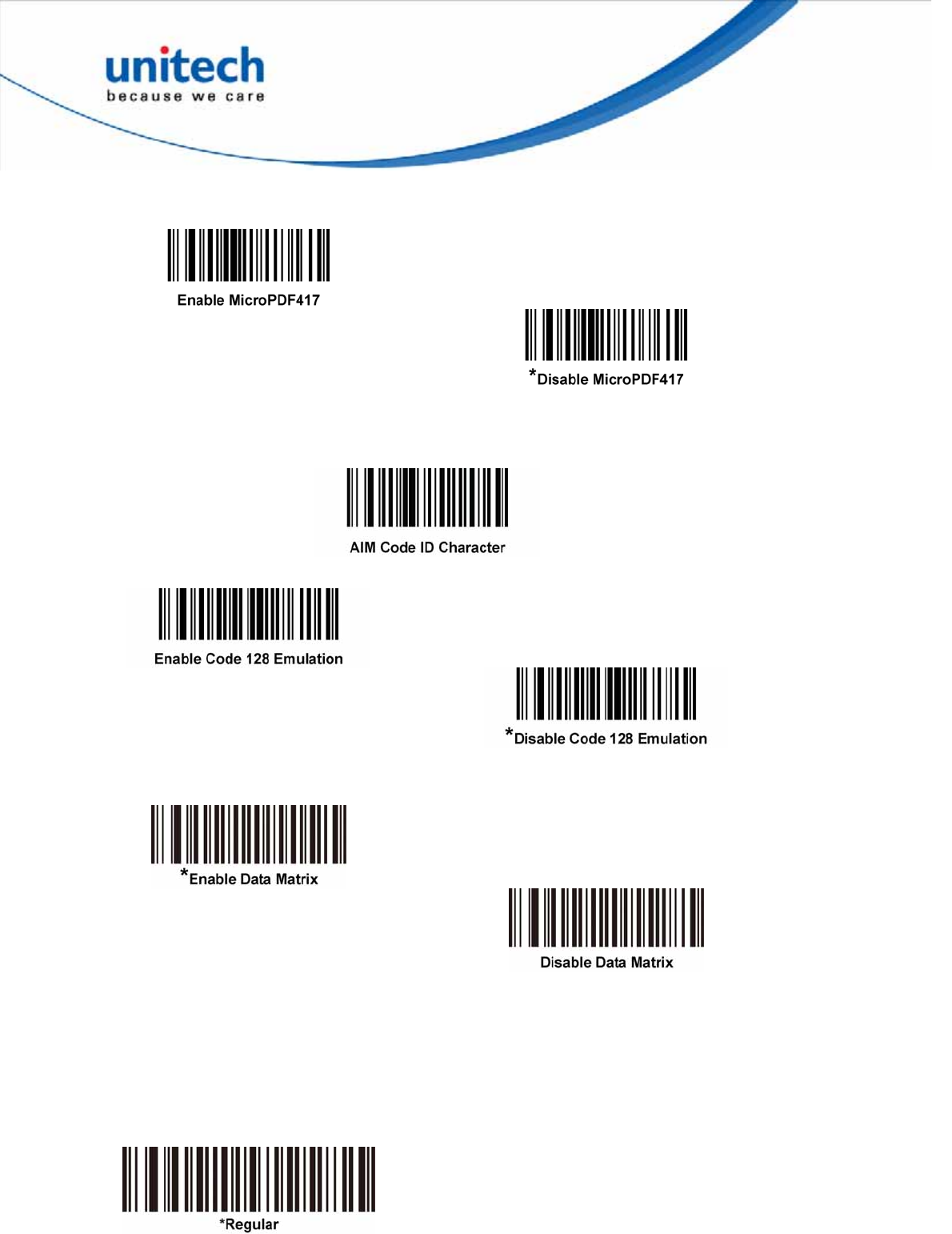
MicroPDF417
To enable or disable MicroPDF417, scan the appropriate barcode below.
Code 128 Emulation
Enable this parameter to transmit data from certain MicroPDF417 symbols as Code
128. AIM Code ID Character must be enabled for this parameter to work.
Scan a barcode below to enable or disable Code 128 Emulation.
Data Matrix
To enable or disable Data Matrix, scan the appropriate barcode below.
Data Matrix Inverse
This parameter sets the Data Matrix inverse decoder setting. Options are:
z Regular Only - the decoder decodes regular Data Matrix barcodes only.
z Inverse Only - the decoder decodes inverse Data Matrix barcodes only.
z Inverse Autodetect - the decoder decodes both regular and inverse Data
Matrix barcodes.
60
Copyright 2013 Unitech Electronics Co., Ltd. All rights reserved. Unitech is a registered trademark of Unitech Electronics Co., Ltd.
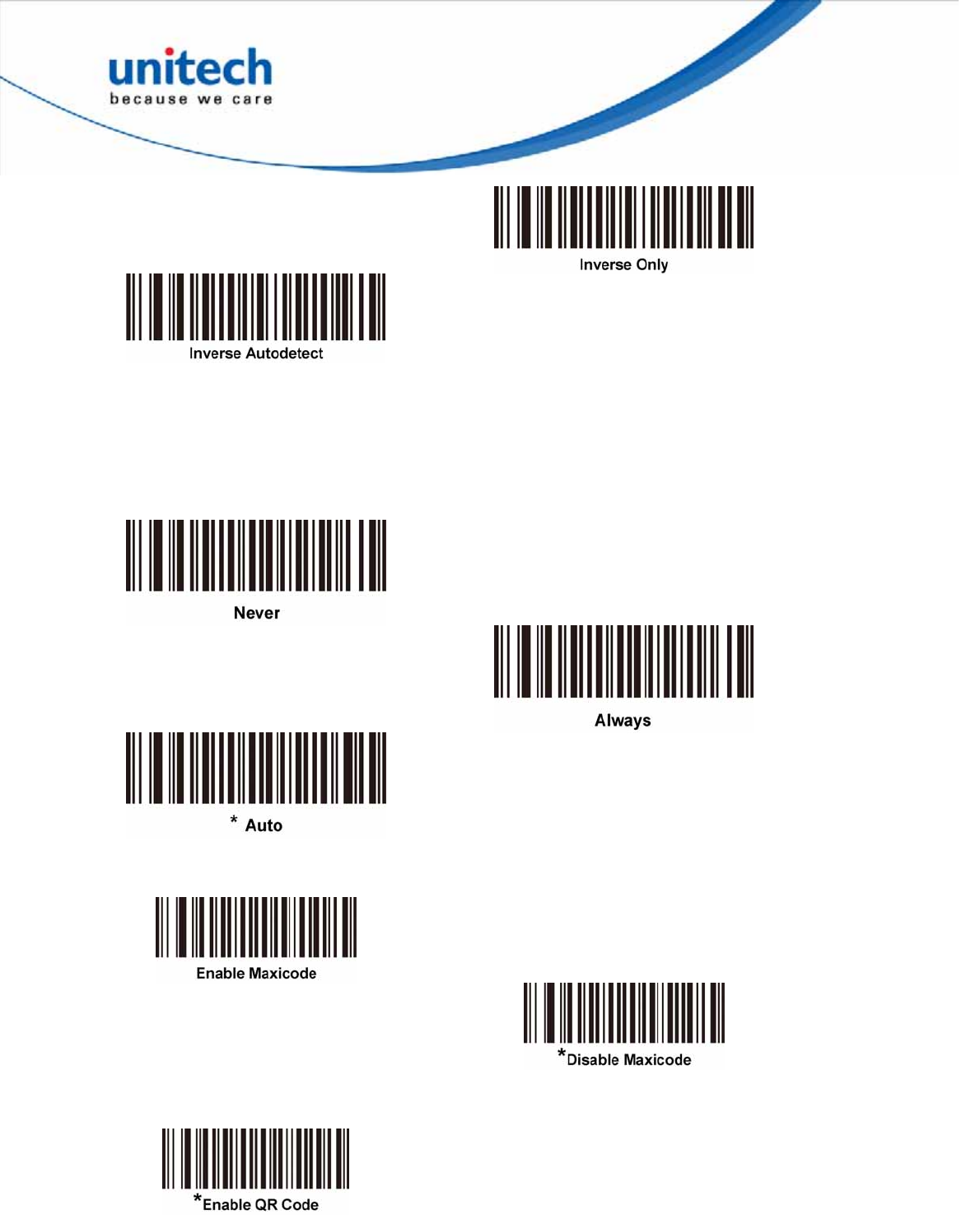
Decode Mirror Images (Data Matrix Only)
Select an option for decoding mirror image Data Matrix barcodes:
z Always - decode only Data Matrix barcodes that are mirror images
z Never - do not decode Data Matrix barcodes that are mirror images
z Auto - decode both mirrored and unmirrored Data Matrix barcodes.
Maxicode
To enable or disable Maxicode, scan the appropriate barcode below.
QR Code
To enable or disable QR Code, scan the appropriate barcode below.
61
Copyright 2013 Unitech Electronics Co., Ltd. All rights reserved. Unitech is a registered trademark of Unitech Electronics Co., Ltd.
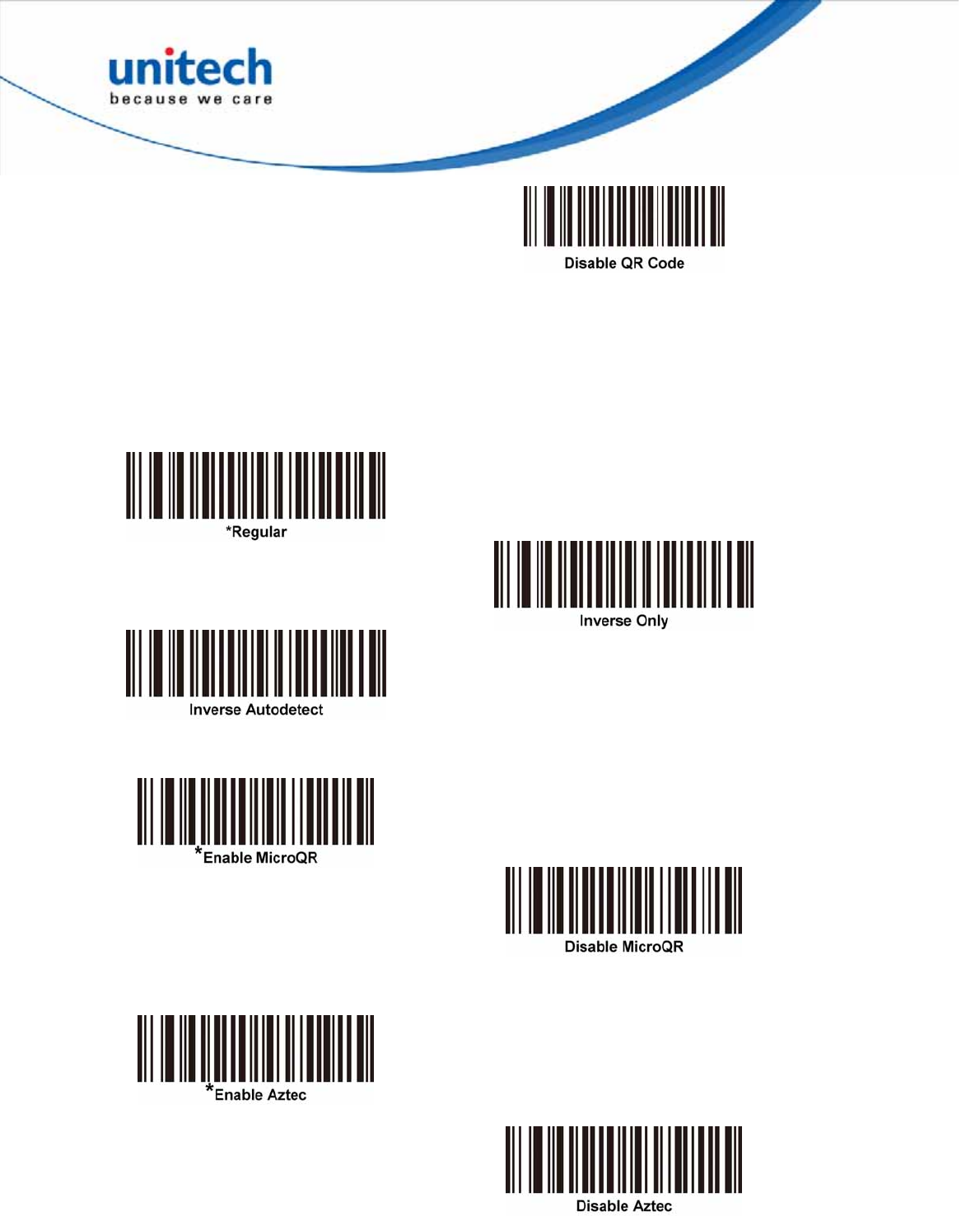
QR Inverse
This parameter sets the QR inverse decoder setting. Options are:
z Regular Only - the decoder decodes regular QR barcodes only.
z Inverse Only - the decoder decodes inverse QR barcodes only.
z Inverse Autodetect - the decoder decodes both regular and inverse QR
barcodes.
MicroQR
To enable or disable MicroQR, scan the appropriate barcode below.
Aztec
To enable or disable Aztec, scan the appropriate barcode below.
62
Copyright 2013 Unitech Electronics Co., Ltd. All rights reserved. Unitech is a registered trademark of Unitech Electronics Co., Ltd.
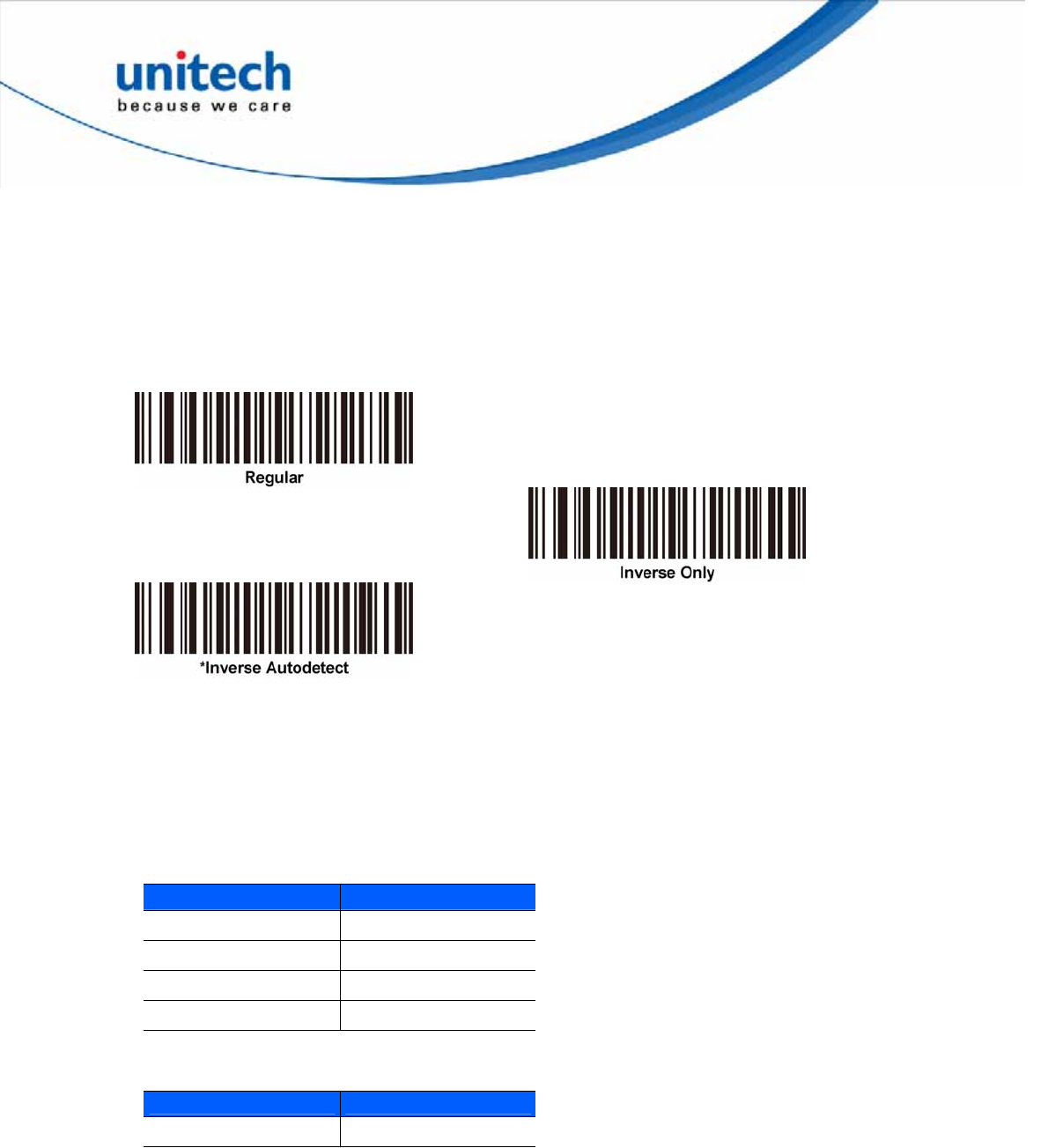
Aztec Inverse
This parameter sets the Aztec inverse decoder setting. Options are:
z Regular Only - the decoder decodes regular Aztec barcodes only.
z Inverse Only - the decoder decodes inverse Aztec barcodes only.
z Inverse Autodetect - the decoder decodes both regular and inverse Aztec
barcodes.
Redundancy Level
The decoder offers four levels of decode redundancy. Select higher redundancy
levels for decreasing levels of barcode quality. As redundancy levels increase, the
decoder’s aggressiveness decreases.
Select the redundancy level appropriate for the barcode quality.
Redundancy Level 1
The following code types must be successfully read twice before being decoded:
Code Type Code Length
Codabar 8 characters or less
MSI 4 characters or less
D 2 of 5 8 characters or less
I 2 of 5 8 characters or less
Redundancy Level 2
The following code types must be successfully read twice before being decoded:
Code Type Code Length
All All
63
Copyright 2013 Unitech Electronics Co., Ltd. All rights reserved. Unitech is a registered trademark of Unitech Electronics Co., Ltd.
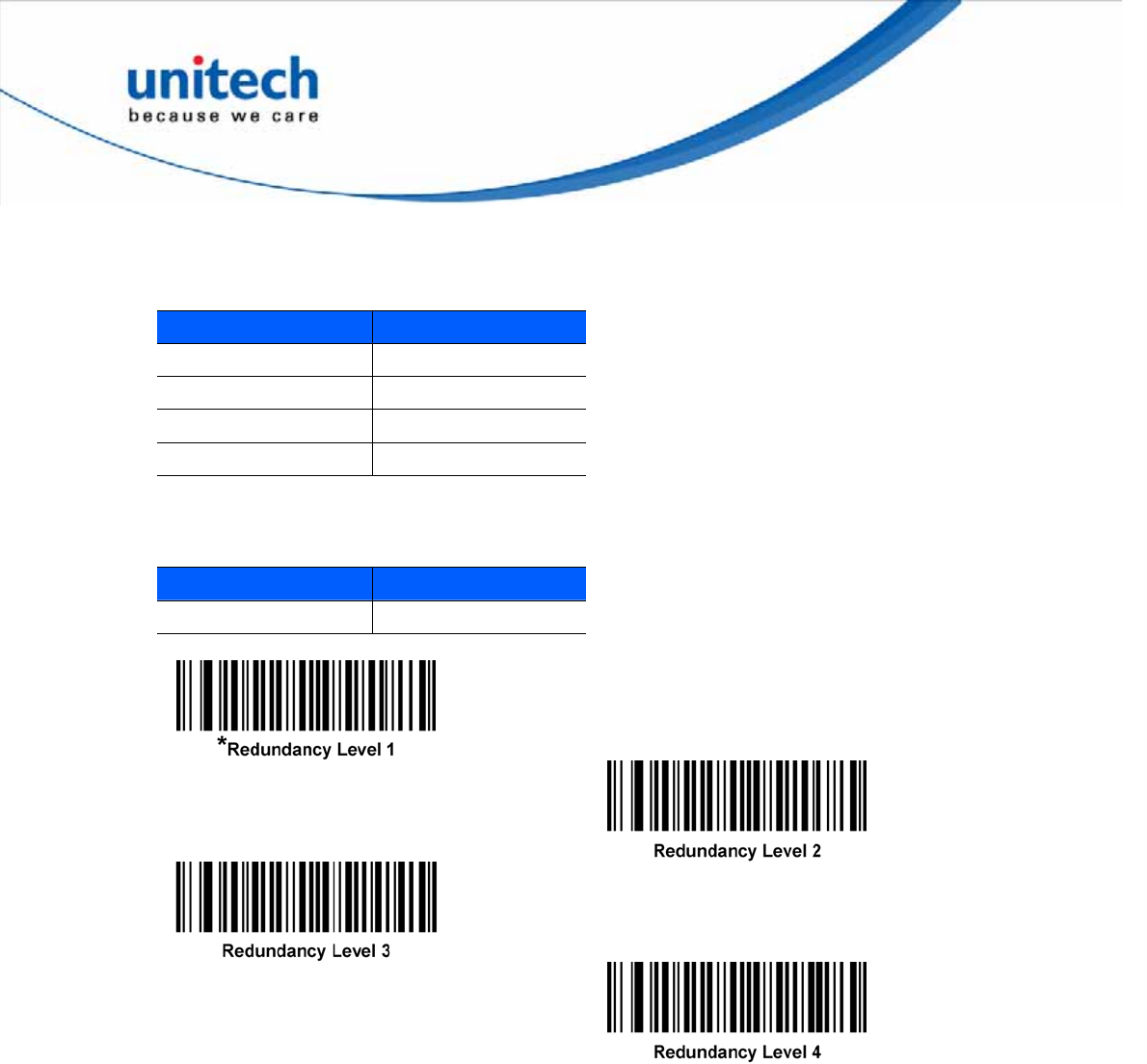
Redundancy Level 3
Code types other than the following must be successfully read twice before being
decoded. The following codes must be read three times:
Code Type Code Length
MSI 4 characters or less
D 2 of 5 8 characters or less
I 2 of 5 8 characters or less
Codabar 8 characters or less
Redundancy Level 4
The following code types must be successfully read three times before being
decoded:
Code Type Code Length
All All
Security Level
The decoder offers four levels of decode security for delta barcodes, which include
UPC/EAN and Code 93. Select increasing levels of security for decreasing levels of
barcode quality. There is an inverse relationship between security and decoder
aggressiveness, so choose only that level of security necessary for any given
application.
z Security Level 0: This setting allows the decoder to operate in its most
aggressive state, while providing sufficient security in decoding most “in-spec”
barcodes.
z Security Level 1: This default setting eliminates most misdecodes.
z Security Level 2: Select this option if Security level 1 fails to eliminate
misdecodes.
64
Copyright 2013 Unitech Electronics Co., Ltd. All rights reserved. Unitech is a registered trademark of Unitech Electronics Co., Ltd.
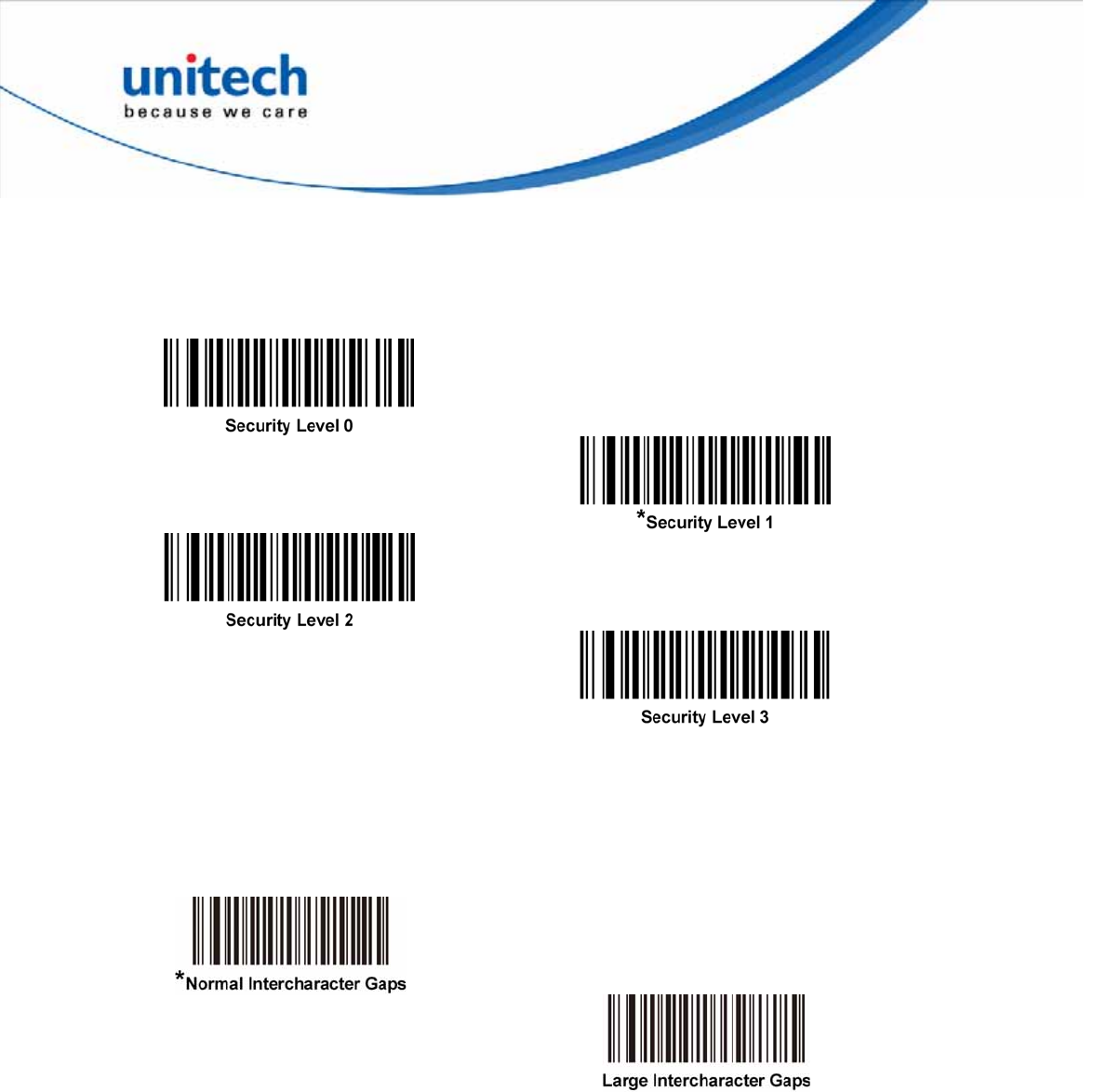
z Security Level 3: If you selected Security Level 2 and misdecodes still occur,
select this security level. Be advised, selecting this option is an extreme
measure against mis-decoding severely out of spec barcodes. Selecting this
level of security significantly impairs the decoding ability of the decoder. If you
need this level of security, try to improve the quality of the barcodes.
Intercharacter Gap Size
The Code 39 and Codabar symbologies have an intercharacter gap that is typically
quite small. Due to various barcode-printing technologies, this gap can grow larger
than the maximum size allowed, preventing the decoder from decoding the symbol.
If this problem occurs, scan the Large Intercharacter Gaps parameter to tolerate
these out-of-specification barcodes.
Macro PDF Features
Macro PDF is a special feature for concatenating multiple PDF symbols into one file.
The decoder can decode symbols that are encoded with this feature, and can store
more than 64 Kb of decoded data stored in up to 50 MacroPDF symbols.
CAUTION: When printing, keep each Macro PDF sequence separate, as each sequence has unique identifiers.
Do not mix barcodes from several Macro PDF sequences, even if they encode the same data. When scanning
Macro PDF sequences, scan the entire sequence without interruption. When scanning a mixed sequence, two
long low beeps (Low/Low) indicates an inconsistent file ID or inconsistent symbology error.
65
Copyright 2013 Unitech Electronics Co., Ltd. All rights reserved. Unitech is a registered trademark of Unitech Electronics Co., Ltd.
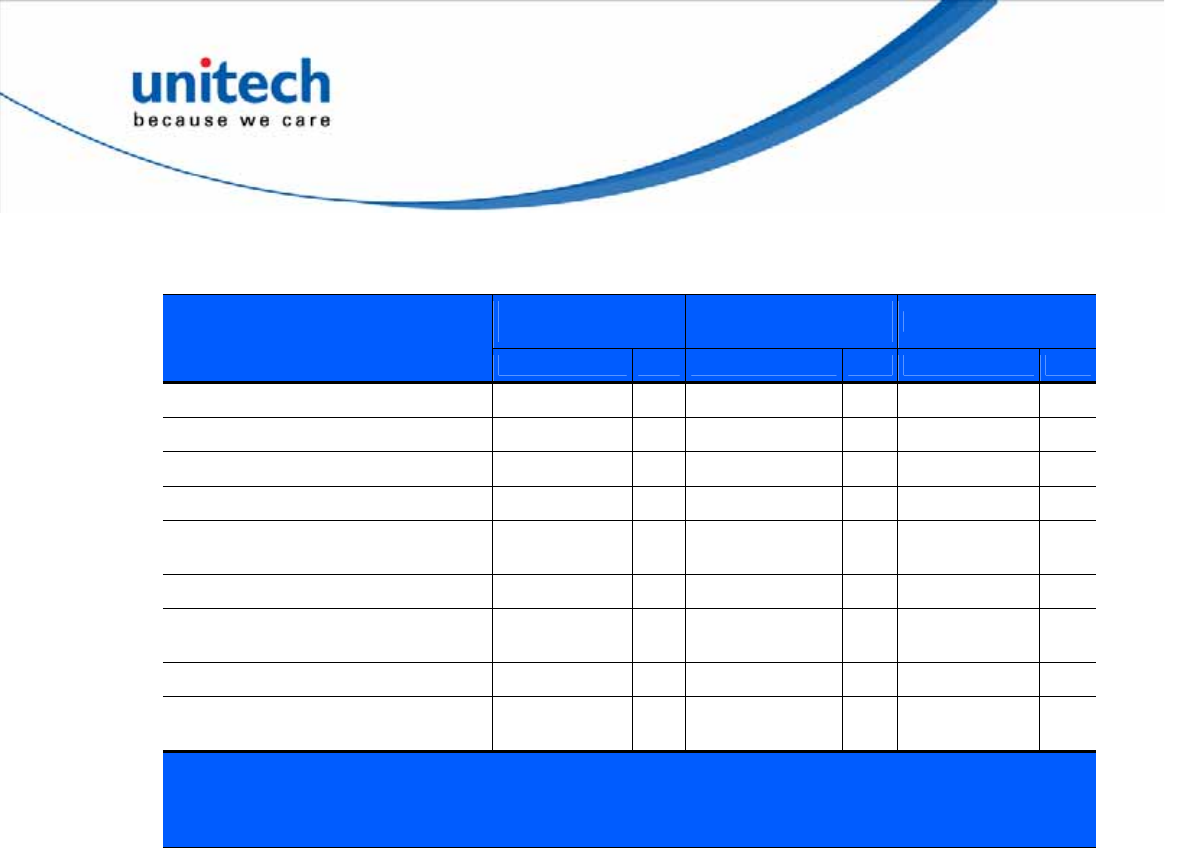
66
Copyright 2013 Unitech Electronics Co., Ltd. All rights reserved. Unitech is a registered trademark of Unitech Electronics Co., Ltd.
Macro PDF User Indications
In this mode the decoder provides the following feedback.
Passthrough All
Symbols
Transmit Any Symbol
in Set Buffer All Symbols
User Scans
Beep TBeep TBeep T
Last Macro PDF in set Decode Beep YDecode Beep YDecode Beep Y
Any Macro PDF in set except last Decode Beep YDecode Beep Y2 Short Low N
Macro PDF is not in current Set Decode Beep Y2 Long Low N2 Long Low N
Invalid formatted Macro PDF Decode Beep Y2 Long Low N2 Long Low N
Macro PDF from a set has already
been scanned
Decode Beep Y 4 Long Low N 4 Long Low N
Out of Macro PDF memory N/A 3 Long Low N3 Long Low N
Any non-Macro PDF scanned during a
set
N/A - 4 Long Low N 4 Long Low N
Flush Macro PDF Low High N5 Long Low N5 Long Low Y
Abort Macro PDF High Low
High Low NHigh Low
High Low NHigh Low
High Low N
Notes:
1. The beep only sounds if the *BEEPER_ON signal is connected.
2. The column marked T indicates whether the symbol is transmitted to the host.
N = No transmission.
Macro PDF Transmit / Decode Mode Symbols
Select one of the options below for handling Macro PDF decoding. In Buffer All
Symbols the decoder can handle sets of up to 50 maximum-sized Macro PDF
symbols. In all other modes there is no limit to the size of the MacroPDF set.
z Buffer All Symbols / Transmit Macro PDF When Complete: This transmits all
decode data from an entire Macro PDF sequence only when the entire
sequence is scanned and decoded. Use the beeper and LED signals provided
with the MS842 when using this mode to ensure proper user feedback. If the
decode data exceeds the limit of 50 symbols, there is no transmission because
the entire sequence was not scanned. Use the parameter Flush Macro Buffer to
purge the buffer.
z Transmit Any Symbol in Set / No Particular Order: This transmits data from
each Macro PDF symbol as decoded, regardless of the sequence (although
some error handling is performed). When selecting this mode, enable Transmit
Macro PDF Control Header. Also use the beeper and LED signals provided with
the MS842 to ensure proper user feedback.
z Passthrough All Symbols: This transmits and decodes all Macro PDF symbols
and performs no processing. In this mode the host is responsible for detecting
and parsing the Macro PDF sequences.
Use this mode when the decoder’s BEEPER_ON signal is not used to drive a
beeper. In the other modes, some Macro PDF scanning sequences provide audible
feedback only, so if BEEPER_ON is not used, no user feedback is provided. All
actions marked No Tranmission provide no feedback unless the BEEPER_ON
signal is used.
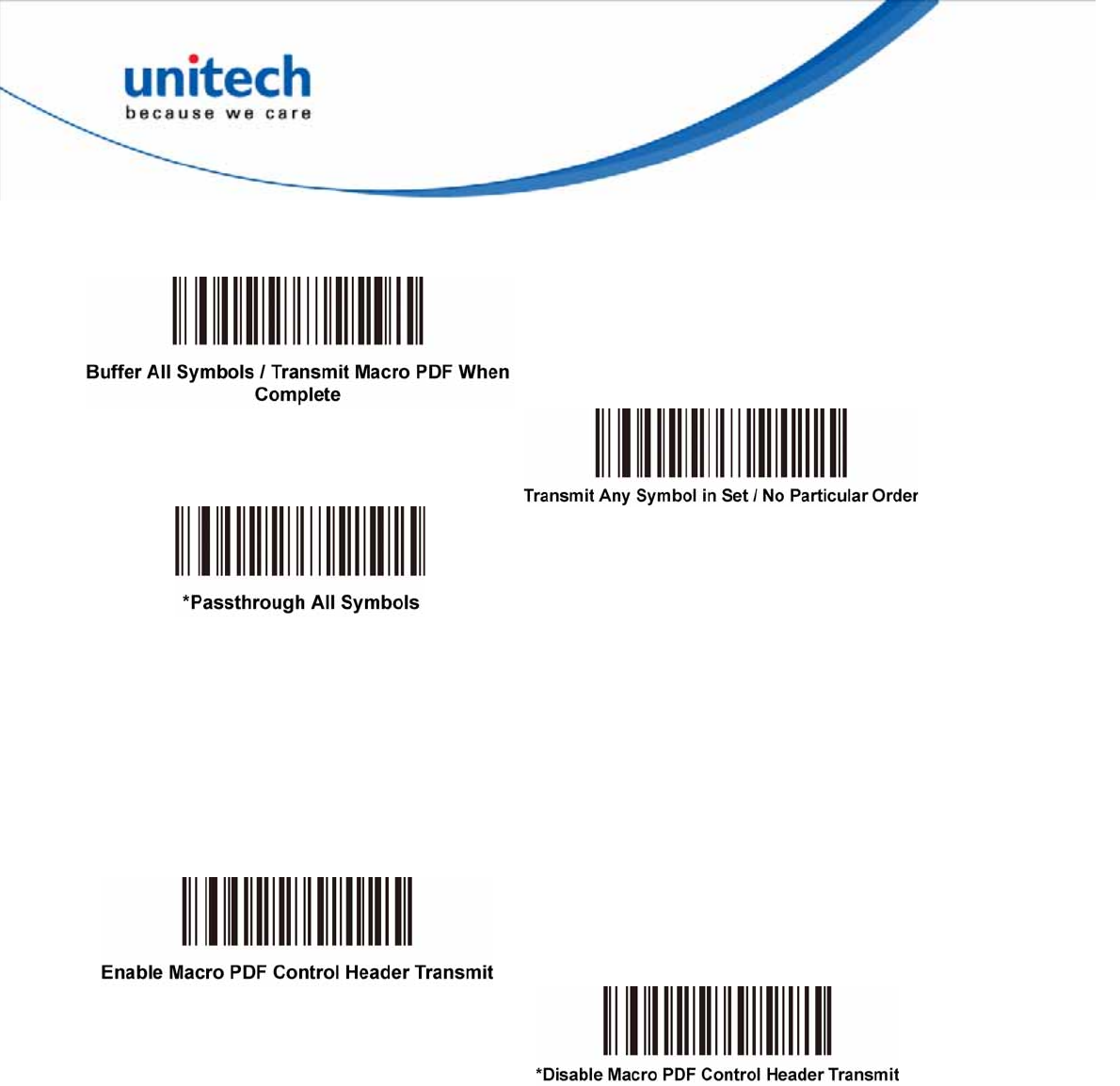
By using Passthrough All Symbols mode every user decode is transmitted to the
host where the host software can provide the appropriate feedback.
Transmit Macro PDF Control Header
When enabled, this activates transmission of the control header, which contains the
segment index and the file ID, in Macro PDF symbols. For example, the field may
be: \92800000\725\120\343. The five digits after the \928 are the segment index (or
block index), and \725\120\343 is the file ID.
Enable this when selecting Transmit Any Symbol in Set / No Particular Order for the
Macro PDF Transmit /Decode Mode Symbols, and disable this when selecting
Buffer All Symbols / Transmit Macro PDF When Complete. This parameter has no
effect when Passthrough All Symbols is selected.
67
Copyright 2013 Unitech Electronics Co., Ltd. All rights reserved. Unitech is a registered trademark of Unitech Electronics Co., Ltd.
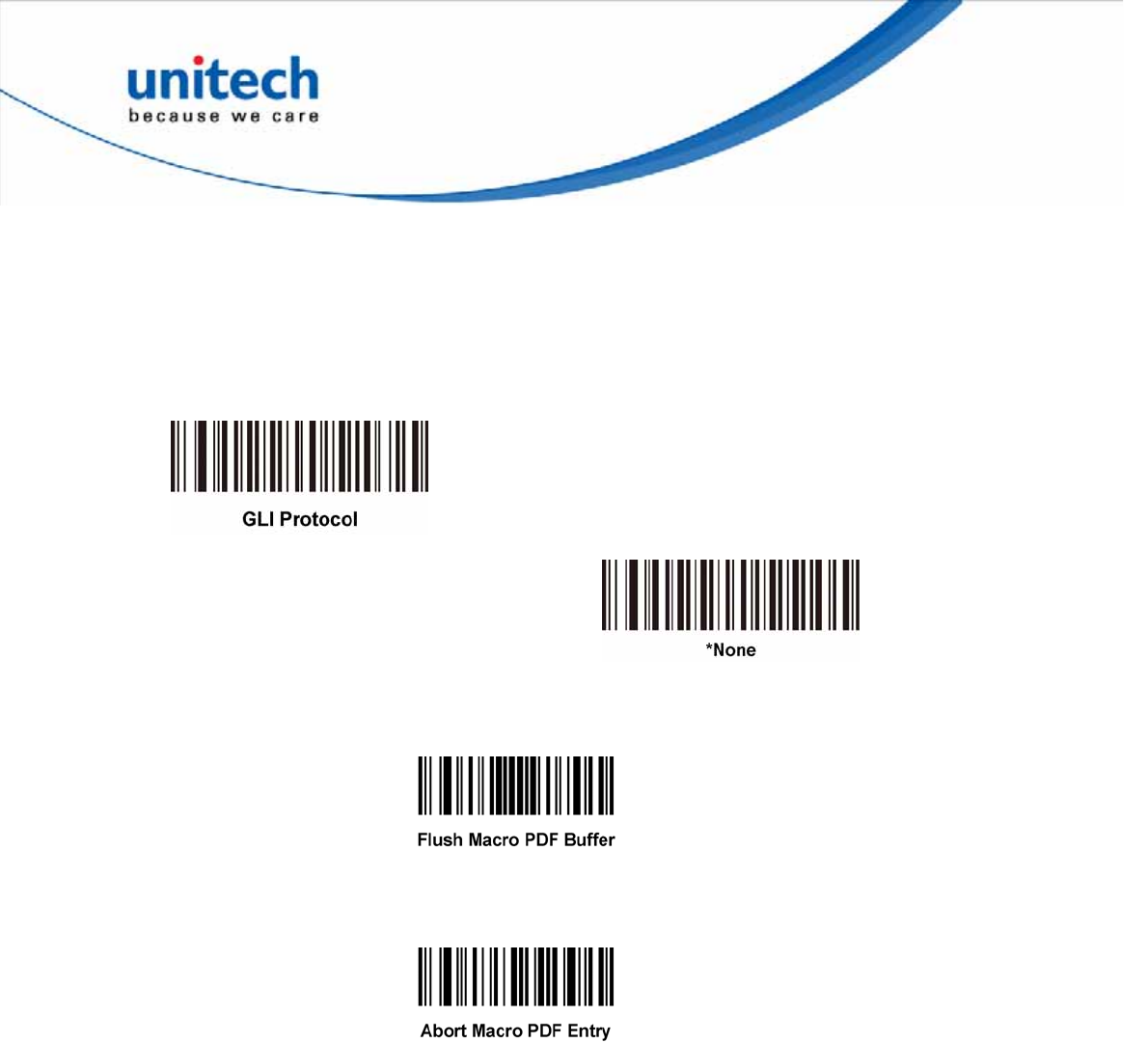
Escape Characters
This enables the backslash (\) character as an Escape character for systems that
can process transmissions containing special data sequences. Scan a barcode
below to either format special data according to the GLI (Global Label Identifier)
protocol, or to disable this parameter. This parameter only affects the data portion
of a Macro PDF symbol transmission; the Macro PDF Control Header (if enabled) is
always sent with GLI formatting.
Flush Macro Buffer
This flushes the buffer of all decoded Macro PDF data stored to that point,
transmits it to the host device, and aborts from Macro PDF mode.
Abort Macro PDF Entry
This clears all currently-stored Macro PDF data in the buffer without transmission
and aborts from Macro PDF mode.
68
Copyright 2013 Unitech Electronics Co., Ltd. All rights reserved. Unitech is a registered trademark of Unitech Electronics Co., Ltd.
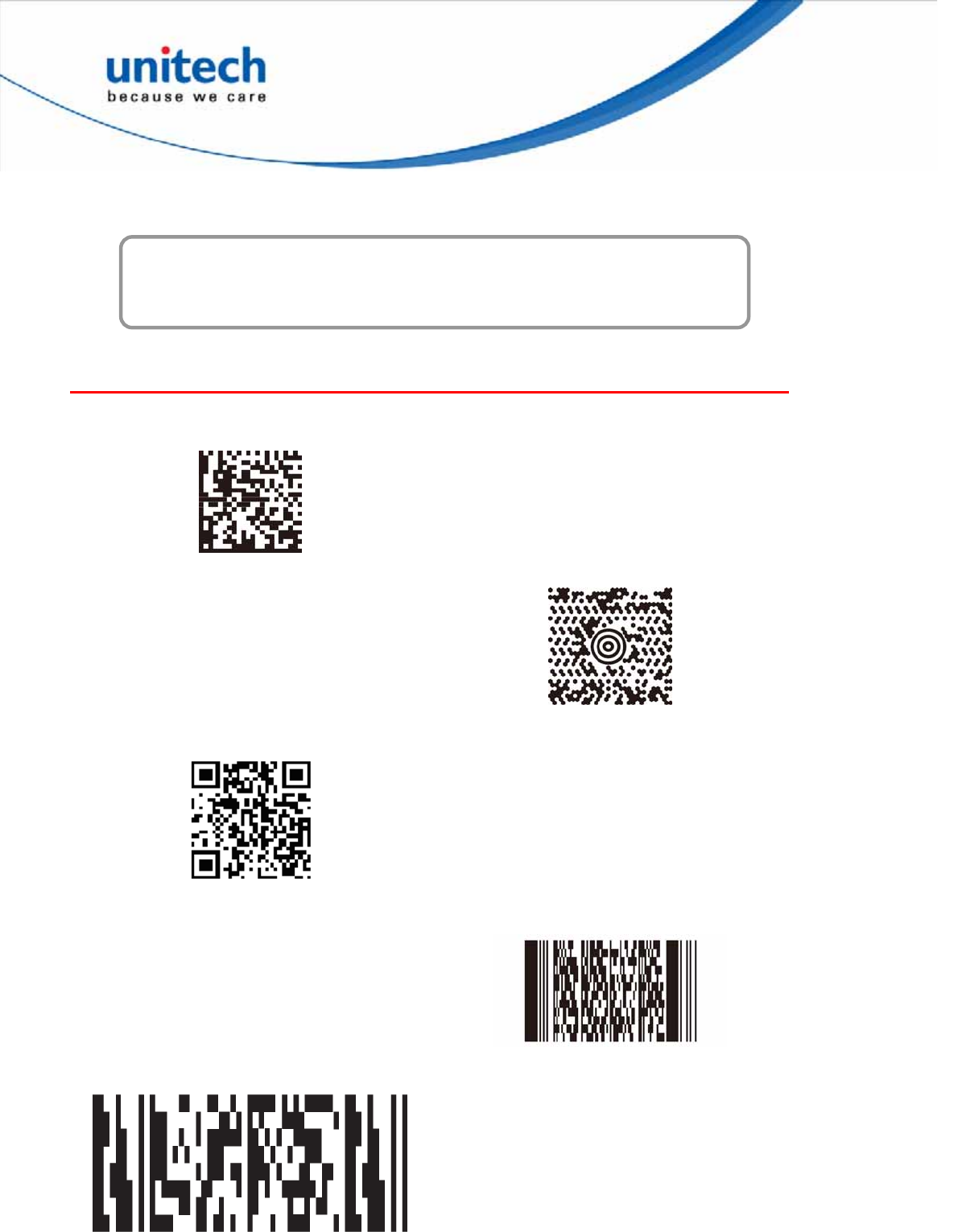
Appendix A
Sample Barcodes
2D Barcodes
Data Matrix
Maxicode
QR Code
PDF417
MicroPDF417
69
Copyright 2013 Unitech Electronics Co., Ltd. All rights reserved. Unitech is a registered trademark of Unitech Electronics Co., Ltd.

US Postnet
UK Postal
1D Barcodes
EAN-13
3 045214 834123
EAN-8
8012 3453
UPC-A
UPC-E
02123457
99
Interleave 2 of 5
0987654321
06
47669 13716
70
Copyright 2013 Unitech Electronics Co., Ltd. All rights reserved. Unitech is a registered trademark of Unitech Electronics Co., Ltd.
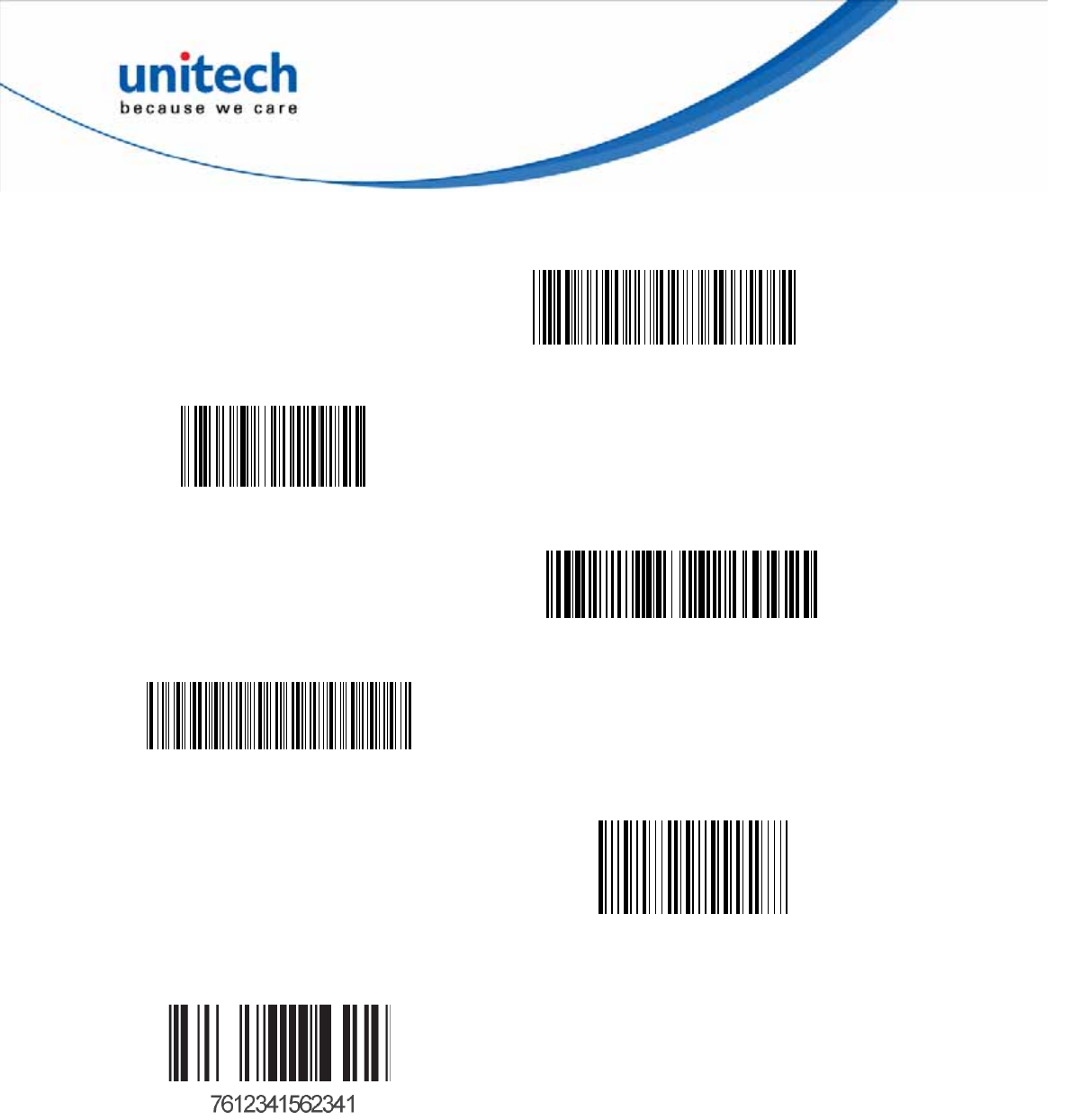
Code 39
W+ E + D + G + E
Code 128
Unitech 128
EAN 128
(01)054123456789(01)659344
Codabar
A22357000599876B
MSI
GS1 Limited
1234558
71
Copyright 2013 Unitech Electronics Co., Ltd. All rights reserved. Unitech is a registered trademark of Unitech Electronics Co., Ltd.
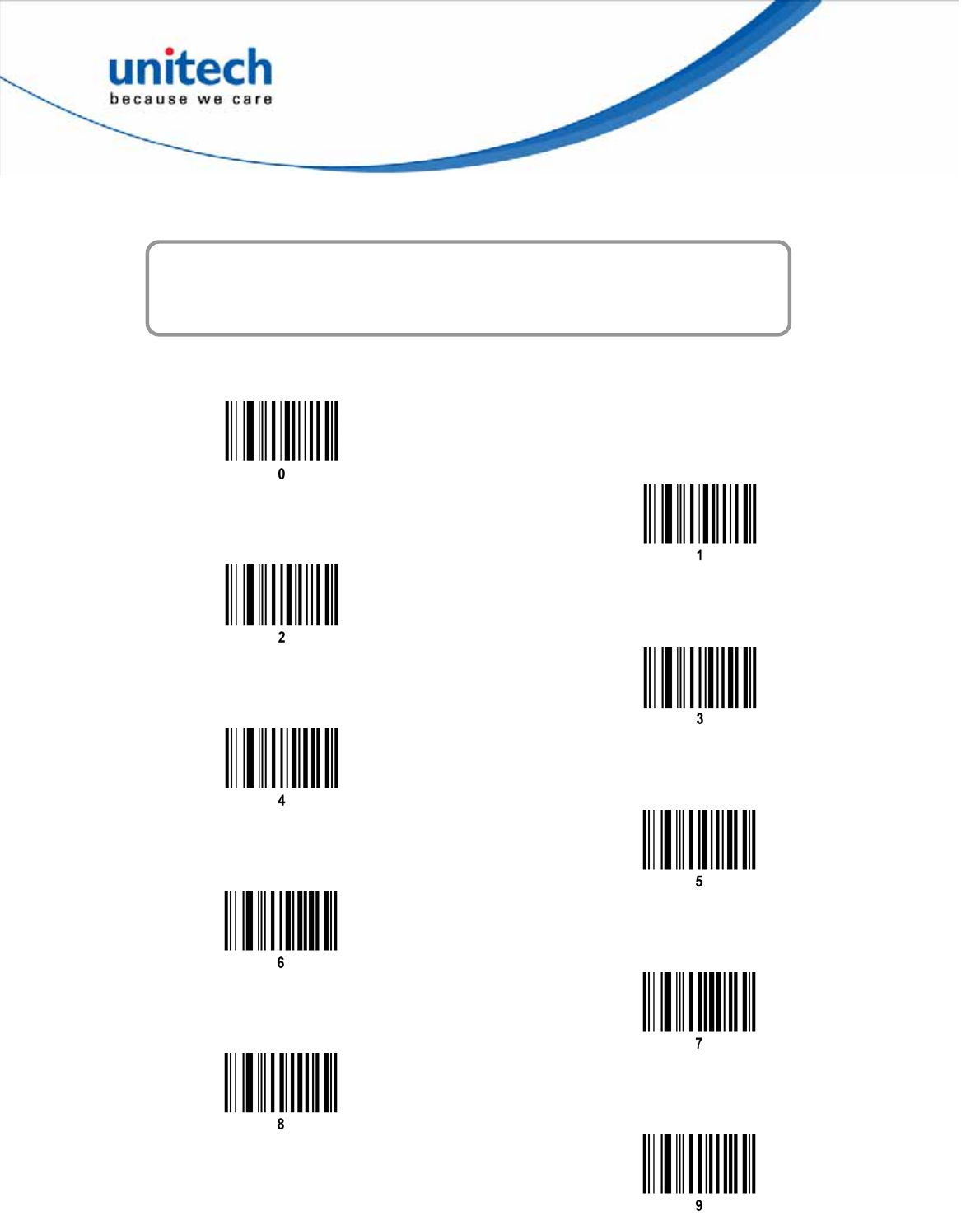
Appendix B
Numeric Barcodes
For parameters requiring specific numeric values, scan the appropriately numbered
barcode(s).
72
Copyright 2013 Unitech Electronics Co., Ltd. All rights reserved. Unitech is a registered trademark of Unitech Electronics Co., Ltd.
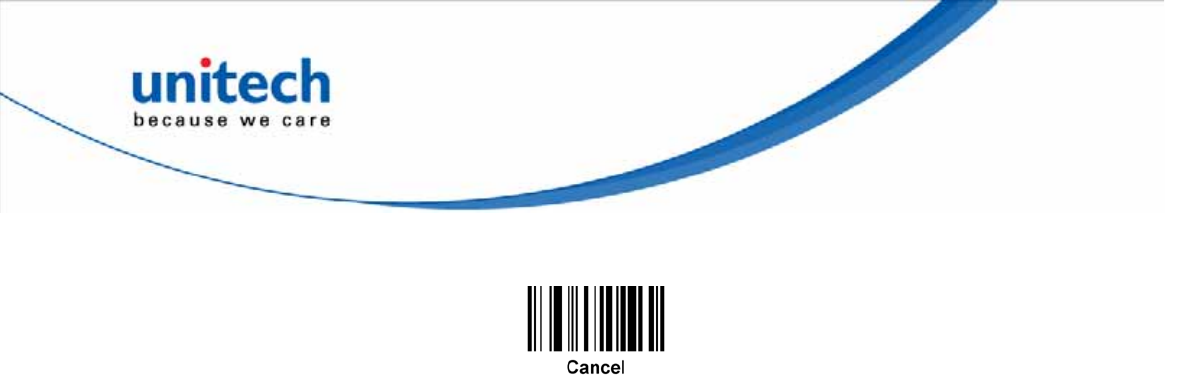
Cancel
To correct an error or change a selection, scan the barcode below.
73
Copyright 2013 Unitech Electronics Co., Ltd. All rights reserved. Unitech is a registered trademark of Unitech Electronics Co., Ltd.
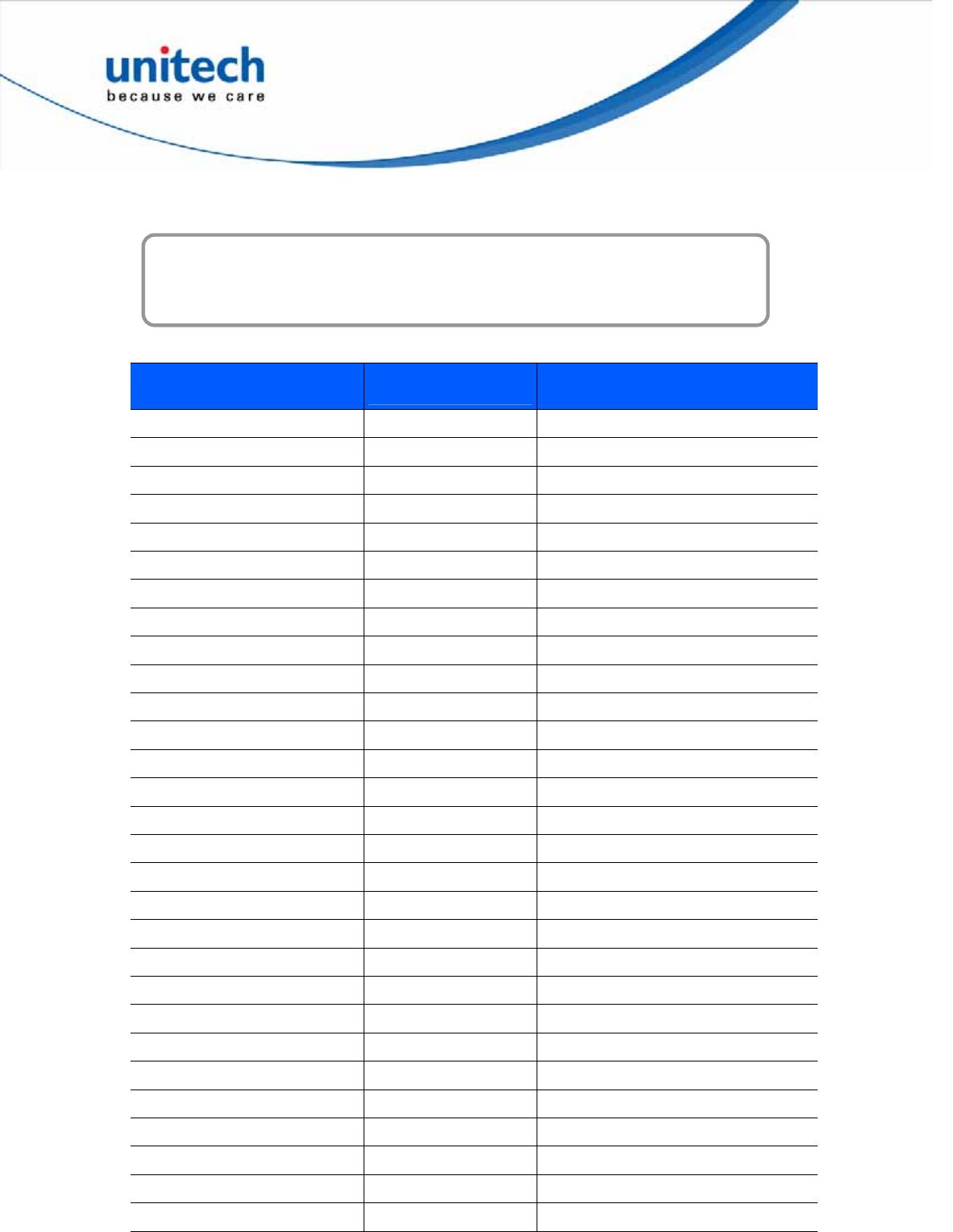
Appendix C
ASCII Character Sets
ASCII Value Table
ASCII Value Full ASCII Code 39
Encode Char Keystroke
1000 %U CTRL 2
1001 $A CTRL A
1002 $B CTRL B
1003 $C CTRL C
1004 $D CTRL D
1005 $E CTRL E
1006 $F CTRL F
1007 $G CTRL G
1008 $H CTRL H/BACKSPACE1
1009 $I CTRL I/HORIZONTAL TAB1
1010 $J CTRL J
1011 $K CTRL K
1012 $L CTRL L
1013 $M CTRL M/ENTER1
1014 $N CTRL N
1015 $O CTRL O
1016 $P CTRL P
1017 $Q CTRL Q
1018 $R CTRL R
1019 $S CTRL S
1020 $T CTRL T
1021 $U CTRL U
1022 $V CTRL V
1023 $W CTRL W
1024 $X CTRL X
1025 $Y CTRL Y
1026 $Z CTRL Z
1027 %A CTRL [
1028 %B CTRL \
74
Copyright 2013 Unitech Electronics Co., Ltd. All rights reserved. Unitech is a registered trademark of Unitech Electronics Co., Ltd.
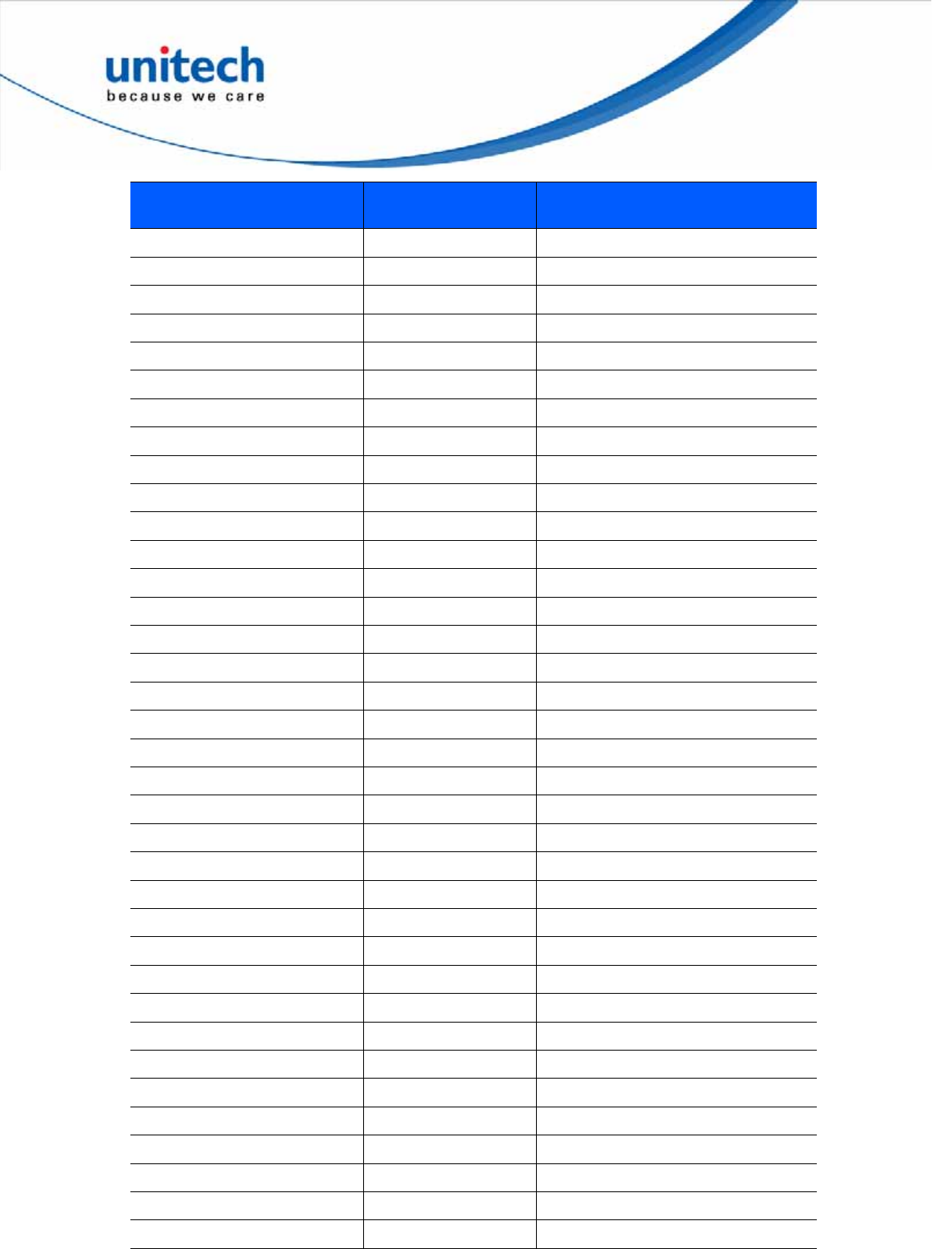
75
Copyright 2013 Unitech Electronics Co., Ltd. All rights reserved. Unitech is a registered trademark of Unitech Electronics Co., Ltd.
ASCII Value Full ASCII Code 39
Encode Char Keystroke
1029 %C CTRL ]
1030 %D CTRL 6
1031 %E CTRL -
1032 Space Space
1033 /A !
1034 /B “
1035 /C #
1036 /D $
1037 /E %
1038 /F &
1039 /G ‘
1040 /H (
1041 /I )
1042 /J *
1043 /K +
1044 /L ,
1045 - -
1046 . .
1047 /o /
1048 0 0
1049 1 1
1050 2 2
1051 3 3
1052 4 4
1053 5 5
1054 6 6
1055 7 7
1056 8 8
1057 9 9
1058 /Z :
1059 %F ;
1060 %G <
1061 %H =
1062 %I >
1063 %J ?
1064 %V @
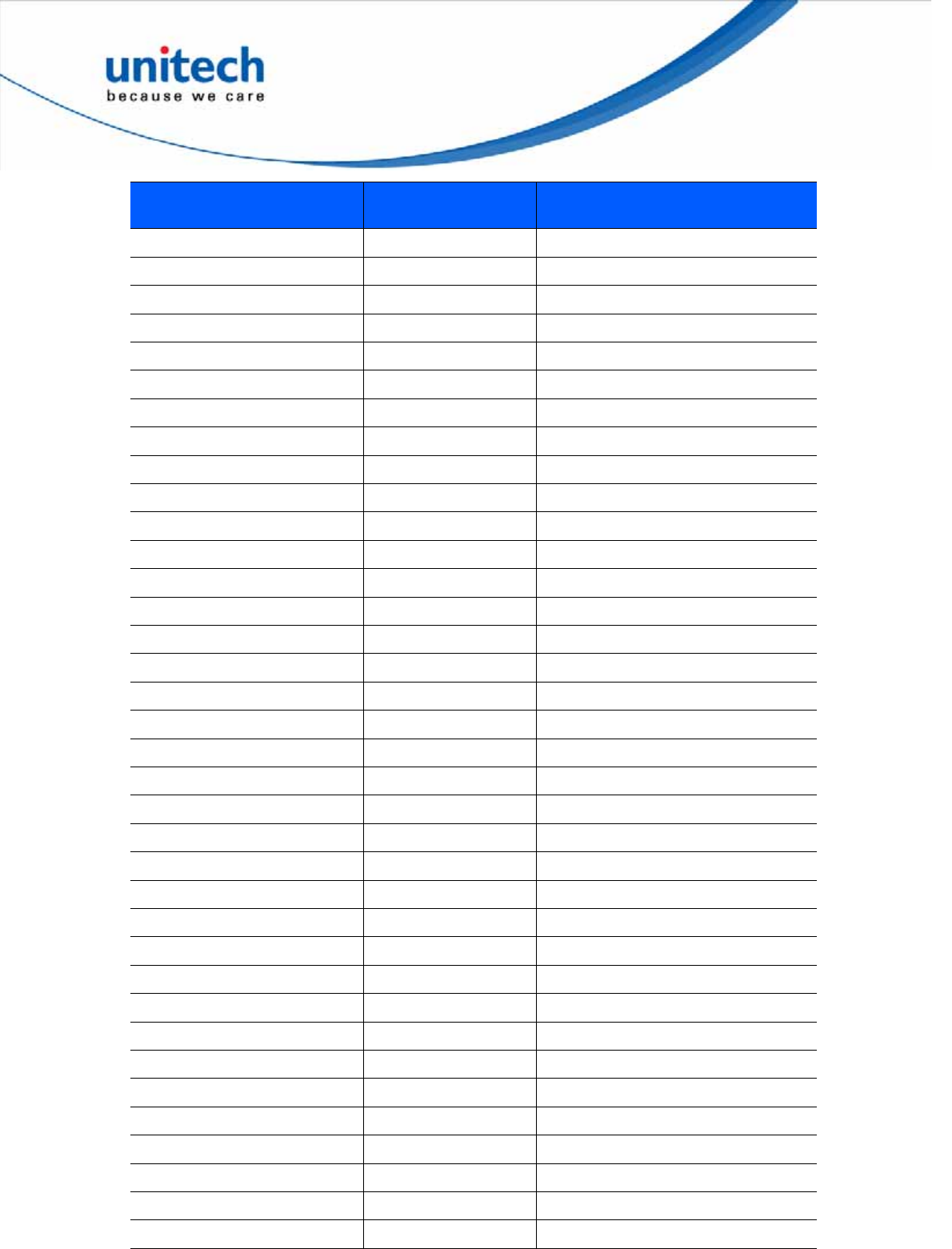
76
Copyright 2013 Unitech Electronics Co., Ltd. All rights reserved. Unitech is a registered trademark of Unitech Electronics Co., Ltd.
ASCII Value Full ASCII Code 39
Encode Char Keystroke
1065 A A
1066 B B
1067 C C
1068 D D
1069 E E
1070 F F
1071 G G
1072 H H
1073 I I
1074 J J
1075 K K
1076 L L
1077 M M
1078 N N
1079 O O
1080 P P
1081 Q Q
1082 R R
1083 S S
1084 T T
1085 U U
1086 V V
1087 W W
1088 X X
1089 Y Y
1090 Z Z
1091 %K [
1092 %L \
1093 %M ]
1094 %N ^
1095 %O _
1096 %W ‘
1097 +A A
1098 +B B
1099 +C C
1100 +D D
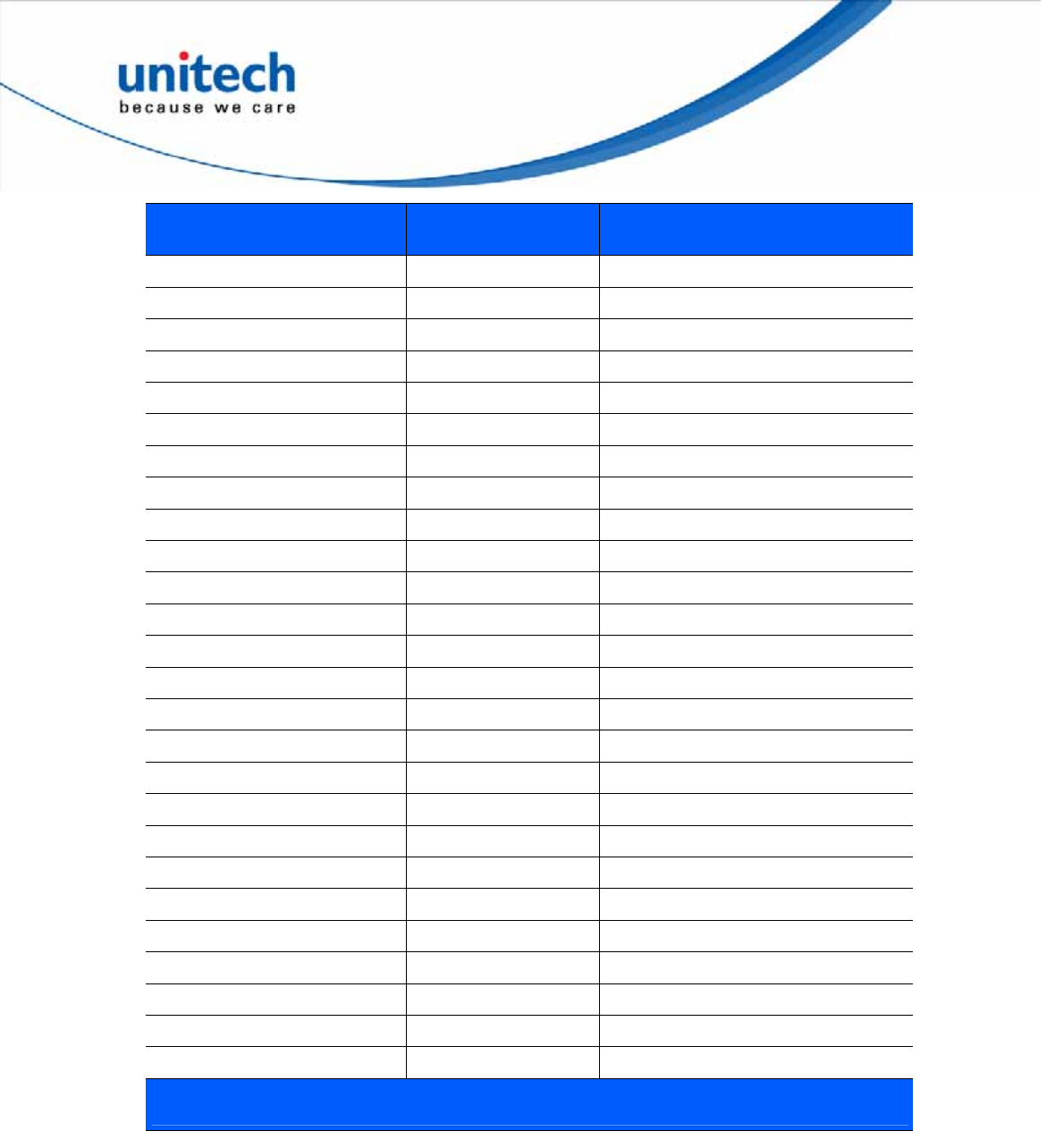
77
Copyright 2013 Unitech Electronics Co., Ltd. All rights reserved. Unitech is a registered trademark of Unitech Electronics Co., Ltd.
ASCII Value Full ASCII Code 39
Encode Char Keystroke
1101 +E E
1102 +F F
1103 +G G
1104 +H H
1105 +I I
1106 +J J
1107 +K K
1108 +L L
1109 +M M
1110 +N N
1111 +O O
1112 +P P
1113 +Q Q
1114 +R R
1115 +S S
1116 +T T
1117 +U U
1118 +V V
1119 +W W
1120 +X X
1121 +Y Y
1122 +Z Z
1123 %P {
1124 %Q I
1125 %R }
1126 %S ~
The keystroke in bold transmits only if you enabled Function Key Mapping. Otherwise,
the unbold keystroke transmits.
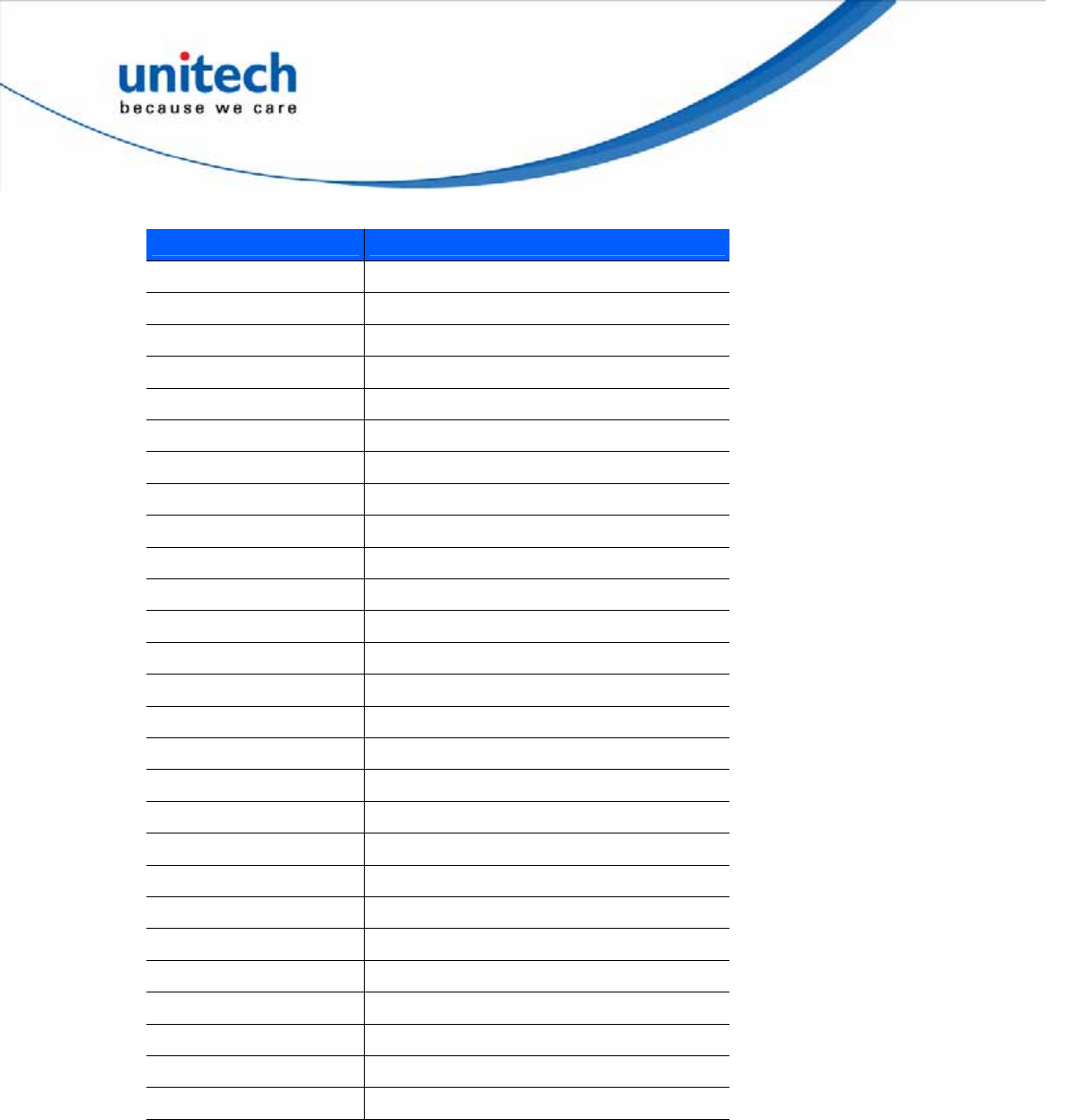
78
Copyright 2013 Unitech Electronics Co., Ltd. All rights reserved. Unitech is a registered trademark of Unitech Electronics Co., Ltd.
ALT Key Standard Default Tables
ALT Keys Keystroke
2064 ALT 2
2065 ALT A
2066 ALT B
2067 ALT C
2068 ALT D
2069 ALT E
2070 ALT F
2071 ALT G
2072 ALT H
2073 ALT I
2074 ALT J
2075 ALT K
2076 ALT L
2077 ALT M
2078 ALT N
2079 ALT O
2080 ALT P
2081 ALT Q
2082 ALT R
2083 ALT S
2084 ALT T
2085 ALT U
2086 ALT V
2087 ALT W
2088 ALT X
2089 ALT Y
2090 ALT Z
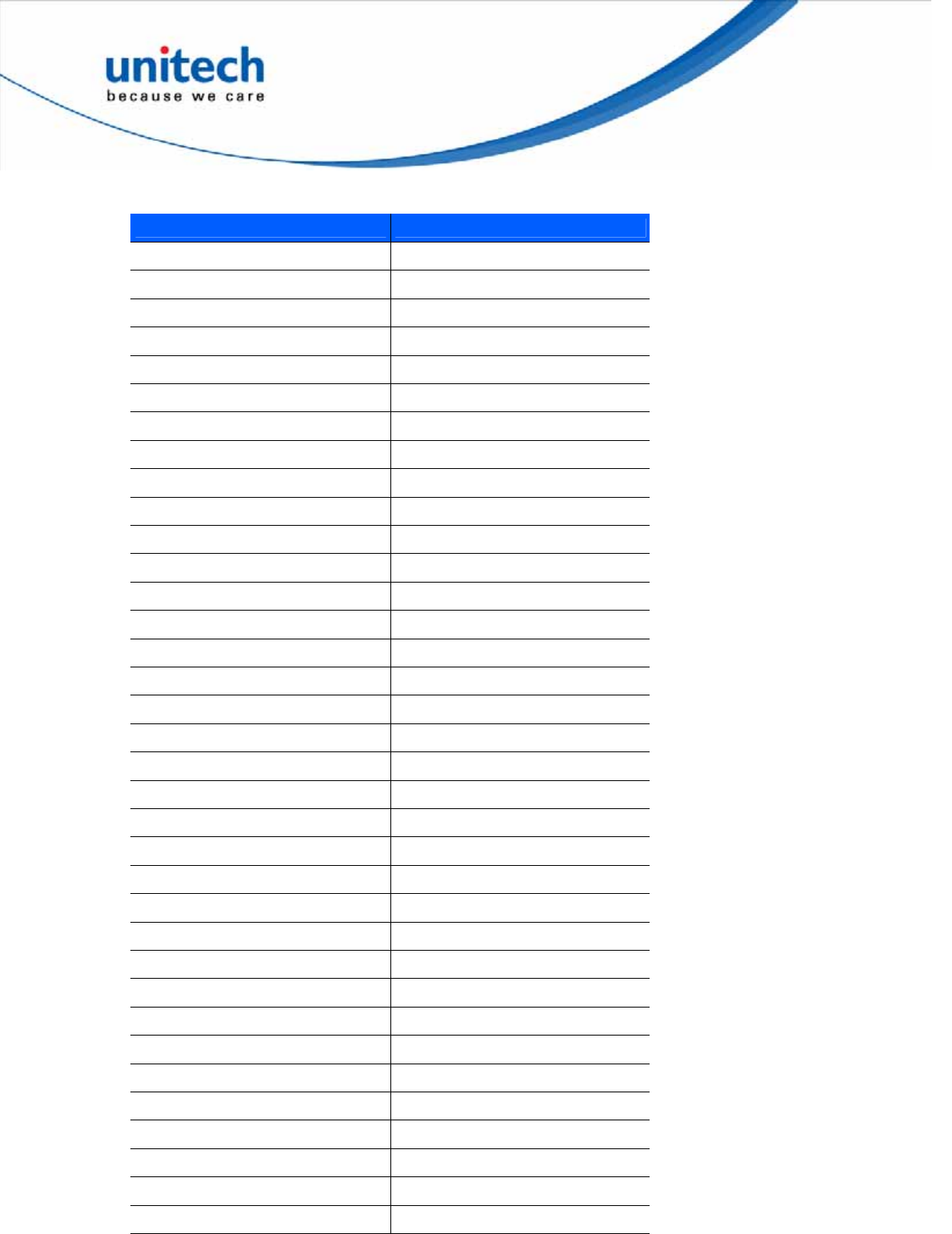
79
Copyright 2013 Unitech Electronics Co., Ltd. All rights reserved. Unitech is a registered trademark of Unitech Electronics Co., Ltd.
USB GUI Key Character Set
GUI Key Keystroke
3000 Right Control Key
3048 GUI 0
3049 GUI 1
3050 GUI 2
3051 GUI 3
3052 GUI 4
3053 GUI 5
3054 GUI 6
3055 GUI 7
3056 GUI 8
3057 GUI 9
3065 GUI A
3066 GUI B
3067 GUI C
3068 GUI D
3069 GUI E
3070 GUI F
3071 GUI G
3072 GUI H
3073 GUI I
3074 GUI J
3075 GUI K
3076 GUI L
3077 GUI M
3078 GUI N
3079 GUI O
3080 GUI P
3081 GUI Q
3082 GUI R
3083 GUI S
3084 GUI T
3085 GUI U
3086 GUI V
3087 GUI W
3088 GUI X
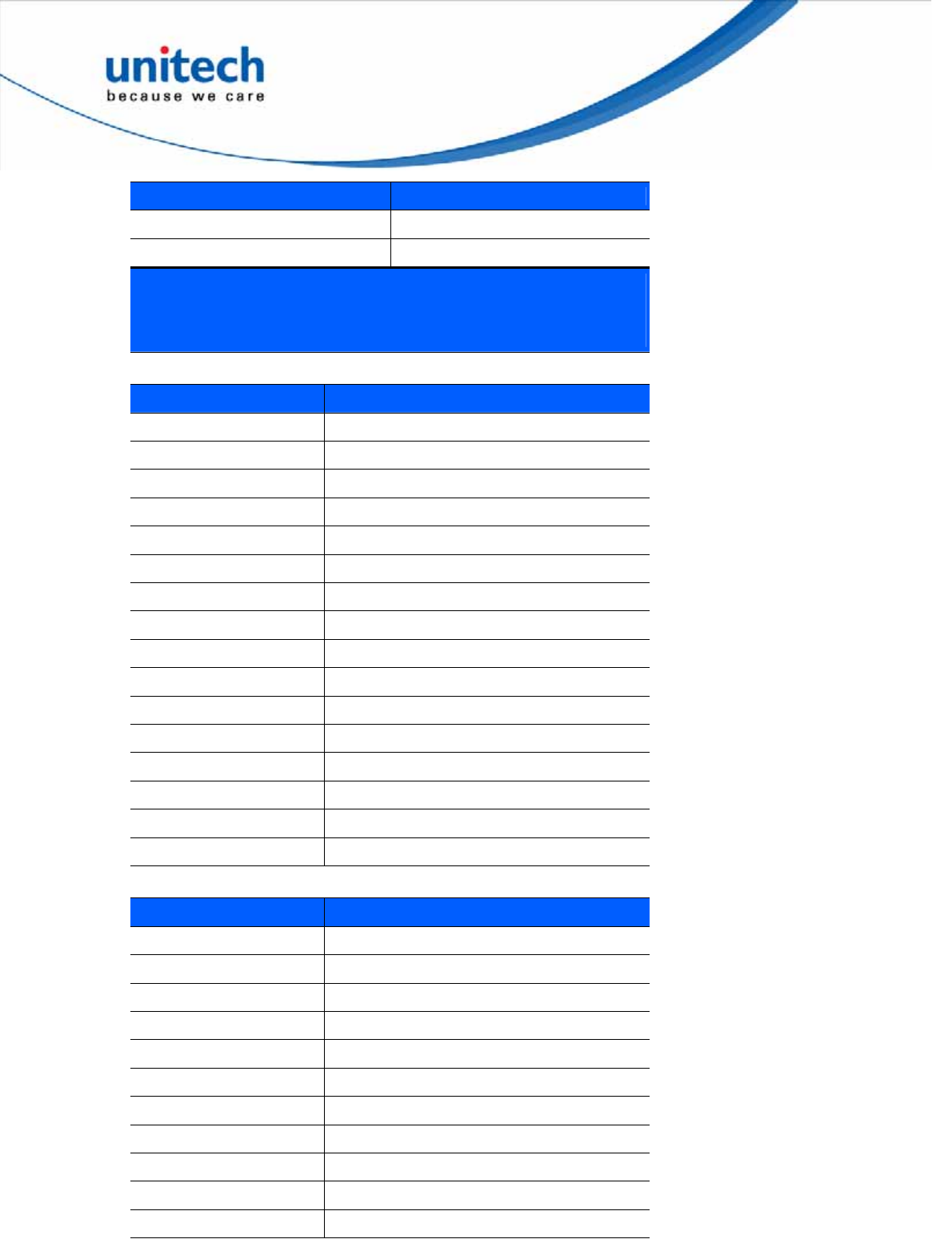
80
Copyright 2013 Unitech Electronics Co., Ltd. All rights reserved. Unitech is a registered trademark of Unitech Electronics Co., Ltd.
GUI Key Keystroke
3089 GUI Y
3090 GUI Z
Note: GUI Shift Keys - The Apple™ iMac keyboard has an apple
key on either side of the space bar. Windows-based systems have
a GUI key to the left of the left ALT key, and to the right of the right
ALT key.
PF Key Standard Default Table
PF Keys Keystroke
4001 PF 1
4002 PF 2
4003 PF 3
4004 PF 4
4005 PF 5
4006 PF 6
4007 PF 7
4008 PF 8
4009 PF 9
4010 PF 10
4011 PF 11
4012 PF 12
4013 PF 13
4014 PF 14
4015 PF 15
4016 PF 16
F key Standard Default Table
F Keys Keystroke
5001 F 1
5002 F 2
5003 F 3
5004 F 4
5005 F 5
5006 F 6
5007 F 7
5008 F 8
5009 F 9
5010 F 10
5011 F 11
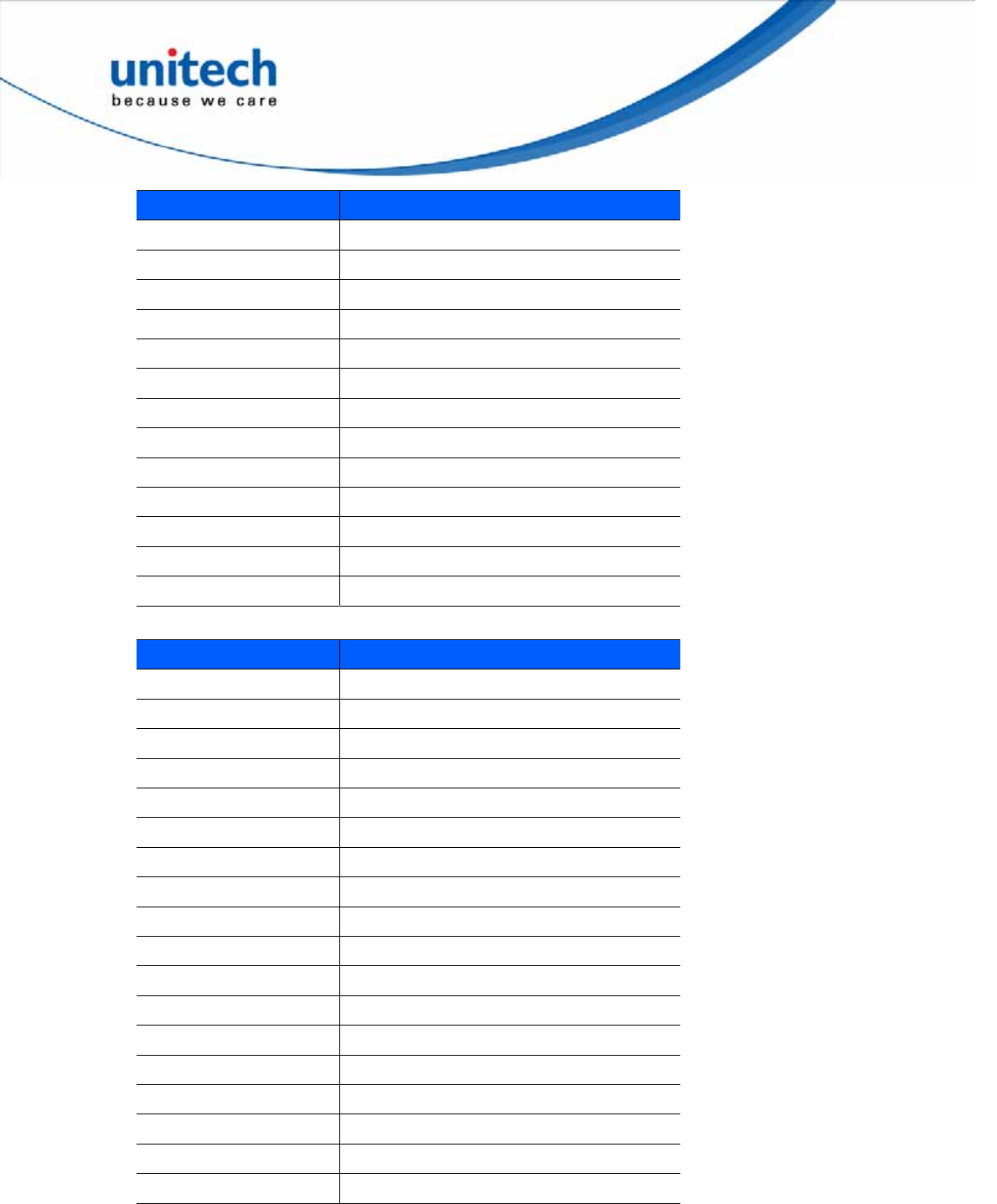
81
Copyright 2013 Unitech Electronics Co., Ltd. All rights reserved. Unitech is a registered trademark of Unitech Electronics Co., Ltd.
F Keys Keystroke
5012 F 12
5013 F 13
5014 F 14
5015 F 15
5016 F 16
5017 F 17
5018 F 18
5019 F 19
5020 F 20
5021 F 21
5022 F 22
5023 F 23
5024 F 24
Numeric Key Standard Default Table
Numeric Keypad Keystroke
6042 *
6043 +
6044 Undefined
6045 -
6046 .
6047 /
6048 0
6049 1
6050 2
6051 3
6052 4
6053 5
6054 6
6055 7
6056 8
6057 9
6058 Enter
6059 Num Lock
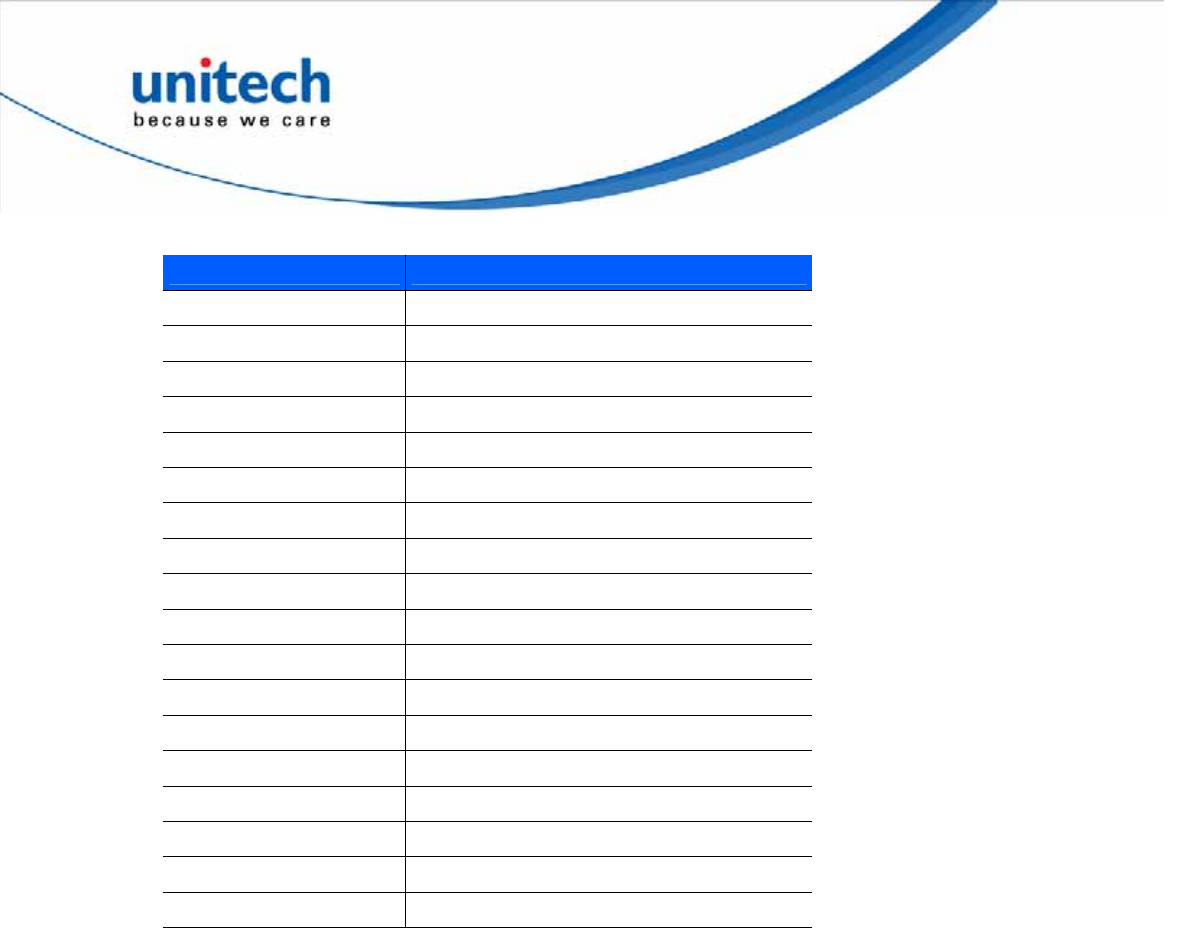
82
Copyright 2013 Unitech Electronics Co., Ltd. All rights reserved. Unitech is a registered trademark of Unitech Electronics Co., Ltd.
Extended Keypad Standard Default Table
Extended Keypad Keystroke
7001 Break
7002 Delete
7003 Pg Up
7004 End
7005 Pg Dn
7006 Pause
7007 Scroll Lock
7008 Backspace
7009 Tab
7010 Print Screen
7011 Insert
7012 Home
7013 Enter
7014 Escape
7015 Up Arrow
7016 Dn Arrow
7017 Left Arrow
7018 Right Arrow
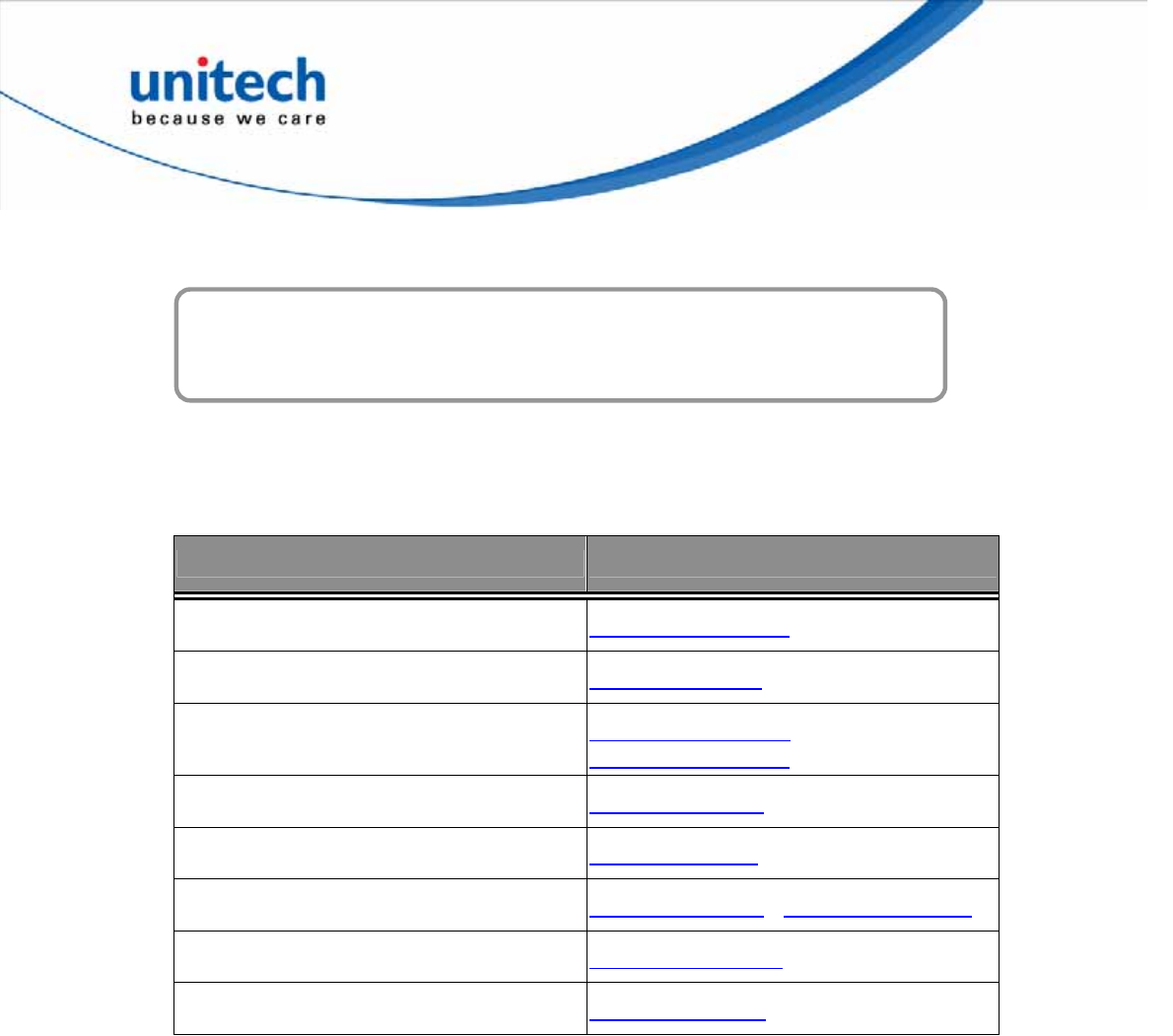
Appendix D
Worldwide Support
Unitech’s professional support team is available to quickly answer questions or
technical-related issues. Should a set of equipment problem occurs, please contact the nearest
Unitech regional service representative. For complete contact information please visit the Web
sites listed below:
Region Web Site
Global Operation Center http://www.ute.com
Unitech Taiwan http://tw.ute.com
Unitech Asia Pacific & Middle East http://apac.ute.com ;
http://india.ute.com
Greater China Division http://cn.ute.com
Unitech Japan http://jp.ute.com
Unitech America http://us.ute.com ; http://can.ute.com
Unitech Latin America http://latin.ute.com
Unitech Europe http://eu.ute.com
83
Copyright 2013 Unitech Electronics Co., Ltd. All rights reserved. Unitech is a registered trademark of Unitech Electronics Co., Ltd.