Unitech Electronics MT38HID01 A Versatile Multi-Function Terminal User Manual MT380 UM EN
Unitech Electronics Co., Ltd. A Versatile Multi-Function Terminal MT380 UM EN
User Manual
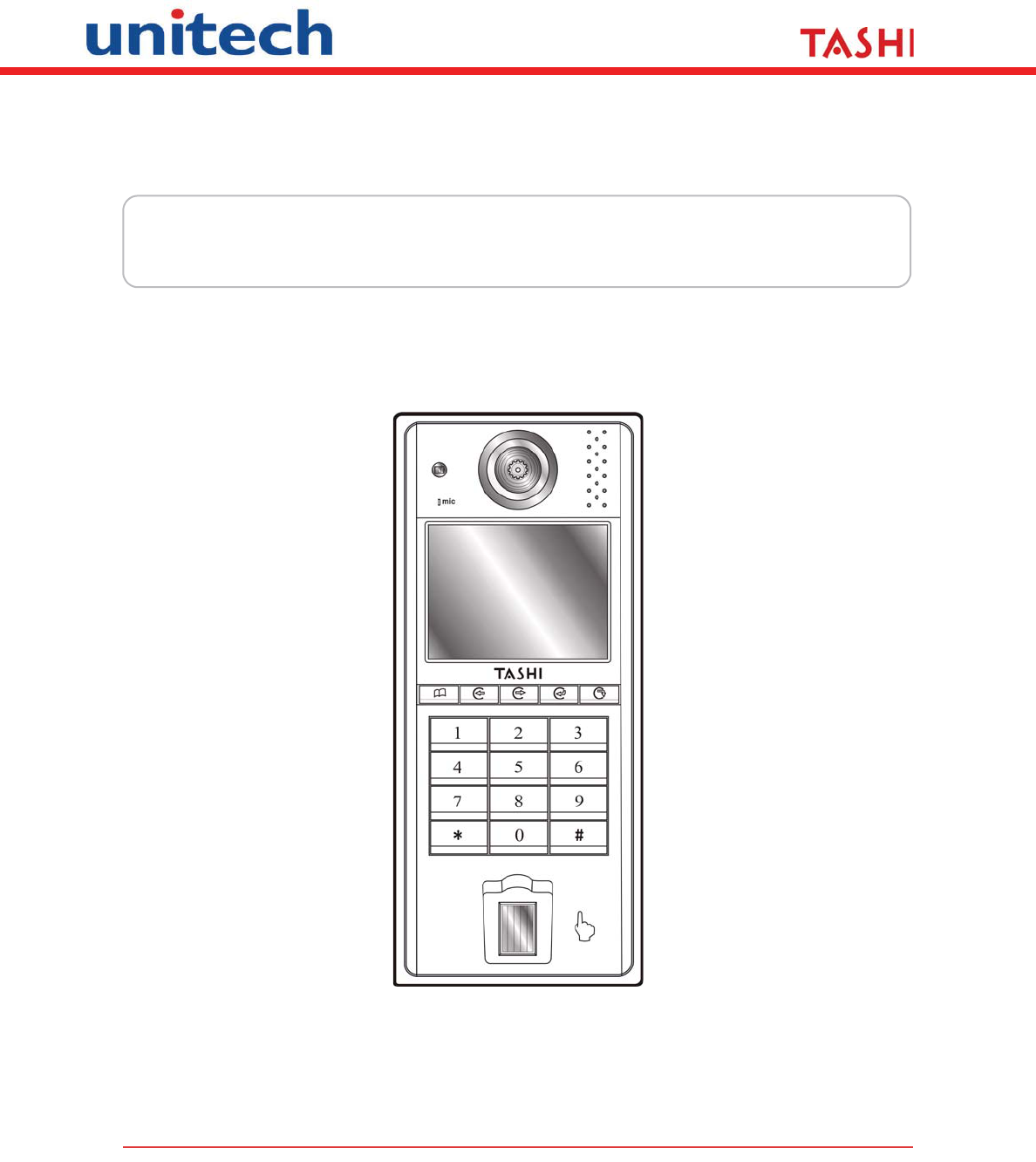
A Versatile Multi-Function Terminal
MT380-A6WE0G
User Manual
400628G Version 2.0

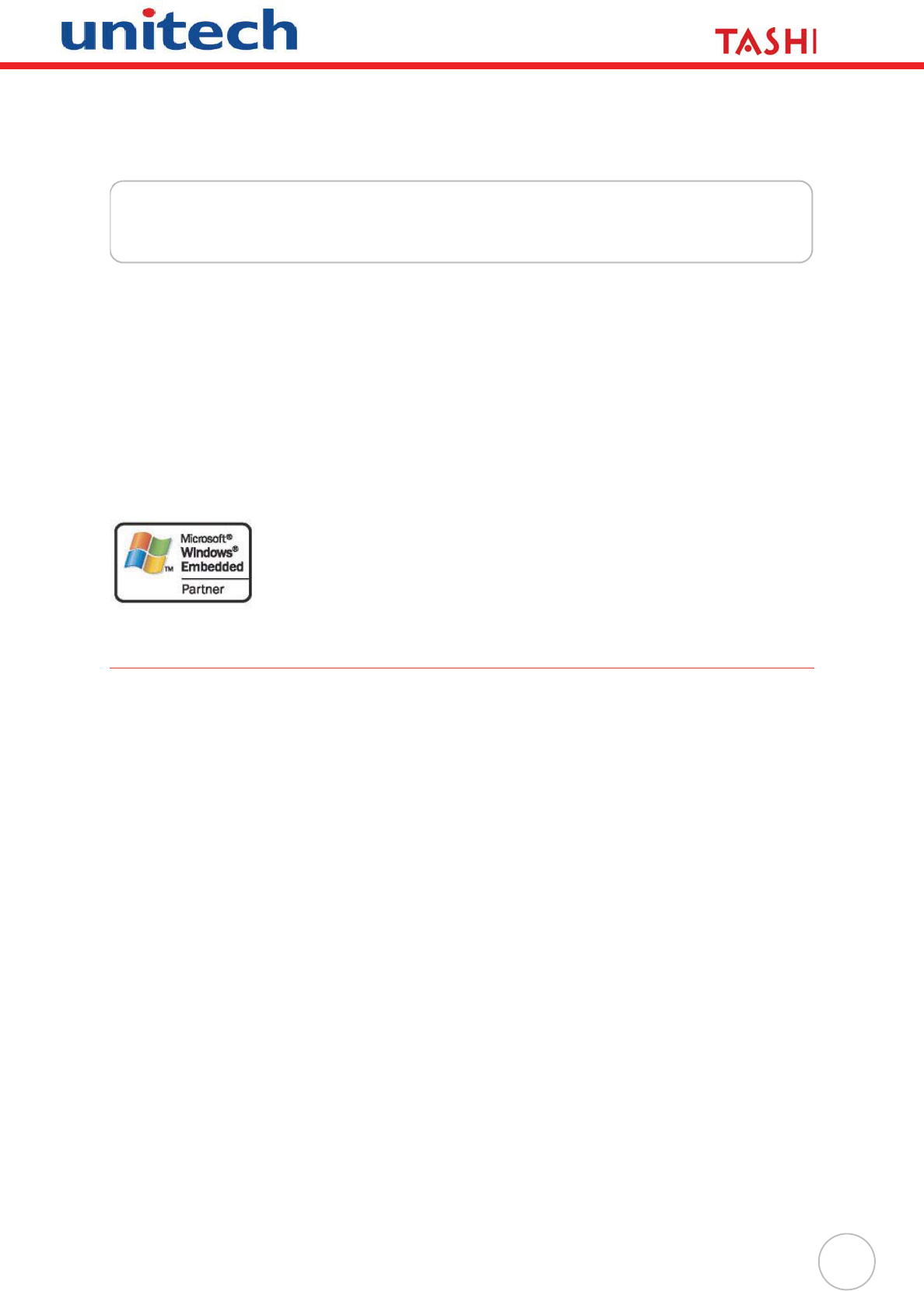
i
Preface
About This Manual
This manual explains how to install, operate and maintain the MT380 Versatile Multi-Function
Terminal.
No part of this publication may be reproduced or used in any form, or by any electrical or
mechanical means, without permission in writing from the manufacturer. This includes elec-
tronic or mechanical means, such as photocopying, recording, or information storage and
retrieval systems. The material in this manual is subject to change without notice.
© Copyright 2009 Unitech Electronics Co., Ltd. All rights reserved.
Unitech TASHI Website: http:\\www.unitech-sbd.com
Unitech Global Website: http:\\www.unitech-adc.com
Microsoft, Windows and ActiveSync are either registered trademarks or
trademarks of Microsoft Corporation. Other product names mentioned in
this manual may be trademarks or registered trademarks of their respec-
tive companies and are hereby acknowledged.
Regulatory Compliance Statements
FCC Warning Statement
This equipment has been tested and found to comply with the limits for a Class B digital
device, pursuant to part 15 of the FCC rules. These limits are designed to provide reasonable
protection against harmful interference in a residential installation.
This equipment generates, uses and can radiate radio frequency energy and, if not installed
and used in accordance with the instructions, may cause harmful interference to radio com-
munications. However, there is no guarantee that interference will not occur in a particular
installation. If this equipment does cause harmful interference to radio or television reception,
which can be determined by turning the equipment off and on, the user is encouraged to try to
correct the interference by one or more of the following measures:
– Reorient or relocate the receiving antenna.
– Increase the separation between the equipment and receiver.
– Connect the equipment into an outlet on a circuit different from that to which the
receiver is connected.
– Consult the dealer or an experienced radio/TV technician for help.
1. This Transmitter must not be co-located or operating in conjunction with any other
antenna or transmitter.
2. This equipment complies with FCC RF radiation exposure limits set forth for an uncontrolled
environment. This equipment should be installed and operated with a minimum distance
of 20 centimeters between the radiator and your body.
3. Any changes or modifications (including the antennas) made to this device that are not
expressly approved by the manufacturer may void the user’s authority to operate the
equipment.
This device complies with part 15 of the FCC Rules.
Operation is subject to the following two conditions:
1) this device may not cause interference and
2) this device must accept any interference, including interference that may cause undesired
operation of the device.
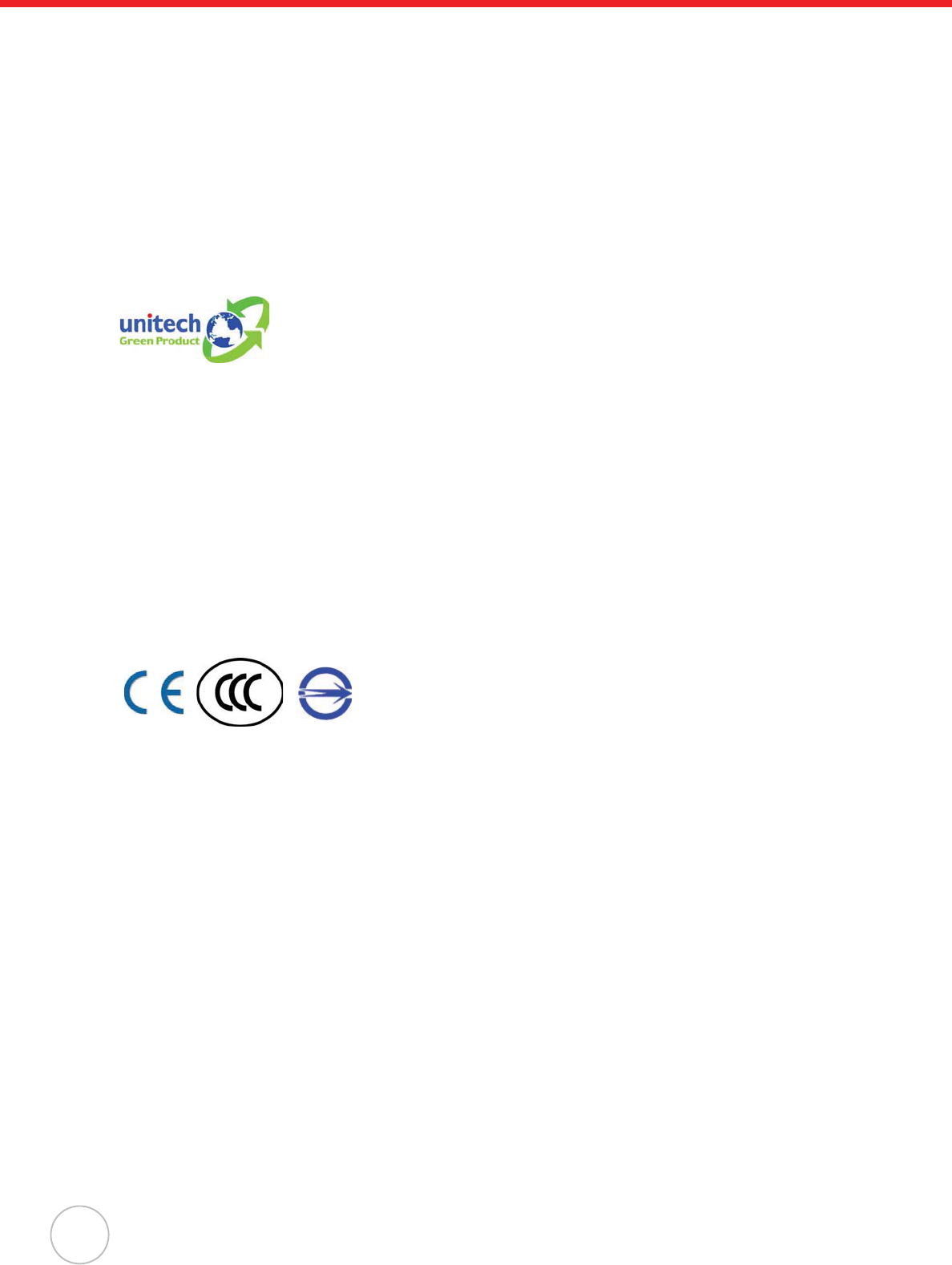
ii
Canadian Compliance Statement
This Class B Digital apparatus meets all requirements of the Canadian Interference-Causing
Equipment Regulations.
Cet appareil numérique de la classe B respecte les exigences du Règlement sur le matériel
broilleur du Canada.
European Conformity Statement
Declaration of Conformity with Regard to the R&TTE 1999/5/EC and EMC 89/336/ EEC direc-
tives.
RoHS Statement
This device conforms to RoHS (Restriction of Hazardous Substances)
European Union regulations that set maximum concentration limits on
hazardous materials used in electrical and electronic equipment.
Taiwan NCC Warning Statement
ᖕ ˡ˖˖ ܅פሽंᘿ୴ࢤሽᖲጥᙄऄʳࡳ ˍ
รԼԲයΓᆖীڤᎁᢞٽհ܅פ୴᙮ሽᖲΔॺᆖױΔֆΕᇆࢨࠌشृ݁լᖐ۞᧢
ޓ᙮ΕףՕפࢨ᧢ޓૠհࢤ֗פ౨Ζ
รԼයΓ܅פ୴᙮ሽᖲհࠌشլᐙଆڜ٤֗եឫٽऄຏॾΙᆖ࿇ڶեឫွழΔ
ᚨمܛೖشΔࠀޏ۟ྤեឫழֱᤉᥛࠌشΖ
ছႈٽऄຏॾΔਐࠉሽॾऄࡳ܂ᄐհྤᒵሽຏॾΖ
܅פ୴᙮ሽᖲႊݴ࠹ٽऄຏॾࢨՠᄐΕઝᖂ֗᠔᛭شሽंᘿ୴ࢤሽᖲໂհե
ឫΖ
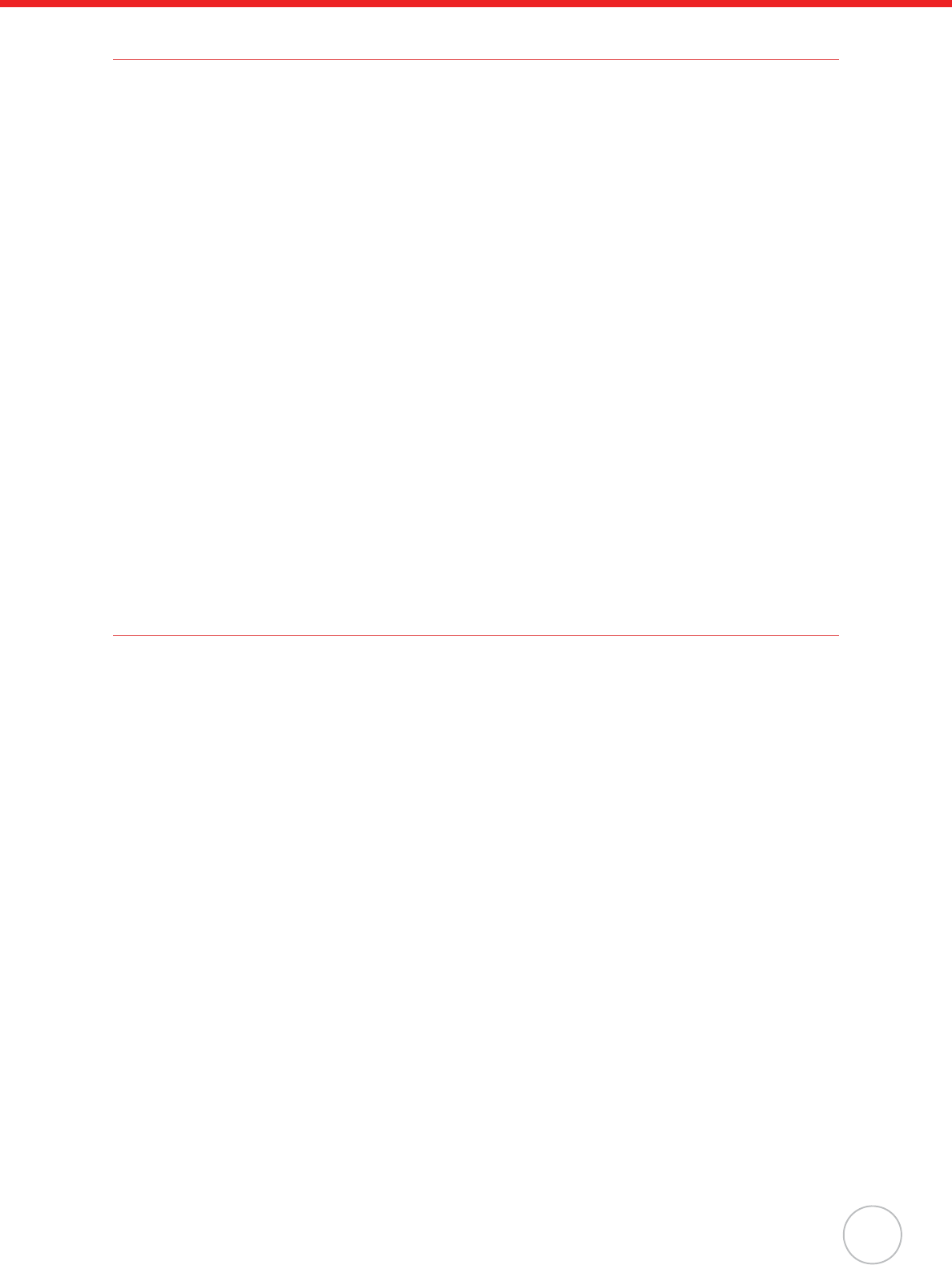
About This Manual
iii
Battery Notices
The MT380 is equipped with a Lithium-Ion battery pack. After extended storage periods, how-
ever, the unit may not start without an external power due to battery discharge. In this case
connect the unit to the power cable and recharge the MT380 for about 12 hours to charge the
battery to full capacity.
The battery supplies operational power to the MT380 for approximately one hour (depending
on hardware configuration and with limited backlight use) or provides backup data for three
days when there is no external power connected.
Battery Charge Notice
It is important to consider the environmental temperature whenever the Lithium-Ion battery
pack is charged. Charging is most efficient at normal room temperature or in a slightly cooler
environment. It is essential that batteries are charged within the stated range of 0°C to 50°C.
Charging batteries outside of the specified range could damage the batteries and shorten their
charging life cycle.
Storage and Safety Notice
Although charged Lithium-Ion batteries may be left unused for several months, their capacity
may be depleted due to build up of internal resistance. If this happens they will require
recharging prior to use. Lithium-Ion batteries may be stored at temperatures between -20°C to
70°C, however they may be depleted more rapidly at the higher temperature ranges. It is rec-
ommended to store batteries within normal room temperature ranges.
Warranty
The following items are covered under Unitech Limited Warranty:
• MT380 Versatile Multi-Function Terminal – 1-year limited warranty.
• Cables – three month limited warranty.
• Backup Battery – three month limited warranty.
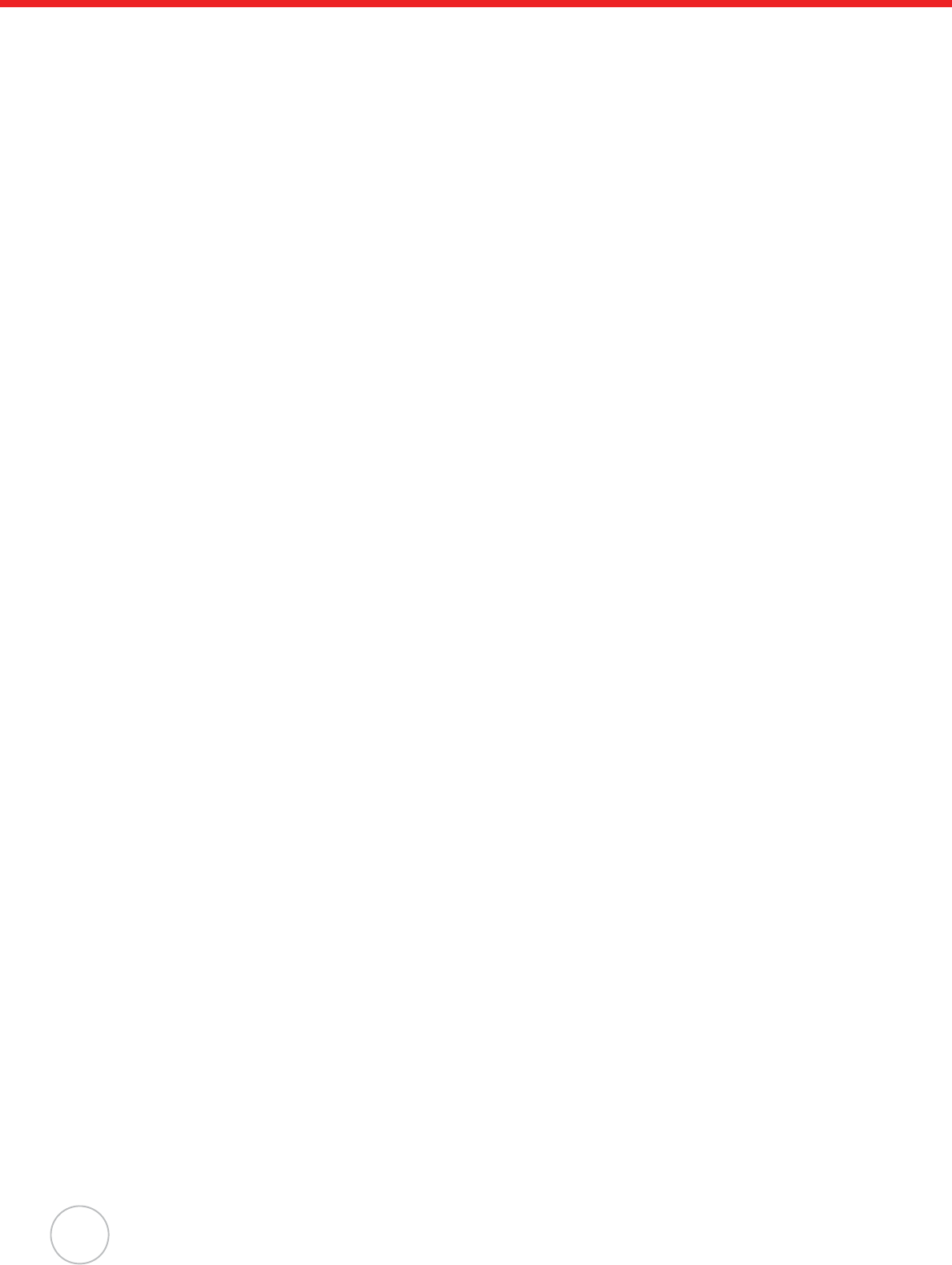
iv
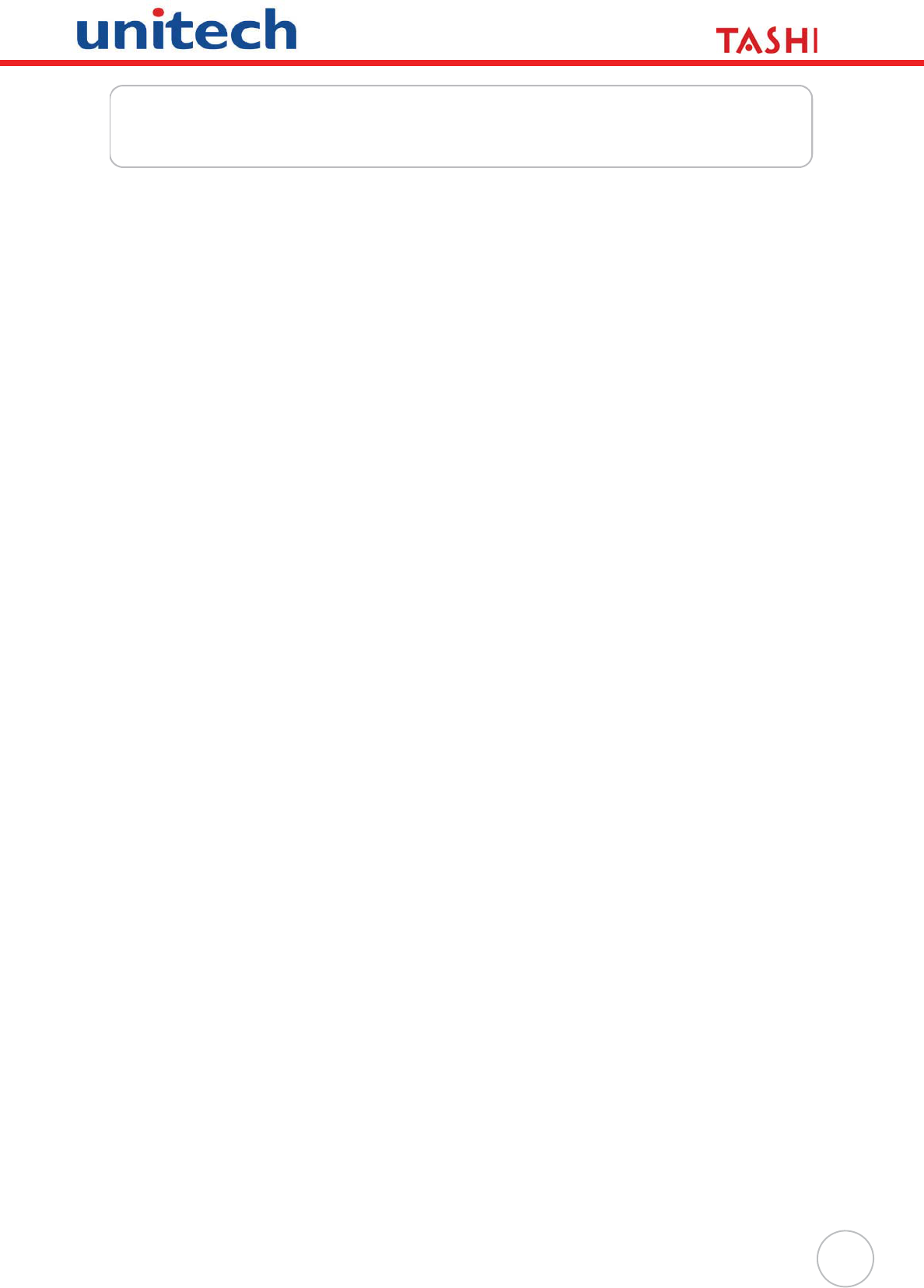
v
Table of Contents
Preface
About This Manual .................................................................................... i
Regulatory Compliance Statements .................................................................... i
FCC Warning Statement ................................................................................. i
Canadian Compliance Statement................................................................... ii
European Conformity Statement .................................................................... ii
RoHS Statement............................................................................................. ii
Taiwan NCC Warning Statement ................................................................... ii
Notices............................................................................................................... iii
Battery Charge Notice ................................................................................... iii
Storage and Safety Notice............................................................................. iii
Warranty ............................................................................................................ iii
Chapter 1w
Getting Started ........................................................................................ 1
Introducing MT380.............................................................................................. 1
Features ......................................................................................................... 1
Setting up MT380 ............................................................................................... 2
Connecting Power .......................................................................................... 2
Charging the Battery....................................................................................... 2
Turning MT380 on for the First Time .................................................................. 3
Powering On................................................................................................... 3
Calibrating MT380 Screen.............................................................................. 3
Setting the Date and Time.............................................................................. 3
Utilizing Software............................................................................................ 4
Chapter 2
Using the Hardware ................................................................................ 5
Using the Keypad ............................................................................................... 5
Using Windows CE Keyboard ........................................................................ 5
Entering Characters ................................................................................... 6
Entering Numerics...................................................................................... 6
Moving the Keyboard ................................................................................. 6
Closing the Keyboard................................................................................. 6
Using the Stylus.................................................................................................. 7
Using Proximity Reader ...................................................................................... 7
Testing Proximity Card Verification ................................................................ 7
Using the Finger Print Reader .......................................................................... 10
Testing Finger Print Verification ................................................................... 10
Using the Camera............................................................................................. 14
Testing Imager.............................................................................................. 14
Audio Demo Program ....................................................................................... 15
Chapter 3
Data Communication............................................................................. 17
Establishing USB Connection........................................................................... 17
Establishing Device-PC Connection ................................................................. 17
Serial Cable.................................................................................................. 17
Ethernet Cable ............................................................................................. 17
Establishing WiFi Connection ........................................................................... 18
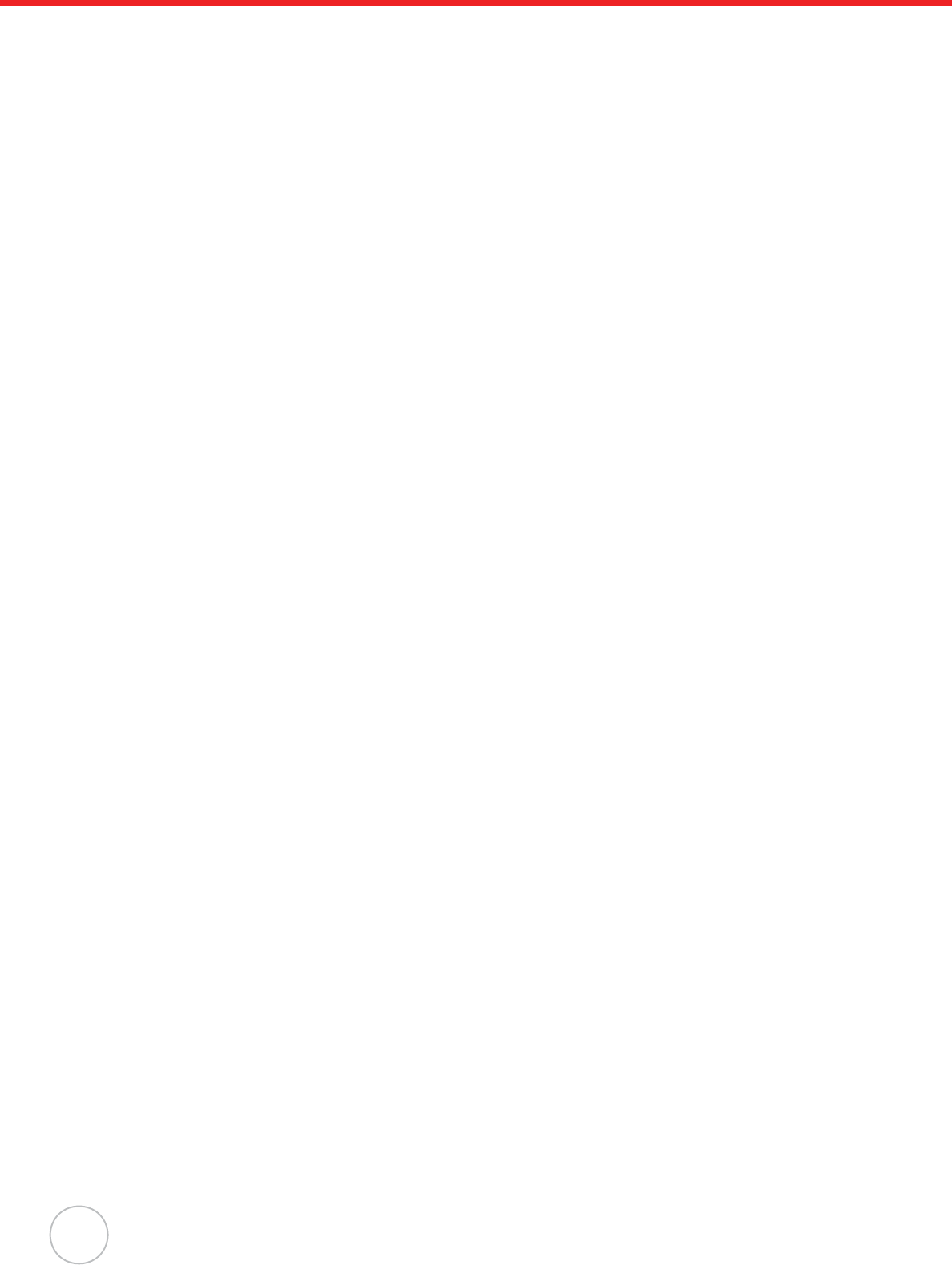
vi
Using ActiveSync.............................................................................................. 19
Additional Capabilities.............................................................................. 19
Requirements........................................................................................... 19
Installing Microsoft ActiveSync ..................................................................... 19
Connecting the Device to Your Computer.................................................... 20
Setting up the Wireless Local Area Network Card ....................................... 22
Obtaining an IP Address via DHCP Server.............................................. 22
Specifying an IP Address ......................................................................... 23
Chapter 4
Power System ....................................................................................... 25
Charging the Backup Battery for the First Time................................................ 25
Checking the Battery Status......................................................................... 25
Extending Battery Life....................................................................................... 26
Changing the Automatic Power Settings...................................................... 26
Reducing CPU Speed .................................................................................. 26
Adjusting the Backlight ................................................................................. 27
Performing a Hardware Reset .......................................................................... 28
Performing a Warm Start.............................................................................. 28
Performing a Cold Start................................................................................ 29
Appendix A
System Specification............................................................................. 30
Appendix B
Worldwide Support................................................................................ 31
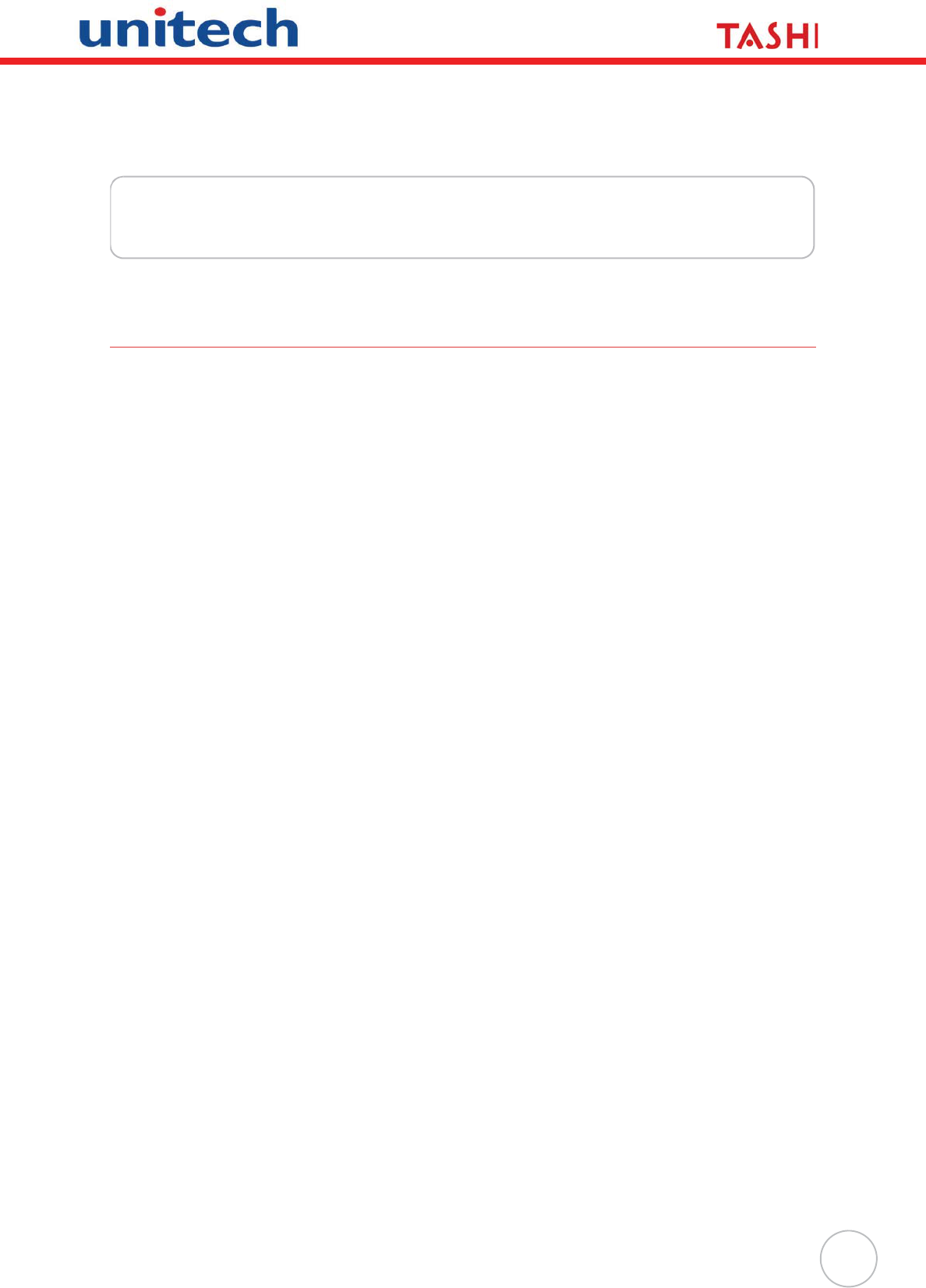
1
wChapter 1
Getting Started
Introducing MT380
MT380 is a compact terminal device integrating intercom, security and home automation features, and
communicates with central host security and T&A systems through standard Ethernet or WLAN net-
works. The built-in CMOS digital camera, microphone, and audio speaker provides complete area
security with a small footprint.
MT380 features a variety of built-in readers including proximity and finger print identification. Powered
by Windows CE.NET 5.0, MT380 package includes programming tools and support software for devel-
oping custom security and provides cost-efficient solution for diverse applications.
Features
Powerful system
• Microsoft Windows CE.NET 5.0 operating
system
• Intel PXA270 processor with speeds up to
520mHz
System memory
• 128 MB SDRAM
• 64 MB Flash ROM
Display
• 3.5 inch QVGA TFT-LCD touch-sensitive
screen
• 240 x 320 resolution
Multimedia
• 2.0 megapixel CMOS camera
• Audio output via 0.8/2-watt speaker
• Built-in microphone
Expansion slot
• SD memory slot
Finger print reader
• Verification time: 0.4 sec per template
• Capacity of fingerprint: up to 100 tem-
plates
Reader types
• EM, 125kHz
• HID, 125kHz
• Mifare, 13.56mHz
Wireless connectivity
• 802.11b/g via SDIO interface
Communication
• Full RS232 support
• Half RS232 support
• Half RS485 support
• USB v1.1 Host
• Relay outputs x 2
• Photo-coupler inputs x 2
• Ethernet with POE
Battery life
• Normal usage: 1 hours
• Charging time: 12 hours
• Embedded backup battery cell
User interface
• 17 hard keys
• Touch-sensitive screen with stylus
TASHI Middleware
•VoIP
• Video streaming
• Access control and time and attendant
management
Software programming tools
• TAS SDK
• C#, VB.NET, C++
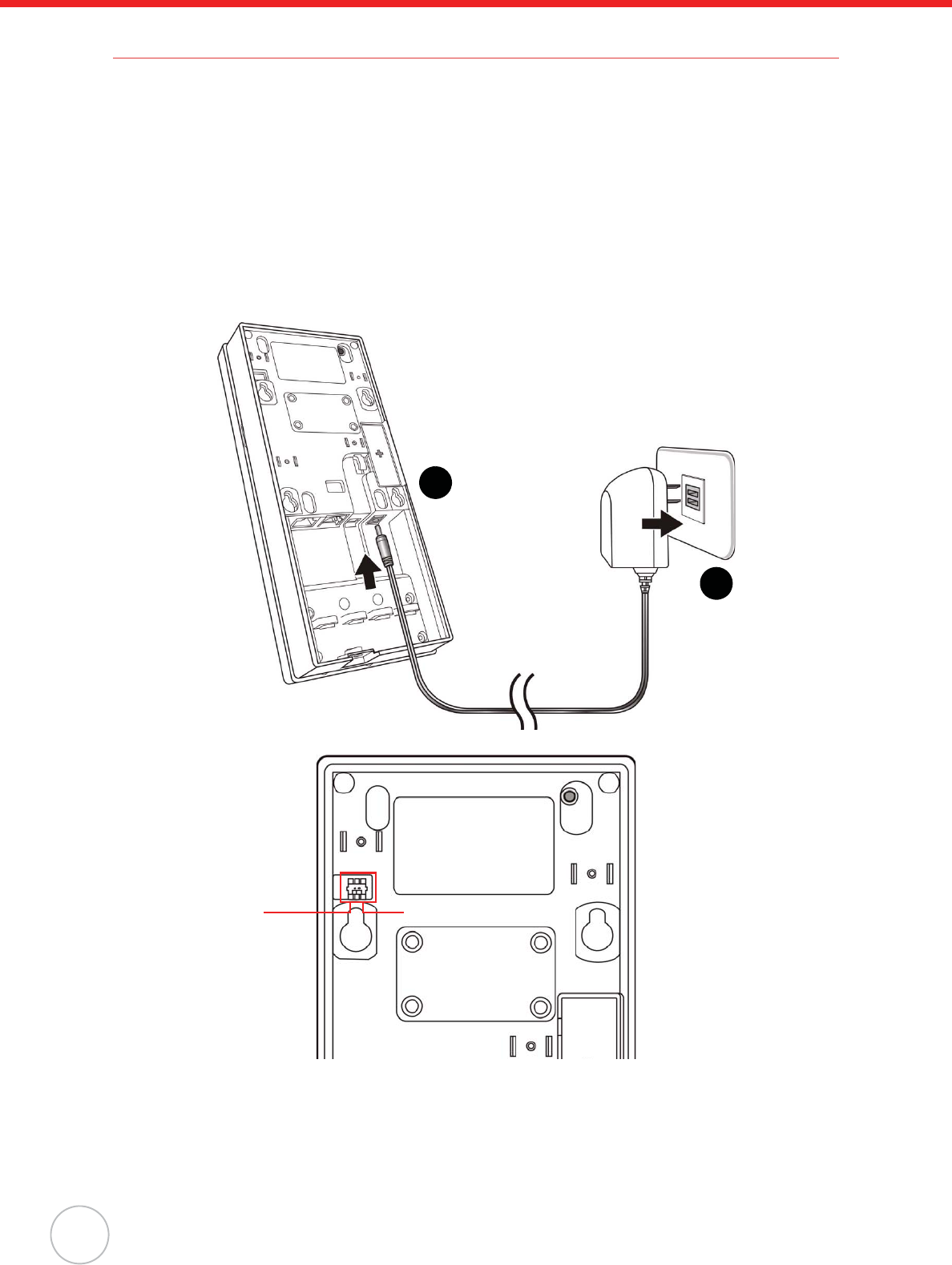
2
Copyright 2009 Unitech Electronics Co., Ltd. All rights reserved. Unitech is a registered trademark of Unitech Electronics Co., Ltd.
Setting up MT380
This section explains how to charge the battery and how to turn on MT380 for the first time.
Connecting Power
Follow these instructions to connect power to MT380.
NOTE: A UPS battery is used for normal operation when there is no main power. The battery
also functions as a data backup battery. Therefore, data you enter may not be properly
stored until the built-in backup battery has been adequately recharged.
1. Plug the adapter cable into the DC input jack of the terminal (1), then connect the adapter into
an electrical outlet (2).
2. Turn on the backup battery by switching it left to charge the battery.
Charging the Battery
Before using MT380 for the first time, you need to charge it for about 12 hours. The battery begins
charging as soon as you connect the power cable.
1
2
On Off
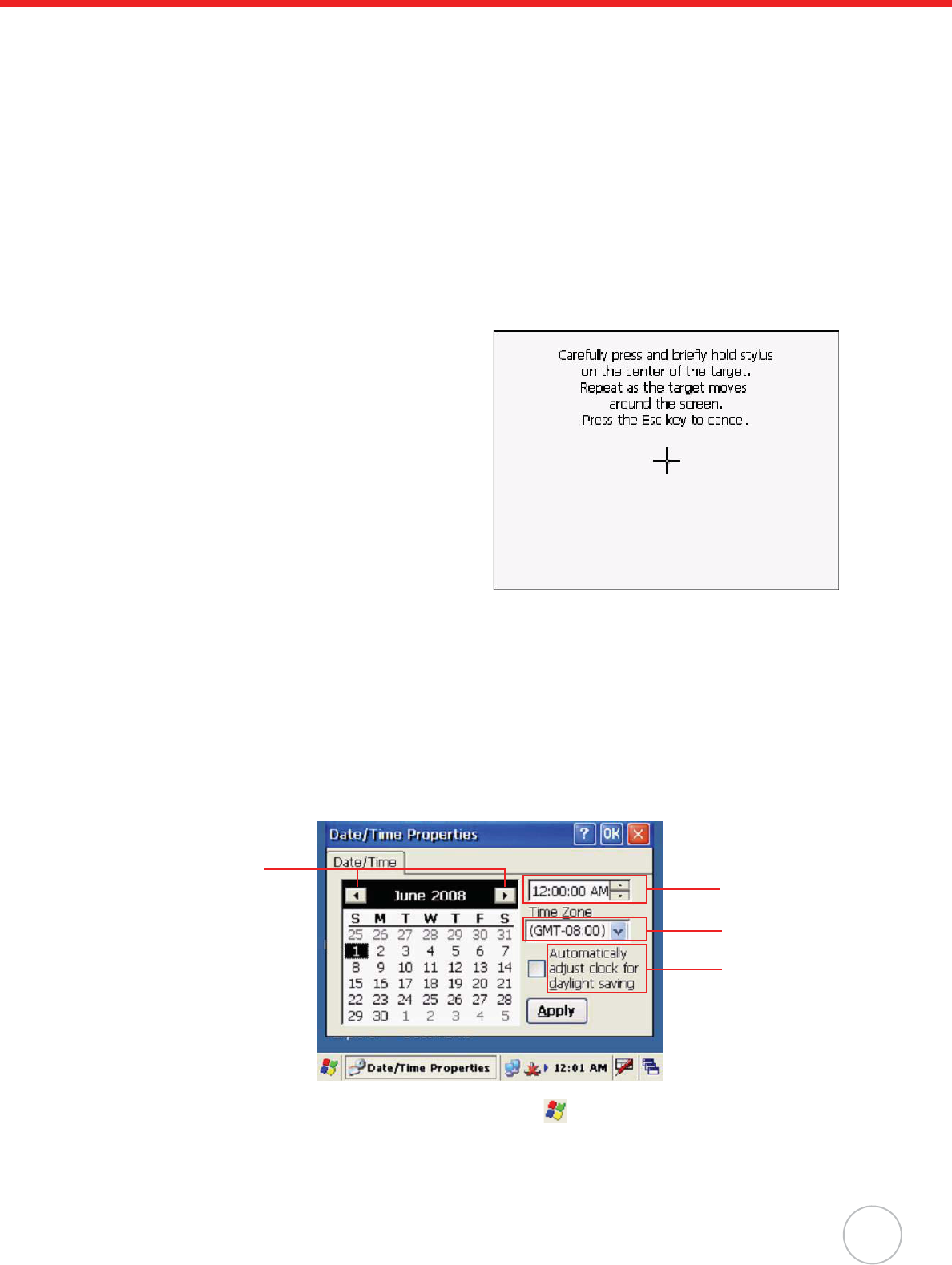
Chapter 1 Getting Started
3
Turning MT380 on for the First Time
After you have initially charged your device for about 12 hours, the device is ready to be used. You can
now start up your device where you’ll calibrate the display, and set up the system time zone, date and
time.
Powering On
MT380 automatically powers-on when the 12V DC power adapter is plugged-in. MT380 welcome
screen appears followed by the Windows CE screen.
Calibrating MT380 Screen
The calibrate screen automatically appears when the unit is powered-on for the first time or after the
system is reset.
MT380 prompts you to calibrate the unit by tapping
a sequence of screen locations. Tap gently but
firmly with the stylus.
When you have completed the series of taps,
press the [F5]/[ENTER] key to confirm calibration
or press the [F4] /[ESC] key to cancel it.
After confirming calibration, the Date/Time Proper-
ties screen appears prompting you to set the date
and time.
Setting the Date and Time
In the Date/Time Properties window, use the stylus to select the current date and time, time zone, and
daylight saving time option.
• Tap the Left or Right arrows to scroll the year and month you desire or directly tap location of
year or month to change the year or month setting.
• Tap on the Hr/Min/Sec AM/PM to input the Hr/Min/Sec to set the time.
• Tap the arrow and set the correct time zone from the drop-down list.
• Check the box to enable Windows to automatically adjust for daylight saving.
•Tap OK to save the settings and exit the Date/Time Properties dialog or tap X to exit without
saving.
NOTE: To change the time and date at any time tap oSettings oControl Panel o
Date/Time.
Set date
Set time
Set time
zone
Set
daylight
saving
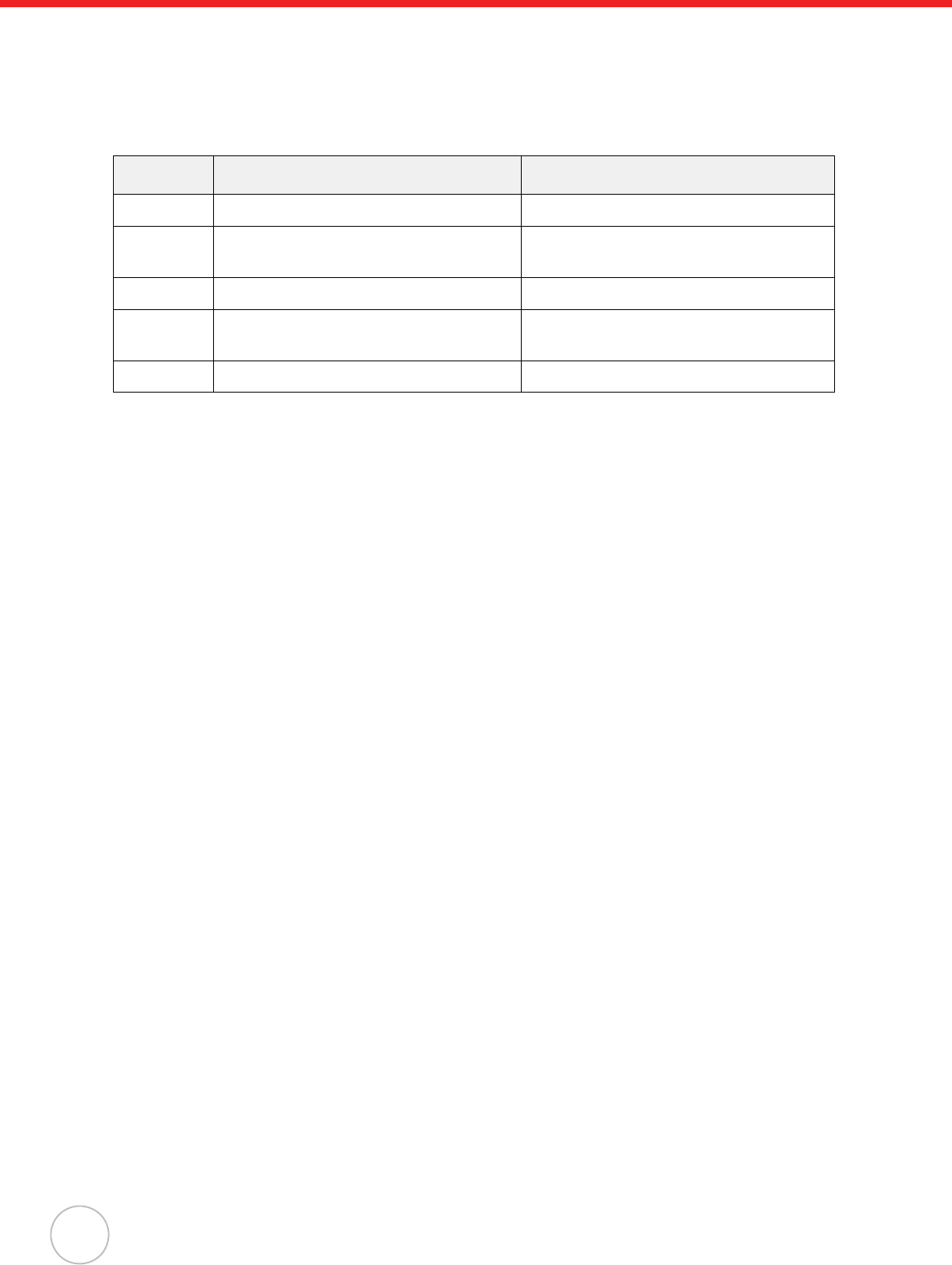
4
Copyright 2009 Unitech Electronics Co., Ltd. All rights reserved. Unitech is a registered trademark of Unitech Electronics Co., Ltd.
Utilizing Software
Unitech MTTool is designed for technical engineers to set up MT380 and allows them easily to custom-
ize access control, attendance control, and manage function modules in a specified controller.
Compared with MTTool, JanitorLite serves for end-users to apply in a wide area of TASHI network.
Refer to the comparison table below to find the best way working out your setup.
If you find necessary to get MTTool, please contact regional sales representatives or technical support.
For more details, please refer to MTTool User Manual and JanitorLite User Manual respectively.
Software MTTool (Free offer) JanitorLite (Optional)
Target Computer/ Software engineering End user
Operation
System
Windows on Computer (PC/ Notebook) Windows on Computer (PC/ Notebook)
Windows Mobile (WinCE) for MT380 T&A
Network Stand-alone terminal Terminals/ Controllers (as server)
Function Setting/ debugging/ maintenance Setting/ managing small to large scale
TASHI networks
Model MT180/ 380 MT180/ 380
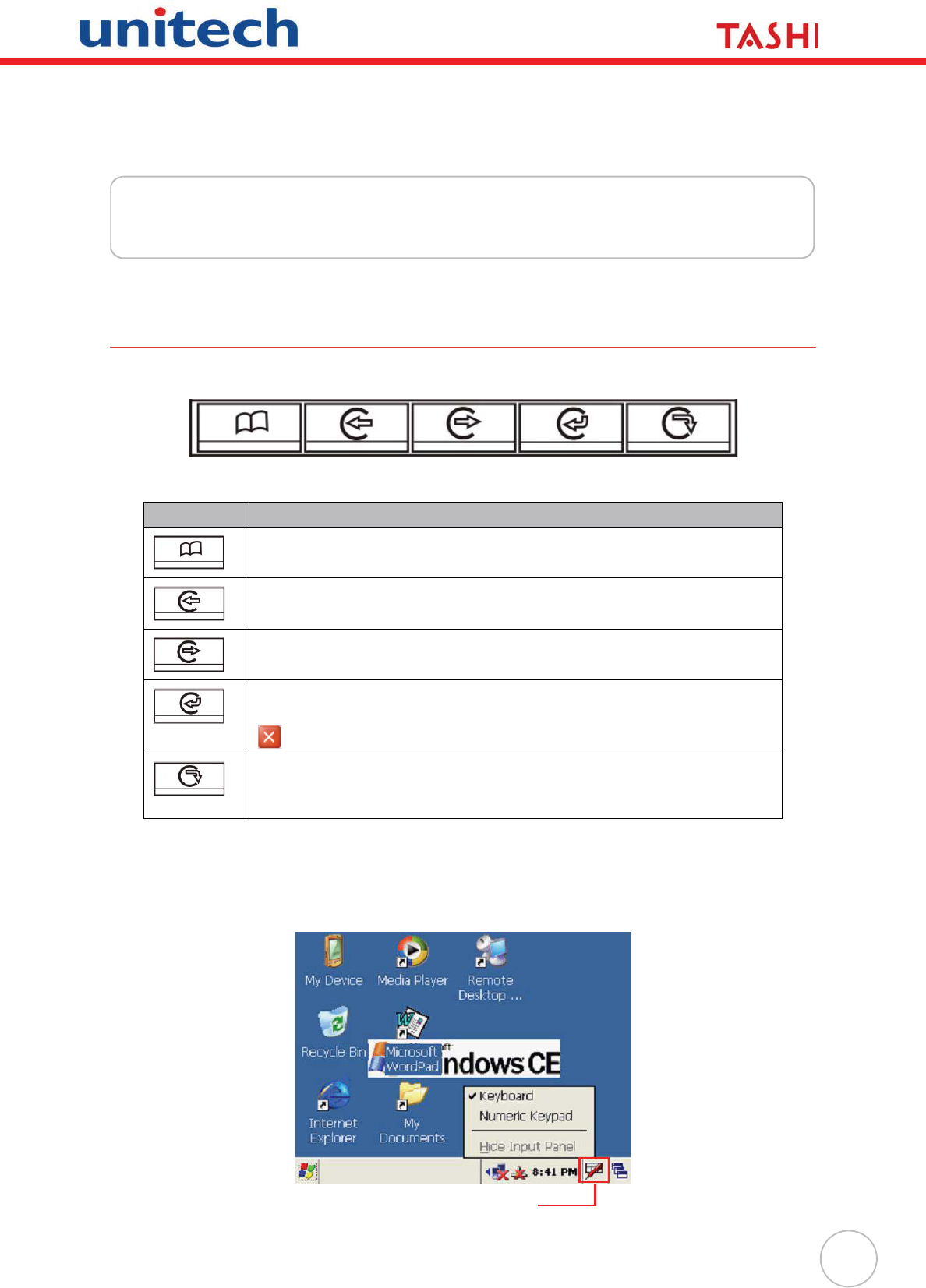
5
Chapter 2
Using the Hardware
Using the Keypad
MT380 contains five function keys and twelve numeric keys.
The following table describes the function keys.
Using Windows CE Keyboard
The Windows CE Software provides a touch screen keyboard for alphanumeric input. The Windows
based keyboard replicates the layout of a standard PC keyboard.
Open the Windows CE keyboard by tapping the “keyboard” icon on the task bar and tapping Keyboard.
Key Main Function
Menu
[F1]: Function Key
Clock-in
[F2]: Function Key
Clock-out
[F3]: Function Key
Break-in
[F4]: Function Key, or [ESC]: Performs the same function as tapping the
button on the touch screen.
Break-out
[F5]: Function Key, or [ENTER]: Enters a carriage return or executes a
command.
Keyboard icon
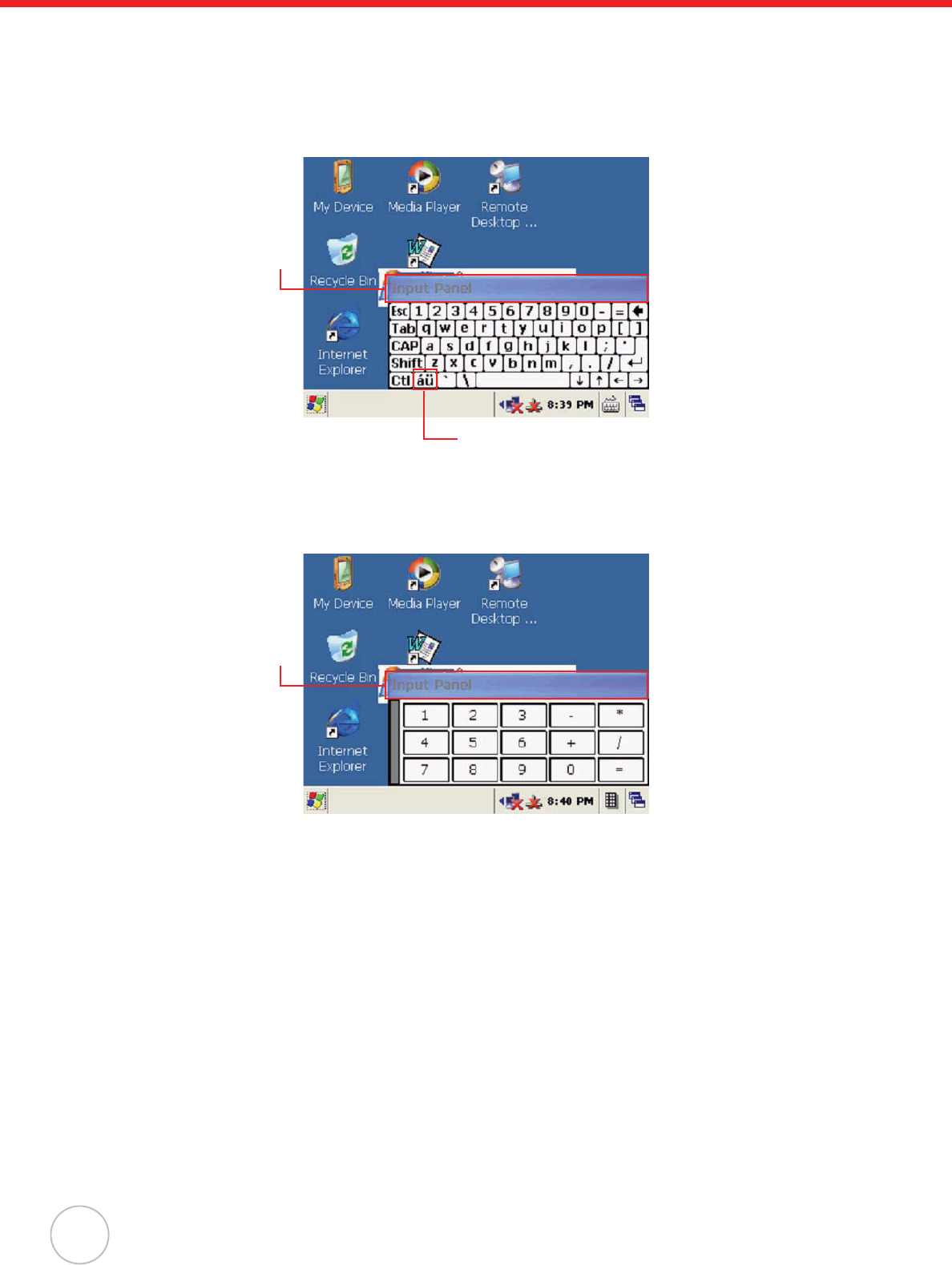
6
Copyright 2009 Unitech Electronics Co., Ltd. All rights reserved. Unitech is a registered trademark of Unitech Electronics Co., Ltd.
Entering Characters
Character input is the same as on a standard PC keyboard. Tap the on-screen button corresponding to
the character you want to input.
International Character Support:
Tap the [áü] button to switch from the Standard English keyboard to the European keyboard or switch
from the standard keyboard to perform the desired special characters.
Entering Numerics
Open the Windows CE numeric keyboard by tapping the “keyboard” icon on the task bar and
tapping Numeric Keyboard. Tap the on-screen button corresponding to the numeric you
want to input.
Moving the Keyboard
Tap the title bar and drag the keyboard to the desired location.
Closing the Keyboard
Tap the keyboard icon and tap Hide Input Panel to close Windows CE keyboard.
Title bar
Tap to enter special characters
Title bar
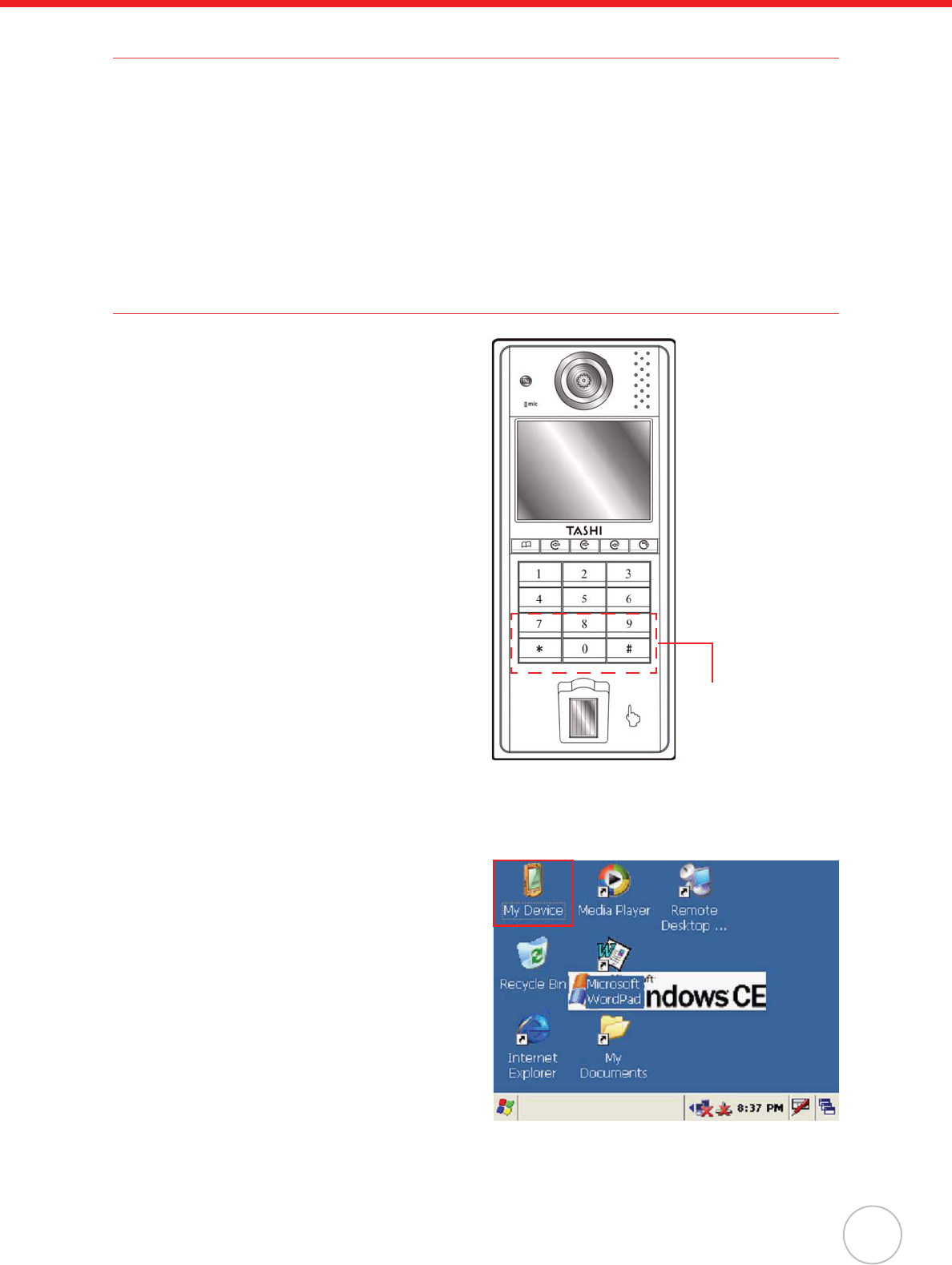
Chapter 2 Using the Hardware
7
Using the Stylus
CAUTION! Never use anything other than MT380 stylus on the screen. Using an
object other than the stylus could cause permanent damage.
1. Hold the stylus as you would hold a pencil.
2. To make a choice from a menu, lightly tap the tip of the stylus on that choice.
3. Double-tap to open programs.
4. To write data into a field on a form, use the stylus to print the letters or numbers.
Using Proximity Reader
MT380 features a standard proximity reader, which
is compatible with all 125kHz EM, 125kHz HID, and
13.56mHz Mifare cards.
Testing Proximity Card Verification
MT380 has a built-in demo programs that enable users to make proximity card verification.
1. Double-tap the My Device icon on the
Windows CE desktop.
Bring proximity card
close here for reading
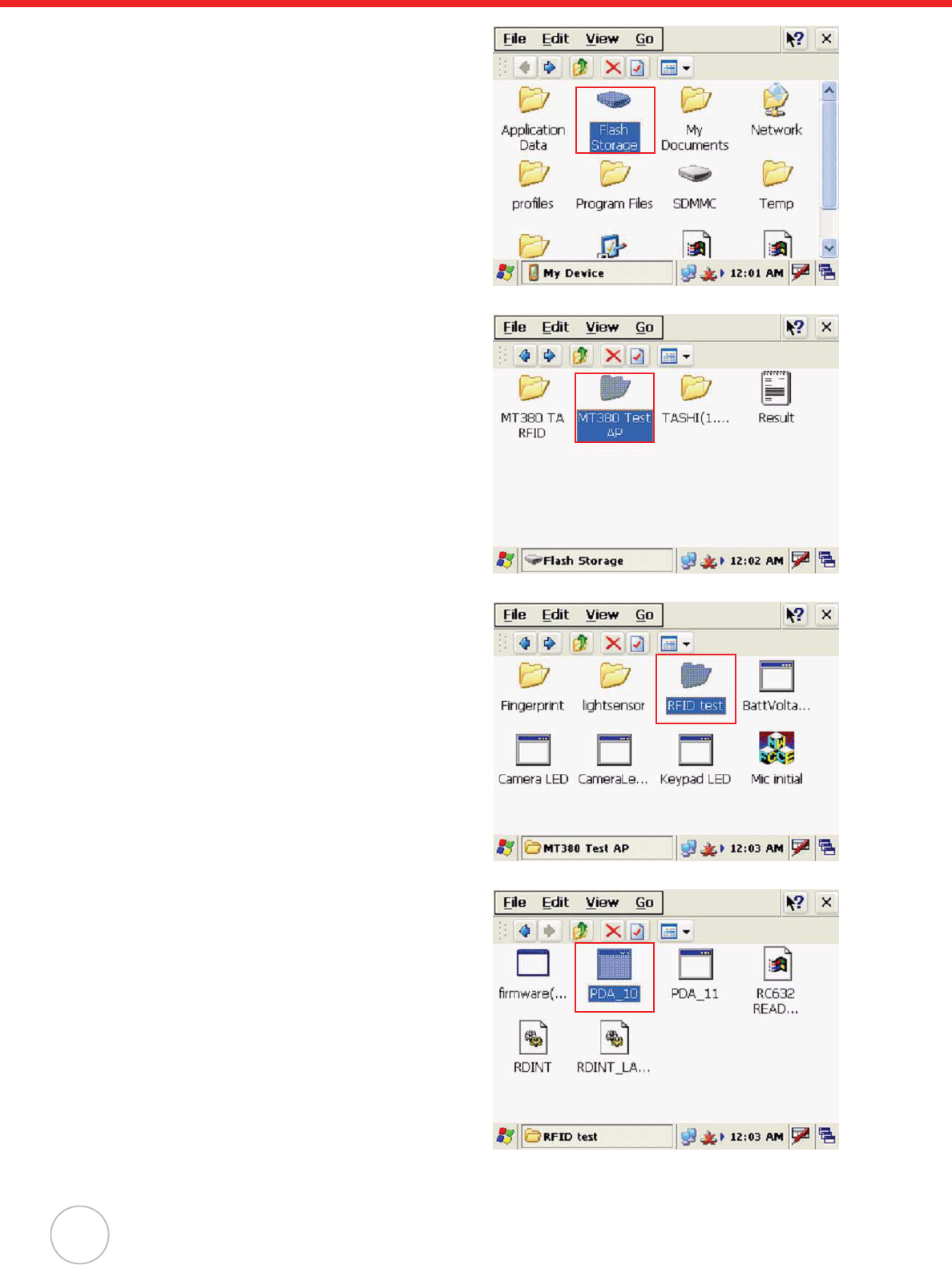
8
Copyright 2009 Unitech Electronics Co., Ltd. All rights reserved. Unitech is a registered trademark of Unitech Electronics Co., Ltd.
2. Double-tap the Flash Storage.
3. Double-tap MT380 Test AP.
4. Double-tap the RFID test folder.
5. Double-tap the PDA_10 to open the demo
program.
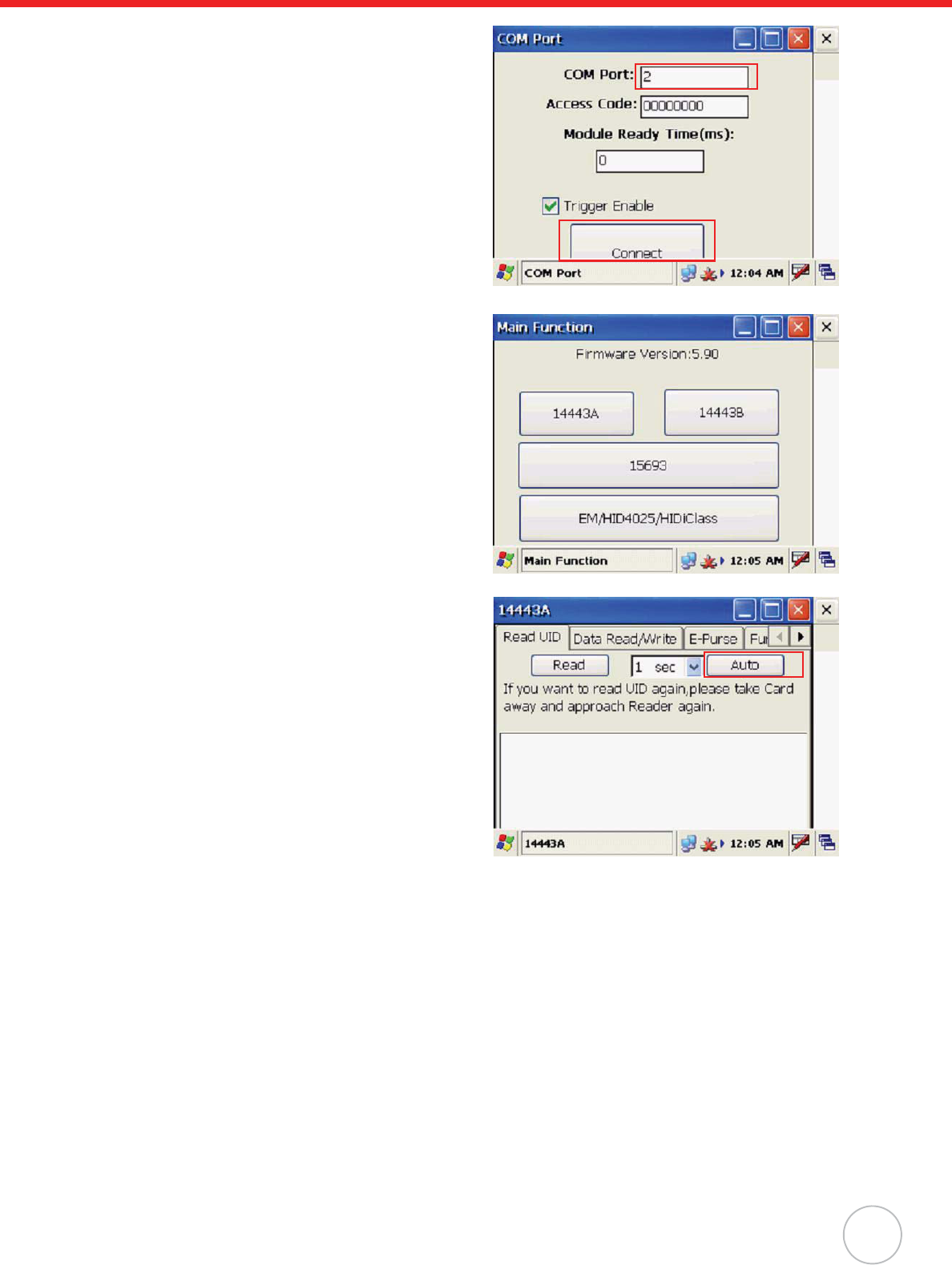
Chapter 2 Using the Hardware
9
6. Set the COM Port=2. Tap Connect.
7. Tap a card type to activate the demo pro-
gram you want to test.
8. Tap Auto and bring the proximity card
close to the sensor.
The code will be read and displayed on
the field below.
9. Tap Stop to end reading.
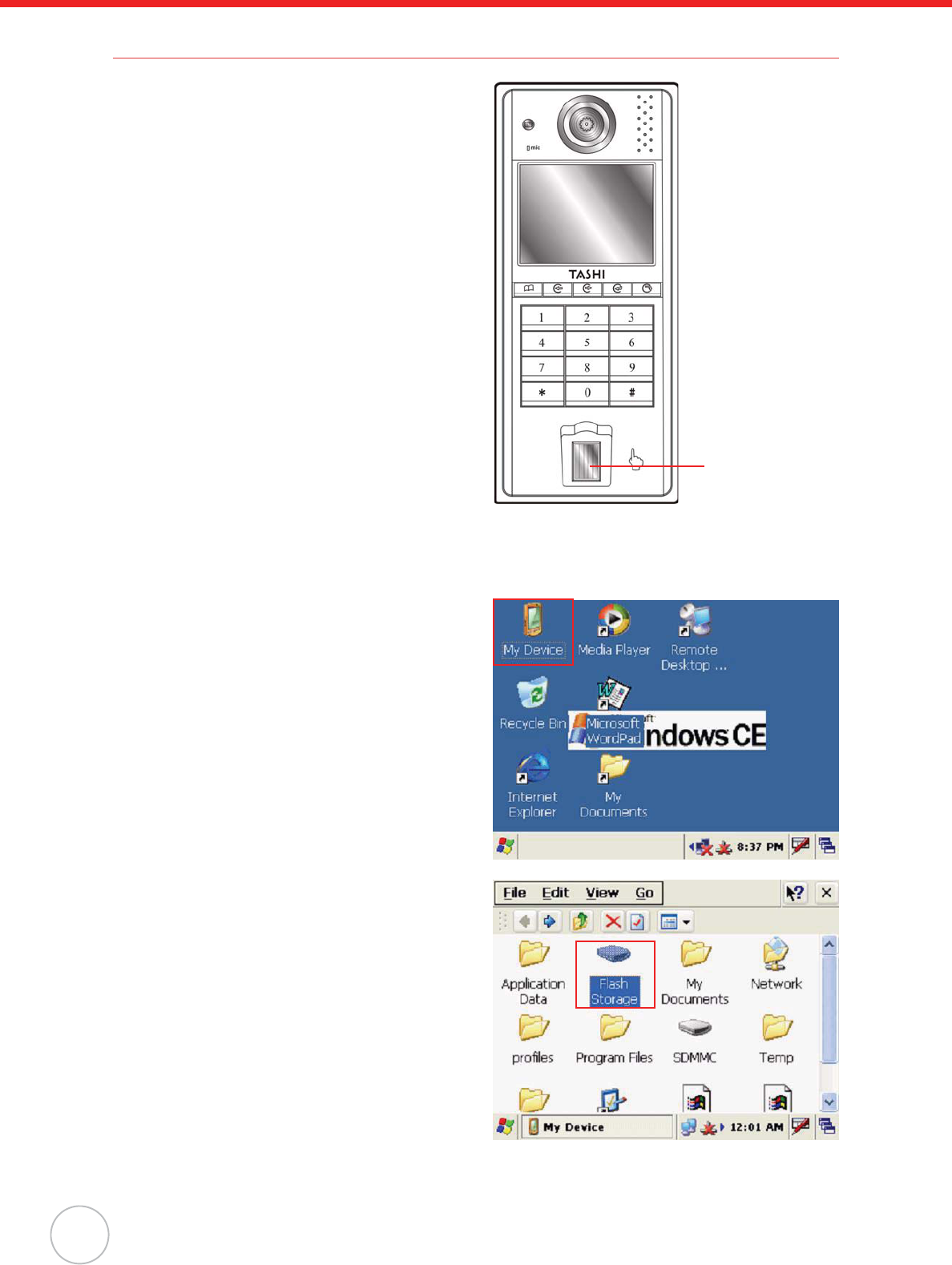
10
Copyright 2009 Unitech Electronics Co., Ltd. All rights reserved. Unitech is a registered trademark of Unitech Electronics Co., Ltd.
Using the Finger Print Reader
MT380 has an optional integrated Finger Print
reader that able to verify fingerprint in 0.4 seconds
per template. The Finger Print Reader can store up
to 100 templates.
Testing Finger Print Verification
MT380 has a built-in BIO ID Manager programs that enable users to test finger print verification.
1. Double-tap the My Device icon on the
Windows CE desktop.
2. Double-tap the Flash Storage.
Place finger here
for reading
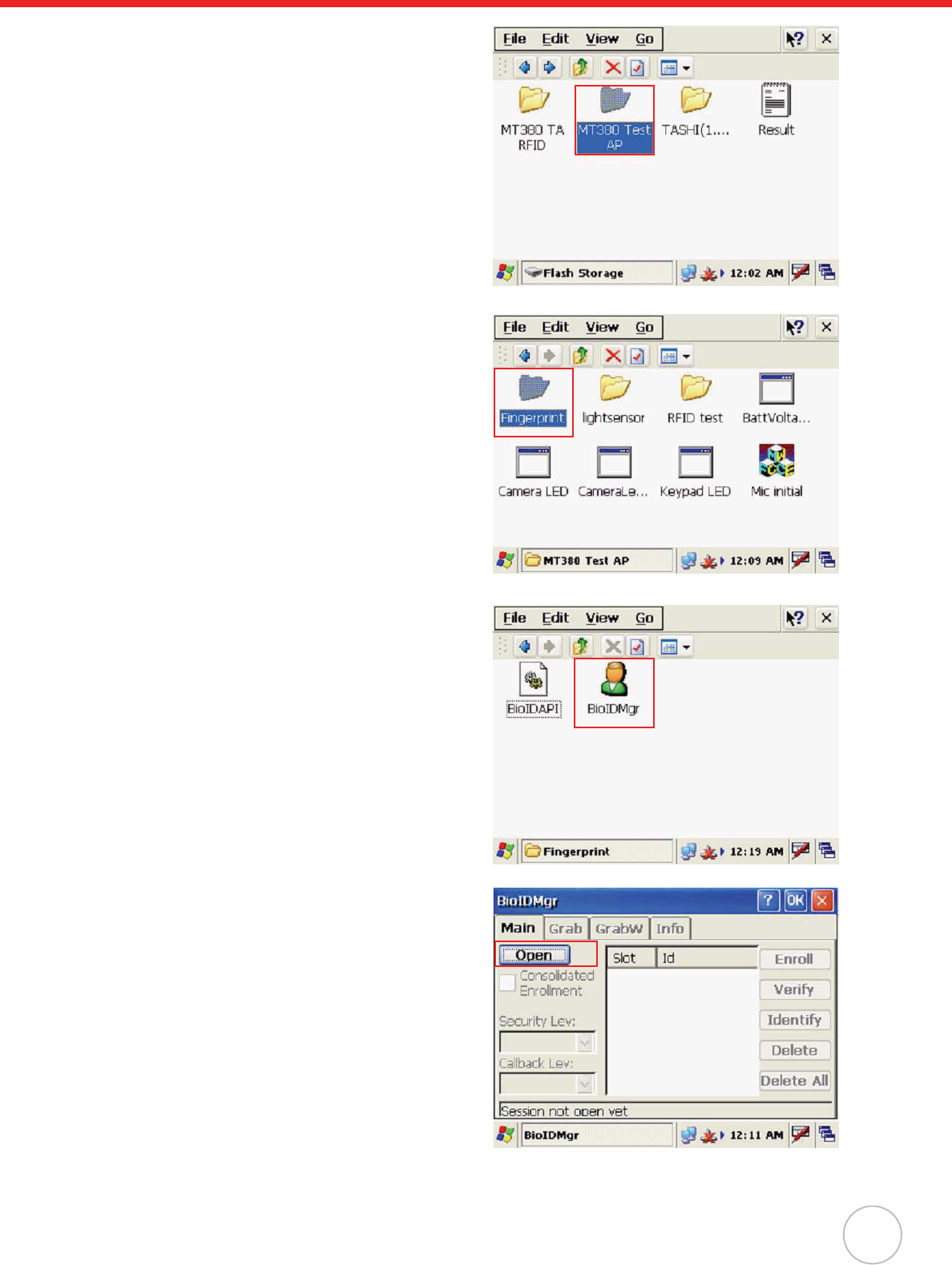
Chapter 2 Using the Hardware
11
3. Double-tap MT380 Test AP folder.
4. Double-tap the Fingerprint folder to open
the demo program.
5. Double-tap the BioIDMgr to open the
demo program.
6. Tap Open to activate the program.
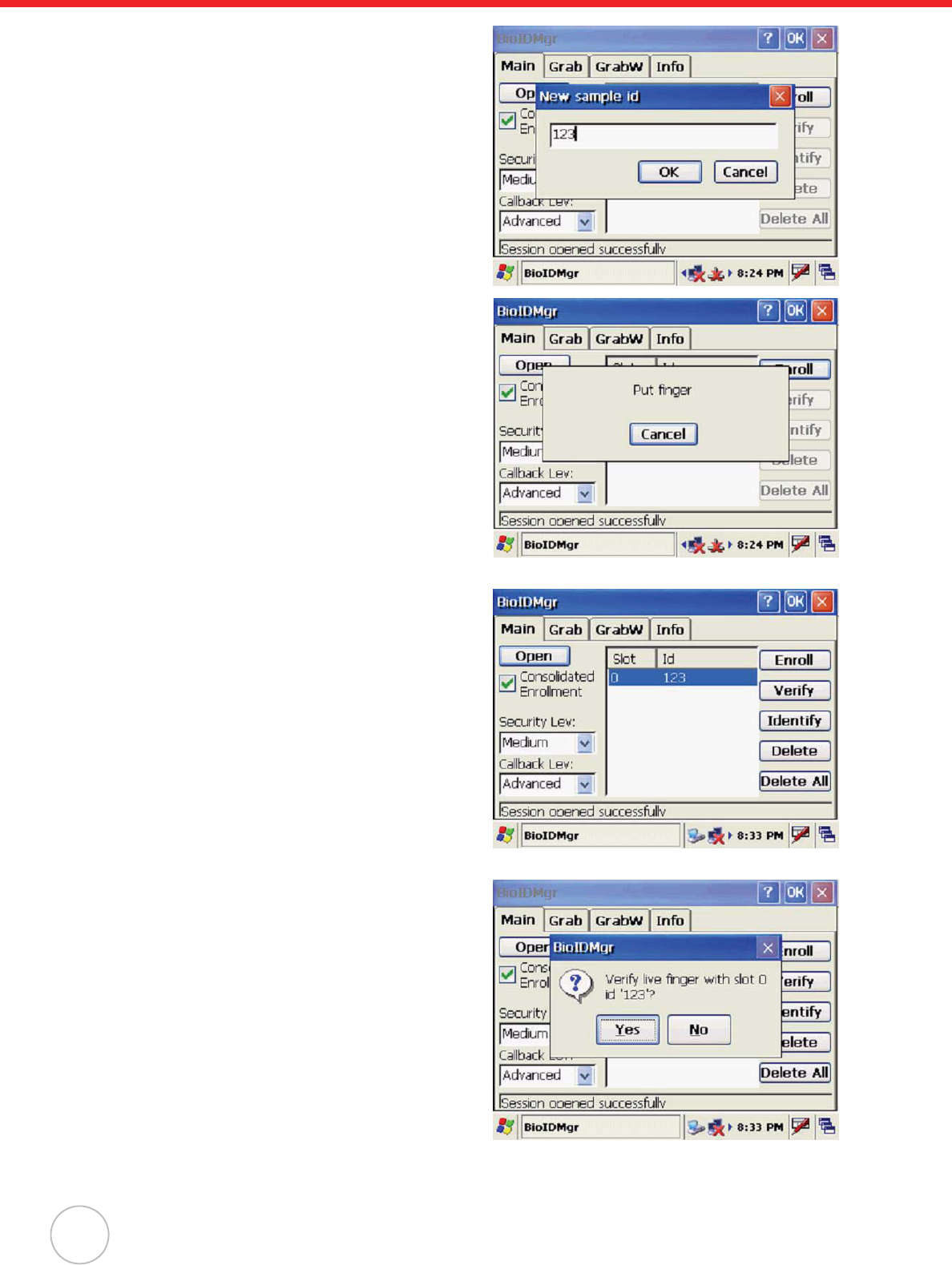
12
Copyright 2009 Unitech Electronics Co., Ltd. All rights reserved. Unitech is a registered trademark of Unitech Electronics Co., Ltd.
7. Tap Enroll to input a new sample id for the
fingerprint. For example, 123. Tap OK.
8. Put finger on the sensor three times
according to the message shown on
screen.
9. The finger print is enrolled into the pro-
gram and displayed in the Slot-Id field.
10. Select a finger print id and tap Verify to
start verifying the finger print.
A pop-up window appears “Verify live fin-
ger with slot 0 id ’123’?”. Tap Yes.
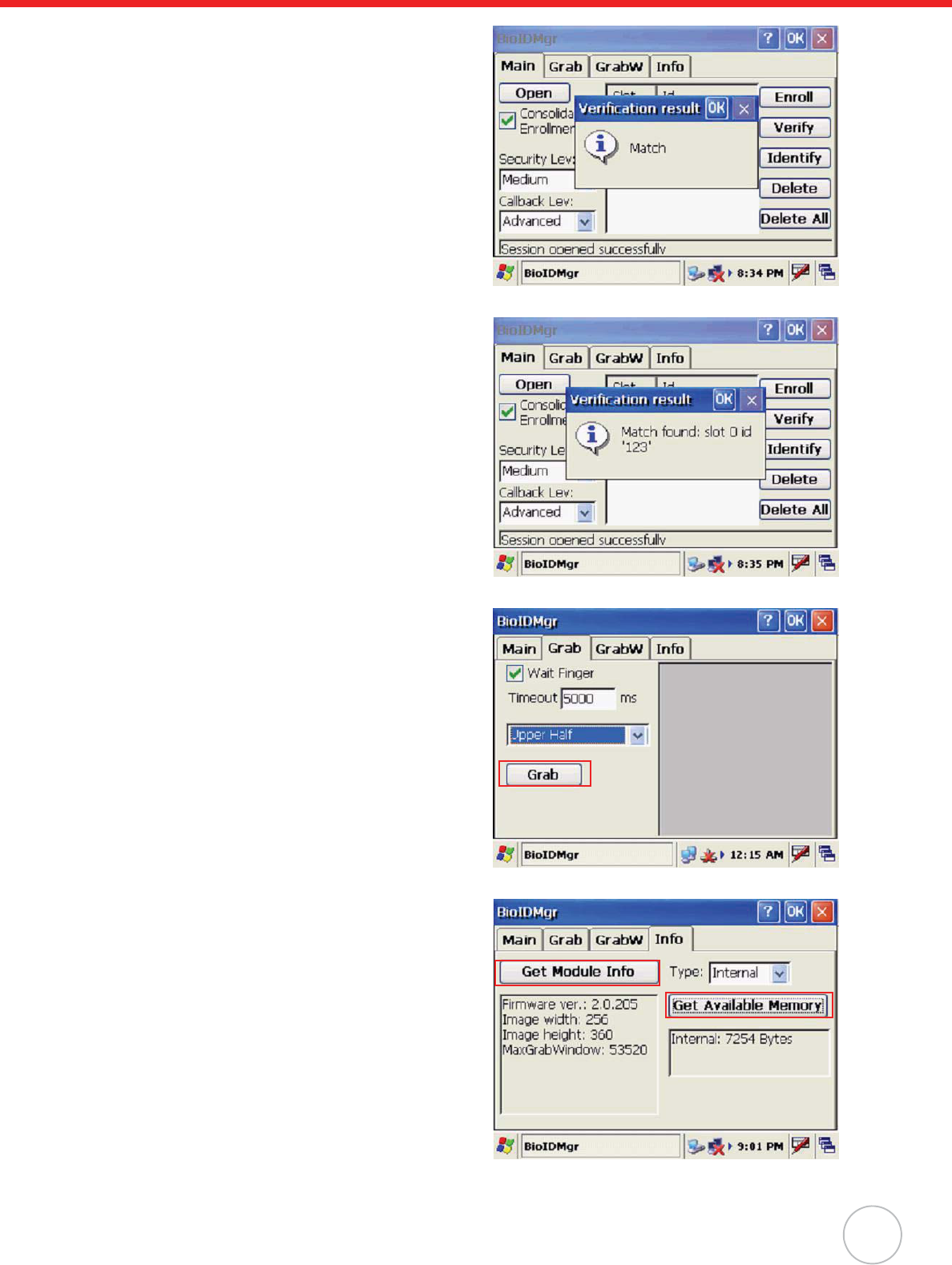
Chapter 2 Using the Hardware
13
11. Put finger on the sensor according to the
message shown on screen.
A pop-up window appears with verification
results: “Match” or “No match”. Tap OK.
12. Tap Identify to find finger print id info.
Put finger on the sensor according to the
message shown on screen.
A pop-up window appears with verification
results: “Match found: slot 0 id ‘123’” or
“No match”. Tap OK.
13. Under the Grab/GrabW tab, tap Grab/
GrabWindow to collect a finger print
image.
14. Under the Info tab, tap Get Module Info
to display the Finger Print module info.
Under the Type drop-down menu, select
all, internal, or external, then tap Get
Available Memory to display the Finger
Print Reader’s memory.
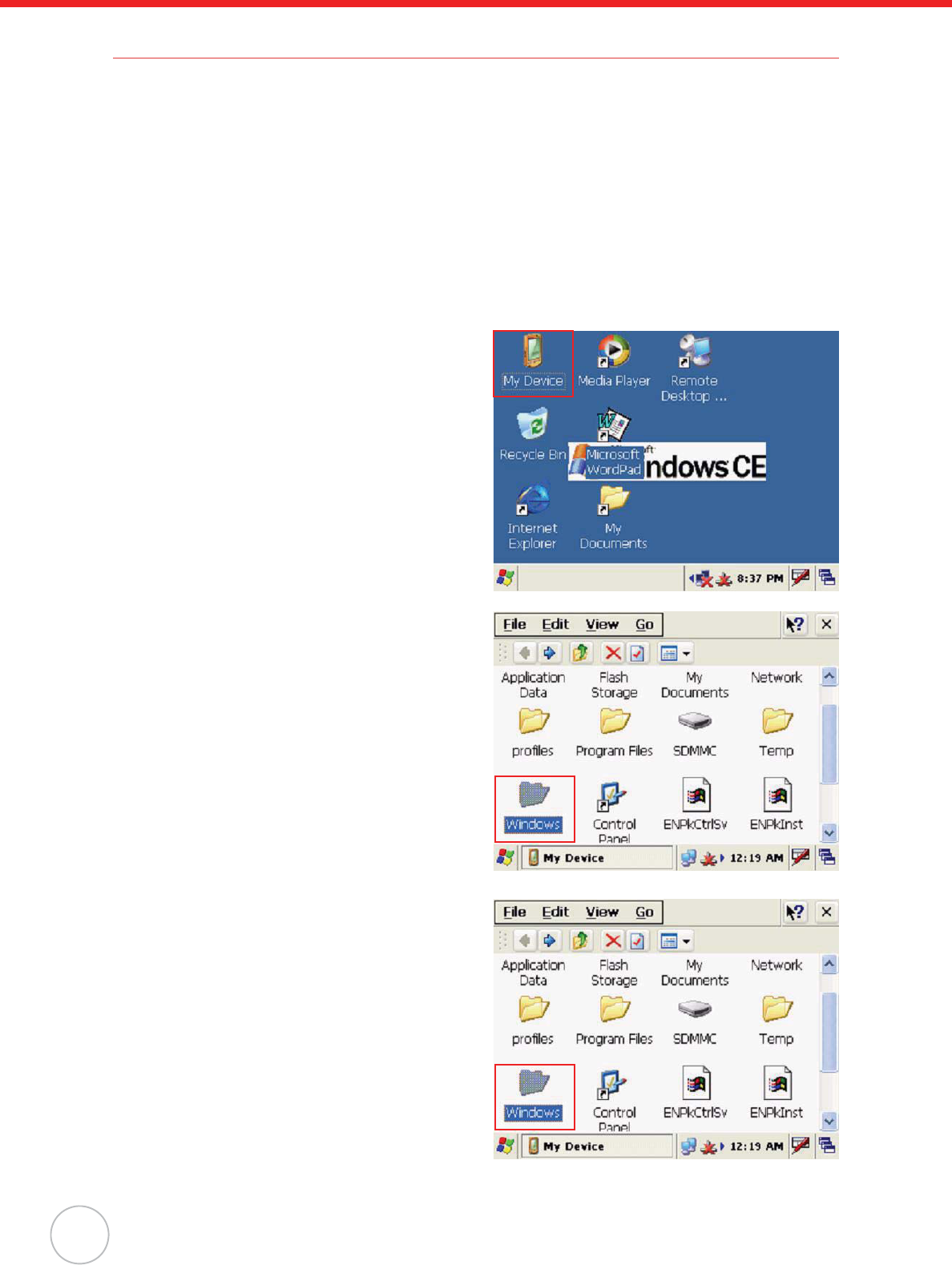
14
Copyright 2009 Unitech Electronics Co., Ltd. All rights reserved. Unitech is a registered trademark of Unitech Electronics Co., Ltd.
Using the Camera
MT380 has a built-in 2.0 megapixel camera which provides the following extra functionality:
• Enable users to capture still image when a card is being read
• Verify attendant time with a photo image
• Serve as video recorder
• Function as an audio/video intercom
Additionally, facial recognition can be incorporated using third party software.
MT380 has a demo program that enables users to capture a still picture with a card number and time
stamp when a proximity card is read.
Testing Imager
MT380 has a built-in CameraDemo program that enable users to test the camera efficiency.
1. Double-tap the My Device icon on the
Windows CE desktop.
2. Double-tap the Windows folder.
3. Double-tap the Windows folder.
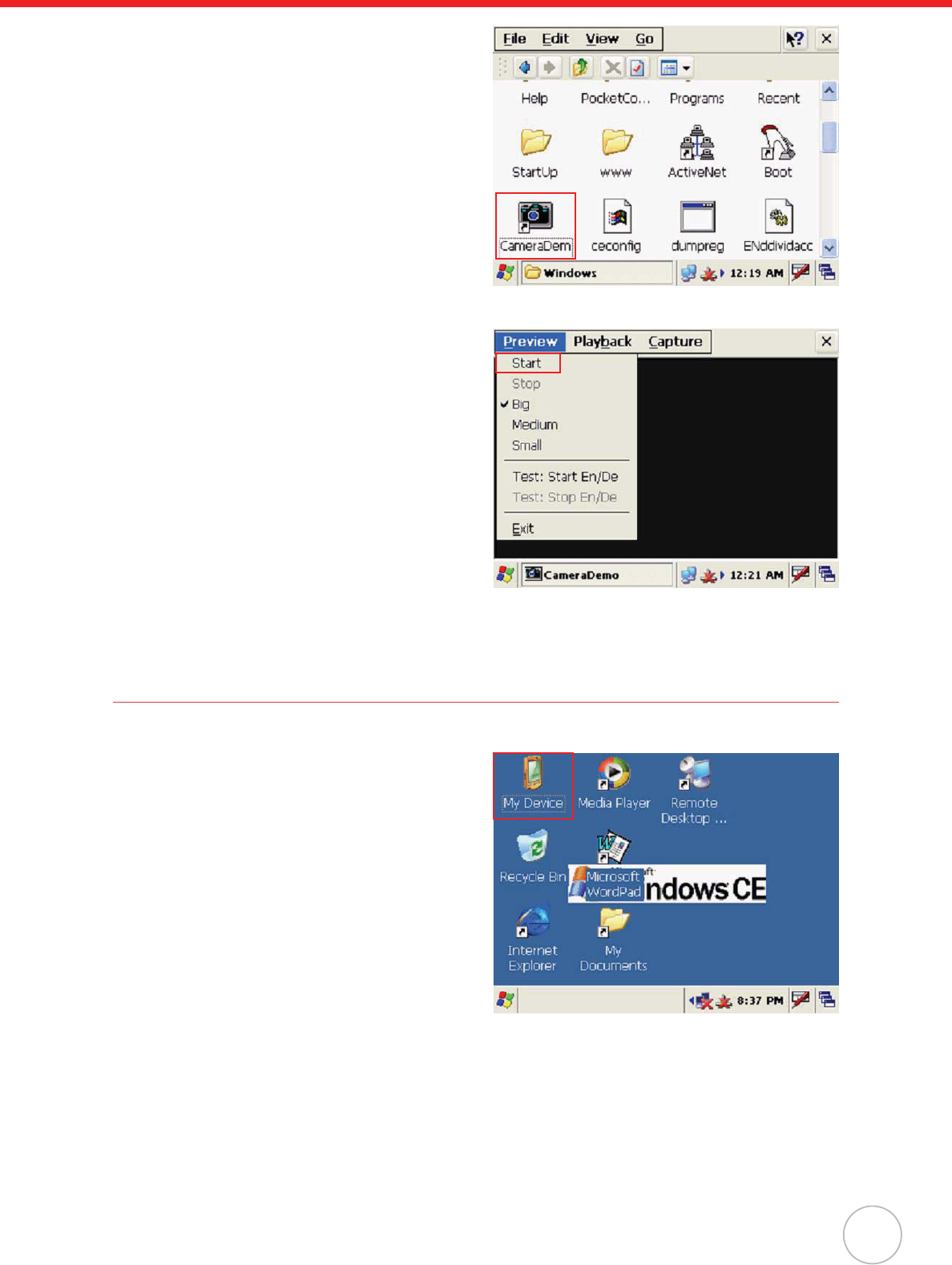
Chapter 2 Using the Hardware
15
4. Double-tap CameraDemo to open the
demo program.
5. Tap Preview oStart.
A continuous image is displayed enabling
users to capture image/audio/vedio.
6. Tap Capture.
Audio Demo Program
The audio demo program enables you to test audio input (recording) and output (playback).
1. Double-tap the My Device icon on the
Windows CE desktop.
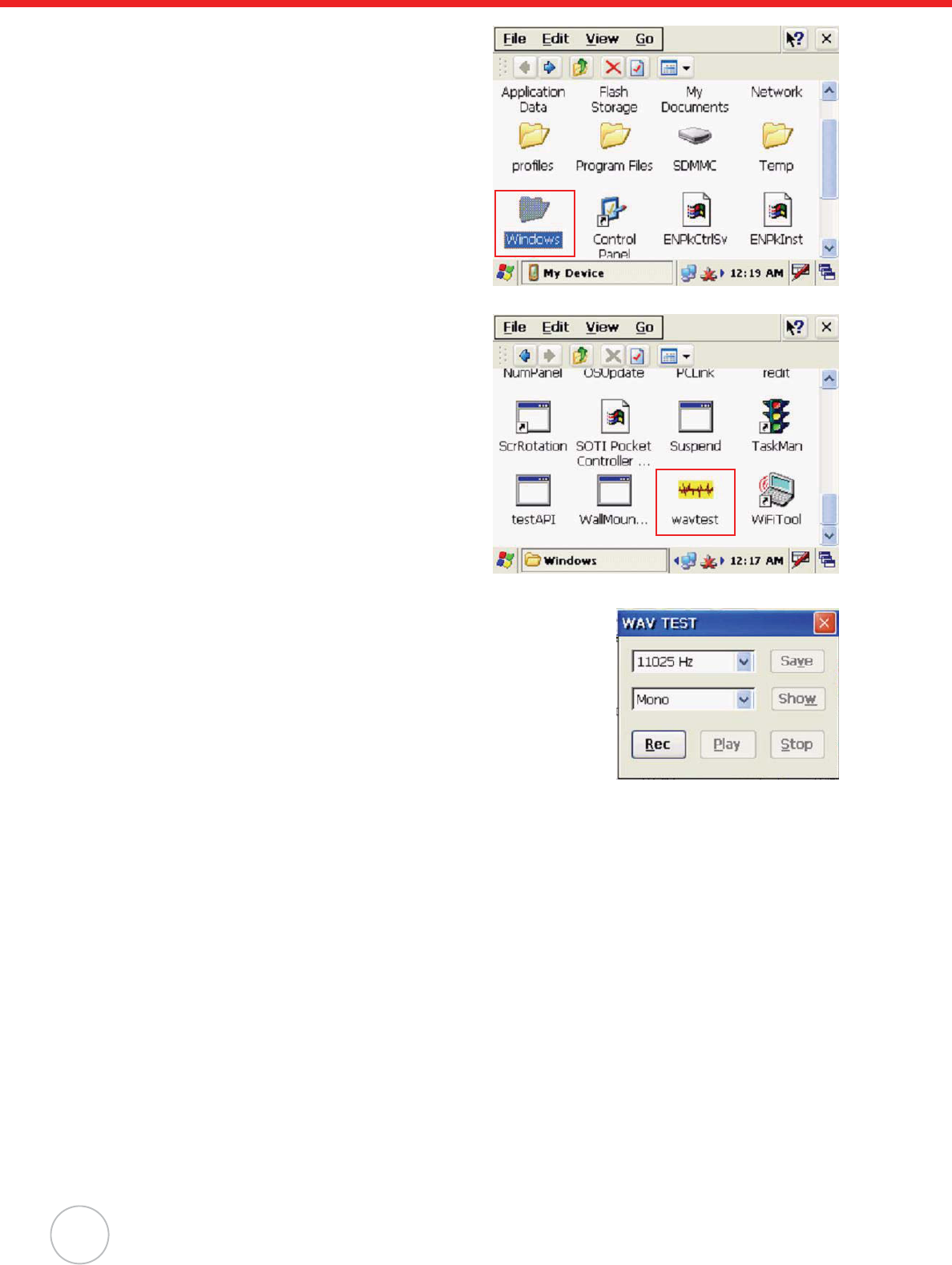
16
Copyright 2009 Unitech Electronics Co., Ltd. All rights reserved. Unitech is a registered trademark of Unitech Electronics Co., Ltd.
2. Double-tap the Windows folder.
3. Double-tap wavtest to open the demo
program.
4. Do one of the following:
–Tap Rec to record the voice
–Tap Stop to finish recording
–Tap Play to listen to the recording
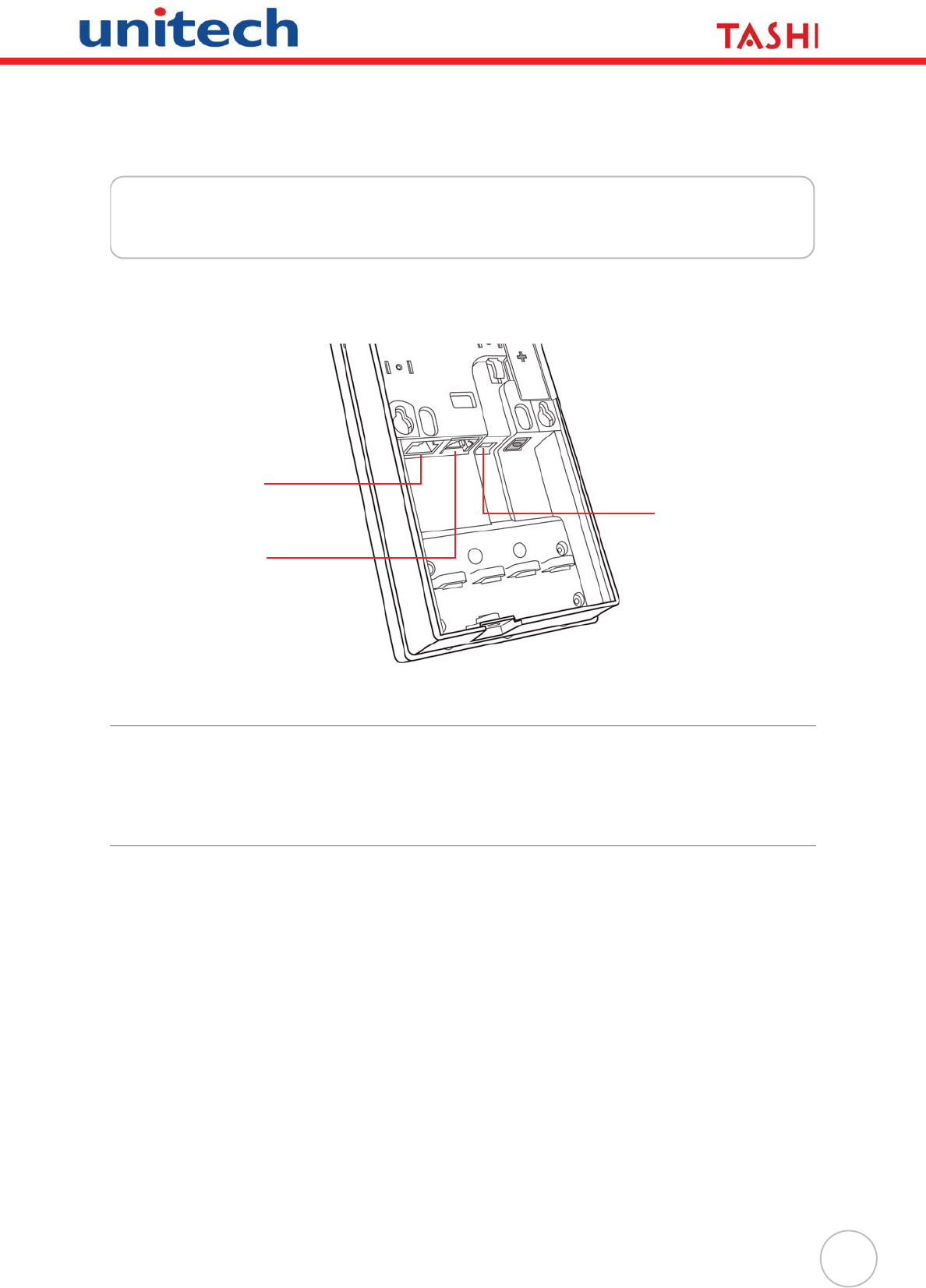
17
Chapter 3
Data Communication
MT380 enables users to link to a host computer via RS232/485 cable or Ethernet cable for data com-
munication.
Establishing USB Connection
Connect the provided mini USB cable to the terminal’s USB host port, and connect the other end to a
USB peripheral, such as keyboard, mouse, memory card, and HID compliant device.
Establishing Device-PC Connection
The following connection methods are provided.
Serial Cable
1. Plug the provided RS232 communication cable into the PC’s 9-pin COM port.
2. Connect the other end to MT380 RS232 interface Port.
Ethernet Cable
1. Plug an Ethernet cable into the PC’s RJ-45 Ethernet Port.
2. Connect the other end of the cable to MT380 Ethernet Port.
NOTE: In order for the optional power over Ethernet module to support power over the RJ-45
Ethernet cable, the client side must have a POE Hub.
Mini USB
Port (Host)
Ethernet
Port
RS232/485
Port
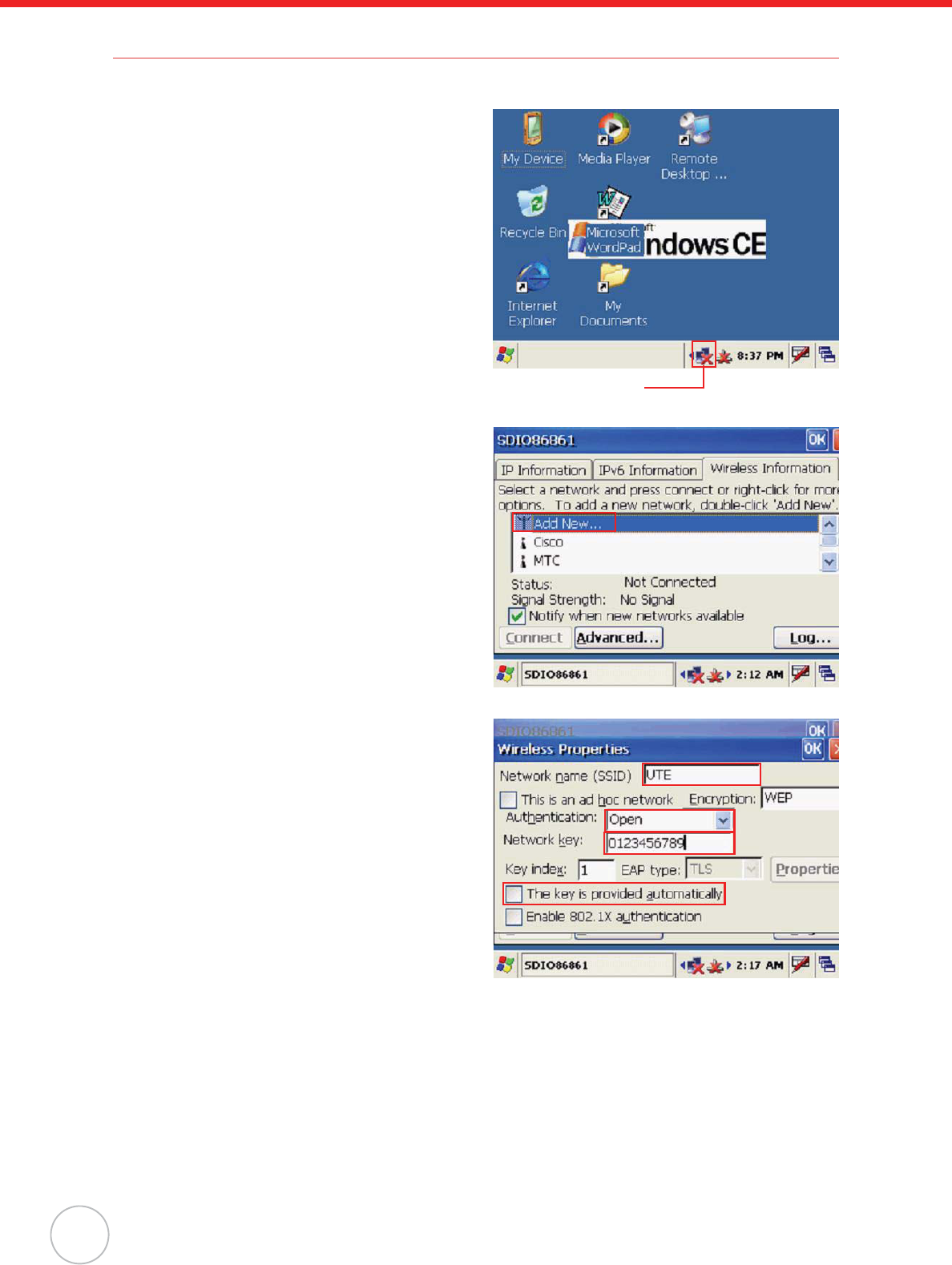
18
Copyright 2009 Unitech Electronics Co., Ltd. All rights reserved. Unitech is a registered trademark of Unitech Electronics Co., Ltd.
Establishing WiFi Connection
MT380 supports wireless communication with a built-in WiFi card for 802.11b/g wireless LAN.
Everytime when you power on the device, the
pop-on window with wireless information will
appear. If not, tap the network icon on the task
bar.
1. Under the Wireless Information tab, dou-
ble-tap Add New... to add a new network.
2. Enter the SSID (UTE for example).
Select Open from the Authentication
drop-down menu.
Uncheck The key is provided automati-
cally, and input the 10-digit Network key.
Tap OK.
Network icon
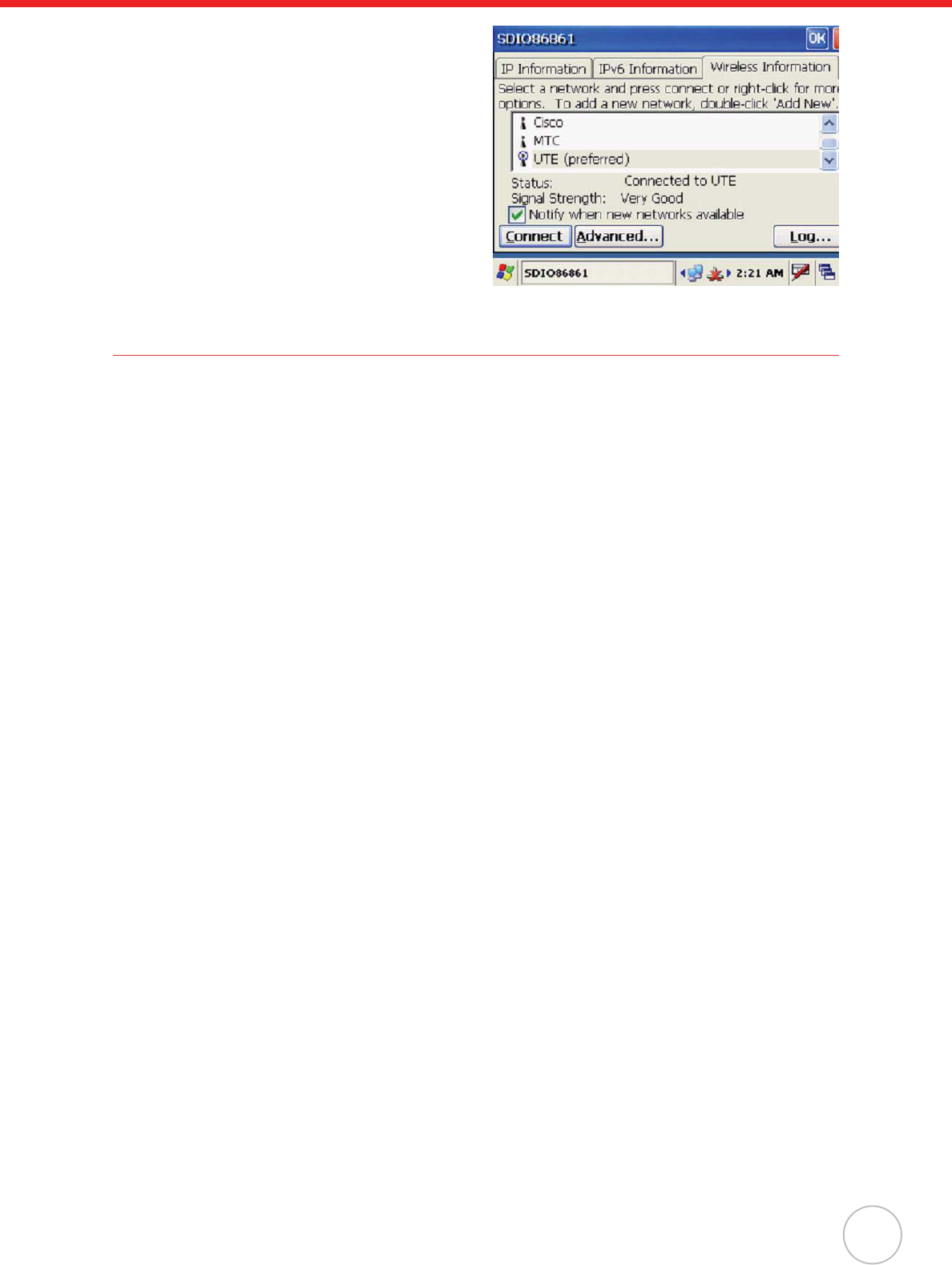
Chapter 3 Data Communication
19
3. The new network is automatically con-
nected.
If not, tap Connect to connect the new
network (UTE for example).
Using ActiveSync
Using Microsoft ActiveSync, you can synchronize and transfer information between your desktop com-
puter and terminal.
Additional Capabilities
With ActiveSync, you can also:
• Back up and restore your device data.
• Copy (rather than synchronize) files between your device and desktop computer.
• Control when synchronization occurs by selecting a synchronization mode. For example, you
can synchronize continually while connected to your desktop computer or only when you
choose the synchronize command.
• Select which information types are synchronized and control how much data is synchronized.
For example, you can choose how many weeks of past appointments you want to synchronize.
Requirements
To synchronize, ActiveSync program must be installed on both your desktop computer and the terminal.
MT380 terminal ships with ActiveSync already installed. You can download and install the most current
version of ActiveSync from www.microsoft.com.
Installing Microsoft ActiveSync
In order to exchange data between your computer and MT380, Microsoft ActiveSync must be installed
on your computer.
NOTE: If you have a previous version of the Microsoft ActiveSync installed in your computer,
uninstall it first before installing the latest version of Microsoft ActiveSync. MT380 IP-
based Access Control Terminal requires ActiveSync version 4.5 or higher.
To install Microsoft ActiveSync on your computer:
1. Close any open programs, including those that run at startup, and disable any virus-scanning
software.
2. Download the ActiveSync software from the Microsoft ActiveSync Download page at
http://www.microsoft.com/windowsmobile/activesync/activesync45.mspx.
3. Browse to the location of the downloaded file, and double-click it.
The installation wizard begins.
4. Follow the instructions on the screen to install Microsoft ActiveSync.
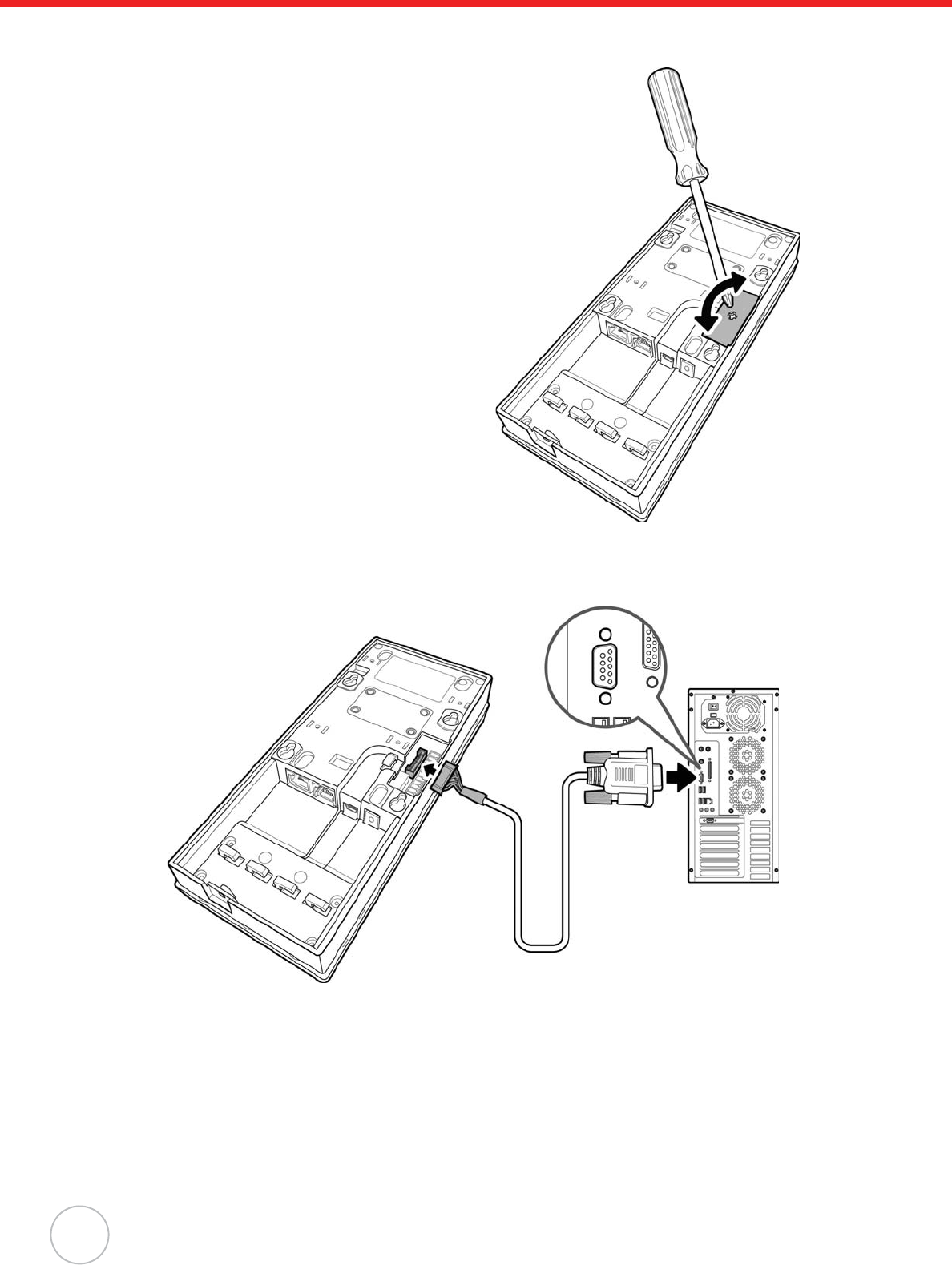
20
Copyright 2009 Unitech Electronics Co., Ltd. All rights reserved. Unitech is a registered trademark of Unitech Electronics Co., Ltd.
Connecting the Device to Your Computer
1. Locate the I/O panel on MT380’s rear cover,
and remove the I/O panel by twisting a
Philips screwdriver on the cross mark shown
as the illustration.
2. Connect the provided full RS232 converter cable to the terminal’s full-duplex RS232 port, and
then connect the other end to PC.
3. Power on MT380.
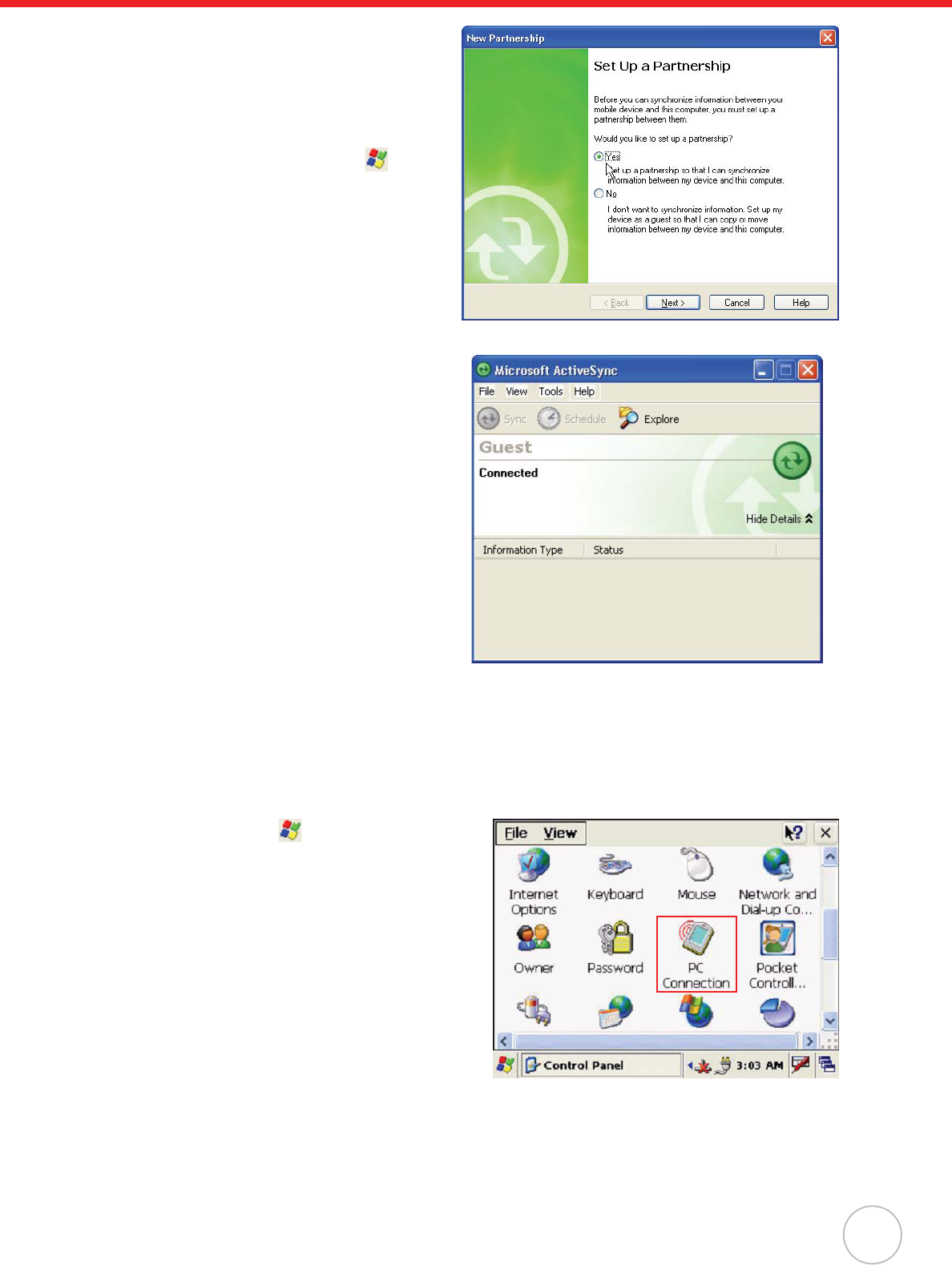
Chapter 3 Data Communication
21
4. ActiveSync starts automatically and
configure the communication port to
work with MT380. The New Partnership
setup wizard automatically starts.
NOTE: If ActiveSync doesn’t start
automatically, click oPro-
grams oMicrosoft Active-
Sync.
If a message appears indicat-
ing that it is unable to detect a
connection, click the Cancel
button and manually configure
the communication settings.
5. Follow the onscreen instructions.
6. When the configuration process is
complete, the ActiveSync window
appears.
7. Synchronization will be initialized and
will take place if you’ve chosen to syn-
chronize periodically or upon connection.
NOTE: Your computer can create a partnership with multiple MT380s. Also, a MT380 can cre-
ate a partnership with up to two computers.
8. On MT380, tap oSettings oCon-
trol Panel oPC Connection.
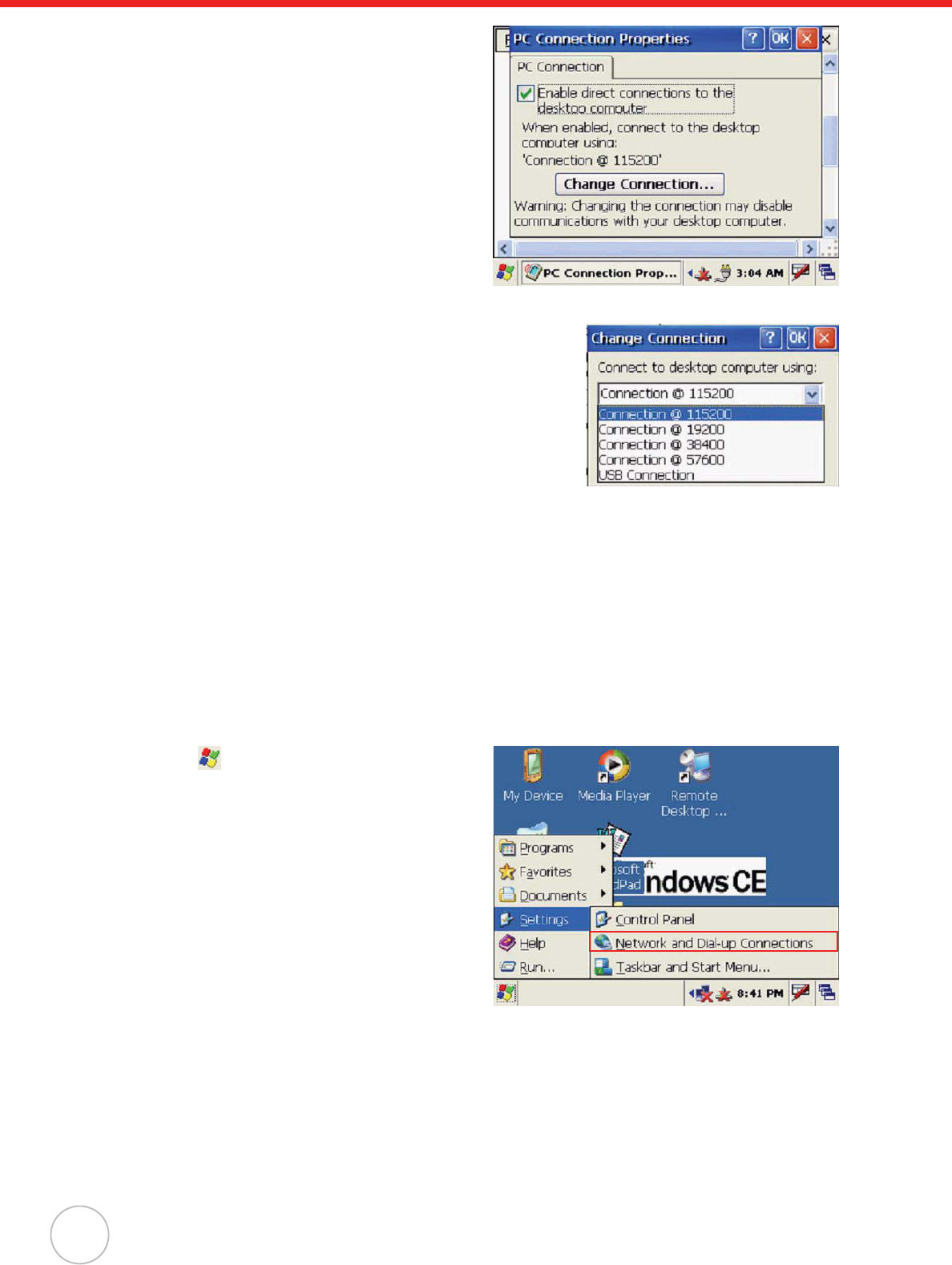
22
Copyright 2009 Unitech Electronics Co., Ltd. All rights reserved. Unitech is a registered trademark of Unitech Electronics Co., Ltd.
9. Check Enable direct connections to the
desktop computer.
Tap Change Connection.
10. Select the type of connection you want to use.
Setting up the Wireless Local Area Network Card
MT380 automatically detects RF cards during the first-time installation. Note that you can use one of
the following two ways to set the IP address:
• Obtaining an IP Address via DHCP Server
• Specifying an IP Address
Obtaining an IP Address via DHCP Server
To obtain the IP address via DHCP server, make sure a DHCP server is available in your LAN environ-
ment.
1. Tap oSettings oControl Panel o
Network and Dial-up Connections.
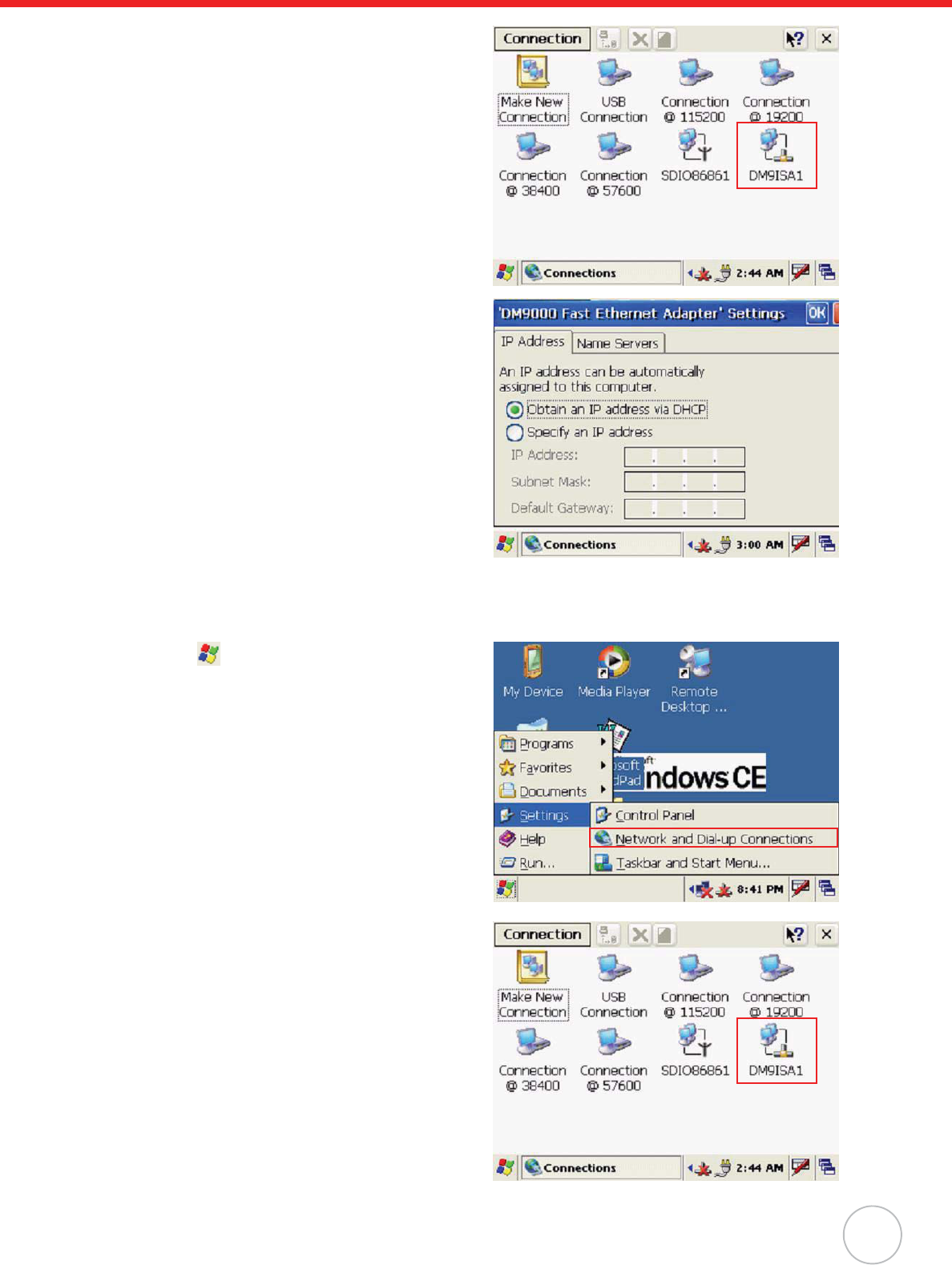
Chapter 3 Data Communication
23
2. Tap DM9ISA1.
3. Tap the radio button next to Obtain an IP
address via DHCP and then tap the OK.
Specifying an IP Address
If there is no DHCP server available/if you want to specify an IP address, assign IP address to each
MT380 as follows:
1. Tap oSettings oControl Panel and
then double-tap Network and Dial-up
Connections.
2. Tap DM9ISA1.
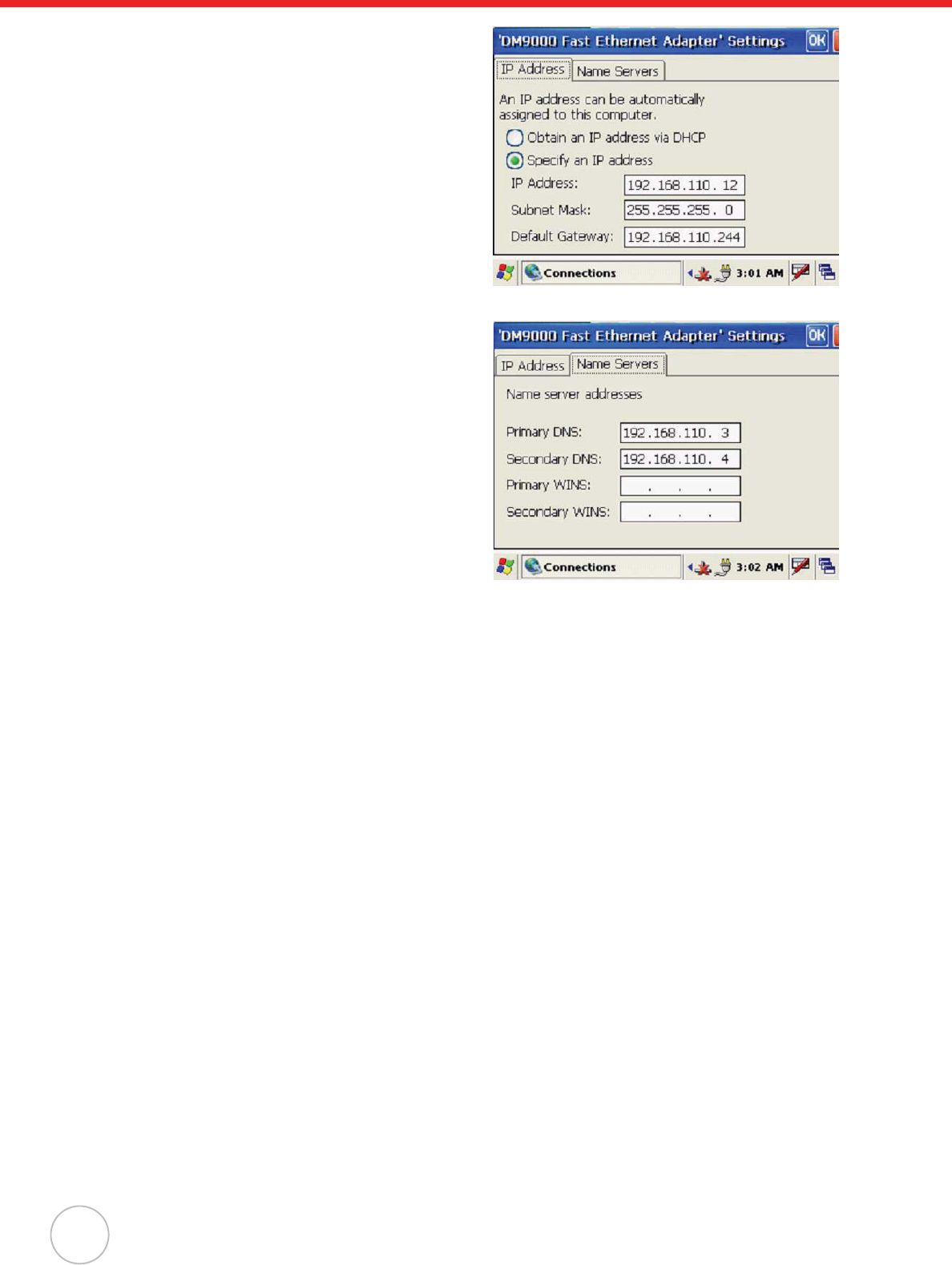
24
Copyright 2009 Unitech Electronics Co., Ltd. All rights reserved. Unitech is a registered trademark of Unitech Electronics Co., Ltd.
3. Tap the radio button next to Specify IP
Address.
Input the proper IP address, Subnet Mask,
and Default Gateway.
4. Tap the Name Servers tab, and then input
the proper Primary DNS, Secondary DNS,
Primary WINS, and Secondary WINS.
To avoid conflict with your LAN environ-
ment, consult with your MIS department
for the correct TCP/IP setting.
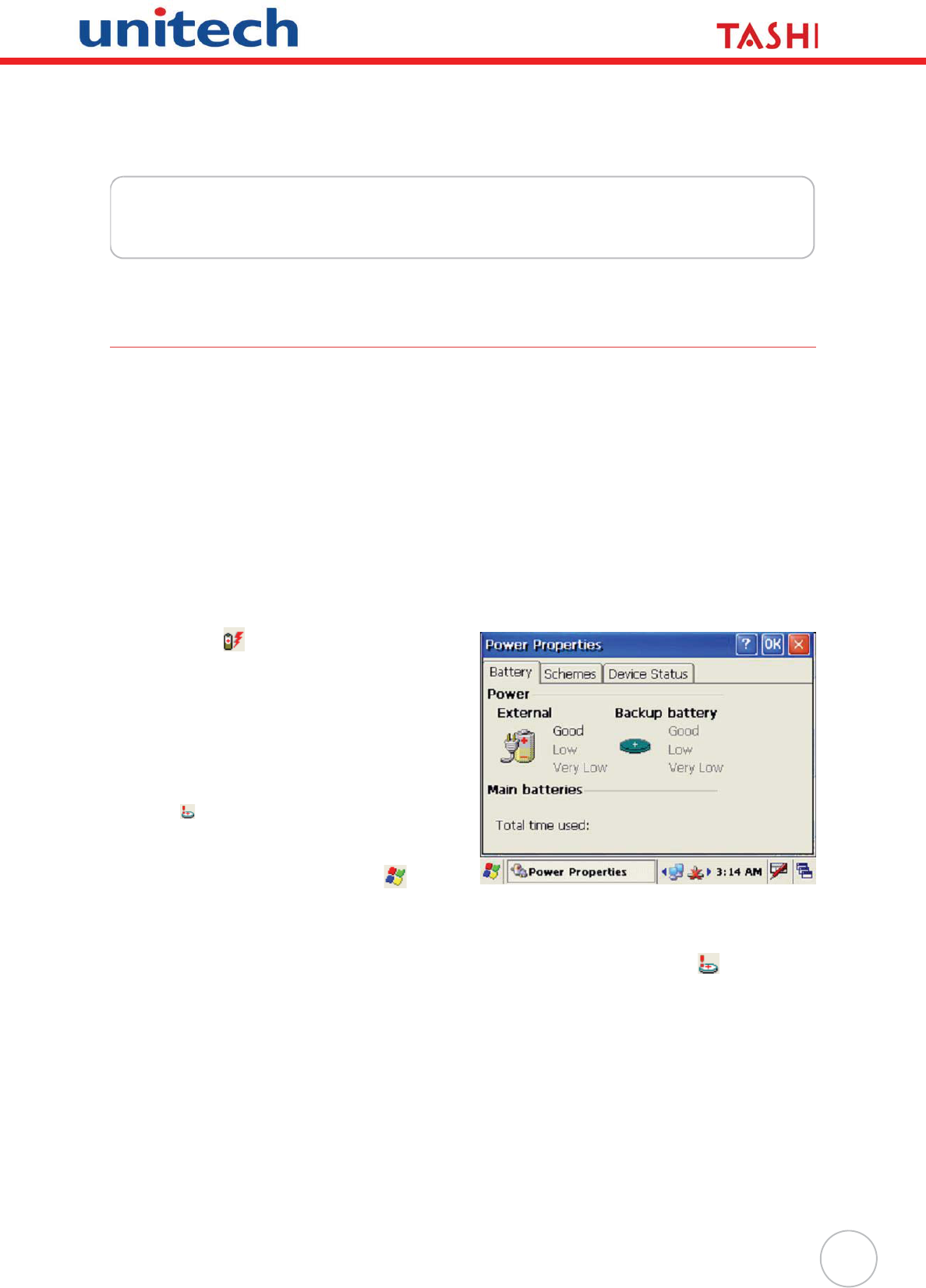
25
Chapter 4
Power System
Charging the Backup Battery for the First Time
MT380 is equipped with a Lithium-Ion battery pack. After long storage periods, the unit may not power-
on without an external power adapter due to battery discharge. In this case, connect MT380 to the
power adapter and recharge the unit for about 12 hours to fully charge the battery.
NOTE: MT380 can operate for approximately two hours (depending on the hardware configu-
ration and backlight usage) or can store data for three days without external power.
Operating MT380’s backlight screen at 100 percent brightness, and using the finger-
print utility reader consumes the most power. Therefore, when MT380 is disconnected
from it’s external power source it will enter into sleep mode, which automatically turns
off the backlight. Tapping the touch-screen will set the backlight screen to minimum
brightness, saving battery power.
Checking the Battery Status
This status icon appears on MT380’s taskbar
indicating low or very low battery status. MT380
will enter suspend mode when the battery level
reaches low status, and MT380 will enter sleep
mode when the battery level reaches very low sta-
tus. There is a 12 hour time window to recharge
MT380, but after more than 12-hours there is a
strong risk of losing all the data on the device’s
internal memory.
This icon appears in the taskbar when the
backup battery is low and the backup battery
should be recharged as soon as possible.
Check the Power Properties by tapping o
Settings oControl Panel o double-tap Power.
CAUTION! Immediately backup MT380’s data or risk losing everything when
there is no external power, and the backup battery icon appears in
the system tray.
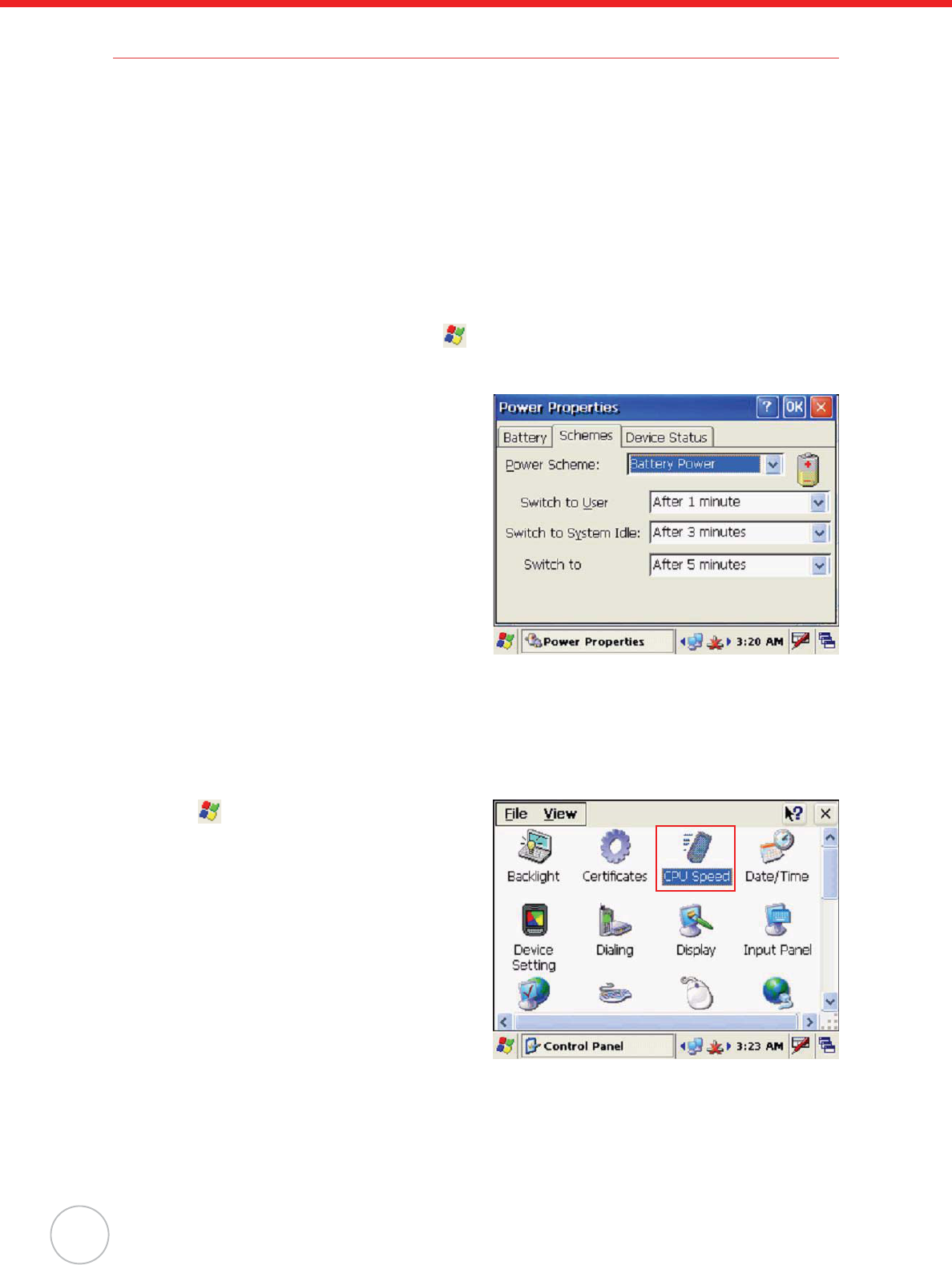
26
Copyright 2009 Unitech Electronics Co., Ltd. All rights reserved. Unitech is a registered trademark of Unitech Electronics Co., Ltd.
Extending Battery Life
Extend MT380’s battery life by doing the following:
• Change the automatic power settings.
• Reduce the CPU speed.
• Minimize the backlight.
Changing the Automatic Power Settings
MT380 enters an idle mode when there is no task, or all tasks are waiting for input. In the default set-
ting, MT380 enters User Idle mode when there is no data input for one minute. MT380 remains idle for
three minutes when there is no external power source. Pressing the power button will return MT380 to
the automatic shutdown mode screen.
To change the automatic power settings:
1. Open the Power Properties by tapping
oSettings oControl Panel oPower.
2. Tap the Schemes tab.
3. Tap the automatic shut off time arrow to
select from a list of time periods for the fol-
lowing modes:
–User Idle: MT380 switches to User Idle
mode when there is no user input after
the selected time.
–Switch State to System Idle: MT380
switches from User Idle mode to Sys-
tem Idle mode when the system is inac-
tive after the selected time.
–Switch State to Suspend: MT380
switches from System Idle mode to
Suspend mode when the system is
inactive after the selected time.
The available time periods are 1, 2, 3, 4,
5, 10 and 30 minutes.
Reducing CPU Speed
Follow these instructions to reduce the CPU speed.
1. Tap oSettings oControl Panel o
double-tap CPU Speed.
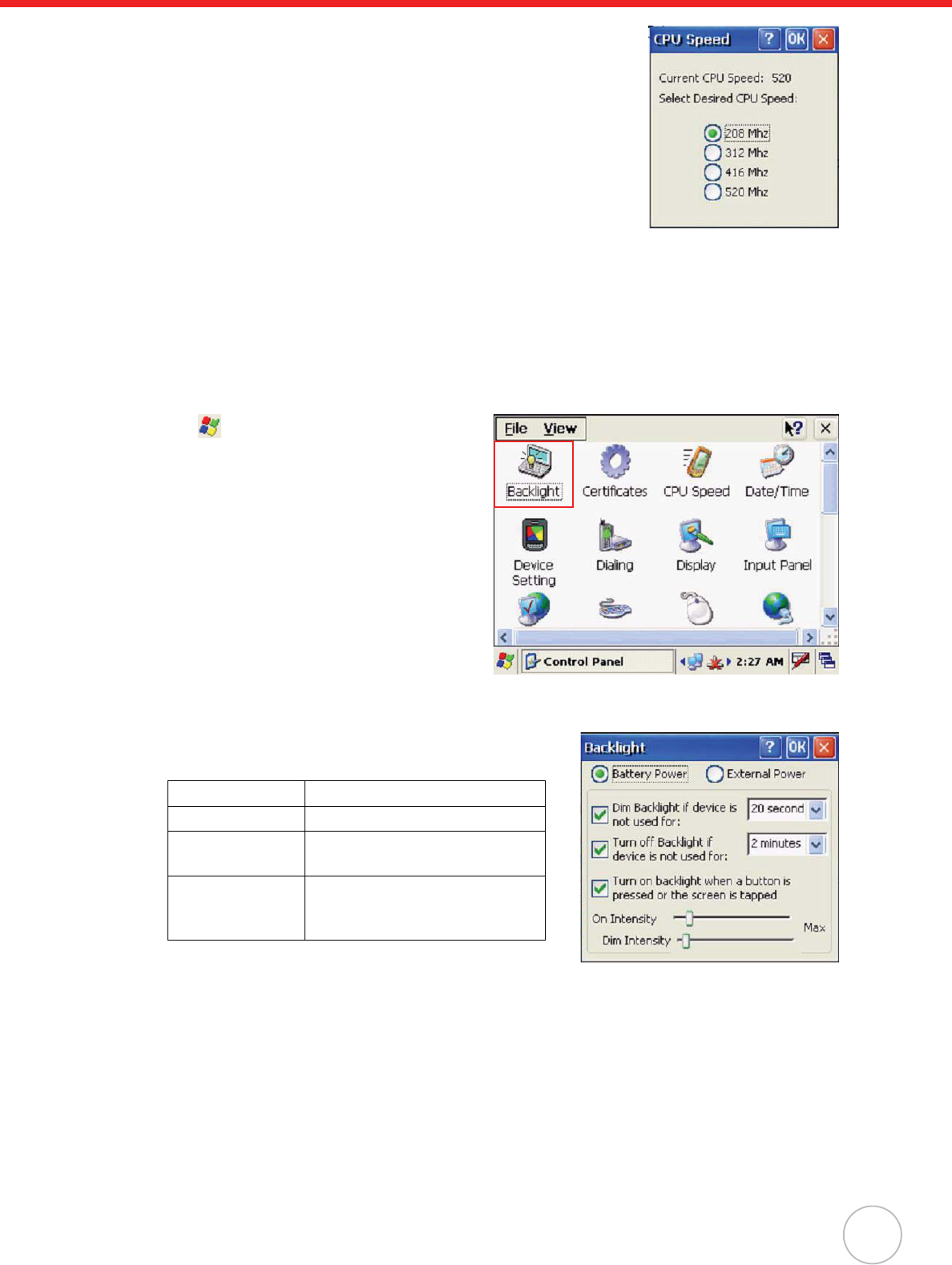
Chapter 4 Power System
27
2. Select a lower CPU speed to conserve battery power.
Adjusting the Backlight
The following section describes how to conserve power by adjusting the backlight screen settings.
NOTE: MT380 screen contrast has been preset by Unitech for optimum performance.
The color display’s backlight can be customized. There are two tabs: Battery Power and External
Power.
1. Tap oSettings oControl Panel o
double-tap Backlight to adjust the screen
brightness.
2. Set the backlight behavior and drag the On Intensity and
Dim Intensity sliders to the desired levels.
Field Description
Dim Backlight Minutes until the backlight dims.
Turn Off Backlight Minutes until the backlight turns
off automatically.
Turn on Backlight The Backlight turns on when a
button is pressed, or the touch-
screen is tapped.
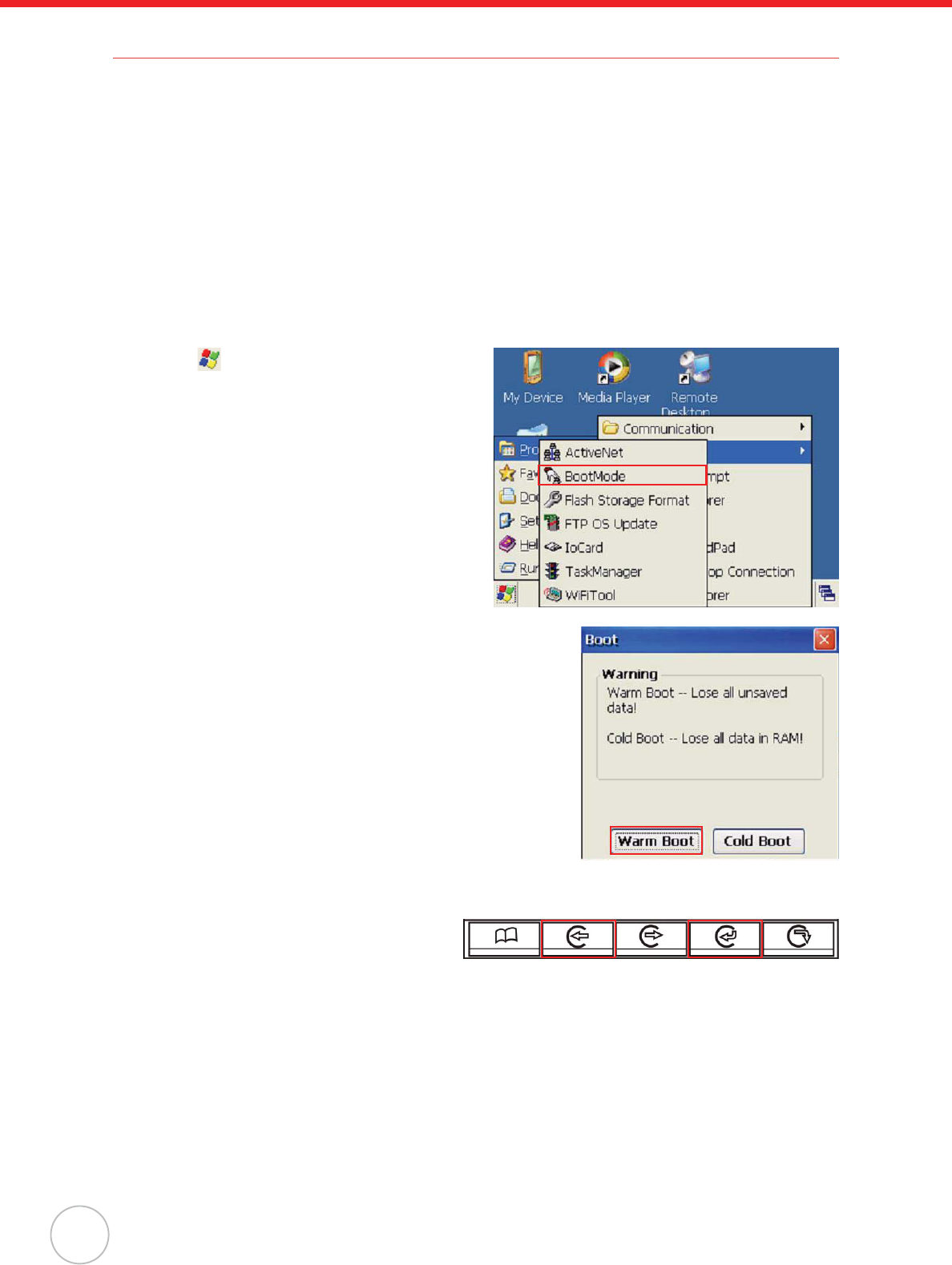
28
Copyright 2009 Unitech Electronics Co., Ltd. All rights reserved. Unitech is a registered trademark of Unitech Electronics Co., Ltd.
Performing a Hardware Reset
Perform a reset if MT380 freezes (i.e., device no longer responds to the buttons on the screen).
Performing a Warm Start
A Warm Start is used to reset or reboot the device without losing data stored in RAM. Perform a Warm
Start in any of the following situations:
• MT380 fails to respond.
• After installing software applications.
• After making changes to certain system settings (i.e. SD card).
CAUTION! A Warm Start will cause unsaved data to be lost.
Method 1: From Windows CE
1. Tap oPrograms oUtilities oBoot-
Mode.
2. Tap Warm Boot.
Method 2: From Hardware
1. Locate the function keys on MT380.
2. Press F2 and F4 simultaneously.
F2 F4
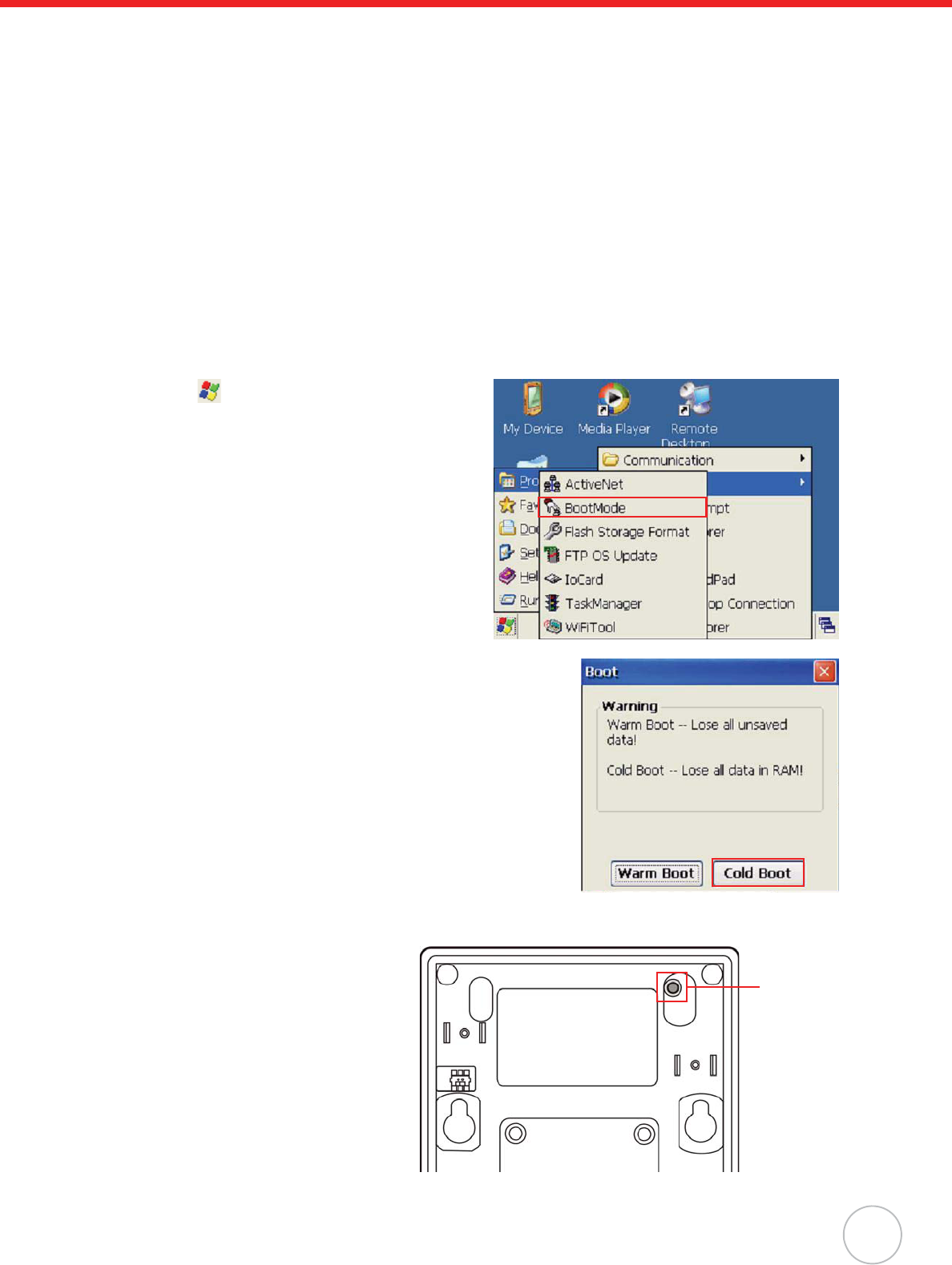
Chapter 4 Power System
29
Performing a Cold Start
A Cold Start will erase all added data and programs, but it will restore the device to the default factory
settings. However, data and application programs stored in the Flash Storage will not delete.
Always perform a Warm Start before attempting to use a Cold Start to correct a problem. Data previ-
ously synchronized to the computer can be restored during a future Microsoft ActiveSync operation, or
data can be restored from a backup storage card.
Perform a Cold Start by using the BootMode utility in the operating system, or by pressing the Cold
Boot hardware reset button in the unit.
Perform a cold start in the following situations:
• Reset the operating system.
• Restore MT380 back to factory settings.
• Reset MT380 after a boot loader, keyboard and kernel upgrade.
CAUTION! A cold start erases all data and installed applications in RAM memory.
Method 1: From WinCE
1. Tap oPrograms oUtilities oBoot-
Mode.
2. Tap Cold Boot.
Method 2: From Hardware
1. Locate the cold start button on the
rear of MT380.
2. Press the Cold Start button with a
stylus.
Cold Start
Button
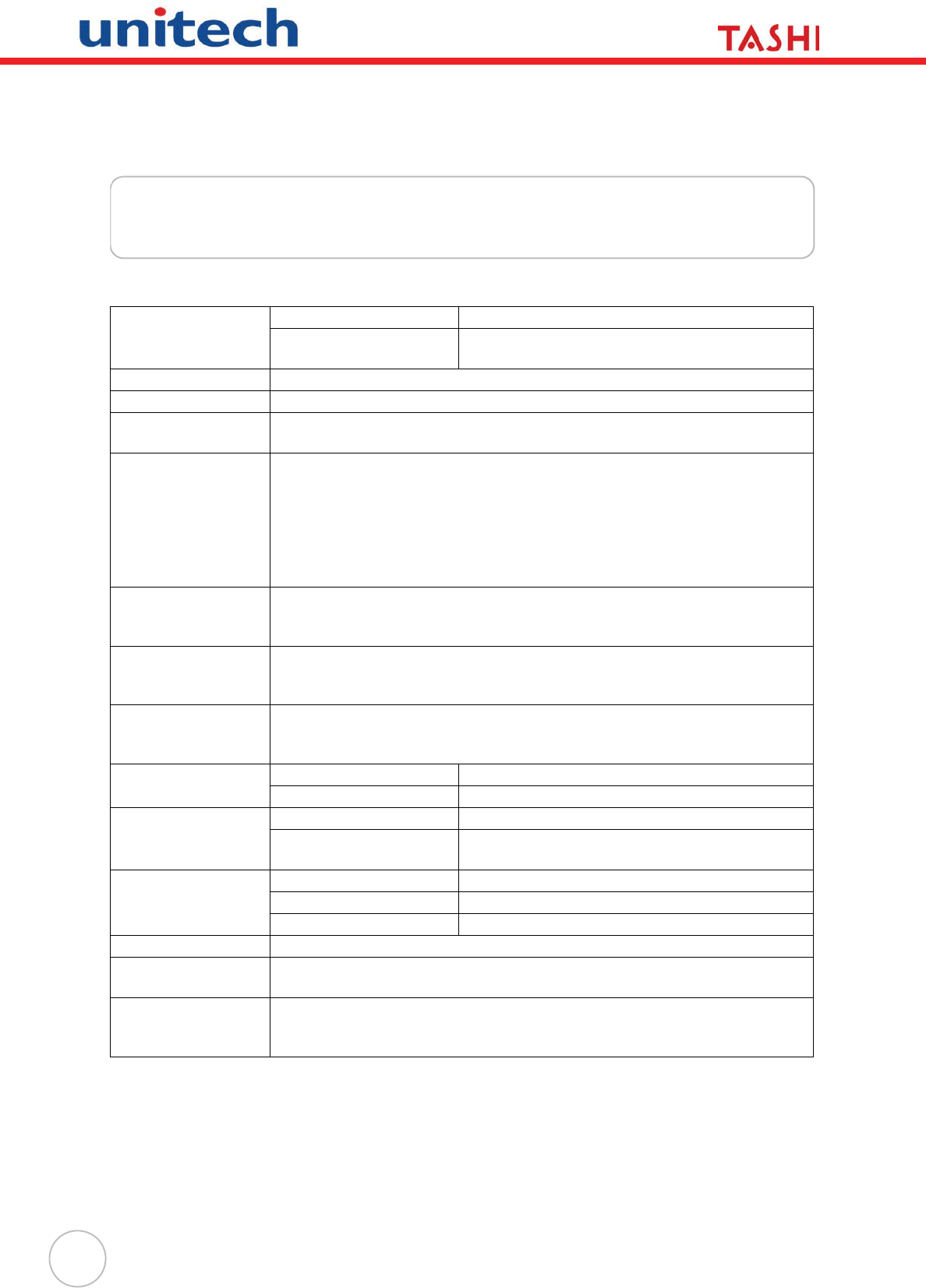
30
Appendix A
System Specification
Processing/Memory CPU 520MHz Intel PXA270 Bulverde
Memory SDRAM: 128 MB
Flash ROM: 64 MB
OS Microsoft Windows CE 5.0
Keypad 17-key (numeric and function keys)
Display 3.5” QVGA (240 x 320) Pixels
Backlight Touch-screen, TFT-LCD
Communication Full RS232 support (Optional Housing 9pin to D-Sub 9pin cable)
Half RS232 support (Optional RJ45 to D-Sub 9pin cable)/ Half RS485
support (Optional RS485+, RS485-)
*RS232/RS485 either one by S2 switch selection
One RJ45 with POE (DC5V /2A)
USB v1.1 Host (Optional Mini-5P to Type A Female cable)
802.11b/g via SDIO interface
Multimedia Camera: 2.0 megapixel CMOS
Audio output: 0.8/2-Watt speaker
Microphone input
TASHI Middleware VoIP
Video streaming
Access control, time and attendance management
Connection &
Expansion
SD slot for memory expansion
Relay Outputs (2)
Photo-coupler Inputs (2)
Power Source Main External power
Backup 3.7V Li-Ion 1200mAh
Enclosure Weight 485 g. (1.068 lbs.)
Dimension 228mmL X 35mmH X 100mmW
(8.97”H X 3.93”W X 1.37”D)
Environmental Operating Temperature -10ºC – 50ºC (14ºF – 122ºF)
Storage Temperature -20ºC – 60ºC (-4ºF – 140ºF)
Relative Humidity 5% – 95% RH non-condensing
Certification CE, FCC, BSMI, CCC, RoHS compliant
Software Embedded Visual Basic terminal program for T&A
C#, VB.NET, C++
Proximity Reader EM, 125kHz
HID, 125kHz
Mifare, 13.56mHz (ISO14443A/B, 15693)
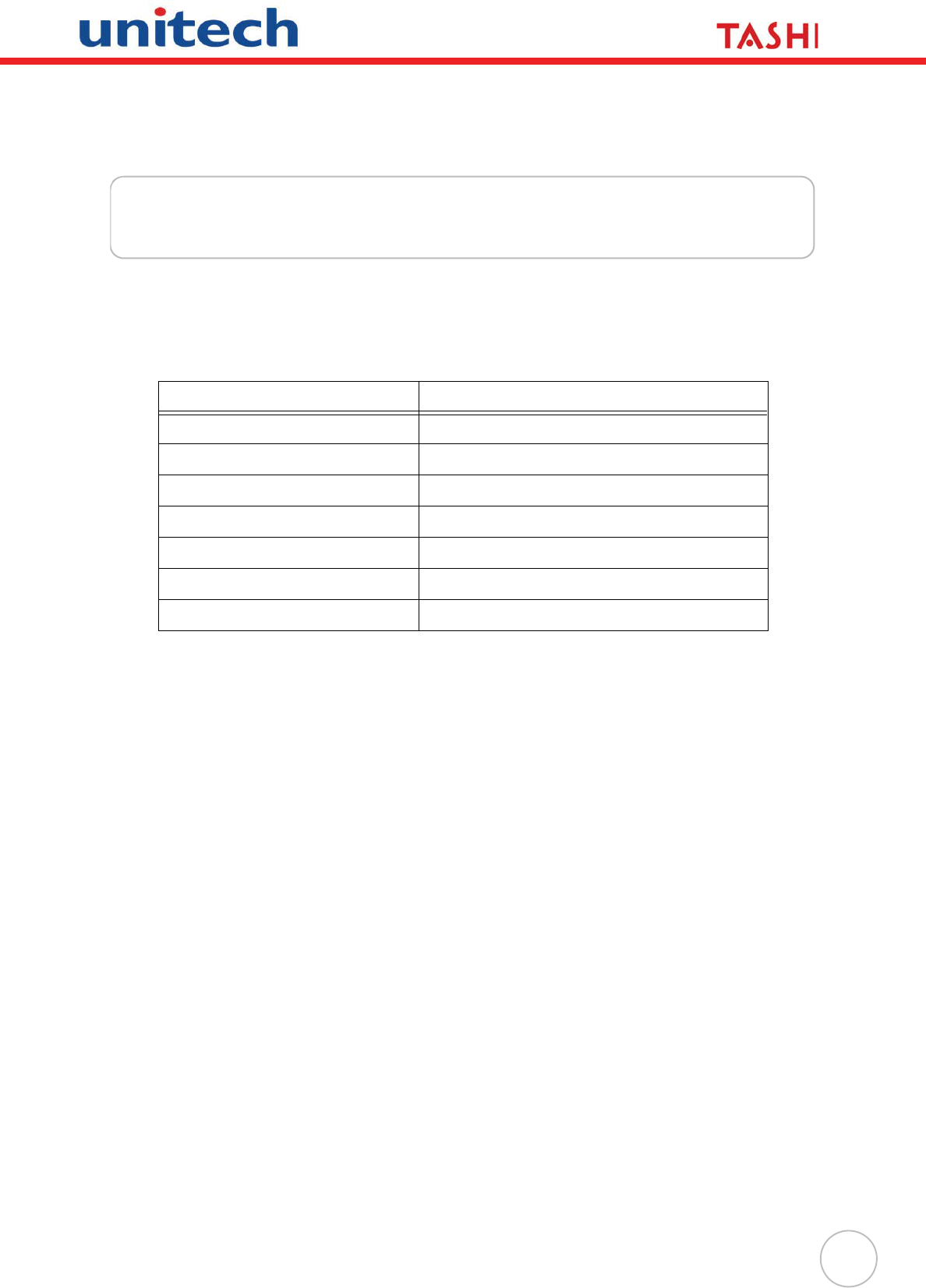
31
Appendix B
Worldwide Support
Unitech’s professional support team is available to quickly answer questions or technical-related
issues. Should an equipment problem occur, please contact the nearest Unitech regional service repre-
sentative. For complete contact information please visit the Web sites listed below:
Region Website
Global Operation Center www.unitech-adc.com
Unitech Asia Pacific & Middle East www.unitech-utp.com.tw
Greater China Division www.unitech-sbd.com
Unitech Japan www.unitech-japan.co.jp
Unitech America www.ute.com
Unitech Latin America www.latin.ute.com
Unitech Europe www.unitech-europe.nl