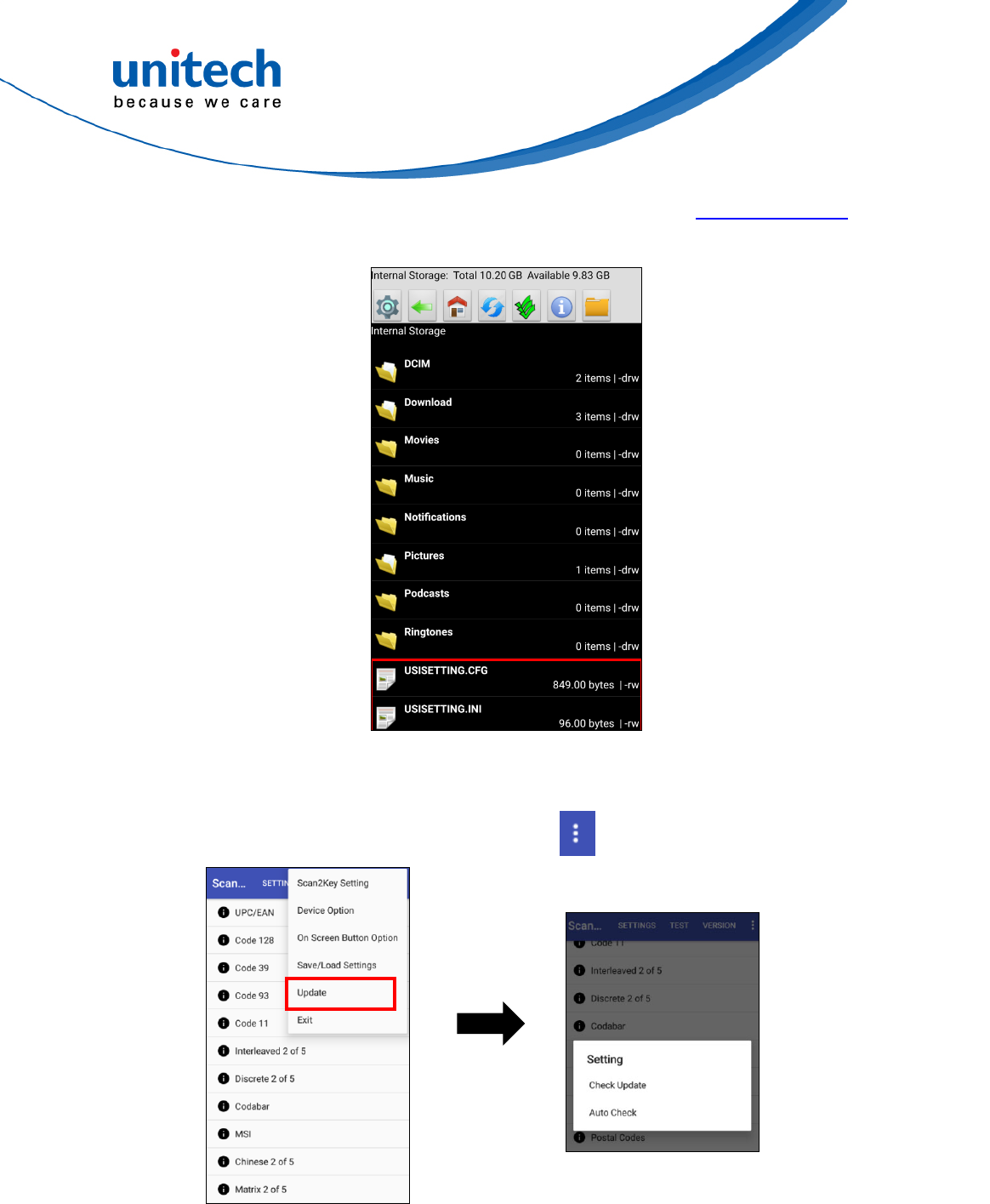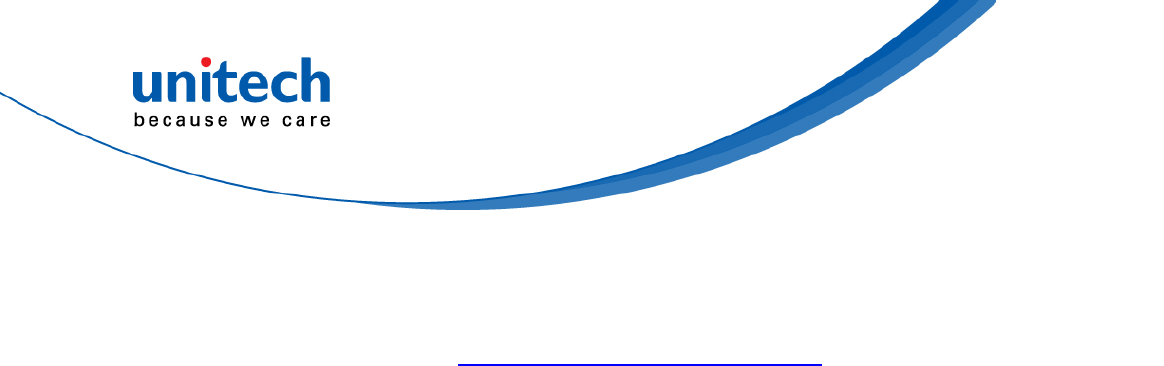Unitech Electronics PA726BTNFL Rugged Handheld Computer User Manual
Unitech Electronics Co., Ltd. Rugged Handheld Computer
User manual
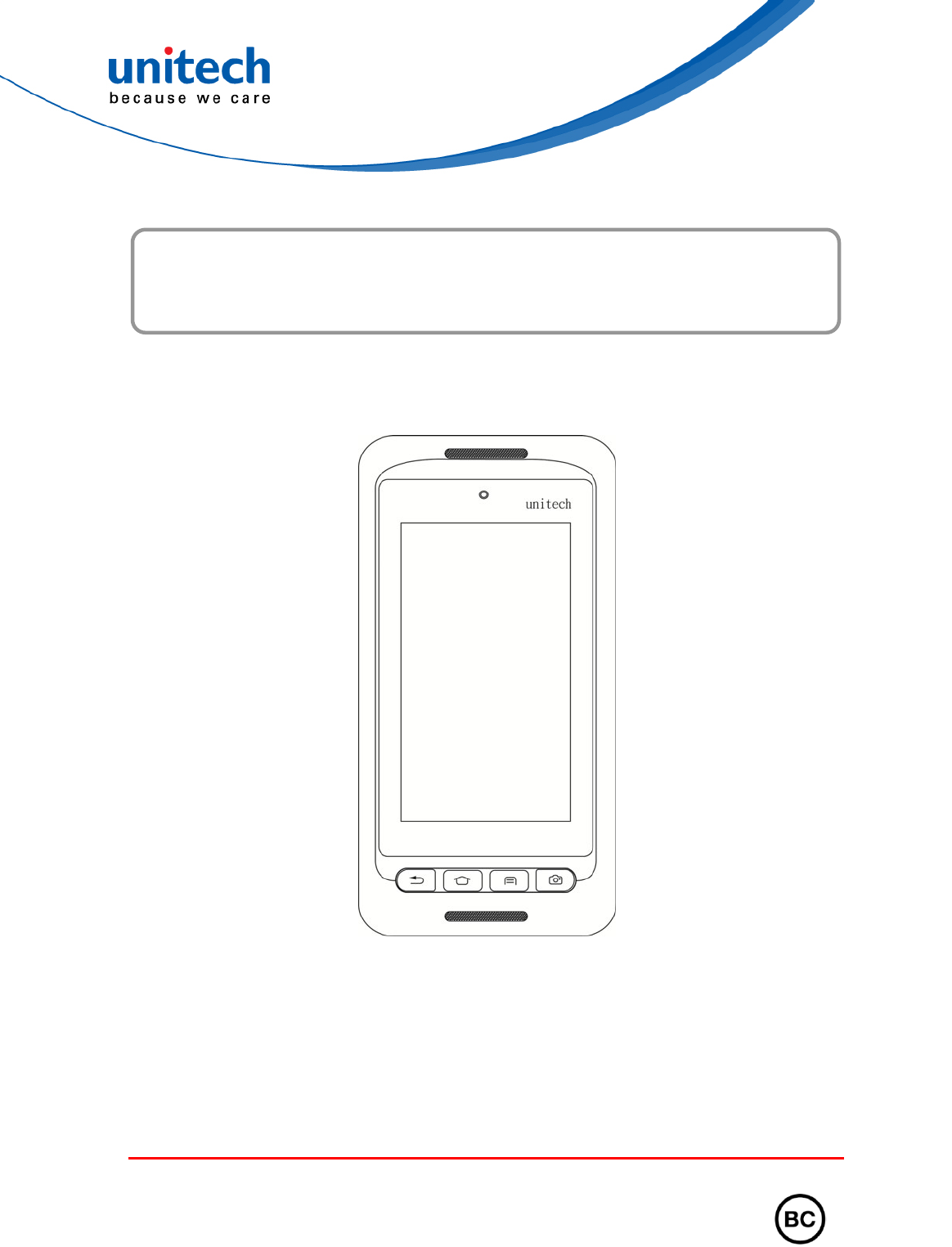
Rugged Handheld Computer
- PA726 -
User's Manual
Version 0.1
© 2018 unitech Electronics Co., Ltd. All rights reserved.
unitech is a registered trademark of unitech Electronics Co., Ltd.
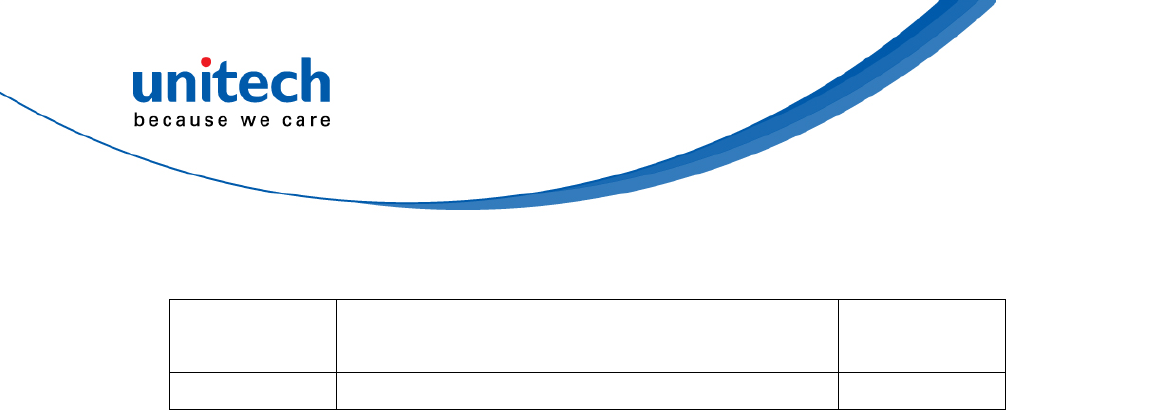
© 2018 unitech Electronics Co., Ltd. All rights reserved.
unitech is a registered trademark of unitech Electronics Co., Ltd.
Revision History
Date Change Description Version
first published version 1.0
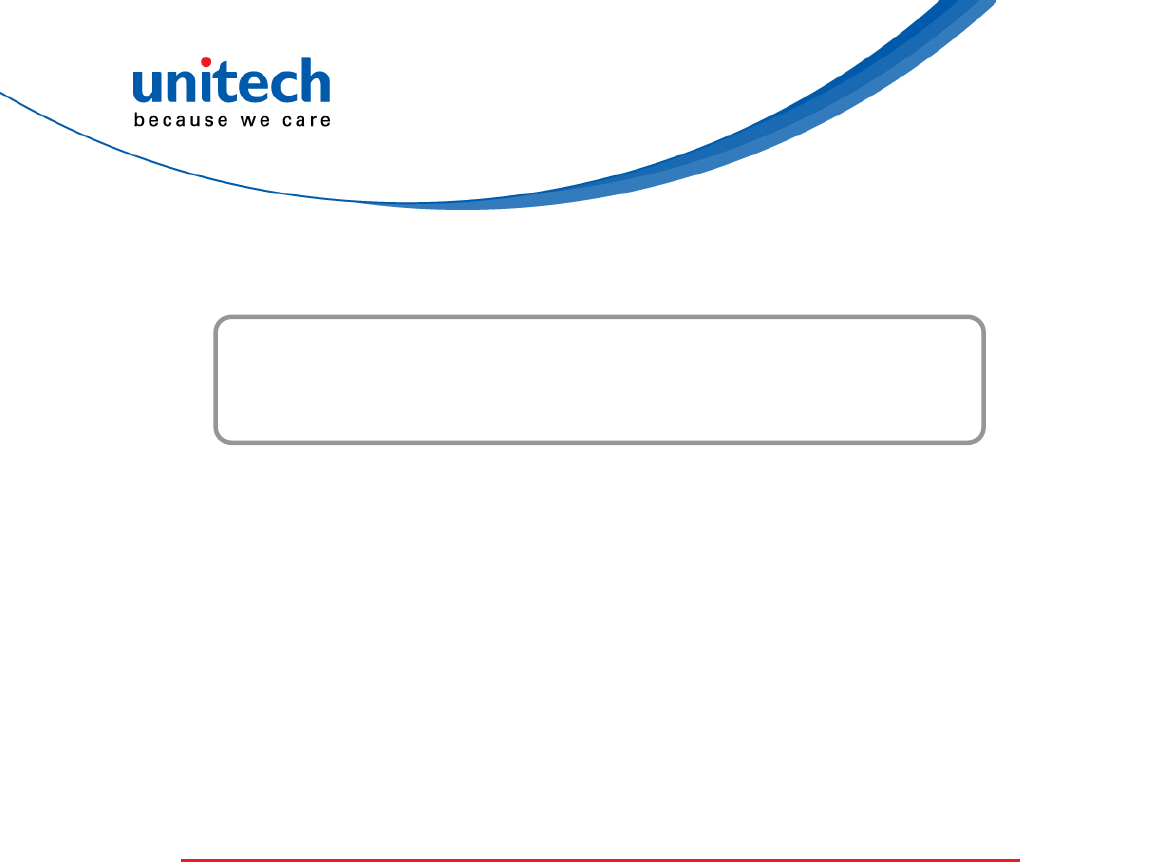
Preface
About This Manual
Thank you for purchasing the unitech product.
This manual explains how to install, operate and maintain our product.
No part of this publication may be reproduced or used in any form, or by any
electrical or mechanical means, such as photocopying, recording, or
information storage and retrieval systems, without permission in writing from
the manufacturer. The material in this manual is subject to change without
notice.
Regulatory Compliance Statements
FCC Warning Statement
This device has been tested and found to comply with the limits for a Class B
digital device, pursuant to part 15 of the FCC rules. These limits are designed
to provide reasonable protection against harmful interference in a residential
installation. This equipment generates, uses and can radiate radio frequency
energy and, if not installed and used in accordance with the instructions, may
cause harmful interference with radio communications. However, there is no
guarantee that interference will not occur in a particular installation. If this
equipment does cause harmful interference with radio or television reception,
which can be determined by turning the equipment off and on, the user is
encouraged to try to correct the interference by one or more of the following
measures:
–Reorient or relocate the receiving antenna.
–Increase the separation between the equipment and receiver.
–Connect the equipment into an outlet on a circuit different from that to
which the receiver is connected.
i © 2018 unitech Electronics Co., Ltd. All rights reserved.
unitech is a registered trademark of unitech Electronics Co., Ltd.
–Consult the dealer or an experienced radio/TV technician for help.
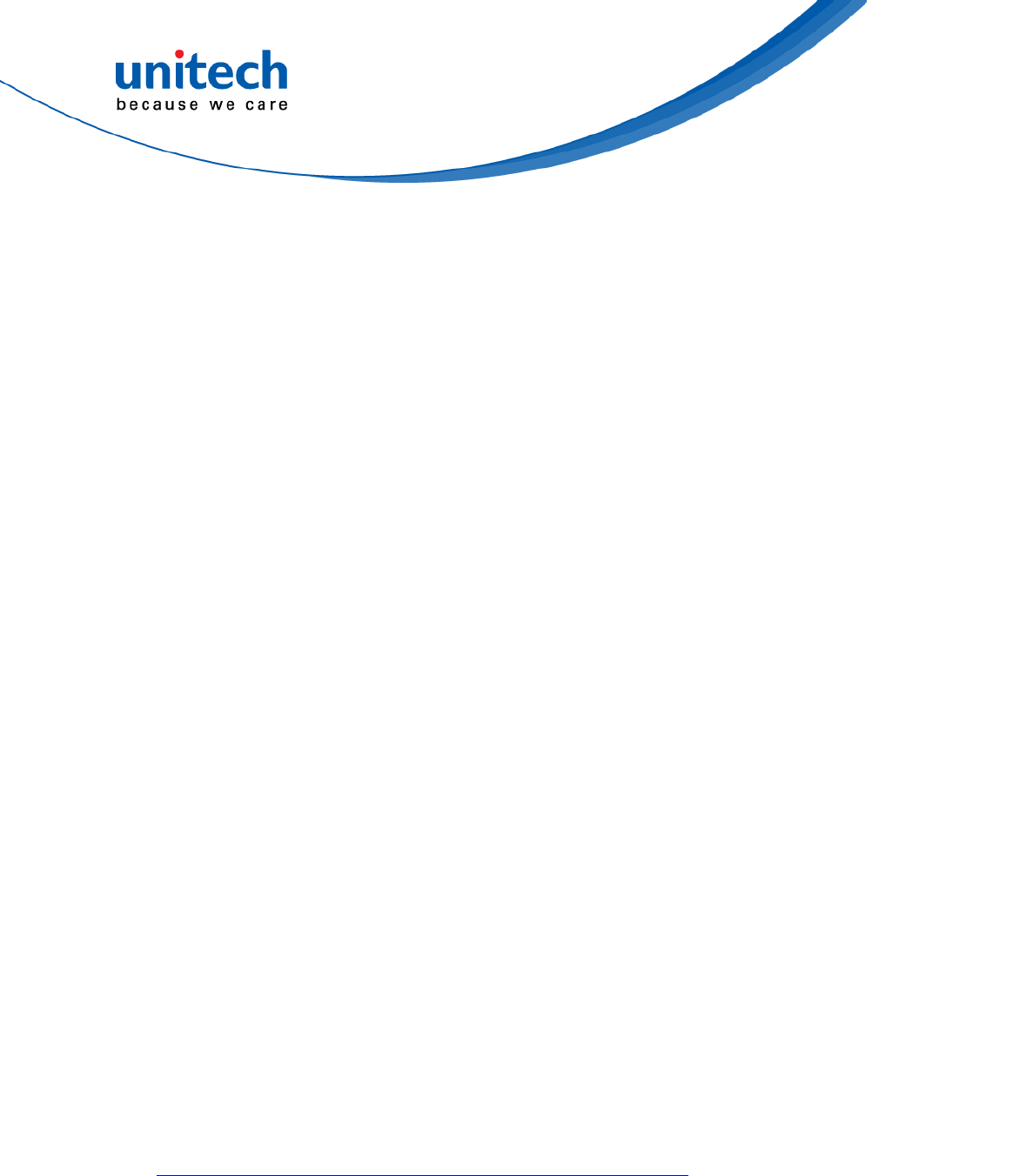
ii © 2018 unitech Electronics Co., Ltd. All rights reserved.
unitech is a registered trademark of unitech Electronics Co., Ltd.
1. This transmitter must not be co-located or operating in conjunction with
any other antenna or transmitter.
2. This device complies with FCC RF radiation exposure limits set forth for
an uncontrolled environment. To maintain compliance with FCC RF
exposure requirements, avoid direct contact to the transmitting antenna
during transmitting.
3. Any changes or modifications (including the antennas) made to this device
that are not expressly approved by the manufacturer may void the user’s
authority to operate the equipment.
FCC Label Statement
This device complies with part 15 of the FCC rules. Operation is subject to the
following two conditions:
1. This device may not cause harmful interference.
2. This device must accept any interference received, including interference
that may cause undesired operation.
RF Radiation Exposure Statement
For body contact during operation, this device has been tested and meets FCC
RF exposure guidelines when used with an accessory that contains no metal
and that positions the handset a minimum of 1.0 cm from the body.
Use of other accessories may not ensure compliance with FCC RF exposure
guidelines.
European Conformity Statement
unitech Electronics co., Ltd herewith declares that the unitech product is in
compliance with the essential requirements and all other provisions of the RED
2014/53/EU directive.
The declaration of conformity is available for download at :
https://portal.unitech.eu/public/Safetyregulatorystatement
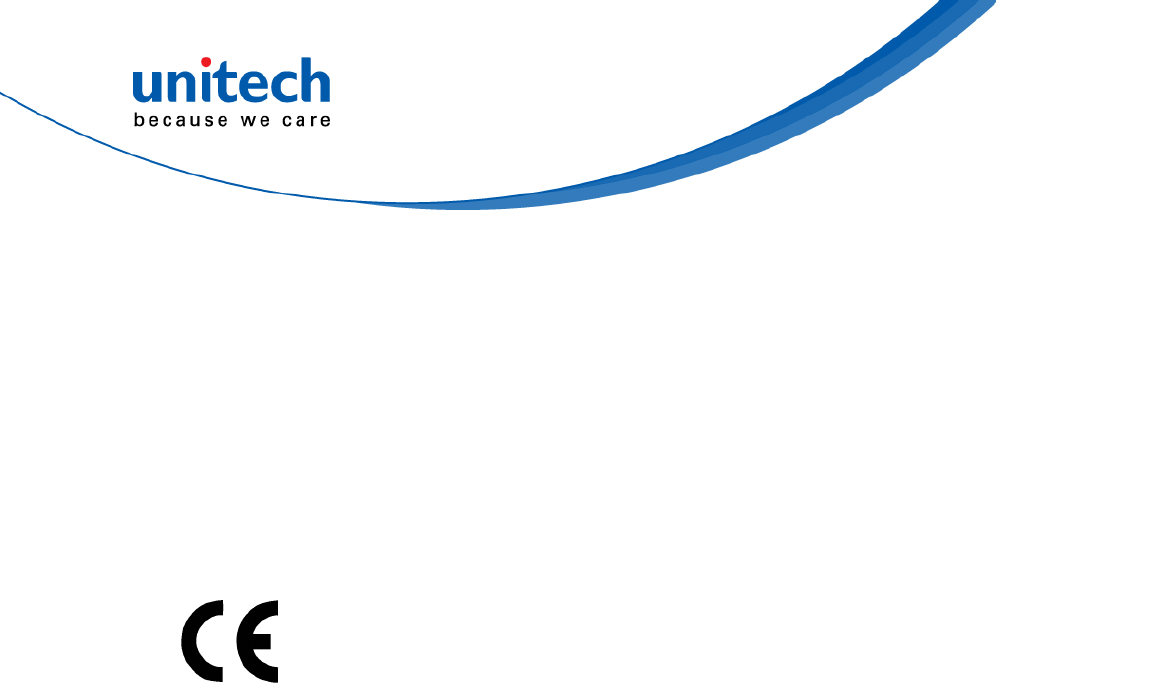
iii © 2018 unitech Electronics Co., Ltd. All rights reserved.
unitech is a registered trademark of unitech Electronics Co., Ltd.
CE RF Exposure Compliance
For body-worn operation, this device has been tested and meets the ICNIRP
guidelines and the European Standard EN 62209-2, for use with dedicated
accessories, SAR is measured with this device at a separation of 0.5 cm to the
body, while transmitting at the highest certified output power level in all
frequency bands of this device. Use of other accessories which contain metals
may not ensure compliance with ICNIRP exposure guidelines.
CE Mark Warning
The highest CE SAR values for the device are as follows :
0.316W/kg @ 10g (Head)
1.593W/kg @ 10g (Body)
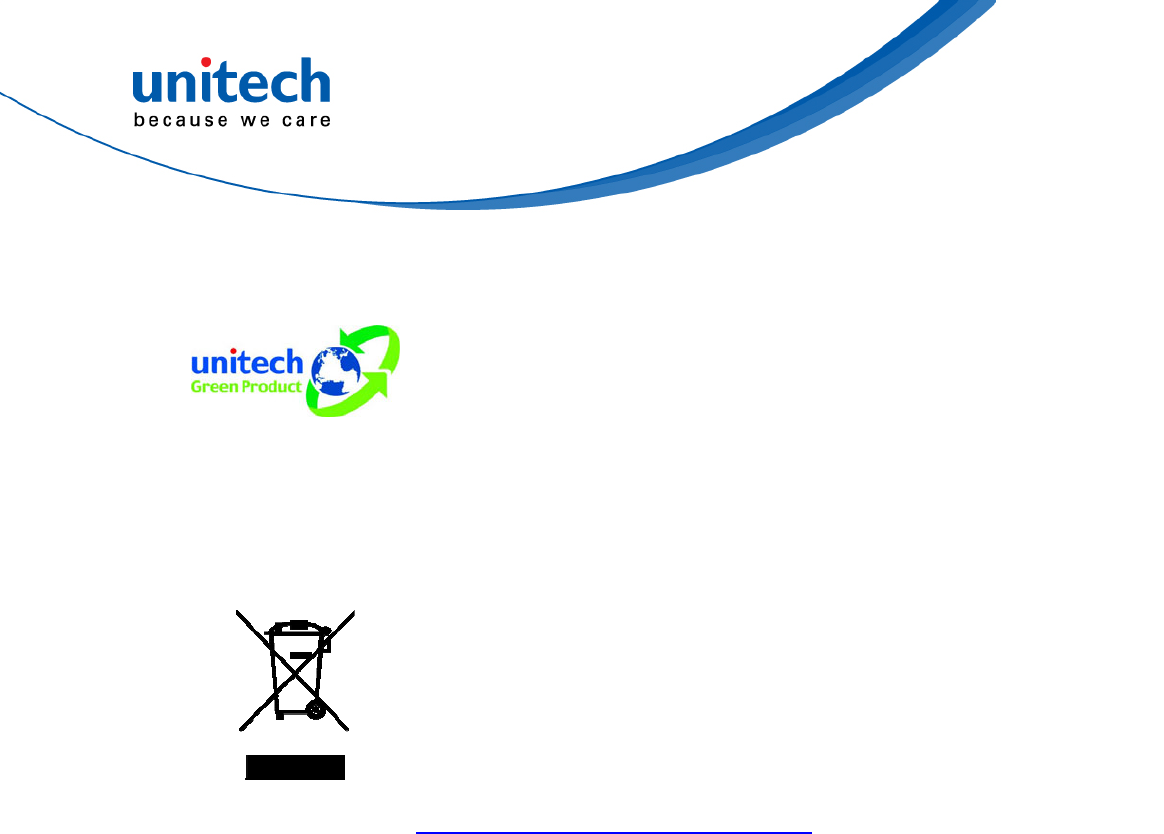
RoHS Statement
This device conforms to RoHS (Restriction Of
Hazardous Substances) European Union regulations
that set maximum concentration limits on hazardous
materials used in electrical and electronic equipment.
Waste electrical and electronic equipment (WEEE)
unitech has set up a policy and process to meet the
2012/19/EU concerning electronic waste disposal.
For more detailed information of the electronic waste
disposal of the products you have purchased from
unitech directly or via unitech’s resellers, you shall either
contact your local supplier or visit us at :
https://portal.unitech.eu/public/WEEE
i © 2018 unitech Electronics Co., Ltd. All rights reserved.
unitech is a registered trademark of unitech Electronics Co., Ltd.
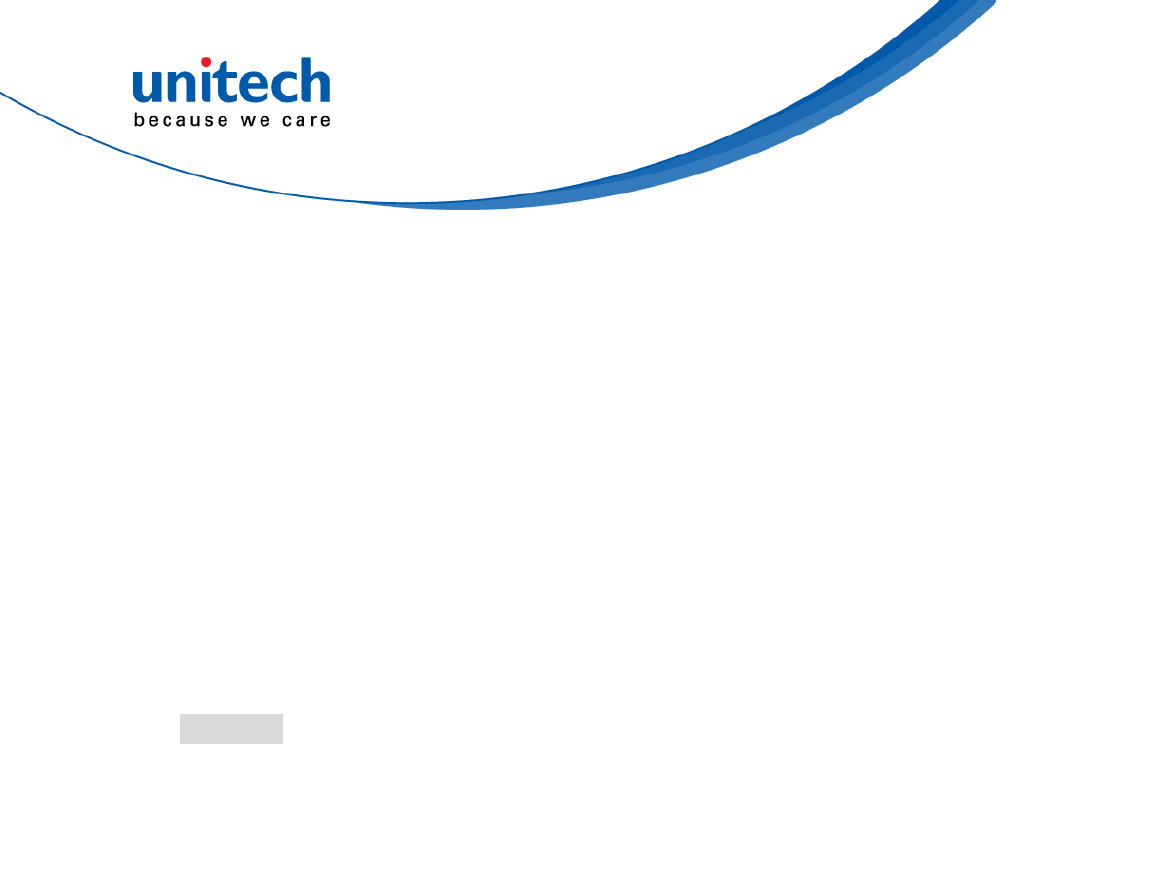
ii © 2018 unitech Electronics Co., Ltd. All rights reserved.
unitech is a registered trademark of unitech Electronics Co., Ltd.
Taiwan NCC Warning Statement
低功率電波輻射性電機管理辦法
第十二條:經型式認證合格之低功率射頻電機,非經許可,公司、商號或使用者
均不得擅自變更頻率、加大功率或變更原設計之特性及功能。
第十四條:低功率射頻電機之使用不得影響飛航安全及干擾合法通信;經發現有
干擾現象時,應立即停用,並改善至無干擾時方得繼續使用。
前項合法通信,指依電信法規定作業之無線電通信。
低功率射頻電機需忍受合法通信或工業、科學及醫療用電波輻射性電機設備
之干擾。
注意事項:
1. 使用過度恐傷害視力。
2. 使用30分鐘請休息10分鐘;2歲以下幼兒不看螢幕,2歲以上每天看螢幕不要超過
1小時。
3. 減少電磁波影響,請妥適使用。
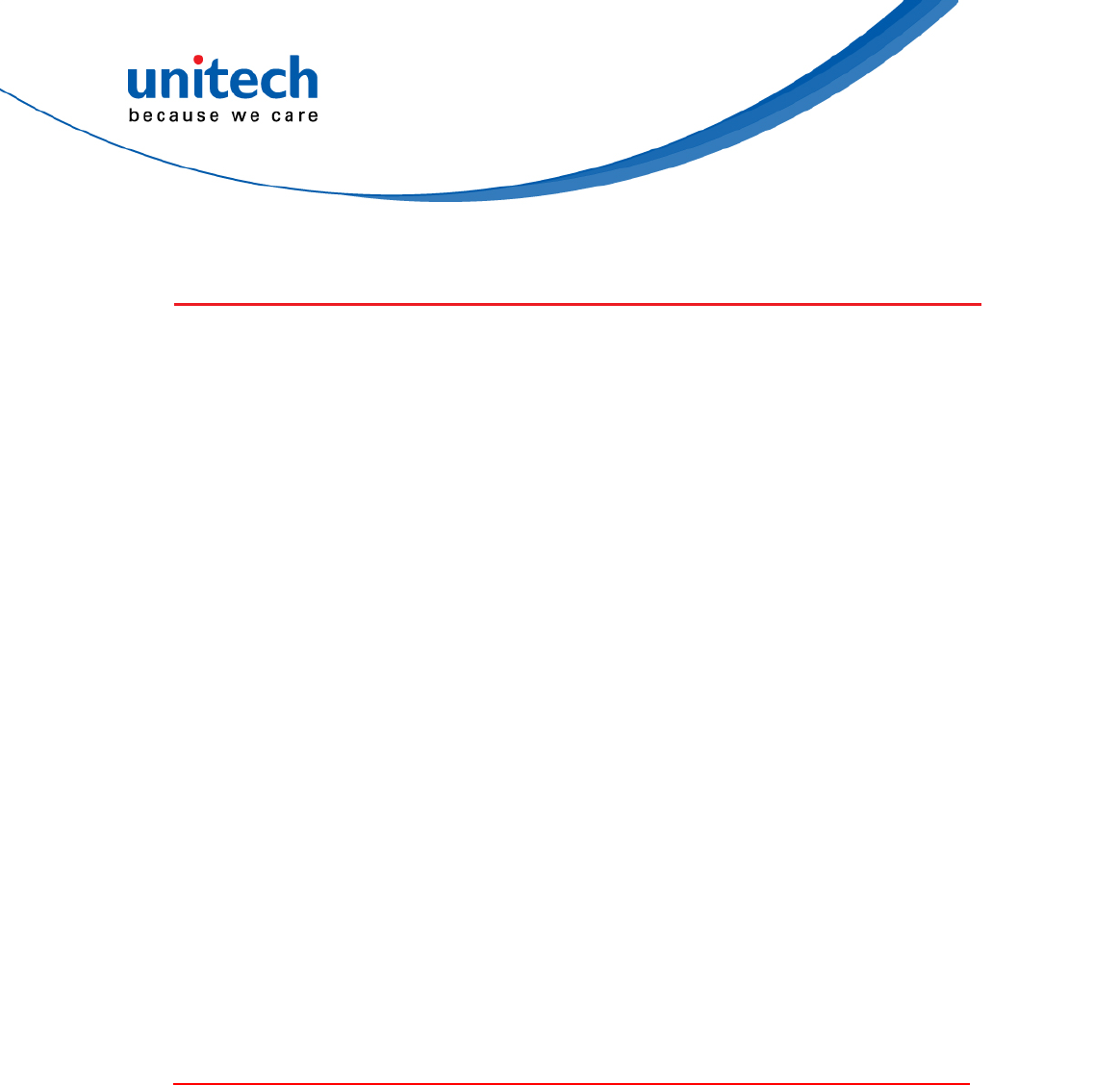
Laser Information
The unitech product is certified in the U.S. to conform to the requirements of
DHHS/CDRH 21CFR Subchapter J and to the requirements of IEC 60825-1.
Class II and Class 2 products are not considered to be hazardous. The unitech
product contains internally a Visible Laser Diode (VLD) whose emissions do
not exceed the maximum limits as set forth in the above regulations. The
scanner is designed so that there is no human access to harmful laser light
during normal operation, user maintenance or prescribed service operations.
The laser safety warning label required by the DHHS/IEC for the unitech
product’s optional laser scanner module is located on the memory
compartment cover, on the back of the unit.
* Laser information only applies to the products with laser components.
CAUTION! Use of controls or adjustments or performance of procedures
other than those specified herein may result in hazardous laser
light. Use of optical instruments with the scanner, including
binoculars, microscopes, and magnifying glasses, with will
increase eye damage. This does not include eyeglasses worn by
the user.
LED Information
The unitech product contains LED indicator(s) or LED ring whose luminance is
not harmful to human eyes during normal operation, user maintenance or
prescribed service operations.
*LED information only applies to the products with LED components.
iii © 2018 unitech Electronics Co., Ltd. All rights reserved.
unitech is a registered trademark of unitech Electronics Co., Ltd.
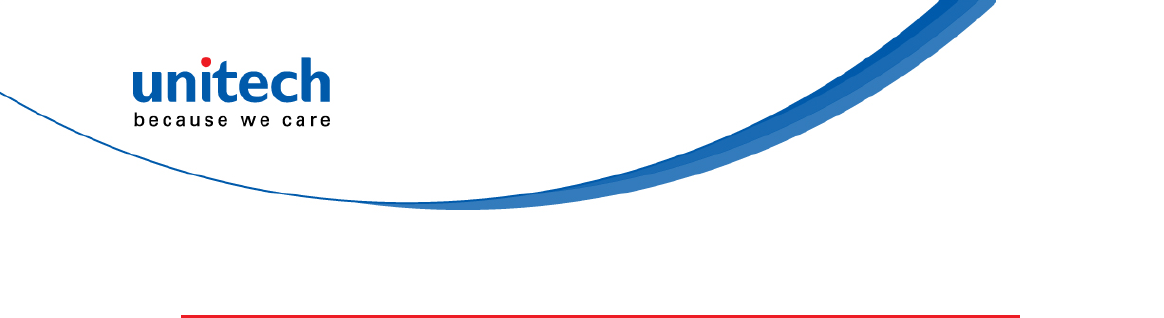
Battery Notice
1. To guarantee optimal performance, it is recommended that rechargeable
batteries be replaced every year, or after 500 charging cycles are
completed. It is normal for the battery to balloon or expand after one year
or 500 cycles. Although it does not cause damage, it cannot be used again
and must be disposed of according to the location's safe battery disposal
procedures.
2. If a battery performance decreases more than 20%, the battery is at the
end of its life cycle. Stop use and ensure the battery is disposed of
properly.
3. The length of time that a battery lasts depends on the battery type and
how the device is used. Conserve the battery life by doing the following:
Avoid fully uncharging the battery because this places additional
strain on it. Several partial uncharges with frequent charges are better
than a fully uncharged battery. Charging a partially charged battery
does not cause harm to the unit.
Keep the battery cool. Avoid hot vehicles. For prolonged
storage, keep the battery at a 40% charge level.
Do not leave the battery uncharged and unused for an extended
period of time, the battery will wear out and the longevity of the
battery will be at least half of one with frequent charges.
4. Protect battery life by not over or under charging the battery.
5. Please do not leave battery unused for long time without charging it.
Despite unitech’s safety precautions, the battery pack may begin to
change shape. If so, stop using it immediately. Please check to see if you
are using a proper power adapter to charge the battery or contact your
service provider for service.
6. If you cannot charge the battery after it has been idle for an extended
period of time and it begins to heat up, please do not try to charge it. It
may not be functional anymore.
7. Please only use the original battery from unitech. Using a third party
battery can damage our products. Please note that when such damage
occurs, it is not covered by unitech’s warranty policy.
iv © 2018 unitech Electronics Co., Ltd. All rights reserved.
unitech is a registered trademark of unitech Electronics Co., Ltd.

v © 2018 unitech Electronics Co., Ltd. All rights reserved.
unitech is a registered trademark of unitech Electronics Co., Ltd.
RISK OF EXPLOSION IF BATTERY IS
REPLACED INCORRECTLY.
DISPOSE OF USED BATTERIES ACCORDING
TO THE INSTRUCTIONS.
如果更換不正確之電池行事會有爆炸的風險
請依製造商說明書處理用過之電池
CAUTION!
如果更换不正确之电池行事会有爆炸的风险
请依制造商说明书处理用过之电池
Battery charge notice
It is important to consider temperature when the battery pack is charging.
Charging is most efficient at normal room temperature or in a slightly cooler
environment. It is essential that batteries are charged within the stated range of
0°C to 40°C. Charging batteries outside of the specified range could damage
the batteries and shorten their life cycle.
CAUTION! Do not charge batteries at a temperature lower than 0°C. This will
make the batteries unstable and dangerous. Please use a battery
temperature detecting device for a charger to ensure a safe
charging temperature range.
CAUTION! To ensure the unit working properly, please keep all connectors
away from the contaminants staying inside of them such as dust,
grease, mud, and water. The negligence may cause the unit with
no communication, short circuited, overheated and so on.
CAUTION! If the connector is damaged, please ensure the connector is being
fully repaired before use the unit to avoid causing short circuited.
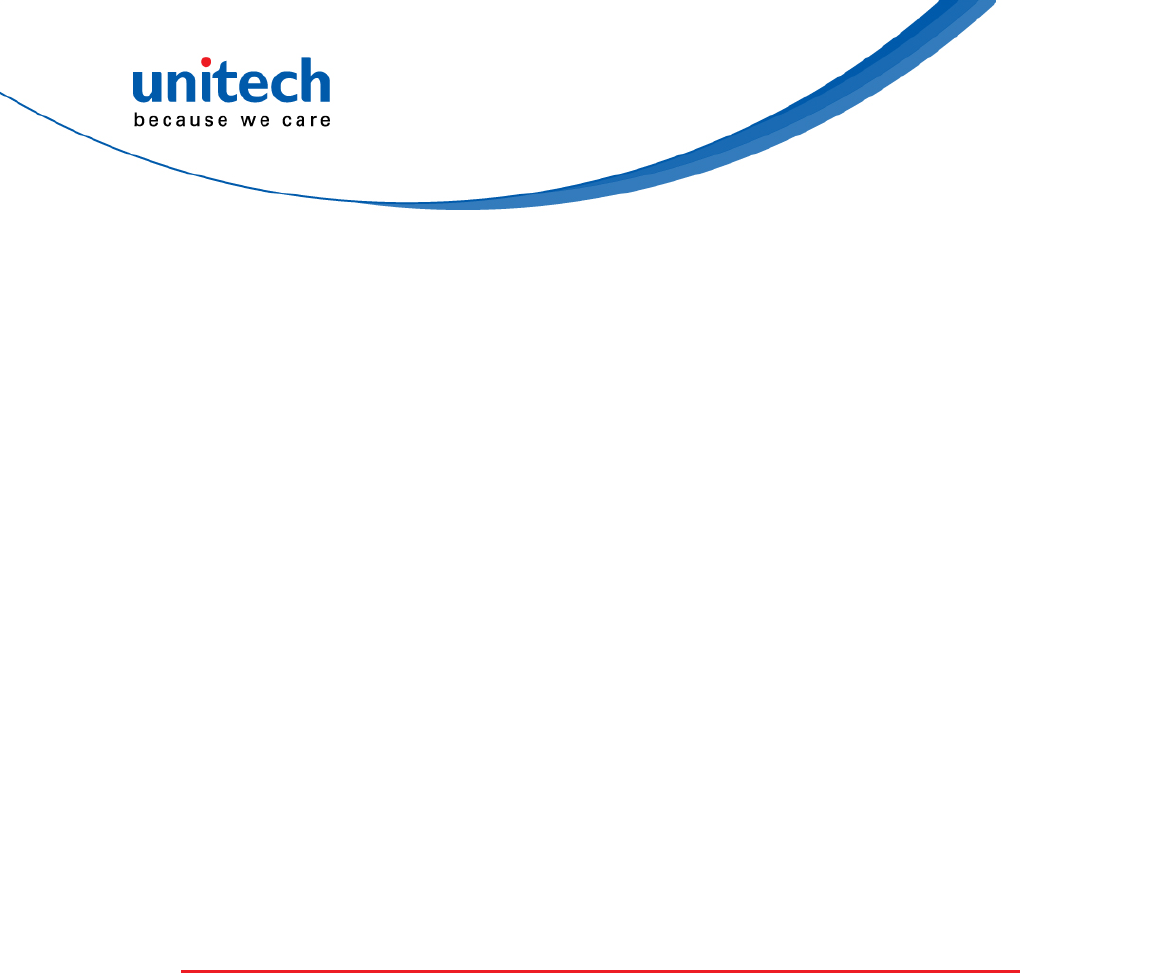
Storage and safety notice
Although charged batteries may be left unused for several months, their
capacity may be depleted due to build up of internal resistance. If this happens,
they will require recharging prior to use. Batteries may be stored at
temperatures between -20°C to 60°C, however they may deplete more rapidly
at higher temperatures. It is recommended to store batteries at room
temperature.
* The message above only applies to the usage of the removable batteries.
For the products with non-removable batteries / without batteries, please refer to
the specification of each product.
Product Operation and Storage Notice
The unitech product has applicable operation and storage temperature
conditions. Please follow the limitation of suggested temperature conditions to
avoid failure, damage or malfunction.
*For applicable temperature conditions, please refer to the specification of each
product.
Adapter Notice
1. Please do not leave the power adapter in the socket when it is not
connected to your unitech product for charging.
2. Please remove the power adapter when the battery is fully recharged.
3. The bundled power adapter that comes with your unitech product is not
meant to be used outdoors. An adapter exposed to water or rain, or a very
humid environment can cause damage to both the adapter and the
product.
4. Please only use the bundled power adapter or same specification of
adapter to charge your unitech product. Using the wrong power adapter
can damage your unitech product.
* The message above only applies to the product connected to the adapter.
For the products without using the adapters, please refer to the specification of
each product.
vi © 2018 unitech Electronics Co., Ltd. All rights reserved.
unitech is a registered trademark of unitech Electronics Co., Ltd.
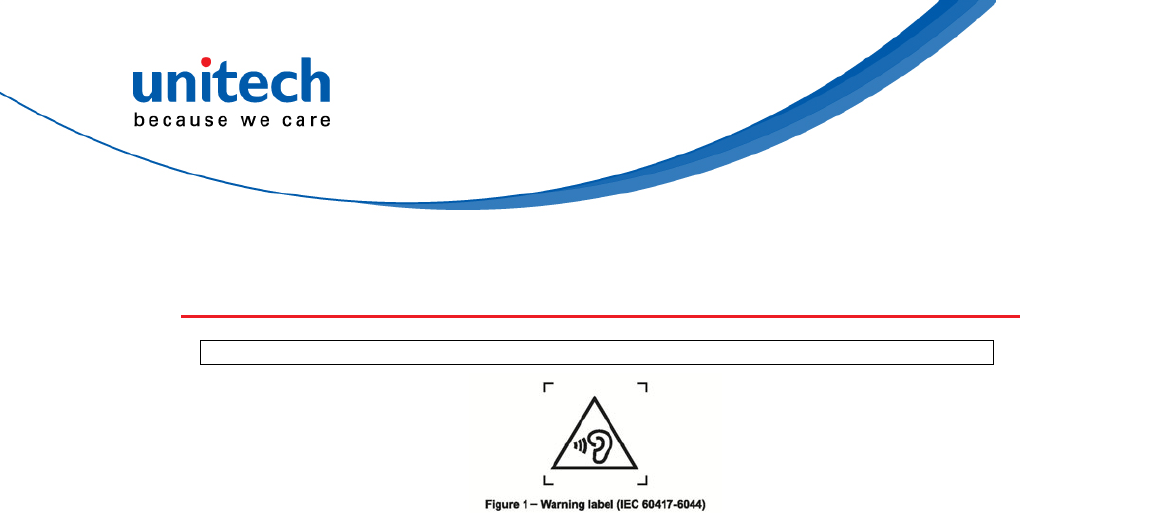
Hearing Damage Warning
To prevent possible hearing damage, do not listen at high volume levels for long periods.
vii © 2018 unitech Electronics Co., Ltd. All rights reserved.
unitech is a registered trademark of unitech Electronics Co., Ltd.
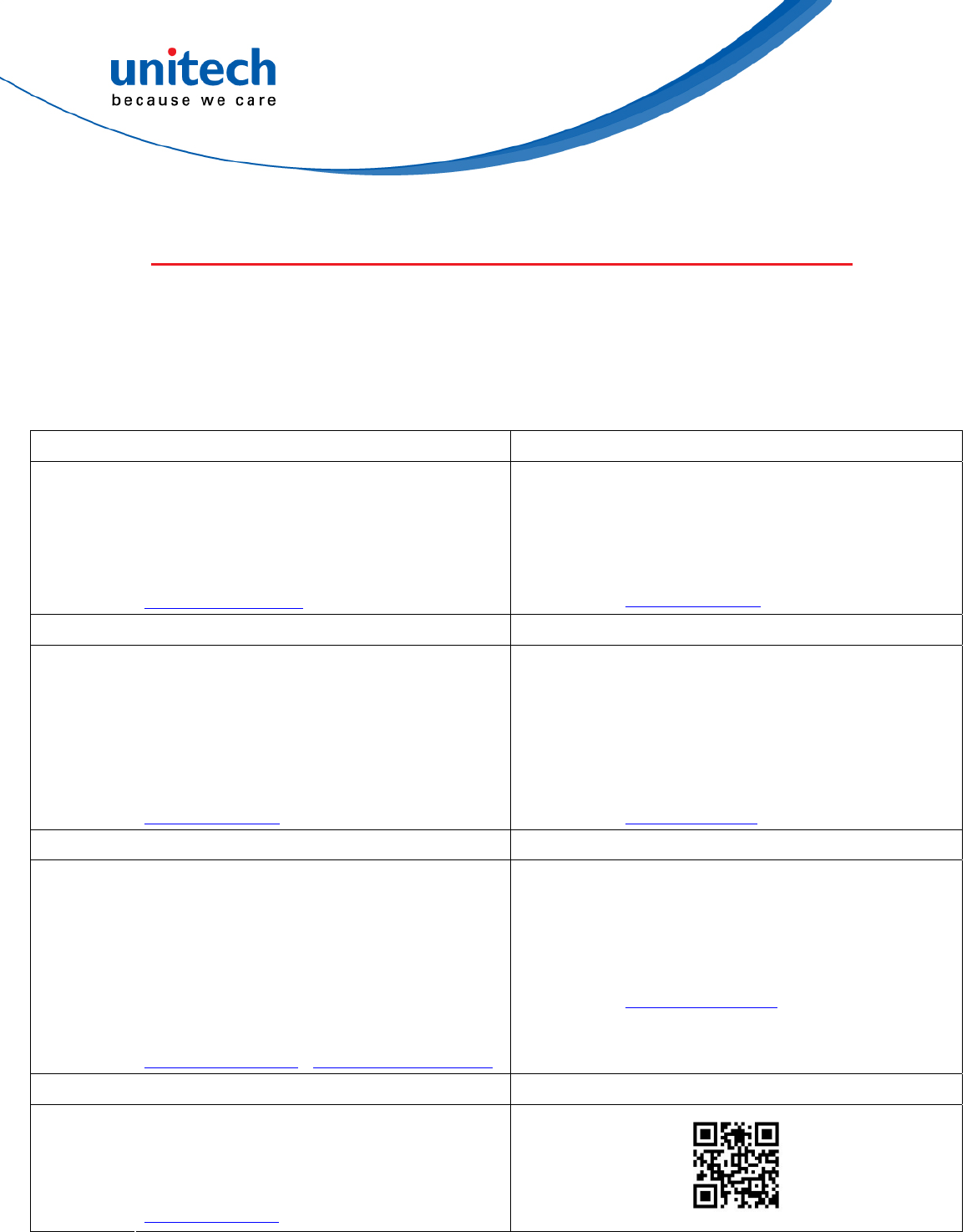
Worldwide Support
unitech’s professional support team is available to quickly answer questions or
assist with technical-related issues. Should an equipment problem occur,
please contact the nearest unitech regional service representative.
For complete contact information please visit the Web sites listed below:
Taipei, Taiwan – Headquarters Europe
Tel: +886-2-89121122 Tel: +31-13-4609292
E-mail: info@hq.ute.com E-mail: info@eu.ute.com
Address: 5F, No. 136, Lane 235, Baoqiao Road, Xindian
District, New Taipei City 231, Taiwan (R.O.C.)
Address: Kapitein Hatterasstraat 19, 5015 BB,
Tilburg, the Netherlands
xi
© 2018 unitech Electronics Co., Ltd. All rights reserved.
unitech is a registered trademark of unitech Electronics Co., Ltd.
Website: http://www.ute.com Website: http://eu.ute.com
China Japan
Tel: +86-59-2310-9966 Tel: +81-3-35232766
E-mail: info@cn.ute.com E-mail: info@jp.ute.com
Address:
Website:
Room401C, 4F, RIHUA International Mansion,
Xinfeng 3nd Road, Huoju Hi-tech District,
Xiamen, Fujan , China
Address:
Website:
Kayabacho Nagaoka Building 8F.,1-5-19
Shinkawa, Chuo-Ku,
Tokyo, 104-0033, Japan
http://jp.ute.com http://cn.ute.com
Asia & Pacific / Middle East Latin America
Tel: +886-2-27911556 Tel: +52-55-5171-0528
E-mail: info@apac.ute.com
info@india.ute.com
info@mideast.ute.com
E-mail:
Address:
info@latin.ute.com
17171 Park Row, Suite 210
Houston, TX 77084USA (Rep.)
Address: 4F., No. 236, ShinHu 2nd Rd.,
NeiHu Chiu, 114, Taipei,Taiwan
Website: http://latin.ute.com
Website: http://apac.ute.com / http://mideast.ute.com
North America Please scan QR Code to visit us :
Tel: +1-714-8916400
E-mail:
Address:
Website:
info@us.ute.com / info@can.ute.com
6182 Katella Ave, Cypress, CA 90630, USA
http://us.ute.com

Warranty Policy
The following items covered under the unitech Limited Warranty are free from
defects during normal use:
The warranty period is varied from each country. Please consult with your
supplier or unitech local office for actual length of warranty period to your
purchased product.
Warranty becomes void if equipment is modified, improperly installed or used,
damaged by accident or neglect, or if any parts are improperly installed or
replaced by the user.
xii
© 2018 unitech Electronics Co., Ltd. All rights reserved.
unitech is a registered trademark of unitech Electronics Co., Ltd.
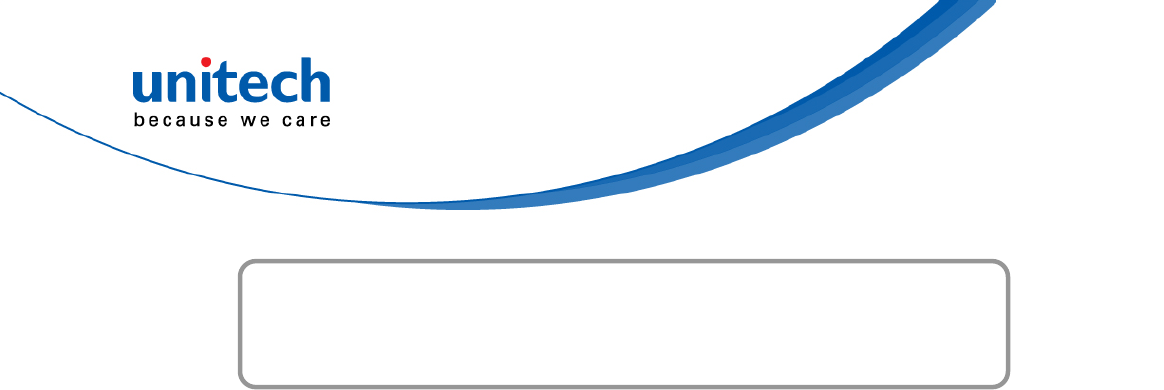
Table of Contents
Preface.............................................................................................................i
Regulatory Compliance Statements ..............................................................i
Laser Information ........................................................................................ iii
LED Information .......................................................................................... iii
Battery Notice.............................................................................................. iv
Adapter Notice............................................................................................. vi
Hearing Damage Warning.......................................................................... vii
Worldwide Support ....................................................................................... x
Warranty Policy .......................................................................................... xii
Chapter 1 - Overview................................................................................1
1.1 Package .................................................................................................1
1.2 Product Detail.........................................................................................2
1.3 Specifications .........................................................................................5
1.4 Getting Started .....................................................................................12
Chapter 2 – Installation & Operation.................................................18
2.1 Barcode Setting....................................................................................18
2.2 HF Setting ............................................................................................24
2.3 UHF Setting..........................................................................................25
2.4 MSR Setting .........................................................................................25
2.5 WWAN Setting......................................................................................26
2.6 WLAN Setting.......................................................................................28
2.7 PAN Setting..........................................................................................29
2.8 GPS Setting..........................................................................................30
2.9 PC Setting ............................................................................................32
2.10 Camera Setting ..................................................................................33
2.11 Performing a Hardware Reset ............................................................38
2.12 Performing Factory data reset ............................................................39
2.13 Programmable Keys...........................................................................40
2.14 Battery Swap......................................................................................47
Chapter 3 – Introduction to Applications.........................................50
xiii
© 2018 unitech Electronics Co., Ltd. All rights reserved.
unitech is a registered trademark of unitech Electronics Co., Ltd.

xiv
© 2018 unitech Electronics Co., Ltd. All rights reserved.
unitech is a registered trademark of unitech Electronics Co., Ltd.
3.1 Scan Service ........................................................................................50
3.2 File Manager ........................................................................................55
3.3 Update Center......................................................................................56
3.4 Sound Recorder ...................................................................................57
3.5 Push to Talk..........................................................................................59
3.6 MoboLink..............................................................................................60
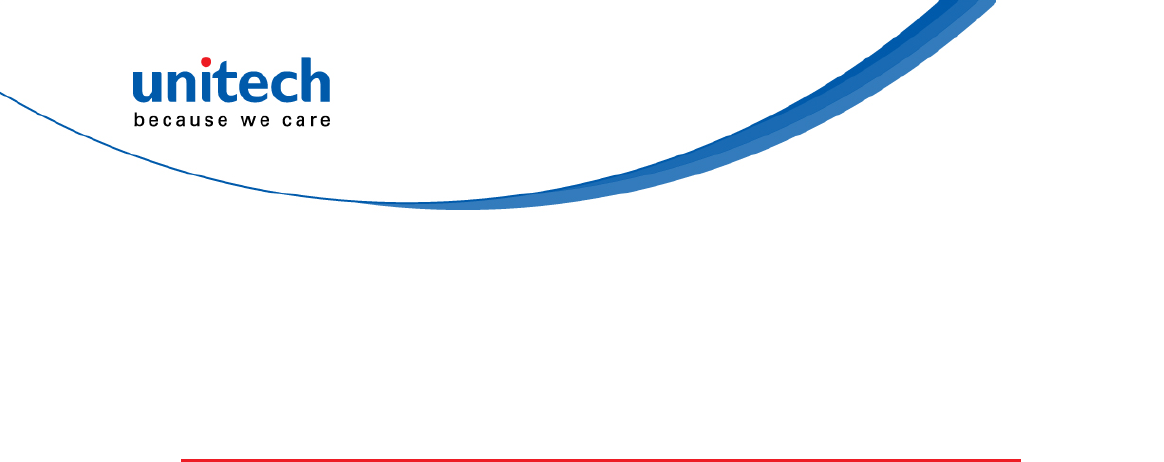
PA726 User’s Manual
Chapter 1 - Overview
1.1 Package
Please make sure the following contents are in the PA726 gift box.
If something is missing or damaged, please contact your unitech
representative.
The standard package contents
PA726 Terminal
Battery
Hand Strap
QR Code Card
Quick Start Guide
Regulatory Compliance Statements
Optional accessories
4-slot Ethernet Cradle
4-slot Terminal Charging Cradle
1-slot USB Cradle
1-slot Ethernet Cradle
4-slot Battery Charger
Vehicle Charger
USB Holder Cable
Hand Strap with stylus loop
Stylus & Coiled Strap
Bumper
Gun Grip
Wrist-arm Mount
9H Glass Screen Protector
1
© 2018 unitech Electronics Co., Ltd. All rights reserved.
unitech is a registered trademark of unitech Electronics Co., Ltd.
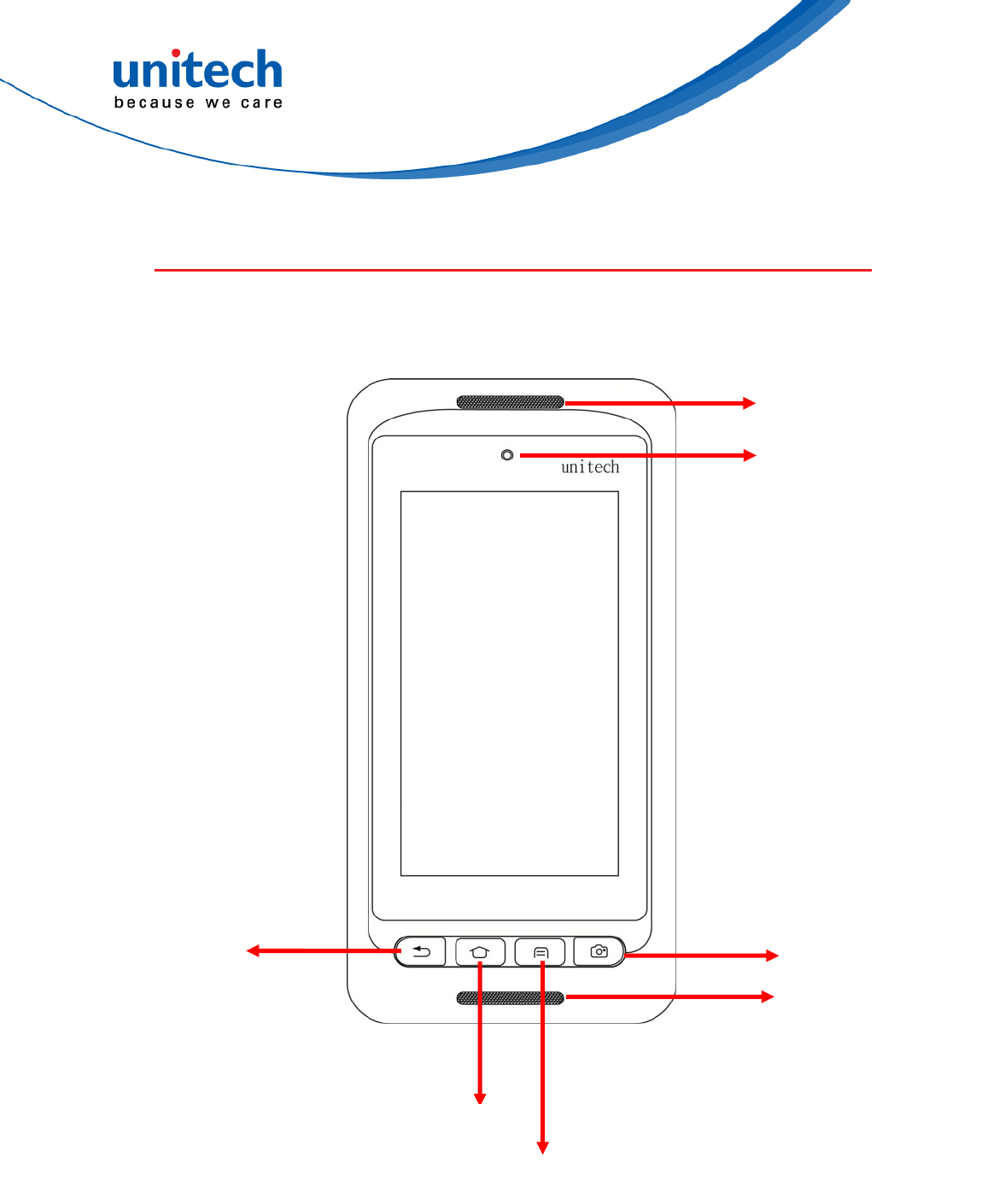
2
© 2018 unitech Electronics Co., Ltd. All rights reserved.
unitech is a registered trademark of unitech Electronics Co., Ltd.
PA726 User’s Manual
1.2 Product Detail
PA726 Front View
Receiver
5 megapixel camera
Camera button
Home screen button
Menu button
Back button
Microphone
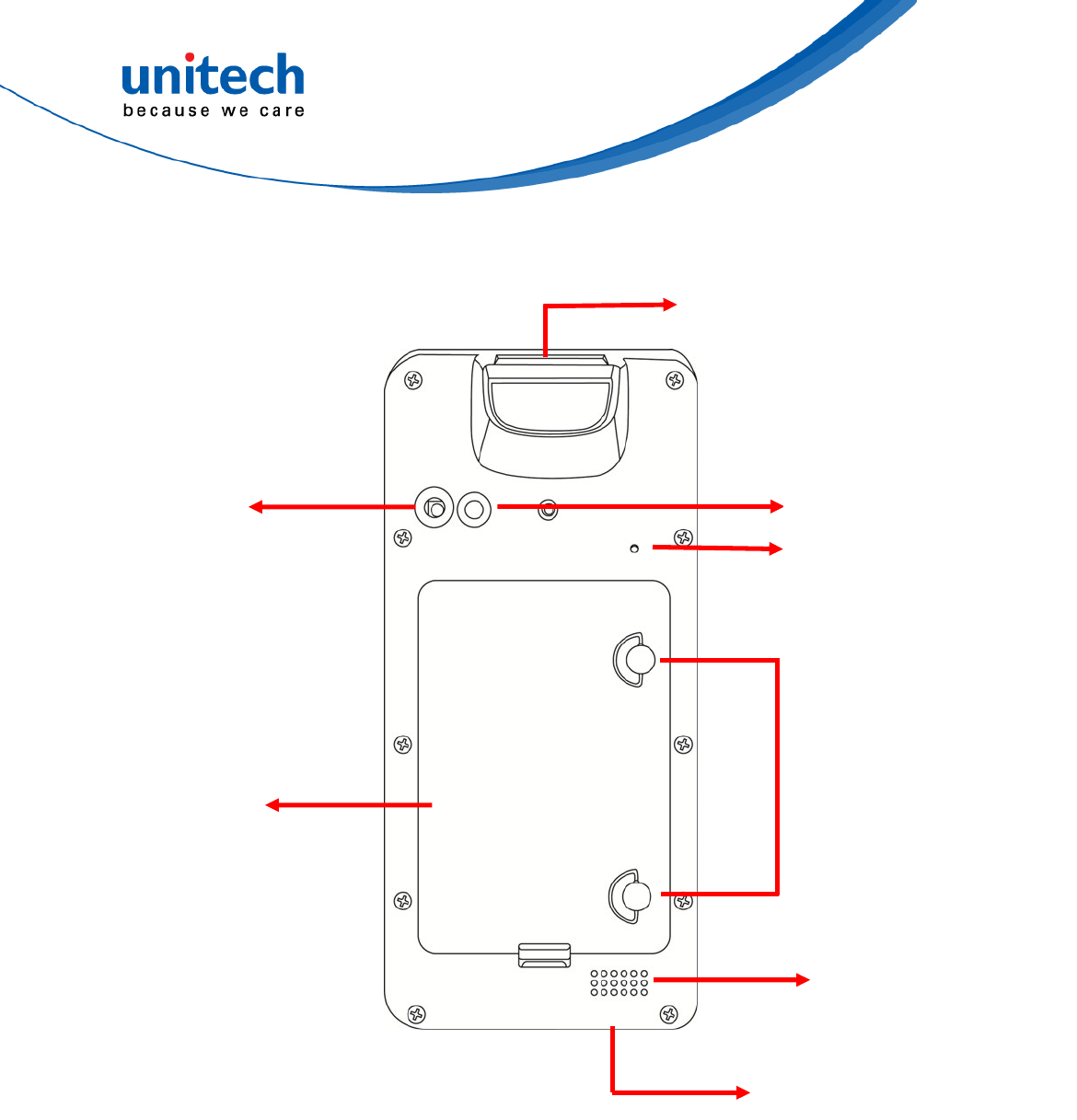
PA726 User’s Manual
PA726 Rear View
Cable / Cradle connector
Microphone
Speaker
8 megapixel / Autofocus
camera
Knobs
Barcode scanner window
Flash LED
Battery cover
3
© 2018 unitech Electronics Co., Ltd. All rights reserved.
unitech is a registered trademark of unitech Electronics Co., Ltd.
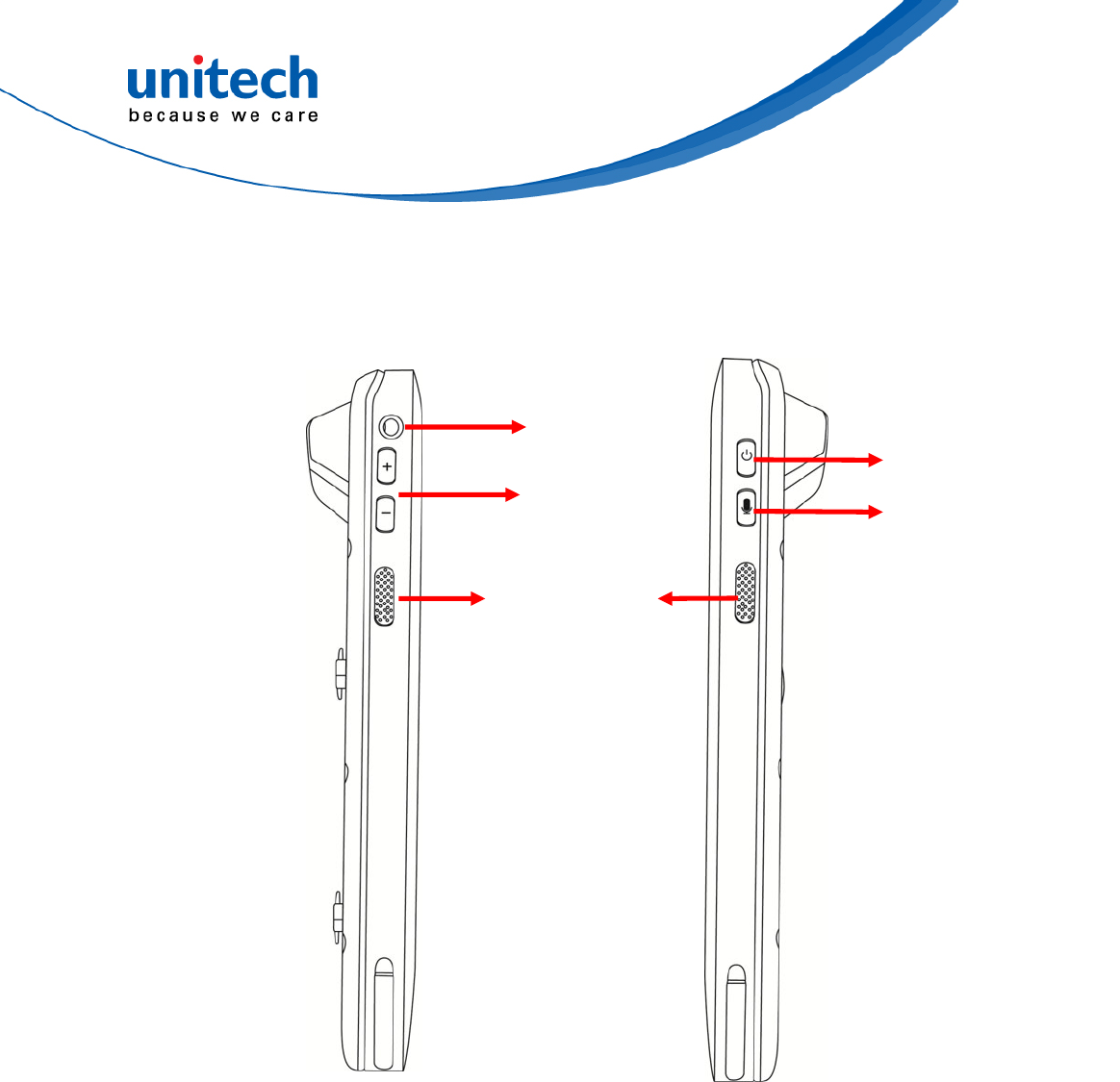
4
© 2018 unitech Electronics Co., Ltd. All rights reserved.
unitech is a registered trademark of unitech Electronics Co., Ltd.
PA726 User’s Manual
PA726 Left and Right View
Earphone
Jack
Push to talk
Power key
Volume
up/down
Scanner
trigger
button
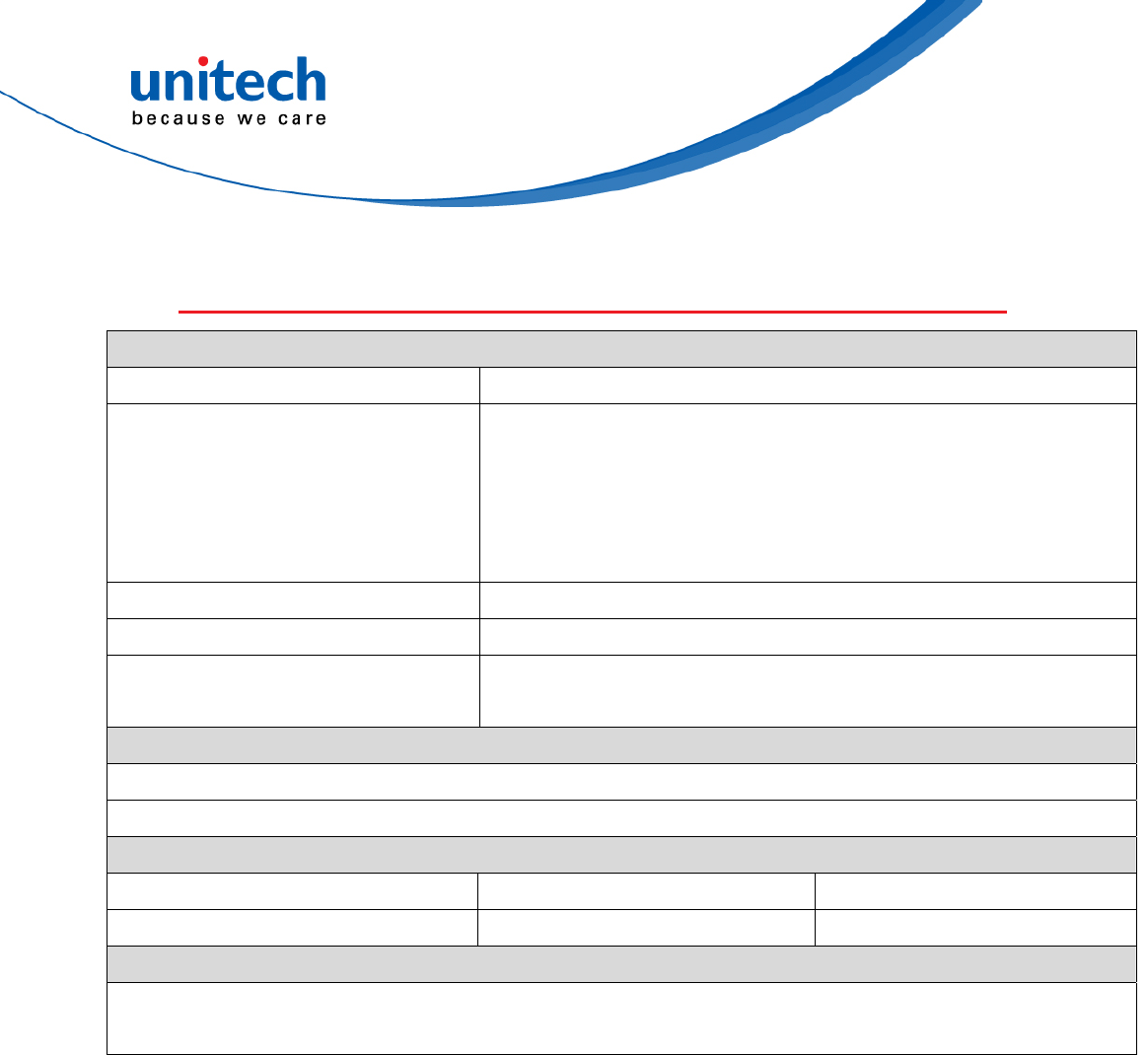
PA726 User’s Manual
1.3 Specifications
System Features
CPU MSM8953 2GHz Octa Core ARM A53 64bits
Memory 3GB SDRAM
32GB eMMC / MLC Flash
(2GB of ROM is completely independent partition that delivers
stable processes and flexible programs installation.)
Expanded slot MicroSD, up to 128GB
OS Android 7.1
Languages support English, Simplified Chinese, Traditional Chinese, Japanese,
Spanish, German, French and multiple languages
Display
Gorilla GlassⅢ with 5-point capacitive touch panel
4.67" Color 450 cd/m2 Brightness 720x1280 dots Color Transmissive type’s TFT
Keypad
4 x Function key 1 x Power key 1 x Push To Talk key
2 x Scan trigger button 2 x Volume key
Indicator
1 x LED Indicator
Vibrator
5
© 2018 unitech Electronics Co., Ltd. All rights reserved.
unitech is a registered trademark of unitech Electronics Co., Ltd.
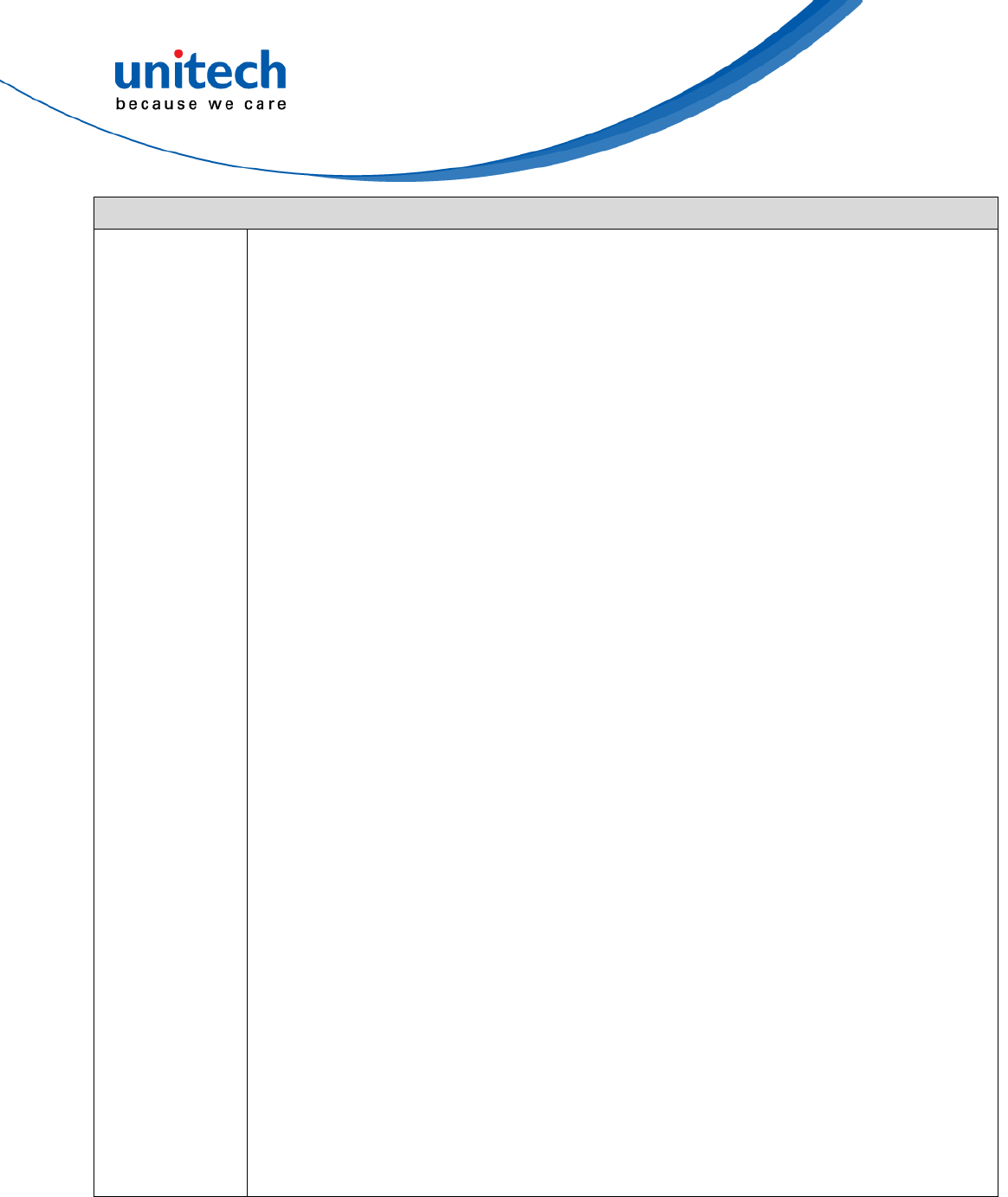
6
© 2018 unitech Electronics Co., Ltd. All rights reserved.
unitech is a registered trademark of unitech Electronics Co., Ltd.
PA726 User’s Manual
Symbologies
1D (SE655) UPC/EAN
UPC‐A
UPC‐E
UPC‐E1
EAN‐8
EAN‐13
BooklanEAN
BooklandISBNFormat
DecodeUPC/EAN/JANSupplementals
TransmitUPC‐ACheckDigit
TransmitUPC‐ECheckDigit
TransmitUPC‐E1CheckDigit
UPC‐APreamble
UPC‐EPreamble
UPC‐E1Preamble
ConvertUPC‐EtoA
ConvertUPC‐E1toA
EAN‐8/JAN‐8Extend
UCCCouponExtendedCode
ISSNEAN
Code128
Code39
Code93
Code11
Interleaved2of5
Discrete2of5
Codabar
MSI
Chinese2of5
Matrix2of5
GS1DataBar(RSS)
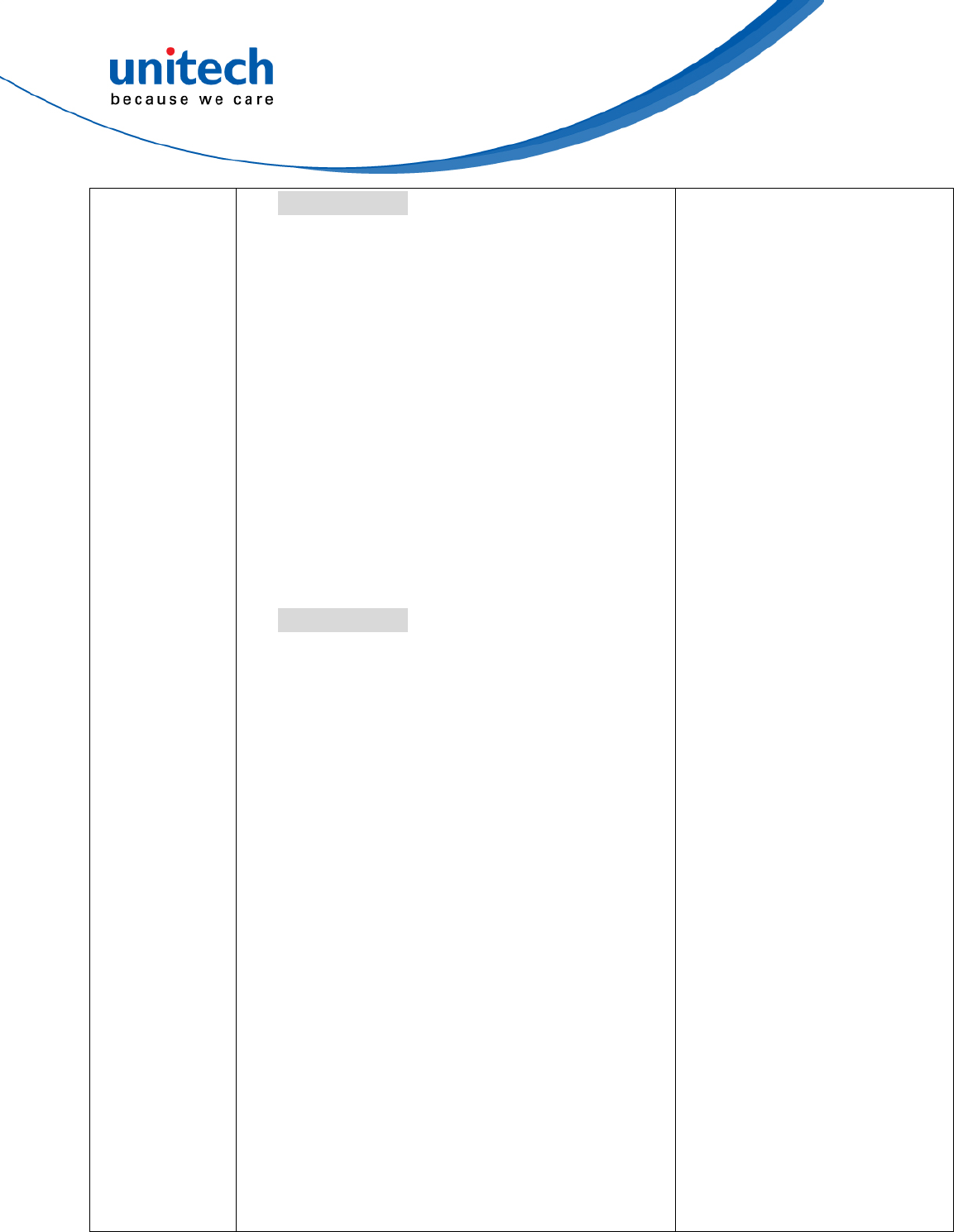
7
© 2018 unitech Electronics Co., Ltd. All rights reserved.
unitech is a registered trademark of unitech Electronics Co., Ltd.
PA726 User’s Manual
2D (SE4750)
(2D is only
available when the
2D imager is on
your device )
2Dsymbologies
PDF417
MicroPDF417
Code128Emulation
DataMatrix
DataMatrixInverse
Maxicode
QRcode
MicroQR
Aztec
AztecInverse
HanXin
HanXinInverse
1Dsymbologies
UPC/EAN
UPC‐A
UPC‐E
UPC‐E1
EAN‐8
EAN‐13
BooklanEAN
BooklandISBNFormat
DecodeUPC/EAN/JANSupplementals
TransmitUPC‐ACheckDigit
TransmitUPC‐ECheckDigit
TransmitUPC‐E1CheckDigit
UPC‐APreamble
UPC‐EPreamble
UPC‐E1Preamble
ConvertUPC‐EtoA
ConvertUPC‐E1toA
EAN‐8/JAN‐8Extend
UCCCouponExtendedCode
ISSNEAN
Code128
Code39
Code93
Code11
Interleaved2of5
Discrete2of5
Codabar
MSI
Chinese2of5
Matrix2of5
PostalCodes
USPostnet
USPlanet
TransmitUSPostal
CheckDigit
UKPostal
TransmitUKPostal
CheckDigit
JapanPostal
AustralianPostal
NetherlandsKIX
Code
USPS4CB/One
Code/Intelligent
Mail
UPUFICSPostal
GS1DataBar(RSS)
Composite
CompositeCC‐C
CompositeCC‐A/B
CompositeTLC‐39
Optional:DPM(Direct
partmarked barcodes)
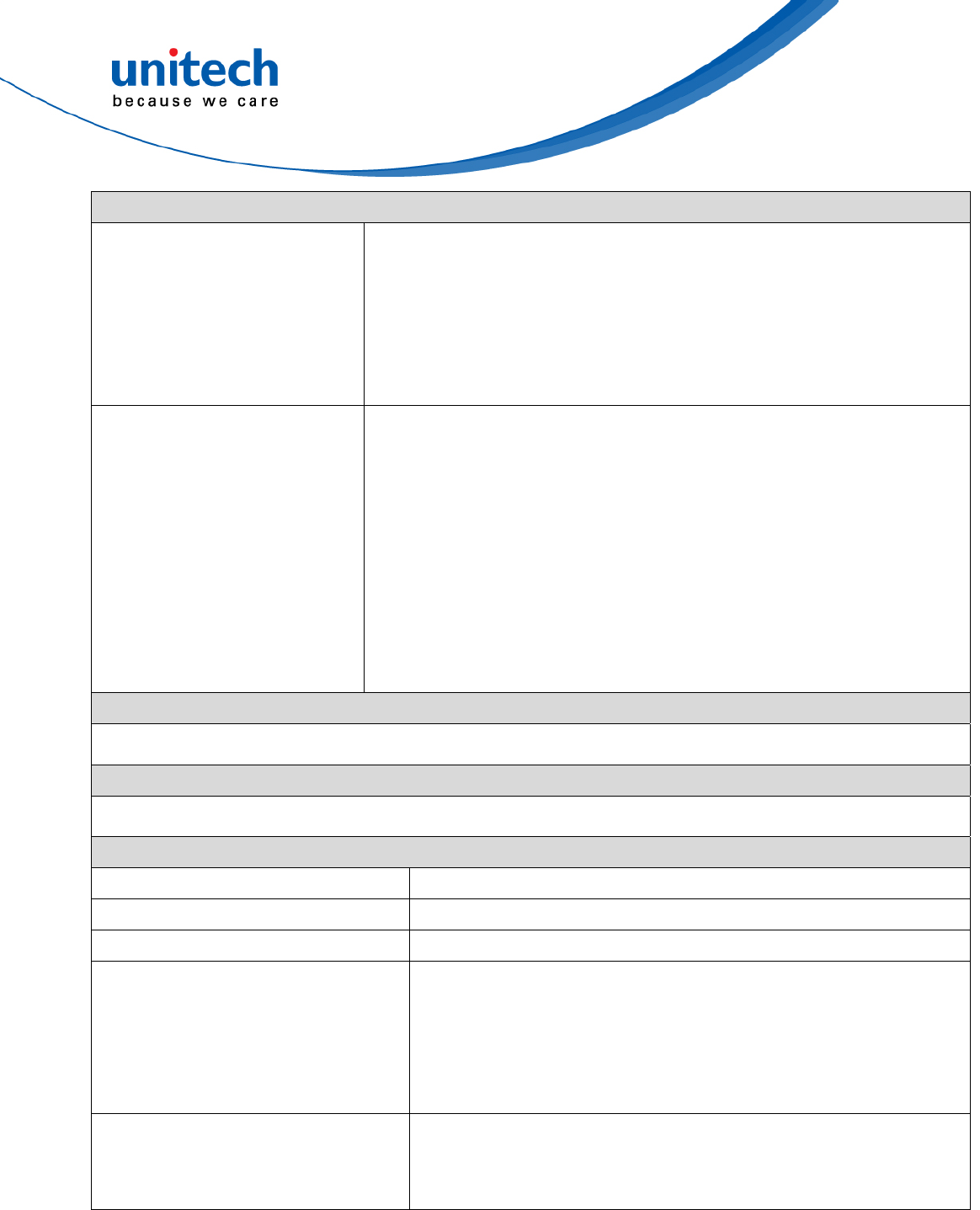
8
© 2018 unitech Electronics Co., Ltd. All rights reserved.
unitech is a registered trademark of unitech Electronics Co., Ltd.
PA726 User’s Manual
Engines
1D SE655 :
Illumination/AIMER : LED 630 ± 30 nm
Optical Resolution : 5 mil (minimum readable bar code module size)
Scan Repetition Rate : Nominally 50 scans/second
Print Contrast : 20% (minimum print contrast)
Ambient Light Immunity Light Source: 4845(lux) ± 5%
2D SE4750SR (Imager with laser aimer ) :
Sensor Resolution: 1280 x 960 pixels
Illumination Element: 2 x Warm white LED
Minimum Bar Code Print Contrast : 20%
Ambient Light: Max 107,639 lux (direct sunlight)
Wavelength: 655 ± 10 nm
Beam divergence: 48.0º horizontal, 38.0º vertical
Pulse duration: 1.7ms
Maximum power :0.6 mW
Audio
Speaker , 3.5mm Audio Jack, Receiver, 2 x Microphone
Regulatory Approvals
CE, RoHS compliance, FCC, NCC, VCCI,CCC, BSMI
Communication
USB USB 2.0 Host / Client
WLAN IEEE 802.11 a/b/g/n/ac/d/h/i/k/r/v
PAN Bluetooth 4.2
WWAN GSM/GPRS/EDGE 850/900/1800/1900 MHz
UMTS 850/900/1900/2100 MHz
LTE FDD Band 1/2/3/4/5/7/8/20 TDD Band 38/39/40/41
DL: 150Mbps/ UL: 50Mbps
2x Micro SIM slots
RFID/HF Frequency: 13.56MHz
Tag Support: ISO15693, ISO14443A , ISO14443B
Support NFC
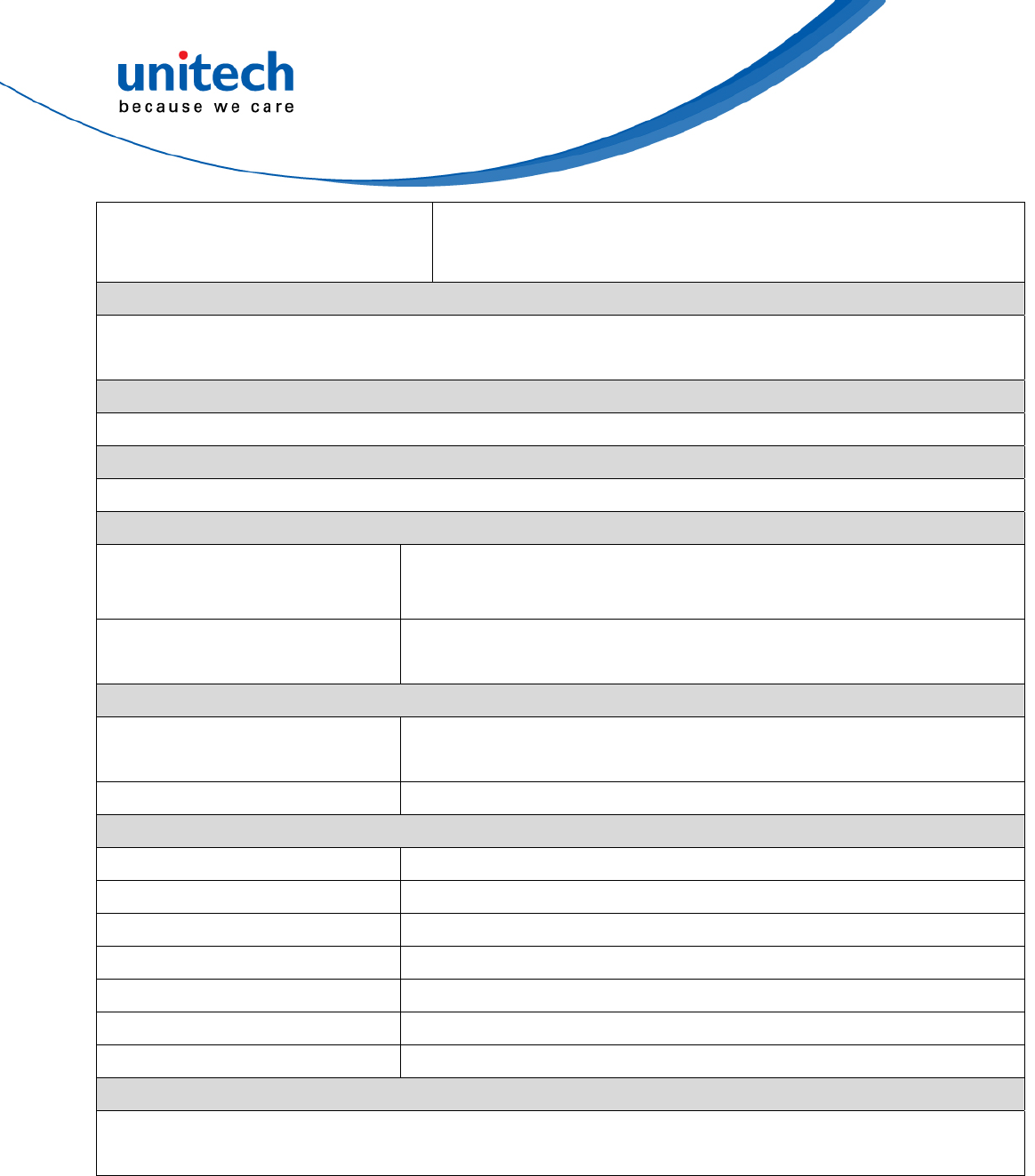
9
© 2018 unitech Electronics Co., Ltd. All rights reserved.
unitech is a registered trademark of unitech Electronics Co., Ltd.
PA726 User’s Manual
GPS
(Optional,availableonWWANversion)
12 x 12 mm patch antenna
Support GPS / GLONASS
Camera and Flash Light
16 MP CMOS sensor rear autofocus camera with LED flash light
5MP front camera
External Storage
Support MicroSD memory card up to 128GB
Other Sensors
G-sensor , Light + Proximity sensor , E-Compass, Gyroscope + 3-axis accelerometer
Power Source
Standard Battery Minimum: 3120mAh/3.6V, full charge should over 95% capacity
Typical: 3220mAh/3.6V, full charge should over 95% capacity
Extended Battery Minimum: 4660mAh/3.6V, full charge should over 95% capacity
Typical: 4800mAh/3.6V, full charge should over 95% capacity
Enclosure
Weight Approximately 287g
(including standard battery, without hand strap)
Dimension Approximately 171.3mm (L) x 29.3mm (H) x 80mm (W)
Environmental
Operating temperature -4°F to 122°F (-20°C to 50°C)
Storage temperature -22°F to 140°F (-30°C to 60°C)
Charging Temperature 32°F to 113°F (0°C to 45°C)
Relative Humidity 5% ~ 95% ( non-condensing )
Drop test to Concrete 1.5 meter, 1.8 meter with bumper
Environmental Sealing IP65
Vibration and Shock test MIL-STD-810G, 514.4 process II
Software
Android 7.1
Support camera API and Camera 2 API.
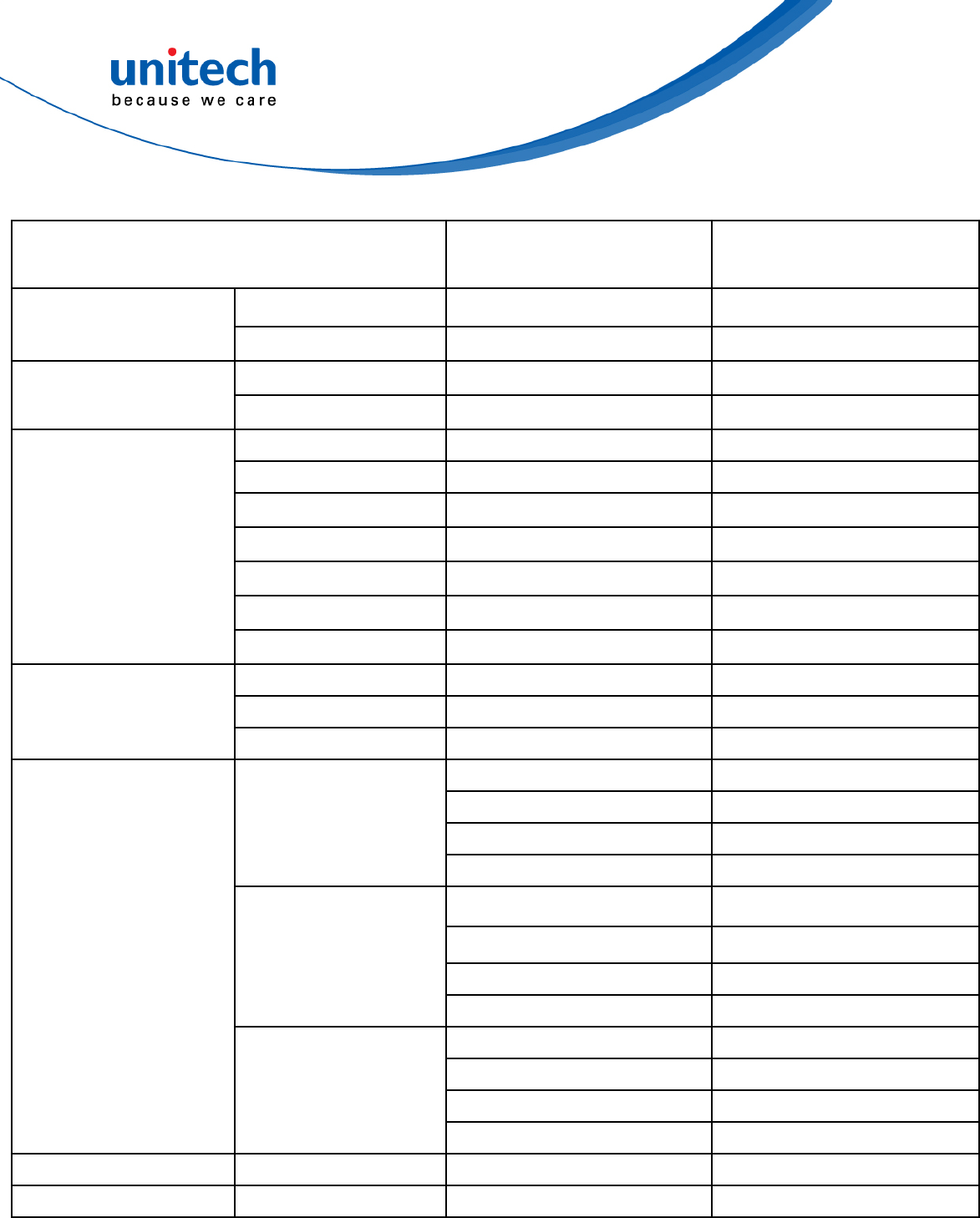
10
© 2018 unitech Electronics Co., Ltd. All rights reserved.
unitech is a registered trademark of unitech Electronics Co., Ltd.
PA726 User’s Manual
Radio type / Description Transmitter Frequency Maximum Output Power
GSM900 880-915MHz 26.5.5dBm
GSM DCS 1800 1710-1785MHz 30dBm
FDD 1 1920-1980MHz 21.5dBm
UMTS FDD 8 880-915MHz 22.5dBm
FDD 1 1920-1980MHz 21.5dBm
FDD 3 1710-1785 MHz 22.5dBm
FDD 7 2500-2570MHz 22dBm
FDD 8 880-915MHz 22.5dBm
FDD 20 832-862MHz 22.5dBm
TDD 40 2300-2400MHz 21.5dBm
LTE
TDD 41 2496-2690MHz 22.5dBm
IEEE 802.11b 2400-2483.5MHz 16dBm
IEEE 802.11g 2400-2483.5MHz 16dBm
WLAN 2.4GHz
IEEE 802.11n 2400-2483.5MHz 15dBm
5180-5240MHz 15dBm
5260-5320MHz 15dBm
5500-5700MHz 15dBm
IEEE 802.11a
5745-5825MHz 10.5dBm
5180-5240MHz 15dBm
5260-5320MHz 15dBm
5500-5700MHz 15dBm
IEEE 802.11n
5745-5825MHz 10.5dBm
5180-5240MHz 15dBm
5260-5320MHz 15dBm
5500-5700MHz 15dBm
WLAN 5GHz
IEEE 802.11ac
5745-5825MHz 10.5dBm
Bluetooth Bluetooth 2400-2483.5MHz 13.5dBm
RFID NFC 13.56MHz <25dBuA/m
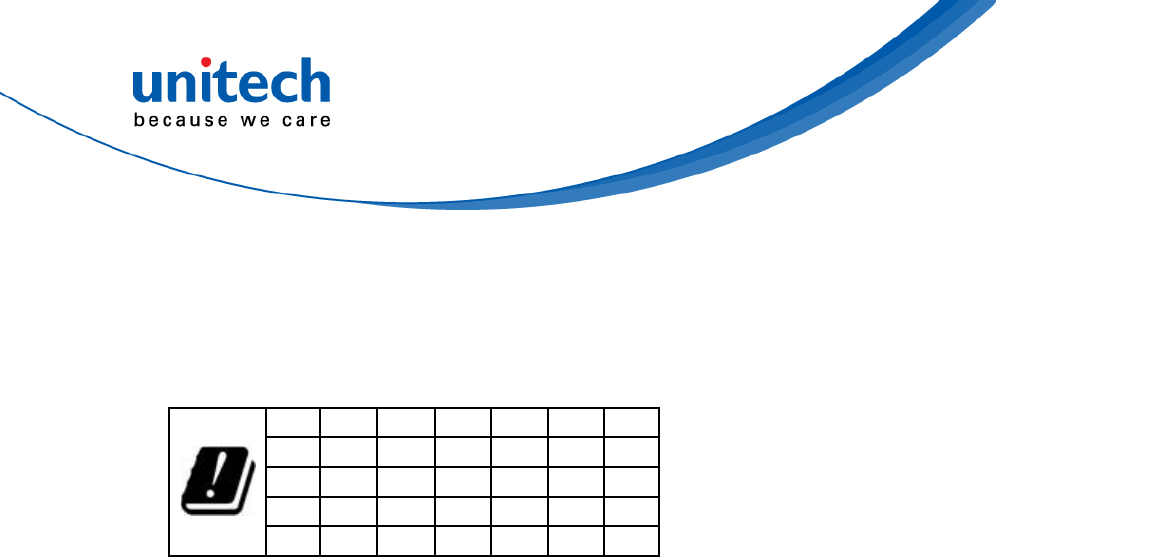
PA726 User’s Manual
Note:
The device is restricted to indoor use only when operating in the 5150 to 5350
MHz frequency range.
AT BE BG HR CY CZ DK
EE FI FR DE EL HU IE
IT LV
11
© 2018 unitech Electronics Co., Ltd. All rights reserved.
unitech is a registered trademark of unitech Electronics Co., Ltd.
LT LU MT NL PL
PT RO SK SI ES SE UK
IS LI NO CH TR
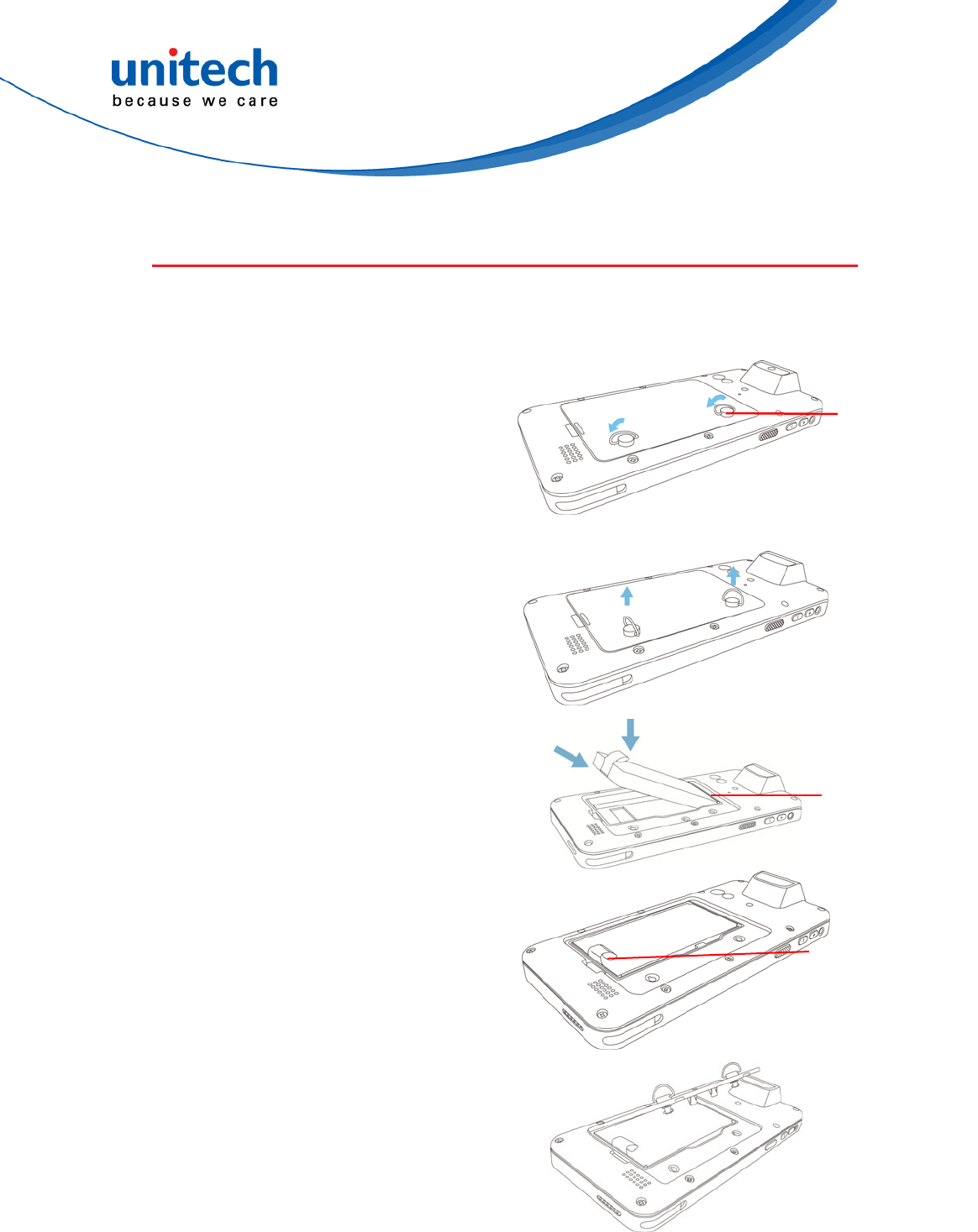
PA726 User’s Manual
1.4 Getting Started
1.4.1 Installing the Battery
1. To loosen the two knobs on the
battery cover by turning
counterclockwise.
12
© 2018 unitech Electronics Co., Ltd. All rights reserved.
unitech is a registered trademark of unitech Electronics Co., Ltd.
And pull the two knobs up to
remove the battery cover.
knobs
Battery
Compartment
Contacts
2. Slide and position the battery
pack, making sure the battery
contacts are aligned with the
contacts in the compartment.
3. Use your thumb to snap the
battery in place. Plastic Tab
4. Put back the battery cover.
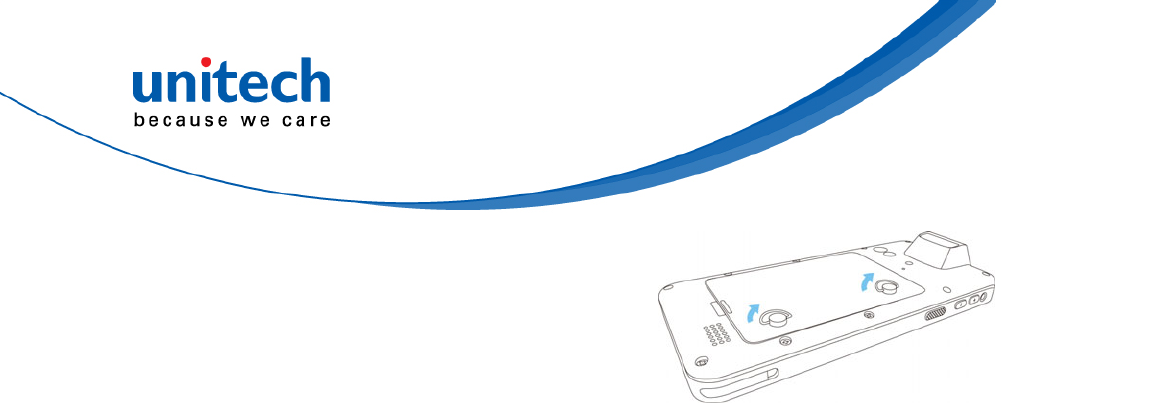
13
© 2018 unitech Electronics Co., Ltd. All rights reserved.
unitech is a registered trademark of unitech Electronics Co., Ltd.
PA726 User’s Manual
5. To tighten the two knobs on the
battery cover by turning clockwise.
NOTE: After installing the battery, make sure the battery cover is securely closed, or you may
be unable to turn ON the terminal.
WARNING! There is a risk of fire and burns if the battery pack is handled improperly. DO
NOT disassemble, crush, puncture, short external contacts, or dispose the
battery pack in fire or water. DO NOT attempt to open or service the battery pack.
Dispose of used batteries according to local recycling guidelines in your area.
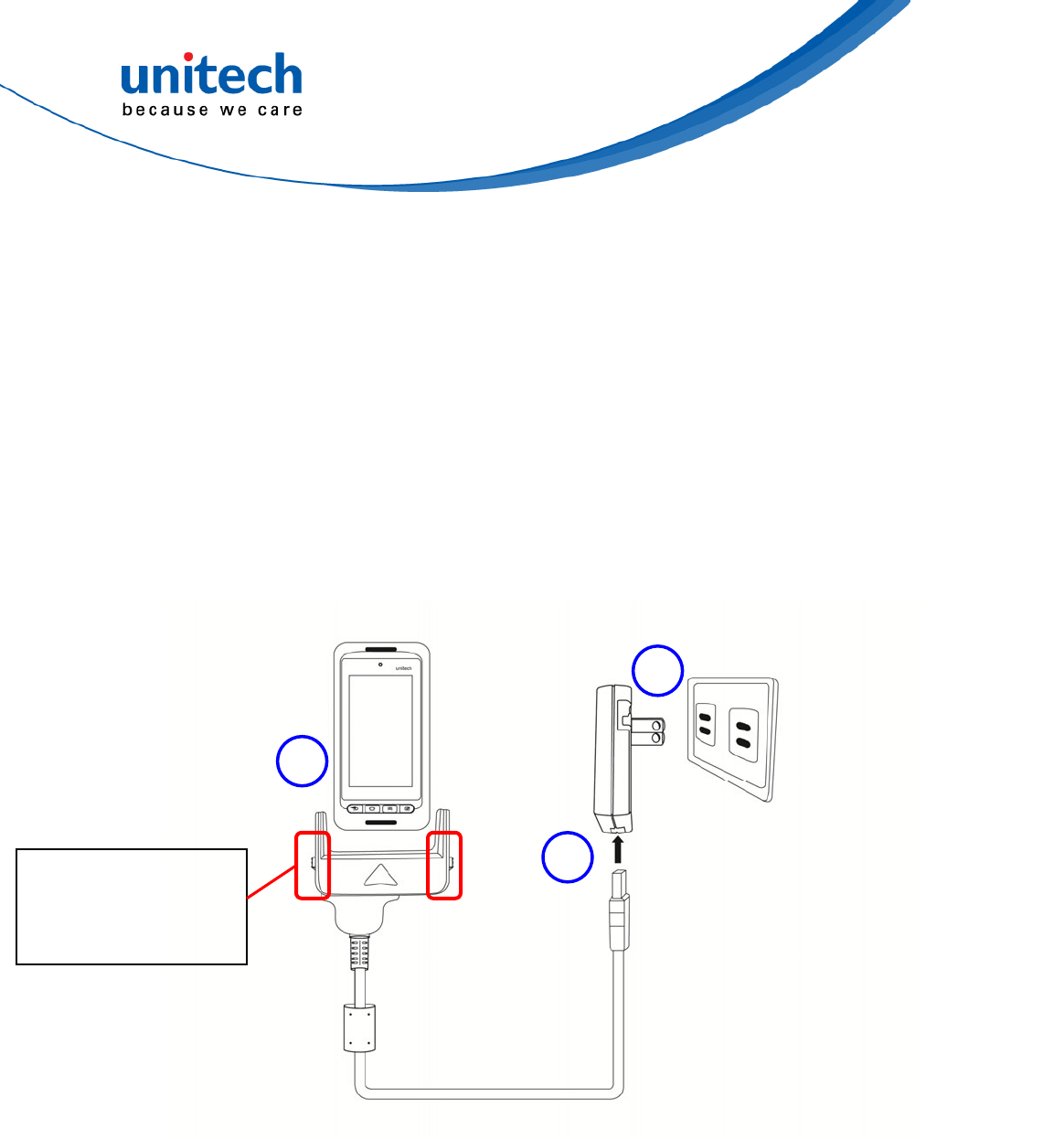
PA726 User’s Manual
1.4.2 Charging the Battery
Before using the terminal for the first time, you need to charge it for about 24
hours. After that, you can charge the terminal for 4 hours to recharge the
battery to full capacity. Charge the terminal using the USB charging cable or
the docking station.
1. After PA726 is connected to the charging cable, push up the release
buttons on the both sides of the USB charging cable to lock PA726.
2. Use USB charging cable to connect the AC adapter.
3. Plug the AC adapter cord into an electrical outlet.
3
1
Release Buttons
Push up : Lock
Push down: Unlock
2
14
© 2018 unitech Electronics Co., Ltd. All rights reserved.
unitech is a registered trademark of unitech Electronics Co., Ltd.
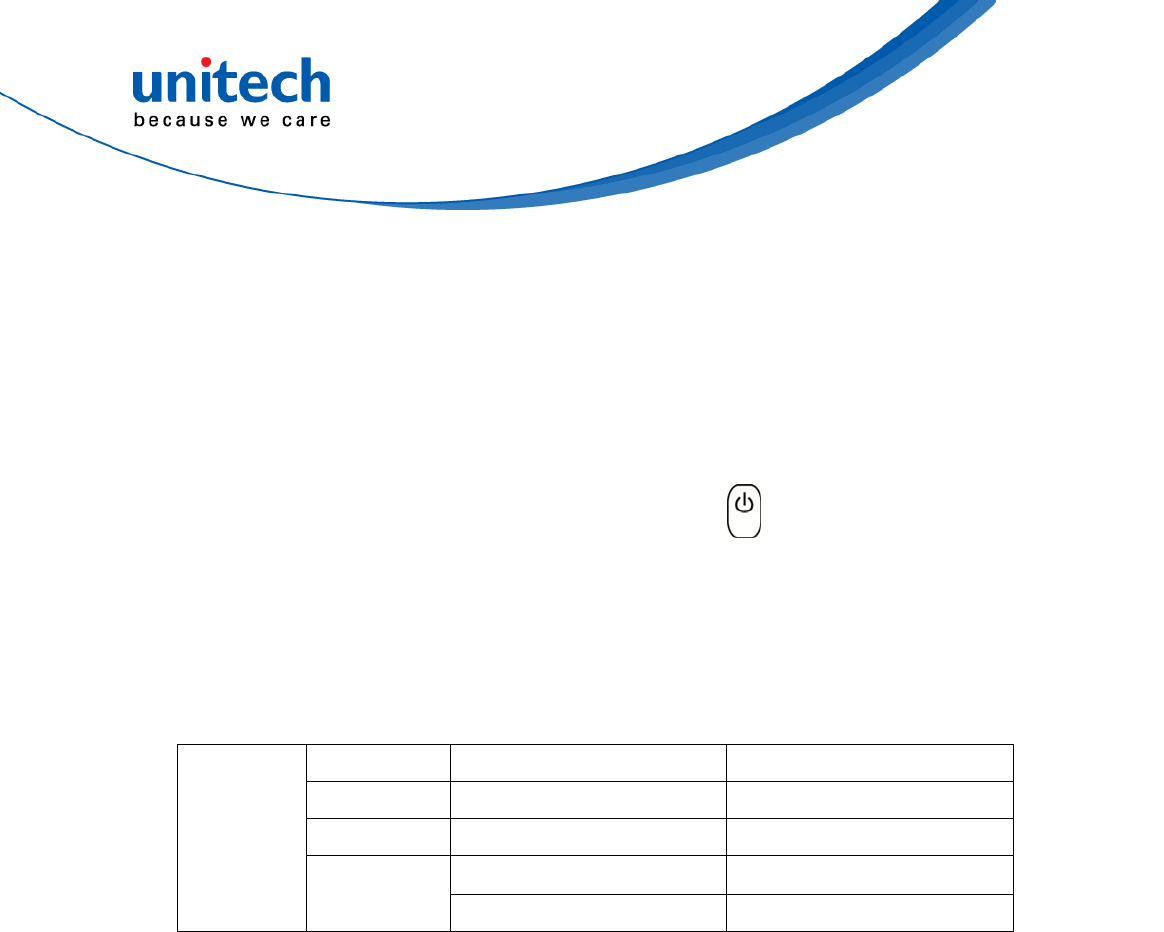
PA726 User’s Manual
1.4.3 Turning on the terminal for the first time
After you have initially charged your device for about 24 hours, the device is
ready to be used. You can now start up your device. You can then set up the
languages, WiFi setting, and date and time.
Power-On Button
Turn ON your device by pressing the power button on the right side of
the terminal.
1.4.4 Checking the LED status
Status LED Description
Scan Green light blinks once Successful reading
Message Blue light blinks Message received
15
© 2018 unitech Electronics Co., Ltd. All rights reserved.
unitech is a registered trademark of unitech Electronics Co., Ltd.
Solid Red light Being charged
Terminal
Power Solid Green light Fully charged
Checking the Battery Status
If the battery level becomes low in the course of normal use, a status icon
appears on the device screen indicating low or very low battery status. In both
cases, connect PC with USB to back up your data, and then recharge your
device as soon as possible.
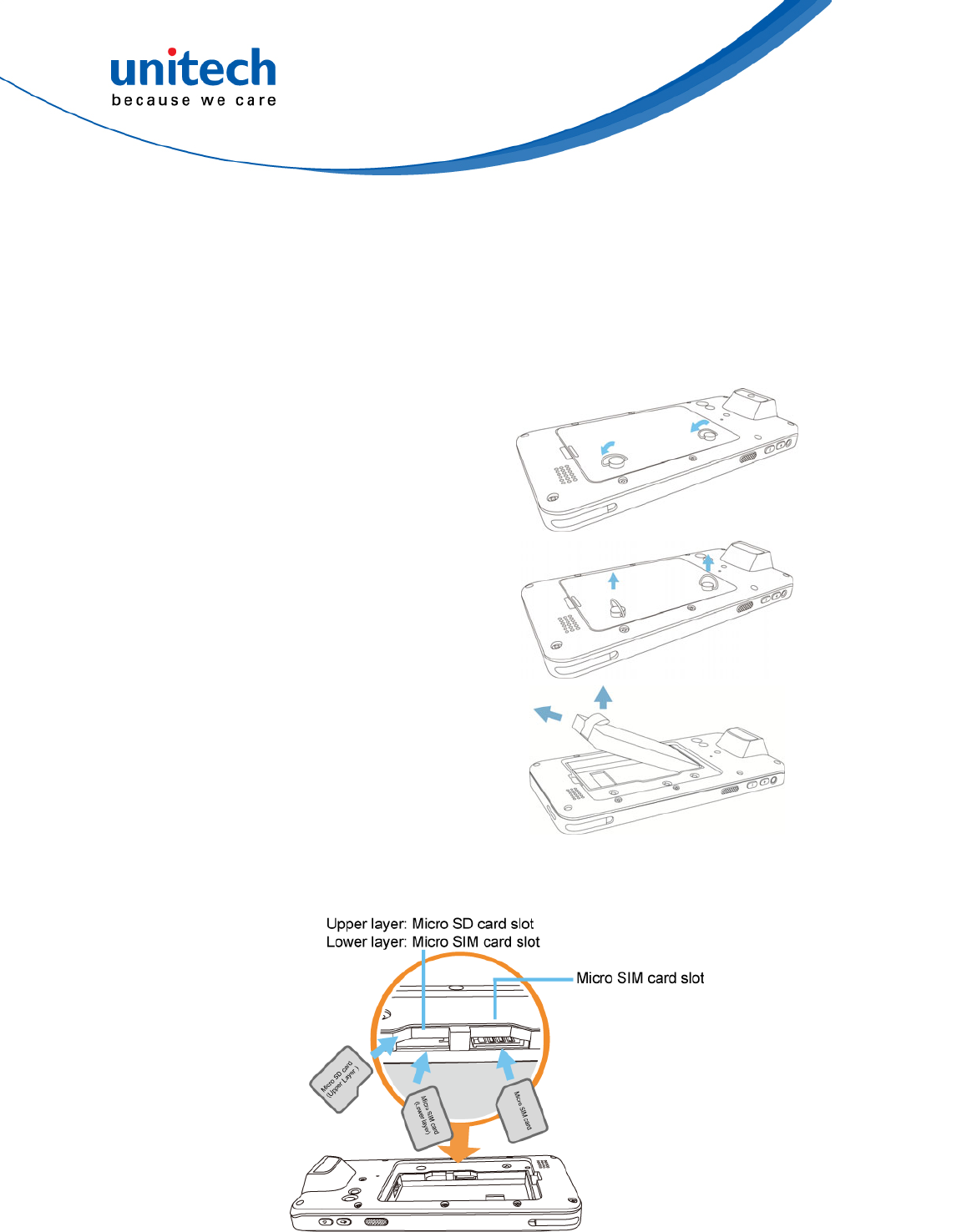
PA726 User’s Manual
1.4.5 Using the Micro SD/ Micro SIM Card
The PA726 has Micro SD/ Micro SIM card slots inside the battery
compartment.
Inserting a Micro SD/ Micro SIM Card
1. To loosen the two knobs on the
battery cover by turning
counterclockwise.
And pull the two knobs up to
remove the battery cover.
2. Remove the battery cover and
the main battery.
3. Now you can access the Micro SD card slot and two Micro SIM card slots.
16
© 2018 unitech Electronics Co., Ltd. All rights reserved.
unitech is a registered trademark of unitech Electronics Co., Ltd.
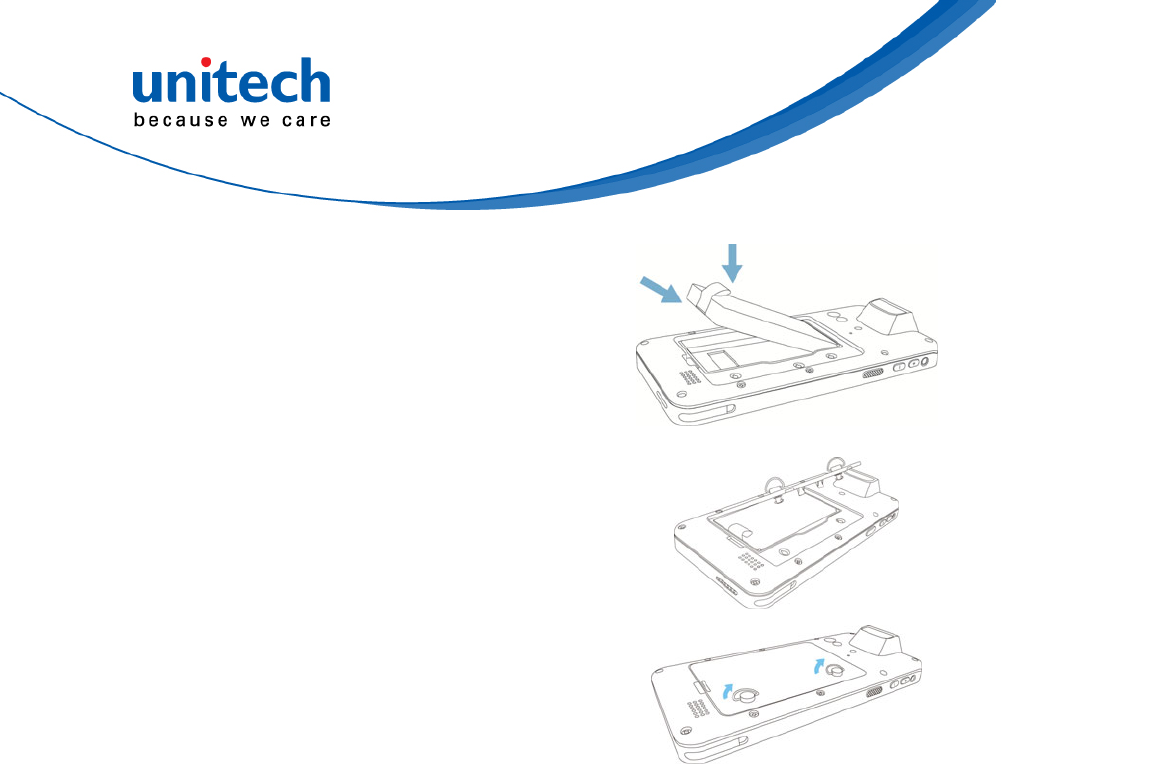
17
© 2018 unitech Electronics Co., Ltd. All rights reserved.
unitech is a registered trademark of unitech Electronics Co., Ltd.
PA726 User’s Manual
4. Put the battery back into the
battery cover.
5. Replace the battery cover.
To tighten the two knobs on the
battery cover by turning
clockwise.
Removing the Micro SD/ Micro SIM Card
1. To loosen the two knobs on the battery cover by turning counterclockwise.
2. Remove the battery cover and the main battery.
3. Press the card in and release. The card pops out.
4. Remove the card from the slot.
5. Put the battery back into the battery cover.
6. Replace the battery cover.
7. To tighten the two knobs on the battery cover by turning clockwise.
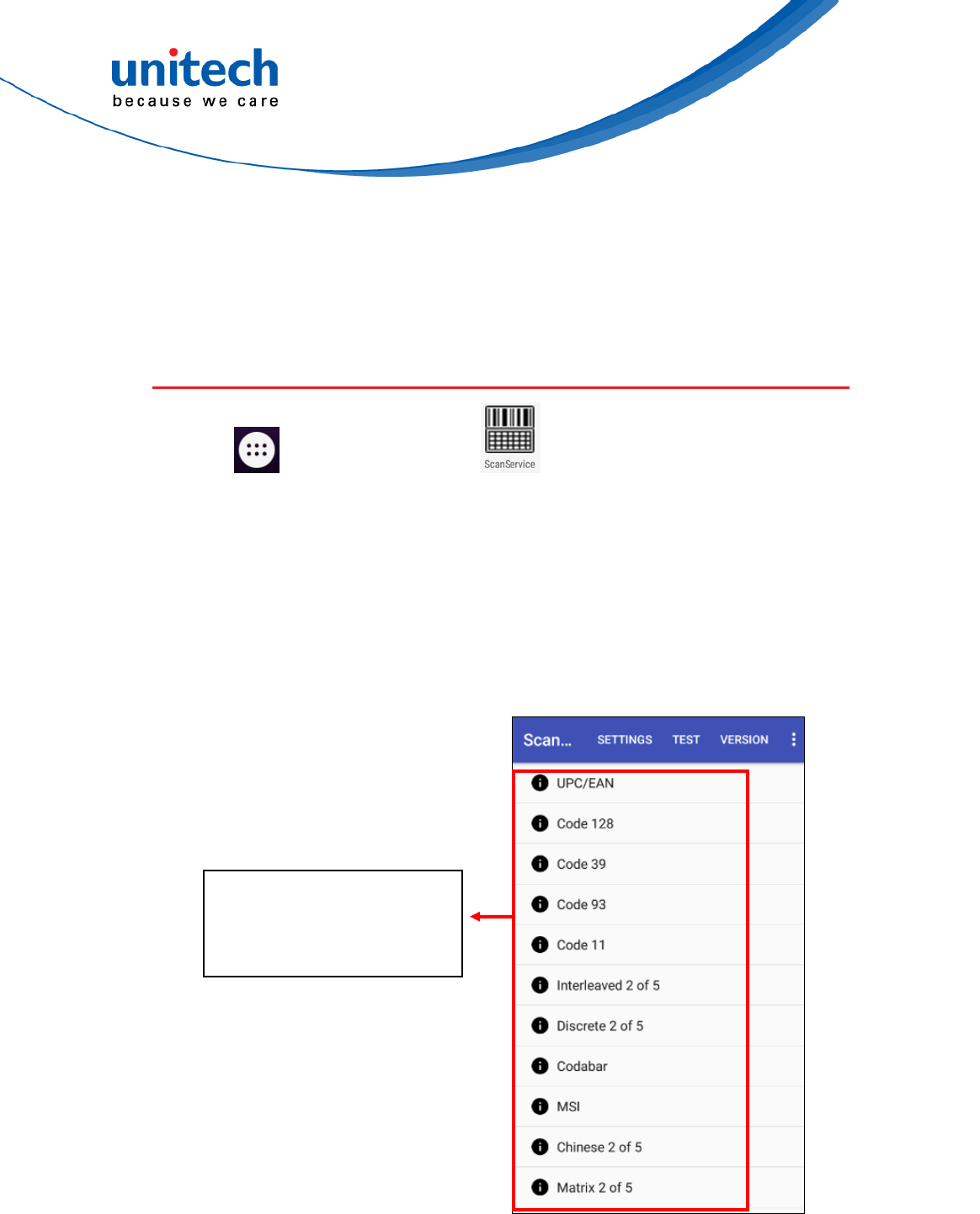
PA726 User’s Manual
Chapter 2 – Installation &
Operation
2.1 Barcode Setting
1. Tap go to APPS, and tap ScanService.
2. You are now enter the ScanService application. There are three main
items : Settings, Test and Version.
2.1.1 Settings
Tap the default barcode
symbologies for a
different application
18 © 2018 unitech Electronics Co., Ltd. All rights reserved.
unitech is a registered trademark of unitech Electronics Co., Ltd.
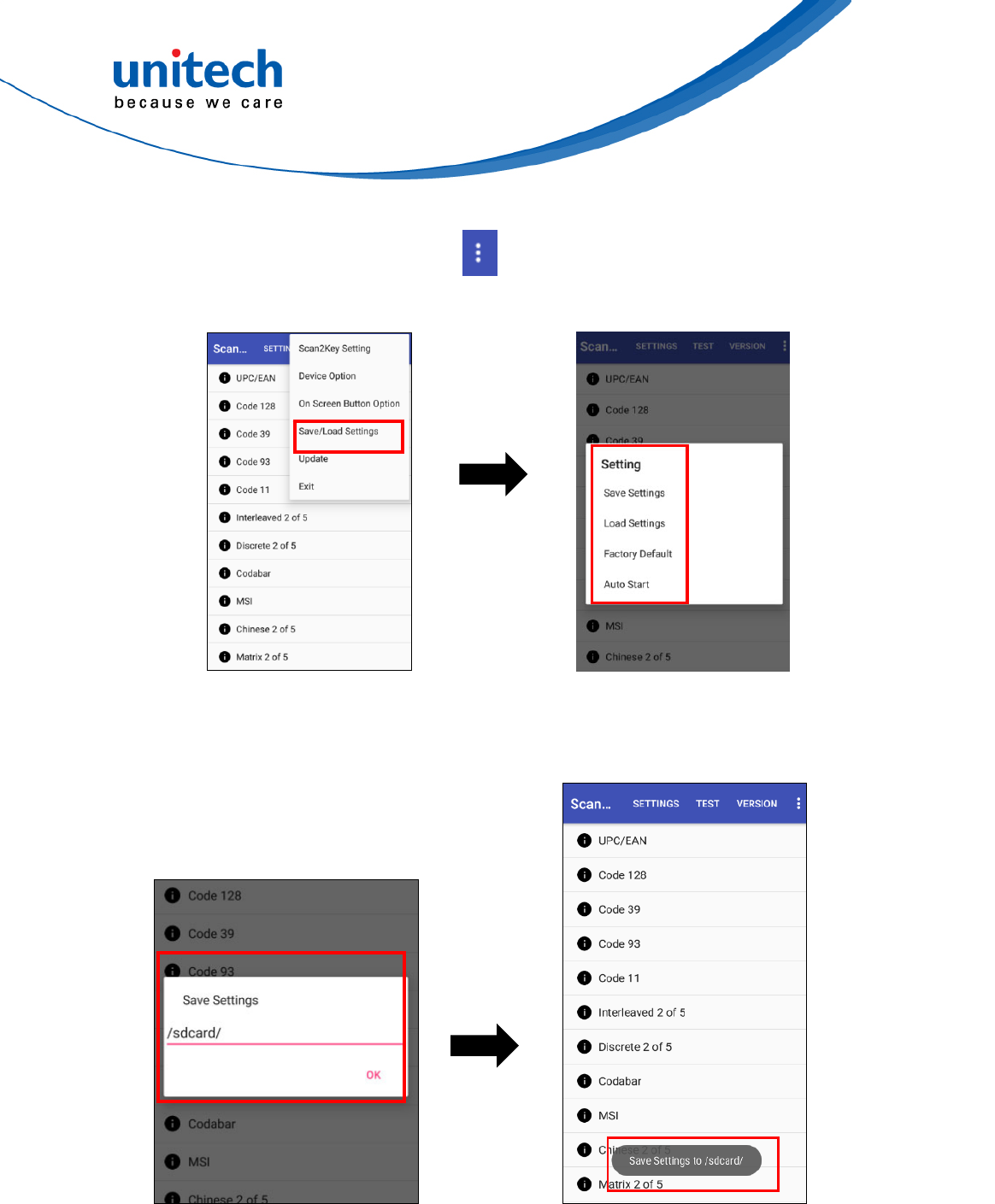
PA726 User’s Manual
For Save / Load Settings, and Factory Default section,
To save data, Please tap and then tap Save / Load
Settings.
Please tap Save Settings – input path - OK
19 © 2018 unitech Electronics Co., Ltd. All rights reserved.
unitech is a registered trademark of unitech Electronics Co., Ltd.
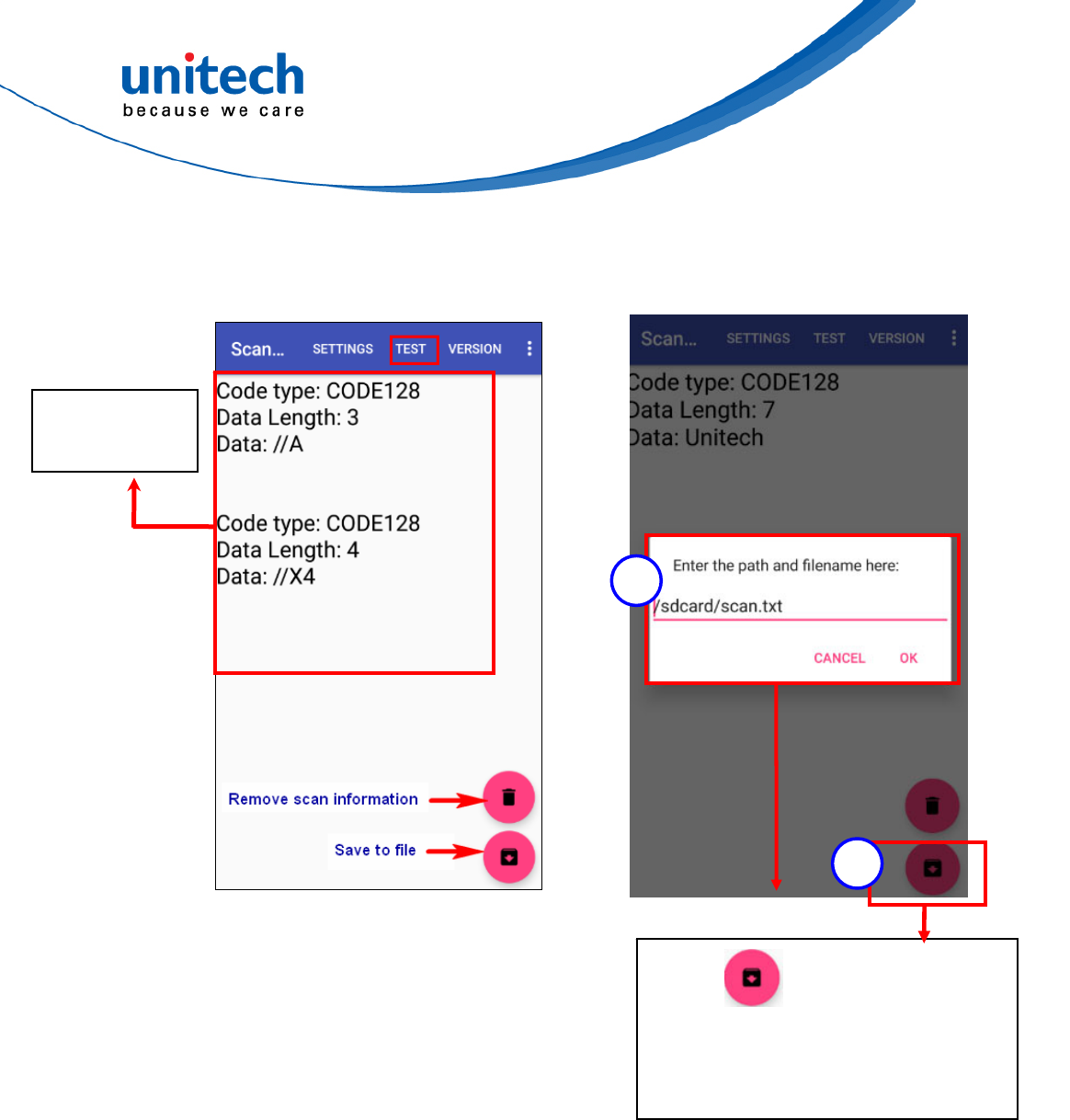
21 © 2018 unitech Electronics Co., Ltd. All rights reserved.
unitech is a registered trademark of unitech Electronics Co., Ltd.
PA726 User’s Manual
2.1.2 Test
Scanned data
information
2
1
Tap ①
Choose the path and filename to ②
save the scanned data. And
press “OK”
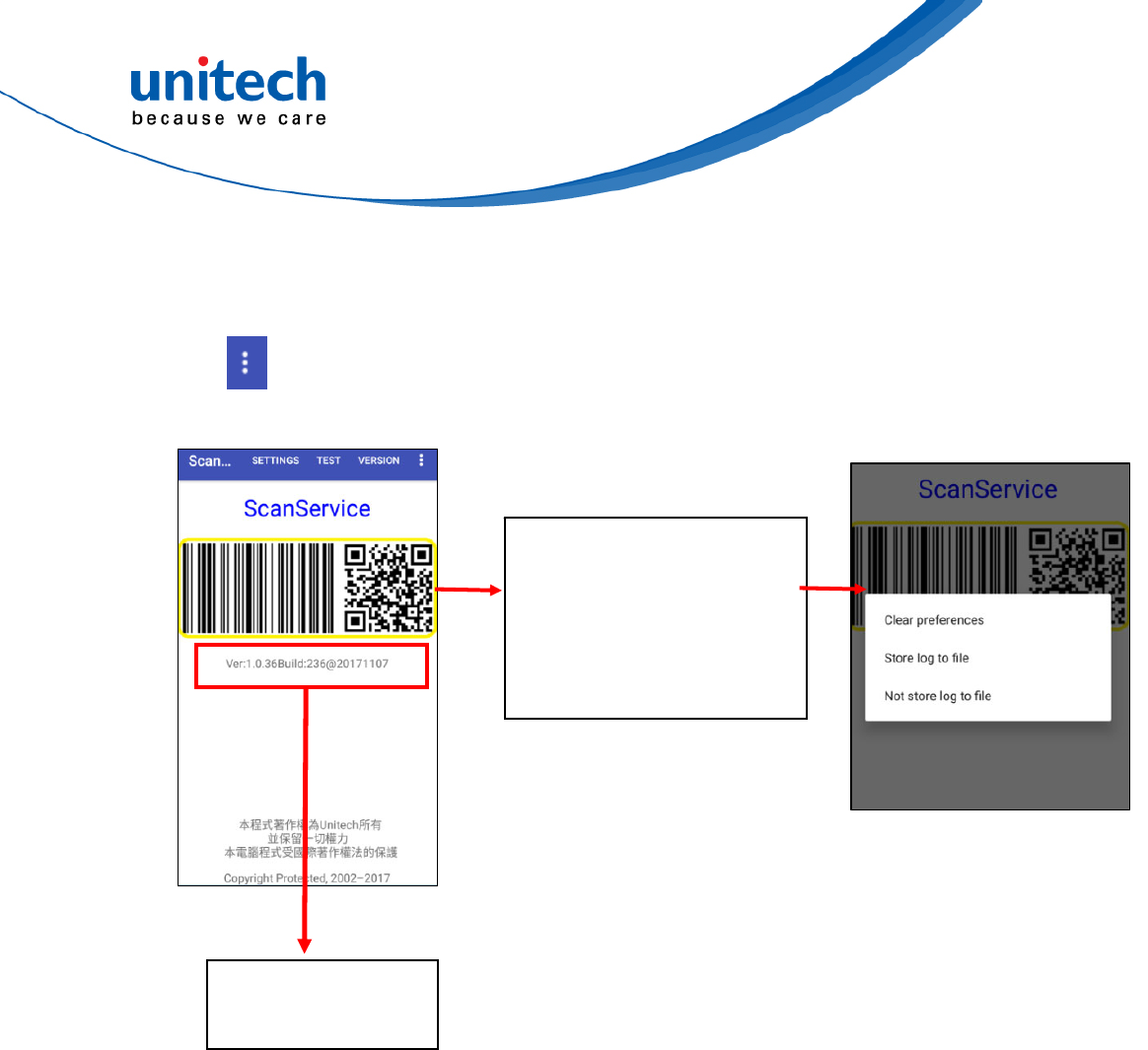
PA726 User’s Manual
2.1.3 Version
Show the recent version of ScanService.
Tab to Exit.
Touch and hold anywhere
inside the yellow line area
until the pop up screen
shows up for more
settings.
The recent version
of ScanService
22 © 2018 unitech Electronics Co., Ltd. All rights reserved.
unitech is a registered trademark of unitech Electronics Co., Ltd.
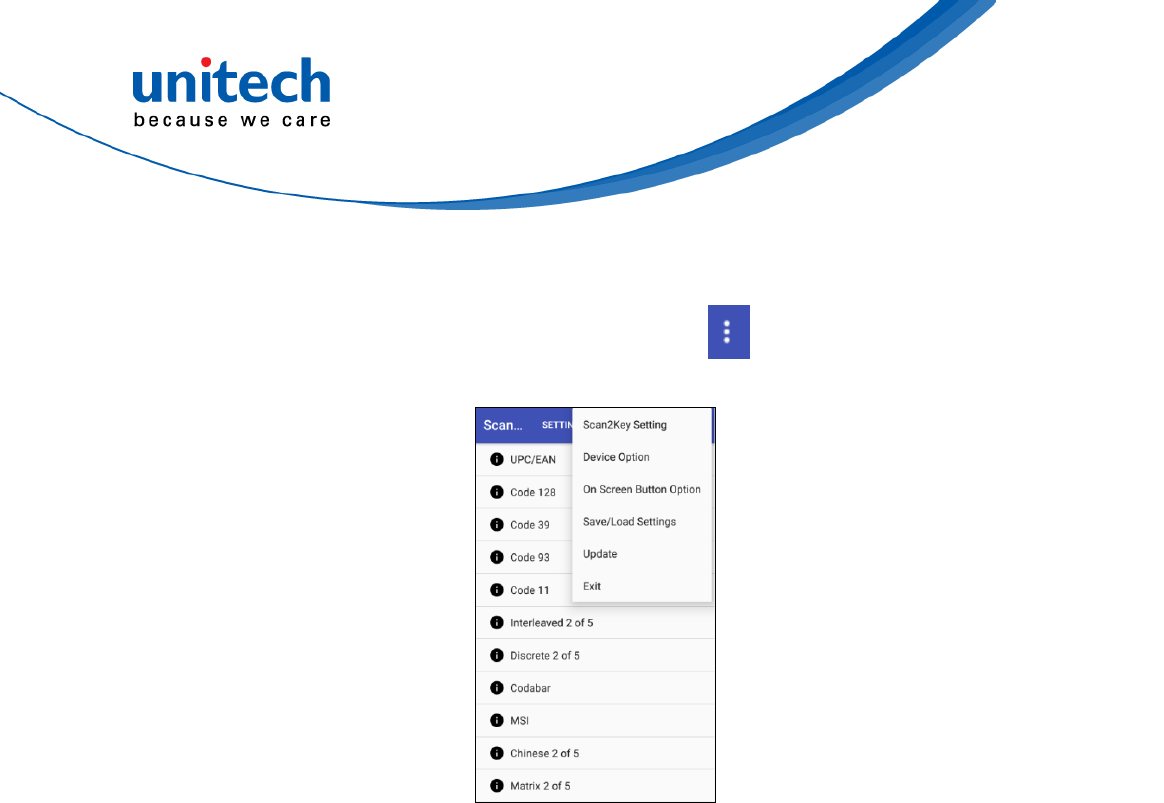
23 © 2018 unitech Electronics Co., Ltd. All rights reserved.
unitech is a registered trademark of unitech Electronics Co., Ltd.
PA726 User’s Manual
2.1.4 More Options
For more options and settings, please tap .
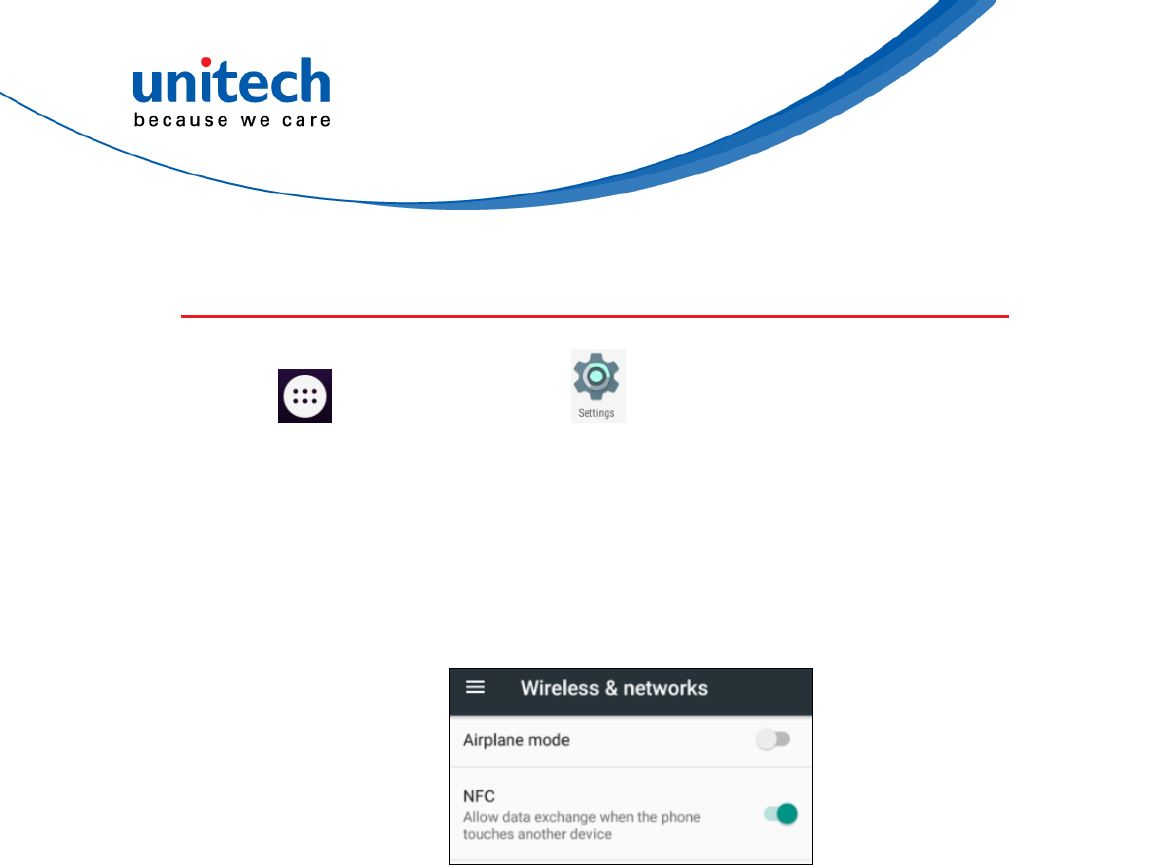
PA726 User’s Manual
2.2 HF Setting
1. Tap go to APPS, and tap Settings and then under Wireless
& networks, tap More…
2. Tap NFC check box to Enable / disable NFC function.
3. If enable / disable NFC check box, it will also enable / disable Android
Beam too.
4. Make sure that both devices are unlocked and have NFC turned on. If the
other device has an Android Beam option, make sure it is also turned on.
5. Make sure that the NFC area (shaded part) of PA726 and the other
phone's NFC area are close to one another. Experiment by slightly moving
the phones until a connection is made. Tap the screen.
24 © 2018 unitech Electronics Co., Ltd. All rights reserved.
unitech is a registered trademark of unitech Electronics Co., Ltd.
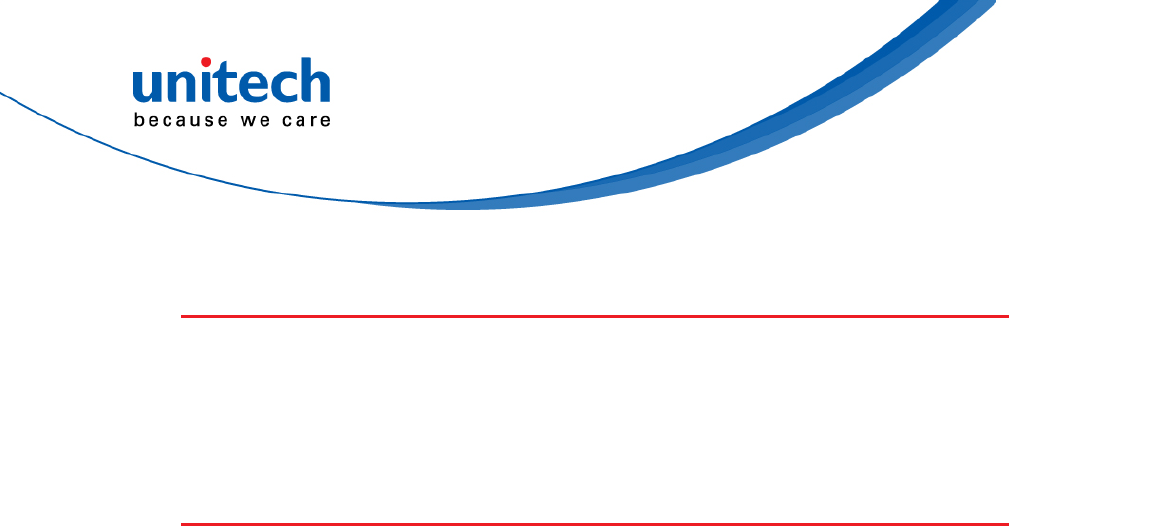
PA726 User’s Manual
2.3 UHF Setting
Current model is not available.
2.4 MSR Setting
Current model is not available.
25 © 2018 unitech Electronics Co., Ltd. All rights reserved.
unitech is a registered trademark of unitech Electronics Co., Ltd.
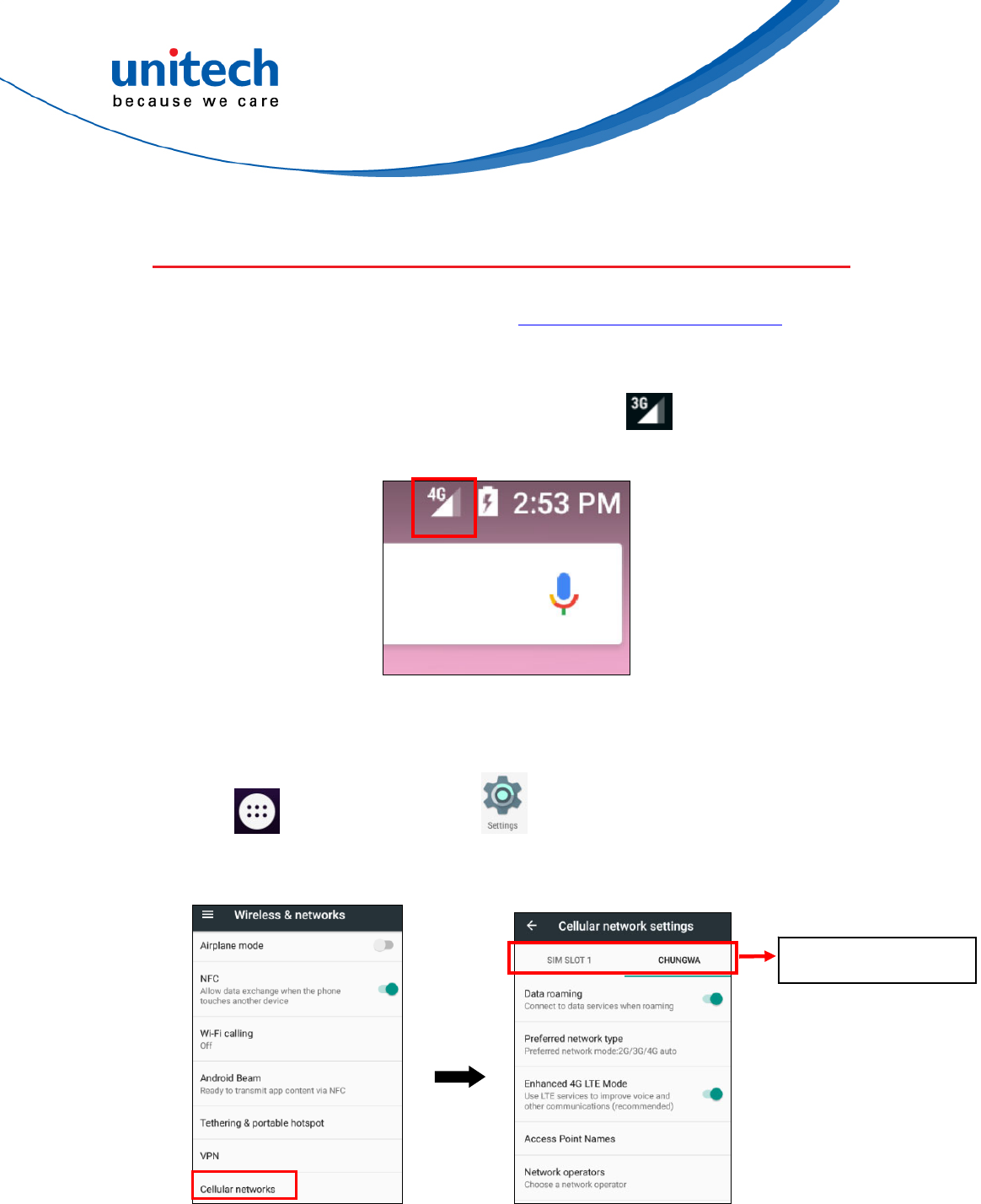
PA726 User’s Manual
2.5 WWAN Setting
1. Turn off the terminal to insert the SIM card.
Note :
For the instruction, please refer to 1.4.5 Using the Micro SD/SIM Card.
It only applies to the device which supports WWAN.
2. Turn on the terminal, 4G signal will show at the top of the screen.
If you insert 3G SIM card into PA726, the icon is displayed on the
status bar.
2.5.1 Mobile Network Settings
1. Tap go to APPS, and tap Settings and then under Wireless
& networks, tap More, and tap Cellular networks.
Two SIM card slots
26 © 2018 unitech Electronics Co., Ltd. All rights reserved.
unitech is a registered trademark of unitech Electronics Co., Ltd.
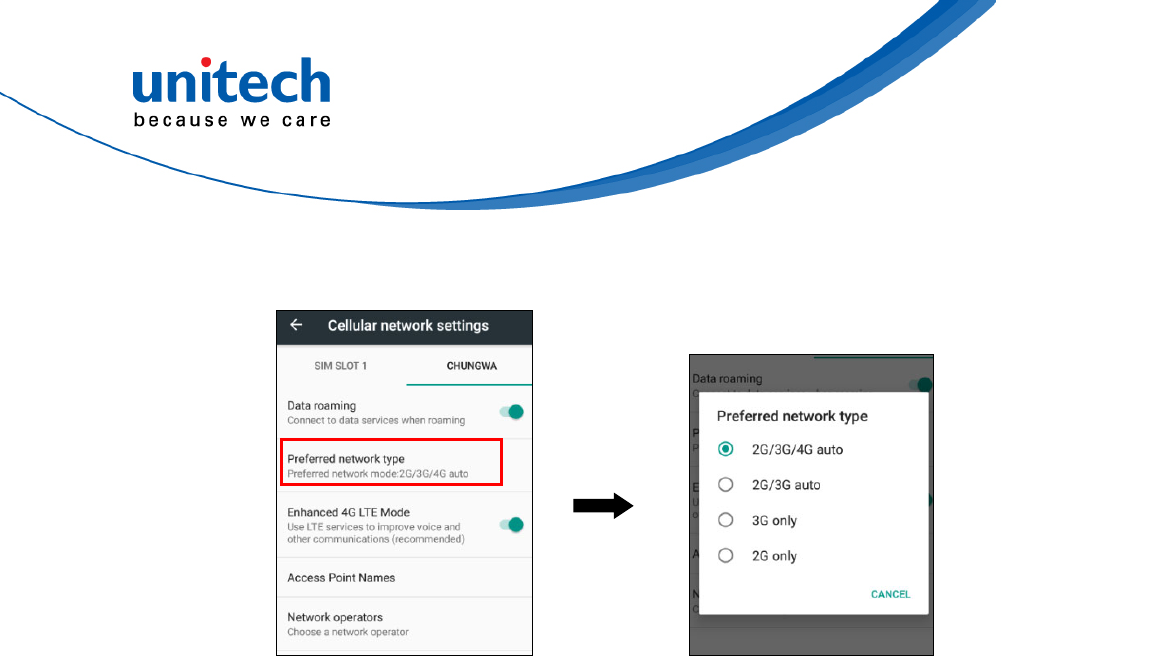
PA726 User’s Manual
2. You can have more Cellular network settings in this section.
For network type, please tap Preferred network type.
27 © 2018 unitech Electronics Co., Ltd. All rights reserved.
unitech is a registered trademark of unitech Electronics Co., Ltd.
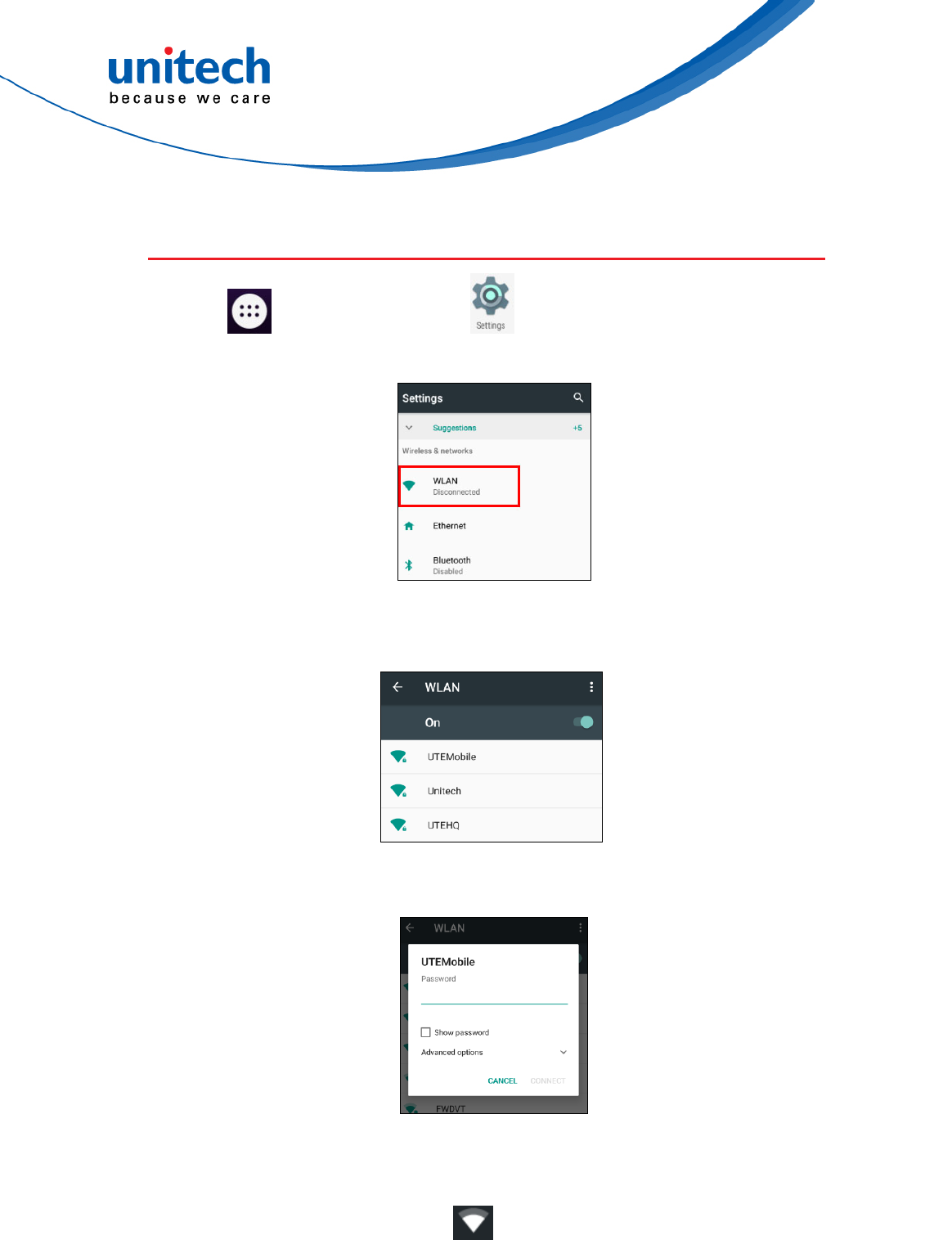
PA726 User’s Manual
2.6 WLAN Setting
1. Tap go to APPS, and tap Settings and then under Wireless
& networks, Tap WLAN.
2. To see available networks, turn Wi-Fi ON. And tap to choose the available
networks.
3. Choose the available networks, and enter the Password and tap Connect.
4. If the wireless network that you want is not listed, tap + Add network to
manually add it.
5. When enabled, the Wi-Fi icon is displayed on the status bar.
28 © 2018 unitech Electronics Co., Ltd. All rights reserved.
unitech is a registered trademark of unitech Electronics Co., Ltd.
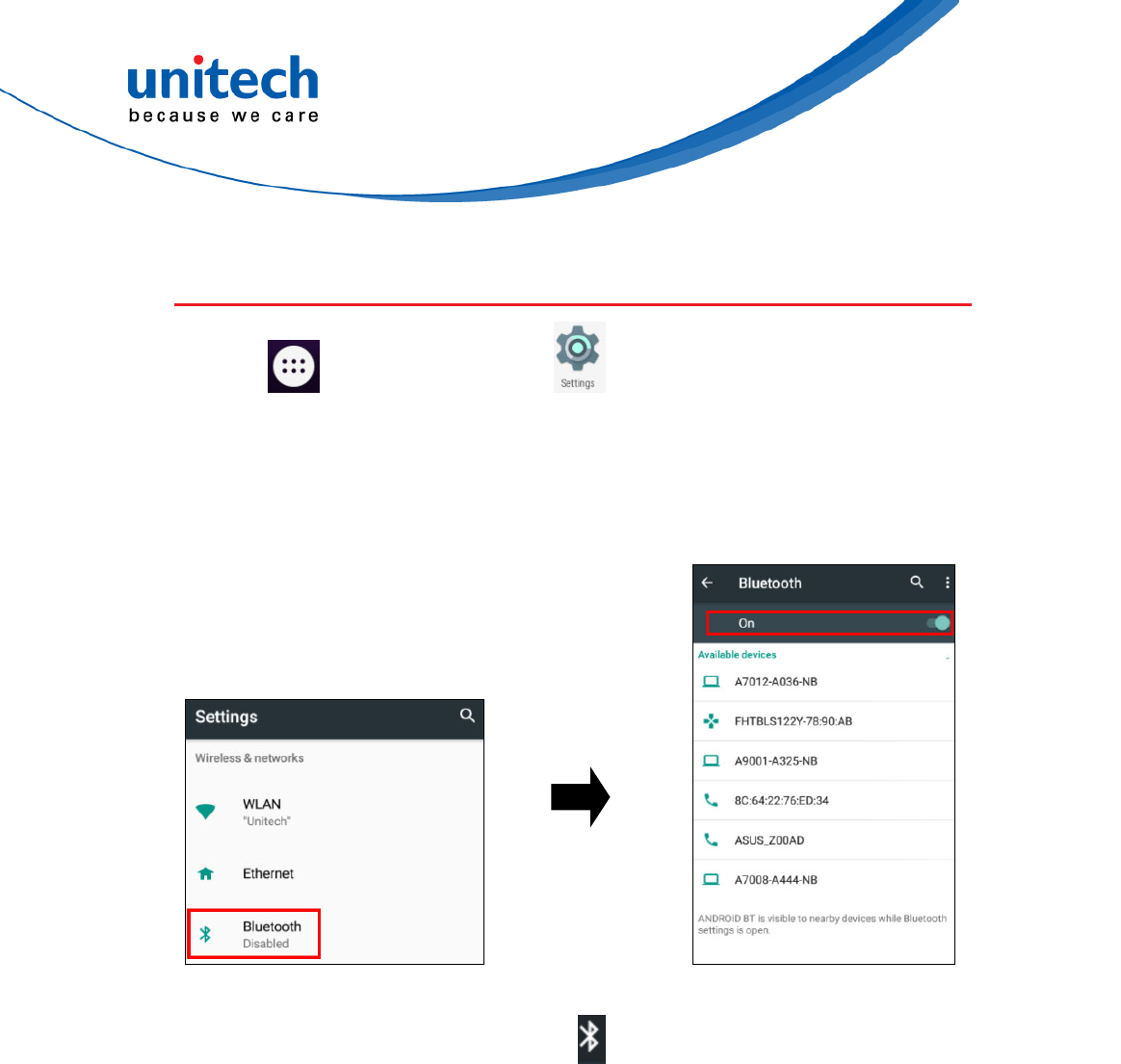
29 © 2018 unitech Electronics Co., Ltd. All rights reserved.
unitech is a registered trademark of unitech Electronics Co., Ltd.
PA726 User’s Manual
2.7 PAN Setting
1. Tap go to APPS, and tap Settings and then under Wireless
& networks, Tap Bluetooth.
2. Tap ON / OFF to enable / disable Bluetooth (PAN).
To pair the available device, turn Bluetooth ON to choose the available
device.
3. When enabled, the Bluetooth icon is displayed in the status bar.
When the Bluetooth device is connected, you'll see in the status bar.
Normally, you can easily reconnect your device by switching on Bluetooth on
PA726, and then turning on the device.
However, you might have to connect manually if PA726 has been used with
another Bluetooth device.
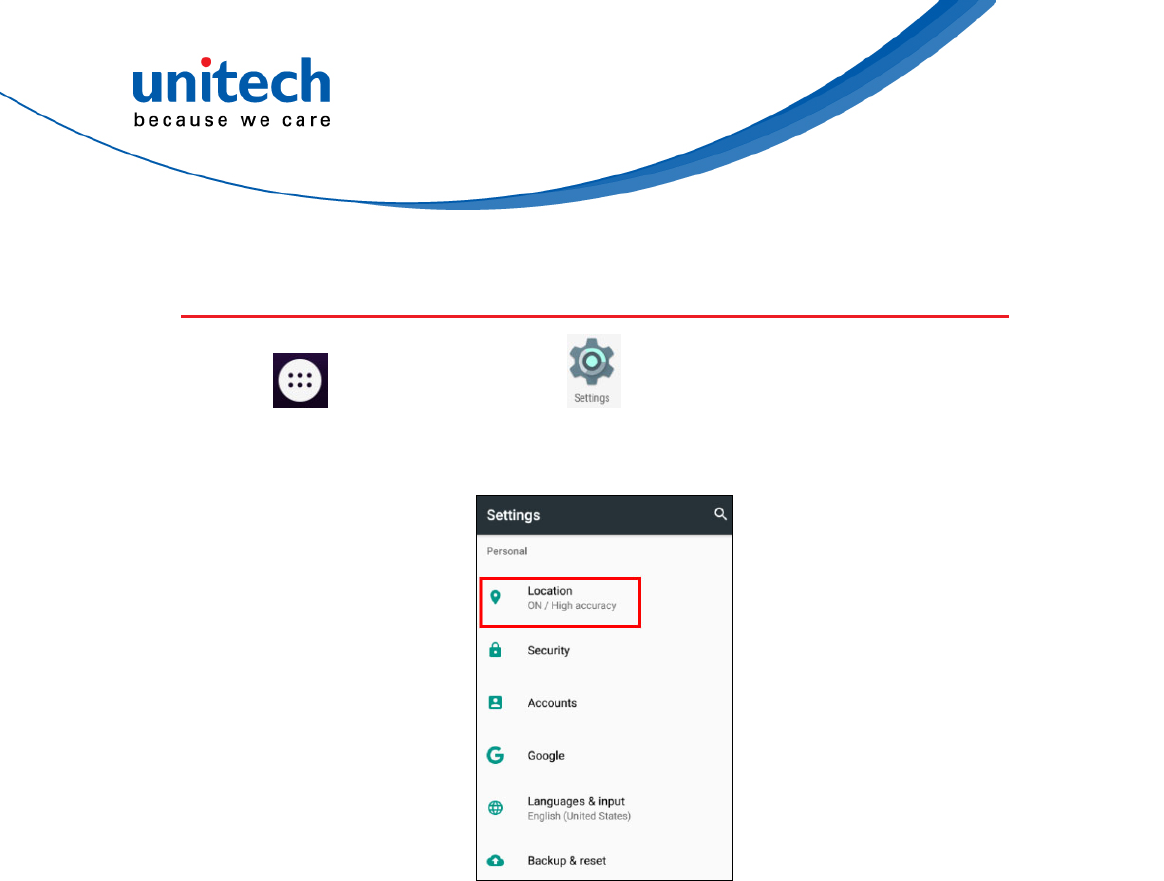
PA726 User’s Manual
2.8 GPS Setting
1. Tap go to APPS, and tap Settings
2. Go to PERSONAL , Tap Location.
30 © 2018 unitech Electronics Co., Ltd. All rights reserved.
unitech is a registered trademark of unitech Electronics Co., Ltd.
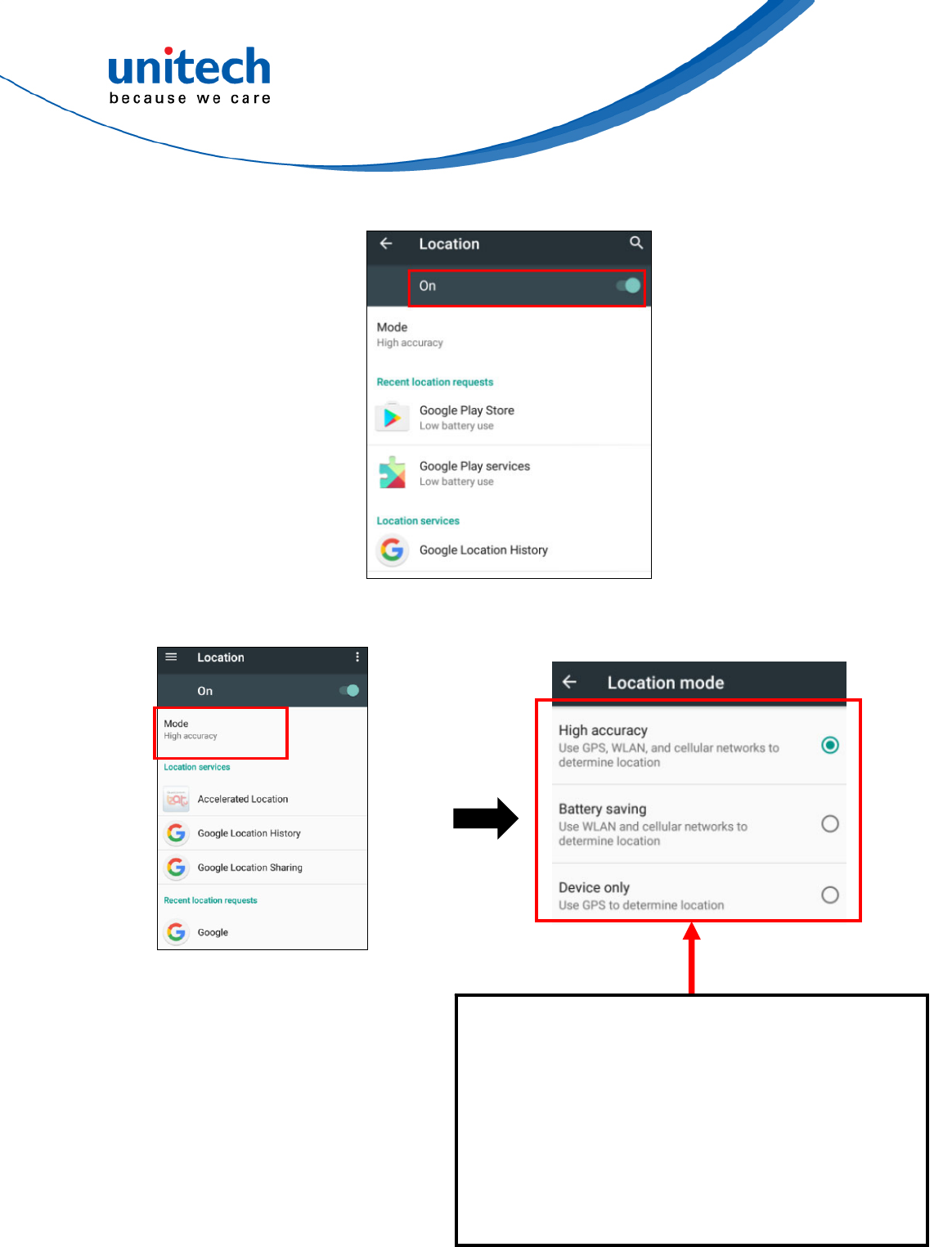
PA726 User’s Manual
3. Tap ON/OFF for the permission to use your location information.
4. Tap Mode for more location mode settings.
■ High accuracy :
Use GPS, WLAN and cellular networks to
determine location
■ Battery saving :
Use WLAN and cellular networks to determine
location
■ Device only :
Use GPS to determine location
31 © 2018 unitech Electronics Co., Ltd. All rights reserved.
unitech is a registered trademark of unitech Electronics Co., Ltd.
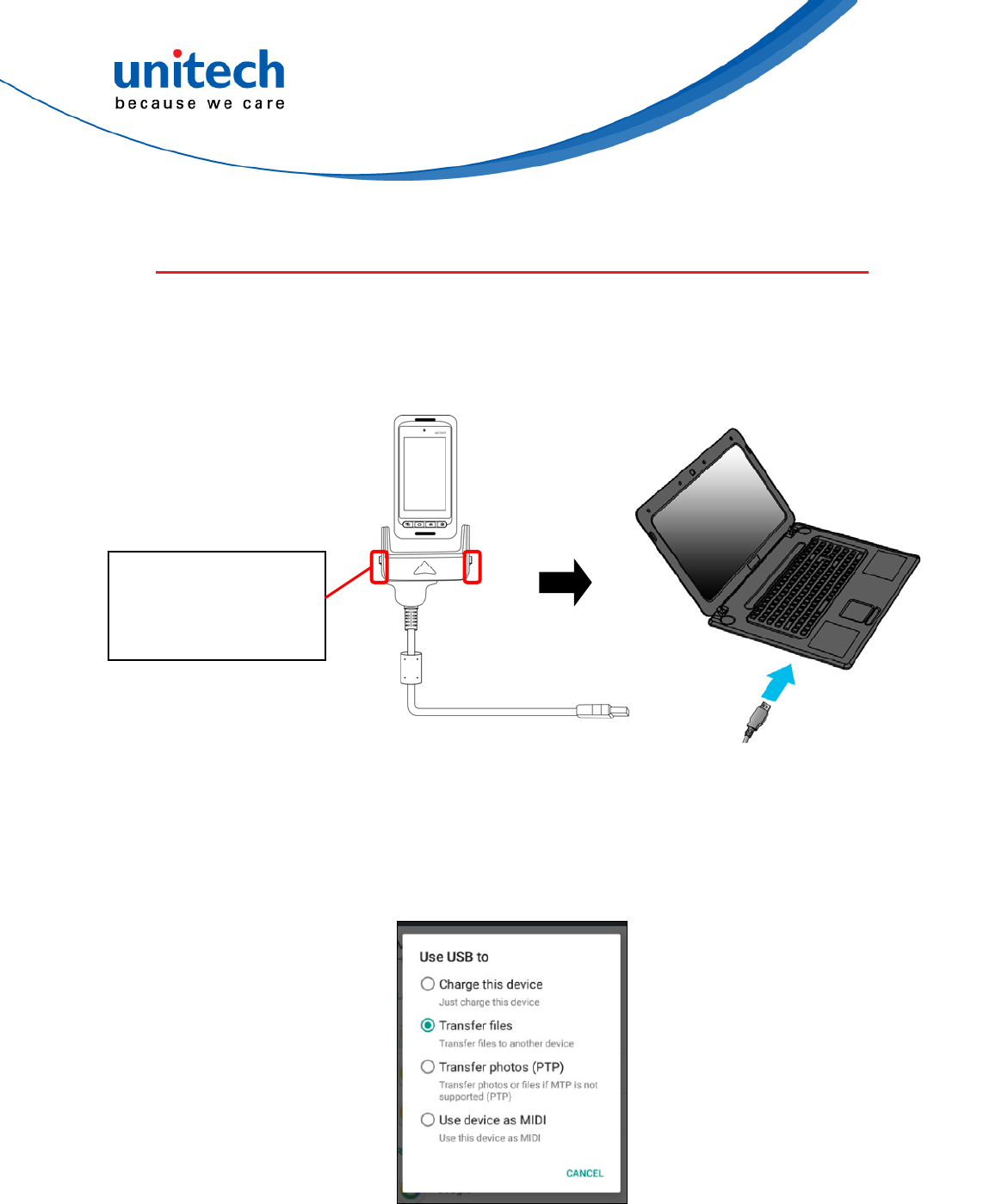
PA726 User’s Manual
2.9 PC Setting
1. Connect PA726 to your computer with the USB cable. Your computer will
recognize it is USB charging.
Release Buttons
Push up : Lock
Push down: Unlock
2. Slide down from top, the system will show as follow picture, then you can
select File transfers.
32 © 2018 unitech Electronics Co., Ltd. All rights reserved.
unitech is a registered trademark of unitech Electronics Co., Ltd.
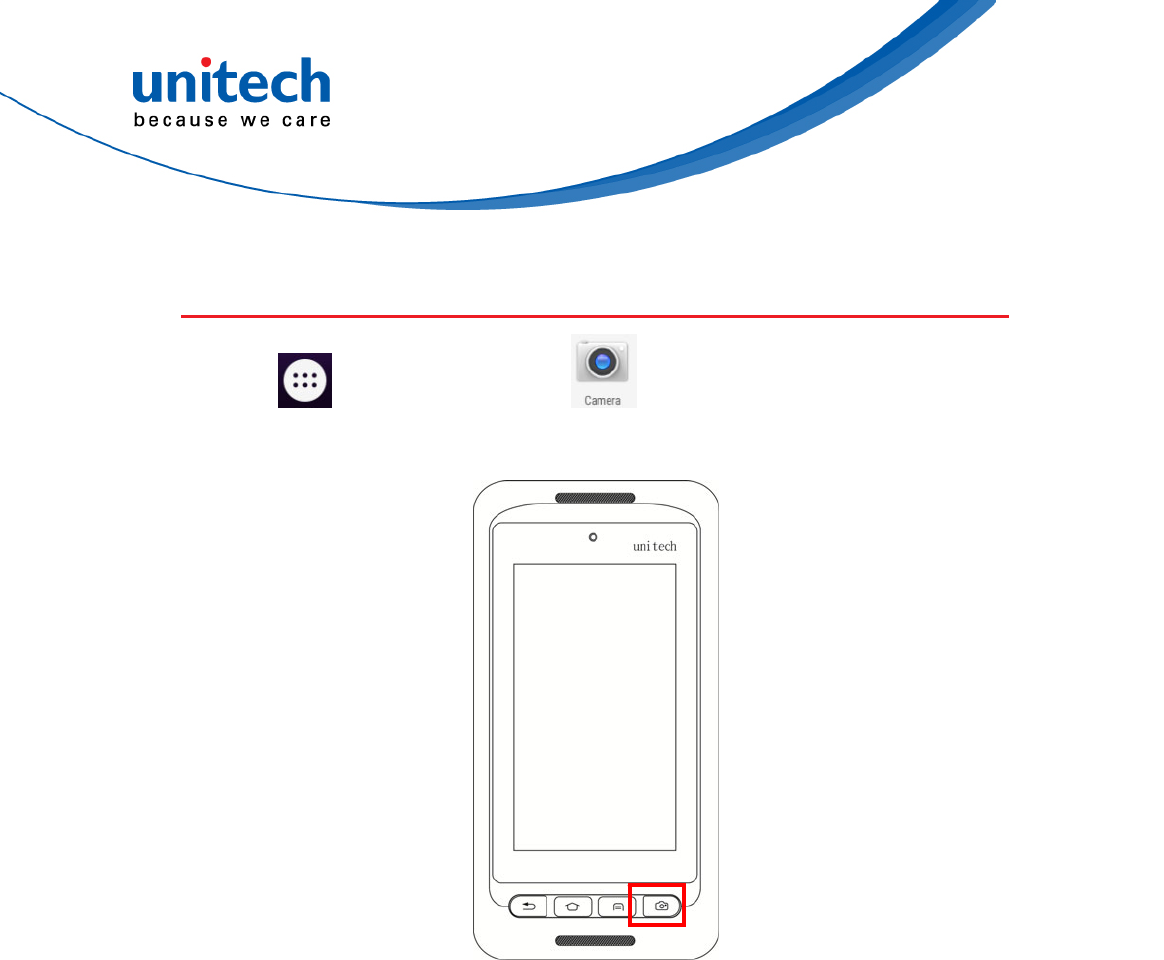
33 © 2018 unitech Electronics Co., Ltd. All rights reserved.
unitech is a registered trademark of unitech Electronics Co., Ltd.
PA726 User’s Manual
2.10 Camera Setting
1. Tap go to APPS, and tap Camera.
Or use the camera button as below :
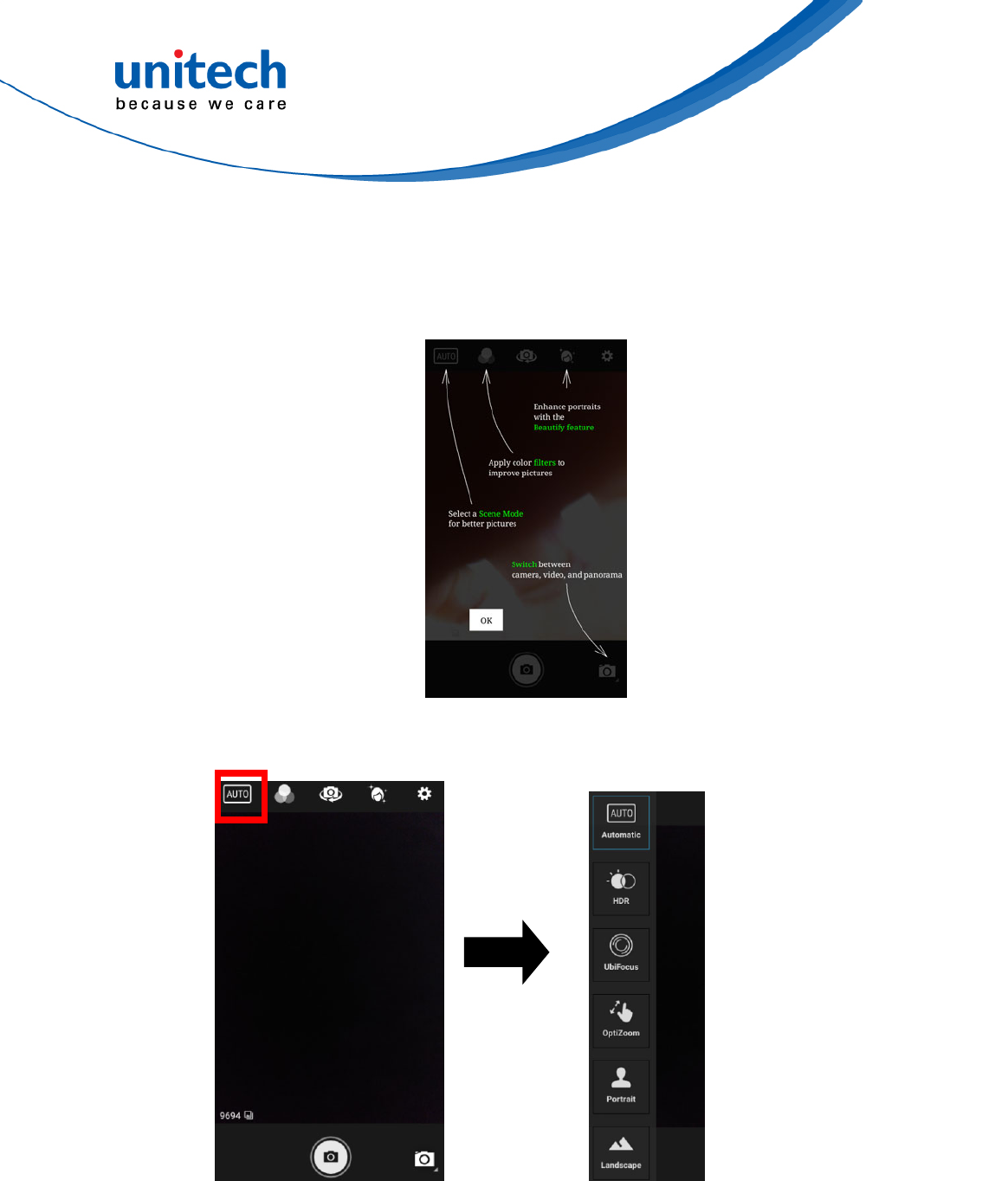
PA726 User’s Manual
2.10.1 Camera Settings
For the first time turn on, the screen will show a brief introduction about
camera settings.
2.10.1.1 Scene Mode Setting
34 © 2018 unitech Electronics Co., Ltd. All rights reserved.
unitech is a registered trademark of unitech Electronics Co., Ltd.
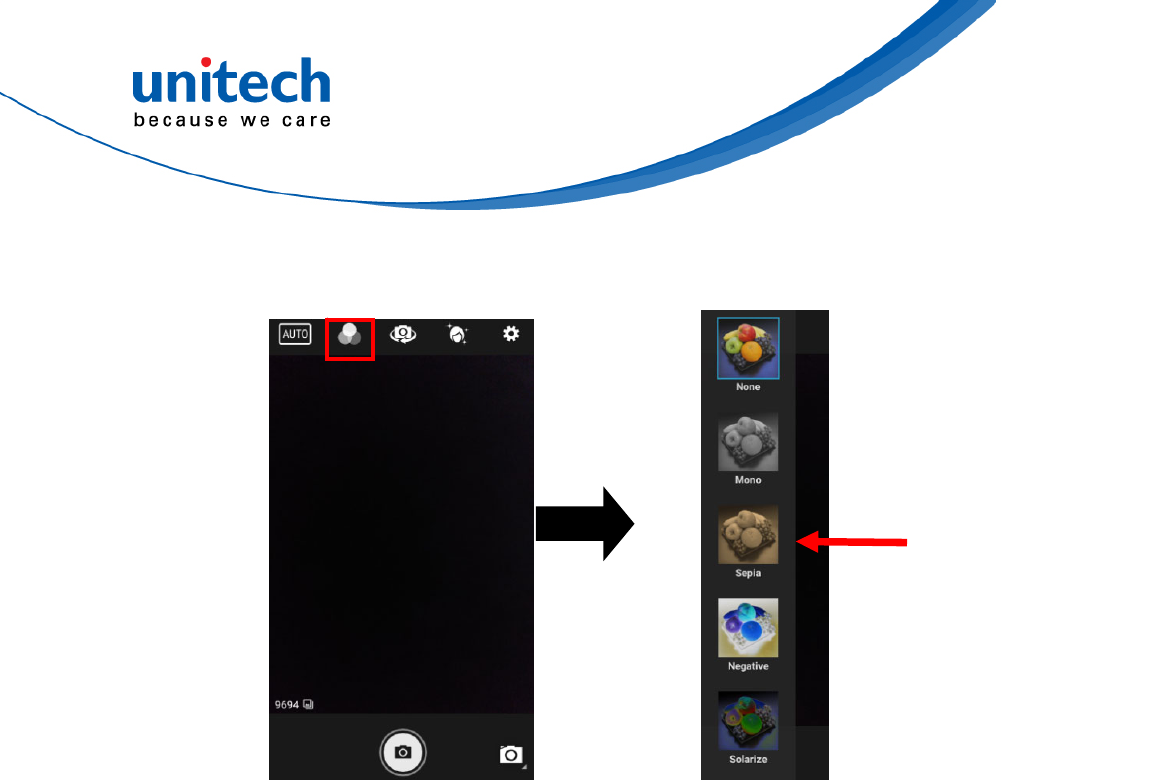
35 © 2018 unitech Electronics Co., Ltd. All rights reserved.
unitech is a registered trademark of unitech Electronics Co., Ltd.
PA726 User’s Manual
2.10.1.2 Camera filter effects
Scroll down for more.
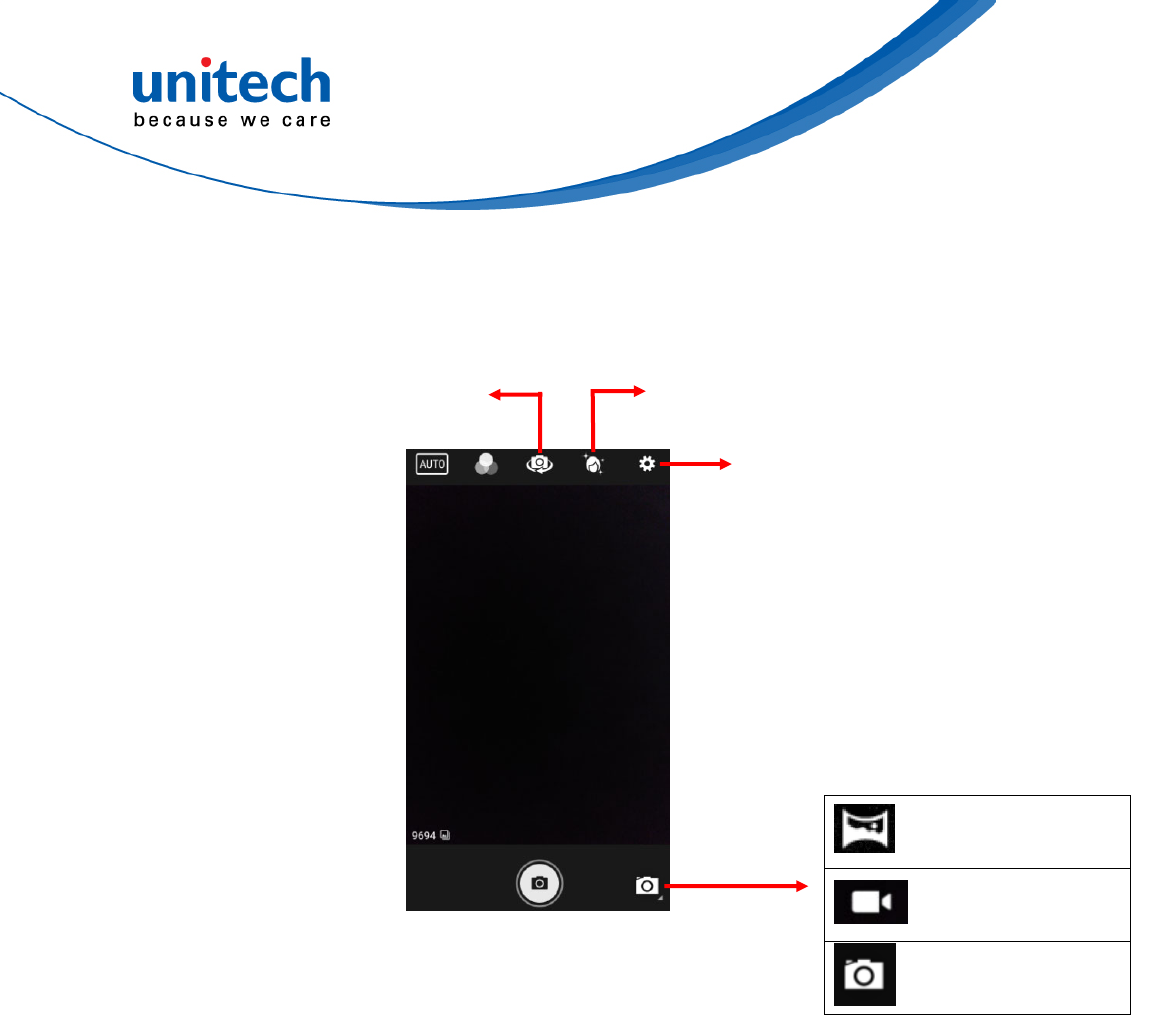
PA726 User’s Manual
2.10.1.3 Other settings
36 © 2018 unitech Electronics Co., Ltd. All rights reserved.
unitech is a registered trademark of unitech Electronics Co., Ltd.
Panorama mode
Record mode
Camera mode
Settings
Beautification mode
Camera switch
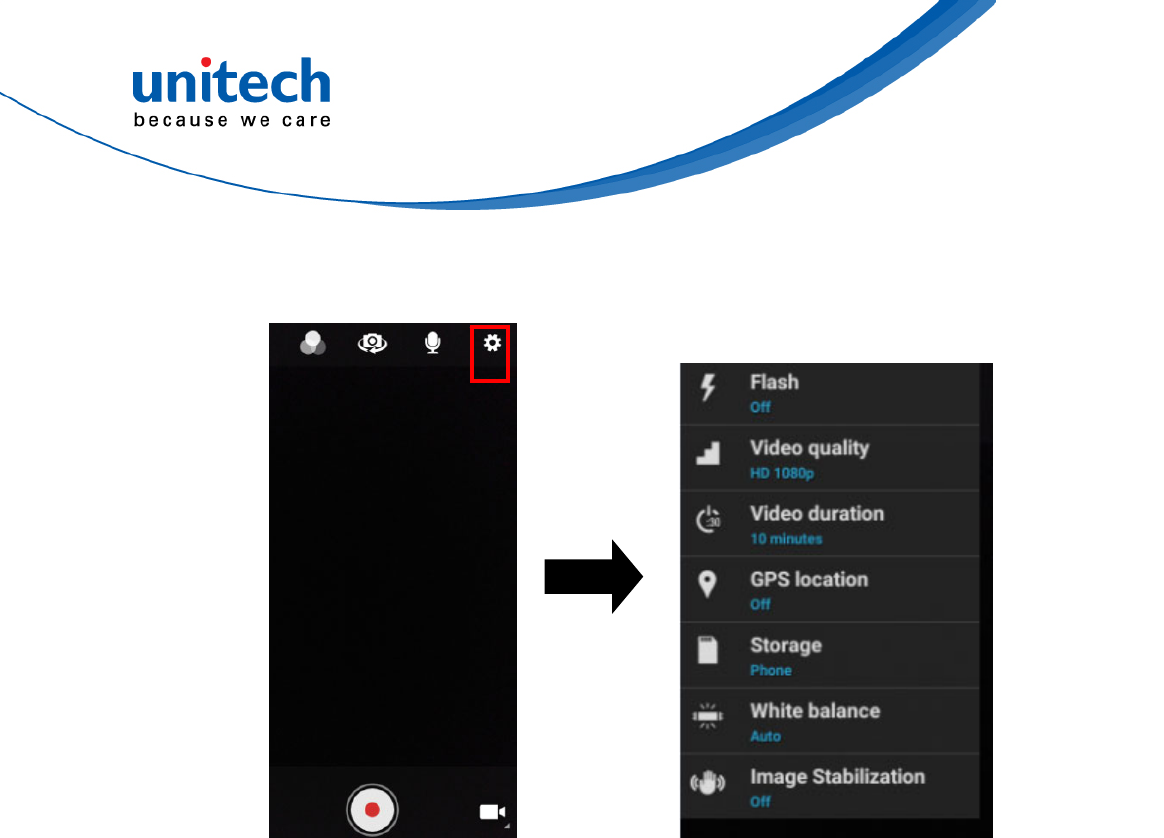
PA726 User’s Manual
2.10.2 Record Settings
37 © 2018 unitech Electronics Co., Ltd. All rights reserved.
unitech is a registered trademark of unitech Electronics Co., Ltd.
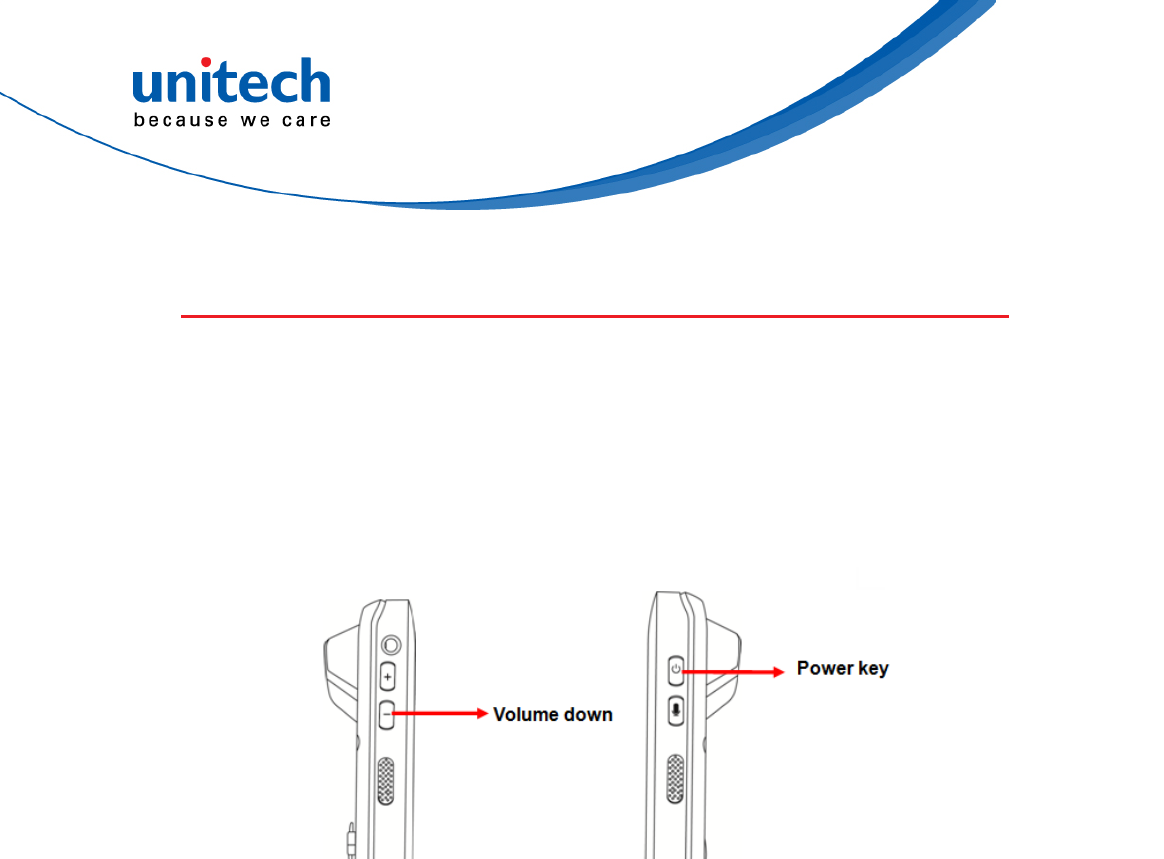
PA726 User’s Manual
2.11 Performing a Hardware Reset
You may have to perform a reset if the device freezes (i.e., the terminal no
longer responds to the buttons or tapping on the screen).
Long press Power button and Volume down button simultaneously to make
the device restart the system within 20 seconds.
38 © 2018 unitech Electronics Co., Ltd. All rights reserved.
unitech is a registered trademark of unitech Electronics Co., Ltd.
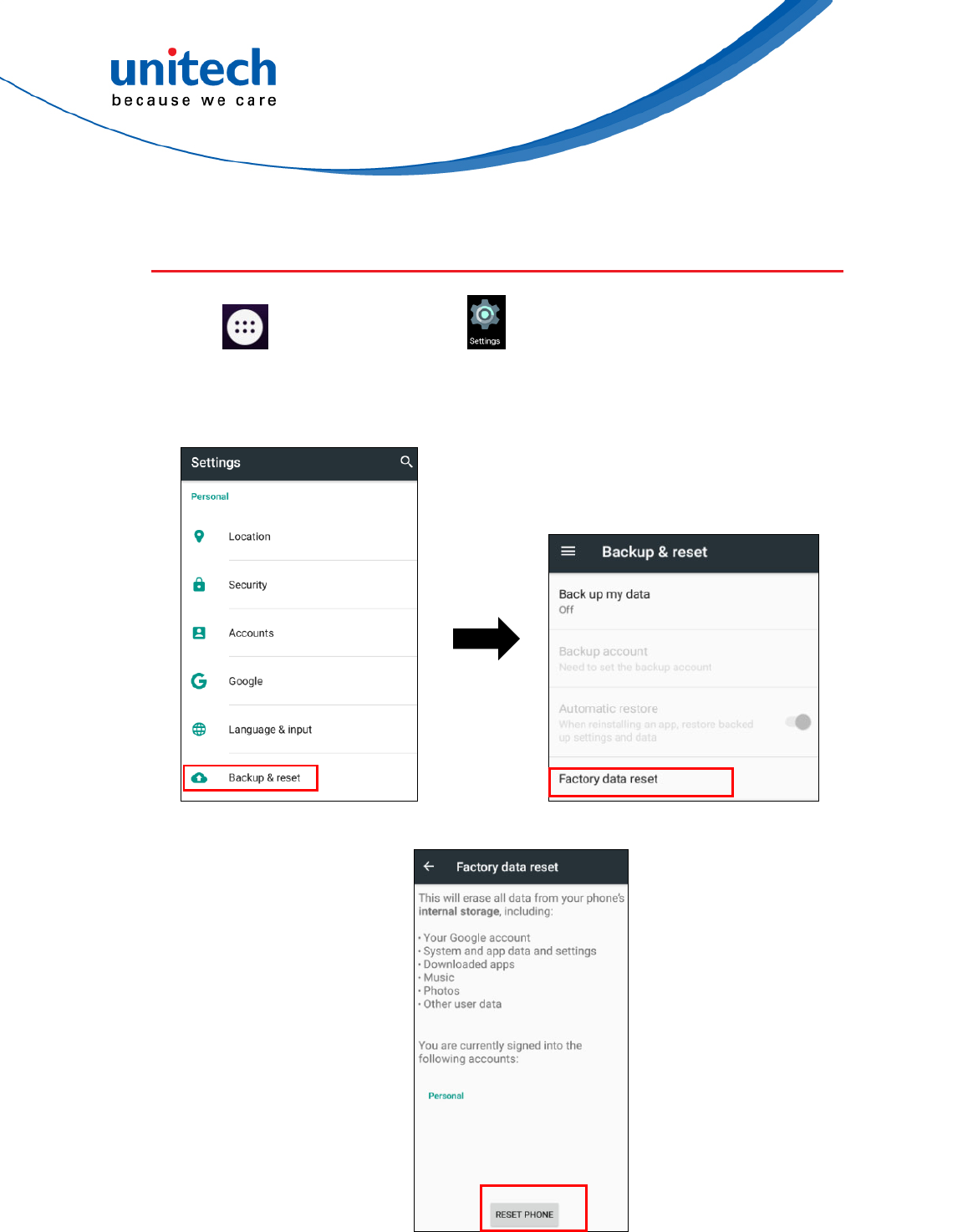
PA726 User’s Manual
2.12 Performing Factory data reset
1. Tap go to APPS, and tap Settings.
2. Tap Backup & reset, you can reset to factory default when you select
Factory data reset, it will erase all include enterprise folder.
3. Tap RESET PHONE to start the factory data rest.
39 © 2018 unitech Electronics Co., Ltd. All rights reserved.
unitech is a registered trademark of unitech Electronics Co., Ltd.
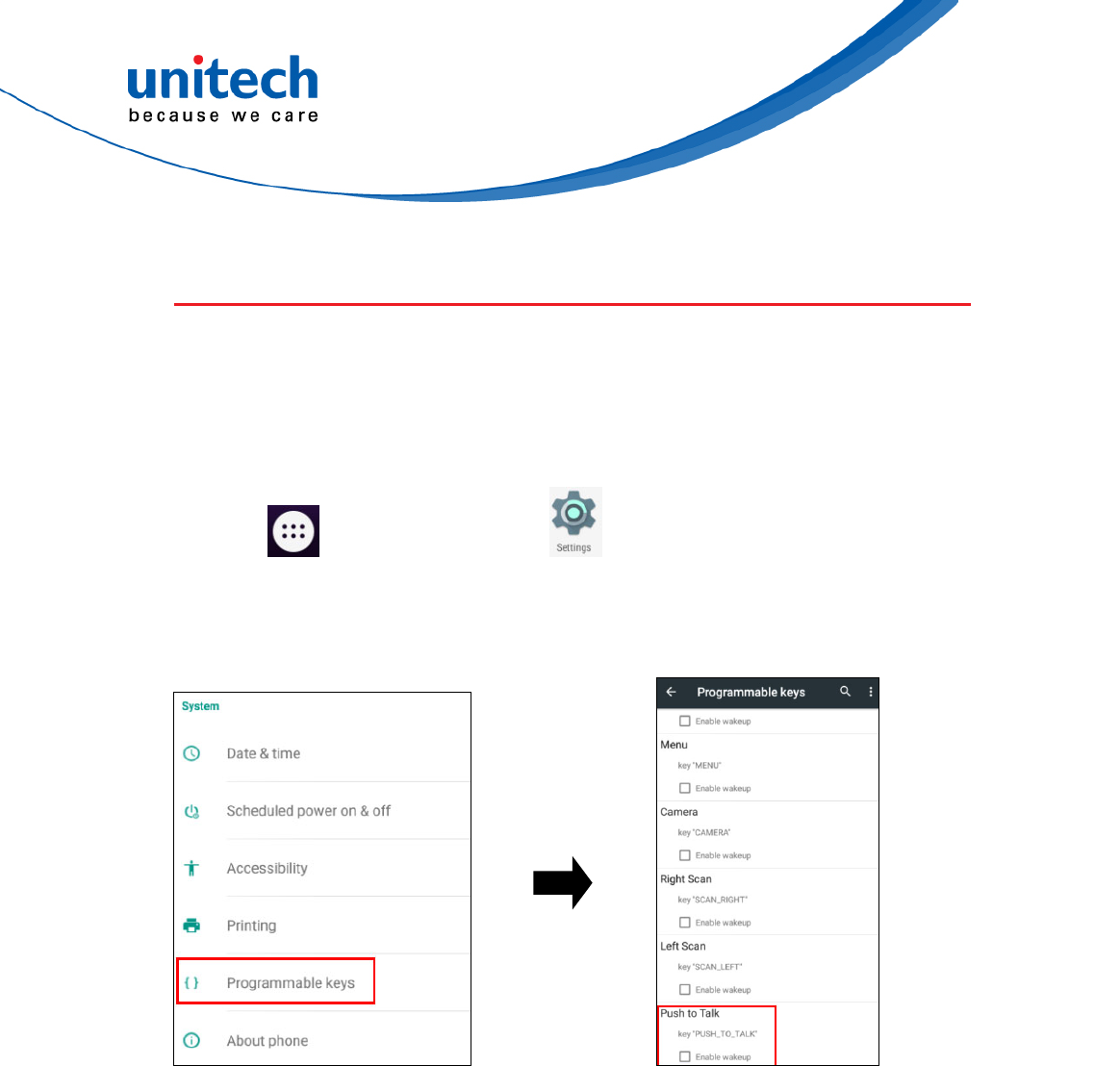
PA726 User’s Manual
2.13 Programmable Keys
The PA726’s keys can be programmed for users to be able to perform different
functions or applications.
2.13.1 Programming a key
1. Tap go to APPS, and tap Settings.
2. Go to SYSTEM, Tap Programmable keys, and select the keys to remap.
(ex. tab Push toTalk )
40 © 2018 unitech Electronics Co., Ltd. All rights reserved.
unitech is a registered trademark of unitech Electronics Co., Ltd.
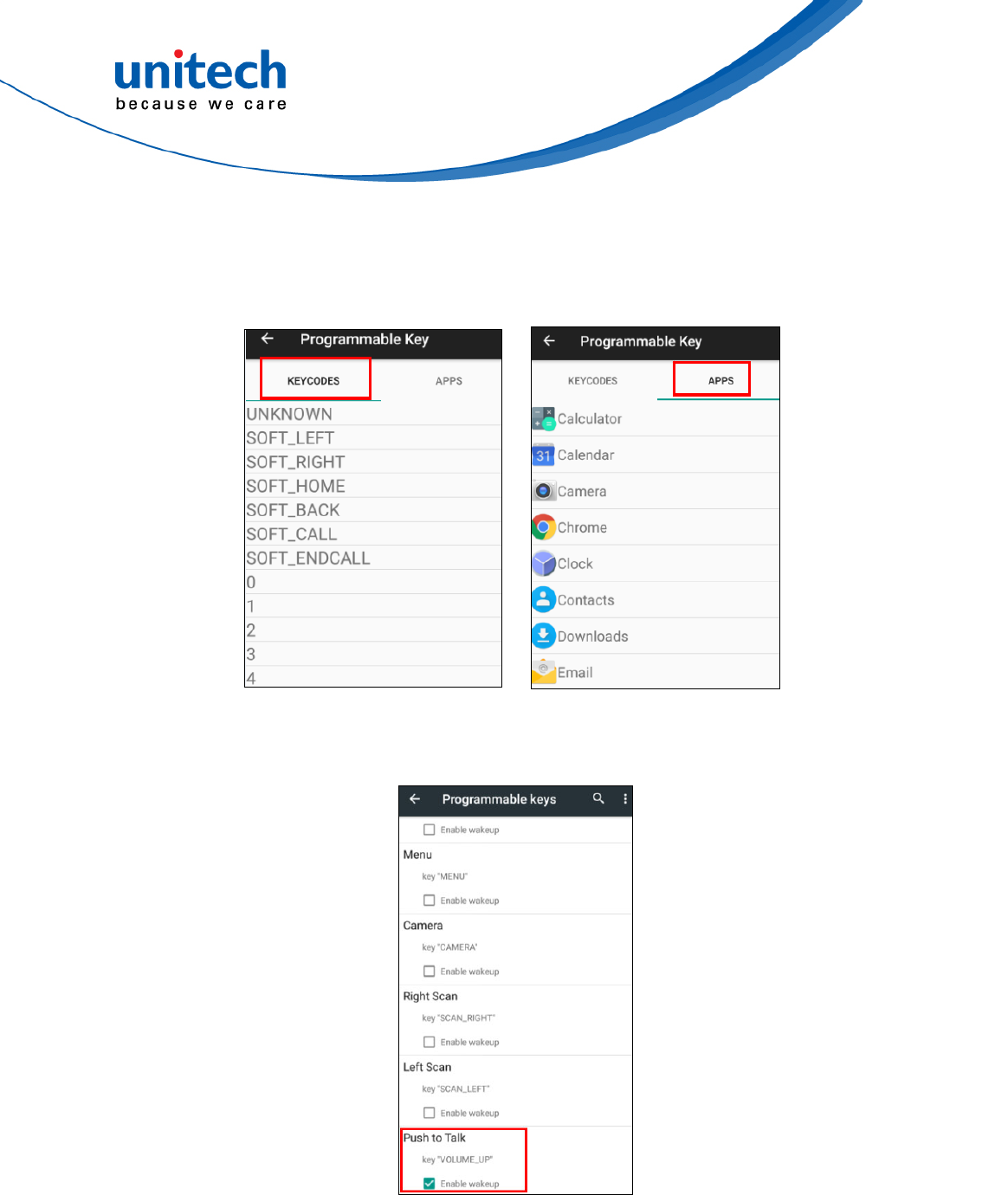
PA726 User’s Manual
3. Tab one of KEYCODES or APPS that lists the available functions or
applications and select one shortcut to map to the key.
(ex. tab VOLUME_UP )
4. The key is successfully mapped to a key code.
41 © 2018 unitech Electronics Co., Ltd. All rights reserved.
unitech is a registered trademark of unitech Electronics Co., Ltd.
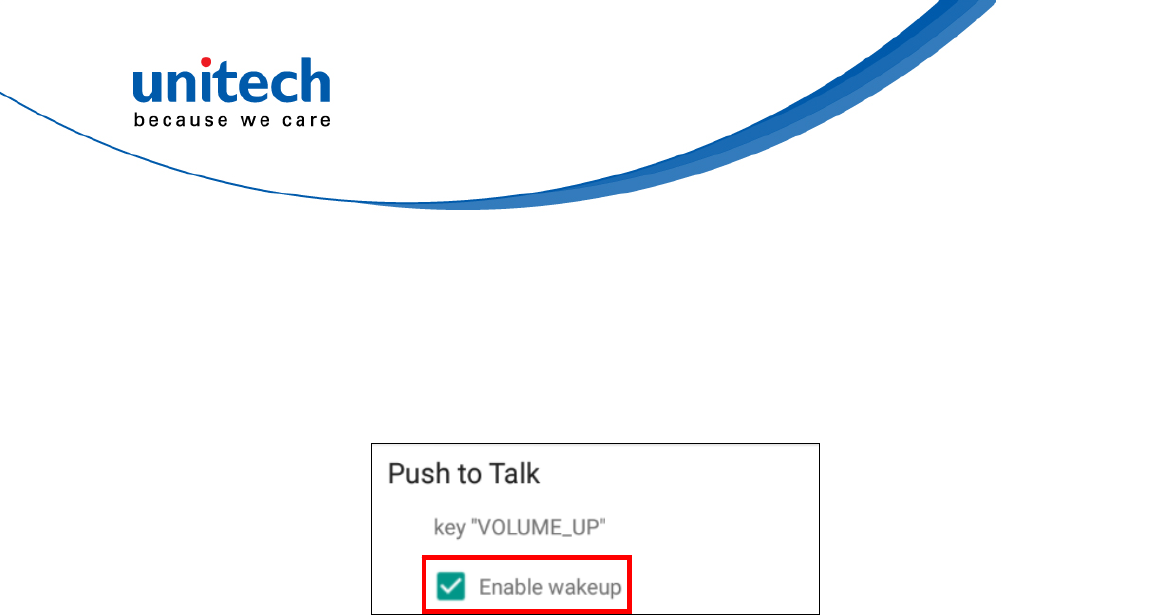
PA726 User’s Manual
2.13.2 Enable/ Disable wakeup
After the key is mapped to a key code, check the Enable wakeup checkbox
to wake PA726 by pressing the programmable keys when PA726 is in sleep
mode. Note: This function only applies to KEYCODES.
42 © 2018 unitech Electronics Co., Ltd. All rights reserved.
unitech is a registered trademark of unitech Electronics Co., Ltd.
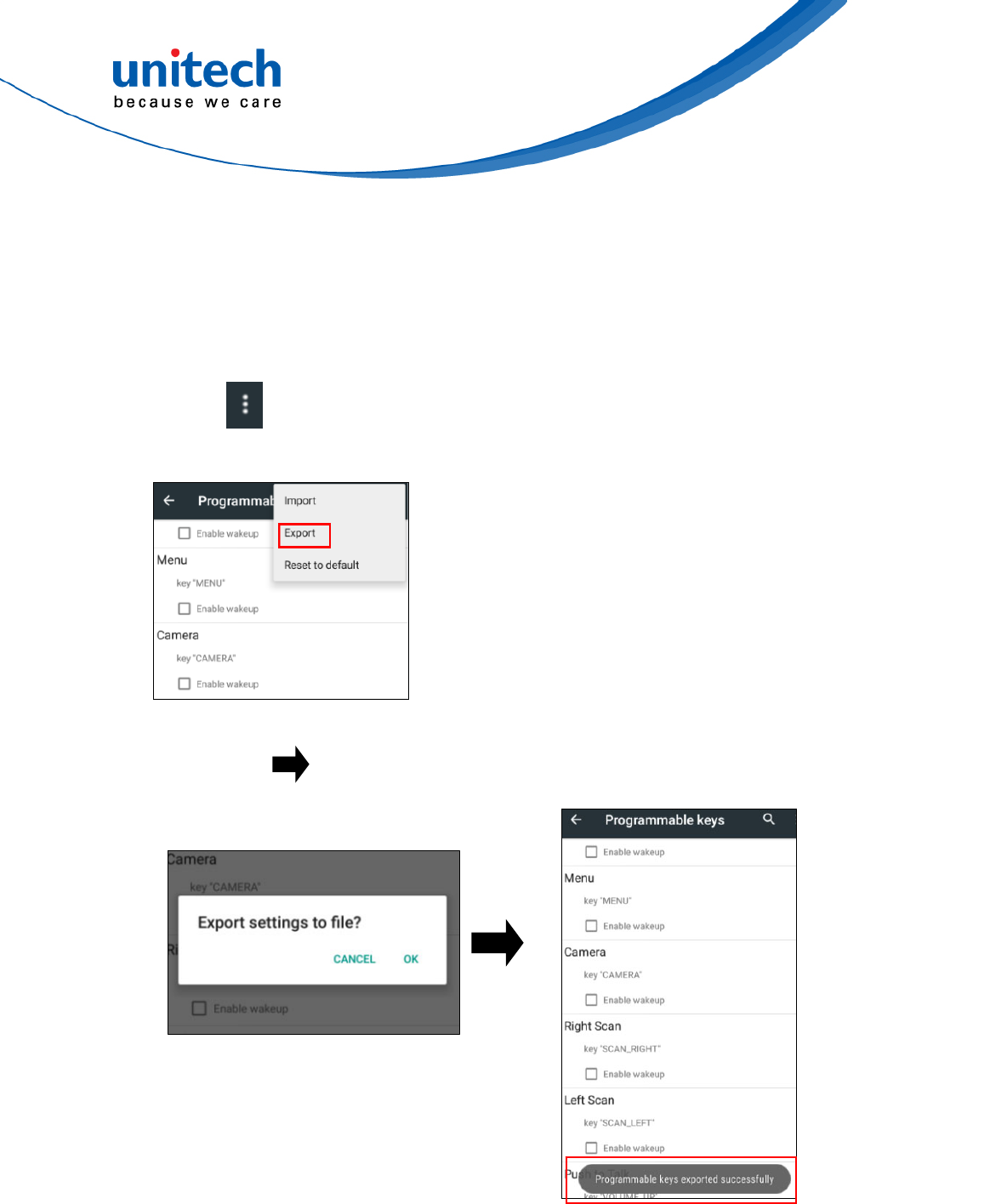
PA726 User’s Manual
2.13.3 Export / Import a Programmable Key
Configuration file
■ Export file
1. Tab
2. Select Export
3. Tab OK Programmable keys exported successfully
43 © 2018 unitech Electronics Co., Ltd. All rights reserved.
unitech is a registered trademark of unitech Electronics Co., Ltd.
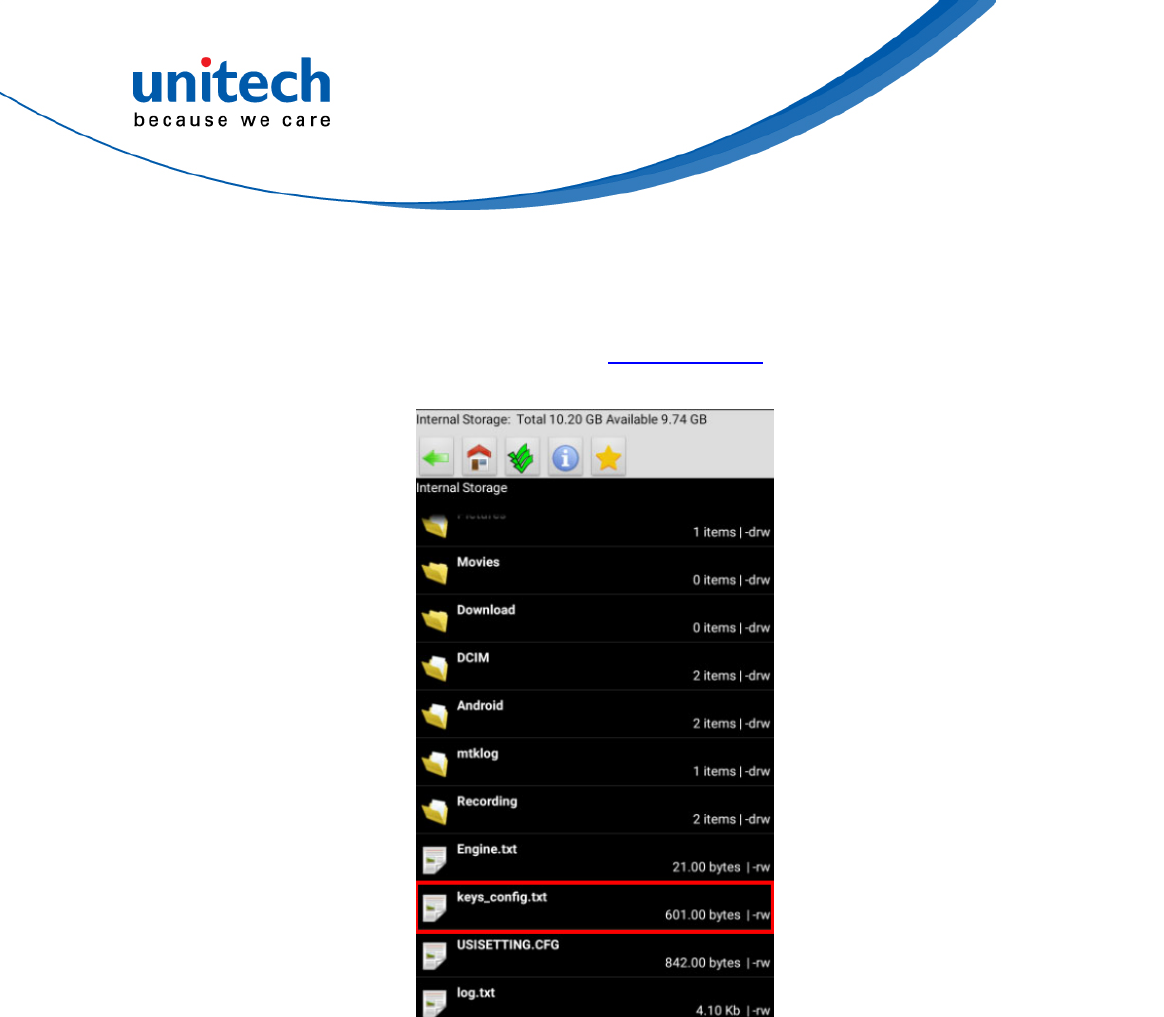
PA726 User’s Manual
The Programmable Key configuration can be exported to a text file or imported
into PA726.
Note: The configuration file (keys_config.txt) is saved in File Manager.
(For File Manager setting, please refer to 3.2 File Manager )
44 © 2018 unitech Electronics Co., Ltd. All rights reserved.
unitech is a registered trademark of unitech Electronics Co., Ltd.
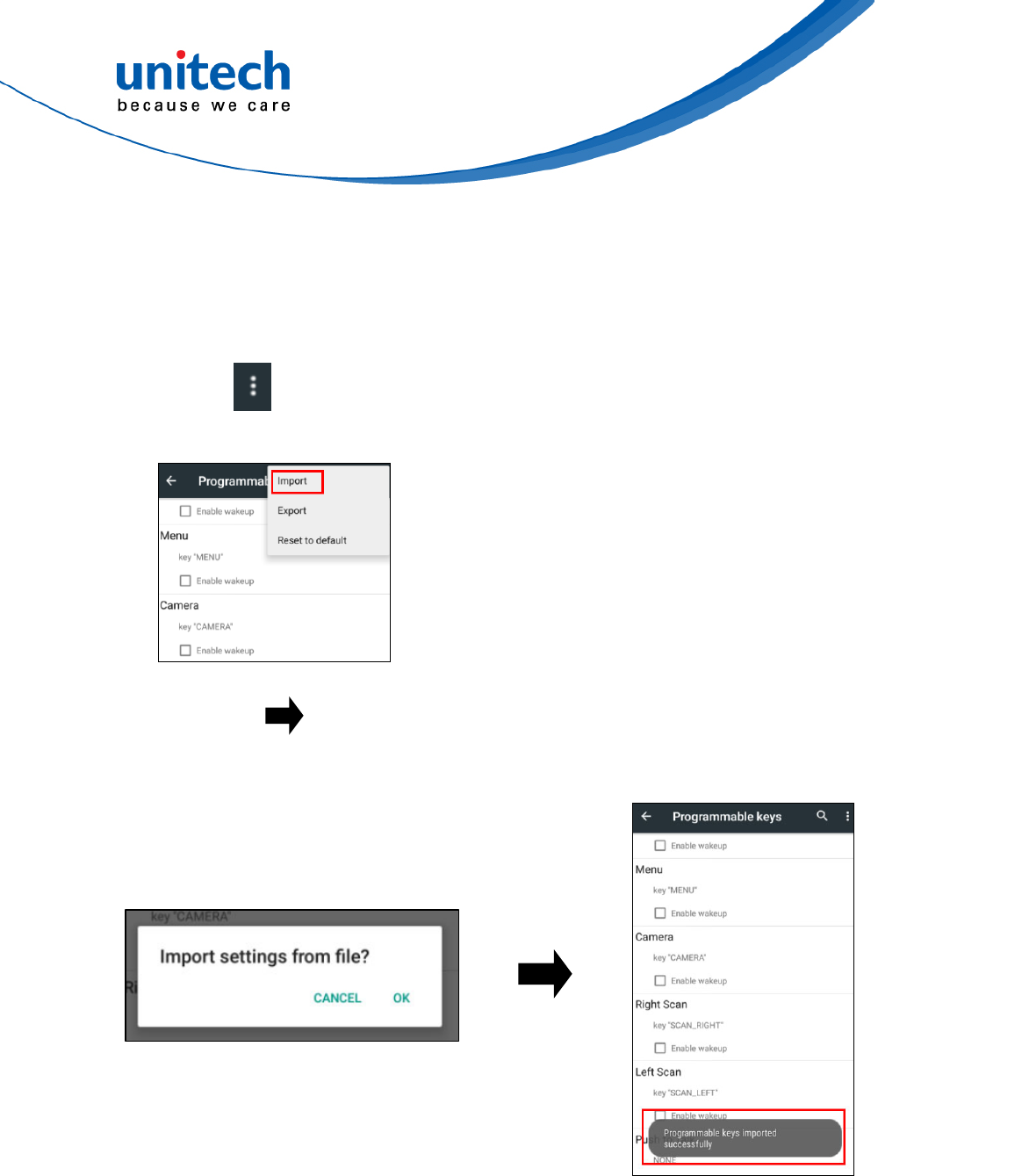
PA726 User’s Manual
■ Import file
Before importing the file, please make sure the configuration file
(keys_config.txt) is in File Manager.
1. Tab
2. Select Import
3. Tab Ok Programmable keys imported successfully
The new configuration will be applied immediately after import.
45 © 2018 unitech Electronics Co., Ltd. All rights reserved.
unitech is a registered trademark of unitech Electronics Co., Ltd.
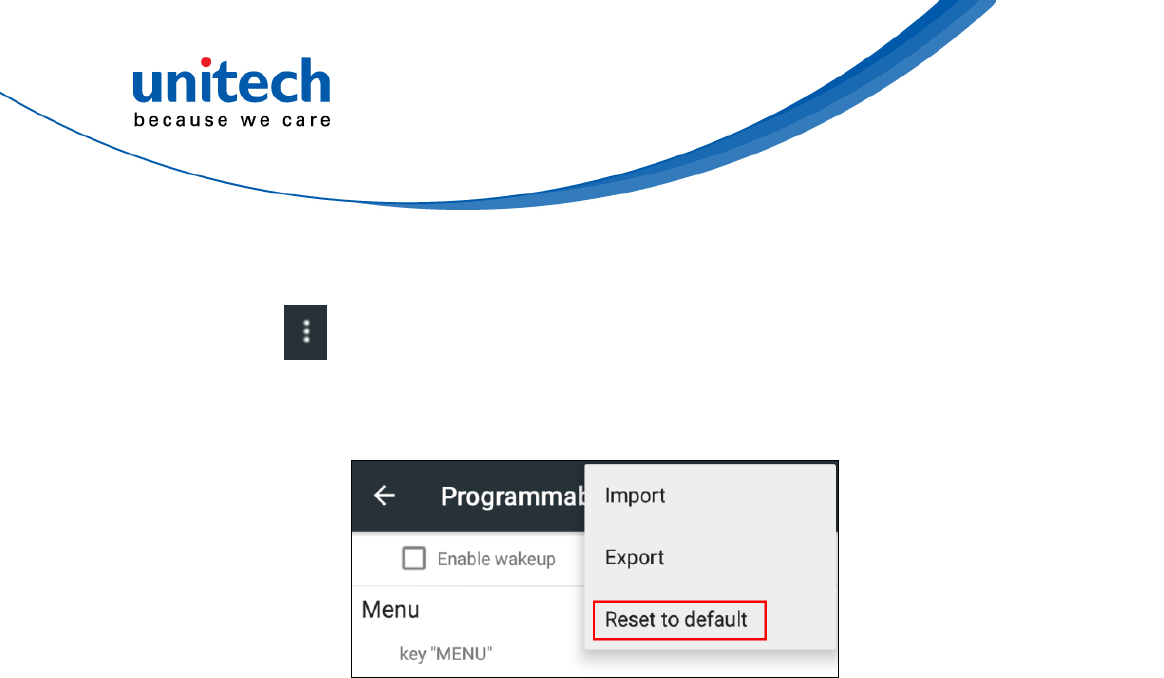
46 © 2018 unitech Electronics Co., Ltd. All rights reserved.
unitech is a registered trademark of unitech Electronics Co., Ltd.
PA726 User’s Manual
■ Reset default
1. Tab
2. Select Reset to default
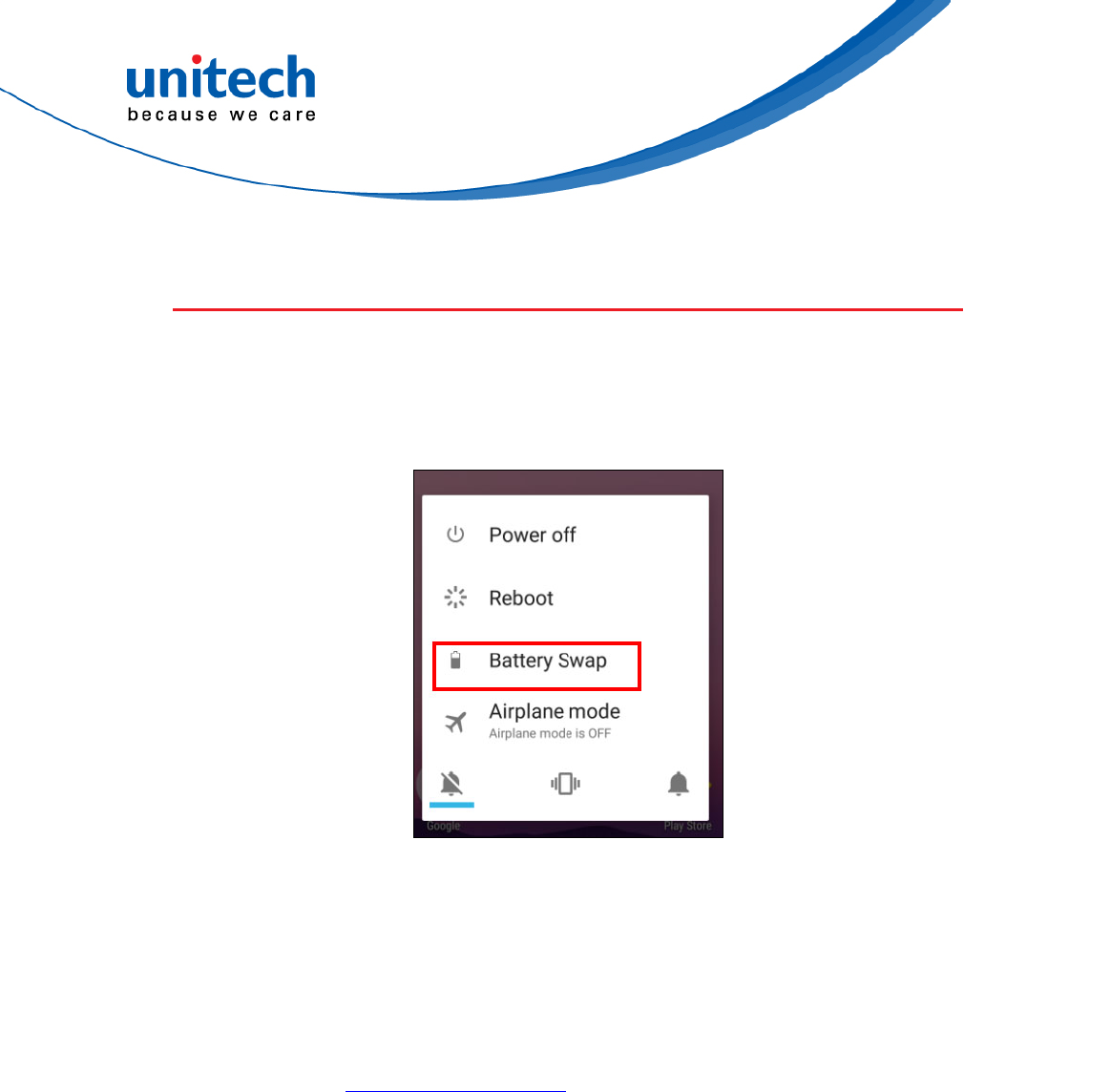
PA726 User’s Manual
2.14 Battery Swap
Please follow the steps for the battery swap.
1. Long press power botton until you see the pop up window and tap Batt
swap.
2. The LED indicator will start showing solid red light. Please swap the
battery after the LED red light goes off. Please do not turn on PA726
during the battery swap.
3. When the battery swap is done, you can press the power button to restart
PA726 again.
Note :Please see 1.4.1 Installing the Battery for more information.
47 © 2018 unitech Electronics Co., Ltd. All rights reserved.
unitech is a registered trademark of unitech Electronics Co., Ltd.
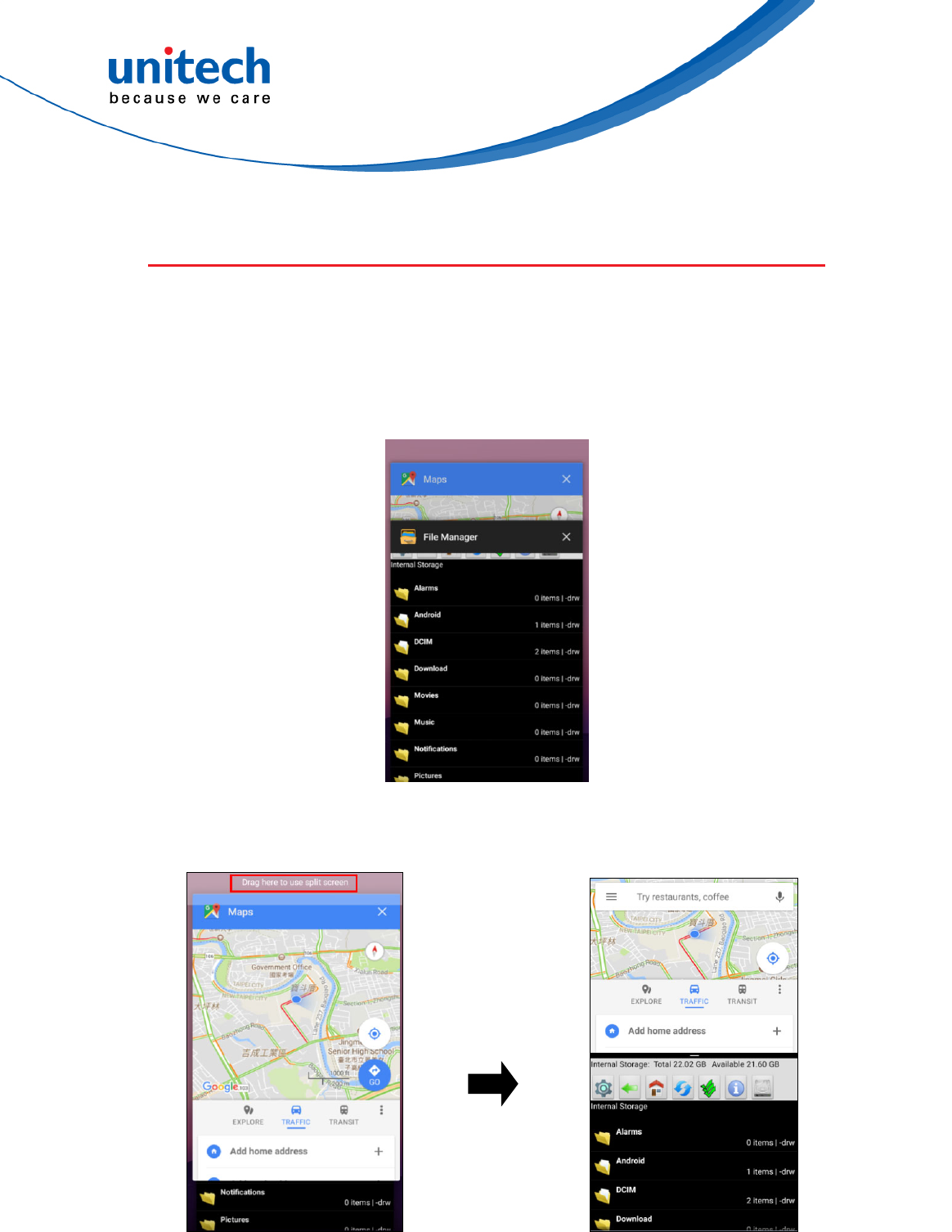
PA726 User’s Manual
2.15 Split Screen
Split screen function allows you to have two apps work side by side on the
same screen. Please follow the steps to enable split screen multitasking.
Note: Some apps may not work with split-screen.
1. Hold Home screen button until you see the apps on the screen.
2. Drag one of these apps you would like to use, and drag it up to the
screen.The bottom half of screen shows the rest of apps.
48 © 2018 unitech Electronics Co., Ltd. All rights reserved.
unitech is a registered trademark of unitech Electronics Co., Ltd.
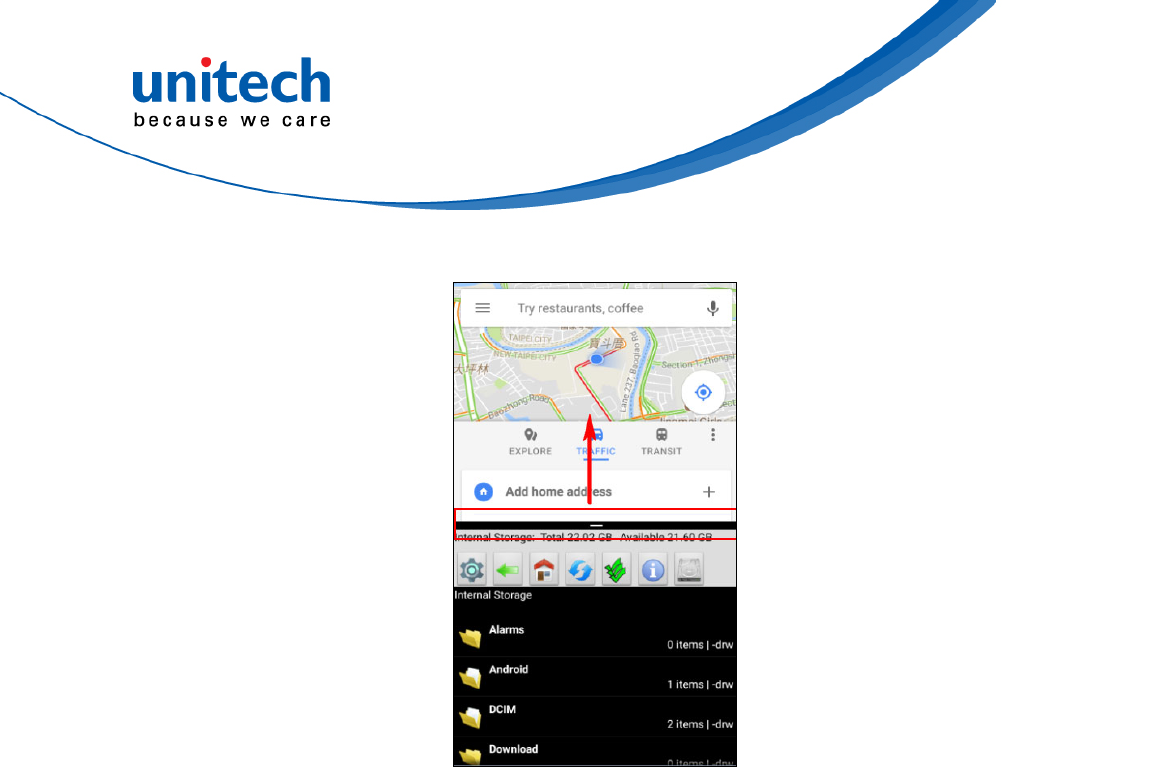
PA726 User’s Manual
3. To cancel split screen, drag the middle black bar up to the screen.
49 © 2018 unitech Electronics Co., Ltd. All rights reserved.
unitech is a registered trademark of unitech Electronics Co., Ltd.
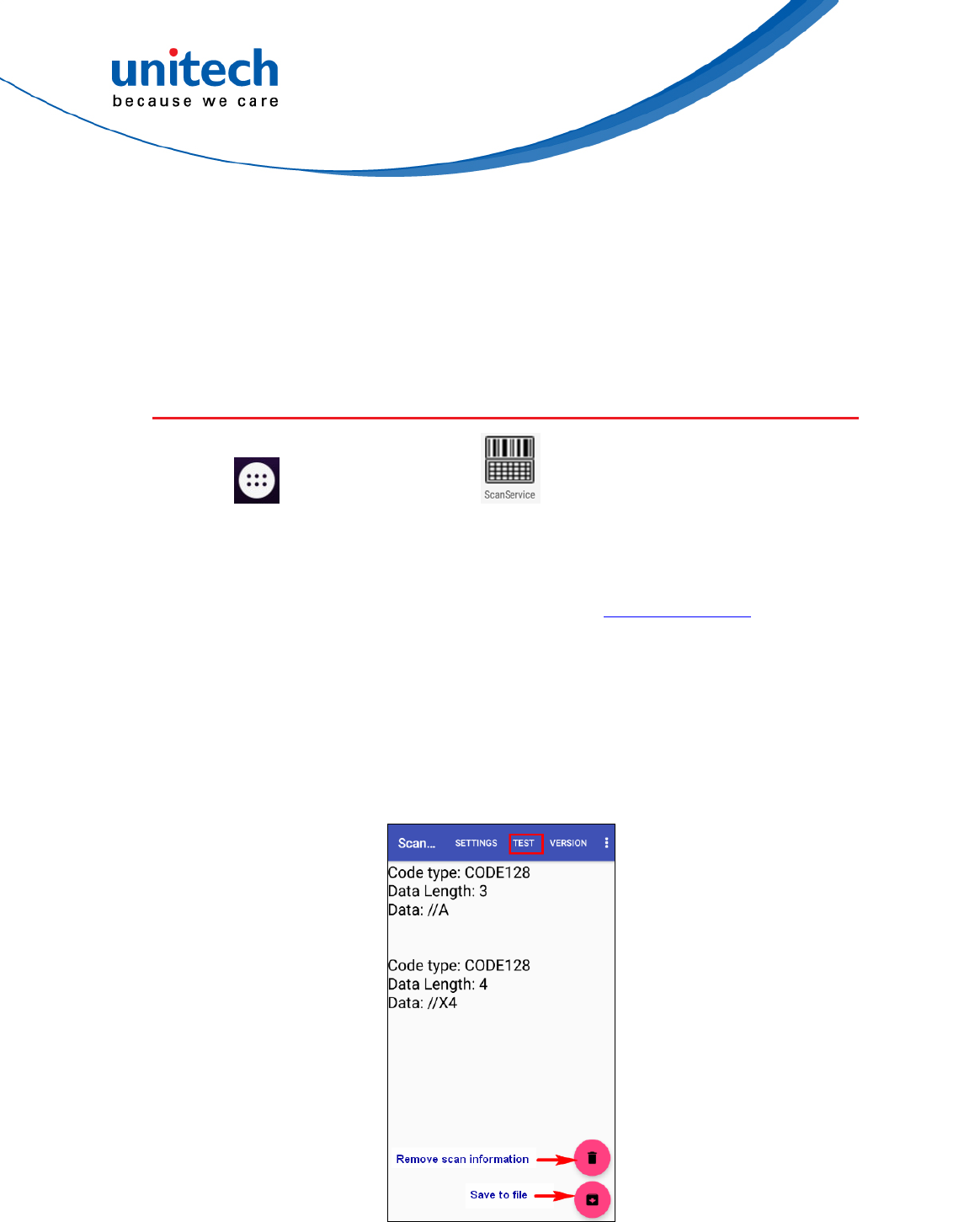
PA726 User’s Manual
Chapter 3 – Introduction to
Applications
3.1 Scan Service
1. Tap go to APPS, and tap ScanService.
2. You are now enter the ScanService application. There are three main
items : Settings, Test and Version.
Note : For more Scan Service settings, please refer to 2.1 Barcode Setting.
3.1.1 Settings
1. Scanned data information / Save / Clear all scanned data.
Tap Test to start scanning barcodes.
50 © 2018 unitech Electronics Co., Ltd. All rights reserved.
unitech is a registered trademark of unitech Electronics Co., Ltd.
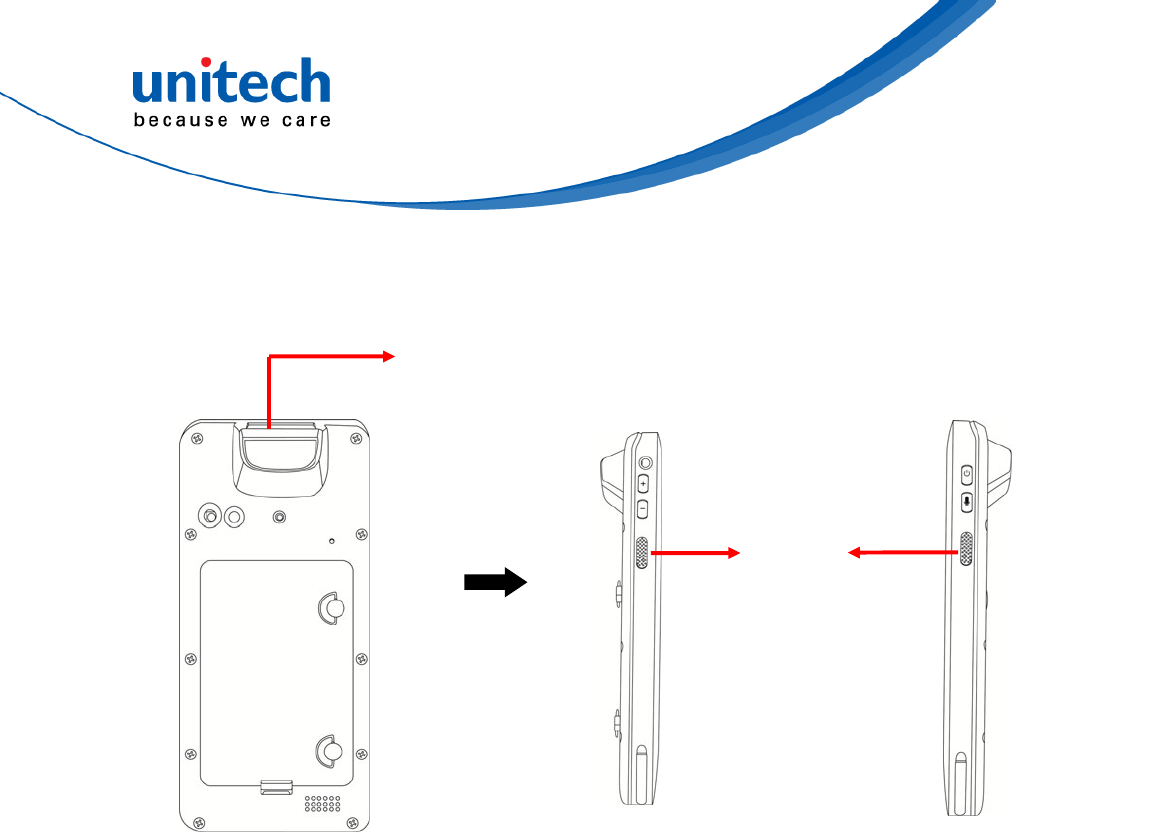
PA726 User’s Manual
2. Aim the Barcode Scan Engine to the barcode and press one of two scan
trigger buttons.
51 © 2018 unitech Electronics Co., Ltd. All rights reserved.
unitech is a registered trademark of unitech Electronics Co., Ltd.
Barcode Scan Engine
Scanner
trigger button
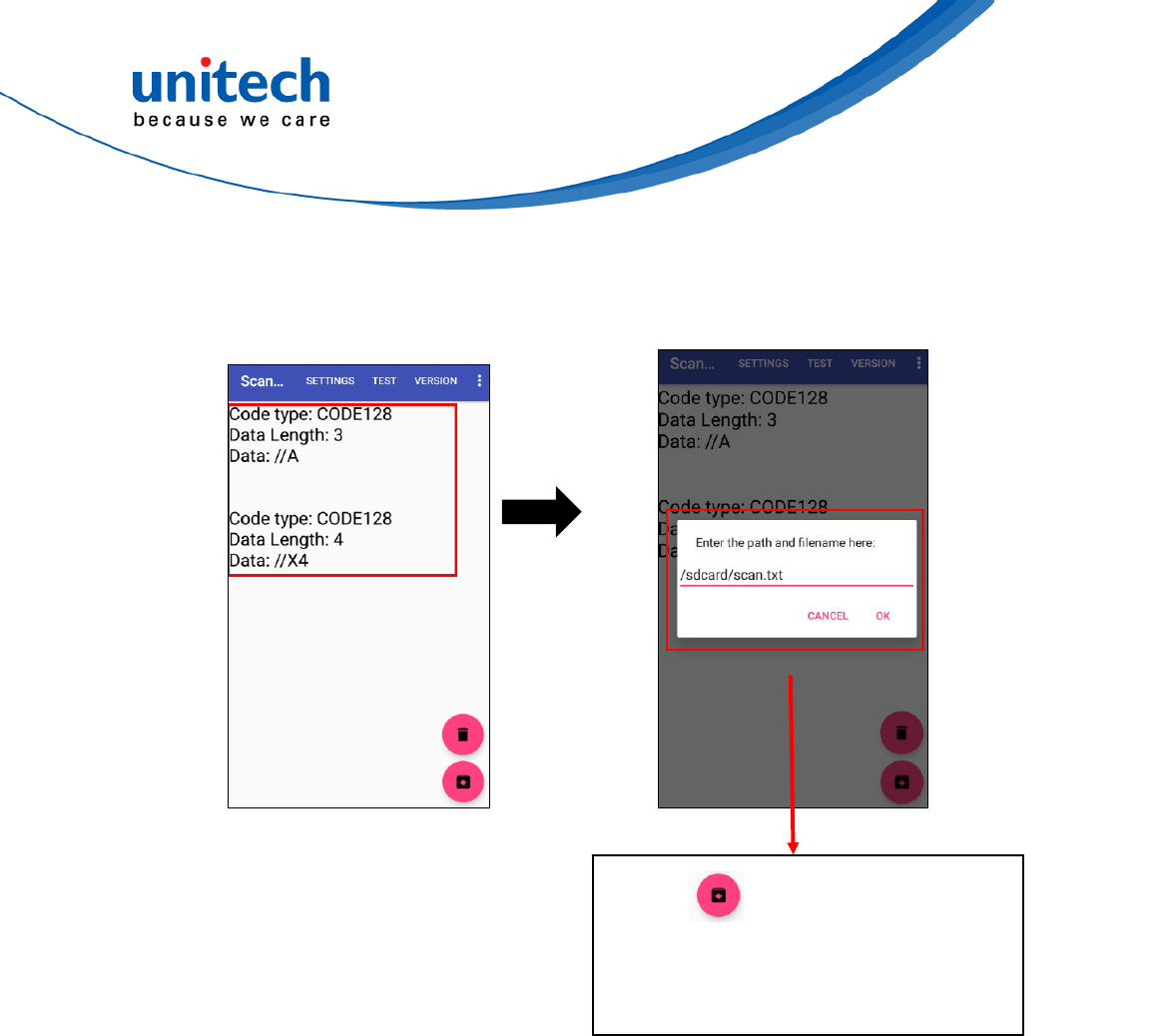
PA726 User’s Manual
3. After scanning the barcodes, the barcode information is as shown
below.
52 © 2018 unitech Electronics Co., Ltd. All rights reserved.
unitech is a registered trademark of unitech Electronics Co., Ltd.
①Tap
② Choose the path and filename to
save the scanned data.
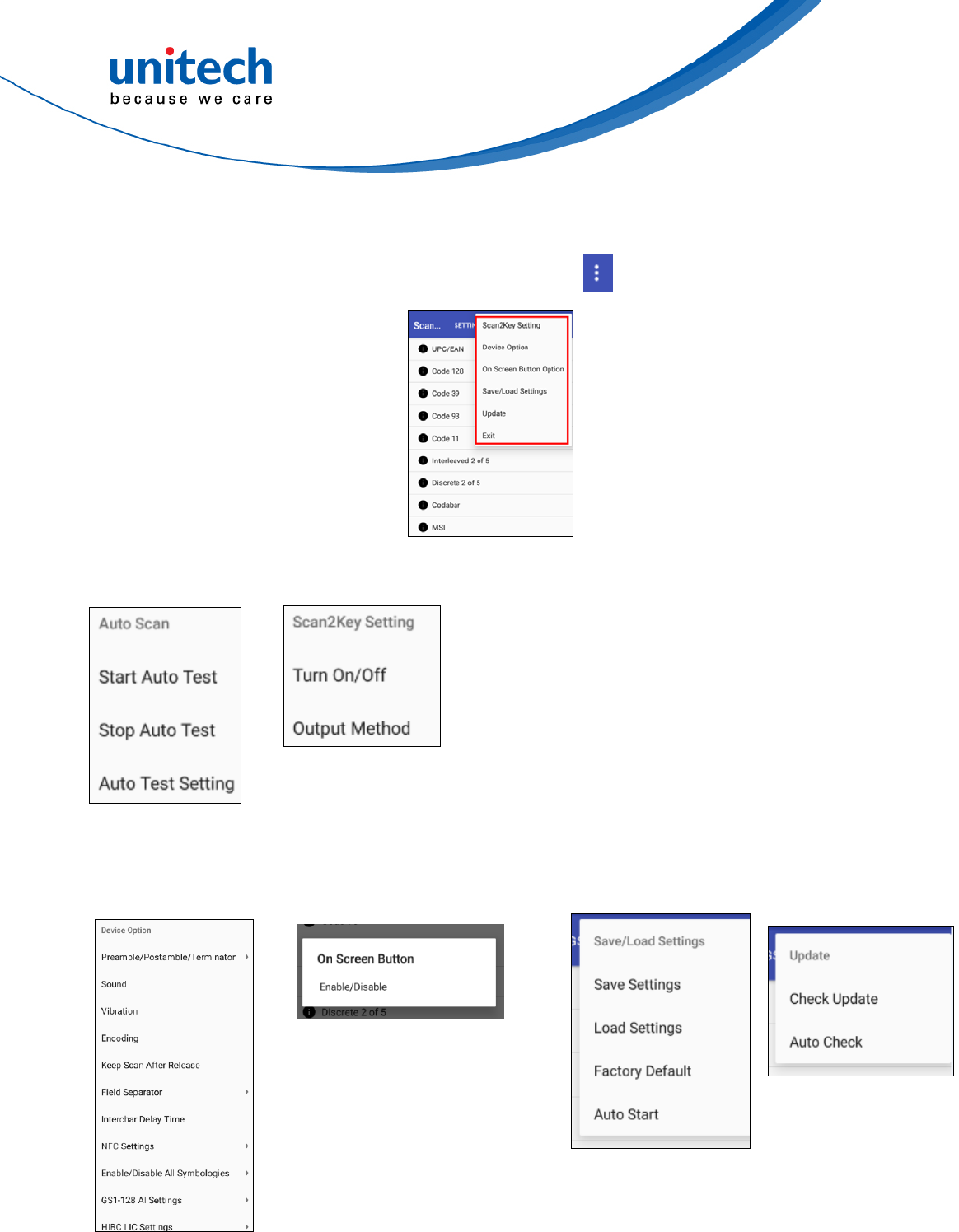
PA726 User’s Manual
■ More Options
For more options and settings, please tap .
■ Auto Scan ■ Scan2key Setting
■ Device Option ■ On Screen Button Option ■ Save / Load
Settings
■ Update
53 © 2018 unitech Electronics Co., Ltd. All rights reserved.
unitech is a registered trademark of unitech Electronics Co., Ltd.
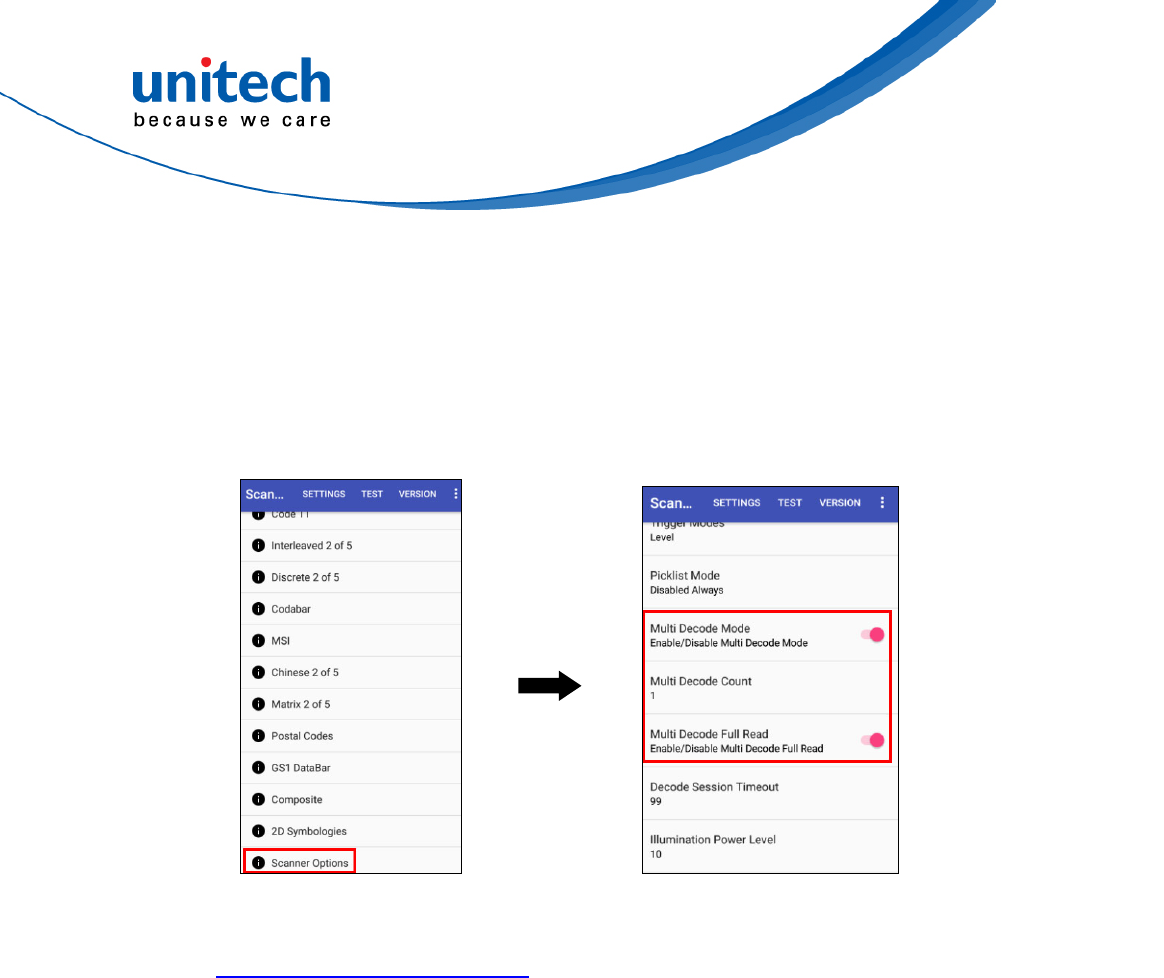
PA726 User’s Manual
3.1.2 Multi Decode Scan
Multi decode scan function allows users to scan multiple barcodes at once.
1. Go to Settings, Choose Scanner Options
2. Enable Multi Decode Mode, and input the barcode decode count, back to
Test screen and start multi decode scan.
54 © 2018 unitech Electronics Co., Ltd. All rights reserved.
unitech is a registered trademark of unitech Electronics Co., Ltd.
For video demonstration, please go to unitech youtube channel :
https://youtu.be/coJ6y0hqT9c
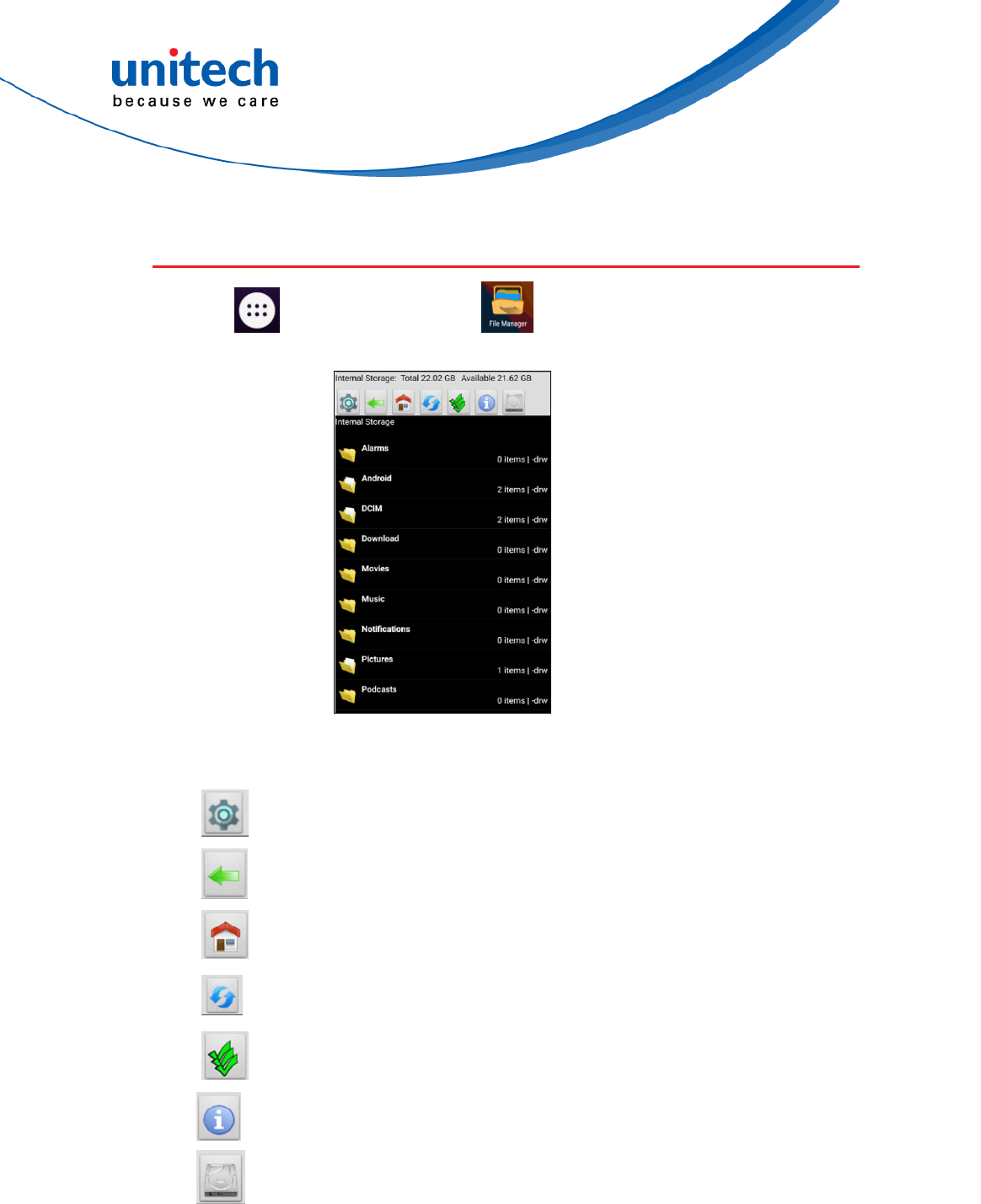
55 © 2018 unitech Electronics Co., Ltd. All rights reserved.
unitech is a registered trademark of unitech Electronics Co., Ltd.
PA726 User’s Manual
3.2 File Manager
1. Tap go to APPS, and tap File Manager.
: Settings
: Return to the previous page
: Main page
: Refresh
: Folder arrangement
: Folder Information
: Solutions
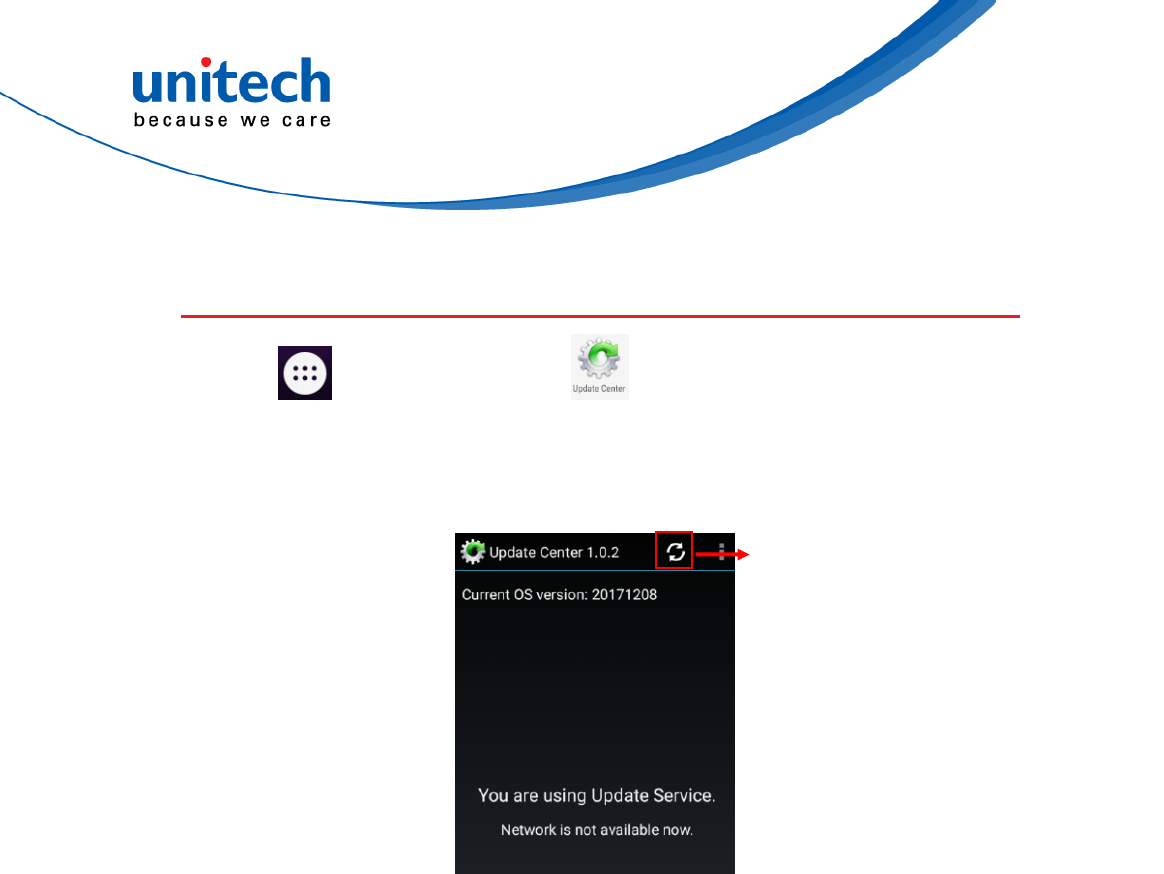
PA726 User’s Manual
3.3 Update Center
56 © 2018 unitech Electronics Co., Ltd. All rights reserved.
unitech is a registered trademark of unitech Electronics Co., Ltd.
1. Tap go to APPS, and tap Update Center.
2. To update or check the latest version of software and applications, you will
need to do it manually.
Refresh

57 © 2018 unitech Electronics Co., Ltd. All rights reserved.
unitech is a registered trademark of unitech Electronics Co., Ltd.
PA726 User’s Manual
3.4 Sound Recorder
1. Tap go to APPS, and tap Sound Recorder.
2. Recording : Tap red dot to start the sound recording.
3. Save files : Tap stop button during the sound recording and choose save.
Tap to check the recording file list.
Record Button
Pause
Stop
Recording List
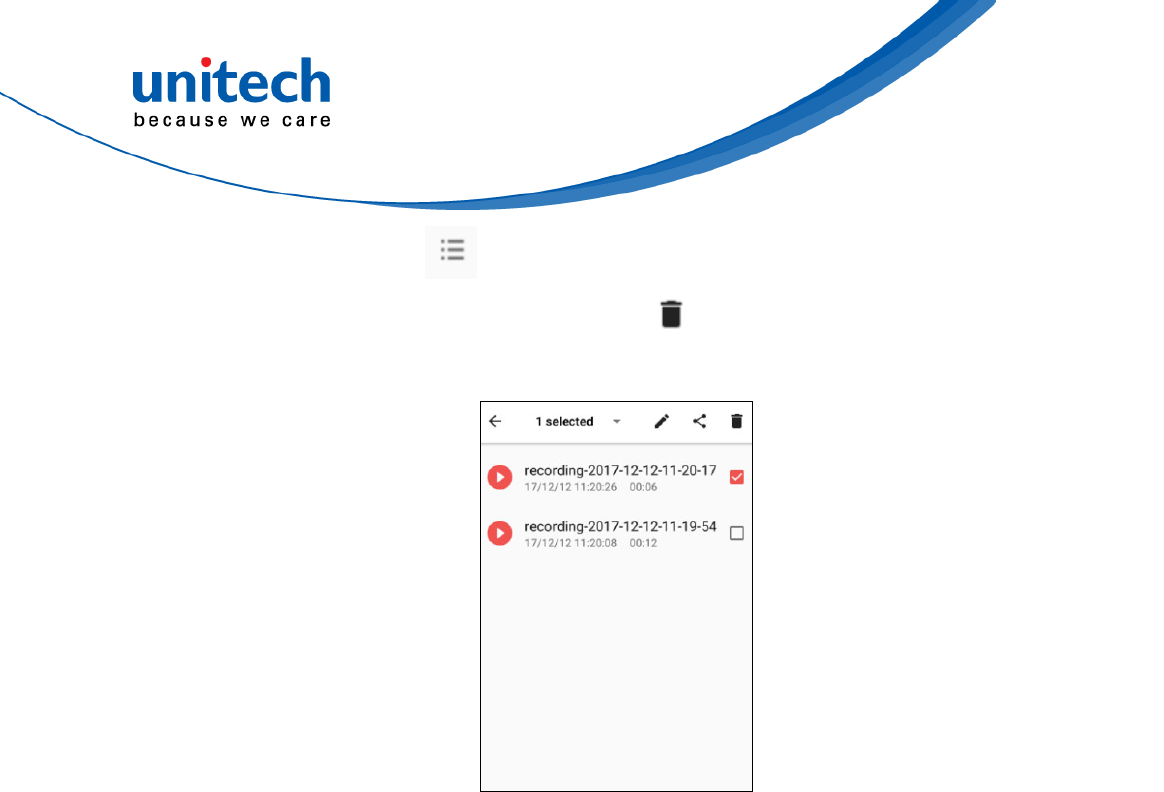
PA726 User’s Manual
4. Delete files : Tap to the recording file list and long press the file you
choose to remove. Tap and press OK to delete the
file.
58 © 2018 unitech Electronics Co., Ltd. All rights reserved.
unitech is a registered trademark of unitech Electronics Co., Ltd.
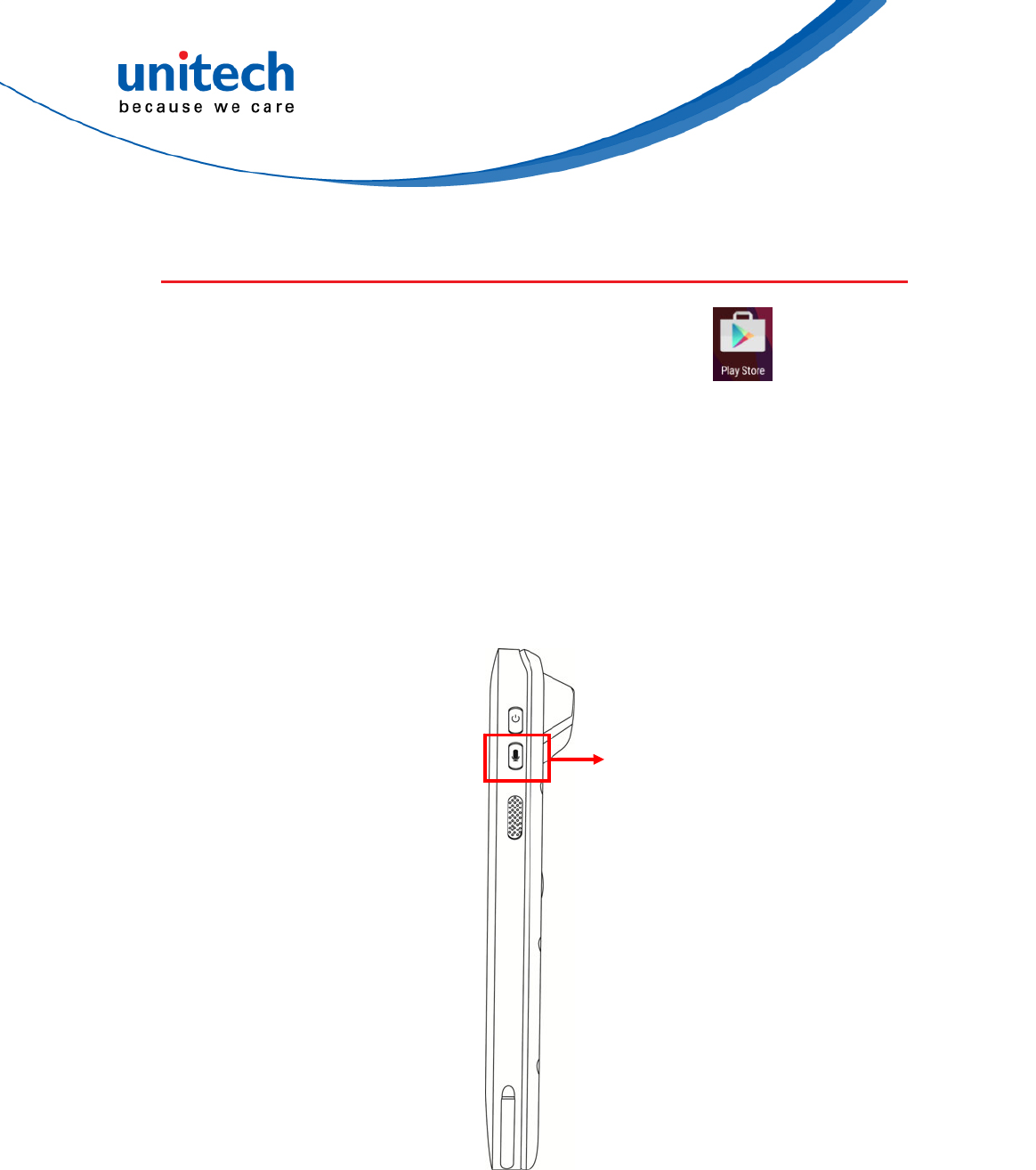
PA726 User’s Manual
3.5 Push to Talk
To operate push to talk, please go to Google Play store to download
the walkie talkie apps which can support any android device.
For example, Zello PTT Walkie Talkie is the most recommended walkie talkie
app.
Push to Talk
59 © 2018 unitech Electronics Co., Ltd. All rights reserved.
unitech is a registered trademark of unitech Electronics Co., Ltd.
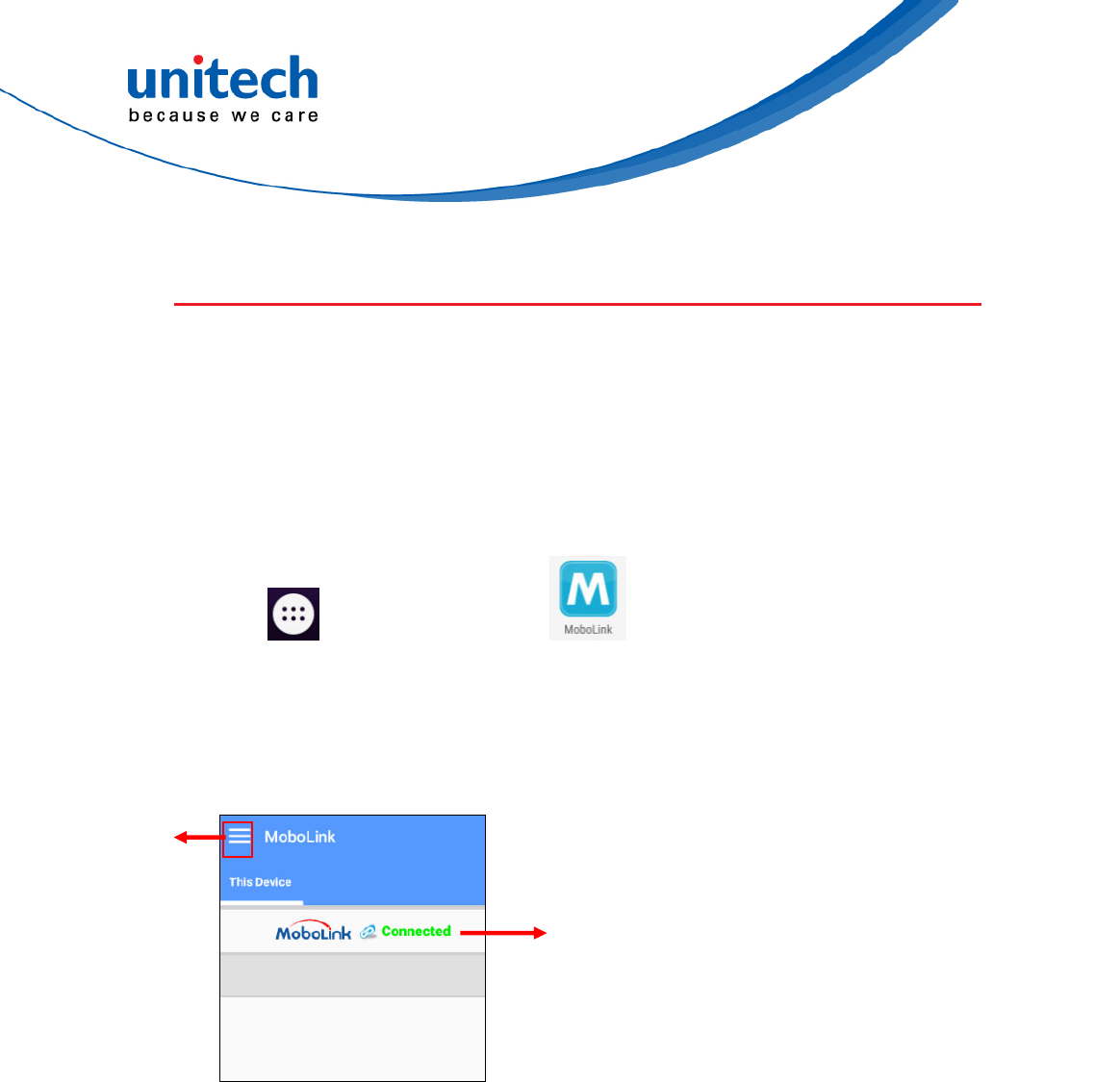
PA726 User’s Manual
3.6 MoboLink
MoboLink is a software platform that helps unitech customers to remote
manage their purchased devices and applications. The core of the MoboLink
platform provides functionalities in the MDM (Mobile Device Management) and
MAM (Mobile Application Management) domains, and then further extends into
other management functions such as alert notification management and
account management.
60 © 2018 unitech Electronics Co., Ltd. All rights reserved.
unitech is a registered trademark of unitech Electronics Co., Ltd.
1. Tap go to APPS, and tap MoboLink.
2. MoboLink setting is as shown below :
Menu
Connection Status
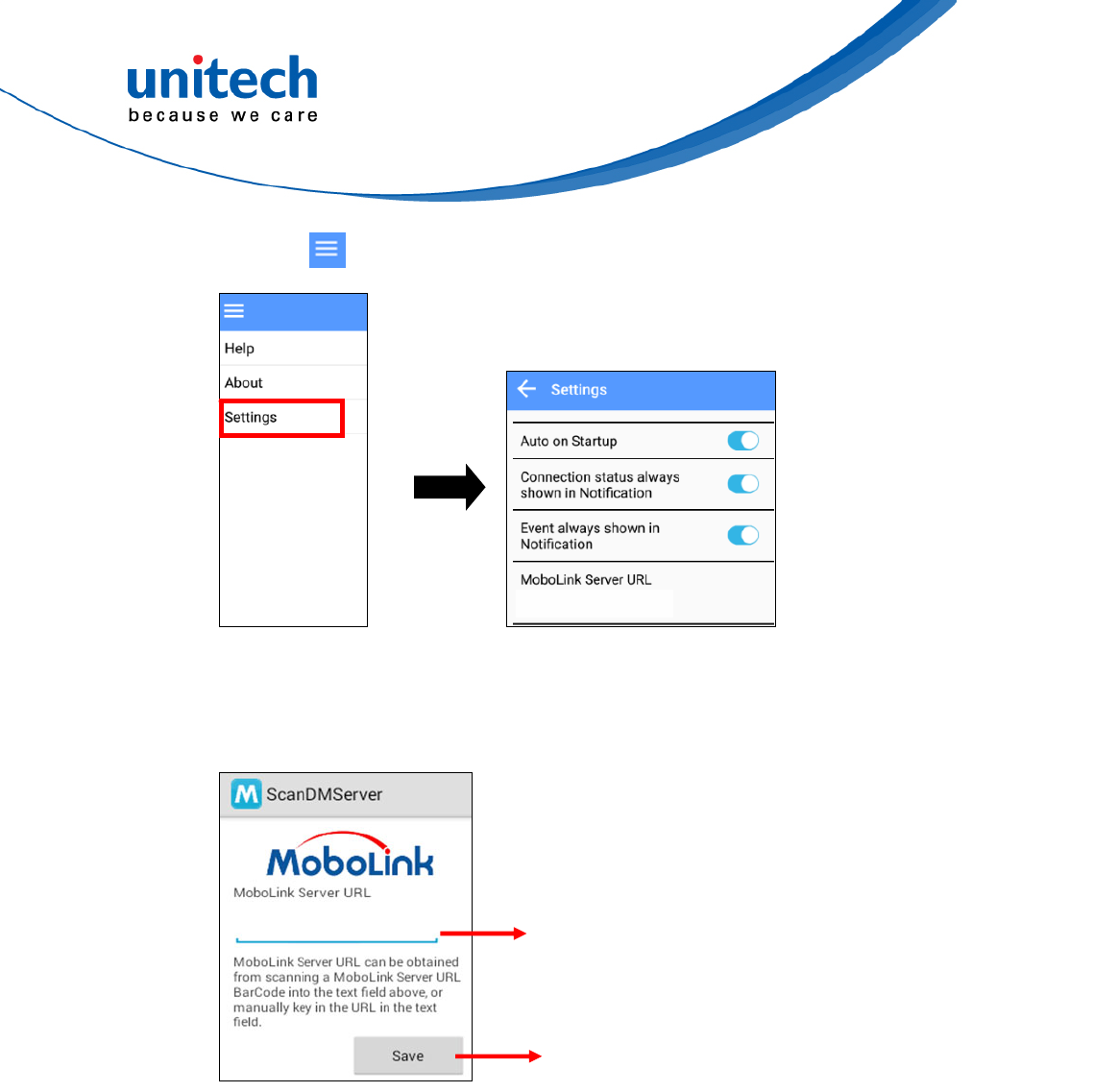
PA726 User’s Manual
3. Choose , go to Settings.
61 © 2018 unitech Electronics Co., Ltd. All rights reserved.
unitech is a registered trademark of unitech Electronics Co., Ltd.
4. In the Settings section, go to MoboLink Server URL to setup MoboLink
server URL.
Enter MoboLink Server URL.
Save the URL setting