Unitech Electronics PA982BT PDA Scanner with Dock User Manual PDA PA982 UM EN
Unitech Electronics Co., Ltd. PDA Scanner with Dock PDA PA982 UM EN
Users Manual
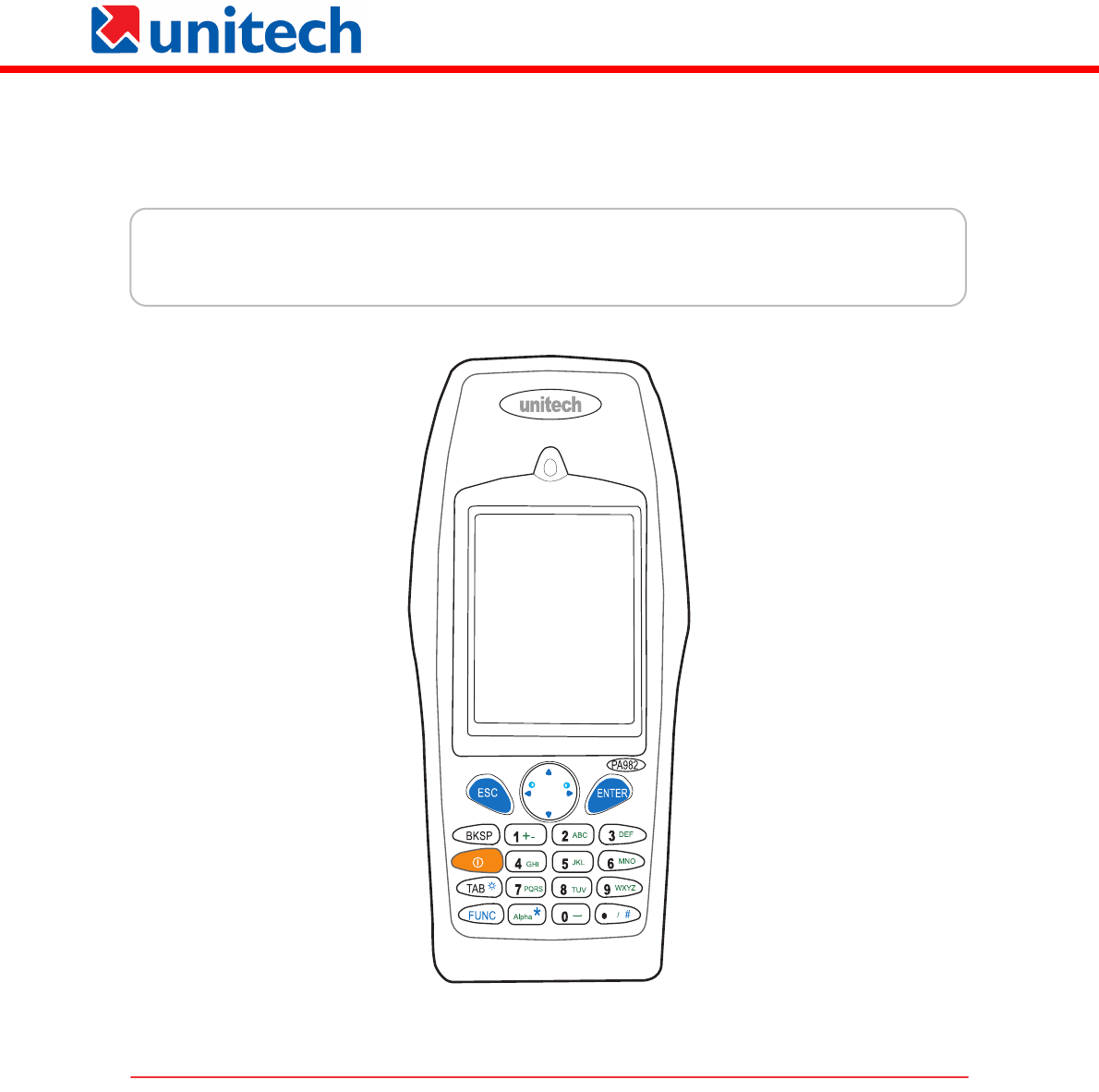
unitech
PA982 Ultra Rugged Mobile Computer
User’s Manual
400546G Rev. A

Federal Communication Commission Interference Statement
This equipment has been tested and found to comply with the limits for a Class B digital device, pursuant to Part
15 of the FCC Rules. These limits are designed to provide reasonable protection against harmful interference in a
residential installation. This equipment generates, uses and can radiate radio frequency energy and, if not
installed and used in accordance with the instructions, may cause harmful interference to radio communications.
However, there is no guarantee that interference will not occur in a particular installation. If this equipment does
cause harmful interference to radio or television reception, which can be determined by turning the equipment off
and on, the user is encouraged to try to correct the interference by one of the following measures:
- Reorient or relocate the receiving antenna.
- Increase the separation between the equipment and receiver.
- Connect the equipment into an outlet on a circuit different from that to which the receiver is connected.
- Consult the dealer or an experienced radio/TV technician for help.
FCC Caution: Any changes or modifications not expressly approved by the party responsible for compliance could
void the user's authority to operate this equipment.
This device complies with Part 15 of the FCC Rules. Operation is subject to the following two conditions: (1) This
device may not cause harmful interference, and (2) this device must accept any interference received, including
interference that may cause undesired operation.
This transmitter must not be co-located or operating in conjunction with any other antenna or transmitter.

i
Preface
About This Manual
This manual explains how to install, operate and maintain the PA982 Ultra Rugged Mobile
Computer.
No part of this publication may be reproduced or used in any form, or by any electrical or
mechanical means, without permission in writing from the manufacturer. This includes elec-
tronic or mechanical means, such as photocopying, recording, or information storage and
retrieval systems. The material in this manual is subject to change without notice.
© Copyright 2006 Unitech Electronics Co., Ltd. All rights reserved.
Unitech global website address: http:\\www.unitech-adc.com.tw
Bluetooth is a registered trademark of Bluetooth SIG.
Microsoft, Windows and ActiveSync are either registered trademarks or
trademarks of Microsoft Corporation. Other product names mentioned
in this manual may be trademarks or registered trademarks of their
respective companies and are hereby acknowledged.
Regulatory Compliance Statements
FCC Statement
This is a FCC Part 15 Class B product. In a domestic environment this product may cause
radio interference, in which case the user may be required to take adequate measures.
Canadian Compliance Statement
This Class B Digital apparatus meets all requirements of the Canadian Interference-Causing
Equipment Regulations.
Cet appareil numerique de la classe B respecte les exigences du Reglement sur le material
broilleur du Canada.
The device is certified to the requirements of RSS-139-1 for 2.4 GHz spread spectrum
devices.
European Conformity Statement
Declaration of Conformity with Regard to the R&TTE 1999/5/EC and EMC 89/336/ EEC direc-
tives.
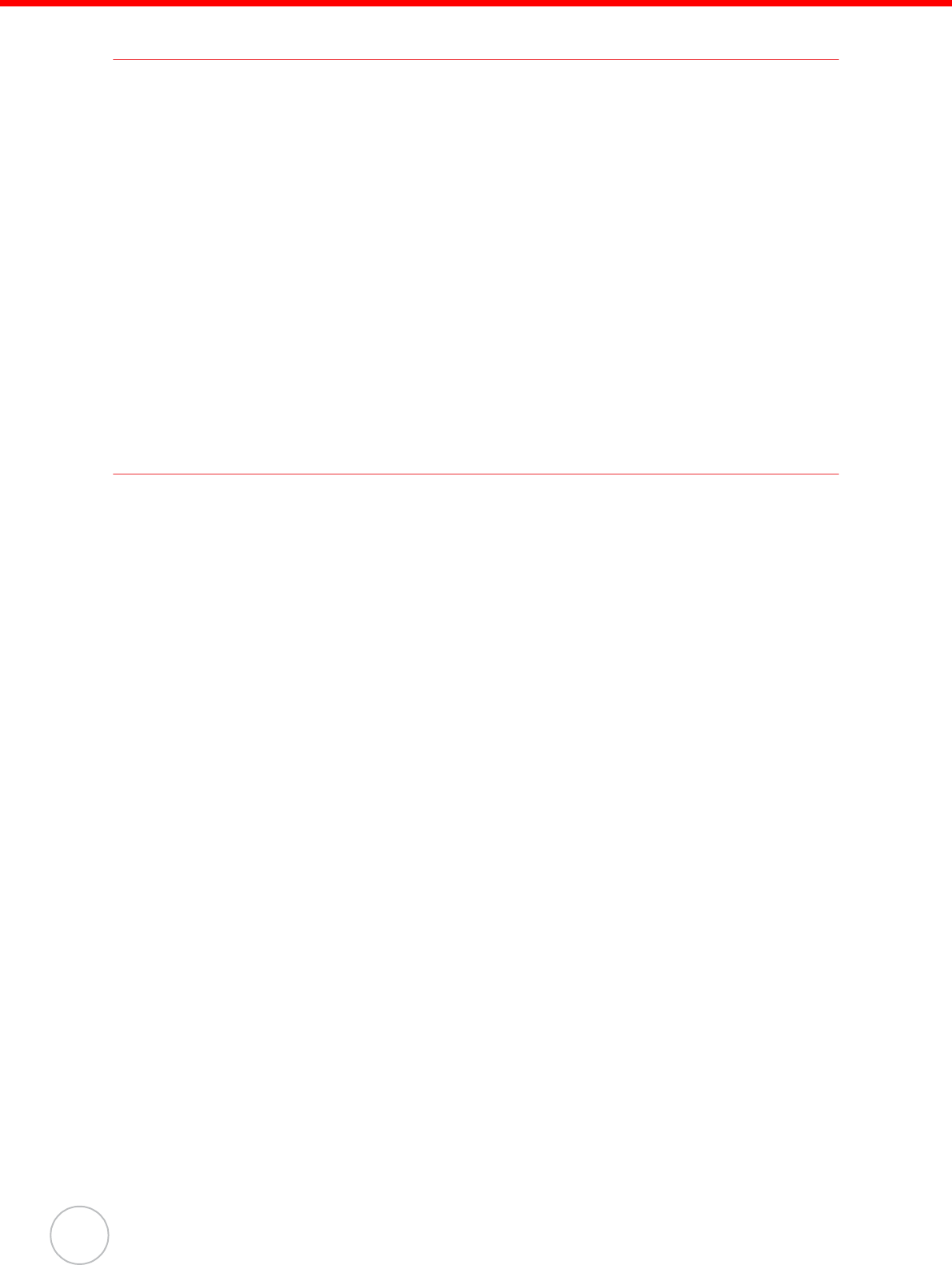
ii
Laser Information
The Unitech PA982 series is certified in the U.S. to conform to the requirements of DHHS/
CDRH 21CFR Subchapter J and to the requirements of IEC 825-1. Class II and Class 2 prod-
ucts are not considered to be hazardous. The PA982 series contains internally a Visible Laser
Diode (VLD) whose emissions do not exceed the maximum limits as set forth in the above
regulations. The scanner is designed so that there is no human access to harmful laser light
during normal operation, user maintenance or during prescribed service operations.
The laser safety warning label required by the DHHS/IEC for the PA982 series's optional laser
scanner module is located on the memory compartment cover, on the back of the unit.
CAUTION! Use of controls or adjustments or performance of procedures other
than those specified herein may result in hazardous laser light. Use of
optical instruments with the scanner will increase eye hazard. Optical
instruments include binoculars, microscopes, and magnifying glasses.
This does not include eye glasses worn by the user.
Notices
This unit is equipped with a battery pack and backup battery. It is possible that the Unitech
PA982 may not power-on due to battery discharge as a result of storage.
In the above situation, plug the PA982 to the USB charging cable which is with DC in port or
put the unit into the Unitech PA982 Cradle (with 12V/2A AC-DC adapter), and recharge the unit
for 16 hours in order to fully charge its backup battery.
The backup battery will charge from external power or the main battery (if the main battery still
has enough power to turn on). In the event the main battery is fully charged, refrain from using
the PA982 for 16 hours in order for the main battery to fully charge the backup battery.
Backing-up data by backup battery only without the main battery installed in battery compart-
ment may take as long as 6 hours. Therefore, in order to prevent data protection failure due to
backup battery failure, do not leave the PA982 without the rechargeable battery pack installed,
or without connection to AC power for an extended period of time.
Battery Charge Notice
It is important to consider the environment temperature whenever you are charging the Lith-
ium-Ion battery pack. The process is most efficient at normal room temperature or slightly
cooler. It is essential that you charge batteries within the
stated range of -5°C to 50°C. Charging batteries outside of the specified range could damage
the batteries and shorten their charging life cycle.
Storage and Safety Notice
Although charged Lithium-Ion batteries may be left unused for several months, their capacity
may be depleted due to build up of internal resistance. If this happens they will require
recharging prior to use. Lithium-Ion batteries may be stored at temperatures between-20°C to
60°C, however they may be depleted more rapidly at the high end of this range. It is recom-
mended to store batteries within normal room temperature ranges.
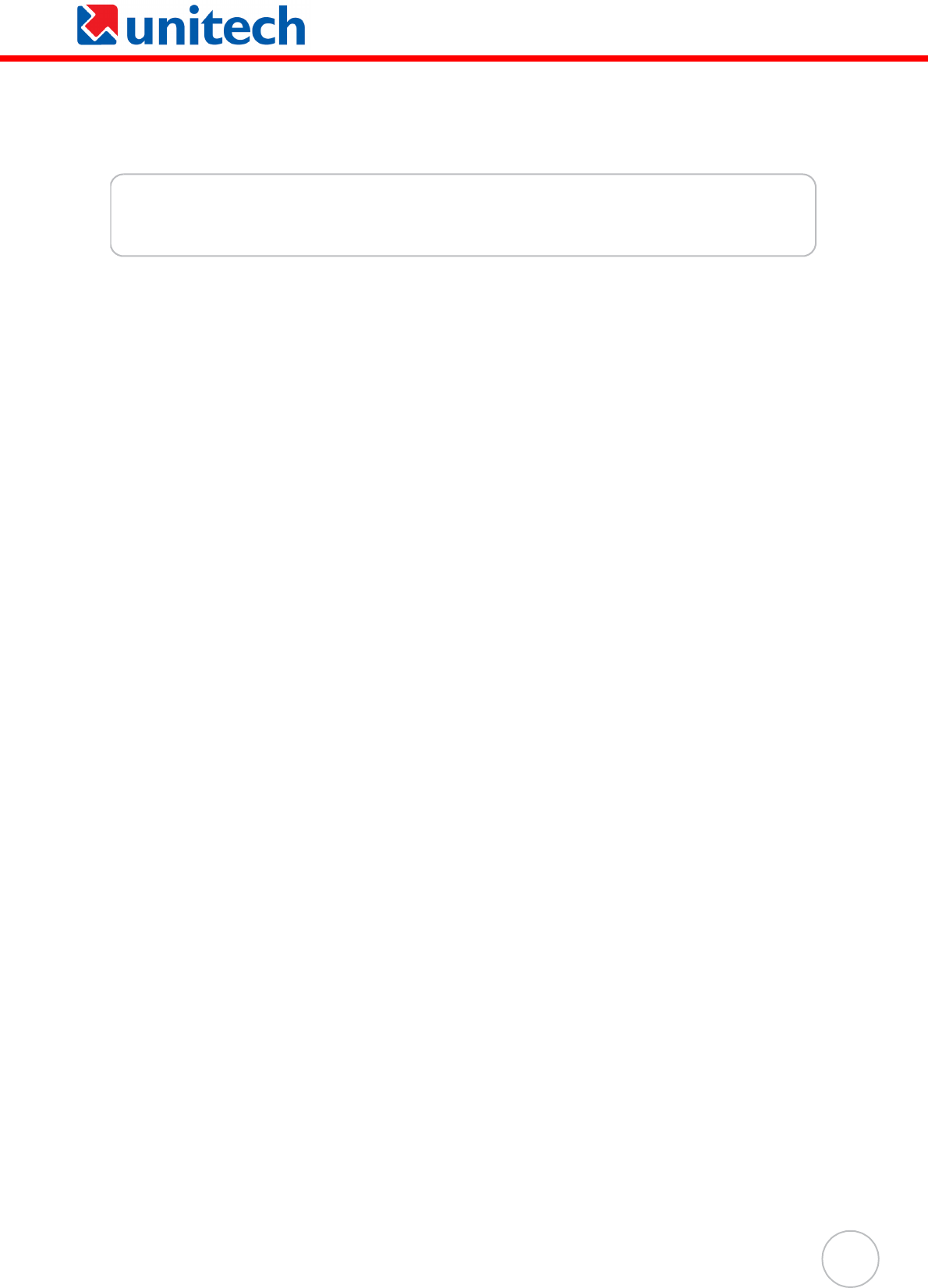
iii
Table of Contents
PA982 Ultra Rugged Mobile Computer i
Preface
About This Manual i
Regulatory Compliance Statements ............................................................................. i
FCC Statement ........................................................................................................................ i
Canadian Compliance Statement ............................................................................................ i
European Conformity Statement ............................................................................................. i
Laser Information ................................................................................................................. ii
Notices ...................................................................................................................................... ii
Battery Charge Notice ............................................................................................................. ii
Storage and Safety Notice....................................................................................................... ii
Chapter 1
Getting Started 1
Introducing the PA982....................................................................................................... 1
Features................................................................................................................................... 2
Package Contents ............................................................................................................... 3
A Tour of the PA982............................................................................................................ 4
Front Left View........................................................................................................................ 4
Back View ............................................................................................................................... 5
Setting up the PA982.......................................................................................................... 6
Installing the Battery ............................................................................................................... 6
Charging the Battery............................................................................................................... 8
Charging the Battery using the RS232 Charging Cable .................................................... 8
Charging the Battery with the Docking Station .................................................................. 9
Checking the Battery Status ............................................................................................ 10
Connecting the PA982 to a PC............................................................................................. 10
Turning the PA982 on for the First Time............................................................................... 11
Powering On.................................................................................................................... 11
Calibrating the PA982 Screen ......................................................................................... 11
Setting the Time and Date............................................................................................... 12
Adjusting the Screen Brightness ..................................................................................... 12
Chapter 2
Using the Hardware 13
Using the Alpha Key .............................................................................................................13
Using Hotkeys....................................................................................................................... 14
Using the Stylus................................................................................................................. 15
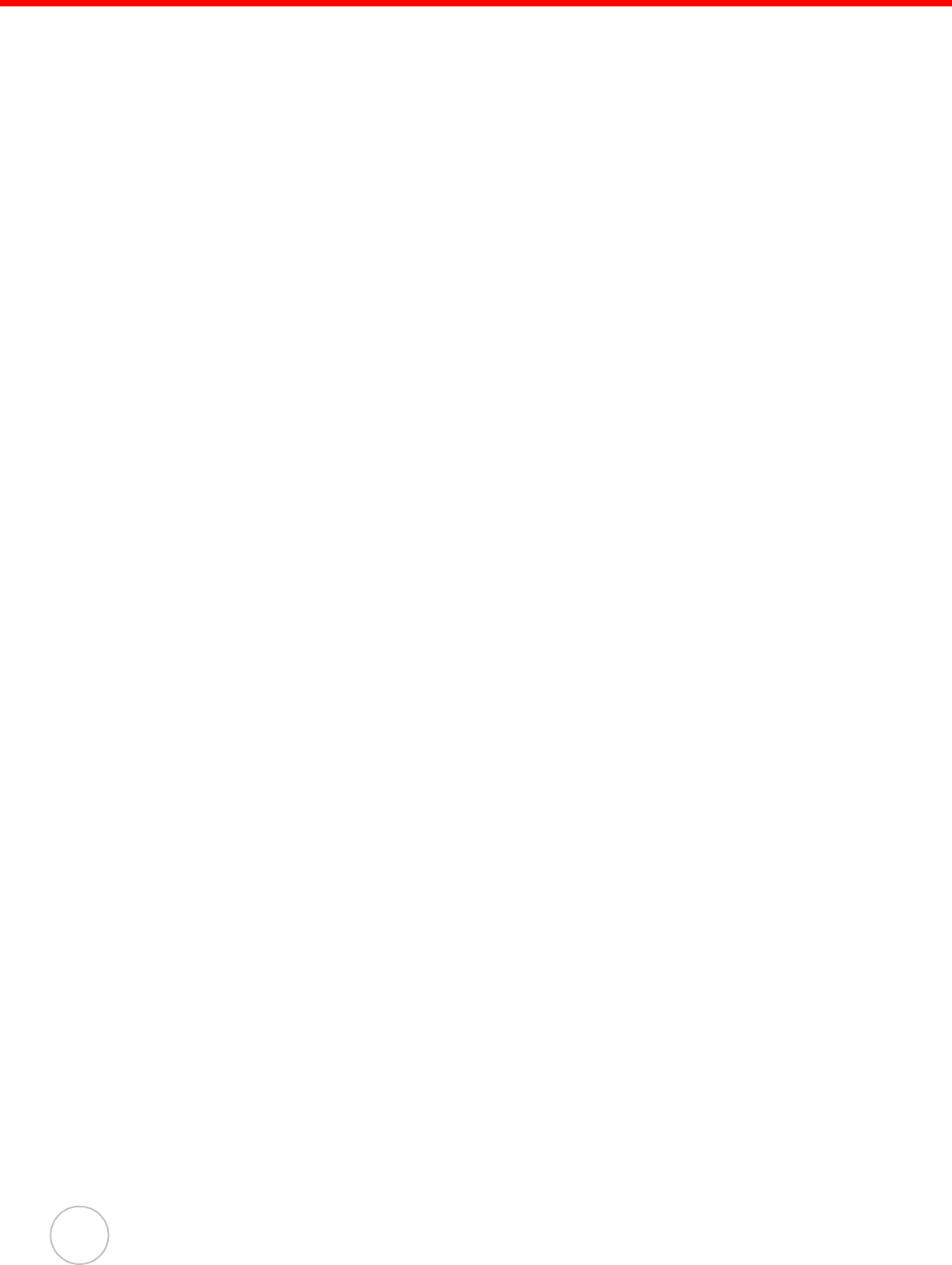
iv
Using the Laser Scanner ................................................................................................ 16
Chapter 3
Getting Connected 17
Establishing Device-PC Connection.......................................................................... 17
Installing Microsoft ActiveSync ............................................................................................. 17
Connecting the Device to Your Computer ............................................................................ 17
Using ActiveSync to Exchange Files ........................................................................ 19
Chapter 4
Barcode Scanner Programs 21
Scanner Settings................................................................................................................ 21
Scan2Key .............................................................................................................................. 21
Barcode Symbologies........................................................................................................... 22
Chapter 5
Advance settings 23
Adjusting Settings............................................................................................................. 23
Checking the Main and Backup Battery Status..................................................... 24
Extending Battery Life..................................................................................................... 25
Changing the Automatic Power Settings .............................................................................. 25
Adjusting Backlight Setting ................................................................................................... 26
Performing a Hardware Reset ...................................................................................... 27
Preforming a Cold Boot ........................................................................................................ 28
Appendix
System Specifications 29
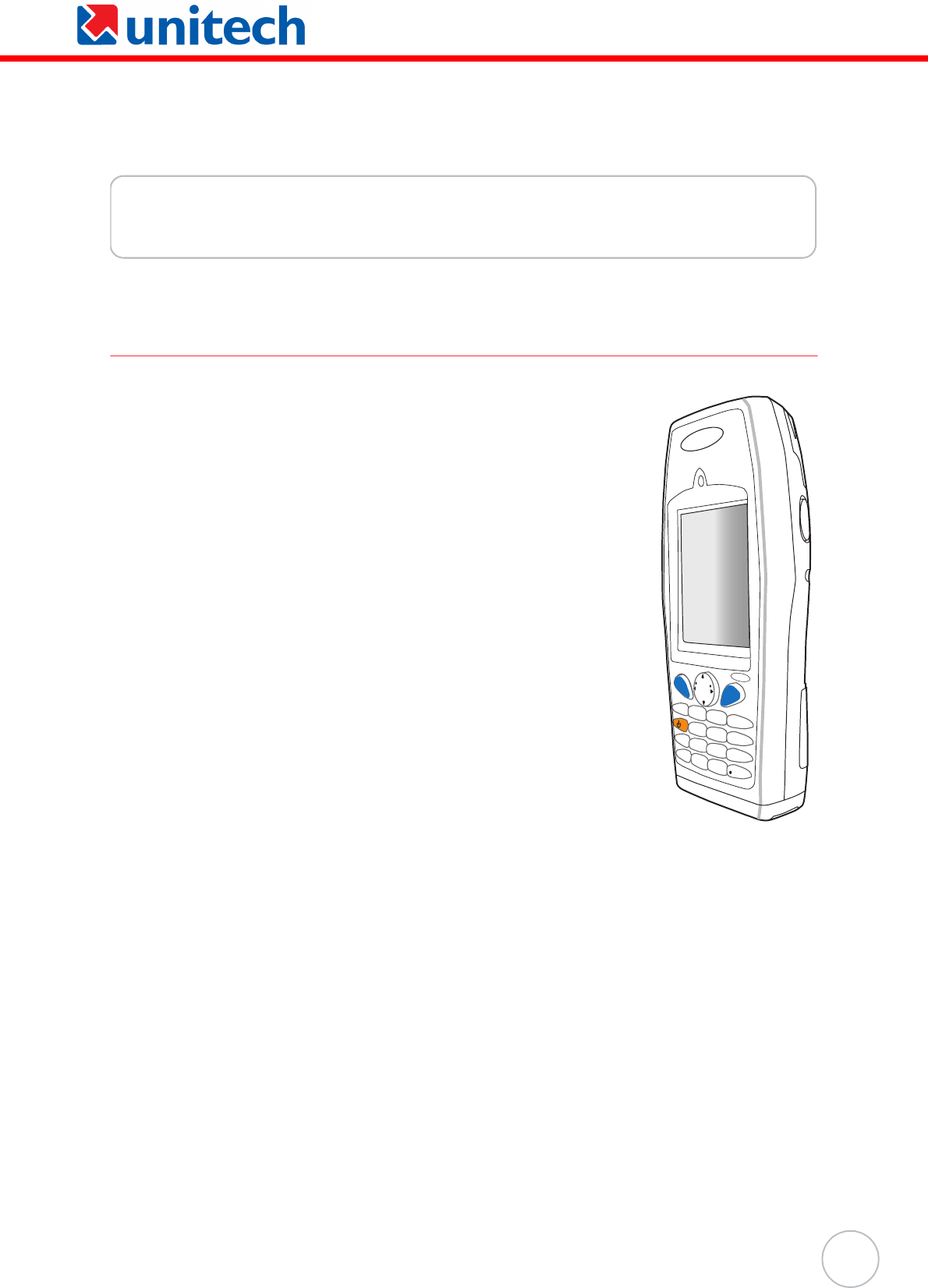
1
Chapter 1
Getting Started
Introducing the PA982
Thank you for purchasing the PA982 Ultra Rugged Mobile
Computer. Your PA982 was designed for users needing a com-
pact and durable portable computer for data collection and real
time transactions.
Ultra-rugged Design
The Unitech PA982 Ultra Rugged Mobile Computer is a compact
mobile computing device designed for maximum durability. The
PA982 is compliant with IP67 to resist water and dust and is
industry tested to meet harsh environmental operation require-
ments including underwater submersion up to one meter.
Easy to Use
The unit is equipped with large display, touch screen, and a 22-
key keypad. The keypad is watertight and has high visibility back-
lit keys that allow for operation in dim light conditions. The PA982
supports integrated long range scanners for fast and accurate
data collection.
Advanced Power Capacity
The double cell 7.4V 2080 mAH battery pack support operation up to 12 hours. An
optional gun grip handle includes an additional battery for operation over extended
periods.
nuitech
PA982
ESC
BKSP
TAB
FUNC
ENTER
123
46
78
0
9
5
*
#
+-
ABC DEF
GHI JKL MNO
PQRS
Alpha
TUV
[
/
WXYZ

2
Copyright 2006 Unitech Electronics Co., Ltd. All rights reserved. Unitech is a registered trademark of Unitech Electronics Co., Ltd.
Features
Powerful system
• Microsoft Windows CE.NET 5.0
Professional Plus operating sys-
tem
• Intel Xscale PXA255 processor
with speed up to 400Mhz
• Intel PXA270 processor with speed
of up to 520 MHz
System memory
• 128 MB SDRAM
• 64 MB Flash ROM
Display
• 3.5-inch QVGA LCD touch-sensi-
tive screen
• 320 x 240 resolution
Barcode scanner
• Built-in Bar Code Scan Engine
• Built-in vibrator for scanning indi-
cation
• CCD scan engine (optional)
• Long range capacity (optional)
• RFID reader (optional)
• Symbol SE1200 support
• UNITECH HAMSTER barcode
decoder
Communication
• USB Host & Client
• IrDA 1.2 (SIR)
• GPRS (via expansion slot)
• VOIP support
• 802.11b (optional)
• Bluetooth version 1.2
(supports Bluetooth Printer,
Bluetooth Modem, Bluetooth
ActiveSync)
Wireless connectivity
• 802.11b
• Bluetooth wireless technology
• Serial infrared port
Expansion slot
PCMCIA Type II slot
Battery life
• Normal usage: 12 hours
• Charging time: 3.5 hours
• Embedded backup battery cell
User-friendly interface
• Quick launch hot keys for access-
ing often used system applications,
calibration, and other device man-
agement tasks
• Keys for barcode scanning
WLAN (option) function cannot be used in only Bluetooth device.
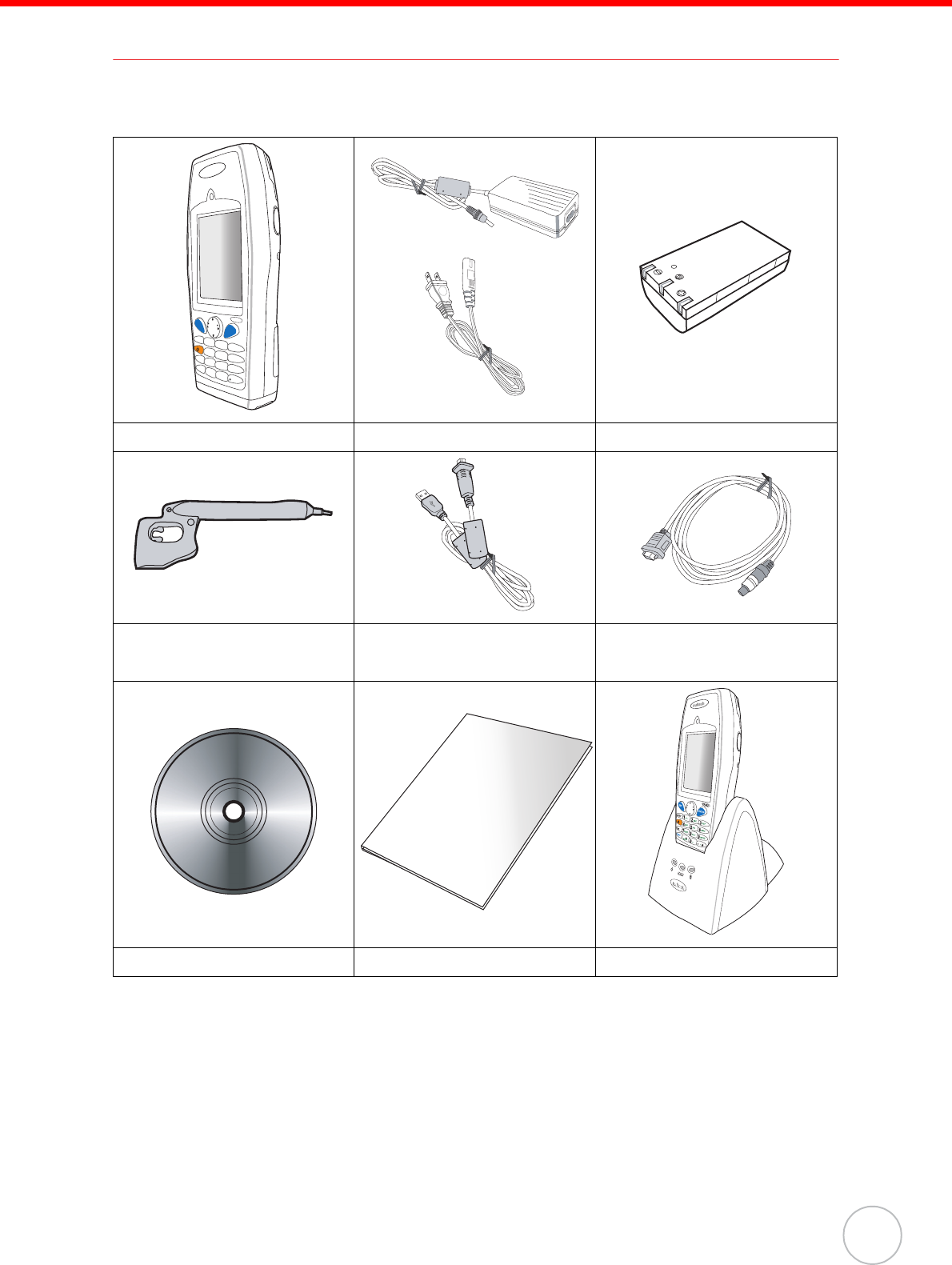
Chapter 1 Getting Started
3
Package Contents
After opening the box, ensure the following accessories for the PA982 are present:
If anything is missing or appears damaged in any way, contact your dealer.
PA982 Terminal Power Adapter and Cable Battery Pack
Stylus USB Charging Cable
(optional)
Synchronization and
Power Cable
CD-ROM Quick Reference Guide Cradle (optional)
nuitech
PA9 82
ESC
BKSP
TAB
FUNC
ENTER
123
46
78
0
9
5
*
#
+-
ABC DEF
GHI JKL MNO
PQRS
Alpha
TUV
[
/
WXYZ
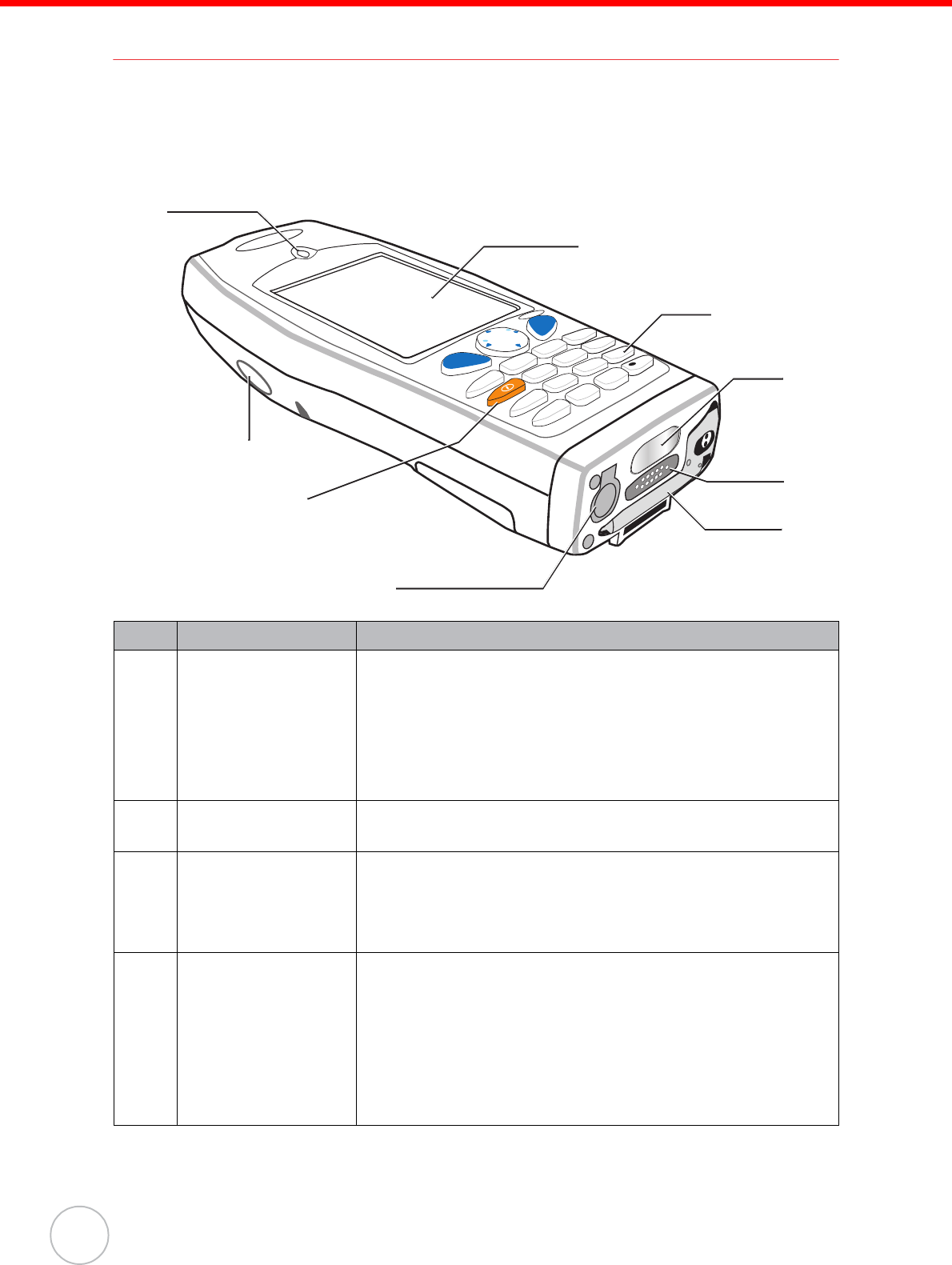
4
Copyright 2006 Unitech Electronics Co., Ltd. All rights reserved. Unitech is a registered trademark of Unitech Electronics Co., Ltd.
A Tour of the PA982
The following sections describe the main components and features of the PA982.
Front Left View
No. Component Description
1. Status indicator Indicates the battery charging and barcode scanning status.
Green - Battery is fully charged, the device is
running on battery power, or barcode scanning
process is completed without error.
Red - Battery is charging, barcode scanner is
activated and processing.
2. Left scanner
trigger button
Press to activate the barcode laser scanner.
3. Power button If the device is off, press this button to turn it on.
Alternatively, when the unit is on, this key must be
pressed and held down for about two seconds in order
to turn the device off.
4. Universal
connector
Connects your device to a USB charging cable, which
in turn connects to the computer’s USB port and
through the AC adapter to an electrical outlet.
This allows you to recharge your device and perform
an ActiveSync operation.
You can also use it to connect a peripheral hardware,
such as an docking station, to your device.
3
6
9
2
5
8
Alpha
7
0
1
4
FUNC
TAB
BKSP
ESC
ENTER
1
2
4
35
6
8
7
9
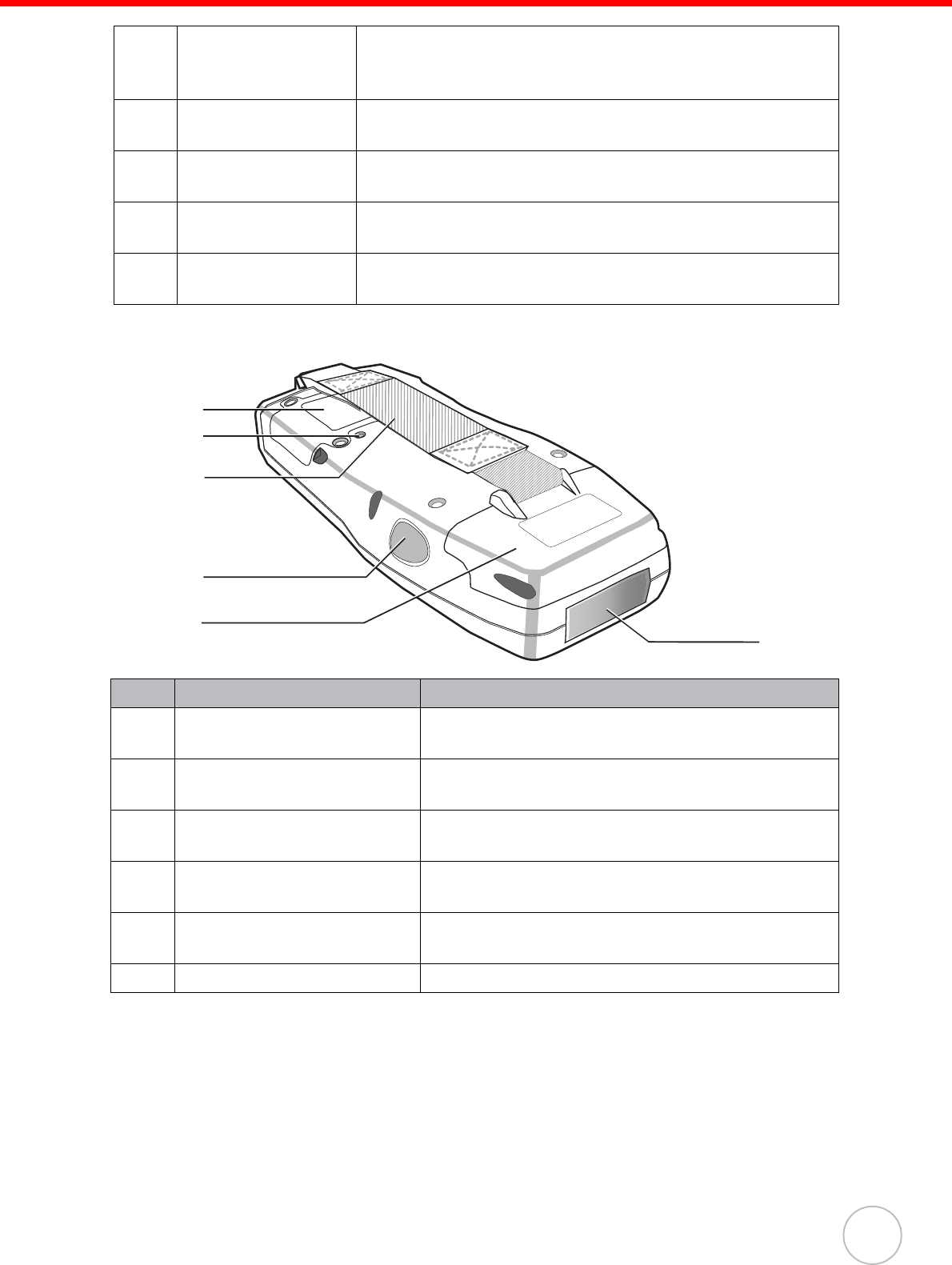
Chapter 1 Getting Started
5
Back View
5. Stylus Enables you to interact with the operating system. To use
the stylus, remove it from its holder and hold it the same
way you hold a pen or pencil.
6. Desktop cradle
connector
Enables you to interface with the optional desktop cradle.
7. Infrared (IR) port Uses infrared technology to transmit and receive data
from other IR-enabled devices.
8. Keypad Keypad interface for controlling the PA982. See Using the
Hardware on page 14 for more information.
9. LCD Touch screen Displays the applications and data stored on your device. It
is touch-sensitive and responds to the stylus or finger.
No. Component Description
10. Battery compartment Houses the removable and rechargeable 7.4V
2080mAh lithium-ion battery pack
11. Reset button Press the end of the stylus into the button to
reset your device.
12. Handstrap Enables you to securely hold the PA982 while
using it.
13. Right scanner trigger
button
Press to activate the barcode laser scanner.
14. PCMCIA compartment Open this compartment to access the PCMCIA
slot.
15. Barcode scanner window Used to scan barcodes.
10
11
12
13
14 15
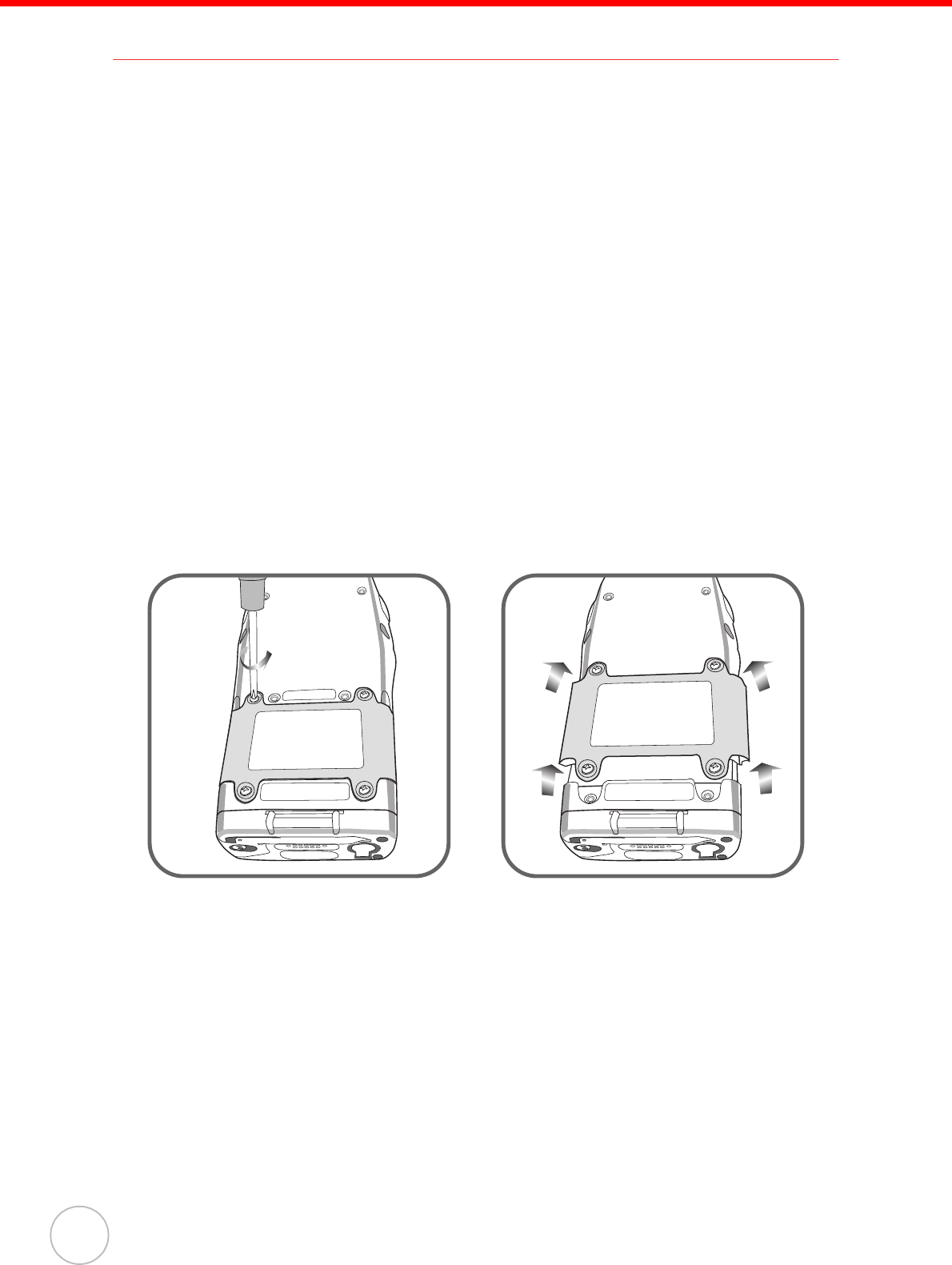
6
Copyright 2006 Unitech Electronics Co., Ltd. All rights reserved. Unitech is a registered trademark of Unitech Electronics Co., Ltd.
Setting up the PA982
This section explains how to install and charge the battery, how to check battery sta-
tus, how to connect the PA982 to a PC, how to turn on the PA982 for the first time how
to install an optional Wireless Local Area Network PCMCIA card, and how to calibrate
the screen.
Installing the Battery
WARNING! There is a risk of fire and burns if the battery pack is handled improp-
erly. DO NOT disassemble, crush, puncture, short external contacts,
or dispose the battery pack in fire or water. DO NOT attempt to open
or service the battery pack. Dispose of used batteries according to
local recycling guidelines in your area.
A backup battery cell is embedded into your device to prevent data loss in instances
when the removable battery pack is removed or completely discharged. This backup
battery cell will only support the system for a maximum of 60 minutes.
NOTE: To enable the internal battery cell to provide backup power supply,
charge your device with the main battery pack for at least 12 hours.
1. Open the battery compartment by removing the four screws that secure the bat-
tery compartment cover (A) and removing the cover (B).
AB
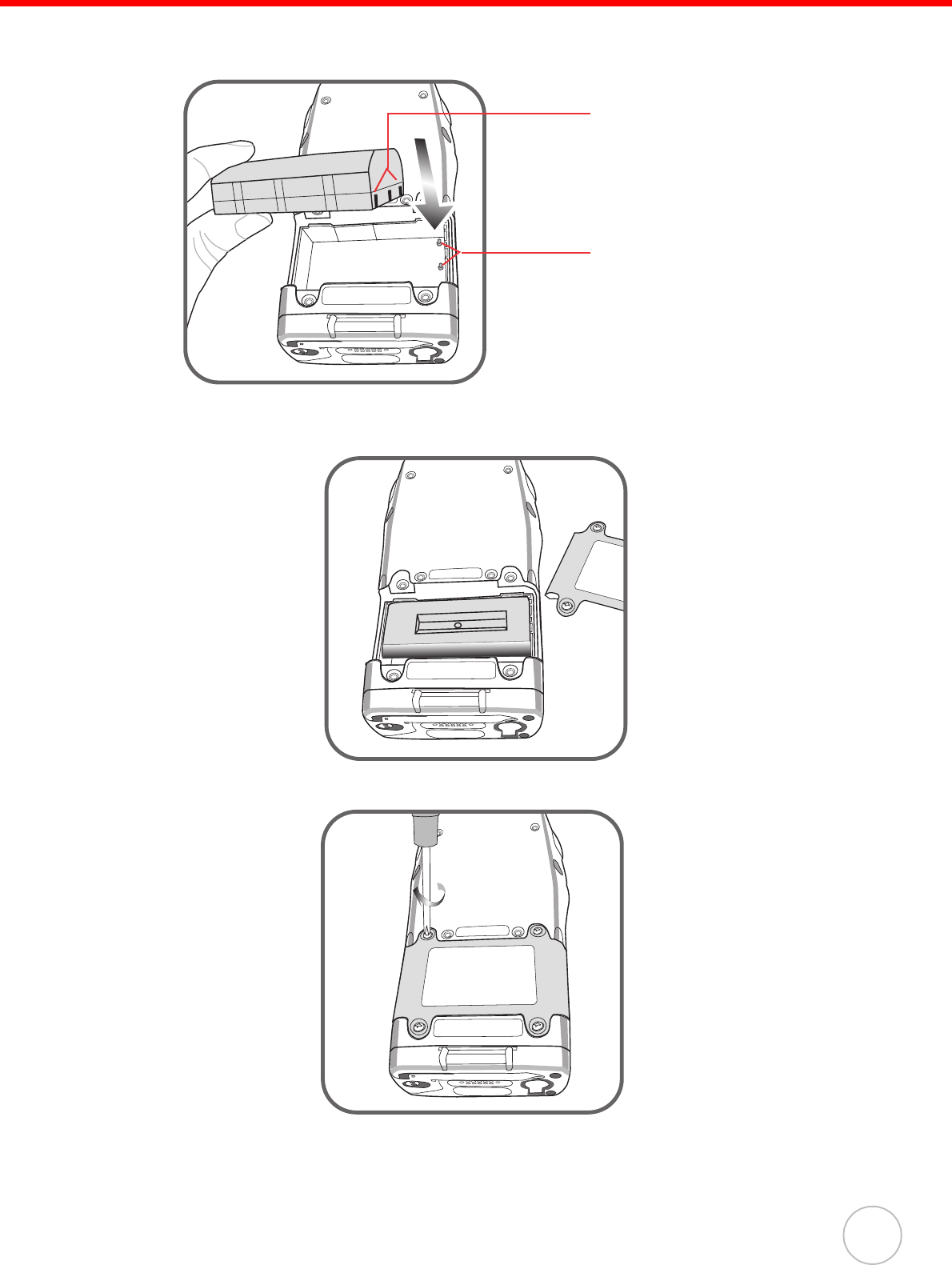
Chapter 1 Getting Started
7
2. Position the battery pack, making sure the battery contacts are aligned with the
contacts in the compartment, as shown in the following illustration.
3. Place the battery pack into the battery bay and press the battery securely into
the compartment.
4. Replace the battery compartment cover and the four compartment screws.
Compartment contacts
Battery contacts

8
Copyright 2006 Unitech Electronics Co., Ltd. All rights reserved. Unitech is a registered trademark of Unitech Electronics Co., Ltd.
Charging the Battery
Before using the PA982 for the first time, you need to charge it for about 16 hours.
After that, you can charge the PA982 every day to recharge the battery to full capacity.
Charge the PA982 using the RS232 charging cable or the docking station.
CAUTION! Operating the PA982 for the first time without the AC adapter, and
without fully charging the backup battery may result in loss of data
stored in RAM memory.
When the main battery is removed, the backup battery retains RAM
data in memory for 2 hours; charge the battery as soon as possible to
avoid the data loss in RAM memory.
Charging the Battery using the RS232 Charging Cable
1. Connect the RS232 charging cable connector to the PA982 (1).
2. Plug the AC adapter cable into the power jack on the RS232 serial
connector (2).
3. Connect the AC adapter into an electrical outlet (3).
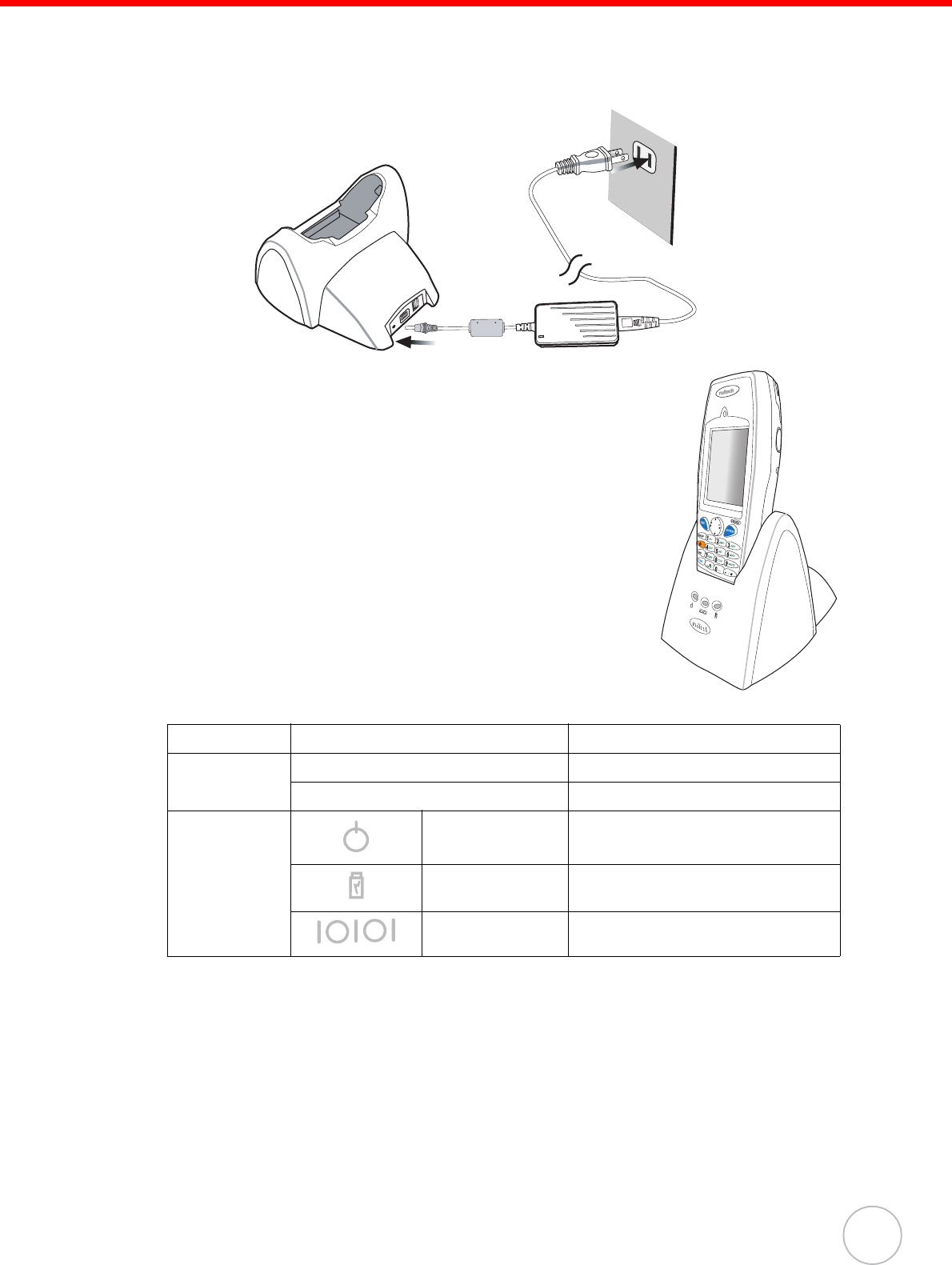
Chapter 1 Getting Started
9
Charging the Battery with the Docking Station
1. Plug the AC adapter cable into the power jack on the docking station, then con-
nect the AC adapter into an electrical outlet.
2. Slide the device into the docking station until it clicks into
place.
3. The connection is secure when the bottom edge of the
device is aligned with the docking station, and the LED
indicator on the device lights up red.
LED Status
LED Meaning
PA982 Solid Red Charging
Solid Green Charging complete
Docking
Station
Power LED Power is on
Charging LED Charging
Sync LED Synchronization is taking place
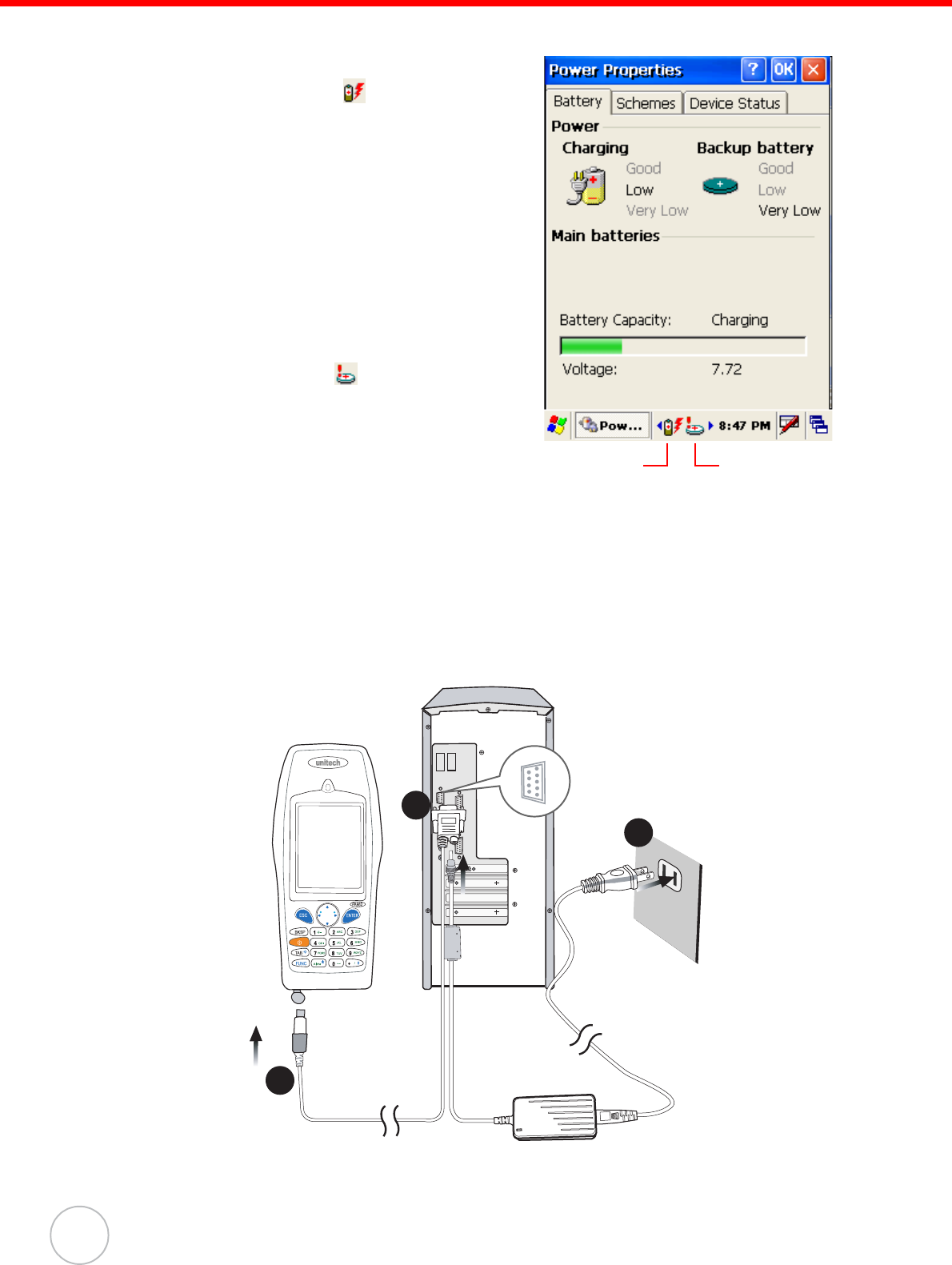
10
Copyright 2006 Unitech Electronics Co., Ltd. All rights reserved. Unitech is a registered trademark of Unitech Electronics Co., Ltd.
Checking the Battery Status
If the main battery level becomes low in the course
of normal use, a status icon appears on the
device screen system tray indicating low or very low
battery status. In both cases, perform an
ActiveSync operation to back up your data, then
recharge your device as soon as possible. If the
battery level reaches low status, the device will
enter suspend mode; if the battery level reaches
very low status, the device will enter deep sleep
mode. In this case, you have about 72 hours to
recharge your device after which you risk losing all
data on your device’s internal memory.
When the backup battery charge is low, an icon
appears in the system tray indicating that you
should replace the backup battery as soon as possi-
ble.
Connecting the PA982 to a PC
Use the RS232/charging cable to connect the PA982 to a PC to use with ActiveSync.
1. Connect the RS232 connector jack to the PA982 (1).
2. Plug the RS232 serial connector into a serial port on the PC and connect the
AC adapter into the RS232 connector (2).
3. Connect the AC adapter into an electrical outlet (3).
Backup battery
icon
Main battery
icon
3
2
1
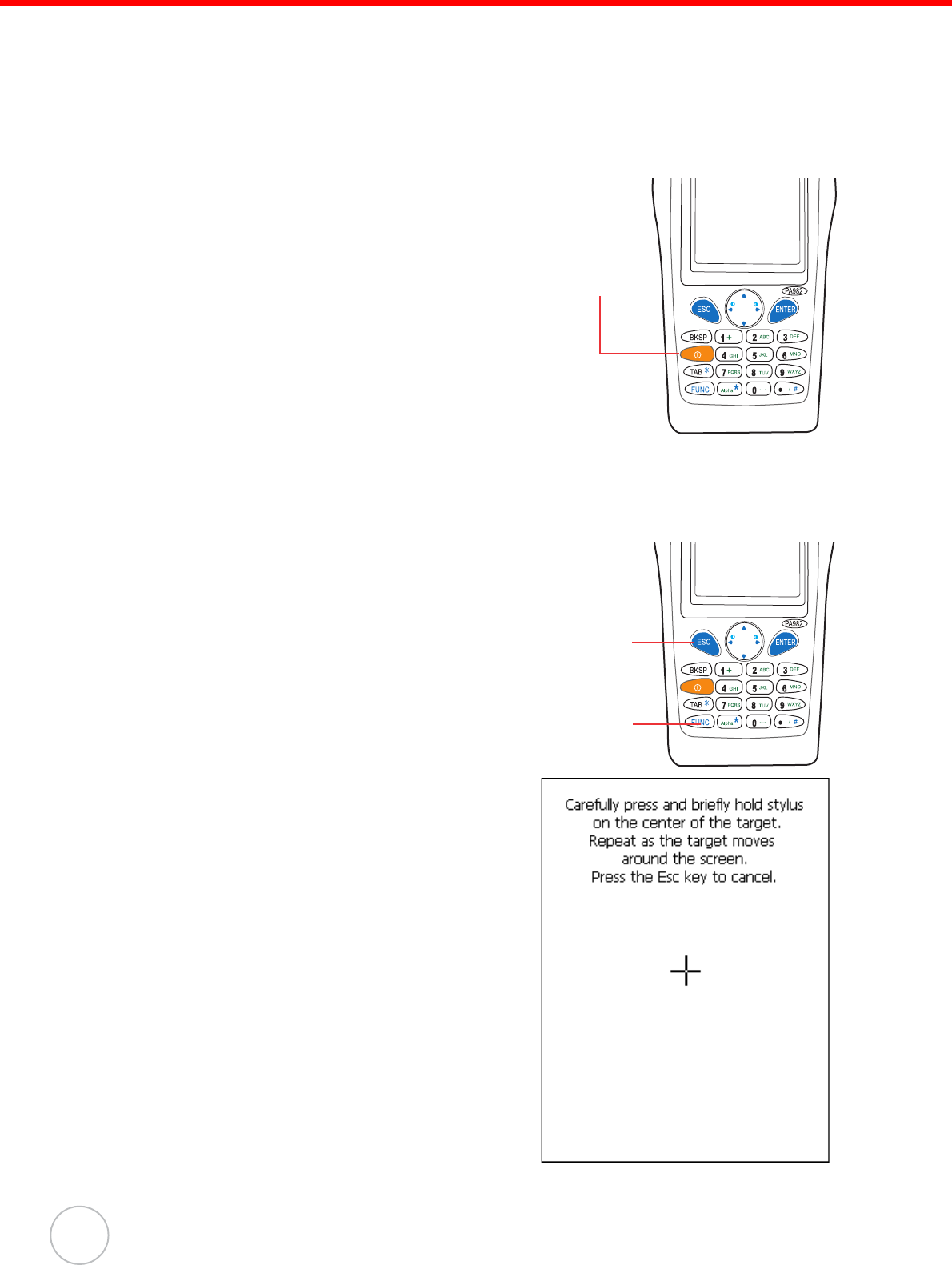
11
Copyright 2006 Unitech Electronics Co., Ltd. All rights reserved. Unitech is a registered trademark of Unitech Electronics Co., Ltd.
Turning the PA982 on for the First Time
After you have initially charged your device for about 16 hours, the device is ready to
be used. You can now start up your device where you’ll adjust the screen brightness,
calibrate the display, and set up the system time zone, date and time.
Powering On
1. Turn on your device by pressing the power
button on the front panel.
NOTE: The PA982 screen ships with a pro-
tective plastic film. You may remove
this if desired by peeling from one
corner. The screen will be more sus-
ceptible to scratching without the
film, but will be more readable.
2. The Unitech PA982 welcome screen
appears for a moment followed by the cali-
bration screen.
Calibrating the PA982 Screen
The calibrate screen automatically appears when the unit is powered-on for the first
time or after the system is reset.
This screen will automatically appear when the
unit is powered-on for the first time or after the sys-
tem is reset. This screen can also be accessed at
any time by pressing the hot key [FUNC] and the
[ESC] key.
ThePA982 prompts you to calibrate the unit by
tapping a sequence of screen locations. Tap
gently but firmly.
Power Button
Function
Button
ESC key
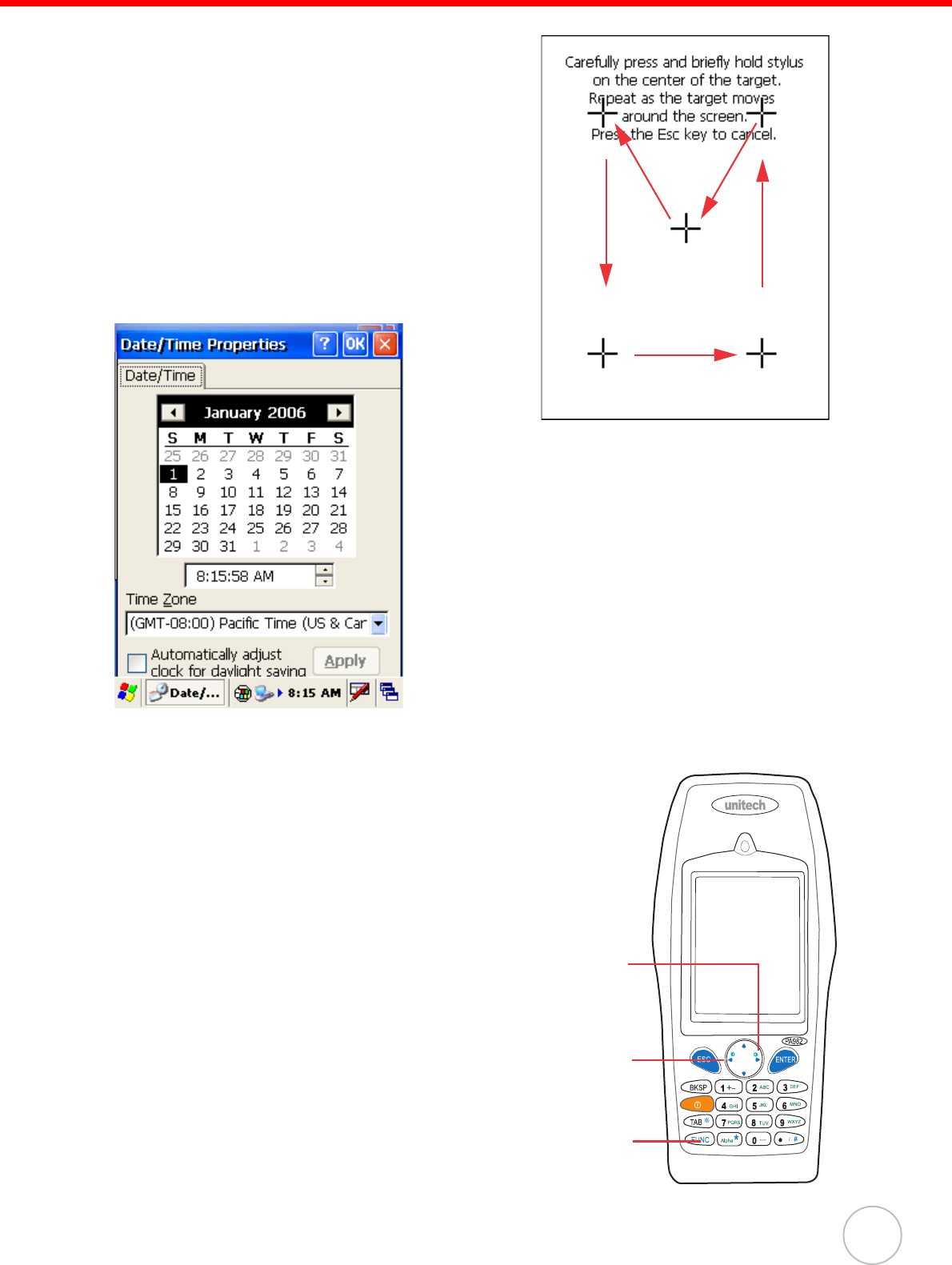
Chapter 1 Getting Started
12
When you have completed the series of taps,
press the [ENT] key to confirm calibration or
press the [ESC] key to cancel it.
After confirming calibration, the Date/Time Prop-
erties screen appears prompting you to set the
date and time.
Setting the Time and Date
In the Date/Time Properties window, use the sty-
lus to select the current date and time, time
zone, and daylight saving time option.
Adjusting the Screen Brightness
Adjust the screen brightness by pressing the
Function button [FUNC] to enable the soft keys
and pressing the left (decrease brightness) or
right (increase brightness) cursor buttons.
Function
Button
Increase
Brightness
Decrease
Brightness
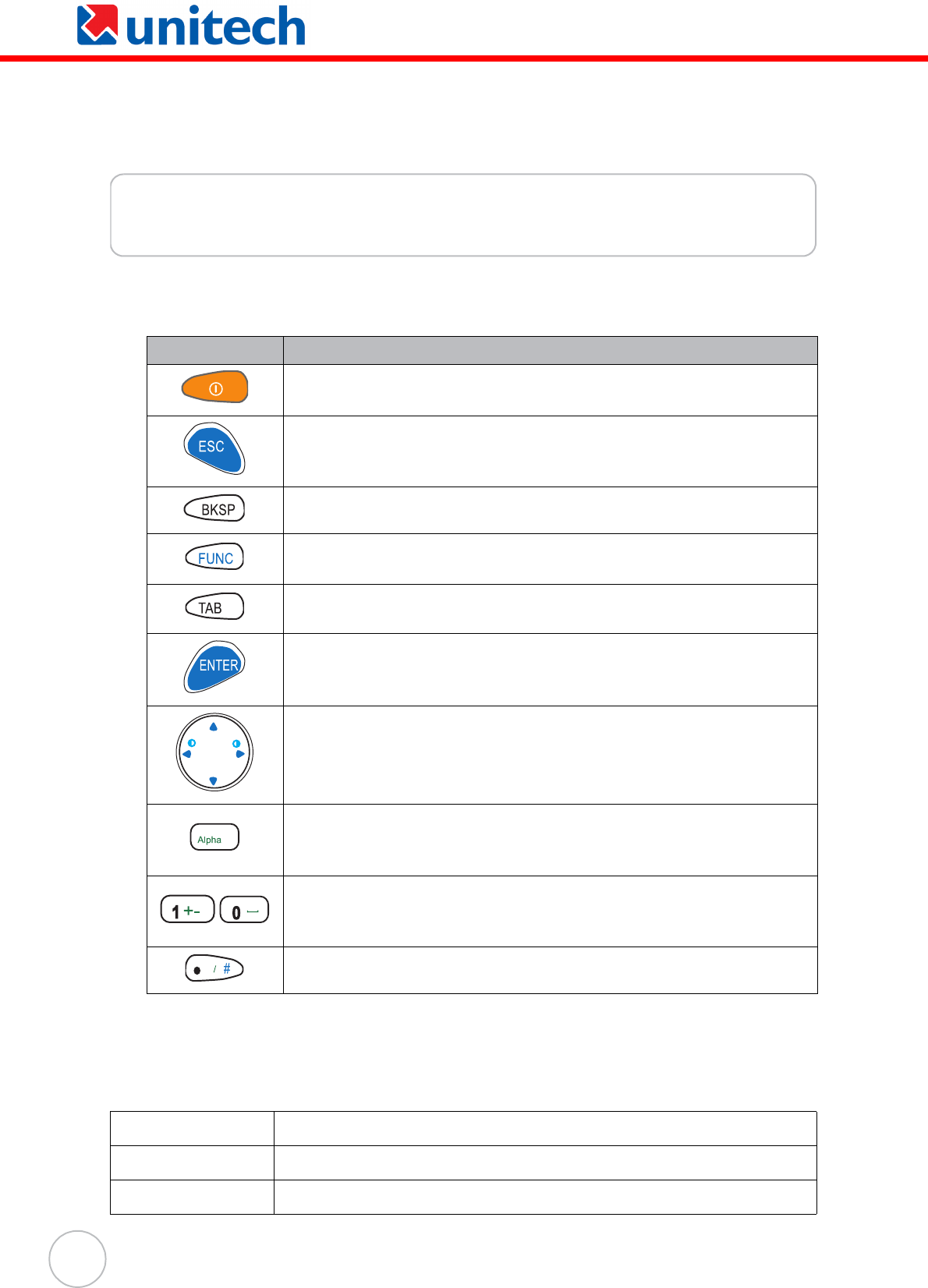
13
Copyright 2006 Unitech Electronics Co., Ltd. All rights reserved. Unitech is a registered trademark of Unitech Electronics Co., Ltd.
Chapter 2
Using the Hardware
The following table describes the main keypad keys.
Using the Alpha Key
When
t
he PA982 boo
t
s
,
t
he de
f
aul
t
condi
t
ion is Numeric Mode on
.
When you
t
oggle
t
o
Alpha Mode
,
t
he de
f
aul
t
condi
t
ion is CAPS mode o
ff.
Key Main Function
Press this button to turn the PA982 on. Press and hold this
button for two seconds to turn the PA982 off.
Pressing this button corresponds to tapping the cancel or X
button on the screen.
Press the backspace key to erase characters.
Press the function key to perform alternative key functions.
Refer to Using Hotkeys on page 15.
Use the tab key to toggle between fields or to tab forward in
word processing applications.
Press the enter key to confirm an action or entry by the user.
Use the cursor keys to navigate in applications. Press and hold
the Function key and then press the right and left arrows to
raise and lower the screen brightness.
Press the alpha key to toggle between numeric and alphabetic
entry modes. This key also toggles between upper and lower
case alphabetic characters.
Press these keys to enter numbers or characters depending
on whether the Alpha key has been pressed. Press the 0 key
to enter a space.
Press this key to add punctuation.
Alpha Mode Press alpha to alpha mode, the default condition is CAPS off.
CAPS Press Alpha key twice to toggle CAPS
Key in Press Cursor-UP to enter selected character.
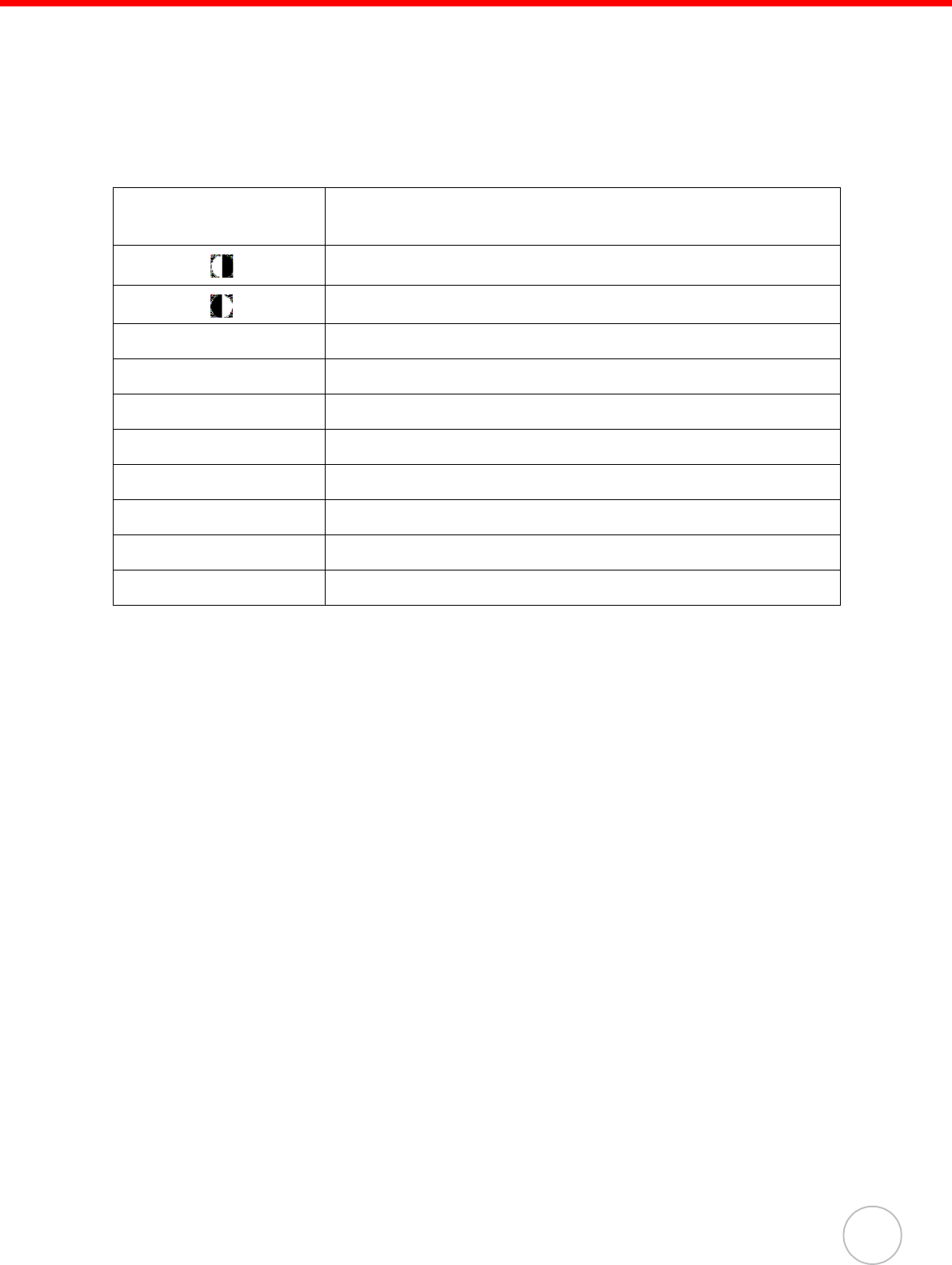
Chapter 2 Using the Hardware
14
Using Hotkeys
The PA982 provides eight combination hot keys to activate specified screen setting
functions or programs. These hotkeys are useful for calibrating the touch screen, tog-
gling the backlight, and adjusting screen contrast when the menu-driven operation is
disabled. Below is the list of hotkeys. To use them, press and hold the [FUNC] key in
combination with the corresponding second key.
[FUNC] + [ESC] Check stylus properties and re-calibrate the PA982 touch
screen.
[FUNC] + Decrease screen brightness
[FUNC] + Increase screen brightness
[FUNC] + [TAB*] Toggle screen and LCD backlight.
[FUNC] + [6] Open the Task manager
[FUNC] + [7] Scanner Setting.exe
[FUNC] + [8] Open the Power Properties dialog
[FUNC] + [9] Open Sys
t
em
I
n
f
orma
t
ion
[FUNC] + [0] Space
[FUNC] + [Cursor S] Toggle Display Backlight
[FUNC] + [Cursor T] Toggle Keypad LED Backlight

15
Using the Stylus
CAUTION! Never use anything other than the PA982 stylus on the screen. Using
another object as a stylus could cause permanent damage.
1. Slide the stylus in the direction of the arrow (A) and then pull out (B) to remove
the stylus from its holder.
2. Hold the stylus as you would a pencil.
3. To make a choice from a menu, lightly tap the tip of the stylus on that choice.
4. To write data into a field on a form, use the stylus to print the letters or numbers.
A
B
Copyright 2006 Unitech Electronics Co., Ltd. All rights reserved. Unitech is a registered trademark of Unitech Electronics Co., Ltd.
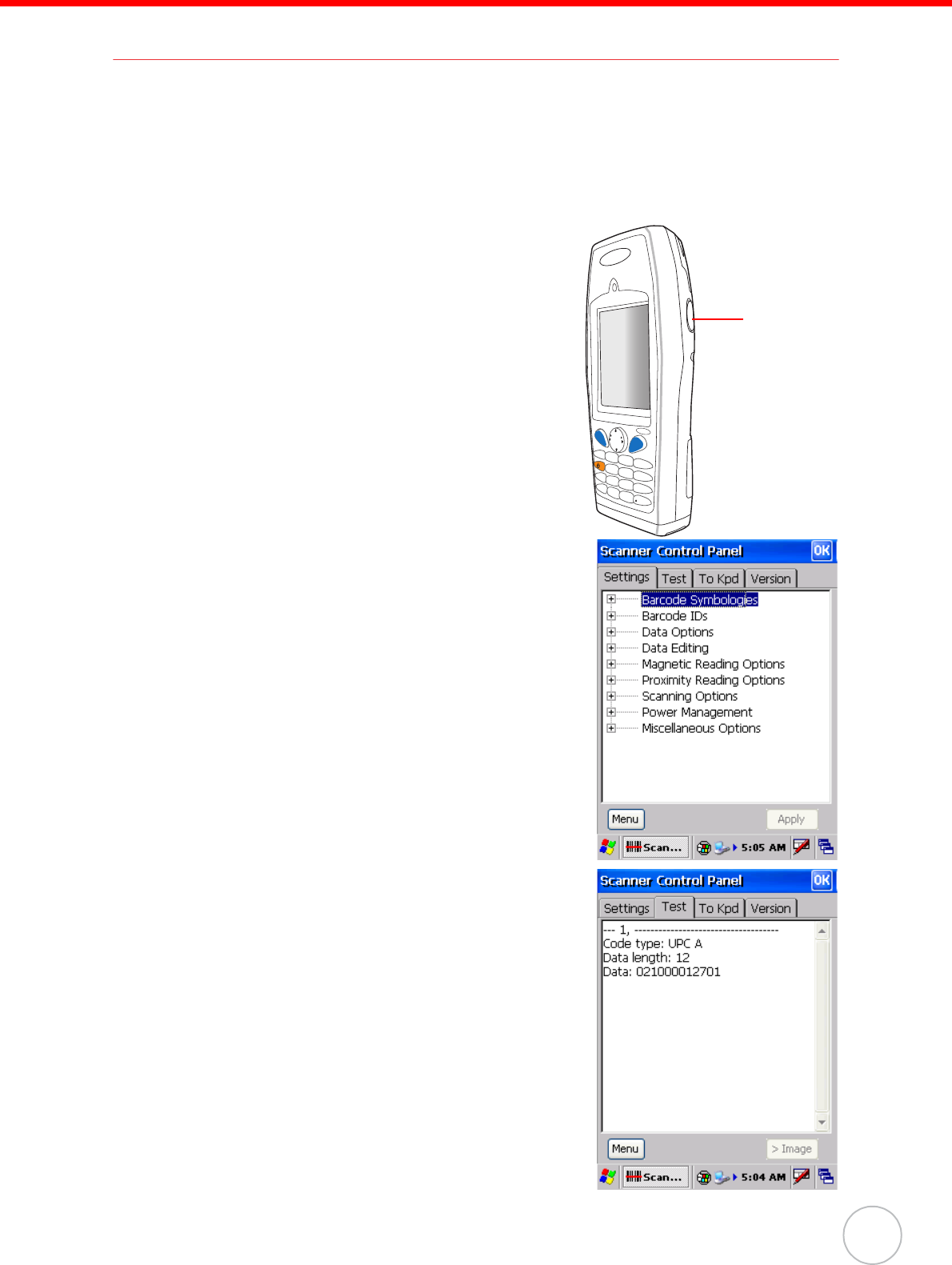
Chapter 2 Using the Hardware
16
Using the Laser Scanner
The PA982 has an integrated laser scanner which reads all major bar code labels with
excellent performance.
NOTE: Reading software must be enabled in order to operate the scanner. This
can be a user-loaded application or a pre-loaded utility such as Scanner
Setting.
Activate the laser scanner by pressing either one of
the trigger keys located on the left and right side of the
unit.
The PA982 has a built-in Scanner Setting utility that
allows you to test the device’s barcode scan function.
1. To launch Scanner Settings, press [FUNC] + [7].
NOTE: Alternatively, tap Start → Settings →
System → Scanner Settings.
2. The Scanner Control Panel opens.
From here you can configure barcode scanner
parameters such as enabling or disabling bar-
code symbologies, setting data transmission
options, configuring magnetic and proximity read-
ing options, and setting power management
options.
3. To test the barcode scanner, tap the Test tab and
press one of the scanner buttons on a barcode.
The screen will display the results of the scan.
nuitech
PA9 8 2
ESC
BKSP
TAB
FUNC
ENTER
123
46
78
0
9
5
*
#
+-
ABC DEF
GHI JKL MNO
PQRS
Alpha
TUV
[
/
WXYZ
Scan button
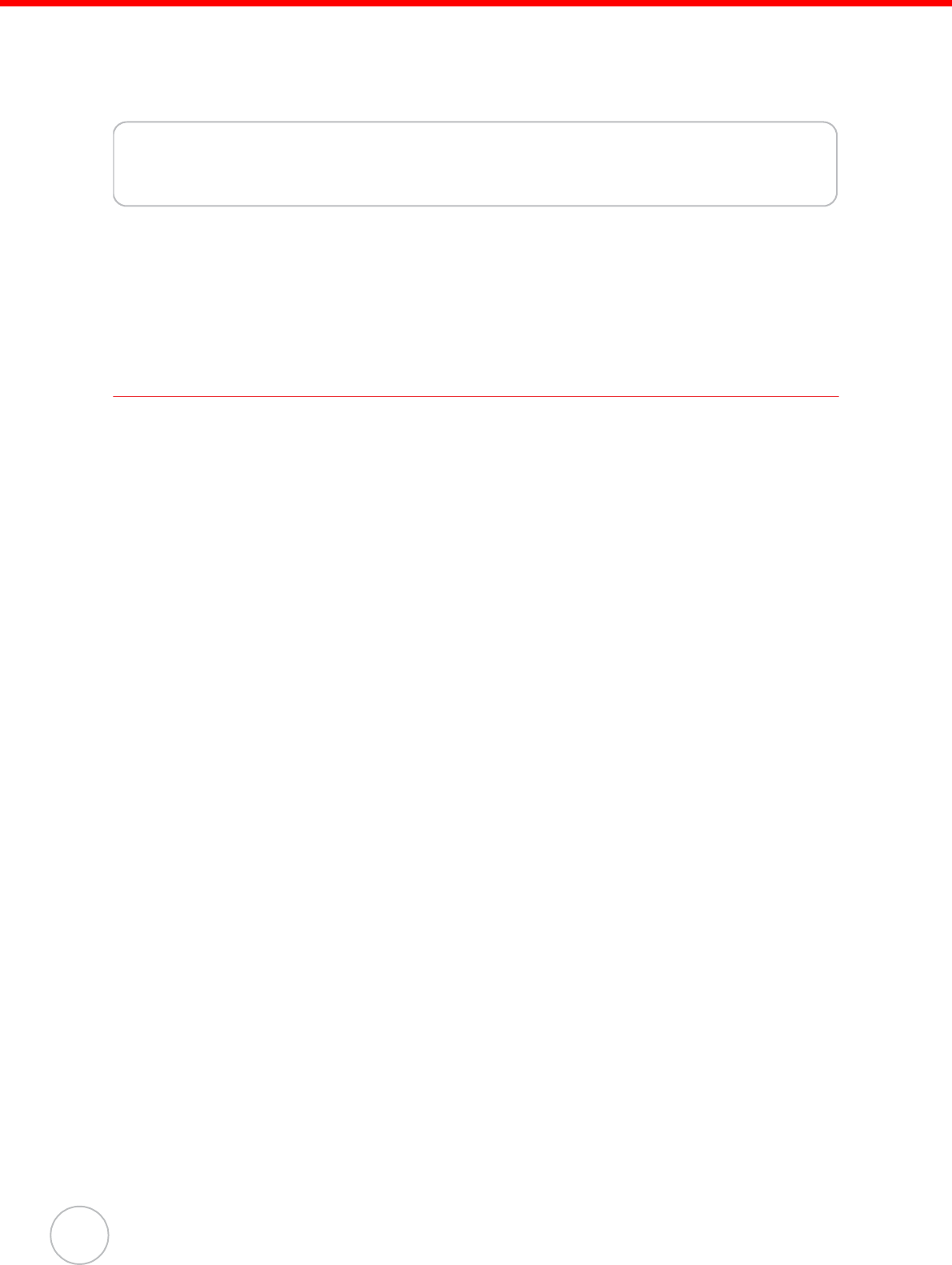
17
Copyright 2006 Unitech Electronics Co., Ltd. All rights reserved. Unitech is a registered trademark of Unitech Electronics Co., Ltd.
Chapter 3
Getting Connected
The Unitech PA982 enables users to link to a host computer using an RS-232 or
IrDA connection for data communication. This chapter provides an overview of
PA982 communication options.
Establishing Device-PC Connection
Installing Microsoft ActiveSync
In order to exchange data between your computer and the PA982, Microsoft
ActiveSync must be installed on your computer. Use the RS232 serial/charging cable
that comes with your device or the docking station to connect the device to your com-
puter.
NOTE: If you have a previous version of the Microsoft ActiveSync installed in
your computer, uninstall it first before installing the latest version of
Microsoft ActiveSync.
To install Microsoft ActiveSync on your computer:
1. Close any open programs, including those that run at startup, and disable any
virus-scanning software.
2. Download the ActiveSync software from the Microsoft ActiveSync Download
page at
http://www.microsoft.com/windowsmobile/ downloads/activesync42.mspx.
3. Browse to the location of the downloaded file, and double-click it.
The installation wizard begins.
4. Follow the instructions on the screen to install Microsoft ActiveSync.
Connecting the Device to Your Computer
1. After ActiveSync has been installed, connect the PA982 to your PC as
described in Connecting the PA982 to a PC on page 10.
2. Turn the PA982 on.
3. ActiveSync starts automatically and configure the USB port to work with the
PA982. The New Partnership setup wizard automatically starts.
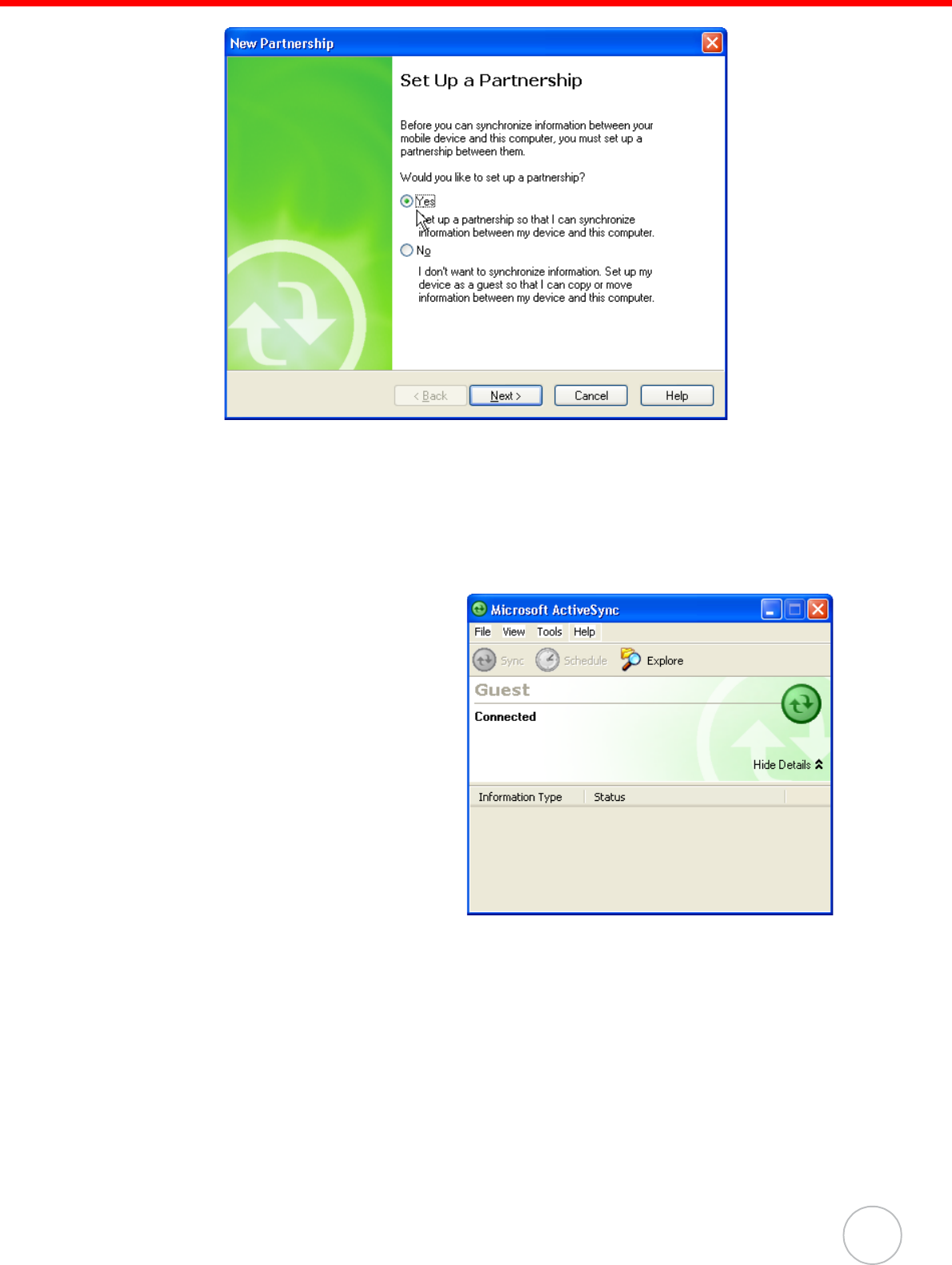
Chapter 3 Getting Connected
18
NOTES: If ActiveSync doesn’t start automatically, click Start → Programs →
Microsoft ActiveSync.
If a message appears indicating that it is unable to detect a connection,
click the Cancel button and manually configure the communication set-
tings.
4. Follow the onscreen instructions.
5. When the configuration process
is complete, the ActiveSync win-
dow appears.
6. Synchronization will be initialized and will take place if you’ve chosen to syn-
chronize periodically or upon connection.
NOTE: Your computer can create a partnership with multiple PA982s. Also, a
PA982 can create a partnership with up to two computers.
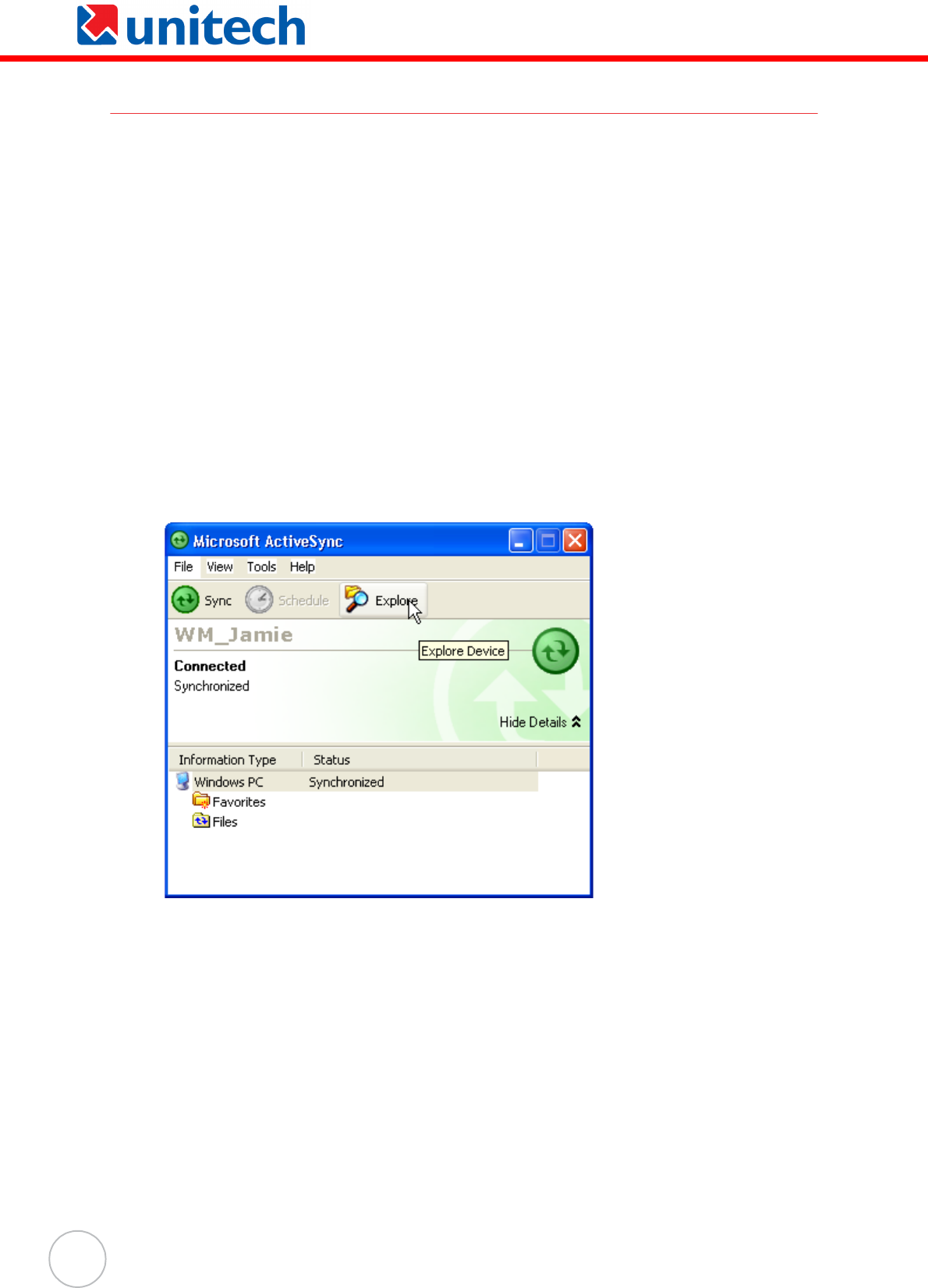
19
Copyright 2006 Unitech Electronics Co., Ltd. All rights reserved. Unitech is a registered trademark of Unitech Electronics Co., Ltd.
Using ActiveSync to Exchange Files
You can use ActiveSync to exchange information from your device your computer and
vice versa. Changes you make to the information on one location will not affect the
information on the other one. If you want to automatically update information on both
your device and computer, synchronize the information instead.
You can copy two types of information to your device: files and Pocket Access Win-
dows CE Store information.
The following procedure only applies to copying files. Refer to the ActiveSync Help on
your computer for instructions on how to copy Pocket Access Windows CE Store
information.
NOTE: Files created on your computer may need to be converted by
ActiveSync so that they can be viewed and edited on your device, and
vice versa.
To copy files:
1. Connect your device to your computer.
2. In ActiveSync on your computer, click Explore.
Windows Explorer opens the Mobile Device window for your device.
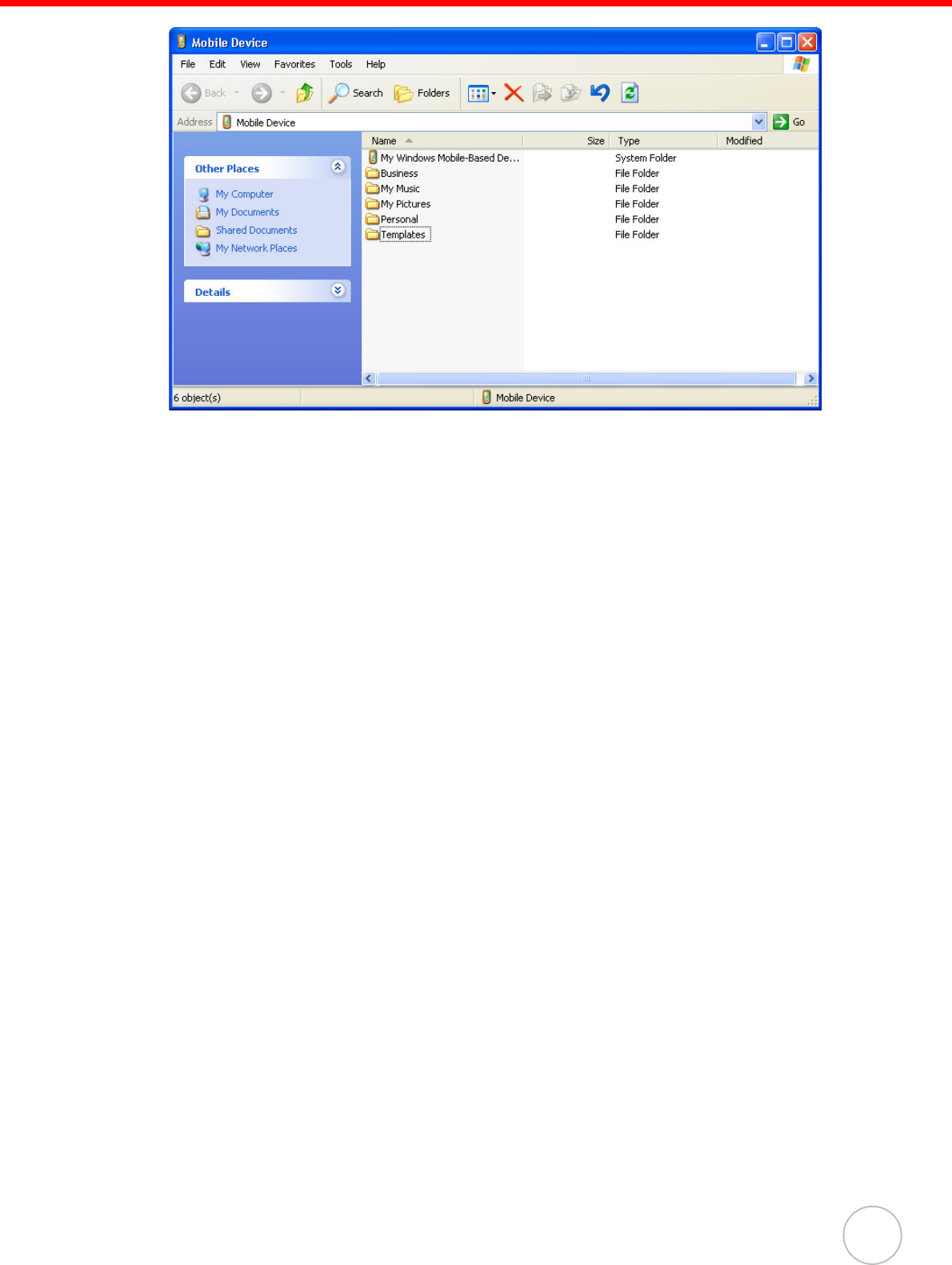
Chapter 3 Getting Connected
20
3. Locate the file that you want to copy on your device or computer.
4. Do either one of the following:
– To copy the file to your device, right-click the file and click Copy. Place the
cursor in the desired folder for your device, right-click, then click Paste.
– To copy the file to your computer, right-click the file and click Copy. Place the
cursor in the desired folder for your computer, right click, then click Paste.
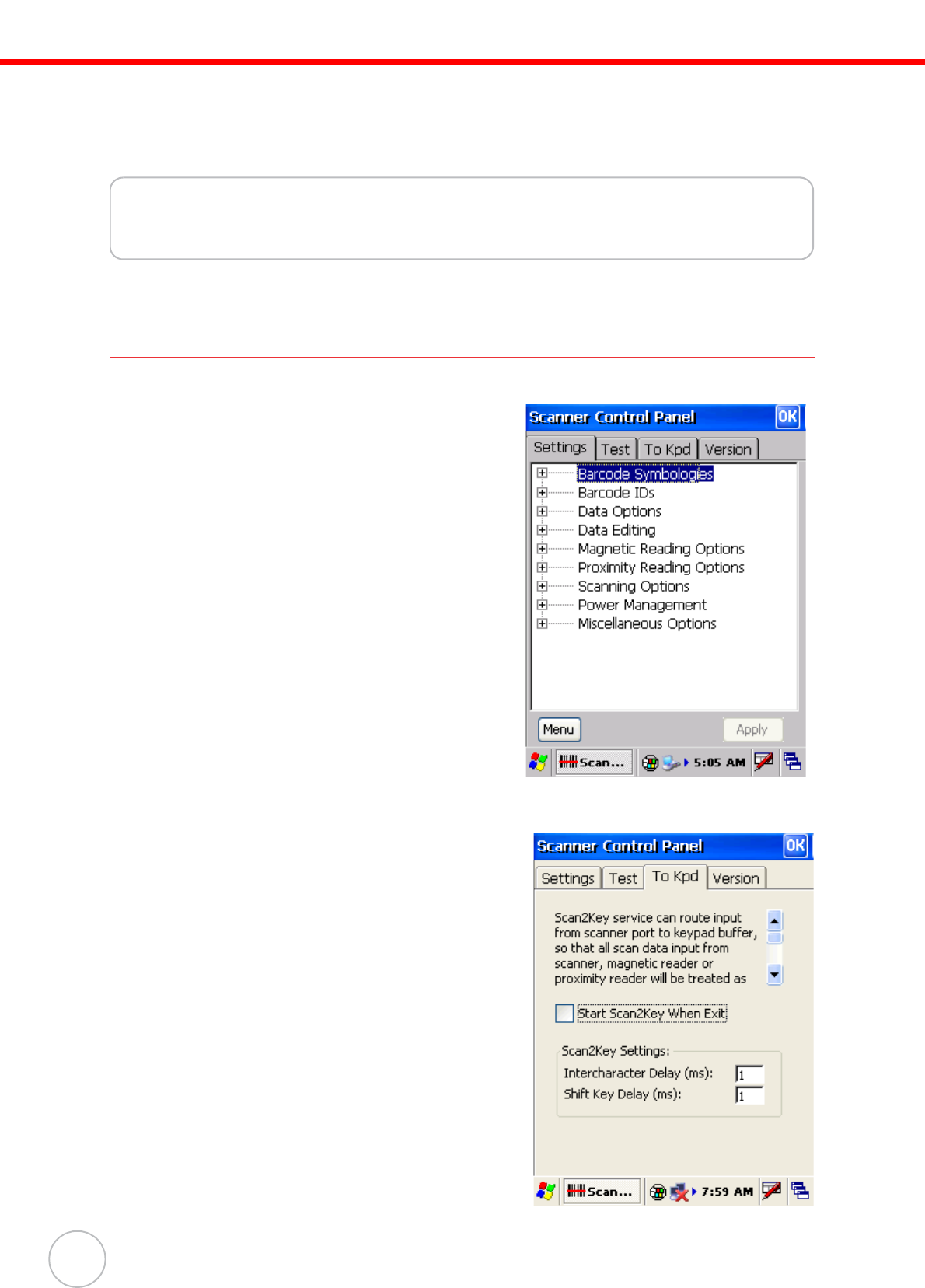
21
Chapter 4
Barcode Scanner Programs
Scanner Settings
When it is necessary for the user to change the
default barcode symbology for a different appli-
cation, the Scanner Control Panel provides the
ability to change default symbology, place delim-
iter characters behind scanned data, and save
the settings.
Press [FUNC] + 7 to display the Scanner Con-
trol Panel.
NOTE: Alternatively, tap Start → Settings
→ System → Scanner Settings
to display the Scanner Control
Panel.
Scan2Key
The Scan2Key application routes input from a
scanner port to a keypad buffer, making all input
from the scanner emulate input from the keypad.
Using Scan2Key, scanned data can be directly
input into a scanner port aware application such
as MS Mobile Word.
Press [FUNC] + [7] to display the Scanner Control
Panel, then tap To Kpd to access Scan2Key set-
tings.
Copyright 2006 Unitech Electronics Co., Ltd. All rights reserved. Unitech is a registered trademark of Unitech Electronics Co., Ltd.
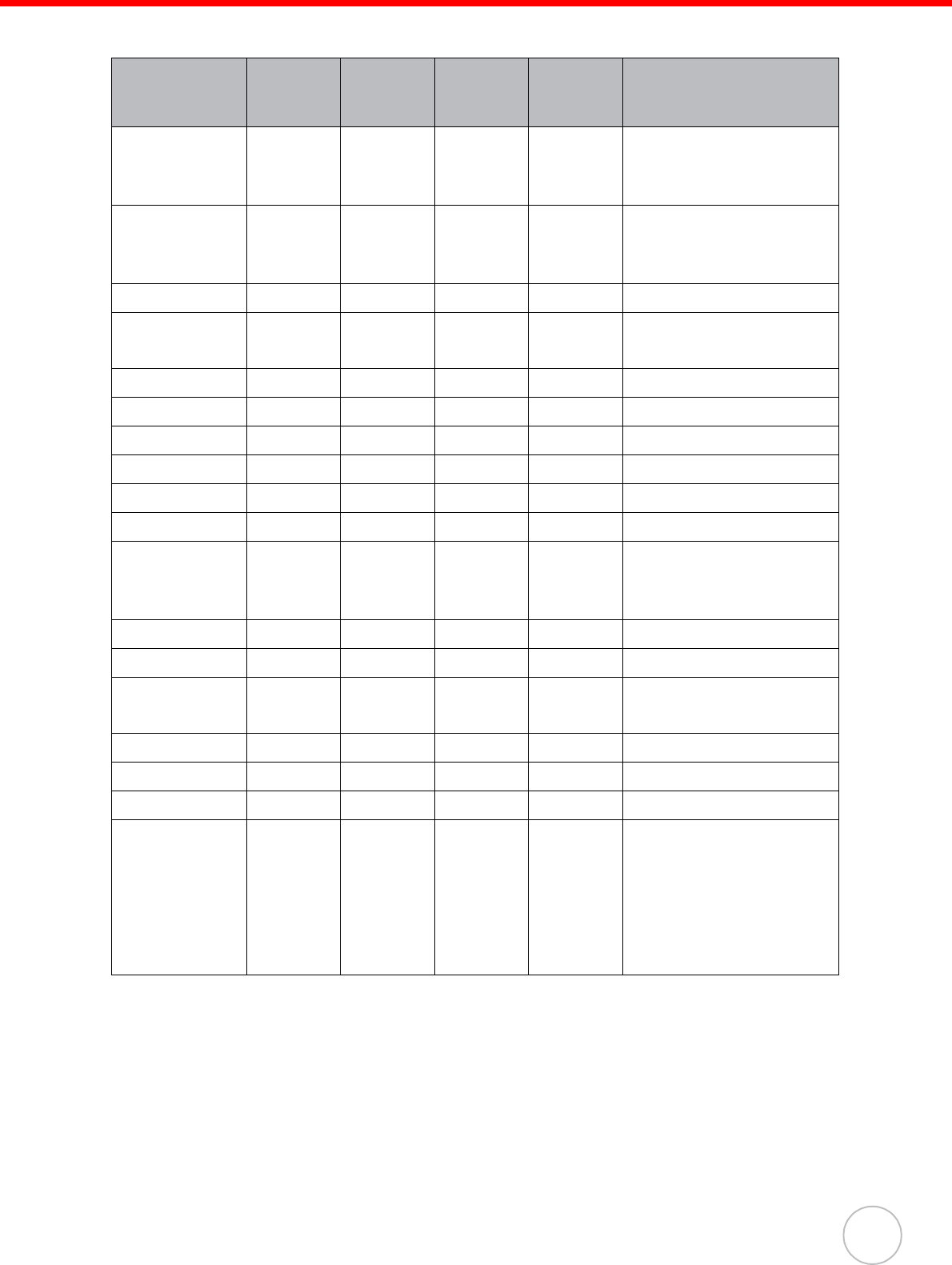
Chapter 4 Barcode Scanner Programs
22
Barcode Symbologies
Note: *Value Adjustable Scanner Control Panel V3.0
Symbology Enable /
Disable
Send
Check
Digit
Max/Min
Length
Send
Leading
Digit
Other
Code 39 Yes Yes Yes —
Full ASCII
Send Start/Stop
Character
I 2 of 5 Yes Yes Yes —
Send Start/Stop
Character
Fix Length
S25/Toshiba Yes Yes Yes — Fix Length
Code 32 Yes — — — Send Leading Code
Send Trailing Code
Telpen Yes — — — Character Set
EAN 128 Yes — — — —
Code 128 Yes — Yes — —
MSI/Plessy Yes Yes Yes — Check Digit Module
Code 93 Yes Yes — —
Code 11 Yes Yes Yes — One/Two Check Digit
CodaBar Yes Yes Yes —
Send Start/Stop
Character
CLSI Format On
Label Code Yes Yes — — —
UPC-A Yes Yes — Yes —
UPC-E Yes Yes — Yes Zero Expansion
OnEnable NSC
EAN 13 Yes Yes — Yes Enable Bookland
EAN 8 Yes Yes — Yes —
Delta Code Yes Yes — — Calculate Check Digit
Supplement — — — — Supplement 2
Supplement 5
Space Separator
Inserted
If Present, Transmit /
Presence Required
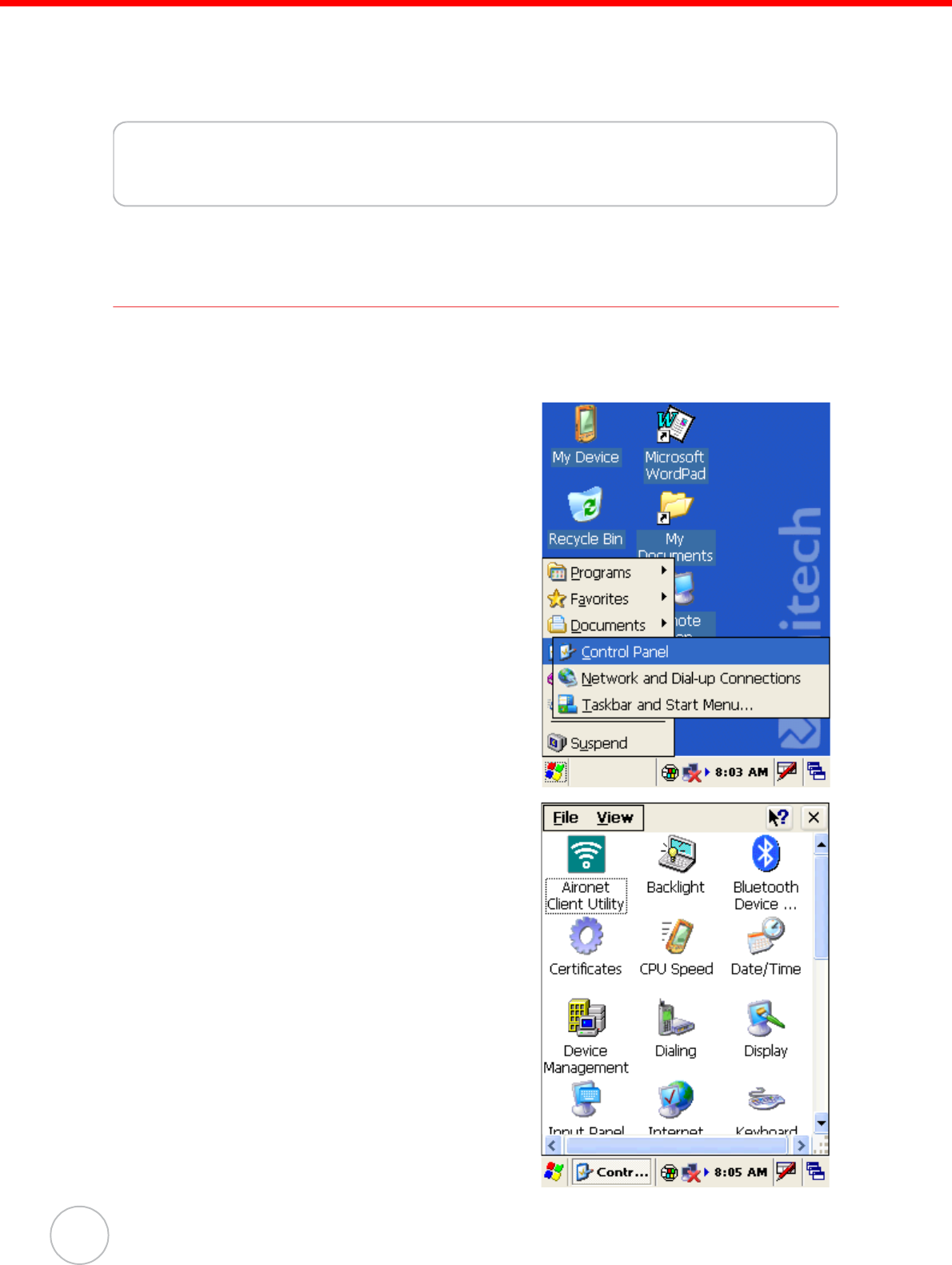
23
Copyright 2006 Unitech Electronics Co., Ltd. All rights reserved. Unitech is a registered trademark of Unitech Electronics Co., Ltd.
Chapter 5
Advance settings
Adjusting Settings
This section describes how to adjust the settings of your device to accommodate your
work habits.
To access Settings, tap Start → Settings→
Control Panel.
The Control Panel appears.
From here you can adjust such user config-
urable items as the backlight, auto power off
timer, system volume, and processor speed.
You can also assign functions to buttons, config-
ure menus, enter owner information, and set up
connections.
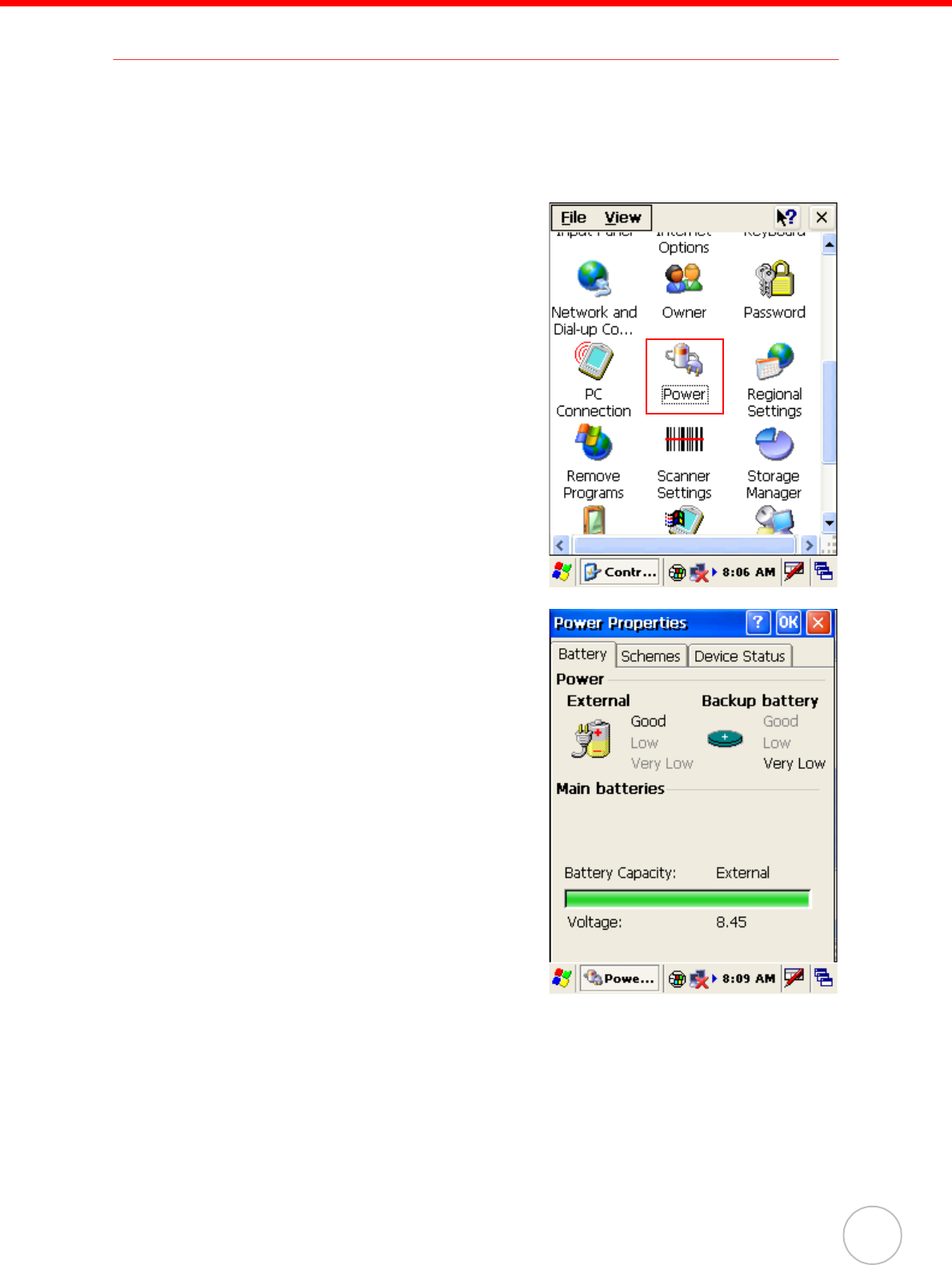
Chapter 5 Advance settings
24
Checking the Main and Backup Battery Status
This section describes how to view the power level for both the main and backup bat-
tery. To minimize power consumption, you can define settings for the auto-off function
and the processor’s operation speed.
To check the main and backup battery status:
1. Tap Start → Settings → Control Panel →
Power:
The Power Properties screen appears.
2. The battery menu item displays the status
of the main and backup batteries.
On the screen shown here, the main battery
is good, but the backup battery charge is
very low. You should replace the backup
battery as soon as possible in this case.
NOTE: It is necessary to charge the battery
when the battery charge reaches
below 10%. If the battery does not
accept a charge, contact Unitech
Technical Support.
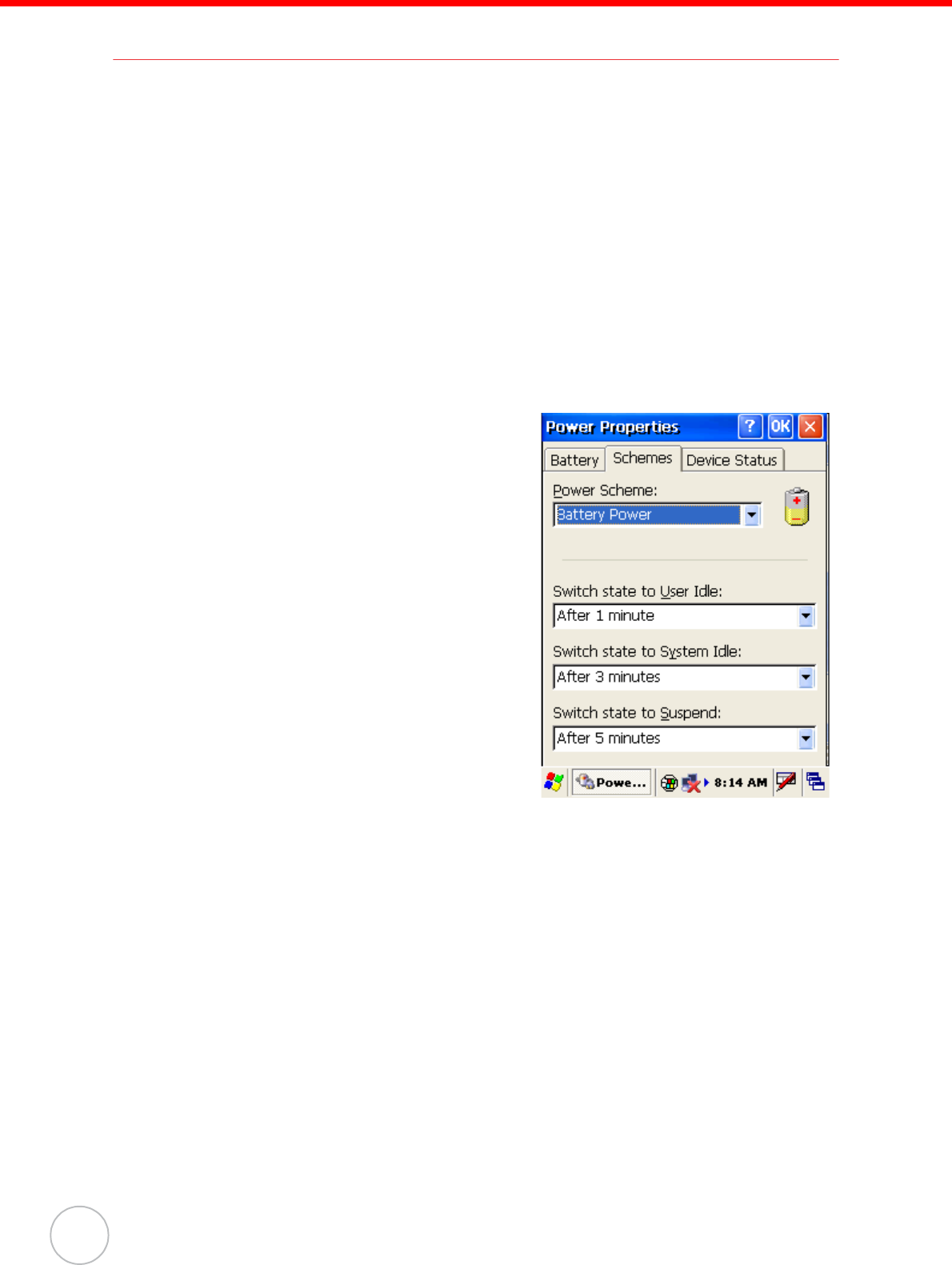
25
Copyright 2006 Unitech Electronics Co., Ltd. All rights reserved. Unitech is a registered trademark of Unitech Electronics Co., Ltd.
Extending Battery Life
You can extend the PA982 battery life by doing either of the following:
• Changing the automatic power settings
• Minimizing the use of backlight
Changing the Automatic Power Settings
The PA982 enters idle mode when there is no task, or all tasks are waiting for input. In
the default setting, the PA982 enters User Idle mode when there is no user input after
one minute. The remains idle for 3 minutes and when there is no external charging
power connected. Pressing the power button returns the PA982 to the same point at
the time of automatic shutdown.
To change the automatic power settings:
1. In the Power Properties screen tap the Schemes tab.
2. Tap the automatic shut off time arrow to
select from a list of time periods for the
following modes:
–User Idle: the PA982 switches to User
Idle mode when there is no user input
after the selected time.
–Switch state to System Idle: the
PA982 switches to from User Idle mode
to System Idle mode when the system
is inactive after the selected time.
–Switch state to Suspend: the PA982
switches from System Idle mode to
Suspend mode when the system is
inactive after the selected time.
The available time periods are 1, 2, 3, 4,
5, 10, 30 minutes and Never.
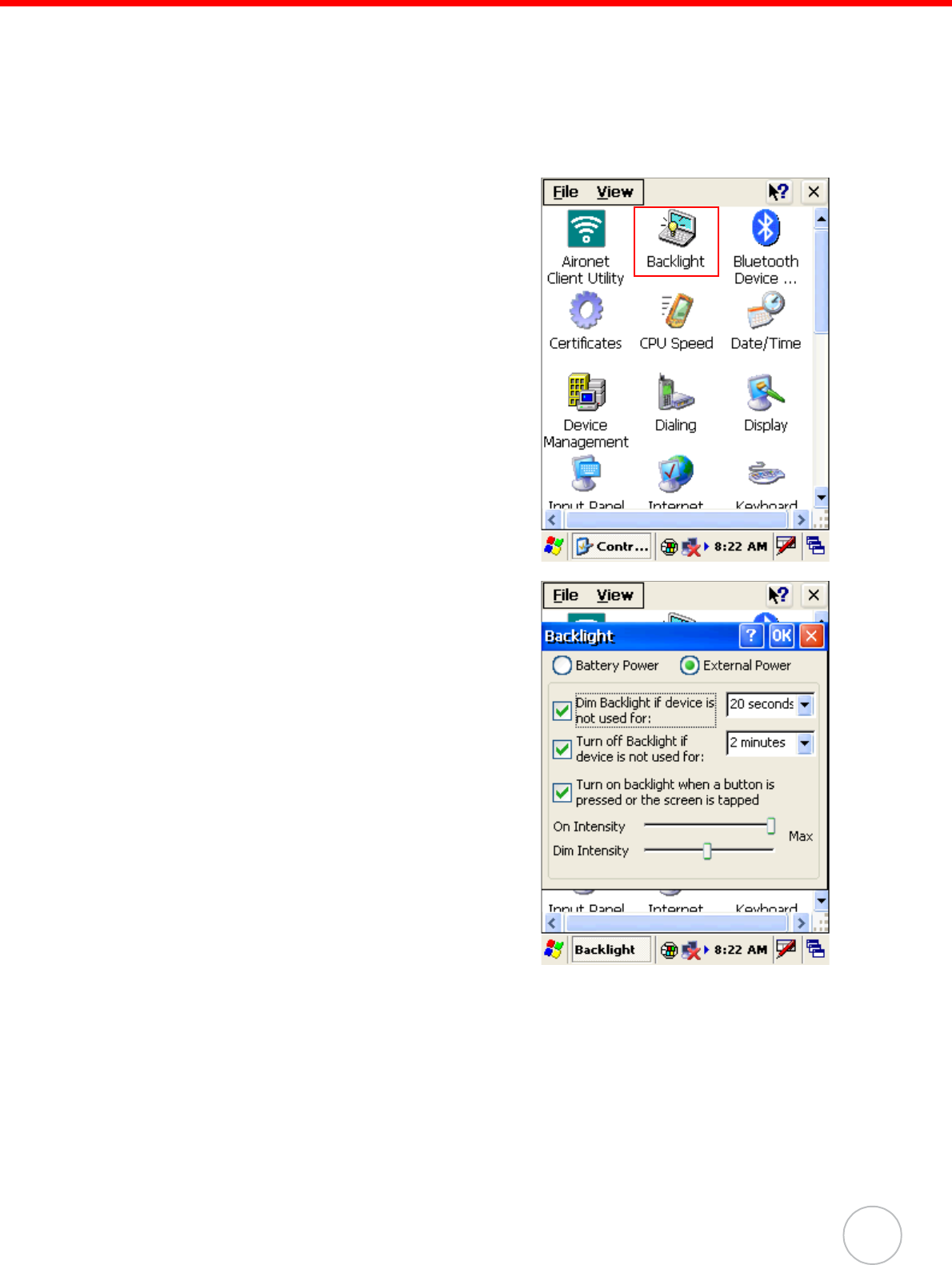
Chapter 5 Advance settings
26
Adjusting Backlight Setting
The power consumption of the LCD backlight is high. To conserve battery power, turn
off the backlight function if it is not necessary.
To change backlight settings:
1. Tap Start → Settings → Control Panel.
2. Tap Backlight.
The Backlight screen appears.
3. Click the Battery Power or External
Power radio button and do any of the fol-
lowing:
– Tap the Dim backlight if device is not
used for check box and select the
amount of time before the unit reduces
the backlight intensity from the drop-
down list.
– Tap the Turn off backlight if device is
not used for check box and select the
amount of time before the unit turns off
the backlight from the drop-down list.
– Tap the Turn on the backlight key...
checkbox to activate the backlight when
the screen is tapped or a button is
pressed.
– Use the slider bars to select the intensity of the backlight when it is fully on or
dimmed.
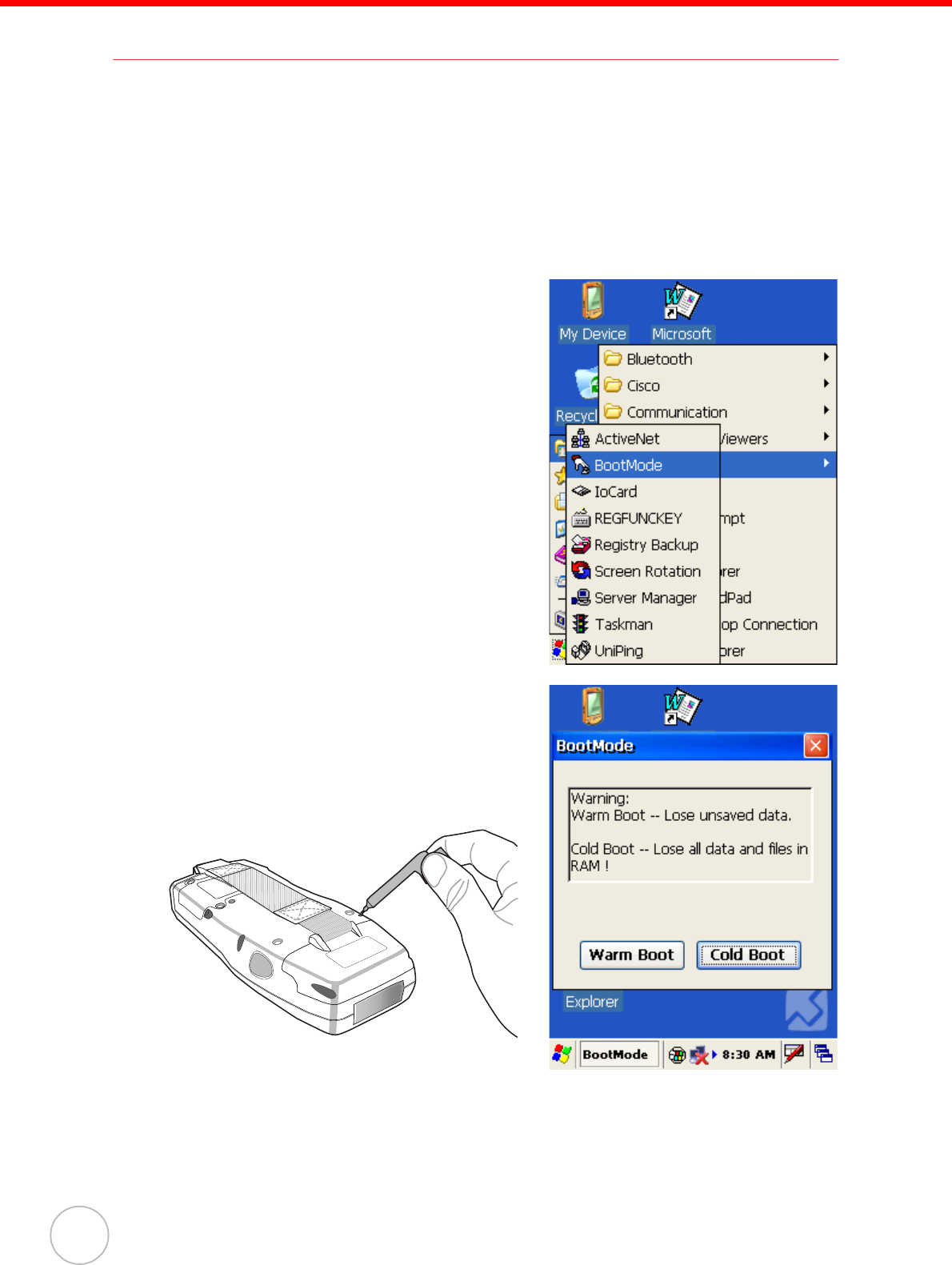
27
Copyright 2006 Unitech Electronics Co., Ltd. All rights reserved. Unitech is a registered trademark of Unitech Electronics Co., Ltd.
Performing a Hardware Reset
You may have to perform a reset if the device freezes (i.e., device no longer responds
to the buttons on the screen). There are three ways to
Performing a Warm Boot
A warm boot allows your device to get a fresh start, similar to rebooting a computer.
This will restart your device and adjust memory allocation. All records and entries are
retained after a warm boot. Unsaved data in open programs may in some cases be
lost.
1. Tap Start → Programs → Utilities → Boot
Mode:
The BootMode screen opens.
2. Tap Warm Boot. The system is reset and
you will lose all unsaved data.
Alternatively, to perform a warm boot, lightly
press the tip of the stylus to the reset button
located on the rear of the PA982.
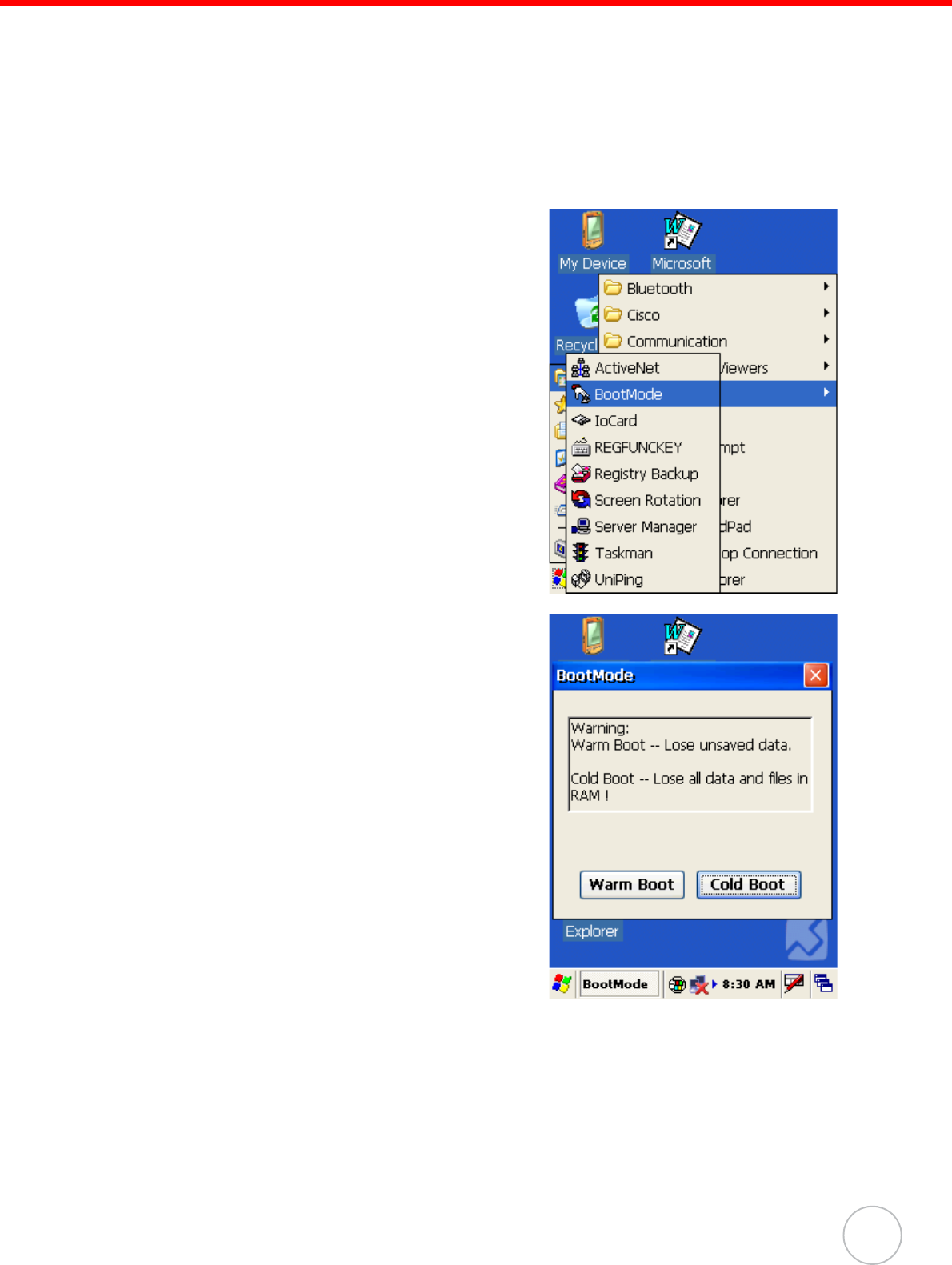
Chapter 5 Advance settings
28
Preforming a Cold Boot
A cold boot cuts off power to your device, erasing all records and entries, deleting all
programs you have added, and restoring the device to default factory settings.
Never perform a cold boot unless a soft reset does not correct your problem. When
you perform your next ActiveSync operation, you can restore any data that you previ-
ously synchronized to your computer or you can restore data that you backed up to a
storage card.
1. Tap Start → Programs → Utilities → Boot
Mode:
The BootMode screen opens.
2. Tap Cold Boot. The system is reset and
you will lose all data including all files in the
RAM memory.
NOTE: When you perform a hard reset, the
date and time settings are not be
retained. Formats, preferences, and
other settings are restored to their
default factory settings.
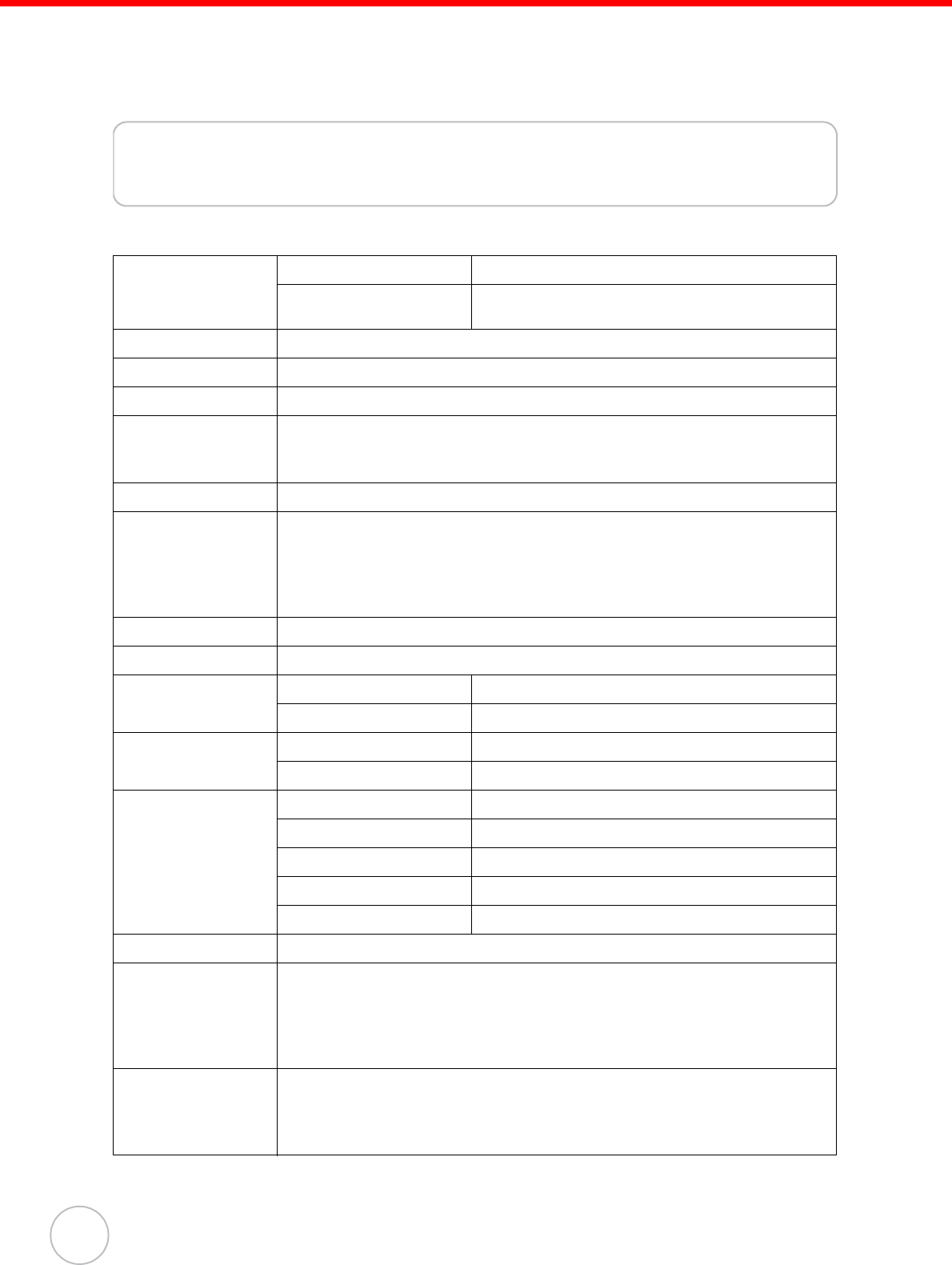
29
Copyright 2006 Unitech Electronics Co., Ltd. All rights reserved. Unitech is a registered trademark of Unitech Electronics Co., Ltd.
Appendix
System Specifications
Processing/Memory CPU Intel Xscale PXA255 400Mhz
Memory SDRAM:128MB
Flash ROM:64MB
OS Microsoft Windows CE.NET 5.0 Professional Plus
Keypad 18-Key, including numeric key, alpha key and function key
Display 240x320 QVGA, Color Transflective TFT with Touch Screen & backlight
Scanner Integrated liner barcode scanner
Long Range (optional)
RFID Reader (optional)
Indicator Dual color (red/green) LED
Communication USB Host & Client
IrDA 1.2(SIR)
GPRS (via expansion slot)
802.11b (optional)
Bluetooth
Audio Speaker
Expansion Slot PCMCIA Type II slot
Power Source Main Lithium-lon @ 7.4V 2080mAh Main battery pack
Backup One rechargeable Li-ion backup battery
Enclosure Weight 700g
Dimension Approximately L221.3 X H177.5 X W99.5mm
Environmental Operating temperature -30ºC~ 50ºC
Storage temperature -30ºC~ 70ºC
Relative Humidity 5% ~ 95%(non-condensing)
Drop test to Concrete 4 feet
Environmental Sealing IP67
Certification CE, FCC, BSMI, VCCI, RoHS compliant
Accessories Desktop Cradle with power jack
USB Connector
Terminal to PC RS-232 cable (charging and communication)
AC/DC power adapter
Gun grip handle with internal Li-ion battery
Software Microsoft Visual Studio 2005
Microsoft Windows Mobile 5.0 SDK
Unitech PA982 SDK
VOIP (via 3rd party)