Unitech Electronics RH767BTGD Portable Data Collection Terminal User Manual
Unitech Electronics Co., Ltd. Portable Data Collection Terminal Users Manual
Users Manual
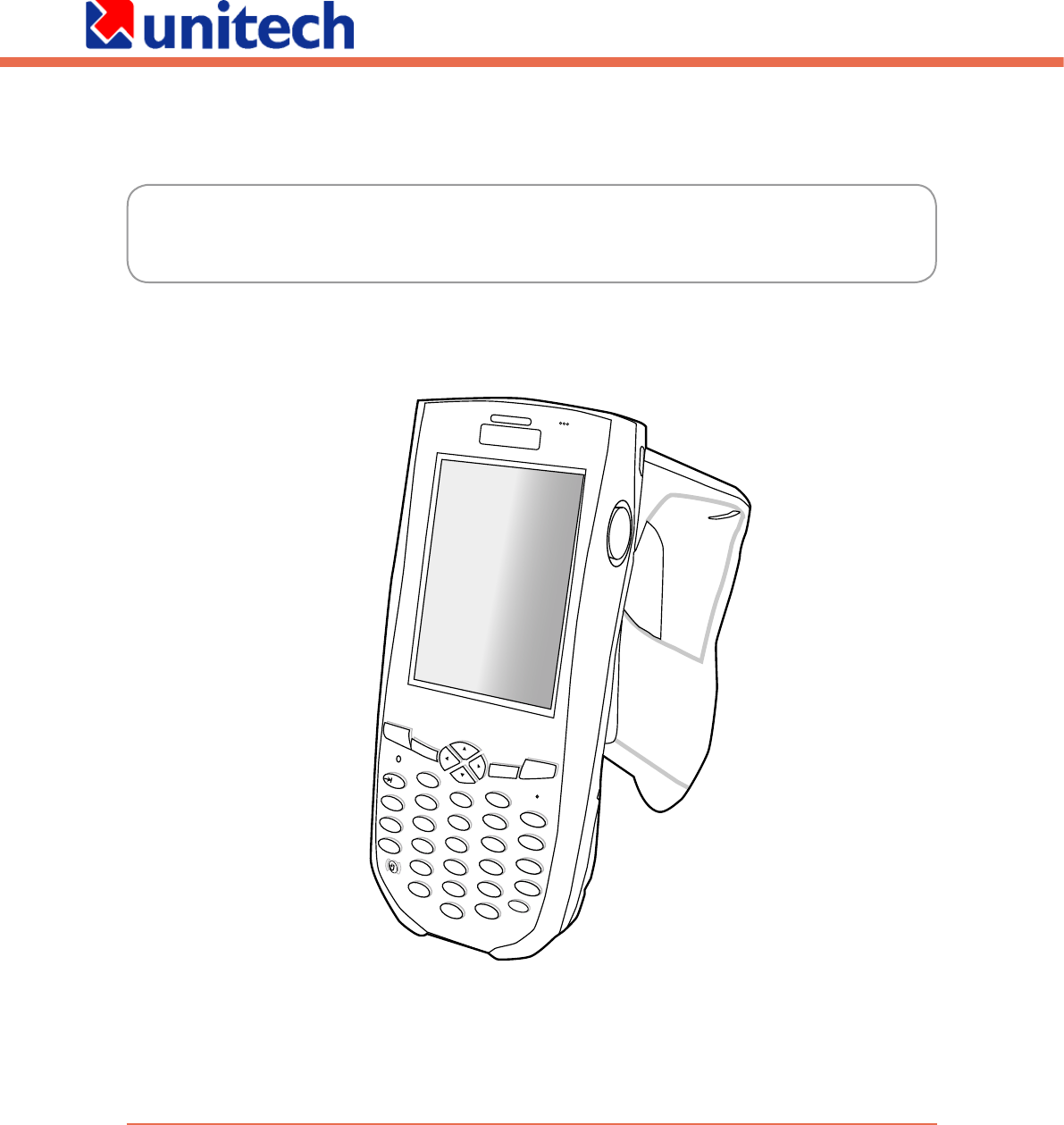
User’s Manual
RH767 RFID Handheld Reader
Esc
alpha
Func
Enter
a
bc
d
e
fgh
m
r
q
i
j
n
ok
p
Del
t
x
yz
BkSp
uvw
l
s
1
23
4
56
7
89
0
@
%
“
<
,
/
.
.-
+
=
(
[
[
400558G Rev. A

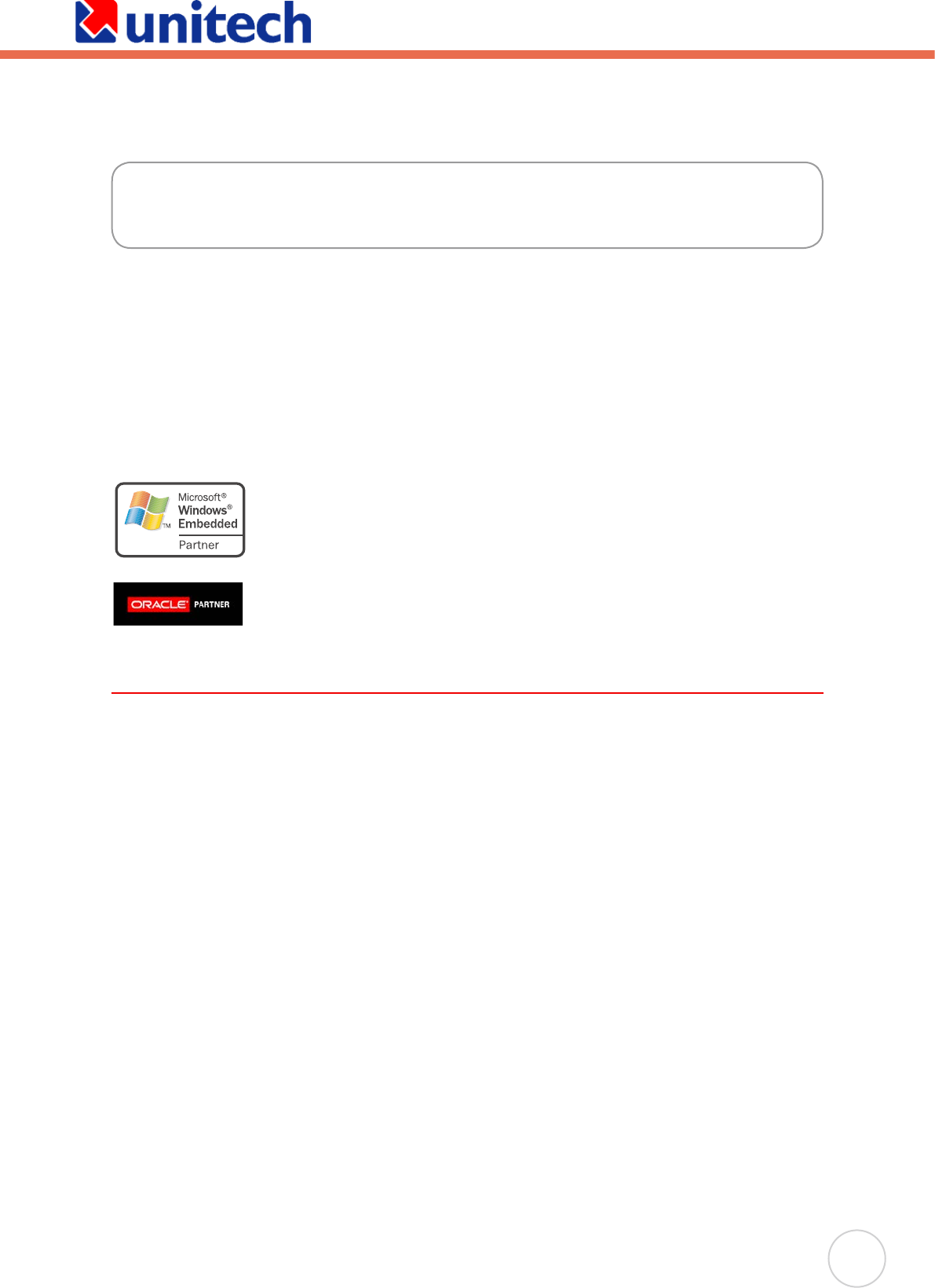
Preface
This manual explains how to install, operate and maintain the RH767.
No part of this publication may be reproduced or used in any form, or by any electrical
or mechanical means, without permission in writing from the manufacturer. This includes
electronic or mechanical means, such as photocopying, recording, or information storage and
retrieval systems. The material in this manual is subject to change without notice.
© Copyright 2007 unitech Electronics Co., Ltd. All rights reserved.
unitech global website address: http:\\www.unitech-adc.com
Bluetooth is a registered trademark of Bluetooth SIG.
Microsoft, Windows and ActiveSync are either registered trademarks or
trademarks of Microsoft Corporation. Other product names mentioned
in this manual may be trademarks or registered trademarks of their
respective companies and are hereby acknowledged.
Regulatory Compliance Statements
Federal Communication Commission Interference Statement
This equipment has been tested and found to comply with the limits for a Class B digital
device, pursuant to Part 15 of the FCC Rules. These limits are designed to provide
reasonable protection against harmful interference in a residential installation. This
equipment generates, uses and can radiate radio frequency energy and, if not installed
and used in accordance with the instructions, may cause harmful interference to radio
communications. However, there is no guarantee that interference will not occur in a
particular installation. If this equipment does cause harmful interference to radio or television
reception, which can be determined by turning the equipment off and on, the user is
encouraged to try to correct the interference by one of the following measures:
Reorient or relocate the receiving antenna.
Increase the separation between the equipment and receiver.
Connect the equipment into an outlet on a circuit different from that to which the receiver
is connected.
Consult the dealer or an experienced radio/TV technician for help.
FCC Caution:
Any changes or modications not expressly approved by the party responsible for compliance
could void the user’s authority to operate this equipment.
●
●
●
●
About This Manual
i
unitech is a member of Oracle Embedded Software Licensing Program
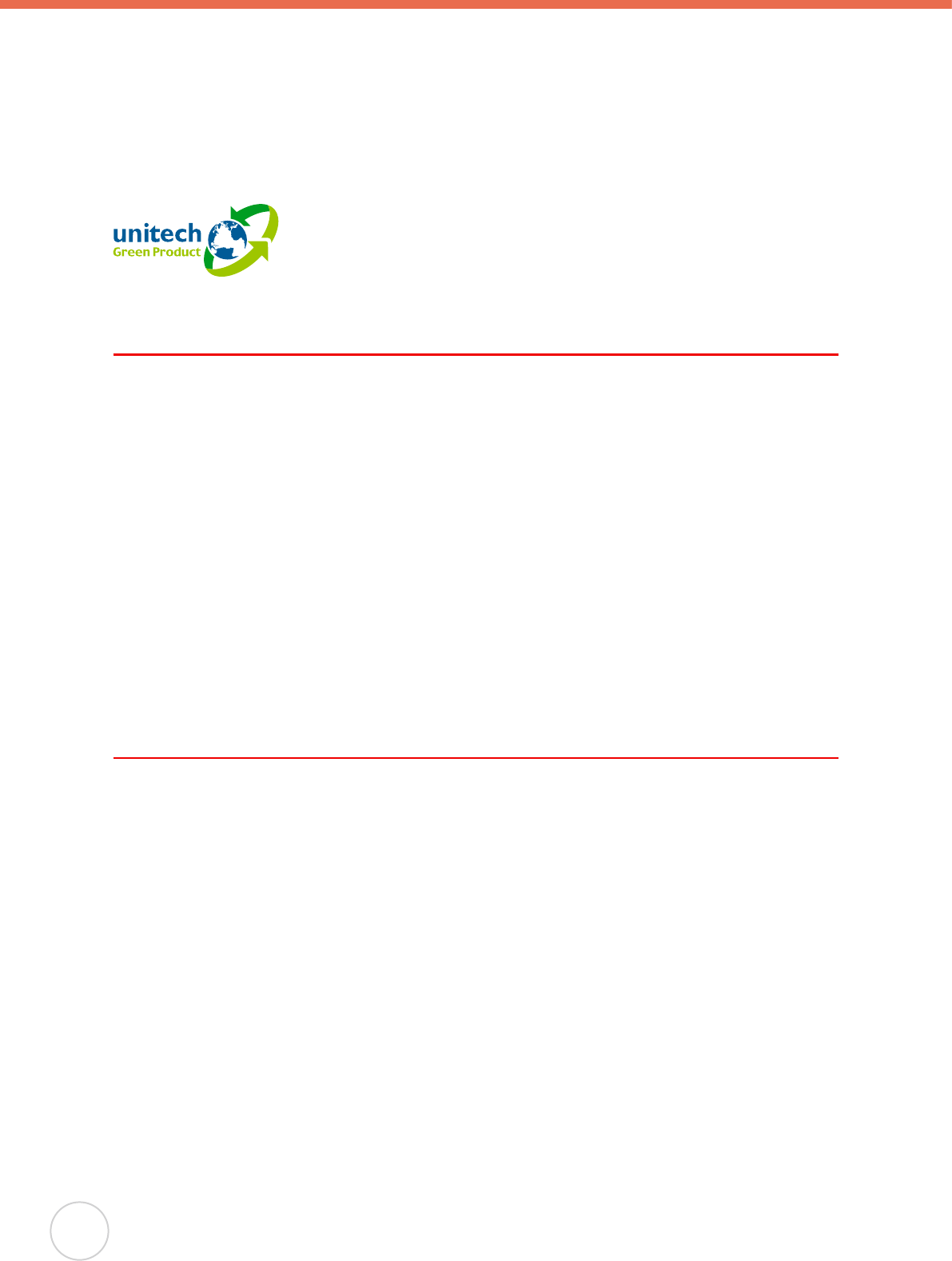
ii
This device complies with Part 15 of the FCC Rules. Operation is subject to the following
two conditions: (1) This device may not cause harmful interference, and (2) this device must
accept any interference received, including interference that may cause undesired operation.
This device and its antenna(s) must not be co-located or operating in conjunction with any
other antenna or transmitter.
RoHS Statement
This device conforms to RoHS (Reduction Of Hazardous Substances)
European Union regulations that set maximum concentration limits on
hazardous materials used in electrical and electronic equipment.
Laser Information
The unitech RH767 series is certied in the U.S. to conform to the requirements of DHHS/
CDRH 21CFR Subchapter J and to the requirements of IEC 825-1. Class II and Class 2
products are not considered to be hazardous. The RH767 series contains internally a Visible
Laser Diode (VLD) whose emissions do not exceed the maximum limits as set forth in the
above regulations. The scanner is designed so that there is no human access to harmful laser
light during normal operation, user maintenance or during prescribed service operations.
The laser safety warning label required by the DHHS/IEC for the RH767 series’s optional
laser scanner module is located on the memory compartment cover, on the back of the unit.
CAUTION!
Use of controls or adjustments or performance of procedures other than those
specied herein may result in hazardous laser light. Use of optical instruments
with the scanner will increase eye hazard. Optical instruments include
binoculars, microscopes, and magnifying glasses. This does not include eye
glasses worn by the user.
Notices
This unit is equipped with battery packs and backup battery. It is possible that the unitech
RH767 may not power-on due to battery discharge as a result of storage.
In the above situation, plug the RH767 to the USB charging cable which is with DC in port,
and recharge the unit for 16 hours in order to fully charge its backup battery.
The backup battery will charge from external power or the main battery (if the main battery
still has enough power to turn on). In the event the main battery is fully charged, refrain from
using the RH767 for 16 hours in order for the main battery to fully charge the backup battery.
Backing-up data by backup battery only without the main battery installed in battery
compartment may take as long as 6 hours. Therefore, in order to prevent data protection
failure due to backup battery failure, do not leave the RH767 without the rechargeable battery
pack installed, or without connection to AC power for an extended period of time.
NOTE:
The rst time you use the RH767, you must turn on the backup battery switch. See turn
on the backup battery & grip battery switch on page 6 for more information.
●
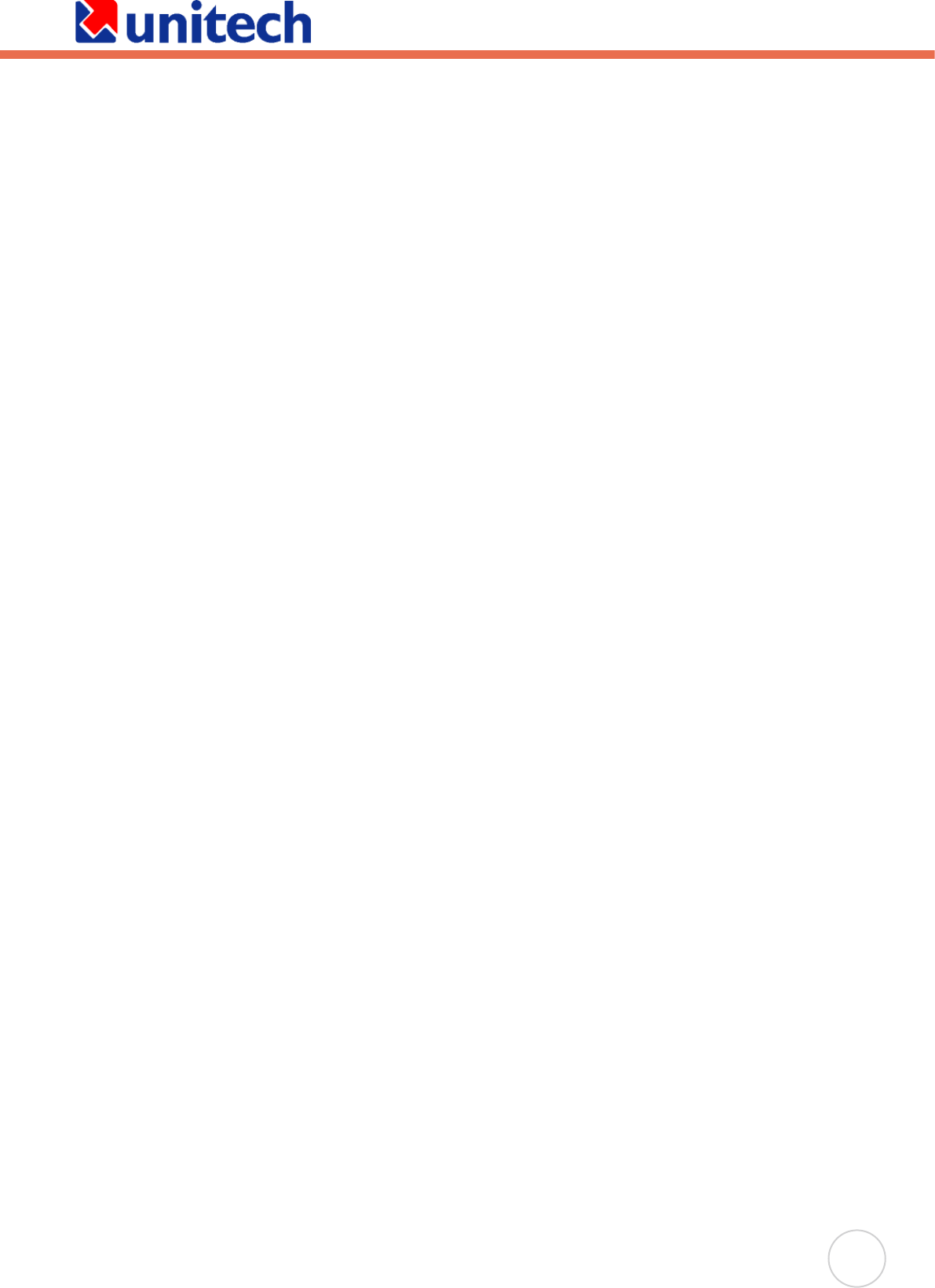
iii
Battery Charge Notice
It is important to consider the environment temperature whenever you are charging the
Lithium-Ion battery pack. The process is most efficient at normal room temperature or
slightly cooler. It is essential that you charge batteries within the stated range of 0°C to 40°
C. Charging batteries outside of the specied range could damage the batteries and shorten
their charging life cycle.
Storage and Safety Notice
Although charged Lithium-Ion batteries may be left unused for several months, their capacity
may be depleted due to build up of internal resistance. If this happens they will require
recharging prior to use. Lithium-Ion batteries may be stored at temperatures between -20°
C to 60°C, however they may be depleted more rapidly at the high end of this range. It is
recommended to store batteries within normal room temperature ranges.
IMPORTANT NOTE
FCC Radiation Exposure Statement:This equipment complies with FCC radiation exposure
limits set forth for an uncontrolled environment. This equipment should be installed and
operated with minimum distance 20cm between the radiator & your body.
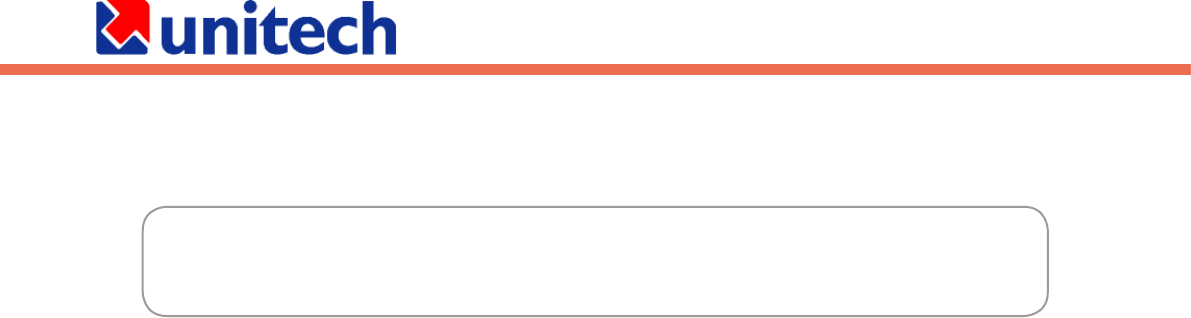
Table of Contents
Preface .............................................................................................................................i
About This Manual .....................................................................................................i
Regulatory Compliance Statements ..............................................................i
FCC Statement .......................................................................................................i
RoHS Statement .....................................................................................................i
Laser Information ....................................................................................................i
Notices .......................................................................................................................ii
Battery Charge Notice ............................................................................................ii
Storage and Safety Notice ......................................................................................ii
Chapter 1 ........................................................................................................................1
Getting Started ............................................................................................................1
Introducing the RH767............................................................................................1
Features ..................................................................................................................1
Package Contents ...................................................................................................2
A Tour of the RH767 ................................................................................................3
Back View ...............................................................................................................4
Bottom View ............................................................................................................5
Setting up the RH767 ..............................................................................................5
Installing the Battery ...............................................................................................5
Charging the Battery ...............................................................................................8
Charging the Battery using the Synchronization Power Cable .........................8
Checking the Battery Status ..............................................................................9
Connecting the RH767 to a PC ..............................................................................9
Turning the RH767 on for the First Time ...............................................................10
Powering On .................................................................................................. 10
Calibrating the RH767 Screen ....................................................................... 11
Setting the Time and Date ............................................................................. 12
Adjusting the Screen Brightness .................................................................... 12
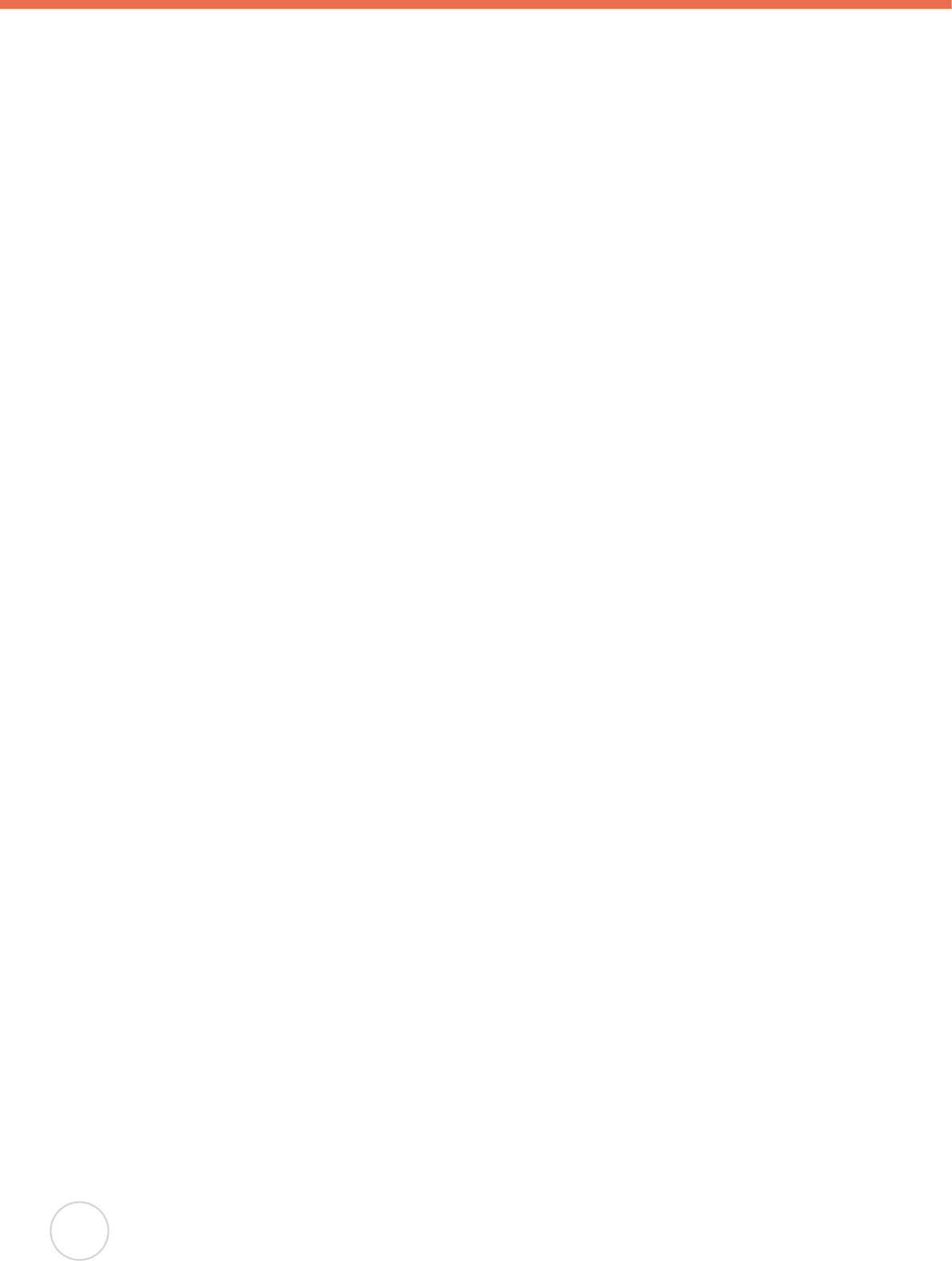
v
Chapter 2 ..................................................................................................................... 13
Using the Hardware ............................................................................................... 13
Using Function keys ............................................................................................ 13
Toggle to Alpha Mode and CAPS ........................................................................ 14
Adjusting Settings ................................................................................................ 15
Checking the Main and Backup Battery Status ............................................. 16
Using the Stylus .................................................................................................... 17
Using the Laser Scanner .................................................................................... 17
Scanner Settings .................................................................................................. 18
Scan2Key ................................................................................................................ 19
Using the RFID ...................................................................................................... 19
Launching UHF RFID Demo Program ................................................................. 19
Chapter 3 ..................................................................................................................... 21
Getting Connected .................................................................................................. 21
Establishing Device-PC Connection ................................................................ 21
Installing Microsoft ActiveSync ............................................................................ 21
Connecting the Device to Your Computer ............................................................ 21
Using ActiveSync to Exchange Files ............................................................... 22
Using the WLAN .................................................................................................... 23
Setting up the Wireless Local Area Network Card ............................................... 23
Obtaining an IP Address via DHCP Server .................................................... 23
Specifying an IP Address ............................................................................... 24
WiFi Connection ............................................................................................. 25
Using the WiFi Tool .............................................................................................. 25
Appendix
System Specications ........................................................................................... 27

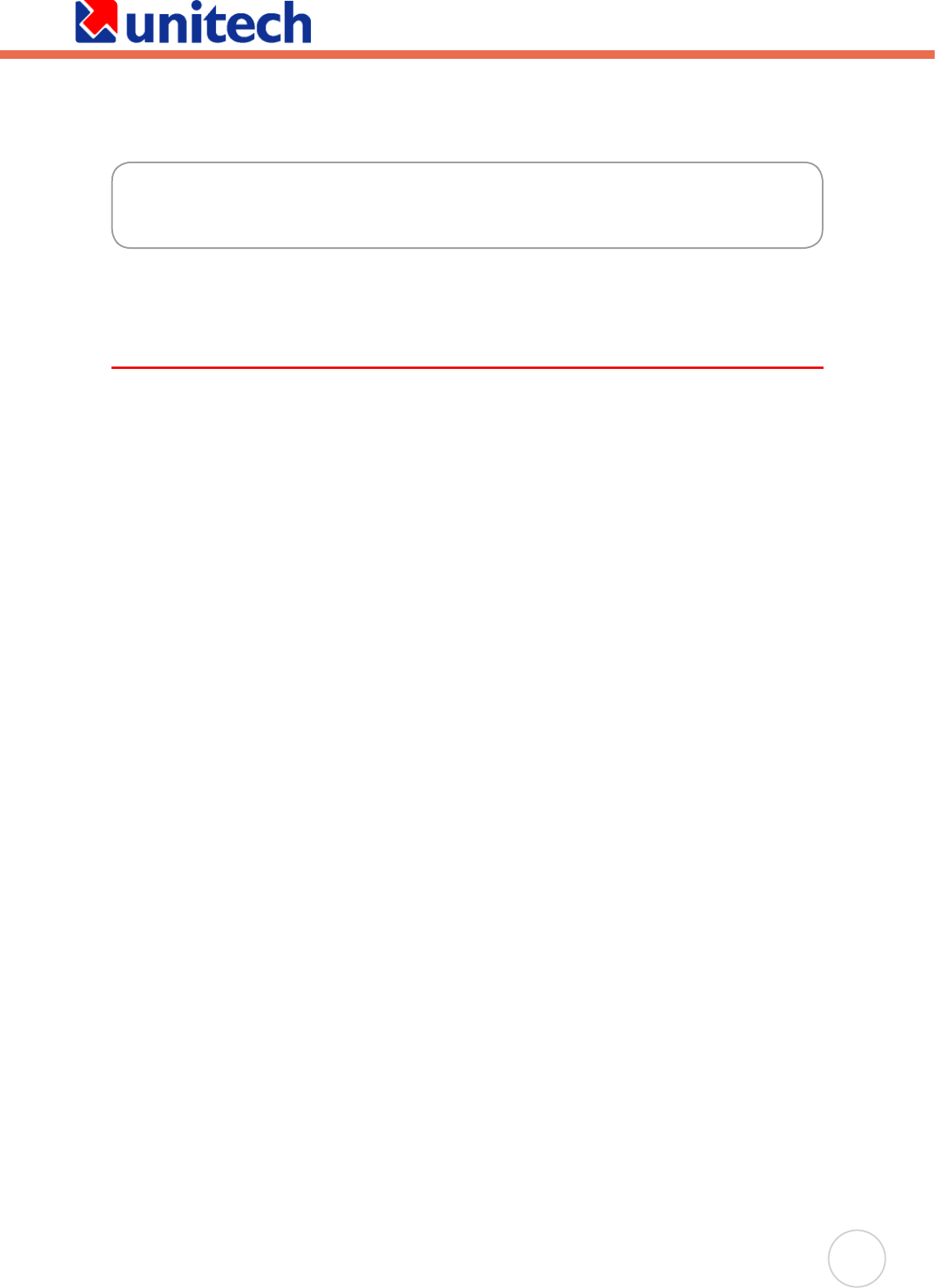
1
Chapter 1
Introducing the RH767
Thank you for purchasing the RH767 handheld terminal. Your RH767 was
designed for RFID mobile application.
RH767 UHF
Unitech’s RH767 UHF handheld terminal is a rugged dual technology multi-tag UHF RFID
and barcode reader. It can read both EPC Gen 1 and Gen 2 RFID tags and comes with
embedded RFID middleware and Windows CE 5.0 for easy integration. The RH767 has
a battery life of up to 12 hours – long enough for operation. Connectivity options include
WLAN 802.11b/g and Bluetooth. It has an IP54 rated and 1.2 meter drop tested rugged PDA
construction.
Features
Dual technology barcode scanner & RFID (UHF) reader
Embedded RFID Middleware
Built in Barcode Scanner
IP54 rated and 1.2m drop tested
Lightest in its class
Windows WinCE 5.0 Professional Plus operating system
WLAN 802.11b/g and Bluetooth connectivity built–in
●
●
●
●
●
●
●
Getting Started

2
Copyright 2007 unitech Electronics Co., Ltd. All rights reserved. unitech is a registered trademark of unitech Electronics Co., Ltd.
Package Contents
After opening the box, ensure the following accessories for the RH767 are present:
RH767 Terminal Power Adapter and Cable Battery Pack
Stylus Synchronization and Power
Cable
CD-ROM
Quick Reference Guide
If anything is missing or appears damaged in any way, please contact your unitech service
team.
Esc
alpha
Func
Enter
a
bc
d
e
fgh
m
r
q
i
j
n
ok
p
Del
t
x
yz
BkSp
uvw
l
s
1
23
4
56
7
89
0
@
%
“
<
,
/
.
.-
+
=
(
[
[
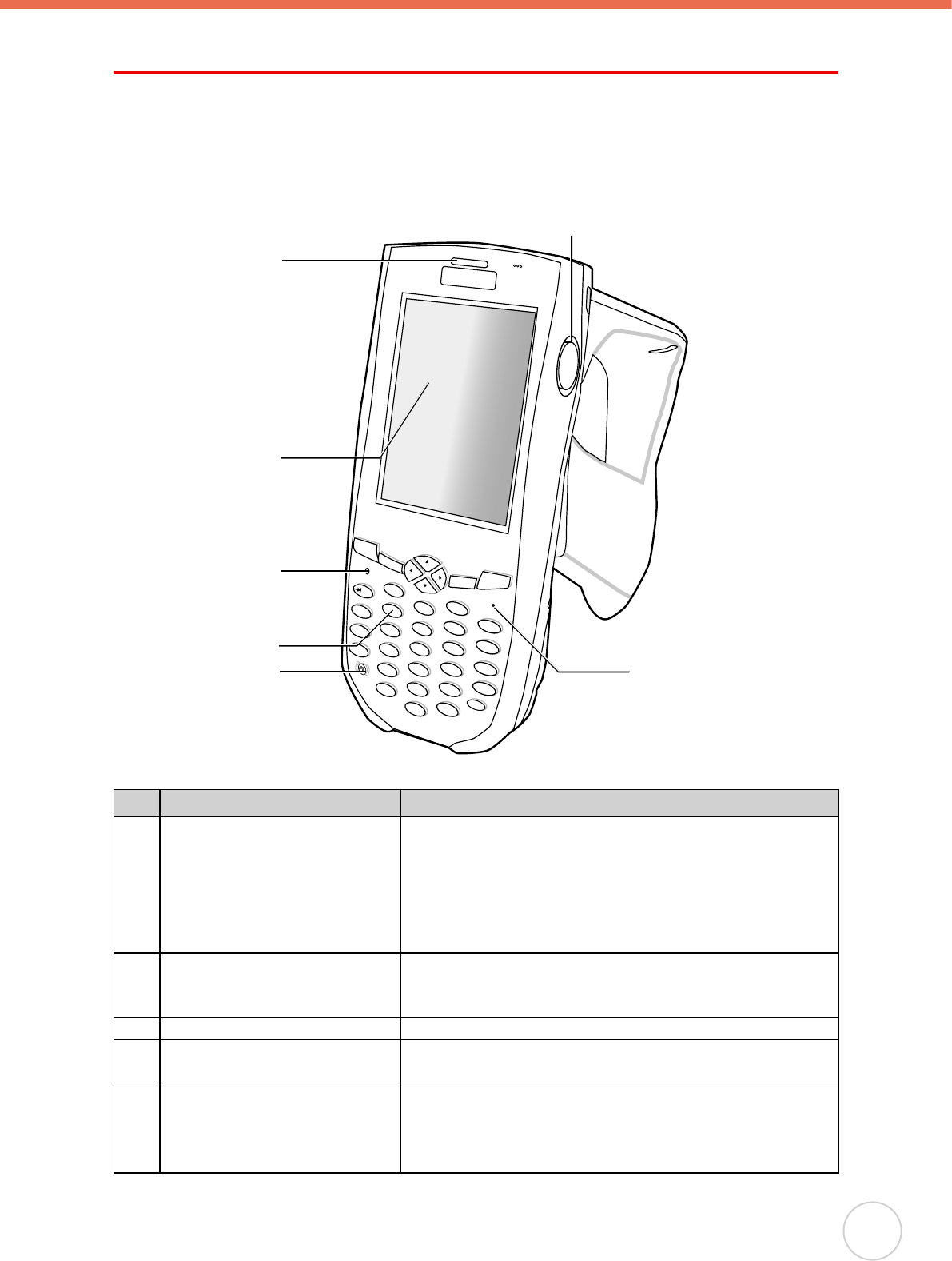
Chapter 1 Getting Started
3
A Tour of the PA982
The following sections describe the main components and features of the RH767.
Front Right View
Esc
alpha
Func
Enter
a
bc
d
e
fgh
m
r
q
i
j
n
ok
p
Del
t
x
yz
BkSp
uvw
l
s
1
23
4
56
7
89
0
@
%
“
<
,
/
.
.-
+
=
(
[
[
1
7
4
3
2
56
No. Component Description
1. Status Indicator Indicates the battery charging and barcode scanning
status.
Green - Battery is fully charged or barcode scanning
process is completed without error.
Red - Battery is charging, barcode scanner is activated
and processing.
2. LCD Touch Screen Displays the applications and data stored on your
device. It is touch-sensitive and responds to the stylus
or nger.
3. Alpha Mode Indicator Indicates the Alpha Mode status.
4. Keypad Keypad interface for controlling the RH767. See Using
the Hardware on page 13 for more information.
5. Power Button If the device is off, press this button to turn it on.
Alternatively, when the unit is on, this key must be
pressed and held down for about two seconds in order
to turn the device off.
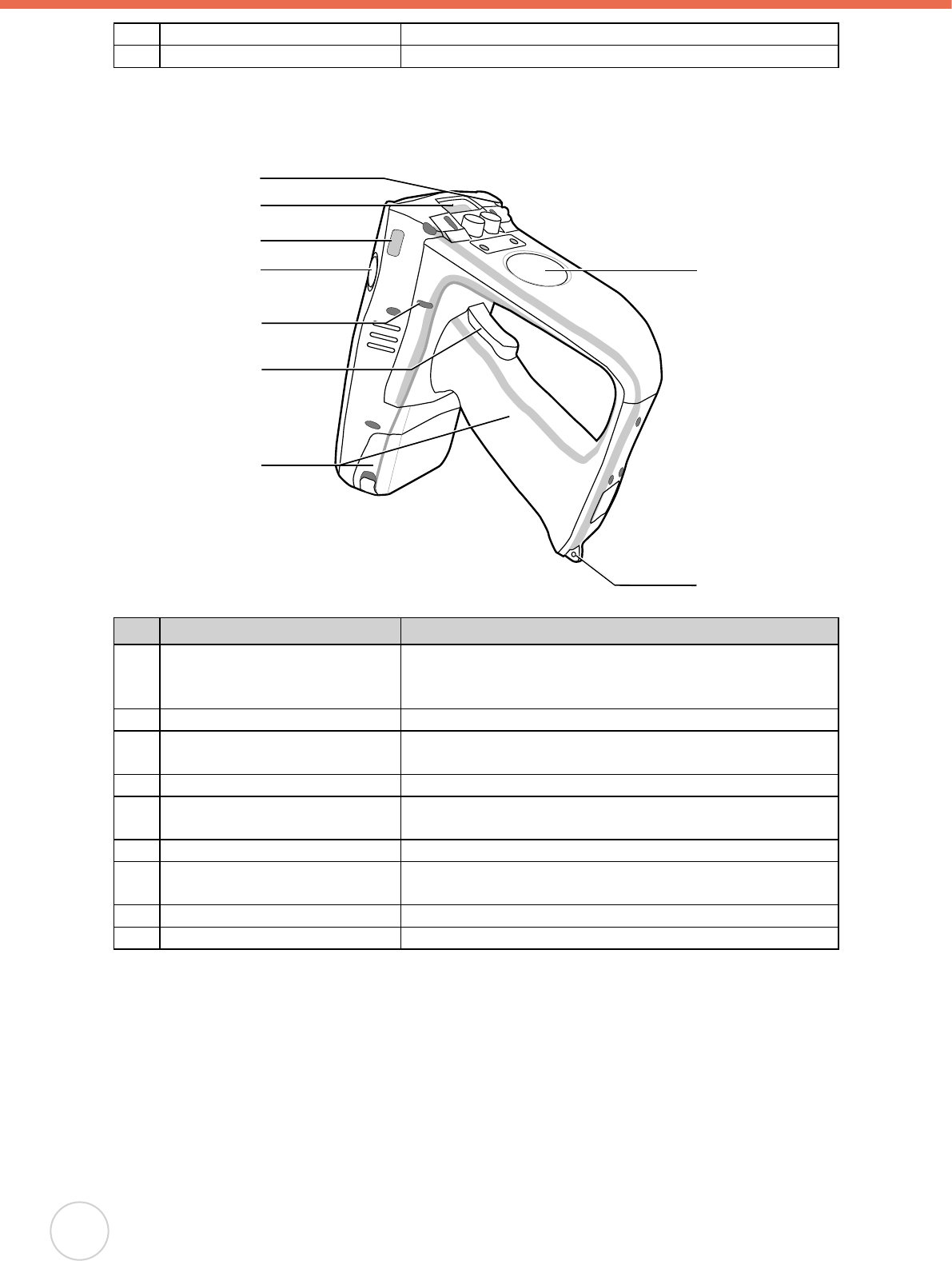
4
Copyright 2007 unitech Electronics Co., Ltd. All rights reserved. unitech is a registered trademark of unitech Electronics Co., Ltd.
6. Microphone Used to receive sound.
7. Right scanner trigger button Press to activate the barcode laser scanner.
Back View
RESET
10
12
13
8
11
14
16
9
15
No. Component Description
8. Stylus Enables you to interact with the operating system. To
use the stylus, remove it from its holder and hold it the
same way you hold a pen or pencil.
9. Barcode Scanner Window Used to scan barcodes.
10. Infrared (IR) Port Uses infrared technology to transmit and receive data
from other IR-enabled devices.
11. Left Scanner Trigger Button Press to activate the barcode laser scanner.
12. Reset Button Uses paper clip press into the button to reset your
device.
13. Bar Code Scanner Trigger Press to activate the barcode scanner.
14. Battery Compartment Houses the removable and rechargeable 7.4V
4050mAh lithium-ion battery pack
15. Strap Lug Attach the strap with the termial.
16. RFID Antenna Used to receive data from RFID tag.
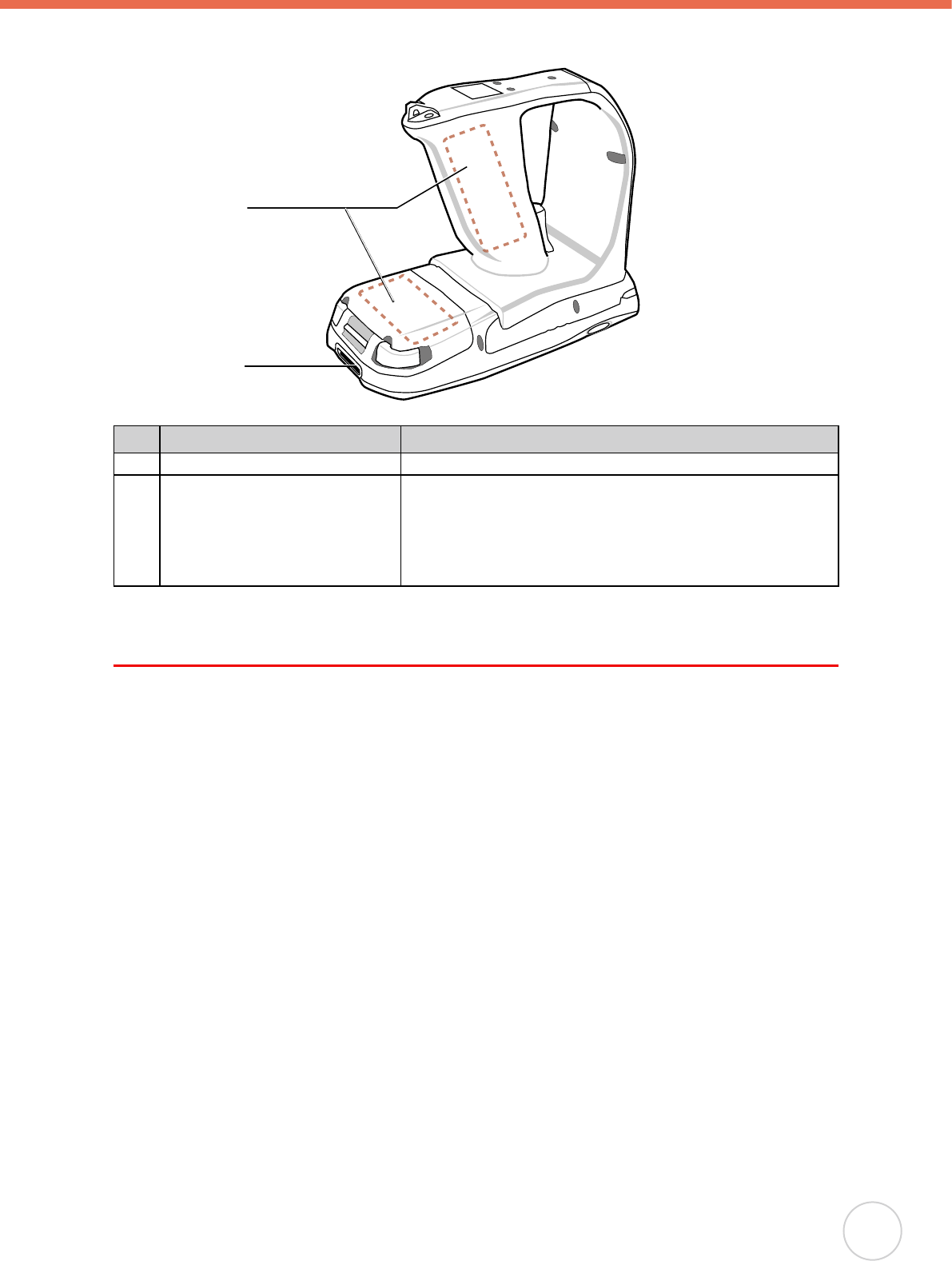
Chapter 1 Getting Started
5
Bottom View
17
18
No. Component Description
17. Battery Pack Houses the rechargeable lithium-ion battery pack
18. Universal connector Connects your device to a synchronization power cable,
which in turn connects to the computer’s USB port and
through the AC adapter to an electrical outlet.
This allows you to recharge your device and perform an
ActiveSync operation.
Setting up the RH767
This section explains how to install and charge the battery, how to check battery status, how
to connect the RH767 to a PC, how to turn on the RH767 for the rst time, how to install an
optional Wireless Local Area Network PCMCIA card, and how to calibrate the screen.
Installing the Battery
WARNING!
There is a risk of fire and burns if the battery pack is handled improperly. DO
NOT disassemble, crush, puncture, short external contacts, or dispose the
battery pack in re or water. DO NOT attempt to open or service the battery pack.
Dispose of used batteries according to local recycling guidelines in your area.
A backup battery cell is embedded into your device to prevent data loss in instances when
the removable battery pack is removed or completely discharged. This backup battery cell
will only support the system for a maximum of 72 hours.
NOTE:
To enable the internal battery cell to provide backup power supply, charge your device
with the main battery pack for at least 16 hours.
The rst time you use the RH767, you must turn on the backup battery switch. See turn
on the backup battery & grip battery switch on page 6 for more information.
The first time you use the RH767, you must activate the LCD heater switch. When
activated, LCD heater will turn on automatically when the temperature is lower than -10°C.
1. Open the battery compartment using the slide tabs in the direction shown in the illustration.
●
●
●
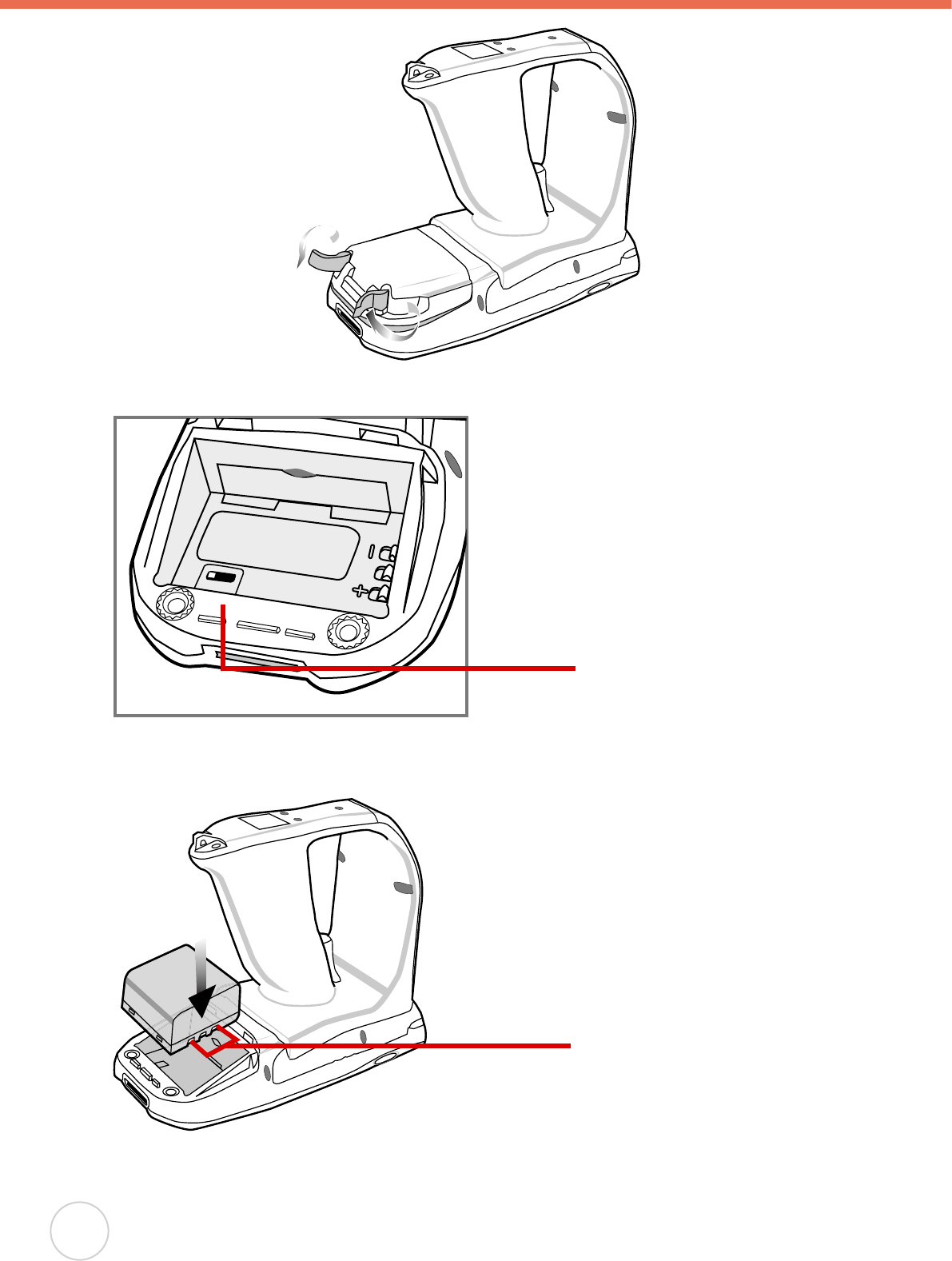
6
Copyright 2007 unitech Electronics Co., Ltd. All rights reserved. unitech is a registered trademark of unitech Electronics Co., Ltd.
2. Locate the backup battery and grip battery switch and turn left to power on.
ONOFF
3. Position the battery pack, making sure the battery contacts are aligned with the contacts in
the compartment, as shown in the following illustration.
4. Place the battery pack into the battery bay and press the battery securely into the
compartment.
Backup battery & grip
battery switch
Battery contacts
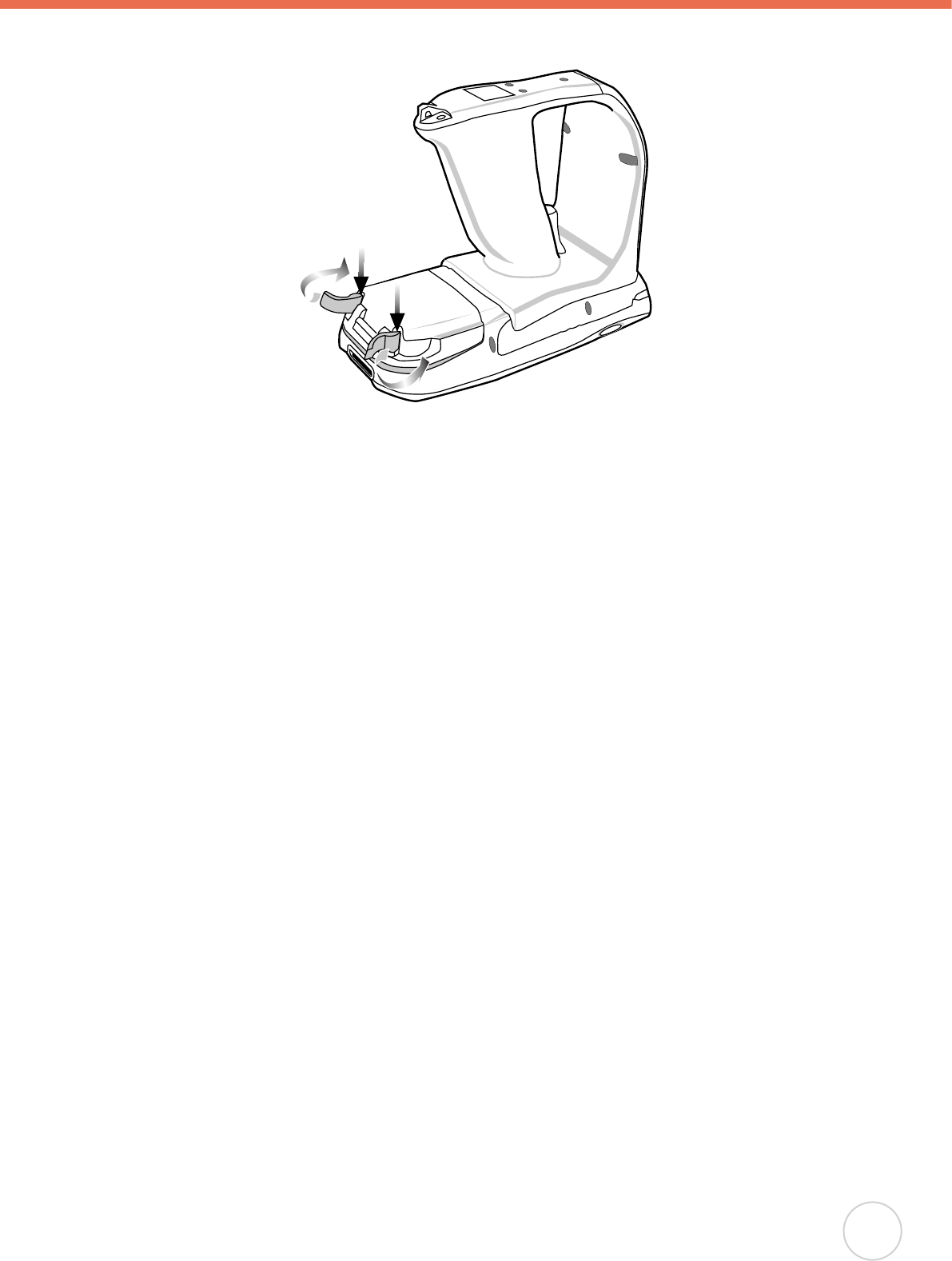
Chapter 1 Getting Started
7
5. Replace the battery compartment cover, push down the tabs and slide them back into
place as shown in the illustration.
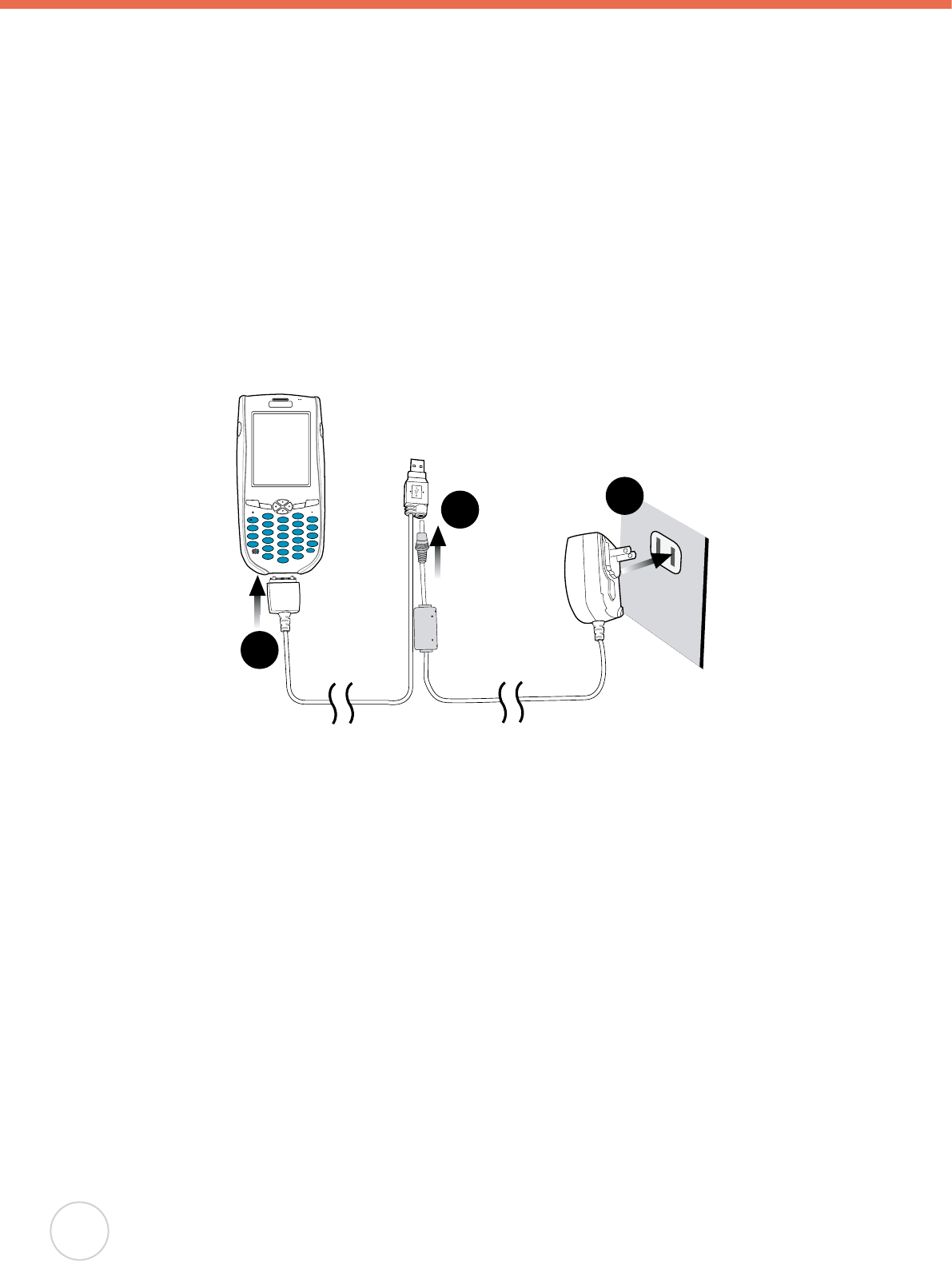
8
Copyright 2007 unitech Electronics Co., Ltd. All rights reserved. unitech is a registered trademark of unitech Electronics Co., Ltd.
Charging the Battery
Before using the RH767 for the rst time, you need to charge it for about 16 hours. After that,
you can charge the RH767 every day to recharge the battery to full capacity. Charge the
RH767 using the synchronization power cable.
CAUTION!
Operating the RH767 for the rst time without the AC adapter, and without fully
charging the backup battery may result in loss of data stored in RAM memory.
When the main battery is removed, the backup battery retains RAM data in
memory for 72 hours; charge the battery as soon as possible to avoid the data
loss in RAM memory.
Charging the Battery using the Synchronization Power Cable
1. Connect the synchronization power cable connector to the RH767 (1).
2. Plug the AC adapter cable into the power jack on the USB connector (2).
3. Connect the AC adapter into an electrical outlet (3).
3
2
1
Esc
alpha Func
Enter
123
6
9
(
/
*
-
+
[
[
Del
,
<
=
“
8
7
0
@
%
.
5
4
a
b
c
e
d
i
n
s
t
o
j
x
y
u
p
k
f
g
l
q
v
z
w
Bksp
r
m
h
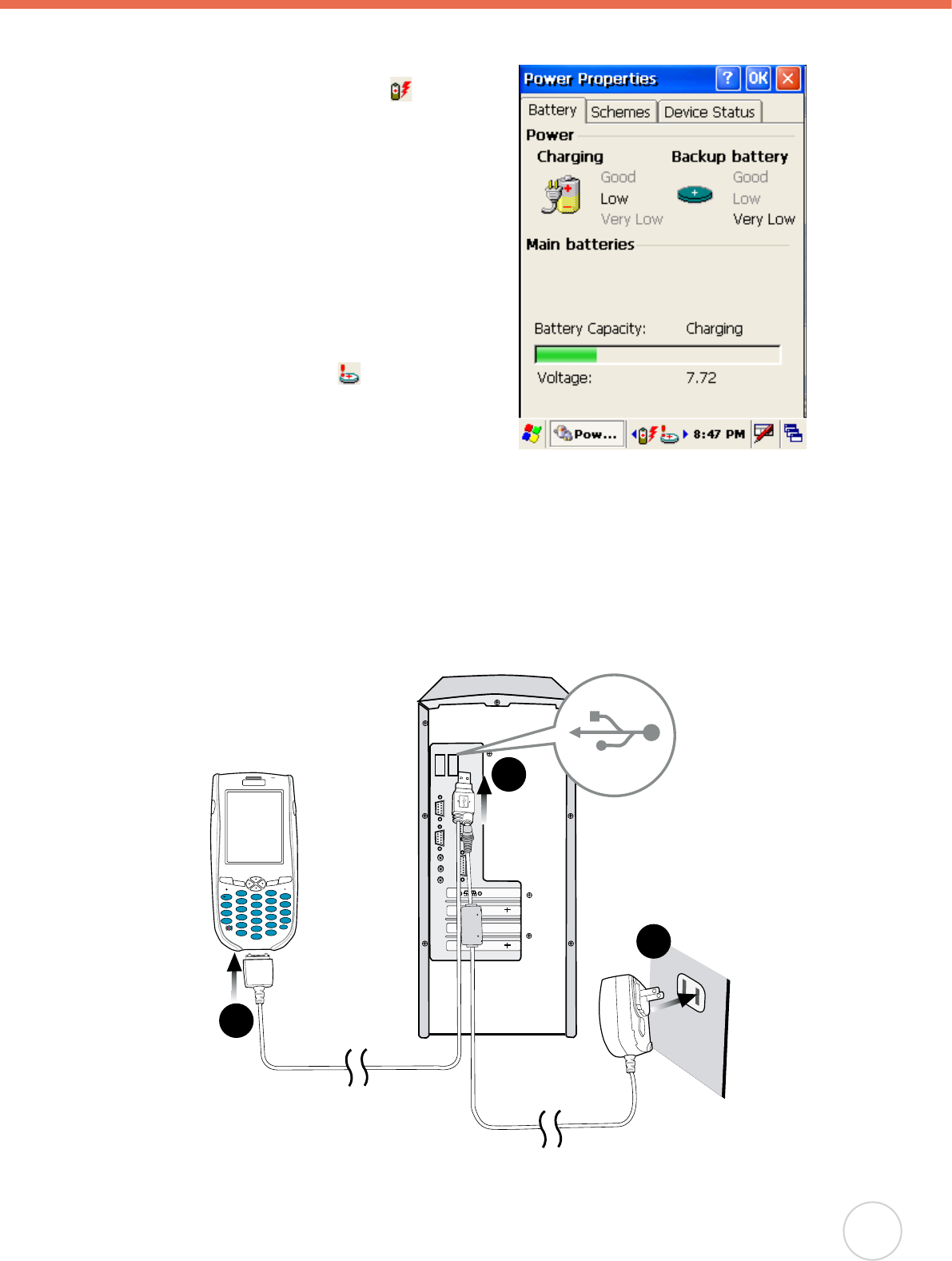
Chapter 1 Getting Started
9
Checking the Battery Status
If the main battery level becomes low in the
course of normal use, a status icon appears
on the device screen system tray indicating
low or very low battery status. In both cases,
perform an ActiveSync operation to back up
your data, then recharge your device as soon
as possible. If the battery level reaches low
status, the device will enter suspend mode;
if the battery level reaches very low status,
the device will enter deep sleep mode. In this
case, you have about 72 hours to recharge
your device after which you risk losing all data
on your device’s internal memory.
When the backup battery charge is low, an icon
appears in the system tray indicating that
you should replace the backup battery as soon
as possible.
Connecting the RH767 to a PC
Use the synchronization power cable to connect the RH767 to a PC to use with ActiveSync.
1. Connect the USB connector jack to the RH767 (1).
2. Plug the USB connector into a serial port on the PC and connect the AC adapter into the
USB connector (2).
3. Connect the AC adapter into an electrical outlet (3).
3
2
1
Esc
alpha Func
Enter
123
6
9
(
/
*
-
+
[
[
Del
,
<
=
“
8
7
0
@
%
.
5
4
a
b
c
e
d
i
n
s
t
o
j
x
y
u
p
k
f
g
l
q
v
z
w
Bksp
r
m
h
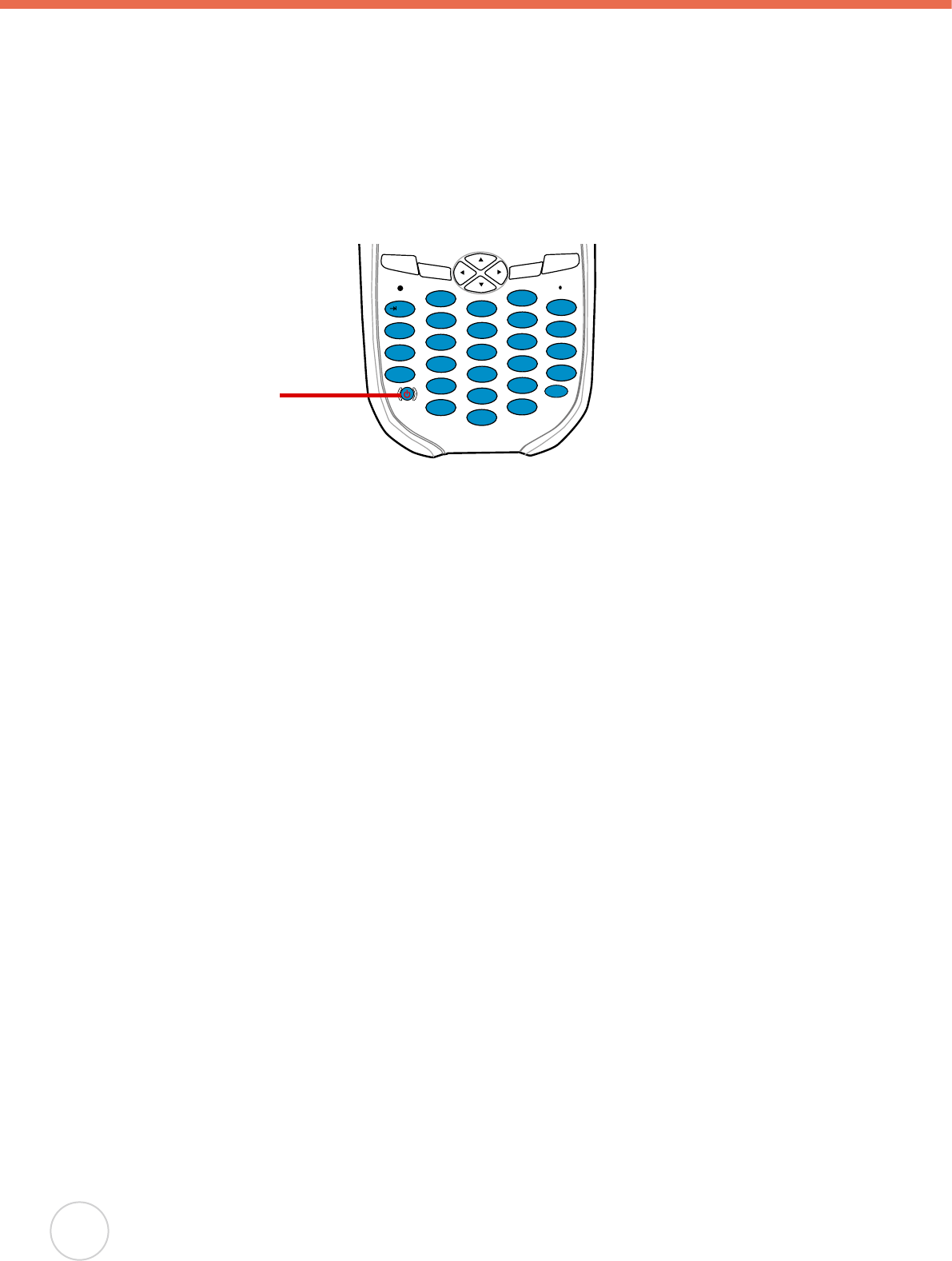
10
Copyright 2007 unitech Electronics Co., Ltd. All rights reserved. unitech is a registered trademark of unitech Electronics Co., Ltd.
Turning the RH767 on for the First Time
After you have initially charged your device for about 16 hours, the device is ready to be
used. You can now start up your device where you’ll adjust the screen brightness, calibrate
the display, and set up the system time zone, date and time.
Powering On
1. Turn on your device by pressing the power buttonon the front panel.
2. The unitech RH767 welcome screen appears for a moment followed by the calibration
screen.
Esc
alpha Func
Enter
123
6
9
(
/
*
-
+
[
[
Del
,
<
=
“
8
7
0
@
%
.
5
4
a
b
c
e
d
i
n
s
t
o
j
x
y
u
p
k
f
g
l
q
v
z
w
Bksp
r
m
h
Power Button
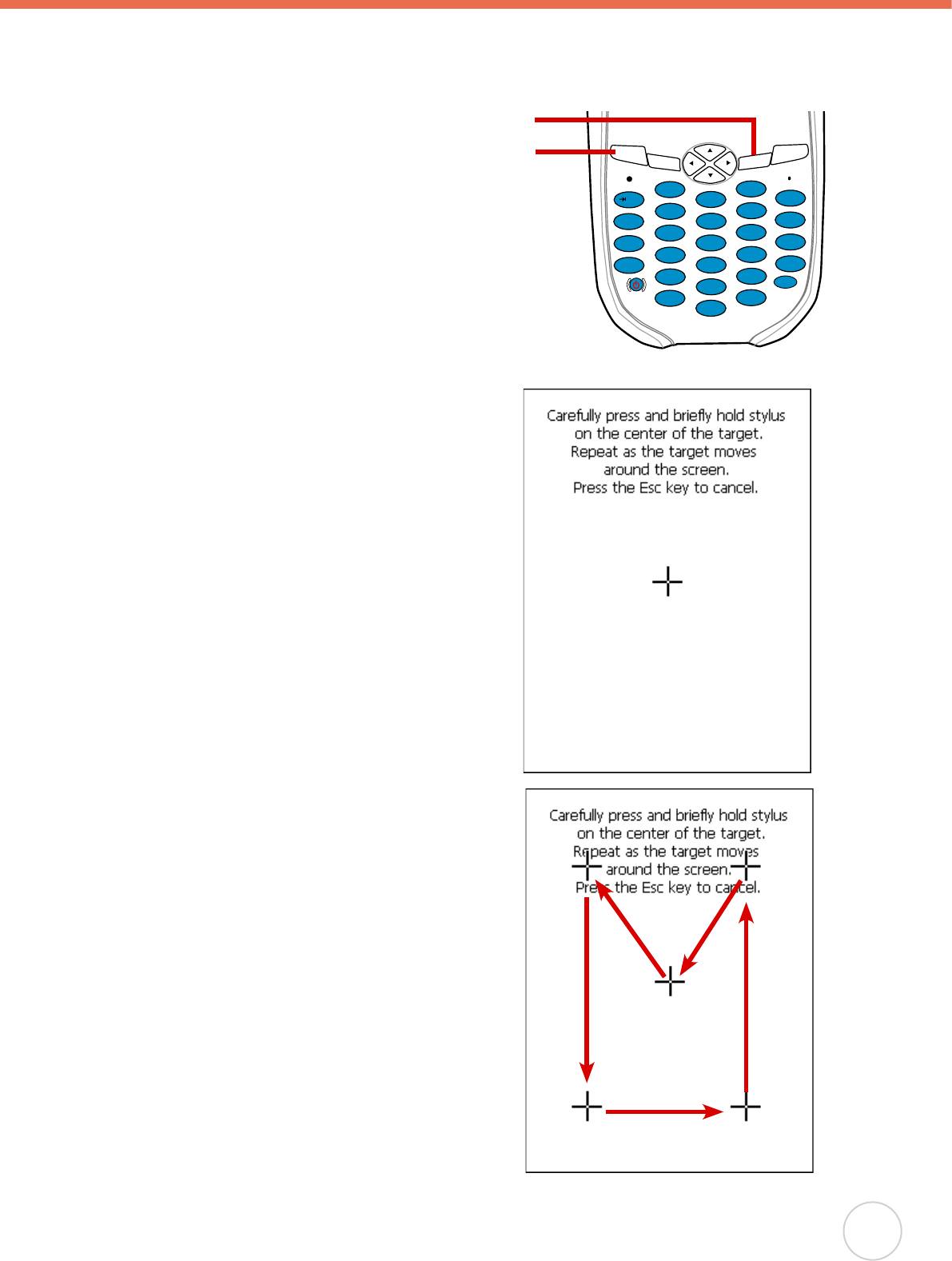
Chapter 1 Getting Started
11
Calibrating the RH767 Screen
The calibrate screen automatically appears when the unit is powered-on for the rst time or
after the system is reset.
This screen will automatically appear
when the unit is powered-on for the
rst time or after the system is reset.
This screen can also be accessed
at any time by pressing the hot key
[FUNC] and the [ESC] key.
The RH767 prompts you to calibrate the unit
by tapping a sequence of screen locations. Tap
gently but rmly.
When you have completed the series of taps,
press the [ENT] key to confirm calibration
or press the [ESC] key to cancel it. After
conrming calibration, the Date/Time Properties
screen appears prompting you to set the date
and time.
Esc
alpha Func
Enter
123
6
9
(
/
*
-
+
[
[
Del
,
<
=
“
8
7
0
@
%
.
5
4
a
b
c
e
d
i
n
s
t
o
j
x
y
u
p
k
f
g
l
q
v
z
w
Bksp
r
m
h
Function Kay
ESC key
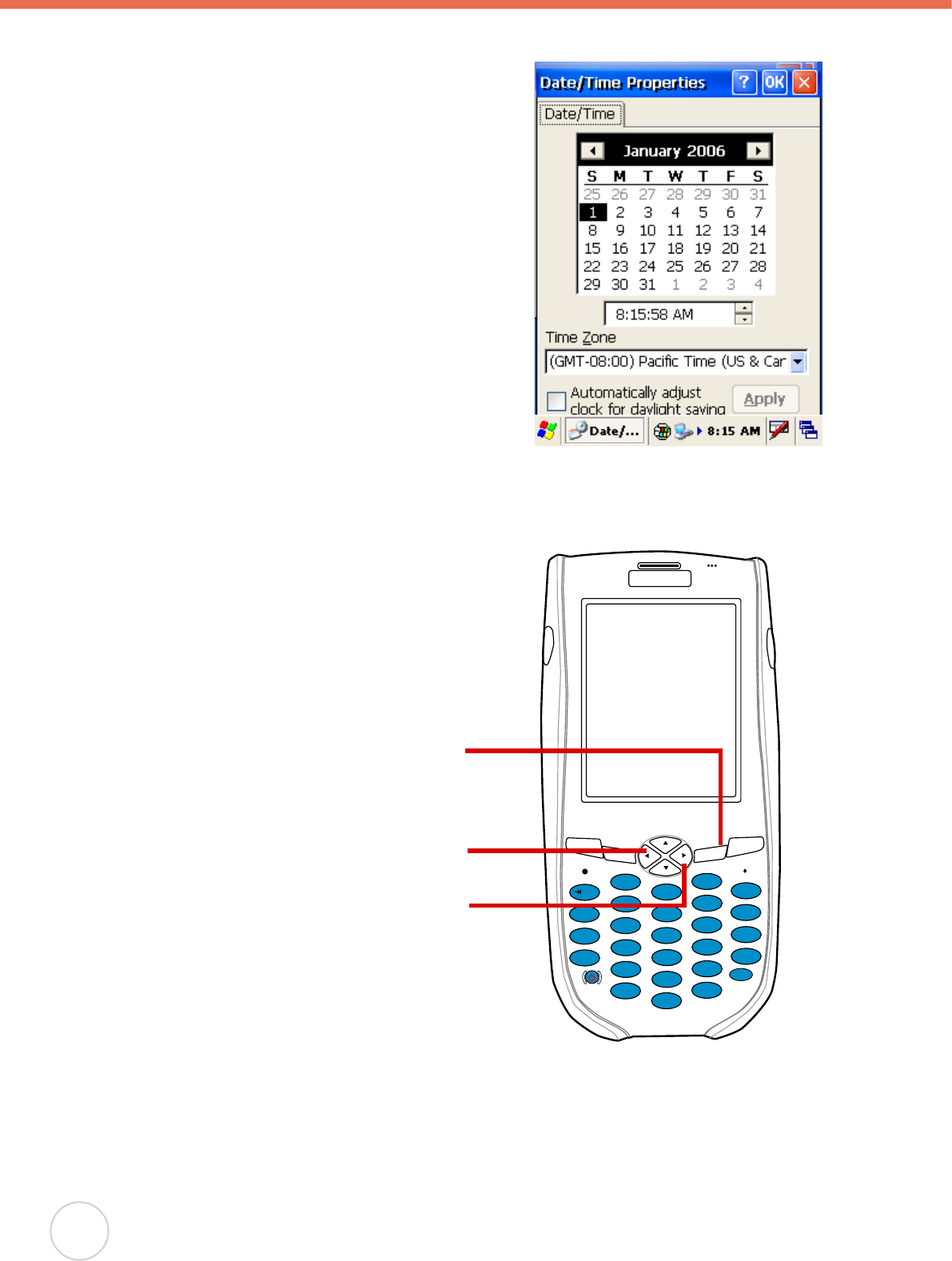
Setting the Time and Date
In the Date/Time Properties window, use the stylus
to select the current date and time, time zone, and
daylight saving time option.
Adjusting the Screen Brightness
Adjust the screen brightness by pressing the
Function button [FUNC] to enable the soft keys
and pressing the left (decrease brightness) or
right (increase brightness) cursor buttons.
Esc
alpha Func
Enter
123
6
9
(
/
*
-
+
[
[
Del
,
<
=
“
8
7
0
@
%
.
5
4
a
b
c
e
d
i
n
s
t
o
j
x
y
u
p
k
f
g
l
q
v
z
w
Bksp
r
m
h
Function Button
Increase Brightness
Decrease Brightness
12
Copyright 2007 unitech Electronics Co., Ltd. All rights reserved. unitech is a registered trademark of unitech Electronics Co., Ltd.
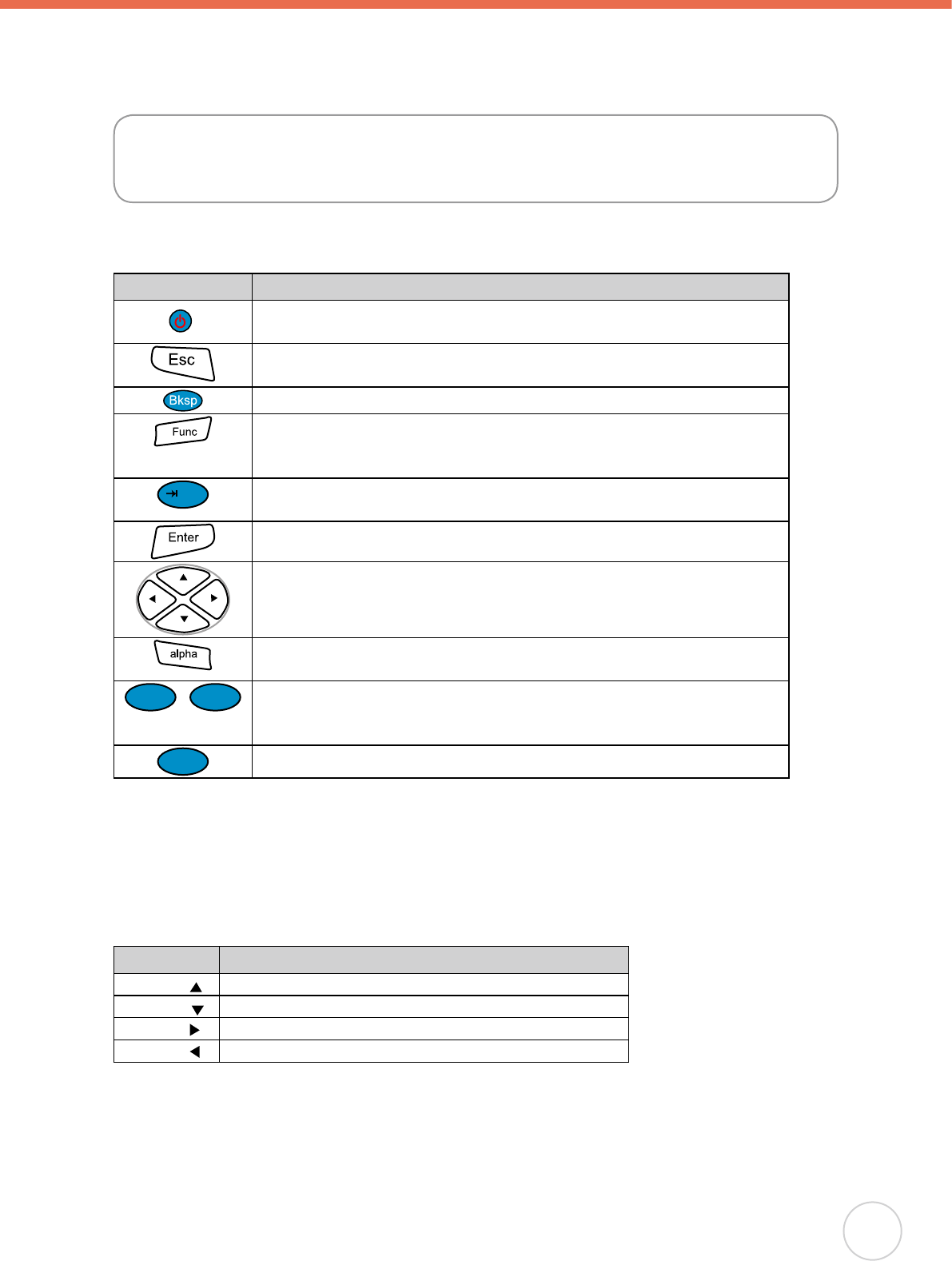
Chapter 2 Using the Hardware
13
Chapter 2
The following table describes the main keypad keys.
Key Main Function
Press this button to turn the RH767 on. Press and hold this button
for two seconds to turn the RH767 off.
Pressing this button corresponds to tapping the cancel or X button
on the screen.
Press the backspace key to erase characters.
Press the function key to perform alternative key functions. This key
is also used to toggle between upper and lower case alphabetic
characters. Refer to Using Hotkeys on page 13.
d
Use the tab key to toggle between elds or to tab forward in word
processing applications.
Press the enter key to conrm an action or entry by the user.
Use the cursor keys to navigate in applications. Press and hold the
Function key and then press the right and left arrows to raise and
lower the screen brightness.
Press the alpha key to toggle between numeric and alphabetic entry
modes.
0p
~
1a
Press these keys to enter numbers or characters depending on
whether the Alpha key has been pressed. Press the 0 key to enter a
space.
.n
Press this key to add punctuation.
Using Function keys
The RH767 provides many combination hot keys to activate specied screen setting functions
or programs. These hotkeys are useful for calibrating the touch screen, toggling the backlight,
and adjusting screen contrast when the menu-driven operation is disabled. Below is the list of
hotkeys. To use them, Press and hold the [FUNC] key in combination with the corresponding
second key.
Key Function
[FUNC]+ Toggle Display Backlight
[FUNC]+ Toggle Keypad LED Backlight
[FUNC]+ Increase screen brightness
[FUNC]+ Decrease screen brightness
Using the Hardware
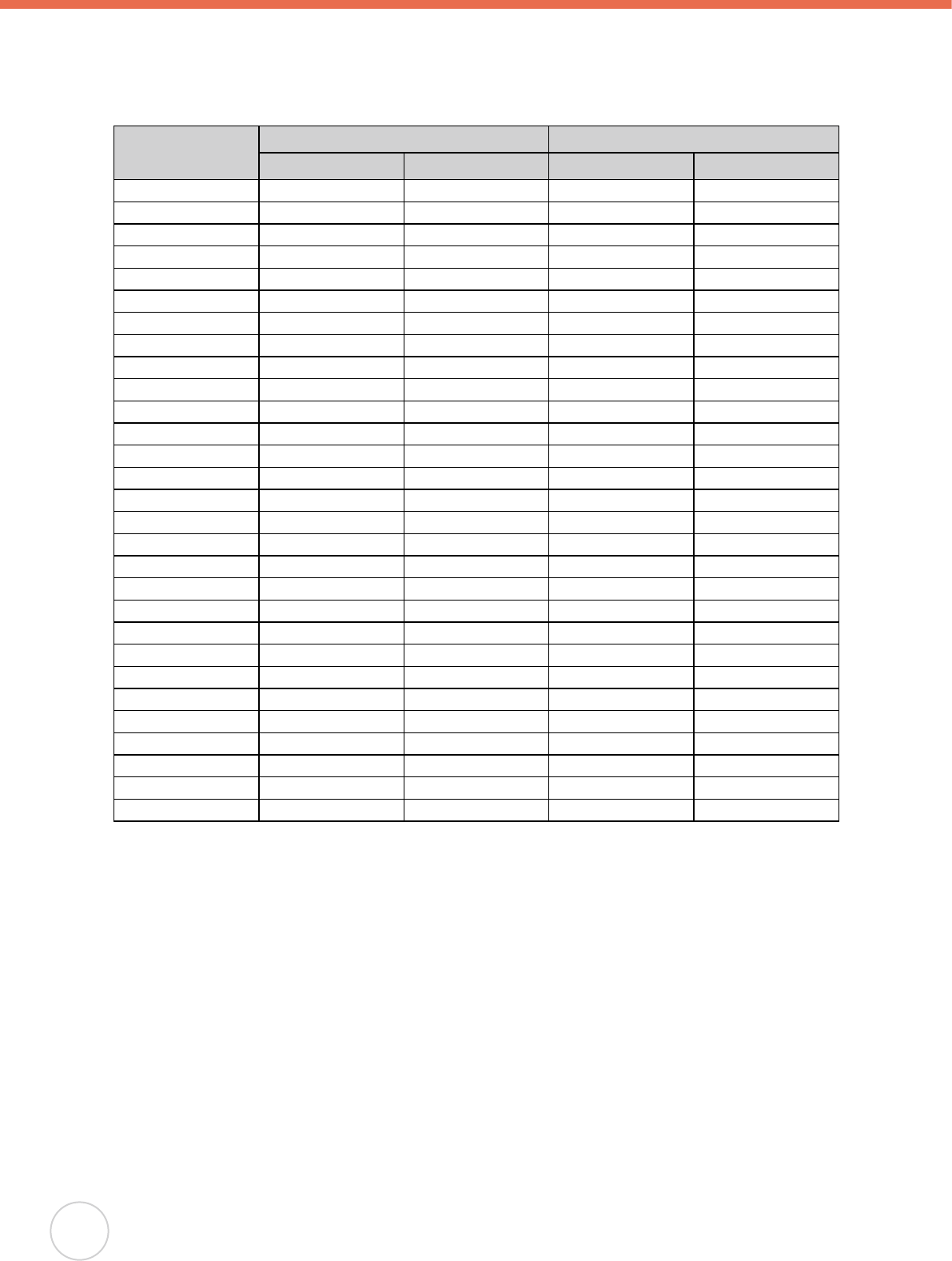
14
Copyright 2007 unitech Electronics Co., Ltd. All rights reserved. unitech is a registered trademark of unitech Electronics Co., Ltd.
Toggle to Alpha Mode and CAPS
When the RH767 boots, the default condition is Numeric Mode on. When you toggle to Alpha
Mode, the default condition is CAPS mode off. Please use the alpha Key and Function key to
toggle to CAPS.
Key Alpha OFF Alpha ON
FUNC UP FUNC DOWN FUNC UP FUNC DOWN
ESC ESC ESC ESC ESC
Backspace Backspace Backspace Backspace Backspace
Enter Enter Enter Enter Enter
1/F1/a 1 F1 a A
2/F2/b 2 F2 b B
3/F3/c 3 F3 c C
TAB/d TAB ` d D
4/F4/e 4 F4 e E
5/F5/f 5 F5 f F
6/F6/g 6 F6 g G
+/^/h + ^ h H
%/BL/i % Backlight i I
7/F7/j 7 F7 j J
8/F8/k 8 F8 k K
9/F9/l 9 F9 l L
-/_/m - _ m M
./;/n . ; n N
@/!/o @ ! o O
0/$/p 0 $ p P
(/)/q ( ) q Q
*/#/r * # r R
SPACE/s SPACE SPACE s S
“/’/t “ ‘ t T
,/?/u , ? u U
[/]/v [ ] v V
//\/w / \ w W
</>/x < > x X
=/&/y = & y Y
DEL/z DEL ~ z Z
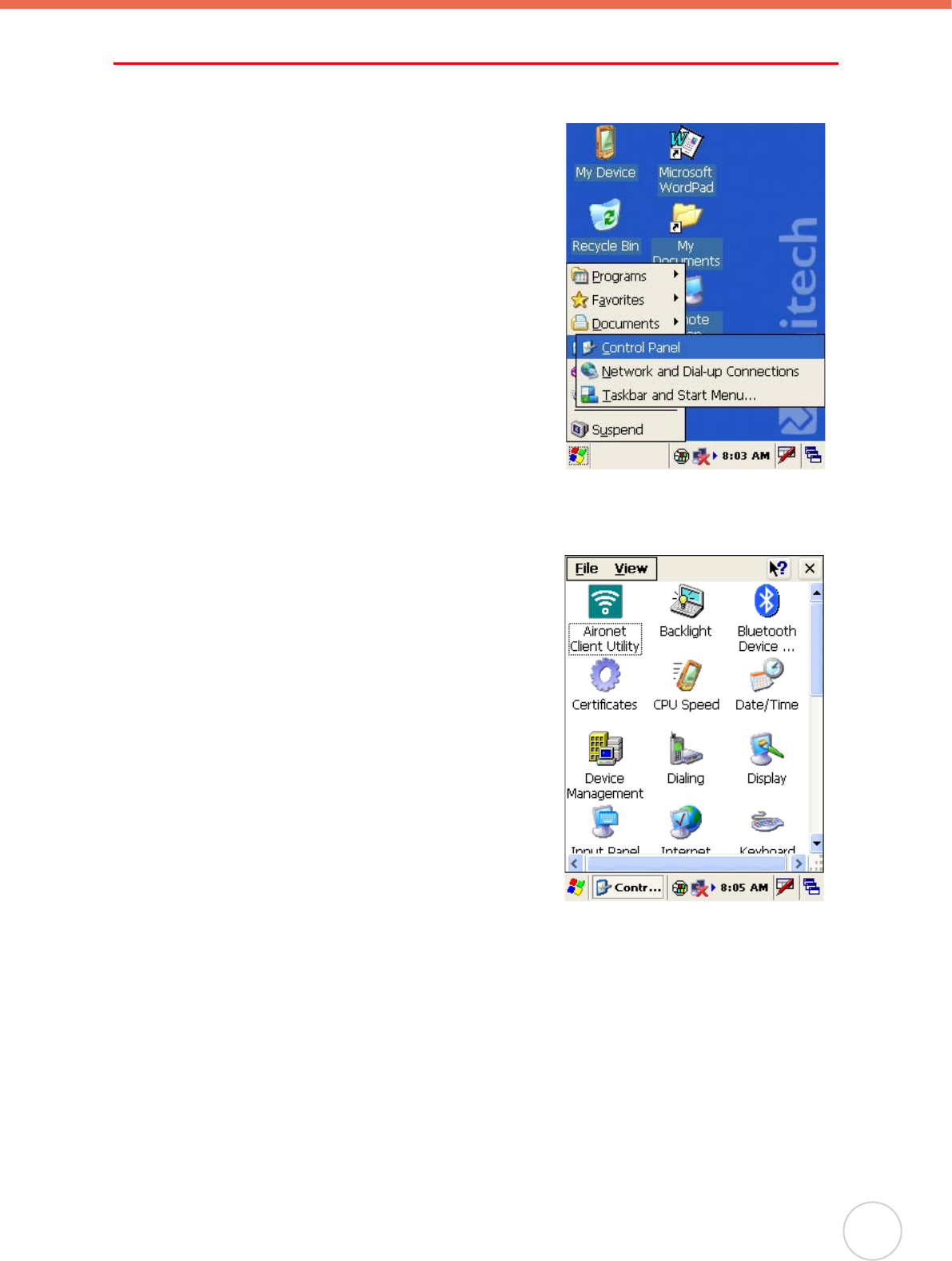
Chapter 2 Using the Hardware
15
Adjusting Settings
This section describes how to adjust the settings of your device to accommodate your work
habits.
To access Settings, tap
Start → Settings→ Control Panel
The Control Panel appears.
From here you can adjust such user congurable items
as the backlight, auto power off timer, system volume,
and processor speed. You can also assign functions to
buttons, congure menus, enter owner information, and
set up connections.
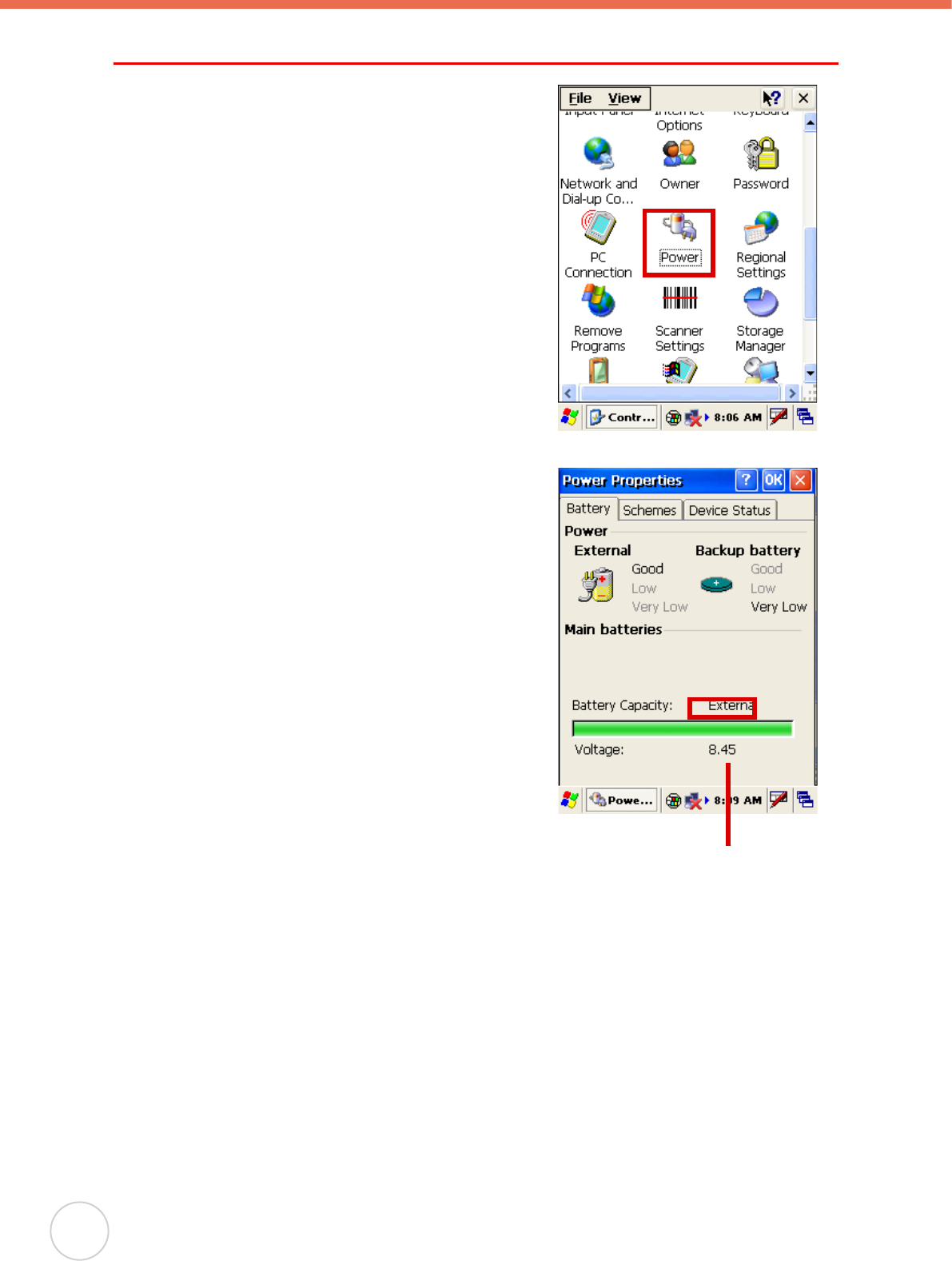
16
Copyright 2007 unitech Electronics Co., Ltd. All rights reserved. unitech is a registered trademark of unitech Electronics Co., Ltd.
Checking the Main and Backup Battery Status
This section describes how to view the power level for
both the main and backup battery. To minimize power
consumption, you can define settings for the auto-off
function and the processor’s operation speed.
To check the main and backup battery status:
1. Tap Start → Settings → Control Panel → Power:
The Power Properties screen appears.
2. The battery menu item displays the status of the
main and backup batteries.
On the screen shown here, the main battery is good,
but the backup battery charge is very low. You should
charge the backup battery as soon as possible in this
case.
NOTE:
It is necessary to charge the battery when
the battery charge reaches below 10%. If the
battery does not accept a charge, contact
unitech Technical Support.
Main battery voltage
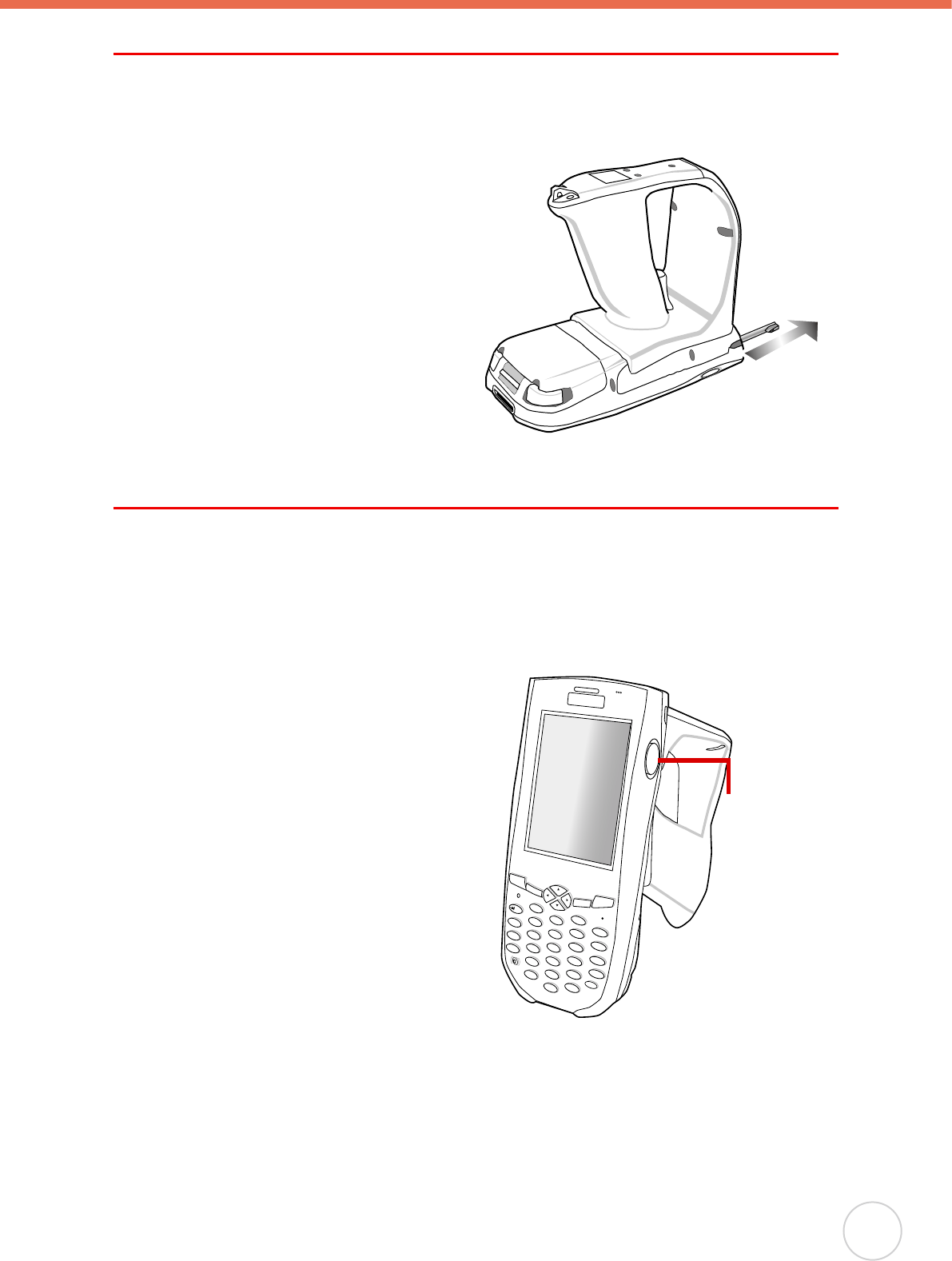
Chapter 2 Using the Hardware
17
Using the Stylus
CAUTION!
Never use anything other than the RH767 stylus on the screen. Otherwise this
could cause a permanent damage.
1. Remove the stylus from its holder.
2. Hold the stylus as you would a pencil.
3. To make a choice from a menu, lightly
tap the tip of the stylus on that choice.
4. To write data into a field on a form,
use the stylus to print the letters or
numbers. Use very light pressure.
Using the Laser Scanner
The RH767 has an integrated laser scanner which reads all major bar code labels with
excellent performance.
NOTE:
Reading software must be enabled in order to operate the scanner. This can be a
userloaded application or a pre-loaded utility such as Scanner Setting.
Activate the laser scanner by pressing either
one of the trigger keys located on the left and
right side of the unit.
The RH767 has a built-in Scanner Setting
utility that allows you to test the device’s
barcode scan function.
1. To launch Scanner Settings, press
[FUNC] + [7].
NOTE:
Alternatively, tap Start → Settings →
System →Scanner Settings.
Esc
alpha
Func
Enter
a
bc
d
e
fgh
m
r
q
i
j
n
ok
p
Del
t
x
yz
BkSp
uvw
l
s
1
23
4
56
7
89
0
@
%
“
<
,
/
.
.-
+
=
(
[
[
Scan button
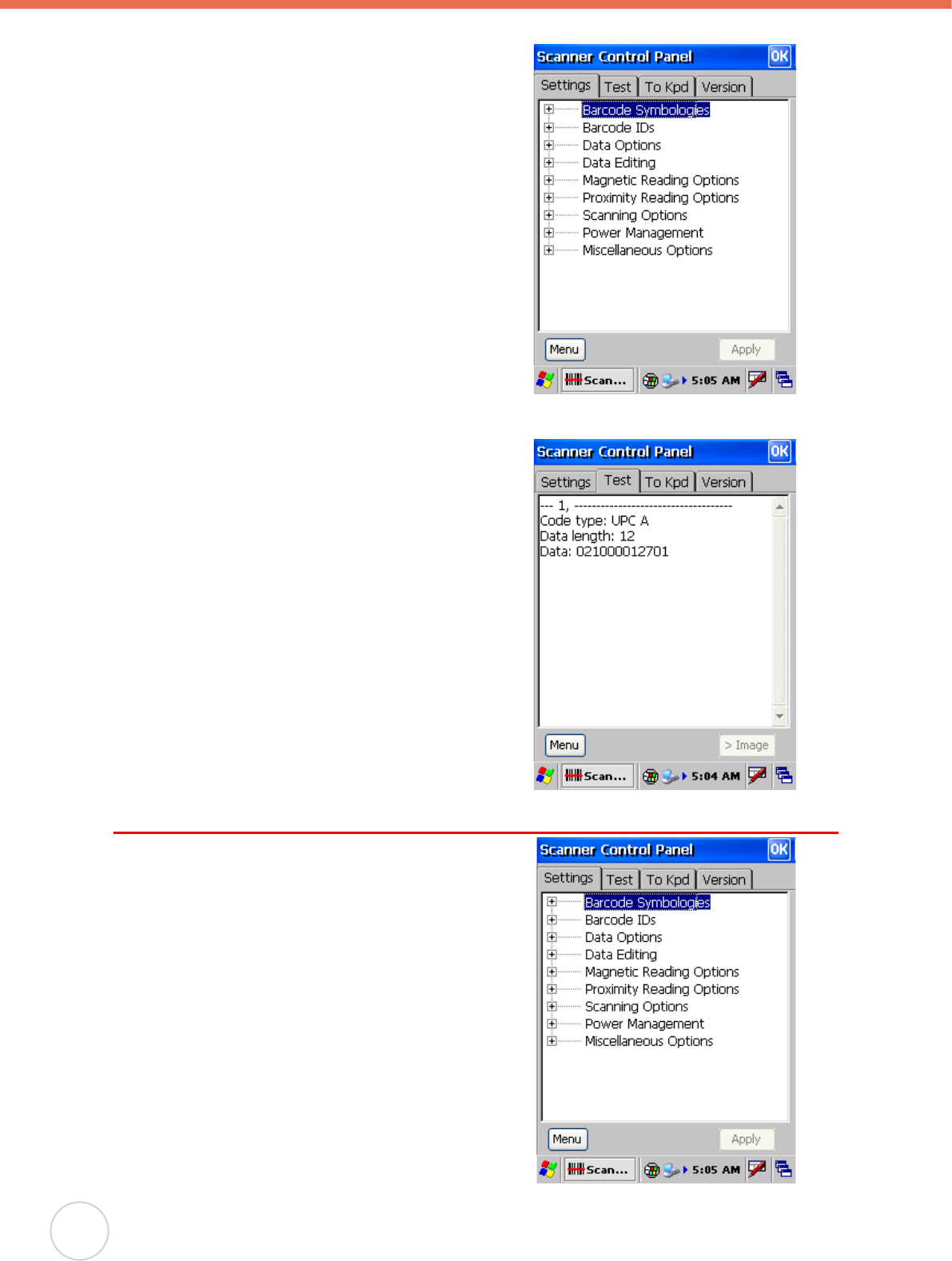
18
Copyright 2007 unitech Electronics Co., Ltd. All rights reserved. unitech is a registered trademark of unitech Electronics Co., Ltd.
2. The Scanner Control Panel opens.
From here you can configure barcode
scanner parameters such as enabling or
disabling barcode symbologies, setting data
transmission options, conguring magnetic and
proximity reading options, and setting power
management options.
3. To test the barcode scanner, tap the Test tab
and press one of the scanner buttons on a
barcode. The screen will display the results of
the scan.
Scanner Settings
When it is necessary for the user to change
the default barcode symbology for a different
application, the Scanner Control Panel provides the
ability to change default symbology, place delimiter
characters behind scanned data, and save the
settings.
Press [FUNC] + 7 to display the Scanner Control
Panel.
NOTE:
Alternatively, tap Start → Settings →
System → Scanner Settings to display
the Scanner Control Panel.
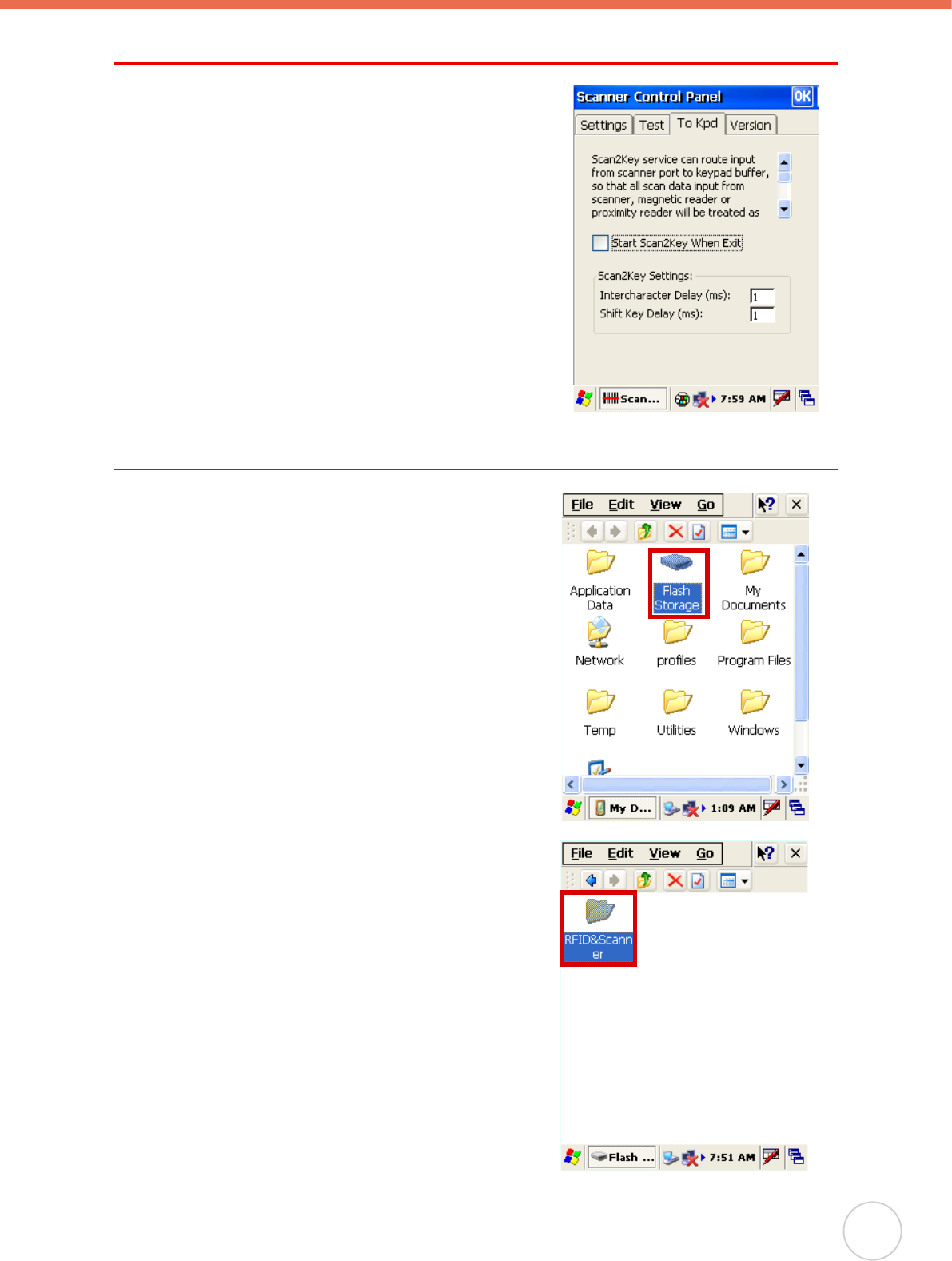
Chapter 2 Using the Hardware
19
Scan2Key
The Scan2Key application routes input from a scanner
port to a keypad buffer, making all input from the scanner
emulate input from the keypad. Using Scan2Key,
scanned data can be directly input into a scanner port
aware application such as MS Mobile Word.
Press [FUNC] + [7] to display the Scanner Control Panel,
then tap To Kpd to access Scan2Key settings.
Using the RFID
The RH767 RFID sample application is provided for
reading RFID Class 0 and Class 1 Gen2 RFID tags.
The RFID demo program is pre-loaded in the Flash
Storage.
Launching UHF RFID Demo Program
To launch the UHF RFID sample application,
1. Double-tap My Device, then double-tap Flash
Storge.
2. Double-tap the RFID&Scanner folder, then double-
tap the UnitechRFID Demo icon.
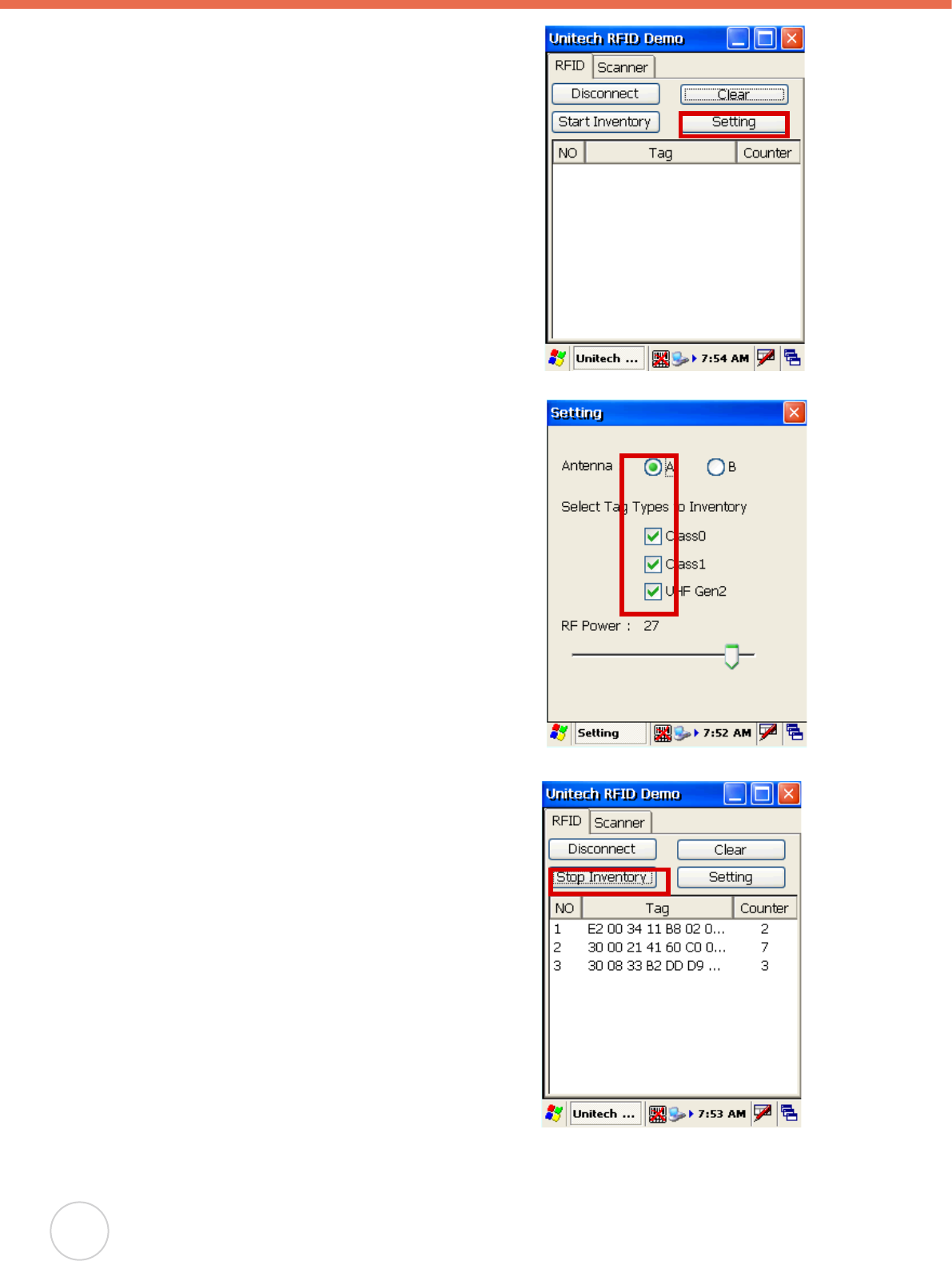
20
Copyright 2007 unitech Electronics Co., Ltd. All rights reserved. unitech is a registered trademark of unitech Electronics Co., Ltd.
3. Tap the RFID tab, tap the Setting button.
4. Select the Antenna A,
5. Select the Tag tpye check box to enable reading of
Class0, Class1 and UHF Gen2 tags.
6. Set the RF Power by moving the slide bar to 27db
(1W). Then close the setting window.
7. Select the Start Inventory button, The counter
indicates incidents of continuous reading by the
reader.
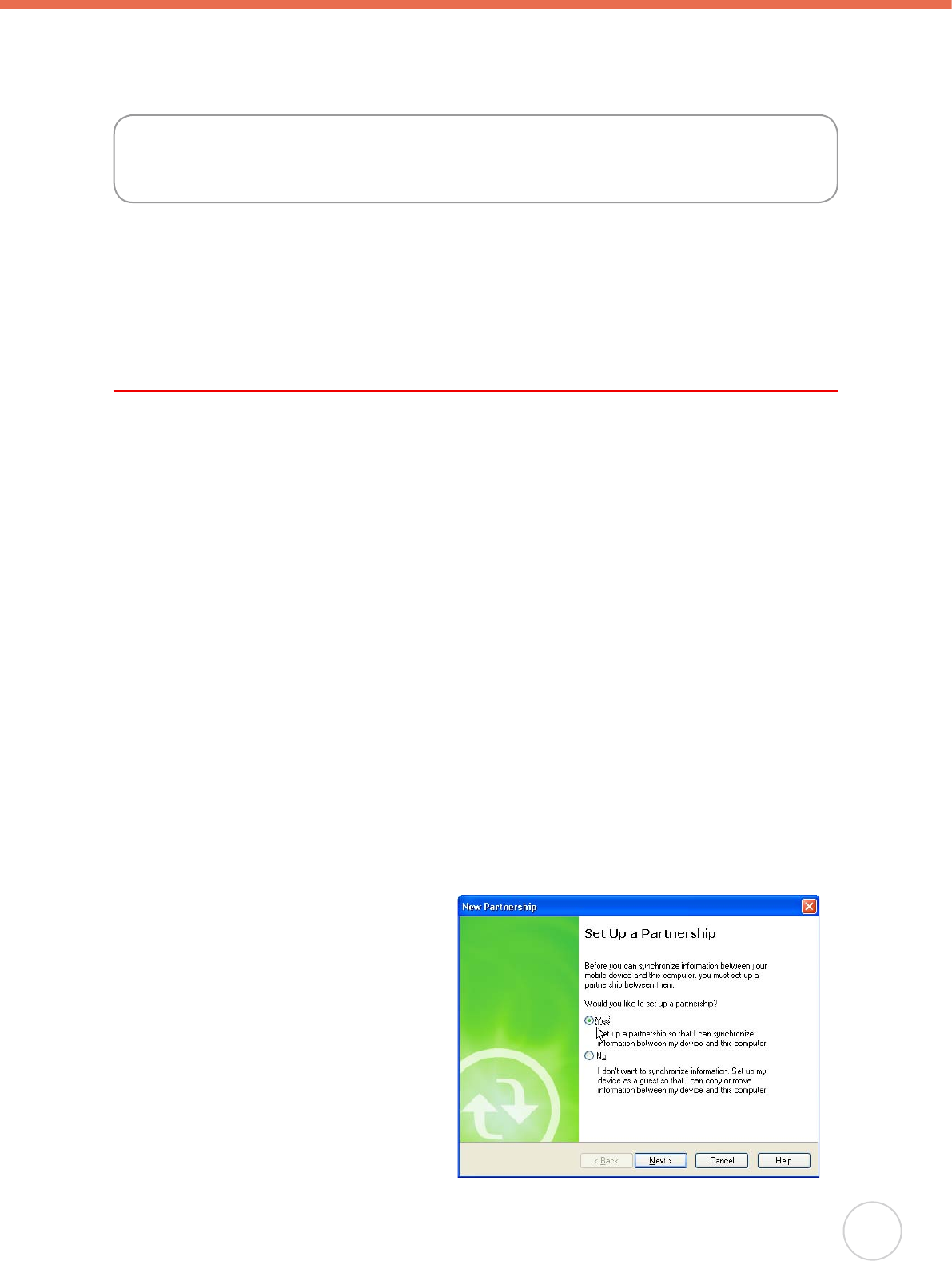
Chapter 3 Getting Connected
21
Chapter 3
The unitech RH767 enables users to link to a host computer using an RS-232, IrDA, or
WLAN connection for data communication. This chapter provides an overview of RH767
communication options.
Establishing Device-PC Connection
Installing Microsoft ActiveSync
In order to exchange data between your computer and the RH767, Microsoft ActiveSync
must be installed on your computer. Use the RS232 serial/charging cable that comes with
your device to connect the device to your computer.
NOTE:
If you have a previous version of the Microsoft ActiveSync installed in your computer,
uninstall it first before installing the latest version of Microsoft ActiveSync. The
RH767 Ultra Rugged Mobile Computer requires ActiveSync version 4.2 or higher.
To install Microsoft ActiveSync on your computer:
1. Close any open programs, including those that run at startup, and disable any virus-
scanning software.
2. Download the ActiveSync software from the Microsoft ActiveSync Download page at
http://www.microsoft.com/windowsmobile/ downloads/activesync42.mspx.
3. Browse to the location of the downloaded le, and double-click it. The installation wizard
begins.
4. Follow the instructions on the screen to install Microsoft ActiveSync.
Connecting the Device to Your Computer
1. After ActiveSync has been installed,
connect the RH767 to your PC as
described in Connecting the RH767 to
a PC on page 9.
2. Turn the RH767 on.
3. ActiveSync starts automatically and
configure the USB port to work with
the RH767. The New Partnership
setup wizard automatically starts.
Getting Connected
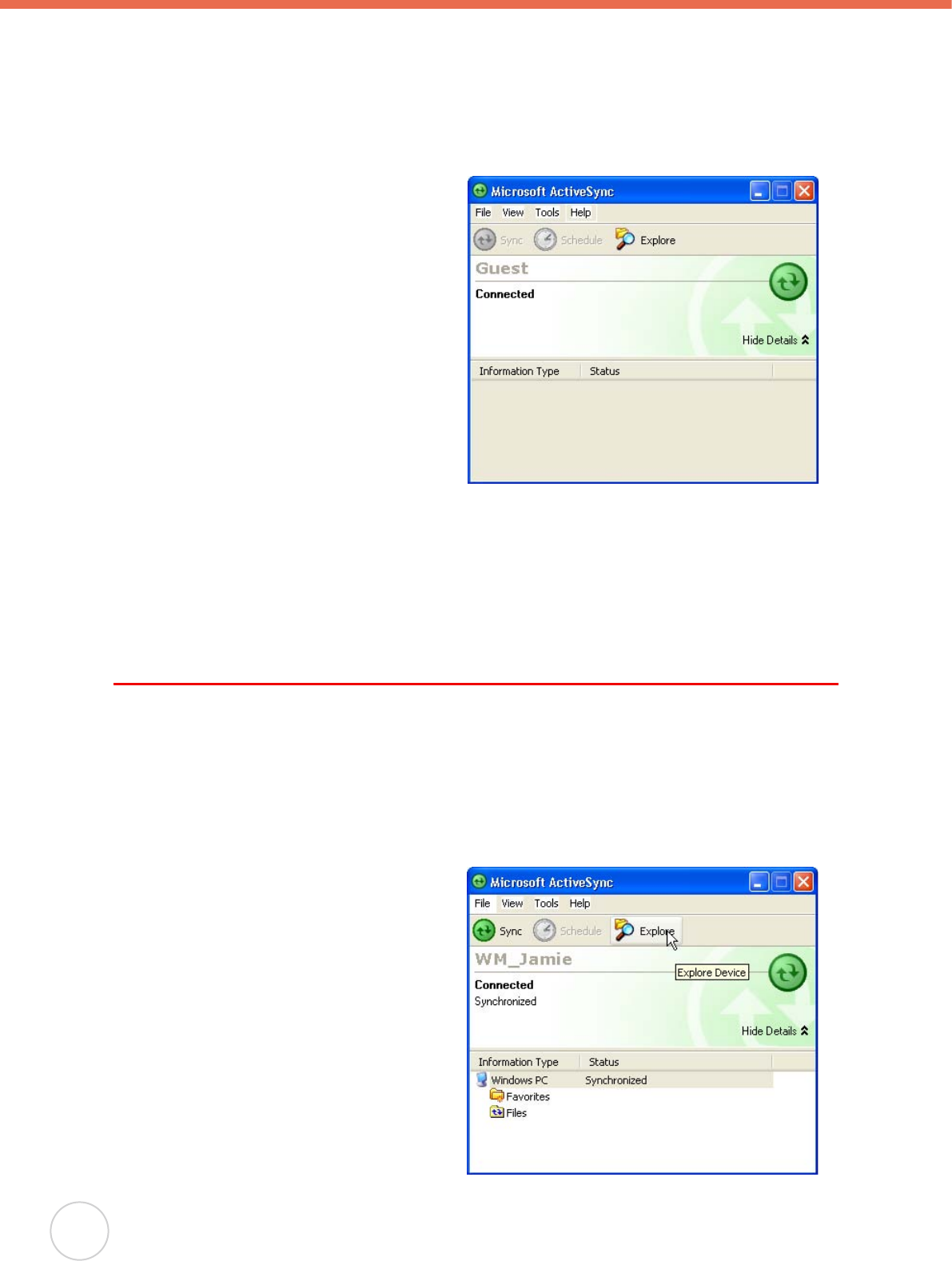
22
Copyright 2007 unitech Electronics Co., Ltd. All rights reserved. unitech is a registered trademark of unitech Electronics Co., Ltd.
NOTE:
If ActiveSync doesn’t start automatically, click Start → Programs → Microsoft
ActiveSync.
If a message appears indicating that it is unable to detect a connection, click the
Cancel button and manually congure the communication settings.
4. Follow the onscreen instructions.
5. When the configuration process is
complete, the ActiveSync window
appears.
6. Synchronization will be initialized and will take place if you’ve chosen to synchronize
periodically or upon connection.
NOTE:
Your computer can create a partnership with multiple RH767s. Also, a RH767 can
create a partnership with up to two computers.
Using ActiveSync to Exchange Files
You can use ActiveSync to exchange information from your device your computer and vice
versa. Changes you make to the information on one location will not affect the information
on the other one. If you want to automatically update information on both your device and
computer, synchronize the information instead.
You can copy two types of information to your device: les and Pocket Access Windows CE
Store information.
The following procedure only applies to
copying files. Refer to the ActiveSync
Help on your computer for instructions on
how to copy Pocket Access Windows CE
Store information.
NOTE:
Files created on your computer
may need to be converted by
ActiveSync so that they can
be viewed and edited on your
device, and vice versa.
To copy les:
1. Connect your device to your computer.
2. In ActiveSync on your computer, click
Explore.
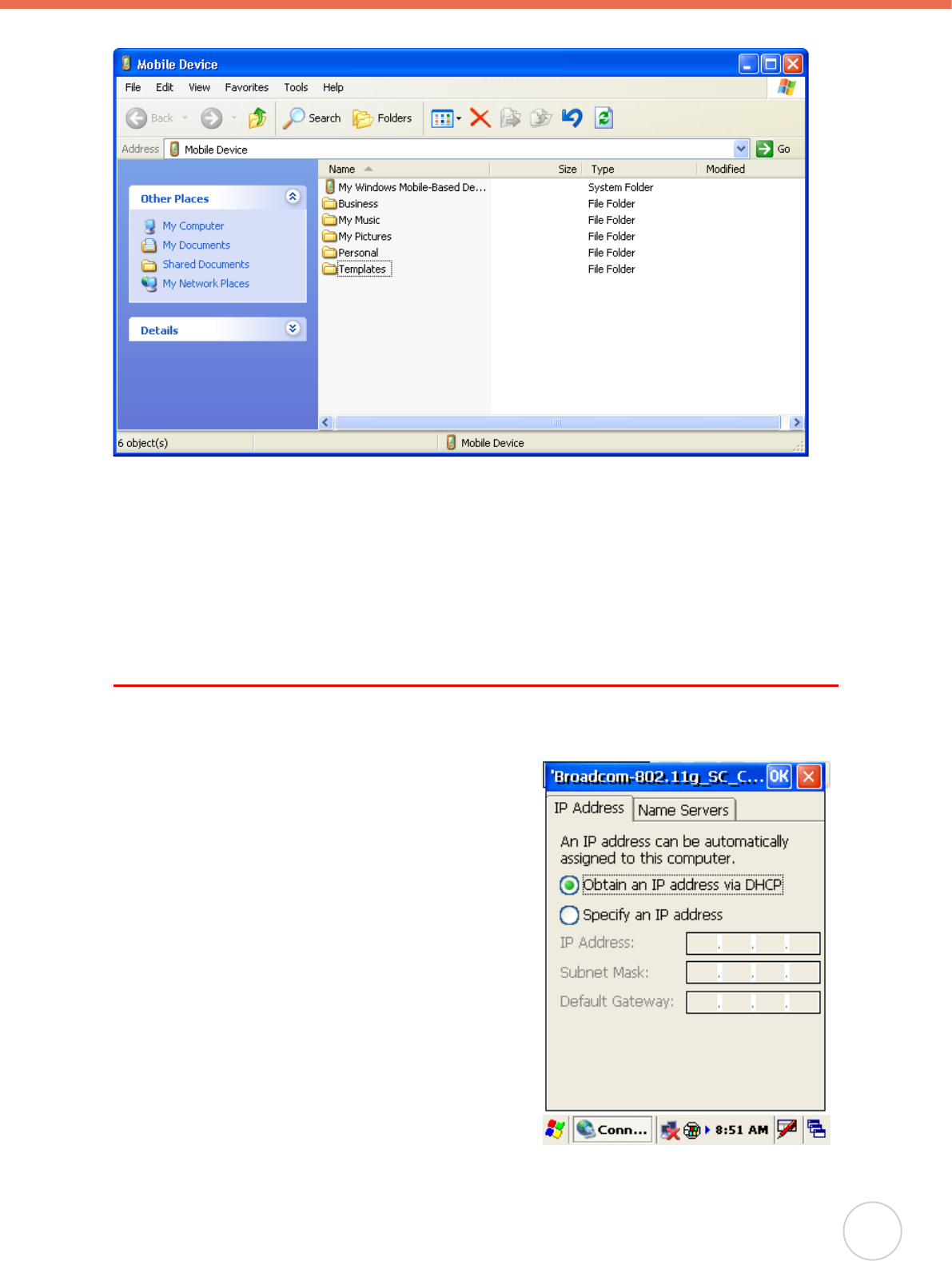
Chapter 3 Getting Connected
23
Windows Explorer opens the Mobile Device window for your device.
3. Locate the le that you want to copy on your device or computer.
4. Do either one of the following:
– To copy the le to your device, right-click the le and click Copy. Place the cursor in the
desired folder for your device, right-click, then click Paste.
– To copy the le to your computer, right-click the le and click Copy. Place the cursor in
the desired folder for your computer, right click, then click Paste.
Using the WLAN
Setting up the Wireless Local Area Network Card
The RH767 is pre-loaded with connection software.
The RH767 automatically detects RF cards and then
displays this screen during the rst-time installation.
Note that you can use one of the following two ways
to set the IP address:
Obtaining an IP Address via DHCP Server
Specifying an IP Address
Obtaining an IP Address via DHCP
Server
Check with your MIS department to determine
whether a DHCP server is available in your LAN
environment. If available, tap the radio button next
to Obtain an IP address via DHCP, and then tap the
OK button.
●
●

24
Copyright 2007 unitech Electronics Co., Ltd. All rights reserved. unitech is a registered trademark of unitech Electronics Co., Ltd.
Specifying an IP Address
If there is no DHCP server in your LAN environment,
assign IP addresses to each RH767 as follows:
1. Tap Start → Settings → Control Panel and then
double-tap Network and Dial-up Connections.
2. Tap the BCMCF1 icon next to Specify IP Address.
3. Input the proper IP address, Subnet Mask, and
Default Gateway.
4. Tap the Name Servers tab, and then input the
proper Primary DNS, Secondary DNS, Primary
WINS, and Secondary WINS.
To avoid conflict with your LAN environment,
consult with your MIS department for the correct
TCP/IP setting.
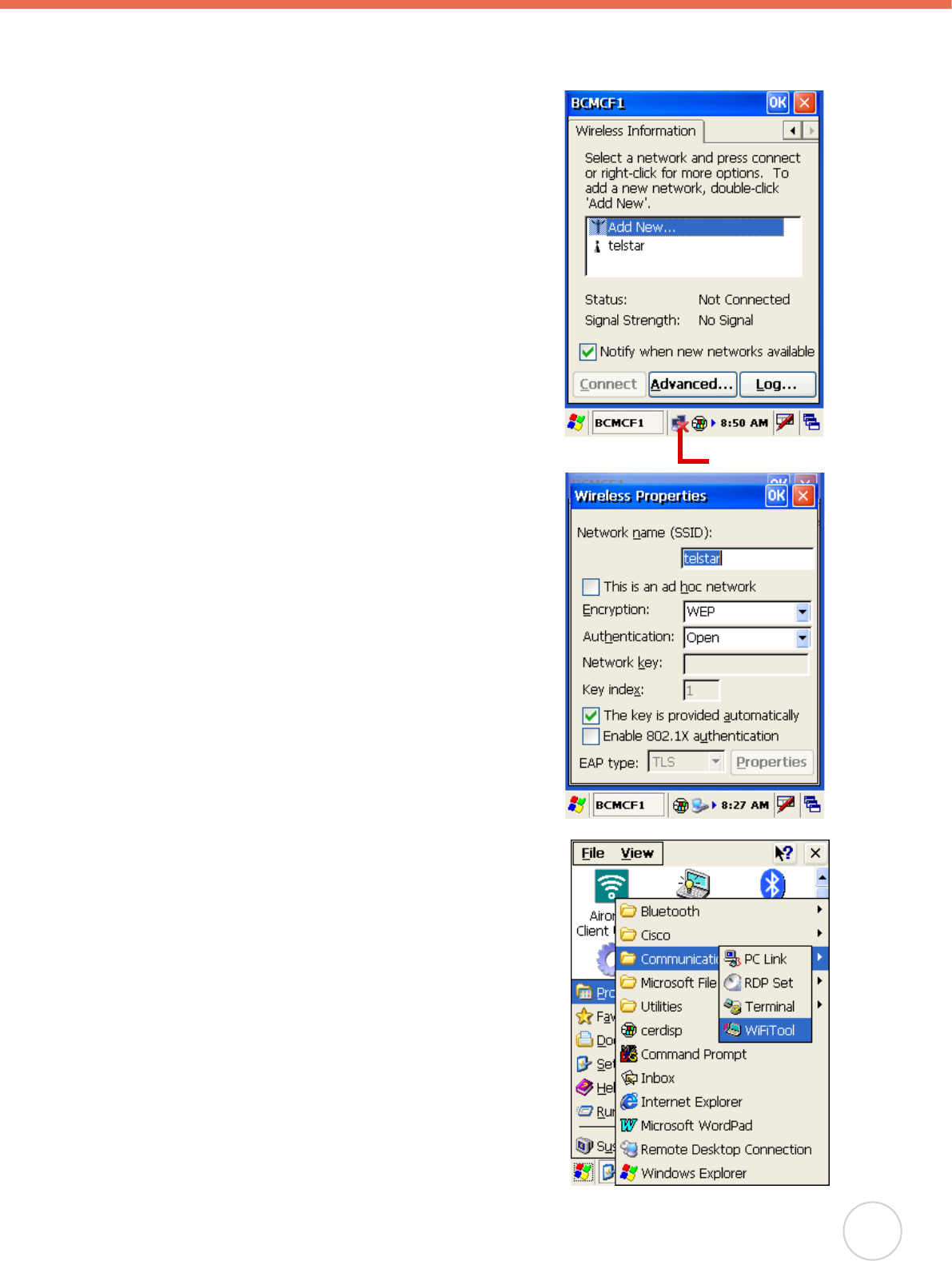
Chapter 3 Getting Connected
25
WiFi Connection
With the embedded WLAN module, you can send and receive signals to a WiFi network then
synchronize les.
NOTE:
WiFi access requires a separate purchase
of a service contract with a wireless service
provider. Contact a wireless service provider
for more information.
A wireless network can be added either when the
network is detected or by manually entering settings
information. Before doing these steps, determine if
authentication information is needed.
1. If present, double-tap the WIFI icon in the
notication area to open the WIFI Properties screen.
2. Select the Wireless Information Tab.
3. If there are networks already detected, double-tap
the network name to open the Wireless Properties
dialog.
4. Type the SSID in the Network Name text box. An
SSID (Service Set IDentier) is the name assigned
to a wireless (Wi-Fi) network. All devices must use
the same case-sensitive name to communicate. The
name is a text string up to 32 bytes long.
5. Configure the remaining Wireless Properties, and
tap OK.
6. Tap and hold the network name, then tap Connect.
7. When nished, tap OK.
For more information on how to congure the wireless
network settings, tap Start ¨ Help.
Using the WiFi Tool
The WiFi tool enables you to get, renew, and release
IP addresses, monitor the WiFi signal strength, and
enable RF power saving mode.
1. Tap Start → Programs → Communications →
WiFiTool.
The WiFiTool screen appears.
WiFi icon
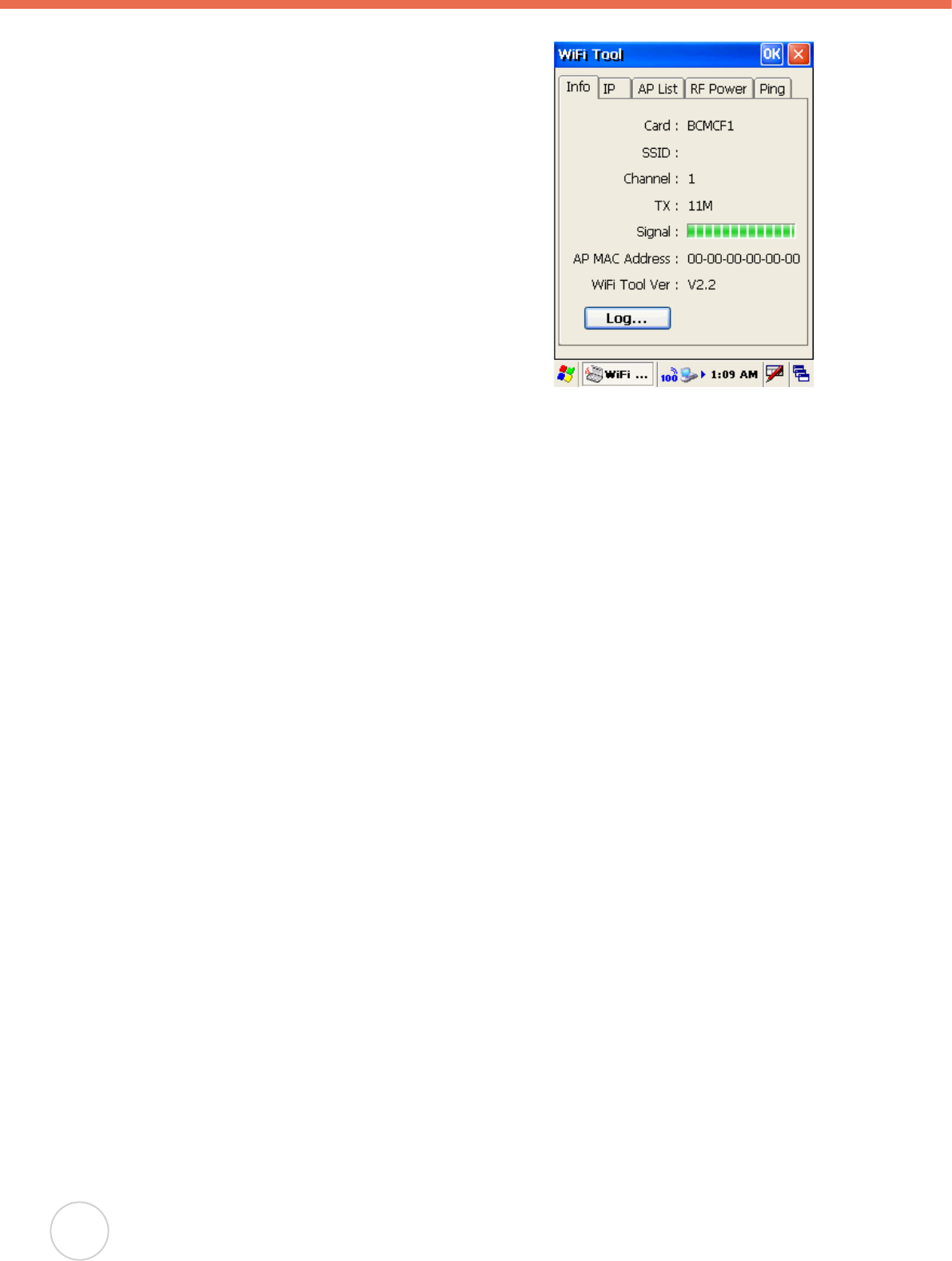
26
Copyright 2007 unitech Electronics Co., Ltd. All rights reserved. unitech is a registered trademark of unitech Electronics Co., Ltd.
The following tools are available in the utility.
Info Tab: displays the wireless card’s signal
strength, and enables you to enable logging at
specied intervals.
IP Tab: enables you to assign an IP address to
the RH767, renew an IP address, or release the
RH767’s IP address.
AP List: shows AP information.
RF Power Tab: enables you to set the wireless
card’s power saving mode:
– CAM
– MAX_PSP
– Fast_PSP (*)
– MAX
Ping: allows you to use the ping function to test
the network.
●
●
●
●
●
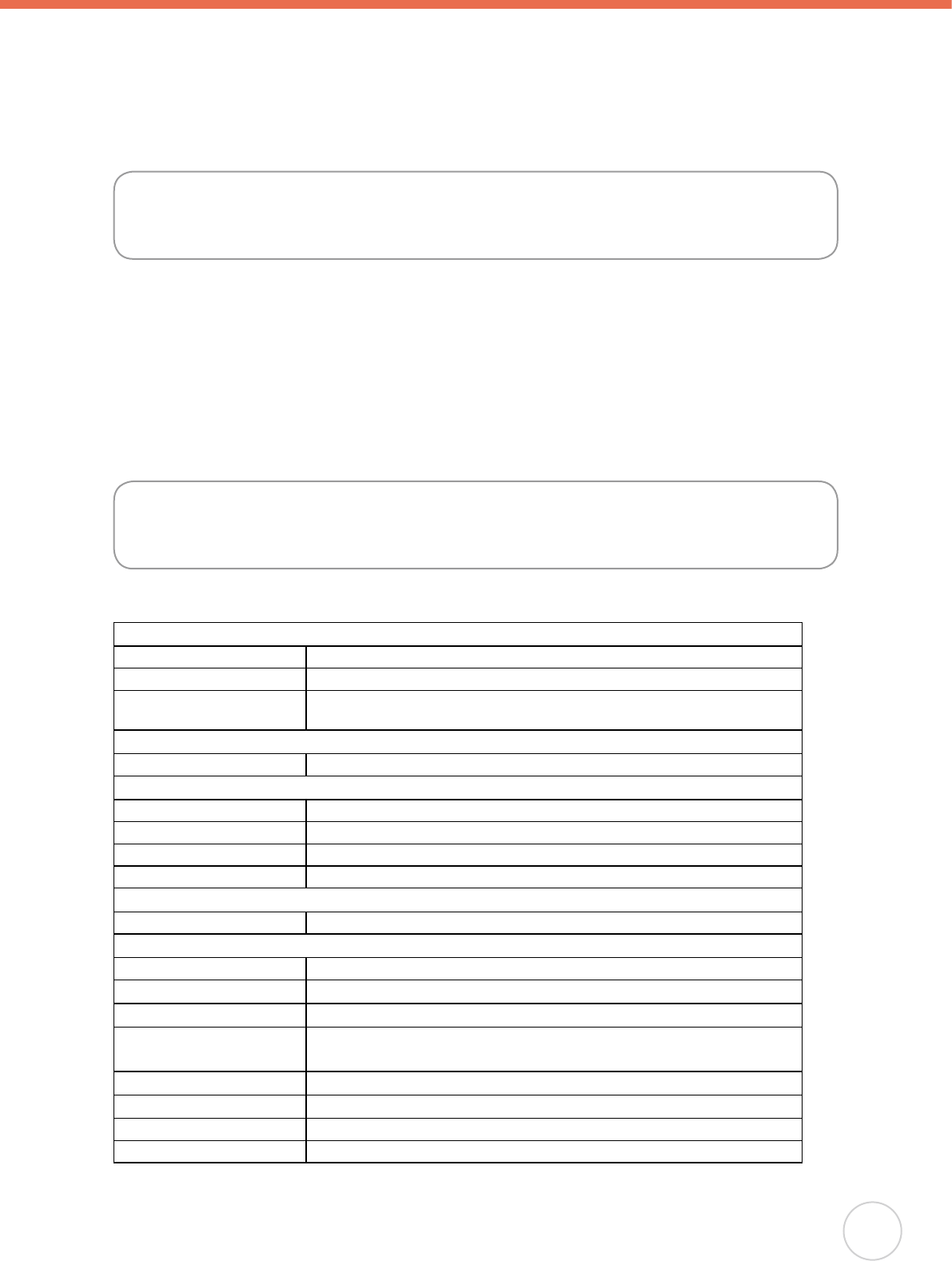
Appendix System Specications
27
Appendix
Middleware Supporting List
• Oracle Sensor Edge Server
• Oracle Sensor Edge Mobile
• Oracle Database Lite
• Microsoft BizTalk R2
** Please contact your unitech service team for detailed information of middleware supporting.
Hardware
Memory: 64 MB ROM / 64MB SDRAM
Microprocessor: Intel X-Scale 400MHz
Display: NEC 240*320 Transflective TFT Color LCD, support 256K
color, with backlight, with touch screen.
Operating System
Microsoft Windows CE.NET5.0 Professional Plus
Power
Battery Type: Rechargeable Lithium-Ion
Battery System: 7.4V 4050mAh (double cell)
Battery Life: RH767 UHF: Up to 16 hours
Recharging Time: Within 6 hours when power status is very low
Keypad with LED backlight
36 key keypad with numeric key, alpha key and function key
Standard Communications
Bluetooth, 802.11b/g, USB 1.0, IrDA
Scanner Engine Integrated SE950 laser scanner
RFID Reader UHF 902~928MHz, EPCG1C0,C1, Gen 2
Physical
Characteristics
Lx W x H: 7.17”3.46”5.91”
Weight: RH767 UHF 26.81oz
Environment
Operating Temp -5º to 50ºC
Storage Temp -20º to 60ºC
Relative Humidity: 5% to 95% (non-condensing)
System Specications
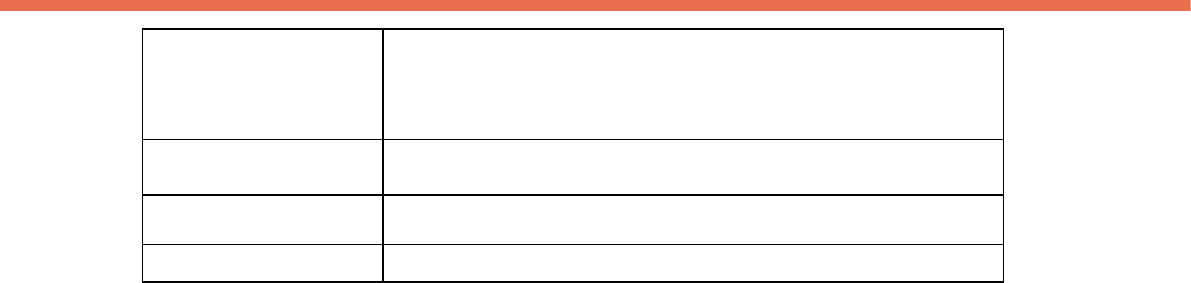
Key Accessories 2 Slot Battery Charger
4 Slot Battery Charger
4 Slot Multi-bay
Charging & Communication Cable
Software
Development Kit
Unitech RH767SDK, RFID middleware SDK
Microsoft Embedded Visual Tool
Software Unitech RFID Middleware support Oracle Sensor Edge Server,
Microsoft BizTalk RFID, IBM WebSphere
Regulatory CE, FCC, VCCI, NCC, CCC