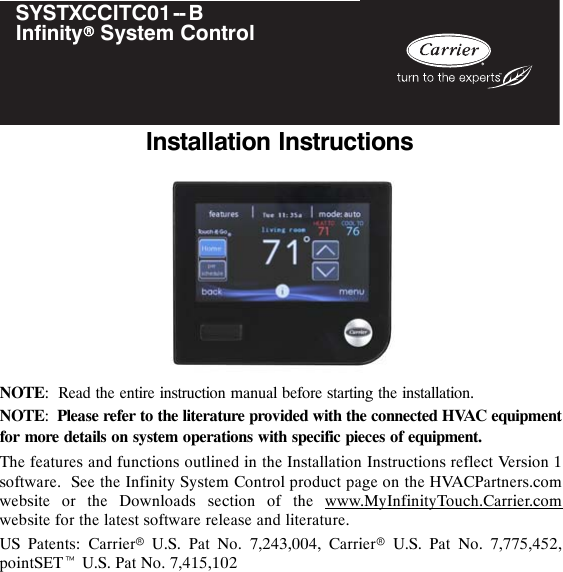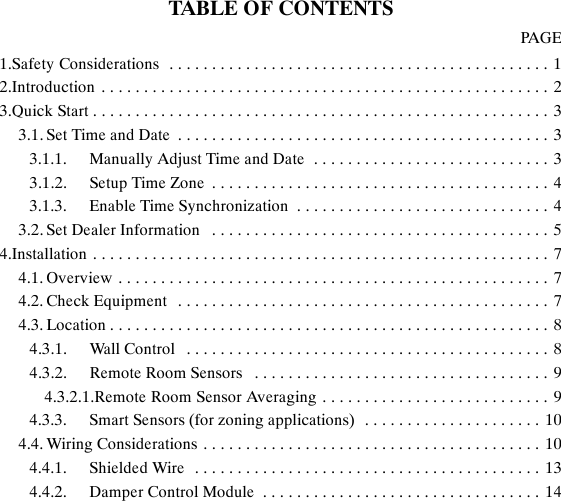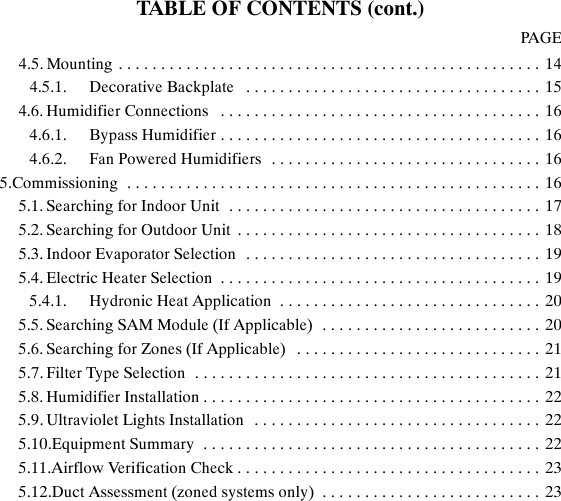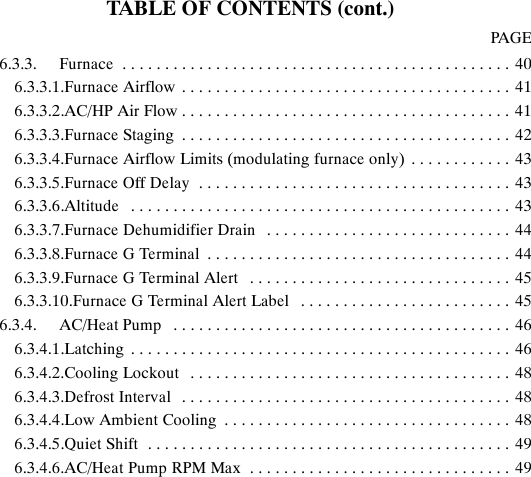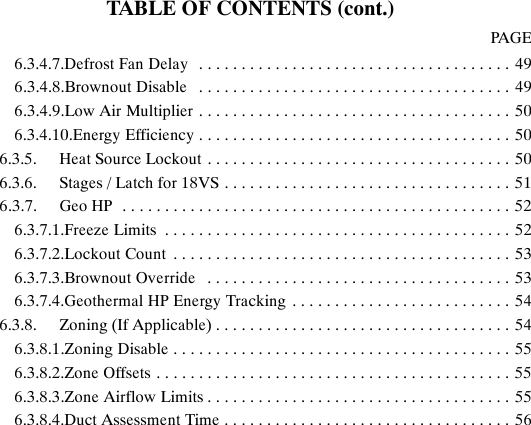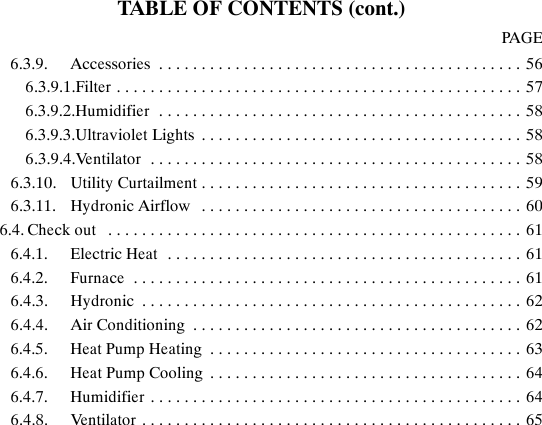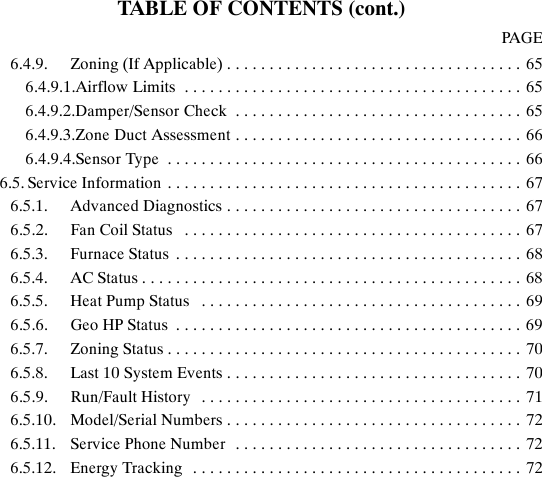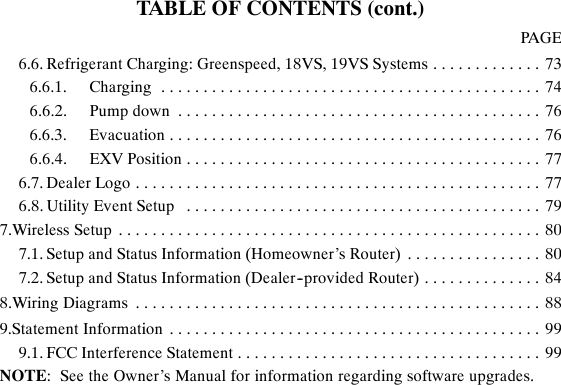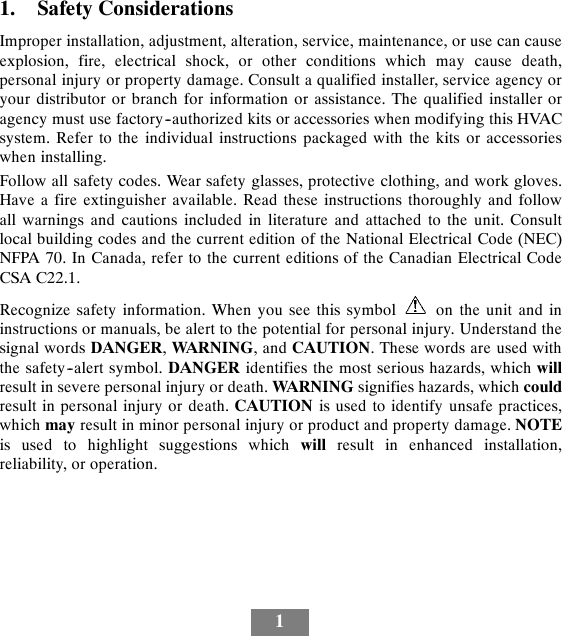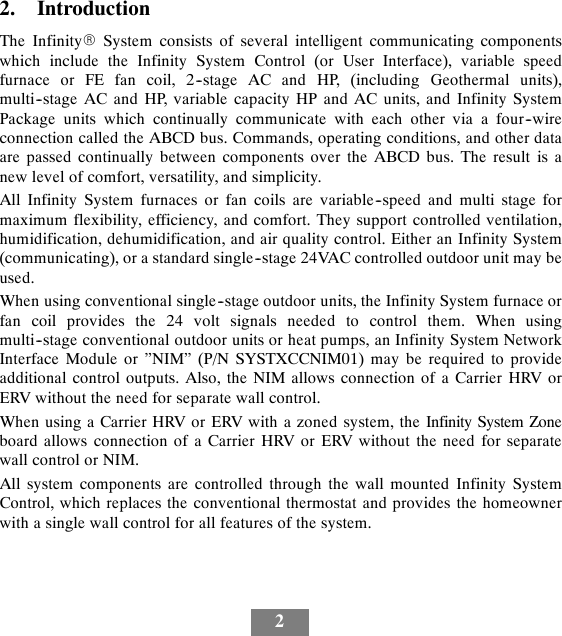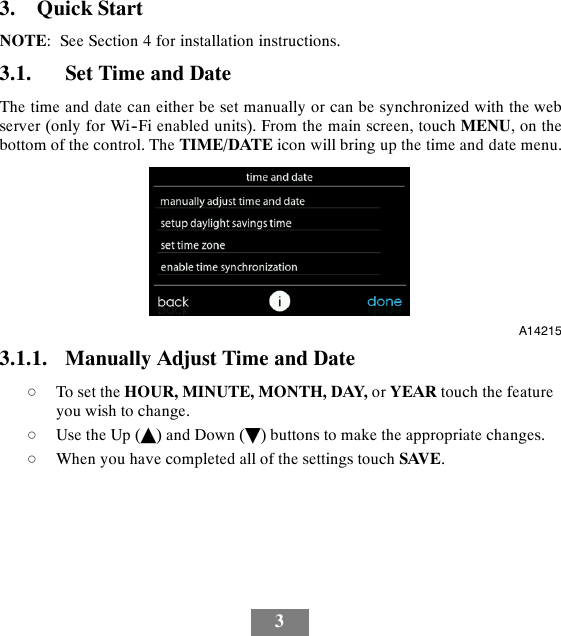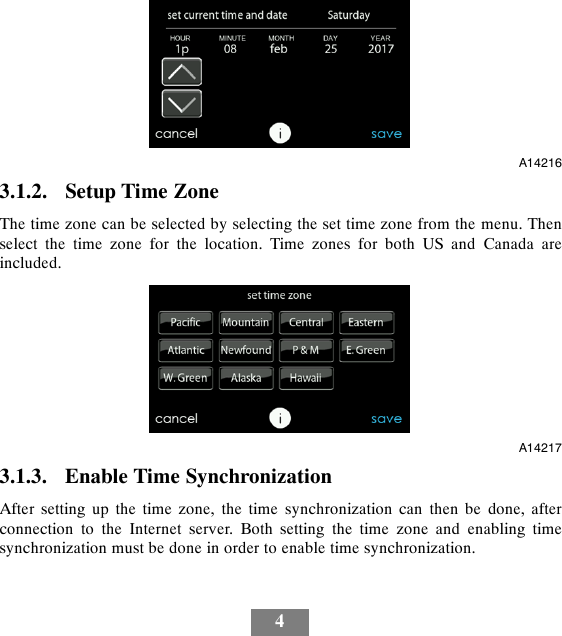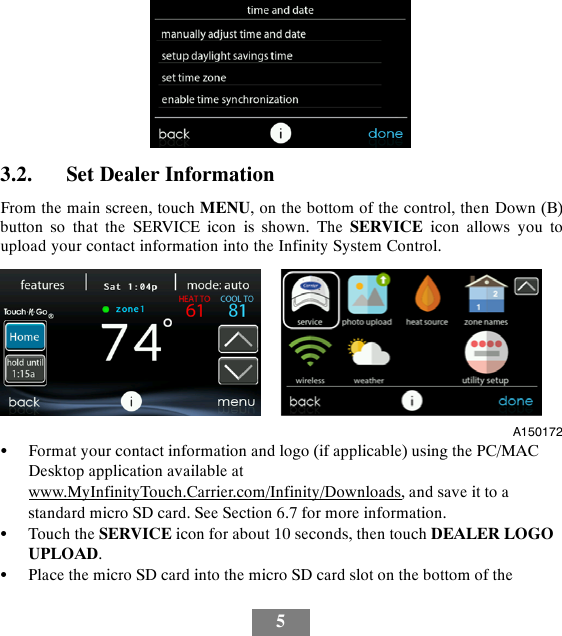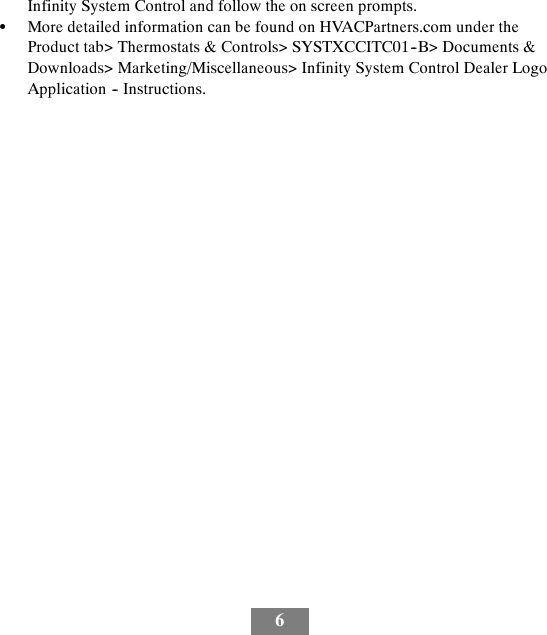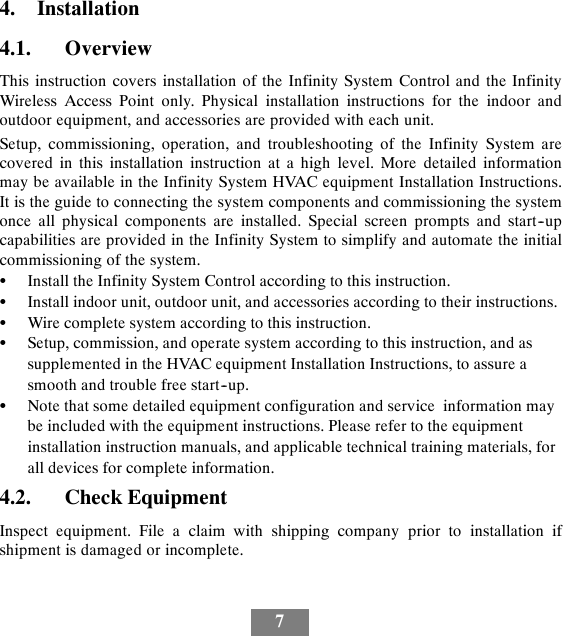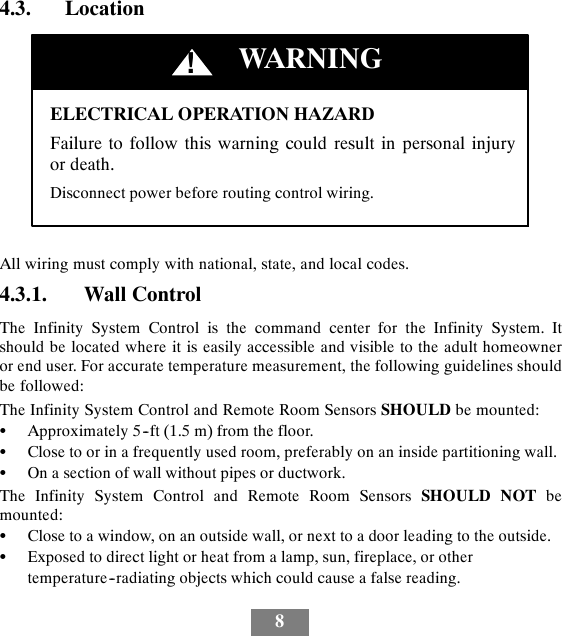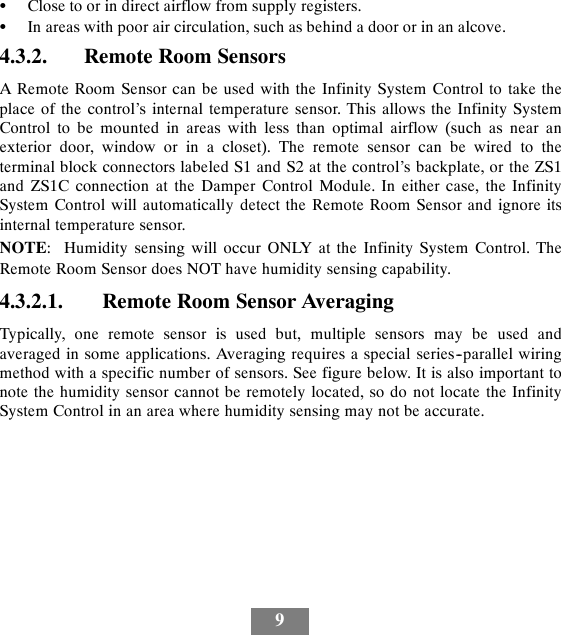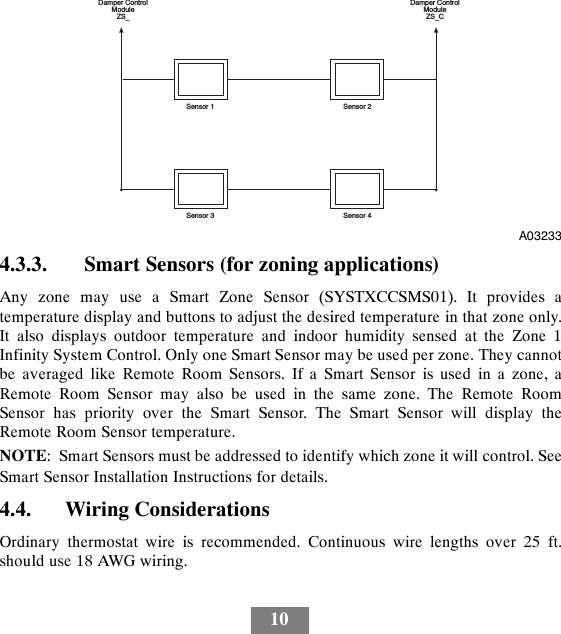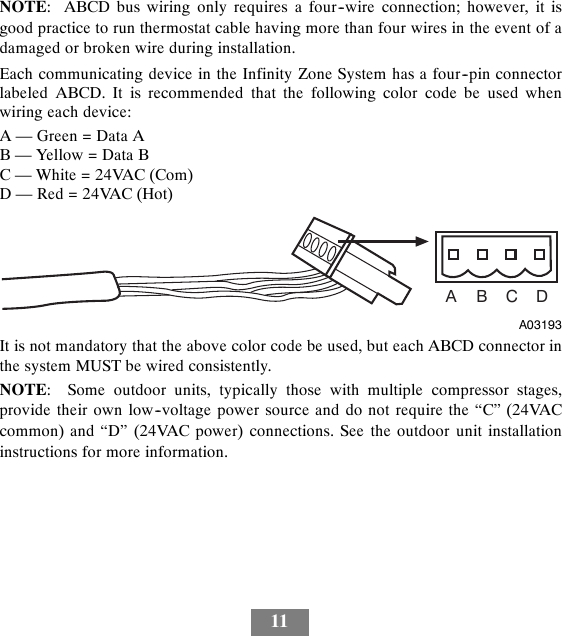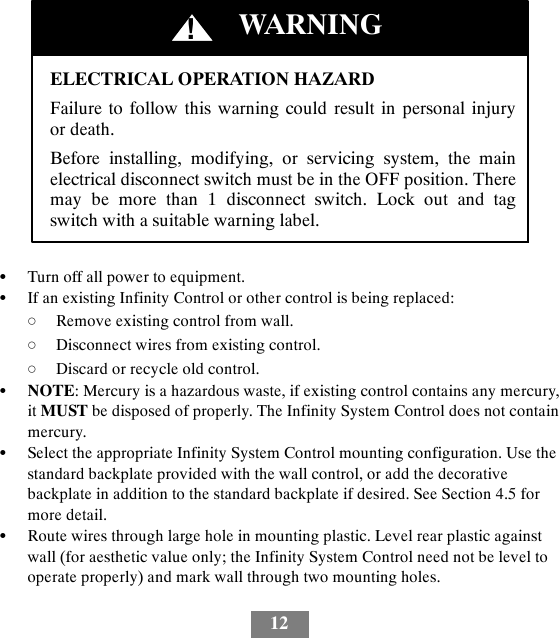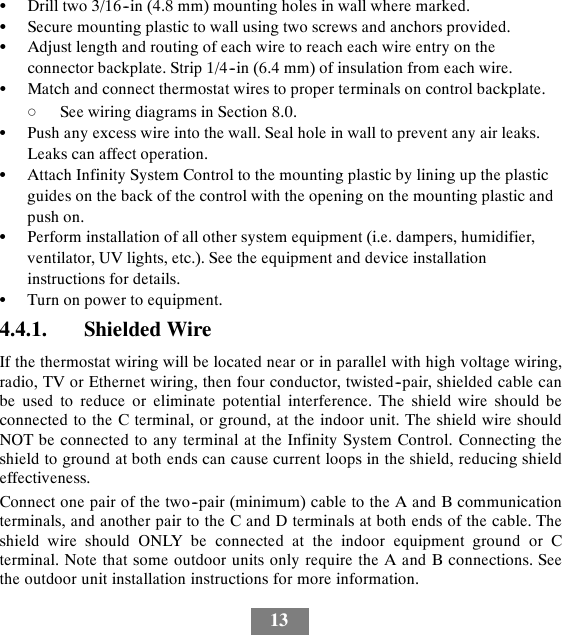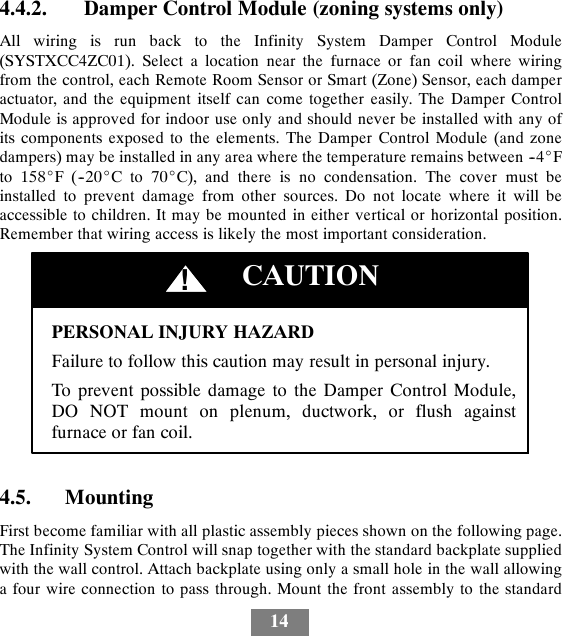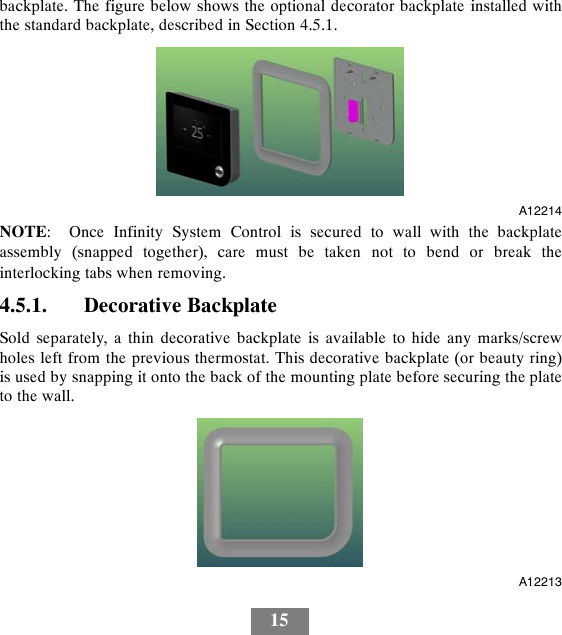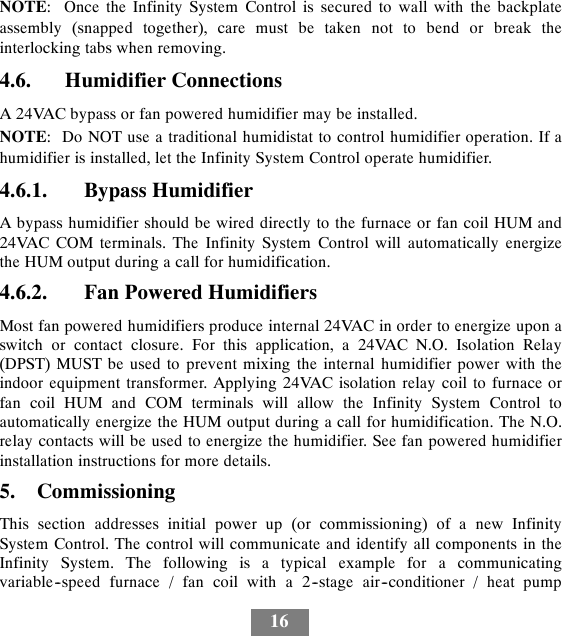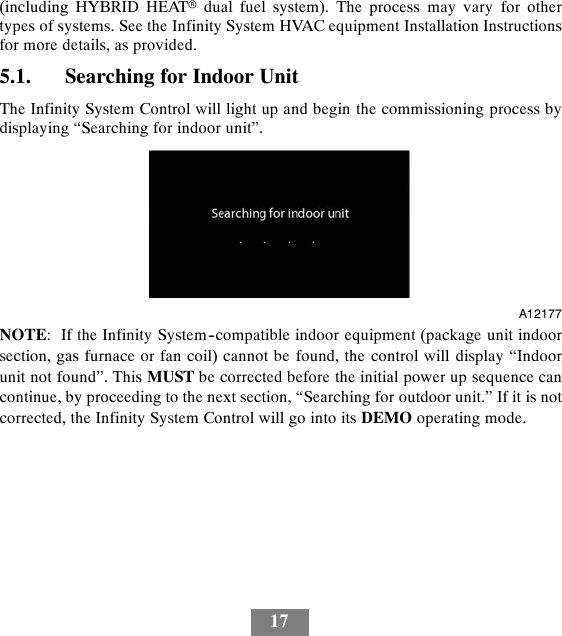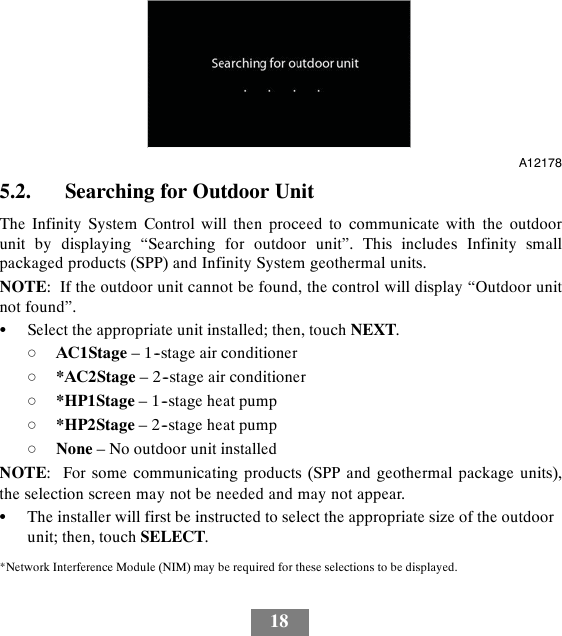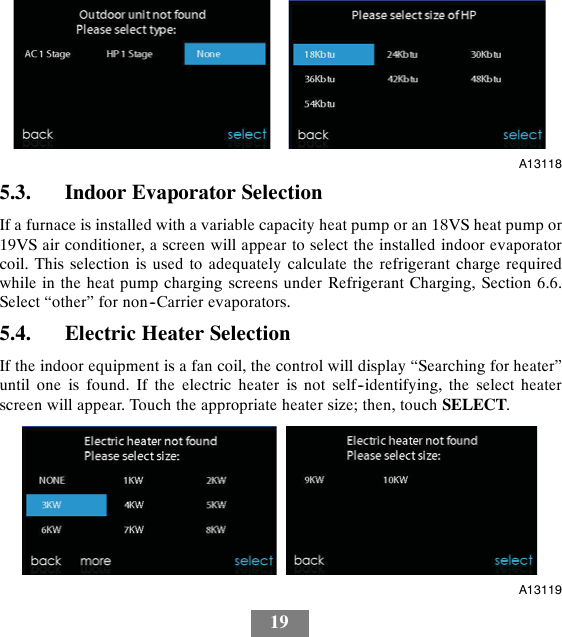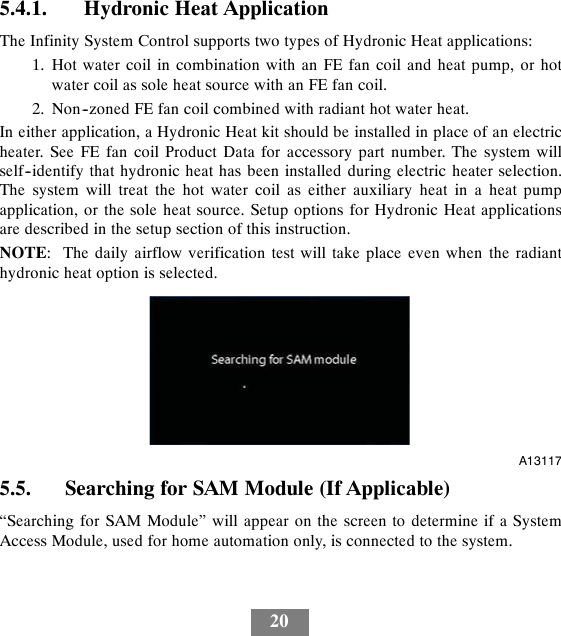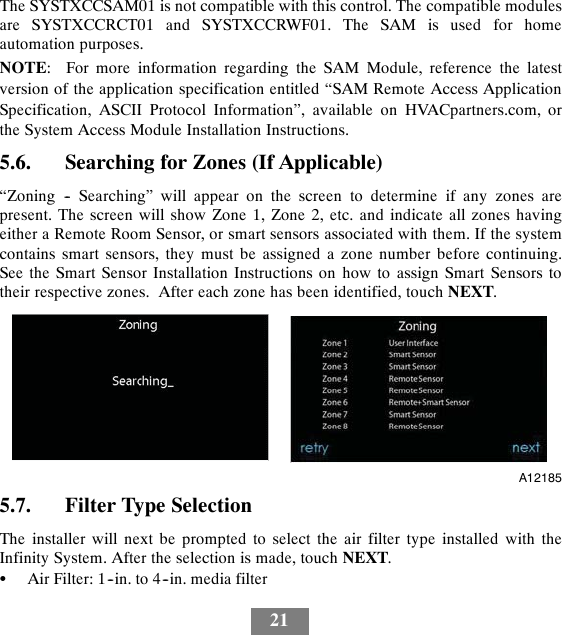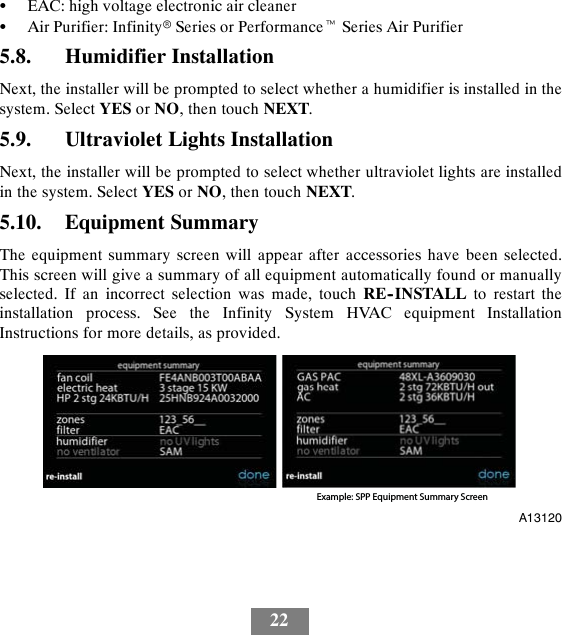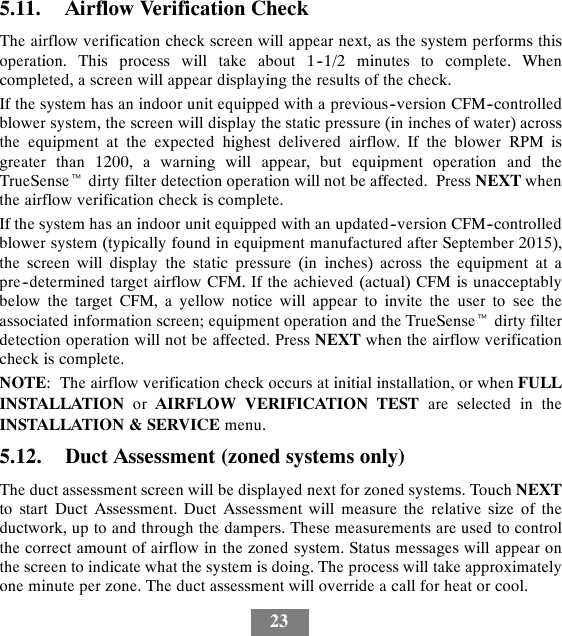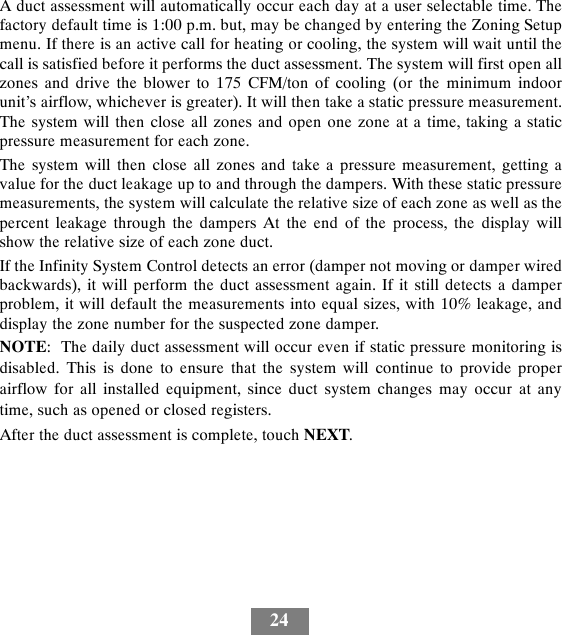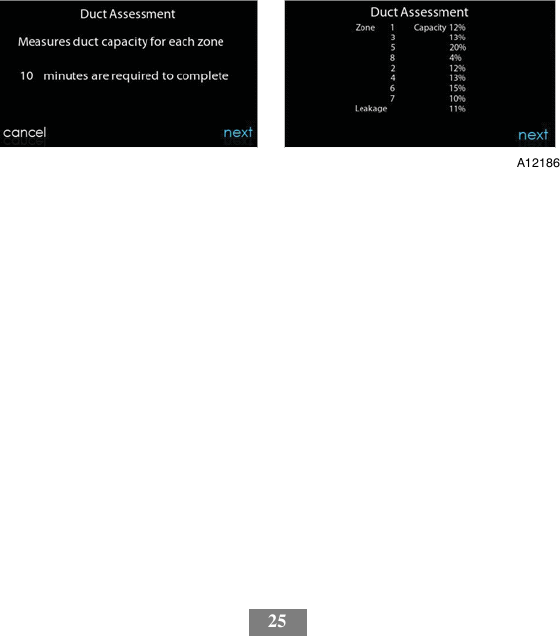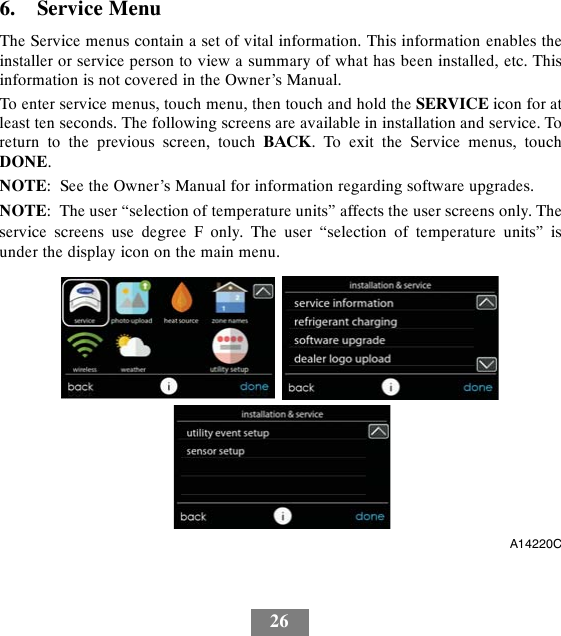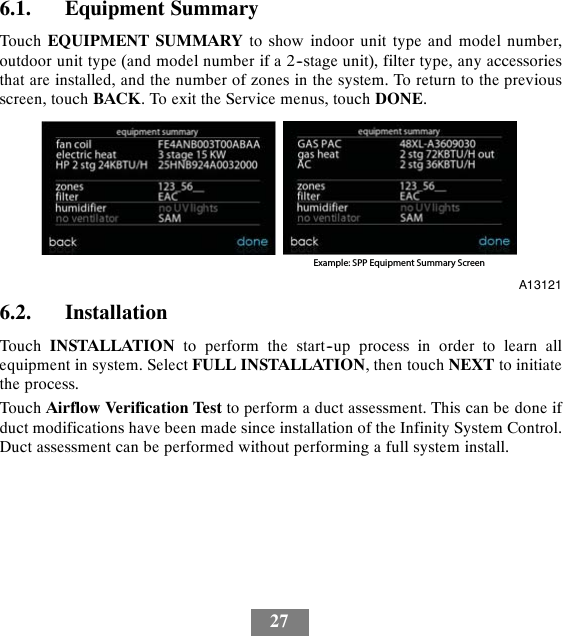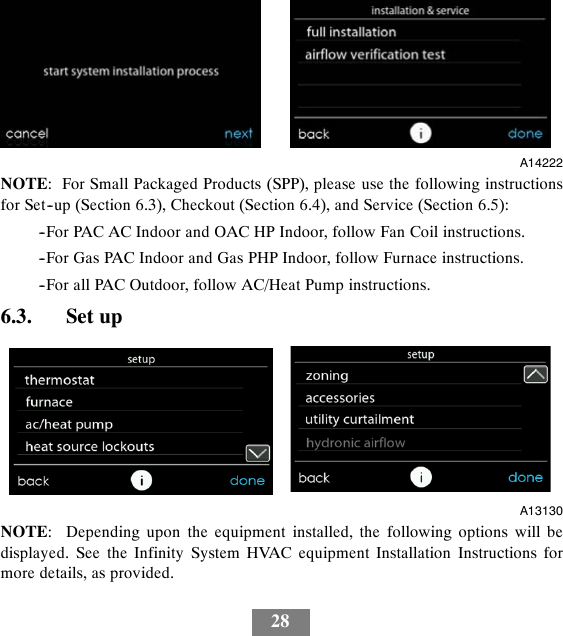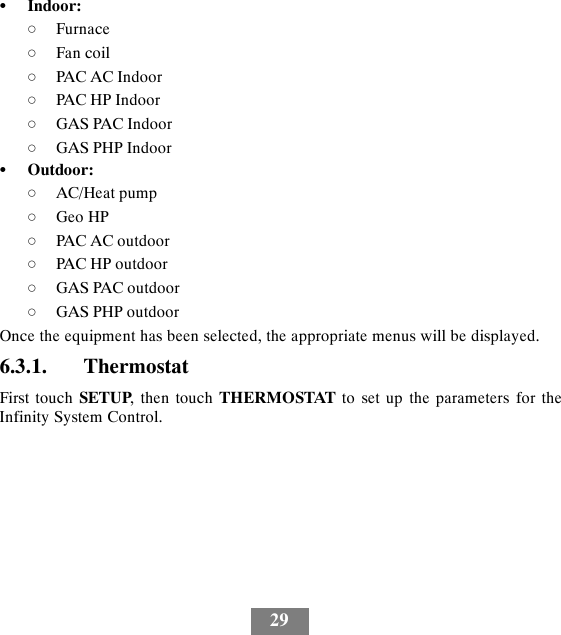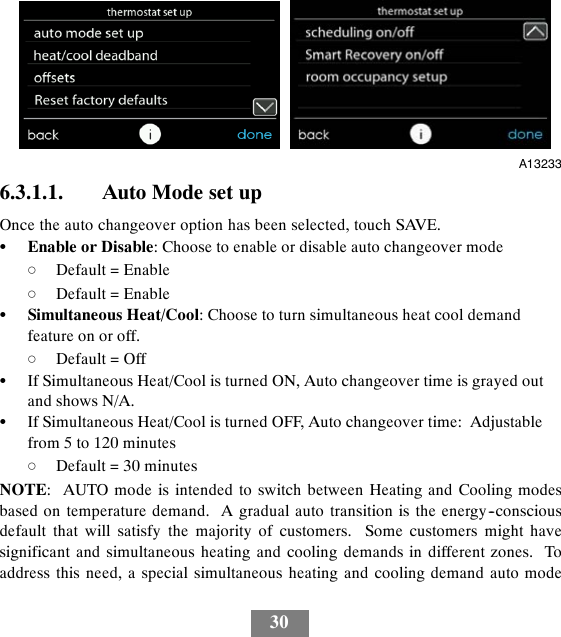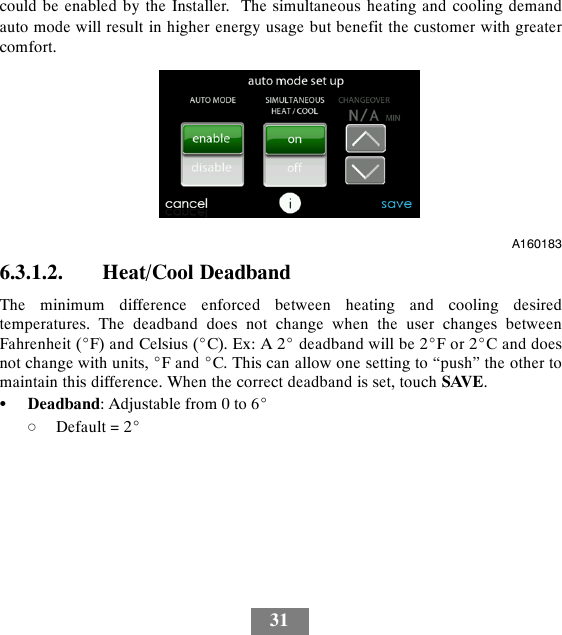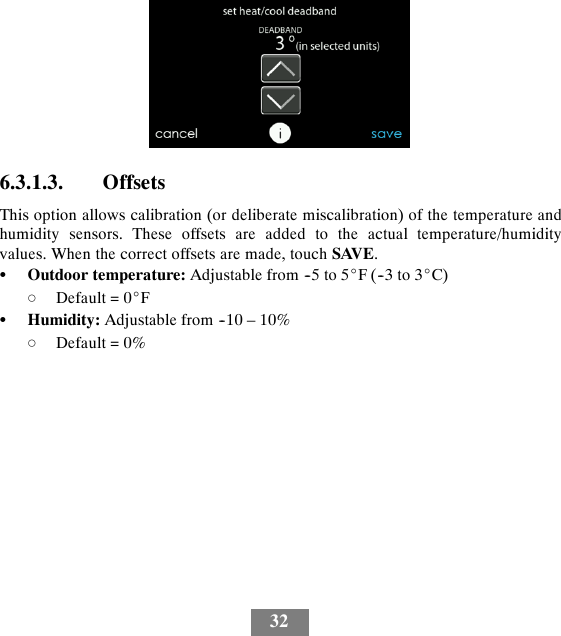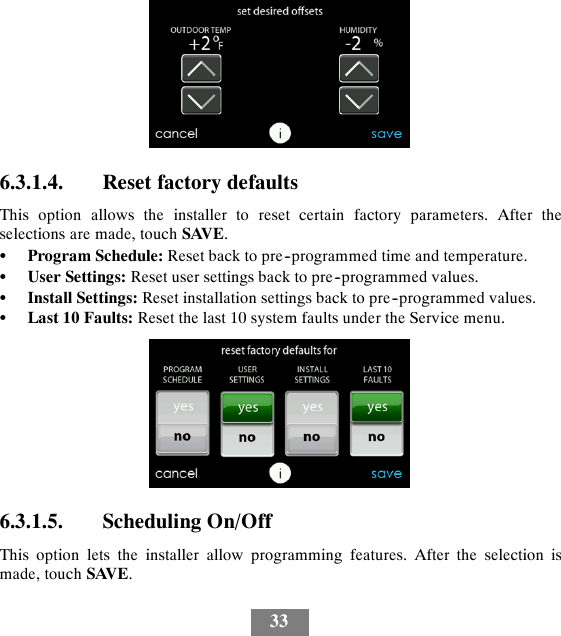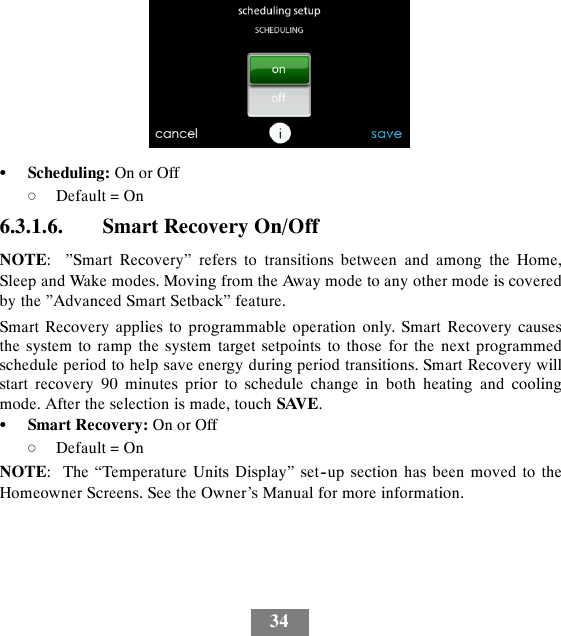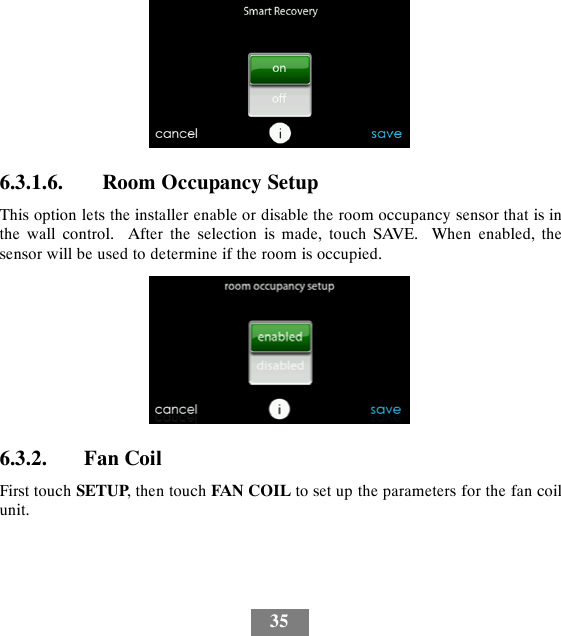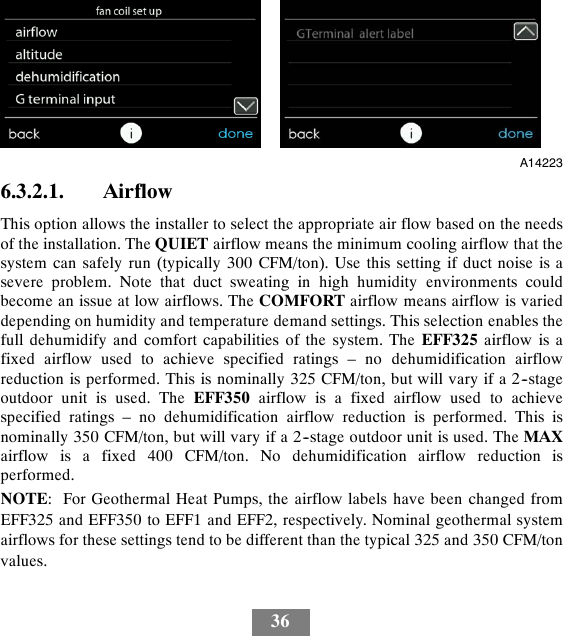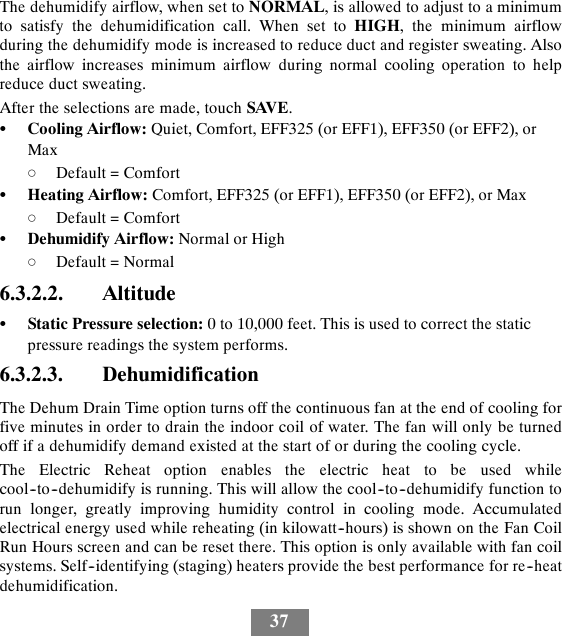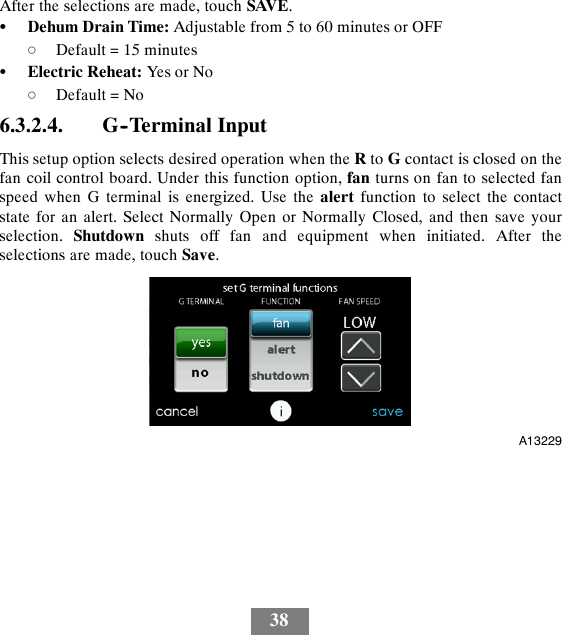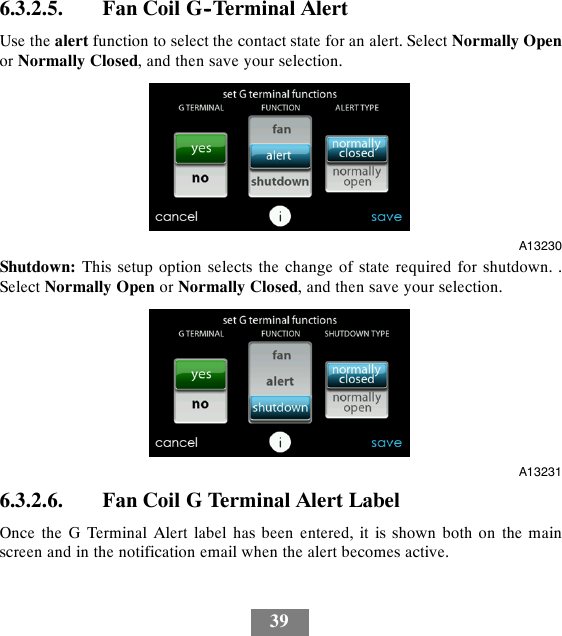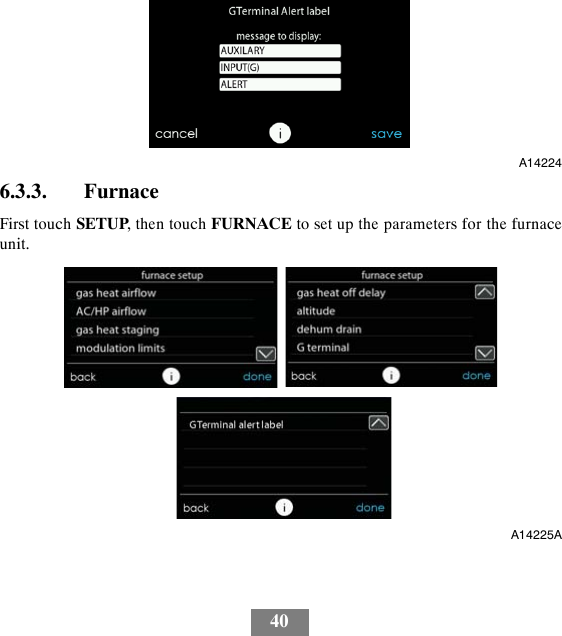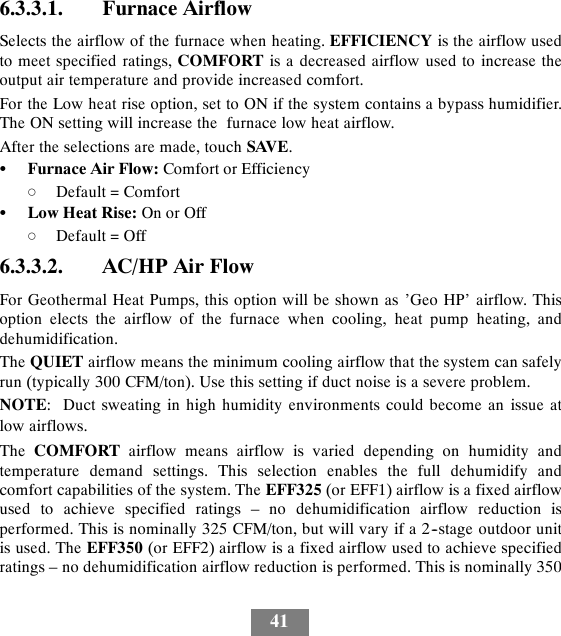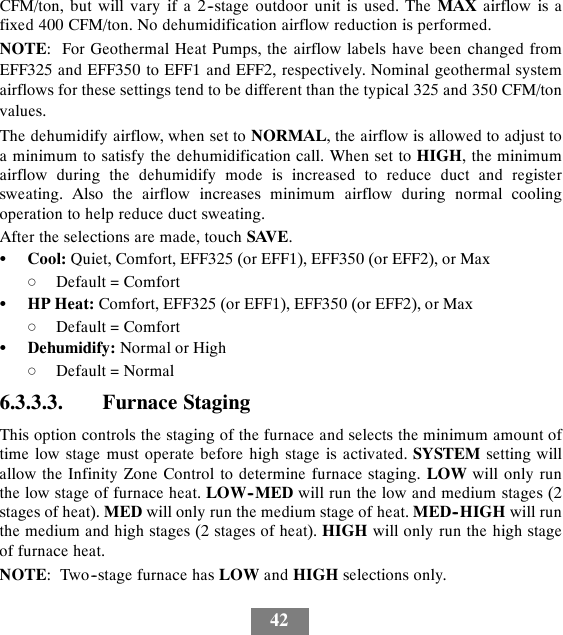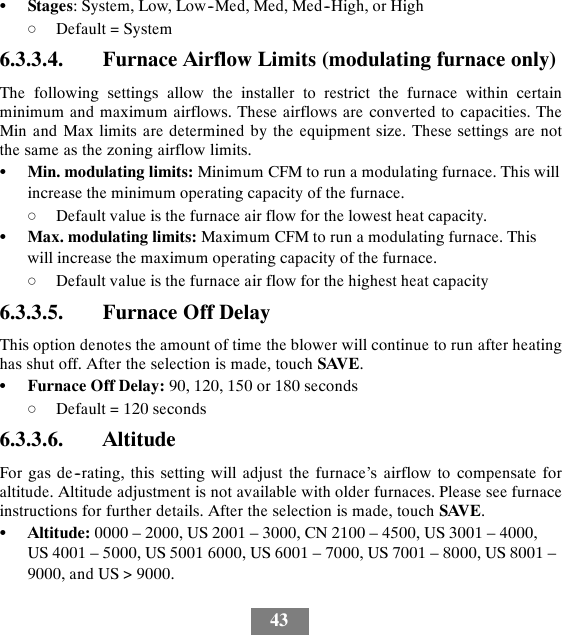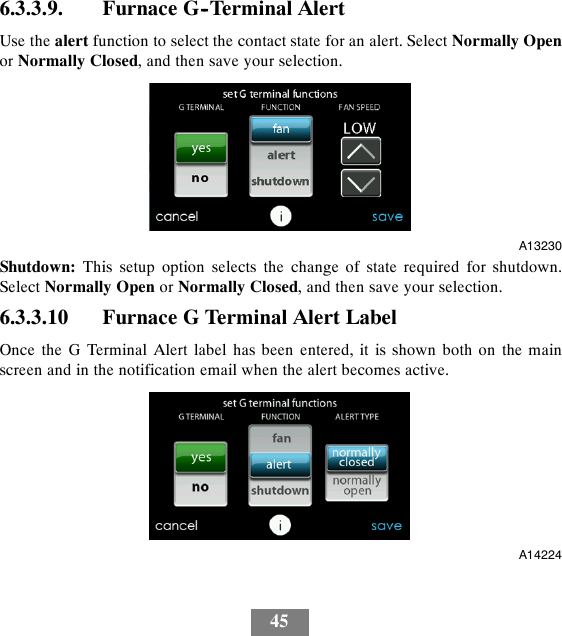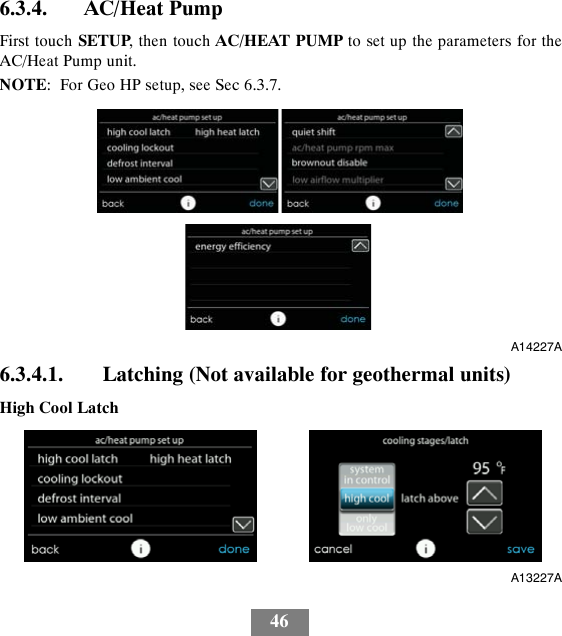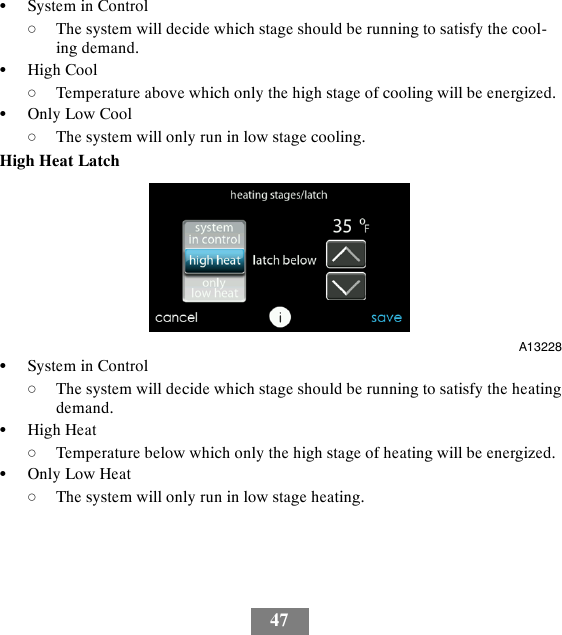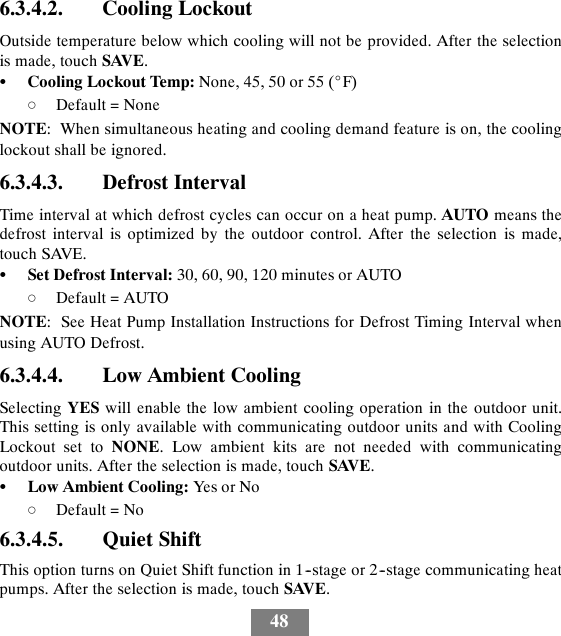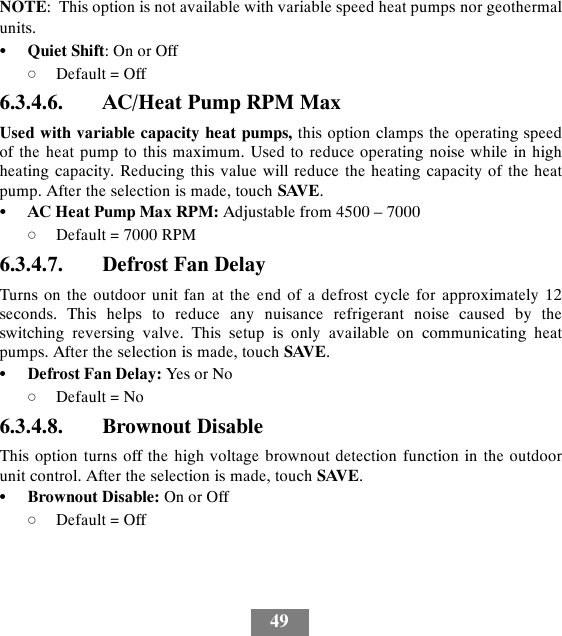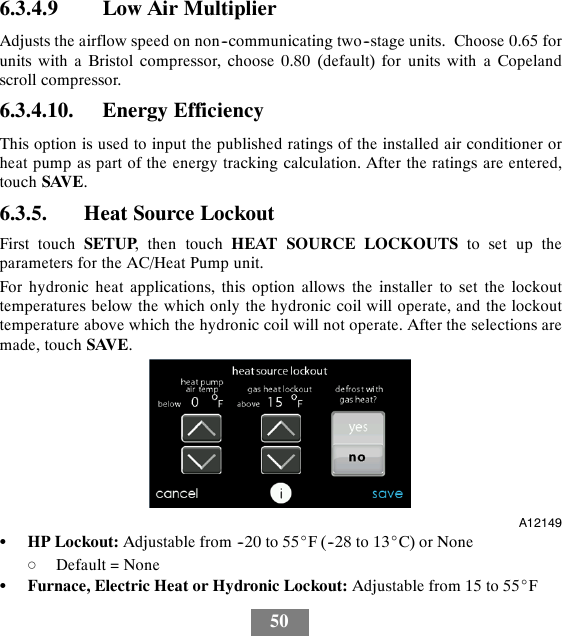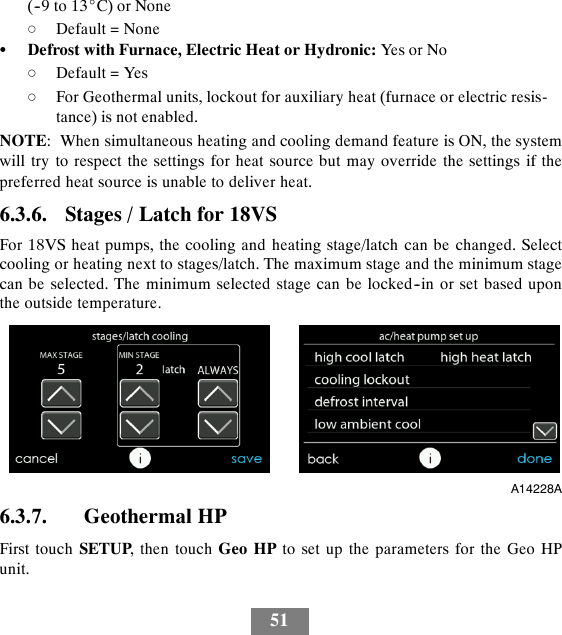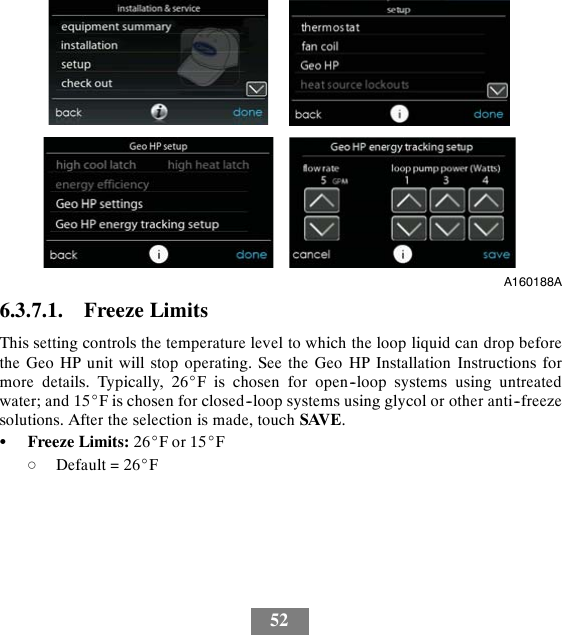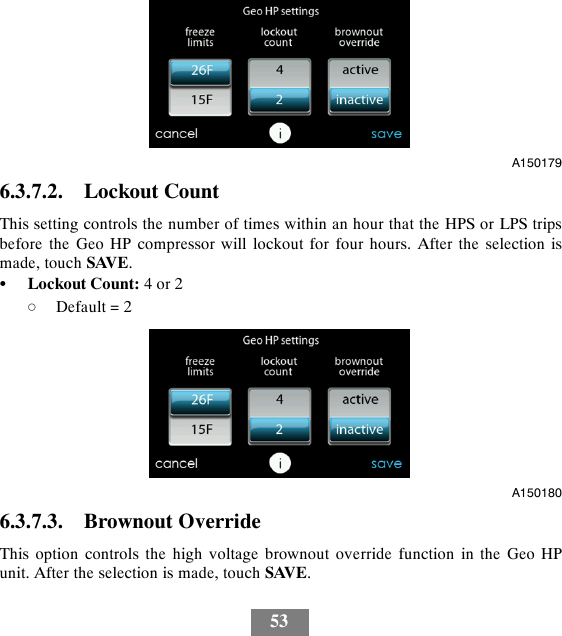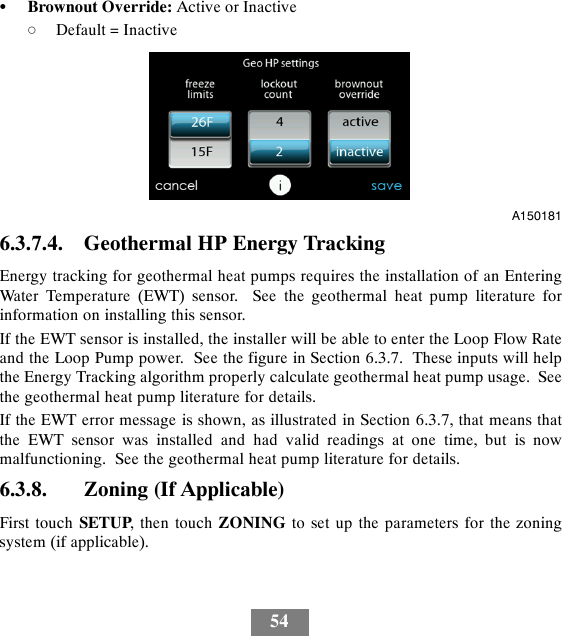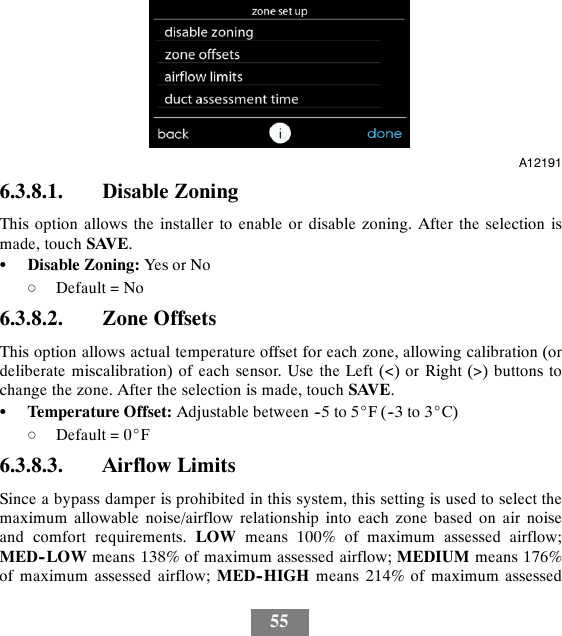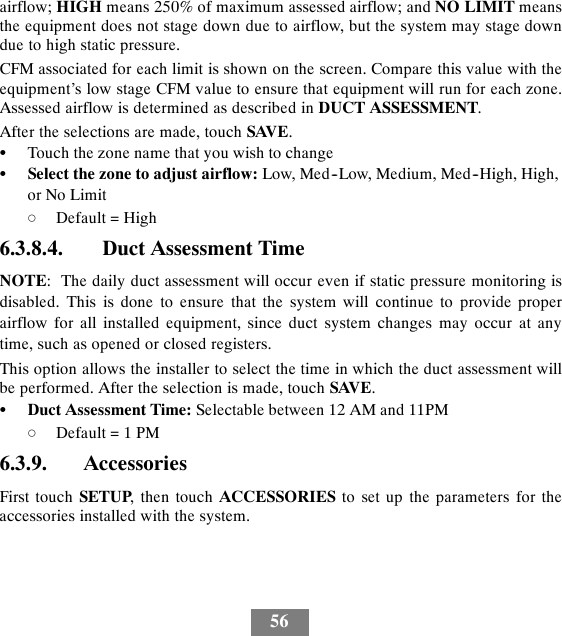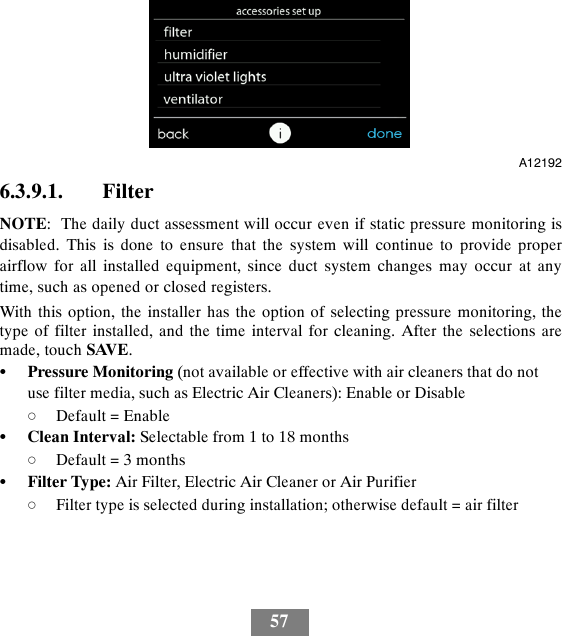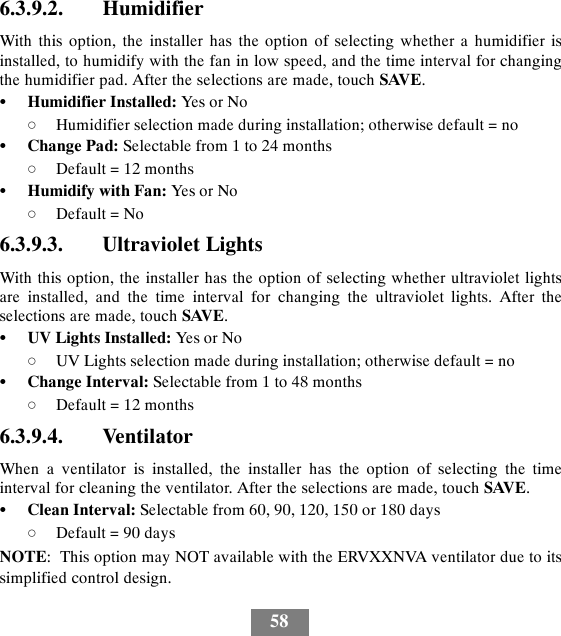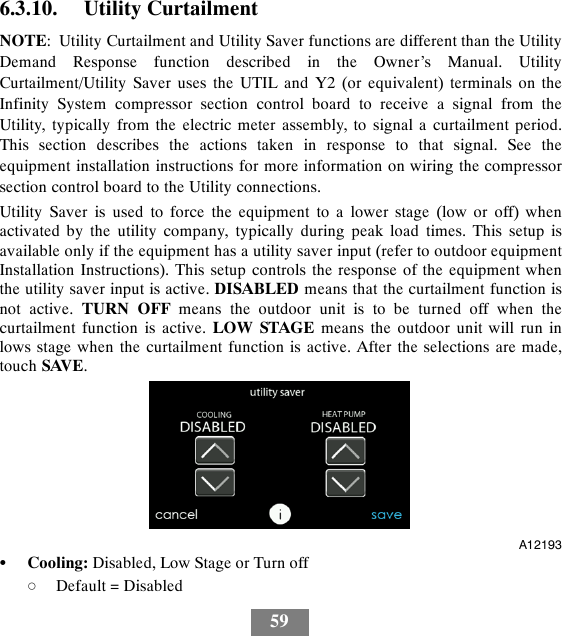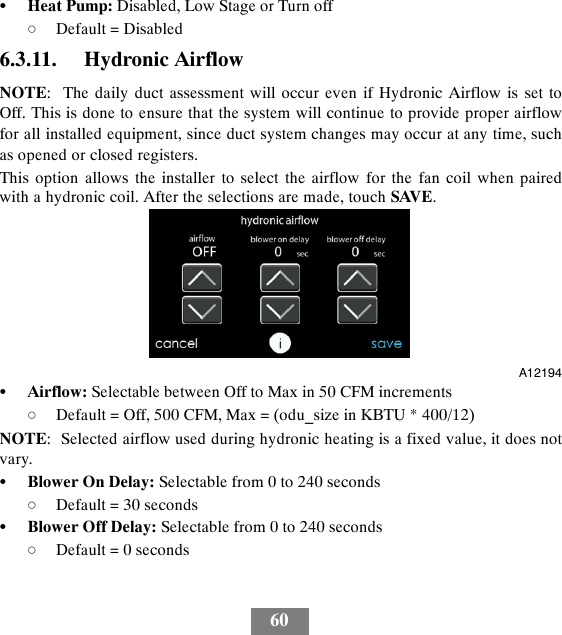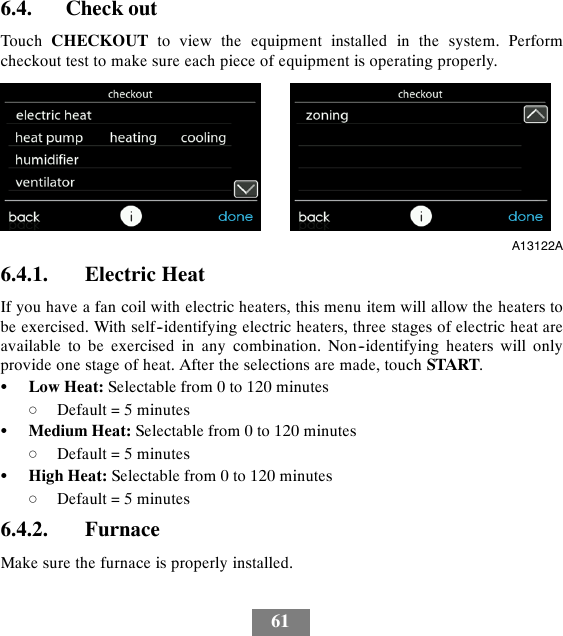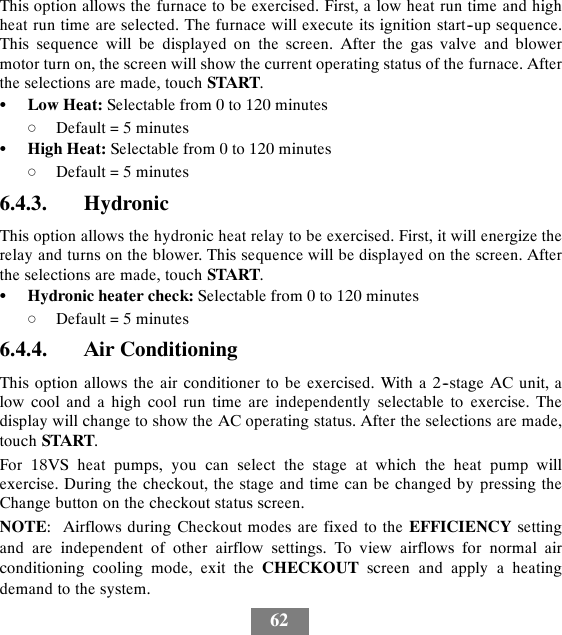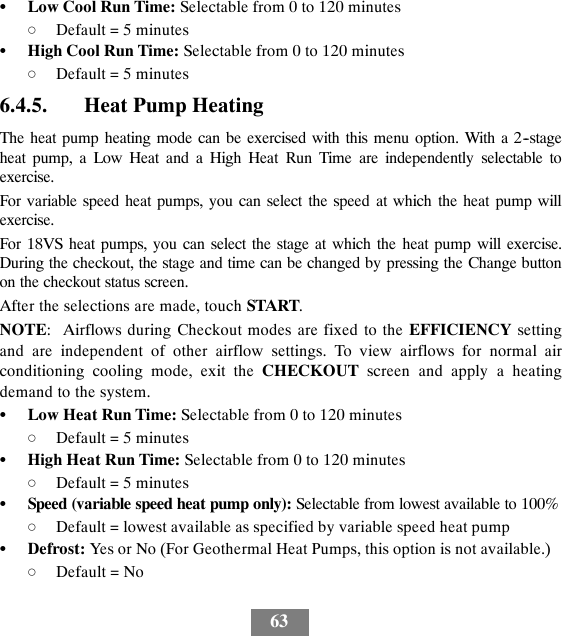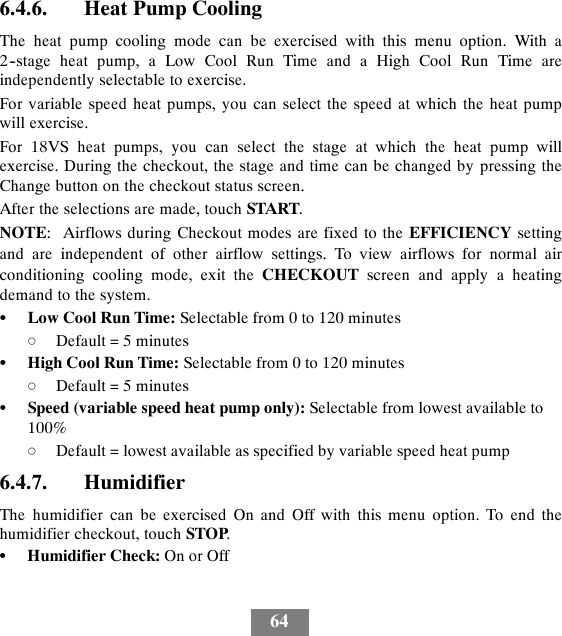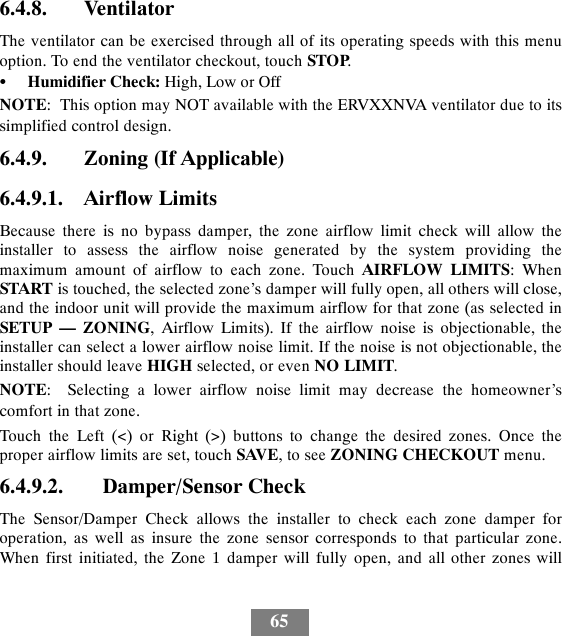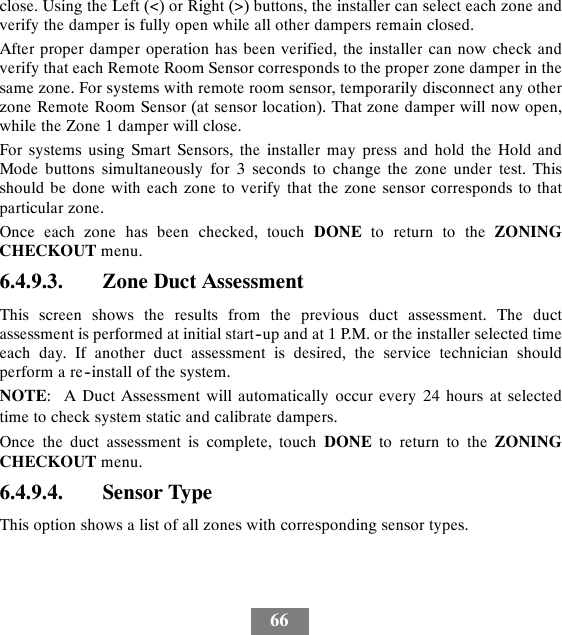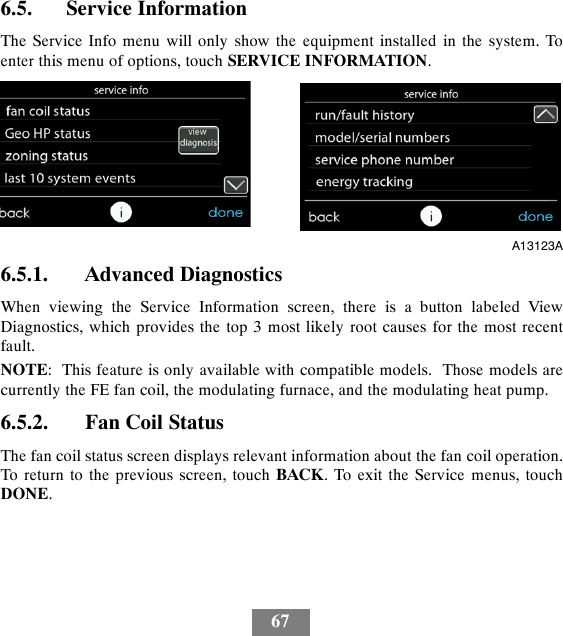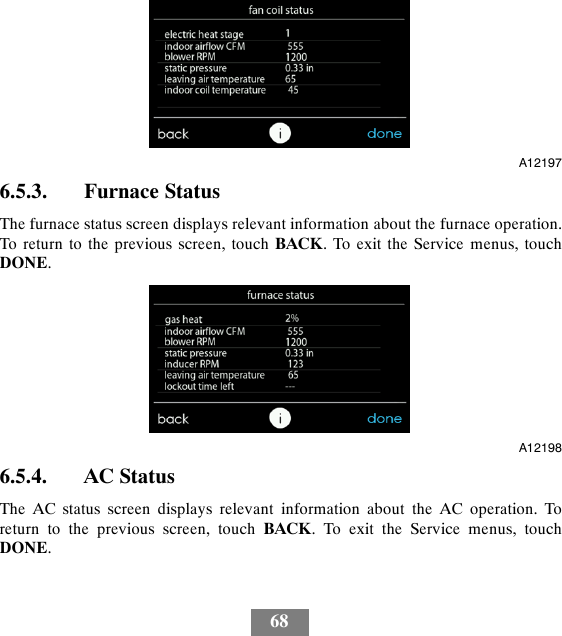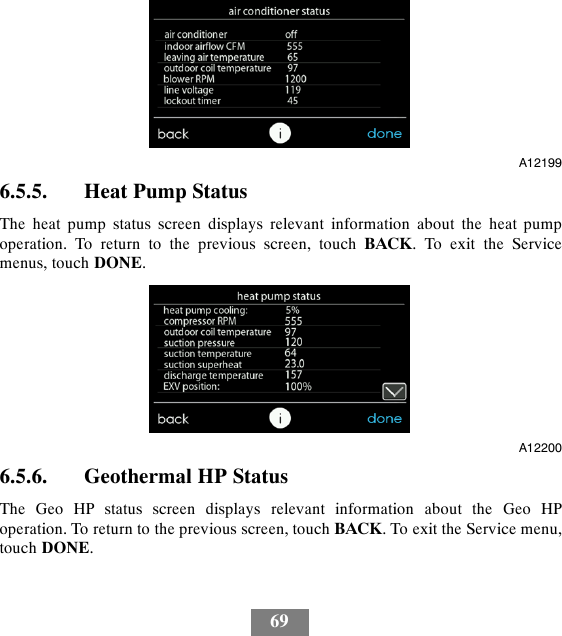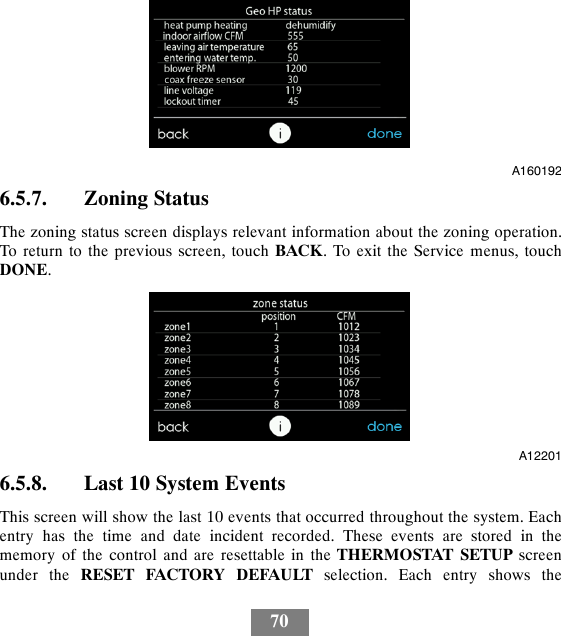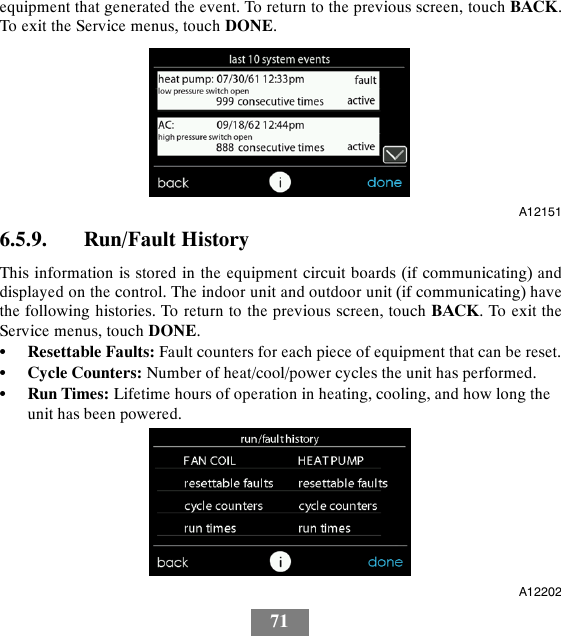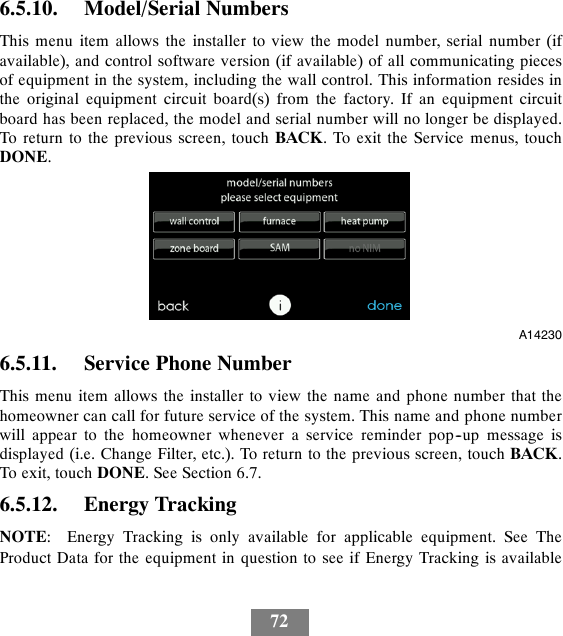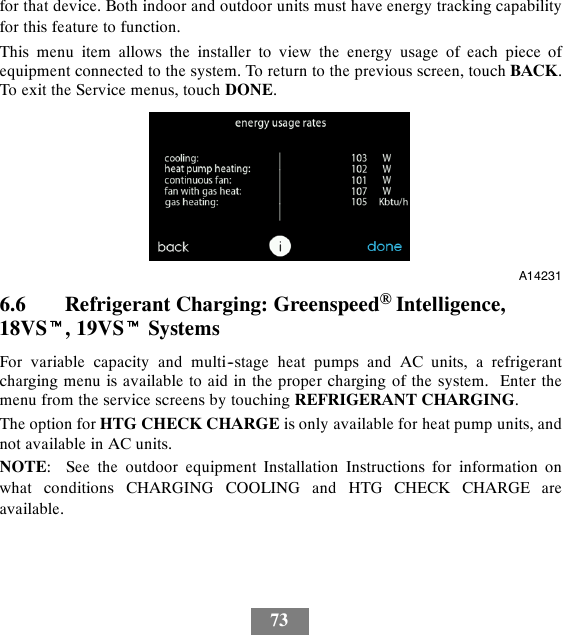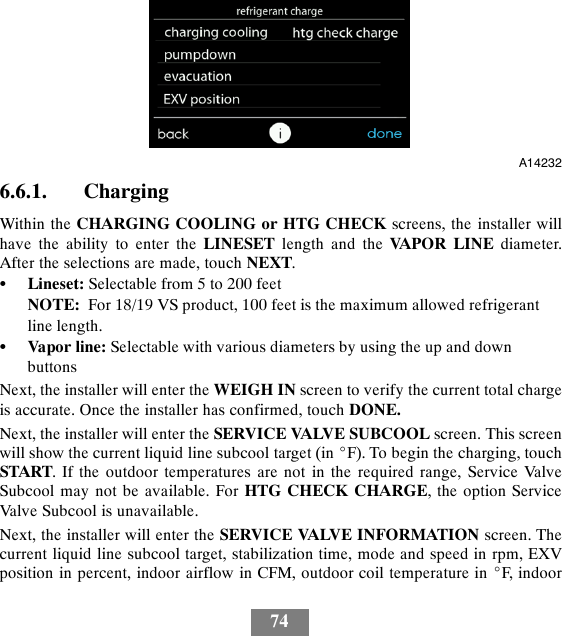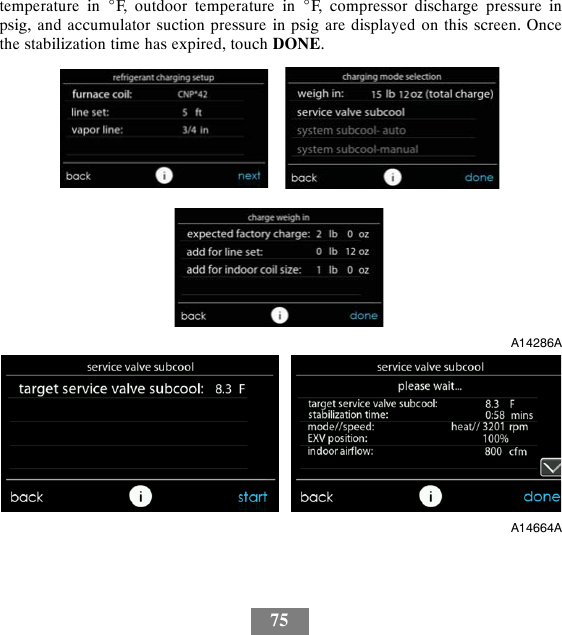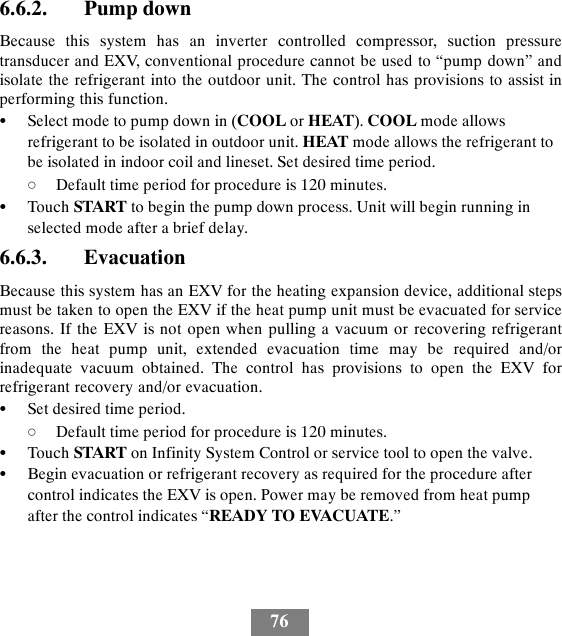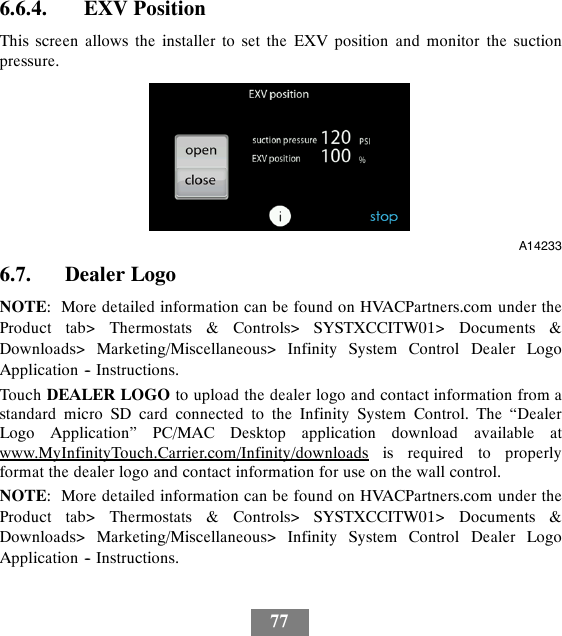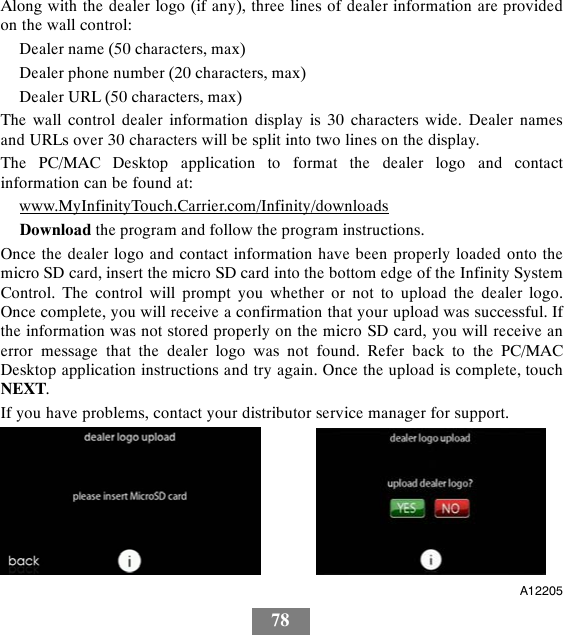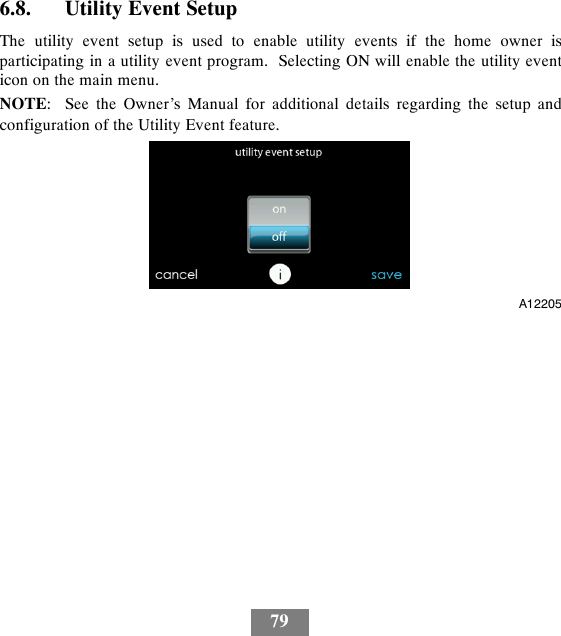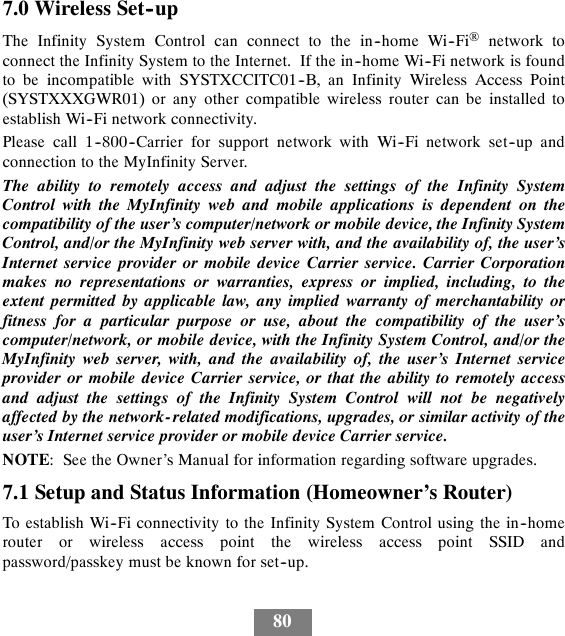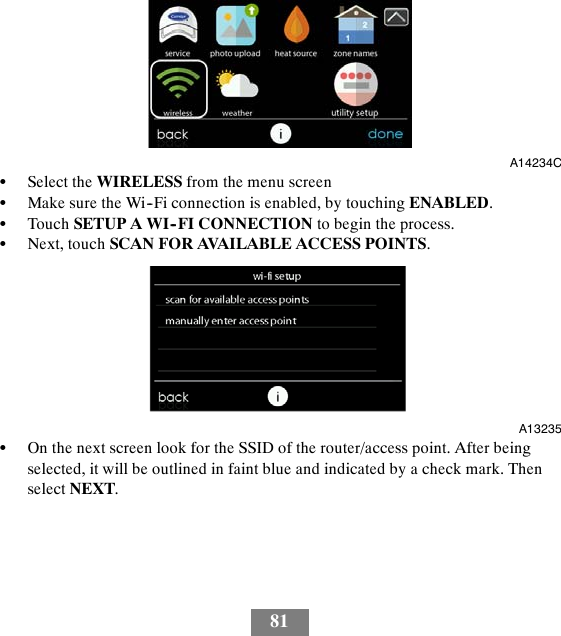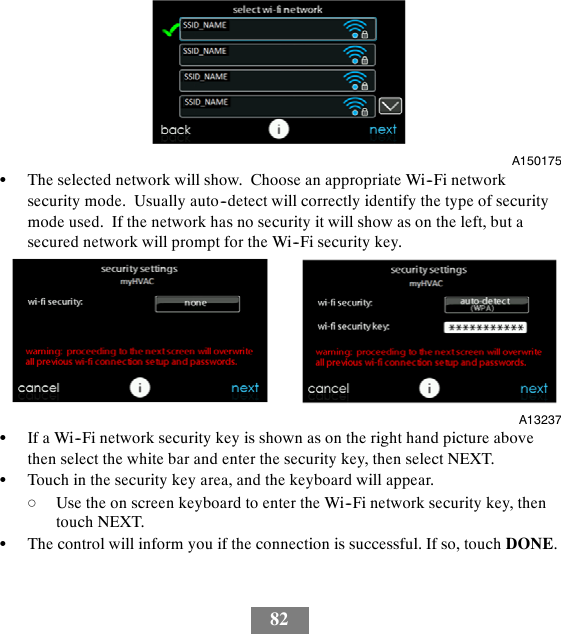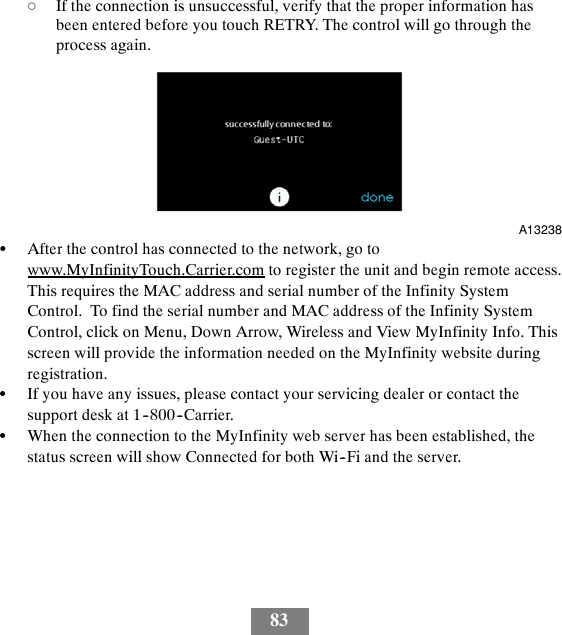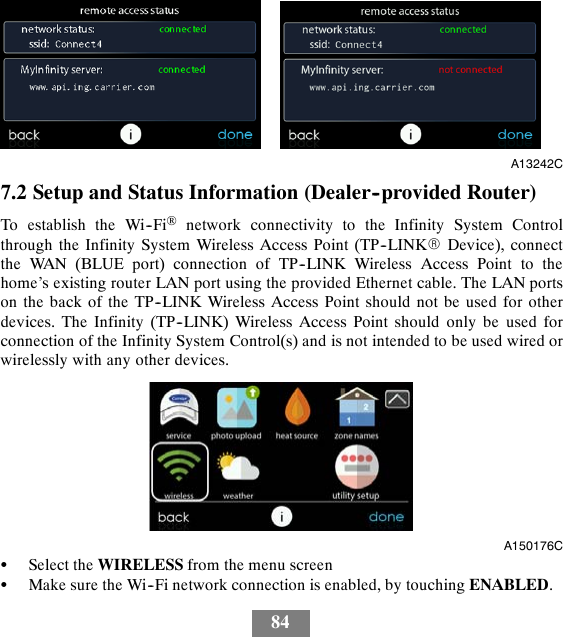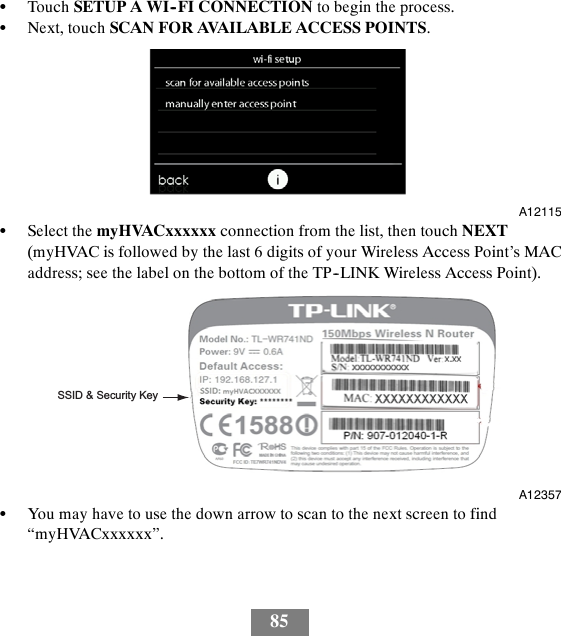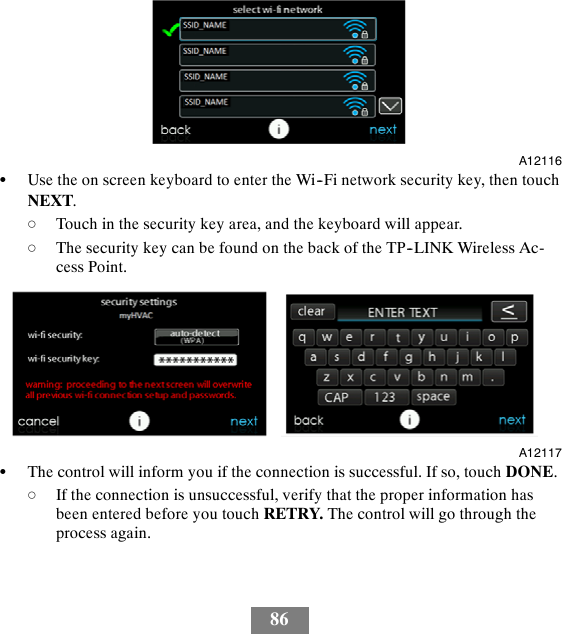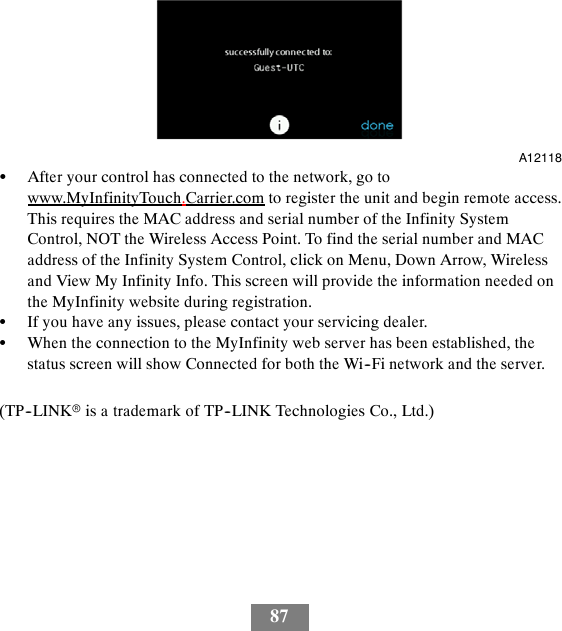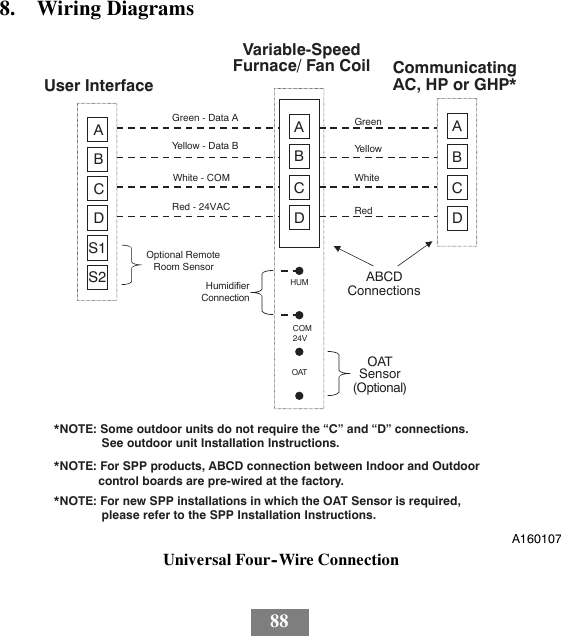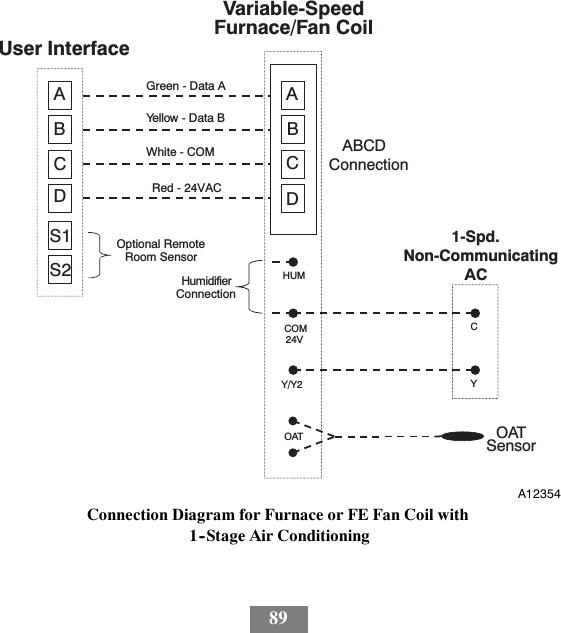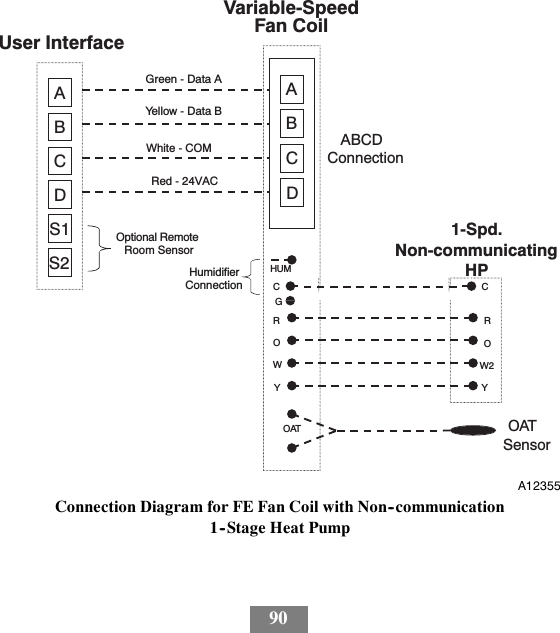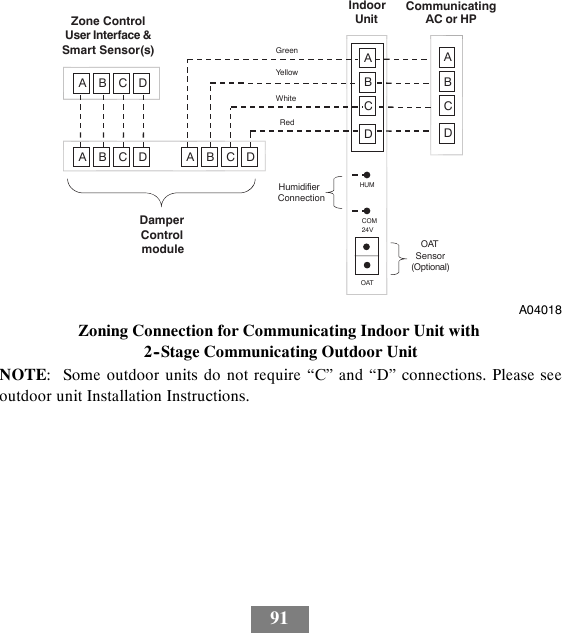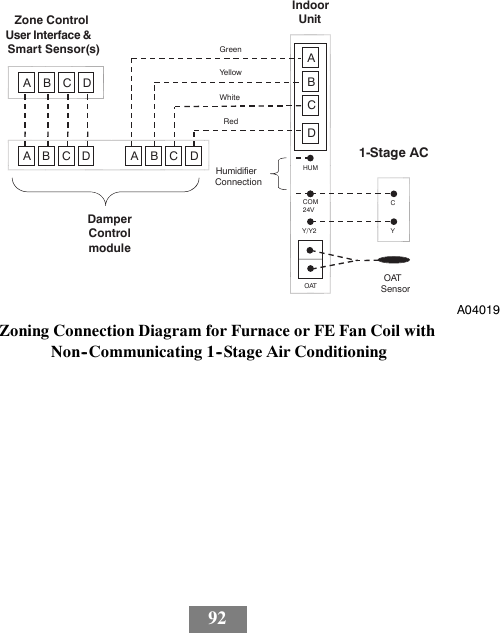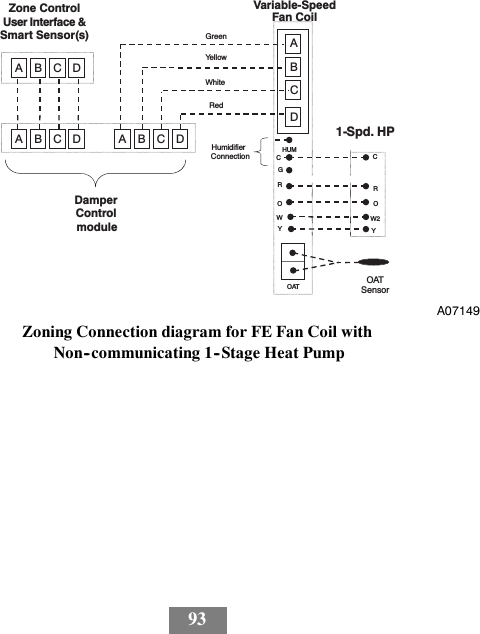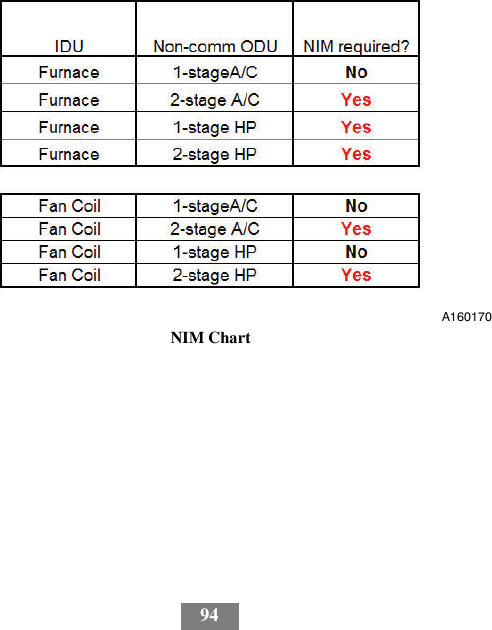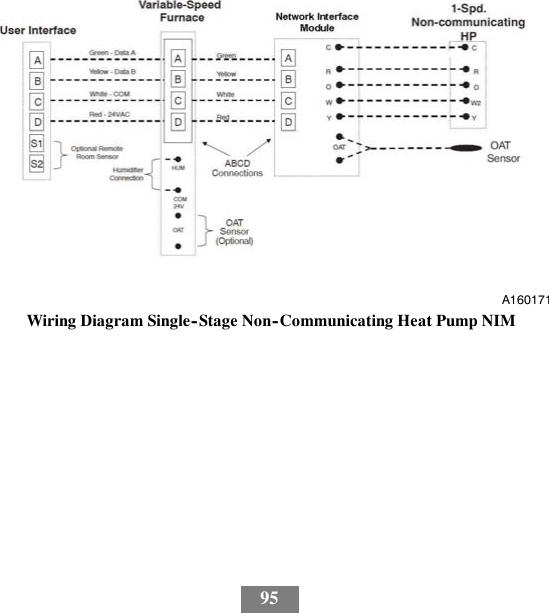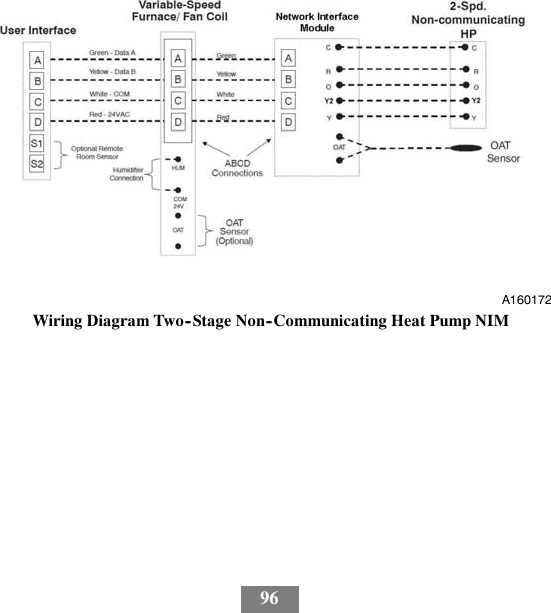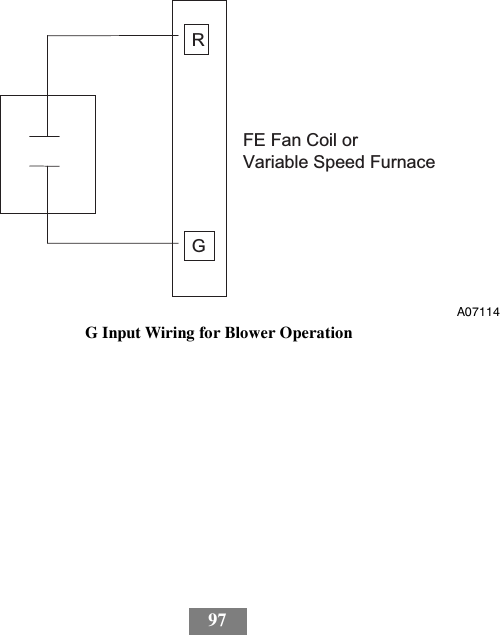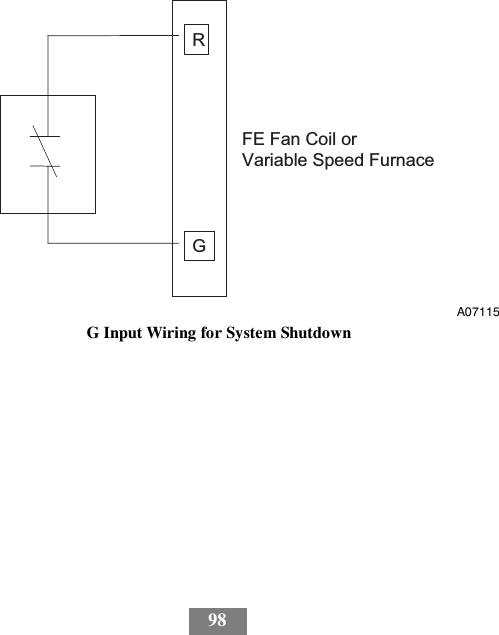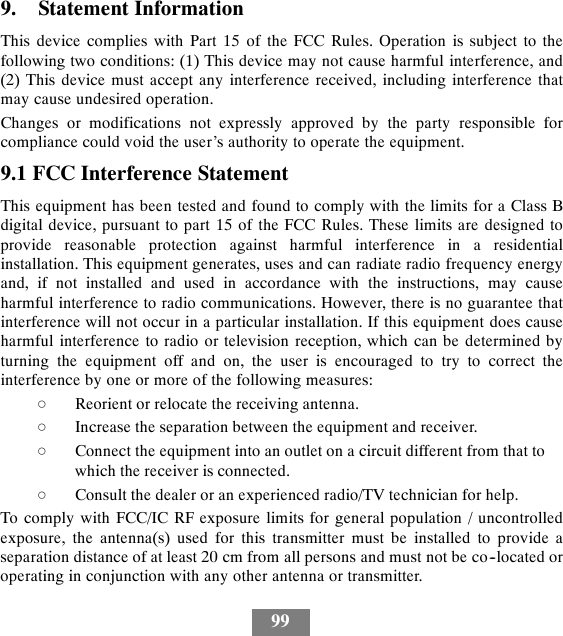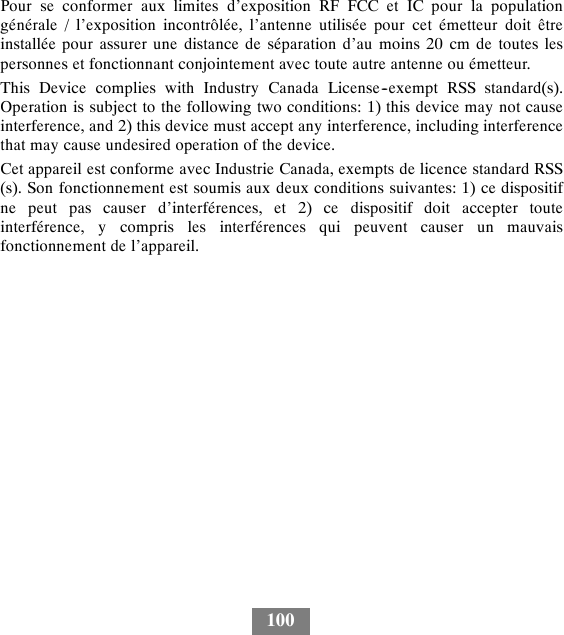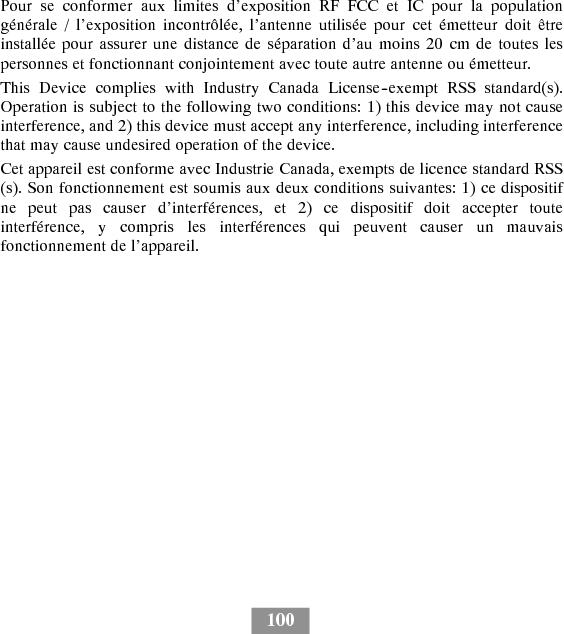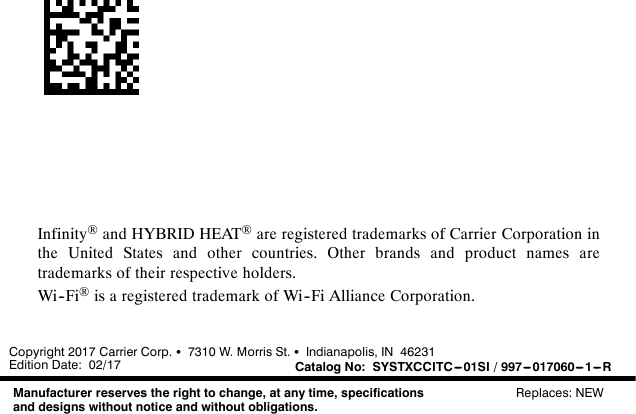United Technologies Electronic Controls CCITC01B Carrier Infinity System Control User Manual SYSTXCCITC 01SI
United Technologies Electronic Controls Inc. Carrier Infinity System Control SYSTXCCITC 01SI
Contents
- 1. User Manual
- 2. Installation manual
Installation manual