Unitron Hearing UTV2 uTV 2 User Manual uTV 2 cover
Unitron Hearing, Inc. uTV 2 uTV 2 cover
manual

uTV 2 guide

2 3
(b)(c)
(f) (g)
(d) (e)
(a)
The Unitron uTV 2 connects your A2DP Headset
wirelessly to your TV or other audio devices.
uTV 2 description
hearing
aid
headset
up to 30 meters (100 ft)
uTV 2
cable
The uTV 2 is connected to your TV (or any other audio
source) and wirelessly sends audio signals from your
TV to your headset within a range of up to 30 meters
(100 ft).
Legend
Buttons
(a) ON/OFF button
(b) TV signal volume (up)
(c) TV signal volume (down)
Inputs
(d) Power input (mini-USB)
(e) Audio input (3.5 mm jack)
(f) Charging slot
(g) Status light
uTV 2
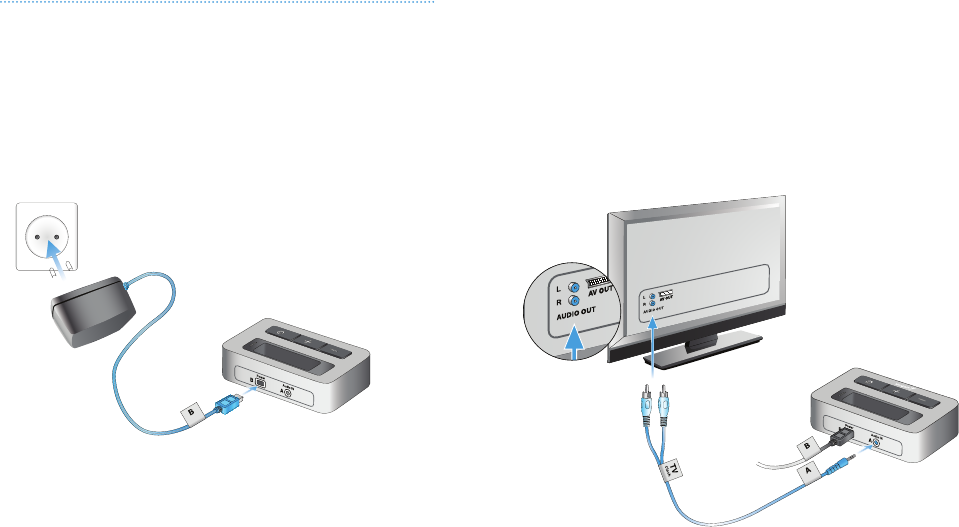
(d)
(h)
54
(i)
(e)
Installation
Step 1: Connecting the uTV 2
To connect the power supply (h):
Place the uTV 2 next to your TV. Connect the mini-USB
plug (d) of the power suppply to the power input (Power)
of the uTV 2. Plug the power supply into the wall socket.
uTV 2
Use the RCA/Cinch cable (i) to connect the uTV 2 to
the TV:
Connect the stereo (e) plug to the audio input
(Audio IN) of the uTV 2. Connect the red and white
plugs (i) to the matching red and white output sockets
on your TV.
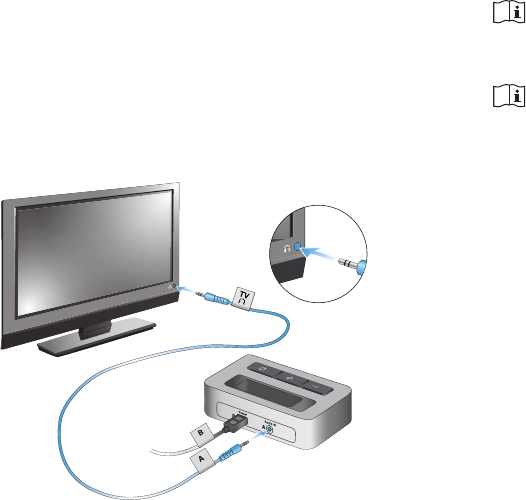
76
(k) (e)
You can also connect your uTV 2 to the headset socket
of your TV, using the audio cable:
Connect the stereo plug (e) to the audio input of the
uTV 2 (Audio IN).
Plug the other end into the headset output socket of
your TV.
When connecting the uTV 2 to the headset socket
of your TV, you are able to adjust the volume via your
TV remote control.
Some TVs will switch off their loudspeakers when
plugging the jack into the headset socket - the TV
will not be audible for other people. In this case use
the Cinch/RCA or SCART output socket as described
above. For further information on volume adjustment,
refer to step 5. The uTV 2 can also be connected to
any other audio source such as an MP3 player, PC or
home sound system using the stereo plug cable (k).

98
fig. 2
(a)
(g)
Step 2: Switching on
1. Switch on the uTV 2 by a short press of the ON/
OFF button (a) as shown in fig. 2. The status light
(g) will illuminate green iniatially and may later switch
to blue.
Step 3: Pairing Headset and uTV 2
Before starting to use the uTV 2 and headset, they
need to be paired. The pairing procedure controls
which Bluetooth® devices are permitted to commu-
nicate with each other.
Pairing needs to be completed only once for
each device you wish to use with your headset.
● Initiate the pairing process on your headset as
stated in its manual.
● If the uTV 2 status light (g) is not rapidly blinking
blue already, press the ON/OFF button (a) for 5
seconds until the Bluetooth indicator (g) is rapidly
blinking blue as shown in fig 2.
● Wait until the Bluetooth indicator lightd (g) turns
solid blue. This can take up to 2 minutes but
typically is done within a few seconds.
Step 4: Listening to your TV
You will hear the sound of your TV directly in your
headset.
If you cannot hear the sound of your TV through
uTV 2, repeat steps 1 to 4.
The uTV 2 supports Bluetooth operation up to a
range of 30 m (100 ft). Line-of-sight between your
headset and the uTV 2 is not required. However,
interference in the environment by walls or furniture
may reduce the operating range.
uTV 2
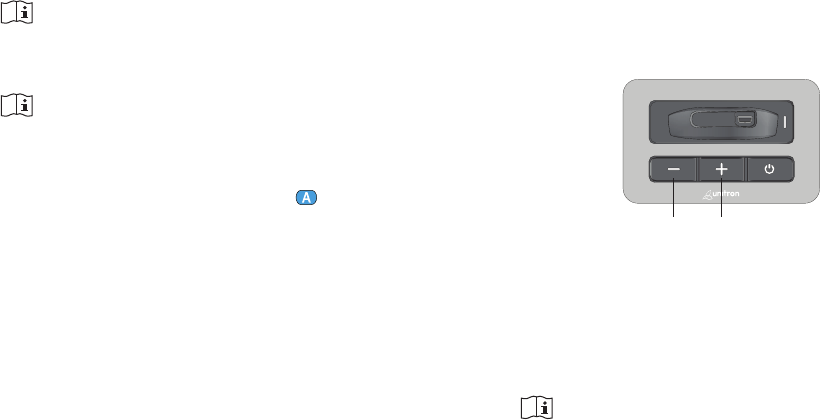
1110
(c) (b)
Step 5: Adjusting the volume of the TV signal
First, set the volume of the TV speakers at the level
to suit other viewers.
● If the uTV 2 is connected to your TV with the
RCA/Cinch cable (i) or the SCART adaptor (k),
adjust the volume via the uTV 2 volume control
(b) and (c) until the sound is comfortable.
● If your uTV 2 is connected to the headphone socket
of your TV, you may also use your TV remote control
to adjust volume via the TV directly. Refer to the TV
user guide for more details on setting the TV volume.
If your TV is connected to a satellite receiver or a
set-top box, make sure the volumes of these
additional devices are set to a medium level for
best audio quality results.
If the headset moves out of range of the uTV 2,
the wireless audio transmission will be terminated.
If the headset is then moved back into range of
the uTV 2, it will automatically resume streaming
to your headset.
It may take up to 10 seconds until the streaming
resumes. Both streaming light indicators (g)
should be solid blue during streaming.
If the uTV 2 status light (g):
● is green, make sure TV sound and headset
are switched on.
● blinks blue, you are in paused mode. Press
the headset main button ( ) to resume
streaming.
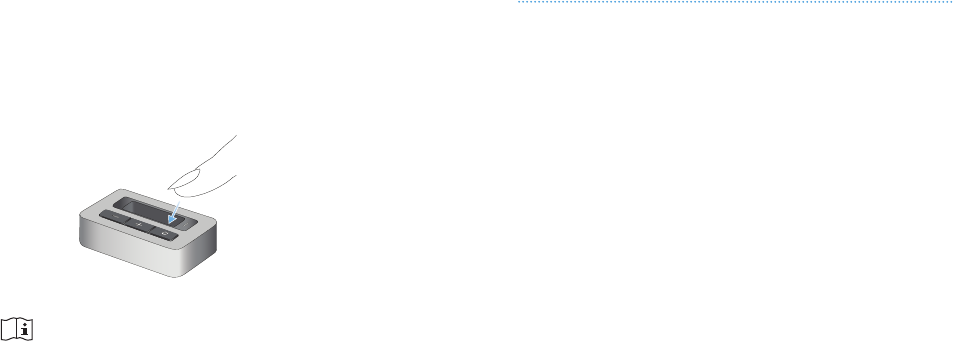
1312
Compliance information
Declaration of Conformity
Hereby Unitron declares that this Unitron product is in
compliance with the essential requirements of the Radio
and Telecommunications Terminal Equipment Directive
1999/5/EC. The full text of the Declaration of Conformity
can be obtained from the manufacturer or the local
Unitron representative whose address can be taken from
the list on www.unitron.com (worldwide locations).
(a)
fig. 7
Step 6: Switching off uTV 2
To switch off the devices:
● To end the transmission of the TV audio signal,
switch off the uTV 2 by pressing the ON/OFF button
(a) as shown in fig. 7.
If no audio input is available, the uTV 2
automatically stops the Bluetooth audio
transmission to headset after 5 minutes.
Its status light will blink green.
1514
- Reorient or relocate the receiving antenna.
- Increase the separation between the device and
receiver.
- Connect the device into an outlet on a circuit
different from that to which the receiver is connected.
- Consult the dealer or an experienced radio/TV
technician for help.
Notice 4:
FCC/IC RF Radiation Exposure Statement
This equipment complies with FCC/IC radiation
exposure limits set forth for an uncontrolled
environment. End users must follow the specific
operating instructions for satisfying RF exposure
compliance. This transmitter must not be co-located
or operating in conjunction with any other antenna or
transmitter.
More details can be found in the data sheet which can
be downloaded from www.unitron.com.
Notice 1:
This device complies with Part 15 of the FCC Rules and
with RSS-210 of Industry Canada. Operation is subject to
the following two conditions:
1.)
this device may not cause harmful interference, and
2.)
this device must accept any interference received,
including interference that may cause undesired
operation.
Notice 2:
Changes or modifications made to this device not expressly
approved by Unitron may void the FCC authorization to
operate this device.
Notice 3:
This device has been tested and found to comply with the
limits for a Class B digital device, pursuant to Part 15 of the
FCC Rules and ICES-003 of Industry Canada.
These limits are designed to provide reasonable protection
against harmful interference in a residential installation. This
device generates, uses and can radiate radio frequency
energy and, if not installed and used in accordance with the
instructions, may cause harmful interference to radio
communications. However, there is no guarantee that
interference will not occur in a particular installation. If this
device does cause harmful interference to radio or television
reception, which can be determined by turning the equipment
off and on, the user is encouraged to try to correct the
interference by one or more of the following measures:
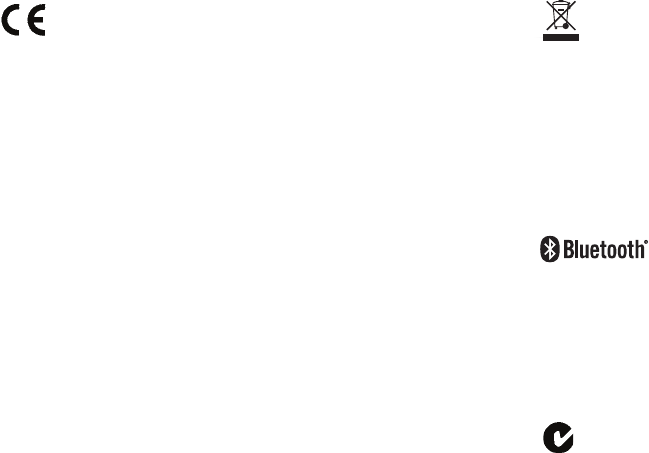
1514
The symbol with the crossed-out garbage
bin is to make you aware that this device
may not be thrown away as normal household
waste.
Please dispose of old or unused device, at waste
disposal sites intended for electronic waste, or
give your device to your hearing care professional
for disposal. Proper disposal protects the
environment and health.
The Bluetooth® word mark and logos are registered
trademarks owned by Bluetooth SIG, Inc. and any
use of such marks by Unitron is under license. Other
trademarks and trade names are those of their
respective owners.
Australian EMC and Radiocommunications
compliance label
The CE symbol is confirmation by Unitron that this
Unitron product meets the requirements of the
R&TTE Directive 1999/5/EC on Radio and
Telecommunication Terminal Equipment. The numbers
after the CE symbol are the numbers of consulted certified
bodies under the above mentioned directives. The alert sign
means that potential restrictions on its use are applicable in
one or more EU Member States.
This device is a class 2 device and can be operated in the
EU member states without restrictions for indoor use, but
must not operated outdoors in France.
Operating conditions:
This device is designed such that it functions without
problems or restrictions if used as intended, unless
otherwise noted in these user guides.
0°to 55° Celsius and relative humidity of <95% (non
condensing).
Transport and storage conditions:
During transport or storage, the temperature should
not exceed the limit values of –20°/60° Celsius and
relative humidity of 90% for a long period of time.
The air pressure between 500 and 1100 hPa is
appropriate.
0678
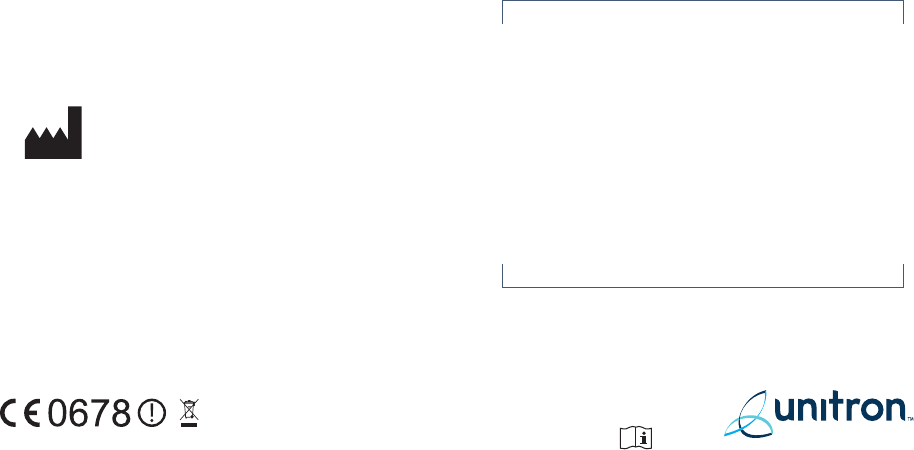
www.unitron.com
10-035 029-5836-02
DISTRIBUTOR
Unitron Hearing Ltd.
20 Beasley Drive, P.O. Box 9017,
Kitchener, ON N2G 4X1 Canada
European Representative
Max-Eyth-Straße 20, 70736
Fellbach-Oeffingen, Germany