Universal Electronics 2150 MTS Allstream, Atlas DVR IR/UHF Remote User Manual
Universal Electronics Inc MTS Allstream, Atlas DVR IR/UHF Remote Users Manual
Contents
- 1. Users Manual
- 2. Users Manual Part 2
Users Manual

ATLAS DVR/PVR IR/UHF
Remote Control
Télécommande ATLAS ENP IR/UHF
Users Guide
Guide d'utilisation

2
TABLE OF CONTENTS
Introduction . . . . . . . . . . . . . . . . . . . . . . . . . . . . . . . . . . . . . . . . . . . . 3
Features and Functions . . . . . . . . . . . . . . . . . . . . . . . . . . . . . . . . . . . 4
Key Charts. . . . . . . . . . . . . . . . . . . . . . . . . . . . . . . . . . . . . . . . . 5
Device Table . . . . . . . . . . . . . . . . . . . . . . . . . . . . . . . . . . . . . . . 7
Installing Batteries. . . . . . . . . . . . . . . . . . . . . . . . . . . . . . . . . . . . . . .8
Programming Device Control . . . . . . . . . . . . . . . . . . . . . . . . . . . . . . . 9
Programming TV/VCR Combo Control . . . . . . . . . . . . . . . . . . . . . . . 10
Searching for Your Code . . . . . . . . . . . . . . . . . . . . . . . . . . . . . . . . . 11
Checking the Codes . . . . . . . . . . . . . . . . . . . . . . . . . . . . . . . . . . . . . 12
Using Learning . . . . . . . . . . . . . . . . . . . . . . . . . . . . . . . . . . . . . . . . . 12
Learning Precautions . . . . . . . . . . . . . . . . . . . . . . . . . . . . . . . 12
Programming a Learned Key . . . . . . . . . . . . . . . . . . . . . . . . . 13
Deleting a Single Learning Key. . . . . . . . . . . . . . . . . . . . . . . . 14
Deleting All Learned Keys in a Specific Mode . . . . . . . . . . . . 14
Programming Channel Control Lock . . . . . . . . . . . . . . . . . . . . . . . .15
Unlocking Channel Control. . . . . . . . . . . . . . . . . . . . . . . . . . .15
Locking Channel Control to MTS . . . . . . . . . . . . . . . . . . . . . .15
Changing Volume Lock . . . . . . . . . . . . . . . . . . . . . . . . . . . . . . . . . . . 15
Unlocking Volume Control for a Single Device (Individual
Volume Unlock) . . . . . . . . . . . . . . . . . . . . . . . . . . . . . . . . . 16
Unlocking All Volume Control (Global Volume Unlock) . . . . . 16
Locking Volume Control To One Mode (Global Volume Lock) 17
Using the Master Power Key. . . . . . . . . . . . . . . . . . . . . . . . . . . . . . . 17
Programming the Master Power Key . . . . . . . . . . . . . . . . . . . 17
Using the Master Power Key. . . . . . . . . . . . . . . . . . . . . . . . . .18
Clearing the Master Power Key . . . . . . . . . . . . . . . . . . . . . . . 18
Re-Assigning Device Keys. . . . . . . . . . . . . . . . . . . . . . . . . . . . . . . . . 18
Clearing Custom Programming . . . . . . . . . . . . . . . . . . . . . . . . . . . . 22
Checking Your Remote’s ID Code. . . . . . . . . . . . . . . . . . . . . . . . . . .19
Changing Your Remote’s ID Code. . . . . . . . . . . . . . . . . . . . . . . . . . .20
Using Your Remote’s RF Functionality . . . . . . . . . . . . . . . . . . . . . . . 20
Troubleshooting . . . . . . . . . . . . . . . . . . . . . . . . . . . . . . . . . . . . . . . . 23
FCC Notice . . . . . . . . . . . . . . . . . . . . . . . . . . . . . . . . . . . . . . . . . . . . 24
Additional Information . . . . . . . . . . . . . . . . . . . . . . . . . . . . . . . . . . . 25
Table Des Matières . . . . . . . . . . . . . . . . . . . . . . . . . . . . . . . . . . . . . . 26
Manufacturer’s Codes (Codes Des Fabricants) . . . . . . . . . . . . . . . . 54
Setup Codes for TVs . . . . . . . . . . . . . . . . . . . . . . . . . . . . . . . .54
Setup Codes for Audio Amplifiers. . . . . . . . . . . . . . . . . . . . . . 61
Setup Codes for Audio Receivers. . . . . . . . . . . . . . . . . . . . . . 61
Setup Codes for Audio Accessories . . . . . . . . . . . . . . . . . . . . 63
Setup Codes for DVD Players . . . . . . . . . . . . . . . . . . . . . . . . . 64
Setup Codes for TV/DVD Combos . . . . . . . . . . . . . . . . . . . . . . 68
Setup Codes for TV/VCR Combos . . . . . . . . . . . . . . . . . . . . . . 69
Setup Codes for VCRs. . . . . . . . . . . . . . . . . . . . . . . . . . . . . . . 69
M2150 01/07

3
INTRODUCTION
The Atlas DVR/PVR IR/UHF Remote by Universal
Electronics is our latest generation universal remote
control. Its sophisticated technology allows you to
consolidate up to five of your original home
entertainment remote controls into one easy-to-use
product. Moreover, its packed with advanced features
such as:
• Preprogrammed control to operate the set-top box
provided by MTS.
• Dedicated keys to control popular functions on your
DVR/PVR (Digital/Personal Video Recorder)
• Programmable Master Power key for master on/off
control of your home entertainment equipment with
a single keystroke
• Channel Lock to lock channel selection only to the
set-top box
• Volume Lock to lock volume controls to one mode or
individual modes
• Device Key Re-Assignment to remotely control a
second (duplicate) device
• Code Search to help program control of older or
discontinued components
• Color-coded keys to quickly locate popular
functions
• Code library for popular video and audio devices
• RF capability to allow you to control your devices
without being directly in front of them (for example,
from another room).
Before using the product, you need to install the
enclosed batteries and also perform some programming
to operate the specific home entertainment devices you
wish to control.
Please follow the instructions detailed in this manual to
set up the unit and then start enjoying your new remote
control and MTS TV service.
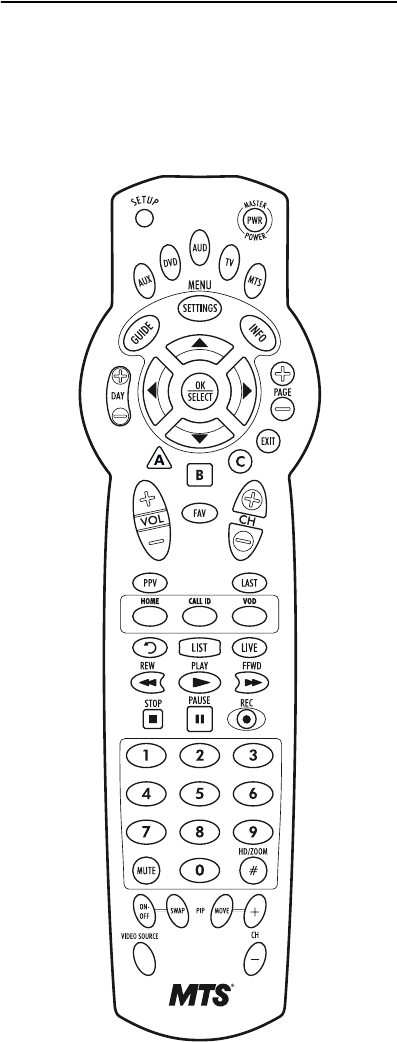
4
FEATURES AND FUNCTIONS
Use the illustration below to locate features on the Atlas
DVR/PVR IR/UHF Remote and then study the Key
Charts (on the next three pages) to learn how they
function.
To find out what type of devices can be controlled by
each device key after programming, see “Device Table”
on page 7.
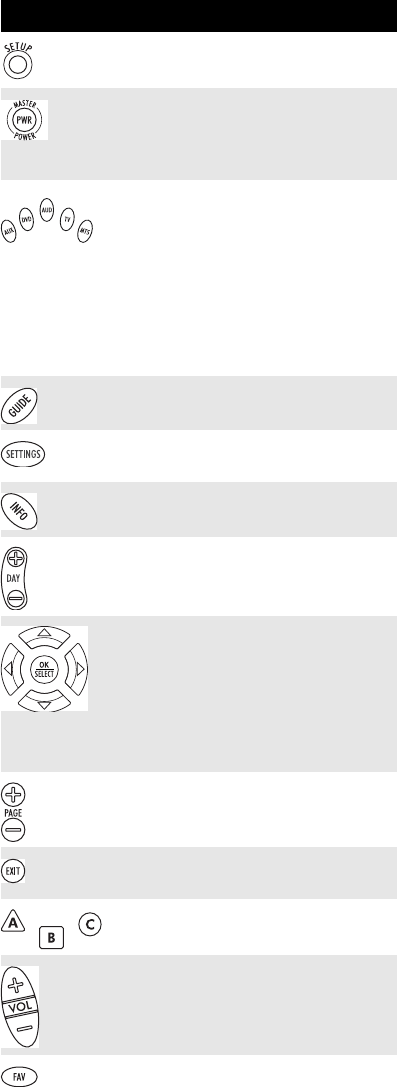
5
Key Charts
Key Function
Use SETUP for all programming
sequences.
Press PWR once to turn on or off a home
entertainment device. For MASTER
POWER control, see “Using the Master
Power Key” on page 17.
Press MTS, TV, DVD, AUD, or AUX once to
select a home entertainment device to
control. Also see “Device Table” on
page 7.
Each device key has an embedded LED
(red light) that blinks upon selection
and indicates the remote control is
working and (after programming) is
sending signals.
Use GUIDE to display the program
guide.
Press MENU/SETTINGS once to display
available interactive services.
Use INFO to display the current channel
and program information.
Use DAY+ (or DAY-) to move a day
forward (or back) on your set-top box’s
program guide.
Use the Cursor keys to move the cursor
in the program guide and menu screens
and to navigate within the interactive
service.
Use OK/SELECT to choose options, PPV
events, and to tune programs from the
program guide.
Use PAGE+ (or PAGE-) to page up (or
page down) through menu screens and
the program guide.
Use EXIT to exit out of your set-top box’s
menu and guide.
Use A, B, or C to access additional MTS
features (see your MTS manual).
Use VOL+ (or VOL-) to raise (or lower)
the audio volume.
Use FAV to cycle through your favorite
channels stored in your set-top box.

6
Use CH+ (or CH-) to select the next
higher (or lower) channel.
For DVD players, use these keys to skip
forward (or reverse) through chapters.
For amplifiers/receivers, use these keys
to select the next higher (or lower)
preset station.
Press MUTE once to turn the sound off
or on.
Press LAST once to recall the last
channel.
Press PPV to access the Pay Per View
menu and open the PPV program
guide.
Press HOME to access MTS TV On
Demand.
Press VOD to launch Video on Demand.
Press CALL ID to open your Caller ID
screen.
Use to command your PVR to
instantly replay the last 7 seconds of a
program you are watching.
Press LIST once to display a list of
recorded shows on your PVR.
Press LIVE to return to watching live TV.
In all modes except MTS, use REW, PLAY,
FFWD, STOP, and PAUSE to control a
VCR, DVD player, or a PVR (after
selecting a desired device). To record in
the VCR mode, press REC twice.
In the MTS mode, use these keys to
control the DVR/PVR and VOD
functions of the set-top box.
Use the keypad numbers (1-9, and 0) to
directly tune channels (e.g., 09).
For amplifiers/receivers, use the keypad
numbers to select inputs 1 through 10.
P
ress
HD/ZOOM
once to change the aspect
ratio of the show you are watching. (Not
available on all set-top boxes)
.
Key Function
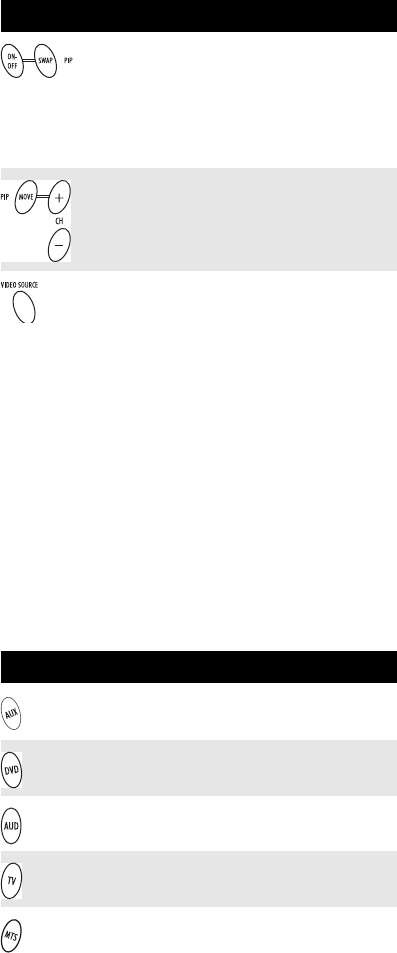
7
Device Table
NOTE: Please refer to the table below when
performing the instructions in
“Programming Device Control” on page 9 or
“Programming TV/VCR Combo Control” on
page10.
After programming, theAtlas DVR/PVR IR/UHF
Remote can control the following types of devices:
Use PIP ON-OFF to switch the Picture-
In-Picture feature on or off (if available
on your TV).
Use PIP SWAP to switch images and
sound between the main and window
pictures.
U
se
PIP MOVE
to move the window picture
to different positions in the main picture
.
Use PIP CH+ (or CH-) to select the next
higher (or lower) PIP channel.
In the MTS mode, use VIDEO SOURCE to
view other video sources (A or B)
instead of cable.
In all other modes, use VIDEO SOURCE
to watch TV or video programs on a
desired device.
For amplifiers/receivers, use VIDEO
SOURCE to select an input source.
Device Key Controls these types of devices
VCR, TV/VCR Combo, PVR (Personal
Video Recorder), or extra DVD Player
DVD Player
Audio Amplifier, Tuner, or Receiver
Television
MTS Set-top Box
Key Function
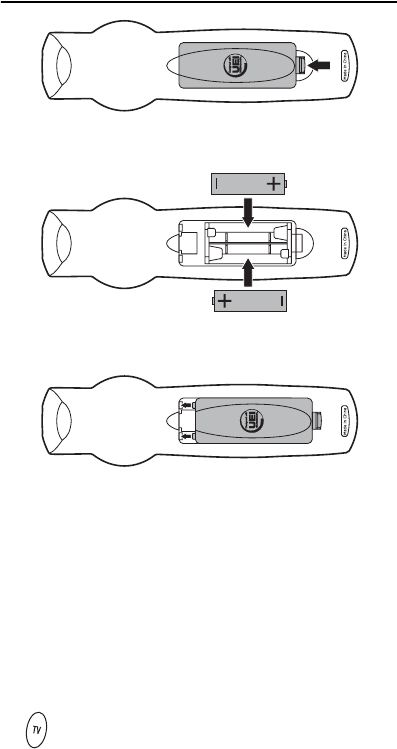
8
INSTALLING BATTERIES
1. On the back of the remote control, push the
tab and lift off the battery cover.
2. Locate the two (2) enclosed AA batteries.
Match the + and - marks with those in the
battery case, then insert them.
3. Align the covers keys with the cases holes and
press the cover back into place. The tab should
click when the cover is locked.
NOTE: When batteries need replacement, the remote
control ceases to operate. Replace the
batteries and the unit is restored to its full
functionality, complete with your favorite
settings.
4. Test the remote control by pressing any mode
key (e.g., TV). If the batteries are inserted
correctly, the LED (red light) blinks once.
❶
❸
❷
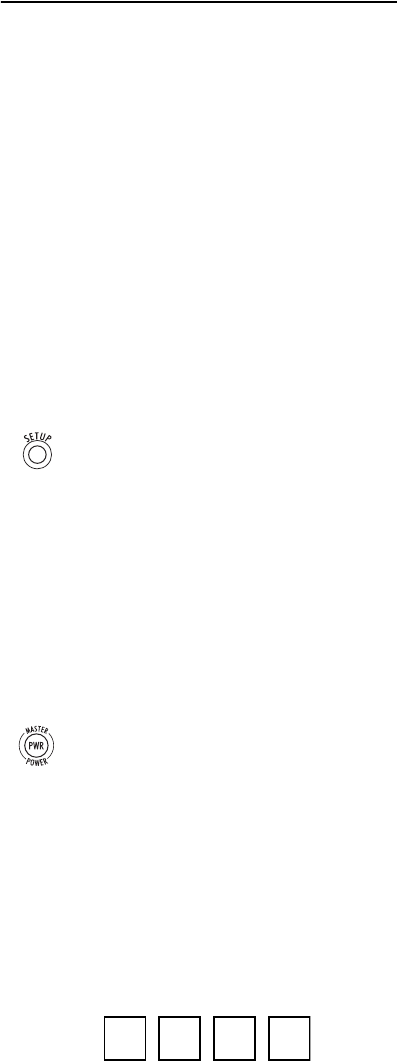
9
PROGRAMMING DEVICE CONTROL
The Atlas DVR/PVR IR/UHF Remote is preprogrammed
to operate the MTS set-top box, an RCA TV, a Toshiba
DVD player, an RCA VCR (as an AUX device), and a
Pioneer audio receiver. To control devices other than the
default brands, perform the following steps; otherwise
skip this section.
NOTES: For TV/VCR Combo control, skip this section
and perform the instructions on “Program-
ming TV/VCR Combo Control” on page 10.
Also refer to “Device Table” on page 7 to find
out which devices can be programmed onto
each device key.
1. Turn on a device and, if applicable, insert
video media, (e.g., cassette or disc).
NOTE: Please read steps 2 through 4 completely
before proceeding. Highlight or write down
the codes and device you wish to program
before moving on to step 2.
3. Use the “Manufacturer’s Codes (Codes Des
Fabricants)” starting on page54) to locate the
type of device and brand name and then enter
the first four-digit code for your device. If
performed correctly, the selected mode key
blinks twice.
NOTE: If the selected mode key emits a long blink,
the entry is invalid. Repeat steps 2 through 3
and try entering the same code again.
NOTE: If the device does not have a PWR key, press
the(Play) key.
5. Repeat steps 1 through 4 for each device you
want the remote control to operate. For future
reference, write down each working device
code in the boxes on the following page.
AUX Code
2. On the remote control, press a device key once
(i.e., MTS, TV, DVD, AUD, or AUX); it blinks
once. Then press and hold SETUP until the
selected mode key blinks twice.
4. Aim the remote control at the device and
press PWR once. The device should turn off. If
it does not, repeat steps 2 through 3, trying
each code for your brand until you find one
that works. If it still does not respond, try
searching for the code (see “Searching for
Your Code” on page 11).
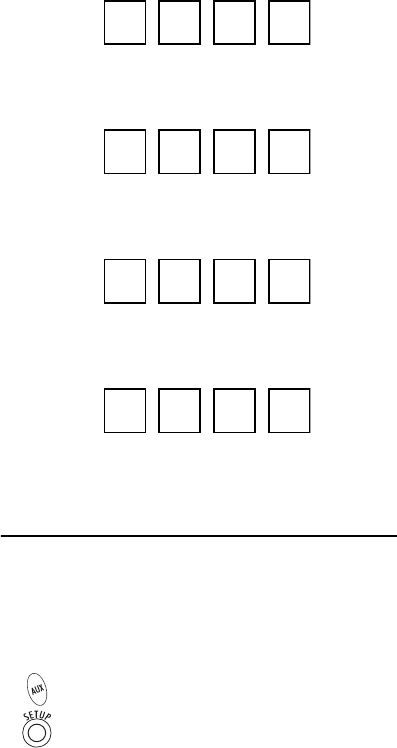
10
Device Type:___________________
DVD Code
Device Type:___________________
AUD Code
Device Type:___________________
MTS Code
Device Type:___________________
TV Code
Device Type:___________________
PROGRAMMING TV/VCR COMBO CONTROL
If you own a TV/VCR Combo, perform the following
instructions to control this device:
1. Turn on your TV/VCR Combo and insert a
video cassette.
3. Use the “Manufacturer’s Codes (Codes Des
Fabricants)” starting on page 54 to locate the
brand name and enter the first four-digit code
for your TV/VCR Combo. If you perform this
procedure correctly, the AUX key blinks twice.
NOTE: If the AUX key did not blink twice after enter-
ing the codes last digit, repeat steps 2 through
3 and try entering the same code again.
If you’ve located a TV/VCR setup code that
works for your TV/VCR Combo and a separate
TV code is also listed, you’ll need to program
this code into the remote control to access vol-
ume control (see “Programming Device Con-
trol” starting on page 9).
2. On the remote control, press AUX once; it
blinks once. Then press and hold SETUP until
the AUX key blinks twice.
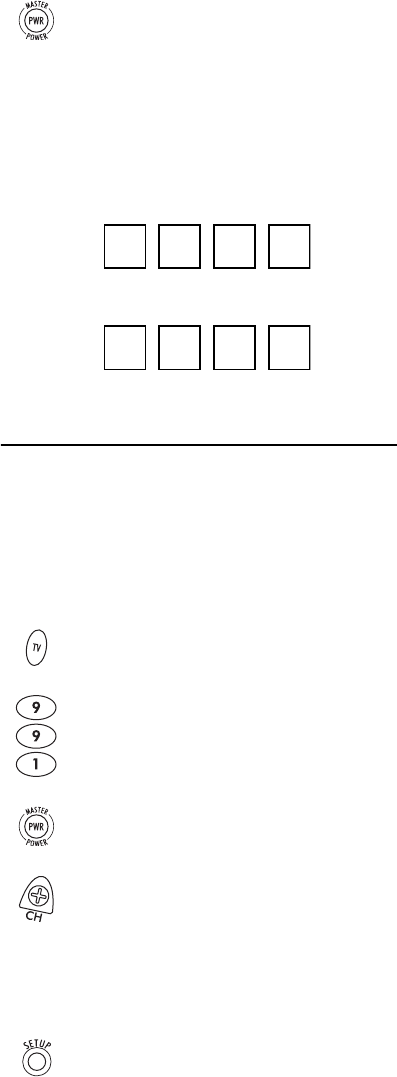
11
5. For future reference, write down each working
device code in the boxes below:
TV/VCR Code
TV Code (if used)
SEARCHING FOR YOUR CODE
If your home entertainment device does not respond to
theAtlas DVR/PVR IR/UHF Remote after trying all of
the codes listed for your brand, or if your brand is not
listed at all, try searching for your code.
For example, to search for a code for your TV:
1. Turn on your TV.
4. Aim the remote control at your TV/VCR
Combo and press PWR once. The device
should turn off. If it does not respond, repeat
steps 2 through 3, trying each code listed for
your brand until you find one that works. If it
still does not respond, try searching for the
code (“Searching for Your Code” starting on
page 11).
2. On the remote control, press TV once; it blinks
once. Then press and hold SETUP until the TV
key blinks twice.
3. Enter 9 9 1. The TV key blinks twice.
4. Aim the remote control at the TV and press
PWR once.
5. Press CH+ one or more times and stop when
the TV turns off.
NOTE: In the search mode, the remote control sends
IR codes from its library to the selected
device, starting with the most popular code
first.
6. Press SETUP once to lock in the code. The TV
key blinks twice.
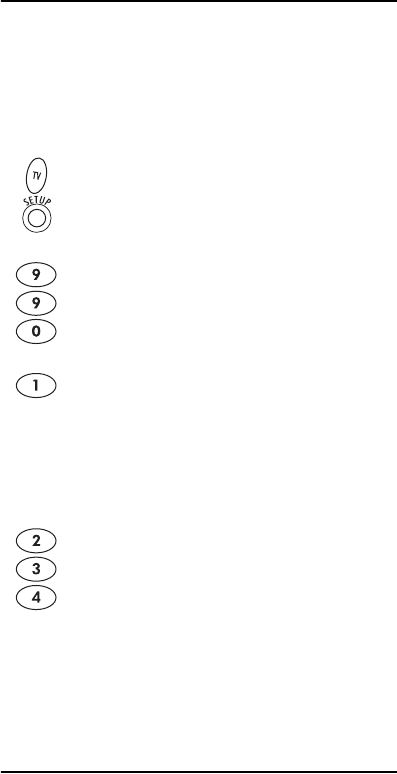
12
7. To search for the codes of your other devices,
repeat steps 1 through 5, but substitute the
appropriate key (e.g., AUX, DVD, AUD, or MTS)
for the device you are searching for.
CHECKING THE CODES
If you have set up the Atlas DVR/PVR IR/UHF Remote
by searching for your device code (on the previous
page), you may need to find out which four-digit code is
operating your equipment.
F
or example, to find out which code is operating your TV
:
5. To check for other device codes, repeat steps 1
through 4, but substitute the appropriate key
(e.g., AUX, DVD, AUD, or MTS) for the device
you are checking. Write down the codes in the
appropriate boxes on page 10.
USING LEARNING
The Atlas DVR/PVR IR/UHF Remote includes a
Learning feature so you can add functions that are
unique to your home entertainment devices (e.g.,VCR
T
racking Up or Down). However, there are some
considerations
.
Learning Precautions
• Your original remote controls must be in working
order for learning to work properly.
1. On the remote control, press TV once; it blinks
once. Then press and hold SETUP until the TV
key blinks twice.
2. Enter 9 9 0. The TV key blinks twice.
3. To view the code for the first digit, press 1
once. Count the number of times the TV key
blinks (e.g., 3 blinks = 3) and write down the
number in the leftmost TV Code box on
page 10.
NOTE: If a code digit is 0, the selected mode key does
not blink.
4. Repeat step 3 three more times for the
remaining digits. Use 2 for the second digit, 3
for the third digit, and 4 for the fourth digit.
Finish writing down the code in the TV Code
boxes on page 10.
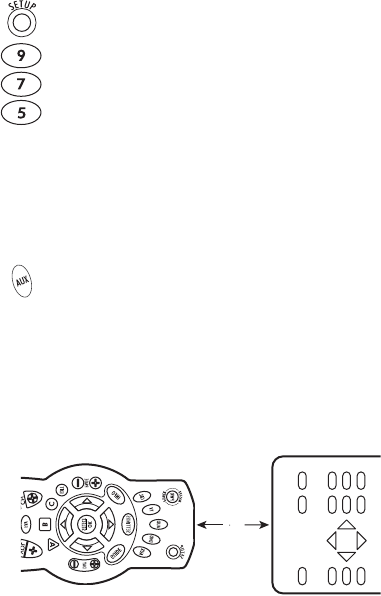
13
• Learned keys are mode-specific, so each one can
store a unique function for each mode.
• Do not use the following keys for learning: Device
Keys, SETUP, Record (•), Tune-In Keys.
• Learning capacity is approximately 16 to 25 keys,
depending on the code being learned.
• Certain device functions are not learnable including
multi-frequency types, some high frequency ones,
and other unusual formats.
• For optimum learning, avoid high levels of ambient
light such as natural sunlight or energy-efficient
fluorescent lights.
NOTE: Please have your original remote controls
handy before programming learning.
Programming a Learned Key
NOTE: If more than 15 seconds pass between key
presses, the remote exits programming.
3. Place the Atlas DVR/PVR IR/UHF Remote
head-to-head (about 2" apart) from your
original remote control. Also locate the key
(on your original remote control) that you
want the Atlas DVR/PVR IR/UHF Remote to
learn.
4. On the original remote, press and hold the key
to be learned. The Atlas DVR/PVR IR/UHF
Remote’s LED blinks rapidly, then turn off.
1. Press and hold SETUP until the last-selected
mode key blinks twice, then press 9 7 5.
NOTE: If the LED displays one long flash instead,
either your batteries are low, or the Atlas DVR/
PVR IR/UHF Remote has a memory fault. In
either case, the remote does not learn a new
key. See “Additional Information” on page 25.
2. Press a mode key once (i.e., MTS, TV, DVD,
AUD, or AUX) to assign a mode for learning,
then the key that learns the new code.
2"

14
Continue holding the key on the original
remote until the Atlas DVR/PVR IR/UHF
Remote’s LED blinks twice.
NOTE: If the LED displays one long blink, a learning
error has occurred. Try repeating this step
again until a successful capture occurs. If the
function is still not captured, press and hold
SETUP to exit programming and review the
“Learning Precautions” on the previous page.
If needed, also see “Troubleshooting” on
page 23. After review, start programming
again at step 1.
Deleting a Single Learning Key
T
his process returns the key to its original programmin
g
for the mode you select. You can also delete learned
programming by teaching a different function to the key
(see “Programming a Learned Key” on page 13)
NOTE: If more than 15 seconds pass between key
presses, the remote exits programming.
3. Press the key containing the learned function
to be deleted twice. The mode key blinks
twice and exits from programming.
Deleting All Learned Keys in a Specific Mode
NOTE: If more than 15 seconds pass between key
presses, the remote exits programming.
5. Repeat steps 2 through 4 for another mode
and/or key or press and hold SETUP to exit
programming.
1. Press and hold SETUP until the last-selected
mode key blinks twice, then press 9 7 6.
2. Press a mode key once (i.e., MTS, TV, DVD,
AUD, or AUX).
1. Press and hold SETUP until the last-selected
mode key blinks twice, then press 9 7 6.
2. Press a mode key twice (i.e., MTS, TV, DVD,
AUD, or AUX) to clear all the learned keys for
that mode. The mode key blinks twice and
exits from programming.
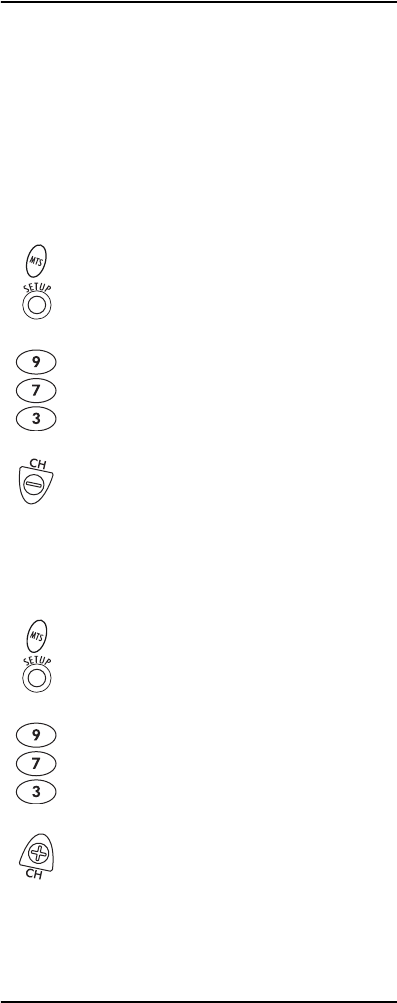
15
PROGRAMMING CHANNEL CONTROL LOCK
By default, the remote control’s channel-control
capabilities are locked to the set-top box. The affected
keys* are 1 through 0, CH+, CH-, ENTER, and LAST. This
guarantees that you do not inadvertently change a
channel on your TV or VCR. However, you can de-
activate this feature to allow full access to these keys in
the TV and VCR modes.
*NOTE: This feature does not affect the AUD mode.
Unlocking Channel Control
Now the remote control provides TV and VCR channel-
control capabilities while in the TV or VCR mode.
Locking Channel Control to MTS
Now, regardless of what mode you select (except AUD),
the channel keys only change channels on your set-top
box.
CHANGING VOLUME LOCK
Volume Lock allows you to control the volume through
the device identified as having your primary speaker(s),
regardless of which mode you are using. On theAtlas
DVR/PVR IR/UHF Remote, Global Volume Lock is set to
1. On the remote control, press MTS once; it
blinks once. Press and hold SETUP until the
MTS key blinks twice.
2. Enter 9 7 3. The MTS key blinks twice.
3. Press CH- once. The MTS key blinks four
times.
1. On the remote control, press MTS once; it
blinks once. Press and hold SETUP until the
MTS key blinks twice.
2. Enter 9 7 3.The MTS key blinks twice.
3. Press CH+ once. The MTS key blinks twice.

16
TV, so you can control TV volume while in the AUX, DVD,
TV or MTS mode. You can perform Individual Volume
Unlock on a selected device to set its volume control for
independent operation.
NOTE: The audio mode’s (AUD) volume controls are
active regardless of Volume Lock settings.
However, if you lock the volume controls to
the AUD mode, you will have control of the
audio device’s volume in all other modes (i.e.,
AUX, DVD, TV, and MTS). This can be an advan-
tage if, for example, you always listen to home
entertainment devices through your receiver’s
speakers.
Unlocking Volume Control for a Single Device
(Individual Volume Unlock)
4. Repeat steps 1 through 3 for each device you
want volume to be unlocked.
Now, after you select a device that has volume unlocked
(e.g., MTS), pressing VOL+, VOL-, or MUTE, controls only
that device’s volume.
Unlocking All Volume Control (Global Volume Unlock)
NOTE: Performing these instructions sets indepen-
dent volume control for all programmed
devices.
1. Assuming Global Volume Lock is active, select
a mode on the remote control that you want to
unlock (e.g., MTS) and press it once. Next,
press and hold SETUP until the device key
blinks twice.
2. Enter 9 9 3. The last-selected device key
blinks twice.
3. Press VOL- once. The last-selected device key
blinks four times.
1. On the remote control, press and hold SETUP
until the last-selected device key blinks twice.
2. Enter 9 9 3. The last-selected device key
blinks twice.
3. Press VOL+ once. The last-selected device key
blinks four times.
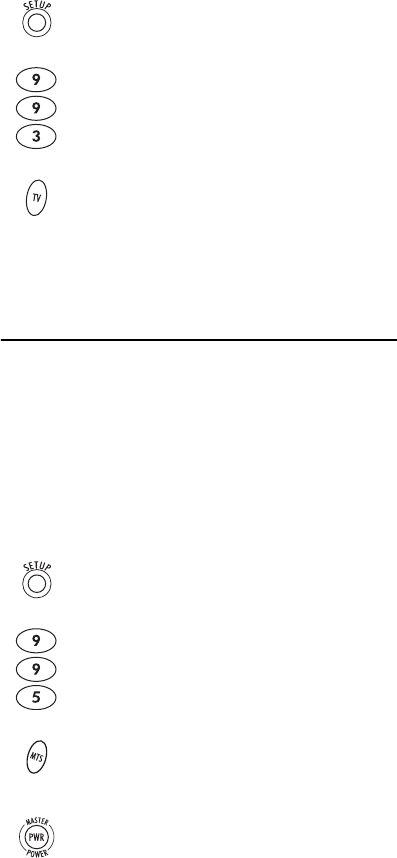
17
Locking Volume Control To One Mode (Global
Volume Lock)
NOTE: The audio mode’s volume controls are active
regardless of Volume Lock settings. However,
if you lock the volume controls to the AUD
mode, you control the audio device’s volume
in all other modes (i.e., AUX, DVD, TV, or
MTS). This can be an advantage if, for exam-
ple, you always listen to home entertainment
devices through your receiver’s speakers.
Now, when you press VOL+, VOL-,or MUTE, the volume of
the selected device (e.g., TV) is controlled regardless of
mode.
USING THE MASTER POWER KEY
The Atlas DVR/PVR IR/UHF Remote has a unique
feature that allows you to sequentially turn up to five of
your home entertainment devices on or off with a single
key press.
NOTE: By default MASTER POWER (PWR) will only
control the TV and the MTS set-top box, no
matter which mode button is pressed.
Programming the Master Power Key
1. On the remote control, press and hold SETUP
until the last-selected device key blinks twice.
2. Enter 9 9 3. The last-selected device key
blinks twice.
3. Select a mode (e.g., TV or AUD) which you
want to use to control the volume. The
selected device key blinks twice.
1. On the remote control, press and hold SETUP
until the last-selected device key blinks twice.
2. Enter 9 9 5. The last-selected device key
blinks twice.
3. Press the device keys once in the order that
you want them in the power-on sequence
(e.g., MTS, TV, AUD).
4. Press PWR. The last-selected device key
blinks twice and the remote exits from
programming.
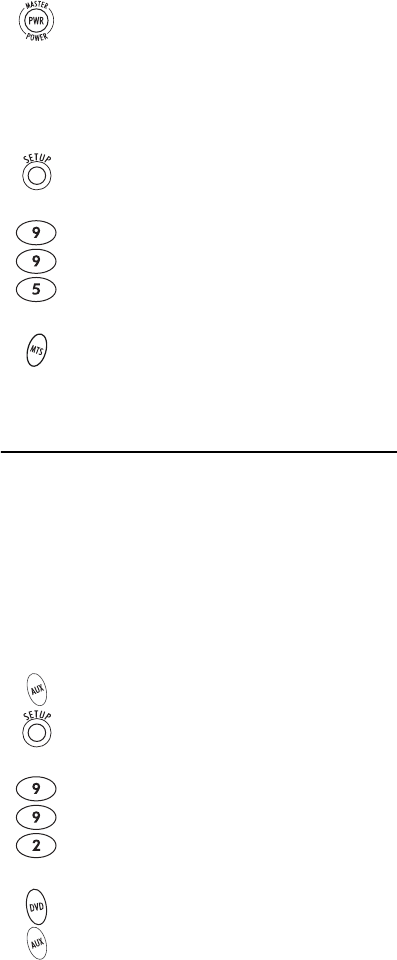
18
Using the Master Power Key
You see the devices turn on or off according to the
programmed sequence.
Clearing the Master Power Key
RE-ASSIGNING DEVICE KEYS
The Atlas DVR/PVR IR/UHF Remote can be set up to
control a second device of an already-assigned type. For
example, to have the unit control a TV, a set-top box, and
two DVD players, re-assign the unused AUX key to
operate the second DVD Player as follows:
NOTE: AUX is preset at the factory to control an RCA
VCR. Performing the steps below overwrites
those settings.
The AUX key is now ready to be programmed for your
second DVD player. See “Programming Device Control”
on page 9. To re-assign other device keys, repeat these
and substitute the key sequence using the following
chart:
1.
After programming, point the remote control
at the devices and press and hold
PWR
for 1.5
seconds.
1. On the remote control, press and hold SETUP
until the last-selected device key blinks twice.
2. Enter 9 9 5. The last-selected device key
blinks twice.
3. Press PWR. The last-selected device key blinks
twice and the remote exits from
programming.
1. On the remote control, press AUX once; it
blinks once. Then press and hold SETUP until
the AUX key blinks twice.
2. Enter 9 9 2. The AUX key blinks twice.
3. Press DVD once, then press AUX once. The AUX
key blinks twice.
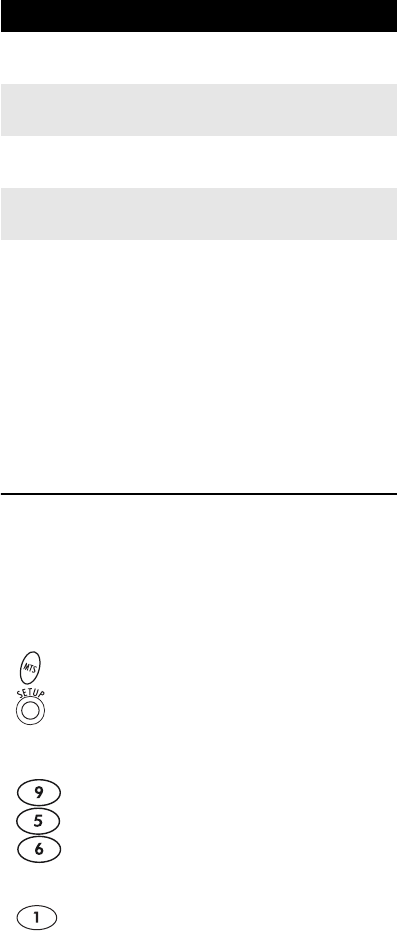
19
NOTE: Only one device can be assigned to an unused
device key at a time.
To re-assign another unused device key, substitute it for
the AUX key above and then perform the sequence. For
example, to re-assign an unused AUD key as a second
DVD key, perform
AUDÆSETUPÆ9Æ9Æ2ÆDVDÆAUD.
When a re-assignment is done, the selected device key
(e.g., AUD) blinks twice to confirm your choice. At that
time, you need to program device control (see
“Programming Device Control” on page 9).
CHECKING YOUR REMOTE’S ID CODE
In order to use your Atlas DVR/PVR IR/UHF Remote’s
RF functions, the remote must have an ID code of 1, 2,
or 3. In order to control your MTS Set-top Box using IR,
your remote must have an ID code of 0. To check your
remote’s ID code, perform the following steps:
To Re-Assign Perform Key Sequence
AUX as 2nd
AUD key AUXÆSETUPÆ9Æ9Æ2ÆAUDÆAUX
AUX as 2nd
TV key AUXÆSETUPÆ9Æ9Æ2ÆTVÆAUX
AUX as 2nd
MTS key AUXÆSETUPÆ9Æ9Æ2ÆMTSÆAUX
AUX back to
AUX AUXÆSETUPÆ9Æ9Æ2ÆAUXÆAUX
1.
‘
Press MTS once. Then press and hold SETUP
until MTS blinks twice.
2. Enter 9 5 6.
3. Press 1 once. Count the number of times the
MTS key blinks (e.g., 3 blinks = 3). The
number of blinks is your remote’s ID code.
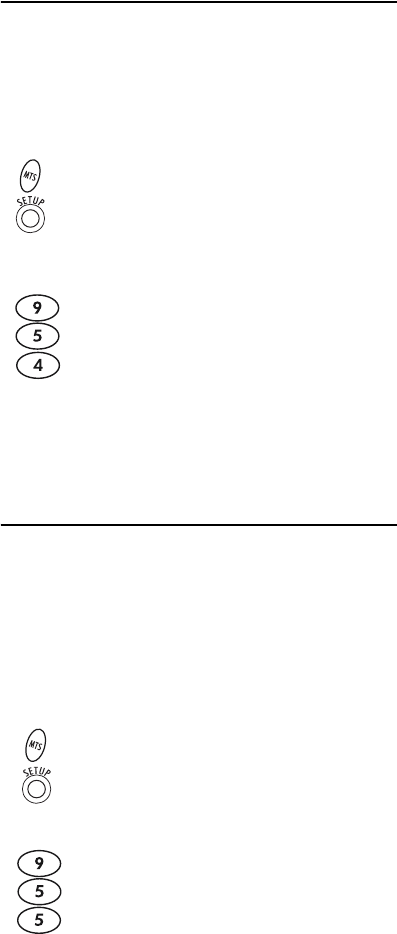
20
CHANGING YOUR REMOTE’S ID CODE
In order to use your remote’s RF functions, you may
have to change its ID code. The remote’s ID code was set
at the factory to 0, which controls the MTS Set-top Box
using IR. To change the ID code, perform the following
steps:
USING YOUR REMOTE’S RF FUNCTIONALITY
In order to use the RF functionality of the Atlas DVR/
PVR Remote, it must have a gateway ID set the same as
the gateway ID on the Set-top Box to be controlled. To
set/change the gateway ID of your Set-top Box, you must
first set the new ID in your remote, then send the new ID
to your Set-top Box.
Setting the Gateway ID in Your Remote
1.
‘
Press MTS once. Then press and hold SETUP
until MTS blinks twice.
2. Enter 9 5 4.
3. Press the digit for the desired remote ID code.
Valid ID code numbers are 0, 1, 2, or 3. To
enable your remote to transmit RF commands
to your devices, only use codes 1, 2, or 3.
1. Press MTS once. Then press and hold SETUP
until MTS blinks twice.
2. Enter 9 5 5.
3. Enter the three digits for your new code. For
example, enter 0 1 1 to change your set-top
box’s ID to 011. Valid ID code digits range
from 004 to 999.

21
Sending the Gateway ID to the Set-top Box
NOTE: If you press A but did not change the ID num-
ber, the set-top box displays a message indi-
cating that the ID was already set to that
number, for example, “The gateway ID was
already set to 001.”
Checking the Set-top Box’s Gateway ID
To check the set-top box’s gateway ID, perform the
following steps:
NOTE: If the remote’s gateway ID and the set-top
box’s ID are not identical, the remote does not
operate the set-top box while in RF mode
(remote ID 1, 2, or 3).
4. The MTS key blinks twice. You have
successfully changed the gateway ID in your
remote.
1. Turn on your television and set-top box.
2. Press MTS once. Then press and hold SETUP
until the MTS key blinks twice.
3. Press A. This sends the new ID to the set-top
box. The set-top box displays a message
indicating that the ID has been changed. For
example, if you changed the ID from 000 to
111, the set-top box displays “The gateway ID
has changed from 000 to 111” on your TV.
1. Turn on your TV and set-top box.
2. Press MTS once. Press and hold SETUP until
the MTS key blinks twice.
3. Press B. The set-top box displays the current
ID. For example, if the current ID is 001, the
set-top box displays “The remote gateway ID
is 001, the RG gateway ID is 001.”
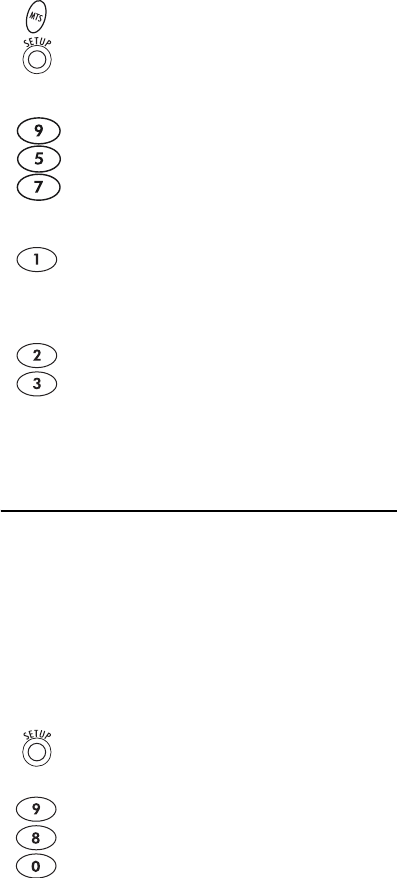
22
Checking the Remote’s Gateway ID
Your remote can display the gateway ID currently
programmed into it. To display the remote’s current
gateway ID, perform the following steps:
CLEARING CUSTOM PROGRAMMING
The Atlas DVR/PVR IR/UHF Remote contains a Custom
Programming Reset program. You can use it to remove
all custom programming, except your setup codes and
reassigned device keys.
IMPORTANT: Executing this program erases all custom
settings for Volume Lock, Learned Keys,
Tune-In Keys, and Channel Lock. However,
your device programming remains.
1. Press MTS once. Then press and hold SETUP
until the MTS key blinks twice.
2. Enter 9 5 7.
3. To view the code for the first digit, press 1
once. Count the number of times the MTS key
blinks (e.g., 3 blinks = 3).
4. Repeat step 3 two more times for the
remaining digits. Use 2 for the second digit,
and 3 for the third digit.
5. Write the ID code number down for later
reference.
1. On the remote control, press and hold SETUP
until the last-selected device key blinks twice.
2. Enter 9 8 0. The last-selected device key
blinks twice, pauses, and blinks twice again to
confirm that all custom programming is
cleared.

23
TROUBLESHOOTING
PROBLEM: Device key does not blink when you press a
key.
SOLUTION: Replace the batteries with two (2) new AA
alkaline batteries (see “Installing Batteries” on page 8).
PROBLEM: Device key blinks when you press a key, but
home entertainment device does not respond.
SOLUTION: Make sure you are aiming the remote control
at your home entertainment device and that you are
within 15 feet of the device you are trying to control.
PROBLEM: The remote control does not control home
entertainment devices or commands are not performing
properly.
SOLUTION: Try all listed codes for the device brand
being set up. Make sure all devices can be operated with
an infrared remote control.
PROBLEM: TV/VCR Combo does not respond properly.
SOLUTION: Use the VCR codes for your brand. Some
combo units may require both a TV code and a VCR
code for full operation (see page 10).
PROBLEM: No volume on a second TV.
SOLUTION: Follow instructions under “Changing
Volume Lock” on page 15.
PROBLEM: Tried Search Method and still could not find
a working code.
SOLUTION: Try the Search Method again after clearing
out the device key as follows:
a. Press and hold SETUP until device key blinks twice.
b. Enter 9 9 2.
c. Press and release the device key to be cleared twice.
PROBLEM: Remote control does not turn on Sony or
Sharp TV/VCR Combo.
SOLUTION: For power on, these products require
programming TV codes on the remote control. For Sony,
use TV code 0000 and VCR code 0032. For Sharp, use
TV code 0093 and VCR code 0048.

24
FCC NOTICE
This equipment has been tested and found to comply
with the limits for a class B digital device, pursuant to
part 15 of the FCC Rules. These limits are designed to
provide reasonable protection against harmful
interference in a residential installation. This equipment
generates, uses and can radiate radio frequency energy
and if not installed and used in accordance with the
instructions, may cause harmful interference to radio
communications.
However, there is no guarantee that interference will not
occur in a particular installation. If this equipment does
cause harmful interference to radio or television
reception, which can be determined by turning the
equipment off and on, the user is encouraged to try to
correct the interference by one or more of the following
measures:
• Reorient or relocate the receiving antenna.
• Increase the separation between the equipment and
receiver.
• Connect the equipment into an outlet on a circuit
different from that to which the receiver is
connected.
• Consult the dealer or an experienced radio/TV
technician for help.
• It is strongly recommended that the TV be plugged
into a separate wall outlet.
This equipment has been verified to comply with the
limits for a class B computing device, pursuant to FCC
Rules. In order to maintain compliance with FCC
regulations, shielded cables must be used with this
equipment. Operation with non-approved equipment or
unshielded cables is likely to result in interference to
radio and TV reception. The user is cautioned that
changes and modifications made to the equipment
without the approval of manufacturer could void the
user’s authority to operate this equipment.
FCC ID: MG32150

25
ADDITIONAL INFORMATION
This product does not have any user-serviceable parts.
Opening the case, except for the battery cover, may
cause permanent damage to your Atlas DVR/PVR IR/
UHF Remote.
• For help via the Internet, visit us at:
www.urcsupport.com
©Copyright 2005 by Universal Electronics Inc. No part
of this publication may be reproduced, transmitted,
transcribed, stored in any retrieval system, or translated
to any language, in any form or by any means,
electronic, mechanical, magnetic, optical, manual, or
otherwise, without prior written permission of
Universal Electronics Inc.