Universal Electronics 4460 Comcast Xfinity Home Contact Sensor 2015 User Manual
Universal Electronics Inc Comcast Xfinity Home Contact Sensor 2015
User Manual
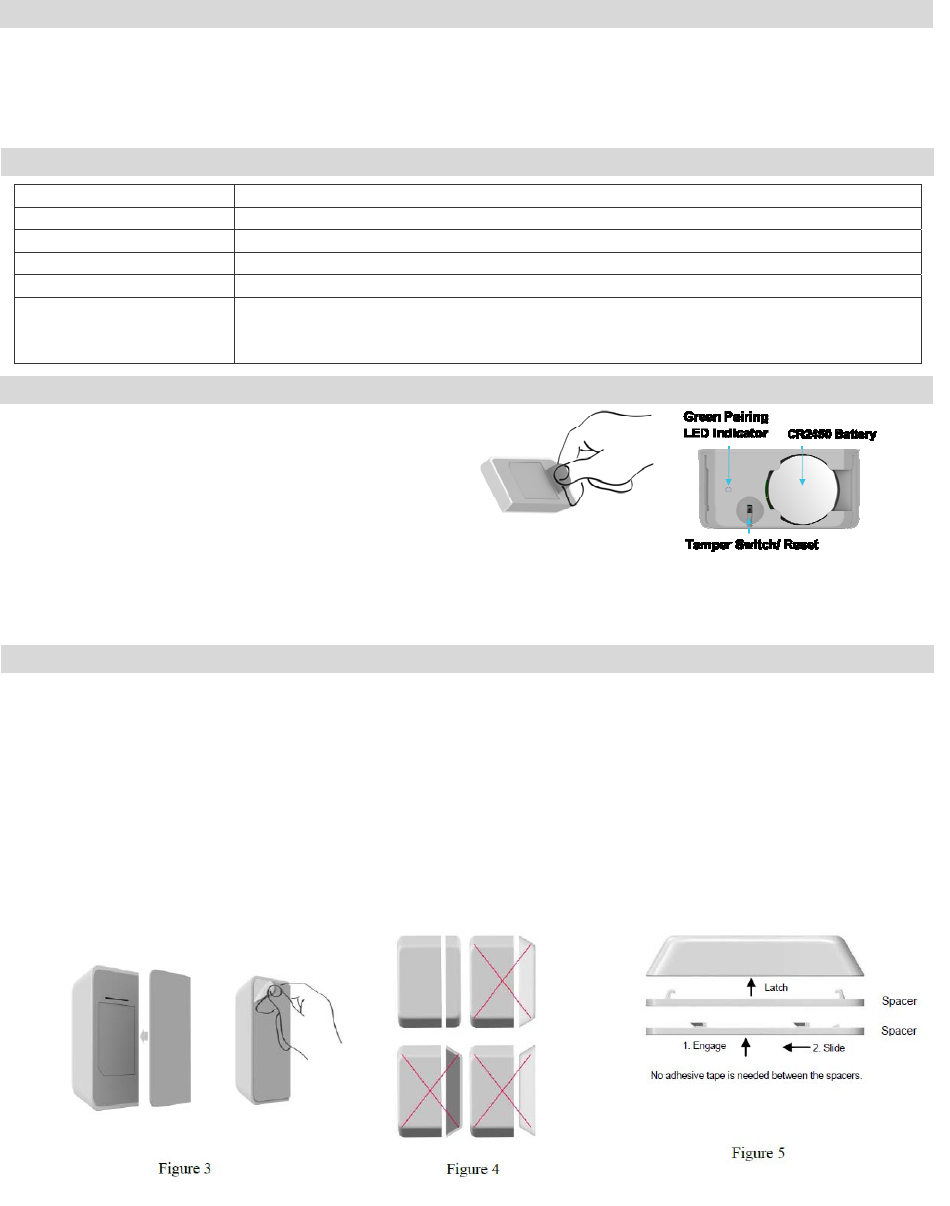
1
Door/WindowSensorInstallationGuide
Door/Window sensors are designed to secure the perimeter of the residential premise, and provide the ability to
add various automation services. The Door/Window sensor, which consists of a magnet that attaches to a door or window, will
communicate door events to the home security system. When the magnet is moved away from the sensor, a signal will be sent to
the control panel that communicates the changed state to the security system. Signals can also be used to activate a chime or
convenience lighting based on system settings.
Frequency 2.4GHz
Battery Type CR2450 Battery
Operating Temperature 0 C to 50 C (32°F - 122°F)
Storage Temperature -20 C to 60 C (-4°F - 140°F)
Battery Life 5 Years
Dimension Sensor Device: 59 mm x 29 mm x 11 mm (2.32" x 1.14" x 0.43")
Magnet: 59 mm x 10 mm x 11 mm (2.32" x 0.39" x 0.43")
Spacer: 59 mm x 10 mm x 2 mm (2.32" x 0.39" x 0.078")
This Door/Window sensor needs to be paired before installation.
1. Pull the exposed plastic tab from the sensor. (Figure 1)
2. The LED indicator will be lit for two seconds to indicate a
Successful booting.
3. It will blink three times every 5 seconds while scanning the
network.
4. If network is not found after 100 seconds, the sensor will go
into sleep mode. To wake the sensor again, you need to use
magnet or tamper (Figure 2) to trigger a paring process, and
then sensor will repeat steps from 3 to 4.
1. Please make sure that the sensor and magnet is located less than 0.25 inch from each other. For optimal performance, it is
highly recommended to install the Door/Window sensor on the fixed frame and the magnet on the moving part of the
door/window. Place the sensor near the top of the door that close to the opening edge of the door. This is the mounting
location for the sensor.
2. Use the provided double-sided tape on the sensor. Attach the sensor to the door. Press firmly and hold in place for a few
seconds (Figure 3). Secure it with silicone if needed.
3. Use provided double-sided tape on the magnet. Make sure the alignment of both sensor and magnet are facing each other
(Figure 4). Press firmly and hold in place for a few seconds. Secure it with silicone if needed.
4. Spacers are used to raise the level of the magnet to be level/closer to sensor. Install Magnets as shown in Figure 5
Introduction
Specification
Installation
Pairing Sensor
Figure 1 Figure 2
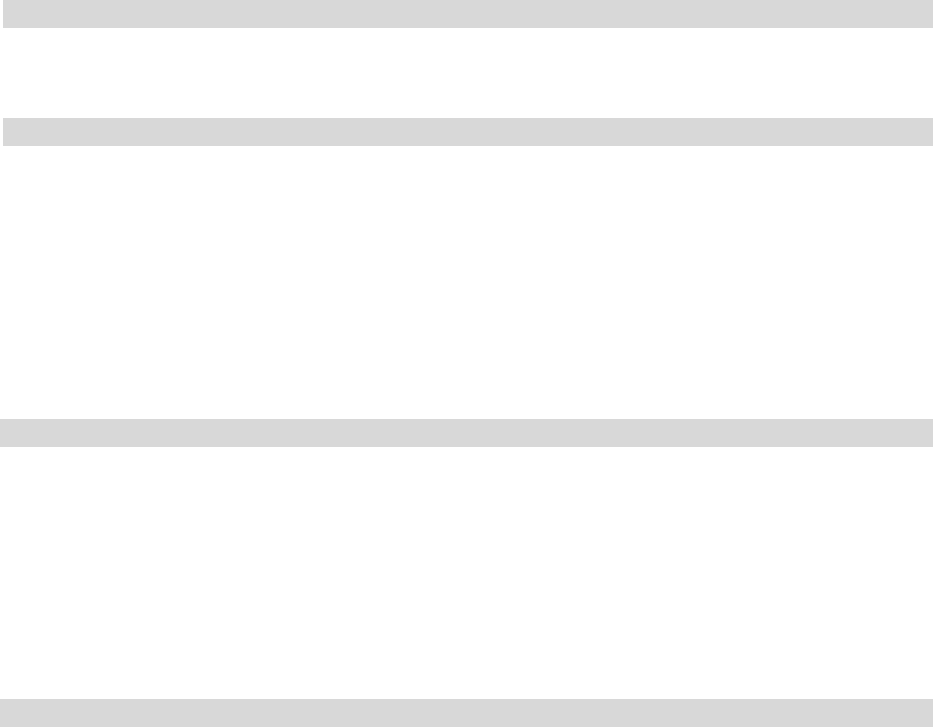
2
1. The Green Pairing LED will stay off during the normal operation.
2. The sensor is equipped with a tamper switch. If the cover of sensor is removed, the sensor will send an alarm to the home
controller or security system.
If sensor needs to be factory defaulted (for example, to prepare it for joining with a home controller or security system).
1. Remove sensor cover.
2. Remove the battery from sensor.
3. Depress the tamper switch for three seconds before inserting the battery.
4. Insert the battery. The sensor should illuminate the LED once when boot-up/initialization tasks are complete.
5. Release the tamper switch while the LED is illuminated (it will be lit for 4 seconds). The sensor should then
reset to factory default settings and begin searching for any available home controller or security system. If you need to
reboot the device, remove the battery for at least 5 seconds, then re-insert the battery.
6. Place the cover back on sensor.
Note: Replace Battery with Panasonic CR2450 or Sony CR2450 only. Use of another battery may negatively impact the
performance of the product.
If device has trouble with pairing to the home controller or security system:
1. Separate the sensor and magnet or trigger tamper. The sensor will re-attempt to pair.
2. If device continues to have trouble pairing, remove the battery for 5 seconds and then re-insert it.
3. If device continues to have trouble pairing, use “Reset to Factory Defaults” procedure to attempt pairing again.
If device was communicating with the home controller or security system but is no longer communicating:
1. Move the device to a location closer to the controller. Separate and close the magnet or trigger tamper from the sensor. If
the controller successfully shows the sensor's status, then install a repeater so the system's range can reach the desired
location for the sensor.
2. If the device has been in use for months or years and the failure is sudden, check the controller to see if the
device has a low battery. Follow the instructions provided to replace the battery.
FCC Statement: This equipment has been tested and found to comply with the limits for a Class B digital device, pursuant to
Part 15 of the FCC Rules. These limits are designed to provide reasonable protection against harmful interference in a residential
installation. This equipment generates, uses and can radiate radio frequency energy and, if not installed and used in accordance
with the instructions, may cause harmful interference to radio communications. However, there is no guarantee that interference
will not occur in a particular installation. If this equipment does cause harmful interference to radio or television reception,
which can be determined by turning the equipment off and on, the user is encouraged to try to correct the interference by one of
the following measures:
• Reorient or relocate the receiving antenna.
• Increase the separation between the equipment and receiver.
• Connect the equipment into an outlet on a circuit different from that to which the receiver is connected.
• Consult the dealer or an experienced radio/TV technician for help.
You are cautioned that changes or modifications not expressly approved by the party responsible for compliance could void your
authority to operate the equipment.
This device complies with Part 15 of the FCC Rules. Operation is subject to the following two conditions:
(1) This device may not cause harmful interference, and
(2) This device must accept any interference received, including interference that may cause undesired operation.
ETL Statement: This device conforms to ANSI/UL STD 634
Reset to Factory Defaults & Reboot
Troubleshooting
Certification
Operation