Universal Global Scientific VZ22Q LTE Module User Manual
Universal Global Scientific Industrial Co., Ltd. LTE Module
User Manual
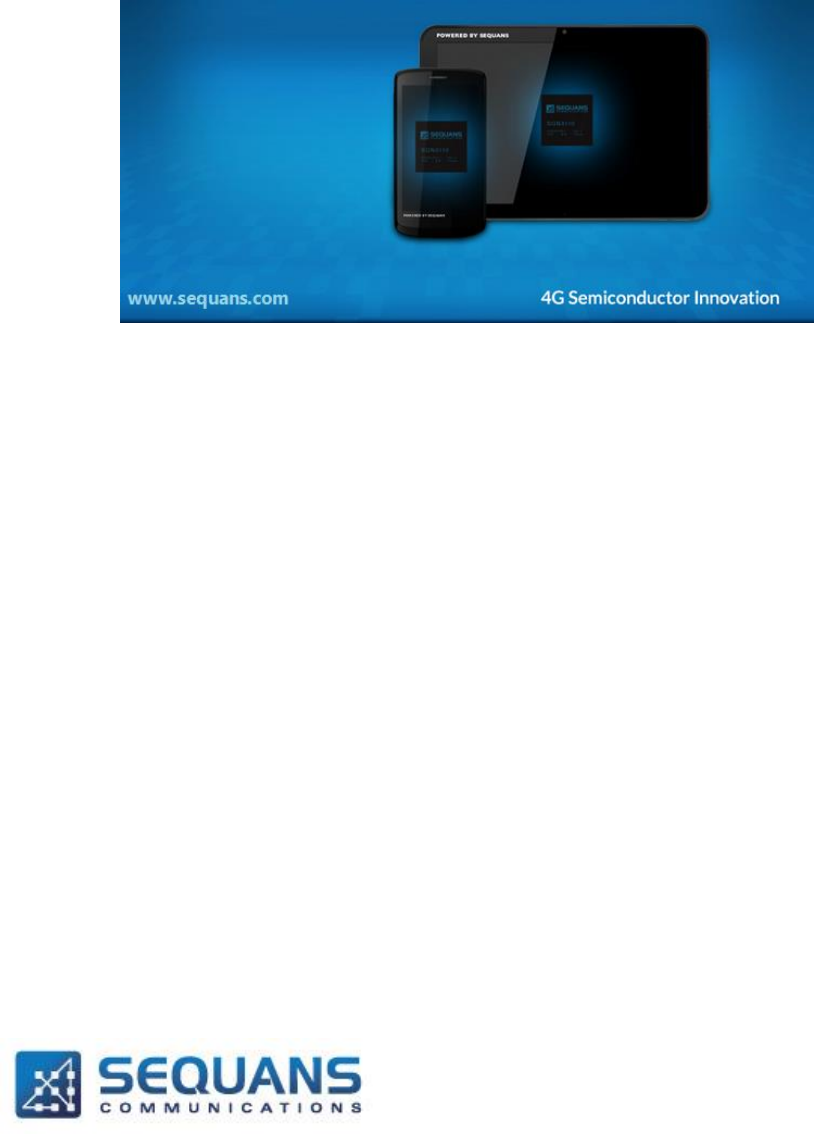
Testing preparation of VZ22Q/VZ22M for 3GPP
SEQUANS Communications
Les Portes de la Défense – Hall A
15-55 Boulevard Charles de Gaulle
92700 Colombes - France
Phone. +33.1.70.72.16.00
Fax. +33.1.70.72.16.09
www.sequans.com
contact@sequans.com
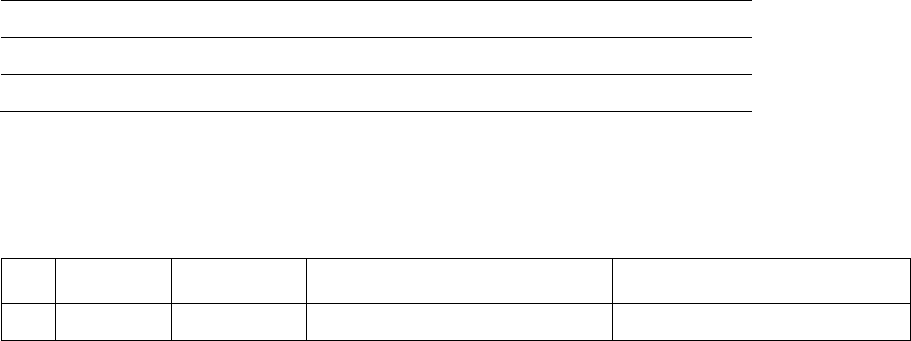
SEQUANS Communications Confidential and Proprietary
VZ22Q_VZ22M_Testing_Preparation_R03
2/21
Legal Notices
Copyright© 2014, SEQUANS Communications
All information contained herein and disclosed by this document is confidential and the proprietary
property of SEQUANS Communications, and all rights therein are expressly reserved. Acceptance of this
material signifies agreement by the recipient that the information contained in this document is
confidential and that it will be used solely for the purposes set forth herein. Acceptance of this material
signifies agreement by the recipient that it will not be used, reproduced in whole or in part, disclosed,
distributed, or conveyed to others in any manner or by any means – graphic, electronic, or mechanical,
including photocopying, recording, taping, or information storage and retrieval systems – without the
express written permission of SEQUANS Communications.
All Sequans’ logos and trademarks are the property of SEQUANS Communications. Unauthorized usage
is strictly prohibited without the express written permission of SEQUANS Communications.
All other company and product names may be trademarks or registered trademarks of their respective
owners. Products and services of SEQUANS Communications, and those of its licensees may be
protected by one or more pending or issued U.S. or foreign patents.
Because of continuing developments and improvements in design, manufacturing, and deployment,
material in this document is subject to change without notification and does not represent any
commitment or obligation on the part of SEQUANS Communications. SEQUANS Communications shall
have no liability for any error or damages resulting from the use of this document.
Document Revision History
Revision
Date
Description
01
2014-12-19
Initial Revision
02
2014-12-31
Update USAT section
03
2014-01-26
Update USAT section, Added FCC safety warning
Referenced Documents
Revision
Date
Document Name
Document Title
SEQUANS Communications Confidential and Proprietary
VZ22Q_VZ22M_Testing_Preparation_R03
3/21
FCC Warning
Manual Information to the End User
The OEM integrator has to be aware not to provide information to the end user regarding how to install or
remove this RF module in the user’s manual of the end product which integrates this module. The end
user manual shall include all required regulatory information/warning as show in this manual.
Federal Communication Commission Interference Statement
This device complies with Part 15 of the FCC Rules. Operation is subject to the following two conditions:
(1) This device may not cause harmful interference, and (2) this device must accept any interference
received, including interference that may cause undesired operation.
This equipment has been tested and found to comply with the limits for a Class B digital device, pursuant
to Part 15 of the FCC Rules. These limits are designed to provide reasonable protection against harmful
interference in a residential installation. This equipment generates, uses and can radiate radio frequency
energy and, if not installed and used in accordance with the instructions, may cause harmful interference
to radio communications. However, there is no guarantee that interference will not occur in a particular
installation. If this equipment does cause harmful interference to radio or television reception, which can
be determined by turning the equipment off and on, the user is encouraged to try to correct the
interference by one of the following measures:
- Reorient or relocate the receiving antenna.
- Increase the separation between the equipment and receiver.
- Connect the equipment into an outlet on a circuit different from that to which the receiver is connected.
- Consult the dealer or an experienced radio/TV technician for help.
Any changes or modifications not expressly approved by the party responsible for compliance could void
the user's authority to operate this equipment. This transmitter must not be co-located or operating in
conjunction with any other antenna or transmitter.
Radiation Exposure Statement
This equipment complies with FCC radiation exposure limits set forth for an uncontrolled environment.
This equipment should be installed and operated with minimum distance 20 cm between the radiator &
your body.
End Product Labeling
When the module is installed in the host device, the FCC ID label must be visible through a window on
the final device or it must be visible when an access panel, door or cover is easily re-moved. If not, a
second label must be placed on the outside of the final device that contains the following text: “Contains
FCC ID: COFVZ22Q”
SEQUANS Communications Confidential and Proprietary
VZ22Q_VZ22M_Testing_Preparation_R03
4/21
The grantee's FCC ID can be used only when all FCC compliance requirements are met.
This device is intended only for OEM integrators under the following
conditions:
(1) The antenna must be installed such that 20 cm is maintained between the antenna and users,
(2) The transmitter module may not be co-located with any other transmitter or antenna.
(3) To comply with FCC regulations limiting both maximum RF output power and human exposure to RF
radiation, the maximum antenna gain including cable loss in a mobile exposure condition must not
exceed:
Standalone Condition:
。 10 dBi in 700 MHz Band
。 6 dBi in 1700 MHz Band
Assuming collocated with an ordinary WLAN/WiMax transmitter with 34 dBm average EIRP power
。 6.5 dBi in 700 MHz Band
。 6 dBi in 1700 MHz Band
Remark: This assumption is not valid if the output power of the collocated WLAN/ WiMax transmitter is
higher than 34 dBm.
In the event that these conditions cannot be met (for example certain laptop configurations or co-location
with another transmitter), then the FCC authorization is no longer considered valid and the FCC ID cannot
be used on the final product. In these circumstances, the OEM integrator will be responsible for re-
evaluating the end product (including the transmitter) and obtaining a separate FCC authorization.
SEQUANS Communications Confidential and Proprietary
VZ22Q_VZ22M_Testing_Preparation_R03
5/21
Testing preparation of VZ22Q/VZ22M device for
3GPP
General instructions
We assume that the device has been previously screened, and flashed in FFF mode.
Please follow the recommendation in the appendixB, if you want to upgrade to a new firmware.
1- Check that you have all the following elements before to start:
- VZ22Q board
- SequansD driver to install on the host PC
o File format like Verizon_4.1.2.0-SFN-17924.exe, sqn_setup_4.1.2.0-SFN- 17924.exe)
- DM tool to install on the host PC for debug
o File format like sqn_setup_4gdm_4.1.2.0-17545.exe
- 1 USB Cable to connect to the host PC
- Path loss of the internal small RF cable, present inside the box
o Band 4 : 0.8 dB
o Band 13: 0.3 dB
- PICS/PIXIT file (Mainly for LTE signaling testing)
-
If you have checked and ticked all items, you are ready to start the testing preparation.
If something is missing, please contact Sequans Communications for help.
2 – Install the Sequans driver and tools on the host PC if not done. (See Appendix C)
3 - Connect according to Appendix A (RF cable, USB cable, Sim insertion, …)
4 - Open the Windows device manager, you should see the device enumerated after few seconds, with
following interfaces.
- USB/ECM network interface
- ACM port (for AT commands)
5 – Check if device configuration is correctly set for 3gpp conformance testing, using following commands
using ACM COM port 115200-8-n-1 (Use Putty or Teraterm tools):
- AT+SQNCTM?
- AT+SQNAUTOCONNECT?
- You should read
o > AT+SQNCTM?
o > SQNCTM: 3gpp-conformance
o > AT+ SQNAUTOCONNECT?
o > 1
6 – If the configuration is not as expected, using following commands, to set the correct one:
- AT+SQNCTM=”3gpp-conformance”
- AT^RESET
o Wait reboot completed
- AT+SQNAUTOCONNECT=1,1
- AT^RESET
o Wait reboot completed
7 – Now the device is ready for testing
- To Power On or Power Off the device you can, depending of the tester automation or manual mode
testing:
o Send command AT+CFUN=1 or AT+CFUN=0

SEQUANS Communications Confidential and Proprietary
VZ22Q_VZ22M_Testing_Preparation_R03
6/21
o Send command AT^RESET
o Power cycle by unplugging and Plugging the USB
o Power cycle by using tester power switching
3GPP TS 36.521-1 (LTE RF), 3GPP TS 36.521-3 (LTE RRM)
No Specific additional AT command and configuration are used for testing LTE RF/RRM, except the one
described in the general instruction section.
3GPP TS 36.523-1 (LTE Signaling)
Specific AT command and configuration are used for testing LTE signaling
- The auto connection mode must be disabled by using AT+ SQNAUTOCONNECT=0,1
- Take care to use a recent PICS/PIXIT files on the tester system.
- To clean forbidden PLMN (optional):
- AT+CRSM=214,28539,0,0,12,FFFFFFFFFFFFFFFFFFFFFFFF
-
3GPP TS 36.124 (USAT)
Some dedicated configurations are required after board preparation for USAT testing:
1 - A specific operator mode: verizon-conformance by using AT+SQNCTM command.
2 - The Cid 1 must be activated as the default PDN by using AT+ IMSTESTMODE command.
Please note that the APN name supporting this Cid 1 is insignificant for the testing.
3 - The Cid 1 must be present or set in the APN provisioning list, by using AT+VZWAPNE command
AT+VZWAPNE=1,1,"vzwims","IP","LTE","enabled",1
4 - A specific STK APN TestGp.rs name is required to be used to open connection for some test case, by
using AT+SQNSTKAPNE command.
Please check in Appendix E, the default APN to use per test case.
5 – Some USAT conformance tester (Like Comprion+R&S) use only IPV4 configuration. Please check for
Anritsu +7 layer solution.
Replace “IP” “by IPv4v6” in your configuration setting if required.
The following AT command setting must be applied for configuration, before to start the testing:
- AT+SQNCTM=” verizon -conformance”
- AT^RESET
o Wait reboot completed
- AT+IMSTESTMODE=1,1
- AT^RESET
o Wait reboot completed
- AT+SQNSTKAPNE="TestGp.rs","IP" or AT+SQNSTKAPNE="vzwims TestGp.rs","IP"
o Please make sure to revert to correct one, before to start a new test case.
All the above settings are persistent after reboot.
You can check if the configuration is as expected with following commands:
AT+SQNCTM?
AT+IMSTESTMODE?
AT+VZWAPNE?
SEQUANS Communications Confidential and Proprietary
VZ22Q_VZ22M_Testing_Preparation_R03
7/21
6 - Depending on the activities from some Windows services on the laptop used as host, sporadic Uplink
data may. It is recommended before to start the testing, to disable the 192.168.15.1 network adapter to
stop data from laptop. The second 192.168.16.1 interface can be activated as debug port, if required to
take some logging using Sequans DM tool.
Please check in Appendix F the mean to identify and disable this port.

SEQUANS Communications Confidential and Proprietary
VZ22Q_VZ22M_Testing_Preparation_R03
8/21
Appendix A – Device Cabling
Please connect the device according to the following diagram:
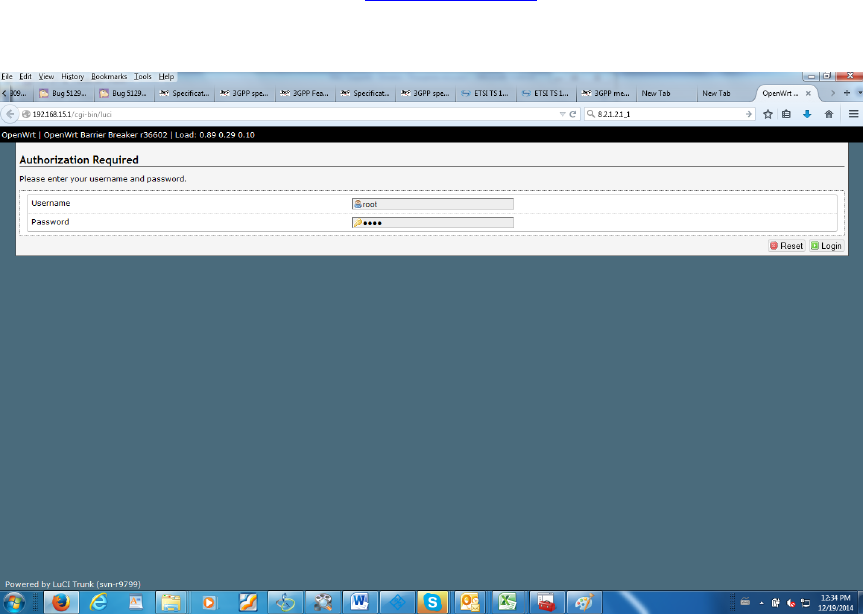
SEQUANS Communications Confidential and Proprietary
VZ22Q_VZ22M_Testing_Preparation_R03
9/21
Appendix B – Firmware upgrade
In order to upgrade the firmware (FFF Mode), please, follow these steps:
1- Connect the device on a WINDOWS PC, and wait 1 min during the device enumeration.
2- Open a web browser, and enter the URL http://192.168.15.1/
3- Enter the login “root”, and the password “root” in order to acces to the web ui
4- Click on “system” and on “backup/flash firmware”, and untick “Keep settings”
5- Click on “browse” and select the .sfp file to flash ‘for example SQN3221-VZ22M-REV1_ECM-
ACM-VERIZON-REL9_LR4.1.2.0-SFN-17924.sfp)
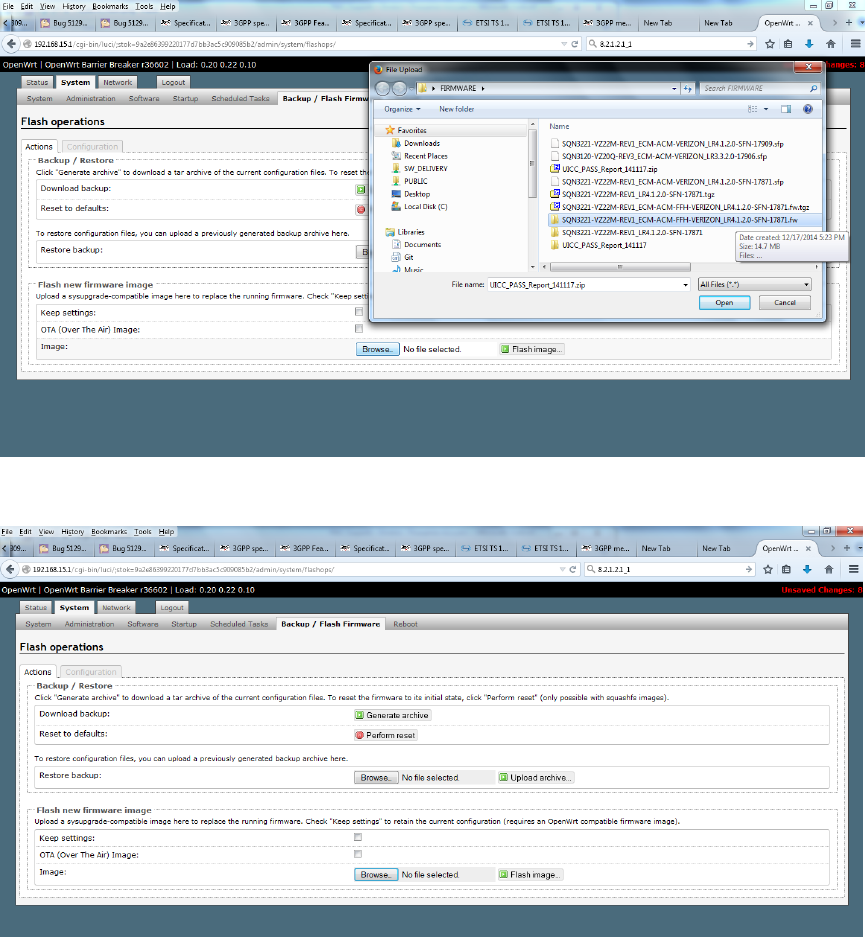
SEQUANS Communications Confidential and Proprietary
VZ22Q_VZ22M_Testing_Preparation_R03
10/21
6- Click on “Flash image”
7- A new page with checksum will appear 2 min after the clicking of “flash firmware”. Confirm the
flash and wait for 2 min.
8- The target is now flash.
9- Configure the settings defined in the “general instruction” topic of this document
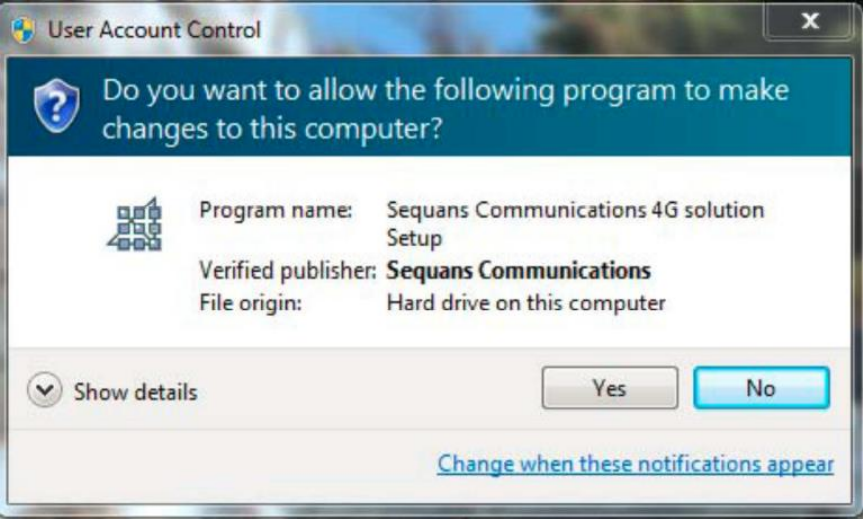
SEQUANS Communications Confidential and Proprietary
VZ22Q_VZ22M_Testing_Preparation_R03
11/21
Appendix C – Sequans Driver installation
In order to install SEQUANS drivers (on WINDOWS PC), please, follow these steps:
1- · Make sure the device is unplugged and uninstall any previous versions of Sequans drivers on
the test host device
2- · Launch the executable file “Verizon_4.1.2.0-SFN-17924.exe” for the drivers and confirm its
execution. Click Yes button to start the installation process
3- Click Next
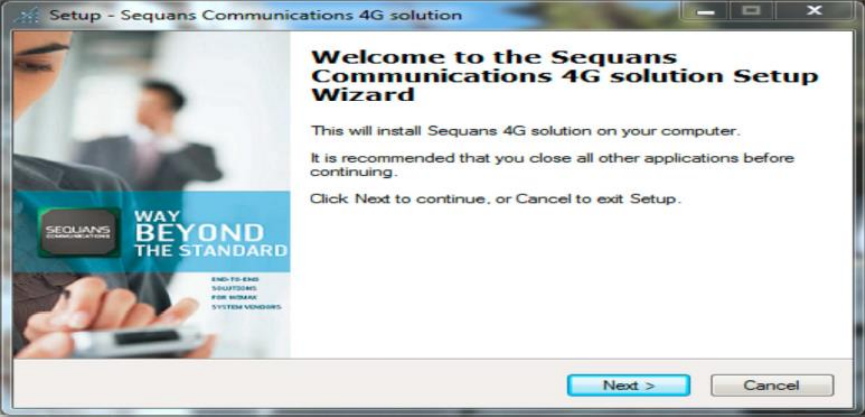
SEQUANS Communications Confidential and Proprietary
VZ22Q_VZ22M_Testing_Preparation_R03
12/21
4- Read the Sequans License Agreement. Click “I accept” if you agree with the License terms and
want to continue the installation
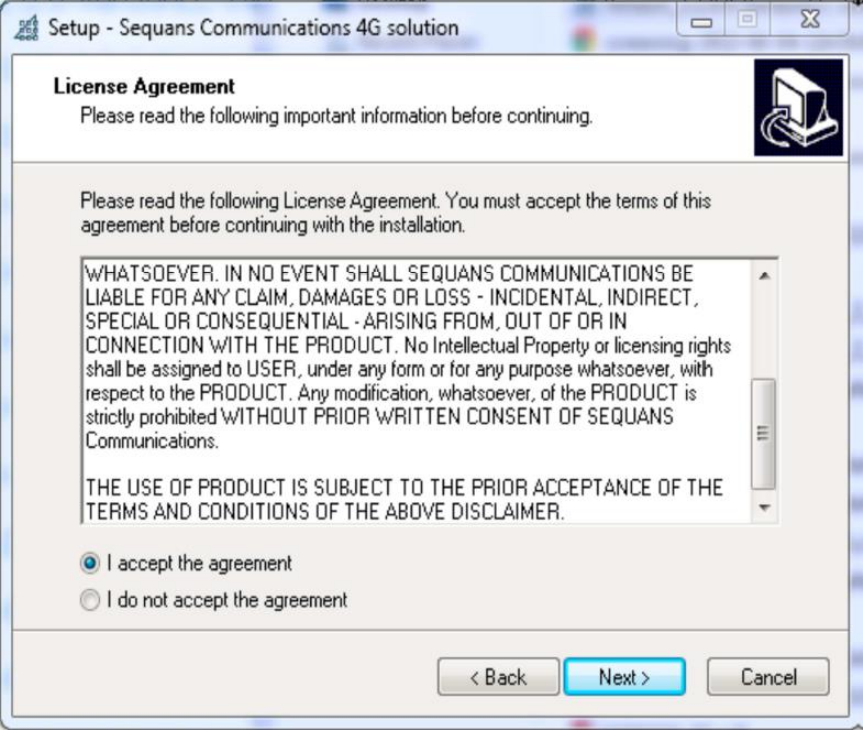
SEQUANS Communications Confidential and Proprietary
VZ22Q_VZ22M_Testing_Preparation_R03
13/21
5- Select the installation directory. The default directory can be changed by clicking the Browse
button. Click Next when the appropriate directory is selected
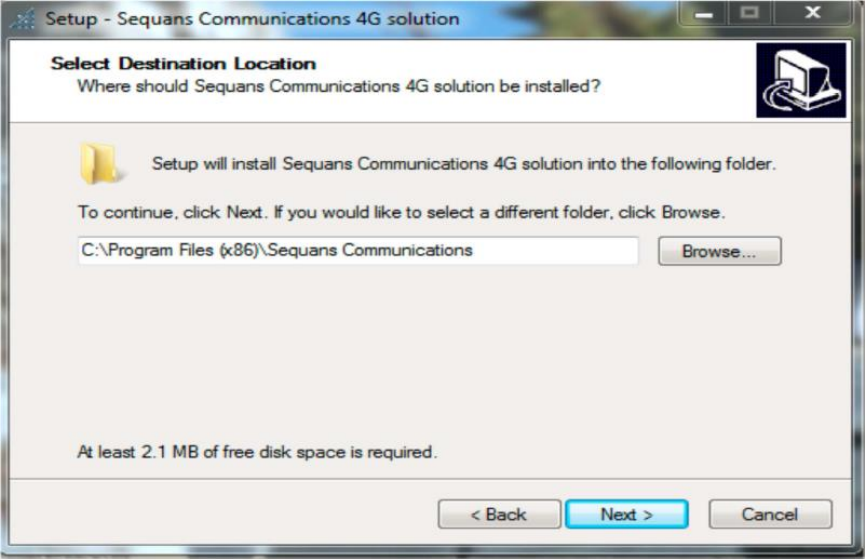
SEQUANS Communications Confidential and Proprietary
VZ22Q_VZ22M_Testing_Preparation_R03
14/21
6- Select the Start Menu folder name. The default folder can be changed by clicking the Browse button.
Click Next when the appropriate folder is selected
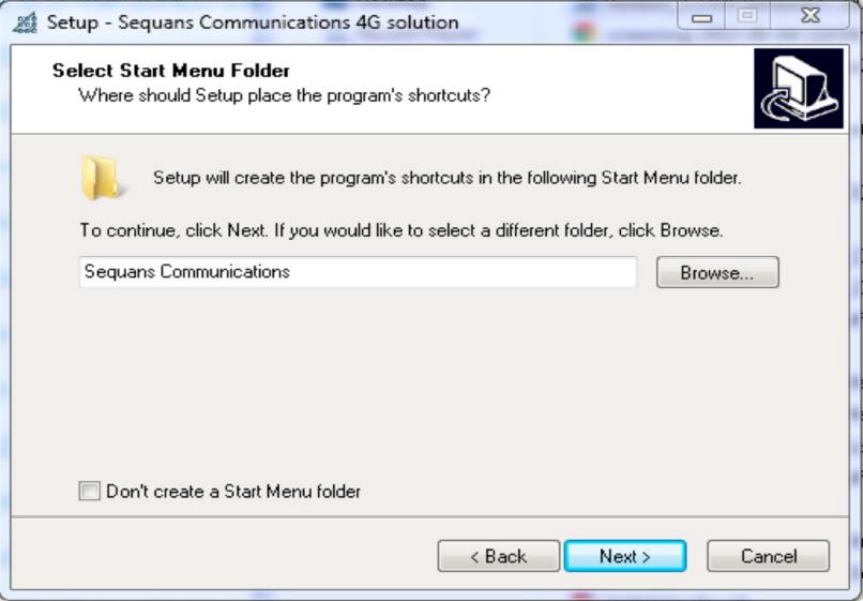
SEQUANS Communications Confidential and Proprietary
VZ22Q_VZ22M_Testing_Preparation_R03
15/21
7- Verify the installation directory and click Install if no change is required. You can update the
installation directory by clicking the Back button at this stage
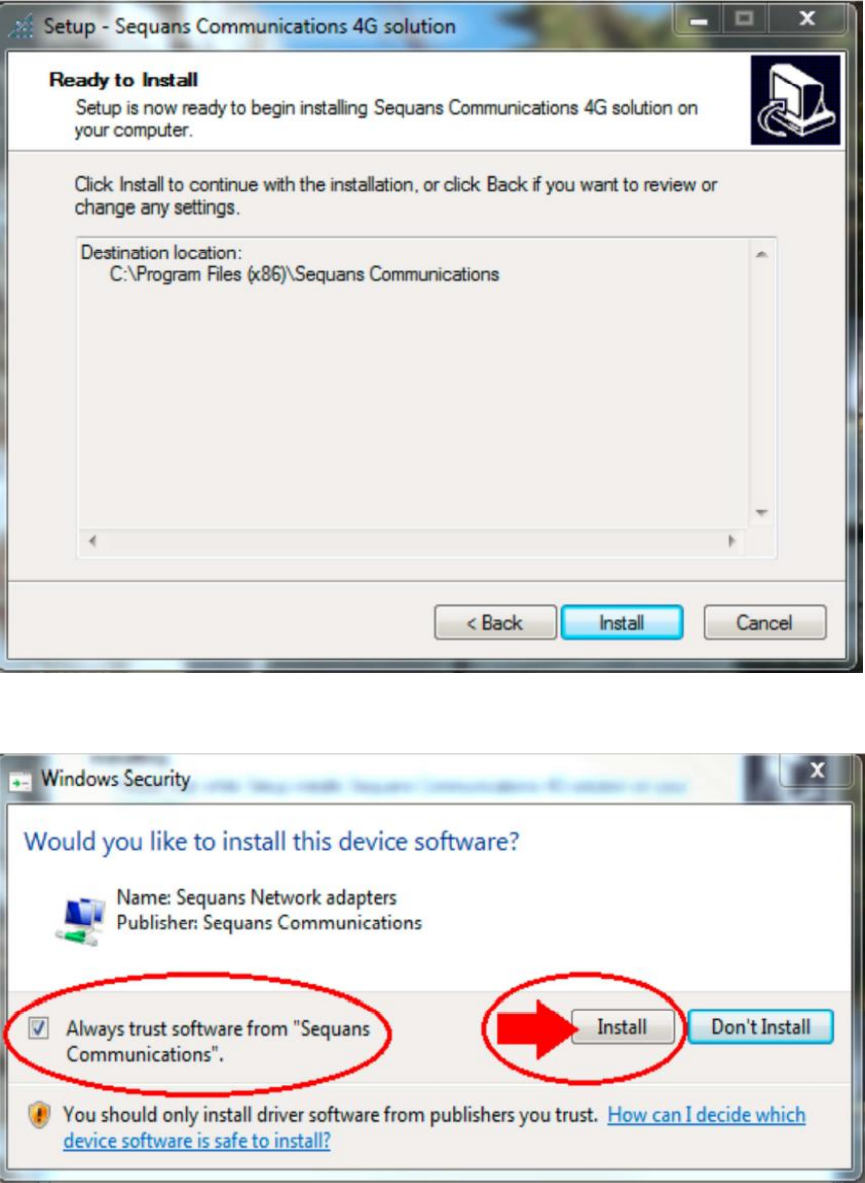
SEQUANS Communications Confidential and Proprietary
VZ22Q_VZ22M_Testing_Preparation_R03
16/21
8- Check the box to proceed with the installation process
9- Click Finish to complete the installation process
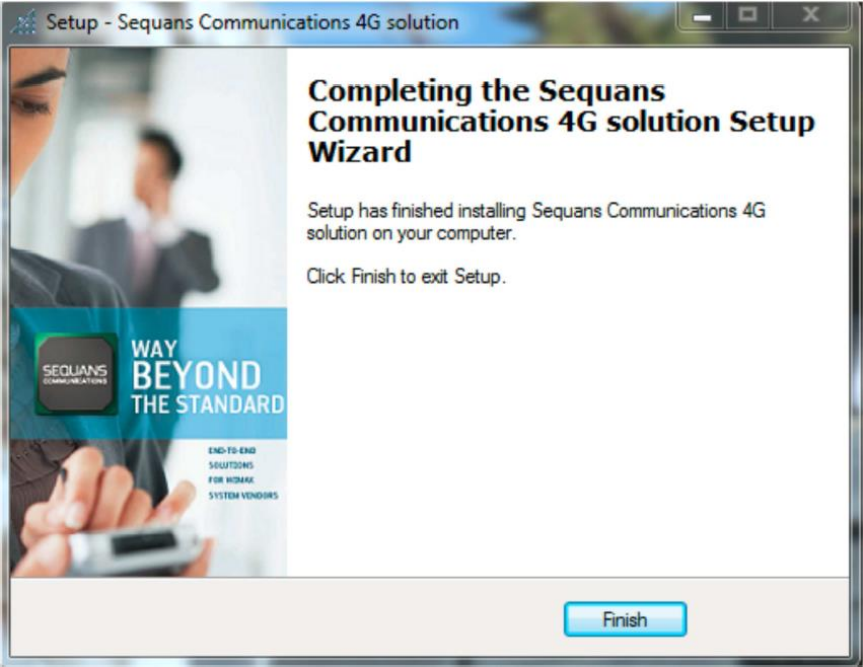
SEQUANS Communications Confidential and Proprietary
VZ22Q_VZ22M_Testing_Preparation_R03
17/21
SEQUANS Communications Confidential and Proprietary
VZ22Q_VZ22M_Testing_Preparation_R03
18/21
Appendix D – Tester configurations
If possible, we recommend using the below tester configurations for 3GPP conformance, since those
setups are used by Sequans for pre-testing:
3GPP TS36.523-1
Anite9000 + CT v33.0
3GPP TS36.521-1
R&S TS8980 Contest v11.0 - RF v3.21
Anritsu ME7873L MCTS v2.18
3GPP TS36.521-1
R&S TS-RRM Contest v11.0 - RRM v5.71
Anritsu ME7873L MCTS v2.18
3GPP TS 31.121
COMPRION IT3 + R&S CMW500 (preferred)
COMPRION IT3 + Anritsu MD8475A
ETSI TS 102 230
COMPRION IT3.
3GPP TS 31.124
COMPRION IT3 + R&S CMW500 (preferred)
COMPRION IT3 + Anritsu MD8475A
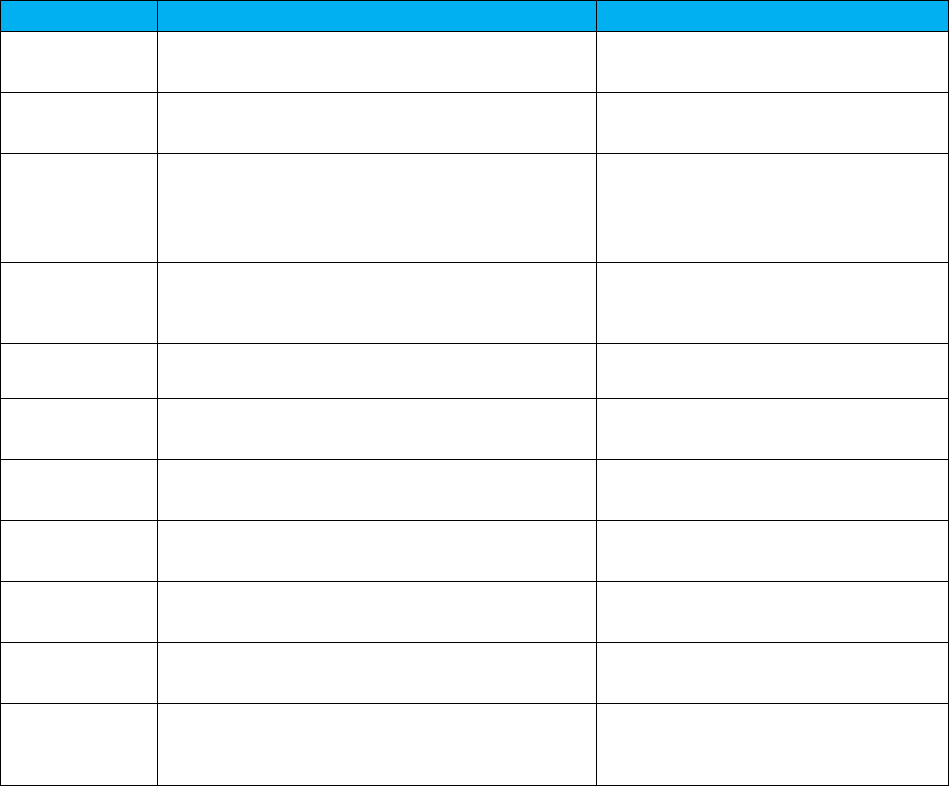
SEQUANS Communications Confidential and Proprietary
VZ22Q_VZ22M_Testing_Preparation_R03
19/21
Appendix E – Usat default APN Setting Per TC
The AT+SQNSTKAPNE command must be used, to set the APN to open connection as required per Test
Case.
TC
Description
Default STK APN
27.22.4.27.6/1
OPEN CHANNEL Immediate link
establishment, E-UTRAN, bearer type '02'
AT+SQNSTKAPNE="TestGp.rs","IP",1
27.22.4.27.6/2
OPEN CHANNEL Immediate link
establishment, E-UTRAN, bearer type '0B'
AT+SQNSTKAPNE="TestGp.rs","IP",1
27.22.4.27.6/3
OPEN CHANNEL Immediate link
establishment, E-UTRAN, bearer type '02',
with Network Access Name, with alpha
identifier
AT+SQNSTKAPNE="TestGp.rs","IP",1
27.22.4.27.6/5
OPEN CHANNEL Immediate link
establishment, E-UTRAN, bearer type '03',
default EPS bearer
AT+SQNSTKAPNE=" TestGp.rs
","IP",1
27.22.4.28.3/1
CLOSE CHANNEL Default EPS bearer,
successful
AT+SQNSTKAPNE=" TestGp.rs
","IP",1
27.22.4.28.3/2
CLOSE CHANNEL EPS bearer with APN
different from default APN, successful
AT+SQNSTKAPNE="TestGp.rs","IP",1
27.22.4.29.1/2
RECEIVE DATA Already opened channel -
EUTRAN, APN different from default
AT+SQNSTKAPNE="TestGp.rs","IP",1
27.22.4.30.3/1
SEND DATA Immediate mode - E-UTRAN,
Default EPS bearer
AT+SQNSTKAPNE=" TestGp.rs
","IP",1
27.22.4.30.3/2
SEND DATA Store mode - E-UTRAN, APN
different from default APN
AT+SQNSTKAPNE="TestGp.rs","IP",1
27.22.4.31.1/4
GET CHANNEL STATUS EPS bearer with APN
different from default APN
AT+SQNSTKAPNE="TestGp.rs","IP",1
27.22.4.31.1/5
GET CHANNEL STATUS EPS bearer with APN
different from default APN, after a link
dropped
AT+SQNSTKAPNE="TestGp.rs","IP",1
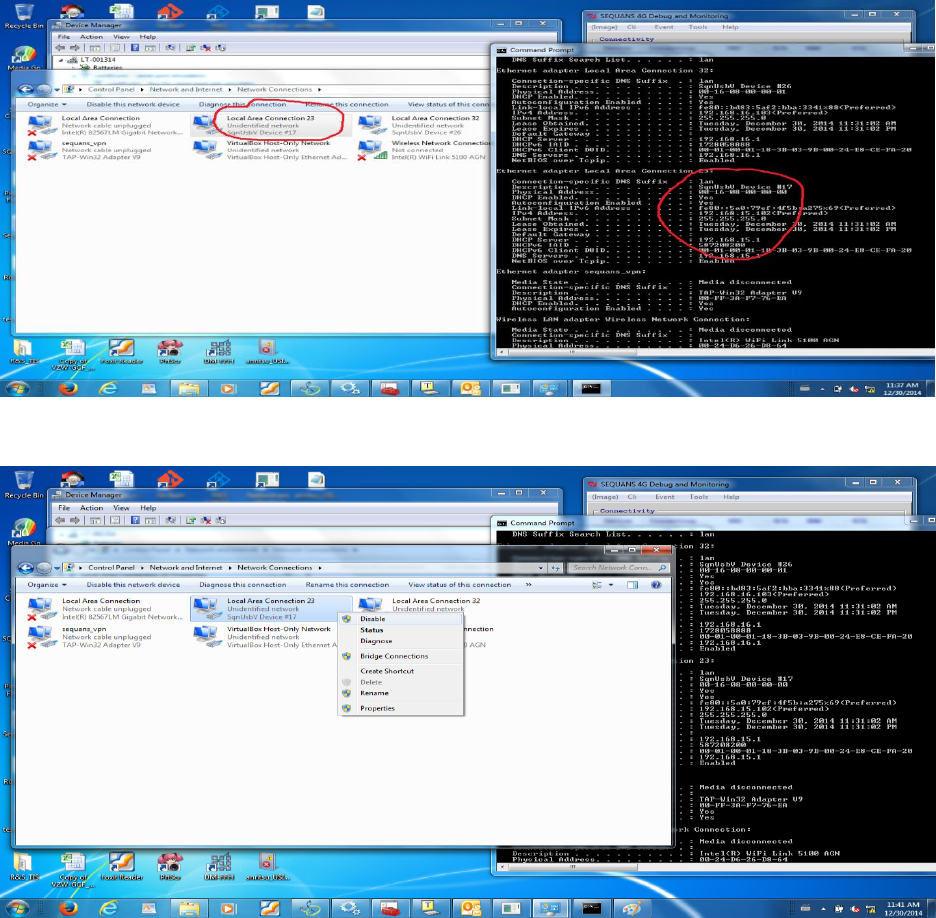
SEQUANS Communications Confidential and Proprietary
VZ22Q_VZ22M_Testing_Preparation_R03
20/21
Appendix F – Deactivation of 192.168.15.1 Port
To avoid Uplink data pollution, and prevent unexpected RRC connection requedtst during the testing , it is
recommended to disable the 192.168.15.1 port through the Windows Network Adapter panel (Check
below screenshot).
1 – Use ipconfig/all command to identify the interface 192.168.15.1
2 – Right click on the interface to disable
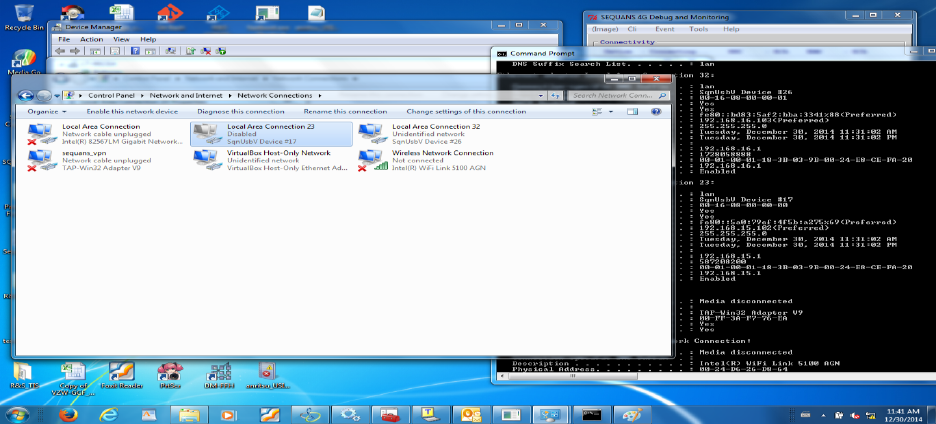
SEQUANS Communications Confidential and Proprietary
VZ22Q_VZ22M_Testing_Preparation_R03
21/21
3 – The 192.168.15.1 interface is now disabled