Universal Remote Control A6 Users Manual Print
A6 to the manual bd810508-3275-4f34-81bc-bf8a2994511d
2015-01-26
: Universal-Remote-Control Universal-Remote-Control-A6-Users-Manual-338561 universal-remote-control-a6-users-manual-338561 universal-remote-control pdf
Open the PDF directly: View PDF ![]() .
.
Page Count: 48

URC-A6
Remote Control
Owner’s Manual

Congratulations!
Congratulations on purchasing Universal Remote
Control’s URC-A6 Pre-Programmed and Learning
remote control. You now have the power to control
your entire home entertainment system with one
easy--to--use remote. The URC-A6 can be used
with thousands of audio/video components
because of the extensive library of codes that have
already been programmed into the remote. So...
get ready to sit back, relax, and simplify your home
entertainment experience.
This Owner’s Manual is designed to assist you in
programming your URC-A6 remote to work with
your components by guiding you through an easy
step-by-step process. Everything you need to know
about programming the URC-A6 is contained in
this Manual.
URC-A6 Owner’s Manual © 2009 Universal
Remote Control, Inc.
This document is protected by the copyright laws of
the United States and internationally by the Berne
Convention. No part of this manual may be
reproduced in any form without the express written
consent of Universal Remote Control, Inc.
Although reasonable care has been taken to
assure the accuracy of the information herein
contained, Universal Remote Control, Inc. is not
responsible for operational, technical or editorial
errors or omissions.
The specifications and information in this manual
may be subject to change without notice.
MacroPower and SimpleSound are trademarks of
Universal Remote Control, Inc. Entertainment
Made Simple is a registered trademark of
Universal Remote Control, Inc. All other brand or
product names are trademarks or registered
trademarks of their respective owners.
500 Mamaroneck Avenue, Harrison, NY 10528
Phone: (914) 835-4484 Fax: (914) 835-4532
Table of Contents
Getting Started - Overview
• Control up to 6 Components...................4
• Component Buttons ................................4
• Battery Installation ..................................4
• Low Battery Warning ...............................5
• Couch Mode ..........................................5
Keypad Layout & Button Functions.......6
Programming URC-A6 Using
Pre-Programmed Codes .......................7
• Quick Set-Up Method .............................7
• Three-Digit Code Entry Method ...............9
• Auto-Search Method .............................11
Programming URC-A6 Using the
Learning Method .................................13
Special Advanced Features.................15
• Programming Automated Activities ........15
• MacroPower Total System On/Off ..........15
• Programming Multi-Commands to
Macro Buttons ......................................17
• “My Favorites” – Favorite Channels........18
• More Favorite Channels........................19
• SimpleSound™ Total System Volume
Control ................................................20
• Channel Control “Punch Through”.........22
• Transport Control “Punch Through”........23
• OSD (On-Screen Display) Control
“Punch Through” ..................................24
• Input Switching Macros .........................25
Erasing Commands-Overview ...........26
• Erasing a Single Learned Command .....26
• Erasing All Learned Commands from
One Component ..................................27
• Erasing MacroPower & Other Macro
Commands .........................................28
• Erasing SimpleSound & Other
“Punch Through” Commands ...............29
• Factory Reset ........................................30
Finding a Component’s Set-Up
Code Number ......................................31
Pre-Programmed Code Tables ...........32
• CABLE/SAT ..........................................33
• TV ..................................................34-35
• DVD/DVR/VCR .....................................36
• AUDIO ................................................37
• AUX .....................................................38
• LIGHTS ................................................39
FAQs .....................................................40
Warranty ..............................................42
Specifications ......................................42
Information To The User .....................44
Warnings .............................................44
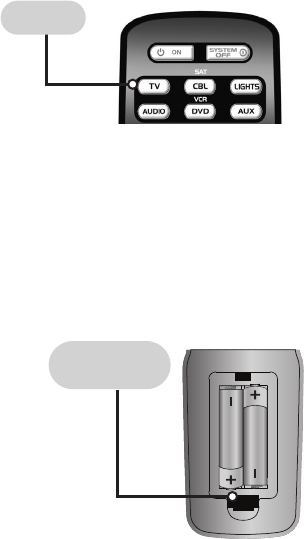
Page 4
Getting Started - Overview
Control up to 6 Components
The URC-A6 remote control is designed to control
up to six different Audio/Video components and
operate virtually all brands of AUDIO, TV,
DVD/DVR/VCR, CBL/SAT, LIGHTS and
AUX(Game, Music server, etc.) components.
Component Buttons
Once you have programmed the URC-A6 for all
of your components, all you need to do is press a
component button and all the buttons on the URC-
A6 will work with that component. For example,
when you press the TV component button, all the
buttons on your URC-A6 will operate your TV. If
you press the DVD component button, all the
buttons on the URC-A6 will operate your DVD.
Each time you press any of the buttons on the
remote, the LED light in the component button will
light up to indicate which component you are
controlling.
Battery Installation
Press the tab and remove the cover of the battery
compartment located in the back of your remote.
Insert the two AAA batteries (included in the
package) making sure to match the positive (+)
and negative (-) symbols as shown in the diagram.
Place the cover back over the battery compartment.
TV BUTTON
INSERT BATTERIES
CORRECTLY
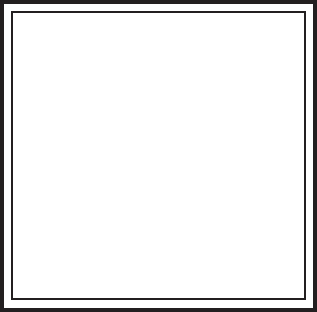
Page 5
Low Battery Warning
When the batteries are low and need to be
replaced the component LED will quickly blink
three times when you press the Power [ON] button.
Couch Mode
The URC-A6 is designed to automatically turn itself
off if a button is pressed for more than 30 seconds.
This prevents battery power from being depleted
should the remote accidentally slip between the
couch cushions.
PLEASE DO NOT RETURN
THIS PRODUCT TO THE STORE
PLEASE CONTACT OUR TECHNICAL
SUPPORT CENTER
IF YOU NEED ASSISTANCE, E-MAIL
techsupport@UniversalRemote.com
or dial 1-800-901-0800
(9:00AM-6:00PM EST)

Page 6
Keypad Layout &
Button Functions
Allows you to turn the
selected component
on and off.
POWER
Designed to send Power
On/Off commands for up
to six components with one
button press.
SYSTEM OFF
Used to select the
component you
want to operate
and signals remote
control activity.
Displays the
Applications Menu
through the Cable
Set Top Box.
TV, CBL, LIGHTS,
AUDIO, DVD, AUX
Raises or lowers
the sound volume.
VOLUME
Exits from current
screen through
the Cable Set Top
Box.
Custom-programmable
Favorite Channel
Buttons
MY
FAVORITES
Controls Picture-
In-Picture actions.
PIP
CONTROLS
Use to enter code
numbers for
programming
components and to
enter channel numbers
to tune in channels.
Also used to make
numeric entries on on-
screen menus.
Perform standard
VCR and DVD
functions when in
VCR and DVD
mode, or VOD
(Video-On-
Demand) and DVR
(Digital Video
Recorder) functions
when in Cable
mode.
TRANSPORT
CONTROLS
MENU
Displays the
Program Guide
listings through
the Cable Set
Top Box.
Displays information
about the program
currently playing or
highlighted in the
Program Guide
through the Cable
Set Top Box.
INFO
GUIDE
Used for
programming
steps and on-
screen navigation
and highlighting.
CURSOR
NAVIGATION
PAD
EXIT
Selects highlighted
screen options.
SELECT
Selects the video
source from
available
components.
INPUT
Returns to the
previously tuned
channel through
the Cable Set
Top Box.
LAST
Silences the Audio.
Press to activate.
Press again to
restore sound to
the previous level.
MUTE
NUMBER
PAD

Page 7
Programming URC-A6 using
Pre-Programmed Codes
There are three different ways you can program
your URC-A6 using the component brand codes
that are pre-programmed into the remote. One
of these will work for you!
• Quick Set-Up Method
• Three-Digit Code Entry Method
• Auto-Search Method
* * *
TRY THIS FIRST!
Quick Set-Up Method
STEP 1: Manually or using your old remote, turn
on the component you want to program—for
example, to program your TV, turn on your TV set.
STEP 2: Point the URC-A6 toward the component
that you want to program (in this case the TV set)
and press and hold the component button (in this
case the TV button).While holding down the
component button, begin to press the numeric
assigned to your brand in the Quick Set-up Code
Table(See Page 8) and release both Component
button and the number key to save the code.
The component LED light will blink three times to
confirm that the code has been stored.
STEP 3: Point the remote control at the
component.
STEP 4: Press the power button. If it turns
off, it is programmed for your component. If
it does not turn off, use the Pre-Programmed
Three-Digit Code Set-Up Method or Auto-Search
Method.
COMPONENT
BUTTONS
NUMBER
PAD
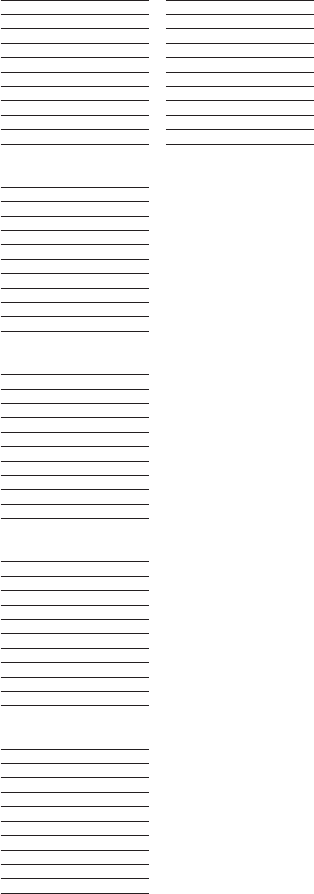
Page 8
Quick Number Manufacturer/Brand
0 SANYO
1 SONY
2 SAMSUNG
3LG
4 TOSHIBA
5 PANASONIC
6 PHILIPS
7 HITACHI
8 SHARP
9 VIZIO
Quick Number Manufacturer/Brand
0LG
1 SCIENTIFIC ATLANTA
2 MOTOROLA
3 DIRECTV
4 ECHOSTAR
5MOXI
6 CABLEVISION
7 SAMSUNG
8GE
9 JERROLD
Quick Number Manufacturer/Brand
0 RAKO
1 LUTRON
2 LUTRON
3 LUTRON
4 LUTRON
5 X-10
6 X-10
7 RAKO
8 RAKO
9 RAKO
Quick Number Manufacturer/Brand
0 ROTEL
1 DENON
2 YAMAHA
3 MARANTZ
4 SONY
5 INTEGRA
6 HARMAN KARDON
7 PIONEER
8 BOSE
9 LEXICON
Quick Number Manufacturer/Brand
0 HITACHI
1 SONY
2 PHILIPS
3 SAMSUNG
4 PHILIPS MAGNAVOX
5 PANASONIC
6LG
7 JVC
8 DENON
9 PIONEER
Quick Number Manufacturer/Brand
0 BOSE
1 HP,SONY
2 APPLE / iPod
3 APPLE / iPod
4 MICROSOFT / XBOX
5 SONY / PS2
6 LUTRON
7 X-10
8 ZINWELL
9 MICROSOFT / XBOX
TV AUX
CBL/SAT
LIGHTS
AUDIO
DVD/VCR
Quick Set-up Code Tables
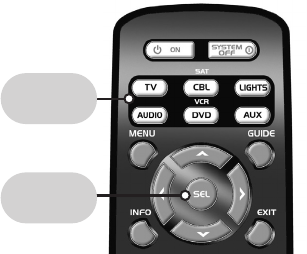
Page 9
IFQUICK SET-UP DID NOT WORK, TRY THIS
NEXT:
Three-Digit Code Set-Up Method
STEP 1: Find the 3-digit code numbers assigned
to your brand from the lists in the back of this
manual. The codes are listed by component
category (i.e., TV, VCR, DVD, etc.), then by brand
name. For instance, if you would like to locate a
code for a Sony television, first locate the TV
category and then look for the Sony brand.
STEP 2: Once you have located the 3-digit codes
for each of the components that you wish to
operate with your URC-A6, write them ALL down
on a piece of paper. It’s important that you write
down all the codes listed for your brand because
only one code is going to work with your
component.
STEP 3: Manually or using your old remote, turn
on the component you want to program—for
example, to program your TV turn on your TV set.
STEP 4: On the URC-A6, press the Component
button that you want to program (in this case the
button that says TV) and the SELECT [SEL] button at
the same time. Hold down both buttons for 2
seconds until the TV Component LED light turns
on. This signals that you are in programming mode.
IMPORTANT: You have 30 seconds to perform
the next step while you are in programming mode.
If you do not press a button within 30 seconds,the
component LED light will turn off. The remote will
exit the programming mode and you will have to
start over.
COMPONENT
BUTTONS
SELECT
BUTTON
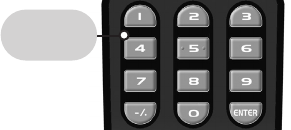
Page 10
STEP 5: Point the URC-A6 toward the component
(in this example the TV) and punch in the first 3-digit
code that you wrote down for that specific
component. Use the Number buttons 0–9 on the
remote to punch in the code. The TV LED light will
blink each time a number is pressed.
If the 3-digit code number you just punched in is
the correct number, the component you are trying
to program will turn off. If it did not turn off, enter
the next code number from your list until it does turn off.
STEP 6: Once you’ve entered the code number
and the component has turned off, press the
POWER button on the URC-A6 remote to turn the
component back on.
Next test the VOLUME and CHANNEL buttons (or
PLAY and STOP buttons for DVD and DVR) to
make sure they all work. For example, perhaps
your Sony TV turned off with code number 147,
but the volume controls did not work properly. In
this case, try the next code number listed for that
component. Repeat Step 5 using the next code
number until you find a perfect match.
STEP 7: Once you’ve entered a correct code you
must save it. Press the component button you just
programmed (in this case TV) one more time to
save the code number. The component LED light
will blink three times to confirm that the code was
successfully stored. Now when you press the TV
component button, all of the buttons will work with
your TV.
Program the remaining components by repeating
steps 3 through 7.
IMPORTANT: If you have tried all the set-up
codes in the list and the component still did not
turn off after Step 5, either the Auto-Search Method
(page 11) or the Learning Method (page 13) will
help you program.
NUMBER
BUTTONS
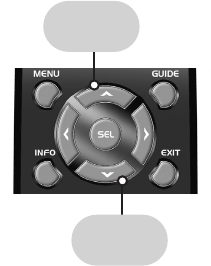
Page 11
If the Three Digit Code did not
work, try this next:
Auto-Search Method
The Auto-Search Method is a way you can scan
through all of the codes in the table to find the right
code for your component.
STEP 1: Manually or using your old remote, turn
on the component you want to program—for
example, to program your TV, turn on your TV set.
STEP 2: On the URC-A6, press the Component
button that you want to program (in this case the
button that says TV) and the SELECT [SEL] button at
the same time. Hold down both buttons for 2
seconds until the TV Component button light turns
on. This signals that you are in programming
mode.
IMPORTANT: You have 30 seconds to perform
the next step while you are in programming mode.
If you do not press a button within 30 seconds, the
component LED light will turn off. The remote will
exit the programming mode and you will have to
start over.
STEP 3: Point the URC-A6 remote control toward
the component and press the UP
5
arrow (or
DOWN
6
arrow) button once. Each time the UP
or DOWN arrow button is pressed, the code will
count up (or down) one code number and send a
Power OFF signal. When the correct code is sent
out, the component will turn off.
DOWN
6
ARROW
UP
5
ARROW

Page 12
STEP 4: Once you have found the right code
number and the component has turned off, press
the POWER button on the URC-A6 remote to turn
the component back on.
Next test the VOLUME and CHANNEL buttons (or
PLAY and STOP buttons for DVD and DVR) to
make sure they all work. If any of the buttons do
not work properly, you need to find a new code.
Continue pressing the UP (or DOWN) arrow
button until you find a new code that turns off the
component and makes the VOLUME or PLAY
buttons respond correctly.
STEP 5: Once you have found the right code, you
must save it. Press the component button you just
programmed (in this case TV) one more time to
save the code number. The component LED light
will blink three times to confirm that the code was
successfully stored. Now when you press the TV
component button, all of the buttons will work with
your TV.
NOTE: Use this method for those components you
cannot program with either the Quick Set-Up or 3-
digit Code Entry Methods.
IMPORTANT: If you cannot find the right code
after 5 minutes of trying the Auto-Search Method,
try the Learning Method (page 13).
PLEASE DO NOT RETURN
THIS PRODUCT TO THE STORE
PLEASE CONTACT OUR TECHNICAL
SUPPORT CENTER
IF YOU NEED ASSISTANCE, E-MAIL
techsupport@UniversalRemote.com
or dial 1-800-901-0800
(9:00AM-6:00PM EST)

Page 13
If Auto Search did not work, try this:
Programming URC-A6
using the Learning Method
STEP 1: Line up the URC-A6 to the remote control you
want to ‘learn’ from, head--to--head as shown below.
Make sure the heads are one to two inches apart.
STEP 2: On the URC-A6, press the Component
button that you want to program (in this case the
button that says TV) and the ENTER [ENT] button at
the same time. Hold down both buttons for 2
seconds until the TV Component button light turns
on. This signals that you are in programming mode.
IMPORTANT: You have 30 seconds to perform
the next step while you are in programming mode.
If you do not press a button within 30 seconds, the
component LED light will turn off. The remote will
exit the programming mode and you will have to
start over.
STEP 3: Press any button on the URC-A6 that you
want to teach a command to. For example, if you
want to teach the MUTE button on the URC-A6 the
TV Mute command from the other remote, first
press the MUTE button on the URC-A6 and the TV
component button LED light will blink once
indicating that the URC-A6 is ready to learn the
command.
STEP 4: Press and hold the MUTE button on the
other remote until the component button LED on
the URC-A6 blinks twice. Now you can continue
learning all other buttons from your old remote by
pressing the next button on the URC-A6 and
repeating this step.
Note: The component LED will blink five times if
there was an error in the learning process. In this
case, please repeat Steps 3 and 4.
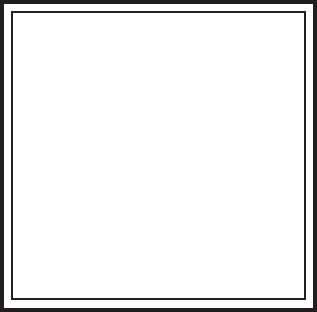
Page 14
STEP 5: Once the URC-A6 has learned all the
buttons in the selected component mode, press and
hold the Component button and ENTER [ENT]
buttons at the same time to save the learned
functions. The component LED light will blink three
times to confirm the programming. Now test all the
buttons to make sure they learned correctly.
Repeat Steps 1-5 to program any other component
modes.
If the Learning Method does not work, here are a few
suggestions:
• If you have a Plasma TV, move to another room.
• Avoid programming under fluorescent light or
direct sunlight.
• Put new batteries in the old remote.
• Gradually vary the distance between the
two remote controls.
• Tap the button on your old remote instead of
pressing and holding it during the learning
process.
Here are some additional facts regarding the
Learning process:
• Learned functions override any existing
pre-programmed functions on the remote control.
• Learned functions are automatically erased when
a new function is learned on the same button.
• Learned functions are retained even after a
different set-up code number is programmed
into the remote control.
• To return to an original pre-programmed function,
a learned function must to be erased.
PLEASE DO NOT RETURN
THIS PRODUCT TO THE STORE
PLEASE CONTACT OUR TECHNICAL
SUPPORT CENTER
IF YOU NEED ASSISTANCE, E-MAIL
techsupport@UniversalRemote.com
or dial 1-800-901-0800
(9:00AM-6:00PM EST)

Page 15
Special Advanced Features
Programming Automated Activities
The URC-A6 has six Macro buttons (POWER,
SYSTEM OFF, A, B, C, D) that are designed to store
up to 20 commands in each button. Pressing any
one of the Macro buttons, or Automated activity,
will send out the series of commands that are
stored in that particular button.
MacroPower™ Total System On/Off
MacroPower makes several devices work together
by pressing one button. Imagine the convenience
of turning on your TV, your DVD player and your
Surround Sound receiver by pressing a single
button on your URC-A6. What could normally
take three remotes and three button pushes, the
URC-A6 can accomplish with the press of one
button. We call that MacroPower. Any of the Power
On or the System Off buttons can be programmed
for MacroPower control. To set it up, follow these
easy steps:
STEP 1: To program MacroPower commands for
the Power ON button, press the POWER button
and the MUTE button at the same time for 2
seconds until one of the component button LED
lights turns on.
MUTE
POWER
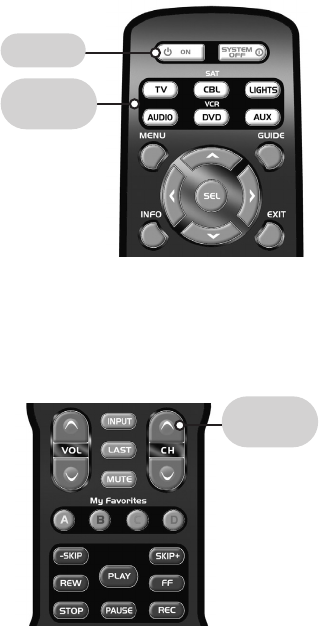
Page 16
IMPORTANT: You have 30 seconds to perform
the next step while you are in programming
mode. If you do not press a button within 30
seconds, the component LED light will turn off.
The remote will exit the programming mode and
you will have to start over.
STEP 2: Press the component button you want to
turn on and then the POWER button; repeat for all
other components in the order you want them to
turn on. The component LED lights will blink once
each time you press the POWER button.
STEP 3: Once you’ve entered all the Power On
commands, press the CHANNEL UP
5
button to
save your MacroPower commands. The component
LED lights will blink three times to confirm that the
programming has been successfully saved.
SUGGESTION: Most of the components have the
same signal to turn the power On and Off. You
may want to program MacroPower only in the
POWER button and save the System Off button to
turn components On or Off individually.
Note: If you want to program MacroPower for the
SYSTEM OFF button, repeat the same steps used
for Power ON programming.
COMPONENT
BUTTONS
CHANNEL
UP
5
POWER
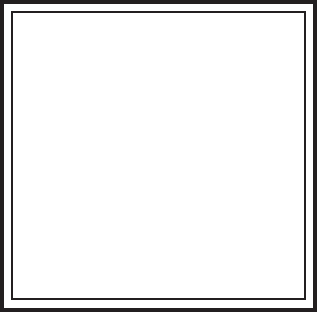
Page 17
Notes regarding programming
multi-commands to Macro buttons:
• You can program up to 20 commands on each
Macro button.
• You can program delays in between commands
by pressing the PAUSE button. Each press adds
a one-half second delay.
• Also, if you add the delay time as the first step
of Macro commands, the remote will not send
the Macro unless the button is held for two
seconds. (This is the Press & Hold Function).
• You can also program macro commands in
‘layers’ by pressing the STOP button in between
commands. (For example, if you press CBL,
009, STOP, 035, STOP, 365, STOP and the
CH+ button in Step 2) the remote will send out
009 at the first press of the ‘A’ button, and then
send out 035 at the second press, etc.
• You cannot program the CH+ or PAUSE
buttons as macro commands.
PLEASE DO NOT RETURN
THIS PRODUCT TO THE STORE
PLEASE CONTACT OUR TECHNICAL
SUPPORT CENTER
IF YOU NEED ASSISTANCE, E-MAIL
techsupport@UniversalRemote.com
or dial 1-800-901-0800
(9:00AM-6:00PM EST)

Page 18
Programming “My Favorites” - Favorite
Channel Buttons
In Cable mode, the A, B, C, D buttons are also
designed to serve as dedicated Favorite Channel
buttons. Each button will access one of your
favorite channels with just one button press. Here’s
how to program Favorite Channels:
STEP 1: Press the CBL button to select the Cable
mode.
STEP 2: Press the ‘A’, ‘B’, ‘C’ or ‘D’ button and the
MUTE button at the same time for 2 seconds until
the CBL component LED turns on.
IMPORTANT: You have 30 seconds to perform
the next step while you are in programming mode.
If you do not press a button within 30 seconds, the
component LED light will turn off. The remote will
exit the programming mode and you will have to
start over.
STEP 3: Using the Number Pad, punch in the
Channel number of the Favorite Channel that
you want to store in the Macro button. The
Cable component LED light will blink once for
each button pressed.
STEP 4: Press the CHANNEL UP button to
store the commands entered. The CBL
component LED will blink three times to
confirm the programming.
CHANNEL
UP
5
MUTE
A
BUTTON
Page 19
More Favorite Channels
You can also use the "A, B, C and D" buttons to
program favorite channels. Each button can
program up to 5 favorite channels (or a total of
20 button presses), but you're not limited to using
these buttons for only that. You can record any
series of button presses into a macro. This is great
switching video or audio sources. Here is an
example of how to program a macro on the "A"
button with three favorite channels. We'll use "25,
50, and 75."
STEP 1: Press the device you are getting channel
control from. Ex. Cable.
STEP 2: Press and hold the "A" button and
"Mute" button at the same time until a
device button lights up.
STEP 3: Press "2".
STEP 4: Press "5".
STEP 5: Press "Select".
STEP 6: Press "Stop".
STEP 7: Press "5".
STEP 8: Press "0".
STEP 9: Press "Select".
STEP 10: Press "Stop".
STEP 11: Press "7".
STEP 12: Press "5".
STEP 13: Press "Select".
STEP 14: Press "Stop".
STEP 15: Press "Channel Up" to save macro.
Note: Pressing the "Select" button just assures the
quickest response from the Cable box. Pressing
"Stop" allows you to program several favorite
channels on one button. Now, the first press of the
"A" button will change the channel to "25." The
second, to "50" and the third, to "75." Then the
sequence starts all over again.
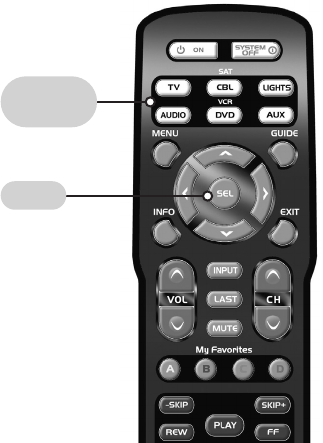
Page 20
SimpleSound™ Total System Volume
Control
SimpleSound is one of the most exciting features of
the URC-A6. It gives you total volume control over
ALL the components in your system, even those
that do not have built--in volume control, such as
TIVO, DVD and VCR. SimpleSound saves you the
hassle and inconvenience of constantly switching
between component modes just to control volume.
First you should identify which device in your
system will be used to deliver sound. In a basic
system, the sound may come from your TV speaker.
In a more advanced system, the sound may come
from your audio components (such as a Surround
Sound Receiver or Home Theatre system).
Now, let’s set--up SimpleSound. Here’s how:
STEP 1: Press and hold the button that
corresponds to the Component you want to add
volume control to (such as a DVD or DVR) and the
SELECT (SEL) button at the same time for about
three seconds until the component LED light turns on.
IMPORTANT: You have 30 seconds to perform
the next step while you are in programming mode.
If you do not press a button within 30 seconds, the
component LED light will turn off. The remote will
exit the programming mode and you will have to
start over.
COMPONENT
BUTTONS
SELECT

Page 21
STEP 2: Press the VOLUME UP button and then
press either the TV or AUDIO component button
that you want to use for volume. The Component
LED light will blink three times to confirm that it
is saved. This sets up three buttons (Volume Up,
Volume Down and MUTE) as a group for that
component.
Repeat Steps 1-2 for all other components.
Note: SimpleSound is what’s technically
referred to as a “Punch Through” feature and is
not limited to volume control. It can also be
applied to other groups of buttons. If you find
yourself switching to a particular component
mode frequently to access a particular control,
consider using “Punch Through”.
VOLUME
UP
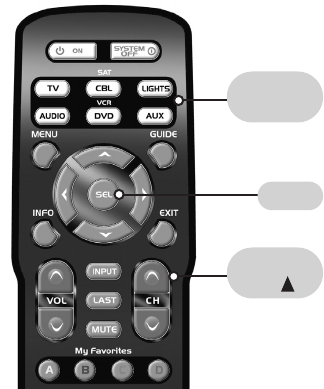
Page 22
Channel Control “Punch Through”
This “Punch Through” enables you to program
the URC-A6 so that either the Cable or TV
Channel Controls (CHANNEL UP, DOWN,
LAST, CHANNEL NUMBERS 0-9, +10 and
ENTER) will also operate in other component
modes on the remote control.
STEP 1: Press and hold the component button
you want to add channel control to, such as
DVD or DVR, and the SELECT [SEL] button at
the same time for two seconds until the
Component LED light turns on.
IMPORTANT: You have 30 seconds to
perform the next step while you are in
programming mode. If you do not press a
button within 30 seconds, the component LED
light will turn off. The remote will exit the
programming mode and you will have to start
over.
STEP 2: Press the CHANNEL UP button. The
component LED light will blink once.
STEP 3: Press either the TV or CBL button that
you want to use as the source of channel control.
The component LED will blink three times to
confirm it is saved.
COMPONENT
BUTTONS
CHANNEL
UP
SELECT

Page 23
Transport Control “Punch Through”
This “Punch Through” enables you to program
the URC-A6 so that DVD or DVR Transport
Controls (PLAY, STOP, FF, REW, PAUSE, SKIP and
RECORD) will also operate in other component
modes on the remote control.
STEP 1: Press and hold the component button
you want to add Transport Control to, such as
CBL or TV, and the SELECT [SEL] button at the
same time for two seconds until the Component
LED light turns on.
IMPORTANT: You have 30 seconds to perform
the next step while you are in programming
mode. If you do not press a button within 30
seconds, the component LED light will turn off.
The remote will exit the programming mode and
you will have to start over.
STEP 2: Press the PLAY button. The component
LED light will blink once.
STEP 3: Press either the DVD or DVR button that
you want to use as the source of Transport Control.
The component LED will blink three times to
confirm it is saved.
COMPONENT
BUTTONS
SELECT
PLAY

Page 24
OSD (On-Screen Display) Control
“Punch Through”
This “Punch Through” enables you to program the
URC-A6 so that CBL or DVD OSD Controls
(MENU, GUIDE, INFO, EXIT, SEL and 4 Cursor
Controls) will also operate in other component
modes on the remote control.
STEP 1: Press and hold the component button you
want to add OSD Control to, such as TV or DVD,
and the SELECT [SEL] button at the same time for
two seconds until the Component LED light turns
on.
IMPORTANT: You have 30 seconds to perform
the next step while you are in programming mode.
If you do not press a button within 30 seconds, the
component LED light will turn off. The remote will
exit the programming mode and you will have to
start over.
STEP 2: Press the MENU button. The component
LED will blink once.
STEP 3: Press either the CBL or DVD button that
you want to use as the source of OSD Control. The
component LED will blink three times to confirm it
is saved.
SELECT
MENU
COMPONENT
BUTTONS
Page 25
Input Switching Macros
These macros can be difficult and will vary depending
on your specific setup. Because most TVs have a
"Toggle" input feature, there's no way to jump to a
specific video source discretely. "Toggle" means that
you have one button on your remote that cycles
through all available video sources (inputs) on your TV.
With a Toggle input feature, you will need to set a
starting point (default input). Since you are most likely
watching Cable TV most of the time, you might want
to set that input at the starting point. So you'll be
programming your macros assuming that you are
always on the Cable input. Now, what you'll have to
do is figure out how many presses of the input button
it will take to get to the desired video source, then
how many presses it will take to get back to the
staring point. This way, you can use the "B" button to
switch to the "DVD" input, then back to the "Cable
input" and maybe the "C" button to switch to the
"VCR" input, then back to the "Cable" input.
Below is an example of a macro on the "B" button
that switches video sources on your TV to the
"DVD" input. Let's say that it takes 2 presses of the
input button to get to the "DVD" input (from the
starting point) and 3 presses of the input button to
get back to the "Cable" input.
STEP 1: Press and hold the "B" button and "Mute"
button at the same time until a device button lights up.
STEP 2: Press "TV".
STEP 3: Press "Input".
STEP 4: Press "Pause".
STEP 5: Press "Input".
STEP 6: Press "Stop".
STEP 7: Press "TV".
STEP 8: Press "Input".
STEP 9: Press "Pause".
STEP 10: Press "Input".
STEP 11:Press "Pause”.
STEP 12: Press "Input".
STEP 13: Press "Stop".
STEP 14: Press "Channel Up" to save macro.
Pressing "Pause" in between input commands will
add a small delay after each press of the input
button. This will assure that all commands get sent
properly. Much like in the previous example,
pressing the "Stop" button allows you to start a new
macro. So, the first press of the "B" button will
change inputs to the "DVD" video source and the
second press will change back to the starting point.
It is important to always switch back to the default
starting point. This way it sets up the next macro on
another "Favorites" button to execute properly.
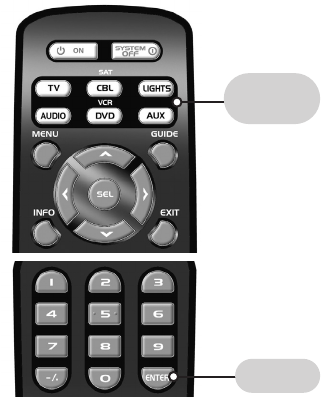
Page 26
Erasing Commands -- Overview
You can erase a single learned command, all
learned commands in each component mode,
SimpleSound programming, MacroPower
commands, or re-set the remote to original factory
default settings.
Erasing a Single Learned Command from
One Component
STEP 1: Press the component button where the
learned command is stored and the ENTER
buttons at the same time for two seconds until the
component LED light turns on.
IMPORTANT: You have 30 seconds to perform
the next step while you are in programming mode.
If you do not press a button within 30 seconds, the
component LED light will turn off. The remote will
exit the programming mode and you will have to
start over.
STEP 2: Press and hold the button you want to
erase for two seconds. The component LED light
will blink twice to confirm the erasure.
STEP 3: Repeat Step 2 to erase any other buttons
in the selected component mode.
STEP 4: To exit Erase mode, press and hold both
the component button and the ENTER (ENT)
button at the same time until the component LED
light blinks three times.
COMPONENT
BUTTONS
ENTER
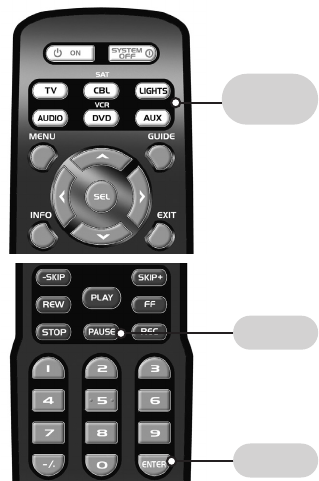
Page 27
Erasing All Learned Commands from
One Component
This function allows you to erase all the learned
commands from one component. For example, if
you want to erase all learned commands on the
TV component button because you bought a new
TV, the process is very simple.
STEP 1: Press the component button where all the
learned commands are stored and the ENTER
button at the same time for 2 seconds until the
component LED turns on.
IMPORTANT: You have 30 seconds to perform
the next step while you are in programming mode.
If you do not press a button within 30 seconds, the
component LED light will turn off. The remote will
exit the programming mode and you will have to
start over.
STEP 2: Press and hold both the component
button you want to erase and the PAUSE button at
the same time for two seconds, until the component
LED light blinks twice to confirm the erasure.
STEP 3: To exit Erase mode, press and hold both
the component button and the ENTER (ENT)
button at the same time until the component LED
light blinks three times.
COMPONENT
BUTTONS
ENTER
PAUSE

Page 28
Erasing MacroPower & Other Macro
Commands
STEP 1: To erase MacroPower commands on the
POWER ON or SYSTEM OFF button, press and
hold either the POWER ON or SYSTEM OFF
button and the MUTE button simultaneously for
two seconds until the current status component
LED turns on.
IMPORTANT: If you don’t proceed to the next
step within 30 seconds, the LED will turn off and
exit set-up mode and you will need to start over.
STEP 2: Press the CHANNEL UP button to erase
and exit Erase mode. The component LED light will
blink three times to confirm the erasure.
NOTE: To erase other Macros, simply press the
appropriate button in Step 1 in combination with
the MUTE button.
POWER
ON
SYSTEM
OFF
CHANNEL
UP
MUTE

Page 29
Erasing SimpleSound & Other “Punch
Through” Commands
STEP 1: Press and hold the Component button
you want to erase volume control from, such as
DVD or VCR and the SELECT [SEL] button at the
same time for two seconds until the Component
LED light turns on.
STEP 2: Press the VOLUME UP button and the
same component button from Step 1. The
component LED light will blink three times to
confirm the erasure.
Repeat Steps 1-2 to erase SimpleSound
commands from other components.
NOTE: To erase other “Punch Through”
commands, simply press the following buttons
in place of VOLUME UP in Step 2:
• For Channel Control, press: CHANNEL UP
• For Transport Control, press: PLAY
• For OSD Control, press: MENU
COMPONENT
BUTTONS
SELECT
VOLUME
UP

Page 30
Factory Reset
You can reset your URC-A6 remote to the original
factory default settings.
Press and hold both the TV and RECORD buttons
for about five seconds until the LIGHTS component
LED light blinks five times. All programming and
set-up codes that you have entered into the remote
will be erased and the URC-A6 will return to the
original factory default settings.
Warning
This procedure will erase all programming
and set-up codes that you have entered into
the remote.
LIGHTS
TV
RECORD
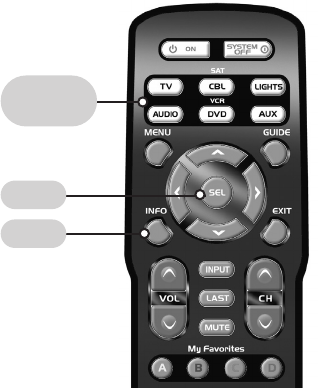
Page 31
Finding a Component’s
Set-up Code Number
If you used the Auto-Search or Learning Methods
to program a component, you may not know the
code number you programmed. Here is a way for
you to identify what that code number is, so you
can make a note in the back of this Manual for
future reference.
STEP 1: Press the component button you would
like to verify and the SELECT [SEL] button at the
same time for 2 seconds until the selected
component LED light turns on.
IMPORTANT: You have 30 seconds to perform
the next step while you are in programming mode.
If you do not press a button within 30 seconds, the
component LED light will turn off. The remote will
exit the programming mode and you will have to
start over.
STEP 2: Press the INFO button and count the
number of times the Component LED light blinks.
This number indicates the first digit of the code.
Next it will pause for about one second and begin
blinking again to indicate the number of the
second digit. Then once again it will pause, then
blink, to indicate the number of the third digit.
Example: One blink, pause, eight blinks, pause,
three blinks indicates code number 183.
Note that ten (10) blinks represent the number 0.
SELECT
INFO
COMPONENT
BUTTONS
Page 32
CABLE/SAT Cable Set top boxes and satellite
receivers 33
TV TVs, Plasmas, Projectors and Monitors
34-35
DVD/DVR/VCR
DVD Players and Recorders
VCRs, DVRs & Combo Units 36
AUDIO Amps, Preamps and A/V Receivers
37
AUX iPod, Media PC, Gaming System
38
LIGHTS Lighting Controls 39
Pre-Programmed
Code Tables
The URC-A6 Pre-Programmed code library is
classified by category (CABLE/SAT, TV, DVD, etc).
Within each category, the code numbers are listed
in rows by brand (Sony, Panasonic, B & K, etc.).
Some brands have more than one three-digit code.
Circle the correct row and refer to it while you
perform setup operations.
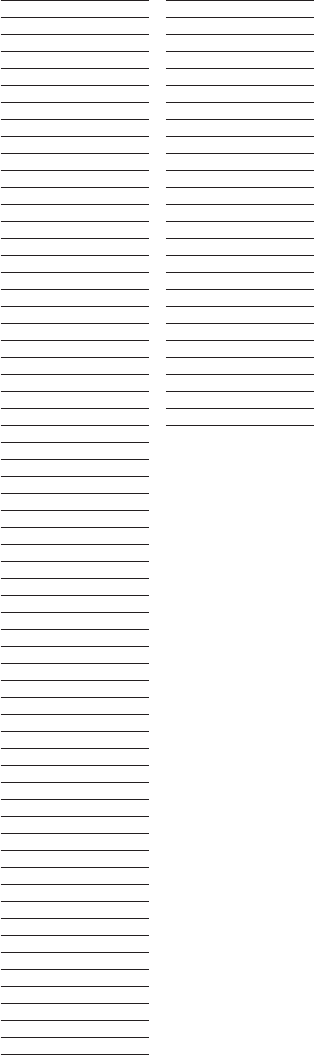
Brand Code Numbers Brand Code Numbers
Page 33
CABLE Boxes
ABC 004 042
ADELPHIA 001 110
ADVANCED NEWHOUSE 001
ALTRIO 001
AMINO 256 257 260 261
ARMSTONG 110
AT&T BROADBAND 110
AT&T IPTV 251
ATLANTIC BROADBAND 001 110
BLUE RIDGE 001 110
BRESNAN 110
BRIGHT HOUSE 001 110
BUCKEYE COMM 110
CABLEVISION 001 110 108
CHARTER 001 110
CISCO 001 042 251 313
COGECO 110
COMCAST 001 110
COMSAT 110
COX DIGITAL 001 110
DIGEO 111
DIRECTOR 110
ENVIO 005
GCI 110
GENERAL INSTRUMENT 110 004
INSIGHT 110
JERROLD 110 004
MASSILLON 110
MEDIACOM 110
MIDCONTINENT 110
MINERVA 178
MOTOROLA 110 148 111 253
MOXI 111 086
NCTC 110
NEW WAVE 110
OAK 031
ONELINK 001
PACE 001 110
PANASONIC 044
PHILIPS 085
PIONEER 001 034 105
RCN 110
RODGERS 001
SCIENTIFIC ATLANTA
001 042 251
SEREN 001
SERVICE ELECTRIC 110
SHAW 110
SIGECOM 001
SONY 108
STARCOM 004
SUSQUEHANNA 001 110
TIME WARNER 001 110
TORX 004
UNITED CABLE 004
VERIZON 110
VIDEOTRON 001
VISTA III MEDIA 110
WAVE BROADBAND 110
WEHCO VIDEO 110
WEGENER 250
WIDE OPEN WEST 001
XFINITY 195
SATELLITE Receivers
CABLEVISION 148
DIRECTV 173
DISH 122
ECHOSTAR 122
EXPRESSVU 122
GE 116
GENERAL INSTRUMENT 148
GOI 122
HITACHI 114
HTS 122
HUGHES 114
JVC 122
LG 170
MITSUBISHI 114
NEXT LEVEL 148
PANASONIC 142
PHILIPS 156 114
PROSCAN 116
RADIOSHACK 148
RCA 116
SAMSUNG 163 175
SONY 115
STAR CHOICE 148
TOSHIBA 114
VOOM 148
CABLE/SAT
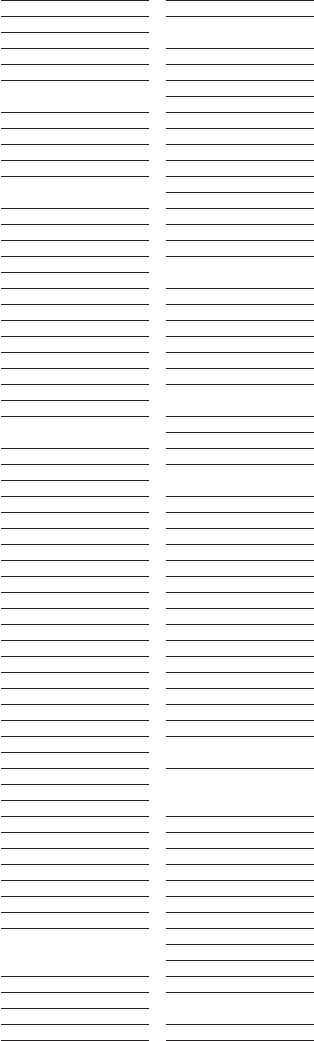
Page 34
ABEX 025
ADMIRAL 072 251 333
ADVENT 247
ADVENTURA 002
AIKO 103
ALERON 028
AKAI 363 146 248 281
405 615
A MARK 112
AMERICA ACTION 043
AMPRO 073
AMSTRAD 052
ANAM 043 054 056
080 112
AOC
363 112 058 616
APEX DIGITAL 006 591
AUDIOVOX 076
AVIELO 570
BELCOR 363
BELL&HOWELL 333 072
BRADFORD 043
BROCKWOOD 363
CANDLE 002 003 363
CAPEHART 058
CELEBRITY 001
CENTURION 363
CETRONIC 043
CITIZEN 002 003 363 043
258 103
CLARION 043
CLASSIC 043
CLP CLASSIC 333
COLORTYME 363
CONCIERGE 073
CONCERTO 363
CONTEC 043 050 051
CORNEA 363
CRAIG 043 054
CROSLEY 164
CROWN 043
CURTIS MATHES 258 363
CXC 043
DAEWOO
363 043 076 103
DAYTRON 363
DELL 320 164 363
DIGITAL LIFESTYLE 528
DIGITAL PROJECTION 570
DIGITRON 258
DIMENSIA 333
DUKANE 011 025
DUMONT 363 073
DWIN 257
DYNASTY 043
DYNEX 399
ELECTROBAND 001
ELECTROHOME 124 076
ELECTROGRAPH 466
ELEKTRA 072
ELEMENT 494
EMERSON
028 048 043
155 005 363 047 050
051 076 153 399 514
ENVISION 363
ESA 387
FISHER 007 057
FUJITSU 246
FUNAI 028 043 052
FUTURETECH 043
GATEWAY 242 387
GE 073 008 009 034
056 074 155 333 363
GEM 387
GIBRALTER 363 073
GOLDSTAR 363 102 106 112
GRUNPY 028 043
HAIER 363
HALL MARK 363
HANNSPREE 381
HARLEY DAVIDSON 028
HARSPER 466
HARVARD 043
HELLO KITTY 076
HIMITSU 043
HISENSE 419
HITACHI 011 007 363 009 010
012 023 158 072 613
HP 378 316 327
HYPERION 609
ILO 472 399
INFINITY 164
INFOCUS 333 330
INTEQ 073
INSIGNIA 350 399 052
164 403 454 617
JANEIL 002
JBL 164
JCB 001
JCPENNEY 363 124 008
009 030 258 333
JENSEN 013
JVC 038 034 001 083
KAWASHO 363 001
KEC 043
KENWOOD 363 001
KLEGG 466
KLOSS 002 059
KREISEN 530
KTV 043 363
KURAZAI 072
LG 102 363 106 112
LODGENET 072
LOEWE 164
LOGIK 072
LUXMAN 363
LXI 007 138 052 251
333 164
MAGNAVOX 164 059 003
060 061 363 022
333 094 226 390
MAJESTIC 333 072
MARANTZ 363 164
MATSUI 164
MATSUSHITA 080
MAXENT 242
MEGATRON 363 011
MEMOREX 007 072 363
MGA 363 124 028
MIDLAND 333 073
MINTEK 282
MINUTZ 008
MITSUBISHI 124 363 028
040 146 450
MONTGOMERY WARD 333 072
MTC 363 258
Brand Code Numbers Brand Code Numbers
TV
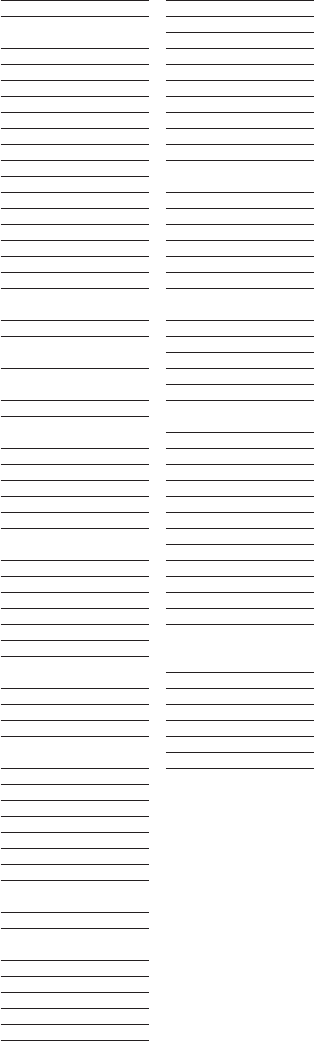
Page 35
MULTITECH 043
NAD 138 025
NEC 272 132 363 040
124 056 019
NET TV 242
NEXUS 454
NIKEI 043
NIKKO 363
NIKO 527
NORCENT 390
NTC 103
NUVISION 351
OLEVIA 432
ONKING 043
ONWA 043
OPTIMUS 025
OPTONICA 019 251
OPTOMA 265
ORION 399
PANASONIC 080 034 056
164 208 524
REVOLUTION HD 466
PHILCO 003 059 060
164 363 124 056
PHILIPS 164 005 093 038
003 363 059 206 431 594
PILOT 363
PIONEER 234 025 018
023 363 272 393
POLAROID 388
PORTLAND 363
PRIMA 164
PRISM 034
PROSCAN 333
PROTON 363 112 058
171 172
PROTRON 392 398
PROVIEW 494
PROX 591
PULSAR 363 073
QUASAR 034 056 606
RADIO SHACK 019 363 043
RCA 333 363 124 056
023 074
REALISTIC
007 019 043 047
RUNCO
072 182 073 395
SAMPO 058 363 242
SAMSUNG 258 050 089
105 363 333 228 229
SAMSUX 363
SANSEI 076
SANSUI 399 615
SANYO
007 020 053 057
SCEPTRE 276
SCOTCH 363
SCOTT 028 043 363 048
SEARS 138 030 363 007
028 057 094 333
SELECO 205 011
SHARP 251 019 028
363 022
SHOGUN 363
SIGNATURE 072
SIMPSON 003
SONY 001
SOUNDESIGN 028 363 003 043
SOVA 363
SOYO 528
SPECTRICON 112
SPECTRONIQ 392 398
SQUAREVIEW 052
STARLITE 043
SSS 363 043
SUNBRITE 386
SUPRA 363
SUPRE MACY 002
SUPREME 001
SVA 328
SYLVANIA 363 003 052 059
060 164 333 593
SYNTAX OLEVIA 333 363 432
TANDY 251
TATUNG 056
TECHNICS 034 080
TECHNOL ACE 028
TECHWOOD 363
TEKNIKA 002 003 363 124
028 043 072 258
TELEFUNKEN 615
TELERENT 072
TERA 172
TMK 363
TNCI 073
TOSHIBA 138 030 007
040 258 325
TRUTECH 529
UNIVERSAL 008 009
VICTOR 038
VIDEO CONCEPTS 146
VIDIKRON 174 164
VIDTECH 363
VIEWSONIC 242 389
VIKING 002
VIORE 472 592
VISCO 494
VITO 363
VIZIO 386 387 624 625
WARDS 363 008 009 019
028 060 061 072
074 164 034
WESTINGHOUSE 076 276
YAMAHA 363
YORK 363
YUPITERU 043
ZENITH 363 073 072 095 103
ZONDA 112
Brand Code Numbers Brand Code Numbers
TV

Page 36
Brand Code Numbers Brand Code Numbers
DVD
AKAI 281
ALLEGRO 091
APEX DIGITAL 111 115
BLAUPUNKT 111
BROKSONIC 130
CINEVISION 091
COBY 260
CYBERHOME 271
DENON 138 173 358
DURABRAND 091
DVD 2000 017
EMERSON 091 143
FISHER 147
FUNAI 143
GOLDSTAR 091
GO VIDEO 091 220 221 222
GREENHILL 111
HARMAN KARDON 084 140
HITACHI 101
INITIAL 111
INSIGNIA 143
JBL 084
JVC 012
KENWOOD 151
KISS 279
KLH 135
KRELL 104
LITEON 264
LEXICON 148
LG 091 057
MAGNAVOX 001 096 143 282
MARANTZ 001
MERIDIAN 153
MINTEK 111 282
MITSUBISHI 017
MYRYAD 102 134
NAD 088 353
NAKAMICHI 103
NESA 111
ONKYO 076 035 180 338
OPTIMUS 023
OPPO 341
ORION 130
PANASONIC 138 285
PHILIPS 001 344
PHILIPS MAGNAVOX 035 001
PIONEER 023 131 354
POLAROID 233
POLK AUDIO 035 001
RIO 091
SAMSUNG 165 170 275
SANYO 147
SEARS 130
SENSORY SCIENCE 222
SHARP 094
SHINSONIC 033
SONIC BLUE 091
SONY 002 033 191 286 343
SYLVANIA 143
SYMPHONIC 143
TATUNG 102
TEAC 023
TECHNICS 138
TECHWOOD 088
THETA DIGITAL 023
TOSHIBA 035 130 188 273 356
URBAN CONCEPTS 035
VENTURER 149
YAMAHA 138 089 001 197
ZENITH 057 091
DVD Recorders
GO VIDEO 220 221 222
CYBERHOME 271
KISS 279
PANASONIC 138
SENSORY SCIENCE 222
SONY 191
TOSHIBA 188
TV/DVD Combos
AKAI 281
FUNAI 143
INSIGNIA 143
MAGNAVOX 282
MINTEK 282
SAMSUNG 165
SYLVANIA 143
SYMPHONIC 143
TOSHIBA 130
TV/DVD/VCR Combos
MAGNAVOX 143
SYLVANIA 143
DVD/VCR Combos
PHILIPS 001
ZENITH 091
DVR Receivers
CHANNEL MASTER 841
HUGHES 701
HUMAX 701
PHILIPS 701
REPLAY NETWORKS 775
SONY 804 805
TIVO 701
TOSHIBA 701
DVD/DVR/VCR
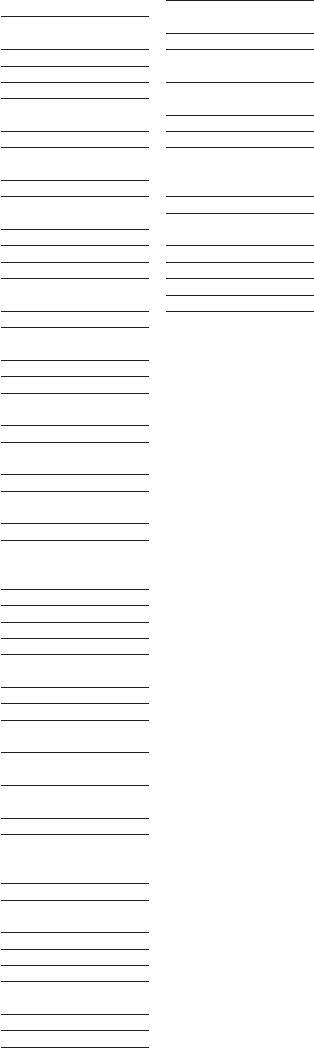
Page 37
Brand Code Numbers Brand Code Numbers
ADCOM 082 092 225
161 269 356
AIWA 170 018 104 202
203 213 211 188
AKAI 189
ARCAM 141 077
B & K 096 097
BOSE 070 170 224
347 409 460
BOSTON ACOUSTICS 447
CARVER 006 028 201 214
226 185 077 284
DELPHI 515 556
DENON 001 109 215
230 234 330
ELAN 290
ESCIENT 451
FISHER 214 066
HARMAN KARDON 233 077
154 118 318
HITACHI 020
INTEGRA 275 017 046
108 080 209
JAMO 398
JVC 163 191 114 279 291
KENWOOD 066 145 192
005 280 374
KLH 331
LEXICON 120 235 236
237 357 360
LINN 124 377
MAGNAVOX 086 164
152 208
MAGNUM DYNALAB 806
MARANTZ 006 028 031 040
063 185 186 265
289 492
MCINTOSH 238 286
MITSUBISHI 242 204
MYRYAD 077
NAD 186 113
NAKAMICHI 040 244 245
172 183 287
NEC 176
NILES 403
ONKYO 275 017 046
108 080 209
PANASONIC 032 195 219
177 292
PARASOUND 129 130 132
261 294 295 333 334
PHILIPS 249 250 063 805
PIONEER 014 039 044 069
168 116 035 078
198 480 556
POLKAUDIO 556
RCA 010 048 117
156 067 288
REALISTIC 019 095
ROTEL 083 085
SAMSUNG 016 804
SANSUI 040 048 110
063 228
SANYO 214
SCOTT 019
SHARP 094 175
SHERWOOD 024 102 106 447
SONY 002 018 247 248
166 101 184 218 271
SUNFIRE 344 345 066
TEAC 005 019 049
040 212 217
TECHNICS 122 176 193 219
178 177 200 257 262
TOSHIBA 060 087 198 278
XM SATELLITE RADIO 515 556
YAMAHA 253 169 067 173
205 264 232 089
274 644
ZENITH 143 210
SATELLITE Radios
DELPHI 515
POLKAUDIO 515
SIRIUS 555
XM SATELLITE RADIO 515
AUDIO

iPod Controls
APPLE / iPod 901 912
BOSE 909
DLO 418
GRIFFIN 471
KENSINGTON 906
TEN TECHNOLOGY 901
MEDIA PC Controls
DELL 001
GATEWAY 001
HP 001
KEYSPAN 797
SONY 001
TOSHIBA 001
WINBOOK 001
GAMING SYSTEM Controls
MICROSOFT / XBOX 908 607
SONY / PS2 914
DIGITAL TO ANALOG CONVERTER Controls
ARTEC 586
CASTI 587
CHANNEL MASTER 685
CRAIG 588
DIGITAL STREAM 580
GRIDLINK 592
INET ACCESS 589
INSIGNIA 567
LASONIC 592
MAGNAVOX 584
RCA 585
SANSONIC 592
SUDDENLINK 579
TIVAX 589 590
ZENITH 567
ZINWELL 591 593
ANTENNA ROTATOR Controls
CHANNEL MASTER 686
Page 38
Brand Code Numbers
AUX
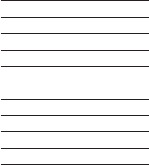
Page 39
COLORADO VNET 311 312 313 314
315 316 317 318
CYRON 421
LEVITON 321
LIGHTOLIER CONTROLS 307
LITE-TOUCH 708 757
LUTRON 001 158 159 306
308 309 340 341
RAKO 301 302 303 304 305
WATT STOPPER 319 320
XANTECH 688 689
X-10 183 257
Brand Code Numbers
LIGHTS
Page 40
Frequently Asked Questions
If the batteries run out, will I lose my settings?
No. The URC-A6 stores all of your settings in
non-volatile FLASH memory. You could remove
the batteries for months, replace them at your
convenience, and the URC-A6 would still remember
your settings.
What is MacroPower?
MacroPower is a very useful way to make a lot of
things happen with one button push. For example,
in most home theaters, to watch television, the user
must turn on the TV, then turn on the Cable Box or
the Satellite Receiver, then turn on the Surround
Sound system for sound. Instead of pressing all of
those buttons one at a time, MacroPower enables
you to turn on all of these components, in the
sequence you want, with one button push. For
more information on why and how you should
program MacroPower commands, refer to page
18 in this Manual.
What if my remote control no longer works from
a distance?
Replace the batteries with new Alkaline batteries.
Who can I contact for more answers?
The Universal Remote Control technical support
and customer service staff are ready to answer any
questions you might have.
E-Mail us at techsupport@universalremote.com
Visit our website www.universalremote.com
Call us at 1-800-901-0800
Monday - Friday, 9AM to 6PM (EST)
Page 41
Specifications
Learning Capability
IR frequencies (15kHz to 100kHz)
Macro Capability
6 Macros of up to 20 steps each
IR Range (Line of Sight via Infrared) 30-50 feet,
depending on the environment
Weight 6.9 oz. (with batteries)
Size 2 1/8” x 1 1/8” x 8 3/4”
Batteries Two AAA Alkaline batteries included
USA Limited Warranty
Statement
Your Universal Remote Control, when
delivered to you in new condition, is
warranted against defects in materials
or workmanship as follows:
UNIVERSAL REMOTE CONTROL, INC.
warrants this product against defects in
material or workmanship for a period of
one (1) year and as set forth below.
Universal Remote Control will, at its
sole option, repair the product using
new or comparable rebuilt parts, or
exchange the product for a comparable
new or rebuilt product. In the event of
a defect, these are your exclusive
remedies.
This Limited Warranty covers only the
hardware components packaged with
the Product. It does not cover technical
assistance for hardware or software
usage and it does not cover any software
products whether or not contained in
the Product; any such software is provided
"AS IS" unless expressly provided for in
any enclosed software Limited Warranty.
To obtain warranty service, you must
deliver the product, freight prepaid, in
its original packaging or packaging
affording adequate protection to
Universal Remote Control at the address
provided in the Owner's Manual.

Page 42
It is your responsibility to backup any
macro programming, artwork, software
or other materials that may have been
programmed into your unit. It is likely
that such data, software, or other
materials will be lost during service
and Universal Remote Control will not
be responsible for any such damage
or loss. A dated purchase receipt,
Bill of Sale, Installation Contract or
other verifiable Proof of Purchase is
required. For product support and
other important information visit
Universal Remote Control's website:
http://www.UniversalRemote.com
or call the Customer Service Center
(914) 835-4484.
This Limited Warranty only covers
product issues caused by defects in
material or workmanship during
ordinary consumer use. It does not
cover product issues caused by any
other reason, including but not limited
to product issues due to commercial
use, acts of God, third-party
installation, misuse, limitations of
technology, or modification of or to
any part of the Universal Remote
Control product. This Limited
Warranty does not cover Universal
Remote Control products sold as
USED, AS IS, REFURBISHED, so-called
“B STOCK” or consumables (such
as batteries). This Limited Warranty
is invalid if the factory-applied serial
number has been altered or
removed from the product. This
Limited Warranty is valid only in
the United States of America.
This Limited Warranty specifically
excludes products sold by unauthorized
resellers.
Page 43
LIMITATION OF REMEDIES UNIVERSAL
REMOTE CONTROL SHALL NOT BE
LIABLE FOR ANY INCIDENTAL OR
CONSEQUENTIAL DAMAGES FOR
BREACH OF ANY EXPRESS OR IMPLIED
WARRANTY OR CONDITION ON
THIS PRODUCT. IN NO EVENT SHALL
UNIVERSAL REMOTE CONTROL BE
LIABLE, WHETHER IN CONTRACT OR
IN TORT (INCLUDING NEGLIGENCE)
FOR DAMAGES IN EXCESS OF THE
PURCHASE PRICE OF THE PRODUCT,
ACCESSORY OR SOFTWARE, OR FOR
ANY INDIRECT, INCIDENTAL, SPECIAL
OR CONSEQUENTIAL DAMAGES OF
ANY KIND, OR LOSS OF REVENUE
OR PROFITS, LOSS OF BUSINESS,
LOSS OF INFORMATION OR DATA,
SOFTWARE OR APPLICATIONS OR
OTHER FINANCIAL LOSS ARISING
OUT OF OR IN CONNECTION WITH
THE ABILITY OR INABILITY TO USE
THE PRODUCTS, ACCESSORIES OR
SOFTWARE TO THE FULL EXTENT
THESE DAMAGES MAY BE DISCLAIMED
BY LAW.
EXCEPT TO THE EXTENT PROHIBITED
BY APPLICABLE LAW, THERE IS NO
OTHER WARRANTY EXPRESSED OR
IMPLIED. UNIVERSAL REMOTE CONTROL
WILL NOT BE HELD RESPONSIBLE
FOR STATEMENTS MADE BY OTHERS
CONCERNING THE MERCHANTABILITY
OR FITNESS FOR A PARTICULAR
PURPOSE ON THIS PRODUCT. Some
states or jurisdictions do not allow the
exclusion or limitation of incidental or
consequential damages, or allow limitations
on how long an implied warranty lasts,
so the above limitations or exclusions
may not apply to you. This Limited
Warranty gives you specific legal rights
and you may have other rights which
vary from state to state or jurisdiction to
jurisdiction.
REV020708
Page 44
Information To The User
This equipment has been tested and found to
comply with the limits for a Class B digital device,
pursuant to part 15 of the FCC Rules. These limits
are designed to provide reasonable protection
against harmful interference in a residential
installation. This equipment generates, uses and
can radiate radio frequency energy and, if not
installed and used in accordance with the
instructions, may cause harmful interference to
radio communications.
However, there is no guarantee that interference
will not occur in a particular installation. If this
equipment does cause harmful interference to
radio or television reception, which can be
determined by turning the equipment off and on,
the user is encouraged to try to correct the
interference by one more of the following
measures:
• Reorient or relocate the receiving antenna.
• Increase the separation between the equipment
and receiver.
• Connect the equipment into an outlet on a circuit
different from that to which the receiver is
connected.
• Consult the dealer or an experienced radio/TV
technician for help.
Warning
Changes or modifications not expressly approved
by the manufacturer could void the user's authority
to operate the equipment.
Note : The manufacturer is not responsible for any
Radio or TV interference caused by unauthorized
modifications to this equipment. Such modifications
could void the user's authority to operate the
equipment.
Page 45
Page 46
Page 47

500 Mamaroneck Avenue, Harrison, NY 10528
Phone: (914) 835-4484 Fax: (914) 835-4532
OCE-0084A_Rev 08
PLEASE DO NOT RETURN
THIS PRODUCT TO THE STORE
PLEASE CONTACT OUR TECHNICAL
SUPPORT CENTER
IF YOU NEED ASSISTANCE, E-MAIL
techsupport@UniversalRemote.com
or dial 1-800-901-0800
(9:00AM-6:00PM EST)