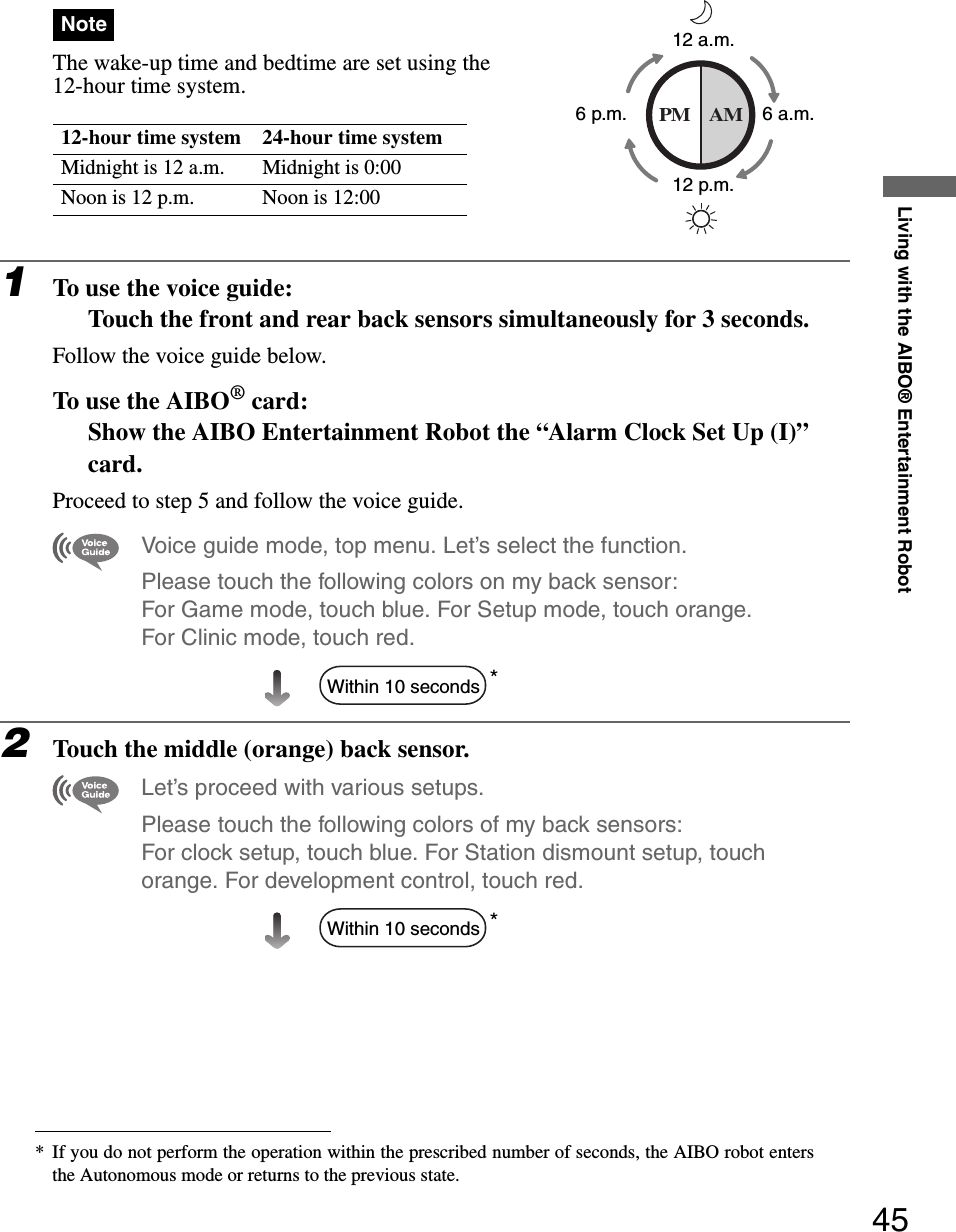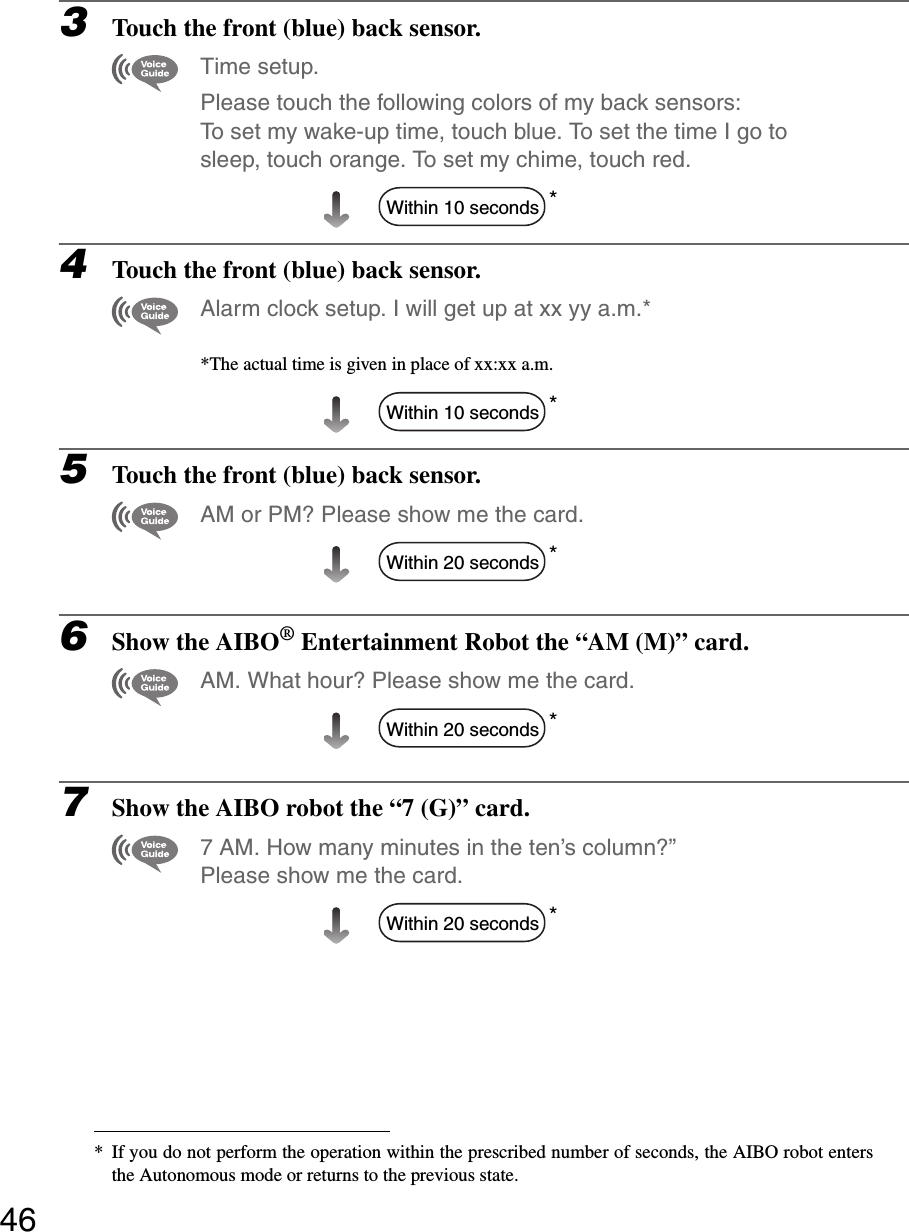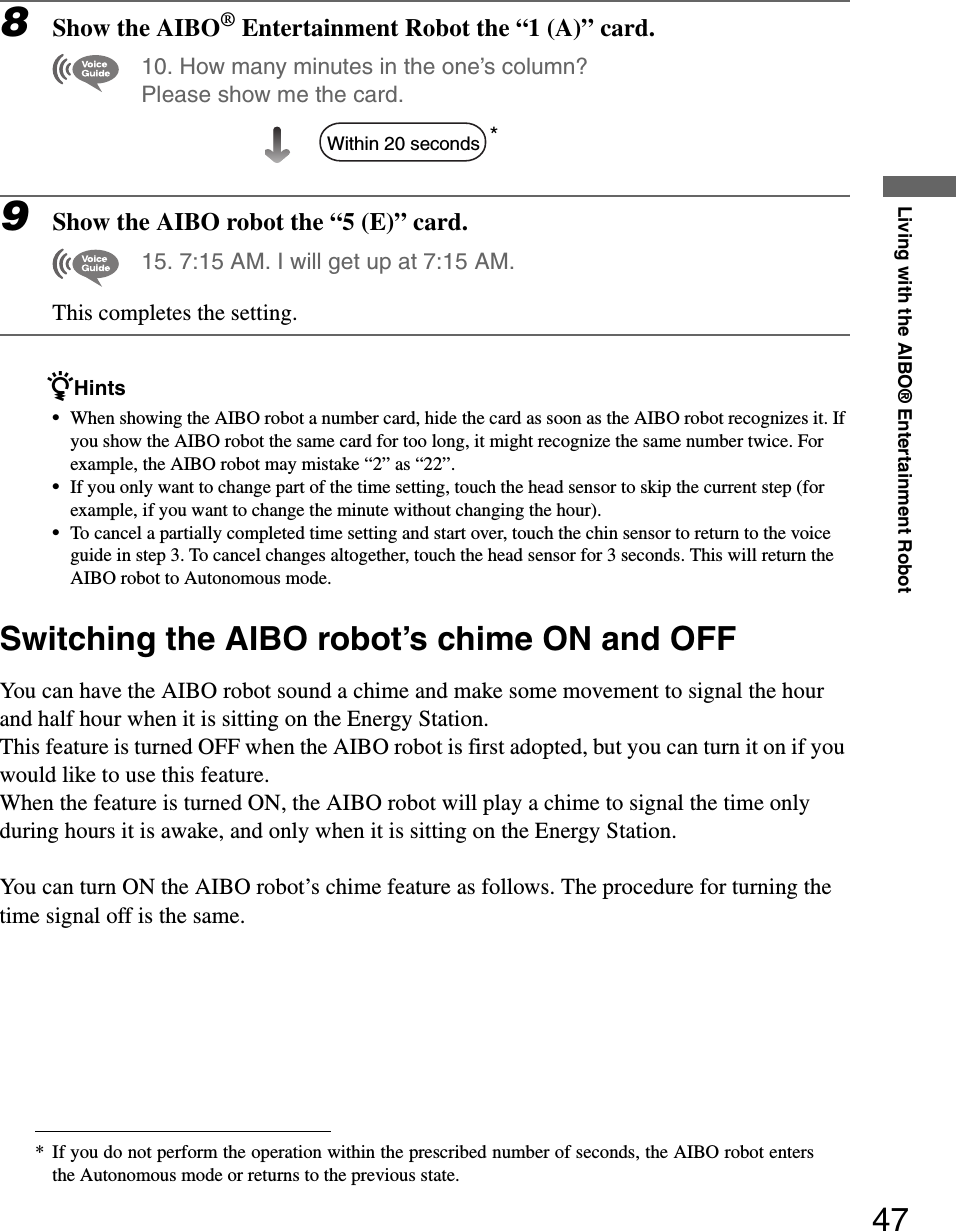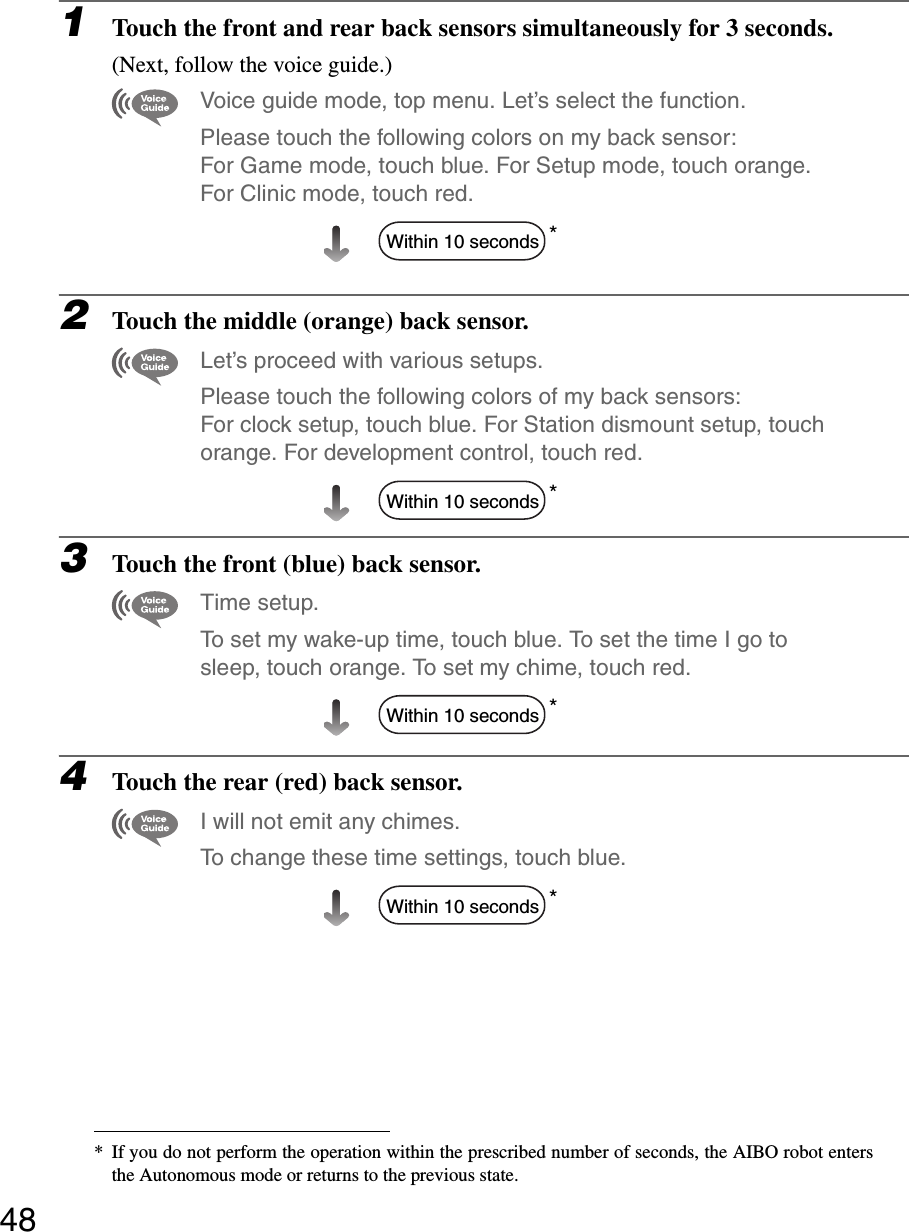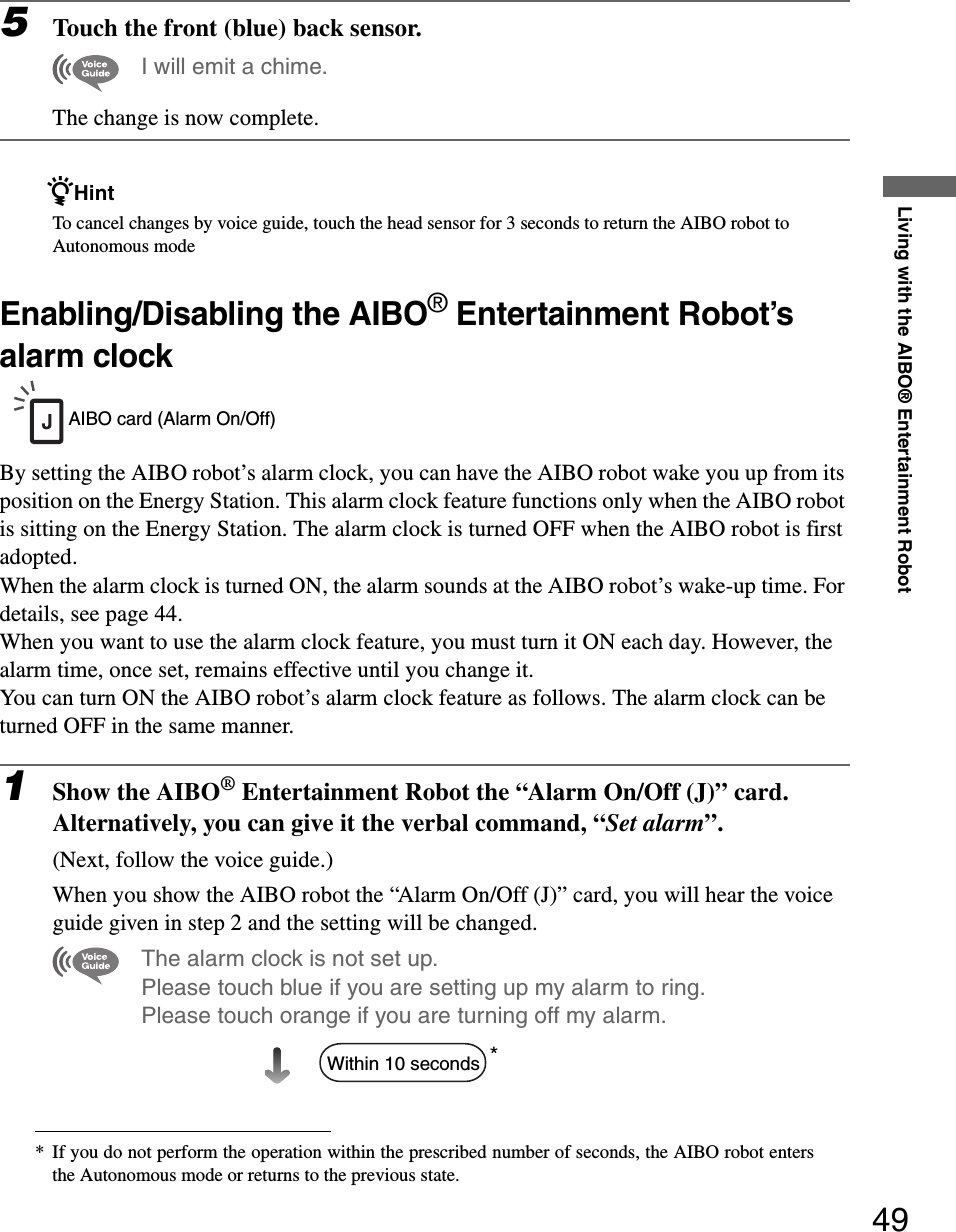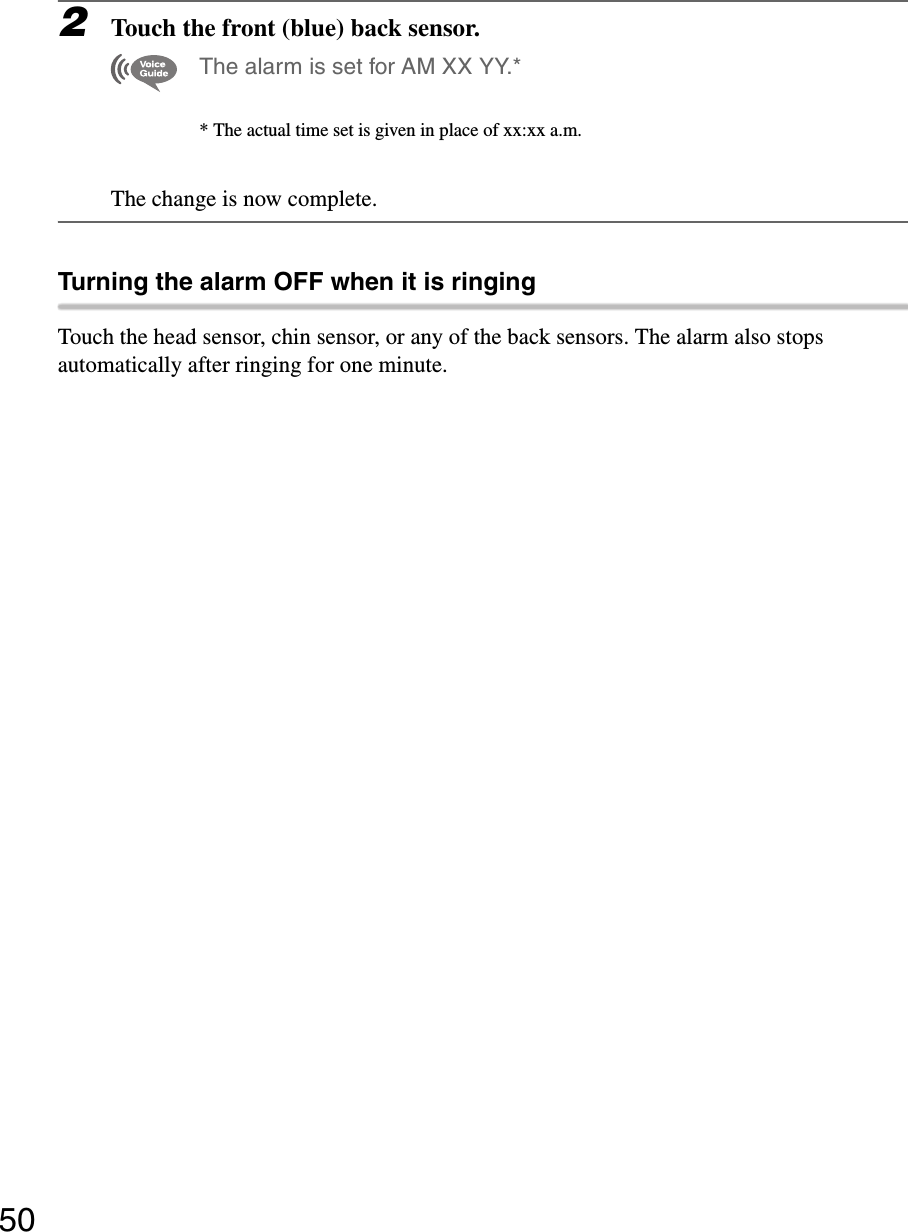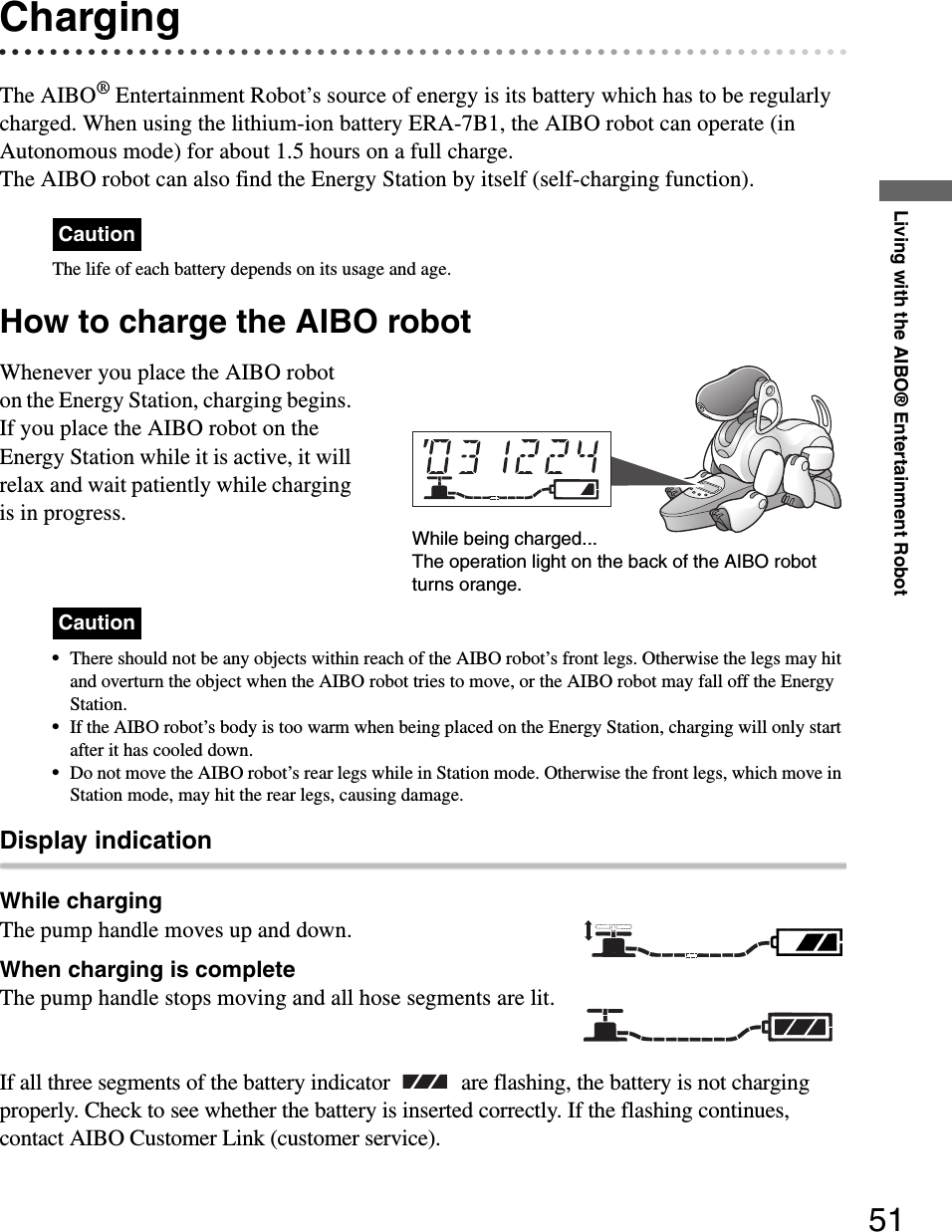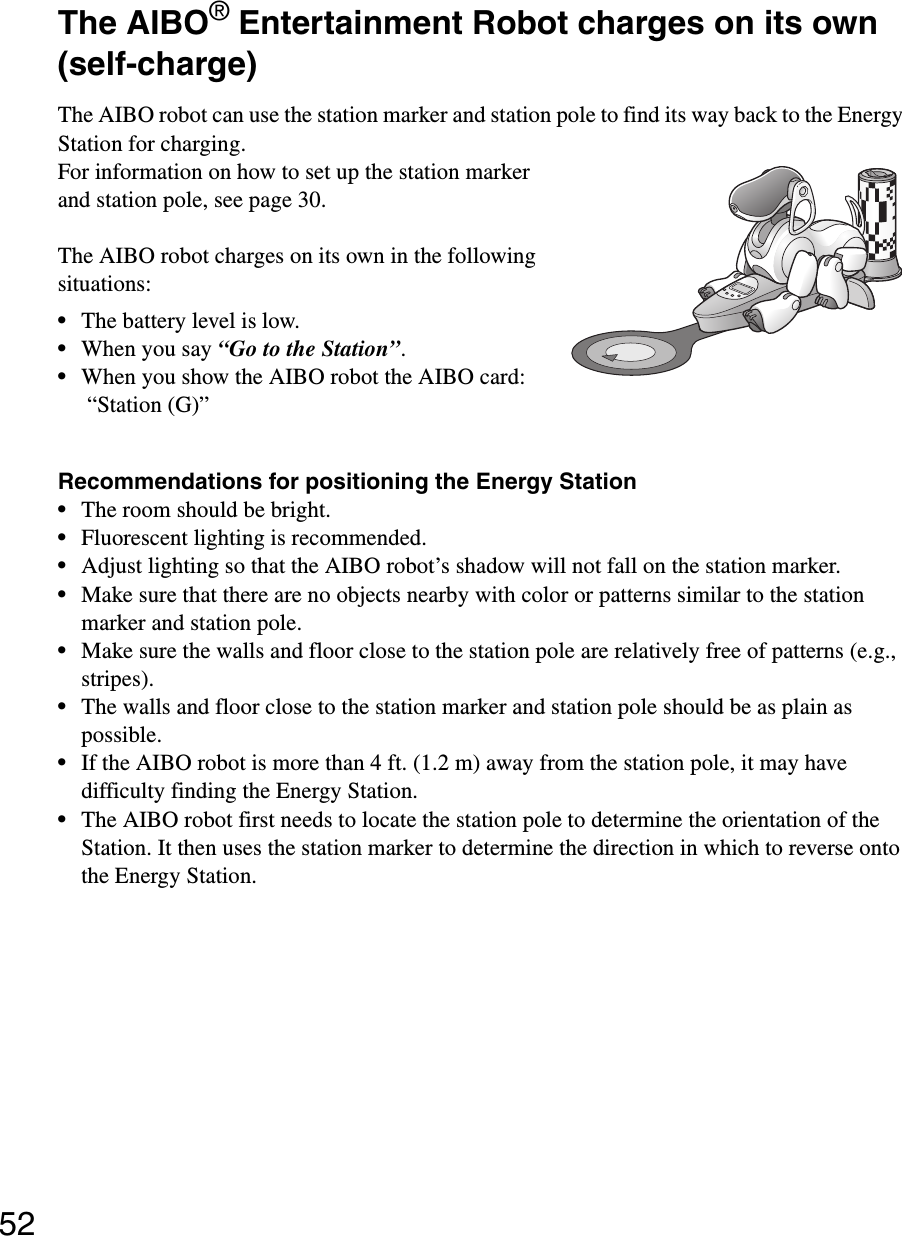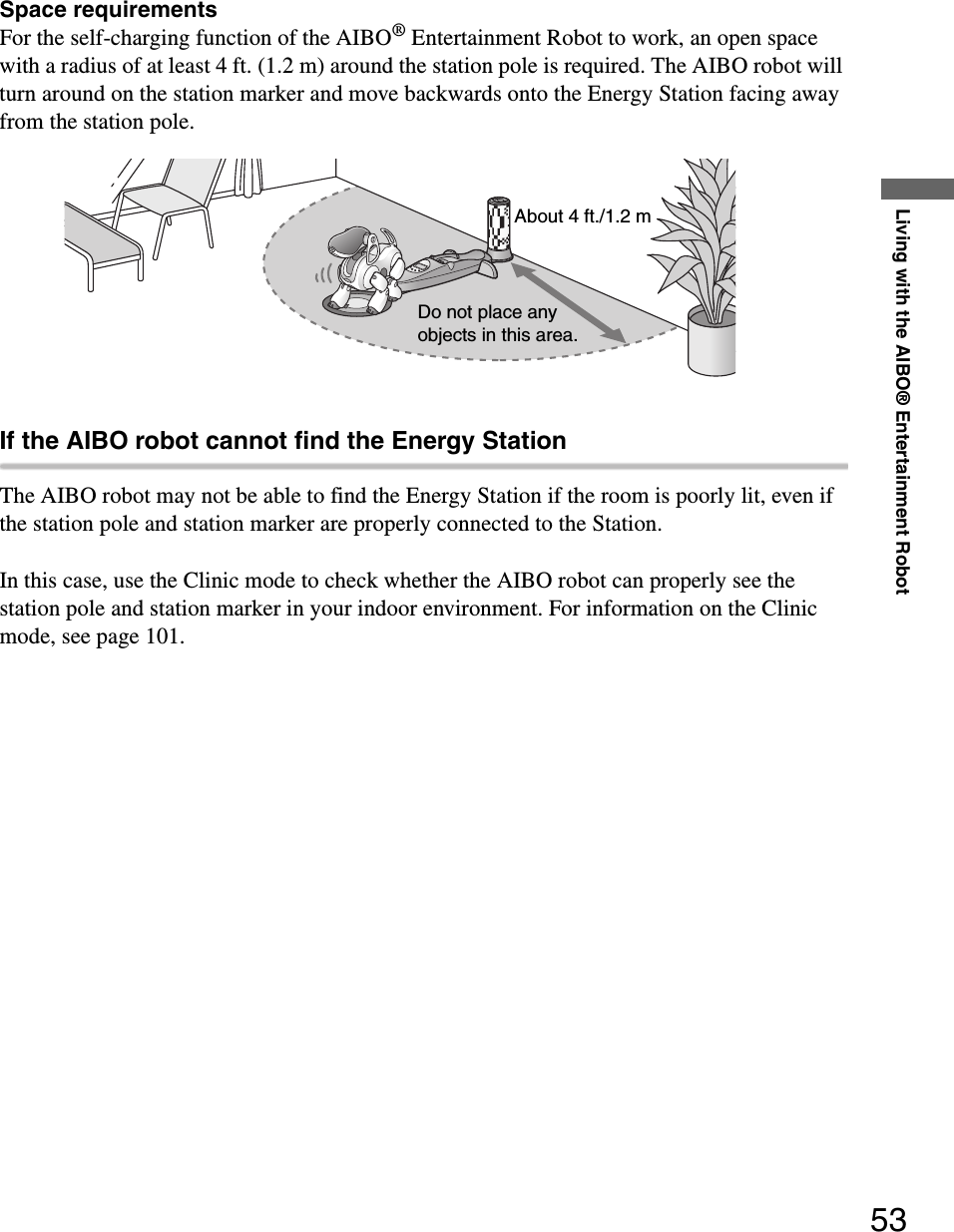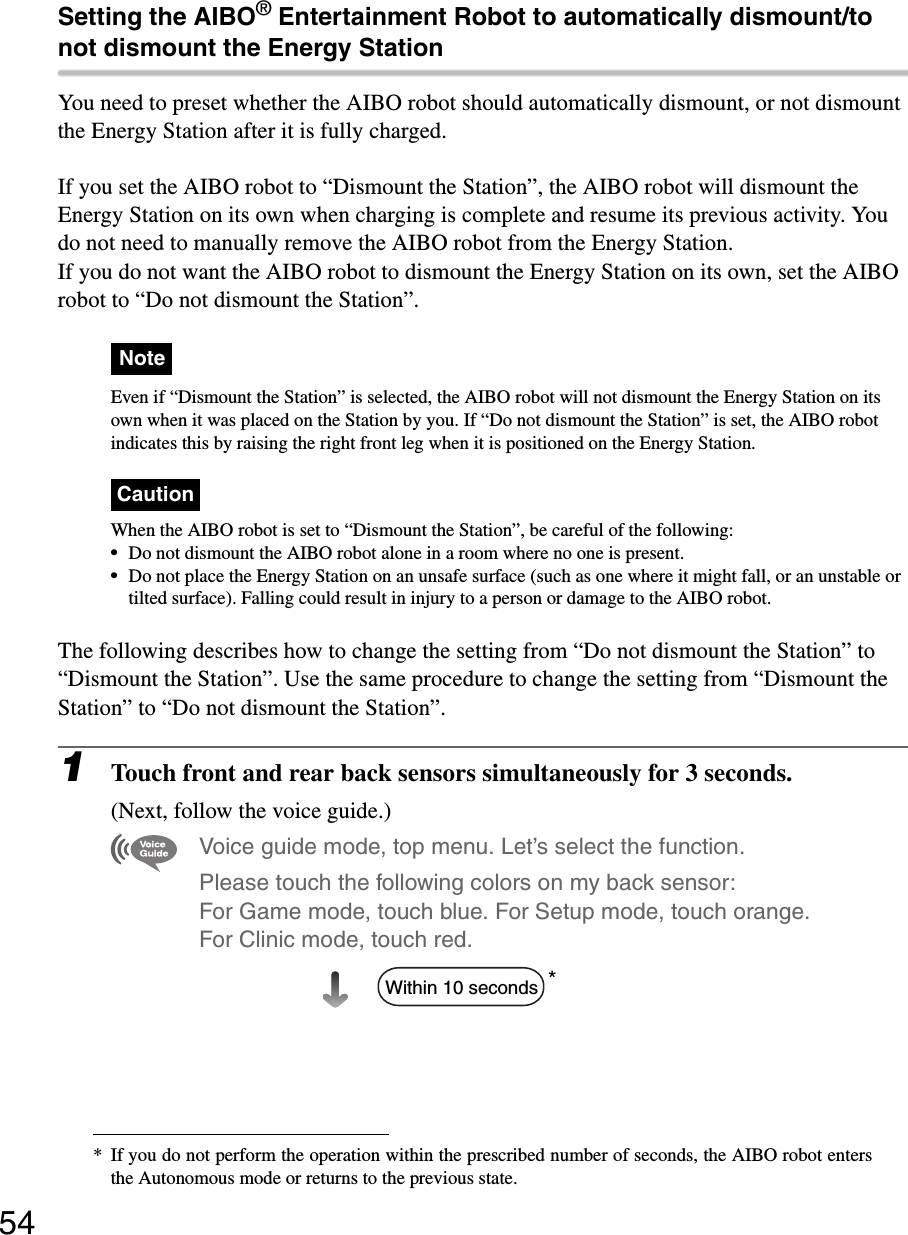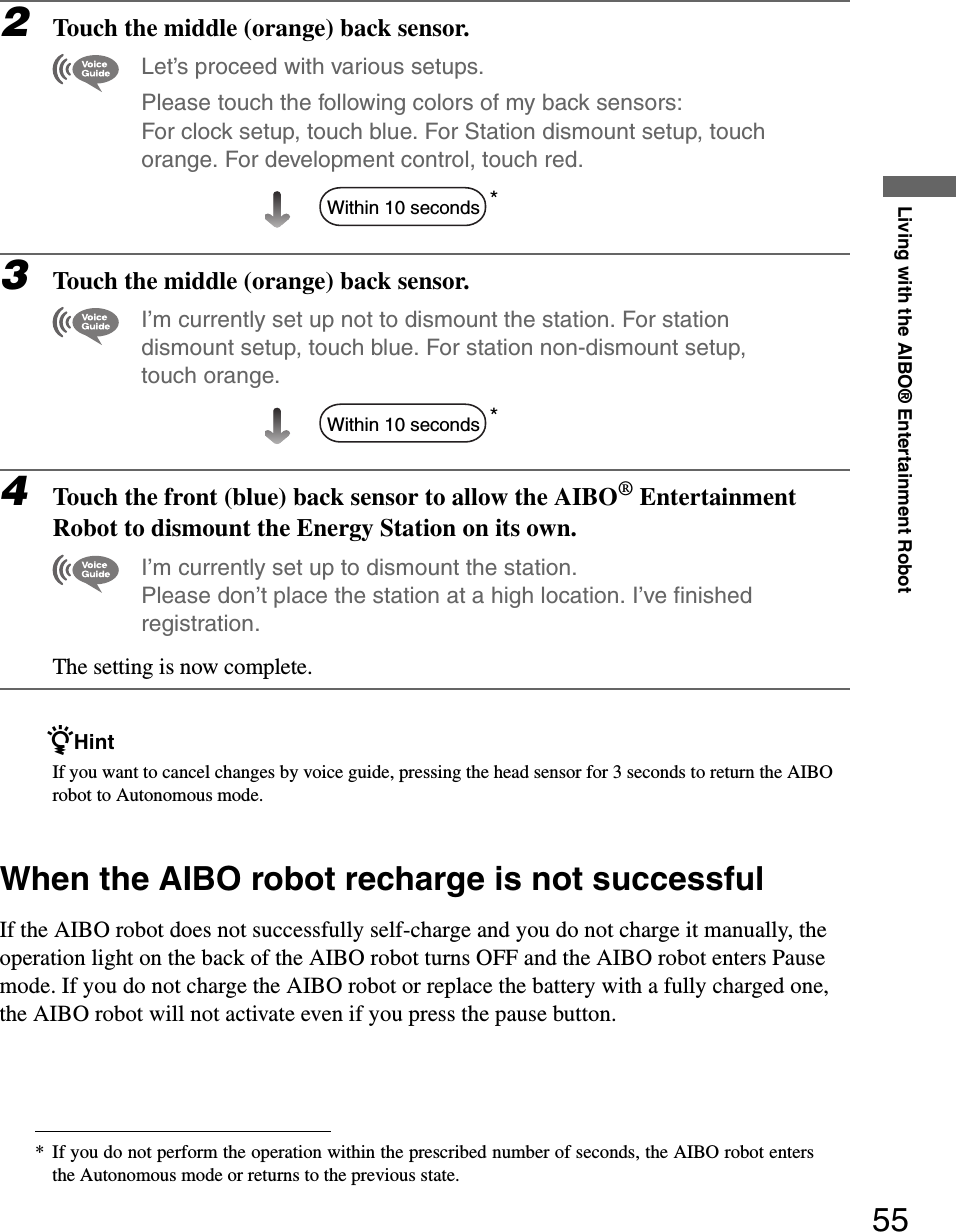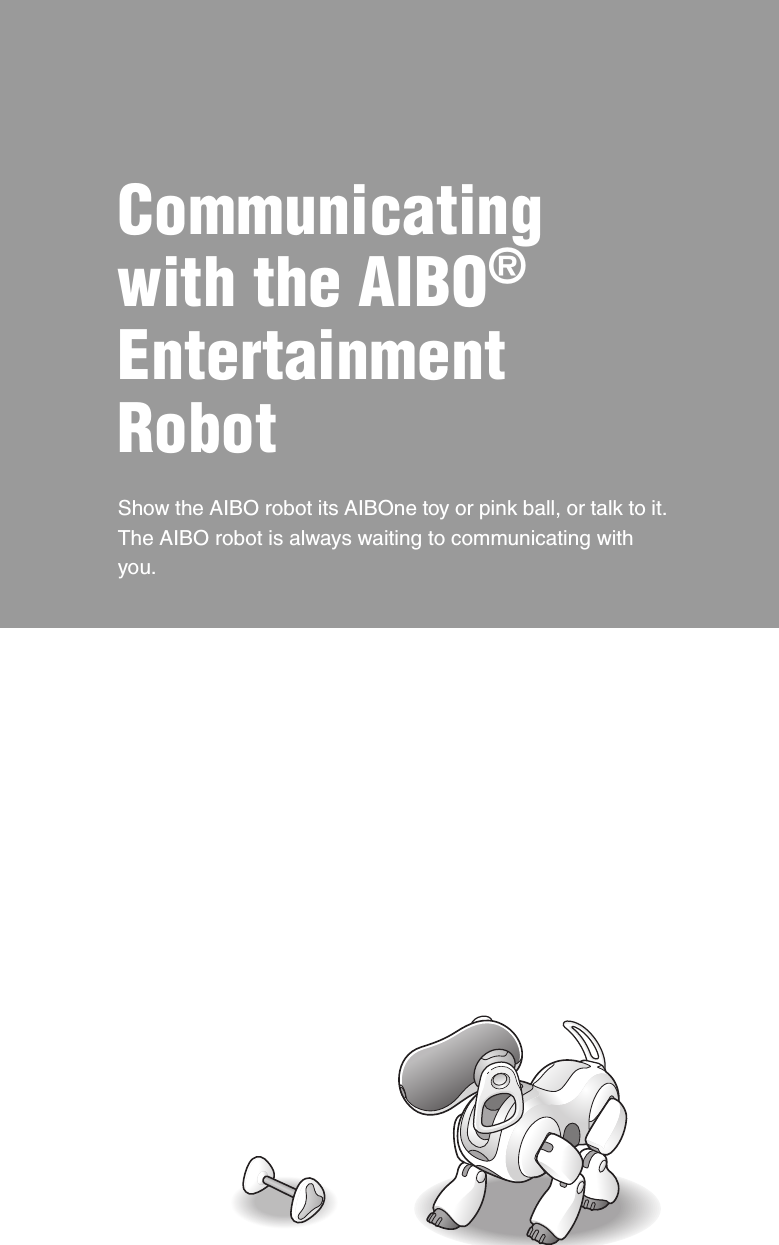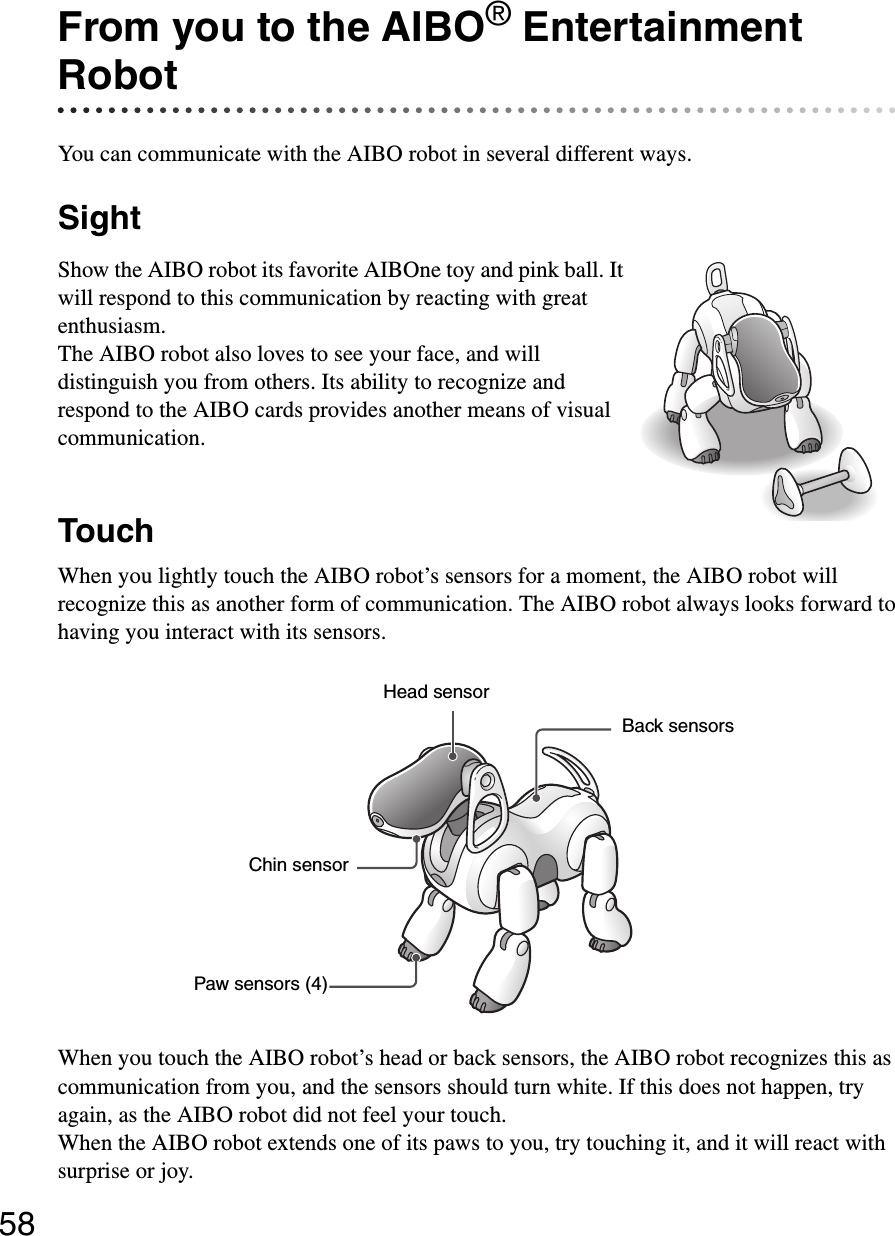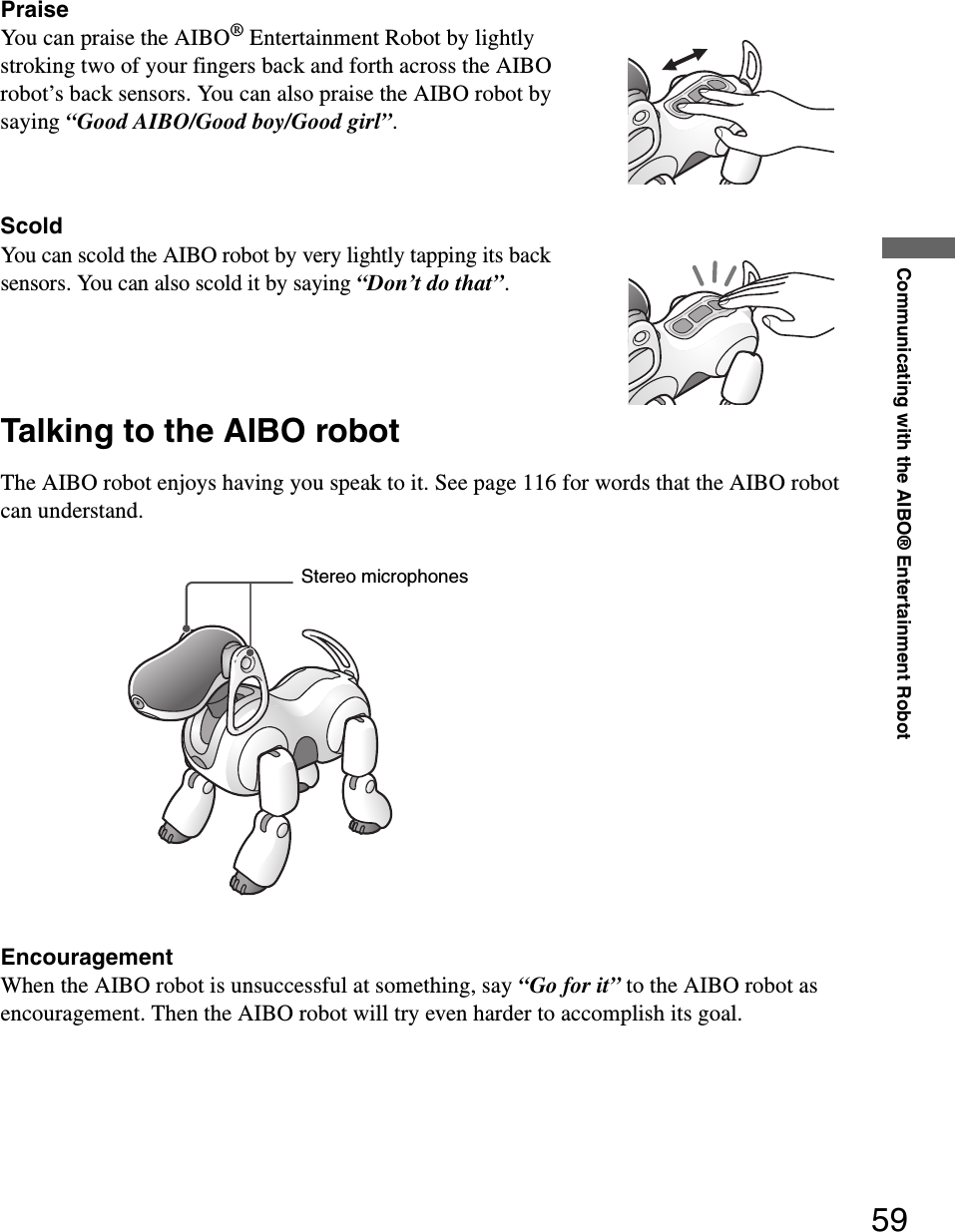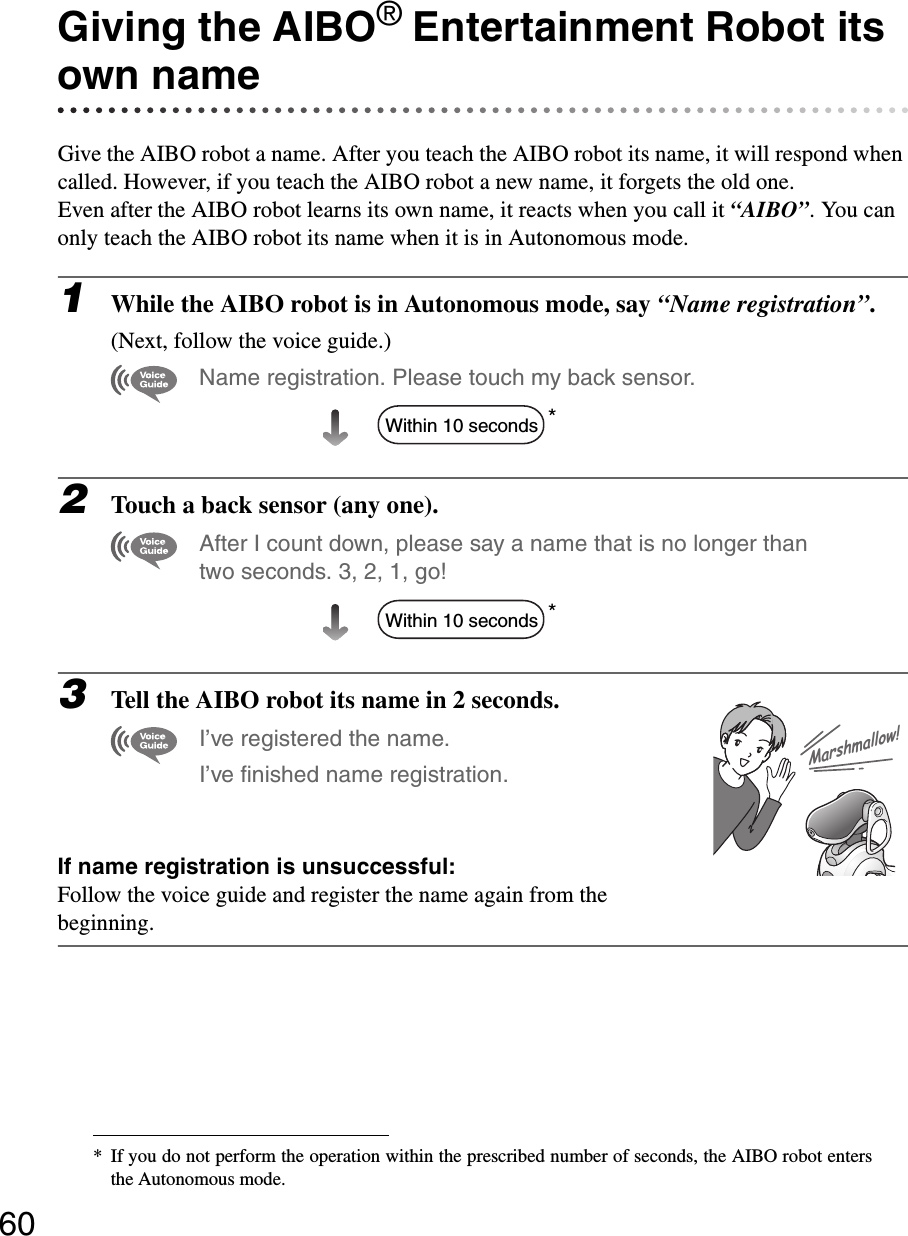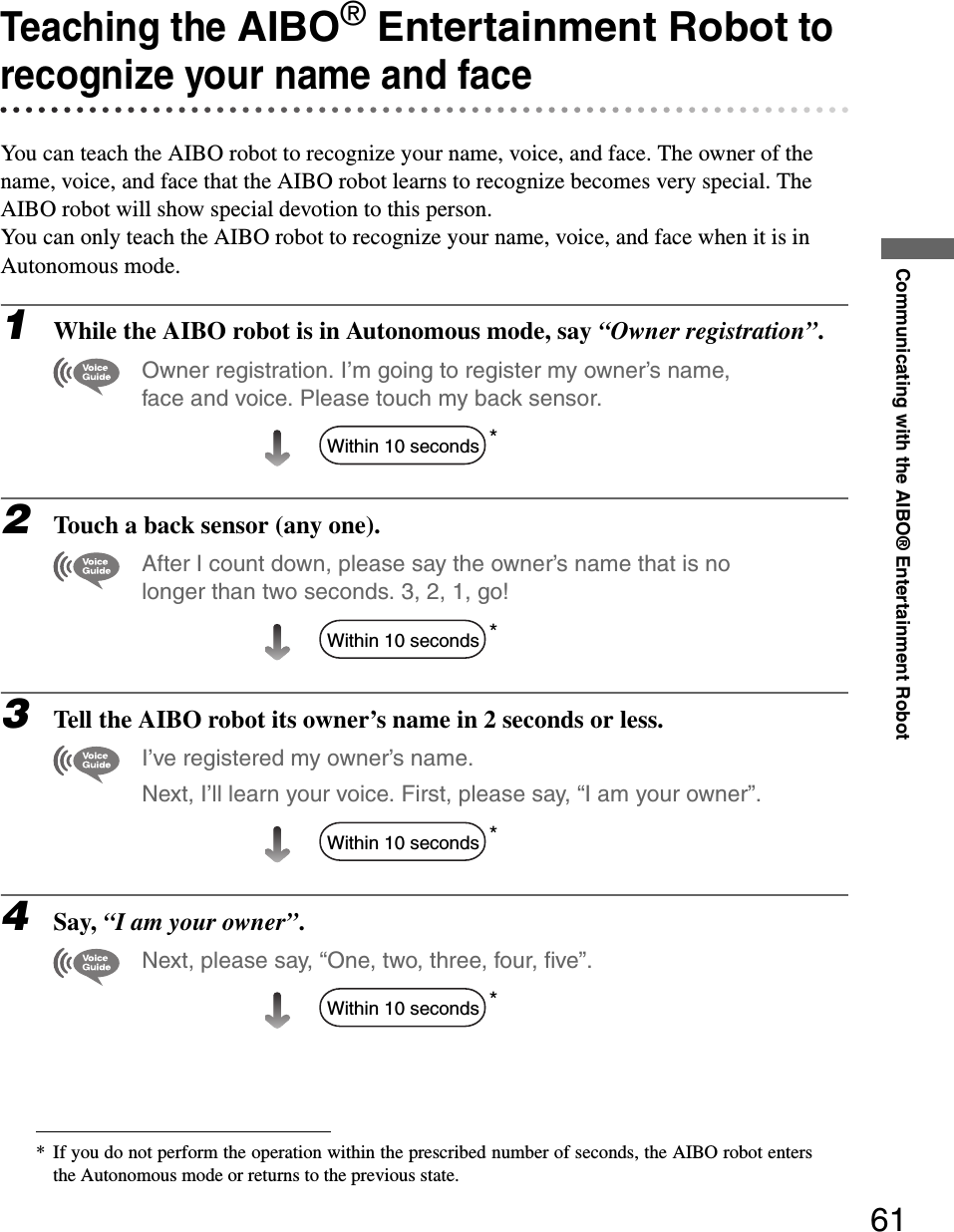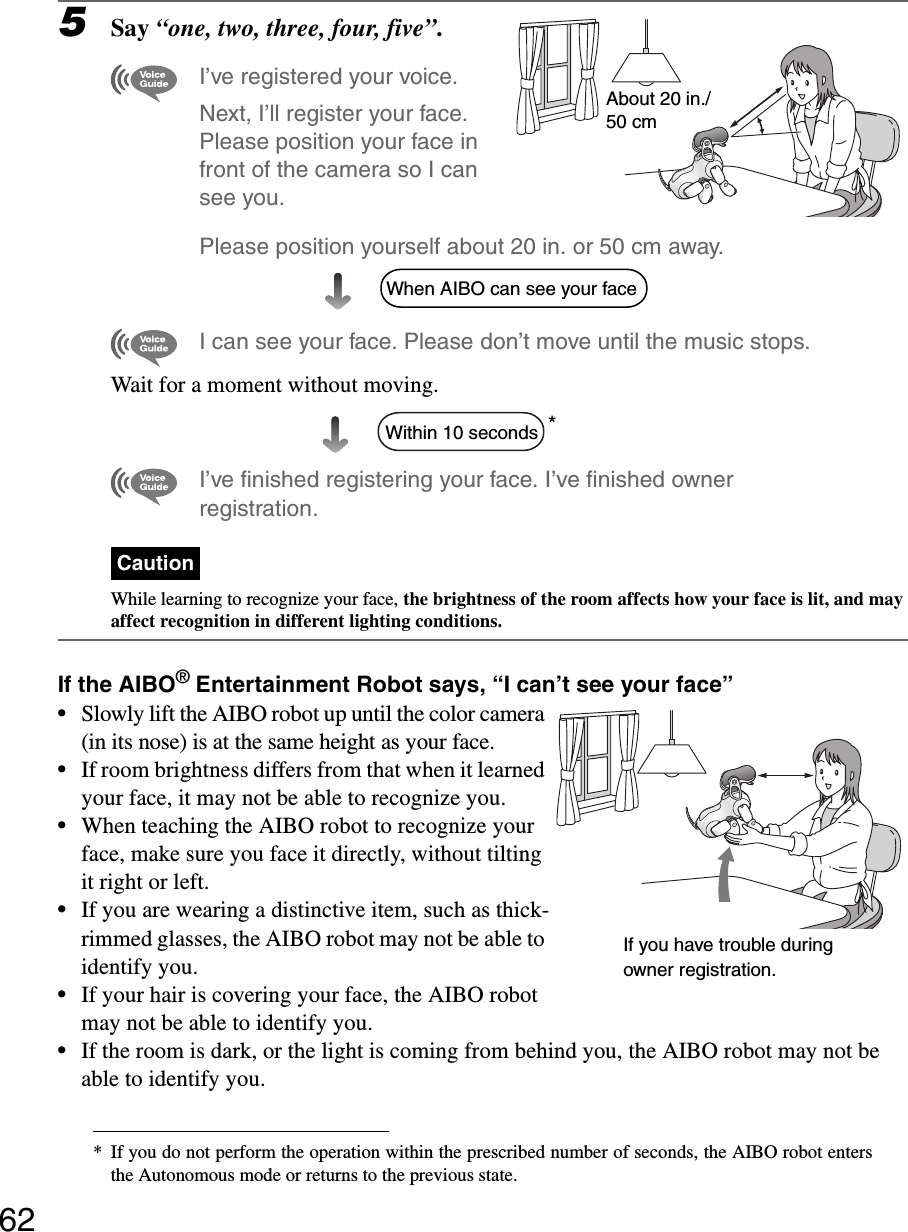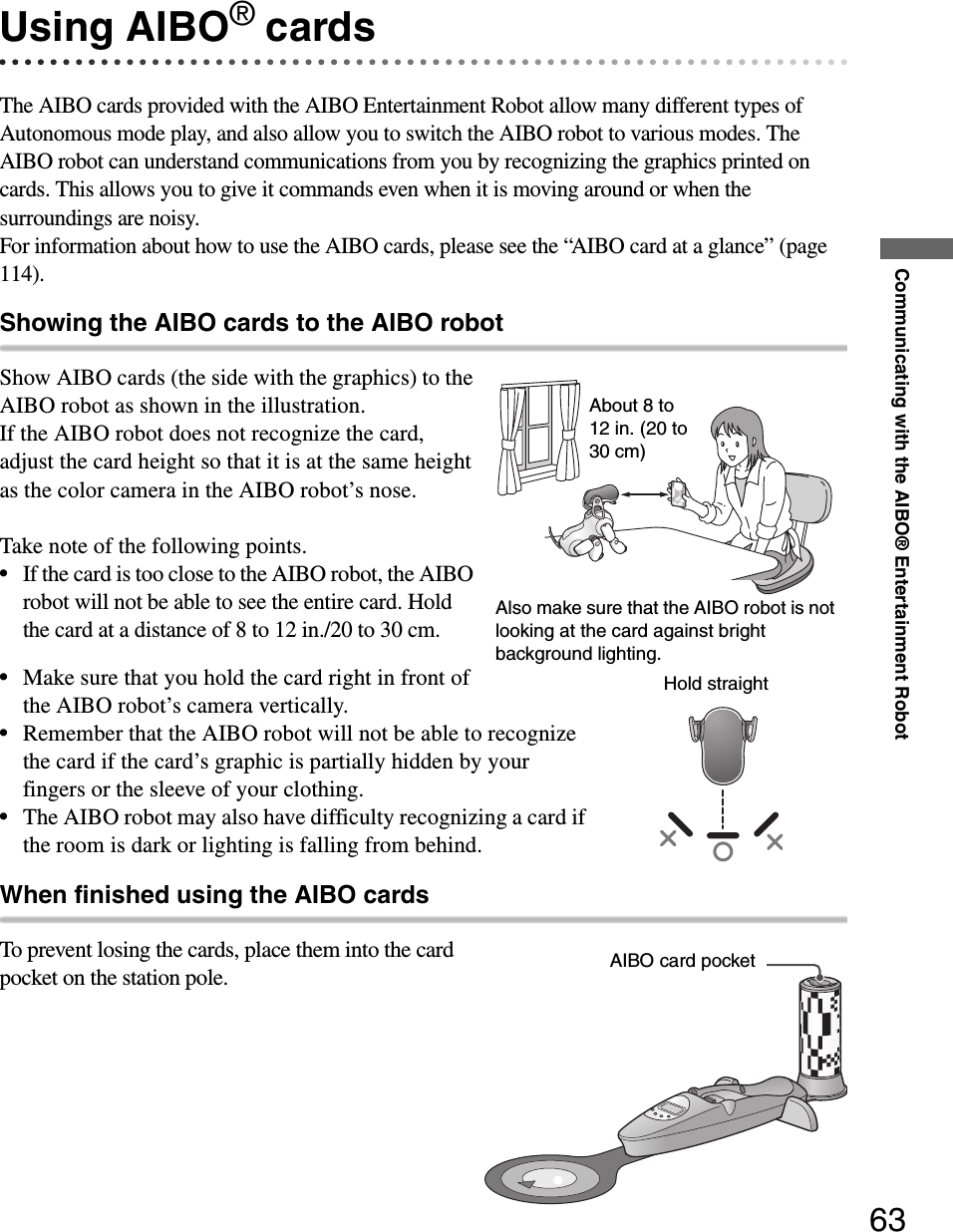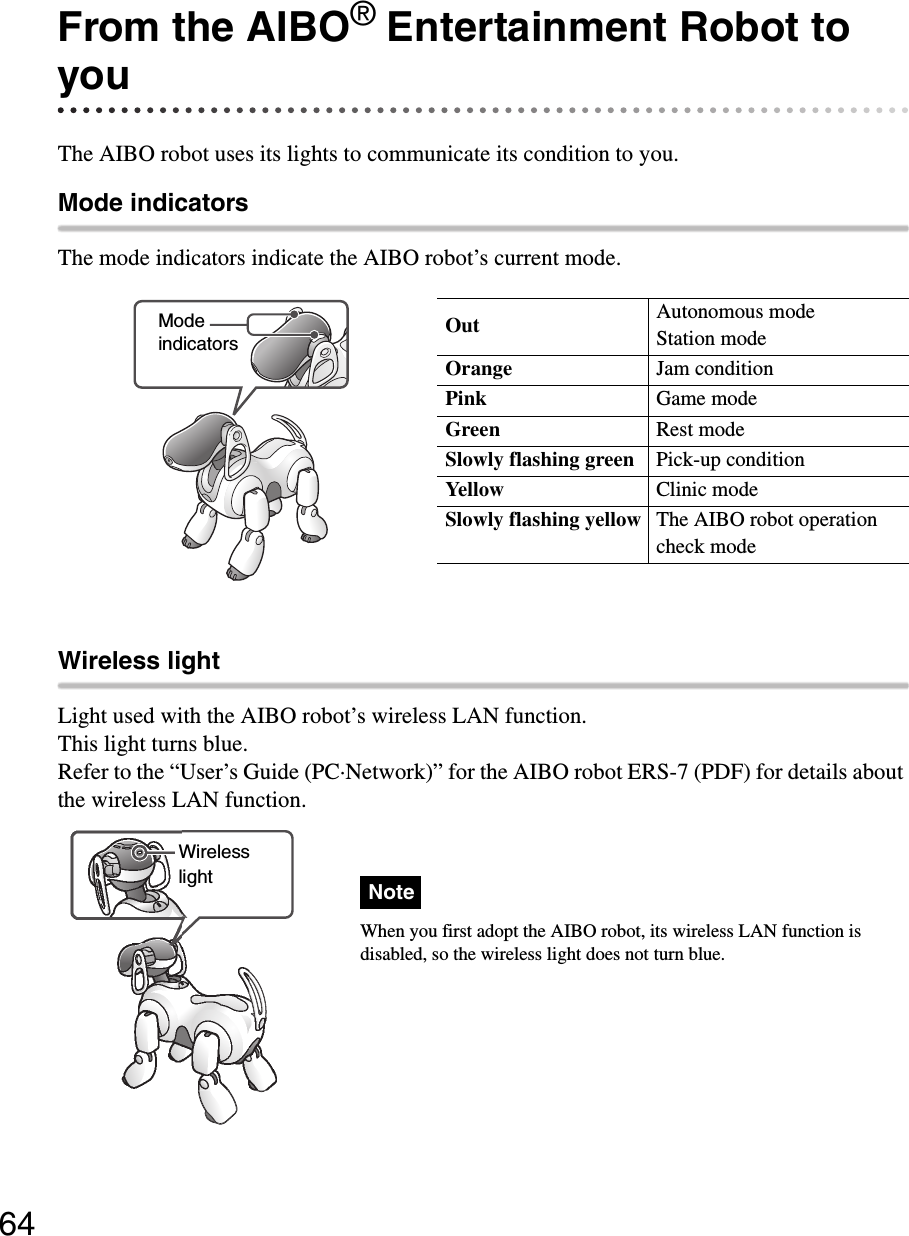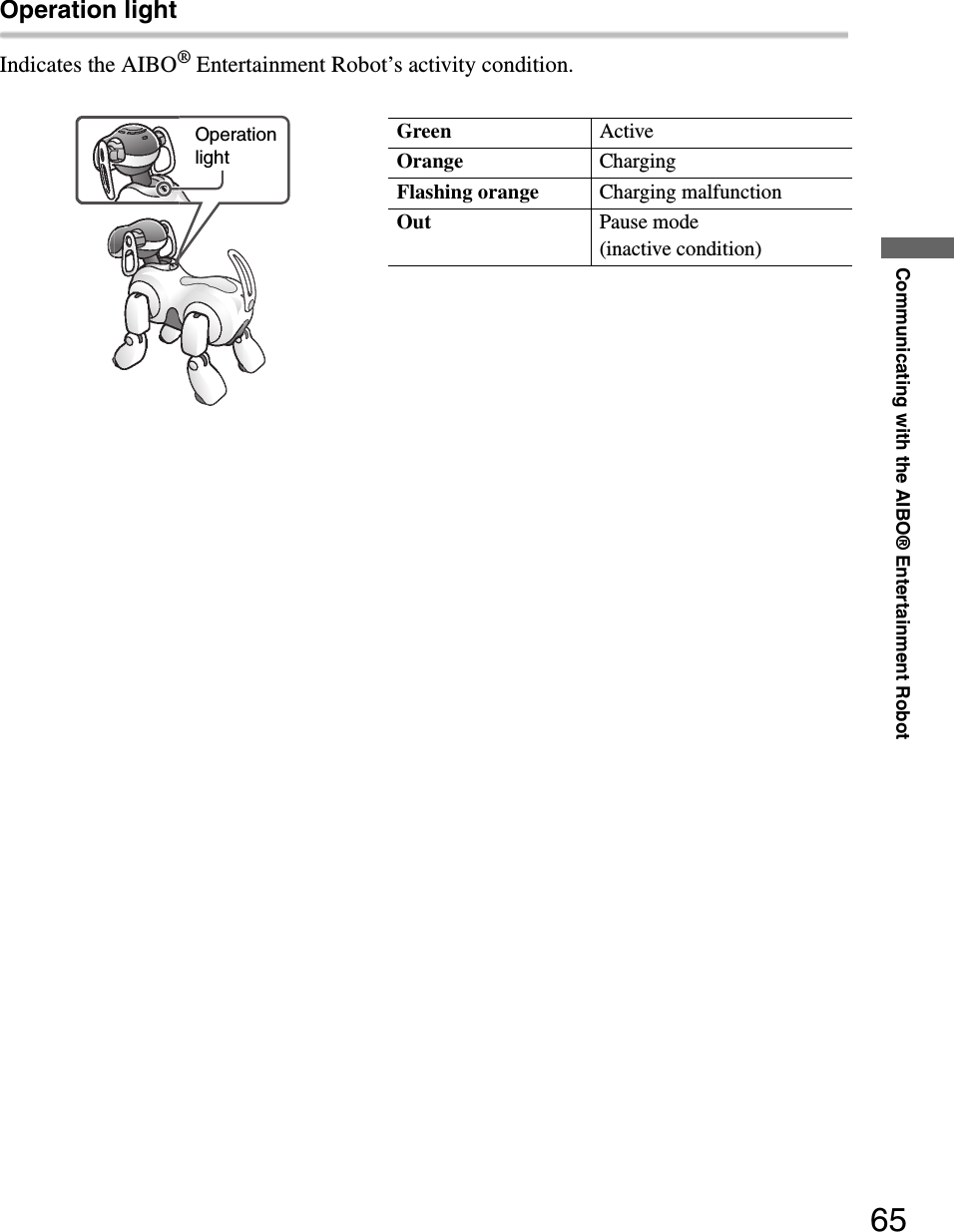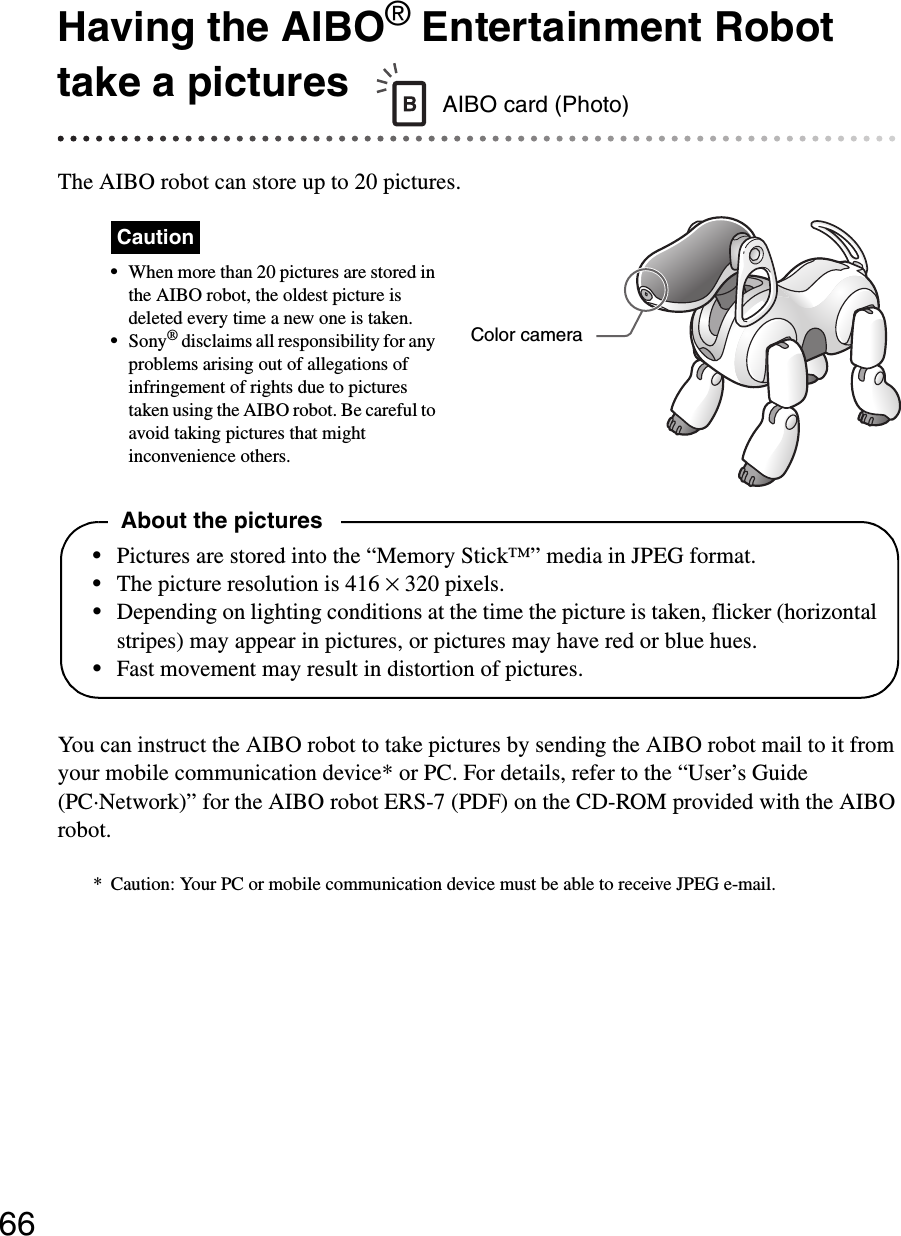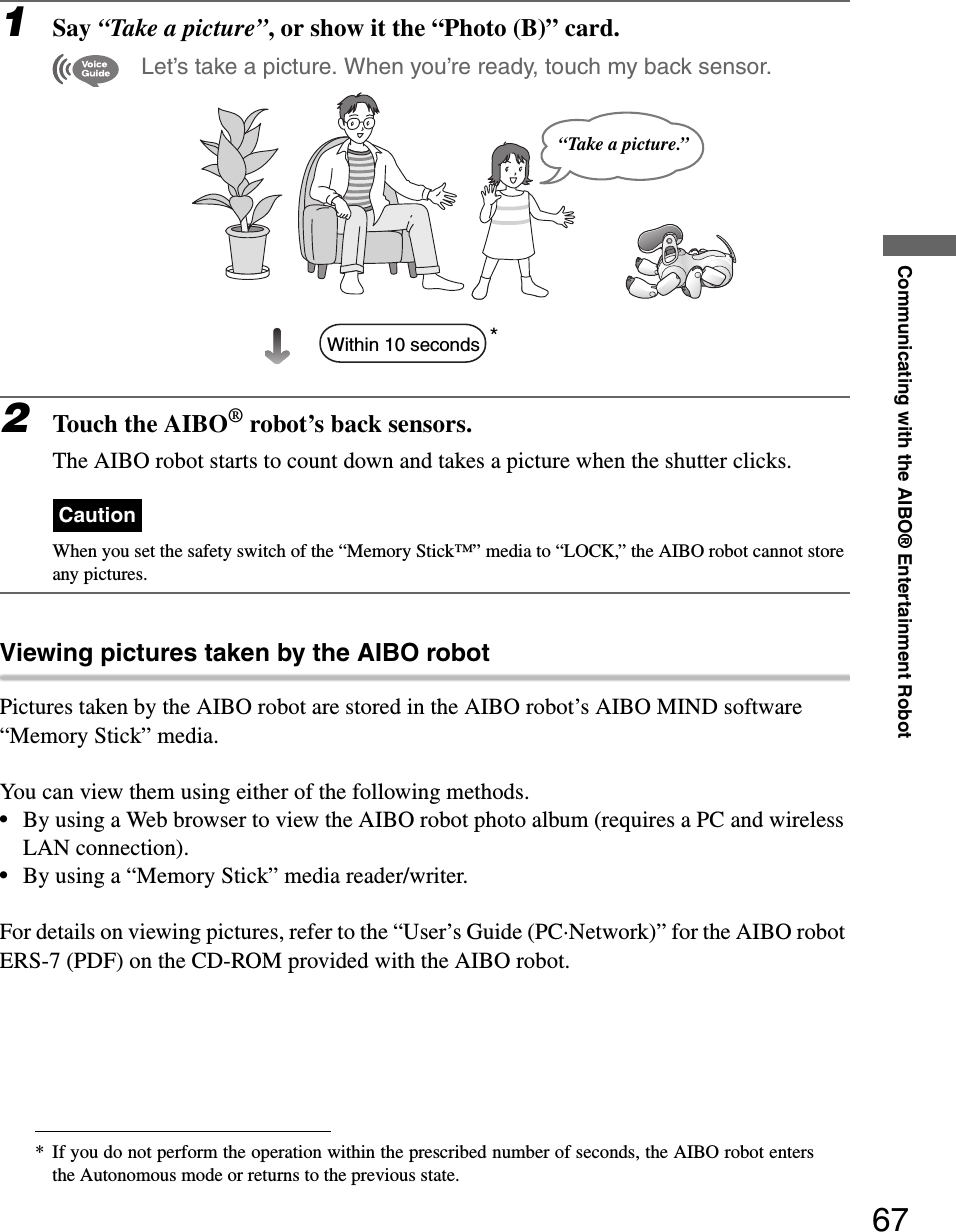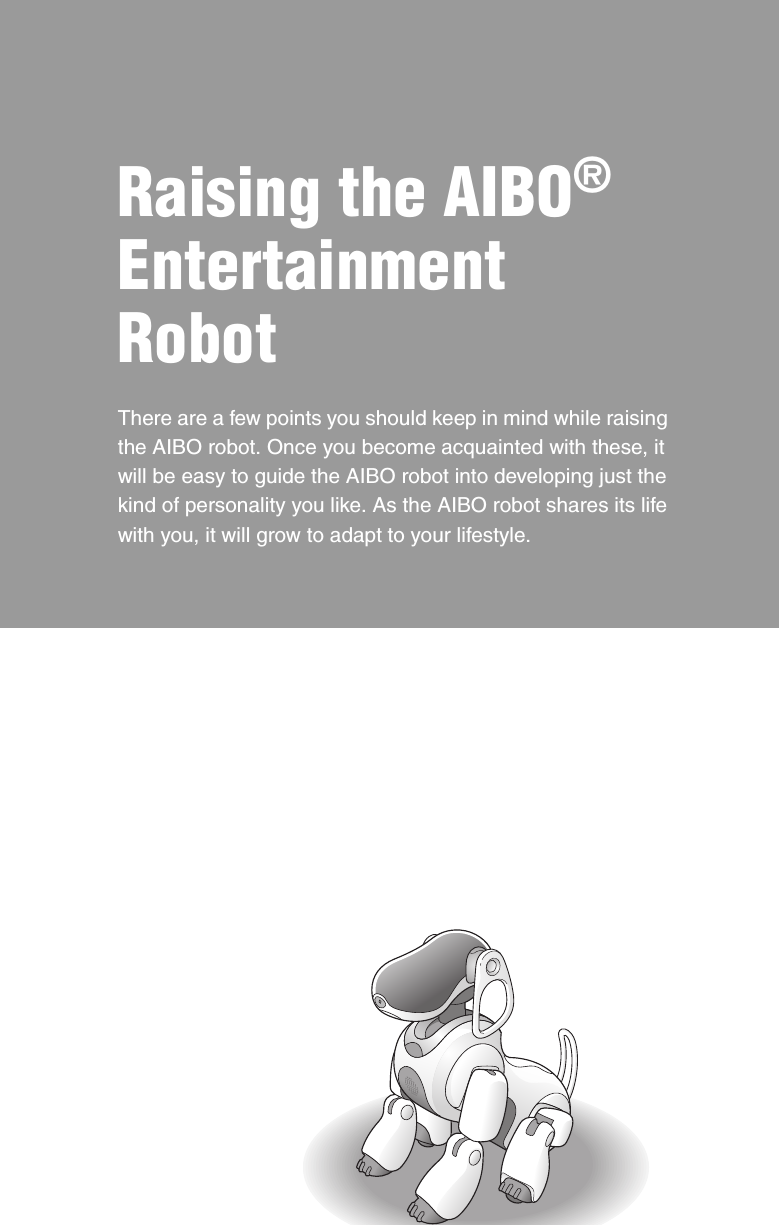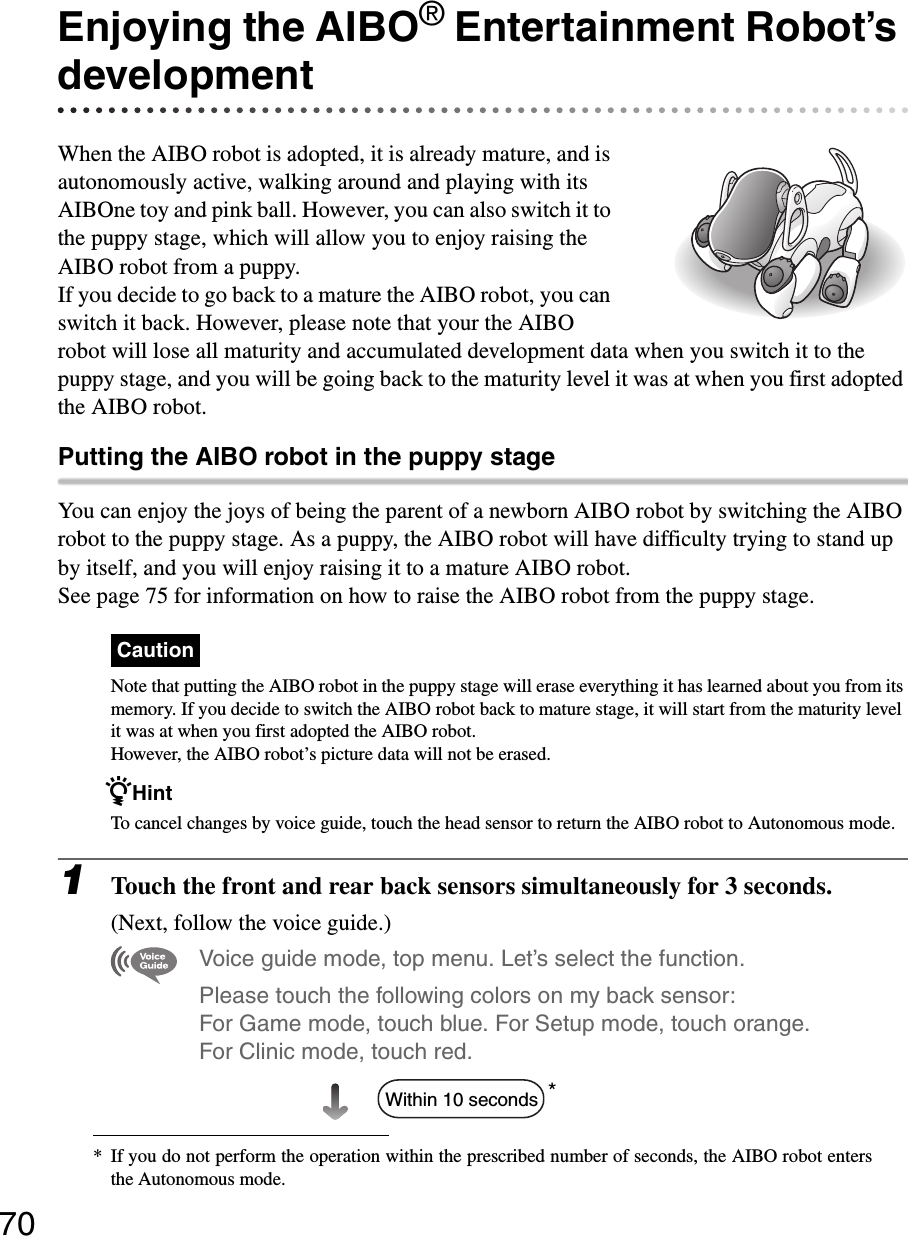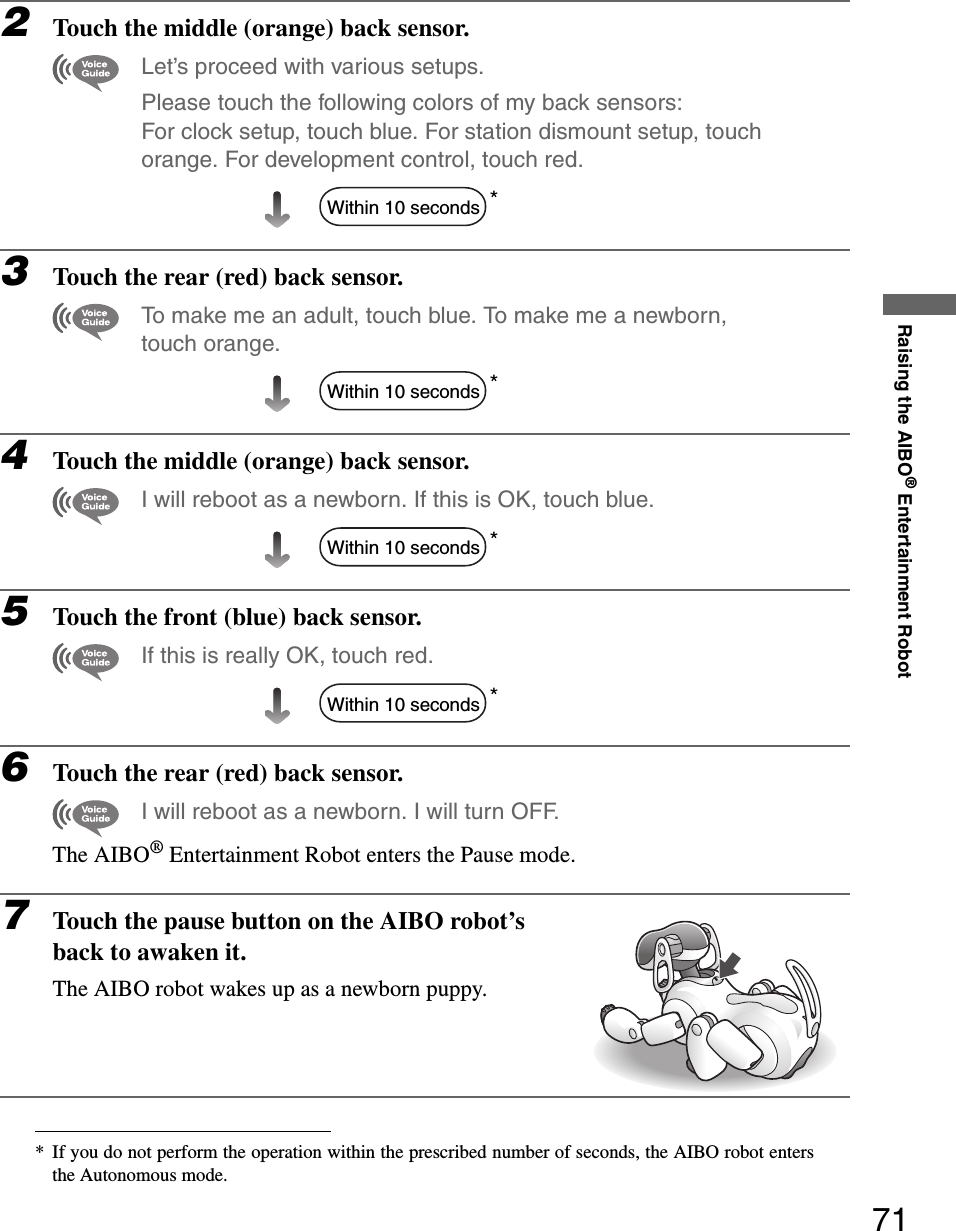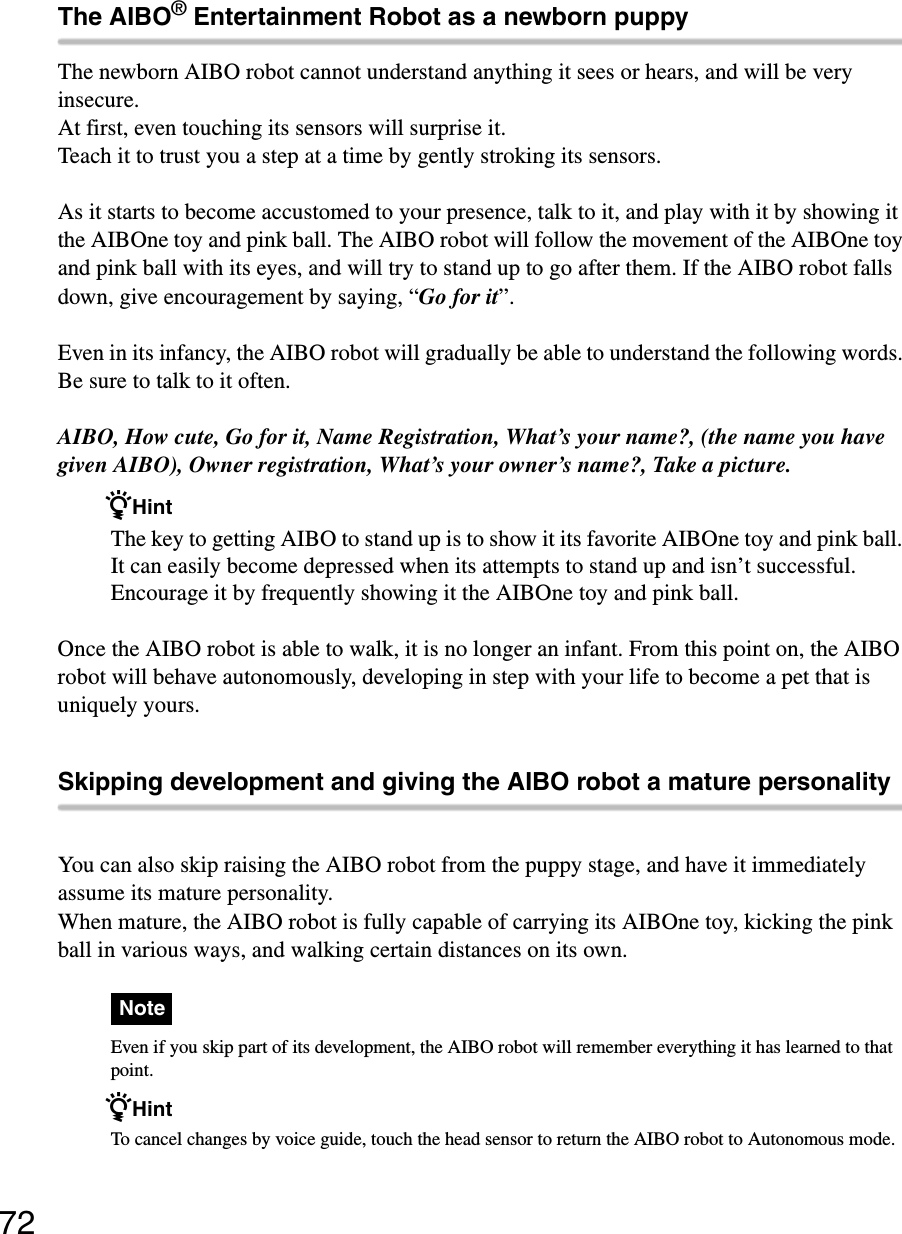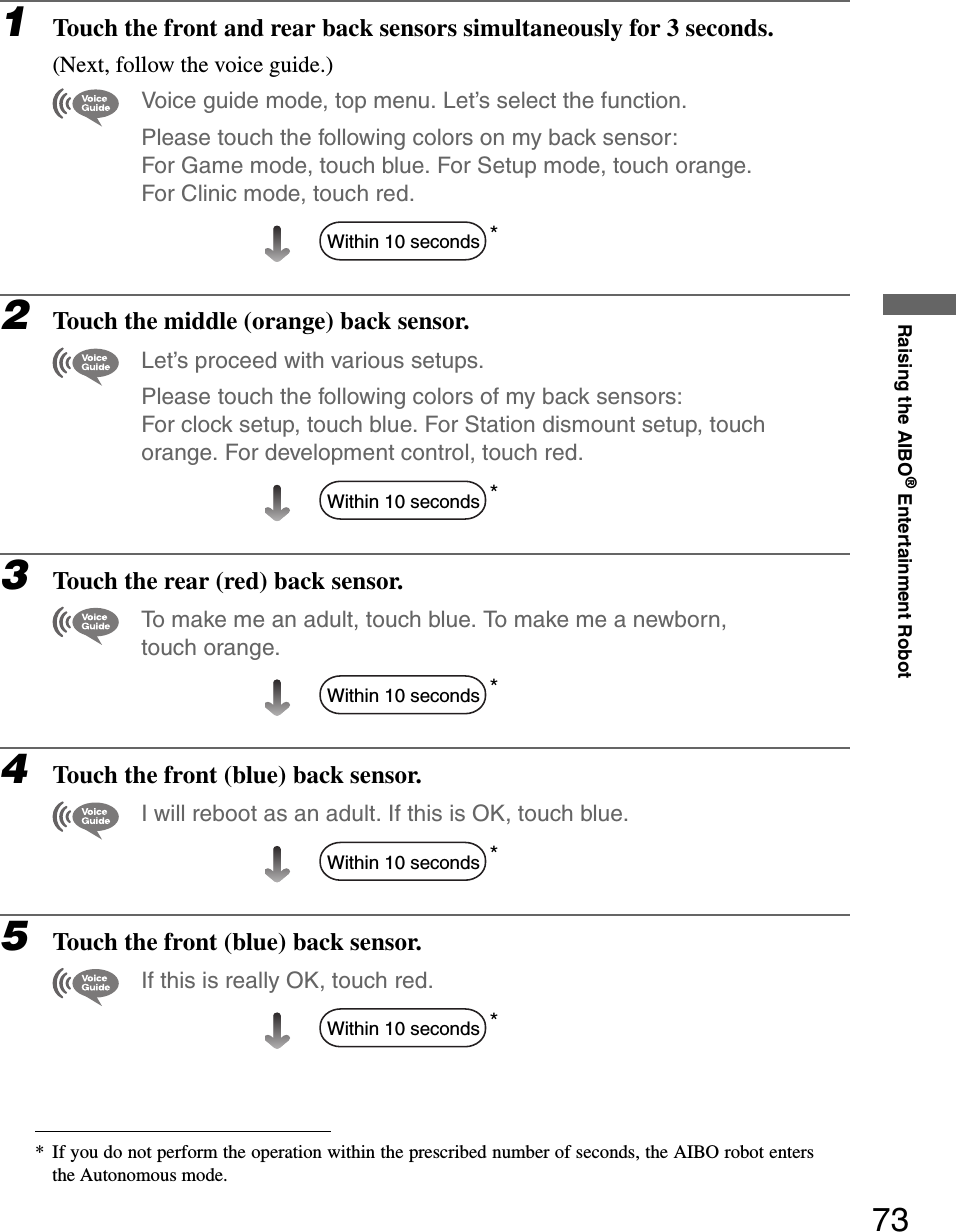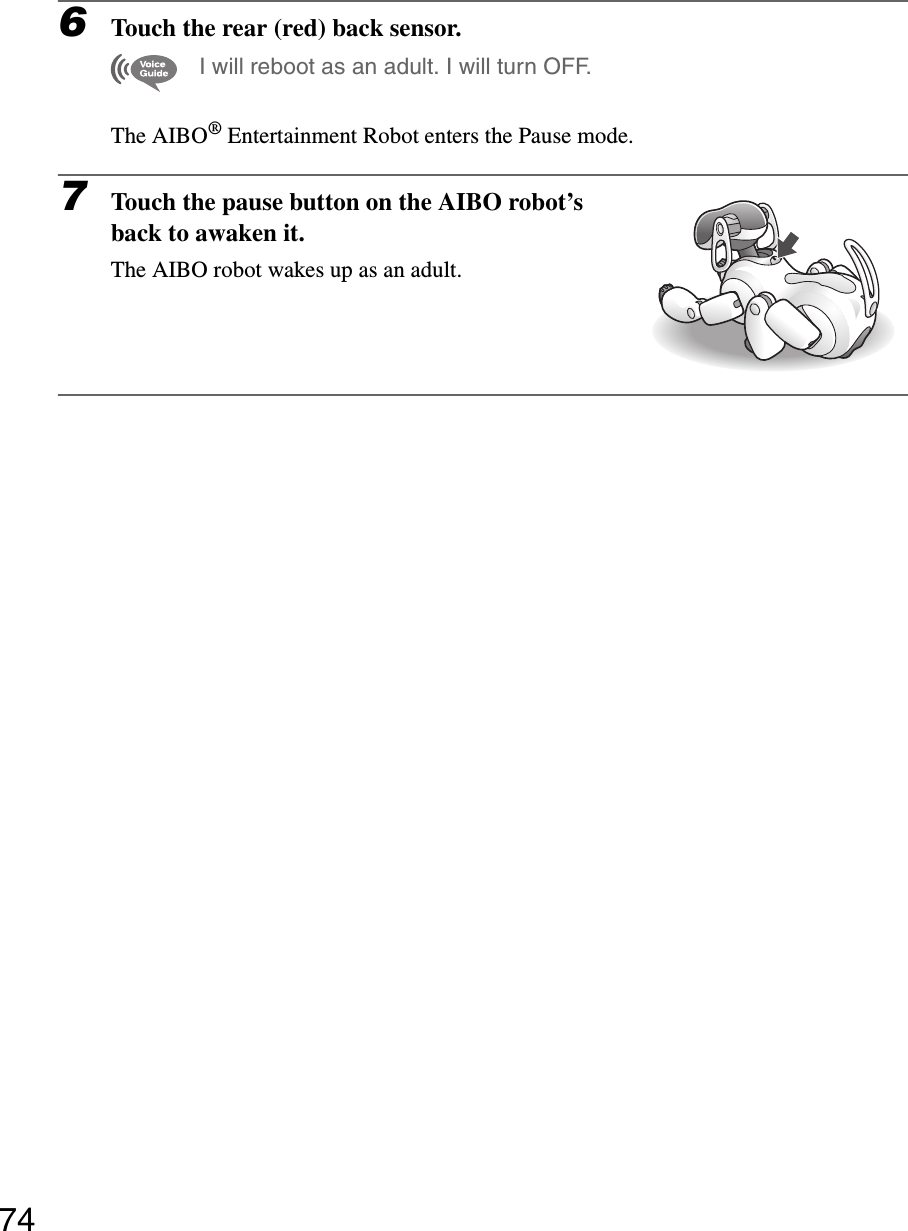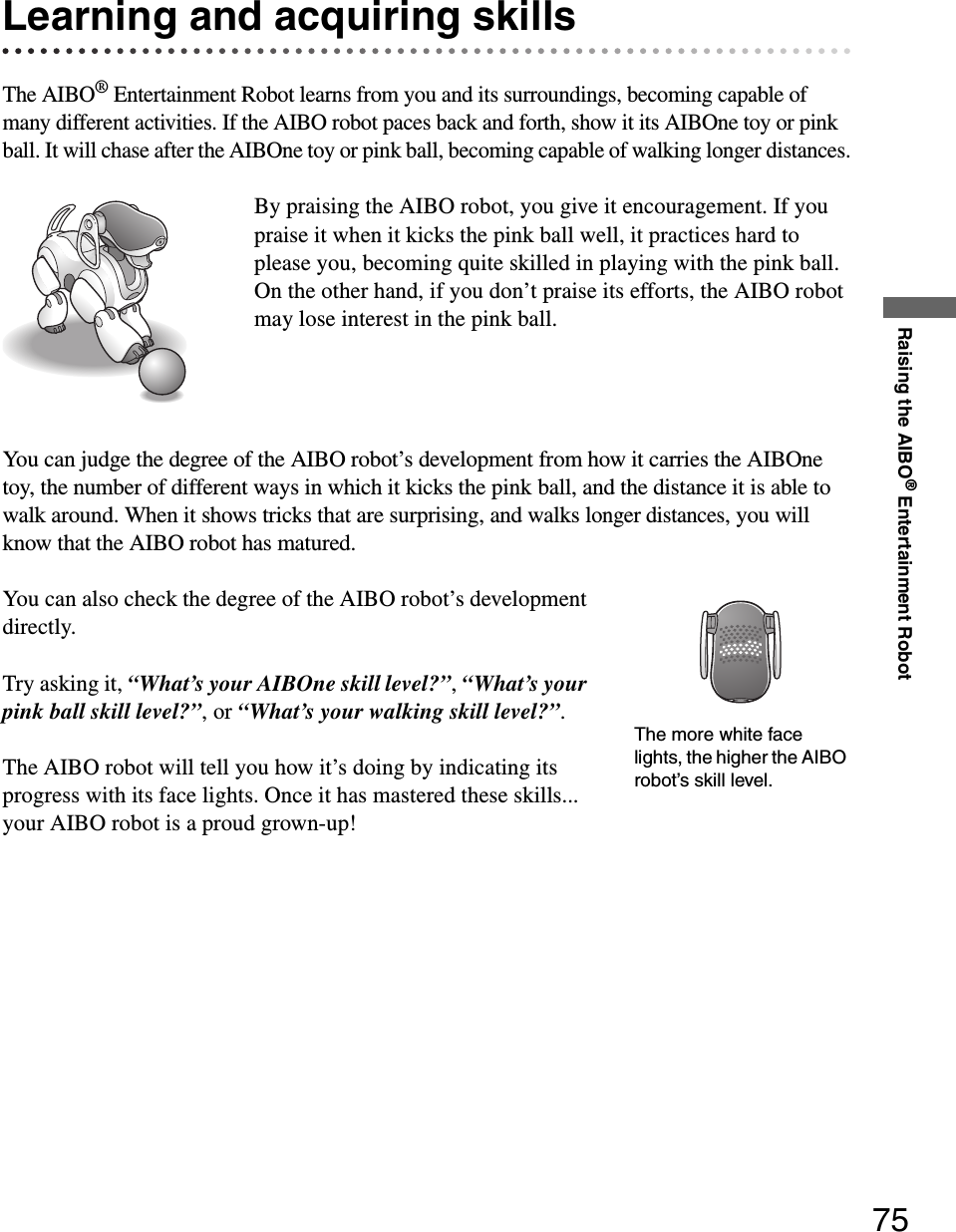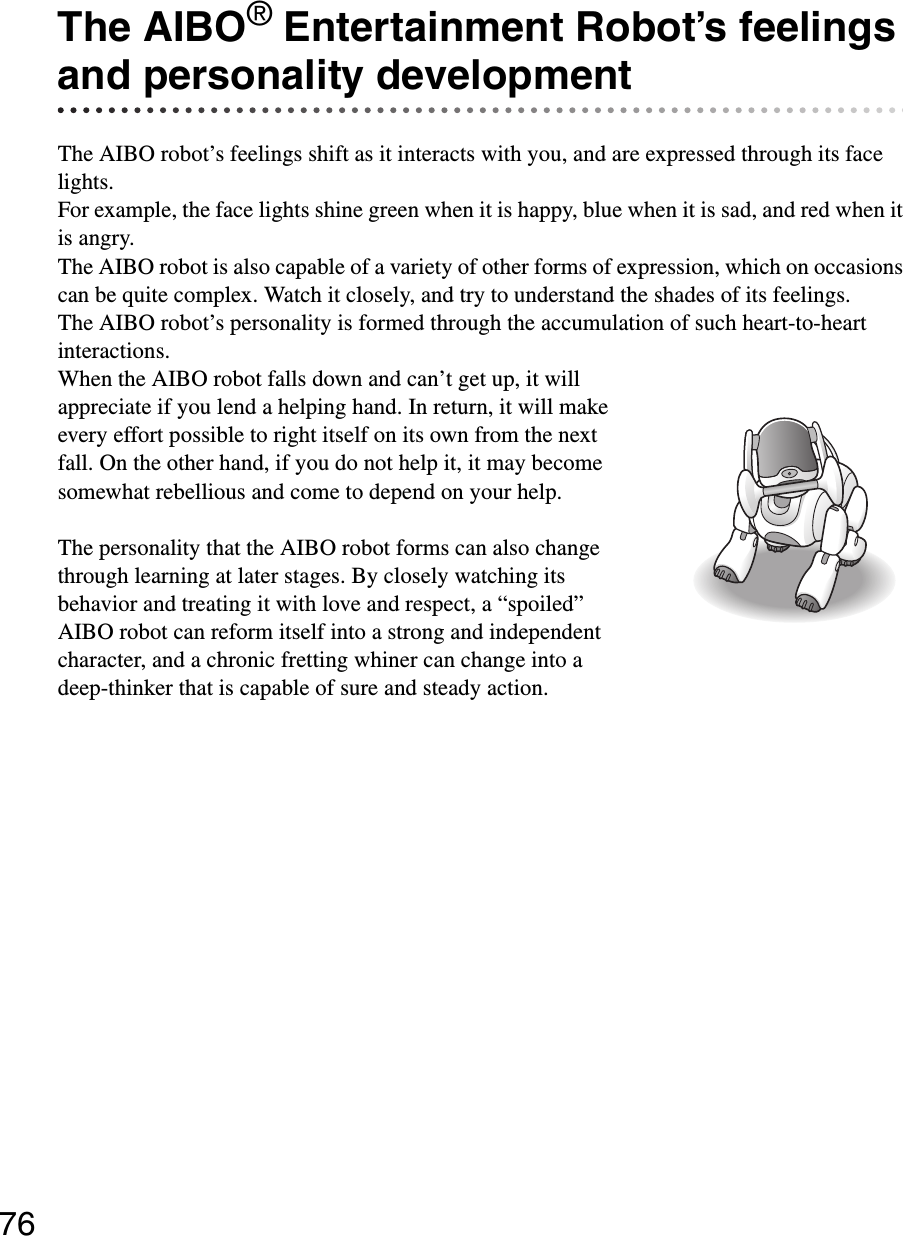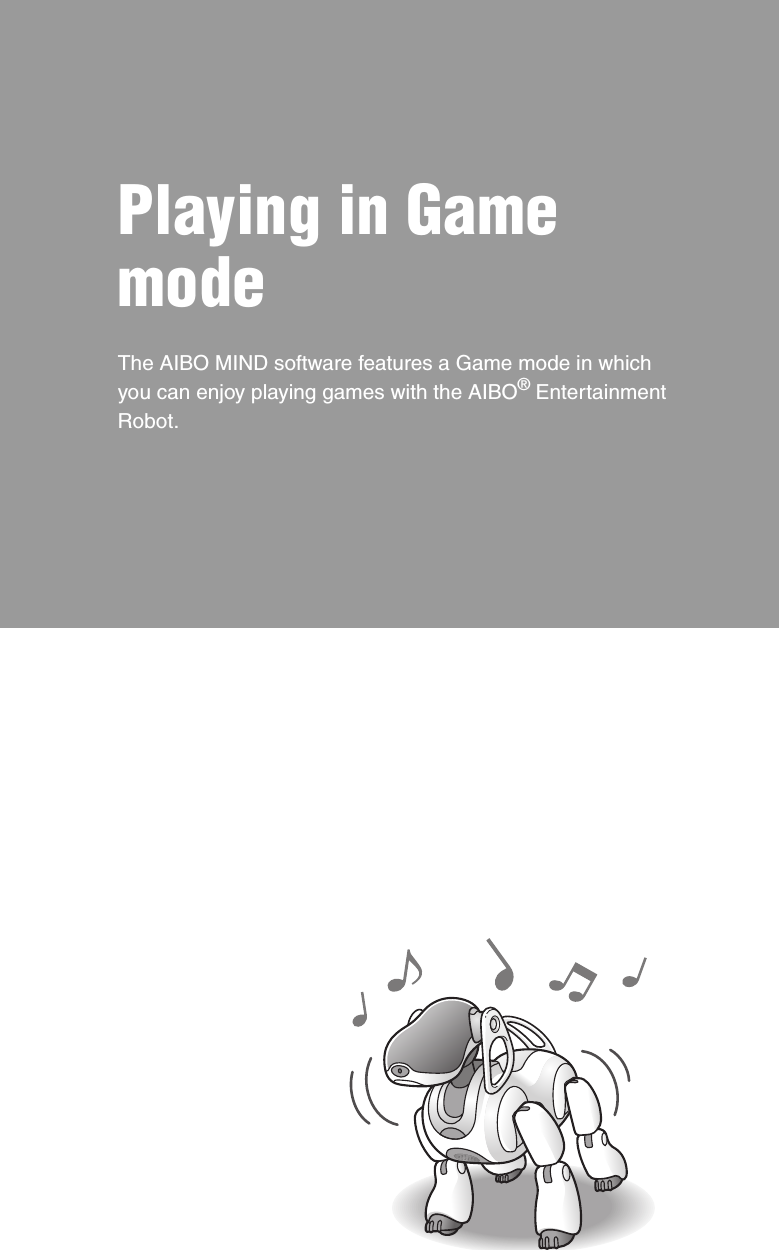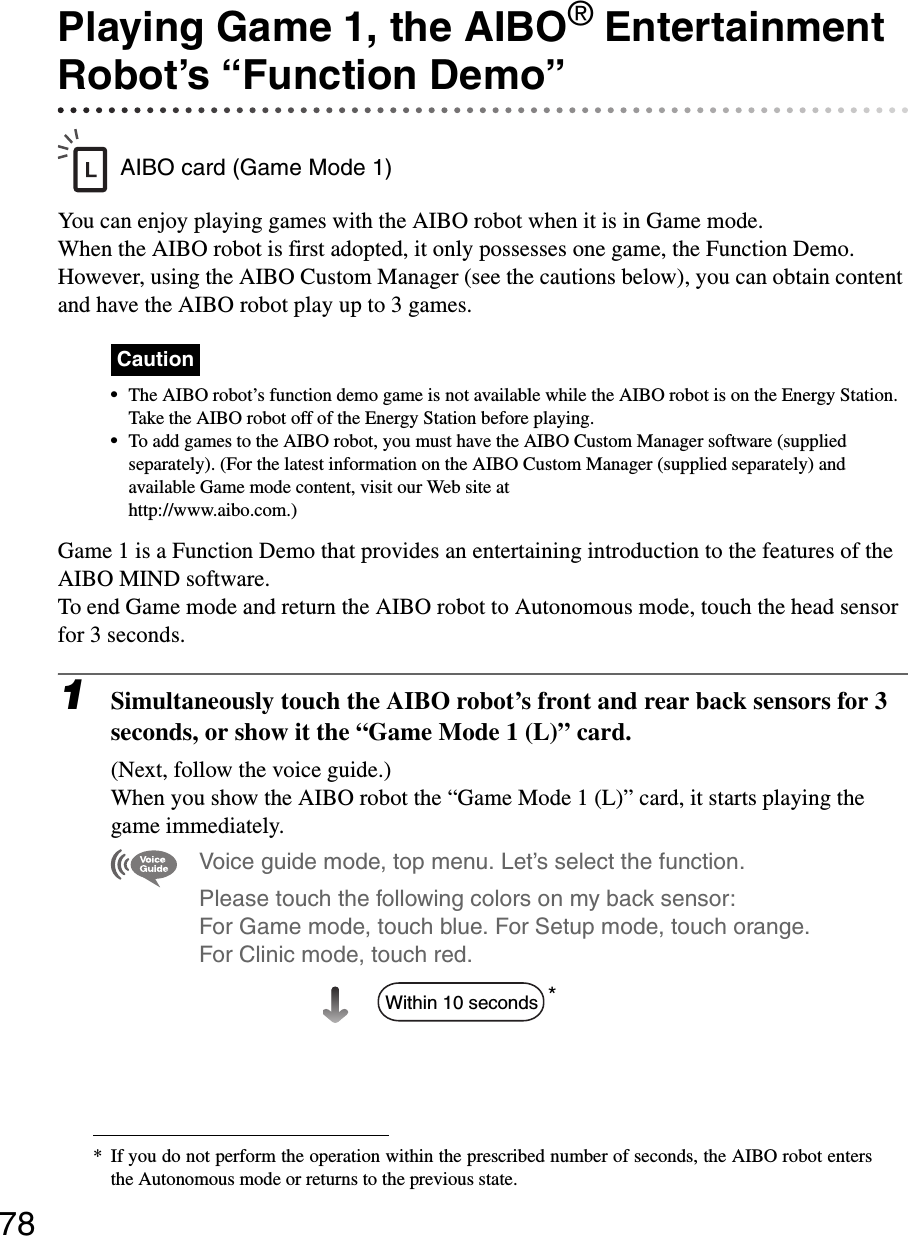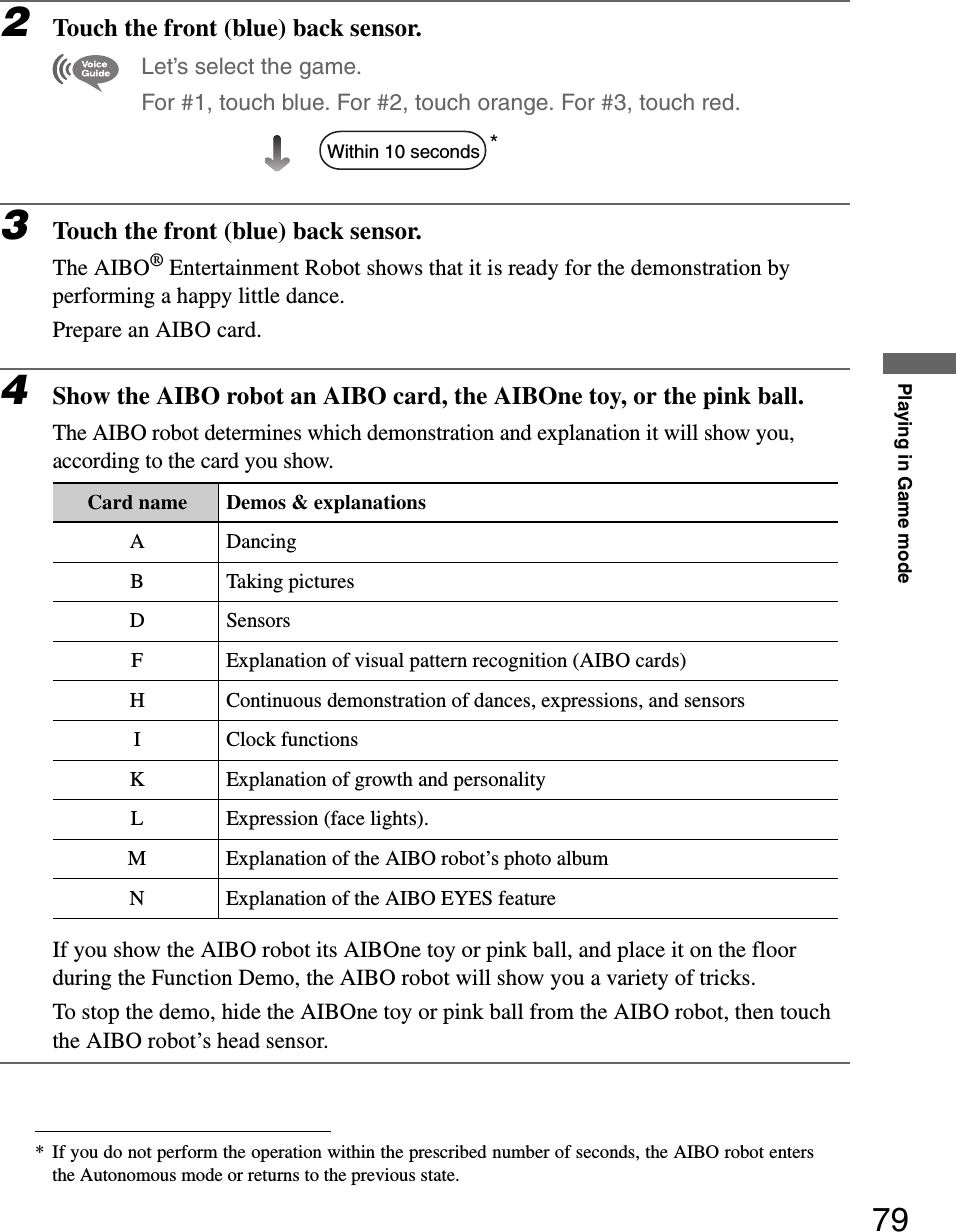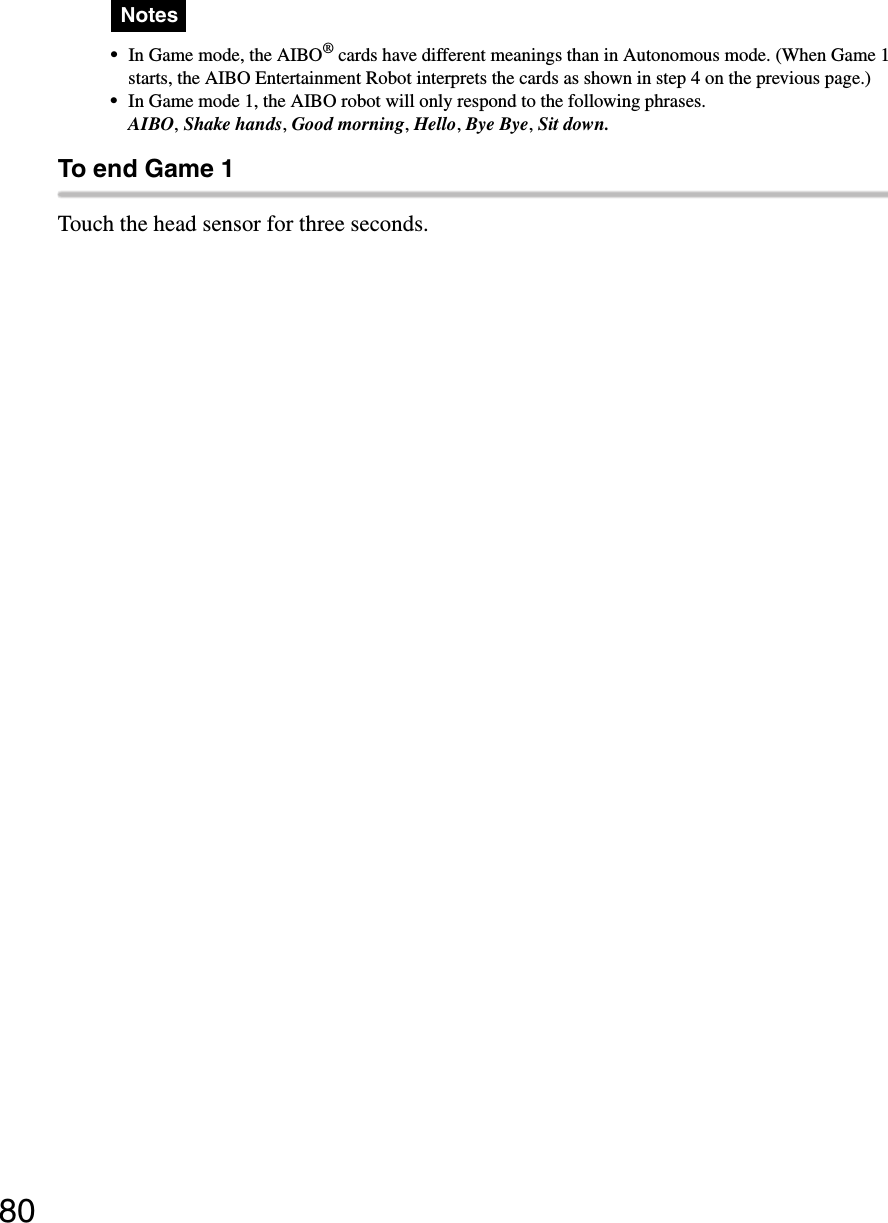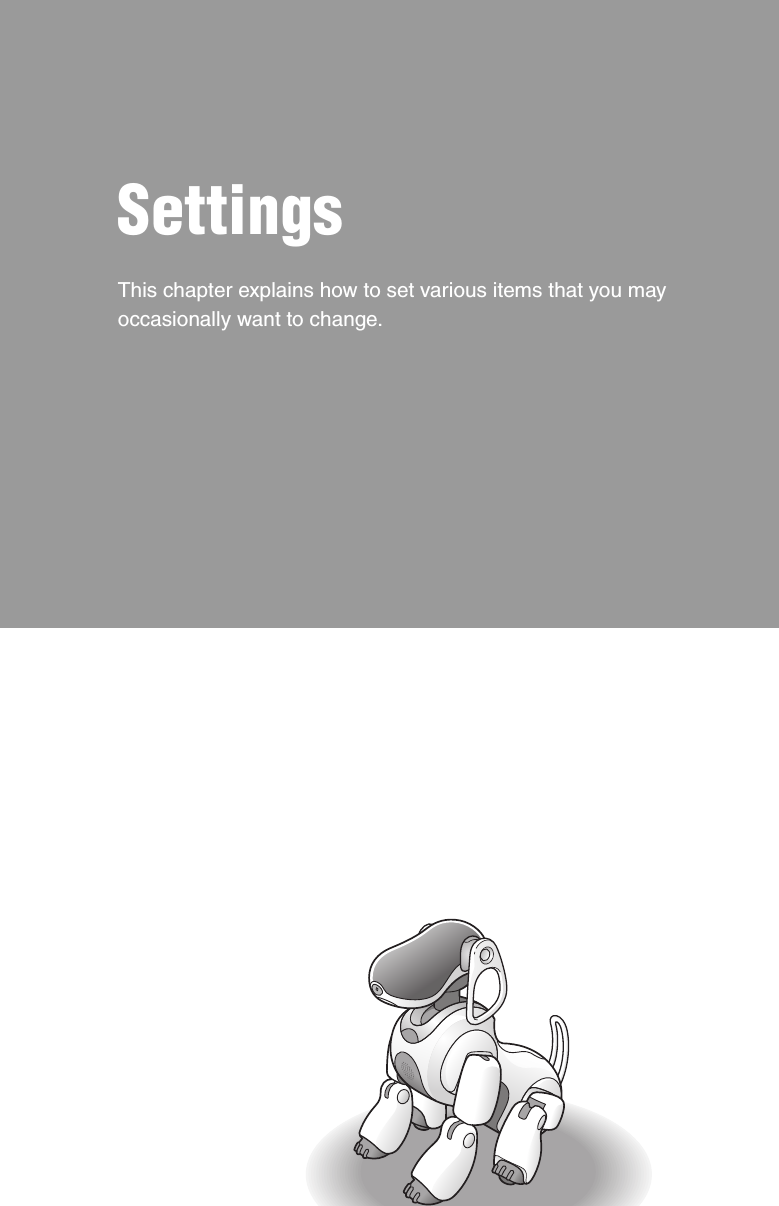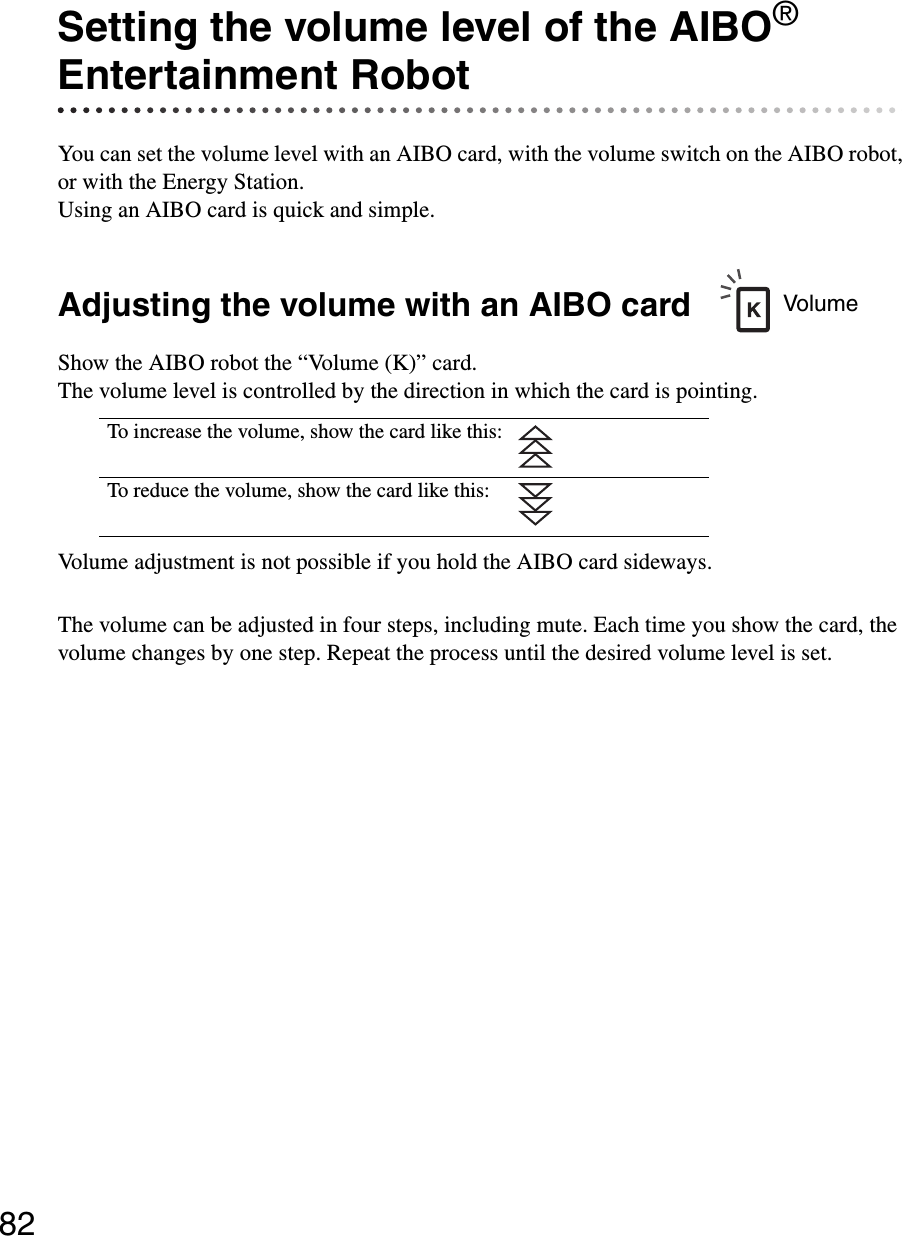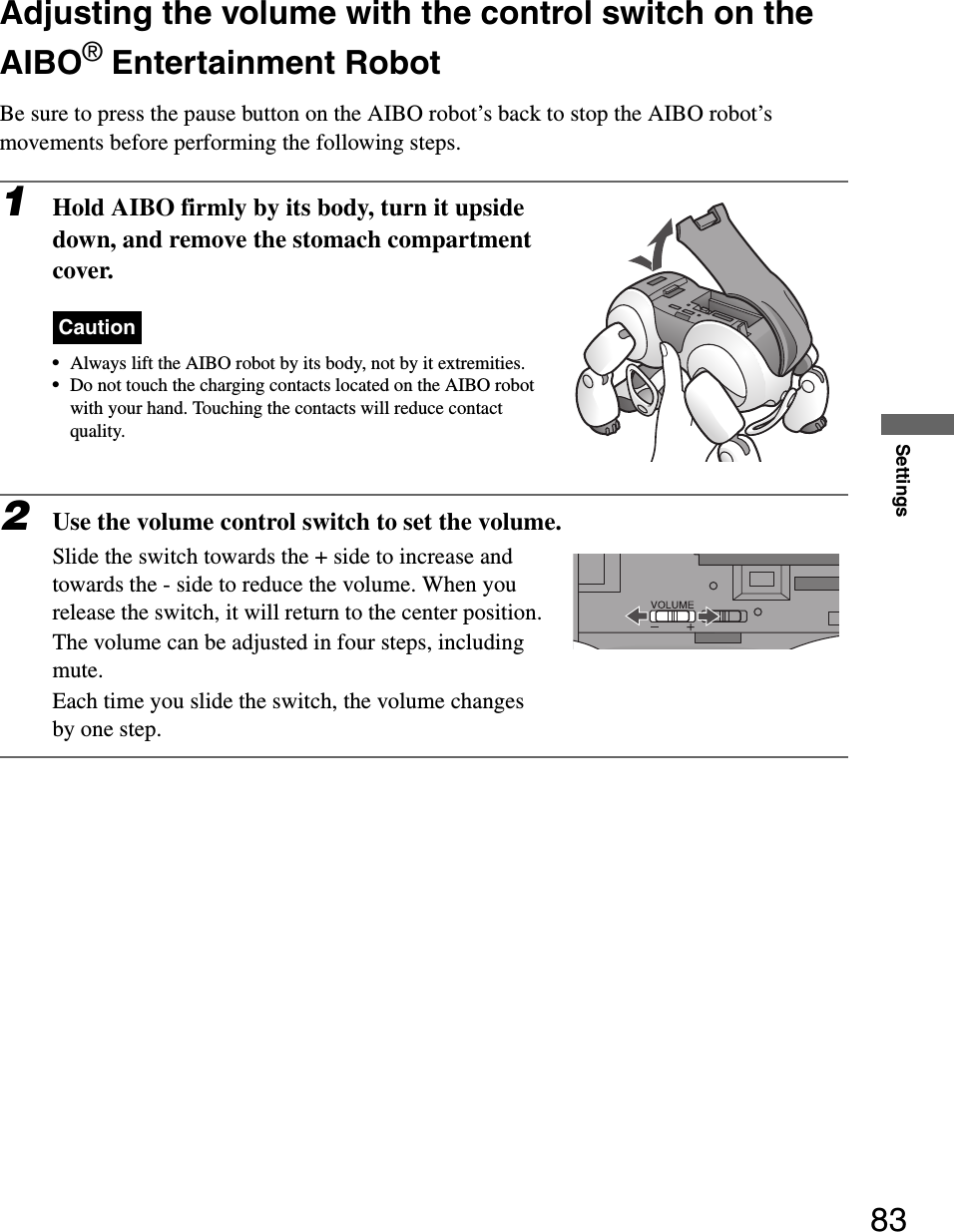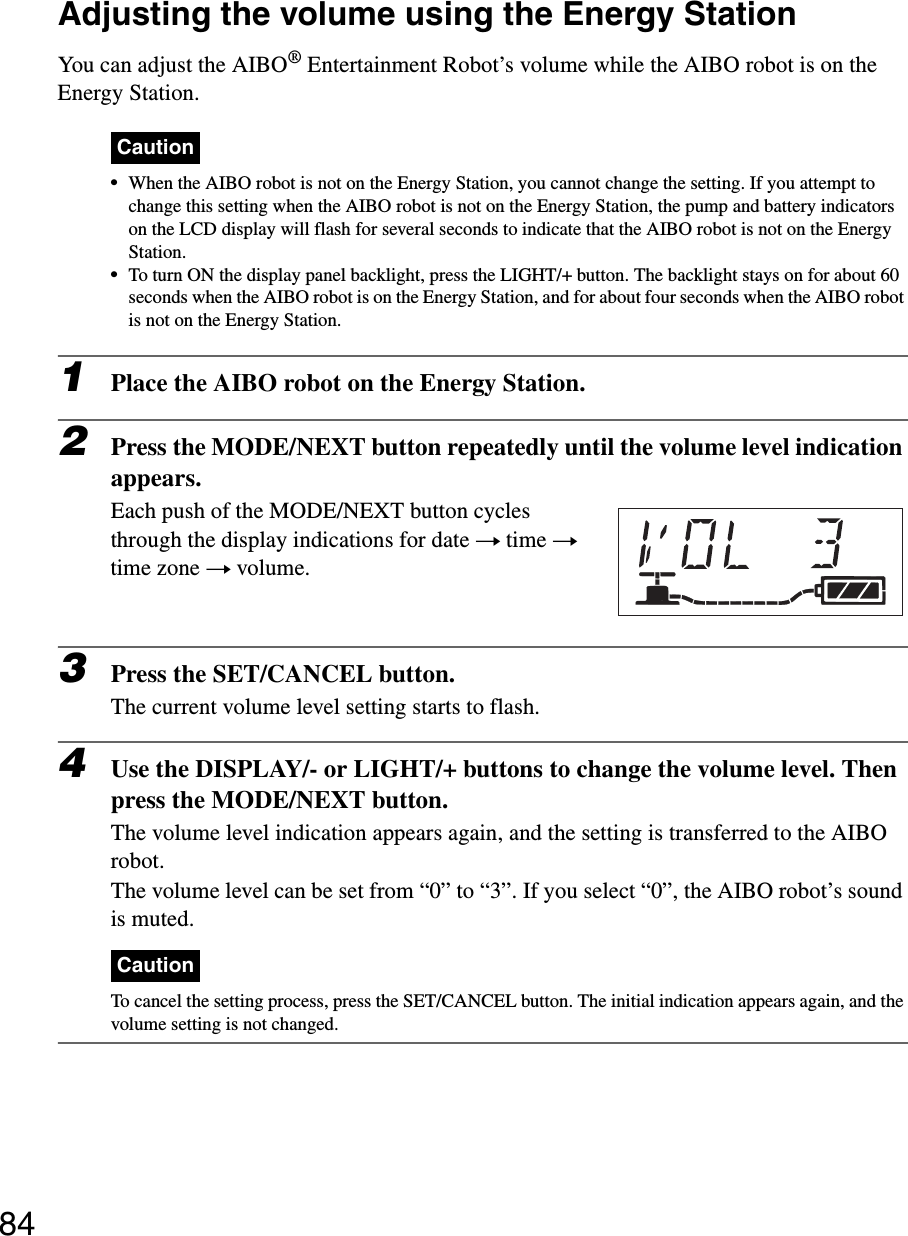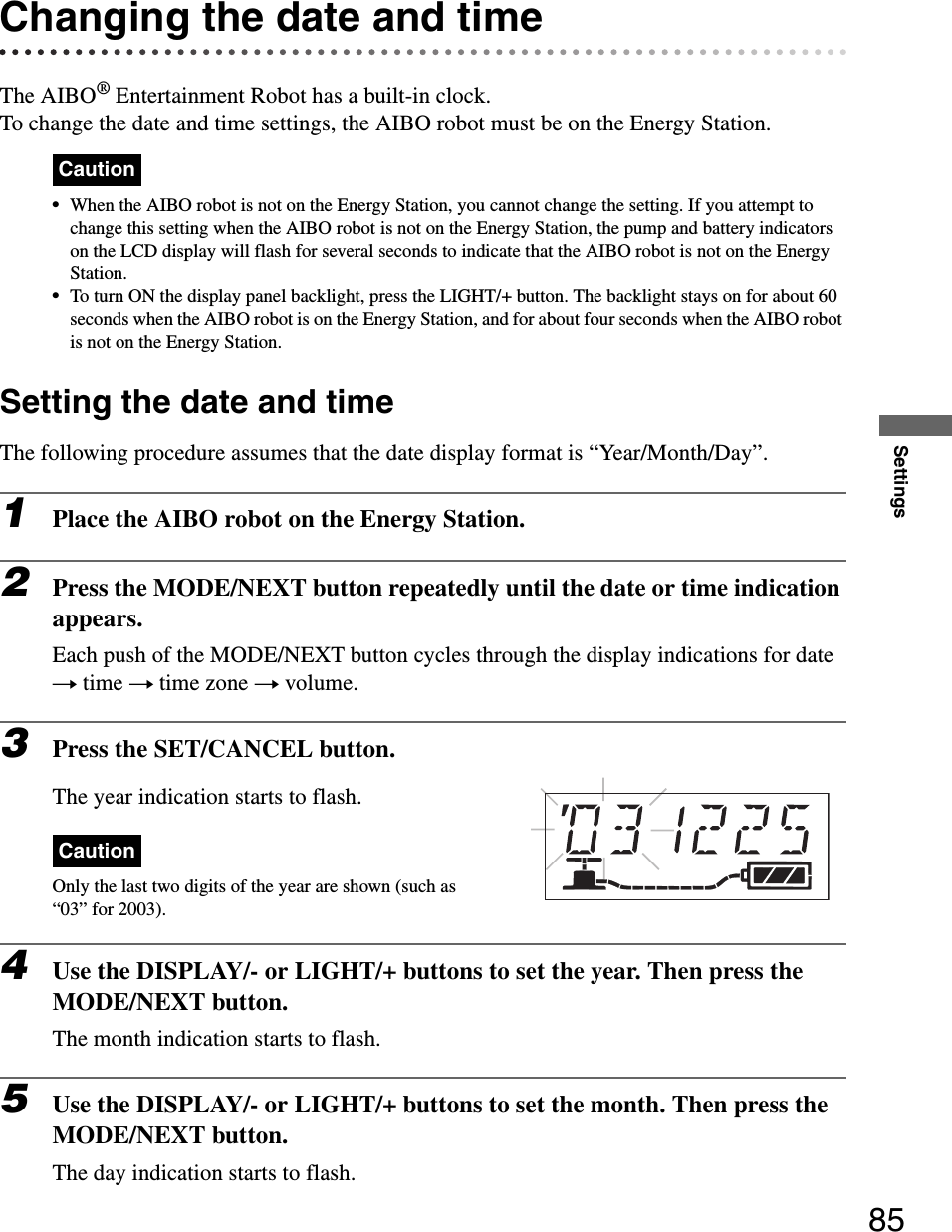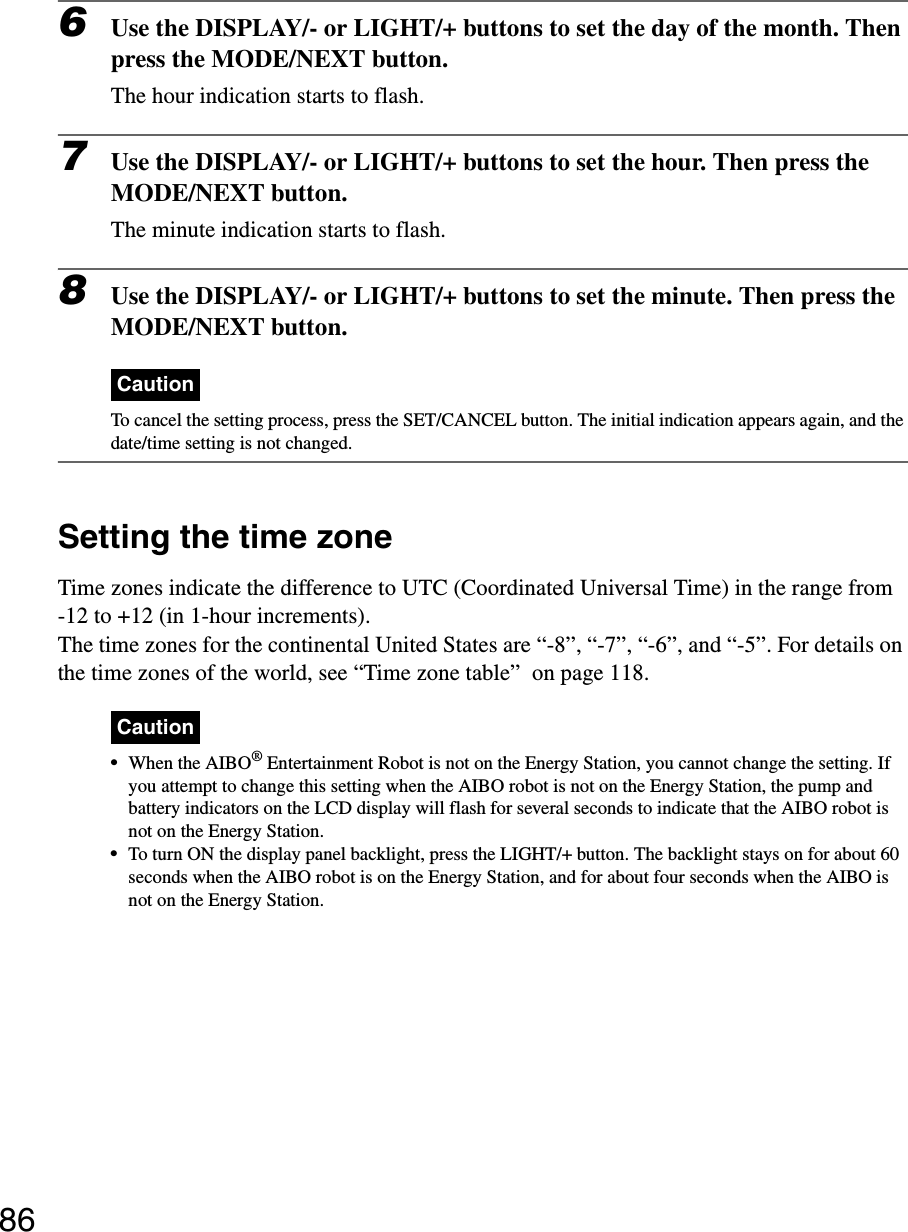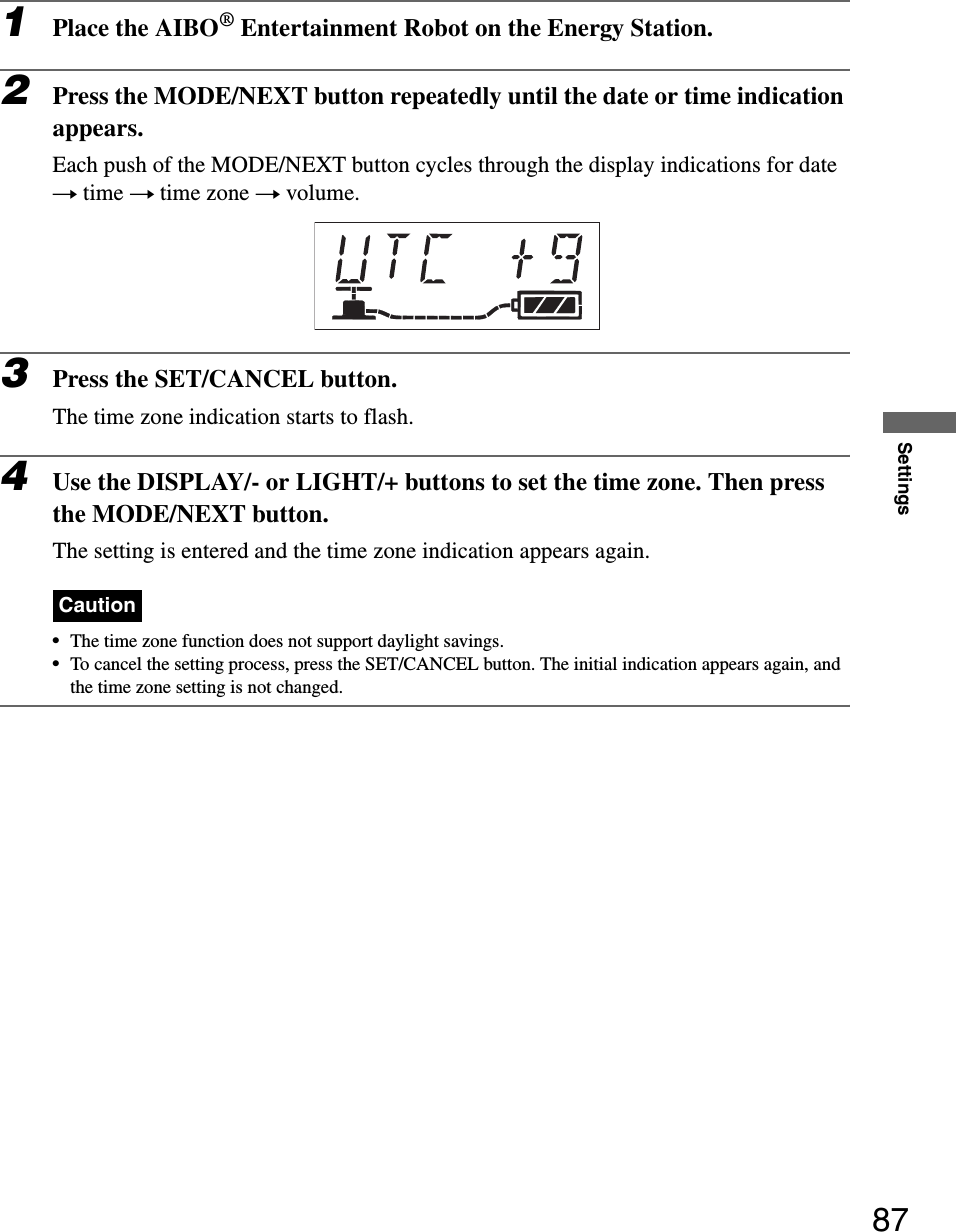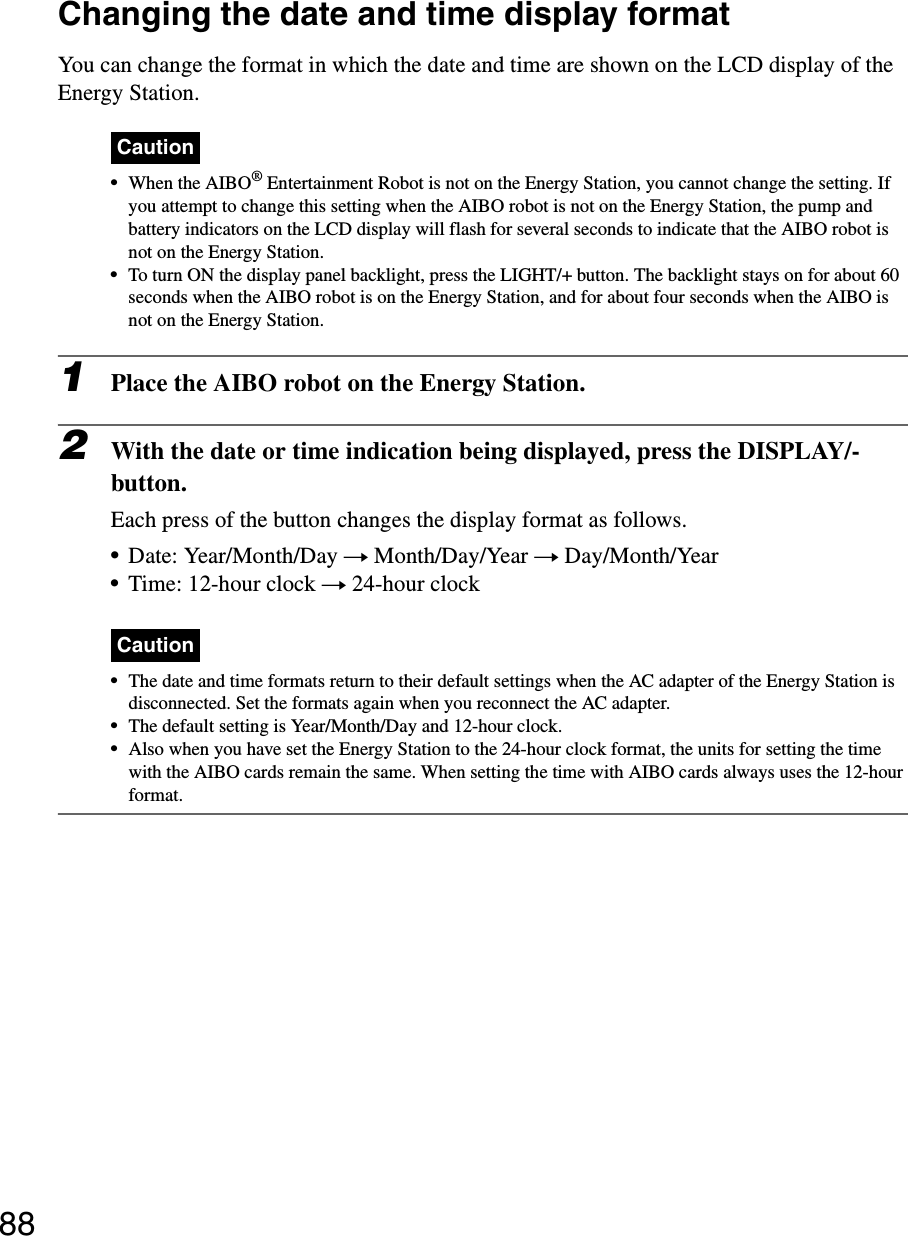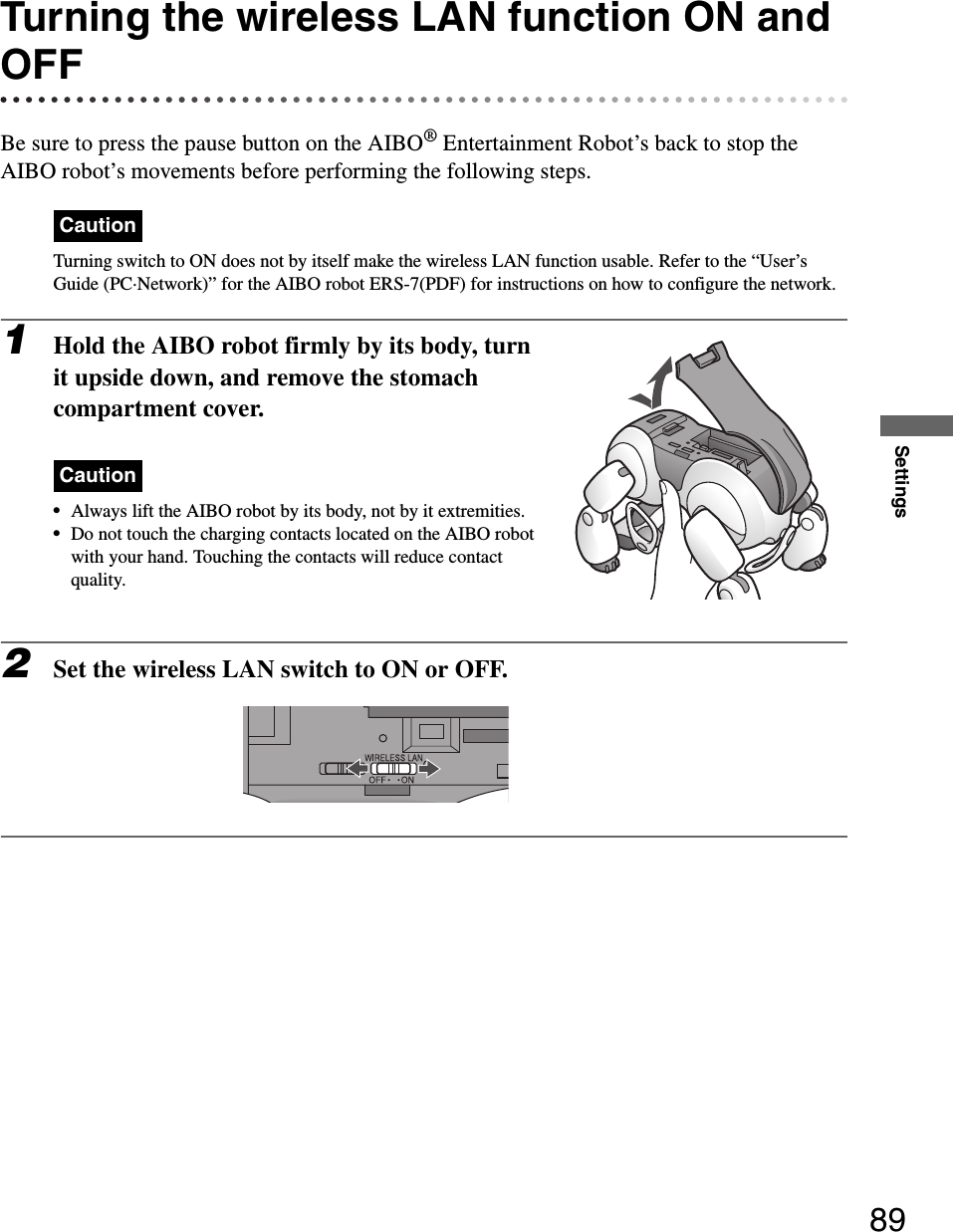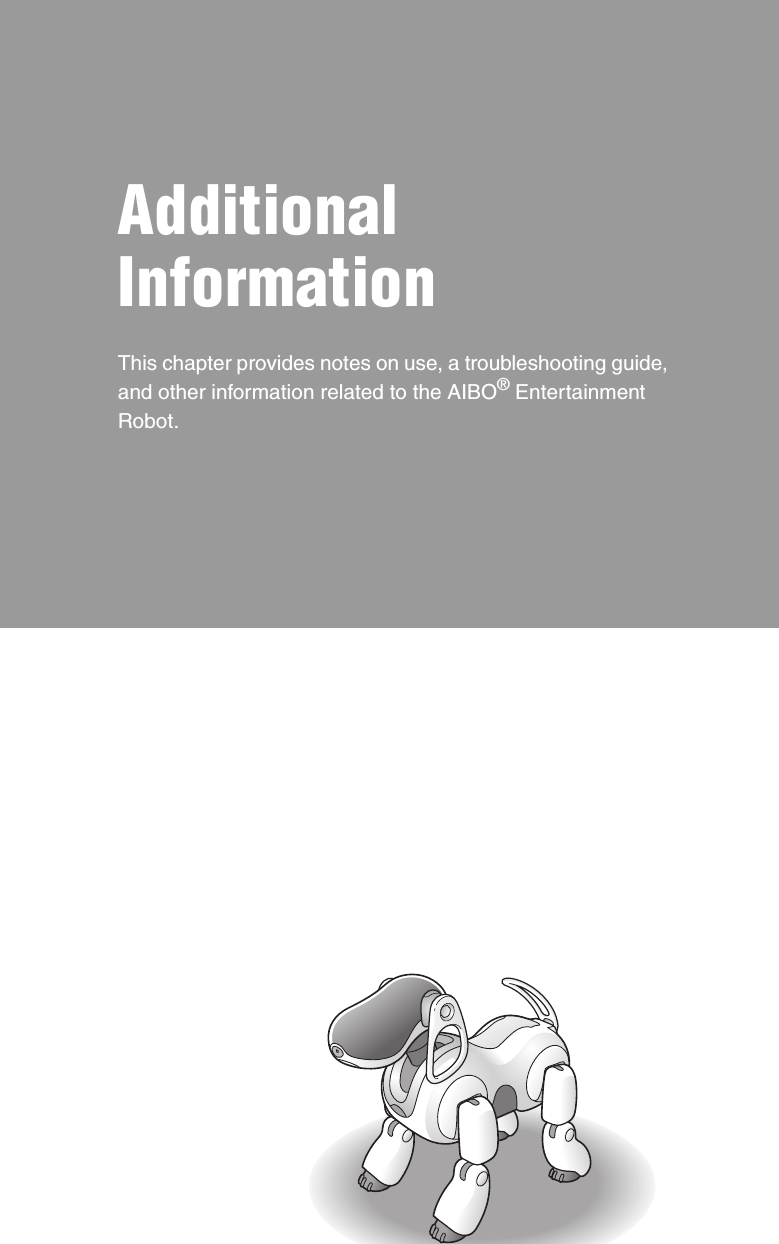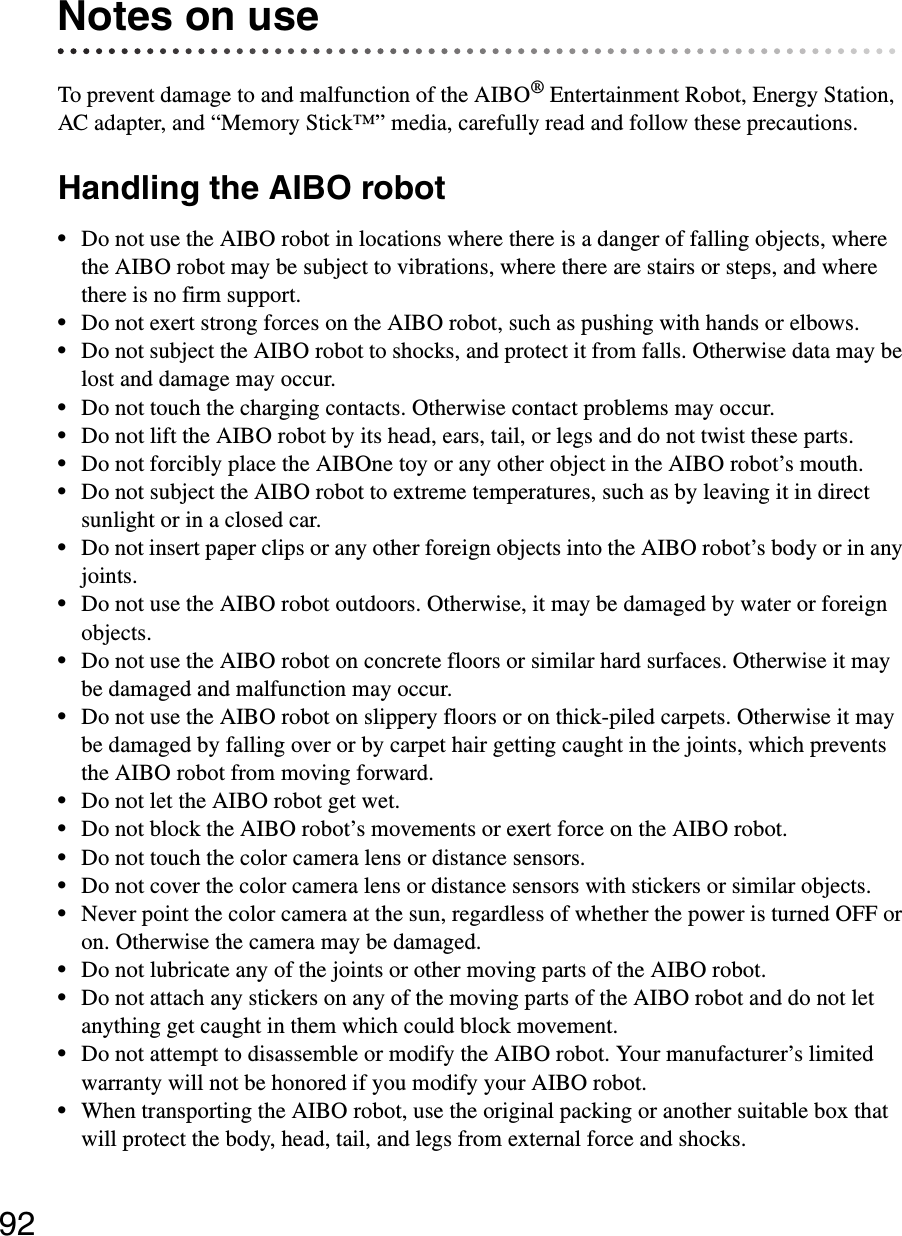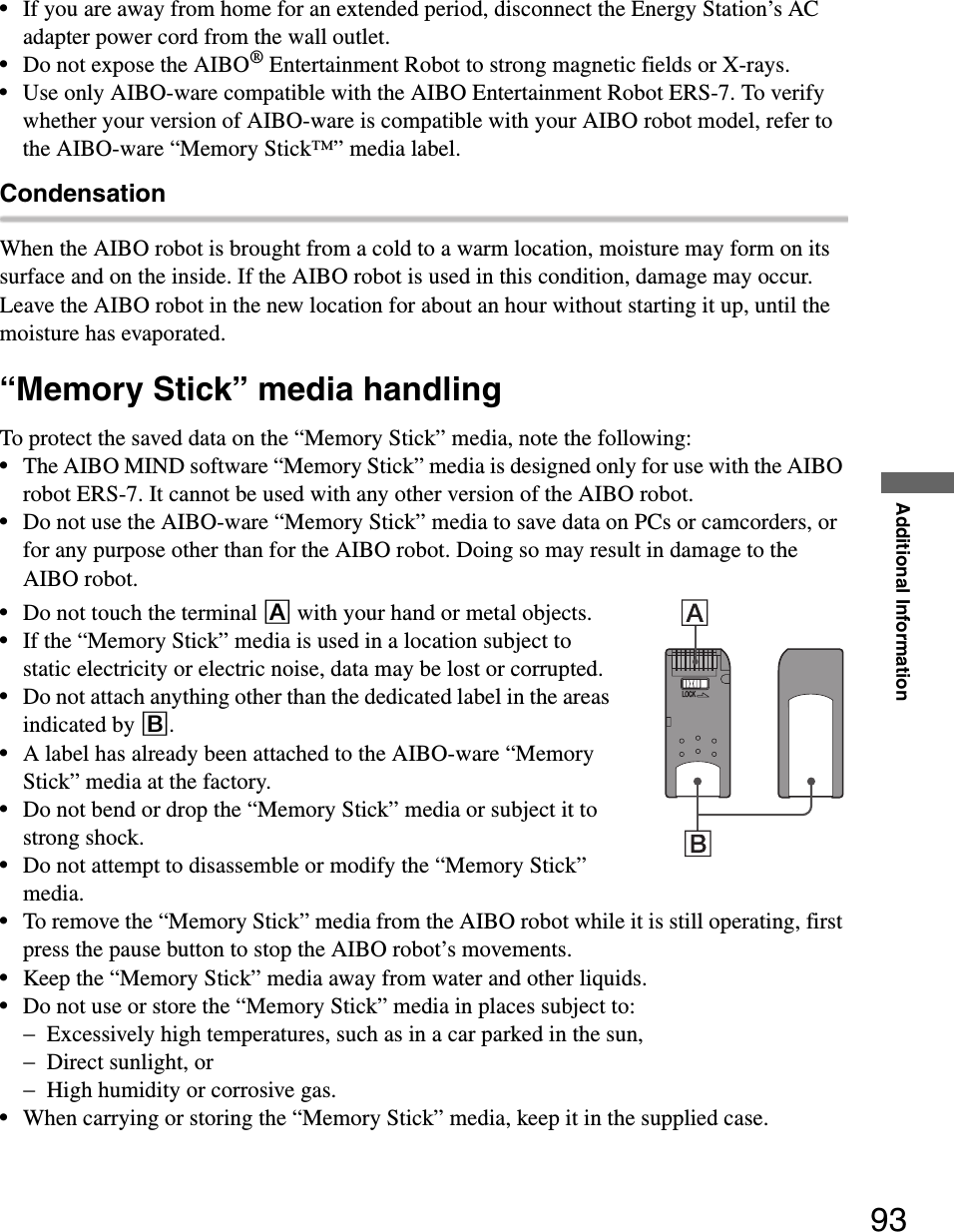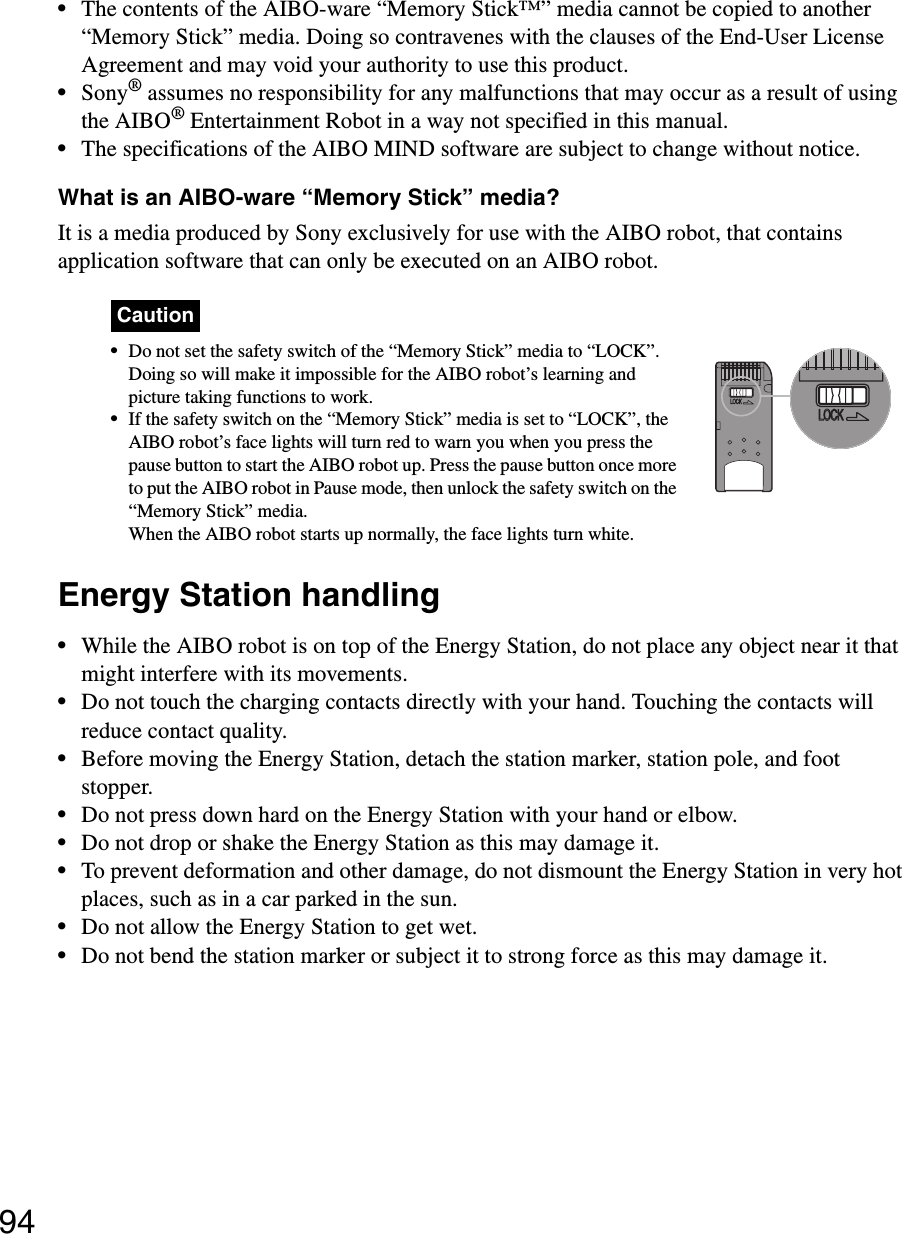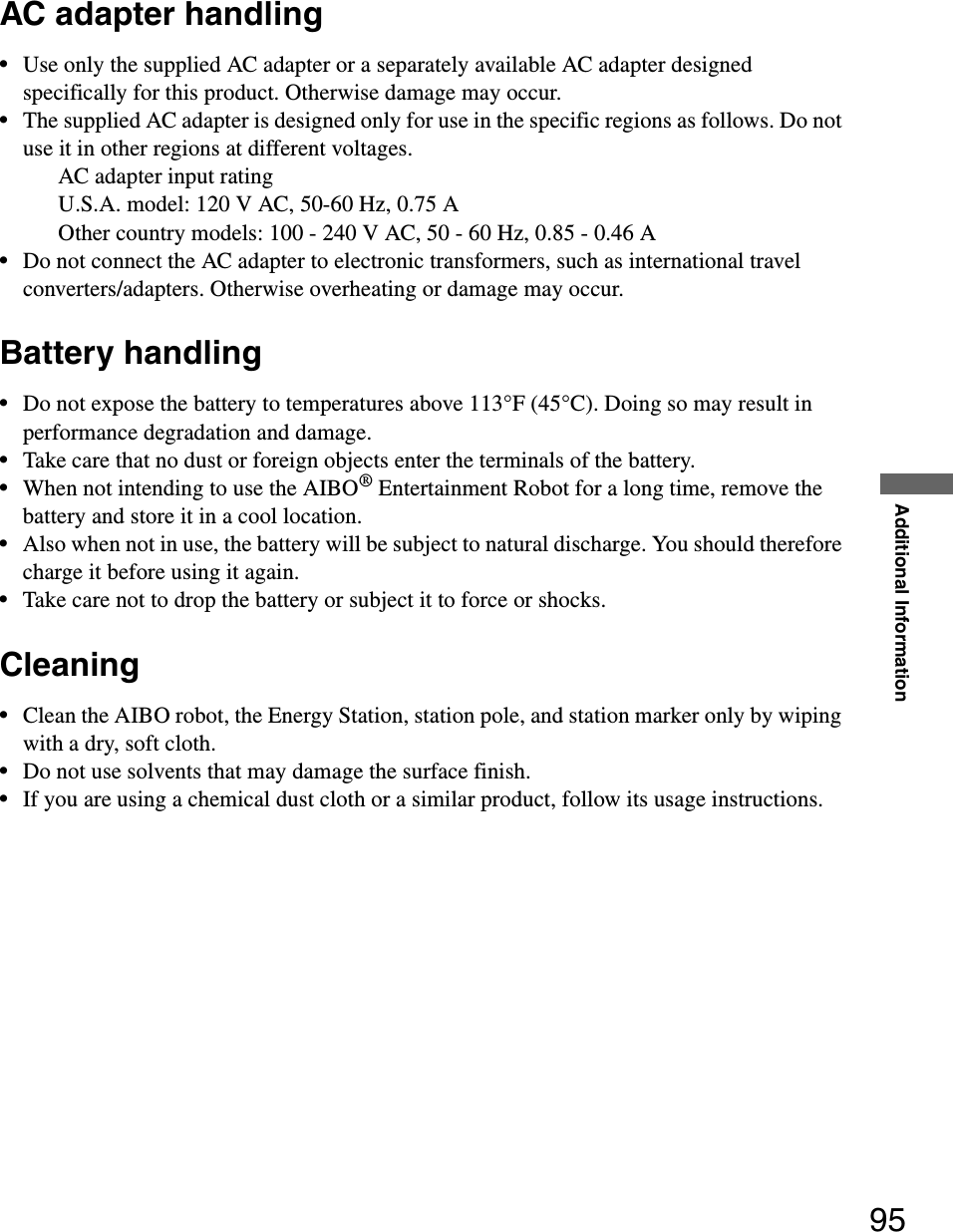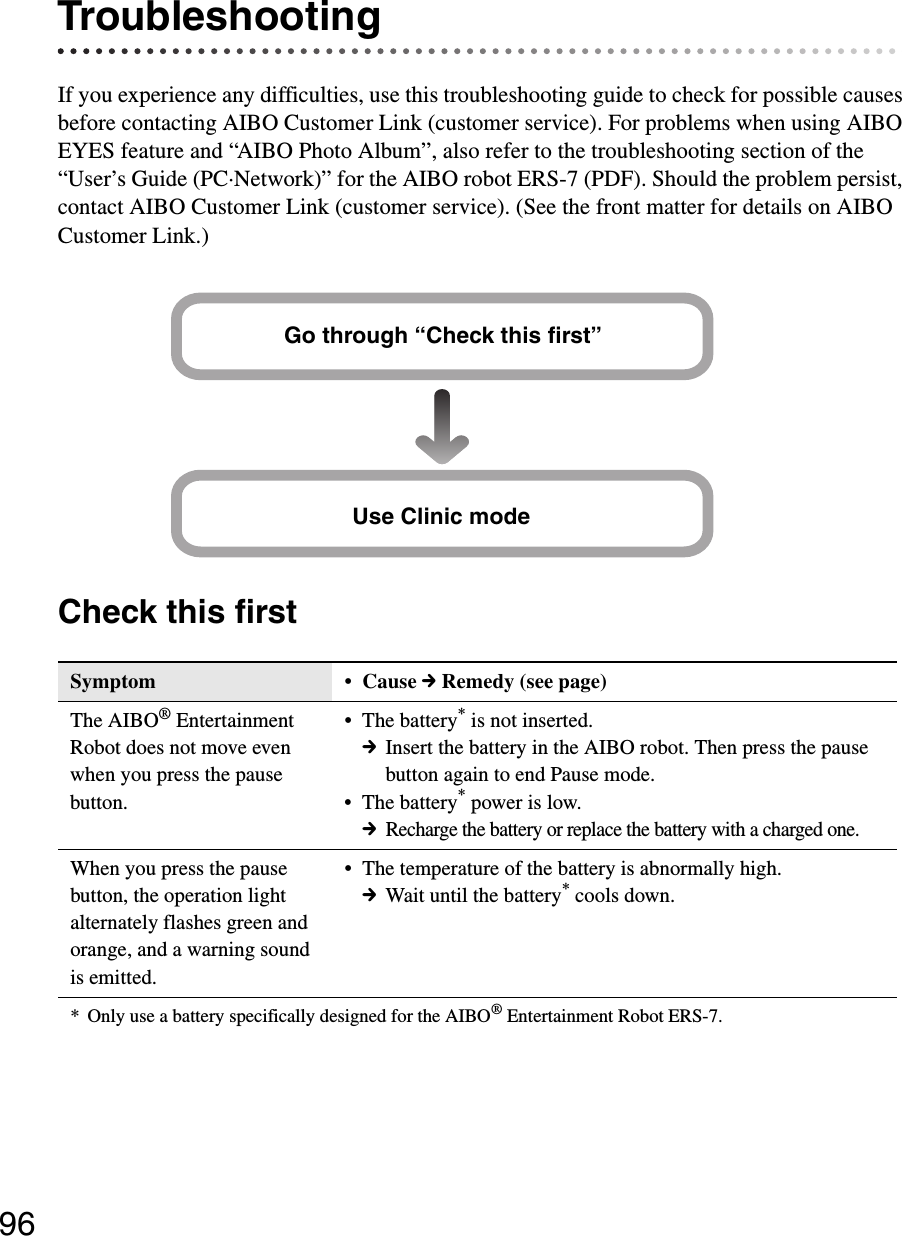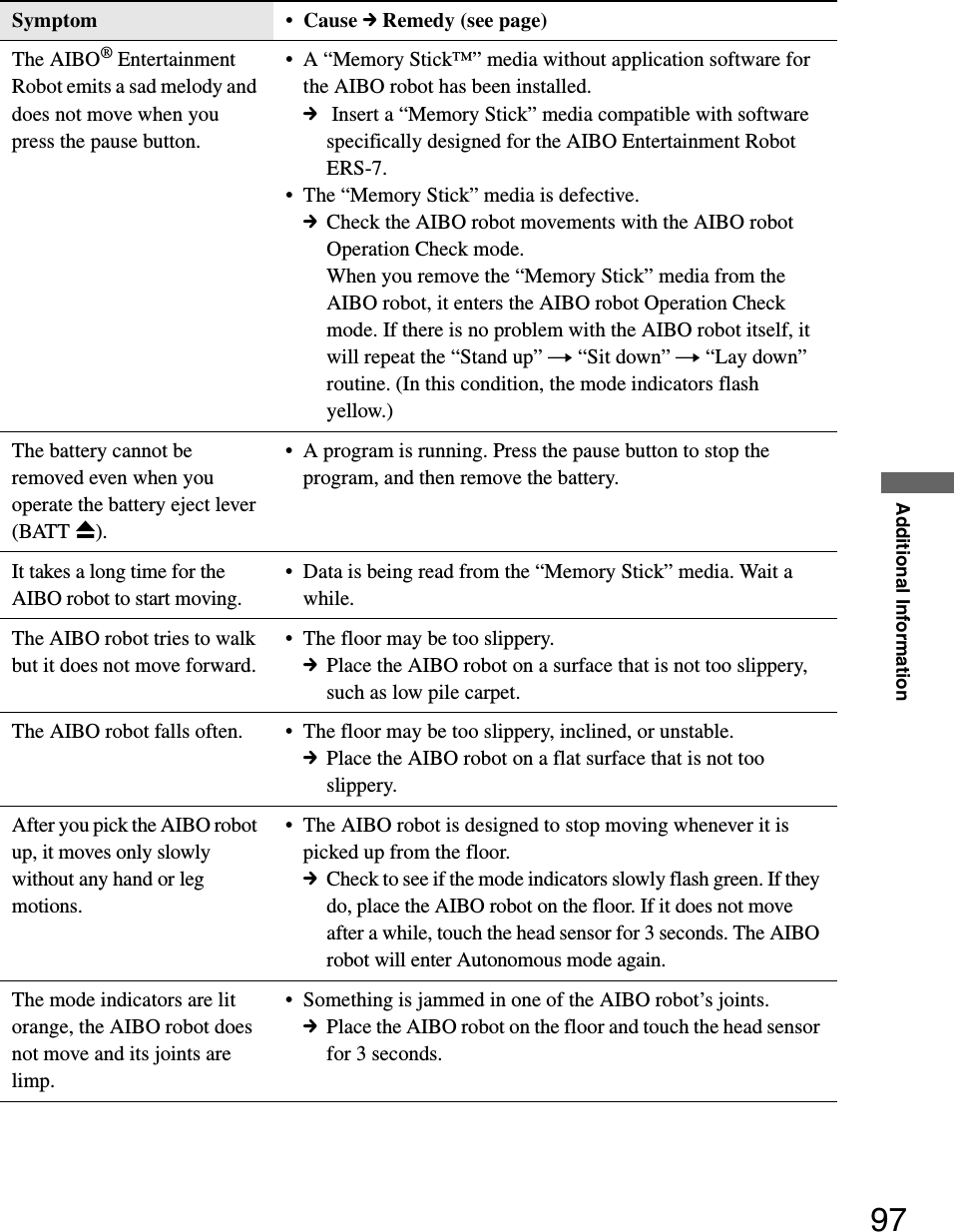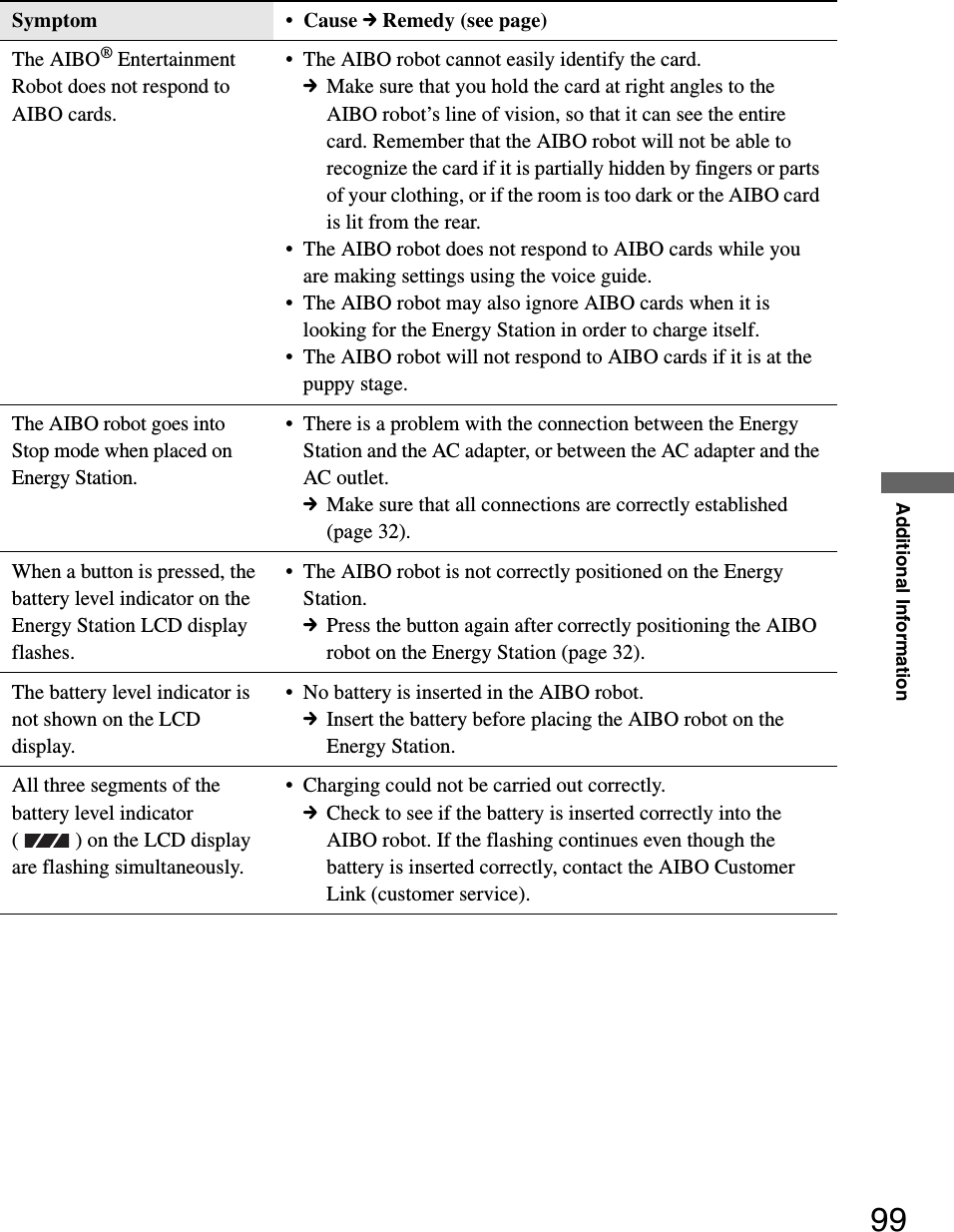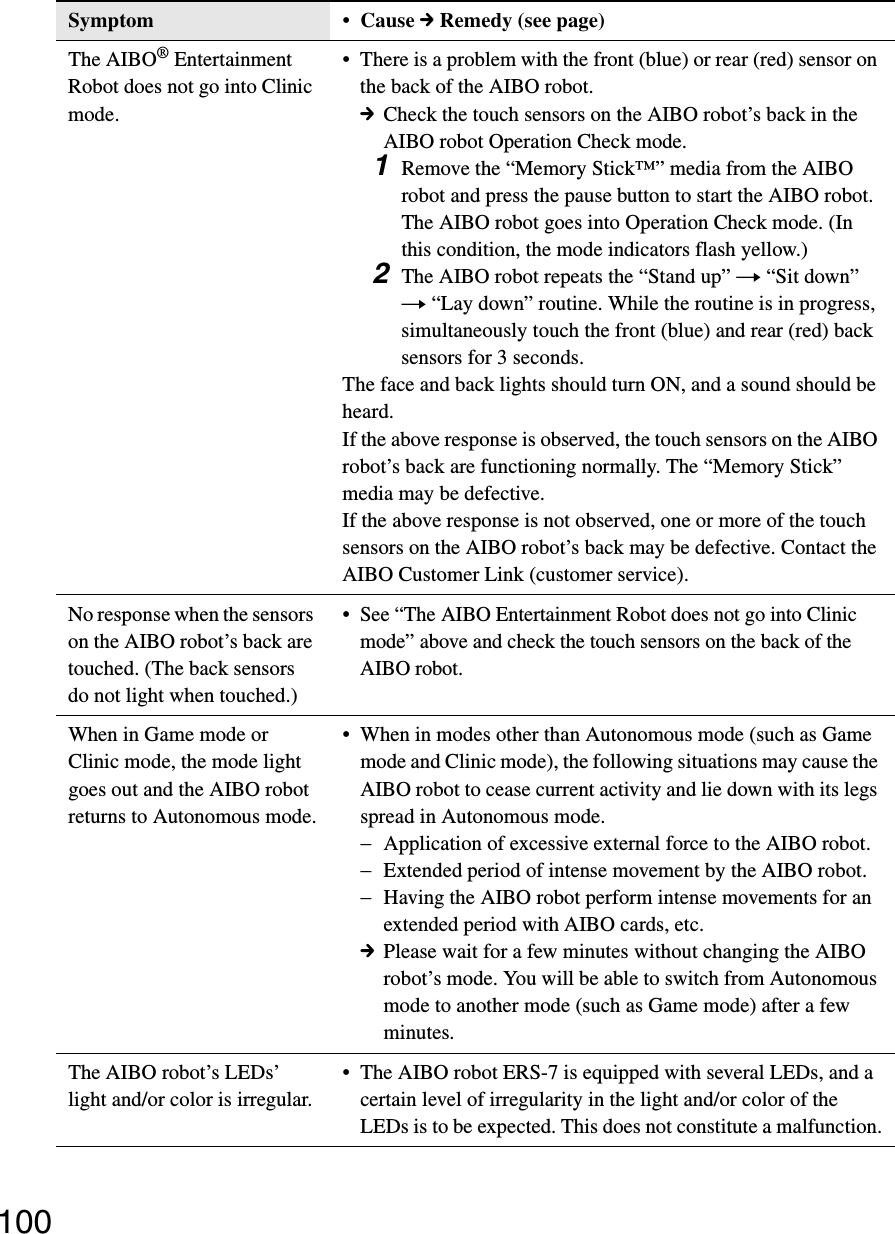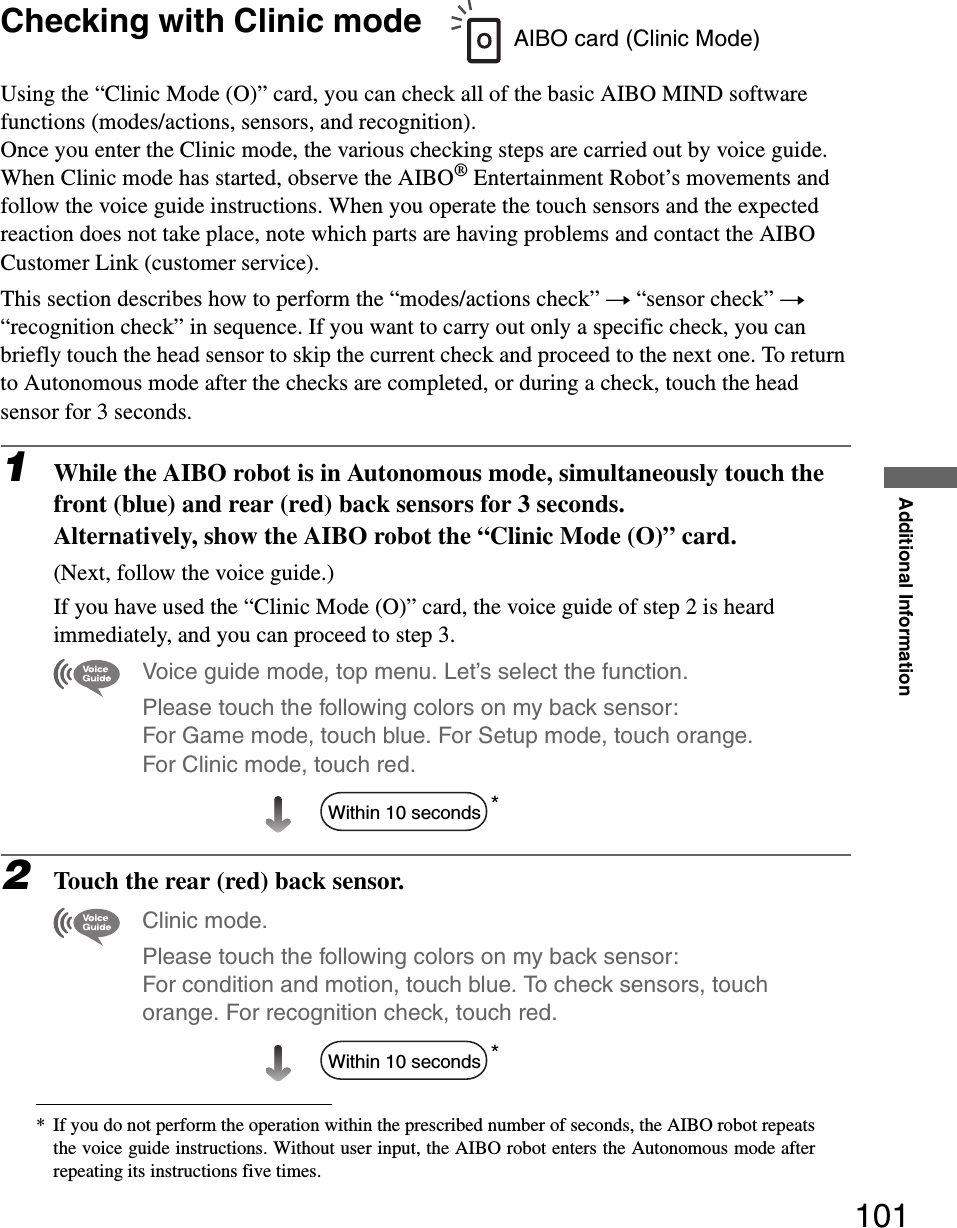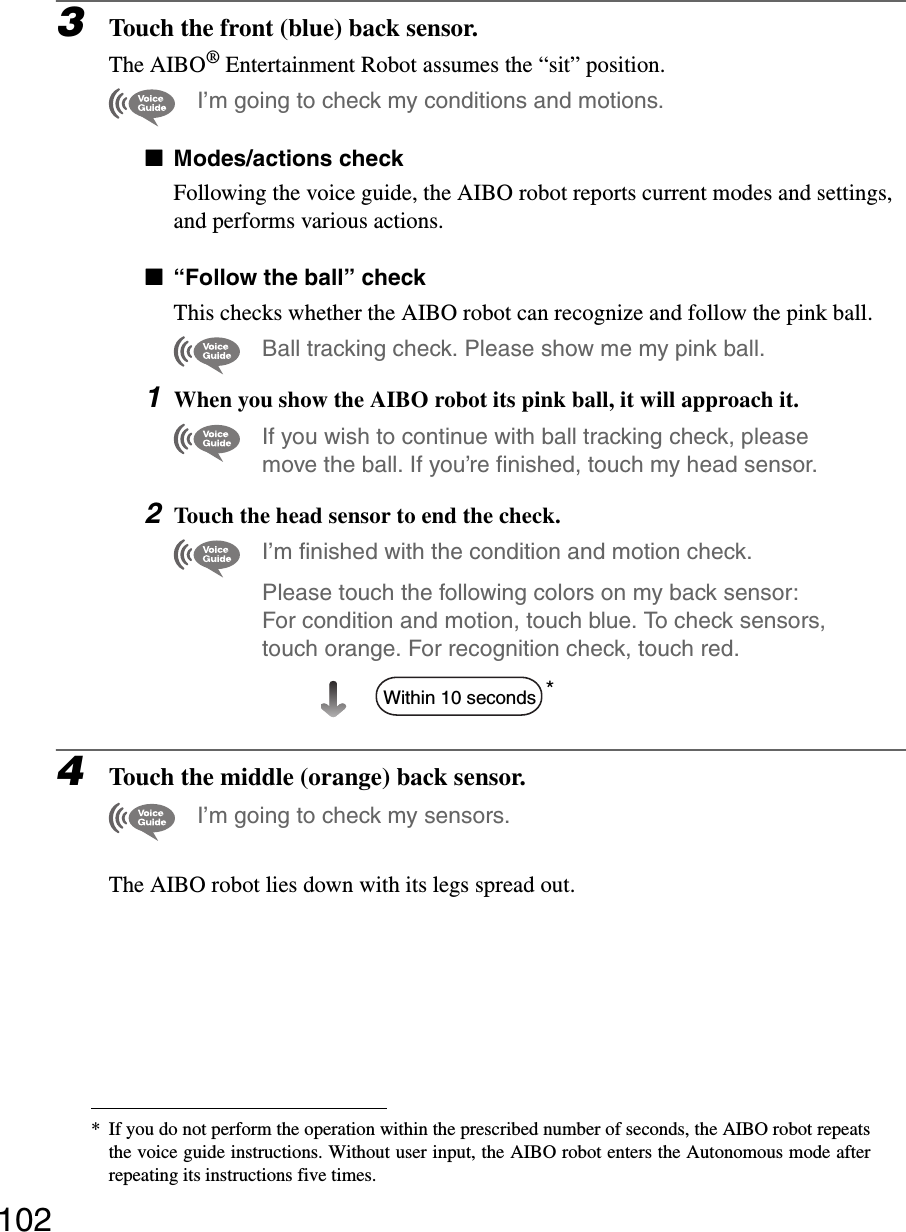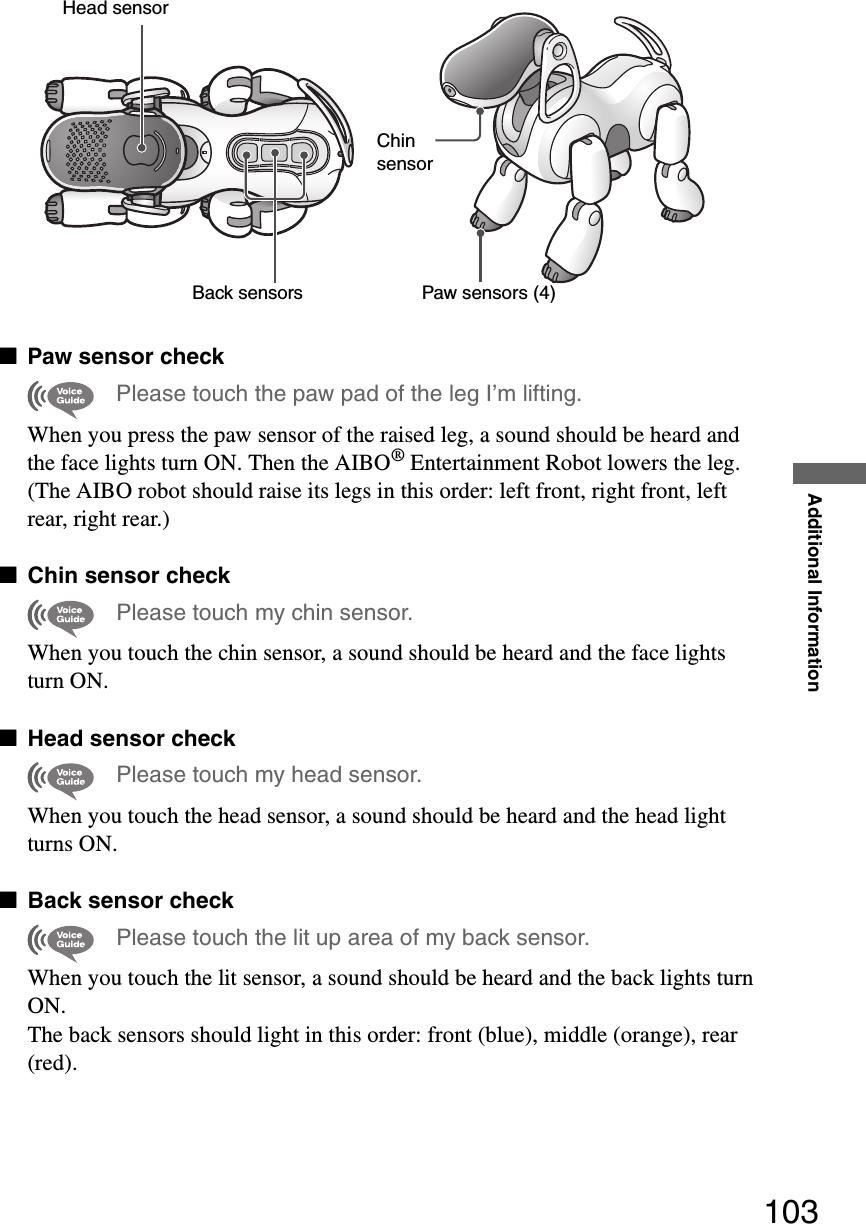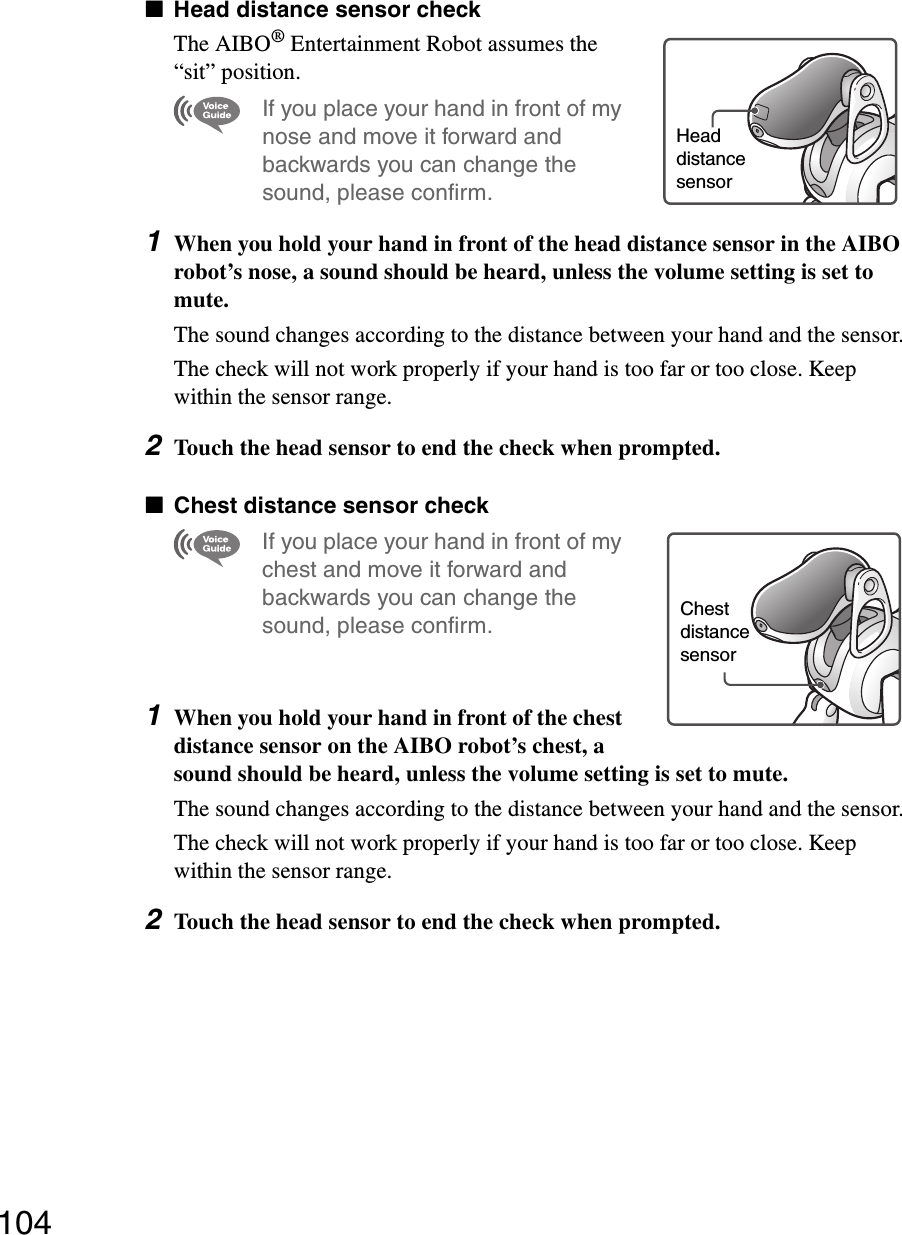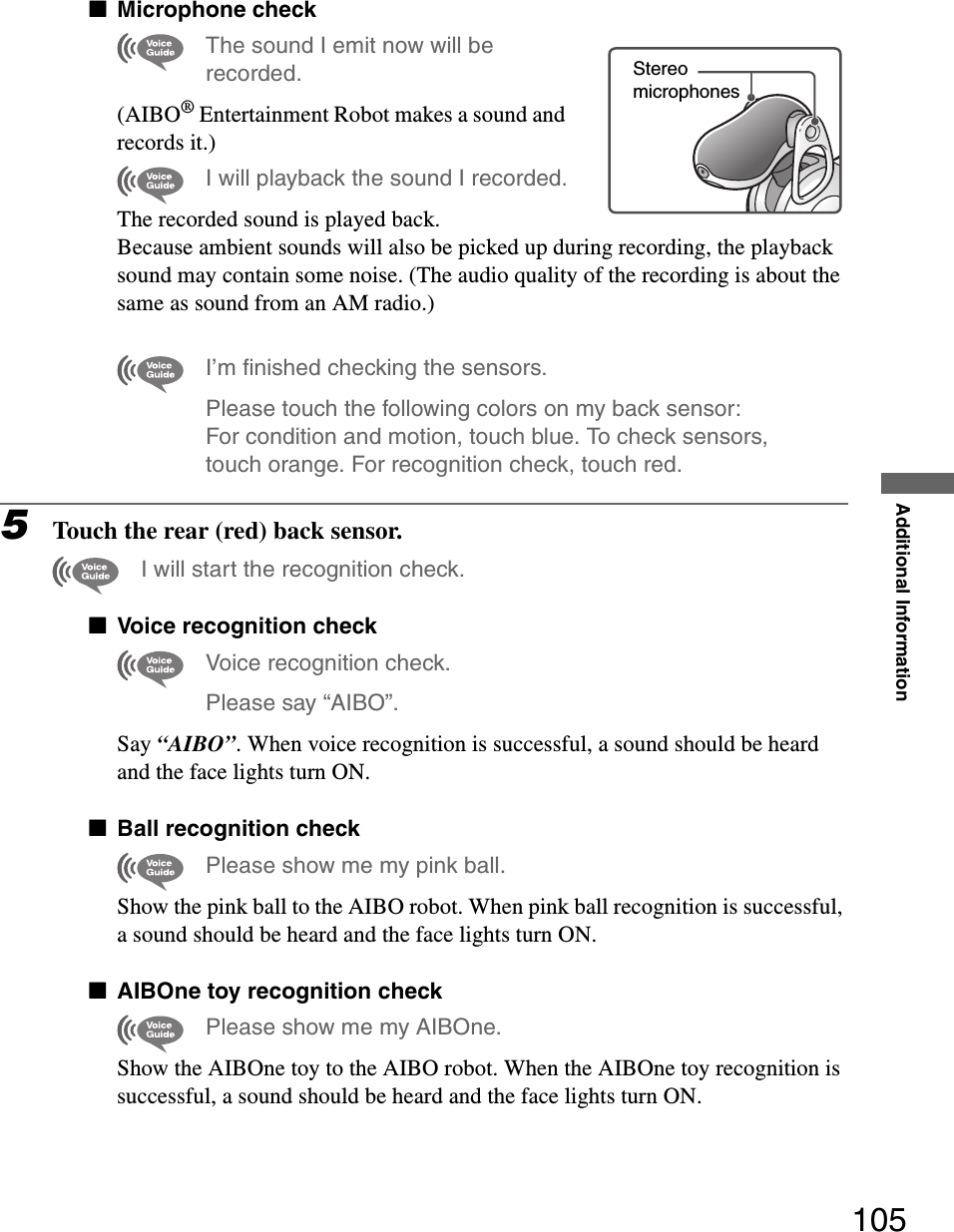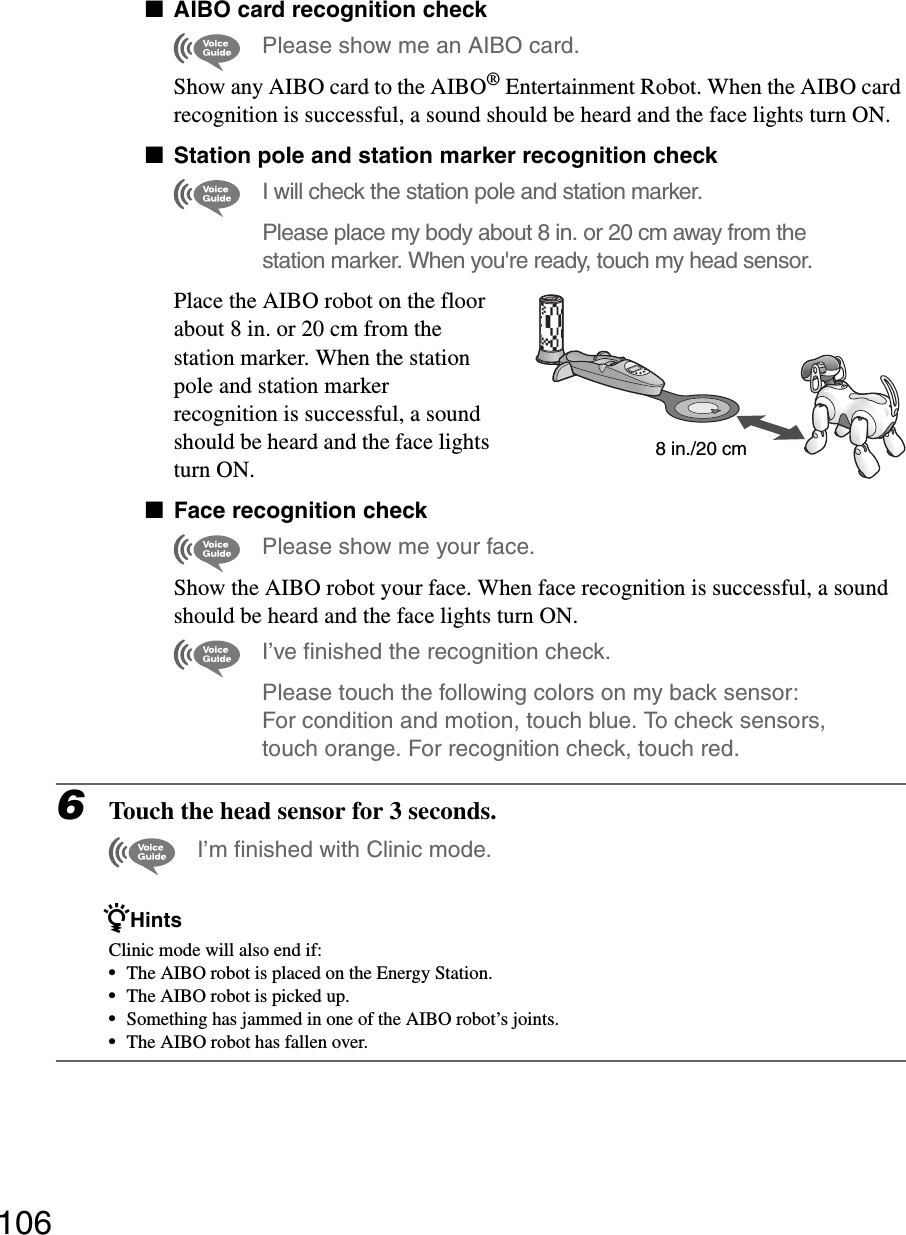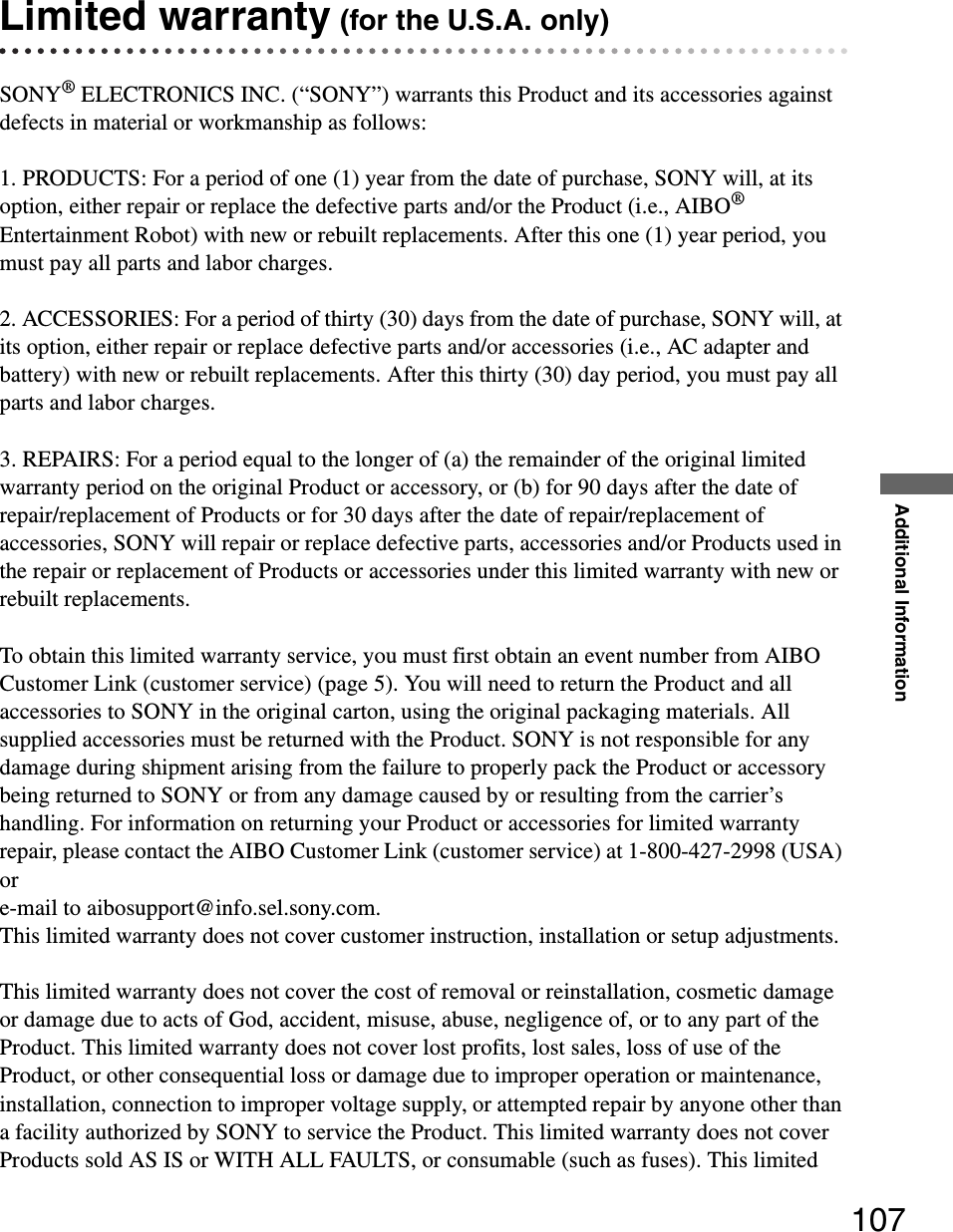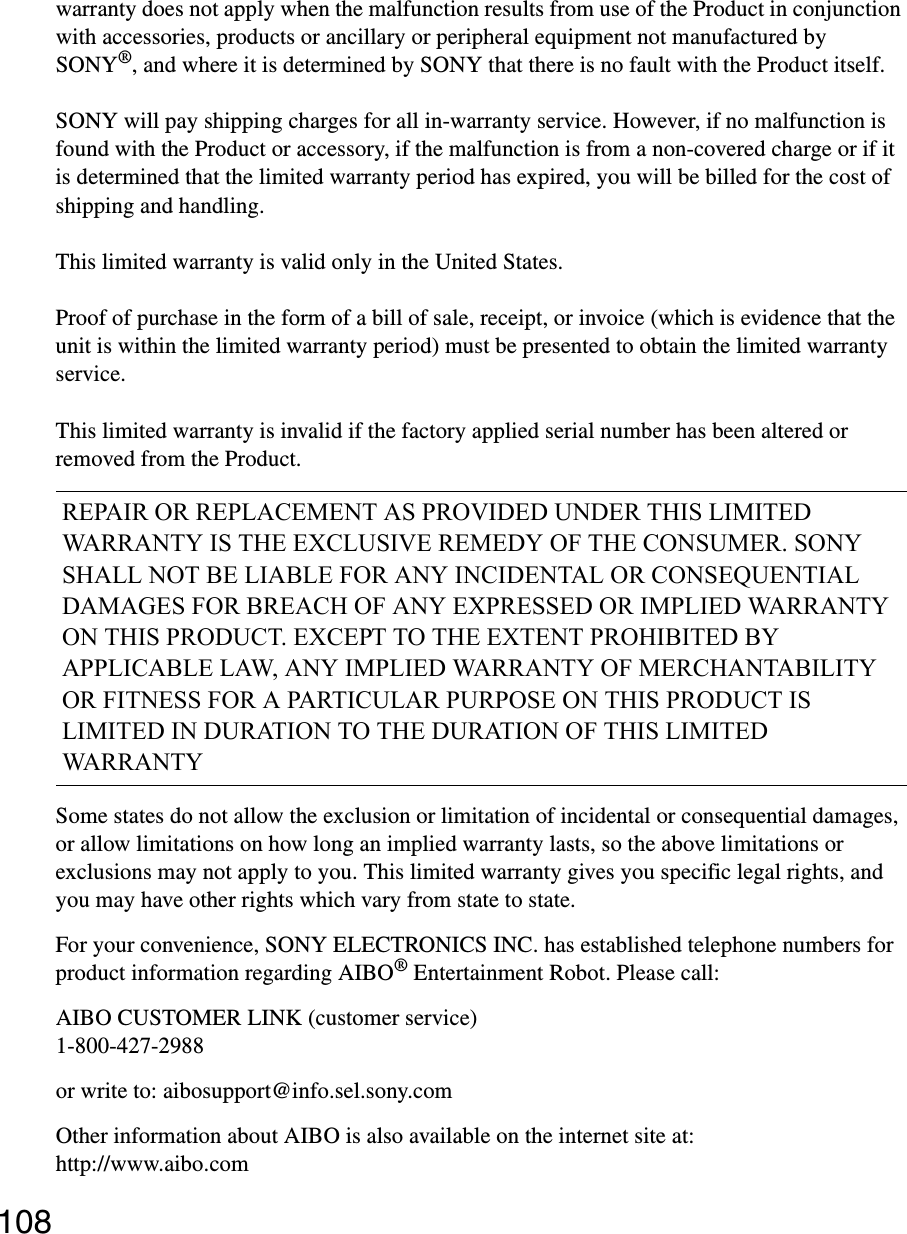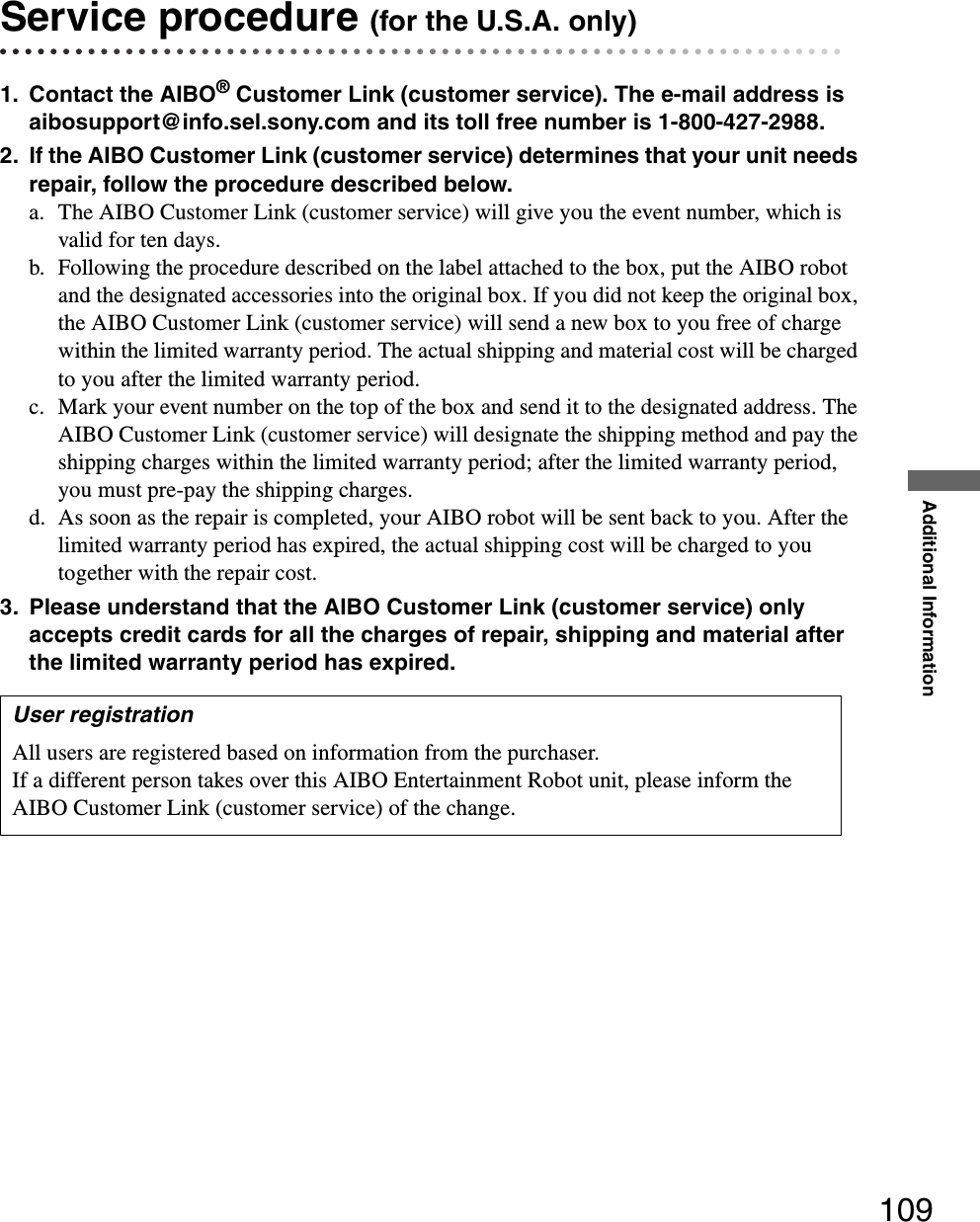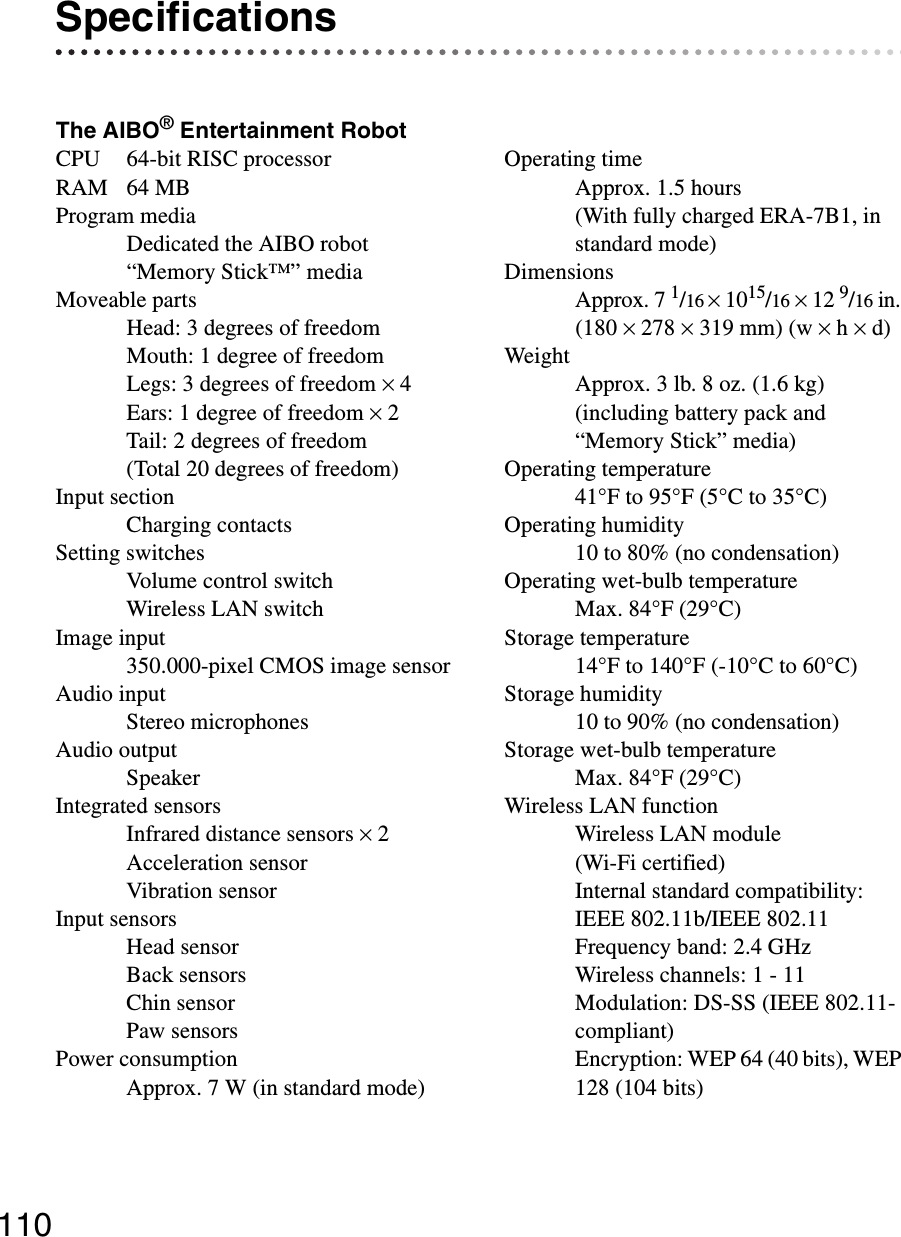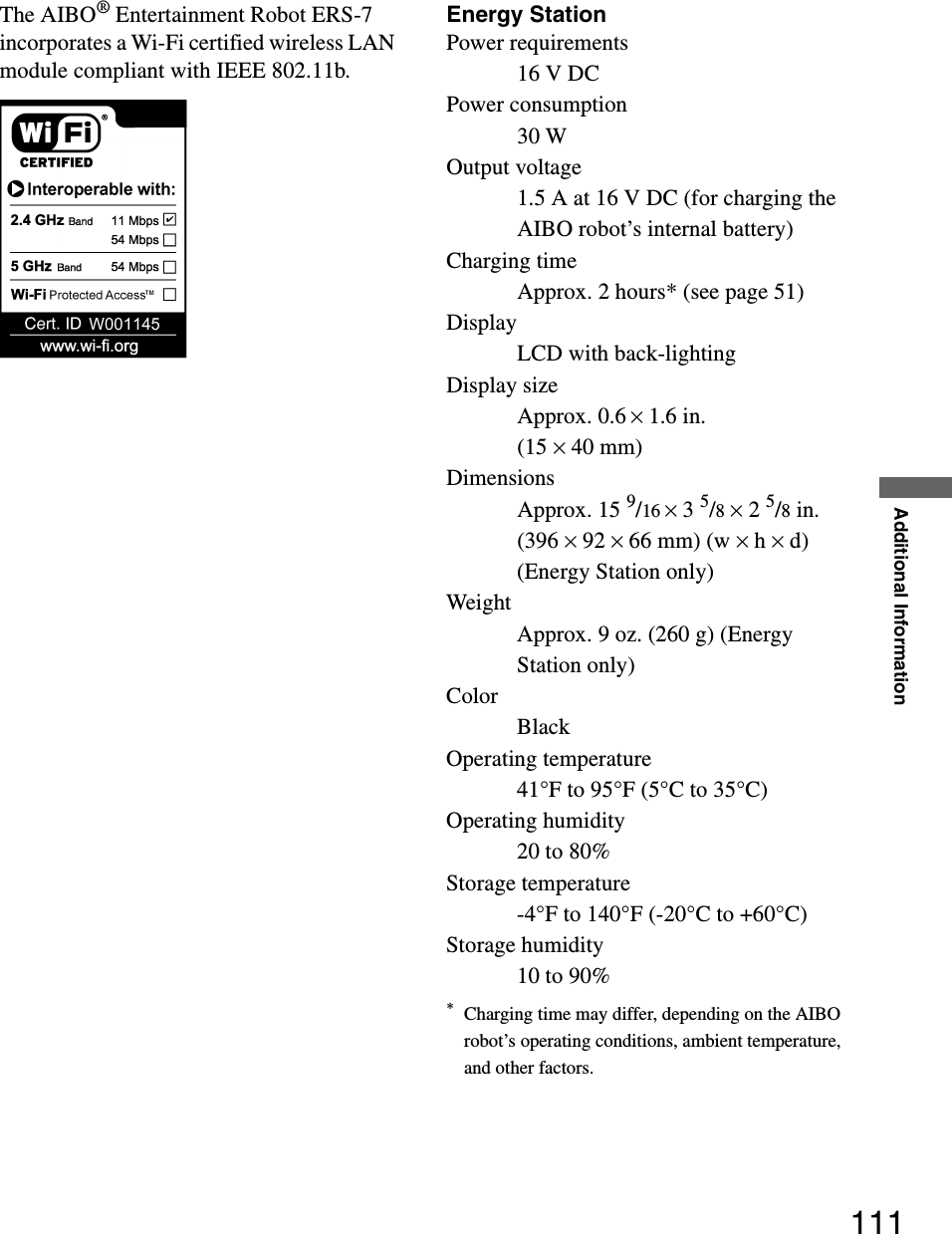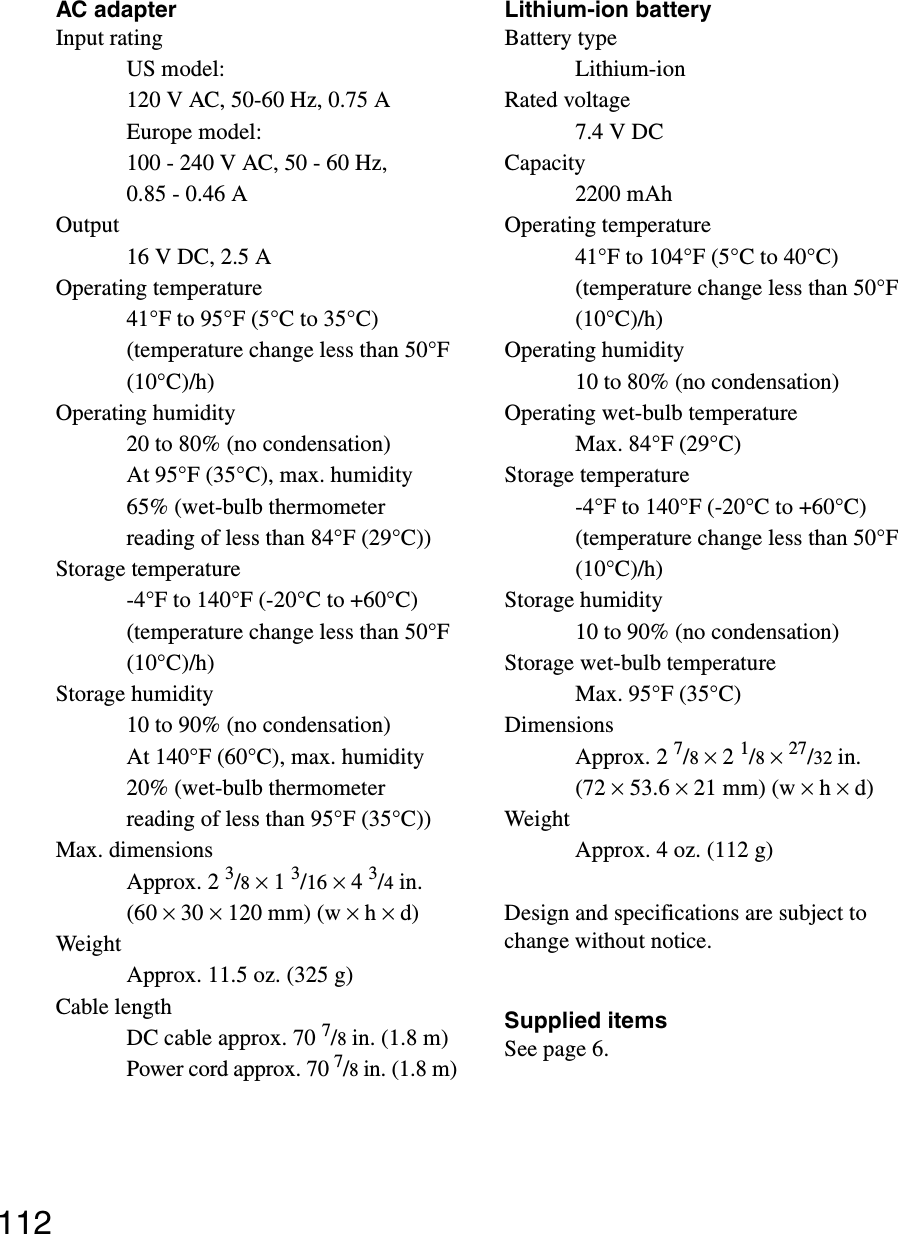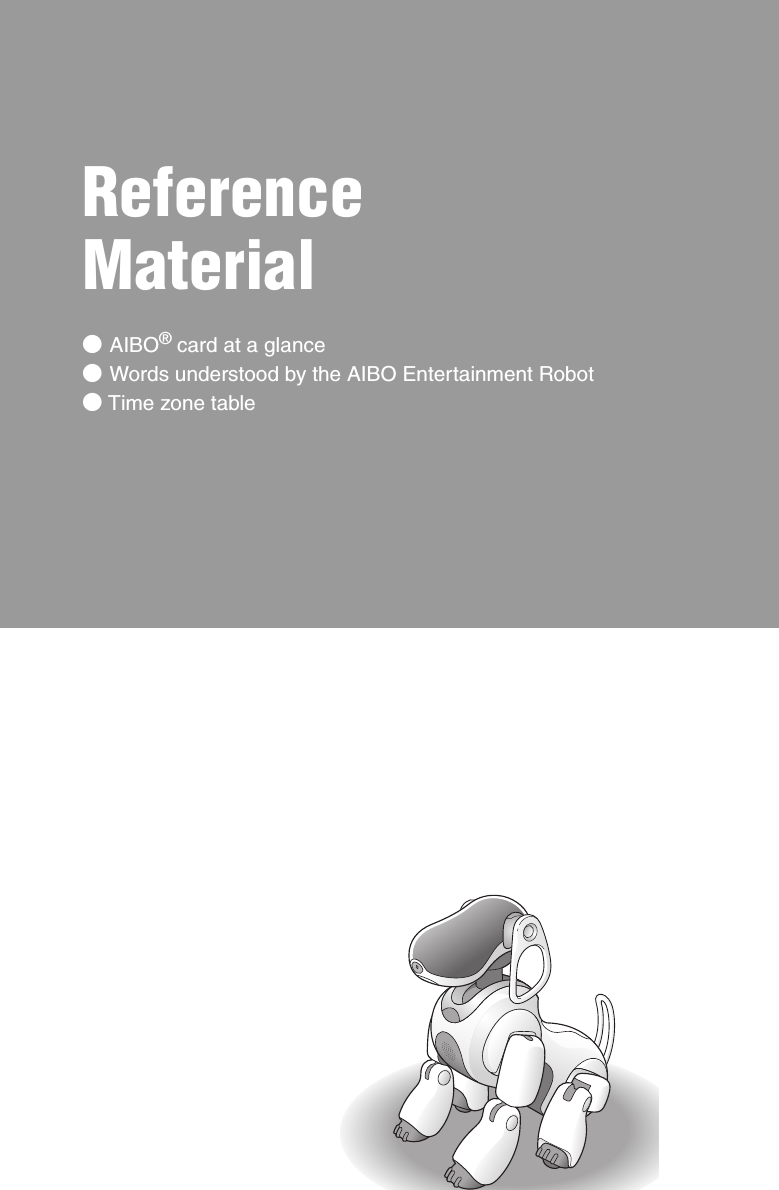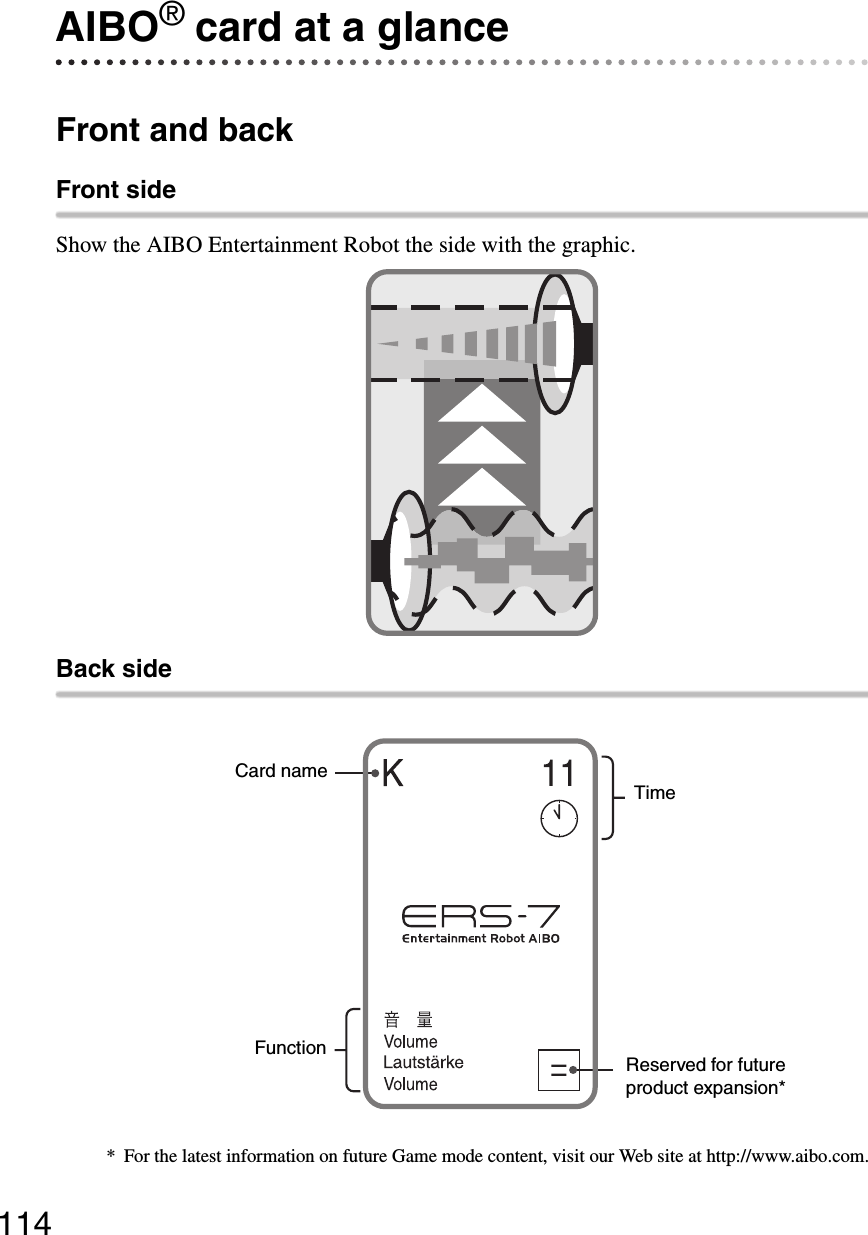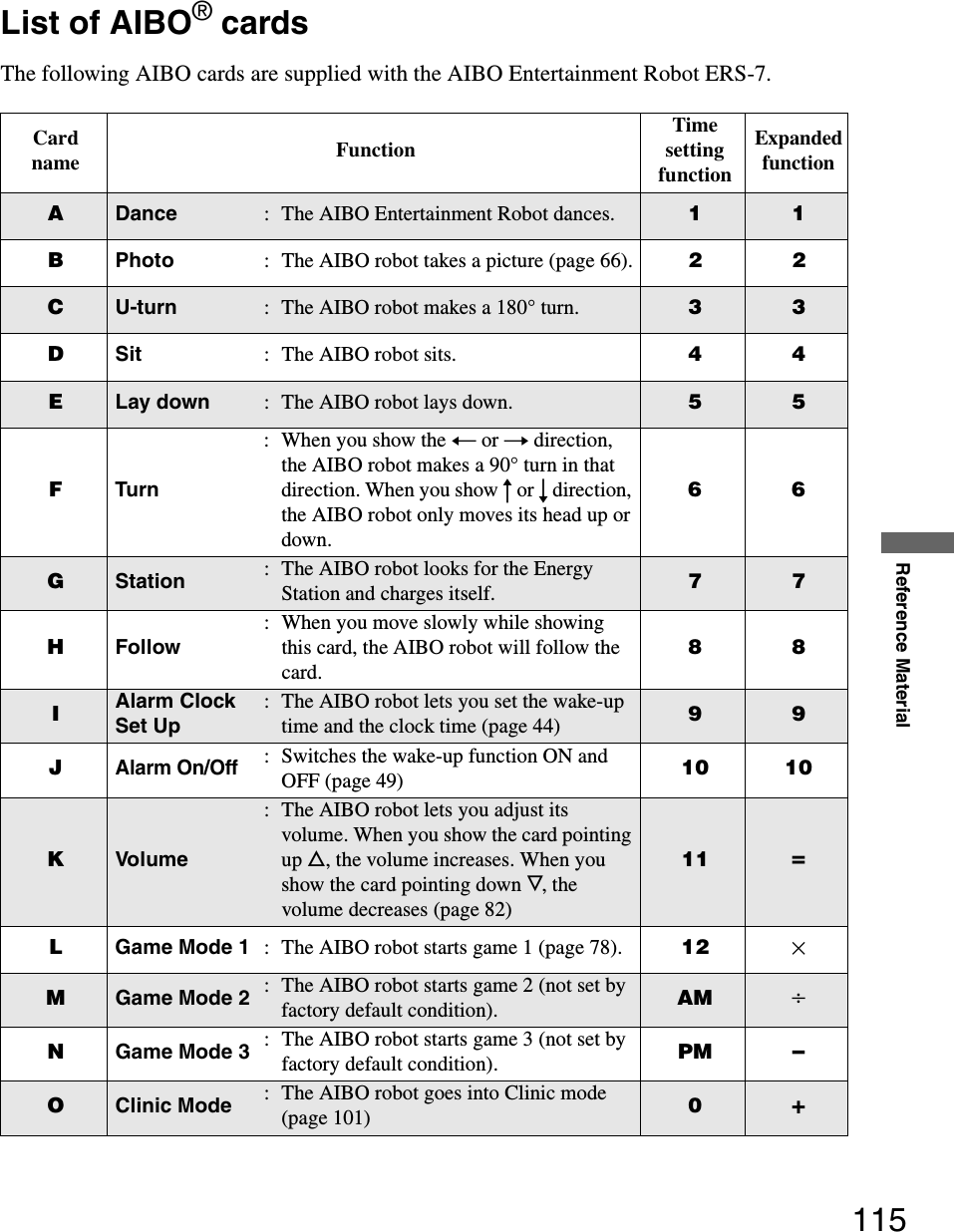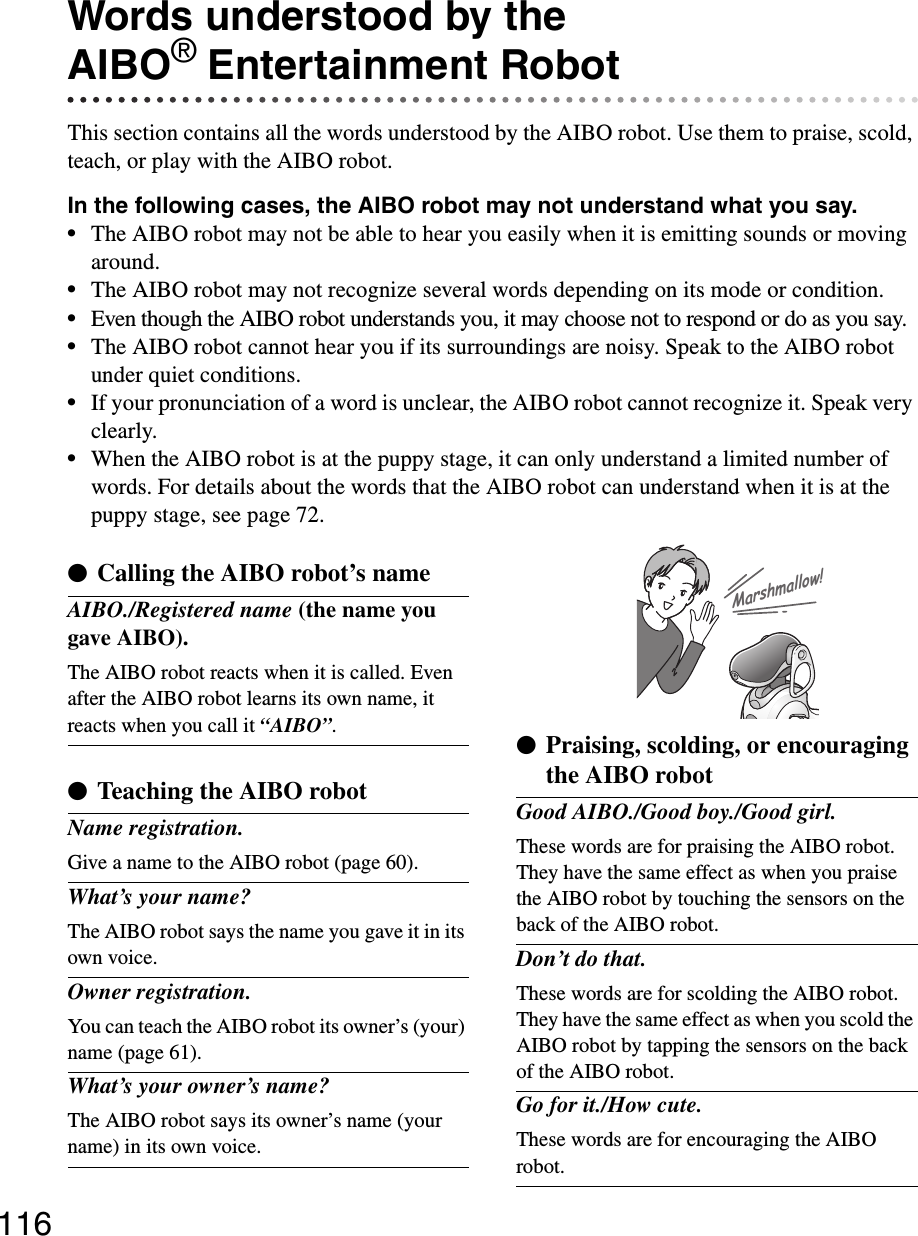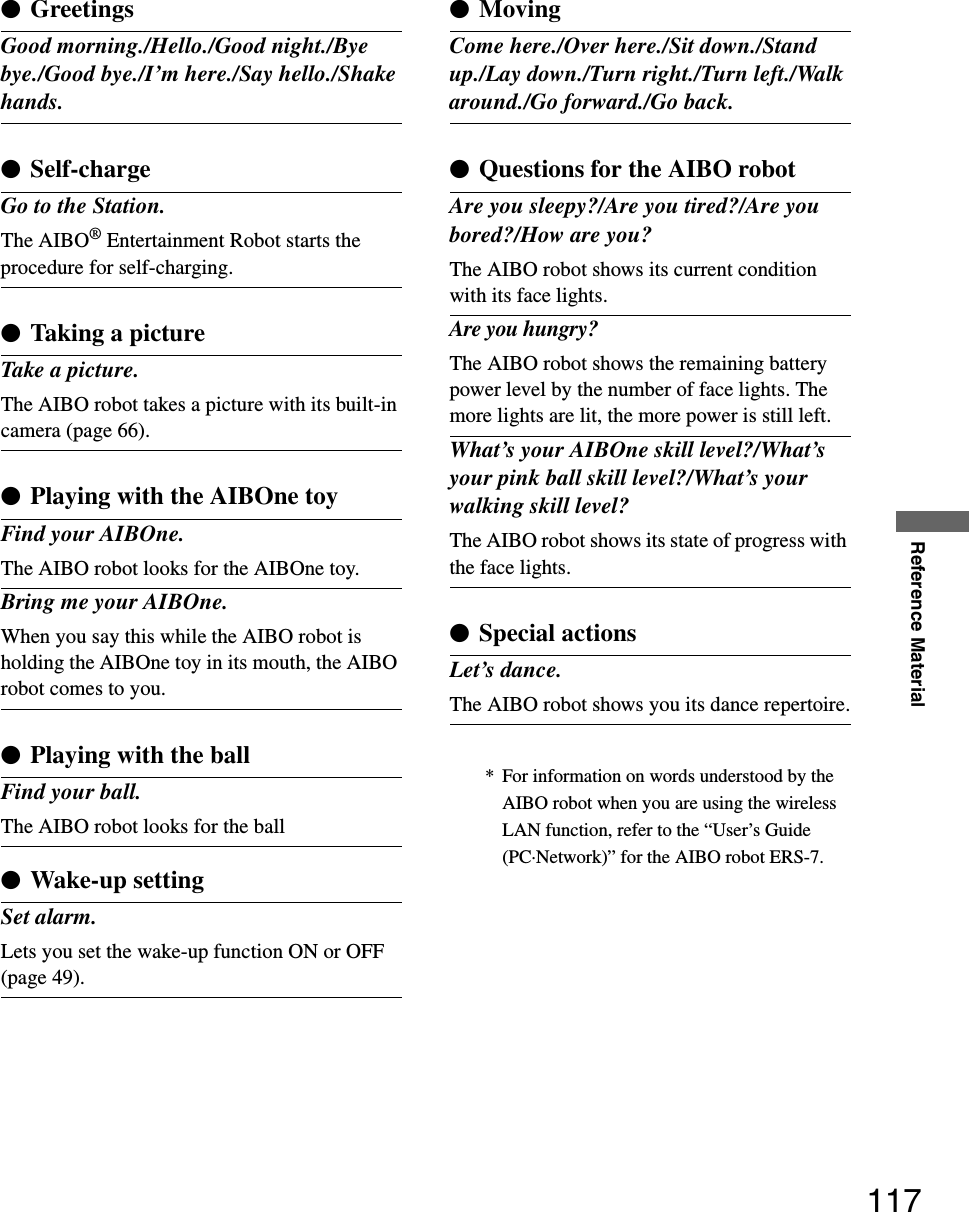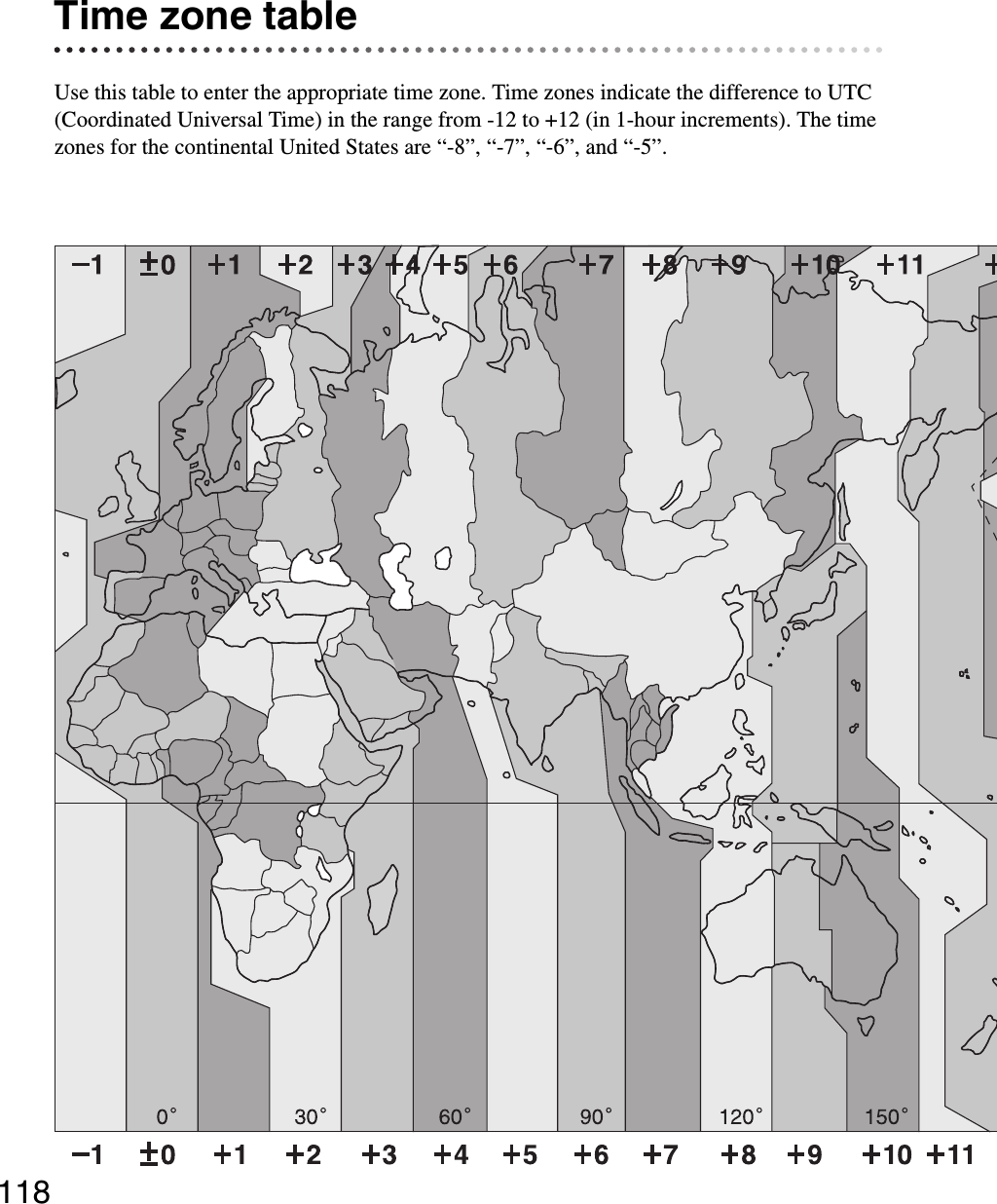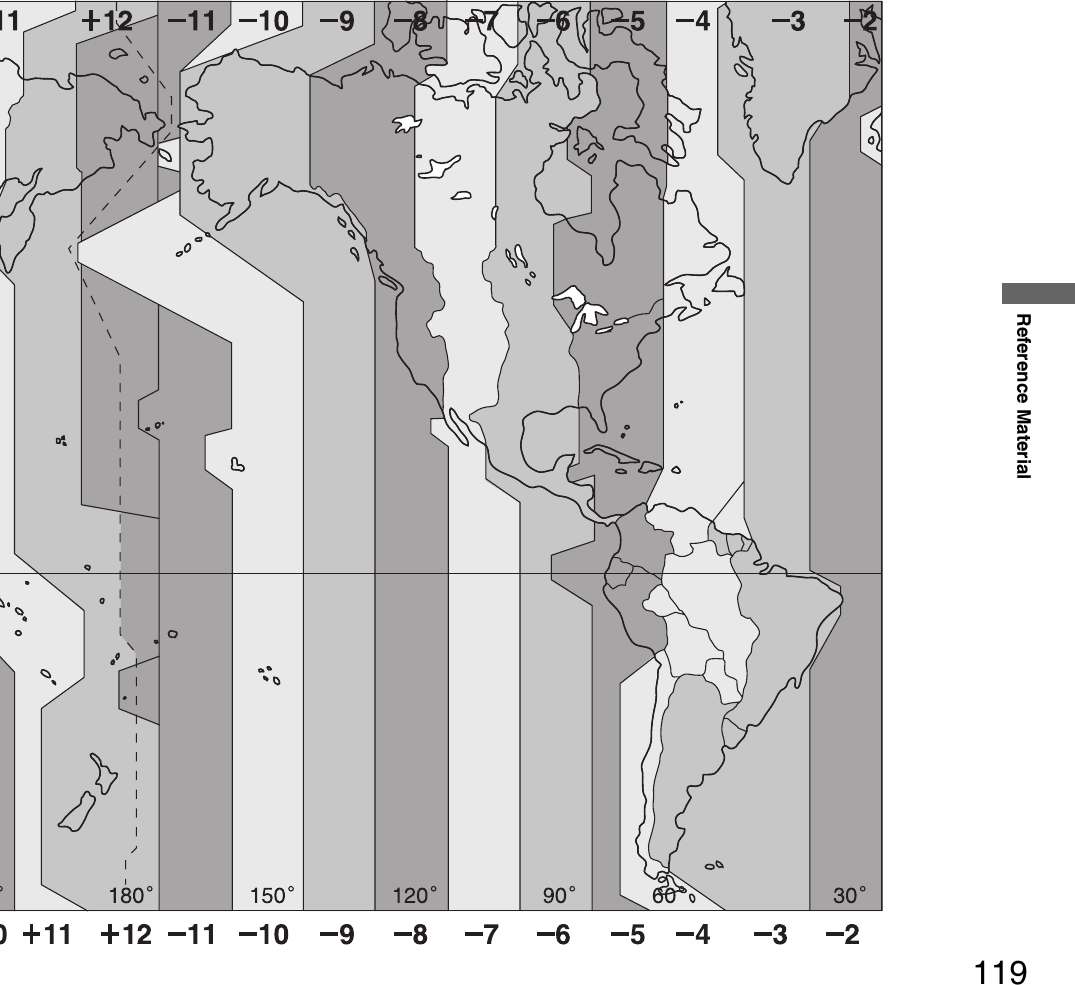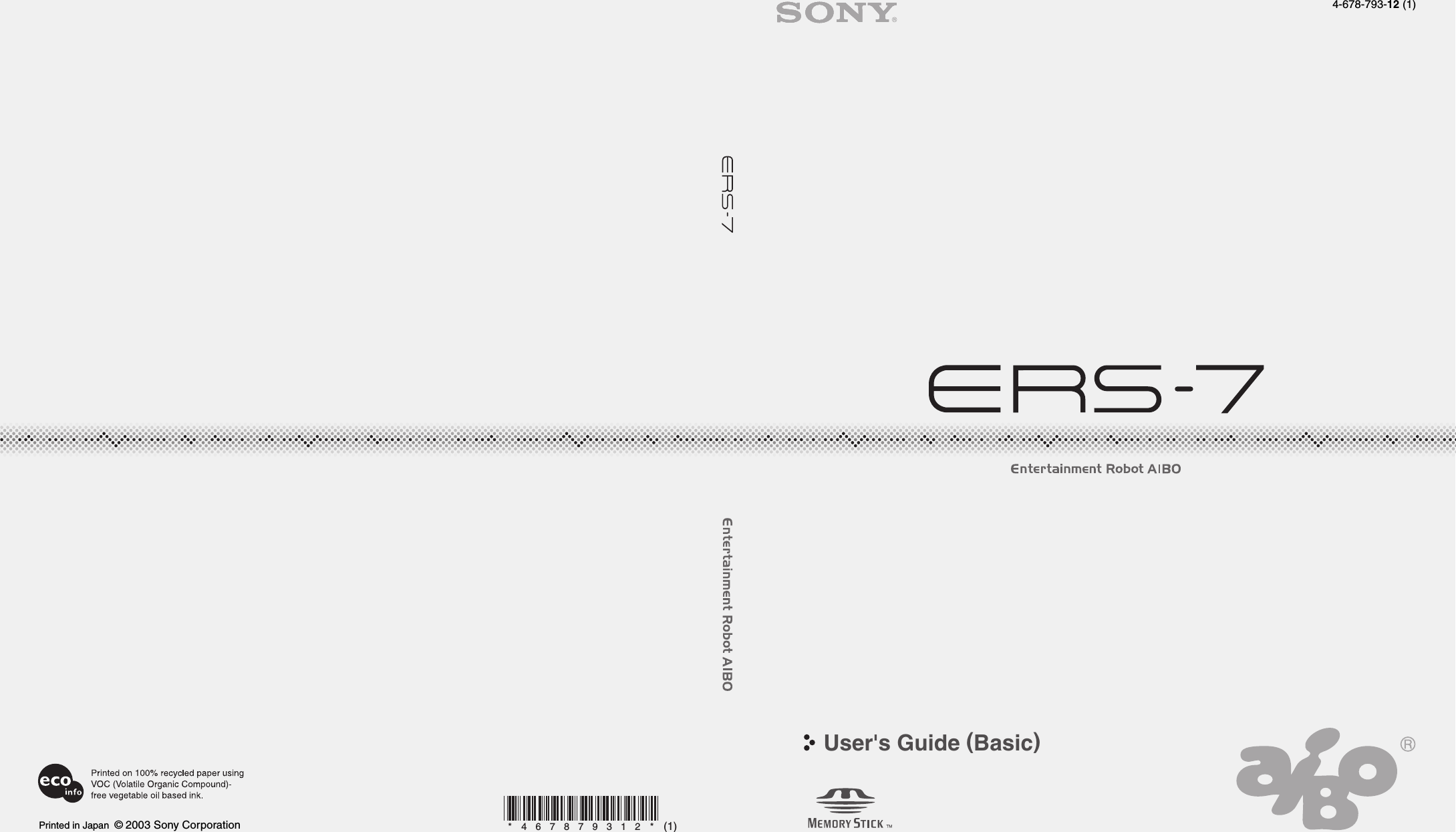Universal Scientific CF1141000 802.11b CF Card User Manual ERS 7
Universal Scientific Industrial Co., Ltd. 802.11b CF Card ERS 7
Contents
- 1. User Manual
- 2. CRN 10428 Q1 Sony Robot Dog User manual
- 3. CRN 10428 Q1 quick reference guide
CRN 10428 Q1 Sony Robot Dog User manual
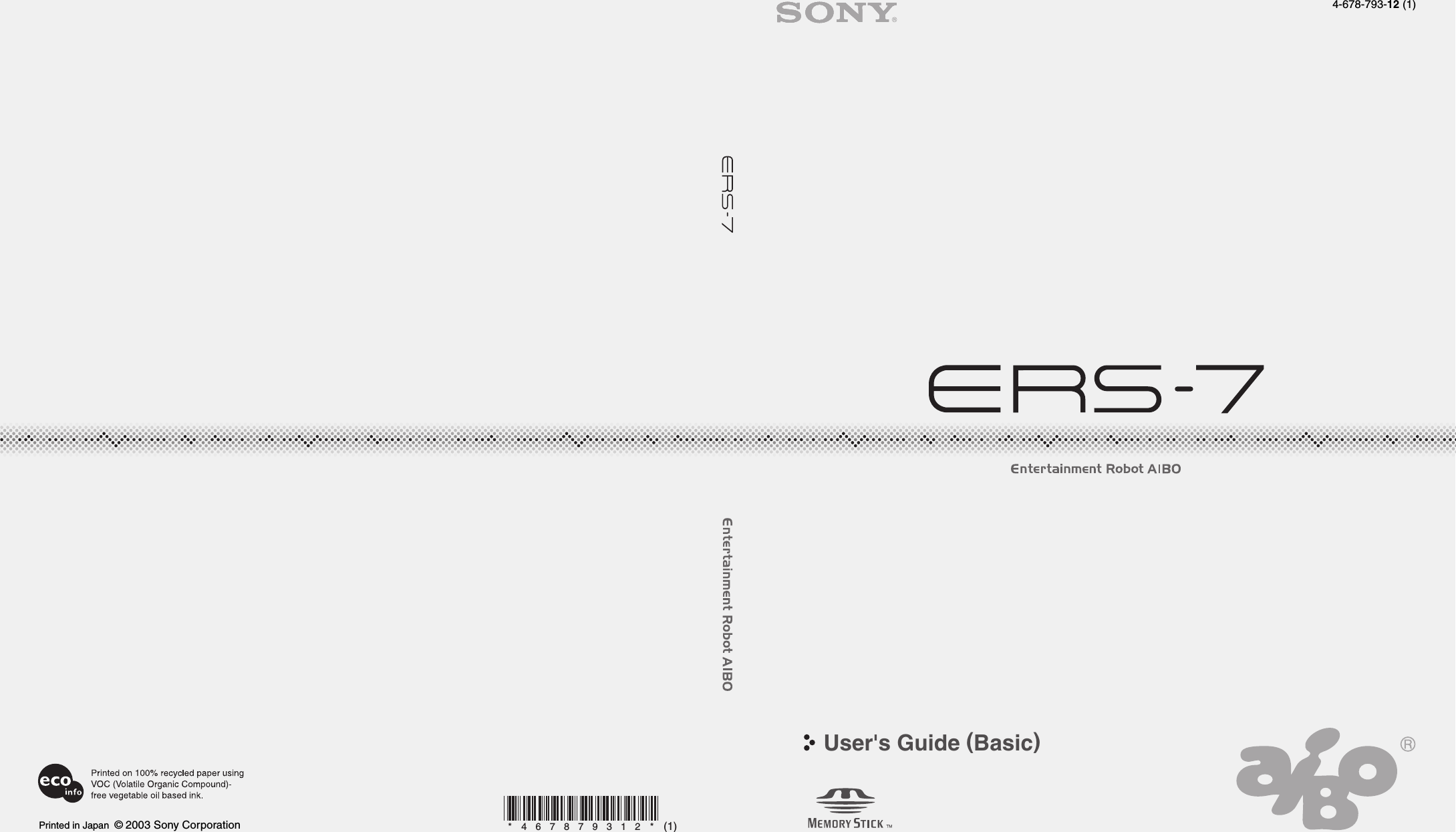
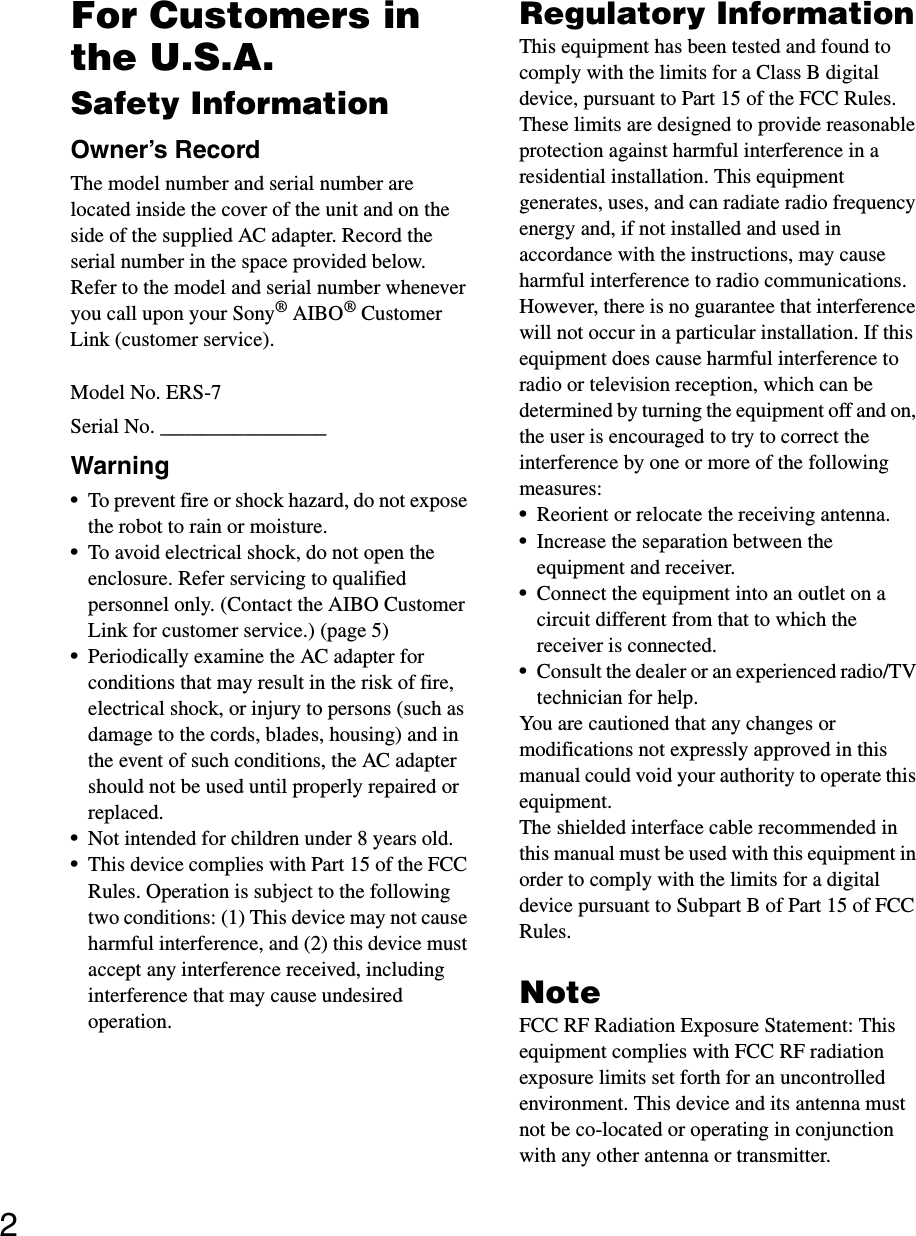
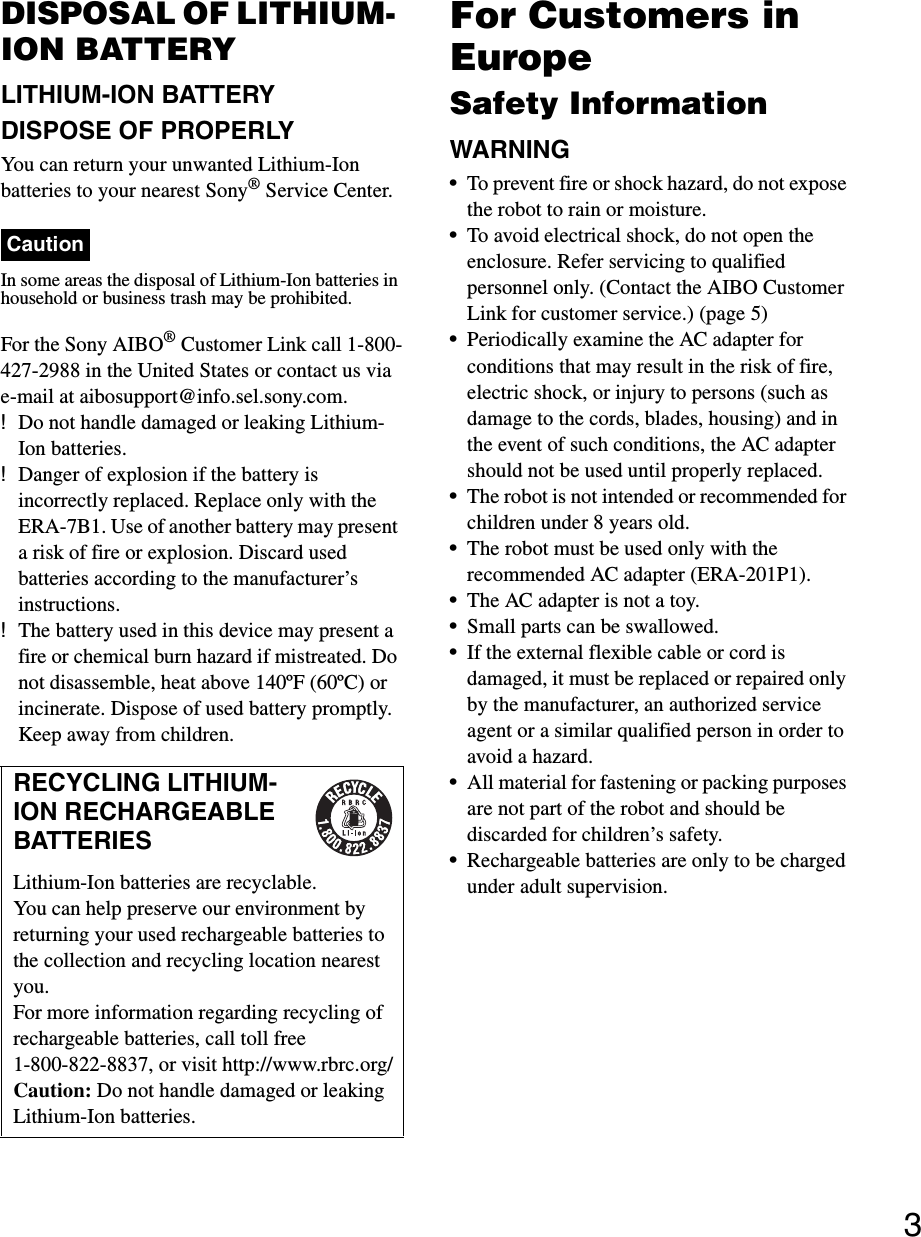
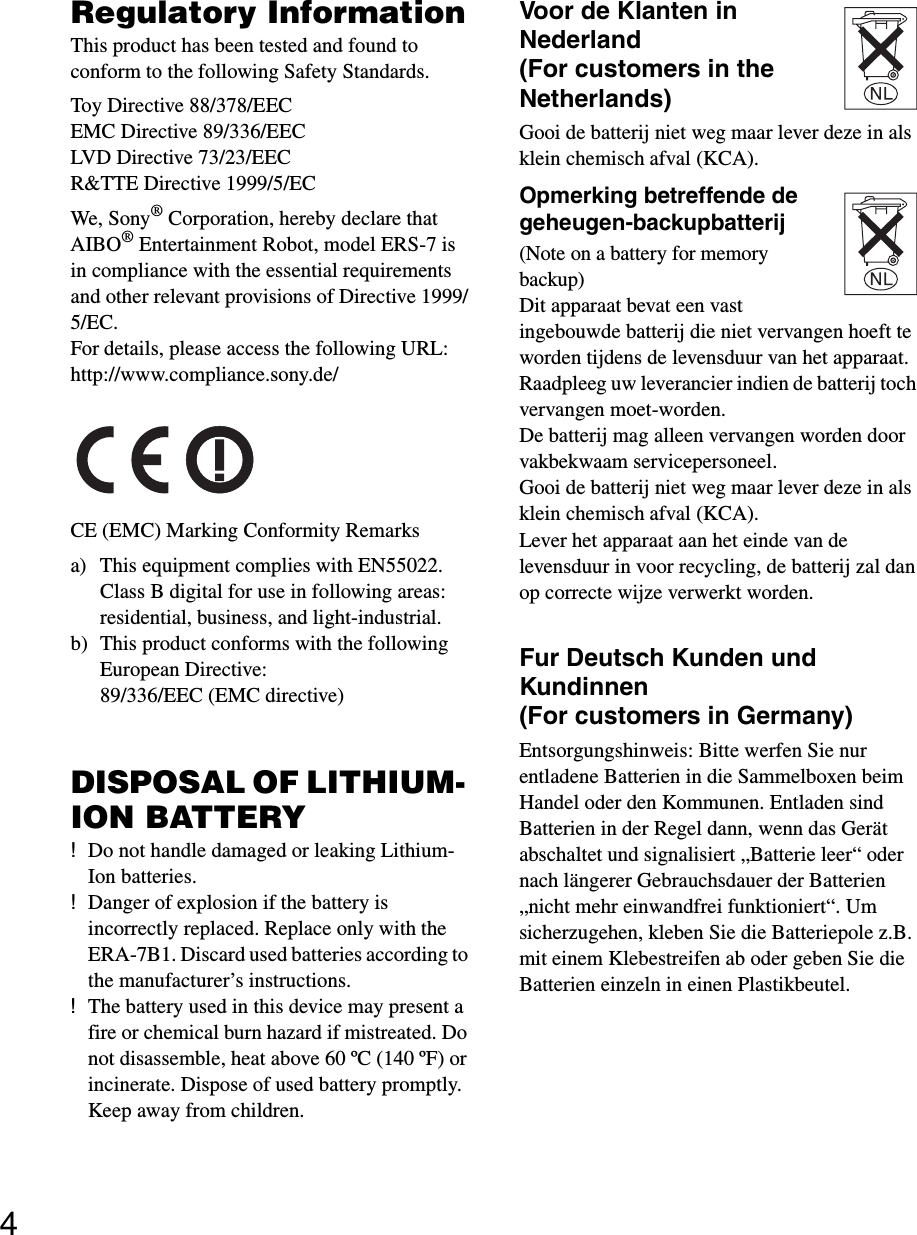
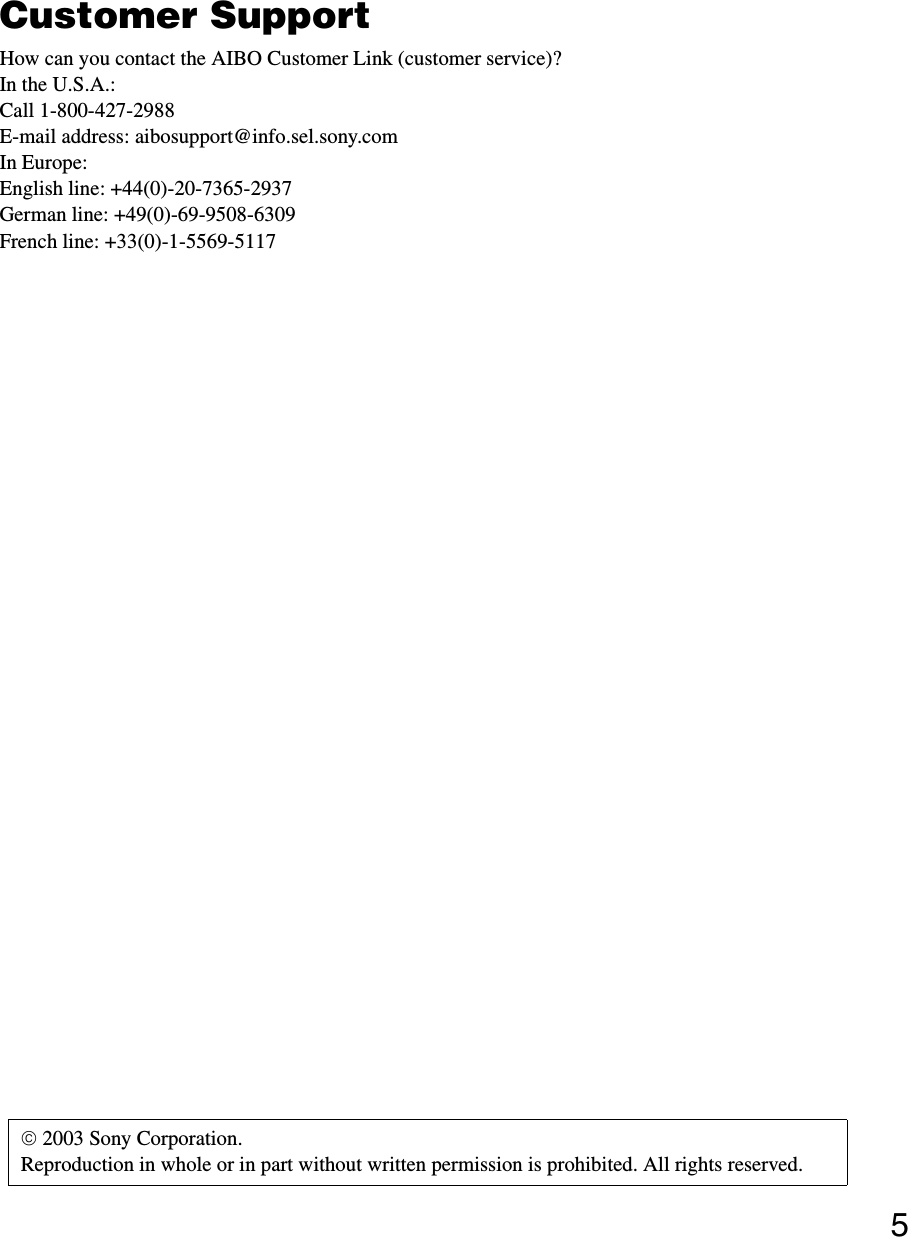
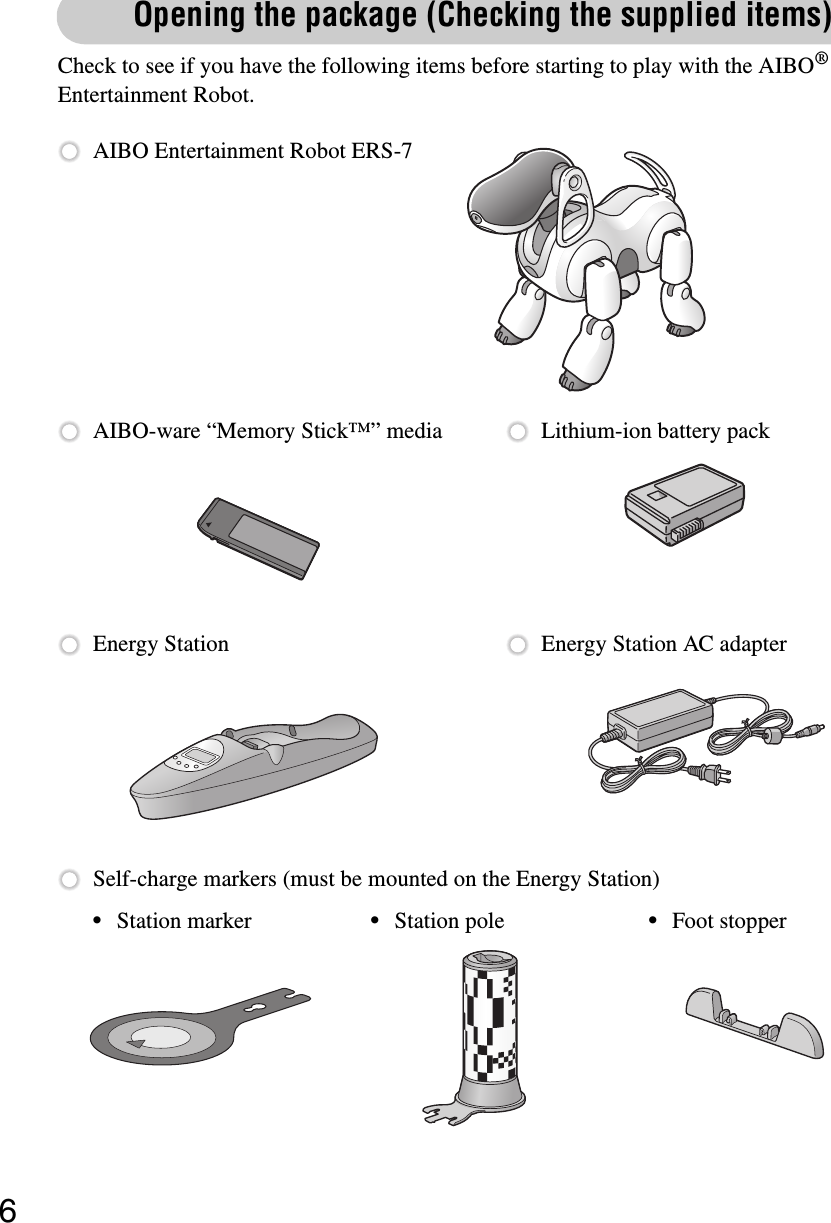
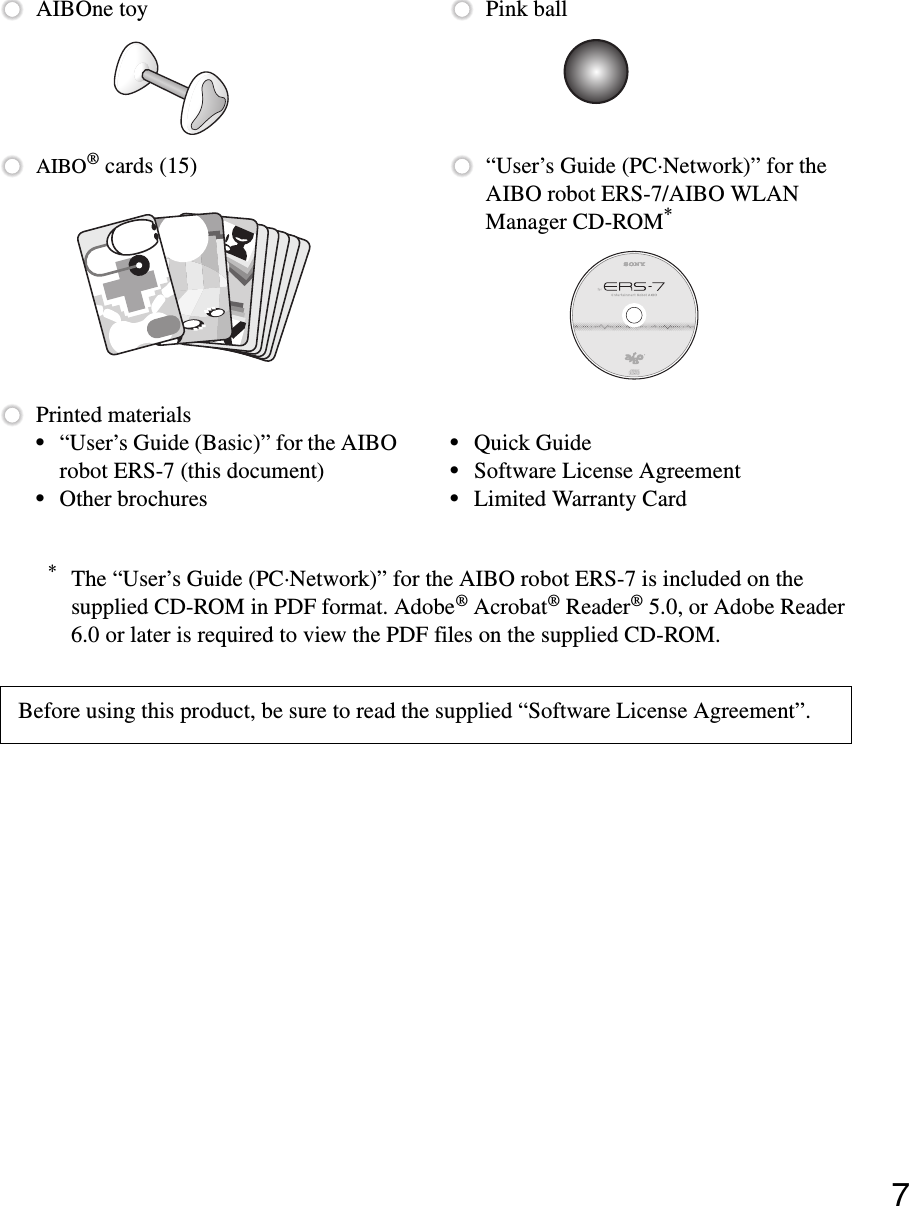
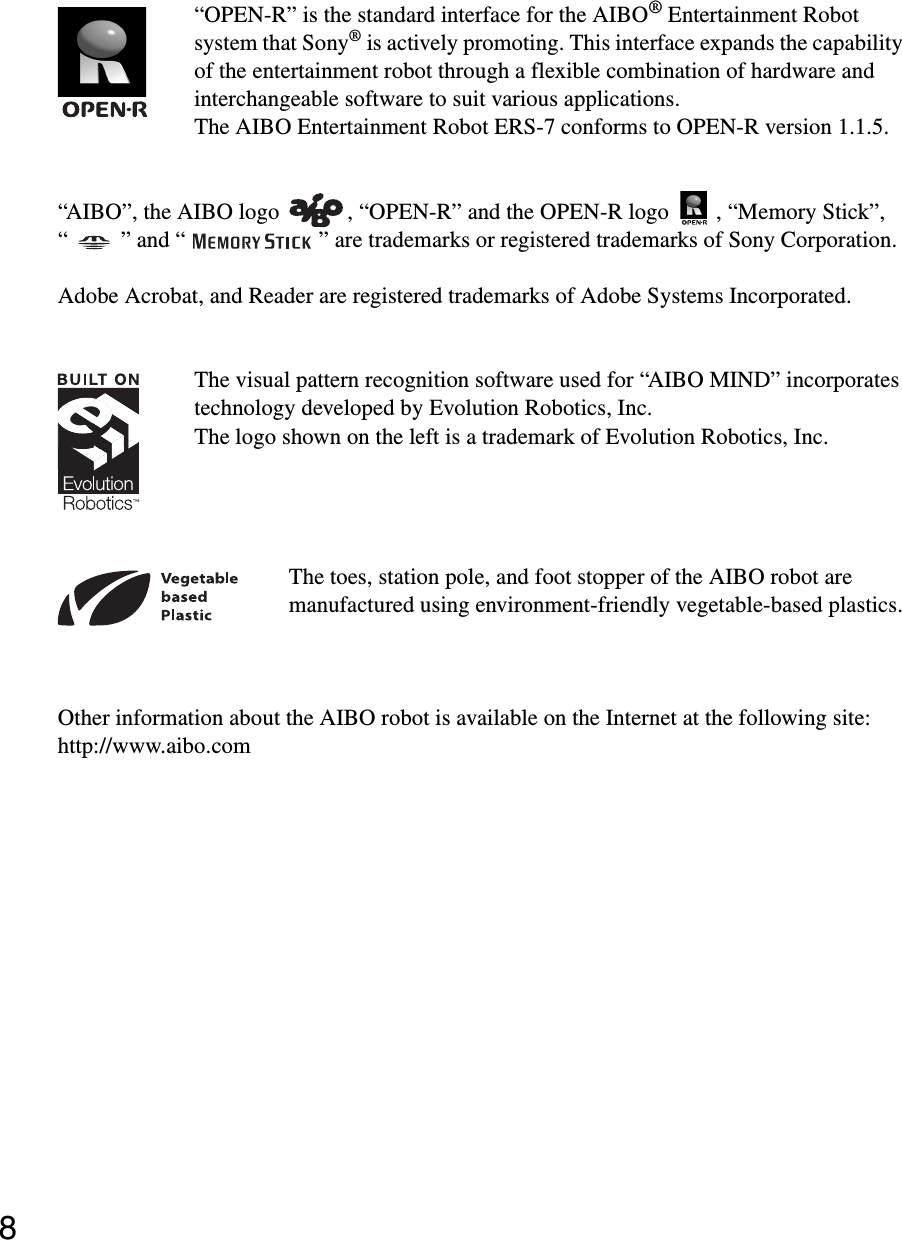
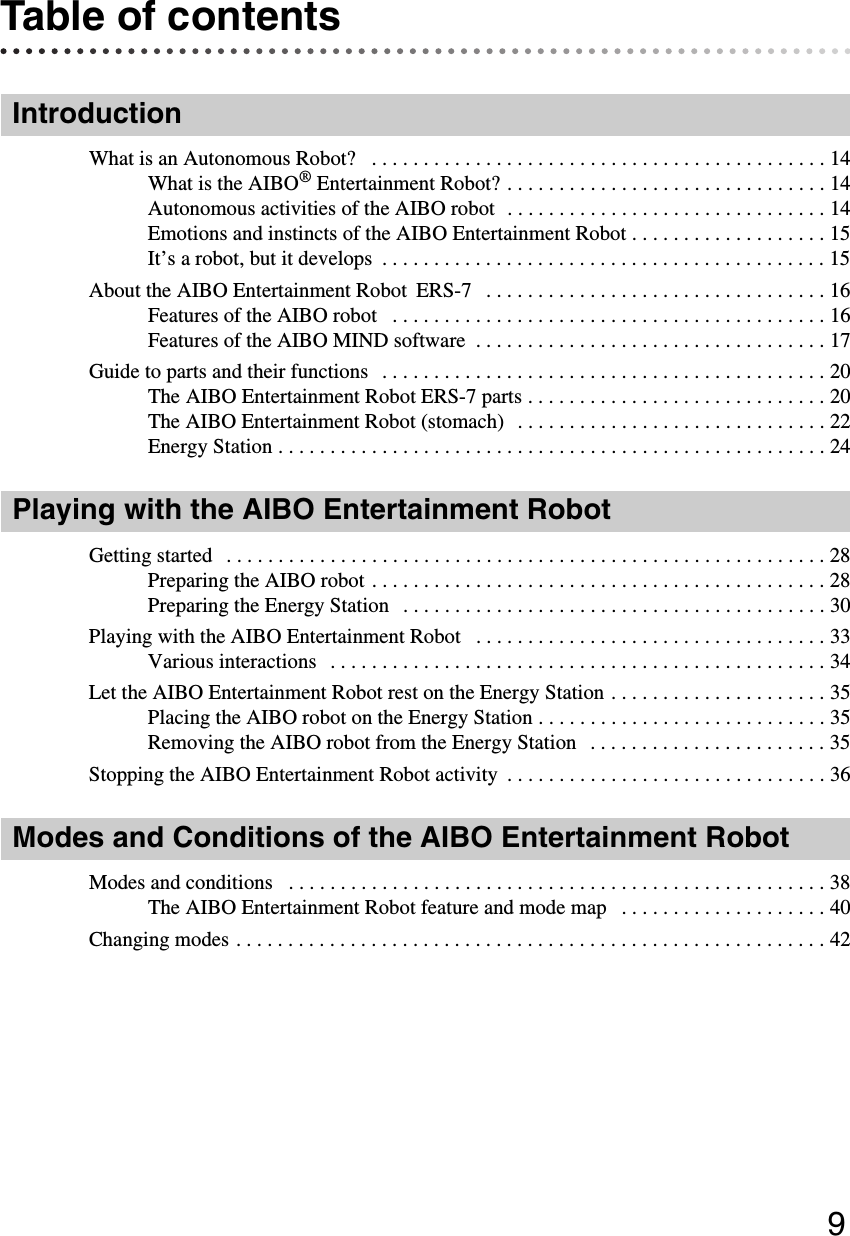
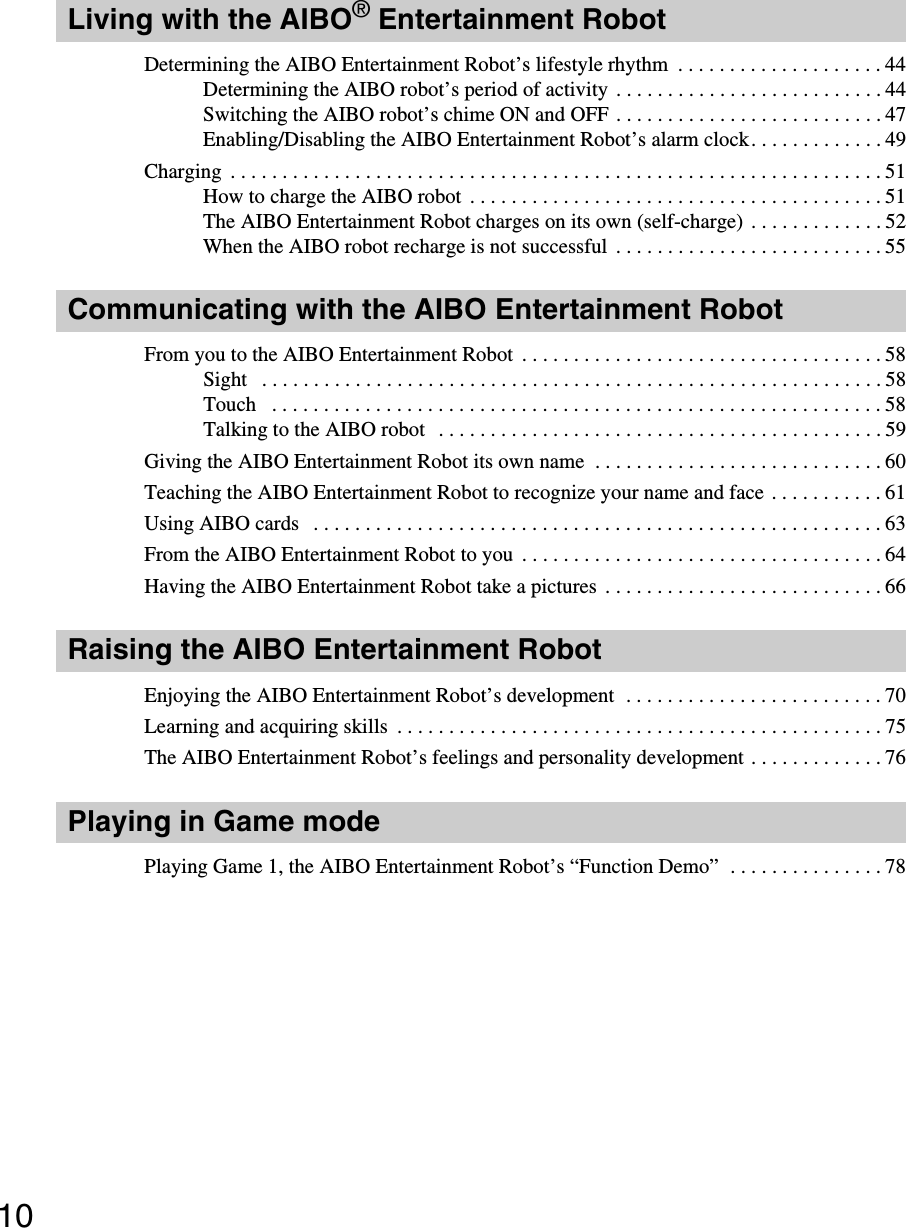
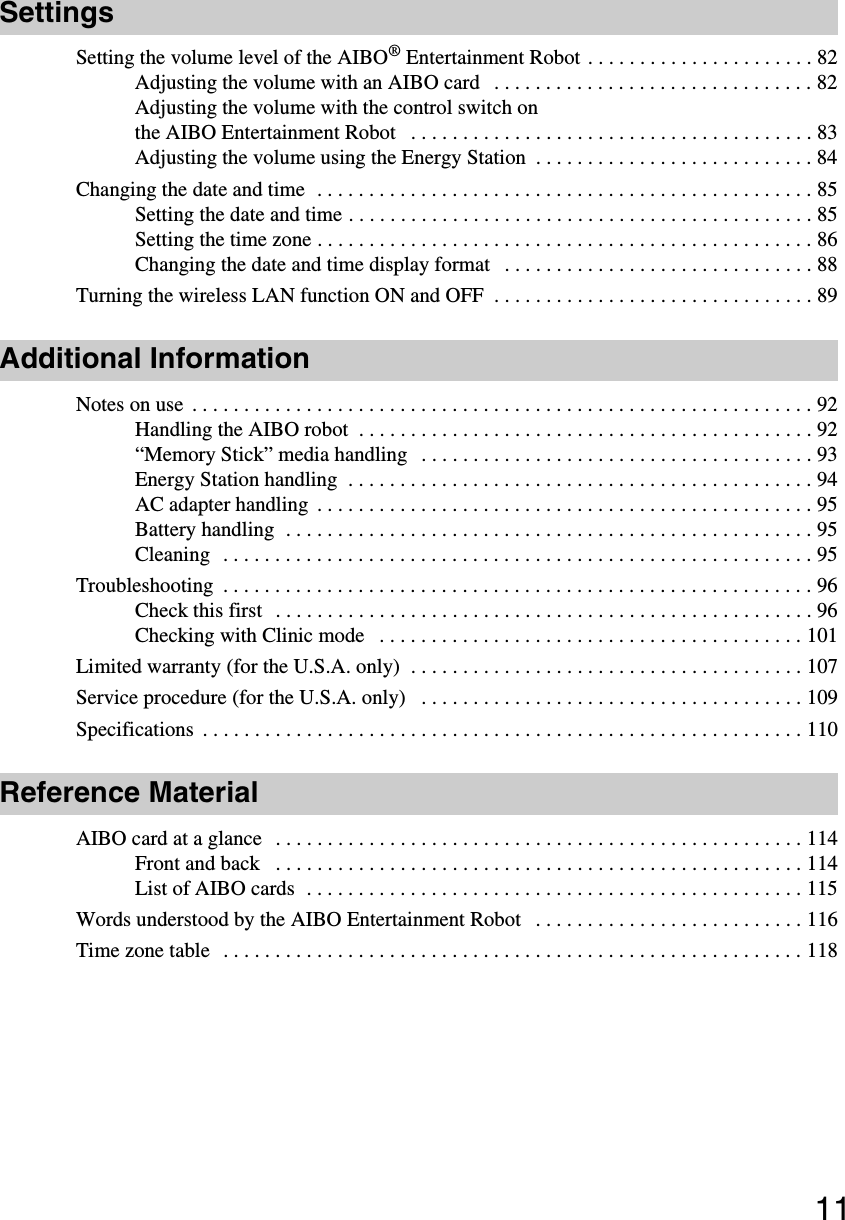
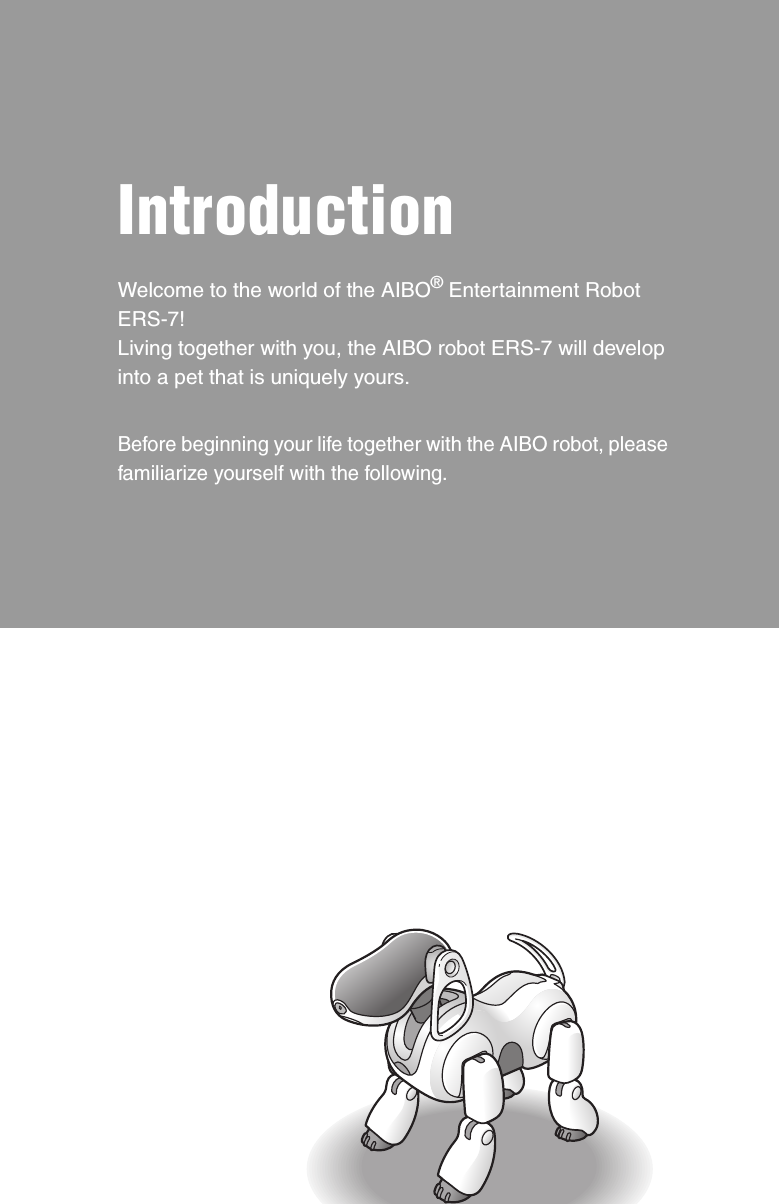
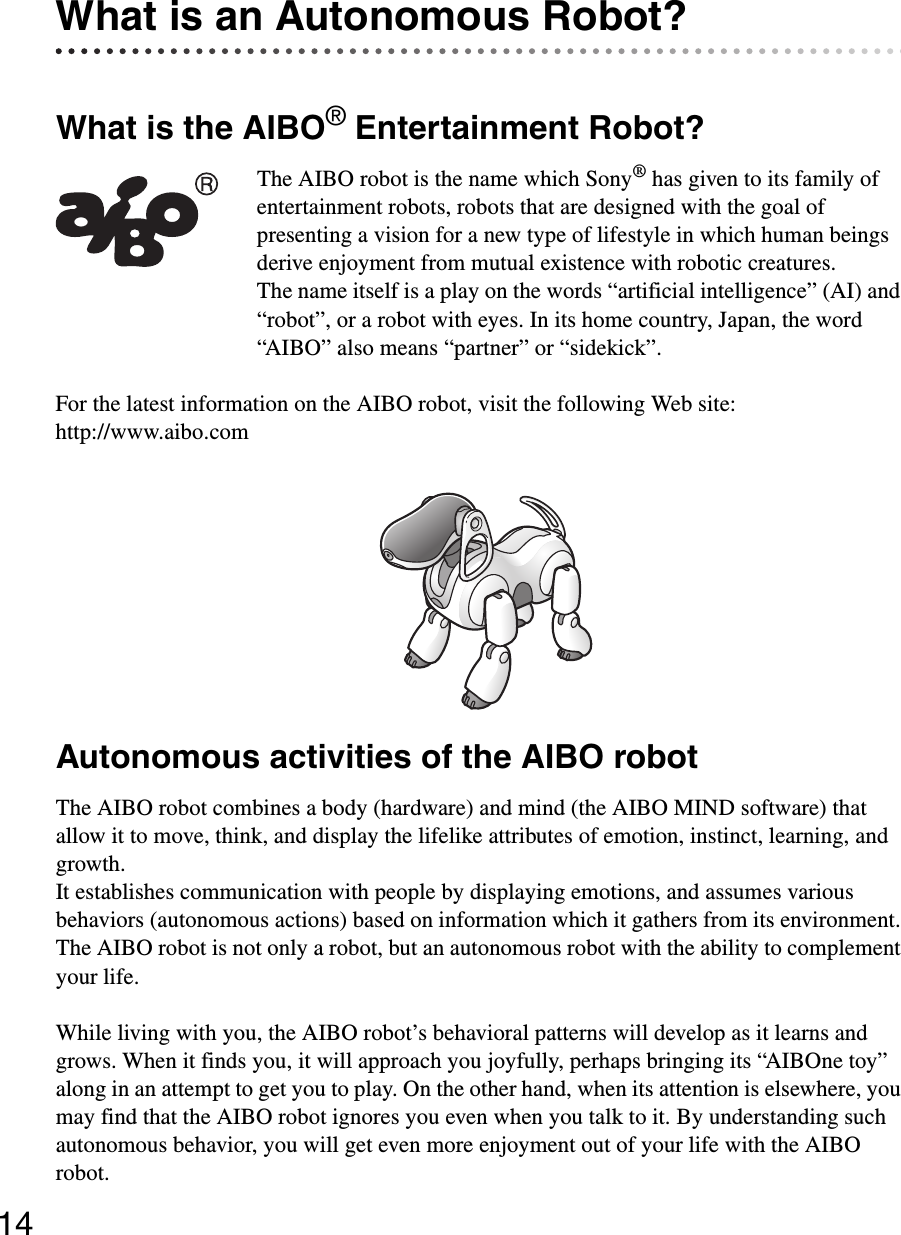
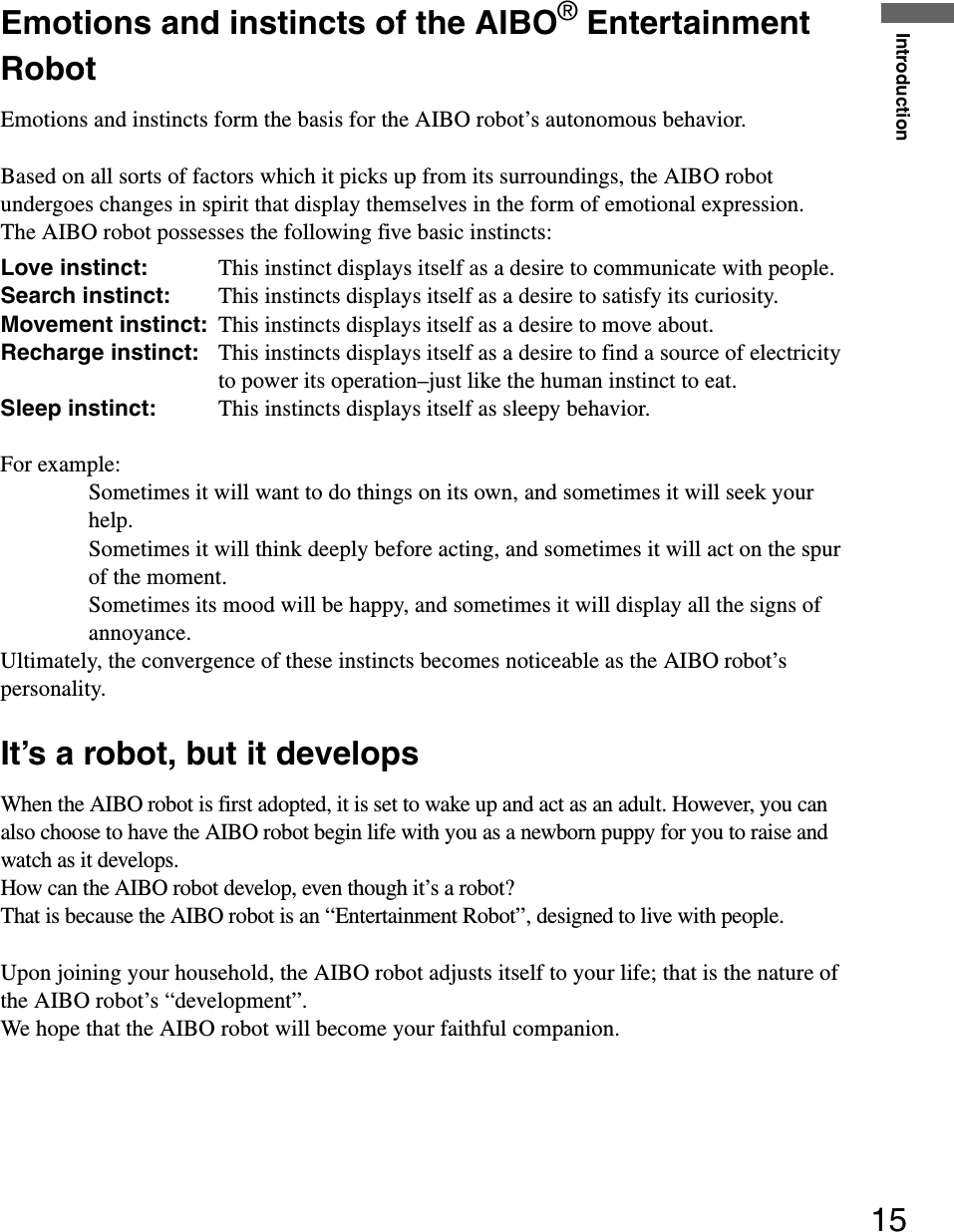
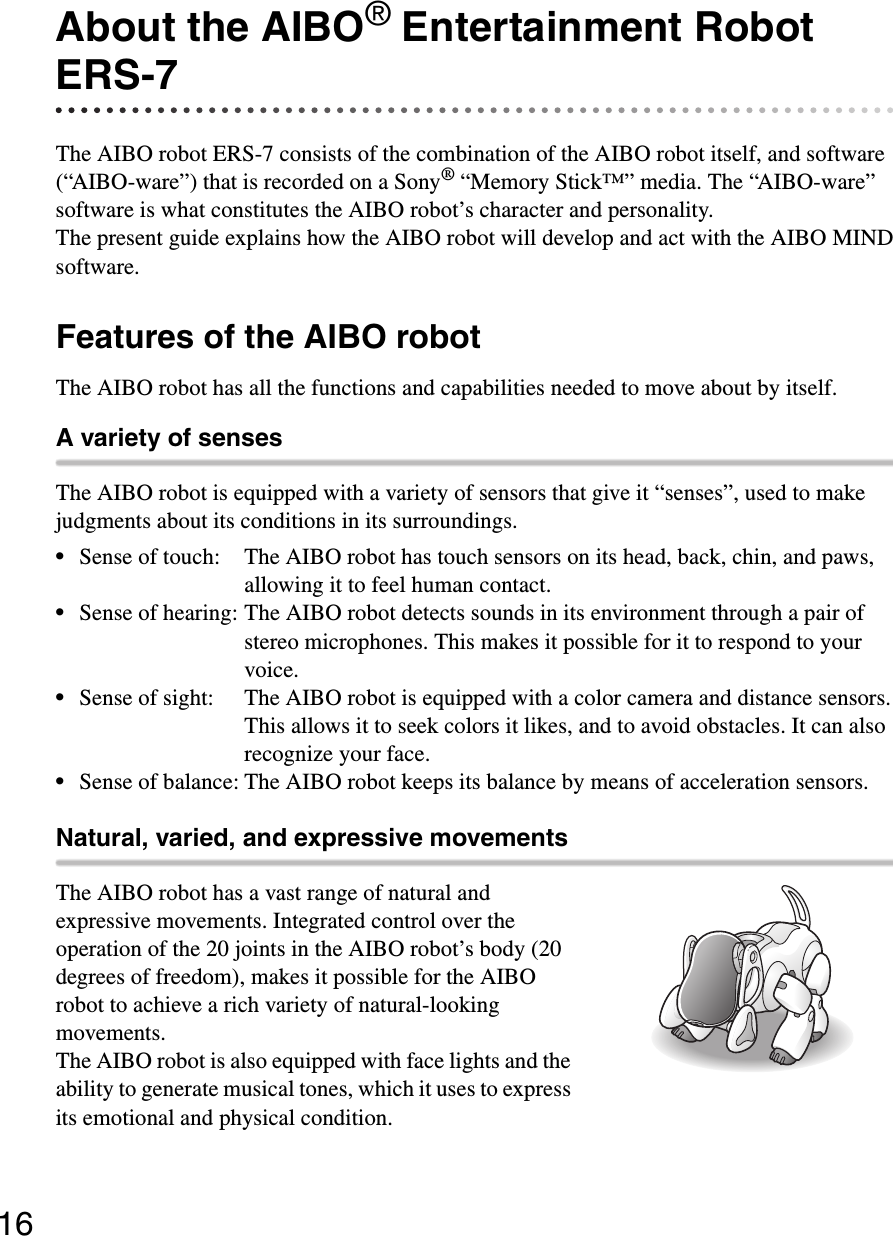
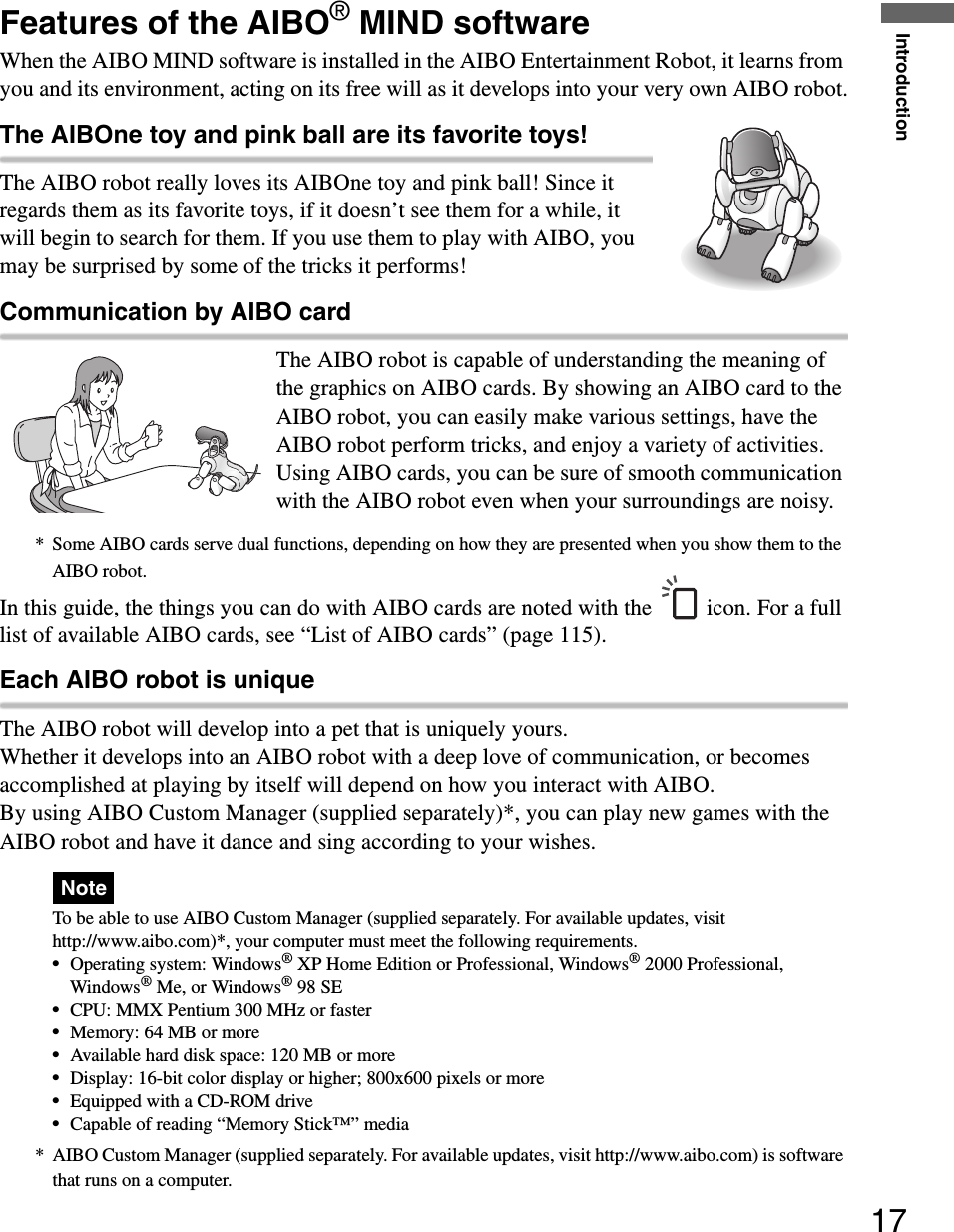
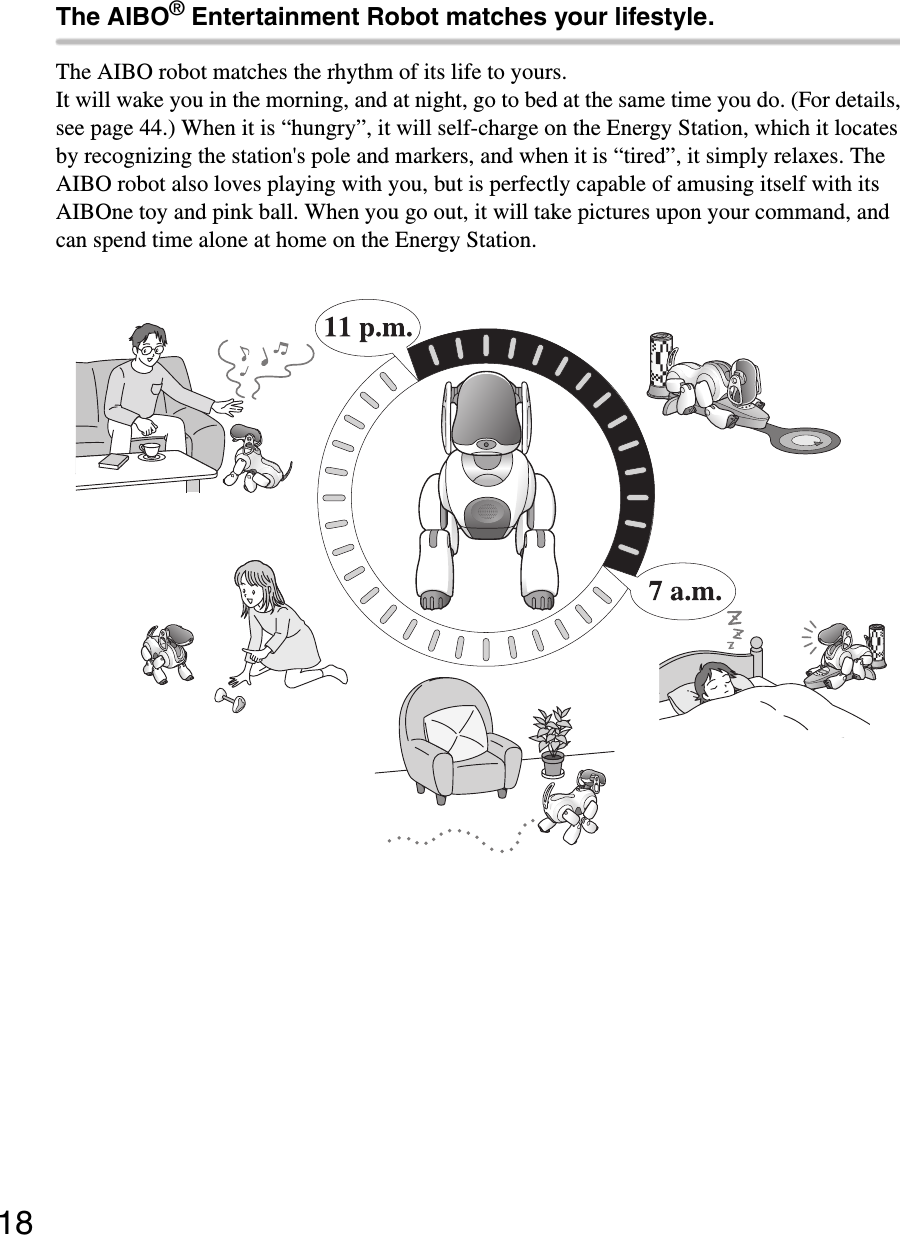
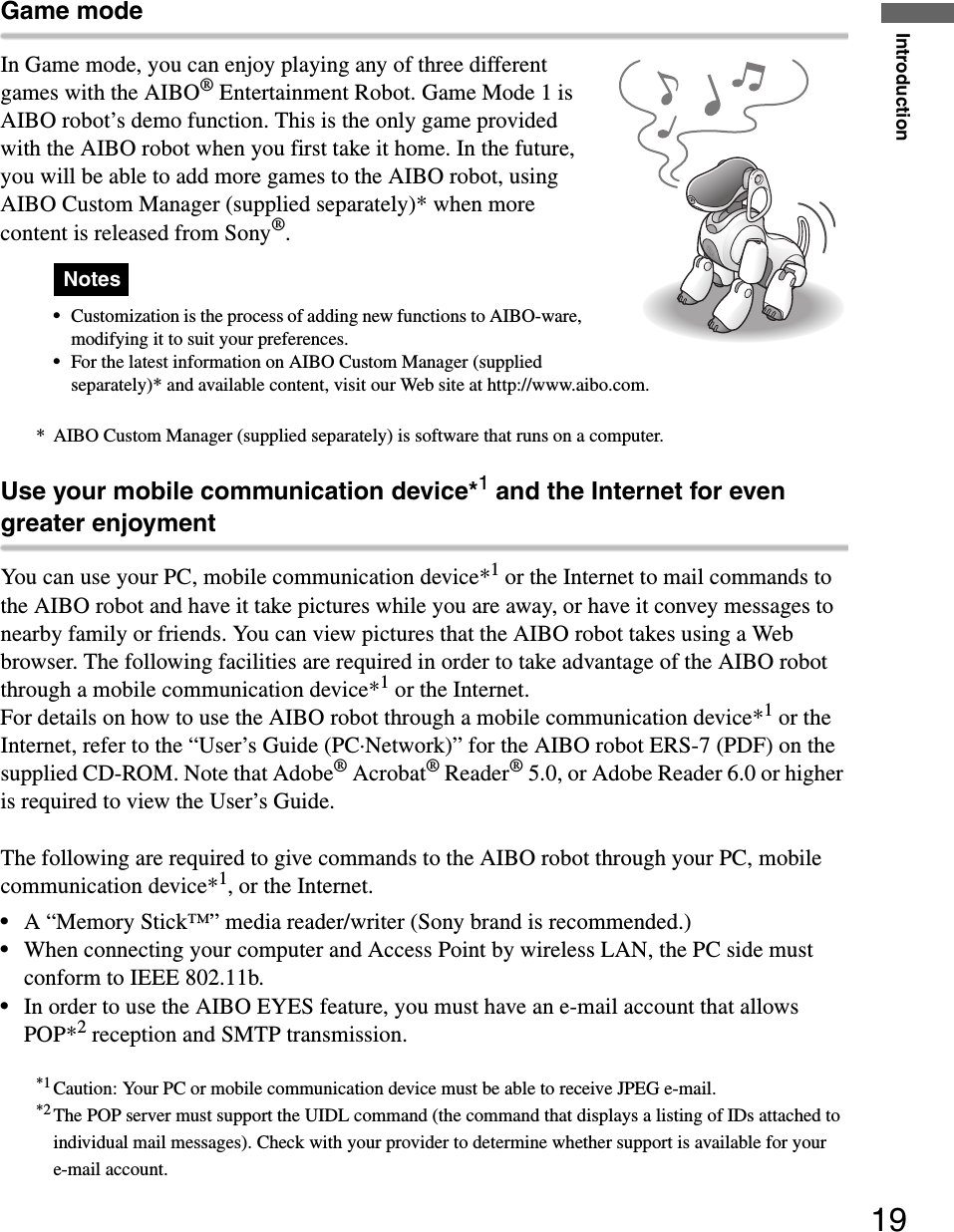
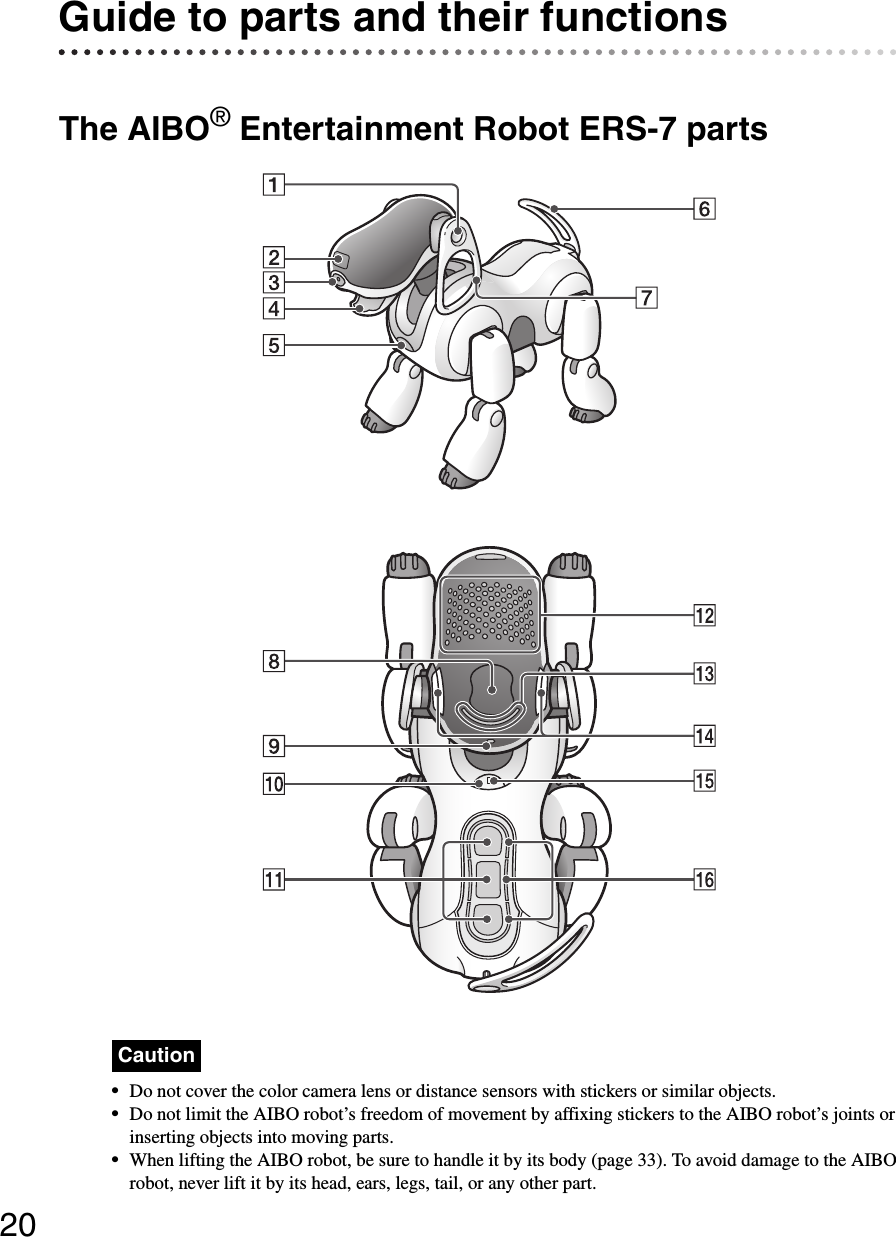
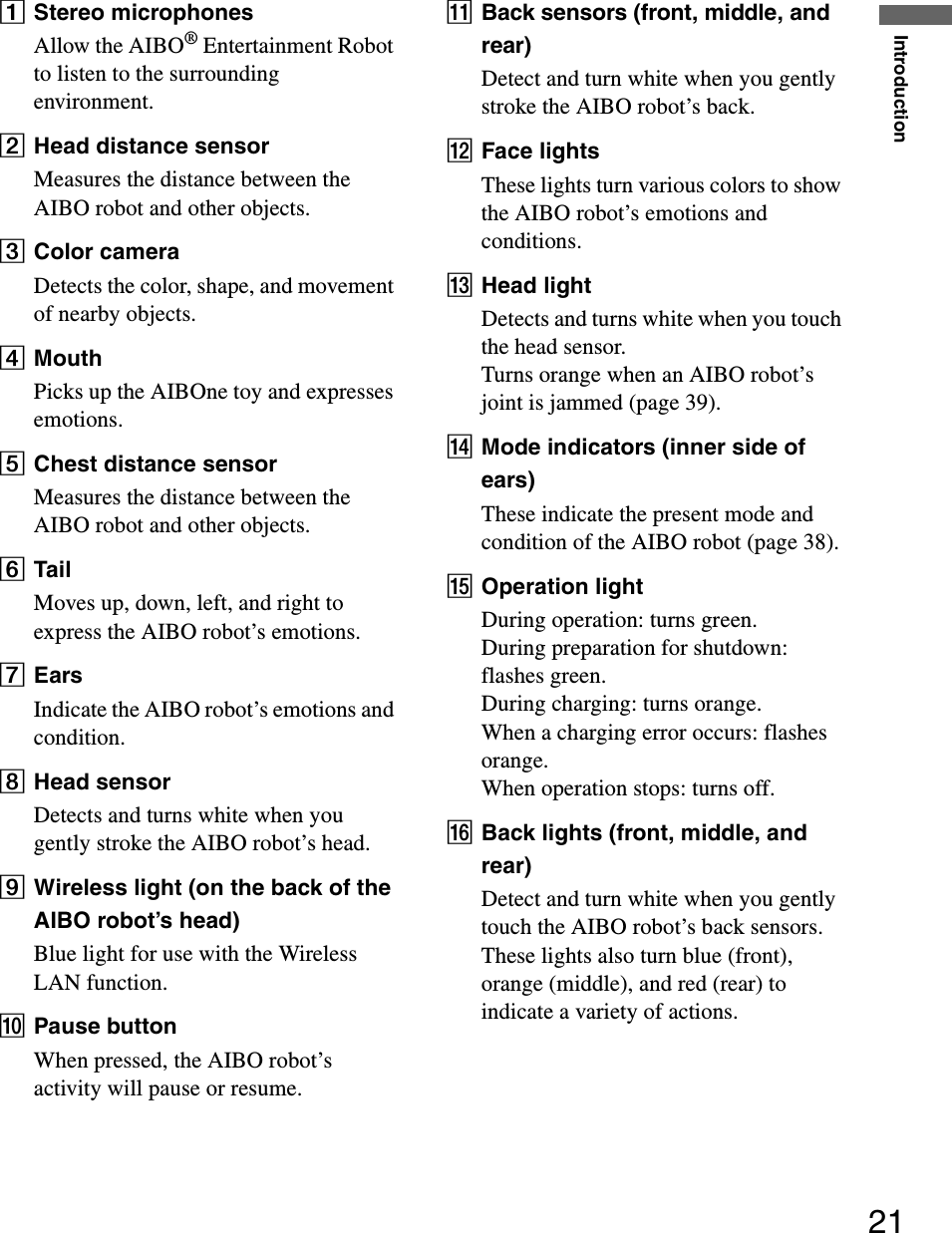
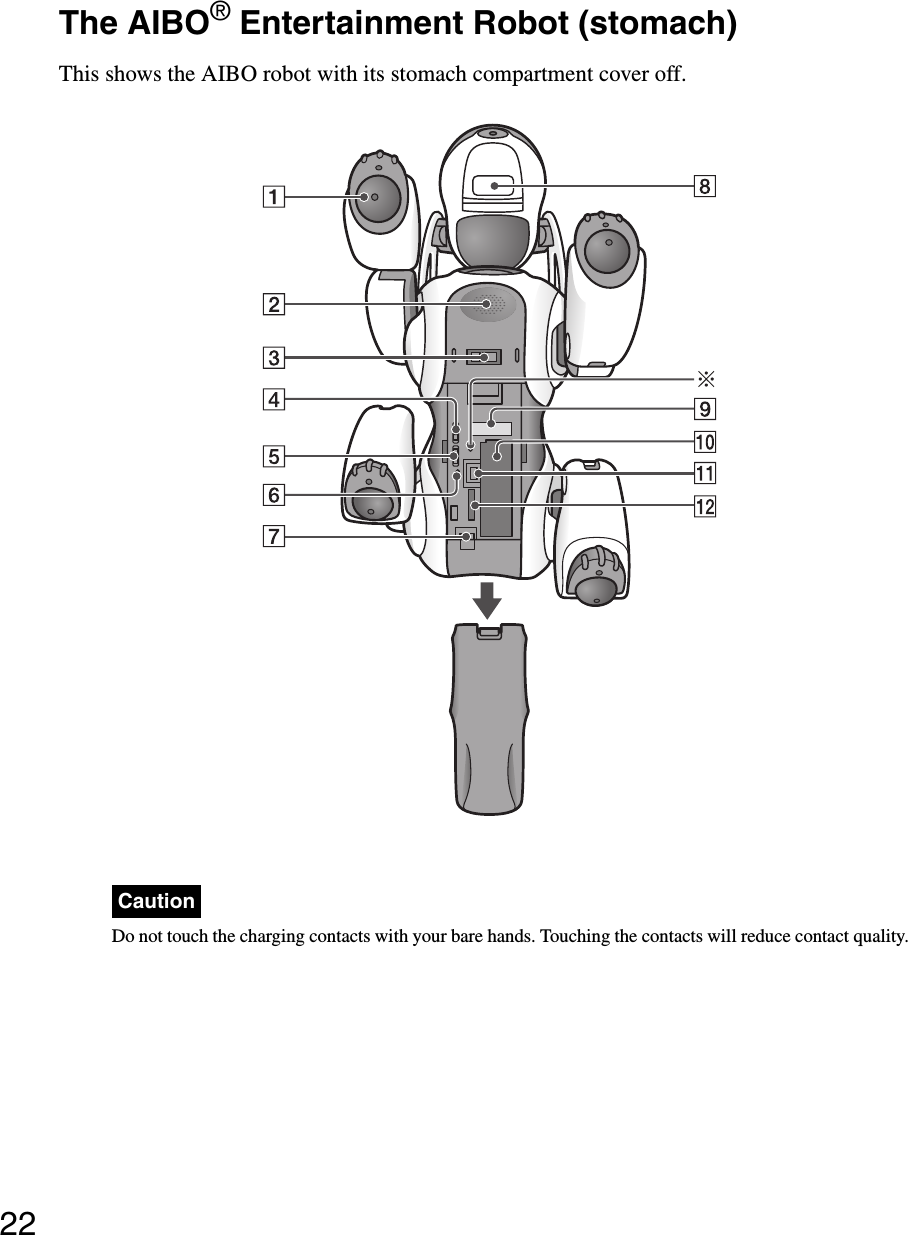
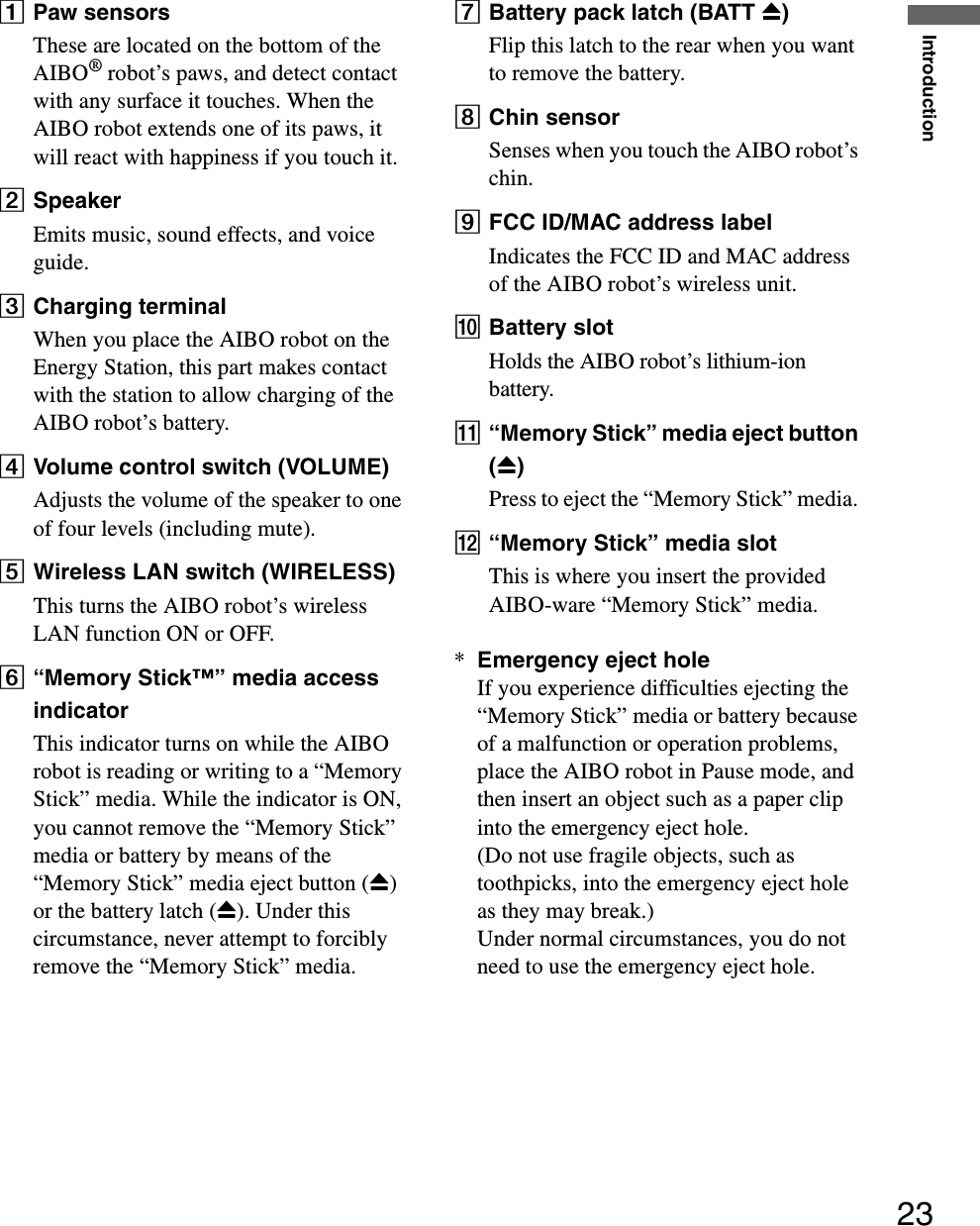
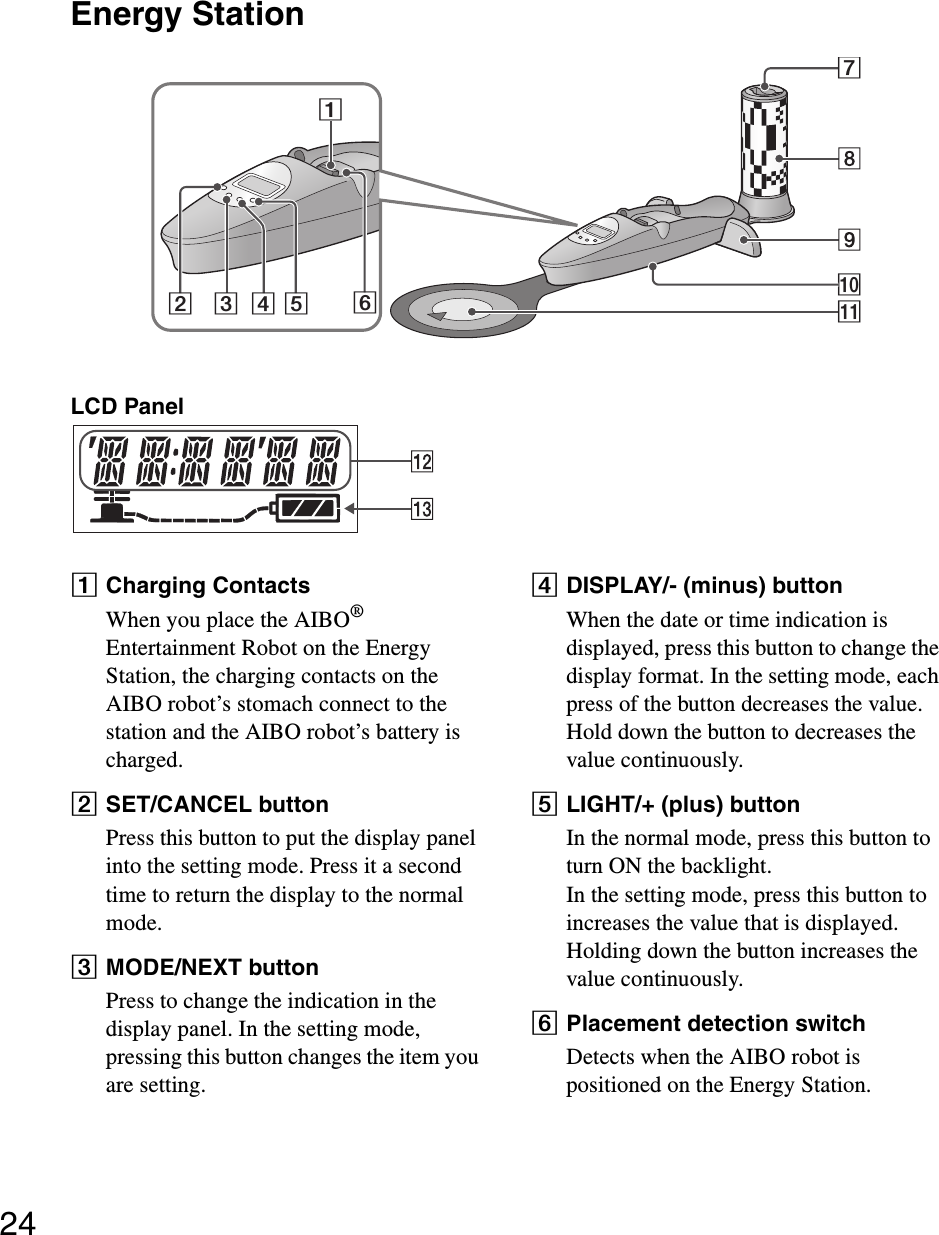
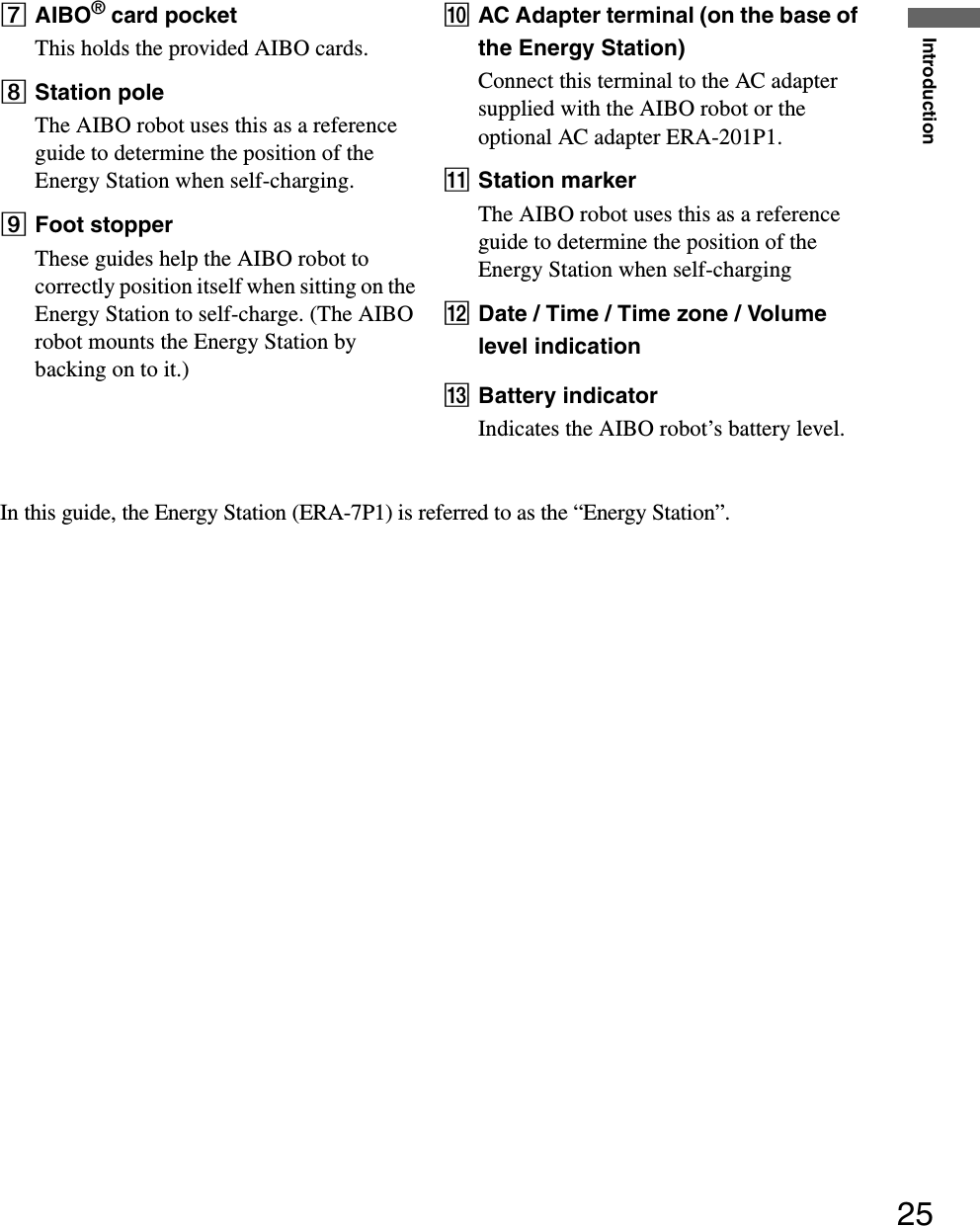
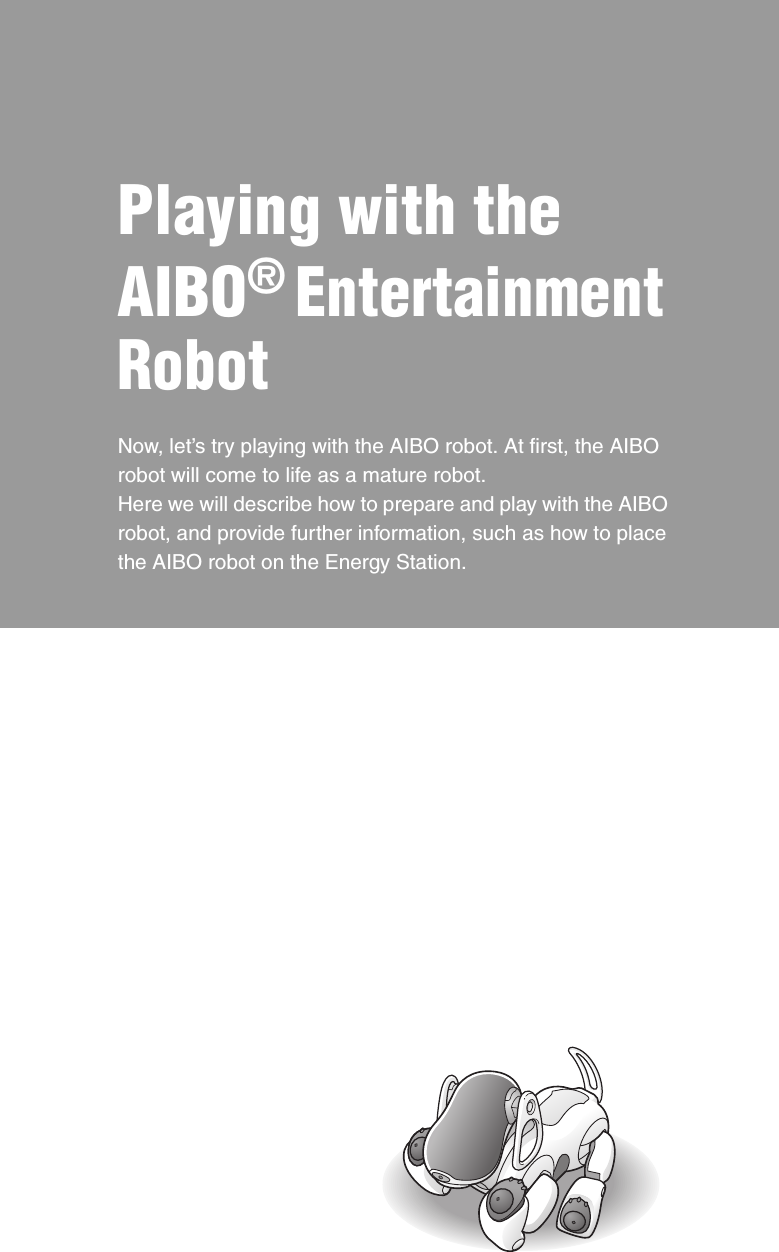
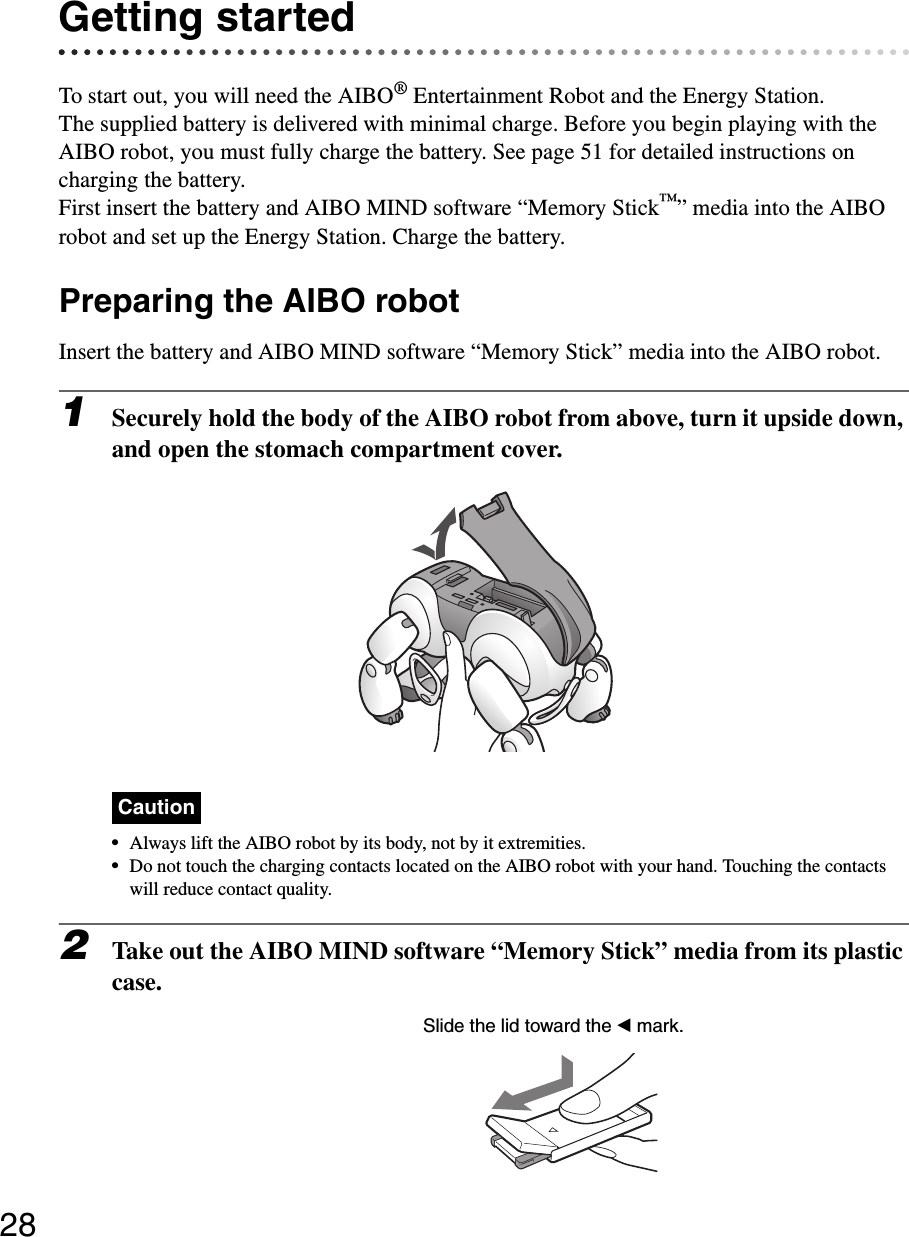
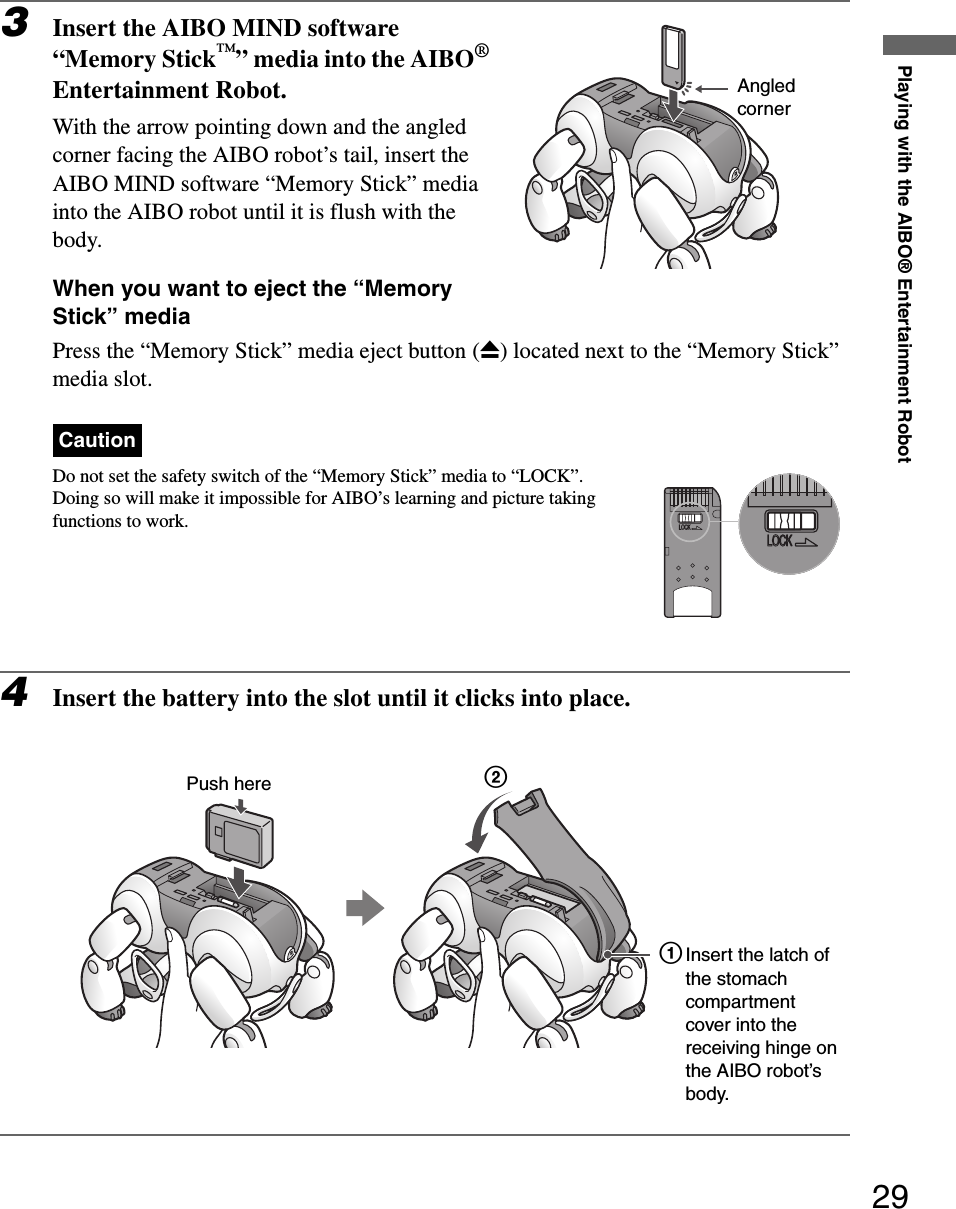
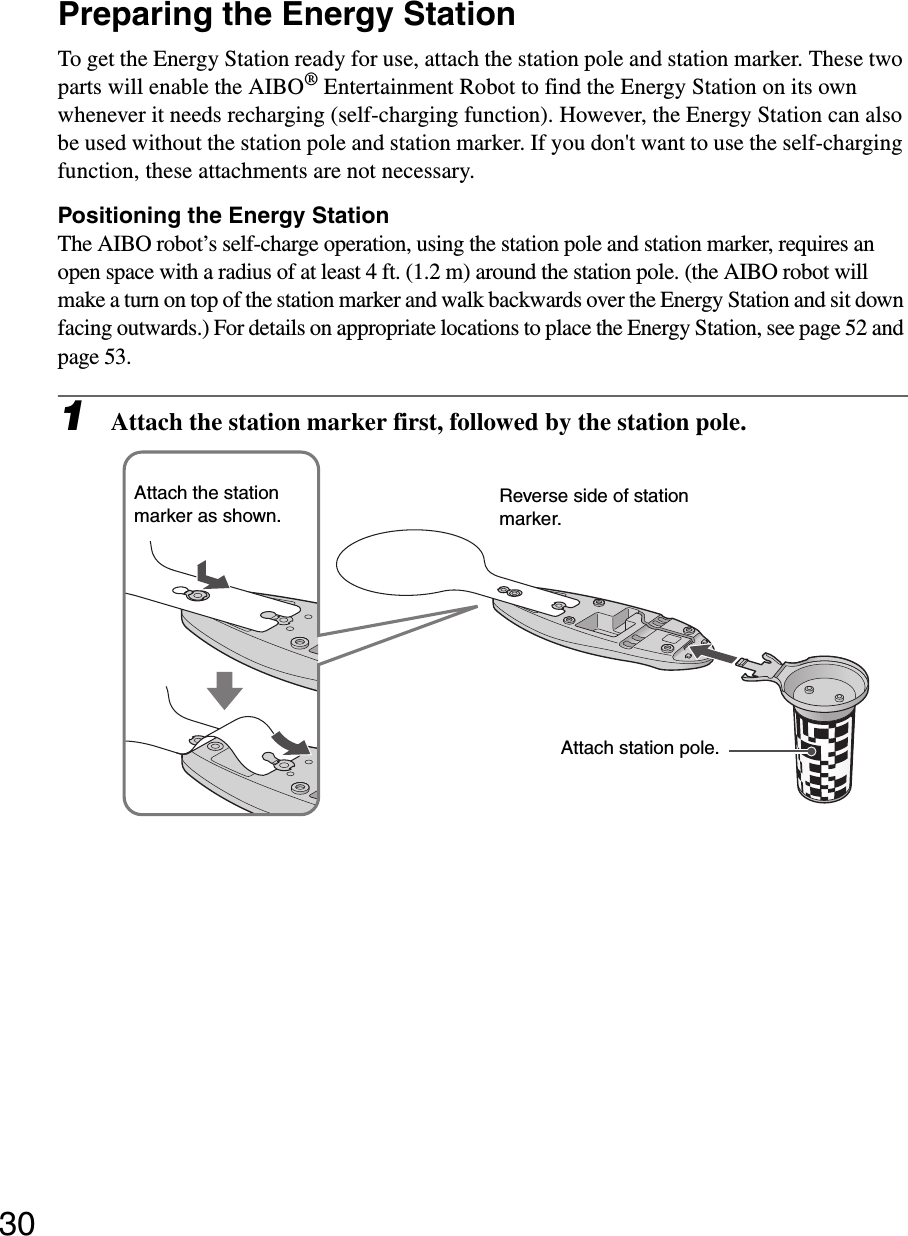
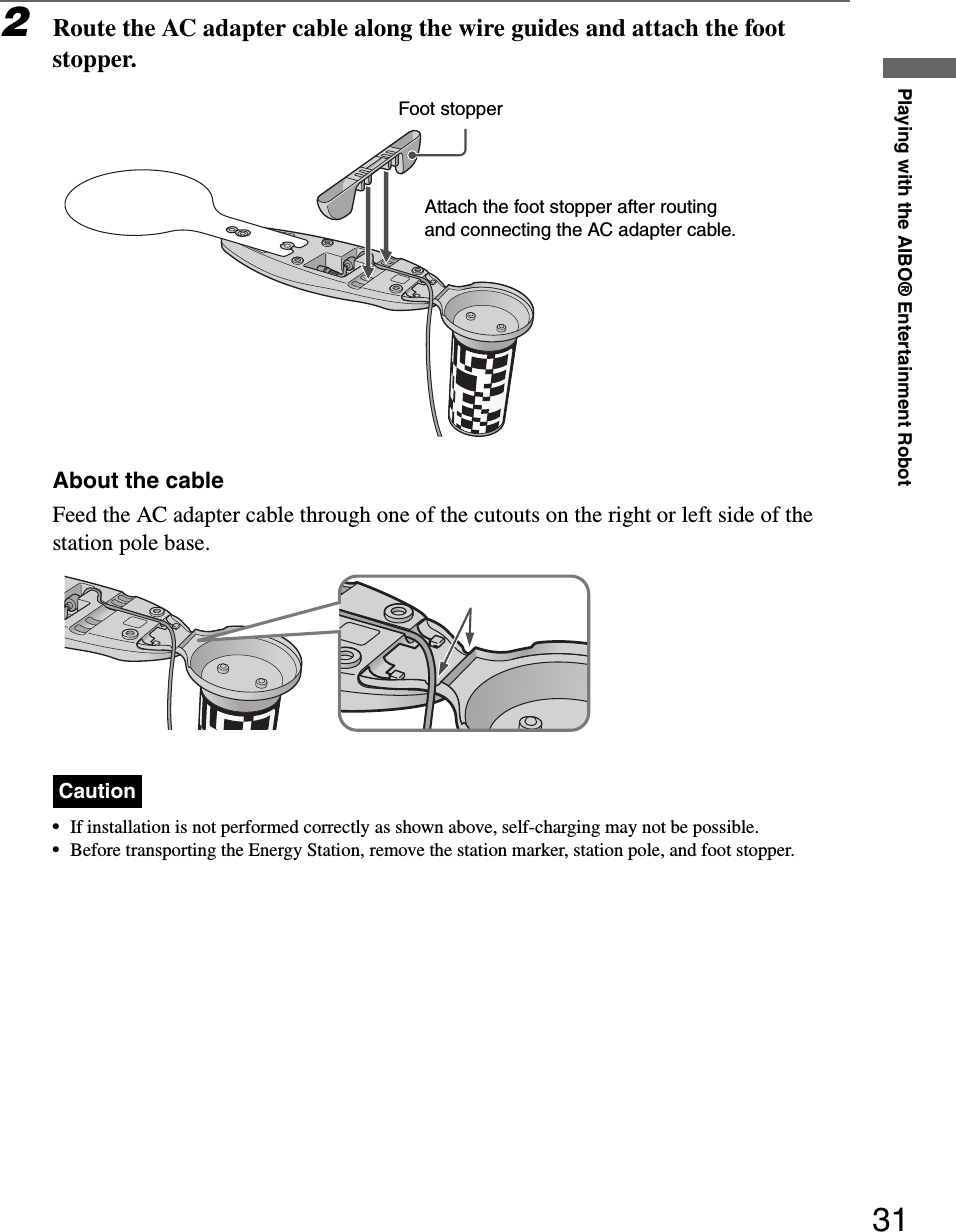
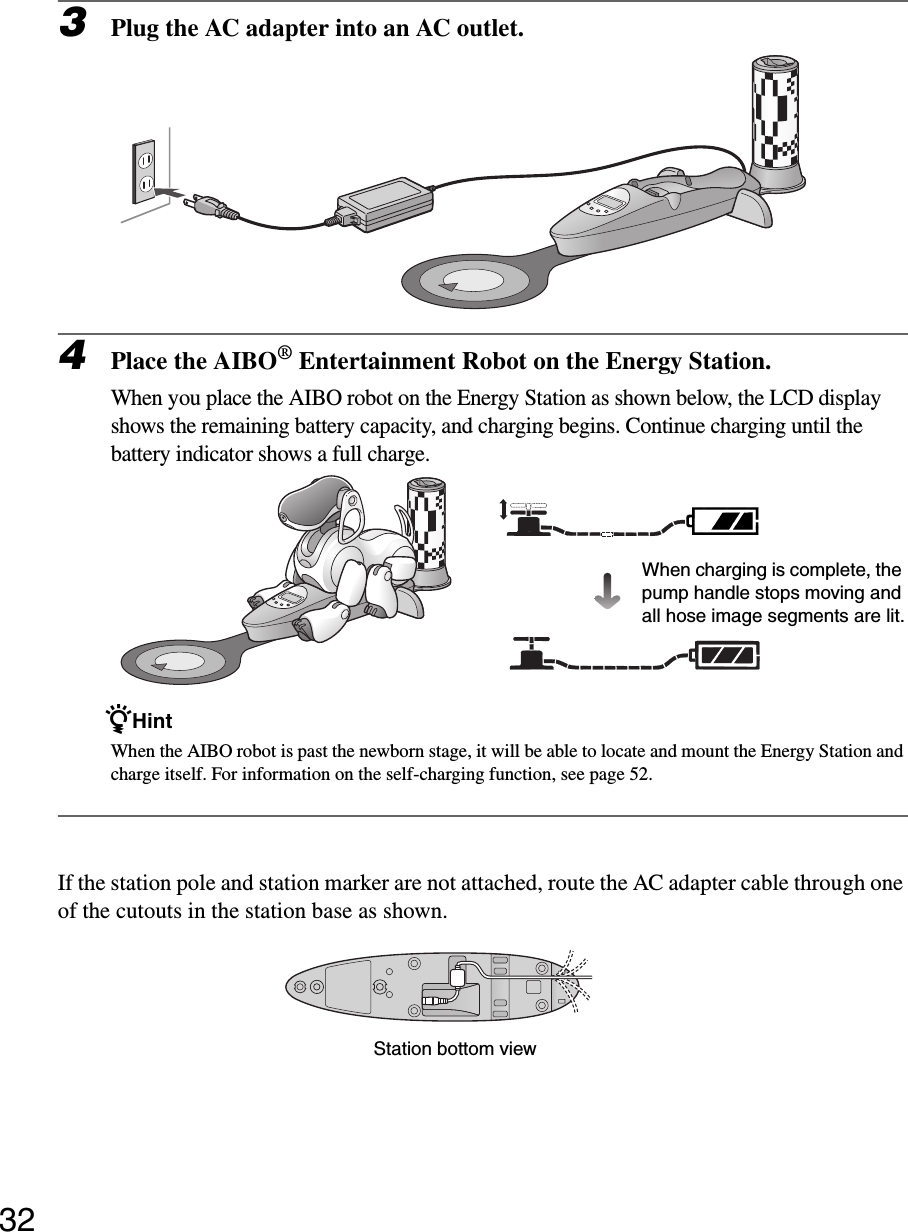
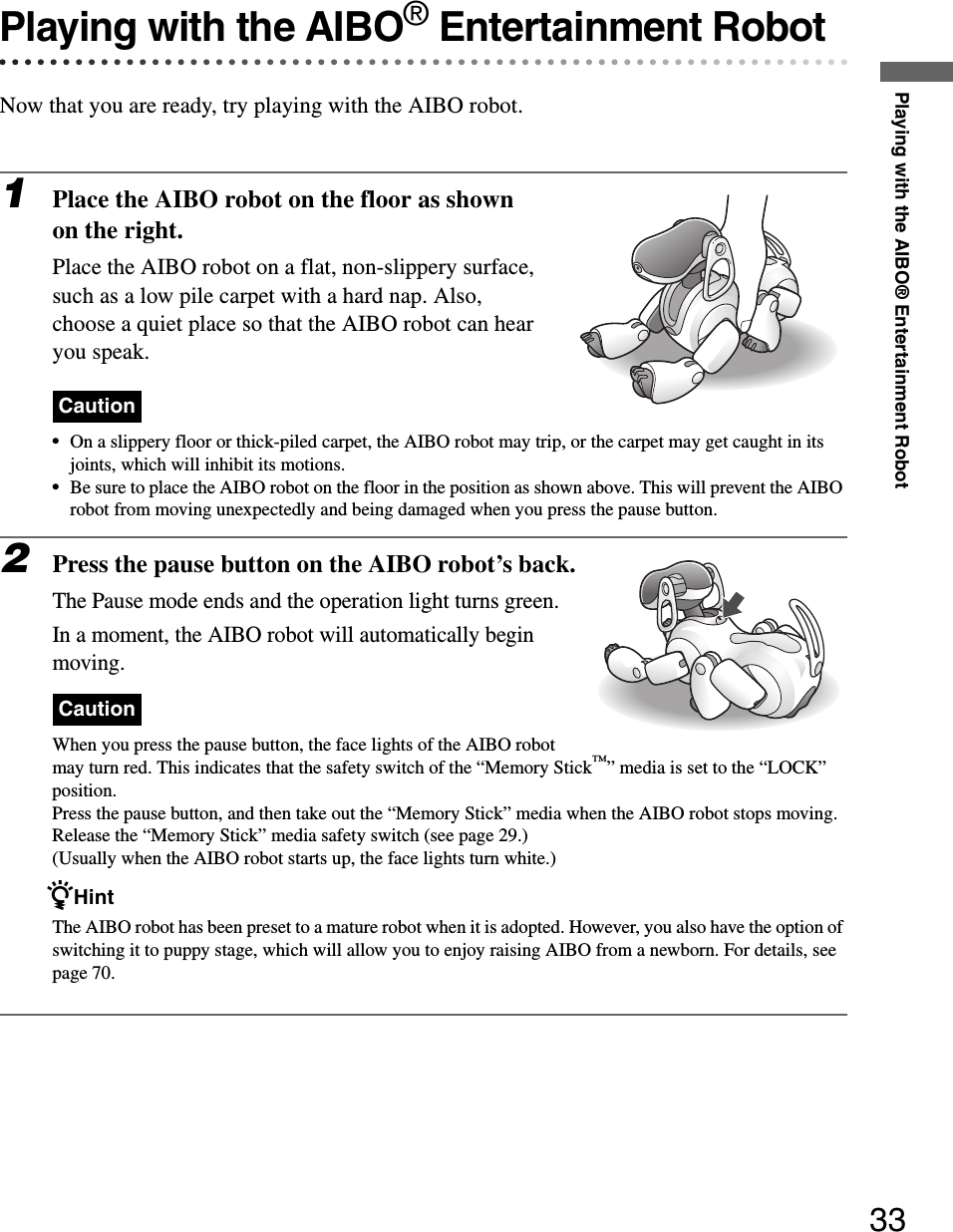
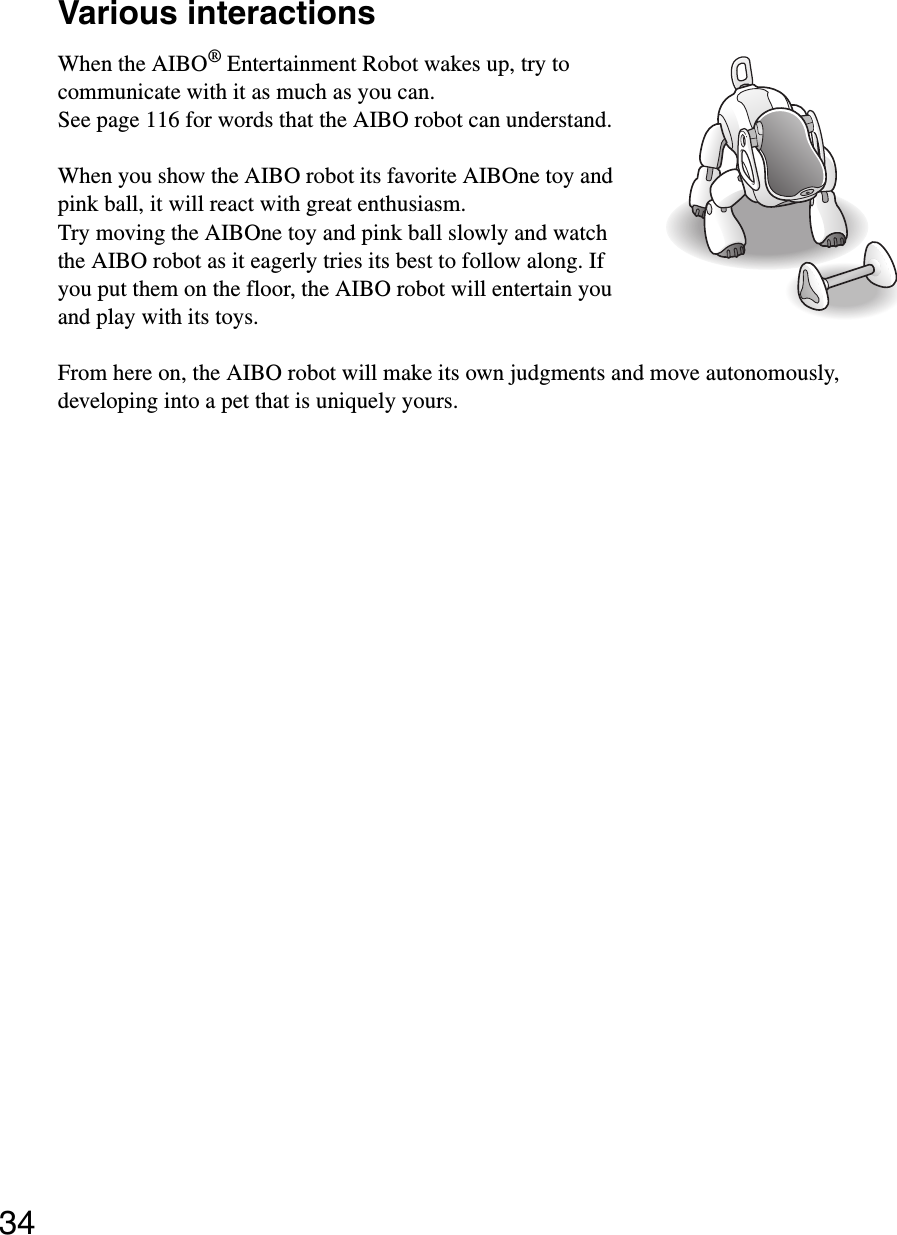
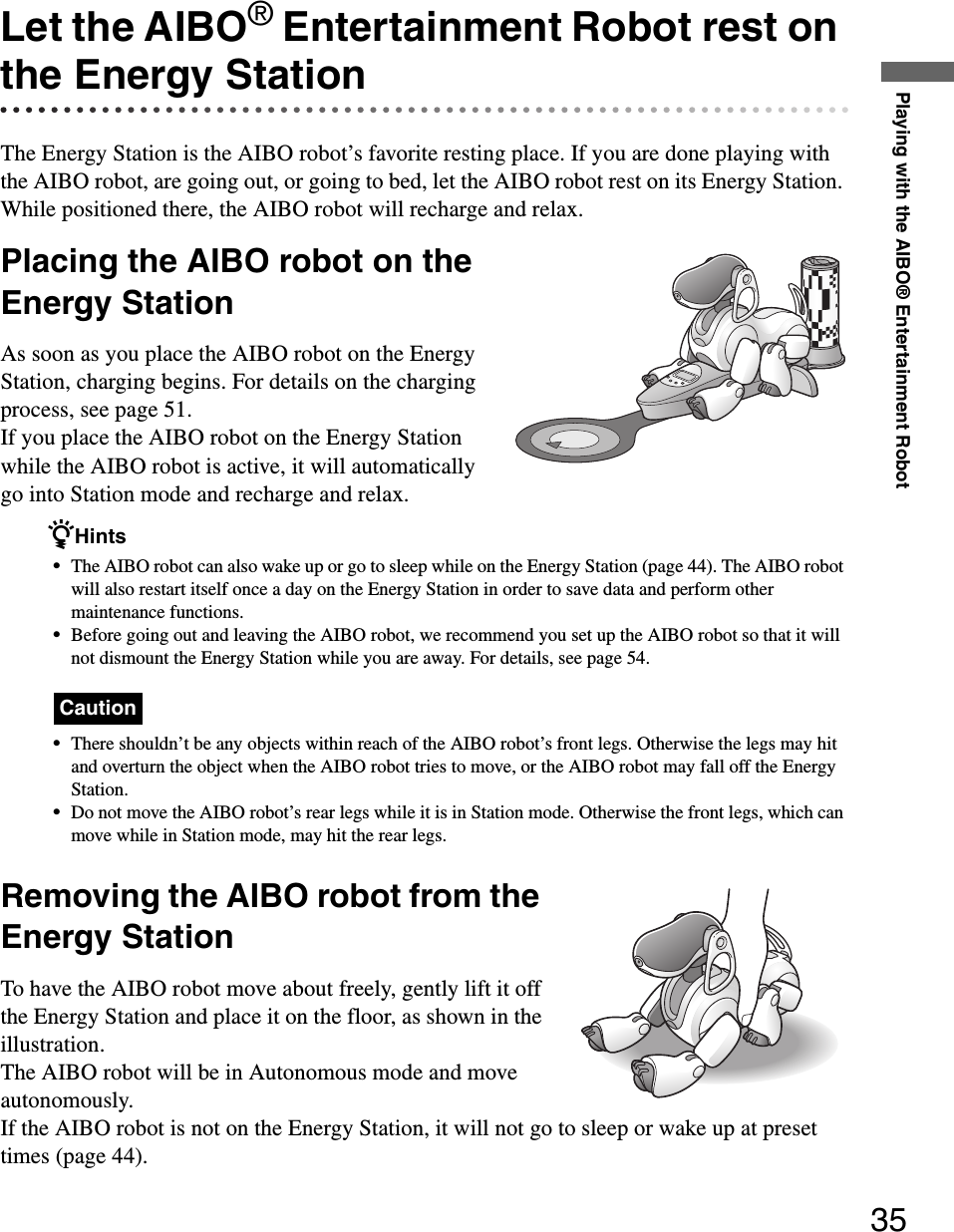

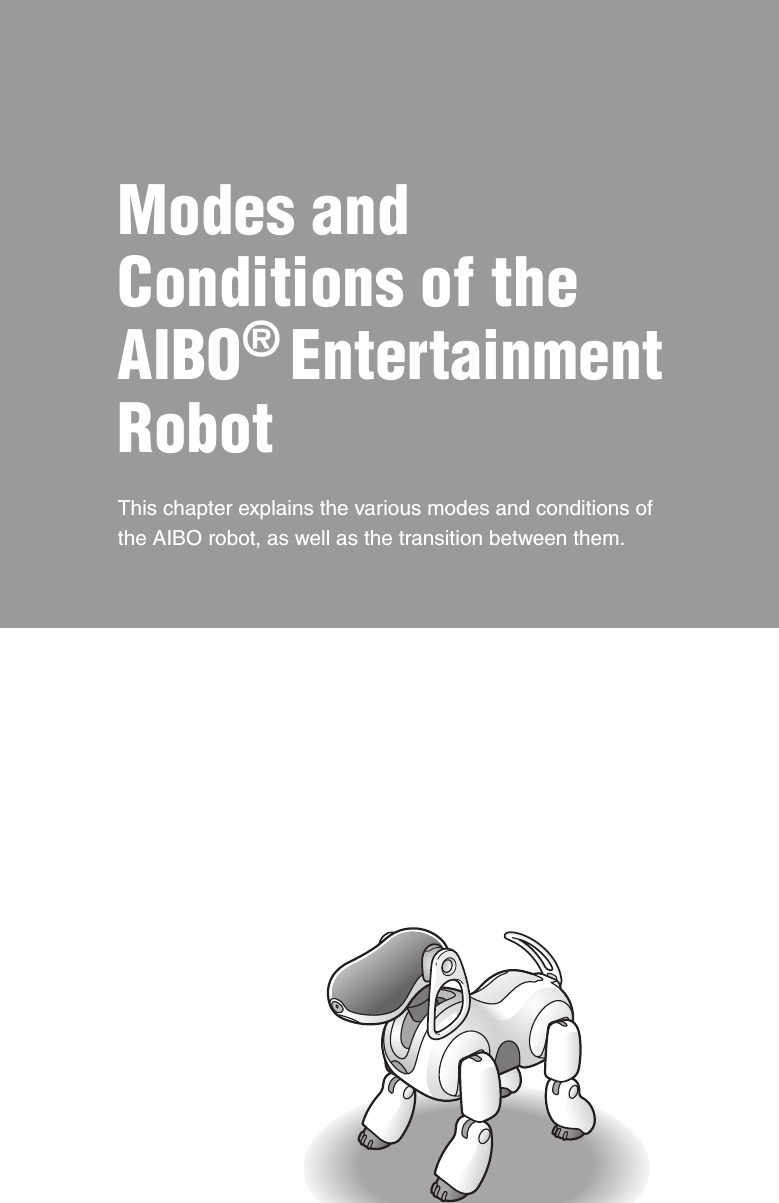

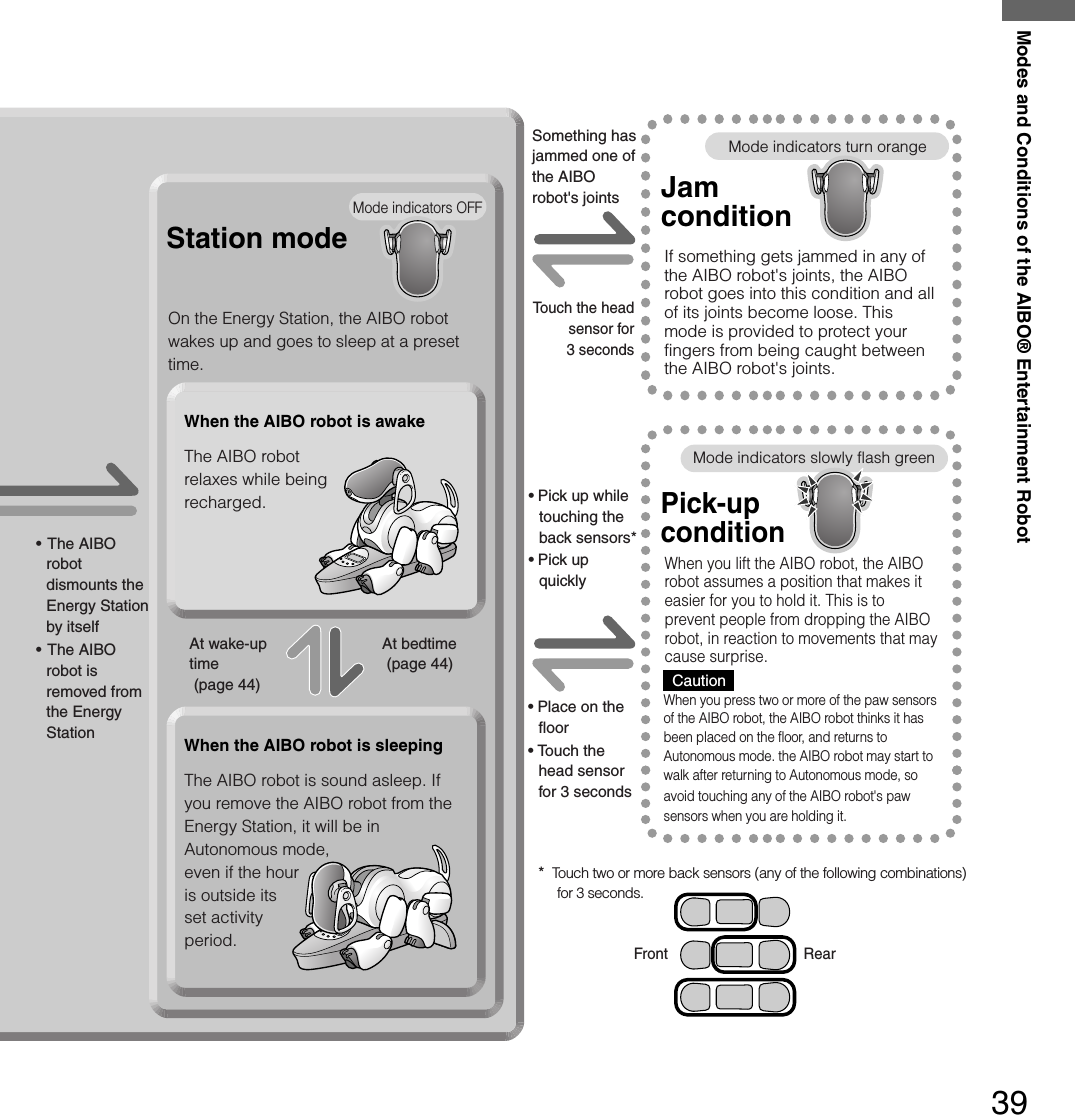
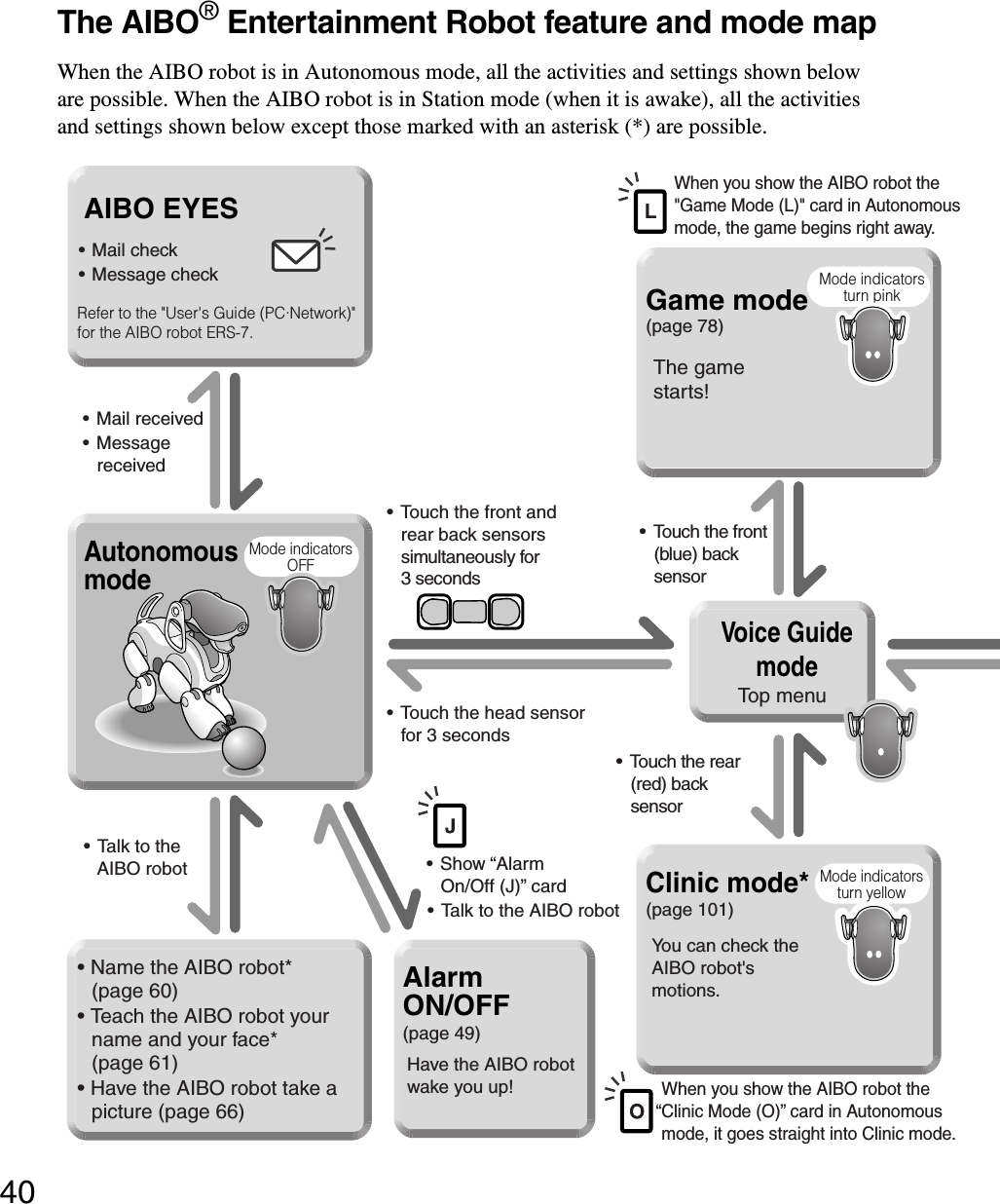
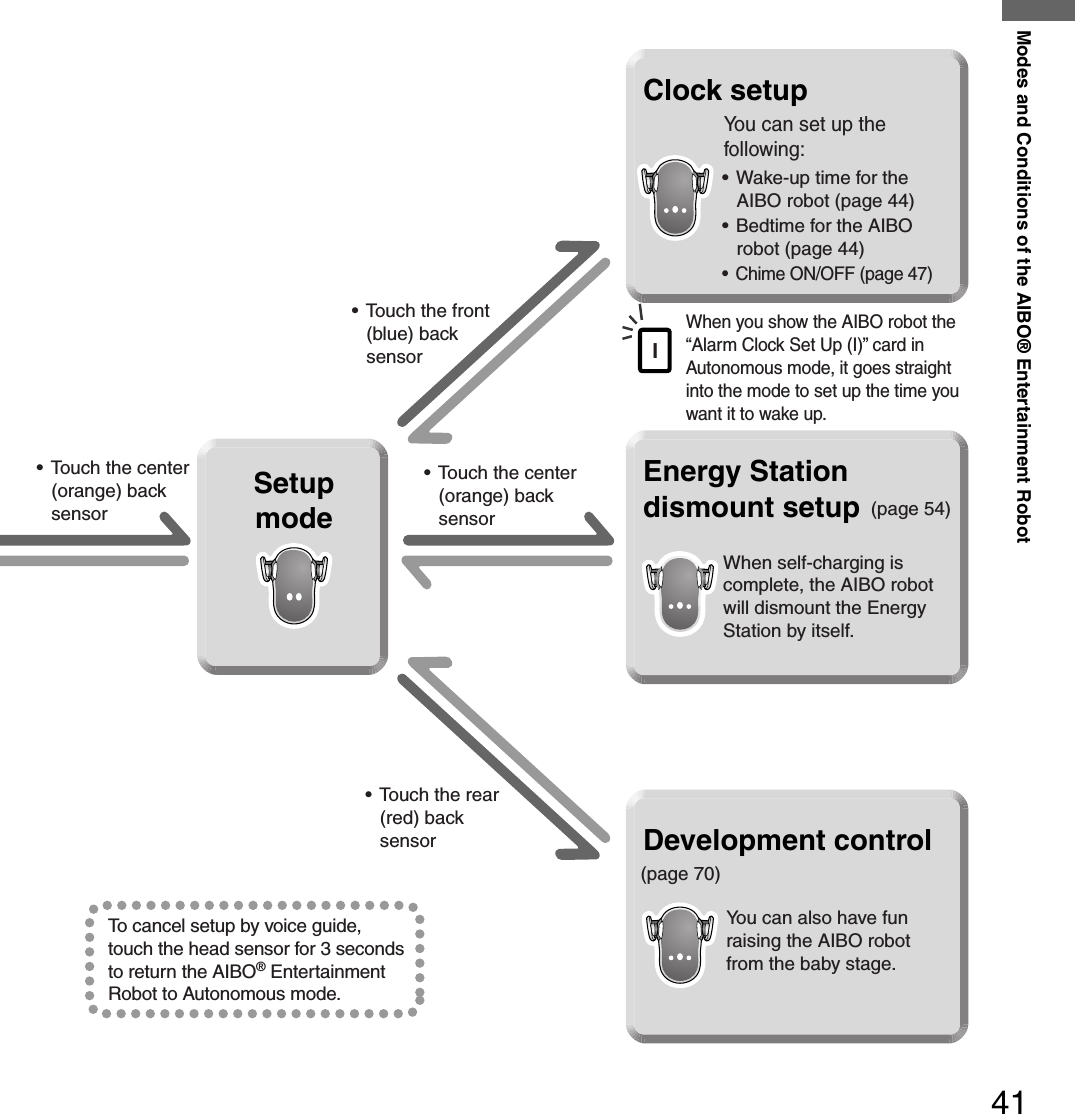
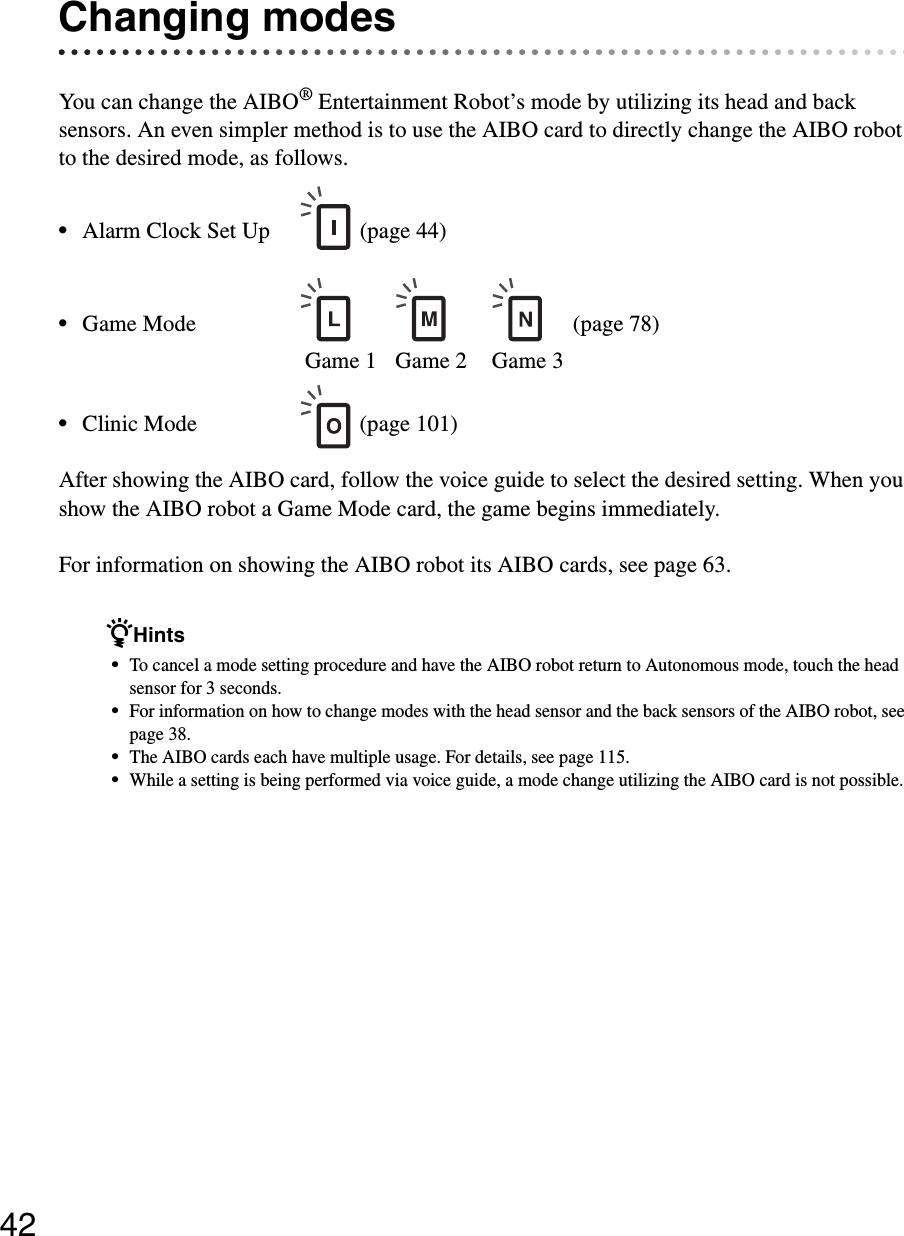
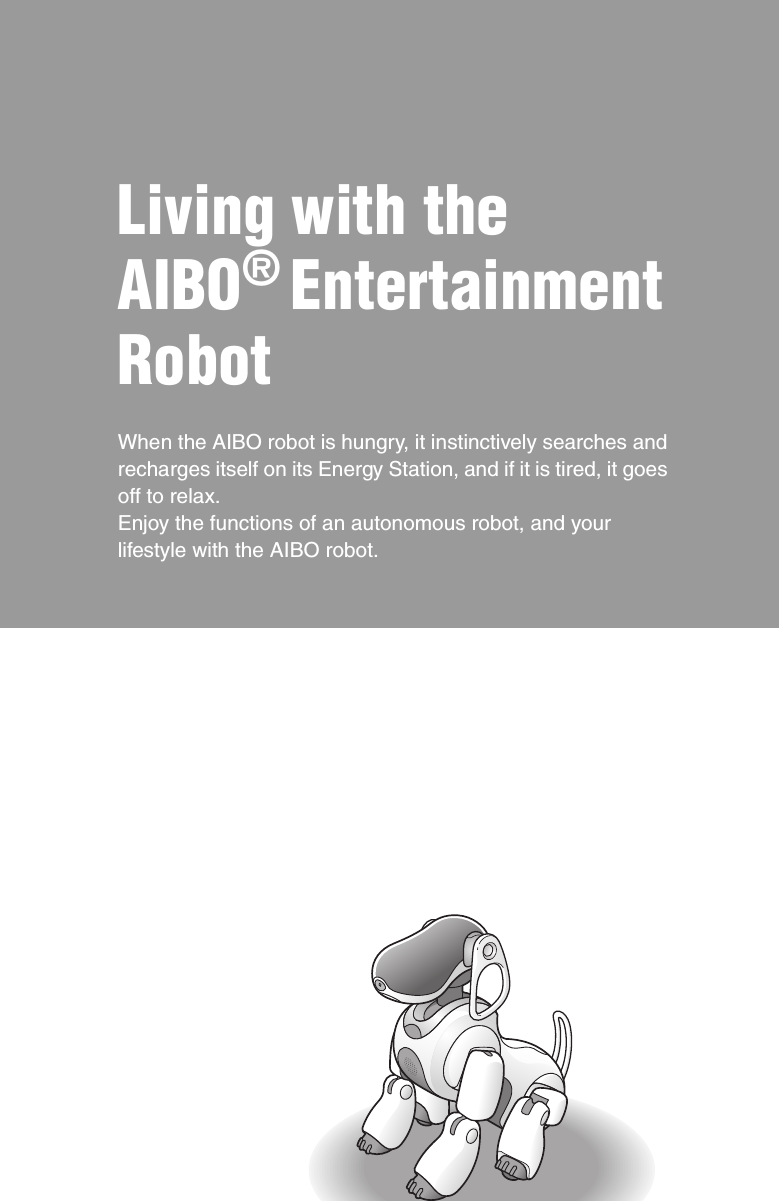
![44Determining the AIBO® Entertainment Robot’s lifestyle rhythmThe AIBO robot matches itself to your lifestyle.Its pattern of living will develop to match your lifestyle.zHints•When the AIBO robot first wakes up, it has a preset activity period extending from 7 a.m. to 11 p.m.•The AIBO robot conforms to this activity pattern only when it is sitting on the Energy Station.•Before you start playing with the AIBO robot, we suggest that you confirm the setting of its internal clock (see page 85).Determining the AIBO robot’s period of activityYou can set the time that the AIBO robot wakes up and goes to bed.The AIBO robot wakes up and goes to bed on the Energy Station. When it is time for the AIBO robot to go to bed, be sure to place it on the Energy Station. If you forget to place the AIBO robot on the Energy Station, it will stay awake beyond its bedtime, but will go to sleep as soon as you place it on the Energy Station.You can only set the AIBO robot’s activity period while the AIBO robot is in Autonomous mode.zHints•If you want the AIBO robot to be active 24 hours a day, simply set the AIBO robot’s bedtime and walk-up time to the same value.•For data storage purposes, the AIBO robot automatically restarts once a day about 10 minutes before its set wake-up time. If the AIBO robot is not on the Energy Station when it is time for restart, it simply restarts the next time it is placed on the Energy Station.Here we will explain how to set the wake-up time using 7:15 a.m. as an example. (Bedtime can be set in the same manner. However, AIBO cards cannot be used for bedtime setting.) Because AIBO cards are used in setting the time, prepare the cards representing the time that you want to set, as well as the AM and PM cards.AIBO card [Alarm Clock (wake-up time) Set Up]](https://usermanual.wiki/Universal-Scientific/CF1141000.CRN-10428-Q1-Sony-Robot-Dog-User-manual/User-Guide-384584-Page-44.png)