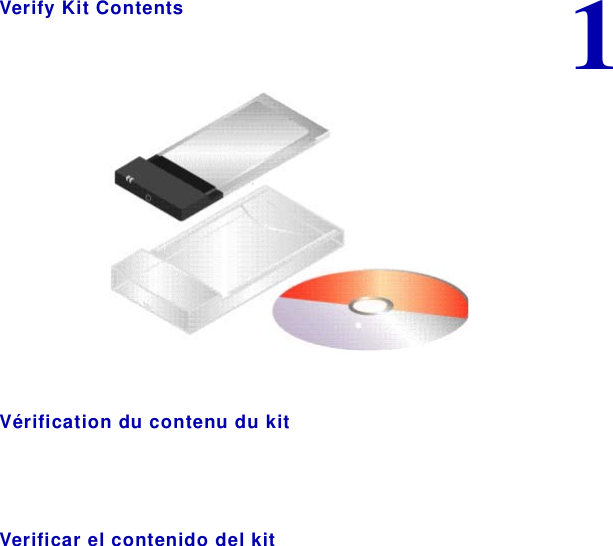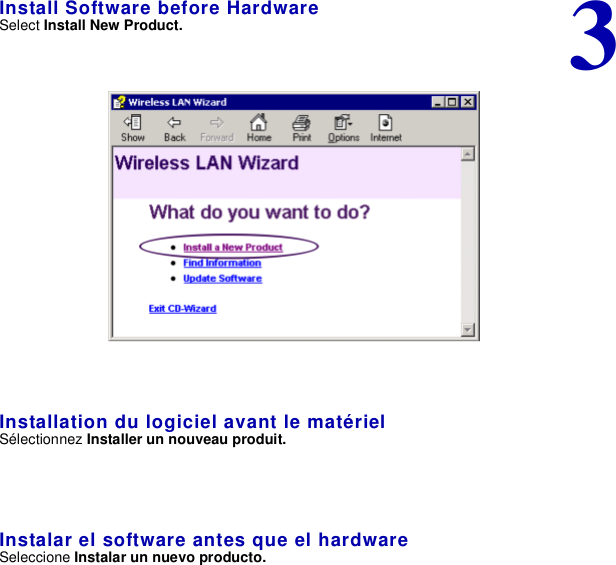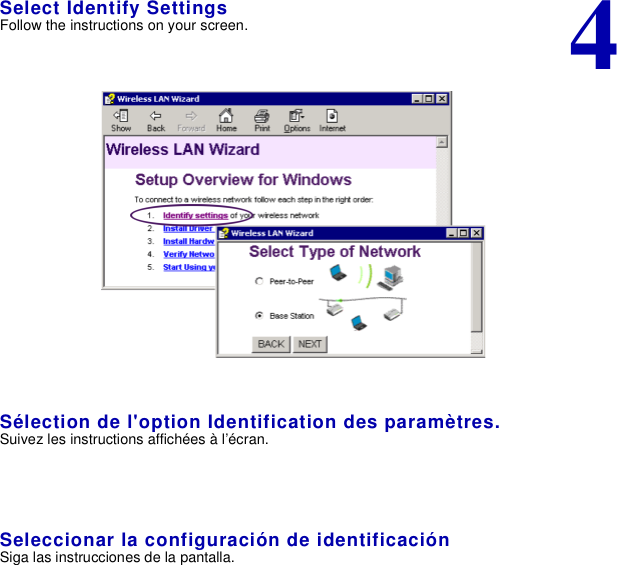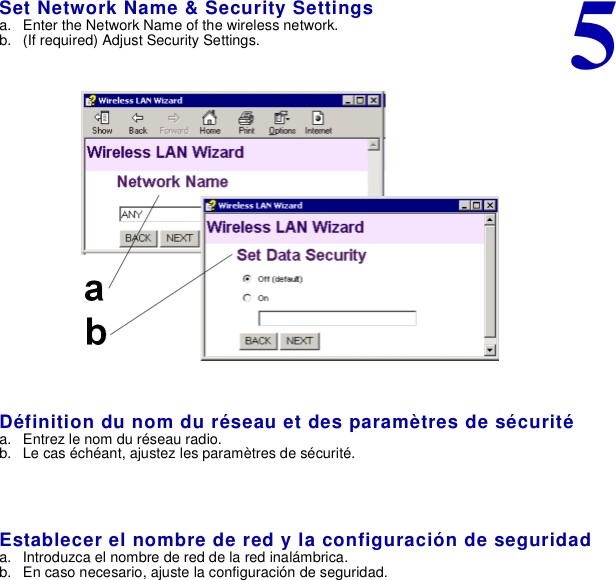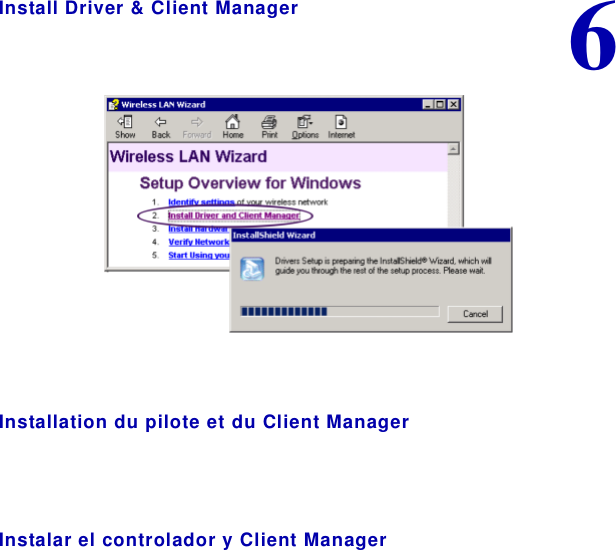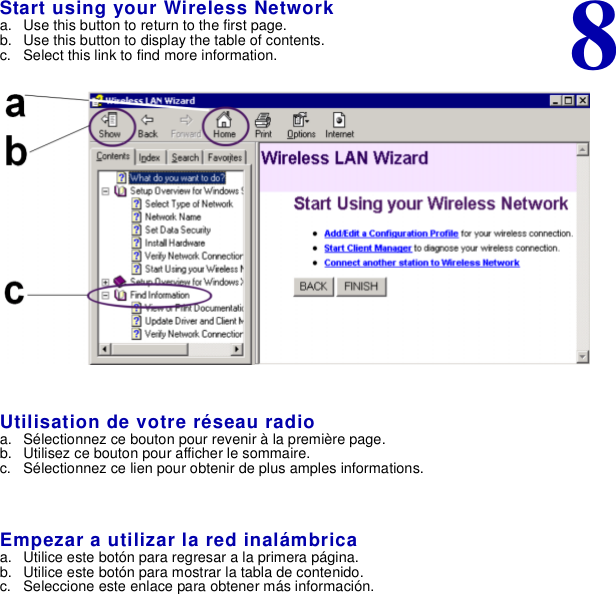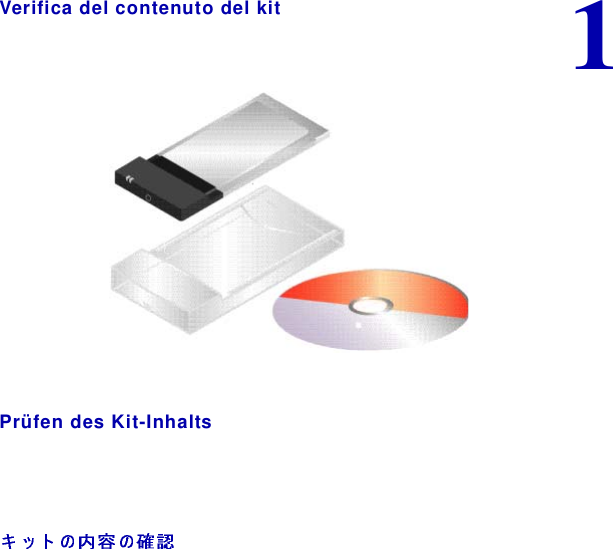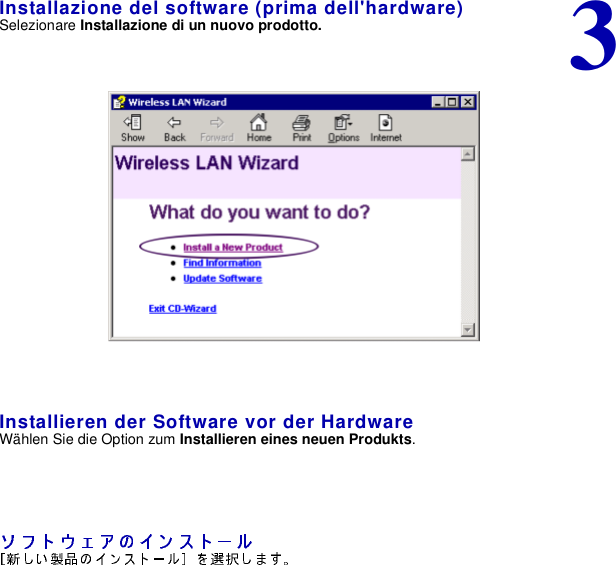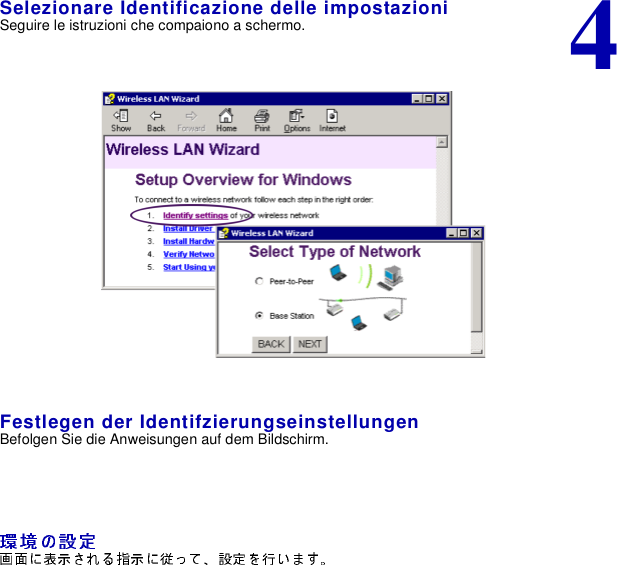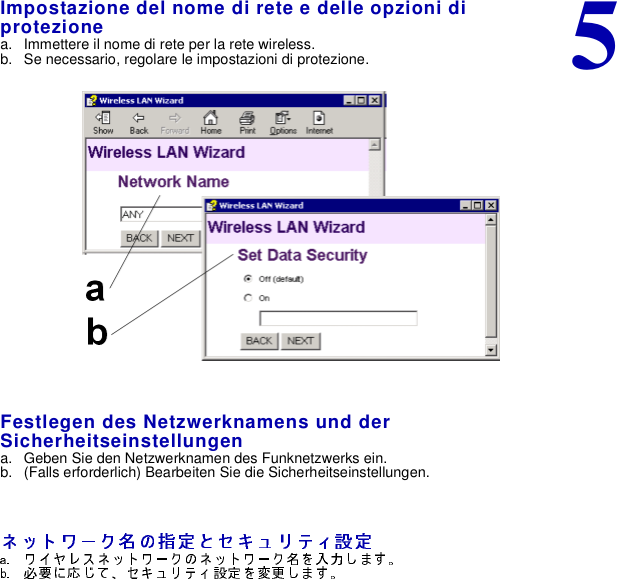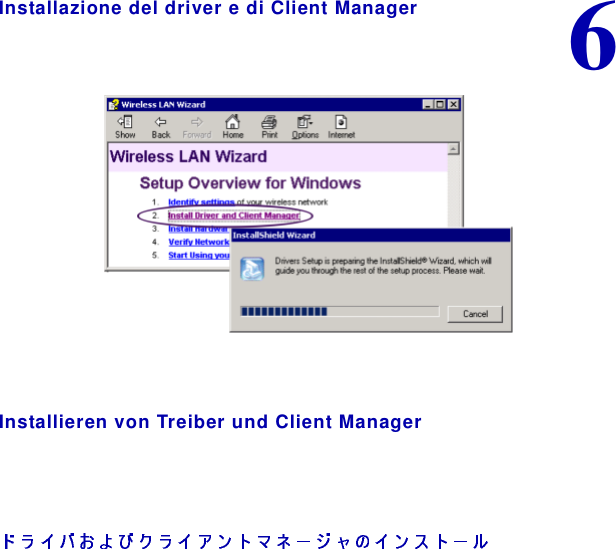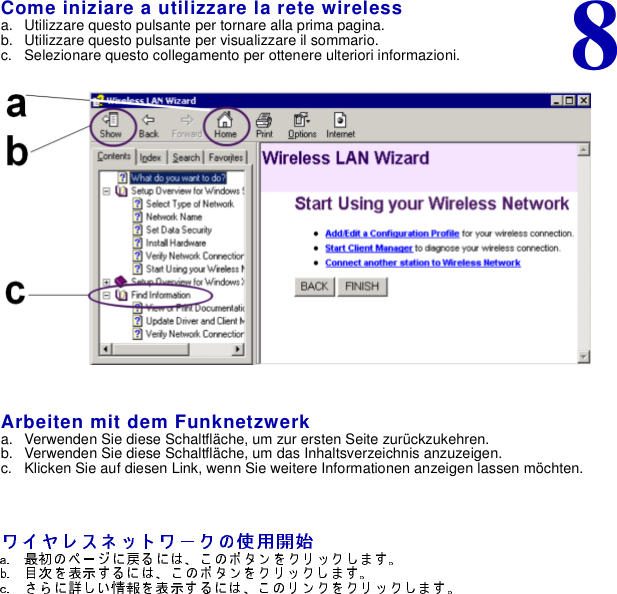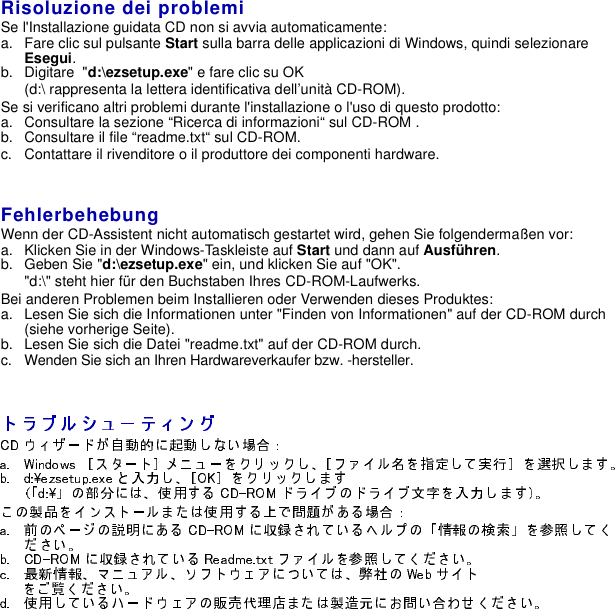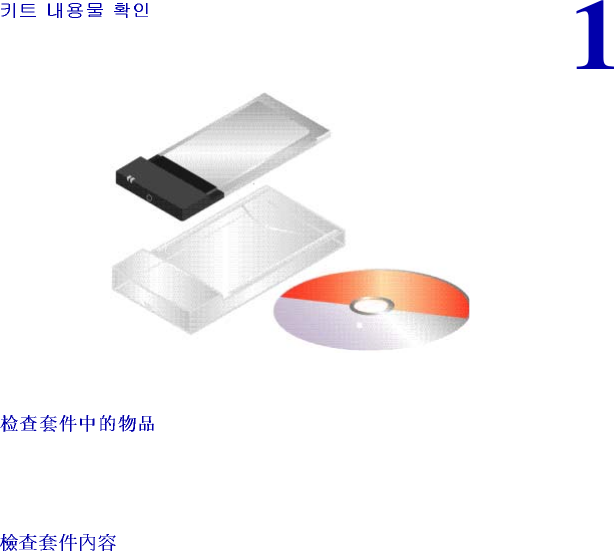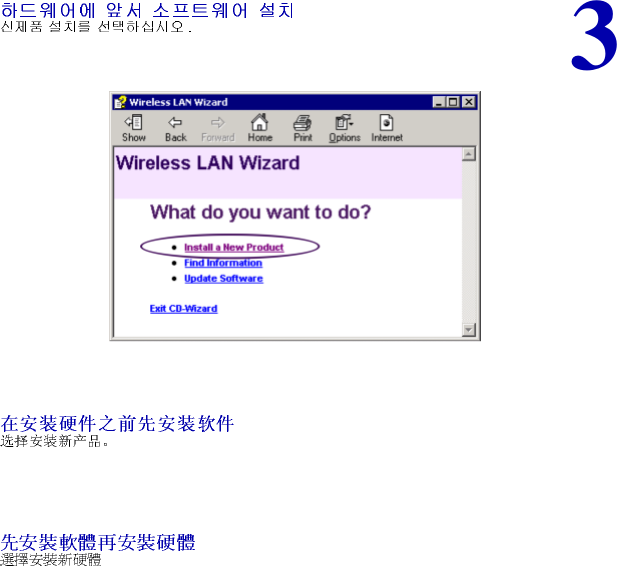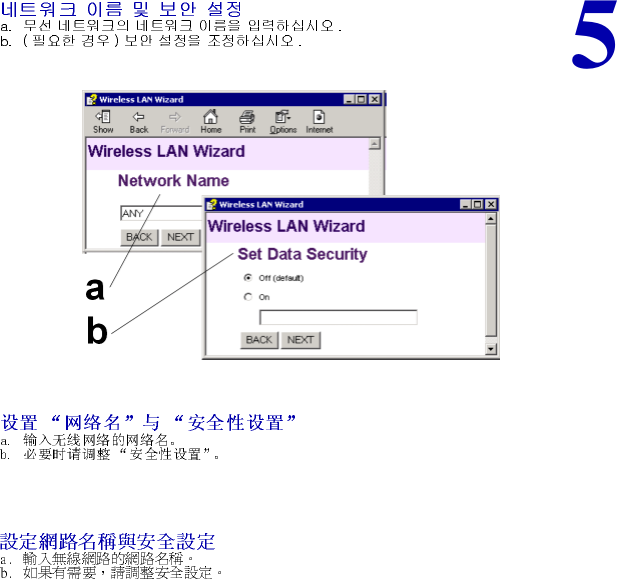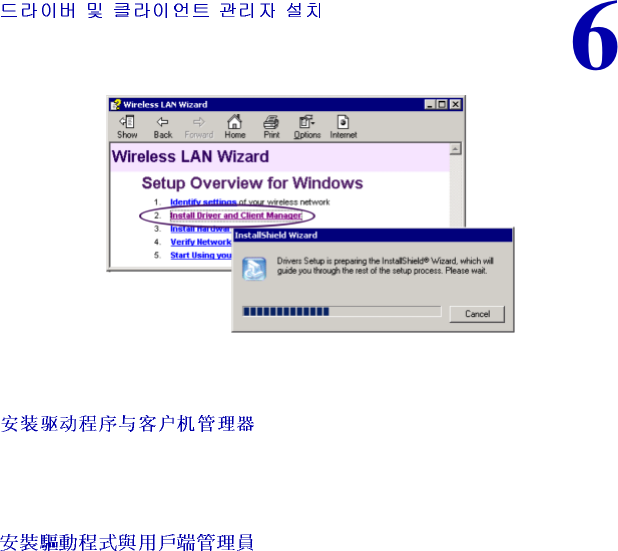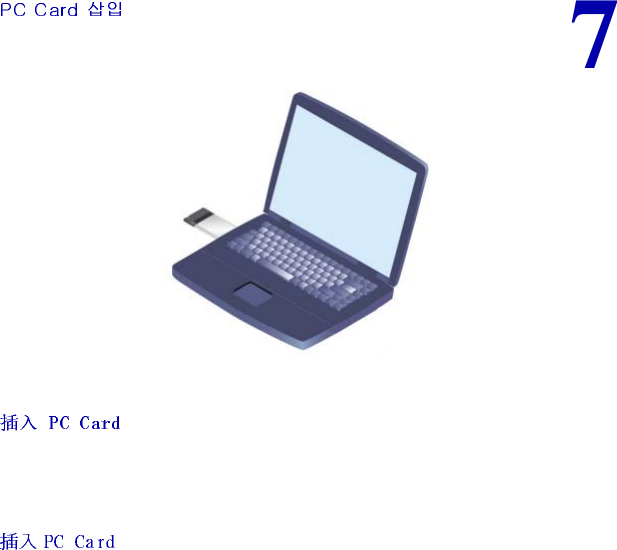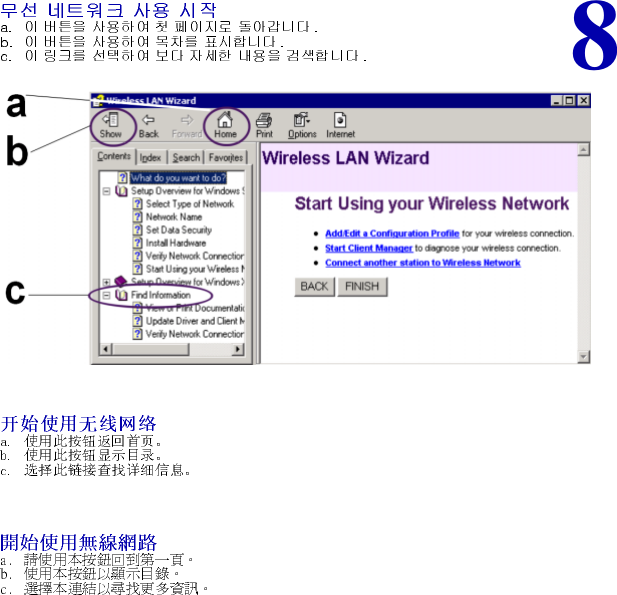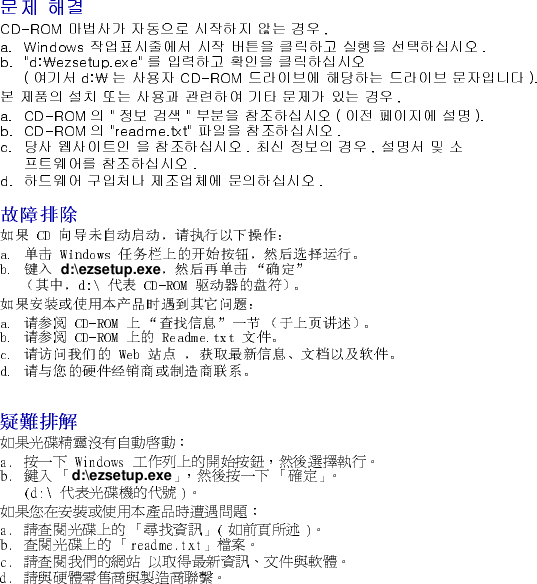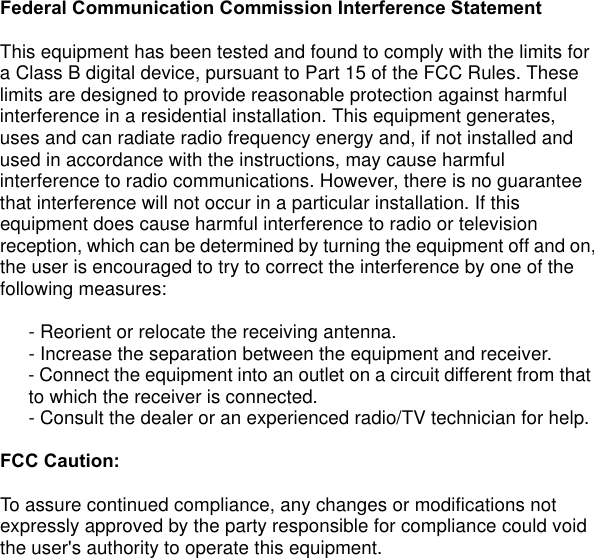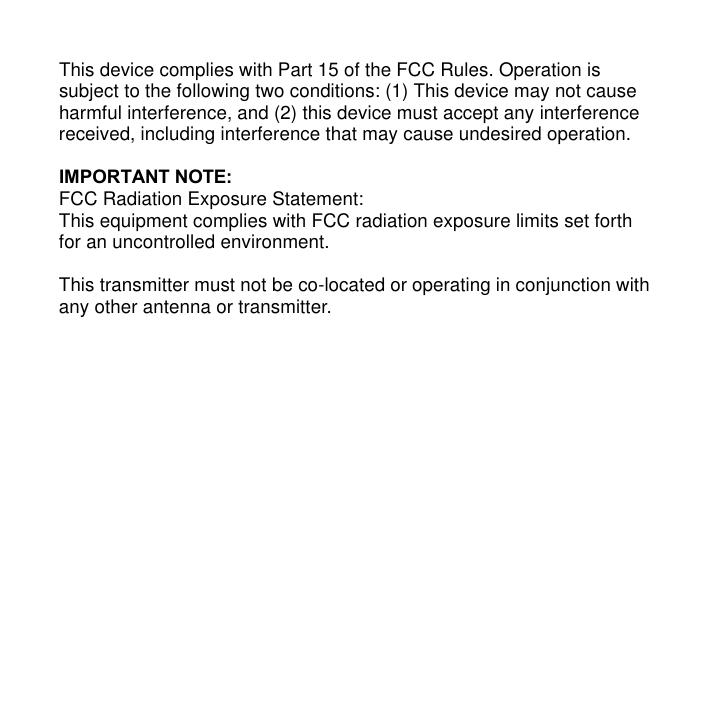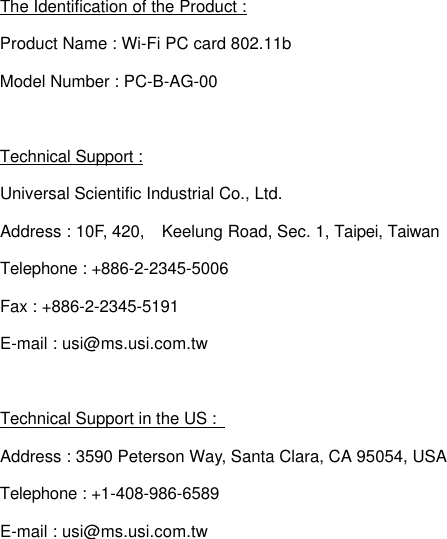Universal Scientific PCBAG 2.4 GHz WLAN PCMCIA Card User Manual PC Card Quick Start Flyer
Universal Scientific Industrial Co., Ltd. 2.4 GHz WLAN PCMCIA Card PC Card Quick Start Flyer
Contents
- 1. user manual model 0
- 2. user manual model 1
user manual model 0