Universal Scientific WAK3300 Wireless Music Station User Manual WAK3300 IFU EN
Universal Scientific Industrial Co., Ltd. Wireless Music Station WAK3300 IFU EN
Manual

1
User manual
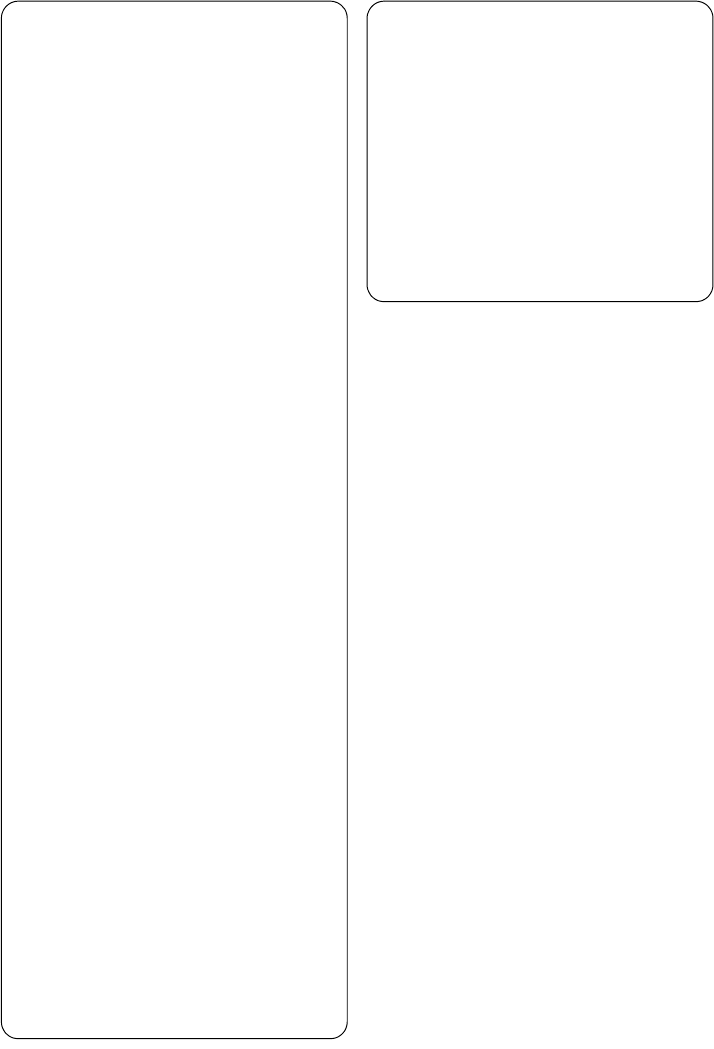
2
Important notes for users in the
U.K.
Mains plug
This apparatus is fitted with an approved 13
Amp plug. To change a fuse in this type of
plug, proceed as follows:
1Remove fuse cover and fuse.
2
Fix the new fuse which should be a
BS1362
5-Amp, A.S.T.A. or BSI approved type.
3Refit the fuse cover.
If the fitted plug is not suitable for your socket
outlets, it should be cut off and an appropriate
plug fitted in its place.
If the mains plug contains a fuse, it should
have a value of 5 Amp. If a plug without a fuse
is used, the fuse at the distribution board
should not be greater than 5 Amp.
Note: The severed plug must be disposed, so as
to avoid a possible shock hazard due to it being
inserted into another 13-Amp socket.
How to connect a plug
The wires in the mains lead are coloured using
the following codes: blue = neutral (N),
brown = live (L).
O As these colours may not correspond with
the colour markings identifying the terminals in
your plug, proceed as follows:
– Connect the blue wire to the terminal
marked N or coloured black.
– Connect the brown wire to the terminal
marked L or coloured red.
– Do not connect either wire to the earth
terminal in the plug, marked E (or e) or
coloured green (or green and yellow).
Before replacing the plug cover, make sure
that the cord grip is clamped over the sheath
of the lead, and not simply over the two wires.
Copyright in the U.K.
Recording and playback of any materials may
require consent. See Copyright Act 1956 and
The Performer’s Protection Acts 1958 to 1972.
Norge
Typeskilt finnes på apparatens bakside.
Observer: Nettbryteren er sekundert
innkoplet. Den innebygde netdelen er
derfor ikke frakoplet nettet så lenge
apparatet er tilsluttet nettkontakten.
For å redusere faren for brann eller
elektrisk støt, skal apparatet ikke utsettes
for regn eller fuktighet.
3
LGPL Library written offer
This product contains Linux 2.4.27-vrsl, that is
made available under the GNU LGPL license
version 2.1 (hereafter called "the Library").
Philips Electronics Hong Kong Ltd. hereby offers
to deliver or make available, upon request, for a
charge no more than the cost of physically
performing source distribution, a complete
machine-readable copy of the corresponding
source code of the Library on a medium
customarily used for software interchange.
Please contact:
Mr. Bin Li
BLC Audio PDCC Development
5/F., Philips Electronics Building
5 Science Park East Avenue
Hong Kong Science Park
Shatin Hong Kong
This offer is valid for a period of three years
after the date of purchase of this product.
GPL Package written offer
This product contains Linux 2.4.27-vrsl, that is
made available under the GNU GPL license
version 2 (hereafter called "the Program").
Philips Electronics Hong Kong Ltd. hereby offers
to deliver or make available, upon request, for a
charge no more than the cost of physically
performing source distribution, a complete
machine-readable copy of the corresponding
source code of the Program on a medium
customarily used for software interchange.
Please contact:
Mr. Bin Li
BLC Audio PDCC Development
5/F., Philips Electronics Building
5 Science Park East Avenue
Hong Kong Science Park
Shatin Hong Kong
This offer is valid for a period of three years
after the date of purchase of this product.
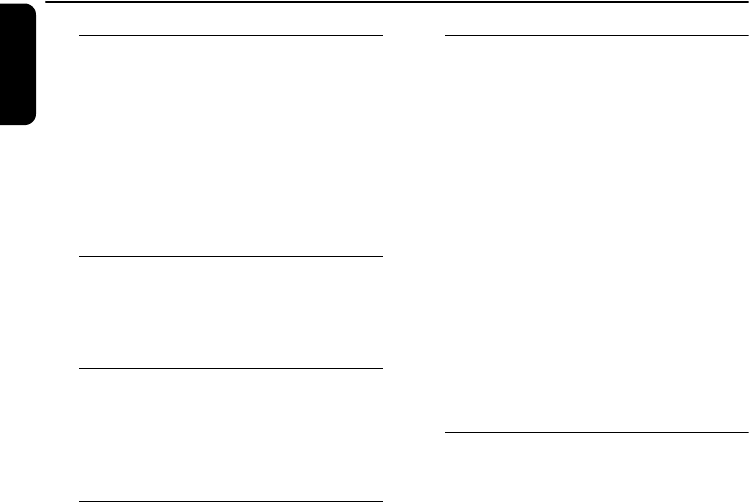
4
English
General information
About WAK3300 Wireless Music Station
Clock Radio ______________________ 6
Supplied accessories________________ 6
Minimum system requirement ________ 6
Philips on-line support ______________ 7
Environmental information ___________ 8
Maintenance______________________ 8
Safety information _________________ 8
Controls
Controls on the Set
(Top, front and right panels) ________ 11
Remote control __________________ 12
Preparation
Using the remote control __________ 14
To replace the remote control’s battery
Using navigation controls ___________ 14
Using alphanumeric keys ___________ 15
Installation
Placing WAK3300 ________________ 17
Setting up the system ______________ 17
Connecting to power supply
Select languages
Set clock
Connecting WAK3300 to Philips Wireless
Music Center or a UPnP-enabled music
server __________________________ 18
Connecting WAK3300 (Station) to
Philips Wireless Music Center
Connecting WAK3300 to a
UPnP-enabled music server
Installing FM antenna ______________ 20
Using AC power _________________ 20
Basic functions
Switching to standby/on and selecting
sound sources____________________21
Switching to power-saving mode _____ 21
Accessing sources/settings from
the main menu ___________________ 22
Clock setting _____________________22
Adjust clock setting
Display clock setting during playback
Volume control __________________23
MUTE _________________________23
Sound control ____________________ 23
DSC (Digital Sound Control)
Bass adjustment
Display adjustment ________________ 24
Selecting languages ________________24
Viewing device information__________24
Music
About MUSIC source ______________ 25
Playing MUSIC source______________25
Selecting and searching ____________ 26
Select a different option
Fast scroll an option list
Select a track in current album
during playback
Different play modes:
REPEAT, SHUFFLE ________________ 27
Moving music playback between Philips
Wireless Music Center and WAK3300
(Station) ________________________ 28
MUSIC FOLLOWS ME
MUSIC BROADCAST
Contents
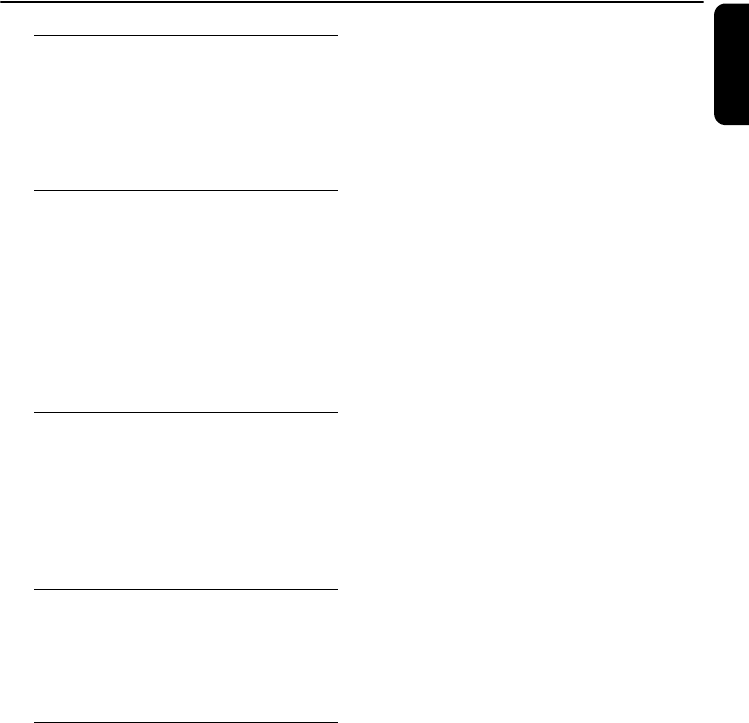
5
English
FM radio
Tuning to radio stations ____________ 30
Programming radio stations _________ 30
Autostore: automatic programming
Manual programming
To listen to a preset station
Alarm
Setting alarm_____________________ 32
Set alarm time
Set repeat mode
Select alarm sound source
Turning on/off the alarm____________ 34
De-activating the alarm temporarily ___ 34
Stop alarm for an 8-minute period
Stop alarm for a preset period
Network setting
Connecting to external Wi-Fi network_ 35
Create a connection profile
Edit the connection profile
Save preset connection profiles
Change the encryption key of
a connection profile
Device setting
Setting sleep timer ________________ 38
Reset __________________________ 38
Firmware upgrade ________________ 39
Renaming the device ______________ 39
Troubleshooting
Problems & Solutions__________40
Contents
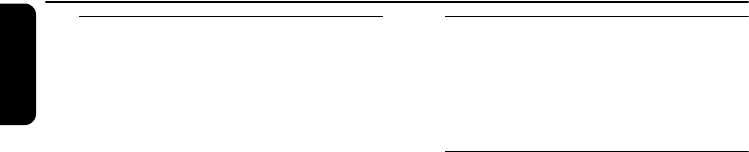
6
English
About WAK3300 Wireless
Music Station Clock Radio
WAK3300 is an excellent addition both to the
Wi-Fi network of Philips Wireless Music Center,
and to your home PC network.
With automatic installation and connection,
WAK3300 can be easily added to the Wi-Fi
network of the Center. The complete music
library on the Centre can be streamed to
WAK3300 wirelessly, via Wi-Fi*.
The music library on your PC is also playable on
the WAK3300 via UPnP**.
In addition to easy access to music, WAK3300
provides you with various alarm setting options.
* Wi-Fi, or IEEE802.11 b/g, is the international
leading industry standard for wireless broadband
networking. Digital Data will be transferred with
wider range and bandwidth.
**Univeral Plug and Play (UPnPTM) builds on
standard networking technologies and provides
standardized protocols for a wide variety of
home and small business devices. It allows easy
interoperability of all the devices supporting the
networking technologies.
Supplied accessories
– Remote control with 1 x CR2025 battery
–Power cord
– 1 x Ethernet cable
Minimum system requirement
Audio Center
– Philips Wireless Music Center
Or
– PC with UPnP media server software
installed and enabled (e.g. Philips Media
Manager, Musicmatch®, Window Media
Connect®), or
Network
– Wireless connection (Wi-Fi 802.11 b/g
compatible) Ad-hoc or Infrastructure
Or
– 10/100M Ethernet LAN connection
This set complies with the radio
interference requirements of the
European Community.
Philips Consumer Electronics BG
Entertainment Solutions hereby
declares that this product WAK3300 is
in compliance with the essential
requirements and other relevant
provisions of Directive 1999/5/EC.
General information

7
English
General information
Philips on-line support
Products from Philips have been designed and manufactured to the highest quality
standards. If your Philips "Connected Planet" product is not working correctly, we
recommend that you check the User Manual to verify that your product has been
properly connected and configured.
To enhance your home entertainment experience, our Connected Planet support
website (www.philips.com/support) will offer you all the information you need to
fully enjoy your product, as well as the new additions to our exciting range of
products.
Please visit: www.philips.com/support and enter your product name (WAK3300) to view:
●FAQ (Frequently Asked Questions)
●Latest user manuals and PC software manuals
●Firmware upgrade files for WAK3300
●Latest PC software downloads
●Interactive troubleshooting
As it is possible for you to upgrade your product, we recommend that you register
your product on www.philips.com/register for us to inform you as soon as new and
free upgrades are available.
Enjoy your WAK3300!
The model number can be found on the rear of the set.
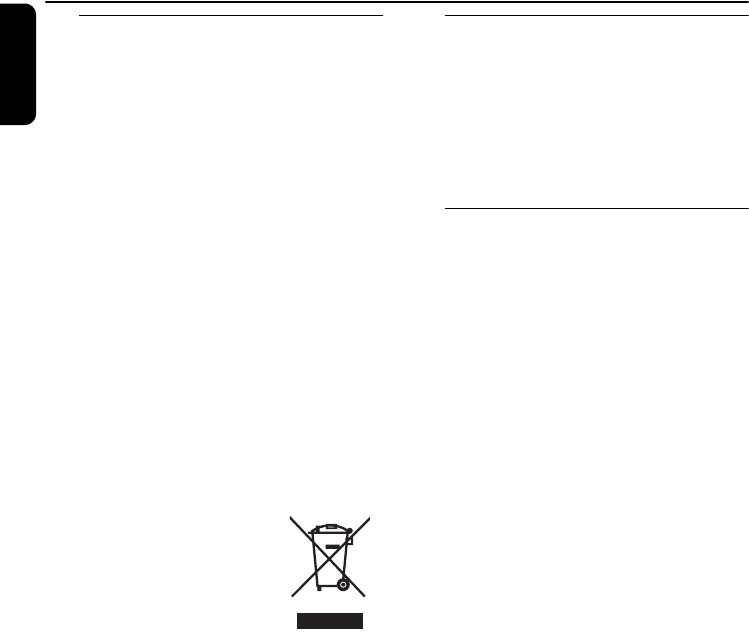
8
English
Environmental information
All redundant packaging material has been
omitted. We have done our utmost to
make the packaging easily separable into
three mono materials: cardboard (box),
polystyrene foam (buffer) and
polyethylene (bags, protective foam sheet).
Your set consists of materials which can be
recycled if disassembled by a specialised
company. Please observe the local
regulations regarding the disposal of
packaging materials, exhausted batteries
and old equipment.
Disposal of your old product
Your product is designed and
manufactured with high quality
materials and components, which
can be recycled and reused.
When this crossed-
out wheeled bin
symbol is attached to
a product it means
the product is covered
by the European
Directive 2002/96/EC
Please inform yourself about the
local separate collection system for
electrical and electronic products.
Please act according to your local
rules and do not dispose of your old
products with your normal
household waste. The correct
disposal of your old product will
help prevent potential negative
consequences for the environment
and human health.
Maintenance
Cleaning the Set
●Use a soft cloth slightly moistened with a
mild detergent solution. Do not use any
solution that contains alcohol, spirits,
ammonia or abrasives.
Safety information
●Place the set on a flat, firm and stable
surface.
●Keep the system, batteries or discs away
from excessive moisture, rain, sand or any
heat sources such as heating equipment or
direct sunlight.
●Place the set in a location with adequate
ventilation to prevent internal heat build-
up in your system. Allow at least 10 cm
(4 inches) clearance from the rear and the
top of the unit and 5 cm (2 inches) from
each side.
●Never cover the ventilation openings with
items such as newspapers, table-cloths,
curtains, etc. as this will impede ventilation.
●Never expose the set to water dripping or
splashing.
●Never place objects filled with liquids, such
as vases, on the set.
●Never place sources of naked flame, such
as lighted candles, on the set.
●The mechanical parts of the set contain
self-lubricating bearings and must not be
oiled or lubricated.
General information
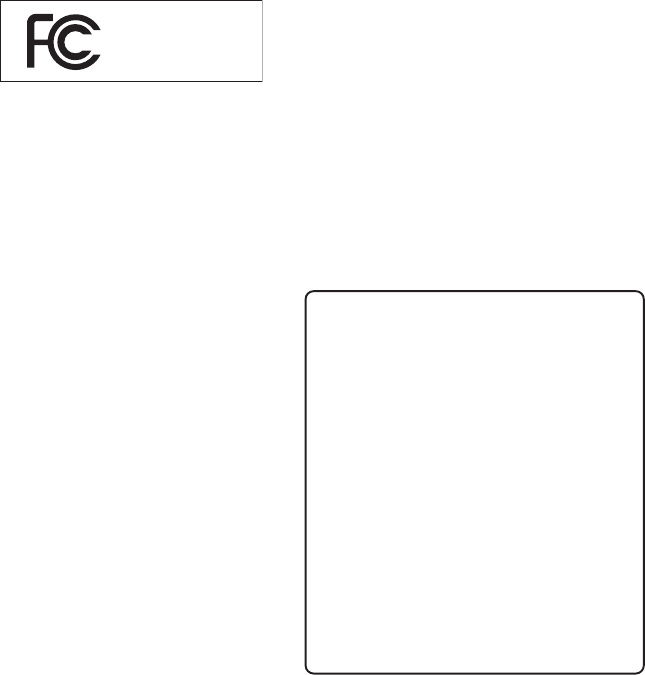
7
The set complies with the FCC-Rules,
Part 15 and with RSS-210 of Industry
Canada.
Operation is subject
to the following two conditions:
1. this device may not cause harmful
interference, and
2. this device must accept any interference
received, including interference that may
cause undesired operation.
This equipment has been tested and found to
comply with the limits for a Class B digital
device, pursuant to Part 15 of the FCC Rules.
Philips
WAK3300
These limits are designed to provide reasonable
protection against harmful interference in a
residential installation. This equipment generates,
uses, and can radiate radio frequency energy
FCC Caution: Any changes or modifications not
expressly approved by the party responsible for
compliance could void the user's authority to
operate this equipment.
and, if not installed and used in accordance with
the instructions, may cause harmful interference
to radio communications. However, there is no
guarantee that interference will not occur in a
particular installation. If this equipment does
cause harmful interference to radio or television
reception, which can be determined by turning
the equipment off and on, the user is
encouraged to try to correct the interference
by one or more of the following measures:
– Reorient or relocate the receiving antenna.
– Increase the separation between the
equipment and the receiver.
– Connect the equipment into an outlet on a
circuit different from that to which the
receiver is connected.
– Consult the dealer or an experienced radio/
TV technician for help.
IMPORTANT NOTE:
FCC/IC Radiation Exposure Statement:
This equipment complies with FCC/IC radiation
exposure limits set forth for an uncontrolled
environment. This equipment should be installed
and operated with minimum distance 20cm
between the radiator and your body. This
transmitter must not be co-located or operating
IEEE 802.11b or 802.11g operation of this product
in the U.S.A. & Canada is firmware-limited to
channels 1 through 11.
in conjunction with any other antenna or
transmitter.
Canada
English:
This digital apparatus does not exceed
the Class B limits for radio noise
emissions from digital apparatus as set
out in the Radio Interference
Regulations of the Canadian
Department of Communications.
Français:
Cet appareil numérique n'emet pas
de bruits radioélectriques dépassant
les limites applicables aux appareils
numériques de Class B prescrites dans
le Règlement sur le Brouillage
Radioélectrique édicté par le Ministère
des Communications du Canada.
60:90 ,5002/61/92WENgnE_007SCAW_150p-100p 7
FCC / IC WARNING STATEMENT:
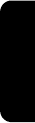
9
English
CAUTION
Modification of the product could
result in hazardous EMC radiation
or other unsafe operations.
When disconnecting the product
from the mains, make sure to take
the plug out of the wall socket
completely.
Children could seriously injure
themselves as the free end of the
cable may still be live when only
the connector is removed from the
MAINS socket at the back of the
unit.
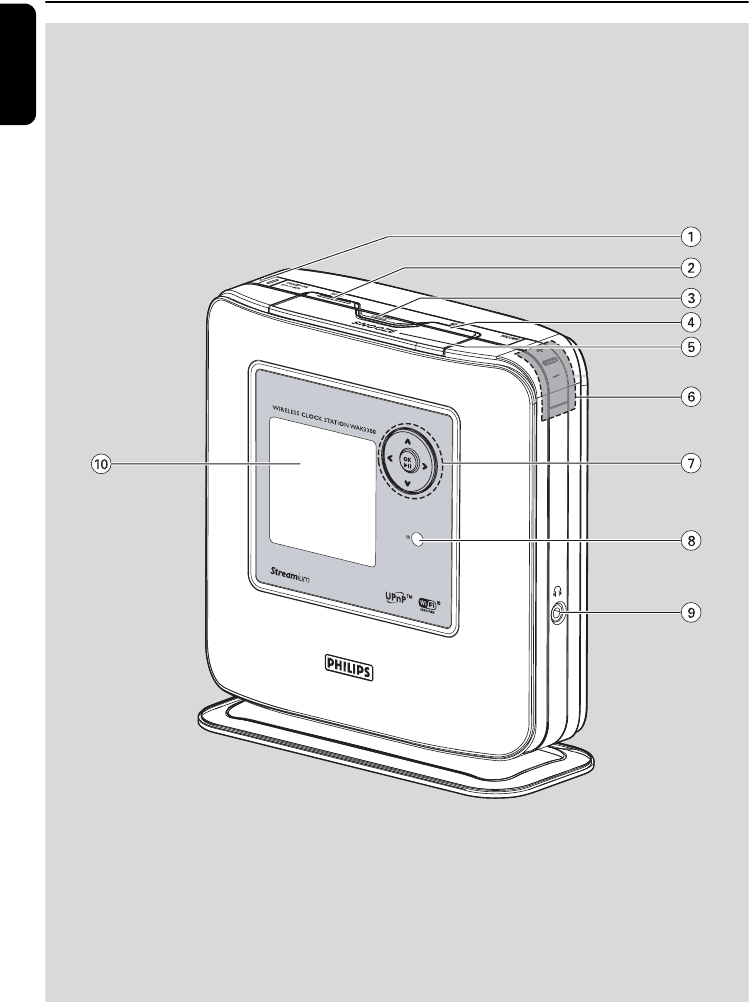
10
English
Controls

11
English
Controls on the Set
(Top, front and right panels)
1STANDBY-ON / ECO POWER y
– press briefly to switch on the set or to put it
on standby mode;
– press and hold to switch the set to power-
saving mode
–Red indicator: lights up in red when the
set is switched to standby mode or power-
saving mode
2HOME
– enters main menu (to select sound source
or system settings)
3ALARM ON/OFF
SLEEP TIMER
–ALARM: – turns the alarm on/off
– displays the alarm setting
–SLEEP TIMER: sets the sleep timer
4MENU
– enters or exits the function menu of current
sound source
5SNOOZE
– shows clock briefly or stops the alarm for a
8-minute period
6VOLUME +, -
– adjusts the volume level
71 / 2 / 3 / 4
–navigation controls (left, right, up, down) to
scroll through the option list
1
– returns to previous option lists
1 / 2
– skips/searches tracks/passage backward/
forward (in playback screen)
2 / OK
– confirms selection
–Tuner: enters the list of preset stations
3 / 4
– scroll the display screen upward or
downward
–Tuner: tunes to radio stations
3
– toggles playback screen and previous
option list
OK / 2;
– starts or pauses playback
8IR
– sensor for the infrared remote control
Helpful hint: Always point the remote
control towards this sensor.
9n
– 3.5 mm headphone socket
Helpful hints:
– Adjust the volume to a moderate level before
plugging in the headphones.
– Connecting headphones will switch the
speakers off.
0Display
– shows status of the set
Controls
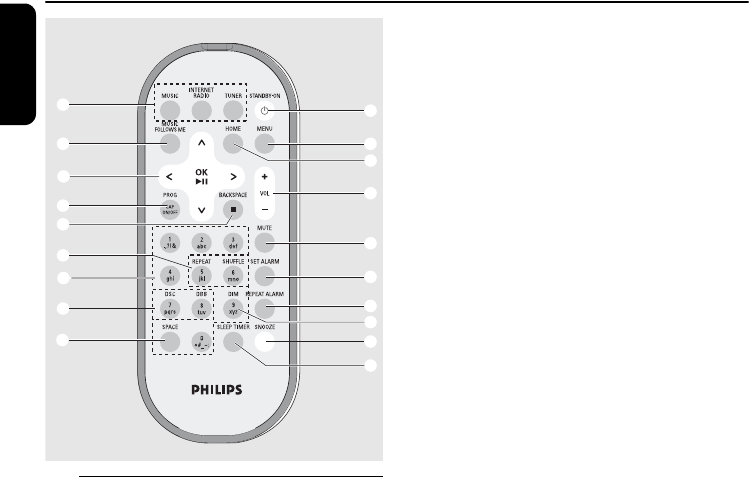
12
English
Remote control
1Source buttons
MUSIC
– selects the music library (on a Wireless Music
Station or a UPnP-enabled music server)
–In standby/Power-saving mode: switches
the set on and selects the music library (on
a Wireless Music Center or a UPnP-enabled
music server)
INTERNET RADIO
– no such function on this set
TUNER
– selects the FM radio source
–In standby/Power-saving mode: switches
the set on and selects the FM radio source
2STANDBY-ON y
– press briefly to switch the set on or to
standby mode
3MENU
– enters or exits the function menu of current
sound source
4HOME
– enters main menu (to select sound source
or system settings)
5VOL +, -
– adjusts the volume level
6MUTE
– turns the sound off temporarily
7SET ALARM
– enters the alarm setting mode
8REPEAT ALARM
– stops the alarm after a preset period (e.g. 24
hours, 1 week)
9DIM
– changes the brightness of display illumination
0SNOOZE
– stops the alarm for a 8-minute period
!SLEEP TIMER
– sets the sleep timer
@SPACE
–Text entry: inputs blank space
#DSC (Digital Sound Control)
– selects pre-defined sound settings:
Neutral (by default), Pop, Rock, Classic, Jazz
– turns off sound settings
DBB
– turns the bass enhancement on or off
$Alphanumeric keys
–Text entry: inputs desired numbers, letters
or symbols
%REPEAT
– selects continuous playback
SHUFFLE
– selects random playback
12
(
&
#
%
^
3
5
6
7
8
0
!
4
9
*
$
@
Controls

13
English
^Backspace Ç
–Text entry: deletes the input before cursor
–MUSIC: stops playback
&PROG / CAP ON/OFF
–TUNER: to manually program preset FM
radio stations
–Text entry: toggles between uppercase
(CAP ON) or lowercase (CAP OFF)
letters
*1 / 2 / 3 / 4
– navigation controls (left, right, up, down) to
scroll through the option list
1
– returns to previous option list
–Text entry: moves the cursor backward
1 / 2
– skips/searches tracks/moves passage
backward/forward (in playback screen)
2 / OK
– confirms selection
–Tuner: enters the list of preset stations
–Text entry: confirms entry and moves the
cursor forward
3 / 4
– scroll the display screen upward or
downward
–Tuner: tunes to radio stations
3
– toggles between the playback screen and
previous option list
OK / 2;
– starts or pauses playback
(MUSIC FOLLOWS ME
–MUSIC: toggles music playback between
the Wireless Music Center and Station
Controls
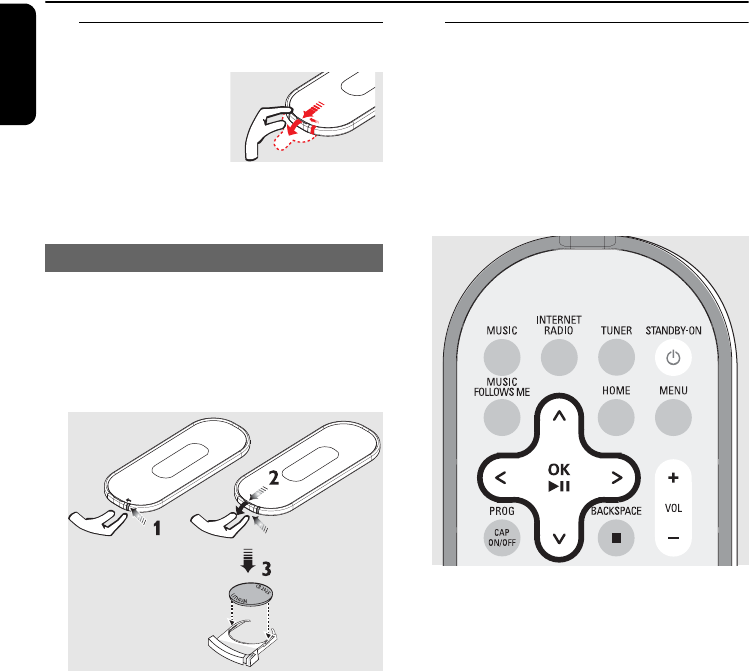
14
English
Using the remote control
IMPORTANT!
– Remove the
protective plastic
tab before using the
remote control.
– Always point the remote control directly
towards the IR sensor on the set you wish
to operate.
1Press and hold 1 as indicated
2Pull out the battery tray at 4 simultaneously
3Remove the old battery and put in a new
CR2025 battery
4Put back the battery tray
CAUTION!
– Remove the battery when it is exhausted
or when the remote control will not be
used for a long time.
– Batteries contains chemical substances,
hence they should be disposed of properly.
Using navigation controls
When selecting options on the screen of the
set, you often need to use the navigation
controls 1 / 2 / 3 / 4
1Press 3 / 4 to highlight an option
2Enter its submenu or select a checkbox by
pressing 2
3Press 1 to return to the previous option list
4Press OK to confirm
To replace the remote control’s battery
Preparation
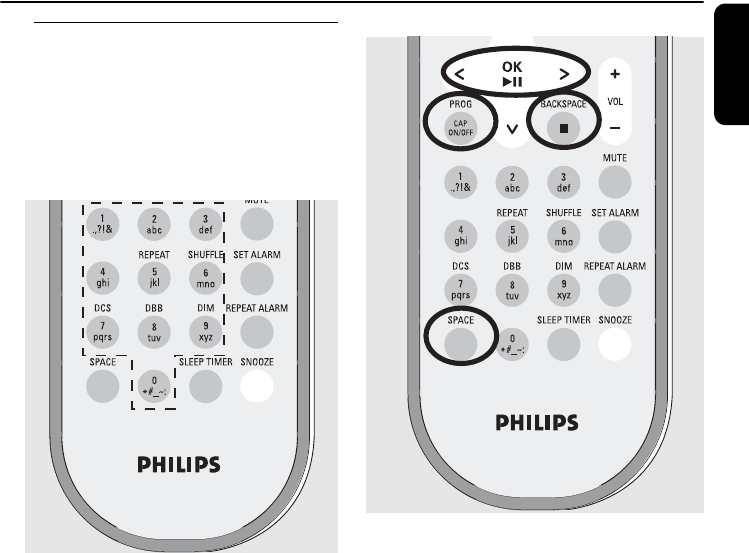
15
English
Using alphanumeric keys
Use the alphanumeric keys to input letters or
numbers.
1When a text box appears, press the
corresponding alphanumeric keys
repeatedly until the desired letter/number
appears
2Press 2 / 1 to move the cursor forward/
backward
Helpful hints:
- You will enter the previous/next option list if
the cursor reaches the beginning or end of the
text box.
- Press SPACE to input blank space.
- Press BACKSPACE to delete the input
before the cursor.
- Press CAP ON/OFF to input uppercase
(CAP ON) or lowercase (CAP OFF) letters
3Press OK to close the text box and move on
to the next option list
Preparation
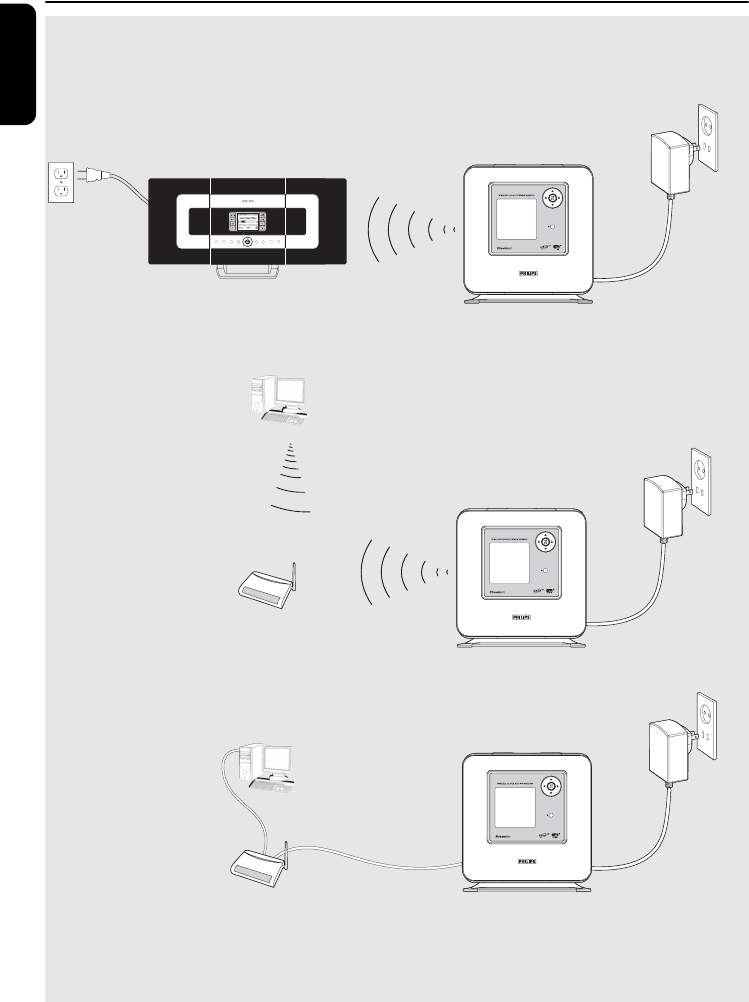
16
English
Installation
for illustration only
via Access Point
(Infrastructure)
via Access Point
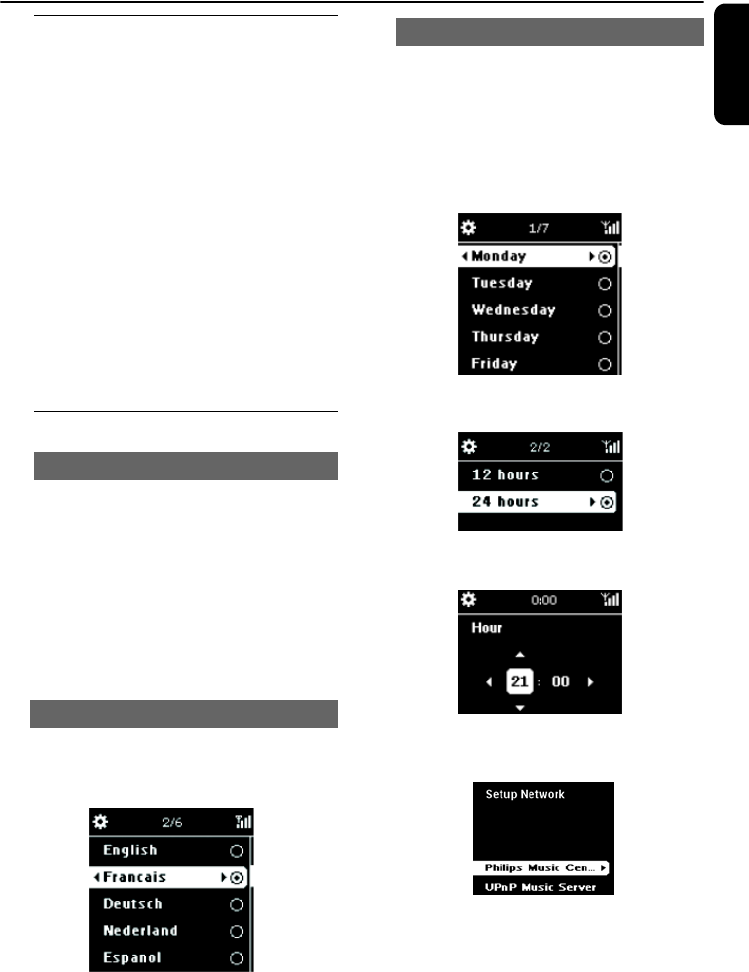
17
English
Placing WAK3300
Before you decide where and how to place the
WAK3300, take note of the following:
–
Install the set near the AC outlet or
where the AC power plug can be
reached easily.
–Avoid installing the set between thick walls.
The WAK3300 and Philips Wireless Music
Center/a UPnP-enabled device should never be
blocked by 2 or more walls.
– Avoid placing the set close to large metal
objects.
–Keep the set away from sources of interference
(such as microwave ovens, DECT phones,
bluetooth devices, cordless phones and other
Wi-Fi products, etc.)
Setting up the system
1a. Place the WAK3300 beside the Philips
Wireless Music Center in order to connect
to it.
To connect to a UPnP-enabled music server
through an Ethernet cable, connect the
supplied Ethernet cable to the Ethernet
ports on WAK3300 and the Access Point
b. Connect the WAK3300’s power cord to a
wall outlet
1Press the navigation controls 3 or 4 and 2 to
select your desired language
s
1Press the navigation controls 3 or 4 and 2 to
select current Month, Date and Year
or
Input the digits using alphanumeric keys (see
Preparation: Using alphanumeric keys)
2Press 3 or 4 and 2 to select current day of
the week
3Press 3 or 4 and 2 to select either the 24-
hour or 12-hour clock
4Press 3 or 4 and 2 to select hour or minute,
and press 2 to confirm.
➜ The following will be shown on the display
Philips Music Center
UPnP Music Server
Helpful hint:
- If you have selected the 12-hour clock, press 3
or 4 and 2 to select AM or PM.
Connecting to power supply
Select languages
Set clock
Installation
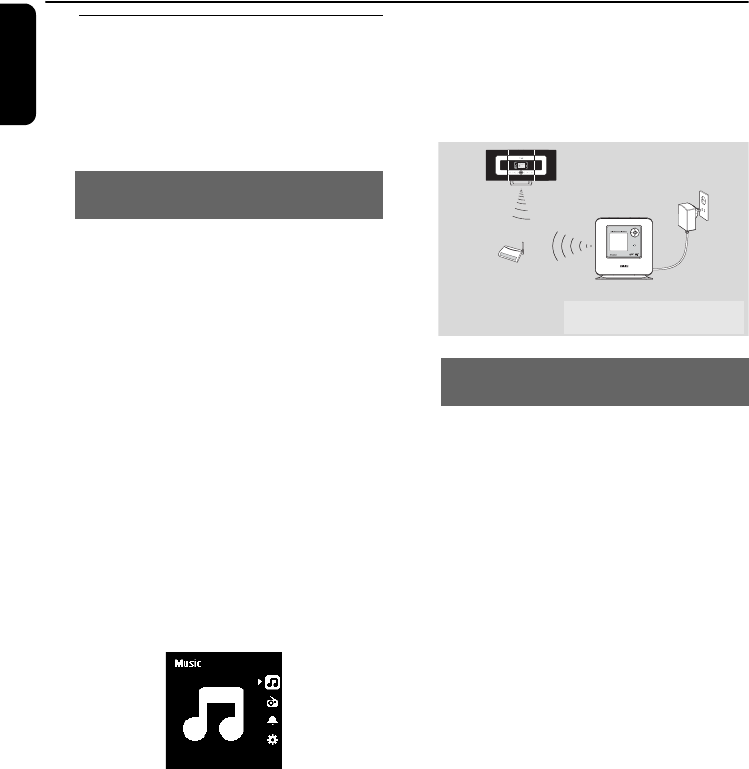
18
English
Connecting WAK3300 to Philips
Wireless Music Center or a
UPnP-enabled music server
Choose to connect to either a Philips Wireless
Music Center or a UPnP-enabled music server.
1Press the navigation controls 3 or 4 and 2 to
select Philips Music Center
➜ The display will show Searching for Center
2Check that the Center is switched on and is
already in the HD source
3On the Center, select Add New Station
a. Press MENU to enter the MENU screen
b. Press the navigation controls 3 or 4 and 2
to enter Station Mgnt menu
c. Press 3 or 4 and 2 to select Add New
Station
➜You will enter Installation Mode.
Searching for the new station starts
➜Playback will stop on the previously
associated station if you are playing on
the HD source
On the WAK3300
➜The main menu will appear when
WAK3300 is connected to the Center
4On the Center, press STOP 9 after all the
Stations are found
5Unplug WAK3300 and relocate as desired
IMPORTANT!
–For better Wi-Fi reception, adjust location of the
Center and Station.
Helpful hint:
–If the Philips Wireless Music Center is already
connected to your home network, follow the above-
mentioned steps 1 to 4 to connect WAK3300 to
Philips Wireless Music Center via the network’s
Access Point.
The UPnP music server can be a PC with UPnP
media software installed and enabled (e.g.
Philips Media Manager, Musicmatch®, Window
Media Connect®) or other UPnP-enabled
devices.
1a. Check that you have already turned on a
wireless/wired Access Point (not supplied by
Philips)
b. Check that the UPnP device is connected to
the Access Point
If you are using a wireless Access Point
2On the WAK3300, press the navigation
controls 3 or 4 and 2 to select UPnP Music
Server
➜The Select Network screen appears
➜Searching... appears when the set is
searching for available networks
➜The list of networks appears
Connecting WAK3300 (Station) to
Philips Wireless Music Center
Connecting WAK3300 to a
UPnP-enabled music server
for illustration only
via Access Point
(Infrastructure)
Installation
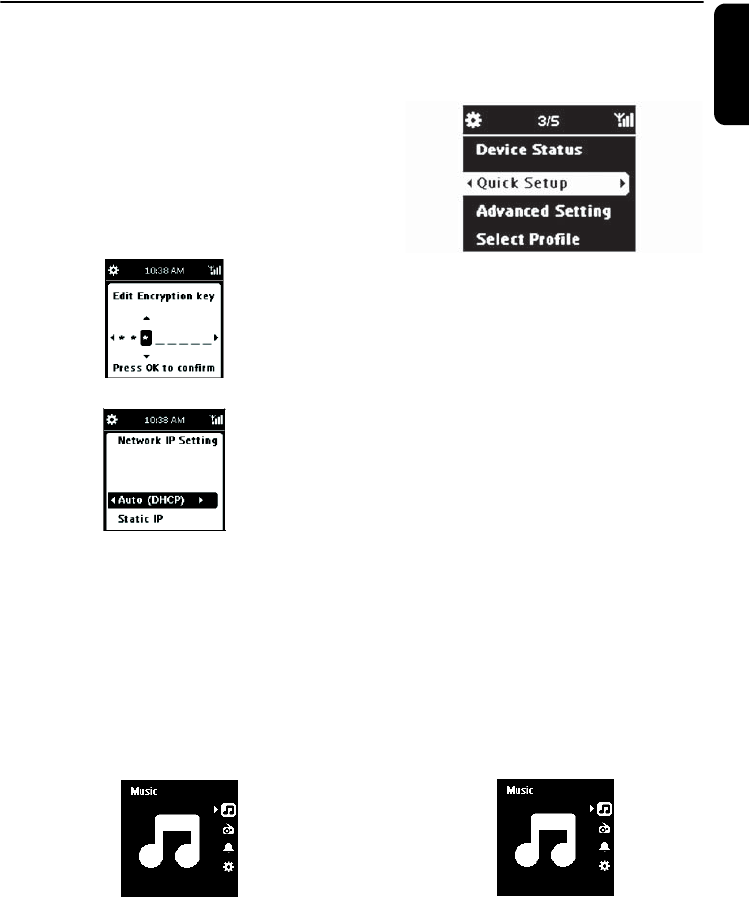
19
English
Installation
3a. Press the navigation controls 3 or 4 and 2
to select the network where the UPnP
device is located
b. Set the Encryption key:
b1. Enter the Encryption key (WEP or
WPA) using the alphanumeric keys if
you have already set an Encryption key
for your network
or
Press the navigation controls 3 or 4
repeatedly to select a letter, digit or
symbol
b2. Press OK to confirm
c. Select Auto (DHCP)
Helpful hints:
–You can also select Static IP and assign an IP
address as prompted using the alphanumeric keys.
d. Select No when the Enable Proxy
Server screen appears
e. Select Yes to apply the setting
➜ The WAK3300 will be restarted
➜ The main menu will appear when
WAK3300 is connected to the UPnP
server
4To select another network
a. press HOME to enter the main menu
b. press the navigation controls 3 or 4 and 2
to select Setting
c. Use the navigation controls 3 or 4 and 2
to select Network followed by Quick
Setup
➜The Select Network screen appears
➜Searching... appears when the set is
searching for available networks
➜The list of networks appears
5Follow the above-mentioned Step 3
If you are using a wired Access Point
1On the WAK3300, press the navigation
controls 3 or 4 and 2 to select UPnP Music
Server
➜ Wired Ethernet will appear at the
bottom of the screen
2Press 2 to enter the setup menu of Wired
Ethernet
a. Select Auto (DHCP)
b. Select No when the Enable Proxy
Server screen appears
c. Select Yes to apply the setting
➜The WAK3300 will be restarted
➜The main menu will appear when the
WAK3300 is connected to the UPnP
server
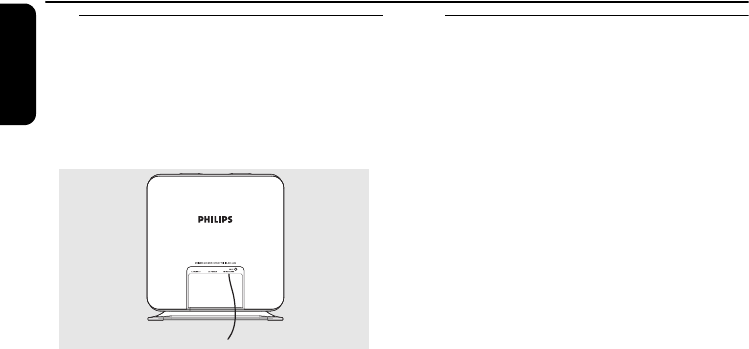
20
English
Installation
Installing FM antenna
WARNING:
- Never make or change connections when
the power supply is switched on.
WAK3300 comes with a pigtail FM antenna.
1Extend the pigtail antenna
2Shift the antenna to different positions for
optimal reception (as far away as possible from
the TV, VCR or other radiation sources)
3Fix the end of the pigtail to the wall
Using AC power
1Make sure all connections have been made
before switching on the power supply
2Connect the AC power cord to the wall socket.
This switches on the power supply
When the set is switched to standby, it is
still consuming some power. Remove the
power plug from the wall socket to
disconnect the set from the power supply
completely.
The type plate is located on the rear of
the set.
For users in the U.K.: please follow the
instructions on page 2.
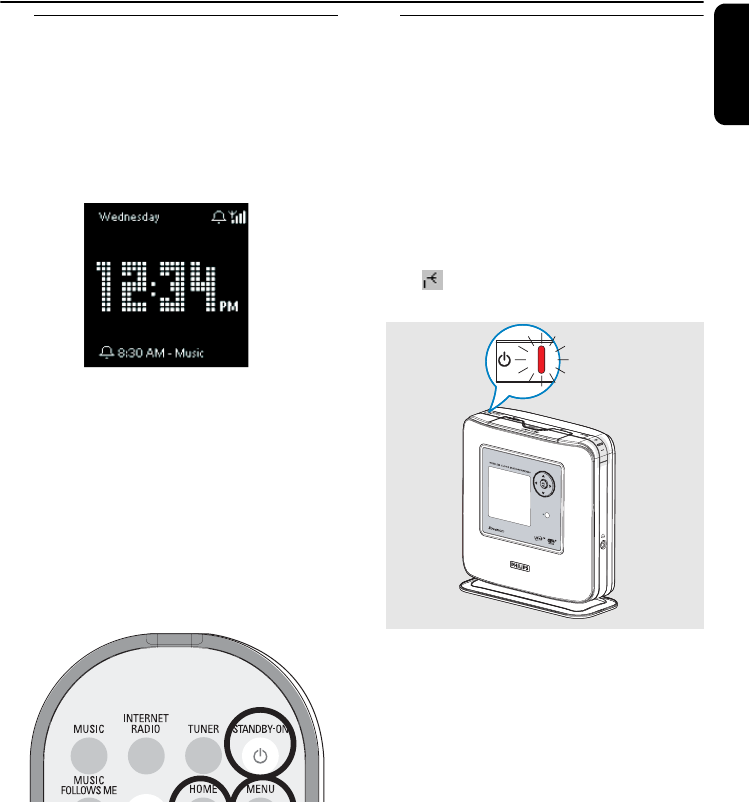
21
English
Switching to standby/on and
selecting sound sources
1When the set is switched on, press
STANDBY-ON/ ECO POWER y to
switch it to standby mode
➜Display shows Bye
➜The Red indicator lights up
➜The screen dims. The clock display appears
2To switch the set on, press STANDBY-ON/
ECO POWER y again
➜The set resumes the last source selected
3To select sound sources, press the source
buttons on the remote control (e.g. MUSIC,
TUNER)
or
On the set, select sound sources on the main
menu (see Accessing sources/ settings
from the main menu)
Switching to power-saving mode
In power-saving (ECO POWER) mode, the
Wi-Fi connection on the set will be switched off.
It is impossible to playback the music library on
the Centre or the UPnP-enabled PC when the
WAK3300 has been switched to ECO POWER
mode.
1When the set is switched on, press and hold
STANDBY-ON/ ECO POWER y on the
set to switch it to ECO POWER mode
➜The Red indicator lights up
➜The screen dims. The clock display appears
➜ appears, indicating minimum Wi-Fi
reception
Helpful hint:
– In the Standby/ECO POWER mode, the previous
networking, sound, display, language, tuner presets
and the volume level (maximum: the moderate
level) settings will be retained in the memory of
the set.
Basic functions
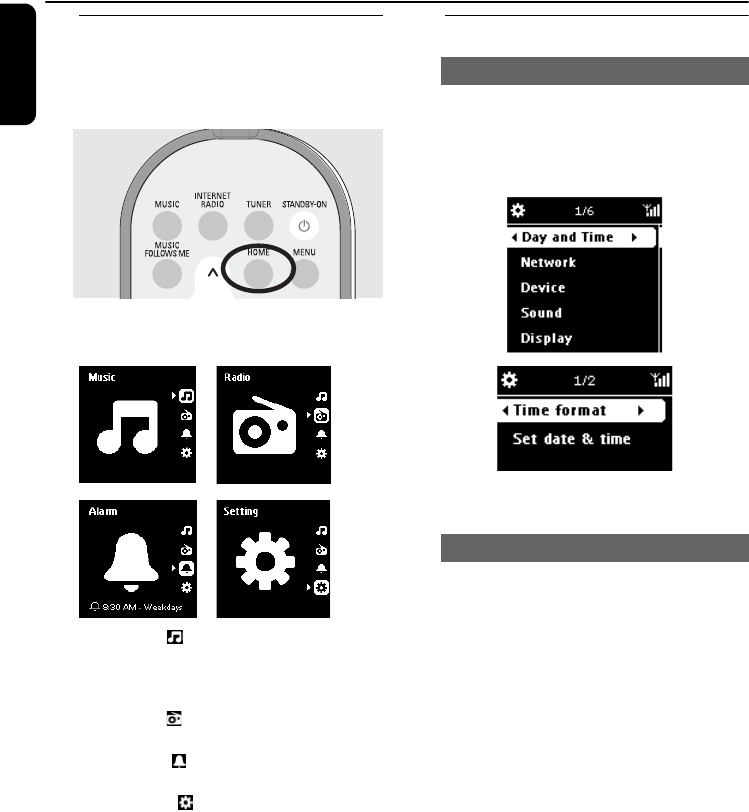
22
English
Accessing sources/settings from
the main menu
All of the WAK3300’s sources/settings are
accessible from the main menu.
1Press HOME to enter the main menu
2Press the navigation controls 3 or 4 and 2 to
select your desired sound source or setting menu
In the Music menu, you can select your
music sound source from the music library of
either the Philips Wireless Music Center or the
UPnP-enabled device
In the Radio menu, you can select the FM
radio sound source
In the Alarm menu, you can set alarm
timings, alarm sound source and alarm mode
In the Setting menu, you can adjust or
view the settings of the clock time, network,
device, sound or display
Clock setting
1Enter the Setting menu from the main menu
2Use the navigation controls 3 or 4 and 2 to
select Day and Time followed by Time
format or Set date & time
3Follow the steps 1-4 under Installation: Set
clock to adjust the clock setting
Clock display as screen saver:
In WAK3300, the clock display also serves as
the screen saver. If no action is executed for 3
minutes (default) during WAK3300’s playback,
the clock display will appear as screen saver.
To adjust the screen saver interval:
1Enter the Setting menu from the main menu
2Use the navigation controls 3 or 4 and 2 to
select Display followed by Screen Saver
3Press 3 or 4 and 2 to select your desired time
period (in minutes): 3, 5, 10, 20 or 30
Check clock setting during playback:
1Press and hold SNOOZE until the clock
display appears
Adjust clock setting
Display clock setting during playback
Basic functions
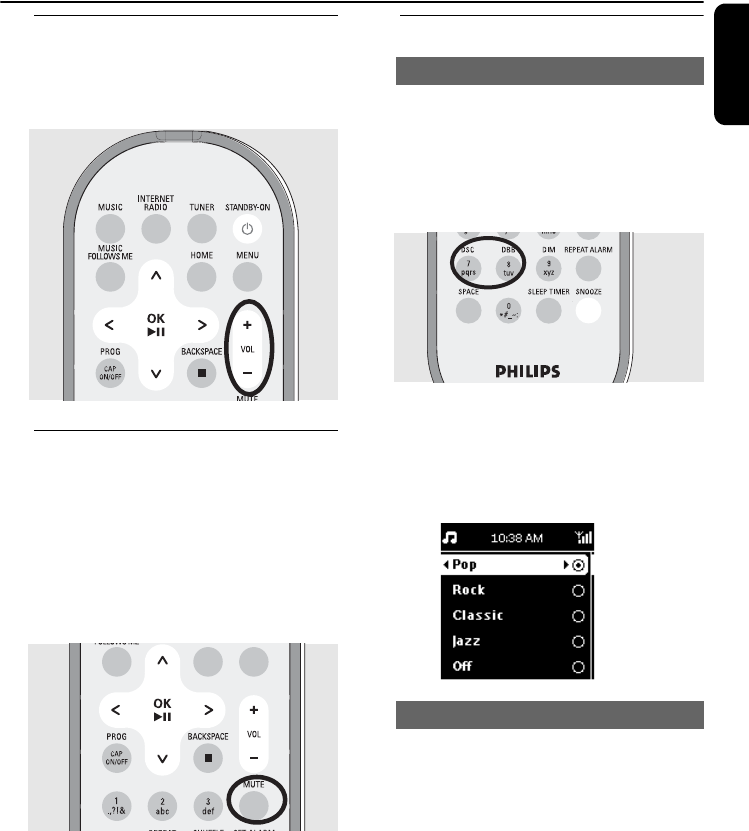
23
English
Volume control
1Check that playback has started
2Adjust the volume using the VOLUME
(VOL) +/- buttons
MUTE
During playback, you can temporarily switch off
the sound without switching off the set.
1Press MUTE to switch off the sound
➜Playback continues without sound.
2To switch on the sound, press MUTE again or
adjust the volume with VOL +.
– You can also switch on the sound by activating
MUSIC BROADCAST on the Center.
Sound control
DSC (or EQ) enables you to select predefined
sound settings.
●On the remote control, press DSC repeatedly
until your desired sound setting appears on the
display
or
1Enter the Setting menu from the main menu
2Use the navigation controls 3 or 4 and 2 to
select Sound followed by Set EQ
3Press 3 or 4 and 2 to select from Pop
(default), Rock, Classic, Jazz or Off
●On the remote control, press DBB (Dynamic
Bass Boost) once or more to turn DBB on or off
or
1Press HOME to enter the Setting menu
2Use the navigation controls 3 or 4 and 2 to
select Sound
3Press 3 or 4 and 2 to turn DBB on/off
Helpful hint:
-Only DBB on or DBB off will appear
depending on the current DBB setting.
DSC (Digital Sound Control)
Bass adjustment
Basic functions
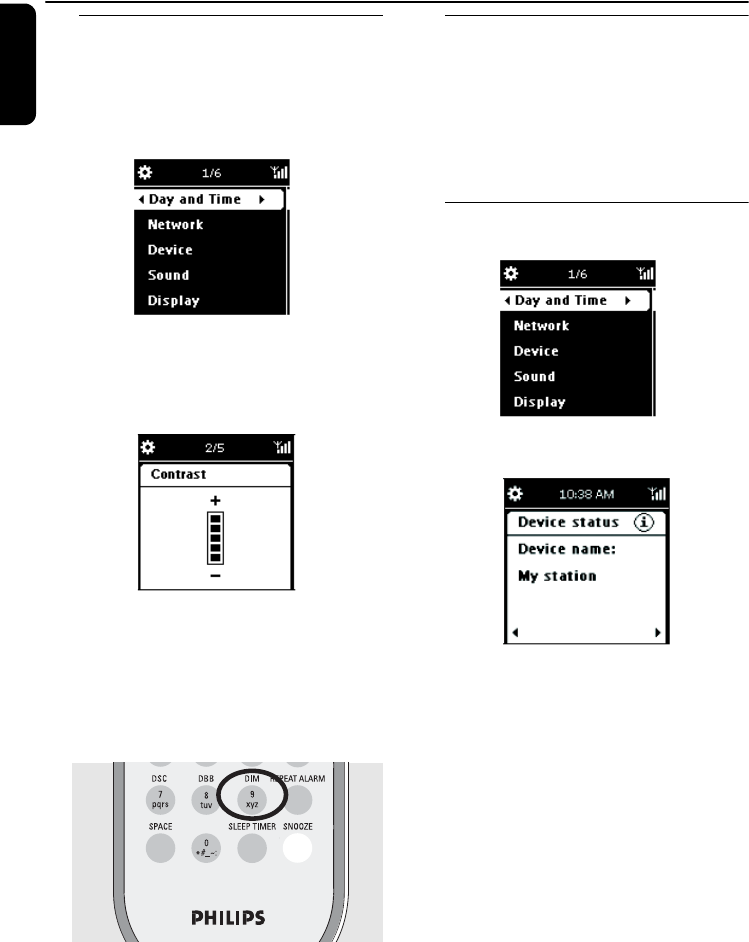
24
English
Display adjustment
You can adjust the contrast and brightness
settings on the display.
1Enter the Setting menu from the main menu
2Use the navigation controls 3 or 4 and 2 to
select Display
3Contrast:
a. Press 3 or 4 and 2 to select Contrast
➜The contrast setting menu appears
b. Press 3 or 4 to increase or reduce the
contrast
Brightness:
a. Press 3 or 4 and 2 to select Dim
b. Press 3 or 4 to increase or reduce the
brightness
or
On the remote control, press DIM to adjust
the display’s brightness.
Selecting languages
1Enter the Setting menu from the main menu
2Use the navigation controls 3 or 4 and 2
to select Display followed by Language
3Press 3 or 4 and 2 to select the desired
language: English, Français, Español,
Nederlands, Italiano or Deutsch
Viewing device information
1Enter the Setting menu from the main menu
2Use the navigation controls 3 or 4 and 2 to
select Network followed by Device Status
3Press 1 or 2 repeatedly to view the desired
device information
Basic functions
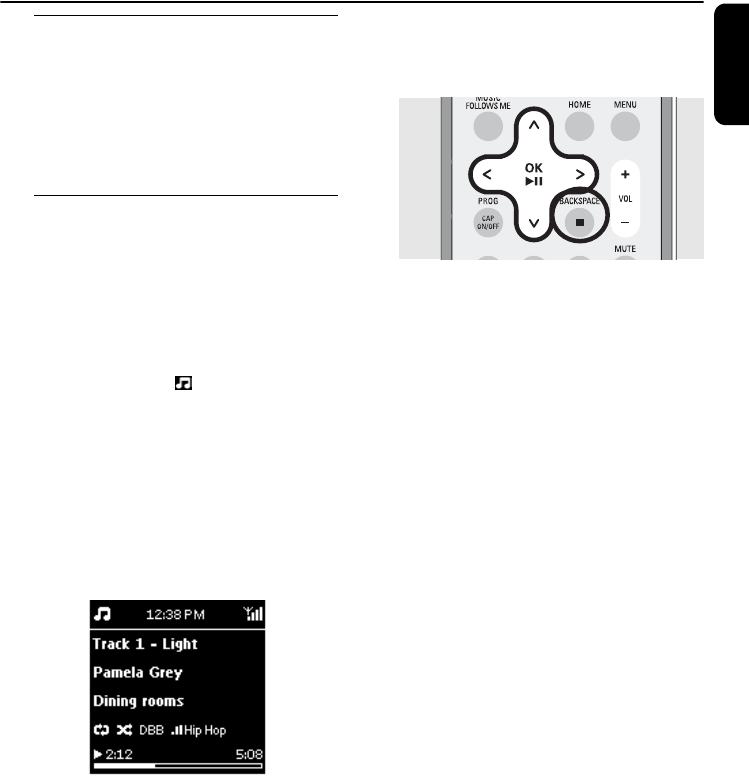
25
English
About MUSIC source
From the MUSIC source, you will be able to
access the music library from the Philips
Wireless Music Center or a UPnP-enabled
music server, depending on the device
WAK3300 has been connected to during the
installation process.
Playing MUSIC source
1Check that the Philips Wireless Music Center or
the UPnP music server has been switched on
2On WAK3300, press MUSIC on the remote
control to select music source
➜The display shows the connected music
source
3Press 2 to enter the music source
➜The display shows and the music library
on the music source
4Press the navigation controls 3 or 4 and 2 to
select your option
5Press OK/2; to start playback
●Press OK/2; on a highlighted artist, genre or
album to start playback from the beginning of
the selected item
➜Playback starts from current selection
➜The playback screen appears:
on the top: current clock/alarm/sleep timer
settings
in the middle: current track name, artist,
album name, play mode and sound settings
at the bottom: playback status (e.g 2 play, ;
pause), elapsed playing time, total playing time
of current track)
6To pause playback, press OK/2;. Press the
button again to resume playback.
7To stop playback, press STOP 9
Helpful hints:
- If no action is executed for 3 minutes (default)
during playback, the clock display will appear as
the screen saver.
- When an action is detected, you will enter the
playback/menu screen.
Music
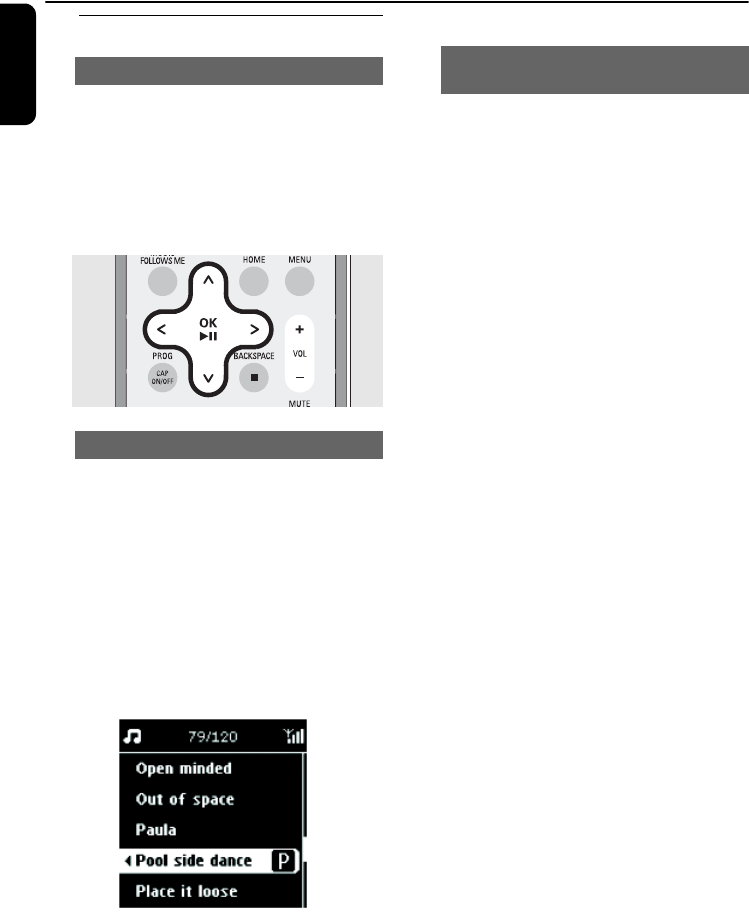
26
English
Selecting and searching
1When in playback screen, press the navigation
control 3 to return to the previous option list
2If necessary, press 1 repeatedly to enter
previous option lists
3Press 3 or 4 repeatedly and 2 to select an
option
To quickly find your desired option (e.g. an
album or a track) in a long option list, fast scroll
the option list.
1In the long option list, press and hold the
navigation controls 3 or 4
➜The option list scrolls upward/downward at
an increasing speed
➜The initial letter of the current option
appears for easy identification
2Release 3 or 4 when you recognize the
desired option
1In the playback screen, press the navigation
controls 1 or 2 briefly and repeatedly to select
the previous or the subsequent track
Select a different option
Fast scroll an option list
Select a track in current album during
playback
Music
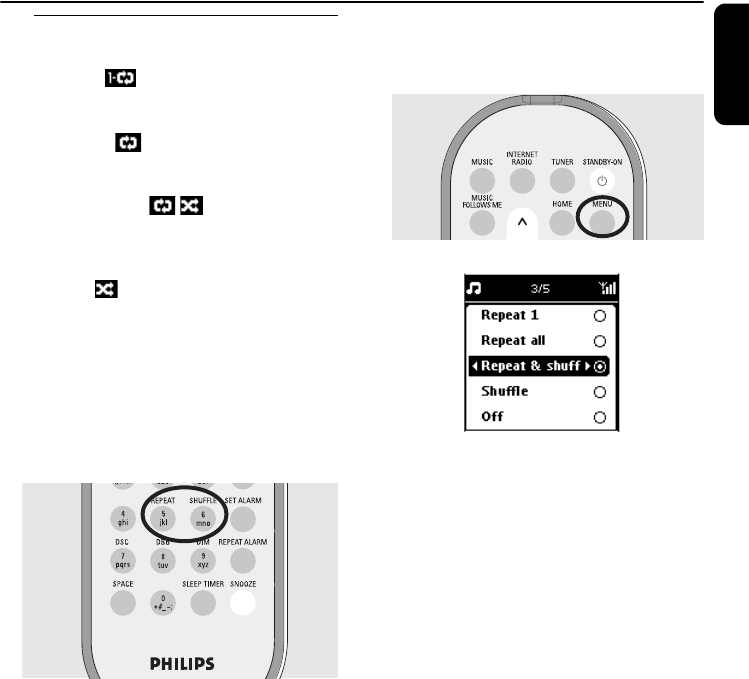
27
English
Different play modes: REPEAT,
SHUFFLE
Repeat 1 – plays current track
continuously
Repeat all – repeats all the tracks (under
current Artist, Genre or Album)
Repeat & shuff – repeats all the
tracks (under current Artist, Genre or Album)
in random order
Shuffle – all tracks (under current Artist,
Genre or Album) are played in random order
Off – exit REPEAT and or SHUFFLE
playing mode
1On the remote control, press REPEAT or/and
SHUFFLE once or more to select the different
play modes
2To return to normal playback, press REPEAT
or/and SHUFFLE repeatedly until the various
modes are no longer displayed
or
1Press MENU to enter the play modes menu
2Press the navigation controls 3 or 4 and 2 to
select your option
Music
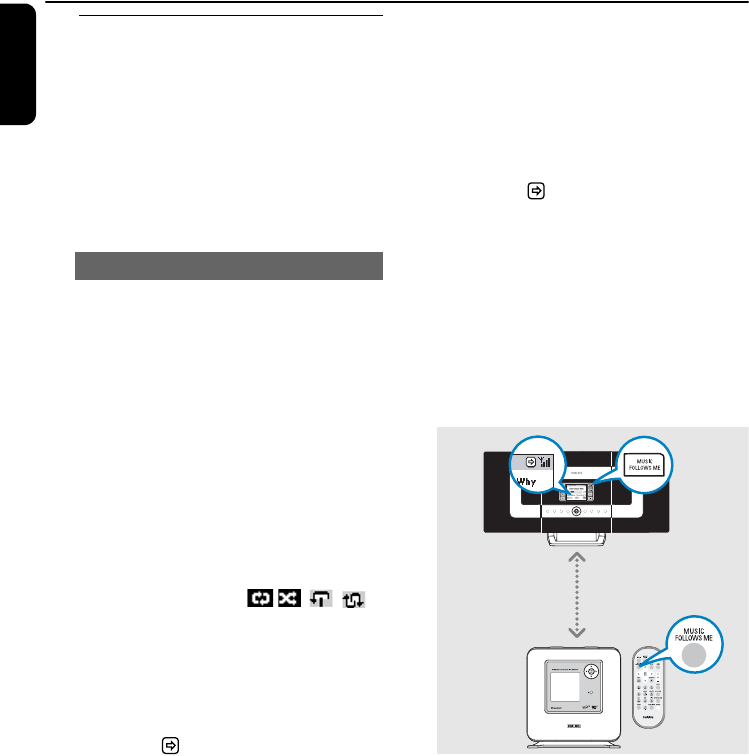
28
English
Moving music playback between
Philips Wireless Music Center
and WAK3300 (Station)
Up to 5 Stations can be added to the Wi-Fi
network of the Center. You will be able to
move your music between the Center and the
Stations via Wi-Fi. Even in different parts of your
home, you and your family will still enjoy and
share music with ease.
As you move around the house, let the music
move with you, between the Center and
Station or between Station and Station.
On the source unit (Center or Station),
where music is playing:
1On HD (MUSIC) source, select and play the
album or playlist you wish to play on the
destination unit
Helpful hints:
– Press 2;
to interrupt playback if you want the
playback to continue from where it paused on the
destination unit.
– Selected play modes (e.g. ,)
will be retained on the destination unit (see
Different play modes: REPEAT,
SHUFFLE)
2Press MUSIC FOLLOWS ME to activate
the function
➜The icon appears
Helpful hints:
–MUSIC FOLLOWS ME will be
automatically deactivated if you do not activate
MUSIC FOLLOWS ME on the destination
unit within 5 minutes
–To deactivate MUSIC FOLLOWS ME,
press MUSIC FOLLOWS ME again or other
function keys (e.g. SLEEP TIMER or 1 / 2 /
3 / 4)
On the destination unit (Center or
Station), where the music will continue:
3Check that you have switched the destination
unit on or to standby mode
4Select MUSIC FOLLOWS ME
➜Playback of the selected music will stop on
the source unit and continues on the
destination unit.
➜The icon disappears
5To stop MUSIC FOLLOWS ME, press
STOP 9 on the destination unit
Helpful hints:
After MUSIC FOLLOWS ME is activated on
the destination unit, on the source unit:
– make sure it is switched on or already in
standby mode
– you can select and playback other tracks or
source
MUSIC FOLLOWS ME
Music
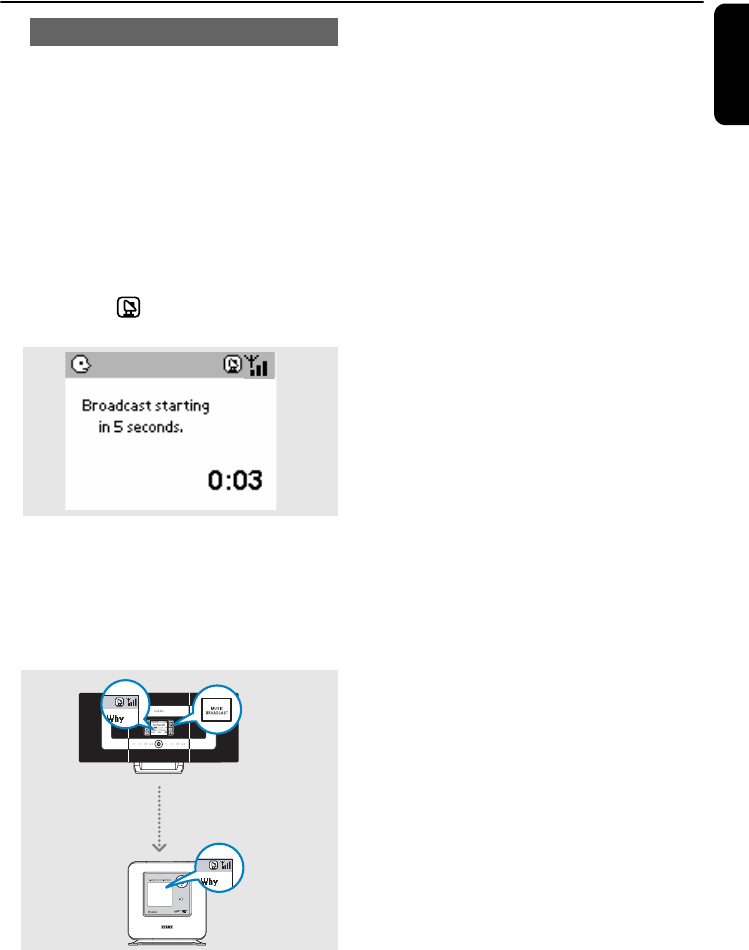
29
English
MUSIC BROADCAST allows you to
broadcast music from the Center to Stations.
On Stations
1Check that you have switched the Stations on
or to standby mode
On the Center
2On HD source, select and play the album or
playlist you wish to broadcast to the Stations
3Press MUSIC BROADCAST to activate
➜The icon
appears on the Center and
the Stations. 5-seconds countdown starts
➜On the Center and Stations:
Selected music will start start to play
simultaneously after the 5-seconds
countdown
4To stop MUSIC BROADCAST, press
STOP 9 on Center
Helpful hints:
–Press STOP 9 on the Station to exit MUSIC
BROADCAST on that station. To broadcast
music to the Station again, press STOP 9 on the
Center and then, activate MUSIC
BROADCAST again on the Center.
–MUSIC BROADCAST will also stop when:
• you switched the Center to Standby or
ECO POWER mode;
• the selected album or playlist has reached
the end.
MUSIC BROADCAST
Music
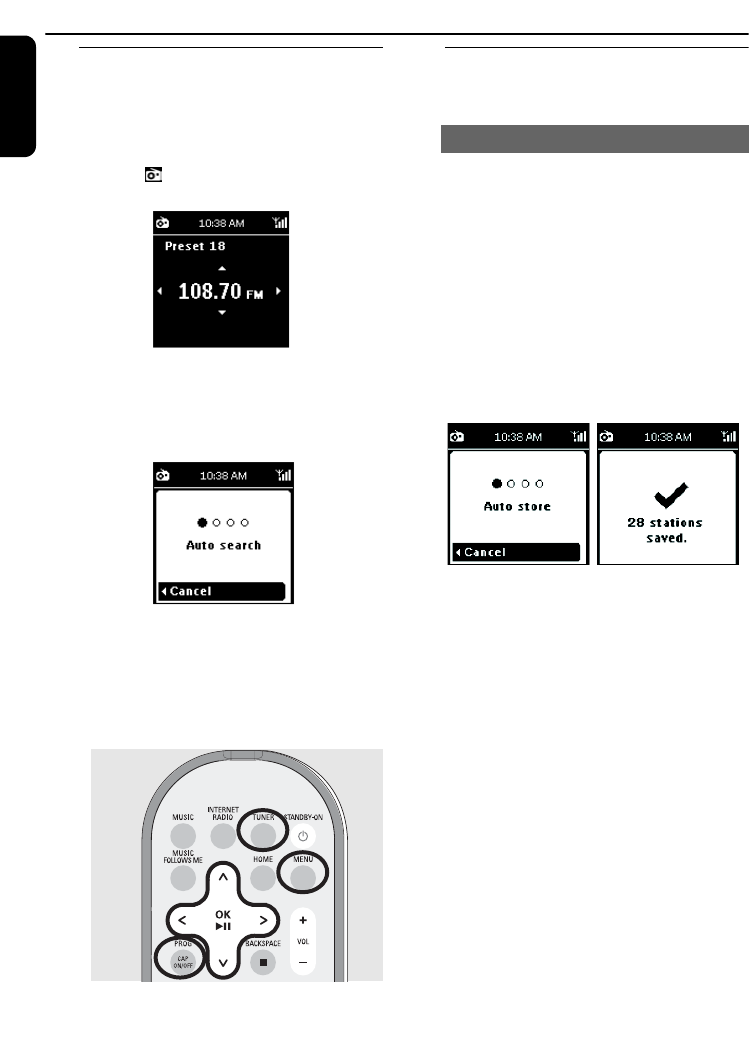
30
English
Tuning to radio stations
1Check that your WAK3300 has been switched on
2Press TUNER on the remote control to select
the FM radio source
➜Playback screen appears. The display will
show: , radio station frequency and a
preset number (if programmed)
3Press and hold 3 or 4 until the frequency in
the display starts to run
➜The radio automatically tunes to a station of
sufficient reception. Display shows Auto
search during automatic tuning
4Repeat step 3 if necessary until you find the
desired radio station
●To tune to a weak station, press 3 or 4 briefly
and repeatedly until optimal reception is
detected
Programming radio stations
You can store up to 40 preset radio stations in
the memory.
Autostore automatically starts programming
radio stations from preset 1.
●Select Autostore,
a. Press MENU to enter the function menu
b. Use the navigation controls 3 or 4 and 2
to select Autostore
➜Display shows: Autostore
➜After all the available stations are stored,
the display shows the total number of
stored stations
➜The last selected station resumes
playback
Autostore: automatic programming
FM radio
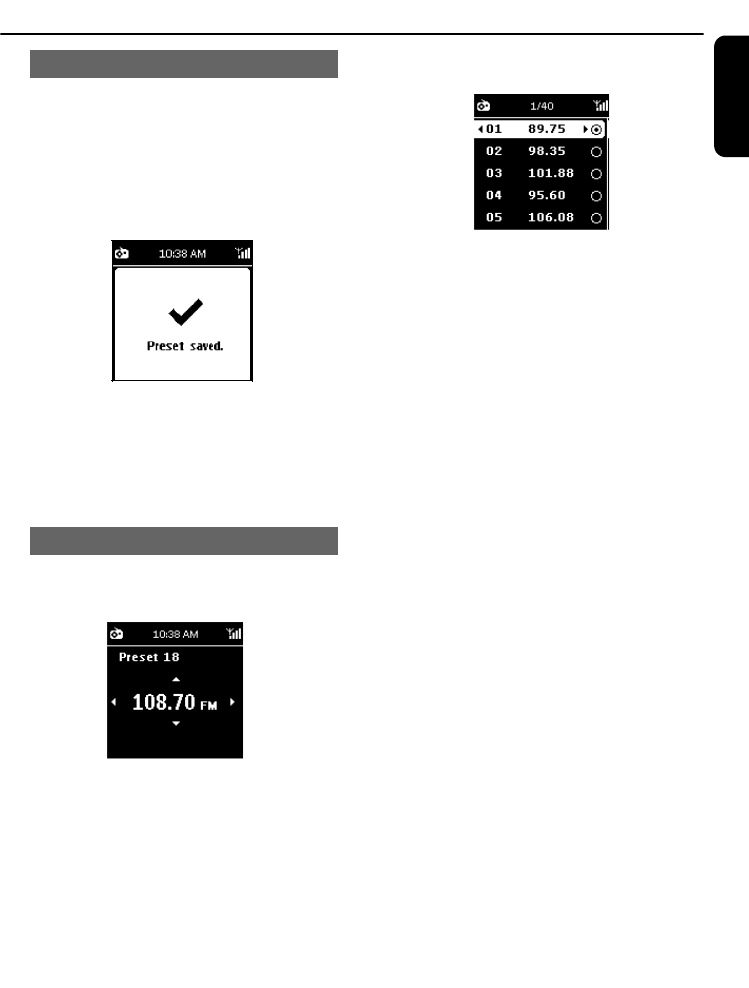
31
English
1Tune to your desired radio station (see Tuning
to radio stations)
2On the remote control, press PROG (or OK)
to store the station
➜The station is stored in the first vacant
preset location. The display shows Preset
saved followed by its preset number
3Repeat steps 1-2 to store other stations
Helpful hint:
– If more than 40 stations are stored, the latest
station will replace the earliest preset station.
1In the playback screen, press 2 to enter the list
of preset stations
➜2 will not appear on the screen if the list of
preset stations is empty
2Use the navigation controls 3 or 4 and 2 to
select the desired station
Helpful hints:
- If no action is executed for 3 minutes (default)
during playback, the clock display will appear as
the screen saver.
- When an action is detected, you will enter the
playback/menu screen.
Manual programming
To listen to a preset station
FM radio
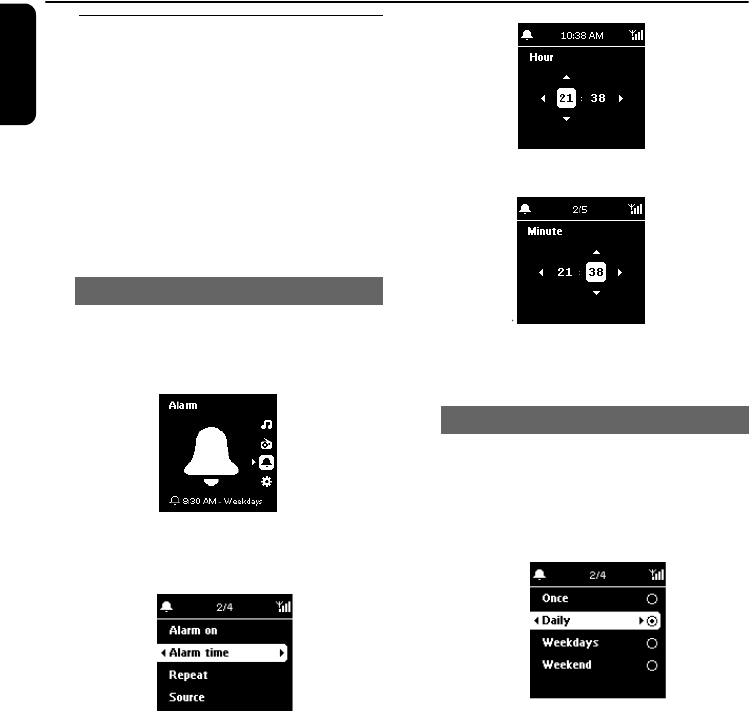
32
English
Setting alarm
WAK3300 provides a variety of alarm settings
to meet your different needs.
Before setting the alarm, check that
your WAK3300’s clock settings are
correct.
To set alarm, follow the subsequent steps of
setting alarm time, selecting repeat mode and
selecting alarm sound source.
1Press HOME to enter the main menu, and
then select the Alarm menu by pressing the
navigation controls 3 or 4 and 2
2Press 3 or 4 and 2 to select Alarm on to
turn on the alarm
3Press 3 or 4 and 2 to select Alarm time
➜You will enter the alarm setting mode.
The hour digits are highlighted
4Press the navigation controls 3 or 4
repeatedly to set the hour
or
Use the alphanumeric keys to input your
desired hour digits
➜The minute digits are highlighted
5Repeat Step 4 to set the minute
6Press OK to confirm the alarm setting
When the alarm sounds at the preset alarm
time, you can have it de-activated temporarily
and repeated after a certain period.
1In the Alarm menu, press 3 or 4 and 2 to
select Repeat
➜The display shows the list of repeat modes
Once: activates the alarm only once
Daily: repeats the alarm every day
Weekdays: repeats the alarm on each weekday
Weekend: repeats the alarm on each weekend
2Press 3 or 4 and 2 to select the desired
repeat mode
Set alarm time
Set repeat mode
Alarm
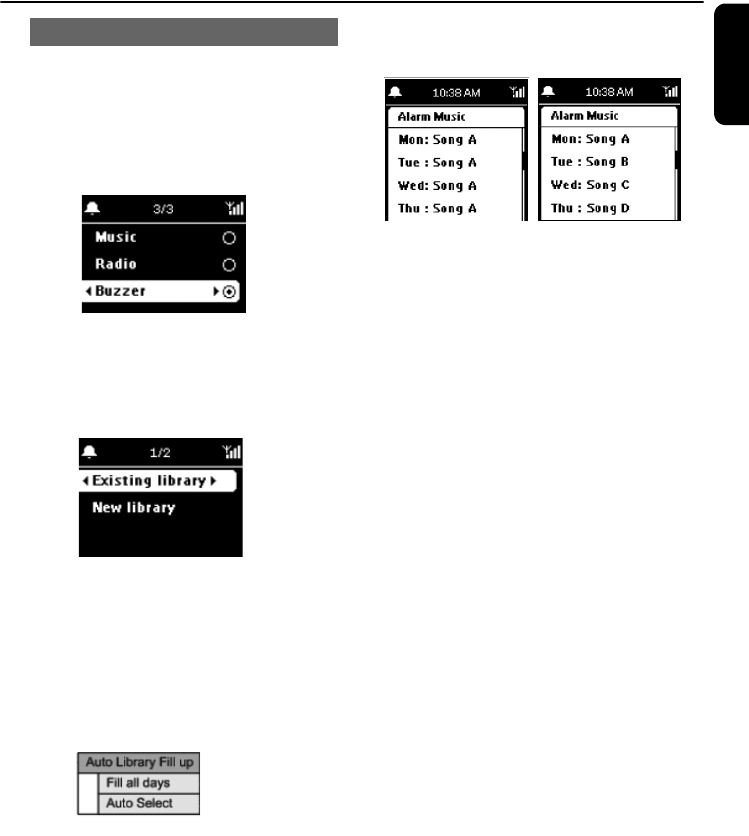
33
English
The alarm sound can be your favorite songs,
radio stations or just buzz.
1In the Alarm menu, press 3 or 4 and 2 to
select Source
➜The display shows the list of alarm sound
sources
2Press 3 or 4 and 2 to select the desired alarm
sound source
To use Music as the alarm sound source
3Create an alarm music library
a. Use the navigation controls 3 or 4 and 2
to enter a library
➜The display will show the music library of
the devices currently connected to
WAK3300
b. Use the navigation controls 3 or 4 and 2
to select your desired track
➜The display shows the music selection
options:
Fill all days: uses the selected song for all days
Auto Select: uses the selected song for the
first day; and for other days, randomly assigns
different songs from the album, artist or genre of
the selected song
c. Press OK to confirm
➜The selected songs are transferred to
the alarm music library
To use Radio as the alarm sound source
4Select a preset radio station (see FM radio:
Programming radio stations)
a. In the list of preset radio stations, use the
navigation controls 3 or 4 and 2 to select
your desired preset station
b. Press OK to confirm
Select alarm sound source
Alarm
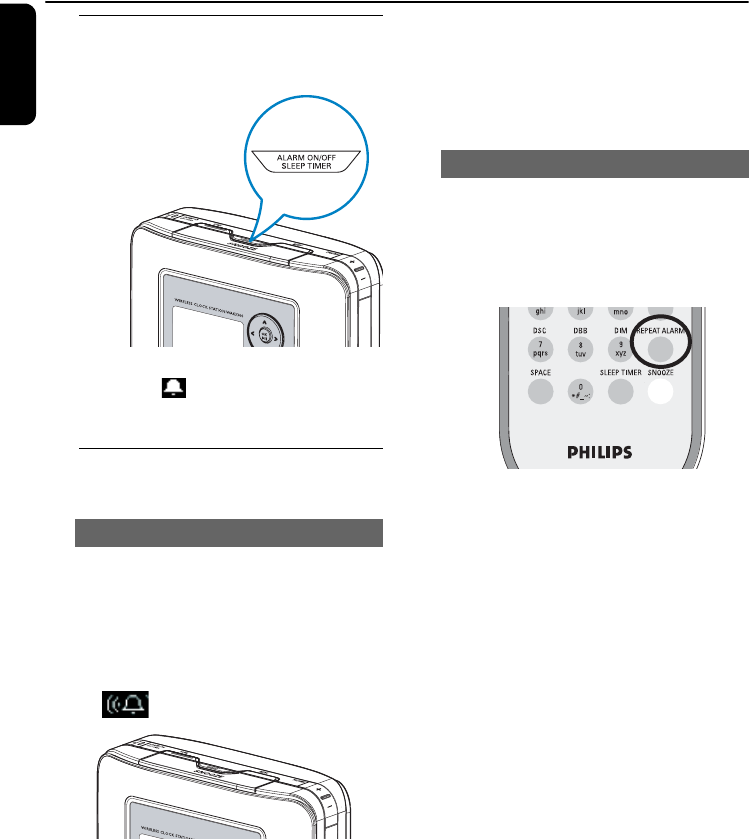
34
English
Alarm
Turning on/off the alarm
1On the set, press the ALARM ON/OFF
button to turn the alarm on or off
➜The display shows Alarm on or Alarm off
➜The icon will appear or disappear
correspondingly
De-activating the alarm
temporarily
When the alarm sounds at the preset alarm
time, you can stop it after a certain period .
1When the alarm sounds, press the SNOOZE
button
➜The alarm will be muted for 8 minutes
➜ appears during the 8-minute period
2Press SNOOZE again if desired
Helpful hint:
If you continue to press SNOOZE every other 8
minutes and not stop the alarm, this cycle will
continue for another hour before the alarm ceases
1When the alarm sounds, press REPEAT
ALARM on the remote control
➜ The alarm stops and repeats itself after a set
period (see Setting alarm: Set repeat
mode)
Helpful hint:
To check the alarm setting, press and hold
SNOOZE until the clock display appears
Stop alarm for an 8-minute period
Stop alarm for a preset period
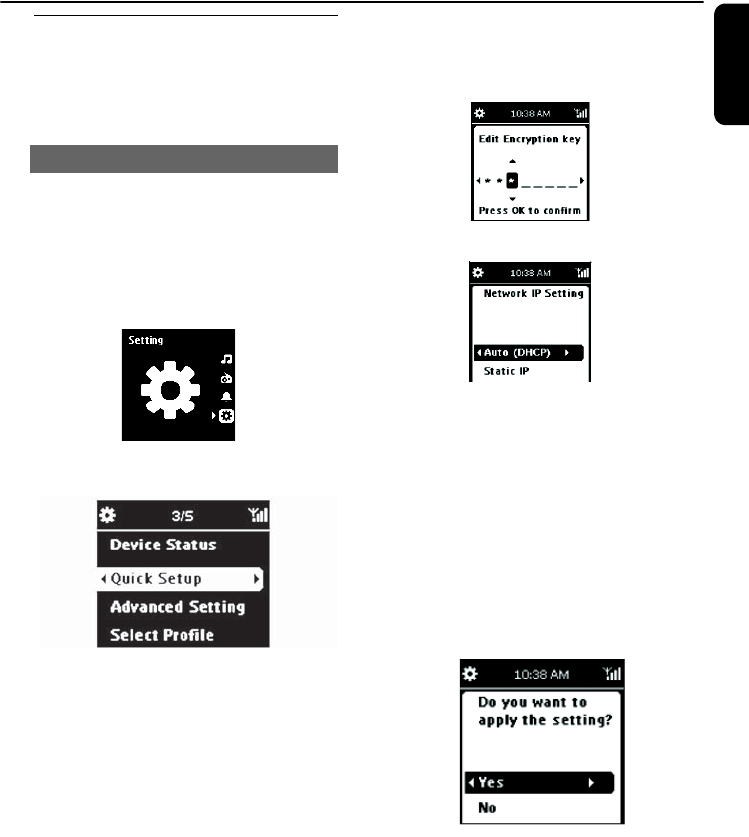
35
English
Network setting
Connecting to external Wi-Fi
network
WAK3300 can easily connect to different
external Wi-Fi networks
To establish a connection to external networks,
create a connection profile first.
1Press HOME to enter the main menu, and
then select the Setting menu by pressing the
navigation controls 3 or 4 and 2
2Use the navigation controls 3 or 4 and 2 to
select Network followed by Quick Setup
➜The Select Network screen appears
➜Searching... will appear when the set is
searching for available networks
➜The list of networks appears
Helpful hints:
– If your desired network is not in the list, check that
the IP broadcasting function is enabled on the PC,
then press the navigation controls 3 or 4 and 2 to
select Rescan the Network
3a. Press the navigation controls 3 or 4 and 2
to select the desired network
b. Set the Encryption key:
b1.Enter the Encryption key (WEP or
WPA) using the alphanumeric keys if
you have already set an Encryption key
for the network
or
Press the navigation controls 3 or 4
repeatedly to select a letter, digit or symbol
b2. Press OK to confirm
c. Select Auto (DHCP)
Helpful hints:
– Check that the automatic IP allocation (DHCP)
function is enabled in the network’s Access Point.
For details, refer to your Access Point’s user
manual.
– You can also select Static IP
and assign an IP
address as prompted using the alphanumeric keys.
d. If you use the connection profile for Internet
access and you visit websites via a proxy
server, enable the proxy server function and
configure the proxy port as prompted
e. Select Yes to apply the setting
➜WAK3300 will be restarted
➜The main menu will appear when the
connection is finished
Create a connection profile
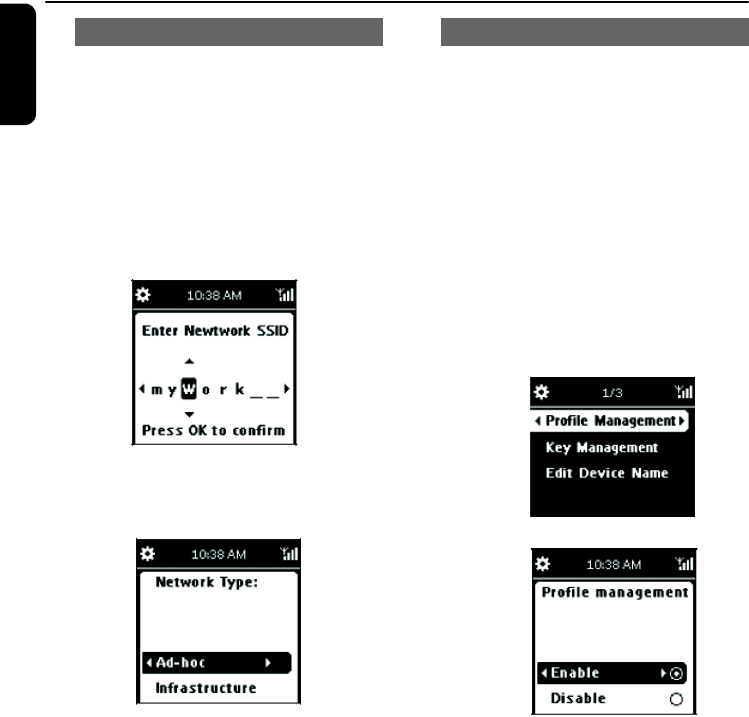
36
English
Network setting
1Follow the steps 1 to 2 under Create a
connection profile
2Press the navigation controls 3 or 4 and 2 to
select the network (connection profile) to be
changed
3Press 3 or 4 and 2 to select Other
(Advanced)
a. Edit the network name (SSID) using the
alphanumeric keys, and press OK to
confirm
b. In Network Type:
Select Ad-hoc (direct connection, without
Access Point) or Infrastructure (via an
Access Point)
c. Set the Encryption key:
c1. Select an Encryption key: WEP or WPA
c2. Create the key (4 keys can be created in
total) using the alphanumeric keys or the
3/4 key
c3. Select an active network
d. Follow the steps 3c, 3d, 3e under Create
a connection profile
➜ WAK3300 will be restarted
➜ The main menu will appear when the
connection is finished
To establish connections to more than one
network, you will need to create more than one
connection profile.
In WAK3300, you will be able to save up to 3
preset connection profiles. According to the
network environment, select and apply the
connection profile that meets your needs.
1Create your desired connection profile (see
Create a connection profile, Edit the
connection profile)
2a. In the Network menu, press 3 or 4 and 2
to select Advanced Setting followed by
Profile Management
b. Select the Enable checkbox
3Press 1 to return to the option list under
Network
4Press 3 or 4 and 2 to select Quick Setup
➜ The option list of Load Profile appears
Edit the connection profile Save preset connection profiles
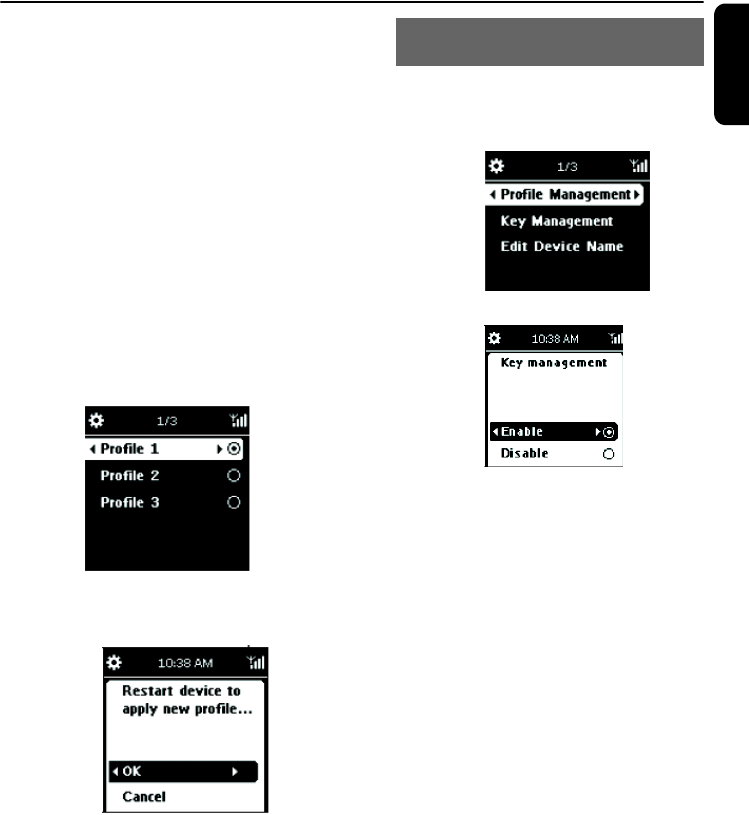
37
English
Network setting
5Press 3 or 4 and 2 to select an empty preset
location
➜The list of networks appears
6Press 3 or 4 and 2 to select the desired
connection profile
7Enter the desired connection profile and apply it
as prompted
➜The option list of Save to Profile appears
8Press 3 or 4 and 2 to select an empty preset
location
To select and apply a new connection
profile
1In the Network menu, press 3 or 4 and 2
to select Select Profile
2Press 3 or 4 and 2 to select your desired
connection profile
3Press 3 or 4 and 2 to select OK to apply the
new profile
➜After the settings have been applied, the set
will restart itself automatically
1a. In the Network menu, press 3 or 4 and 2
to select Advanced Setting followed by
Key Management
b. Select the Enable checkbox
2Press 1 to return to the option list under
Network
3Press 3 or 4 and 2 to select Quick Setup
➜The list of networks appears
4Press the navigation controls 3 or 4 and 2 to
select the network (connection profile) to be
changed
➜The Select key index screen appears
5a. Press 3 or 4 and 2 to select the key to be
changed
b. Edit the key using the alphanumeric keys or
the 3/4 key
c. Select an active key
Helpful hint:
– To change the encryption key of the preset
connection profile, also enable Profile
Management.
Change the encryption key of a
connection profile
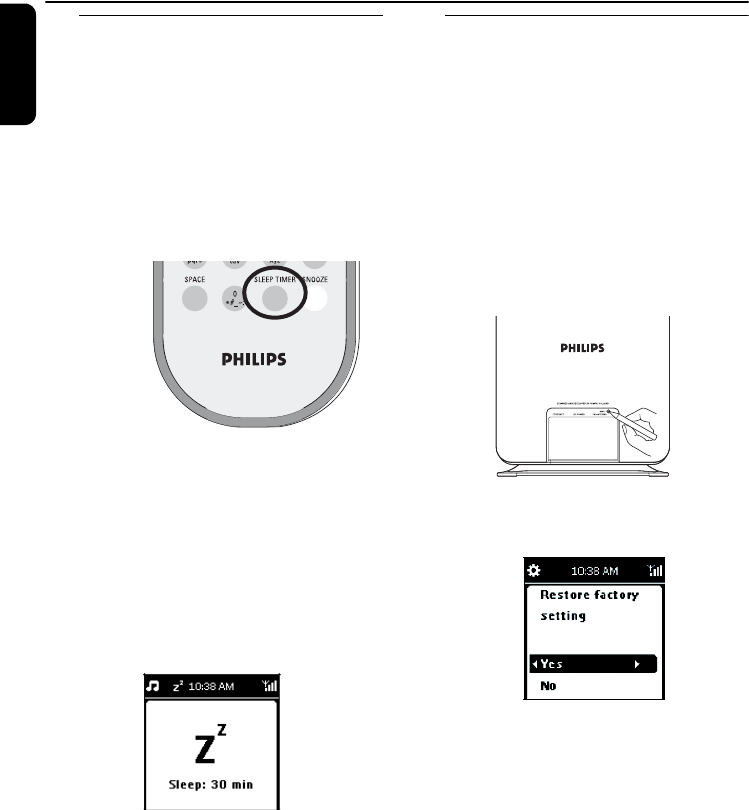
38
English
Device setting
Setting sleep timer
You can preset a certain period of time after
which the set will auotmatically switch to
standby mode.
●On the remote control,
a. Press and hold SLEEP TIMER until Sleep
Timer - Off appears
b. Press SLEEP TIMER briefly and
repeatedly until the desired time period
appears on the display
or
1Press HOME to enter the main menu, and
then select the Setting menu by pressing the
navigation controls 3 or 4 and 2
2Use the navigation controls 3 or 4 and 2 to
select Device followed by Sleep Timer
➜The display shows the following options:
Sleep 15, 30, 45, 60, 90, Off
➜Display shows the selected option briefly
and returns to its previous status. The icon
ZZ appears
3To view the countdown time to standby mode,
press SLEEP again
To deactivate the sleep timer, press SLEEP
TIMER repeatedly until Off is displayed
or
Press STANDBY-ON/ ECO POWER y to
switch the set to standby mode
Reset
If desired, you can restore your WAK3300 to its
default settings (including the network setting).
Reset WAK3300:
– To change WAK3300’s connected music
source (e.g. from Philips Music Center to
UPnP Music Server or vice versa)
– To re-establish the Wi-Fi connection between
WAK3300 and Philips Wireless Music Center.
1Use a sharp-pointed tool to press the RESET
hole on the set
➜The display shows Restore factory setting
2Use the navigation controls 3 or 4 and 2 to
select Yes
➜The set will reboot.
3Follow the steps under the Installation
chapter
➜You will re-establish the Wi-Fi connection
between WAK3300 and Philips Wireless
Music Center or a UPnP-enabled music
server
Helpful hints:
You can also perform resetting by:
a. Entering the Setting menu from the main
menu
b. Using the navigation controls 3 or 4 and 2
to select Device followed by Restore
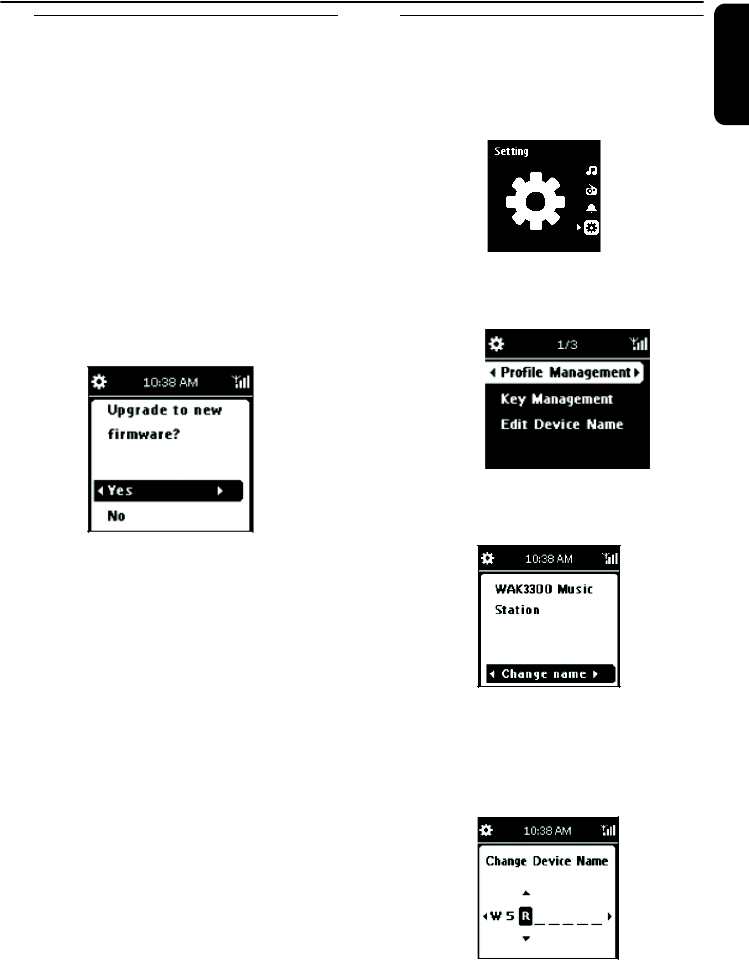
39
English
Device setting
Firmware upgrade
1a. Check that WAK3300 is connected to an
Access Point with Internet access (see
Installation: Connecting WAK3300 to
a UPnP-enabled music server)
b. Check that the connection profile for
Internet access is applied (see Network
setting: Create a connection profile)
2Press HOME to enter the main menu, and
then select the Setting menu by pressing the
navigation controls 3 or 4 and 2
3Use the navigation controls 3 or 4 and 2 to
select Device followed by Firmware
➜The display shows Upgrade to new
firmware?
4Press 3 or 4 and 2 to select Yes
➜The set starts to upgrade the firmware
➜After firmware upgrading is complete, the
set will restart itself automatically
5Follow the steps under the Installation chapter
Renaming the device
1Press HOME to enter the main menu, and
then select the Setting menu by pressing the
navigation controls 3 or 4 and 2
2Use the navigation controls 3 or 4 and 2 to
select Network, followed by Advanced
Setting and Edit Device Name
3To change current device name, use the
navigation controls 3 or 4 and 2 to select
Change name
4Enter a new device name using the
alphanumeric keys (see Preparation: Using
alphanumeric keys)
or
Press the navigation controls 3 or 4 repeatedly
to select a letter, digit or symbol
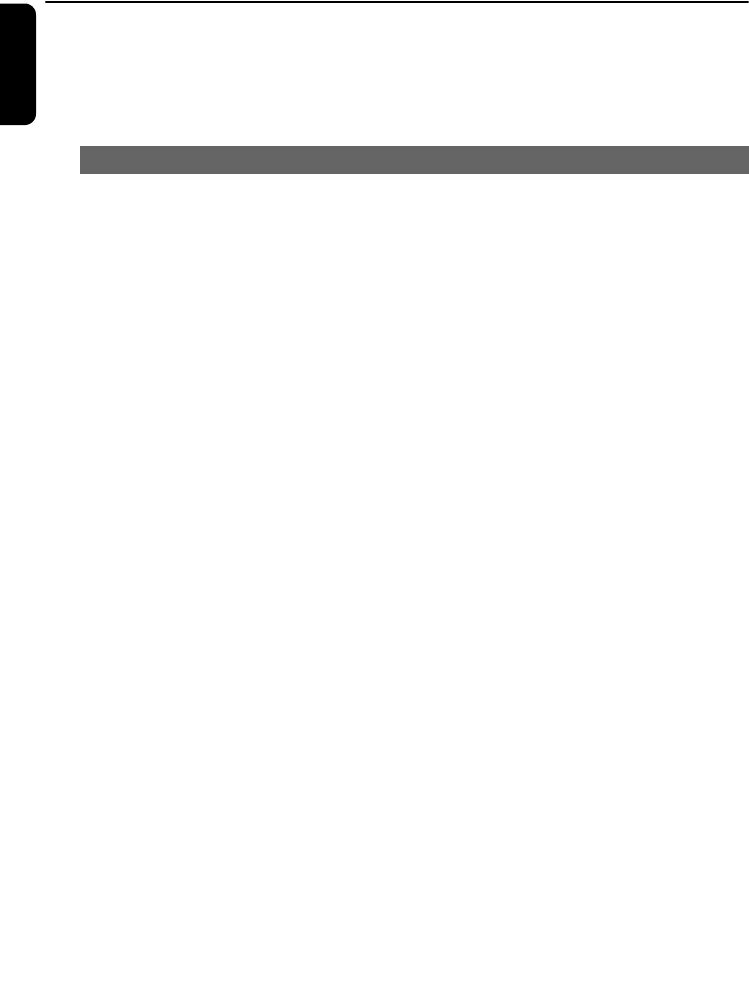
40
English
Troubleshooting
WARNING
Never try to repair the system yourself, as this will invalidate the warranty. Do not open the
system as there is a risk of electric shock.
If a fault occurs, first check the points listed below before taking the system for repair. If you
are unable to resolve a problem by following these hints, consult your dealer or Philips for help.
Problem Solution
During the first-time setup, the display
on WAK3300 shows “Searching for
Center” for a long time.
I get interference on my wireless (Wi-Fi)
link between the Center and Station.
Philips Wireless Music Center/WAK3300
(Station) operate in the 2.4GHz radio frequency
spectrum. Many other household/IT devices also
operate in the frequency spectrum, such as
microwave ovens, Dect phones, bluetooth
devices like bluetooth headphones, computer
mouse, wireless routers, cordless phones, Wi-Fi
compatible printers, PDAs. These devices may
interfere with the Wi-Fi link between the
Center and WAK3300, resulting in interference
such as pausing during playback, slow response
to your operation. The severity of interference
varies, depending on the extent of radiation
from the device and the strength of Wi-Fi
signals in the position.
WAK3300 is unable to connect a UPnP
music server.
WAK3300 is unable to play a few music
files on the UPnP music server
WAK3300 does not react when buttons
are pressed
✔Check that you have placed the Center and
WAK3300 side by side on a flat and firm surface
✔Check that the Center is already in Installation
mode
✔Turn off the wireless Access Point nearby if you
have difficulties in connecting the Center and
WAK3300.
If you are playing the set, stop playback and take
the appropriate measures as follows:
✔Keep the Center and WAK3300 at least 3
meters away from such devices.
✔If possible, change the operating channels of the
other Wi-Fi devices at your home.
✔Turn the devices in different directions to
minimize interference.
✔Enable the UPnP server function on the UPnP
device
✔Turn off the firewall running on the UPnP device
✔When connecting the DRM-enabled UPnP
device, authorize WAK3300 in the UPnP device
or update the license
✔The music files have already been deleted from
the UPnP server
✔For DRM-protected music files, install and
enable Window Media Connect® on the UPnP
device
✔When connecting DRM-enabled UPnP device,
authorize WAK3300 in the UPnP device or
update the license
✔Turn off WAK3300 and turn it on again.