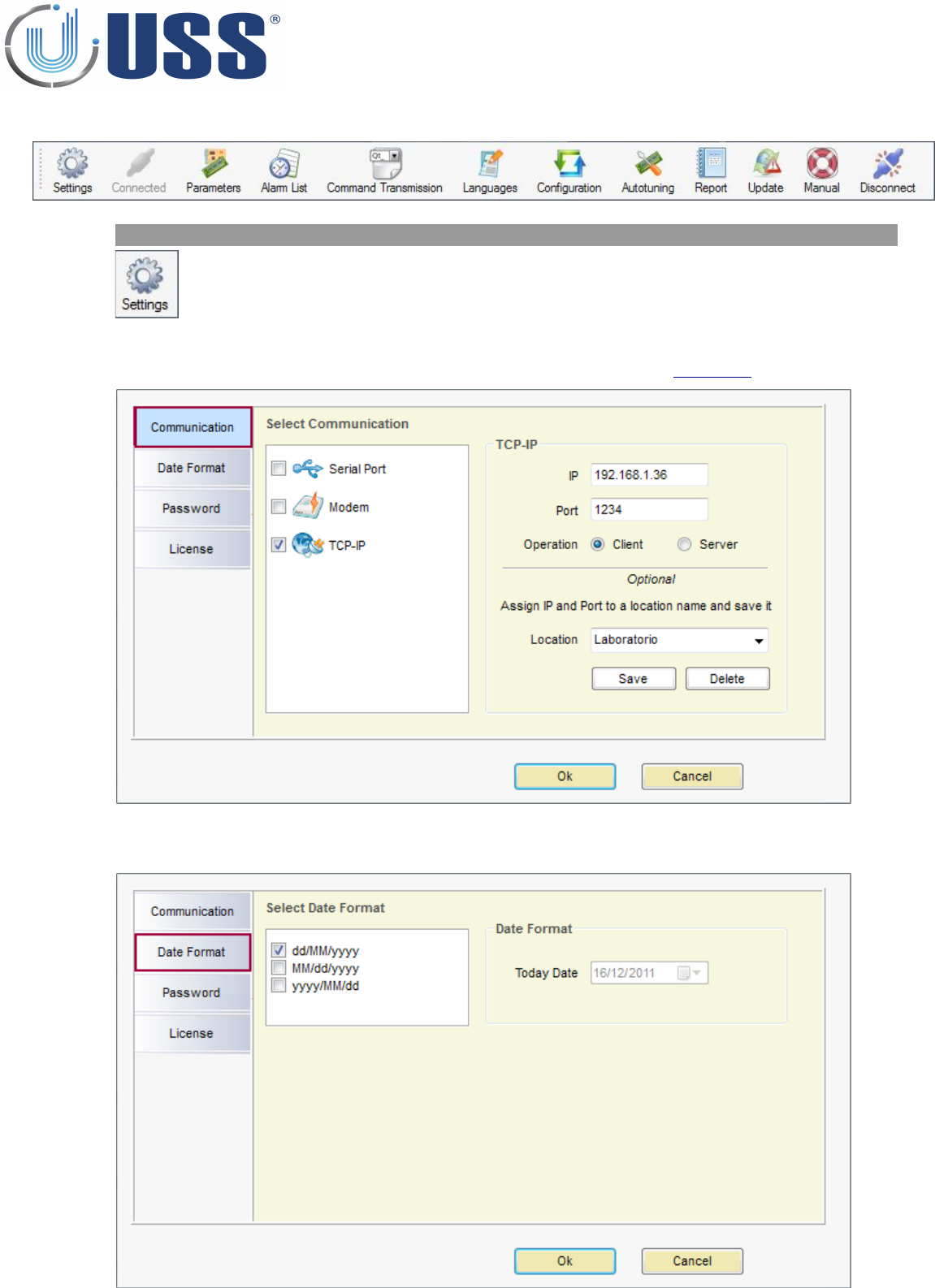Universal Surveillance Systems USS-CONCEALED Conceal System User Manual Tuning G10V Manual
Universal Surveillance Systems, LLC Conceal System Tuning G10V Manual
User Manual
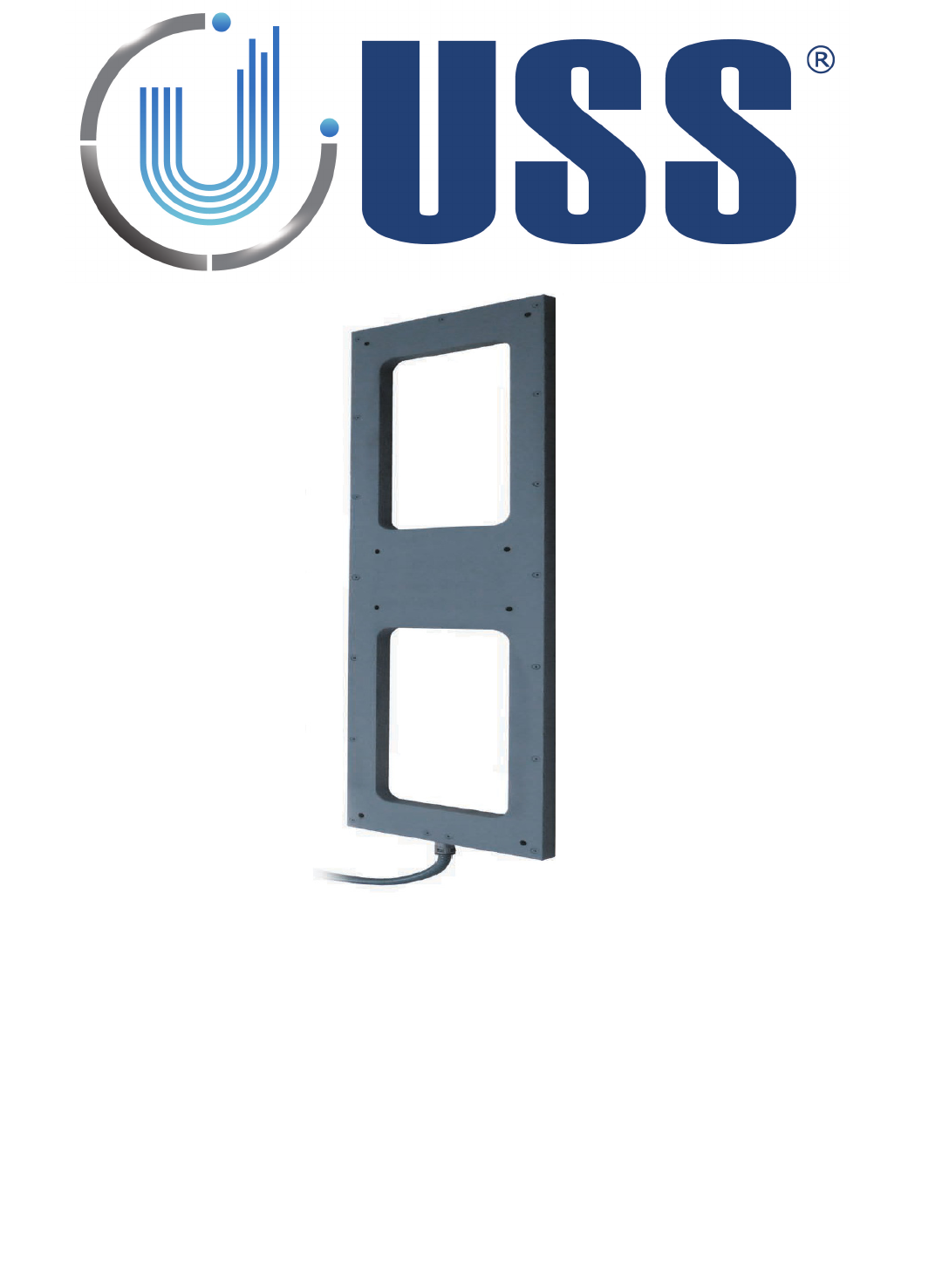
Concealed System
Manual
Software Version 39.6
Document Version 1.14
Date 25 January 2015
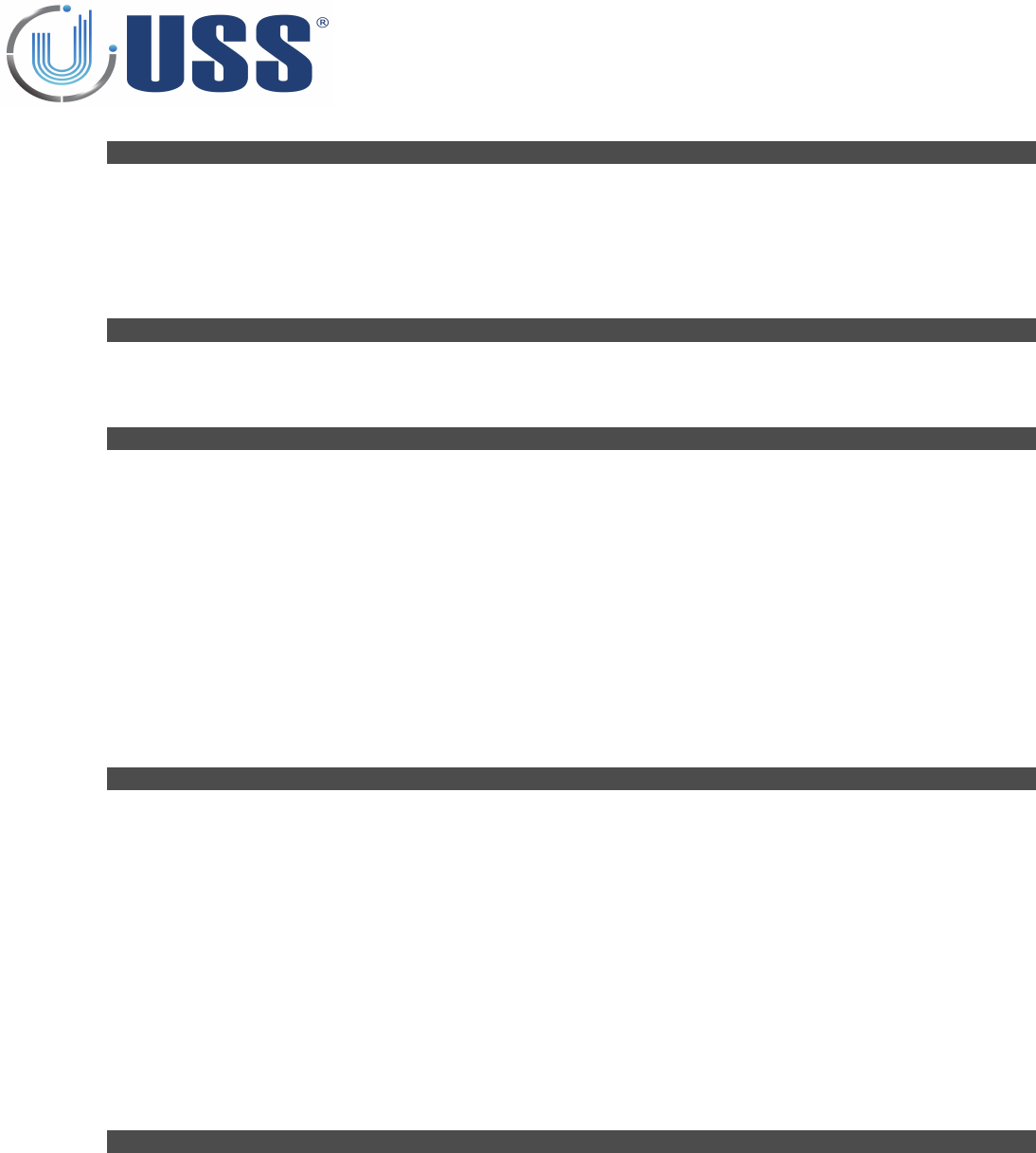
1. CONCEALED SYSTEM OVERVIEW.....................................................................................................................................4
1.1. DESCRIPTION................................................................................................................................................4
1.2. SPECIFICATIONS............................................................................................................................................4
1.2.1. TRANSCEIVER.......................................................................................................................................4
1.2.2. RECEIVER..............................................................................................................................................4
1.2.3. POWER SUPPLY....................................................................................................................................4
1.3. TABLE: SYSTEM / DETECTION / NOISE............................................................................................................5
2. HARDWARE..........................................................................................................................................................6
2.1. TRANSCEIVER BOARD...................................................................................................................................6
2.2. POWER SUPPLY..............................................................................................................................................7
3. QUICK TUNING.......................................................................................................................................................8
3.1. QUICK INSTALLATION....................................................................................................................................8
3.1.1. PREVIOUS.............................................................................................................................................8
3.1.2. SYSTEM INSTALLATION..........................................................................................................................8
3.2. TROUBLESHOOTING.......................................................................................................................................8
3.2.1. NO DETECTION.......................................................................................................................................8
3.2.2. TOO MUCH DETECTION..........................................................................................................................8
3.2.3. FALSE ALARM.........................................................................................................................................8
3.2.4. MAKES OTHER SYSTEMS FALSE ALARM..................................................................................................8
3.3. SYNCHRONIZATION PROBLEM.......................................................................................................................9
3.4. NOISE PROBLEM..........................................................................................................................................10
3.5. DEAD TRANSMITTER....................................................................................................................................12
3.6. DEAD RECEIVER...........................................................................................................................................13
3.7. FALSE ALARM (OR UNKNOWN ALARM)........................................................................................................14
4. CONFIGURATION................................................................................................................................................15
4.1. CONNECTION METHOD...............................................................................................................................15
4.1.1. ANTENNA CABLES AND CONNECTION.................................................................................................15
MATERIAL....................................................................................................................................................15
PROCESS......................................................................................................................................................15
4.1.2. POWER SUPPLY CABLE AND CONNECTION...........................................................................................16
MATERIAL....................................................................................................................................................16
PROCESS......................................................................................................................................................16
4.2. CONFIGURATION EXAMPLES.......................................................................................................................17
4.2.1. TRANSCEIVER BOARDS.......................................................................................................................17
4.2.3. DUAL SYSTEM CONFIGURATION (RX-TX)..............................................................................................18
4.2.4. SPLIT SYSTEM CONFIGURATION (RX-TX-RX).........................................................................................19
5.
SOFTWARE...........................................................................................................................................................20
5.1. INSTALLATION PROCEDURE..........................................................................................................................20
5.2. CONNECT.....................................................................................................................................................21
5.2.1. RS232 PORT.........................................................................................................................................21
5.2.2. ANALOG MODEM................................................................................................................................22
5.2.3. GSM MODEM......................................................................................................................................23
5.2.4. INTERNET MODULE..............................................................................................................................24
5.2.5. HOW TO KNOW THE COM PORT..........................................................................................................25
5.3. ACCESS.........................................................................................................................................................26
5.4. MAIN MENU................................................................................................................................................28
5.4.1. SETTINGS.............................................................................................................................................28
5.4.2. CONNECT /CONNECTED.......................................................................................................................30
5.4.3. DISCONNECT........................................................................................................................................30
5.4.4. PARAMETERS.......................................................................................................................................30
5.4.5. COMMANDS TRANSMISSION...............................................................................................................30
5.4.6. AUTOTUNING......................................................................................................................................31
5.4.7. REPORT................................................................................................................................................33
2
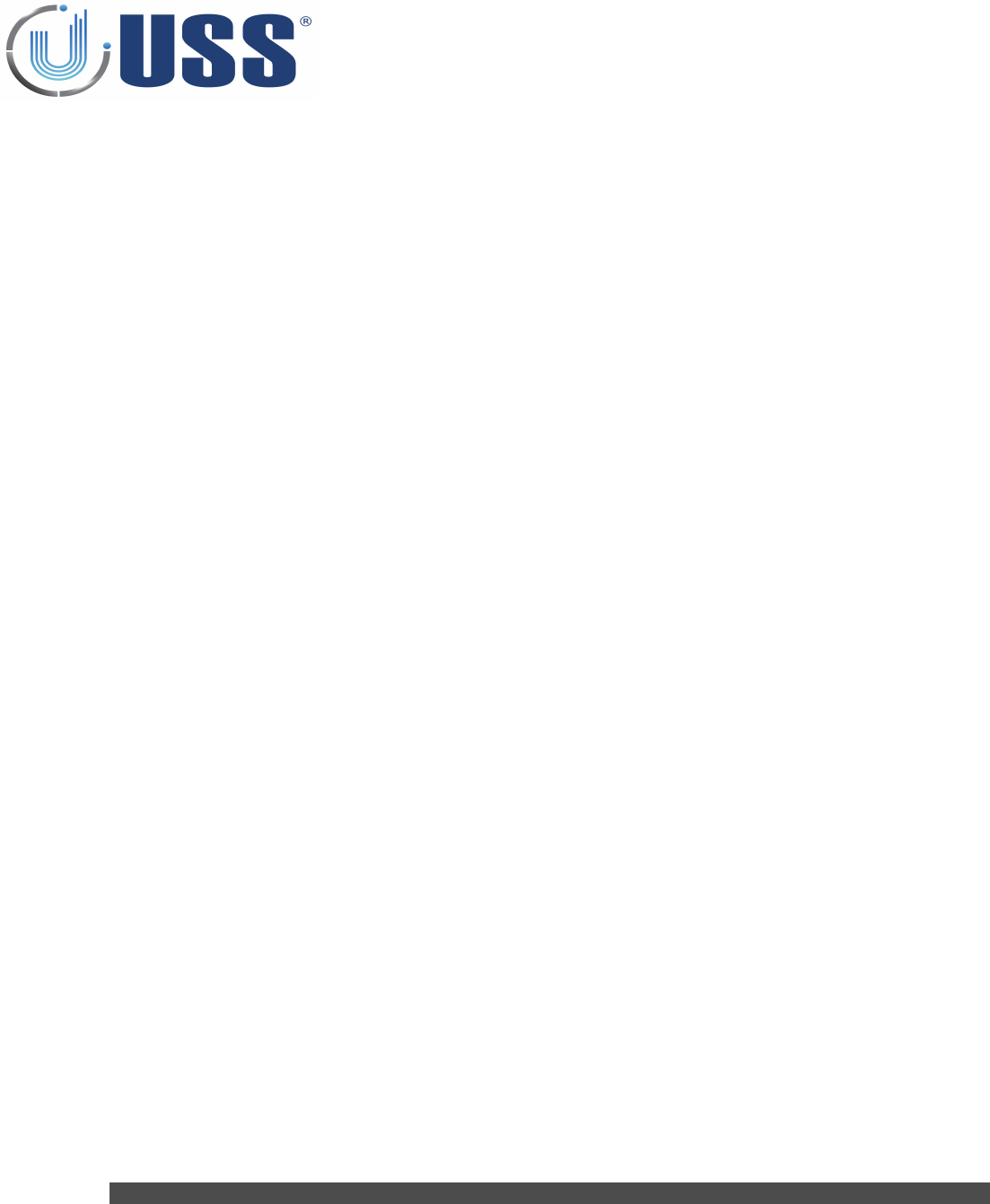
5.4.7.1 SAVE REPORT....................................................................................................................................33
5.4.7.1 SAVE REPORT....................................................................................................................................34
5.4.8. DATA MINING.....................................................................................................................................35
TABLE DATA..................................................................................................................................................36
CHART DATA.................................................................................................................................................37
SYSTEMS DATA.............................................................................................................................................38
5.4.9. MANUAL.............................................................................................................................................39
5.4.10. LANGUAGES......................................................................................................................................39
5.4.11. UPDATE.............................................................................................................................................40
5.5. SYSTEMS......................................................................................................................................................41
5.6. SYSTEM TAB.................................................................................................................................................42
5.6.1. STATUS................................................................................................................................................42
5.6.2. SYSTEM TOTALS...................................................................................................................................42
5.6.3. POWER TIMES......................................................................................................................................43
5.6.4. LEDS.....................................................................................................................................................43
5.6.5. CLOCK..................................................................................................................................................43
SUMMER / WINTER TIME (DAYLIGHT SAVING TIME)......................................................................................43
5.6.6. SAVE ENERGY.......................................................................................................................................44
STOP HOURS..................................................................................................................................................44
STOP DAYS.....................................................................................................................................................44
GREEN FUNCTION..........................................................................................................................................44
5.6.7. CONFIGURATION OPTIONS..................................................................................................................45
5.7. TRANSMITTER TAB.......................................................................................................................................46
5.7.1. START / STOP TX..................................................................................................................................46
5.7.2. TX LOOPS.............................................................................................................................................46
5.7.3. MULTIMONO.......................................................................................................................................46
5.7.4. DISCOVERY TOOL.................................................................................................................................46
FIELD SITUATIONS.........................................................................................................................................50
5.7.5. TRANSCEIVER STATUS.........................................................................................................................52
5.8. RECEIVER TAB..............................................................................................................................................53
5.8.1. GAIN....................................................................................................................................................53
5.8.2. THRESHOLD.........................................................................................................................................53
5.8.3. START/STOP RECEIVER LOOPS..............................................................................................................54
5.8.4. ANTI NOISE ALGORITHMS....................................................................................................................54
5.8.5. SIGNAL AND NOISE ..............................................................................................................................55
5.9. ALARMS TAB..............................................................................................................................................56
5.9.1. SOUND OPTIONS................................................................................................................................56
5.9.2. PAGER OPTIONS.................................................................................................................................56
5.9.3. ALARM TYPES.....................................................................................................................................57
5.10. CUSTOM SETUP..........................................................................................................................................58
5.10.1. CUSTOMIZING INSTALLATION PROCESS..............................................................................................58
5.10.2. CUSTOMIZING SOFTWARE ICON.........................................................................................................58
6. SAFETY AND DECLARATIONS................................................................................................................................59
6.1. SAFETY GUIDELINES.....................................................................................................................................59
6.2. FCC DISCLAIMER...........................................................................................................................................59
3
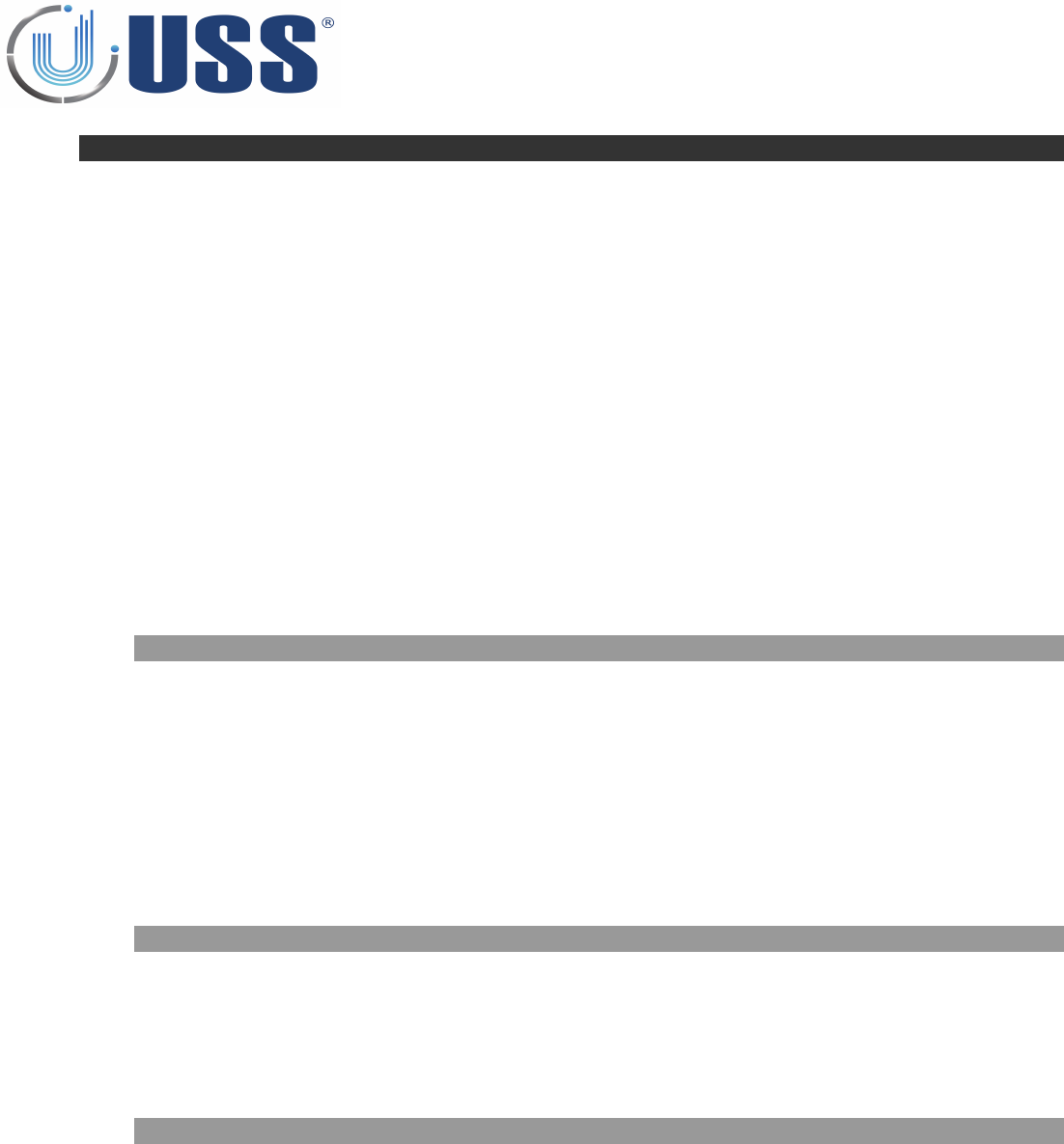
1.
In Ground SYSTEM OVERVIEW
1.1. DESCRIPTION
USS Concealed system can detect any 58 kHz resonant circuit or any acousto magnetic tag passing
through the detection area.
The system includes Digital Processing System (DPS) in order to achieve great detection range, filtering noise and
avoiding possible false alarms.
The tuning is done easily via powerful software. The system can be accessed via laptop and optionally via Internet,
Analog MODEM, GSM MODEM, etc.…
USS 58 kHz systems can have several configurations:
1 Transceiver pedestal
Mono-antenna:
Dual System:
Split System:
2 pedestals (TX-RX)
3 pedestals (RX-TX-RX)
1.2. SPECIFICATIONS
1.2.1. TRANSCEIVER
ELECTRICAL
Operating Frequency
58 kHz
Transmit Burst Duration
1.5 ms
Transmit Burst Repetition Rates
50Hz 75 or 50 pulses/second (TX burst 1.5ms)
60Hz 90 or 60 pulses/second (TX burst 1.5ms)
Transmit coil Resistance
1.5 Ohm
1.2.2. RECEIVER
ELECTRICAL
Operating Frequency
58 kHz
Inputs
2
Receive coil Resistance
1.5 Ohm
1.2.3. POWER SUPPLY
PS-G10V-2-110
ELECTRICAL
Input
110Vac
Output
2 Outputs (12V – 0 – 12V)
Fuse
2A 250V Slow
ENVIROMENTAL
R. Humidity
0 to 85% non condensing
Operating Temperature
0º to 50º C
Noise level
30dBm
4
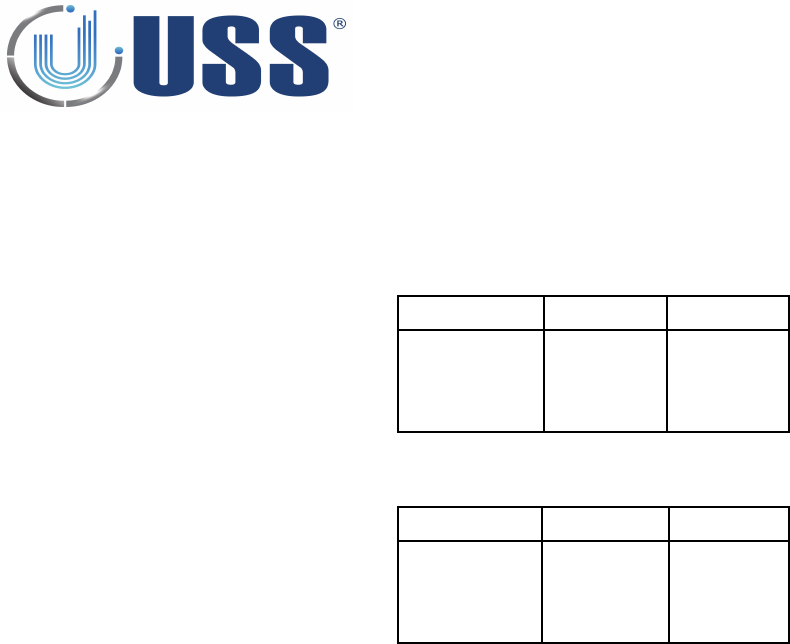
1.3. TABLE: SYSTEM / DETECTION / NOISE
The system will perform as follows:
DR Label, Gain X5, Threshold 40 (SOLARIS SYSTEM)
LEDS BLINKING
MONO (*)
DUAL
0/1
110 cm
220 cm
1/2
100 cm
200 cm
2/3
85 cm
170 cm
Super pencil ferrite tag, Gain X5, Threshold 40
LEDS BLINKING
MONO (*)
DUAL
0/1
160 cm
350 cm
1/2
150 cm
330 cm
2/3
140 cm
320 cm
5
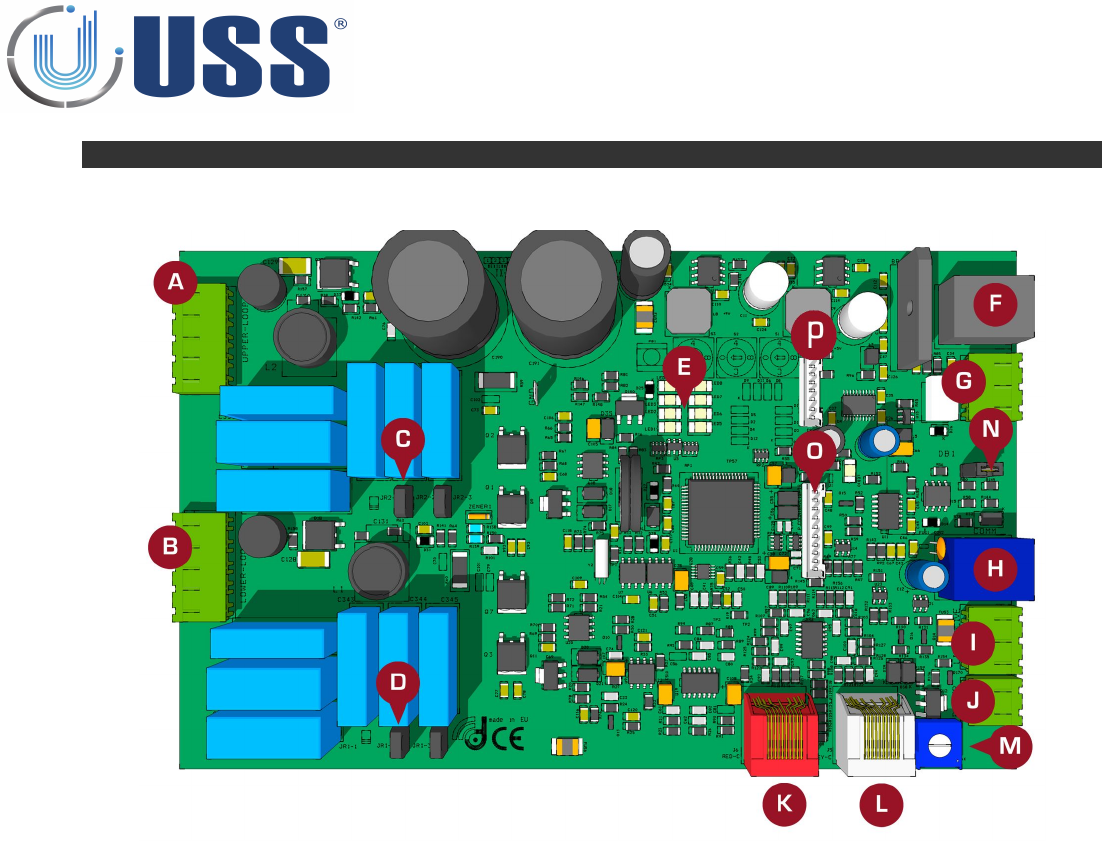
2. HARDWARE
2.1. TRANSCEIVER BOARD
A: TRANSCEIVER UPPER LOOP
B: TRANSCEIVER LOWER LOOP
C: RESONANCE ADJUSTMENT TRANSCEIVER UPPER LOOP
D: RESONANCE ADJUSTMENT TRANSCEIVER LOWER LOOP
E: VU METER (LED SIGNAL BAR)
F: POWER CONNECTOR
G: RELAY
H: COMMUNICATION
I: ALARM (LIGHT)
J: ALARM (BUZZER)
K: RED CHANNEL: CONNECTION TO THE GREY CONNECTOR ON A RECEIVER BOARD. ALSO RS 485 IN/OUT
L: GREY CHANNEL: CONNECTION TO THE RED CONNECTOR ON A RECEIVER BOARD. ALSO RS 485 IN/OUT
M: SOUND ALARM LEVEL SELECTORS
N: 485 JUMPER
O: PEOPLE COUNTER AND LIGHTS CONNECTOR
P: MAGNET CONNECTOR
6

2.2. POWER SUPPLY
Power Supply for 2 Transceiver (TX) Antennas
7
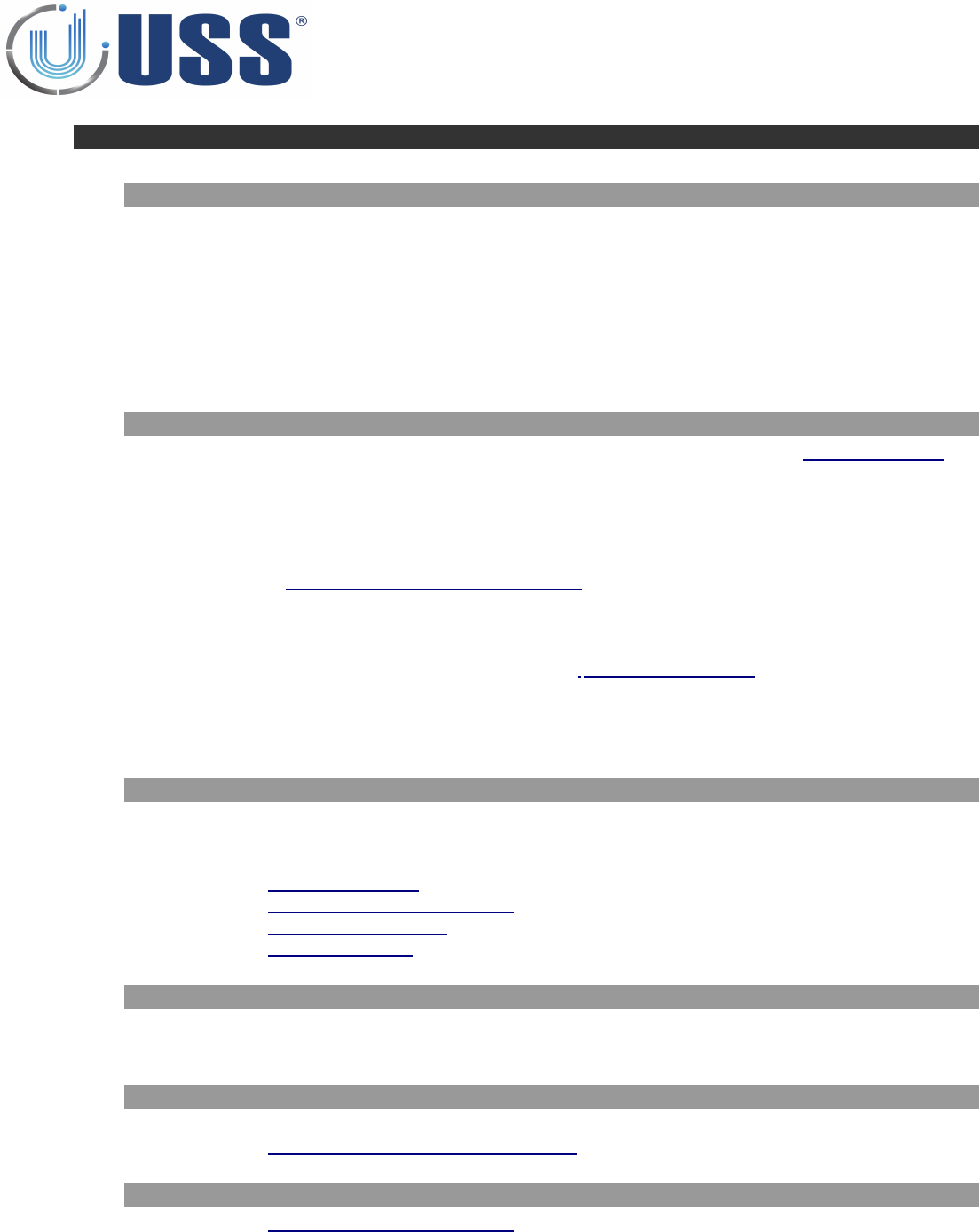
3. QUICK TUNING
3.1. QUICK INSTALLATION
3.1.1. PREVIOUS
Always connect the system to clean power lines (No other electrical devices connected)
In order to avoid damaging the electronics, do not place any TURNED OFF antenna near a TURNED ON
Transceiver antenna. Please keep the minimum distance, not less than 50cm
Do not fix the system to the floor before testing its performance FIRST!
Do not place Receiver and Power line (220Vac/110Vac) cables along the same route.
Please Read this manual BEFORE installing systems!
3.1.2. SYSTEM INSTALLATION
Check cabling / connection needs according to the kind of installation. (See Section 4. CONFIGURATION).
Check all the material is ready.
Place the system in the installation area. (DO NOT fix the system to the floor).
Turn the system ON, and connect to the system (Follow Section 5. SOFTWARE)
Check Electrical Noise, Synchro, TX Status, etc.… check everything is normal.
Stabilize external electrical noise to the minimum.
Check Section 1.3. TABLE: SYSTEM / DETECTION / NOISE to define the maximum detection distance.
If any modifications, save parameters.
Disconnect your laptop and observe the system during some time making several detection tests (buzzer
can be disabled to not cause disturbance).
If OK, fix the system to the floor , if not OK, see Section 3.2. TROUBLESHOOTING
You are done!
3.2. TROUBLESHOOTING
3.2.1. NO DETECTION
Try with other tag
Rise Gain (Up to 2-3 LEDS)
Lower Threshold
See Section 3.4. NOISE PROBLEM
See Section 3.3. SYNCHRONIZATION PROBLEM
See Section 3.5. DEAD TRANSMITTER
See Section 3.6. DEAD RECEIVER
3.2.2. TOO MUCH DETECTION
Lower Gain
Rise Threshold
3.2.3. FALSE ALARM
Look for TAGS near the antennas
See Section 3.7. FALSE ALARM (OR UNKNOWN ALARM)
3.2.4. MAKES OTHER SYSTEMS FALSE ALARM
See Section 3.3. SYNCHRONIZATION PROBLEM
8
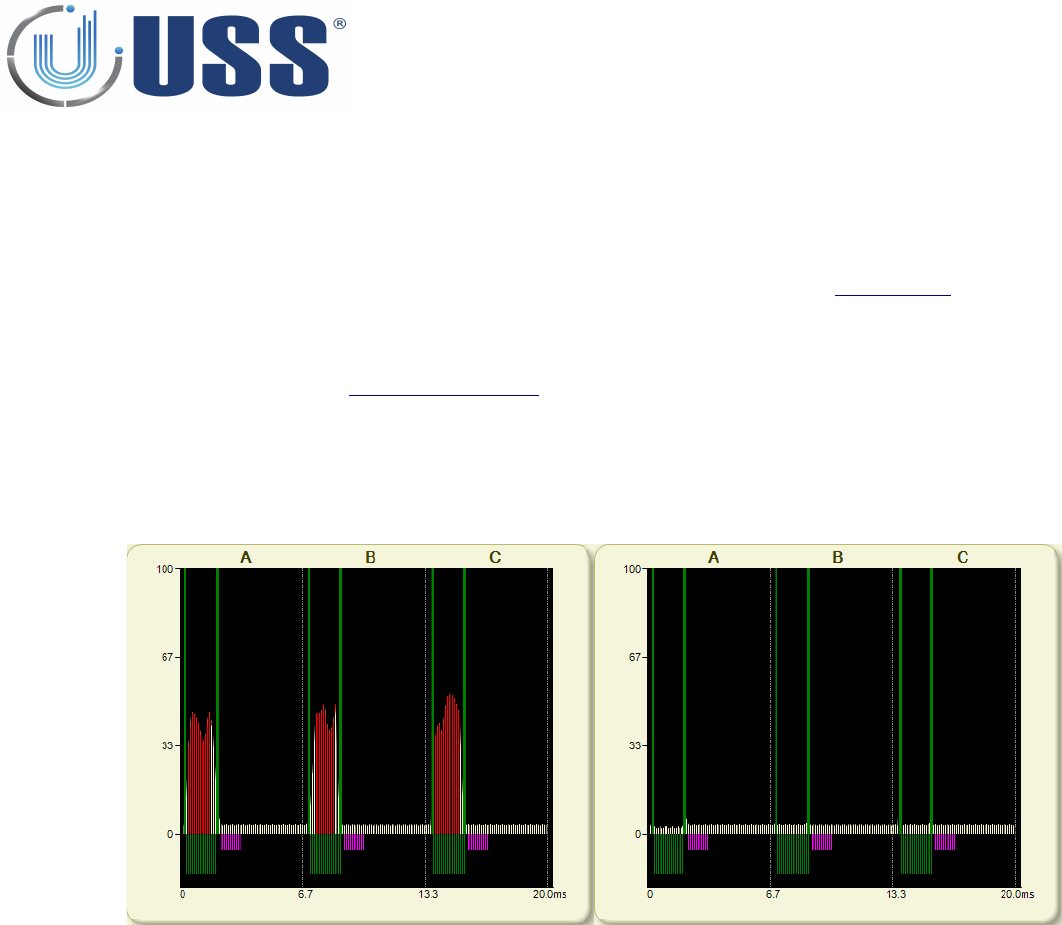
3.3. SYNCHRONIZATION PROBLEM
How can I recognize a synchro problem?
Externally: When you turn on your system:
•It makes other 58 kHz systems near alarm
•Your system is showing a high amount of noise in the LED bar (See Section 2. HARDWARE).
•There is no detection or it is very poor.
Laptop:
•Check Section 5.7.5. DISCOVERY TOOL
How can I know the synchro problem has been solved?
Externally all systems around will be working fine as well as yours.
Laptop: The situation in the discovery mode will be similar to this:
You are done!
9
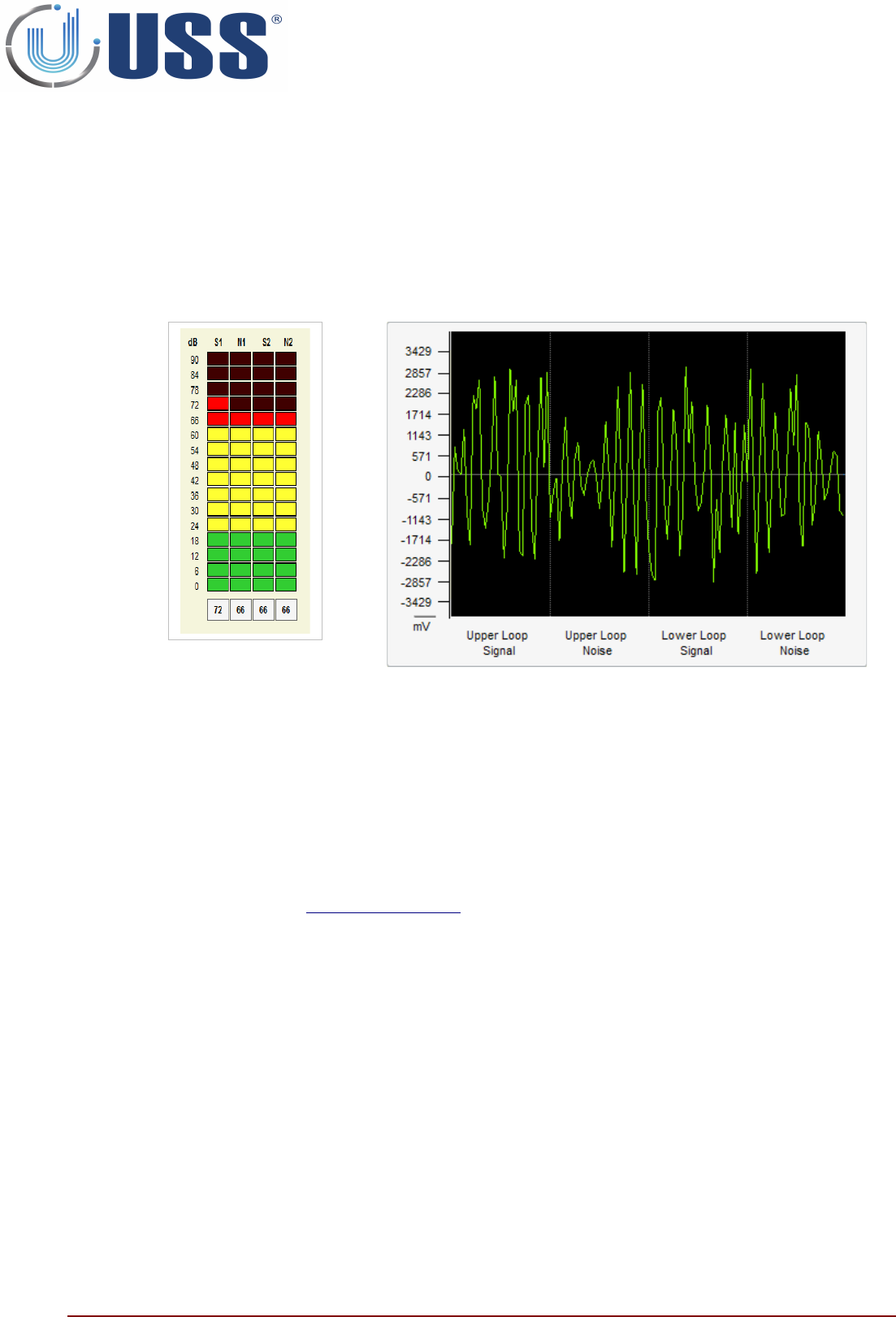
3.4. NOISE PROBLEM
How can I recognize a noise problem?
Externally: When you turn on your system:
•The system shows a high amount of noise in the LED bar.
•The detection might be poor.
Laptop:
•In the scope you will see high amount of noise, in the 4 buffers.
How can I solve a noise problem?
Try to locate the source of noise:
•Turn off all electrical equipment in the area. If the noise disappears, start turning all the electrical
equipment ONE BY ONE till you get noise again.
•Other way to locate the source of noise is moving the Receiver antenna while at the same time you are
looking to the LED bar or the software. See how the orientation of the Receiver antenna affects the
amount of noise and you will finally find the source.
Then you have to neutralize the source of noise. (It might be related with bad synchro, please check
procedure in Section 5.7.5. DISCOVERY TOOL) Other techniques are:
•Swap Transceiver antenna by Receiver antenna position.
•Ground the noisy device correctly or try to put it as far as possible from the Receiver antenna.
•Use advanced noise techniques 'New Noise fighting algorithms'
10
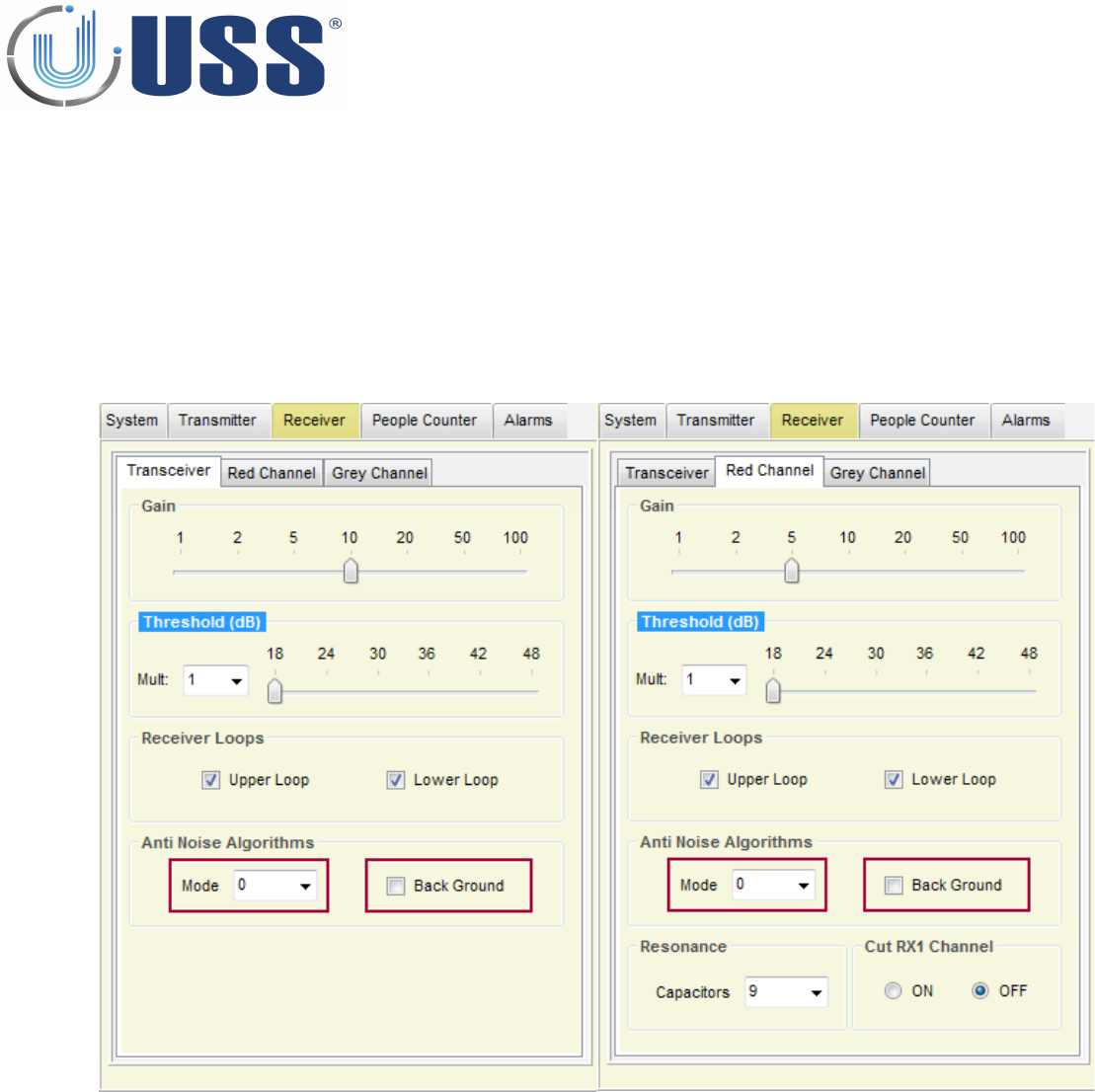
New Noise fighting algorithms
Depending on the level of electrical noise, it is recommended to select different positions in the noise
selector. Each antenna is independent.
Transceiver antenna
•There are 2 active modes in noise
fighting for Transceiver antenna.
•Position 0 turns off noise fighting
algorithms in Transceiver antenna.
•Back Ground suppression
Receiver antennas
•There are 2 active modes in noise
fighting for Receiver antennas.
•Position 0 turns off noise fighting
algorithms in Receiver antenna.
•Back Ground suppression
How can I know the noise problem has been solved?
Detection will improve. The signs of noise in the LED bar and in the scope will disappear.
You are done!
11
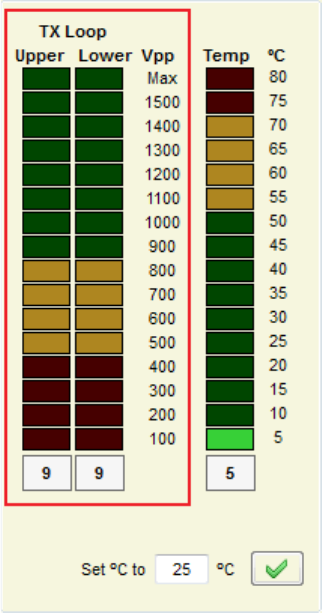
3.5. DEAD TRANSMITTER
How can I recognize a dead transmitter problem?
Externally: When you turn on your system:
•The system does not detect.
Laptop:
•Voltage near to 0Vpp
How can I solve a dead transmitter problem?
If the Transceiver Board is not working, change it by a new one.
Please check the connection cable between the Power Supply and the Transceiver Board.
If the synchro pulse from the POWER supply is not OK, the system will stop the transmission.
If the problem persists, it can be caused by a blown fuse in the Power supply. Change the power supply by a
new one.
Check the power line frequency to be 50Hz+/- 1Hz or 60Hz +/- 1Hz.
How can I know the dead transmitter problem has been solved?
The system is working normally.
You are done!
12
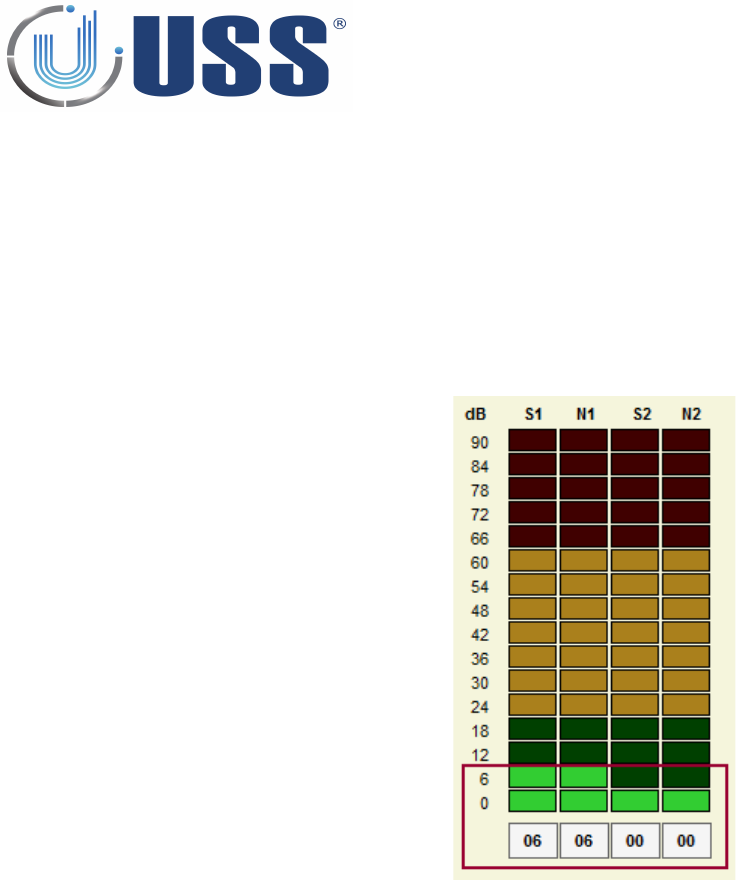
3.6. DEAD RECEIVER
How can I recognize a dead receiver problem?
Externally: When you turn on your system:
•The system does not detect. (Remember that there are 6 independent receivers one for every loop).
•You can try if a dual system to change the receiver cable to red connector or grey connector
Laptop:
•The signal is near 6 dB or less in all receiver buffers.
How can I solve a dead receiver problem?
The problem may come from the Transceiver-Receiver connection cable. It may be broken during the
installation.
The problem may come from the Receiver Board. It might be damaged. Try another Receiver Board
The problem may come from the Transceiver Board. It may have one Receiver channel damaged. Try
another Transceiver Board or test with the other Receiver channel.
How can I know the dead receiver problem has been solved?
The system is working normally.
You are done!
13
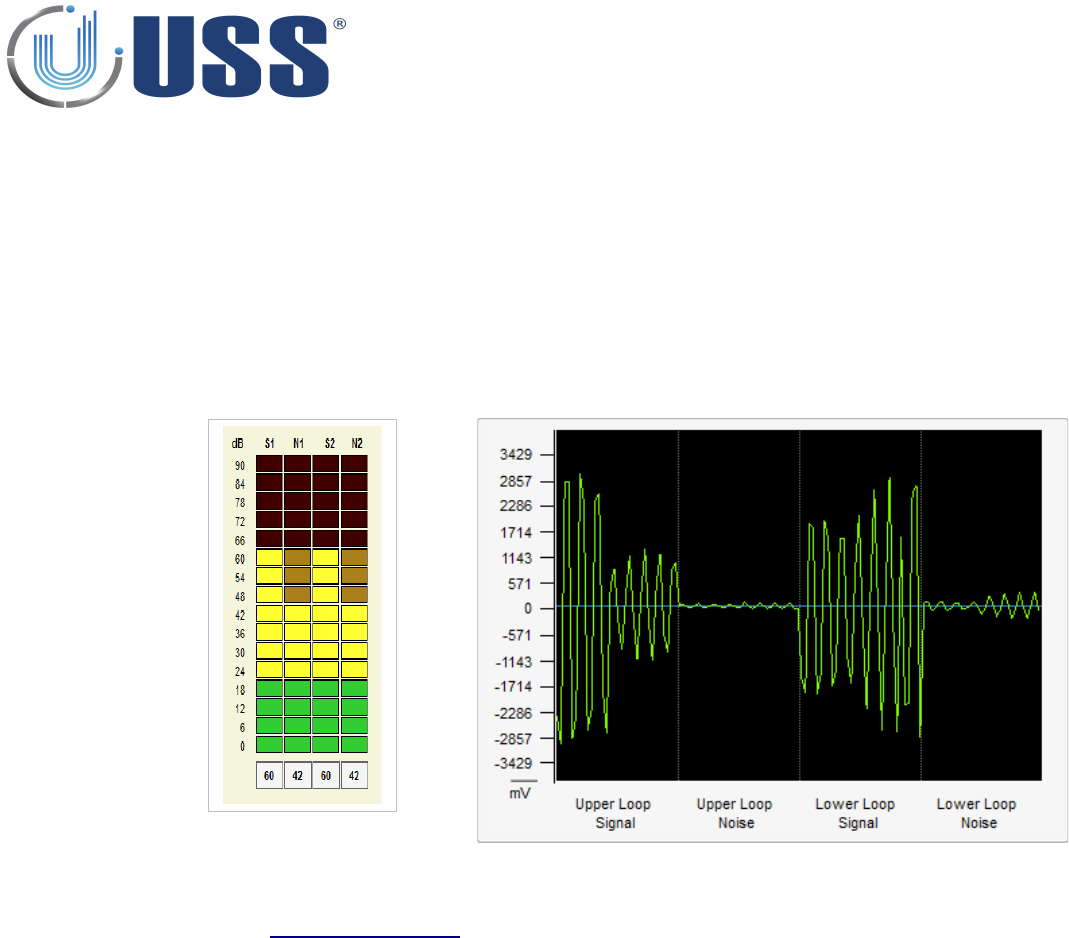
3.7. FALSE ALARM (OR UNKNOWN ALARM)
How can I recognize a false alarms (or unknown alarm) problem?
The system is alarming when not expected to alarm. USS 58 kHz systems are very false alarm restrictive.
It is almost impossible that a USS 58kHz system is alarming except when:
There is a tag in the detection area
There is another 58 kHz system not in synchro.
How can I solve a false alarms (or unknown alarm) problem?
Look for tags near the system. Look in the scope in the software. If you see something similar to this:
Please Stop the TX system. If the alarm disappears, there are at least some LABEL/TAG near.
If not, there might be another 58 kHz system out of synchro affecting our system. Follow procedure in
Section 5.7.5. DISCOVERY TOOL
How can I know the false alarms (or unknown alarm) problem has been solved?
The system is working normally, no unexpected alarms.
You are done!
14
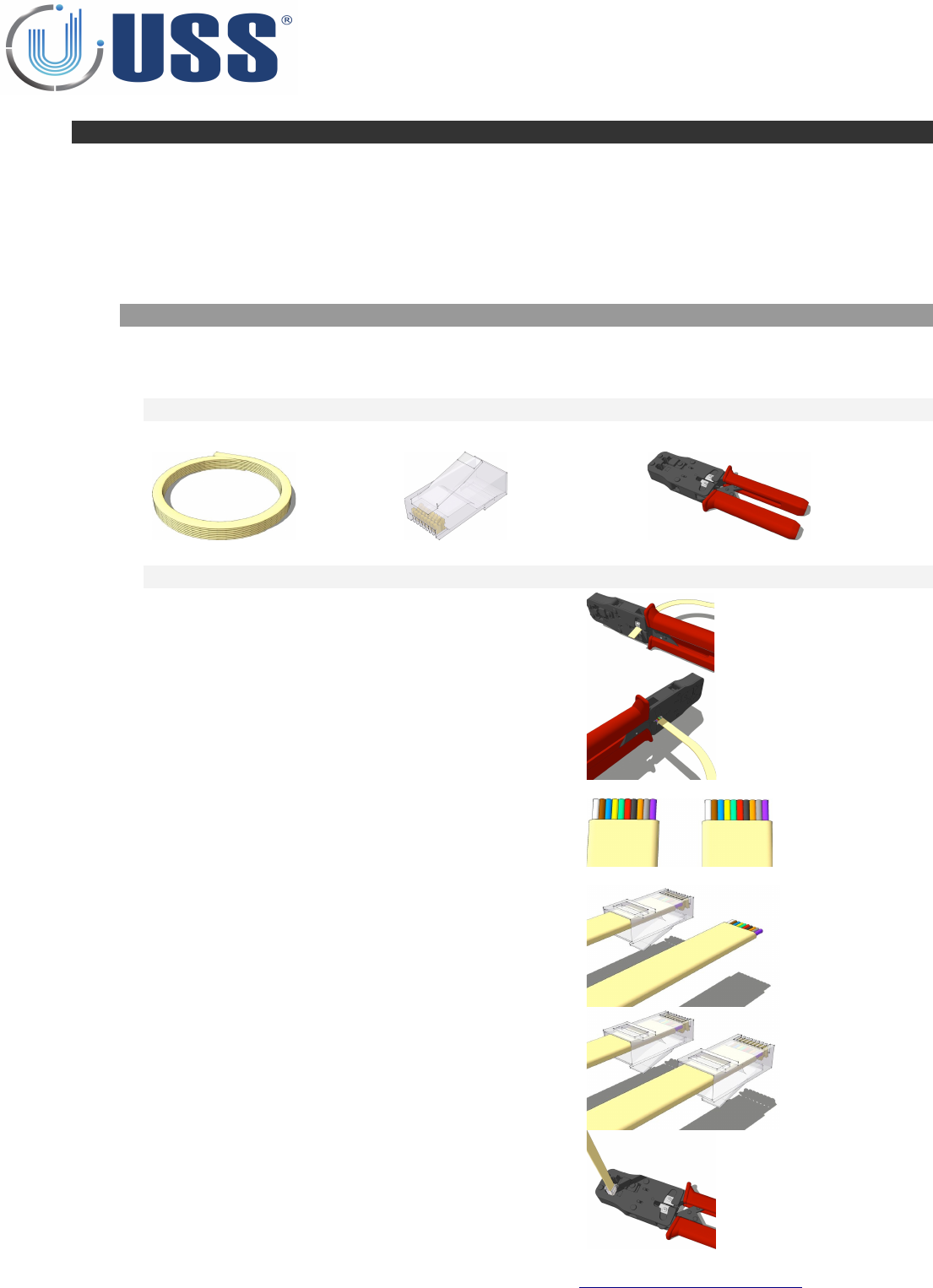
4. CONFIGURATION
4.1. CONNECTION METHOD
USS 58 kHz systems have been designed to fit into every installation needs. They can be configured in multiple
ways.
Connection between Transceivers or between Transceivers and Receivers is done through 10 ways telephonic
cable which allows easy adaptation to the installation place needs.
4.1.1. ANTENNA CABLES AND CONNECTION
Each Transceiver antenna can be connected to 2 independent Receiver antennas by a 10 ways flat cable with
NOT polarized connectors. Please follow the instructions carefully in order to manufacture the cable correctly.
MATERIAL
1 x CAB-FL-10-I 2 x CON-10-TEL-NOPOL 1 x ACC-CONTOOL-10
PROCESS
1. Cut the cable at the necessary length.
2. Use the Crimp tool to strip the ends of the
cable.
3. Do a cross connection: cables must have the
same colour in the same side (means white on
left in one edge, in the other edge, left must be
also white).
Place the cable correctly (same colour order).
4. Insert one connector.
NOT POLARIZED for Receiver Boards
5. Insert second connector in the same
orientation as the first one.
6. Crimp the cable
Connect the cable between Antennas following Section 4.2. CONFIGURATION EXAMPLES
Test the cable with a system to check that it is working correctly.
You are done!
15
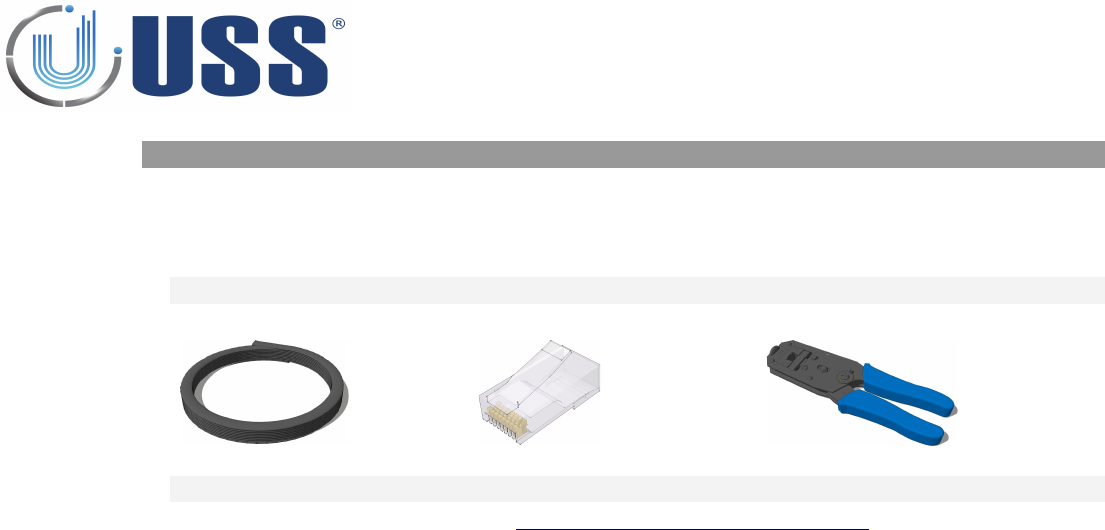
4.1.2. POWER SUPPLY CABLE AND CONNECTION
Each Transceiver antenna must be supplied by a 10 ways flat cable with Polarized connector. The maximum
length for this cable is 15 meter.
MATERIAL
1 x CAB-FL-10-B 2 x CON-10-TEL-POL 1 x ACC-CONTOOL-10-POL
PROCESS
Follow the same process as in Section 4.1.1. ANTENNA CABLES AND CONNECTION
16
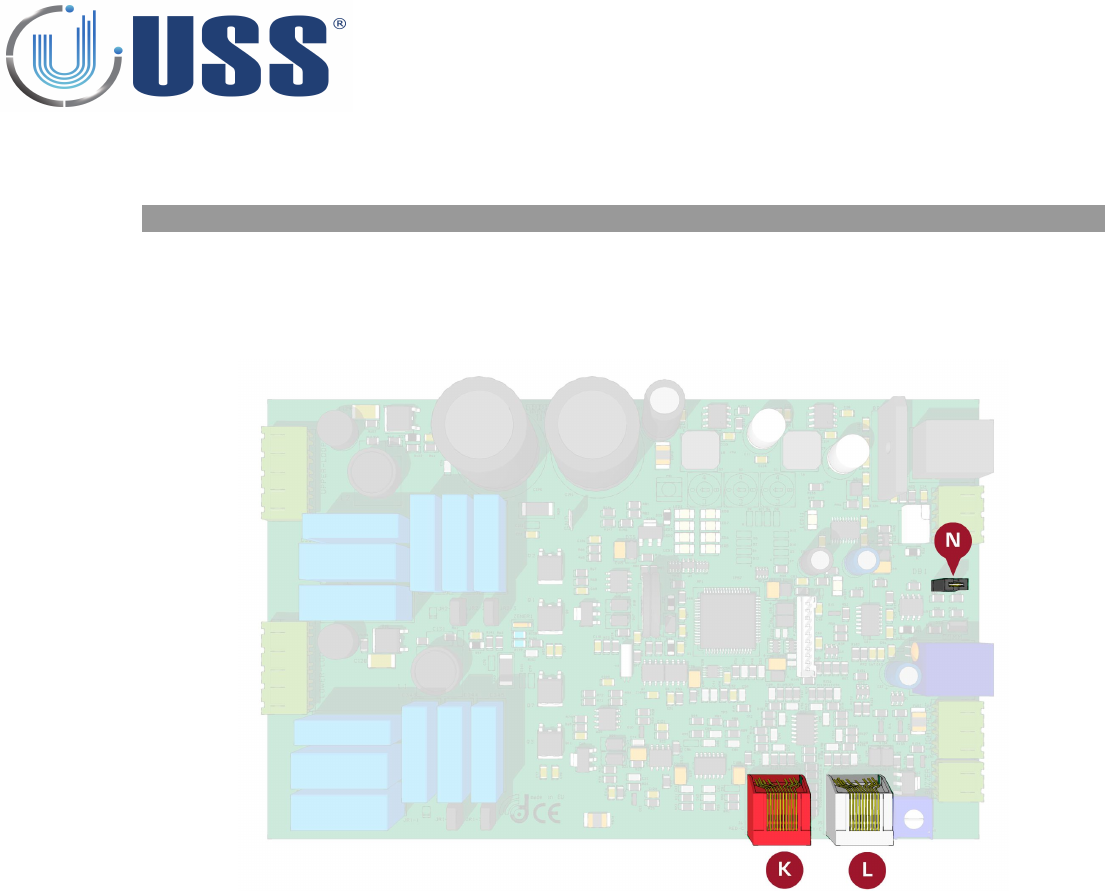
4.2. CONFIGURATION EXAMPLES
4.2.1. TRANSCEIVER BOARDS
The connectors from Transceiver Boards which connect to other antennas are red connector (K in the drawing)
and grey connector (L in the drawing). Apart from the RX signal, they also take communication between
Transceiver and the 2 local Receiver Boards and communication with further Transceiver Boards in the net, if
any.
17
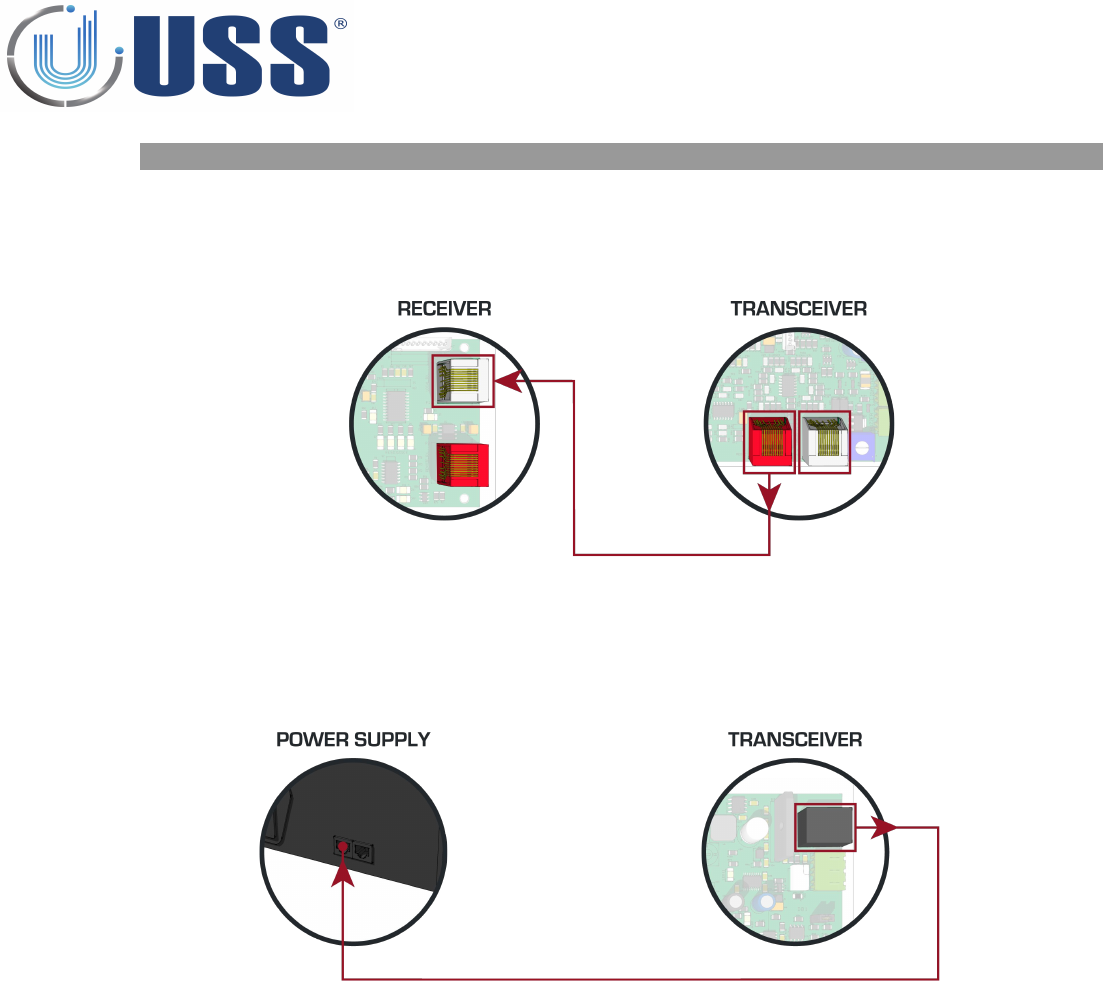
4.2.3. DUAL SYSTEM CONFIGURATION (RX-TX)
Always connect a CAB-FL-10-I cable with CON-10-TEL-NOPOL (NOT POLARIZED) from RED connector of one
board to the GREY connector of another board.
For Power Supply Connection, always use a CAB-FL-10-B cable with CON-10-TEL-POL (POLARIZED)
18
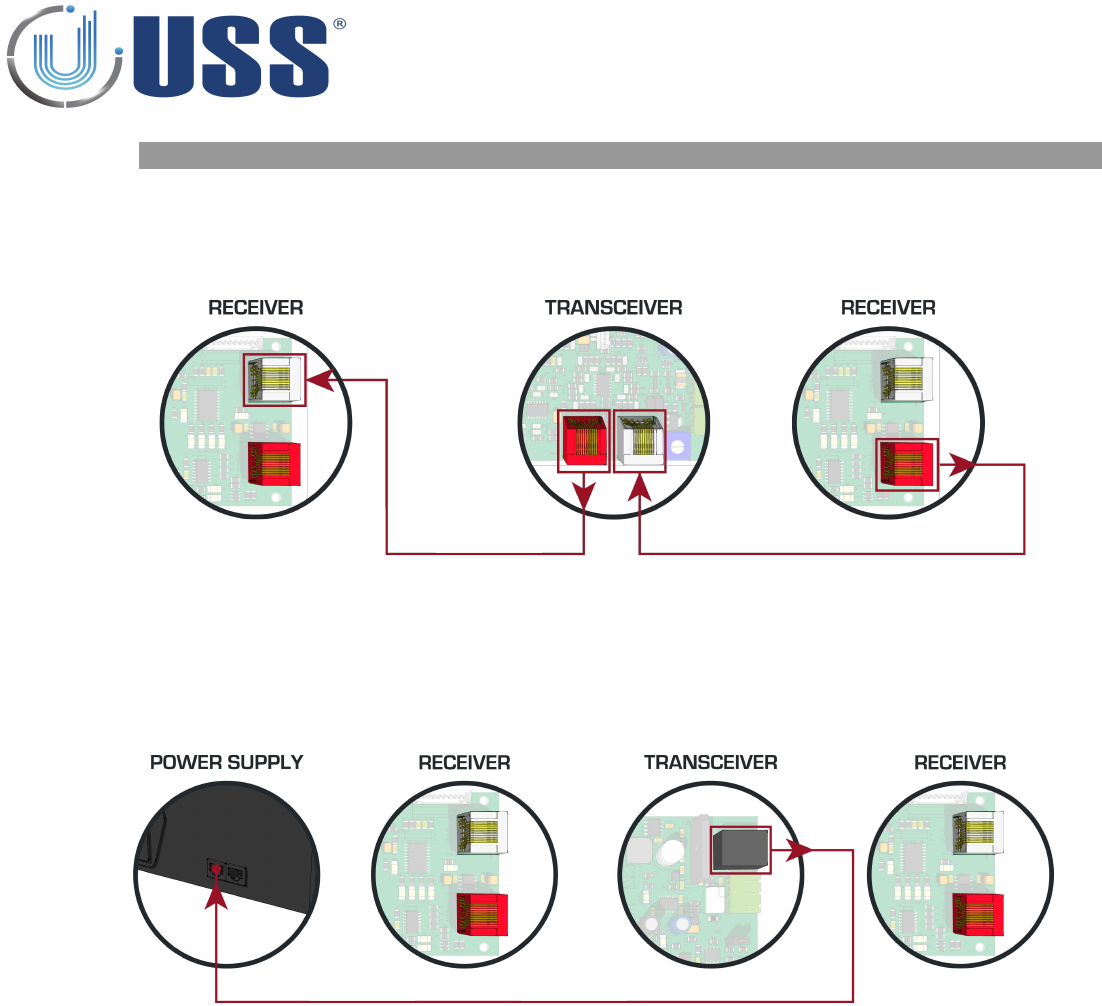
4.2.4. SPLIT SYSTEM CONFIGURATION (RX-TX-RX)
Always connect a CAB-FL-10-I cable with CON-10-TEL-NOPOL (NOT POLARIZED) from RED connector of one
board to the GREY connector of another board.
For Power Supply Connection, always use a CAB-FL-10-B cable with CON-10-TEL-POL (POLARIZED)
19
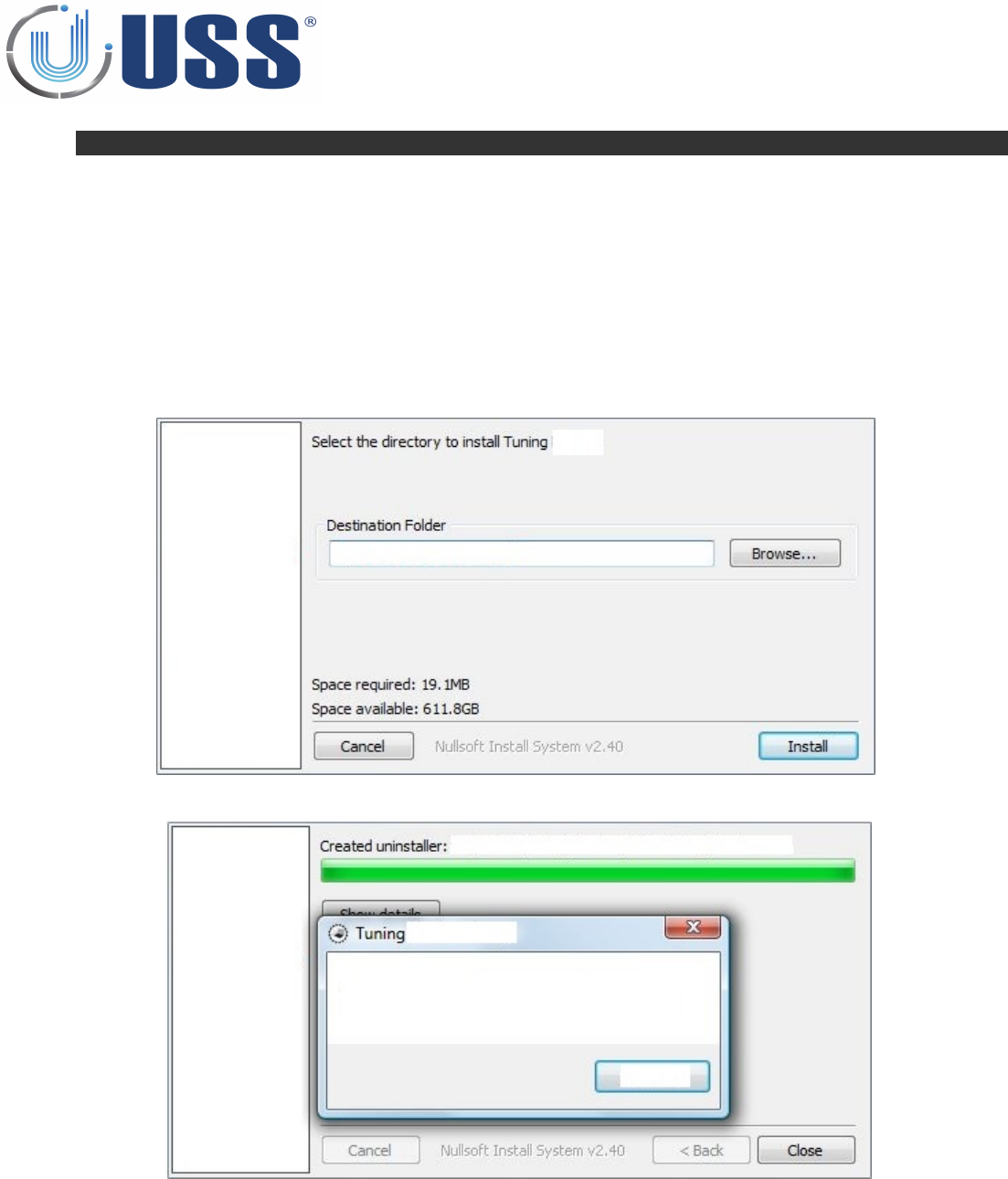
5. SOFTWARE
The interface of Tuning Software for EAS systems has been designed to allow an easy understanding of all features.
Icons are highly intuitive permitting a quick assimilation of concepts.
5.1. INSTALLATION PROCEDURE
Before installation verify that you have Windows98se or higher.
Close all the executing programs.
Run the installer
Select the folder to install the software and click 'Install' button
Run the software:
Always connect to the Master to get access to any of the systems (You gain access to all the slaves through
the master).
20
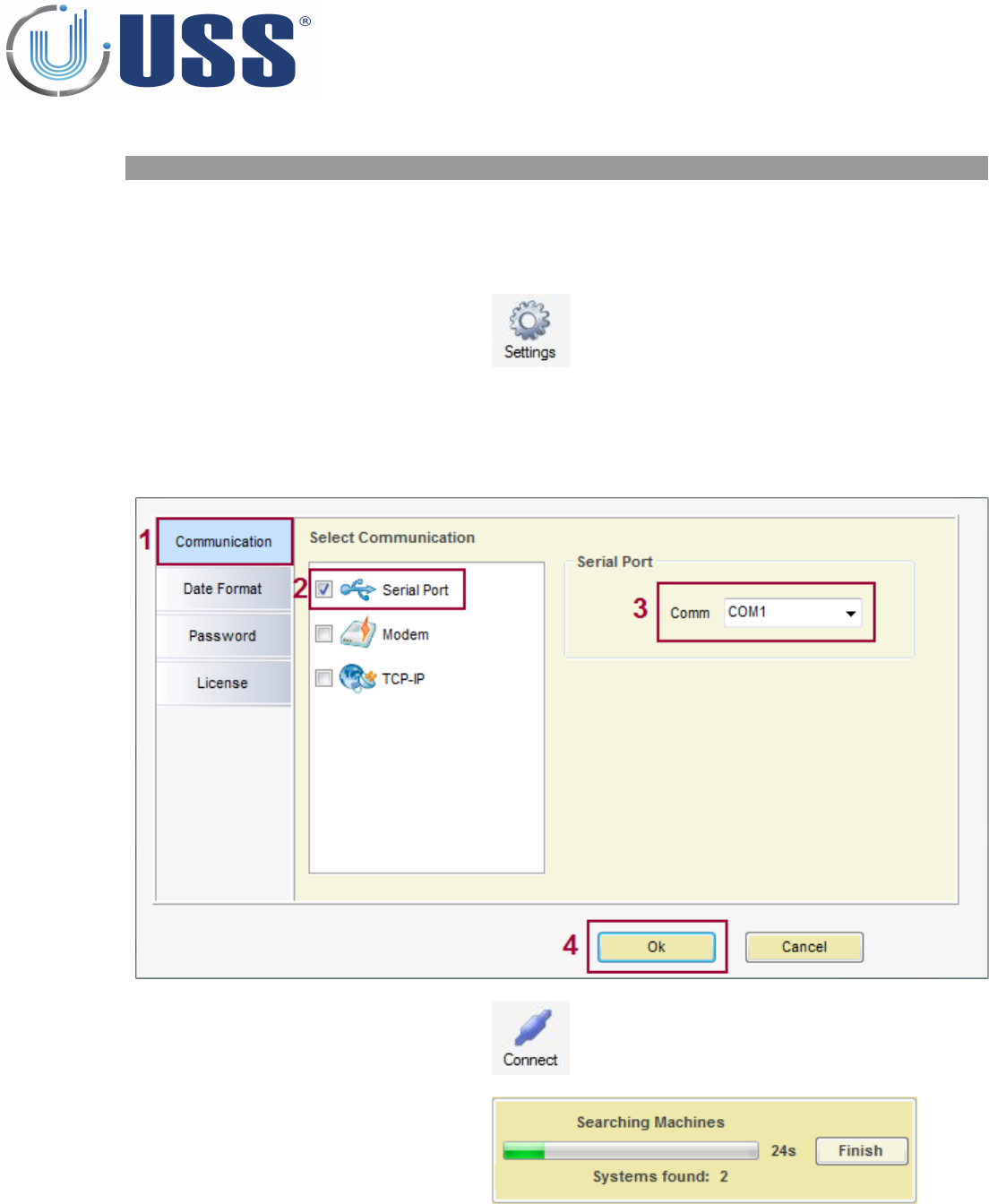
5.2. CONNECT
5.2.1. RS232 PORT
Use an USB to Rs232 adaptor if the computer does not have a RS232 port.
Connect the communication cable provided to the USB adaptor or directly to the system if the computer
has RS232 port.
Run the software and press
'SETTINGS'
1. Select Communication
2. Select Serial Port.
3. Select Serial Port Comm.
4. Press Ok
Press 'Connect'
Software will search for all the
systems connected and load them
into the System window
21
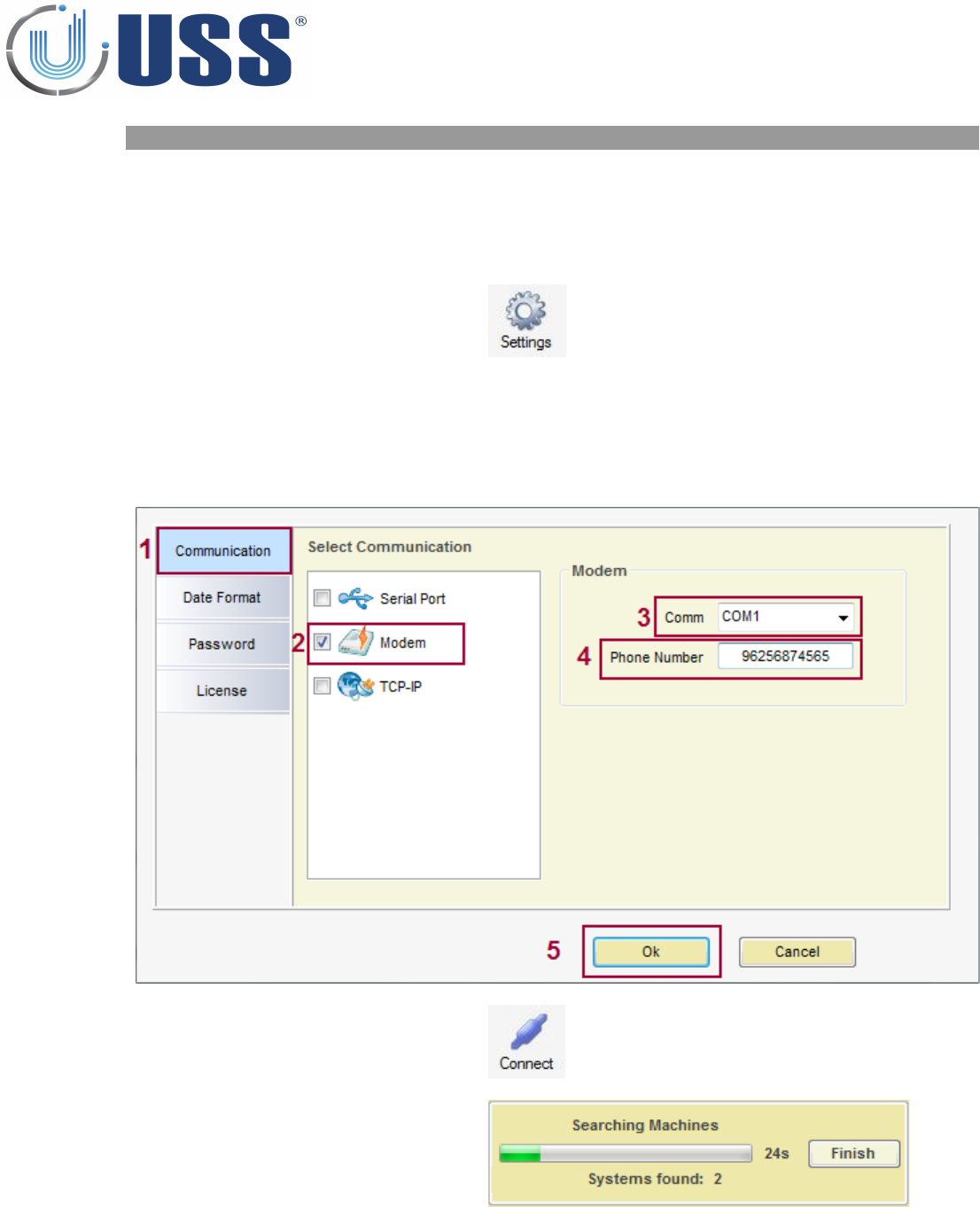
5.2.2. ANALOG MODEM
Parts needed: Analog Modem MDM58
Connect the communication cable provided from the analog MODEM to the system.
Connect the analog line to the analog MODEM.
Test the MODEM sequence
Run the software and press
'SETTINGS'
1. Select Communication.
2. Select Modem
3. Select Serial Port Comm.
4. Enter Phone Number
5. Press Ok
Press 'Connect'
Software will search for all the
systems connected and load them
into the System window
22
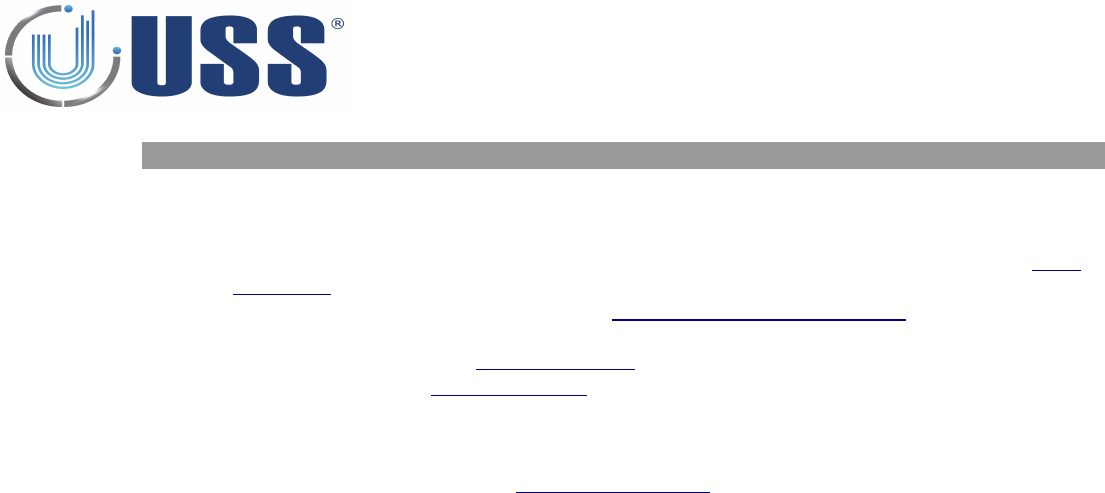
5.2.3. GSM MODEM
Parts needed: GSM MODEM.
Input the SIM CARD into the GSM MODEM.
•To enter or change PIN number, access the system using Serial Port connection (See Section 5.2.1.
RS232 PORT)
•Select Command Transmission (See Section 5.4.5. COMMANDS TRANSMISSION) and input !PNxxxx
(xxxx=PIN number)
•Save parameters (See Section 5.4.4. PARAMETERS)
•Disconnect (See Section 5.4.3. DISCONNECT)
Connect the communication cable from the GSM MODEM to the system
At power on, the system will detect that it has a PIN number and will activate the GSM MODEM. Then it
will be on hold waiting for the communication to come through.
Follow the same process than Section 5.2.2. ANALOG MODEM
23
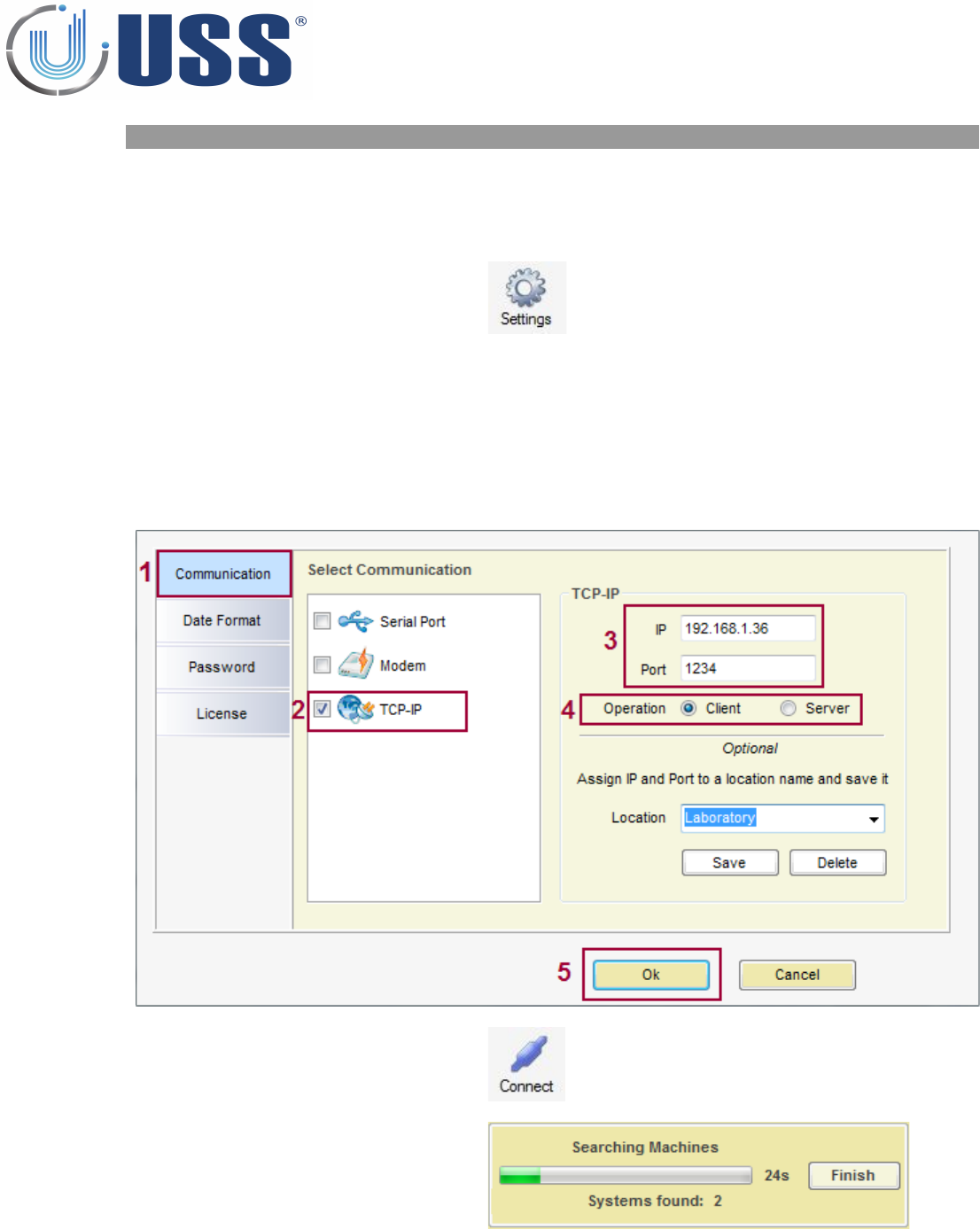
5.2.4. INTERNET MODULE
Parts needed: Internet Module ACC-TCP/IP
Connect the cable provided to the INTERNET MODULE and to the system.
Connect the ETHERNET/ADSL cable line to the INTERNET MODULE.
Run the software and press
'SETTINGS'
1. Select Communication.
2. Select TCP-IP.
3. Enter IP address and Port
4. Select Client or Server operation.
•For more information see TCP-IP Modules Manual.
•It is possible to save, load or delete the IP/PORT information
5. Press Ok
Press 'Connect'
Software will search for all the
systems connected and load them
into the System window
24

5.2.5. HOW TO KNOW THE COM PORT
If you are using a USB to RS232 adapter, check which virtual port is assigned by the adapter. To do this,
follow the steps:
•1. Click on Start and then Control Panel.
•2. Click on the Performance and Maintenance link.
•3. Note: If you're viewing the Classic View of Control Panel, you won't see this link. Simple double-click
on the System icon and proceed to Step 4.
•4. In the System Properties window, click on the Hardware tab.
•5. With the Hardware tab selected, click on the Device Manager button.
•6. Select Ports (COM & LTP) and check port name used for the adapter.
25
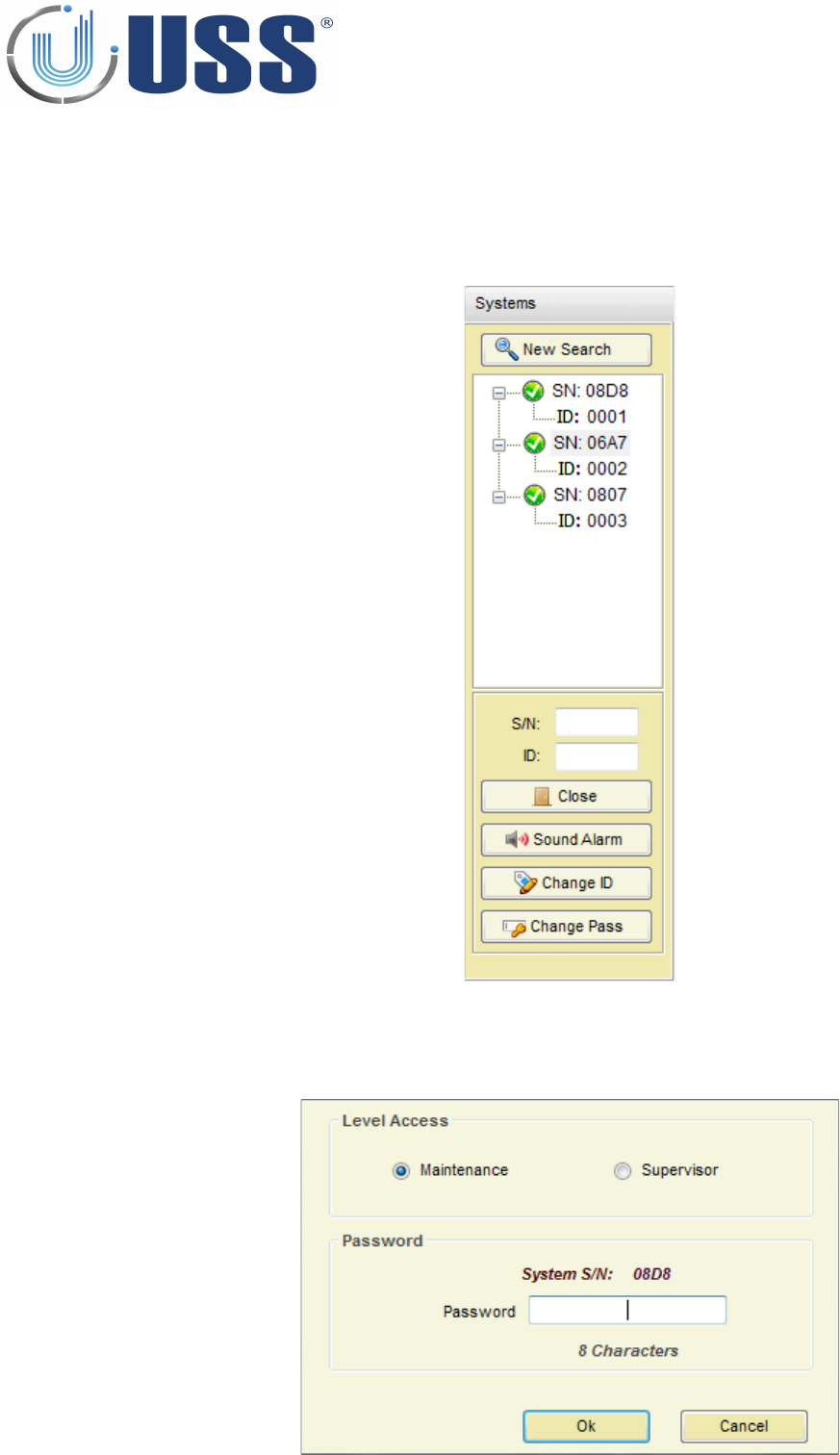
5.3. ACCESS
To access any of the systems in the line it is ONLY necessary to connect the PC/LAPTOP/MODEM/TCP-IP
MODULE to the MASTER. You gain access to all the slaves through the master.
Double click the SN of the system you want to gain access.
Select Maintenance / Supervisor access
Input PASSWORD (Factory 12345678 for Maintenance)
Press OK
26
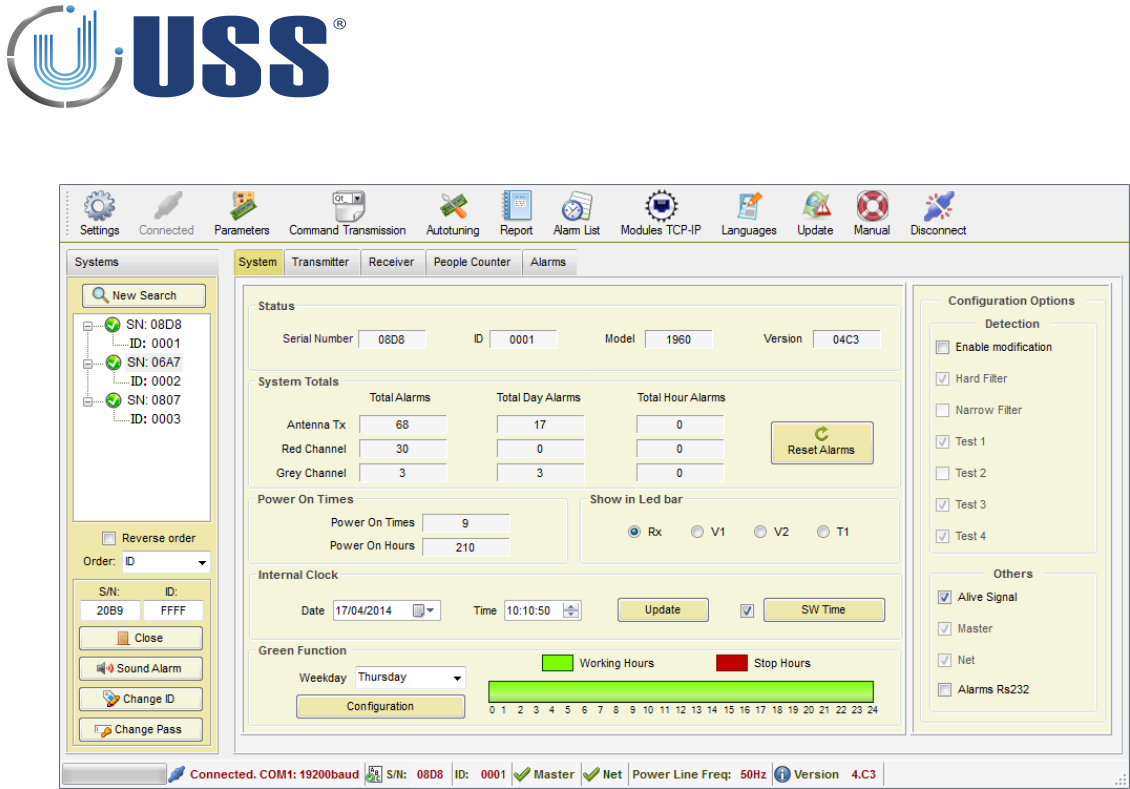
The selected system is accessed
27
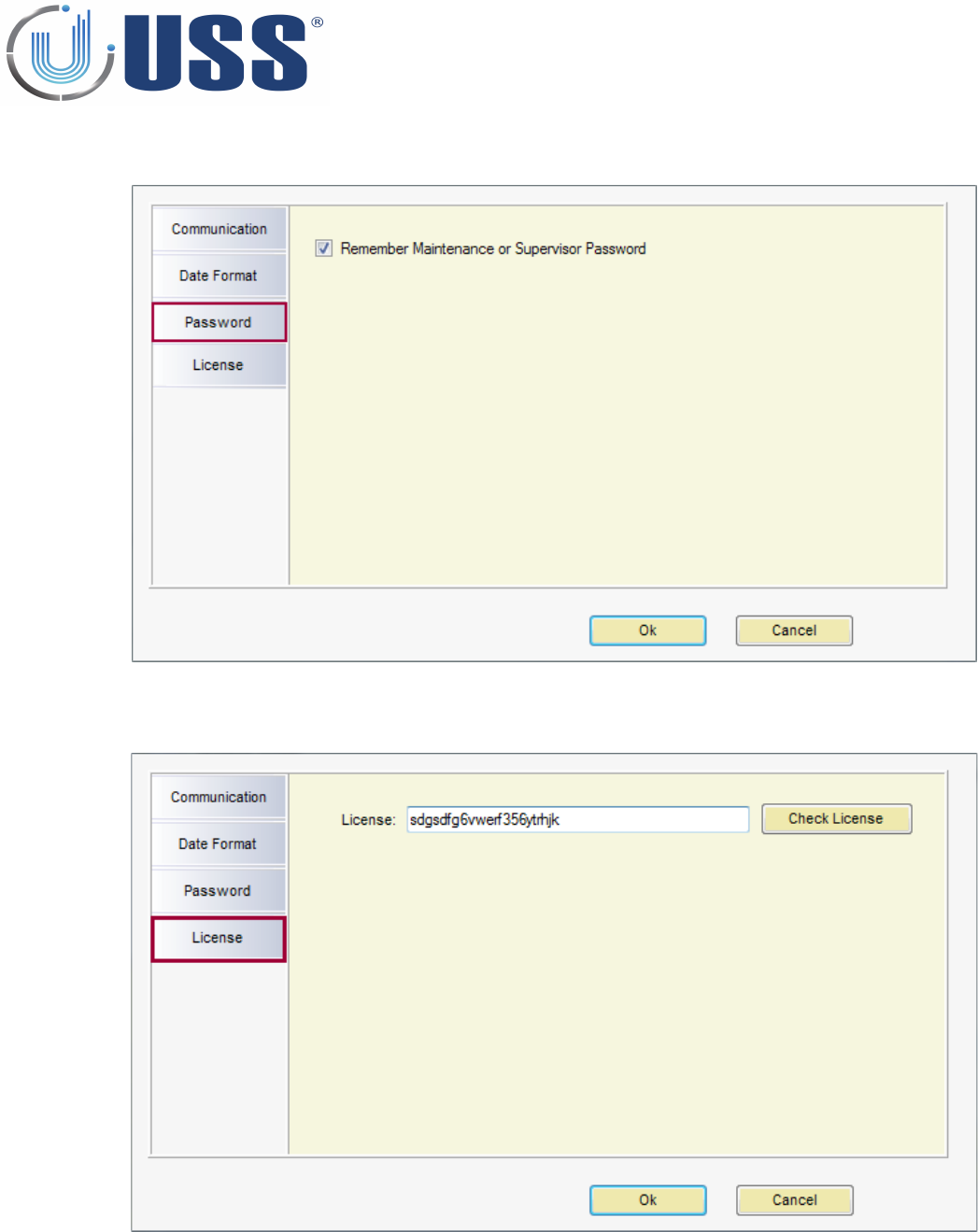
Password
•Check/Uncheck option to remember Maintenance or Supervisor password.
License
•Enter a new key and then click 'Check License' to see when the period expires.
29
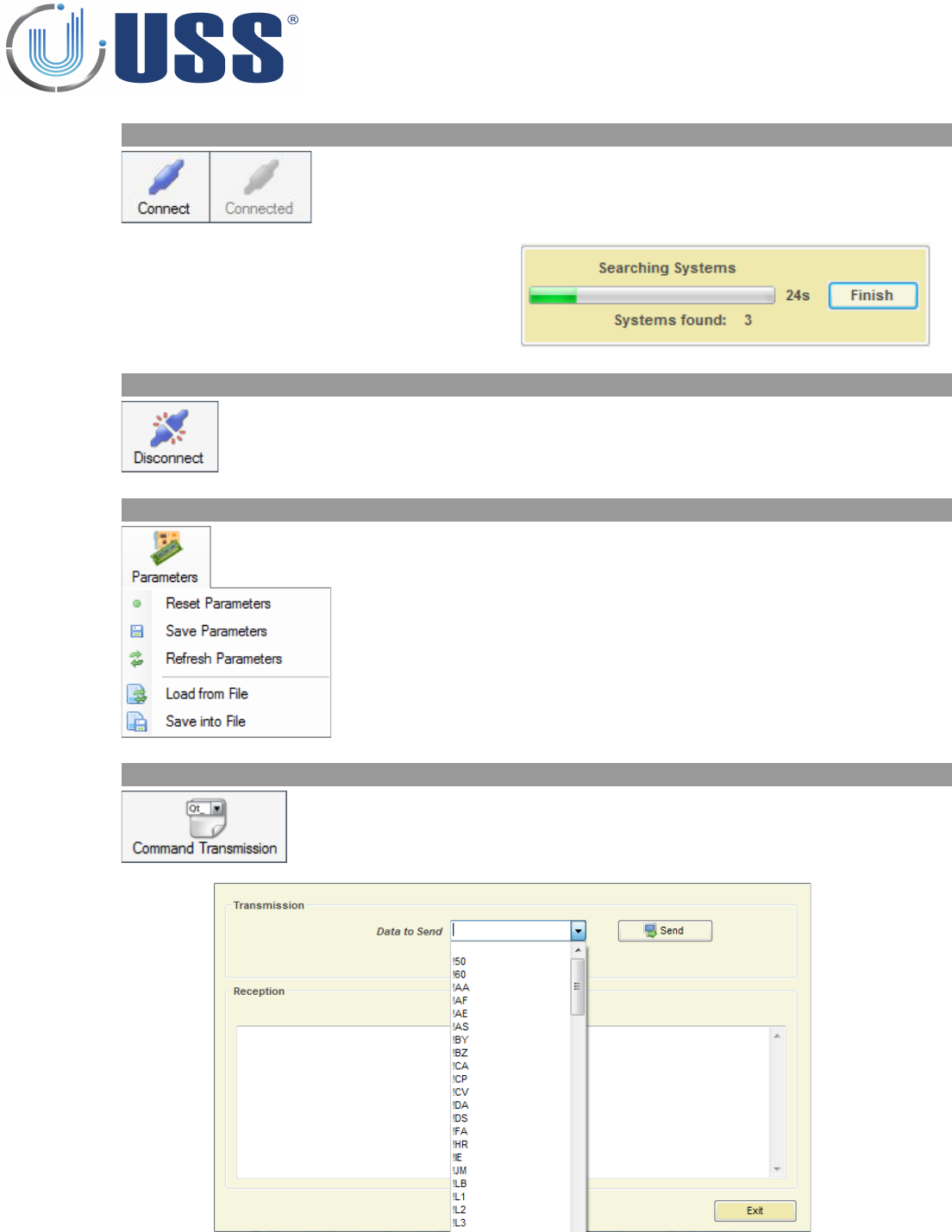
5.4.2. CONNECT /CONNECTED
Connect to the system(s)
When connection is active, then it is shown as 'Connected'
Software will search for all the systems
connected and load them into the System
window
5.4.3. DISCONNECT
Disconnect from the accessed system
5.4.4. PARAMETERS
Reset all parameters in the system to factory values
Save all parameters into system memory
Refresh all parameters in the software from the system memory
Load From File: Load parameters from a file into the system
Save into File: Save system parameters into a file
5.4.5. COMMANDS TRANSMISSION
Opens a command window in order to send any command directly to
the system
30
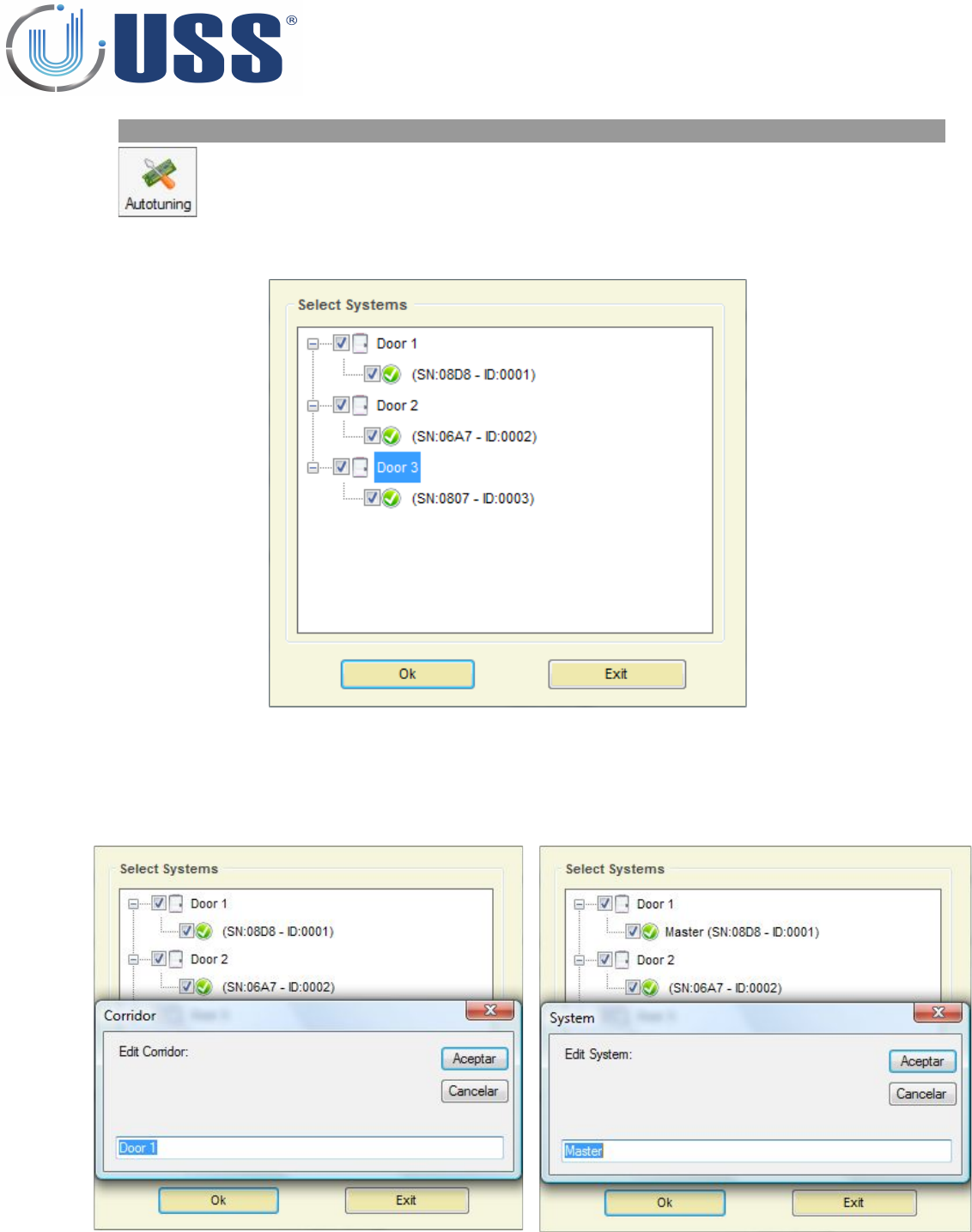
5.4.6. AUTOTUNING
Tune the systems selected with Threshold, Gain and Noise to get the
best performance
Select the systems you want to tune:
On this step, it is possible to customize the entrances/doors and systems:
Edit Corridor Edit System
Clicking the right mouse button in the corridor brings up the
option to edit it.
Clicking the right mouse button in the system brings up the
option to edit it.
31
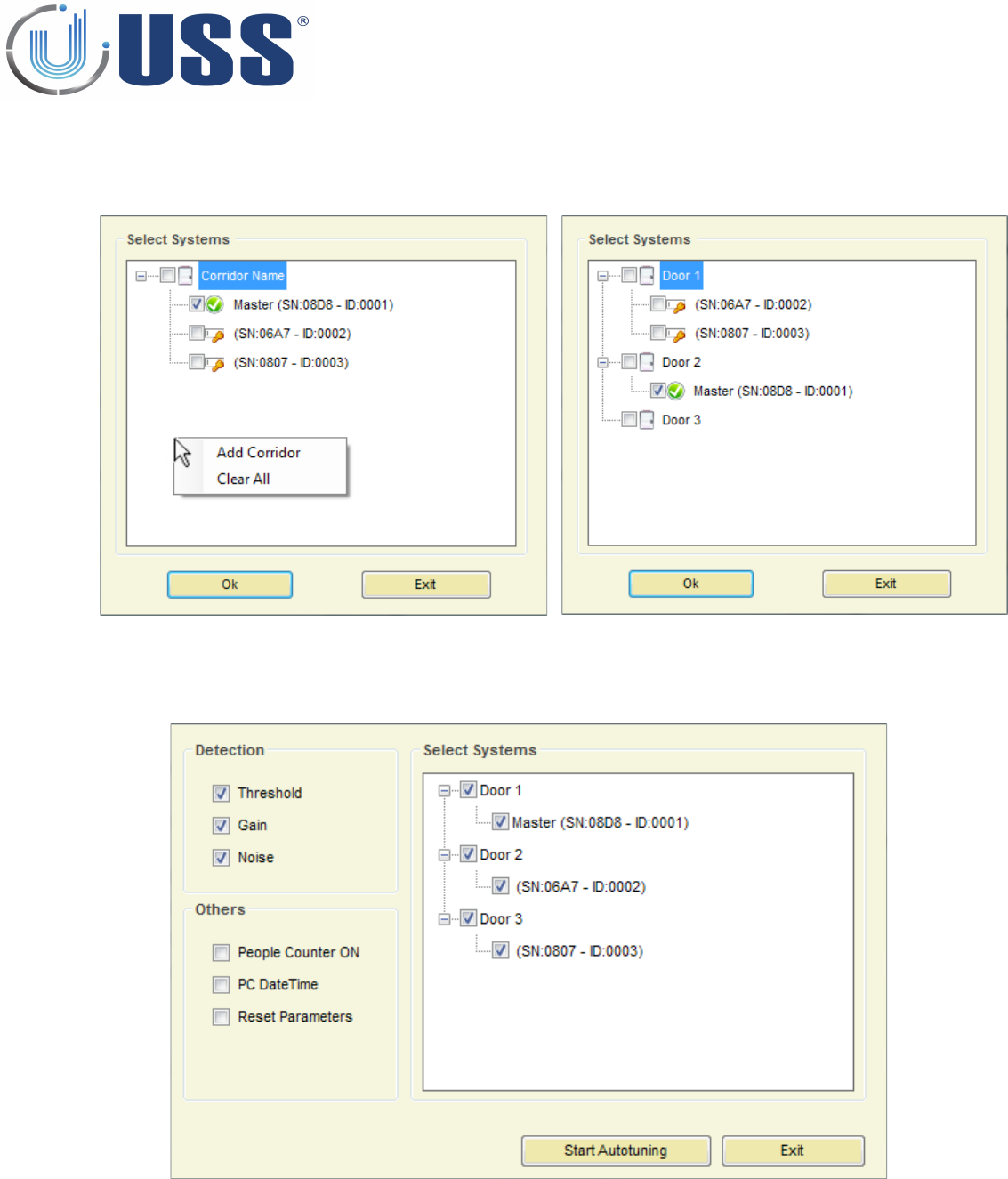
Add Corridor System Location
Clicking the right mouse button in the white space brings up
the option to add a new corridor or clear all of them leaving
one by default named “Corridor Name”
Drag and drop systems to move them from one corridor to
another.
Click 'Ok'.
Choose between Detection options (Threshold, Gain and Noise) and Other (Set People Counter ON, Set PC
Date and Time and Reset Parameters).
Click 'Start Autotuning' button to tune the systems.
32
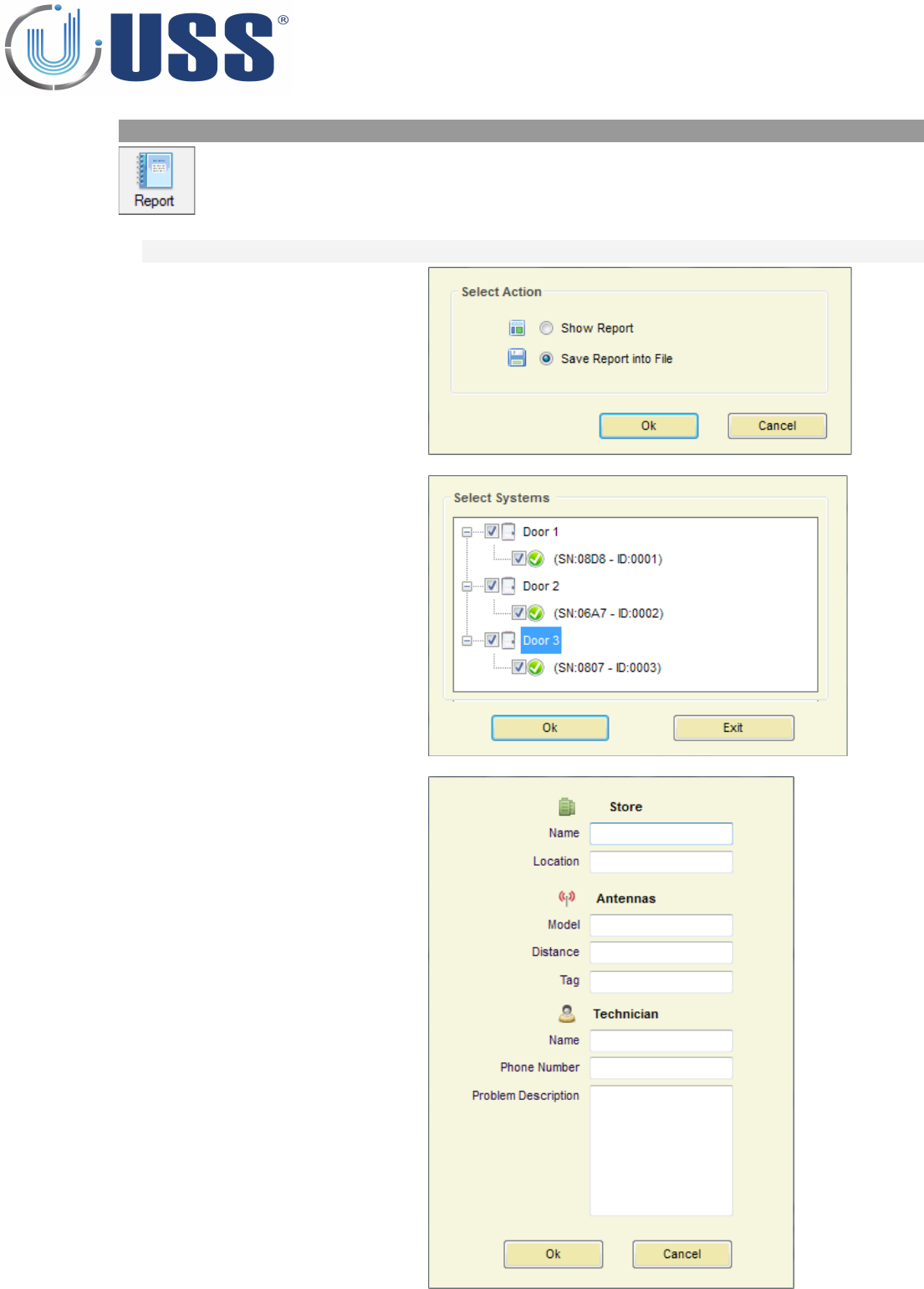
5.4.7. REPORT
Displays all the system measurements and parameters saved on a file at
a certain moment.
5.4.7.1 SAVE REPORT
Select Save Report File:
Click 'Ok'.
Select the systems from which
you want to create a report:
Optionally, you can set the
following information from
the store and the system
Click 'Ok'.
Enter a name for the Report file.
33
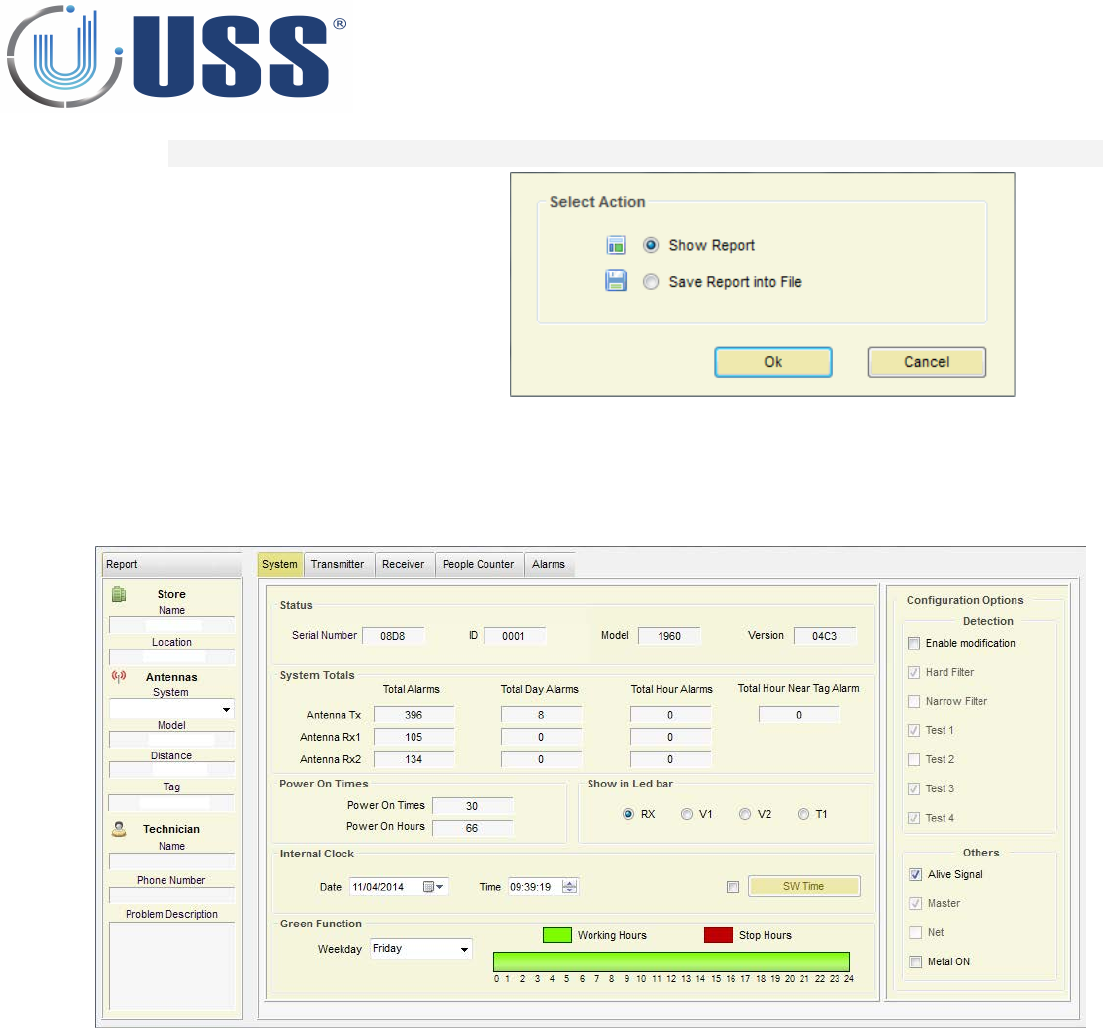
5.4.7.1 SAVE REPORT
Select Show Report:
Click 'Ok' button
Select the report file.
The Report will show up as follows:
Select System Serial Number.
Information of System, Transceiver, Receiver, People Counter and Alarms will be showed up.
34
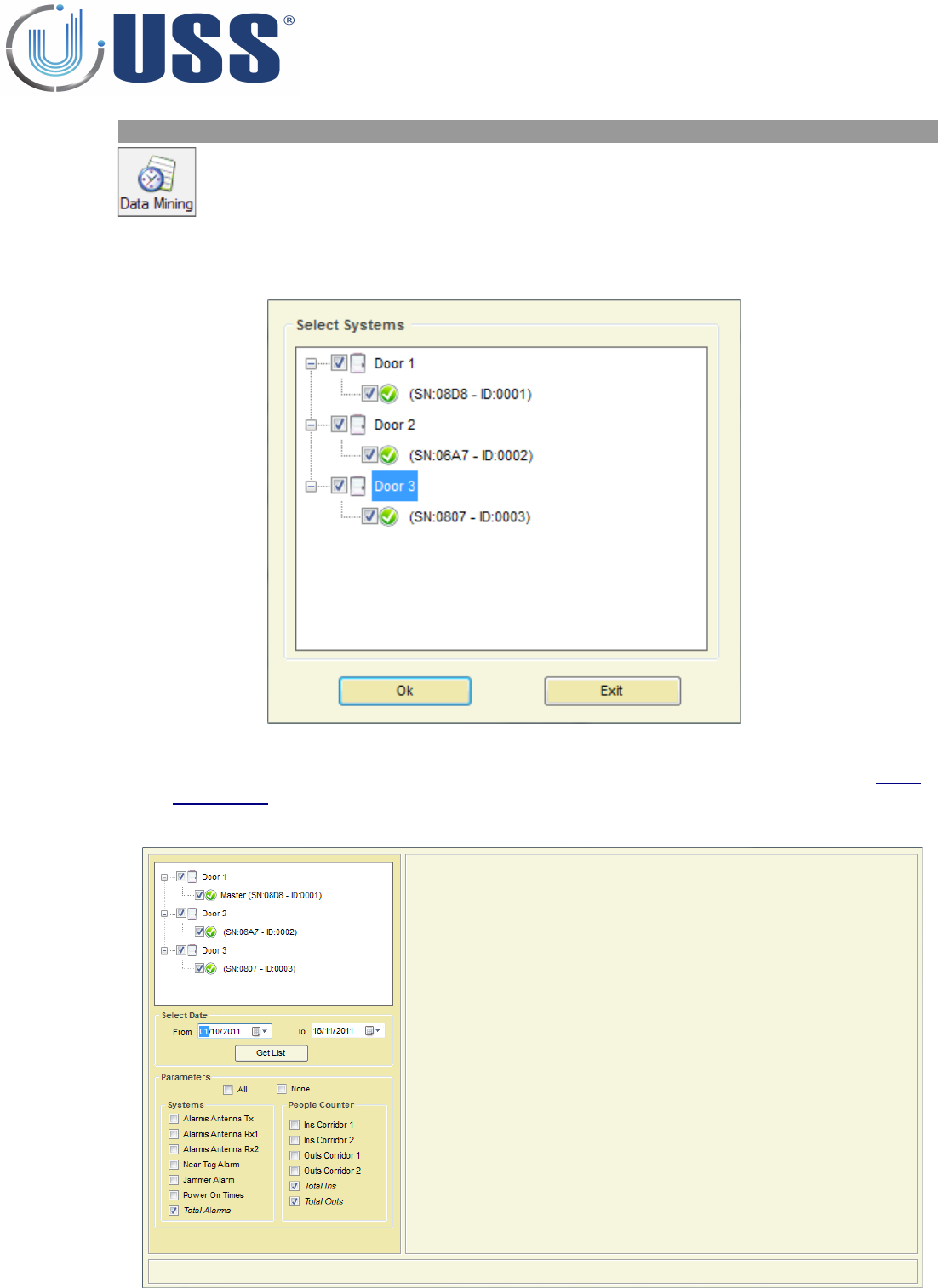
5.4.8. DATA MINING
Displays available data mining
It is possible to get the data during the last year from all the systems on the net by selecting the systems
which are required to get historical data from. (Data is refreshed into memory every hour)
In this window, it is possible to customize the entrance/doors and systems. (Read Section 5.4.6.
AUTOTUNING)
The Data Mining window will show up as follows:
35
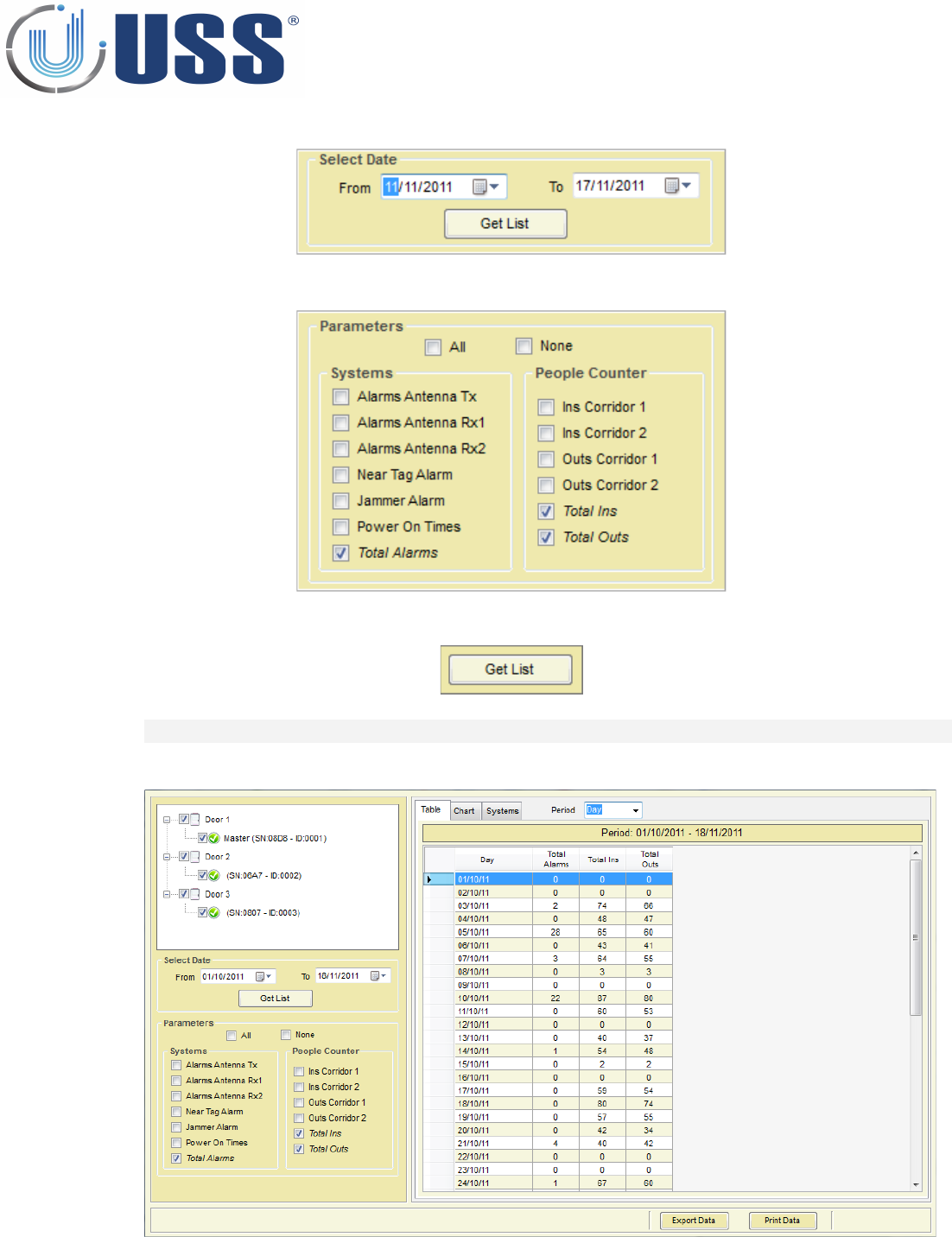
Select Date ranges:
Select Parameters to display:
Press 'GET LIST' button to get the historical data from the selected systems:
TABLE DATA
Data is displayed in a Table with columns as follows:
36
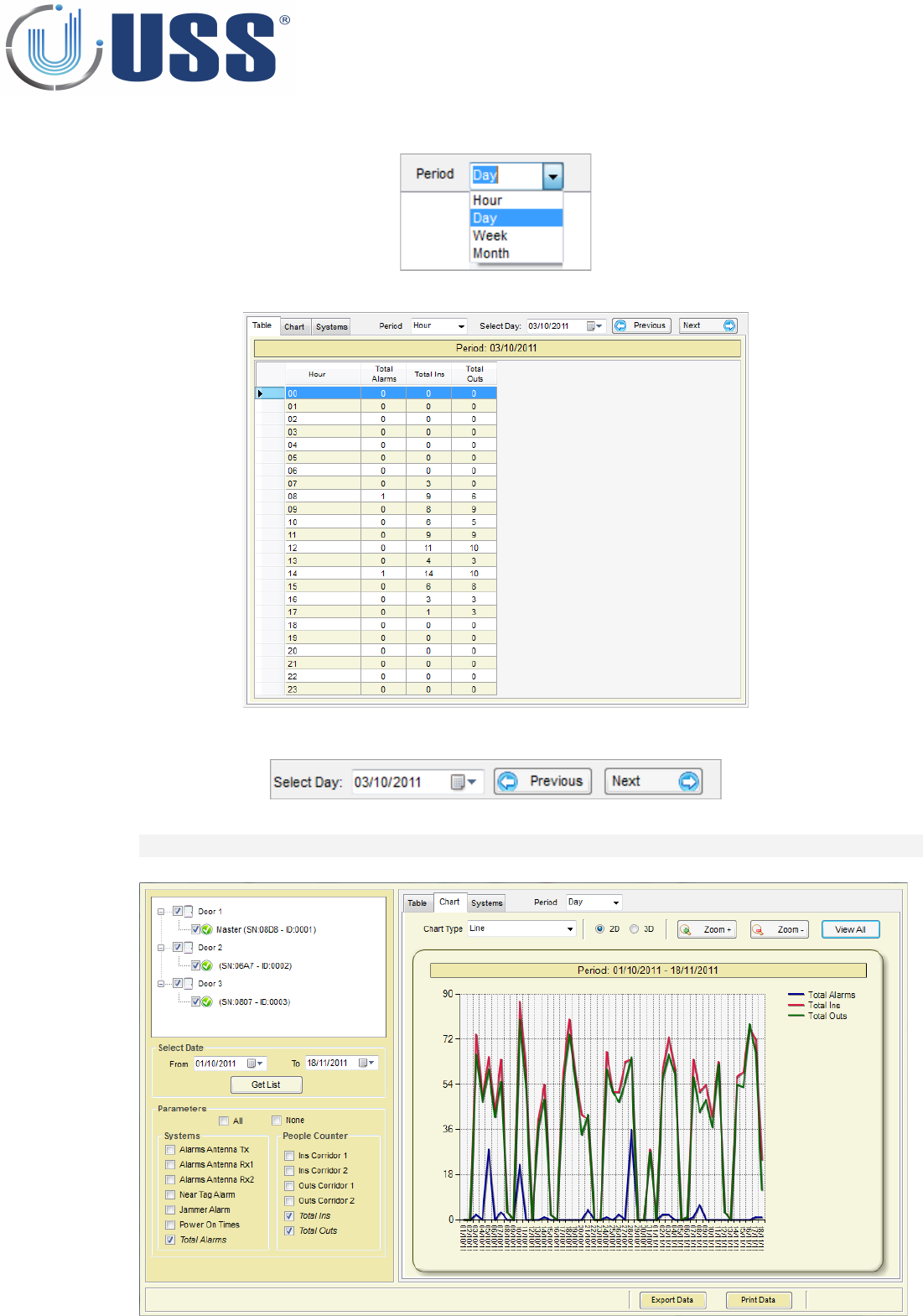
Select Period:
•Only by selecting Hour Period, data displayed belongs to one day with periods of 24 hours.
•Select the day from which you want to get the historical data or click on 'Previous' and 'Next' buttons:
CHART DATA
Change to Chart Tab to display the data in graphical style along a horizontal time axis.
Select the style of the chart:
37
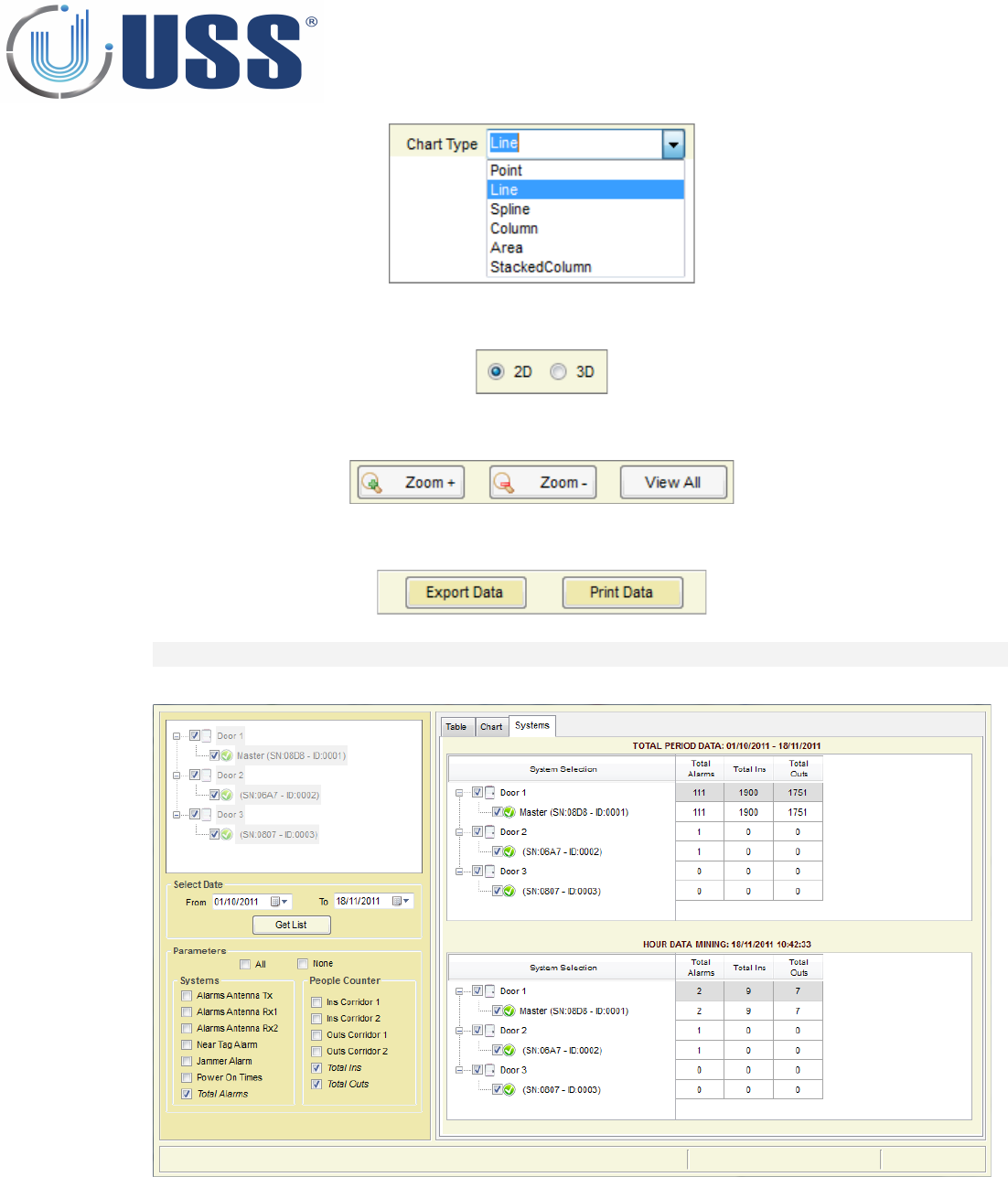
Select perspective:
Chart visualization provides for major and minor settings to allow for zooming
Data can be exported into txt file or printed:
SYSTEMS DATA
Change to Systems Tab to display the data for each system individually.
Total Period Data is the sum of all period data for each system separately.
Hour Data Mining is the sum of the actual hour for each system separately and is refreshed every new hour.
38
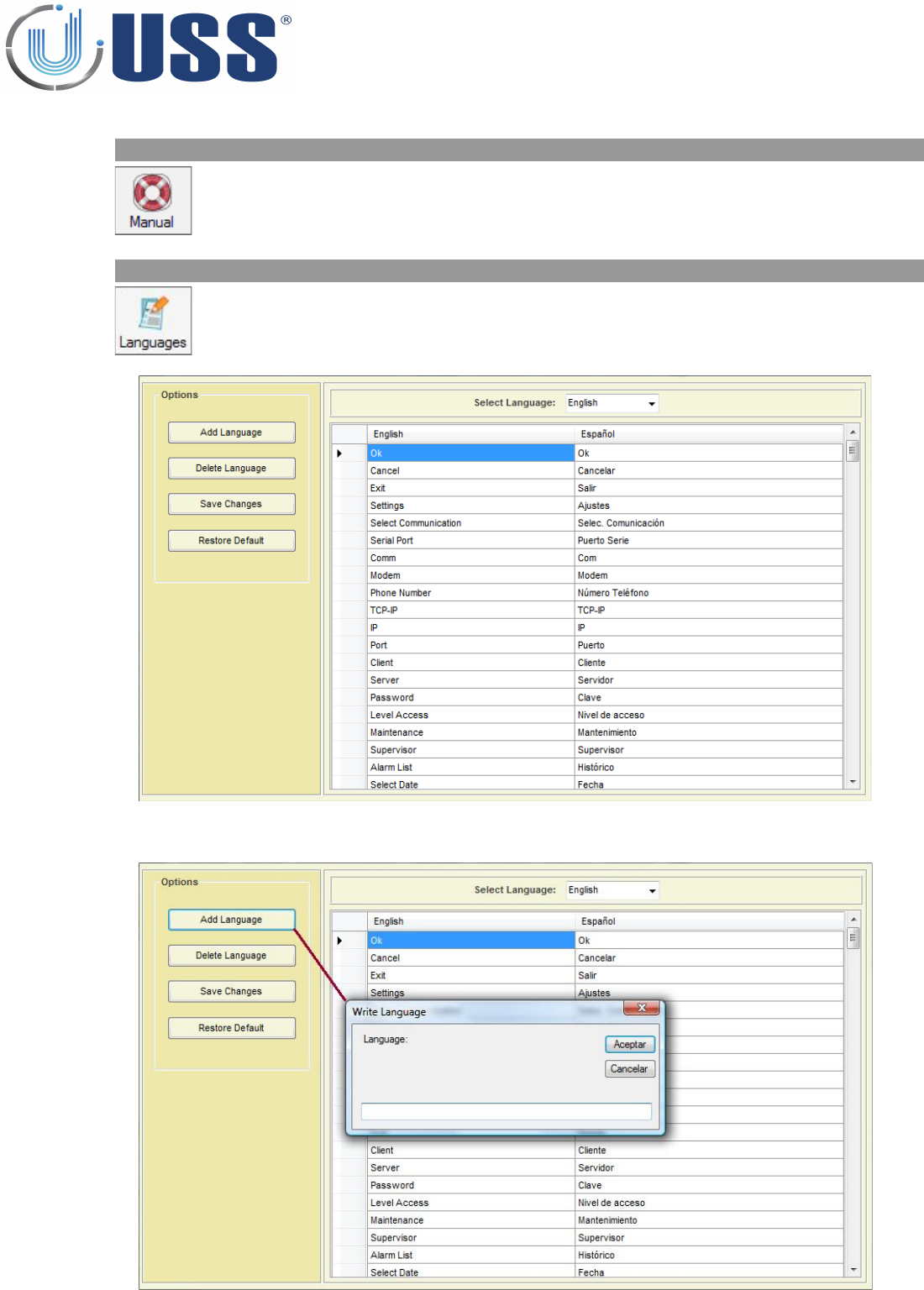
5.4.9. MANUAL
Open the Manual Menu to browse this Tuning G10V Manual
5.4.10. LANGUAGES
All labels are supported in other languages. You can add new
language or delete it.
Add language
39
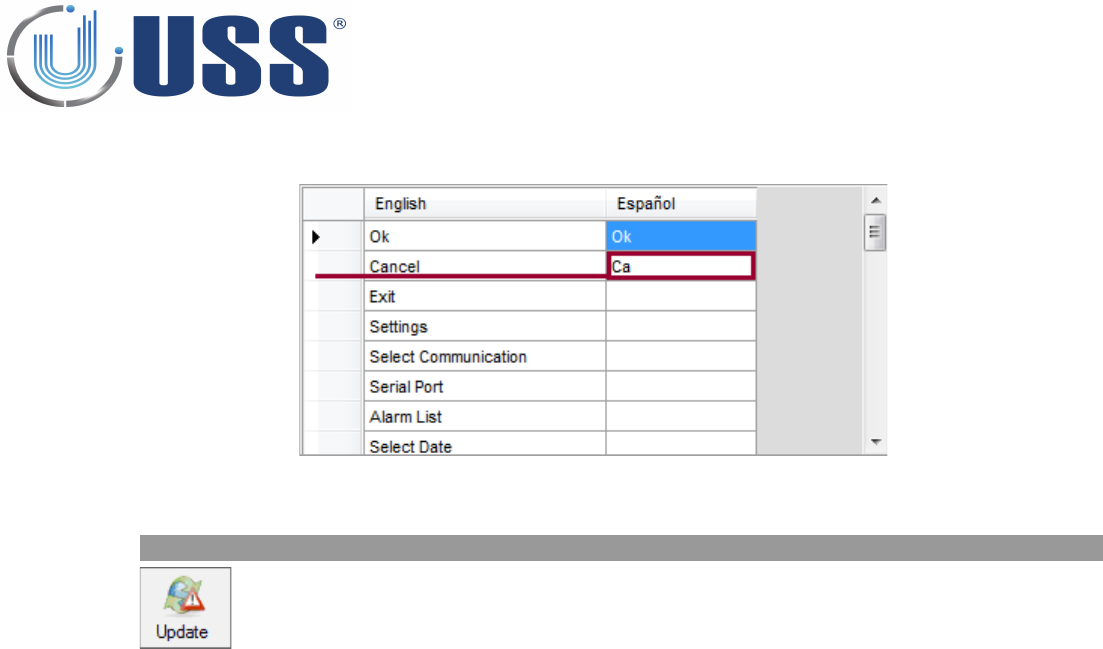
Write all the words you need.
Save the changes and select the language.
5.4.11. UPDATE
Click on 'Update' Menu to check if new versions are available.
40
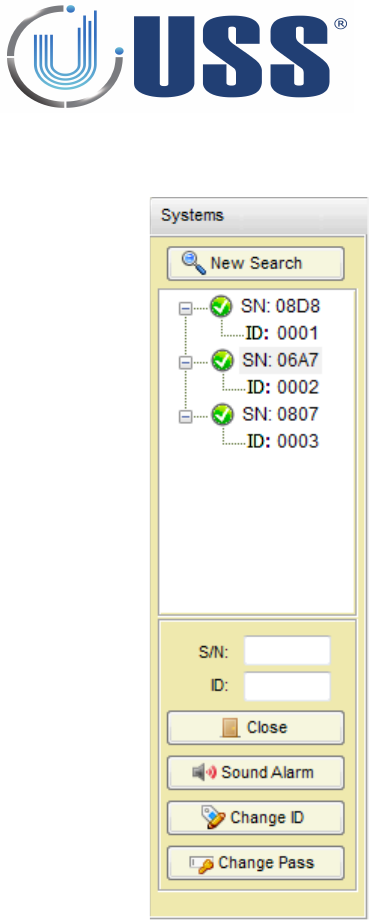
5.5. SYSTEMS
Options for this section:
•Start a new search to load systems.
•Visualization of systems found with their Serial
Number and ID
•Close channel from accessed system or get access to
selected system
•Sound the alarm of selected system
•Change ID of selected system (once you gain access)
•Change password (once you gain access)
41
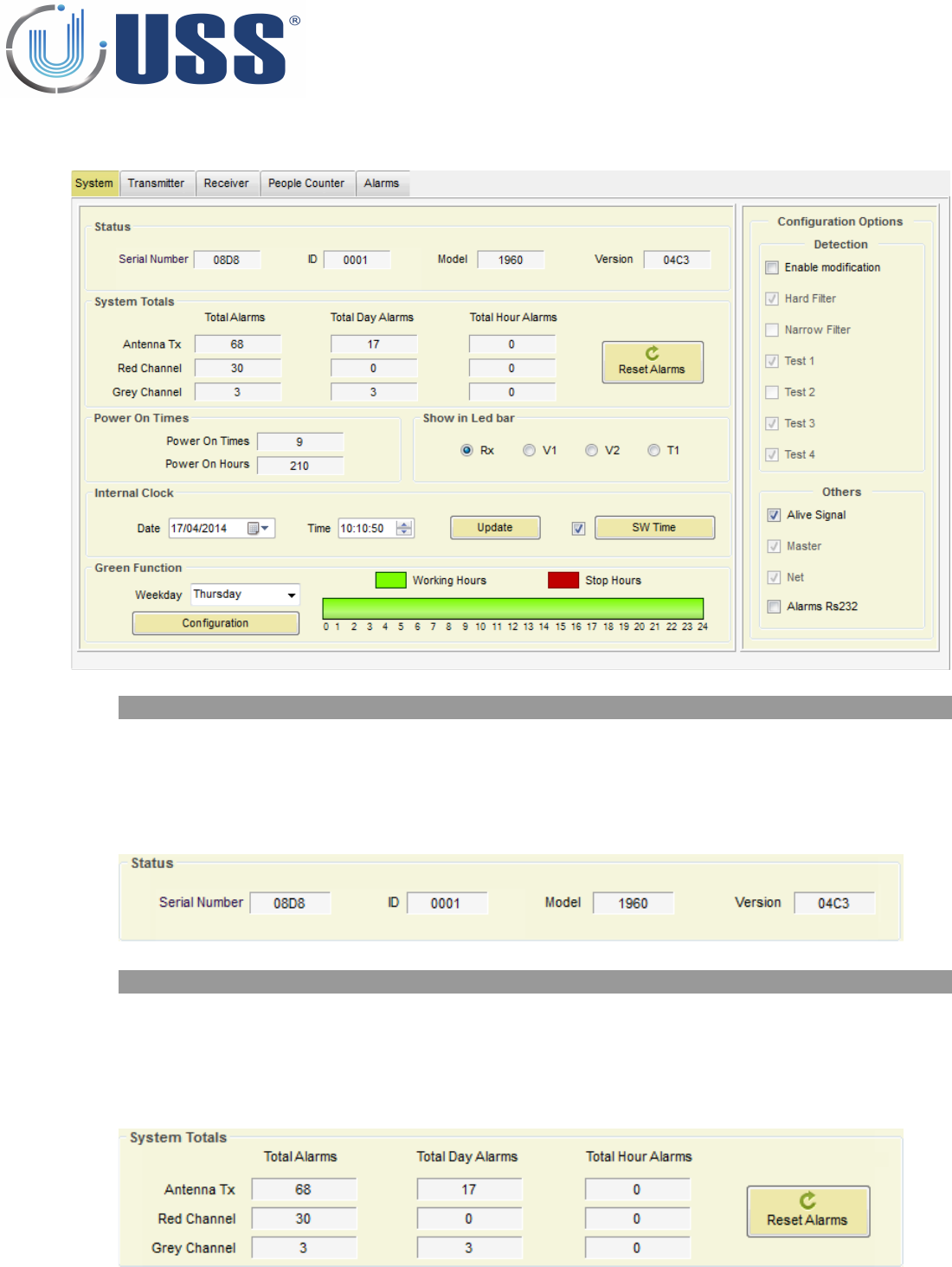
5.6. SYSTEM TAB
5.6.1. STATUS
The following information can be found: (Only INFO)
•Serial Number
•Current ID
•Model
•Version
5.6.2. SYSTEM TOTALS
The following information can be found:
•Total Alarms /Total Day Alarms / Total Hour Alarms in Transceiver Antenna
•Total Alarms /Total Day Alarms / Total Hour Alarms in Red Channel Receiver Antenna
•Total Alarms /Total Day Alarms / Total Hour Alarms in Grey Channel Receiver Antenna
•Reset Alarms button: Click on this button to clear all alarms counting.
42
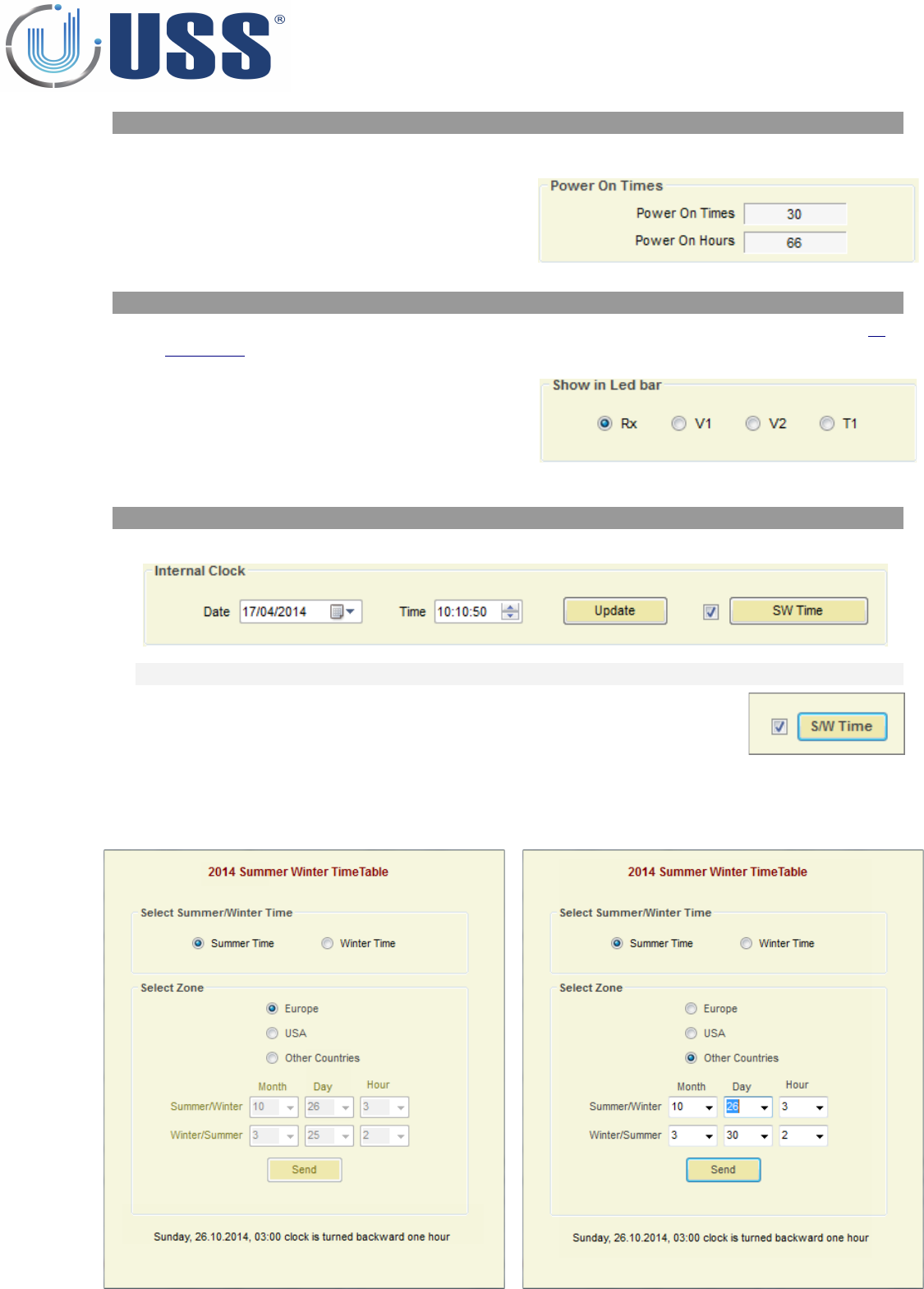
5.6.3. POWER TIMES
The following information can be found:
•Total number of Power ON
•Total Number of Power ON hours
(working hours).
5.6.4. LEDS
This selector is used to choose what information to be displayed on the LED bar (See Section 2.
HARDWARE)
•RX: Receiver noise/signal
•V1: Voltage of Transceiver Upper Loop
•V2: Voltage of Transceiver Lower Loop
•T1: Temperature in board system
5.6.5. CLOCK
Set Date and Time and click 'Update' button to adjust the system clock
SUMMER / WINTER TIME (DAYLIGHT SAVING TIME)
This option is only available for firmware versions higher than V4.AE
Select 'S/W Time' and press button to configure daylight saving time for your
region.
For Europe or USA, system automatically determines
whether Daylight Saving Time is in effect for a
specified time zone and updates the corresponding
local time
For other countries, specify month, day and hour to
update the time and click 'Send' button to save
daylight saving time.
43
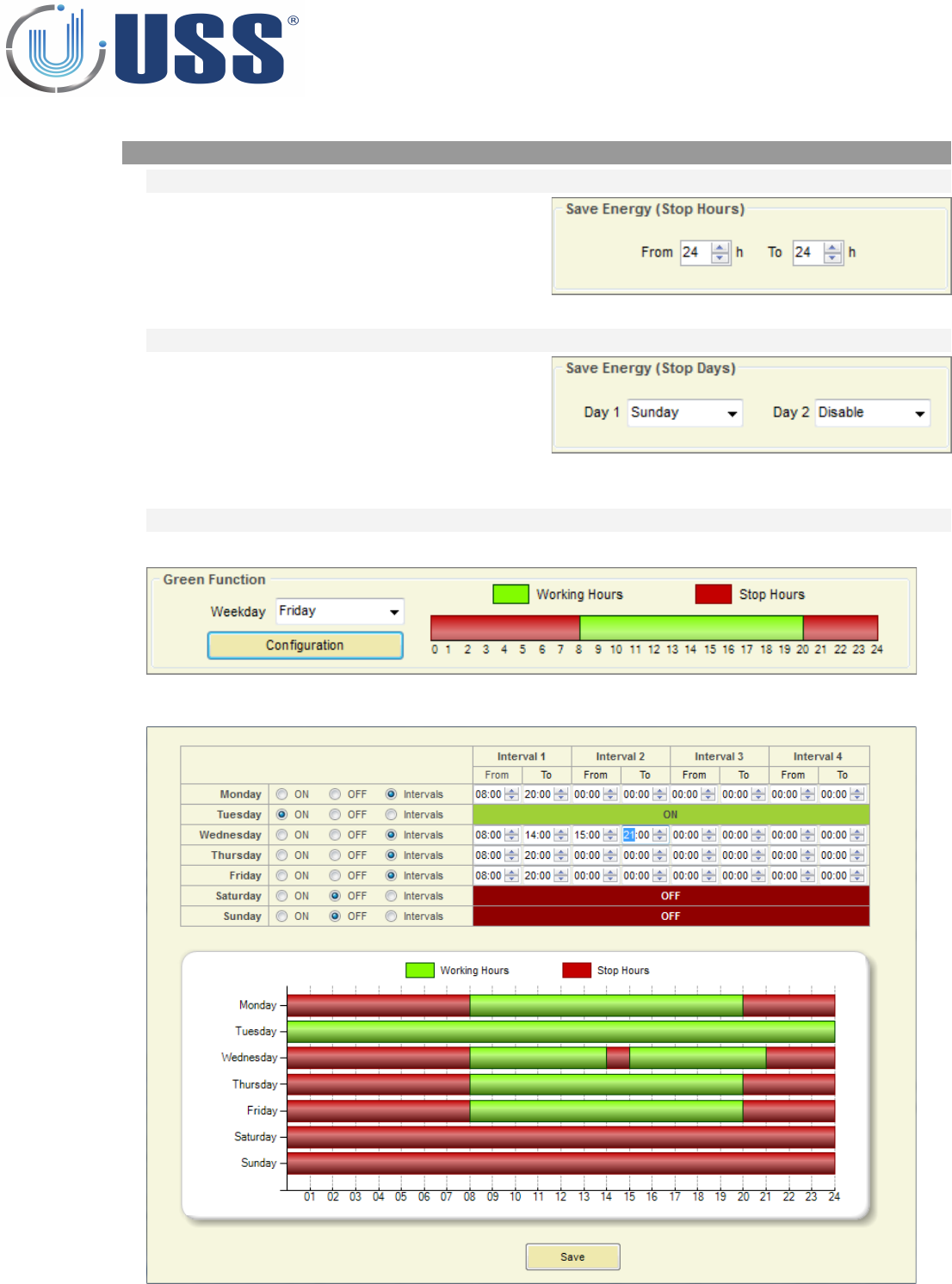
5.6.6. SAVE ENERGY
STOP HOURS
This option is for versions lower than
V3.B0/V4.B0
The system is automatically turned off during
the hours period selected. If same hour, no
action (Always ON)
STOP DAYS
This option is available for versions
V3.AD/V4.AD and V3.AF/V4.AF
The system can be automatically turned off for
two independent days. Select the days of the
week to have the system turned off. If Disable
is selected, no action for this day.
GREEN FUNCTION
This option is available for versions V3.B1/V4.B1 and higher
Click 'Configuration' button to set up to four intervals for working hours for each day of the week
Click 'Save' button to save the configuration.
44
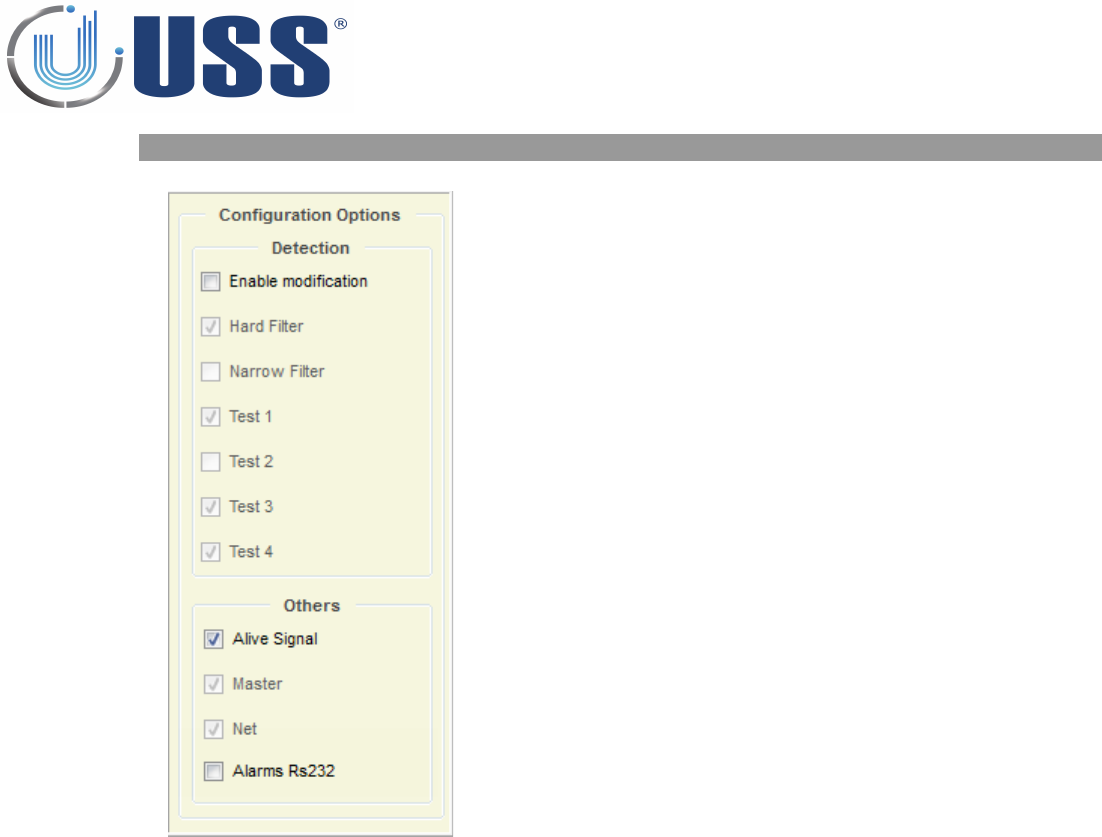
5.6.7. CONFIGURATION OPTIONS
Detection:
•This should be left as from factory settings.
Others:
•Alive Signal: Activates or deactivates “alive light”,
which shows that the system is running correctly
and it is not “hung”
•Master & NET (ONLY INFO)
•Ignore switches (option available for systems with
versions lower than V3.B4 and V4.B4). With this
function selected, the system will ignore any change
or parameter introduced from the switches. This is
to prevent unauthorized access even from the
hardware / switches
•Alarms RS232 (option only available for systems
with versions V4.BD or higher). Enable Beeper
alarms in order to receive alarm events via Rs232
45
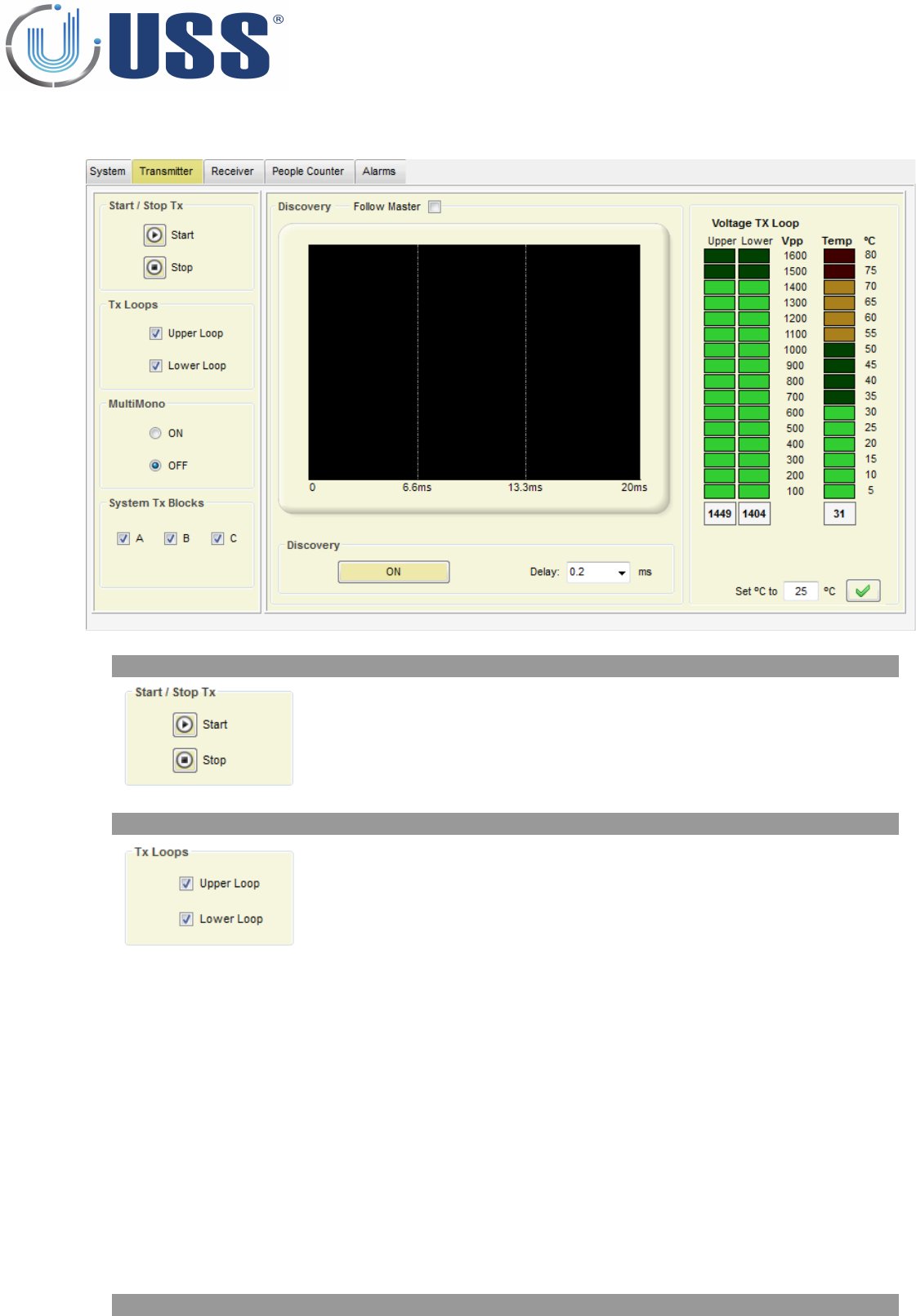
5.7. TRANSMITTER TAB
5.7.1. START / STOP TX
From here the Transmission can be stopped, this can be used to confirm
if an alarm is coming from tags / labels.
If the Transmission is stopped and the alarm stops, then the alarm was
caused by a tag.
5.7.2. TX LOOPS
Turn ON/OFF any of the 2 independent Transceiver loops in the
Transceiver antenna. (Default ON).
TX Loops states can be saved.
5.7.4. DISCOVERY TOOL
46
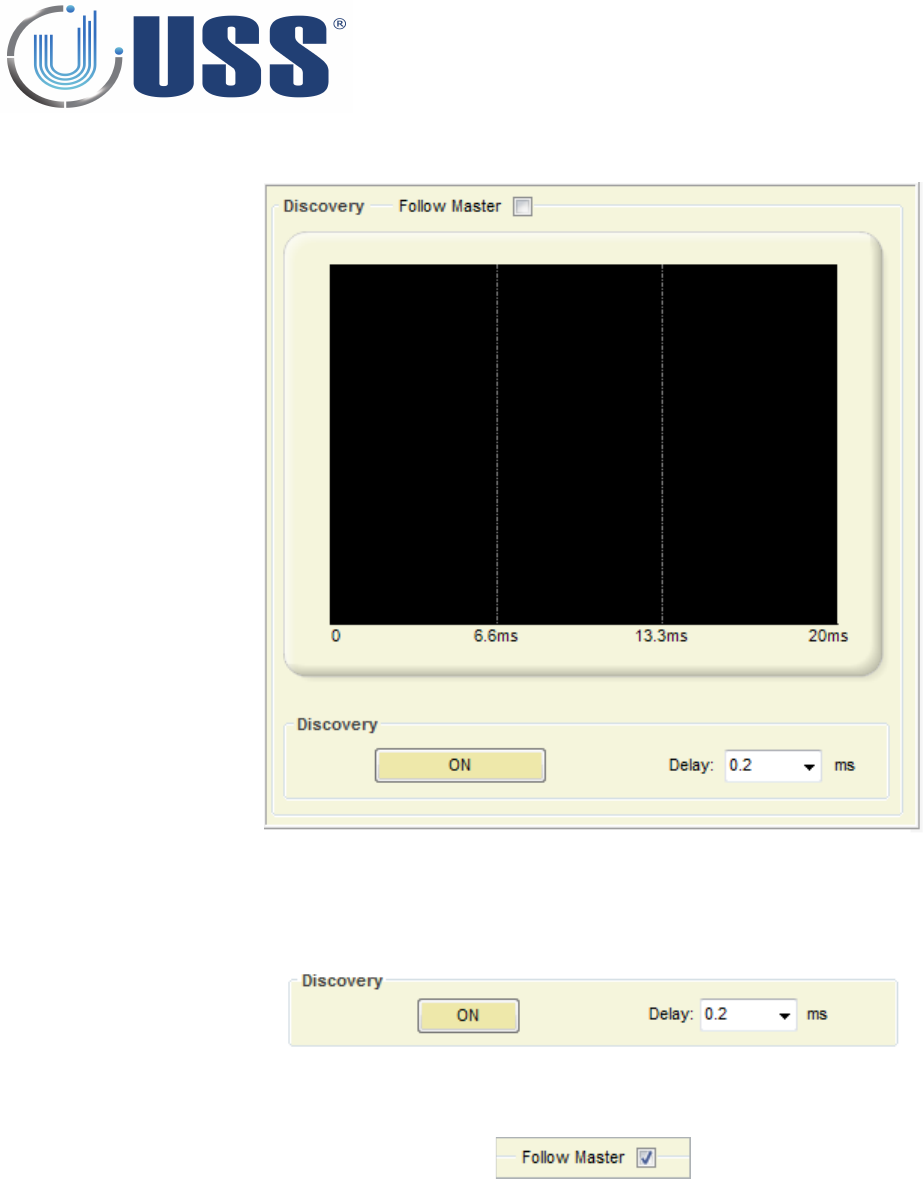
Main tool to synchronize the system.
In 99% of cases this adjustment is not necessary. Anyway, it is always good to take a look at the
environmental electric noise throughout the ' Discovery Mode' feature.
When Discovery Tool is ON, the transmitter is then turned off, and the system ONLY receives.
Standard Synchro delay value is 0.2ms
For Slave systems, 'Follow Master' enabled will set the same delay than the Master.
This option is available for systems with version 3.A0 and 4.A0 or higher.
Once the Discovery Tool is ON, transmission loops on the selected system are stopped and electrical noise
and other possible systems out of phase are shown on the screen. In the scope is represented the amount
of noise in 58 kHz through the 0º to the 360º phase in the mains. (From 0 ms to 20 ms in one 50 Hz period).
47
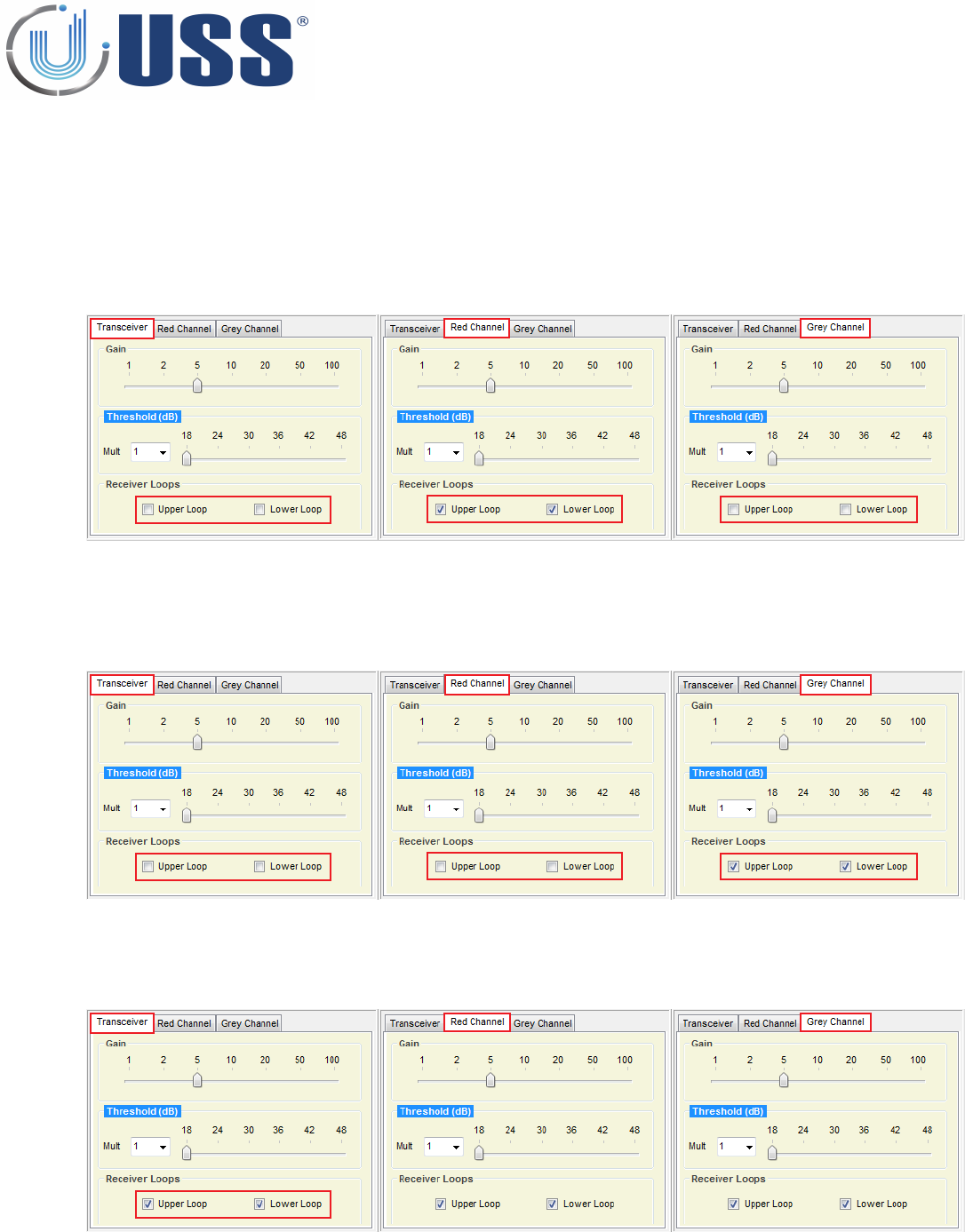
THE FOLLOWING POINTS SHOULD BE CONSIDERED BEFORE USING DISCOVERT TOOL:
Discovery can be made with transceiver or receiver antennas (Red and Grey Channels).
Recommended order is:
•1. Red Channel (In case you have receiver antenna on this channel):
1.1 Disable Transceiver receiver loops
1.2 Enable Red Channel receiver loops
1.3 Disable Grey Channel receiver loops
•2. Grey Channel (In case you have receiver antenna on this channel)
2.1 Disable Transceiver receiver loops
2.2 Disable Red Channel receiver loops
2.3 Enable Grey Channel receiver loops
•3. Transceiver
3.1 Enable Transceiver receiver loops
Furthermore, Discovery should be done with the Master system as long as you have more than one
transceiver antenna in a net (slave systems). For these cases, DISABLE “Follow Master” option on every
Slave system. Otherwise you could see transmission loops from slave systems which may confuse the
scope.
48
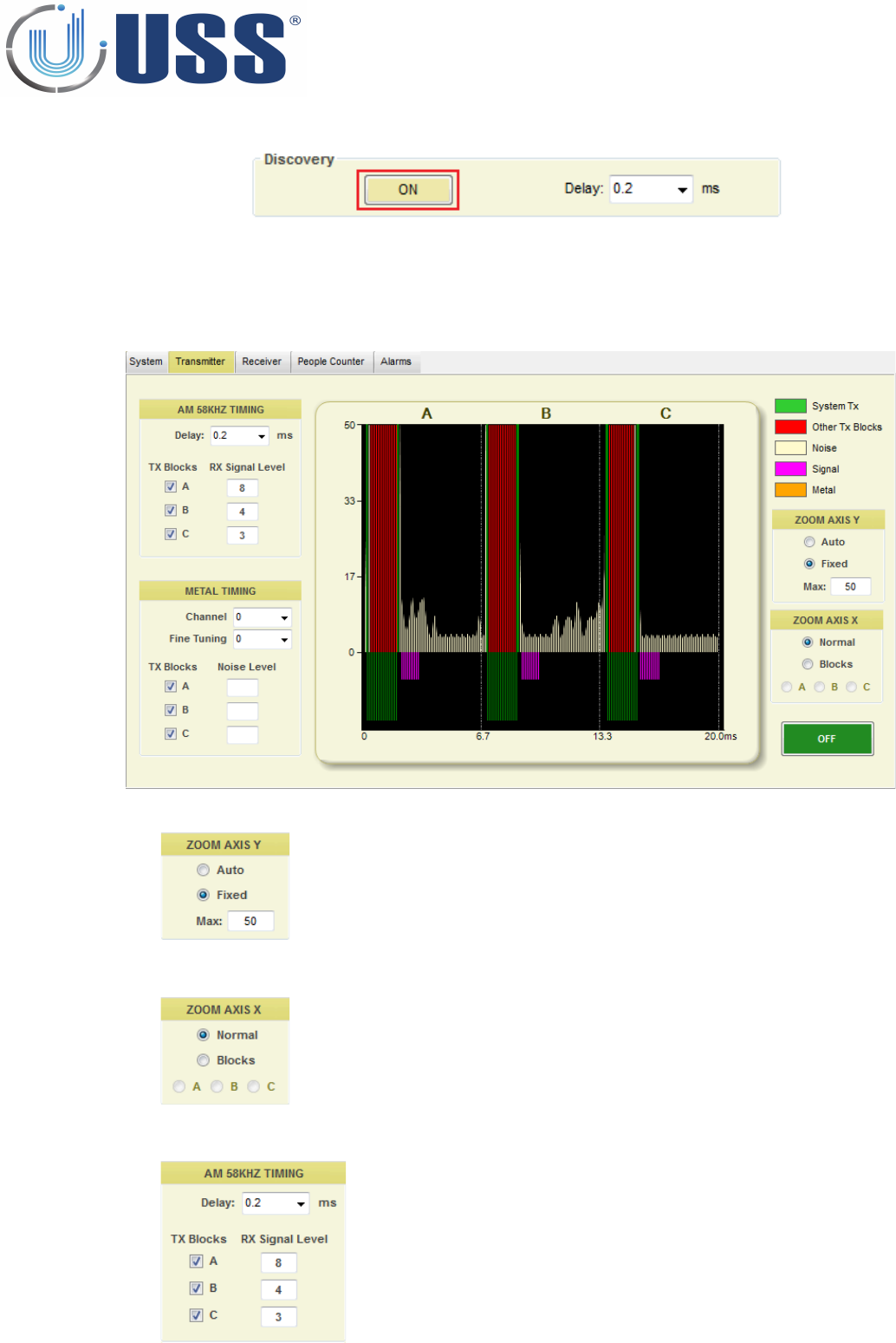
When you click on 'ON' button , a new scope window will appear:
•System transmission blocks (A, B, C) will be represented in the negative area in green colour
•Other transmission blocks are represented in red colour.
•Noise is yellow colour
•Signal detection blocks are represented in purple colour in the negative area (always after system
transmission blocks)
Zoom for AXIS Y.
Select Auto or fixed to set the Y maximum level.
Zoom for AXIS X.
Select Normal to display 3 blocks (A, B and C) or Blocks in case you want to display one
only Block (A, B or C) with more resolution. (This option is available for versions 4.C0 or
higher)
AM 58kHz Timing
Delay:
Change the delay manually to synchronize the transmission with other systems
around. (0.2ms is default time)
TX Blocks
Enable/disable transmission blocks. It is recommended to have three blocks
enabled unless you have tag detection signal on any of these blocks too high. In
this case, you can disable the involved block.
RX Signal Level
This is the level for tag signal for each TX Block (A, B C)
49
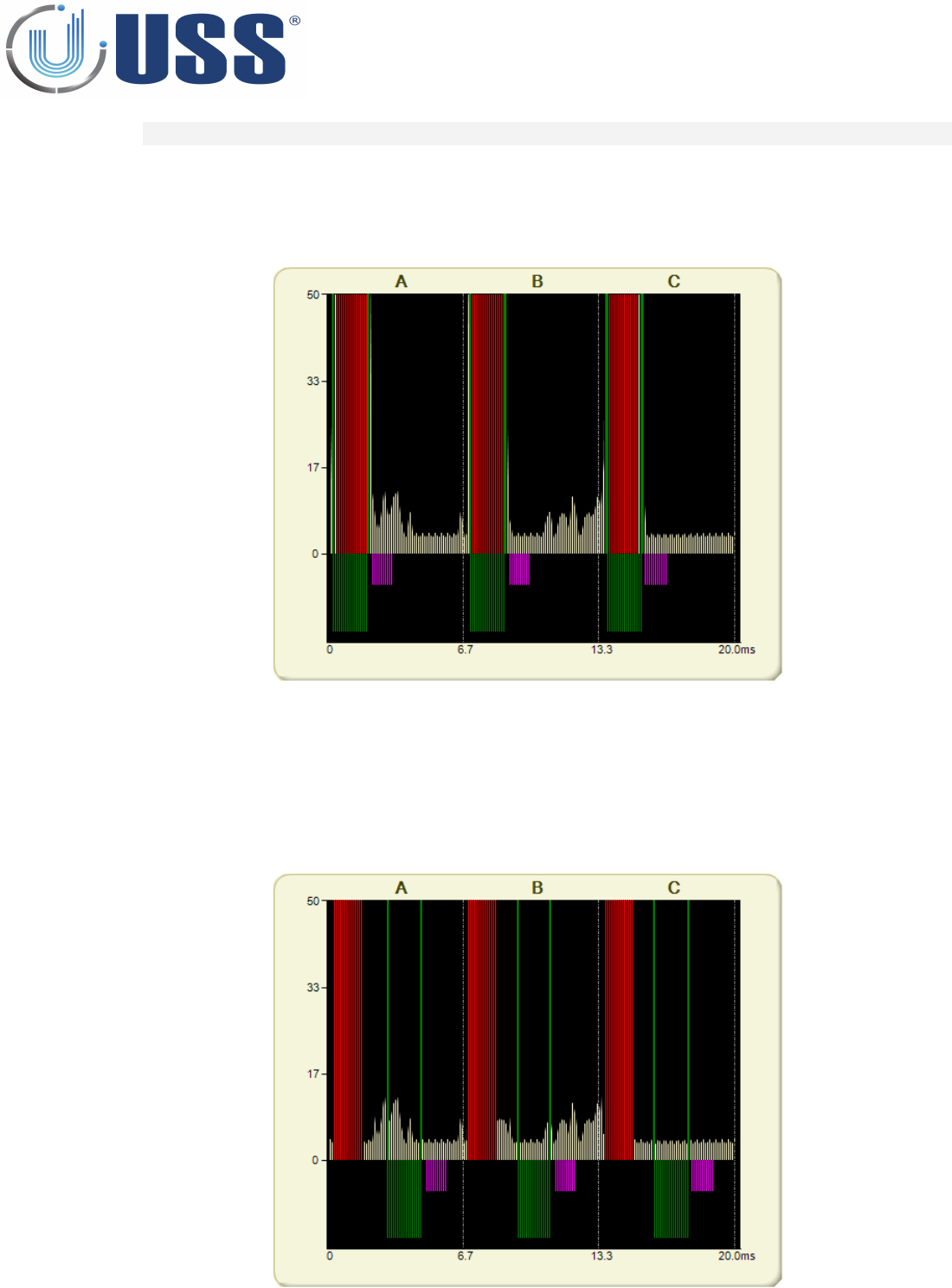
FIELD SITUATIONS
1. Systems perfectly in phase (99% of times), NO NEED TO SYNCHRONIZE
•Transmission loops are displayed in the negative area. The presence of another system which is
correctly synchronized with yours, can be seen right over system transmission blocks (For versions 4.C0
or higher)
2. Systems out of synchro, NEED TO SYNCHRONIZE, Only one external reference
•When another 58 kHz transmitter is transmitting out of synchro, it can be easily seen from the scope
screen. The positive area is reserved for these situations. In the following picture, the presence of
another 58 kHz transmitter can be easily seen on that area. Only one external reference means that
only 3 TX blocks from other system can be seen in the upper side of the screen.
50
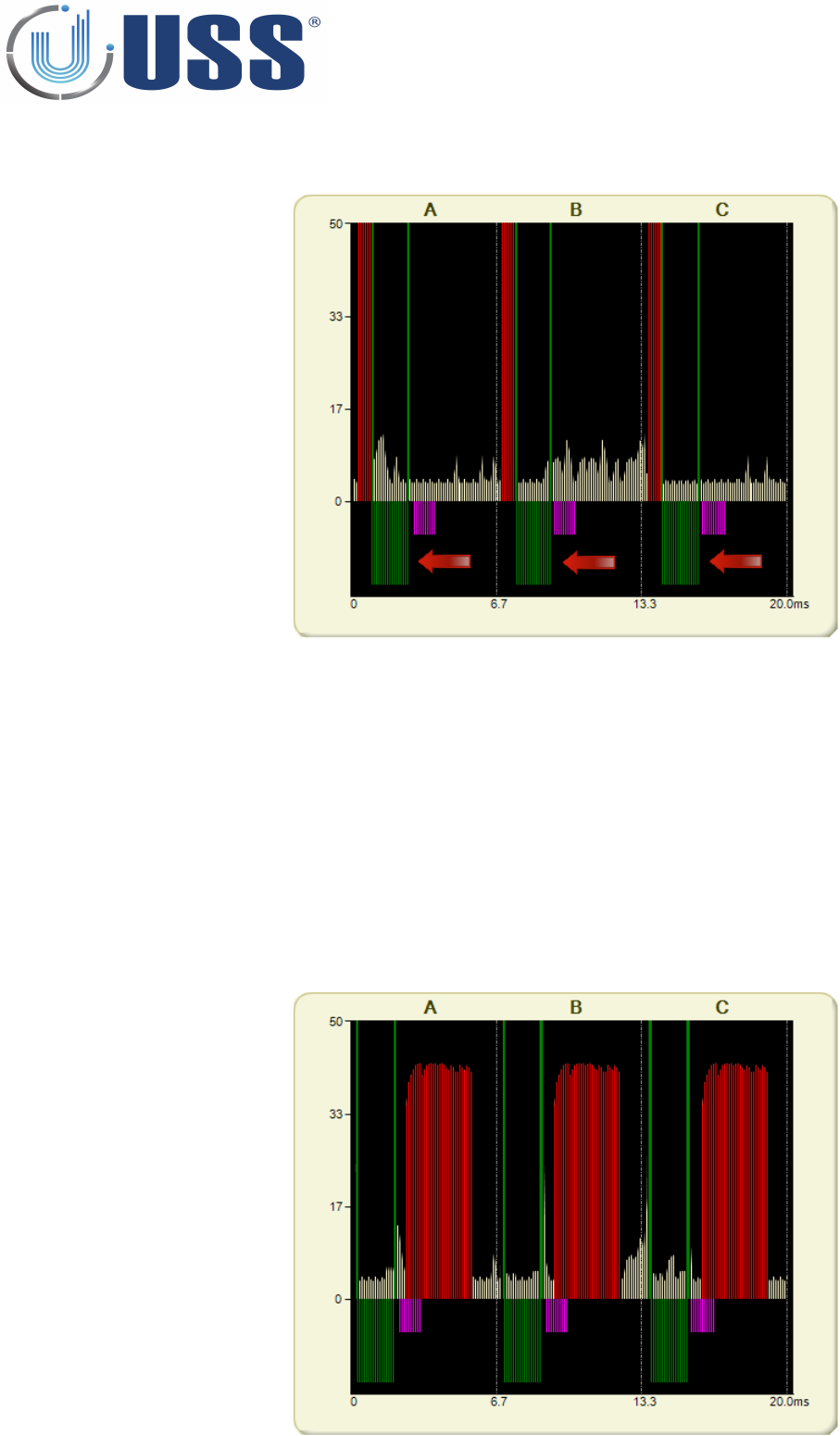
•Change the delay manually to synchronize with the system out of synchro and match the system
transmission blocks with the other systems around
•As it can be seen on the picture above, our TX blocks (green blocks) are being moved until the position
matches with the other system TX blocks. The synchro can be followed and verified visually.
•After a good synchronization process, press “OFF” button
3. Systems out of synchro, NEED TO SYNCHRONIZE, More than one external reference
•When there is more than one reference to synchro, then a correct synchronization is not possible. This
means that previous to the installation, there were already at least 2 systems out of synchro, probably
these systems are already not working. In order to fix the problem it is necessary to previously
synchronize between them the existing systems.
•3 blocks of abnormal duration, means at least 2 previously not synchronized systems
51
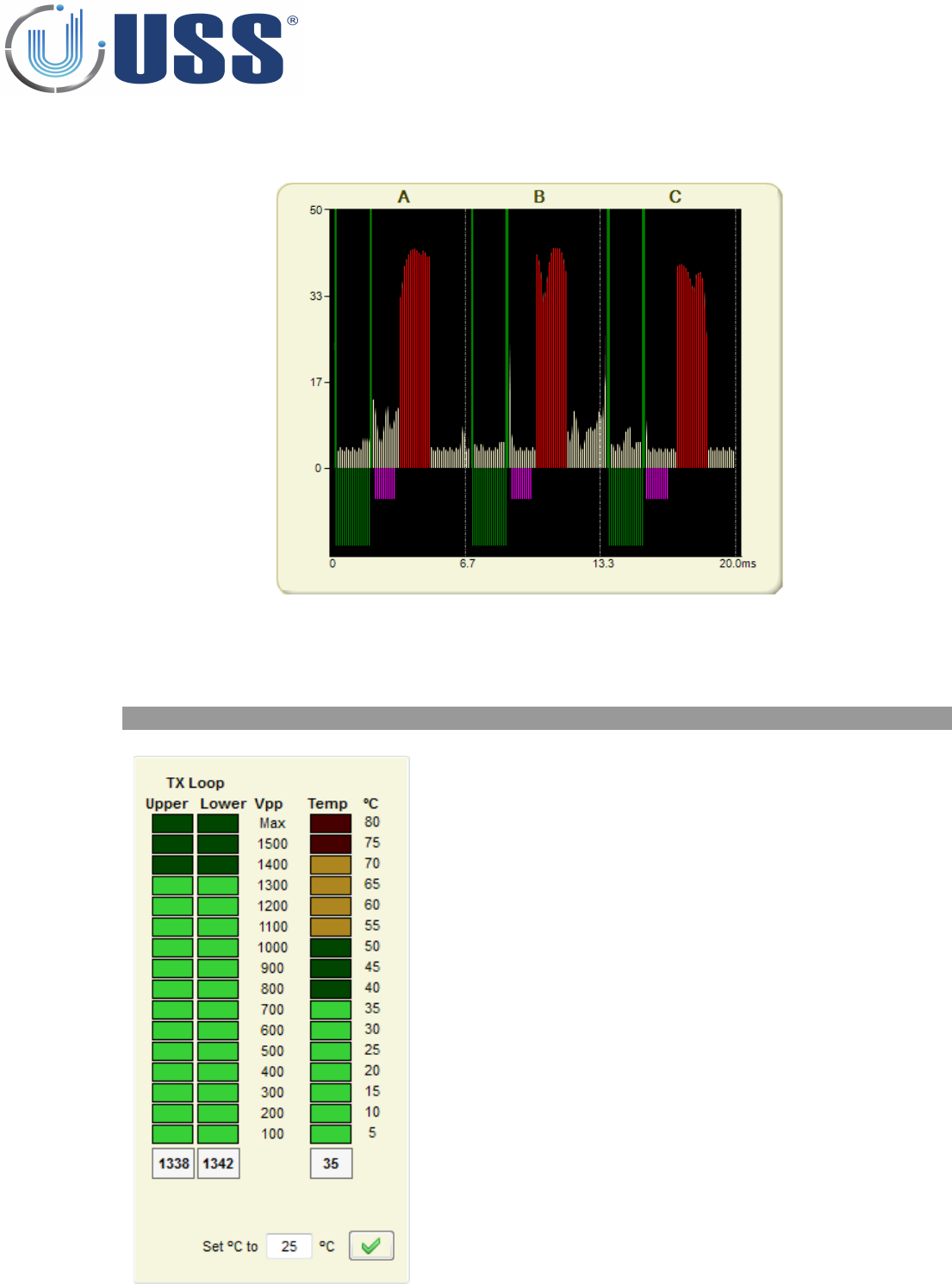
•After synchronizing ALL external systems, the situation will be as follows:
•Then the system can be correctly synchronized using this unique and only external reference.
•Please follow step 2, to synchronize de system in accordance.
5.7.5. TRANSCEIVER STATUS
Transceiver Voltage
•Shows the Voltage in the TX loops. It should be
always in the range of 1200 to 1400V (GREEN)
•If it is lower, it might be because a defective
transmitter or bad resonance. Then it might be
necessary to retune the Transceiver resonance
(Hardware).
Transceiver Temperature
•Shows the current Temperature in the
Transmitter Board.
•Should be always in the green area (10° to 55°).
52
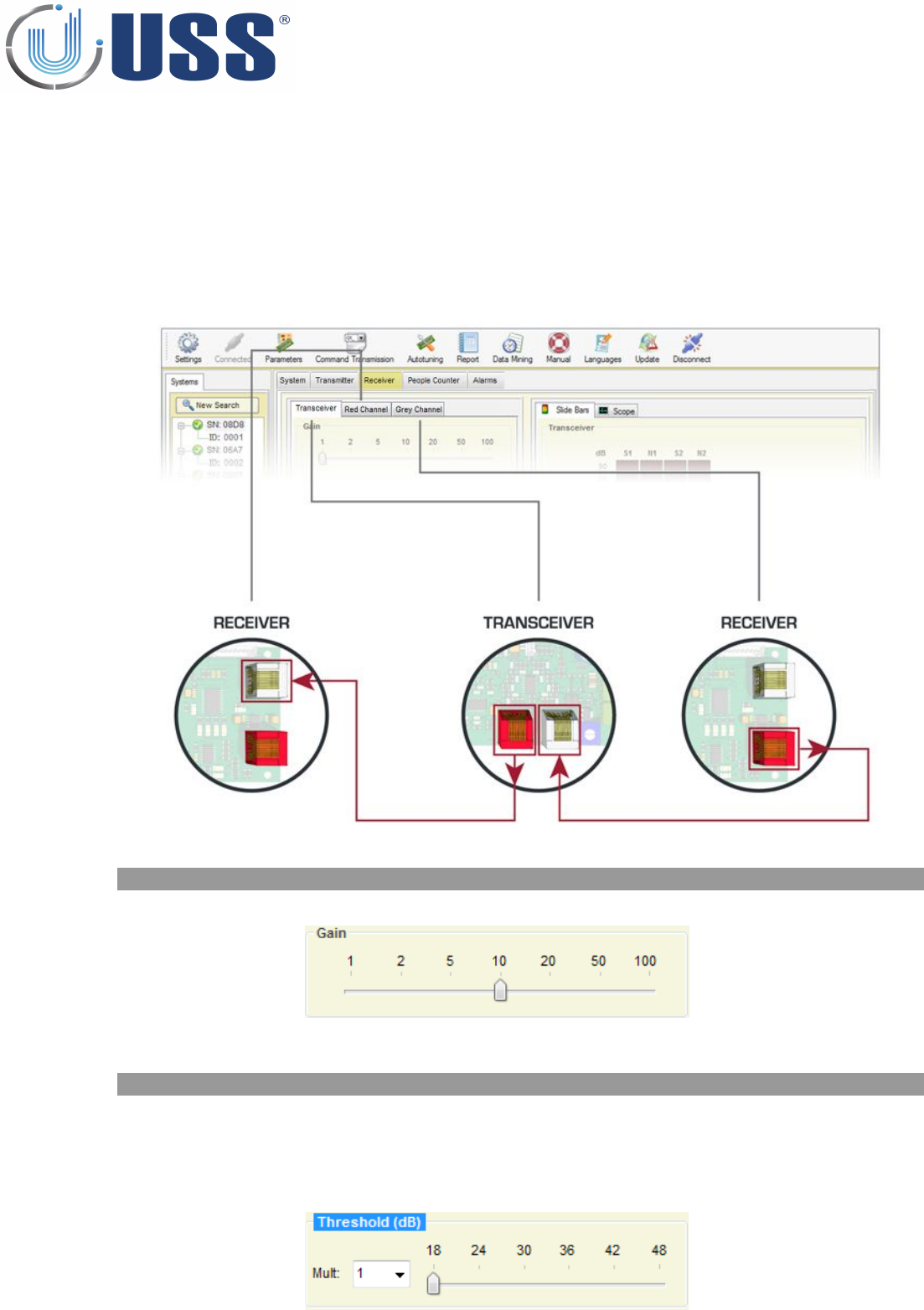
5.8. RECEIVER TAB
Transceiver antenna is also a Receiver antenna, so it has its own receiver side.
Each Transceiver antenna is able to support 2 Receiver antennas.
Selecting 'Transceiver' allows selecting parameters for receiver side of Transceiver antenna
Selecting 'Red Channel' allows selecting parameters for the Receiver Antenna connected to the red
connector on the Transceiver board.
Selecting 'Grey Channel' allows selecting parameters for the Receiver Antenna connected to the grey
connector on the Transceiver board.
5.8.1. GAIN
Gain feature is used to adjust the receiver sensitivity to get the best reception signal.
In order to adjust Gain, simply select the value until you get the required detection.
5.8.2. THRESHOLD
Threshold feature is the signal level at which each receiver will trigger an alarm.
If you need higher threshold, then increase the Multiplier. With higher threshold detection is reduced. The
system is less sensitive and more quantity of signal will be needed from the tag to trigger an alarm.
It is recommended, for maximum sensitivity to keep the Threshold at minimum (18 dB) & Multiplier=1.
In order to adjust Threshold, simply select the value until you get the required detection
53
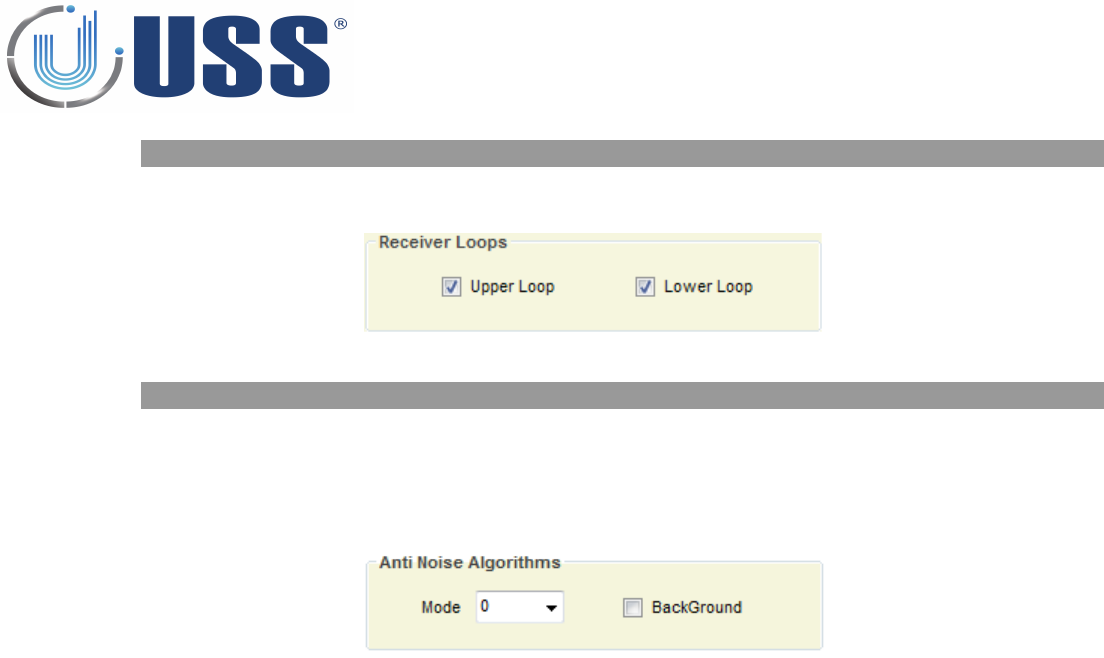
5.8.3. START/STOP RECEIVER LOOPS
From here, each Receiver loop can be independently turned on and off. If there is a high disturbance in any
of them, it can be disabled. Receiver Loops states be saved.
5.8.4. ANTI NOISE ALGORITHMS
Anti Noise algorithms are used to minimize the electrical noise. Depending on the level of electrical noise,
it is recommended to select different positions in the noise selector. Each antenna is independent.
There are 2 active modes in noise fighting.
Position 0 turns off noise fighting algorithms in mono-antenna.
Back Ground suppression is also OFF by default.
54
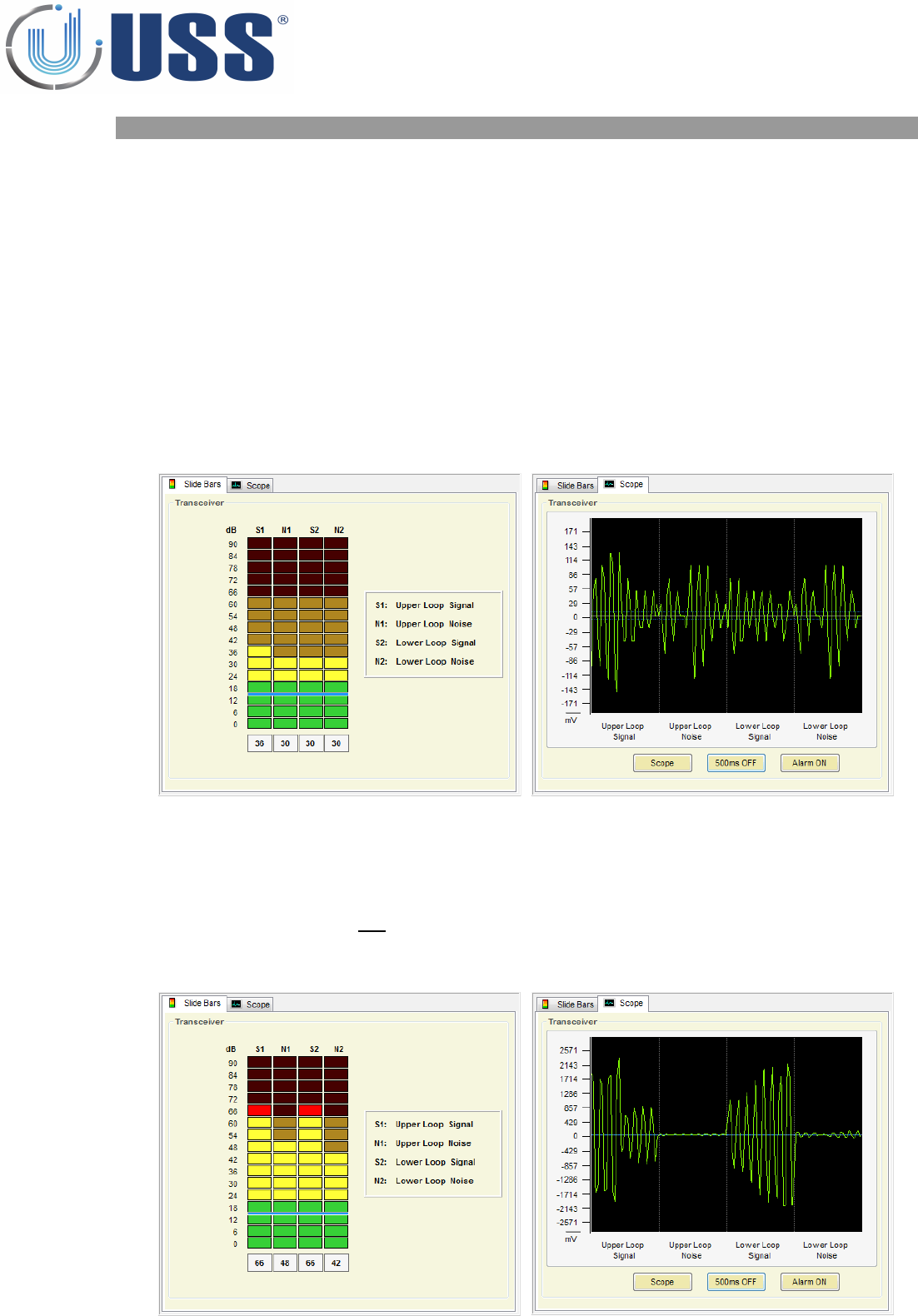
5.8.5. SIGNAL AND NOISE
In the scope area there is a digital oscilloscope display that will help to analyse the noise and signal. Real
time electrical noise signals icon will show current electrical signal (Noise and tags if there is any).
There are 4 different reception areas shown on the Signal Bars / Digital Scope:
Upper Loop Signal (S1)
Upper Loop Noise (N1)
Lower Loop Signal (S2)
Lower Loop Noise (N2)
SITUATION 1 (When there is no tag near)
In the 4 different reception Bars/Areas, only electrical noise in the environment is shown, as
there is no tag near.
All 4 reception Bars/Areas MUST HAVE SIMILAR values
The reception areas shown on the Signal Bars / Digital Scope should look as follows:
SITUATION 2 (When there is a tag near)
The reception areas shown on the Signal Bars / Digital Scope should look as follows:
In the 4 different reception Bars/Areas, the 2 reception Bars/Areas reserved for noise keep
the same as in SITUATION 1 BUT the 2 Bars/Areas reserved for tag signal, show higher values
than the ones reserved for noise.
This way, an alarm caused by tags can be easily identified
55
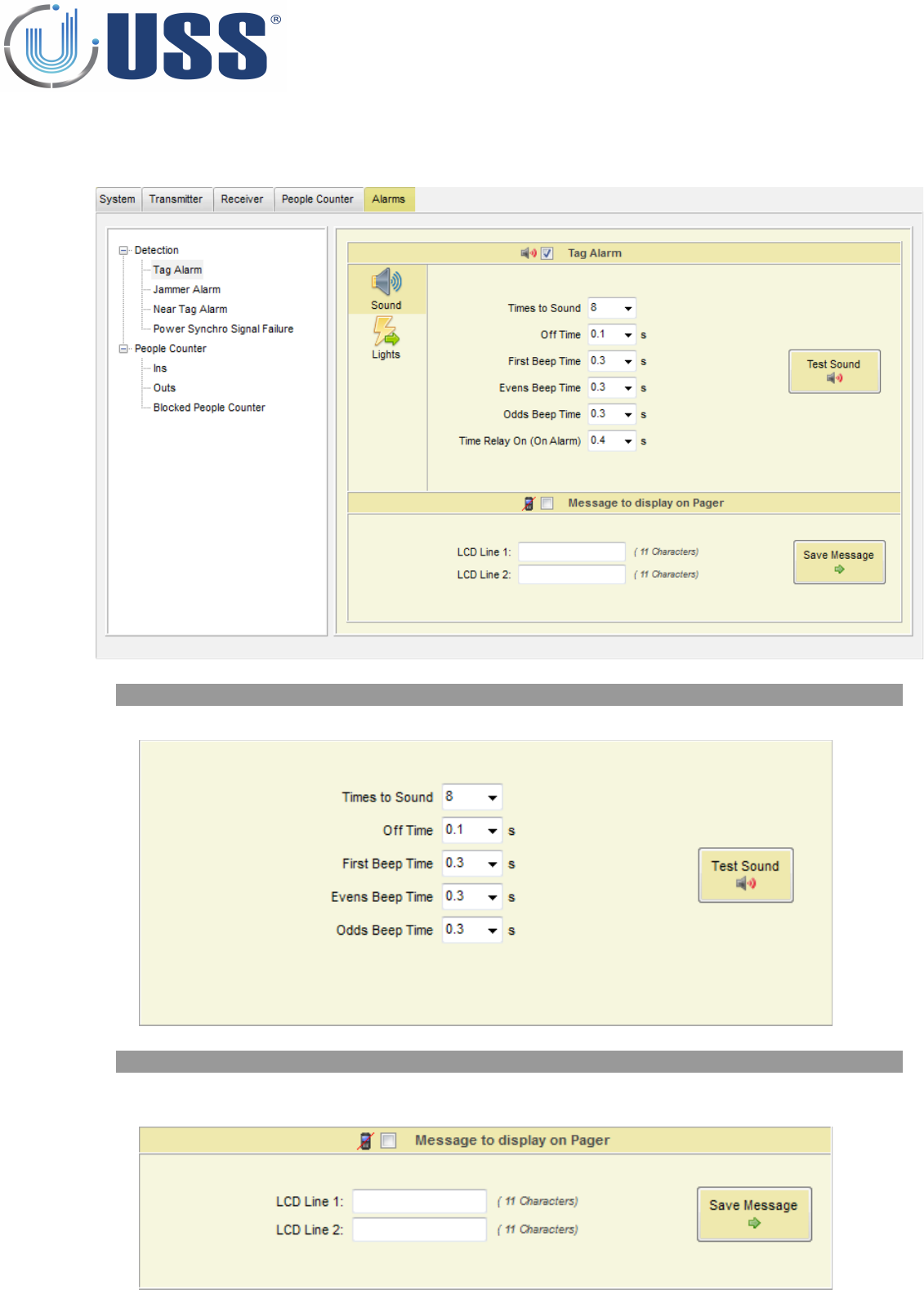
5.9. ALARMS TAB
This section allows you to configure the different alarms patterns in the system.
5.9.1. SOUND OPTIONS
Select number of times to sound and customize beep duration time.
5.9.2. PAGER OPTIONS
Type the messages to display on Pager in order to receive a message when an alarm event occurs.
Check this option to enable messages on Pager
56
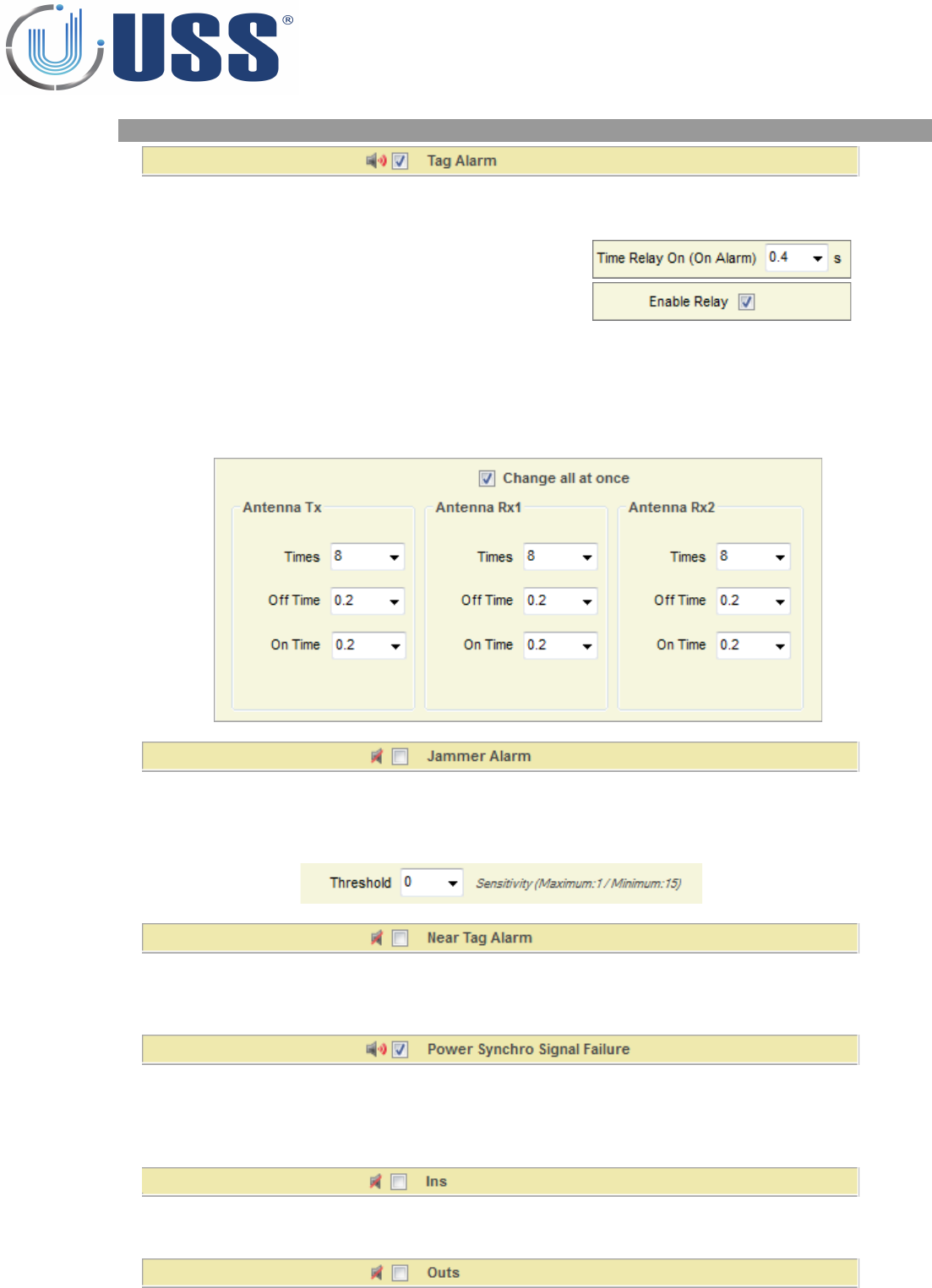
5.9.3. ALARM TYPES
Standard alarm for a 58 kHz tag. Click on the icon to enable or disable sound alarm.
Relay:
•When an alarm occurs, the alarm
closes a relay and triggers anything
connected to it.
•RELAY SPECIFICATIONS: 240V &
250mA.
•Normal Open(NO) & Normal
Close(NC) contacts
Light Options:
•Select the number of flashes. This feature is available for each antenna.
•Select 'Change all at once' to apply changes in all antennas
This alarm occurs when system finds an inhibitor of 58 kHz
Check ON/OFF to enable or disable alarm detection. (Disable by default)
Enable / disable alarm sound.
Select threshold level when activating this alarm (>7 recommended).
This alarm occurs when a 58kHz label/tag is located near the antennas
Check ON/OFF to enable or disable alarm detection. (Disable by default)
Enable / disable alarm sound.
Synchro Signal: It is used to synchronize transmission blocks with zero crossing power line.
The signal comes out from the Power Supply and goes to the Transceiver Board Supply.
Enabled by default. When Power Synchro Signal fails, system would not run properly and alarm event
occurs.
This alarm occurs on entrance people detection
Disable by default. Click on the icon to enable or disable In-counting sound
This alarm occurs on exit people detection
Disable by default. Click on the icon to enable or disable Out-counting sound
57
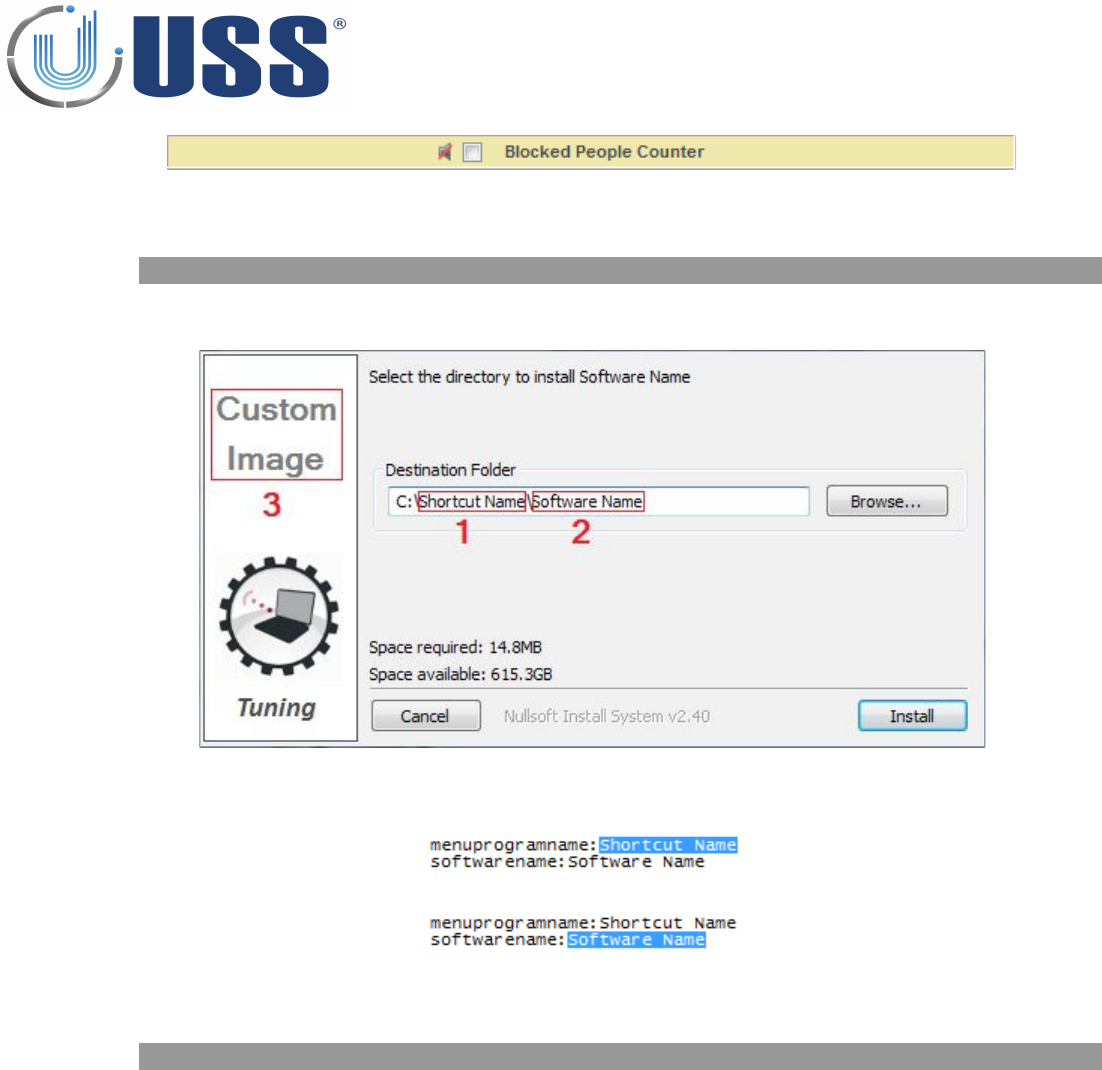
This alarm occurs when IR-TX Module has been blocked during 1 minute at least.
Disable by default. Click on the icon to enable or disable sound.
5.10. CUSTOM SETUP
5.10.1. CUSTOMIZING INSTALLATION PROCESS
Customize the way installation setup runs including software name, shortcut on the start menu and display
settings:
Open the file InstallerConf.txt from the Installation package.
•1. Enter a name for the shortcut on the start menu after the text: “menuprogramname:”
•2. Enter a name for the software after the text “softwarename:”
3. Open the file InstallerLogo.bmp from the Installation package and customize the image for the
installation process.
5.10.2. CUSTOMIZING SOFTWARE ICON
Replace the icon from the InstallerIco.ico file located at the Installation package with the new icon you want to
use for the software.
58

6. SAFETY AND DECLARATIONS
6.1. SAFETY GUIDELINES
Any manipulation of the system should be done BY QUALIFIED AND TRAINED personnel ONLY.
Power Supply gets 220V 50Hz (Europe) 110V 60Hz (USA & Canada) AC from Power Source. Transceiver
Antenna may hold high Voltage and current when working. To change blown fuses or manipulate antennas
ALWAYS UNPLUG from power source (mains).
To avoid system damage, always unplug the system from the AC Source to Power Supply connection. NOT
FROM POWER SUPPLY TO TRANSCEIVER ANTENNA CABLE.
Route the Receiver-Transceiver cable and power supply cables through places where cannot be easily
damaged.
Do not use the system in water condensing conditions. Do not use the system in explosive environmental
conditions.
59
6.2 FCC Satement
“This equipment has been tested and found to comply with the limits for Class A digital device
pursuant to Part 15 of the FCC Rules. These limits are designed to provide reasonable protection
against harmful interference when the equipment is operated in a commercial environment. This
equipment generates, uses, and can radiate radio frequency energy and, if not installed and used in
accordance with the instruction's manual, may cause interference to radio communications.
Operation of this equipment in a residential area is likely to cause interference in which case the user
will be required to correct the interference at his own expense. The user is cautioned that changes
and modifications made to the equipment without approval of the manufacturer could void the
user’s authority to operate this equipment.”