Untethered Labs GK02 Gatekeeper-key User Manual
Untethered Labs, LLC Gatekeeper-key
User manual

GATEKEEPER USER MANUAL VER.1.0 JULY 2014 1
GateKeeper
Gatekeeper User Manual Ver. 1.0
Table of Contents
I........................................................................................................................................................................
Table of Contents................................................................................................. 1
II.......................................................................................................................................................................G
ateKeeper System..................................................................................................3
Keyfob.............................................................................................................................................3
USB Lock........................................................................................................................................ 3
Package Contents....................................................................................................................... 3
III..................................................................................................................................................................... P
roduct Overview.................................................................................................... 3
Description....................................................................................................................................3
GateKeeper Key Fob...................................................................................................................4
GateKeeper USB Lock.................................................................................................................4
GateKeeper Software..................................................................................................................4
GateKeeper App...........................................................................................................................4
IV......................................................................................................................................................................I
nstallation and Setup...........................................................................................4
Download Software.....................................................................................................................4
Install GateKeeper software.....................................................................................................4
Running the software................................................................................................................ 5
Key enrollment.............................................................................................................................5
5000 College Ave, Suite 2103
College Park MD, 20740
301.405.3363 contact@coolcadelectronics.co
m
coolcadelectronics.co
m
GATEKEEPER USER MANUAL VER.1.0 JULY 2014 2
Enabling Log on/off functionality..........................................................................................5
Adjusting the lock/unlock range...........................................................................................5
Deleting a key.............................................................................................................................. 5
Feedback........................................................................................................................................5
Software is ready to use............................................................................................................5
V.......................................................................................................................................................................G
ateKeeper Smartphone App...............................................................................6
Requirements:..............................................................................................................................6
Installation.................................................................................................................................... 6
Adding a Key................................................................................................................................6
Deleting a Key..............................................................................................................................6
Renaming a Key...........................................................................................................................6
Locate Function........................................................................................................................... 7
Alert Mode.....................................................................................................................................7
Battery Level Indicator...............................................................................................................7
VI......................................................................................................................................................................R
eplacing the Battery............................................................................................. 7
VII.................................................................................................................................................................... T
roubleshooting...................................................................................................... 7

GATEKEEPER USER MANUAL VER.1.0 JULY 2014 3
GateKeeper System
Keyfob
USB Lock
Package Contents
GateKeeper Key Fob
GateKeeper USB Lock
Extra CR2032 Battery
Key ring
Product Overview
Description
The GateKeeper is a lock and key system for your computer. Using the GateKeeper
software and associated hardware, the user can automatically lock or unlock his/her
computer based on the proximity of the Key fob and the USB Lock.

GATEKEEPER USER MANUAL VER.1.0 JULY 2014 4
GateKeeper Key Fob
Size: 45 mm x 25 mm x 6.5 mm
Operating voltage of 2.5V to 3.6V
Operating temperature of -40 to +85 C
CR2032 battery (replaceable)
Expected battery life – 3 months to 6 months
RF Connection range: Up to 30 feet
GateKeeper USB Lock
Size: 22 mm x 15 mm x 4.5 mm
Operating voltage of 4.5V to 5.5V
Operating temperature of -40 to +85 C
Compatible with USB 2.0 and USB 3.0
GateKeeper Software
Windows 7, 8 and 8.1
Mac OS X
GateKeeper App
Android 4.3 or higher
iOS 7 or higher
Bluetooth 4.0 enabled smartphones
Android devices include - Samsung Galaxy S3, Samsung Galaxy S4, Samsung
Galaxy S5, HTC One, Nexus 4, Nexus 5
iPhones include – iPhone 4s, iPhone 5c, iPhone 5s
Installation and Setup
Download Software
Download the GateKeeper software from www.gkchain.com/download
Install GateKeeper software
Run the downloaded file
Setup.exe
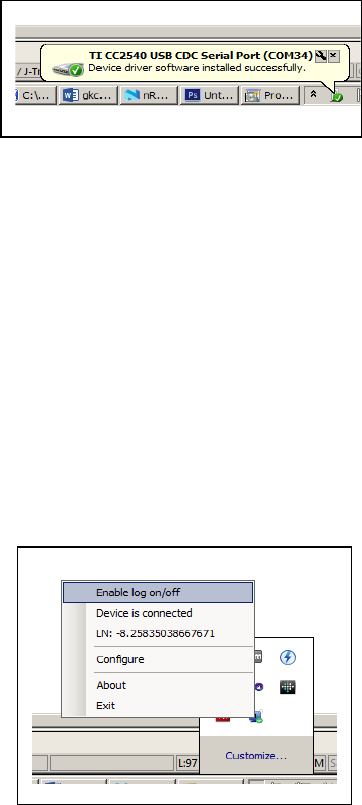
GATEKEEPER USER MANUAL VER.1.0 JULY 2014 5
Follow the on-screen instructions for
installing the GateKeeper software.
Accept any driver installation requests that
appear – these drivers are for
communicating with the dongle component
Running the software
Once the installer finishes, plug the USB dongle into one of your computer’s USB
ports. It will be recognized as a Texas Instruments communication device.
Now you can start the GateKeeper software from the Start menu
Key enrollment
Currently the GateKeeper software supports one key at a time.
If no keys are currently enrolled, GateKeeper will display the
Key Enrollment
Wizard
when the software is started.
Follow the on-screen instructions for setting
up your key.
Enabling Log on/off functionality
When the GateKeeper software is running, an
icon will be present in the taskbar. Right click
this icon every time the program is started
and select “
Enable log on/off
”
Thetextwillchangeto“
Disable log on/off
”.
Clicking it will enable or disable the automatic log on and log off functionality.
Adjusting the lock/unlock range
Deleting a key
Feedback
Software is ready to use
Your GateKeeper is now set up and ready to use
When you walk enough distance away from the computer, the computer will lock.
When you walk back to it, the computer will unlock.

GATEKEEPER USER MANUAL VER.1.0 JULY 2014 6
GateKeeper Smartphone App
The Key locator feature of GateKeeper enables the user to find the GateKeeper Key
using his/her smartphone.
Requirements:
Android 4.3 or higher
Bluetooth 4.0 Enabled Smartphone
Installation
Download the app from the Google Play store for your Android device or from
the Apple App Store for your iPhone.
Install the app on your smartphone
Adding a Key
Press the + button to add a GateKeeper Key fob to the app
Place the Key fob very close to the phone
A list of available Keys will be displayed
Select the one with the smallest number written to its right.
Once selected, the Key fob will beep for a few times.
Confirm that the correct Key Fob was selected on the app.
Type in the name of the Key and hit “OK”
This will add the Key to your list
A key can also be added by clicking the “Switch Keys” button at the bottom and
then touching the “+” sign.
Deleting a Key
Select the key to be deleted from the “Switch Keys” menu
Hit the “Delete” icon [PUT ICON HERE]
Confirm that you want to delete the key by choosing OK on the dialog box
Renaming a Key
Select the key to be edited from the “Switch Keys” menu
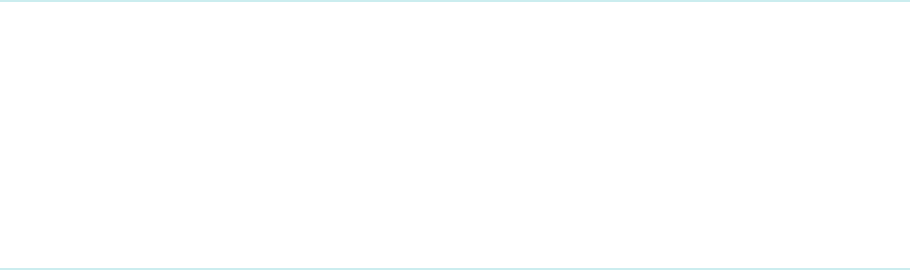
GATEKEEPER USER MANUAL VER.1.0 JULY 2014 7
Hit the “Edit” icon [PUT ICON HERE]
Insert a new name of the Key and hit OK
Locate Function
Select the Key to be located from the “Switch Keys” menu
Hit the “Locate” button
If the Key is in range, the app will show how far the Key is with the signal
strength bar graph. The buzzer on the Key will also start beeping.
Once the Key is close to the phone, the app will cause the phone to beep.
Exit the Locate menu by touching anywhere on the phone
Alert Mode
Select the key to be put in alert mode from the “Switch Keys” menu
Enable the Alert mode by turning on the “Alert” switch
If the key is in range, the “Alert” mode will be enabled
The phone will beep and display a message whenever the key goes out of range
The Alert mode can be disabled by turning off the “Alert” switch
Battery Level Indicator
Select a key from the “Switch Keys” menu
The capacity of the key’s battery will be indicated in the top right corner
Replacing the Battery
Open the back cover of the Key Fob
Remove the CR2032 battery from the case
Insert a new CR2032 battery with the right polarity
Close the back cover
Troubleshooting
GATEKEEPER USER MANUAL VER.1.0 JULY 2014 8
FCC STATEMENT
1. This device complies with Part 15 of the FCC Rules. Operation is subject to the
following two conditions:
(1) This device may not cause harmful interference.
(2) This device must accept any interference received, including interference that may
cause undesired operation.
2. Changes or modifications not expressly approved by the party responsible for
compliance could void the user's authority to operate the equipment.
NOTE: This equipment has been tested and found to comply with the limits for a Class
B digital device, pursuant to Part 15 of the FCC Rules. These limits are designed to
provide reasonable protection against harmful interference in a residential installation.
This equipment generates uses and can radiate radio frequency energy and, if not
installed and used in accordance with the instructions, may cause harmful interference
to radio communications. However, there is no guarantee that interference will not
occur in a particular installation. If this equipment does cause harmful interference to
radio or television reception, which can be determined by turning the equipment off
and on, the user is encouraged to try to correct the interference by one or more of the
following measures:
Reorient or relocate the receiving antenna.
Increase the separation between the equipment and receiver.
Connect the equipment into an outlet on a circuit different from that to which the
receiver is connected.
Consult the dealer or an experienced radio/TV technician for help.
RF warning statement:
The device has been evaluated to meet general RF exposure requirement. The device
can be used in portable exposure condition without restriction.