Uvi Uviworkstation User Guide En Workstation | Manual
2017-08-25
User Manual: Uvi Uviworkstation User Guide En uviworkstation_user_guide_en UVI Workstation uvi 3:
Open the PDF directly: View PDF ![]() .
.
Page Count: 19
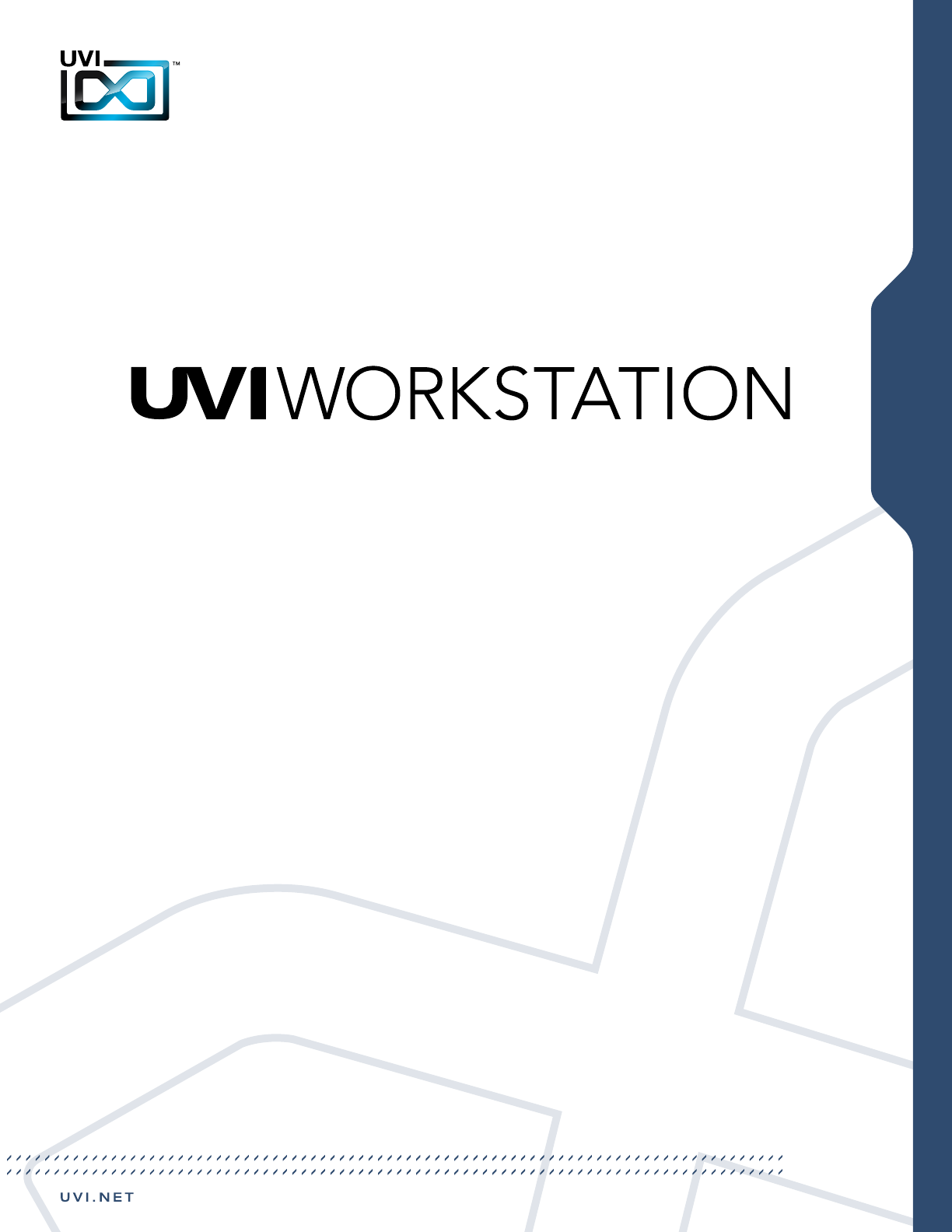
Soware User Manual
Version 2.6
EN 161010
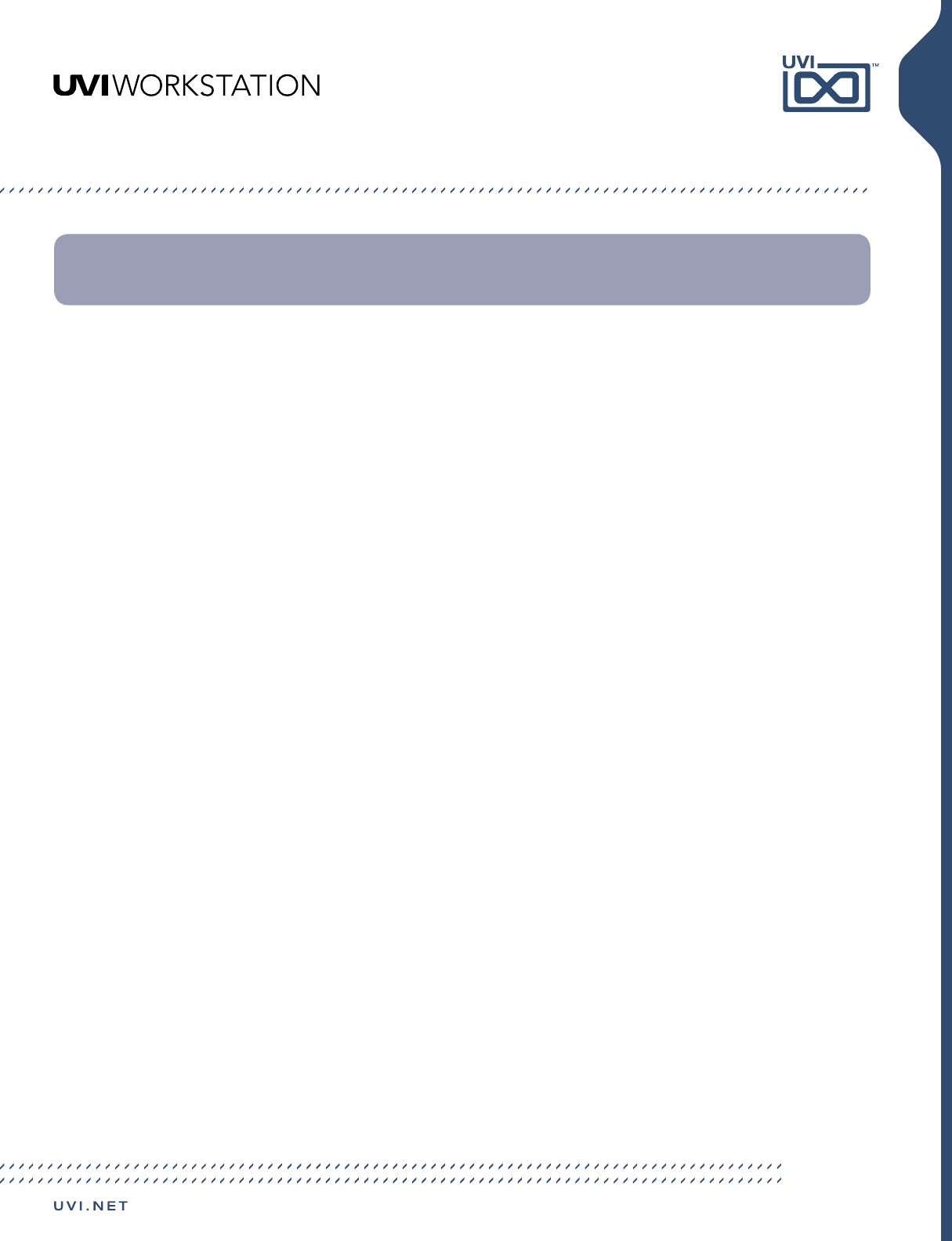
2
End-User License Agreement (EULA)
This End-User License Agreement (EULA) represents the contractual conditions
between you, the Licensee, and UVI, located 159 rue Amelot, 75011 Paris - France for
the use of software, documentation and other materials created by UVI.
You should not register, install or use UVI Products until the following license
agreement is understood and accepted.
By using UVI Products, or allowing anyone else to do so, you are accepting this
agreement.
A- License Grant
1. UVI grants to you, subject to the following terms and conditions, the non-exclusive
right to use each authorized copy of the Product.
2. UVI Product license are granted only to a single user. You may use this product on
up to three separate computers or iLok Dongles, which shall be owned and used by
you exclusively.
3. Renting or lending the licensed Software to a third party is expressly forbidden.
4. Except if otherwise stated within this EULA, Licensee may resell the software to
a third party or transfer the software permanently. Request may be done using the
‘Transfer License’ feature in your iLok account, subject to a $25 fee per-license ($50
maximum) by Pace. The serial number of the Product will be transferred to the third
party by UVI, and Licensee’s original registration will be deleted.
5. Resale or ownership transfer of individual products obtained in a bundle, or those
used to upgrade or cross-grade to other products are not allowed.
6. UVI allows you to use any of the sounds and samples in the products you’ve
purchased for commercial recordings without paying any additional license fees or
providing source attribution to UVI.
7. This license expressly forbids resale or other distribution of the sounds and software
included in the Product or their derivatives, either as they exist on disc, reformatted
for use in another digital sampler, or mixed, combined, filtered, resynthesized
or otherwise edited, for use as sounds, multi-sounds, samples, multi-samples,
wavetables, programs or patches in a sampler, microchip or any hardware or software
sample playback device. You cannot sell the Product content or give it away for use by
others in their sampling or sample playback devices.
8. In the event UVI terminates this agreement due to your breach, you agree to return
the original and all other copies of the software and documentation to UVI.
9. UVI reserves all rights not expressly granted to herein.
B- License Activation
1. In order to use UVI Products it is required that you authorize them by registering
your Serial Number on uvi.net/register, have a free iLok account (not necessarily
a dongle) and install the free iLok License Manager (done automatically by UVI
Workstation and Falcon installers). It is impossible to use UVI Products if they are not
registered and authorized.
2. During authorization you will need to enter your name, email address and postal
address which will be stored in the UVI database. UVI uses a secure SSL connection
with 128-bit-encryption that meets current security standards to transmit your data
over the web. For further information about UVI’s handling of personal data please see:
https://www.uvi.net/privacy-policy
3. The UVI Product license allows up to 3 simultaneous activations on any combination
of iLok dongles and computers. Activations can be moved between devices at anytime
through the iLok License Manager.
C- Protection of Software
You agree to take all reasonable steps to protect the Product and any accompanying
documentation from unauthorized copying or use. You agree not to modify the
Product to circumvent any method or means adopted or implemented by UVI to
protect against or discourage the unlicensed use or copying of the Product.
D- Ownership
Ownership of, and title to, the enclosed digitally recorded sounds (including any
copies) are held by UVI.
Copies are provided to you only to enable you to exercise your rights under the
license.
E- Term
This agreement is effective from the date you open this package, and will remain in
full force until termination. This agreement will terminate if you break any of the terms
or conditions of this agreement. Upon termination you agree to return to UVI all copies
of this product and accompanying documentation and destroy any other copies made.
F- Restrictions
Except as expressly authorized in this agreement, you may not rent, lease, sub-license,
distribute, copy, reproduce, display, modify or timeshare the enclosed Product or
documentation.
G- NFR Serials and Free Products
UVI Products serial numbers labeled as “NFR” (Not For Resale) shall only be used for
demonstration, testing and evaluation purposes. NFR Products may not be used for
commercial purposes, and may not be resold or transferred.
They are not eligible for license recovery and are exempt from update, upgrade
or crossgrade offers, and cannot be purchased with or exchanged for vouchers.
Furthermore, as an owner of an NFR Product, you are not entitled to promotions
available for the commercial version of the Product.
H- No Support Obligation
UVI will make its best effort to support you in the event of technical difficulty with a
UVI Product. However, UVI is not obligated to furnish or make available to you any
additional information, software, technical information, know-how, or support.
I- Specifications and System Requirements
All technical specifications of UVI Products provided are intended to be estimates
or approximations. Due to numerous variables no guarantees of compatibility or
performance can be made. All such specifications shall be in writing.
End-User is solely responsible for, prior to purchase, ensuring that End-User’s devices
are compatible and meet the system requirements for UVI Products, and that the
applicable UVI Products meet End-User’s requirements.
This EULA is governed by the laws of France.
©2017 UVI. All rights reserved.
All trademarks are the property of their respective owners.
Do not use this product until the following license agreement is understood and accepted.
By using this product, or allowing anyone else to do so, you are accepting this agreement.
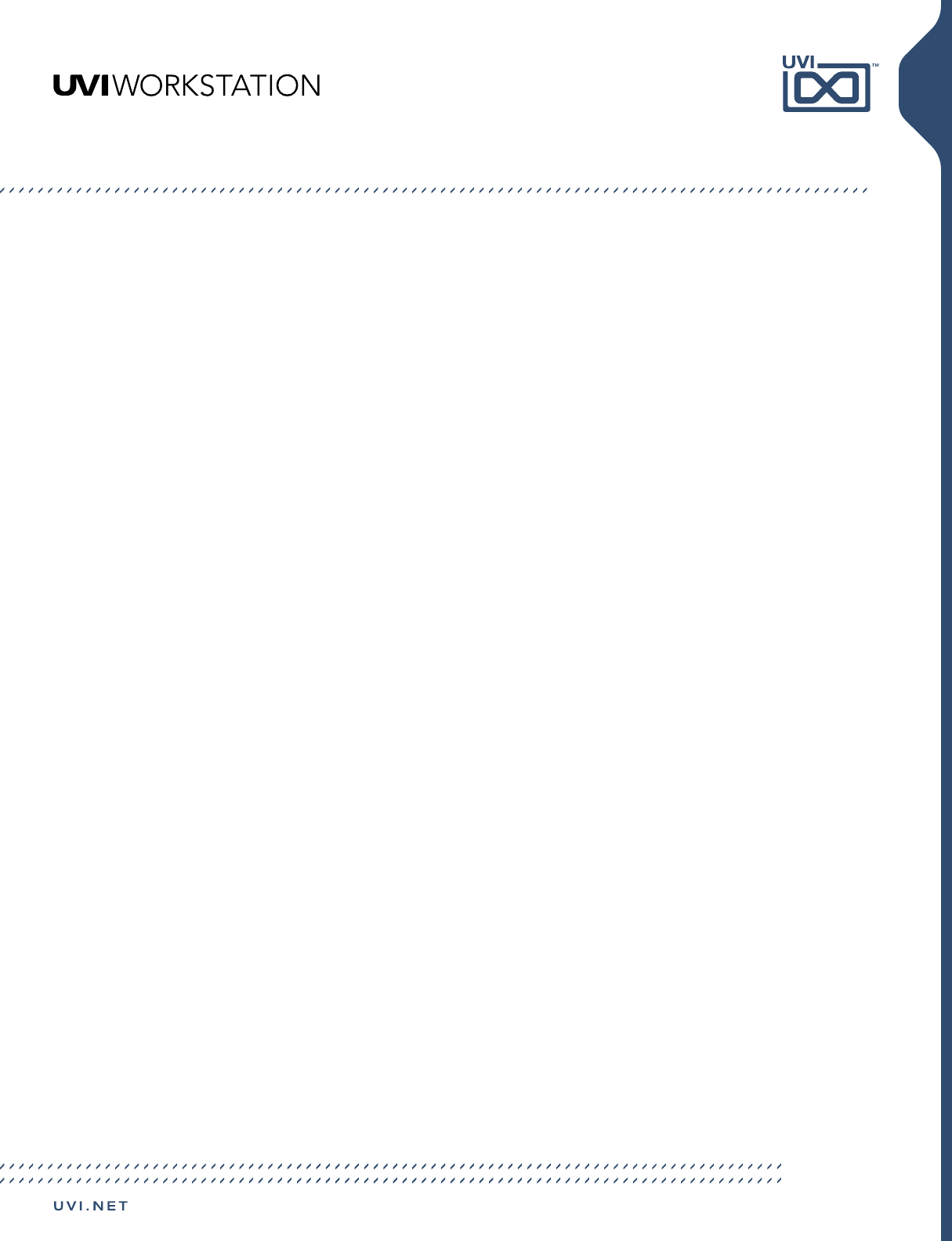
3
Introduction .....................................................................................................................................................4
System Requirements..................................................................................................................................5
Installing UVI Workstation ......................................................................................................................... 6
Browser View Interface
Interface ......................................................................................................................................................7
Single-Part View Interface
Instrument Edit Interface .....................................................................................................................8
Loop / Phrase Edit Interface...............................................................................................................9
Effects Interface .......................................................................................................................................10
Arpeggiator Interface ............................................................................................................................11
Multi-Part View Interface
Interface ......................................................................................................................................................12
Expert View Interface
Interface ......................................................................................................................................................13
Preferences Interface
Interface ......................................................................................................................................................14
UVI Workstation: Tips and Tricks ............................................................................................................ 15
Links ....................................................................................................................................................................18
Table of Contents
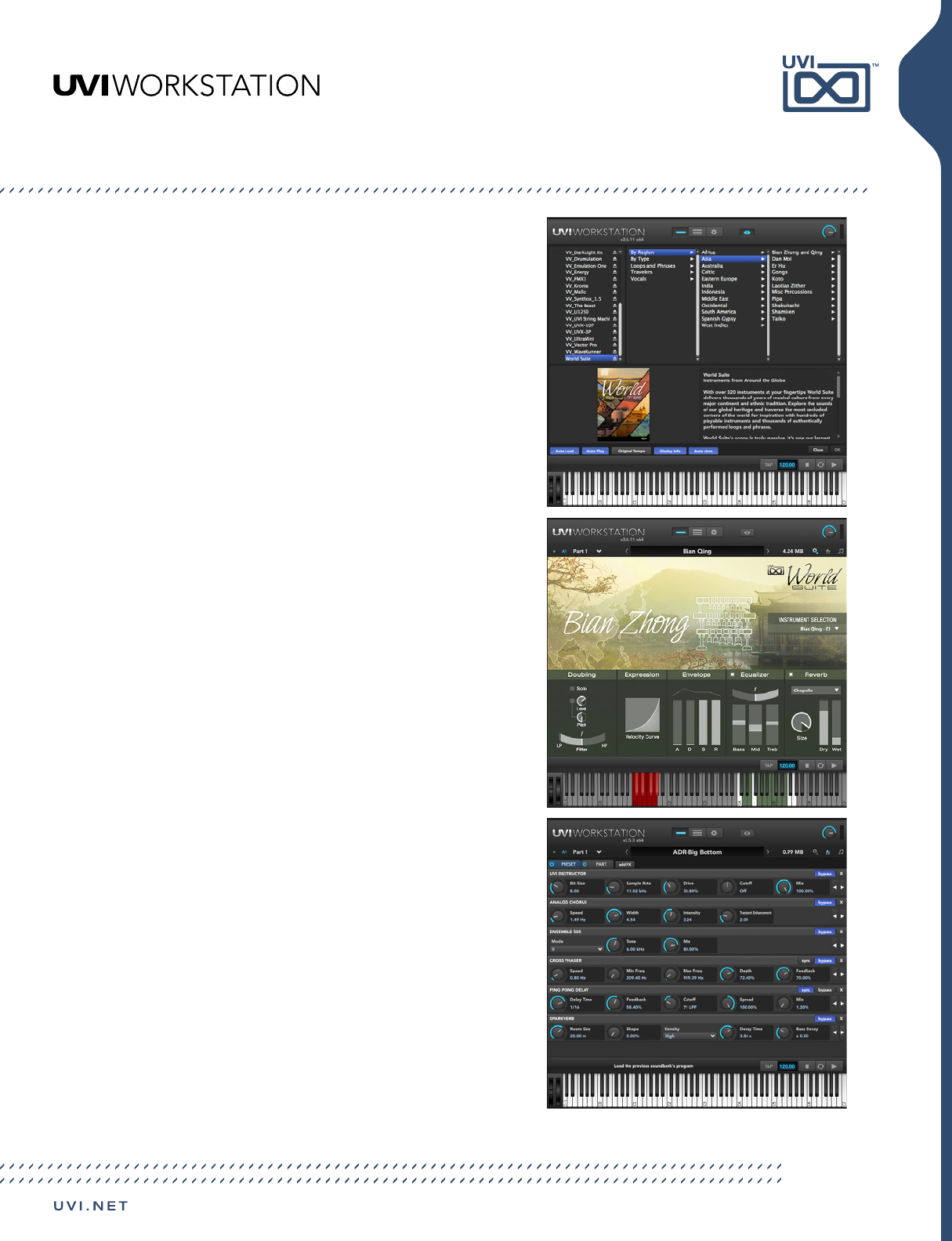
4
UVI Workstation
Multi-Timbral Instrument
Use as many parts as your system can handle. Our new
built in browser and search functions make it painless
to locate the sound or instrument you’re looking for.
From setups as basic as a single synth to complex
orchestral arrangements, UVI Workstations sophisticated
architecture can handle them with ease.
UVI Workstation offers a clear and efficient mixing
interface, giving you immediate access to core functions
like solo, mute, volume and pan as well as 2 aux sends
and pitch control per-part. It’s never been easier to
explore the rich potential of layered sounds or mix
complex arrangements.
The effect system in UVI Workstation is unprecedented,
offering a full suite of dynamics, delays, distortions, EQs,
filters, reverbs, even the new SparkVerb! UVI effects
are of the highest quality, offering sounds that range
from modern and transparent to warm and textured.
With unlimited effects per-part, two aux channels and
a master you can freely shape or mangle your sound in
any way imaginable.
Crafted for efficient and intuitive operation, the interface
in UVI Workstation is clear, efficient and easy on the
eyes. Carefully thought out and tested for usability,
controls are logically arranged and elegantly designed
with a modern aesthetic.
Introduction
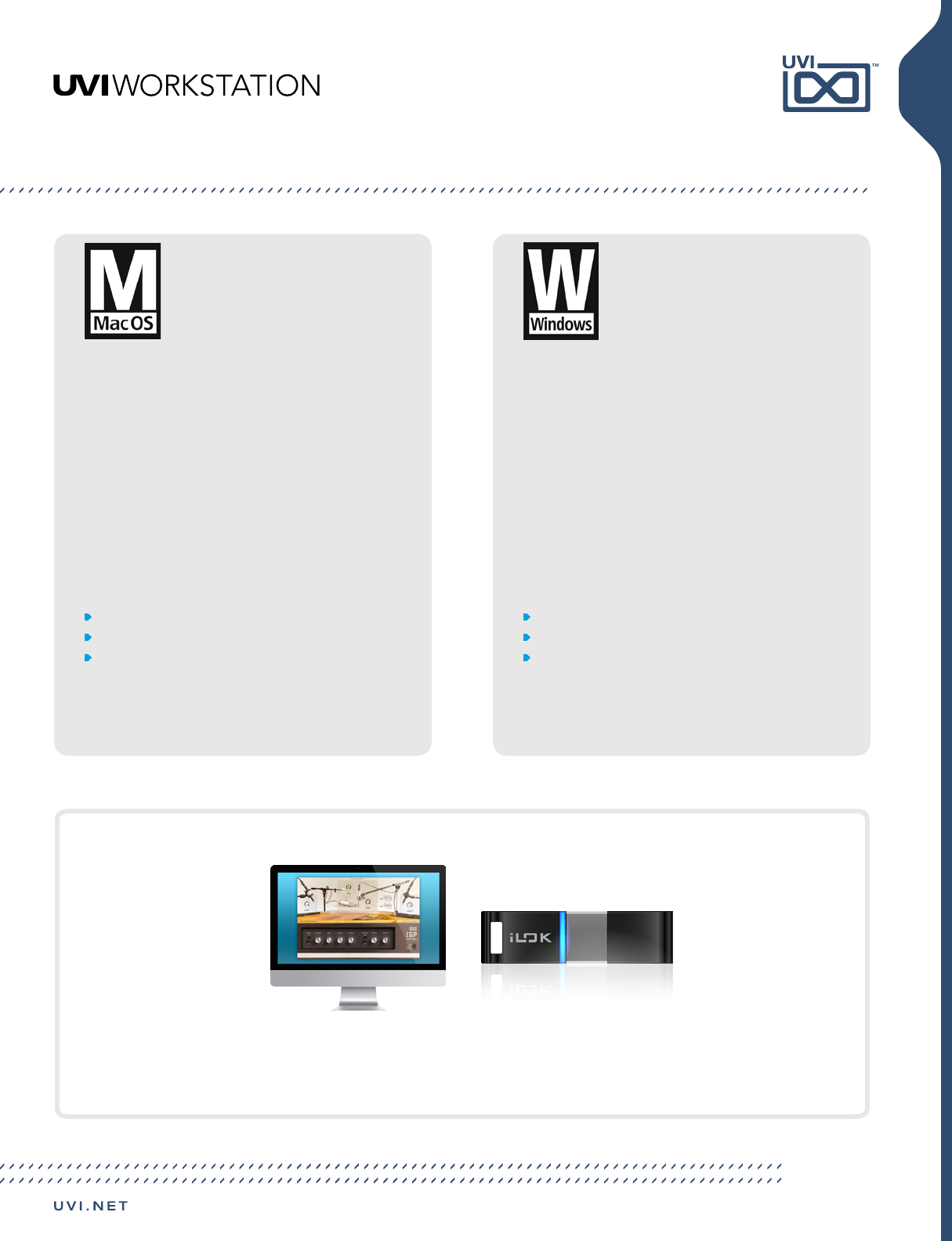
5
System Requirements
Compatibility
Audio Units, VST, AAX or standalone
Tested and Certified in :
Digital Performer 8+, Pro Tools 11+, Logic 9+, Cubase
7+, Nuendo 6+, Ableton Live 8+, Studio One 2+, Garage
Band 6, Maschine 1 & 2, Tracktion 4+, Vienna Ensemble 5,
Reaper 4, Sonar X3, Main Stage 3, MuLab 5.5+
Minimum System Requirements
Mac OS X 10.7 or higher (64-bit / 32-bit compatible)
Mac Intel Processor, 4 GB RAM (8 GB+ recommended]
Plenty of disk space for Soundbank, 7,200 rpm+ hard
drive or Solid State Disk (SSD) recommended
Compatibility
VST, AAX or standalone
Tested and Certified in :
Digital Performer 8+, Pro Tools 11+, Cubase 7+, Nuendo
6+, Ableton Live 8+, Studio One 2+, Sonar X3+, Maschine 1
& 2, Tracktion 4+, Vienna Ensemble 5, Reaper 4, Sonar X3,
Main Stage 3, MuLab 5.5+
Minimum System Requirements
Windows 7 or higher (64-bit / 32-bit compatible)
Intel Core Duo2+, 4 GB RAM (8 GB+ recommended]
Plenty of disk space for Soundbank, 7,200 rpm+ hard
drive or Solid State Disk (SSD) recommended
UVI Workstation is completely free, however certain sound libraries utilized within UVI Workstation may require
that you have an iLok account for licensing.
All UVI licenses allow up to 3 concurrent activations on any combination of computer hard drives or iLok USB
keys, easily managed through the iLok License Manager (ILok account required).
About iLok
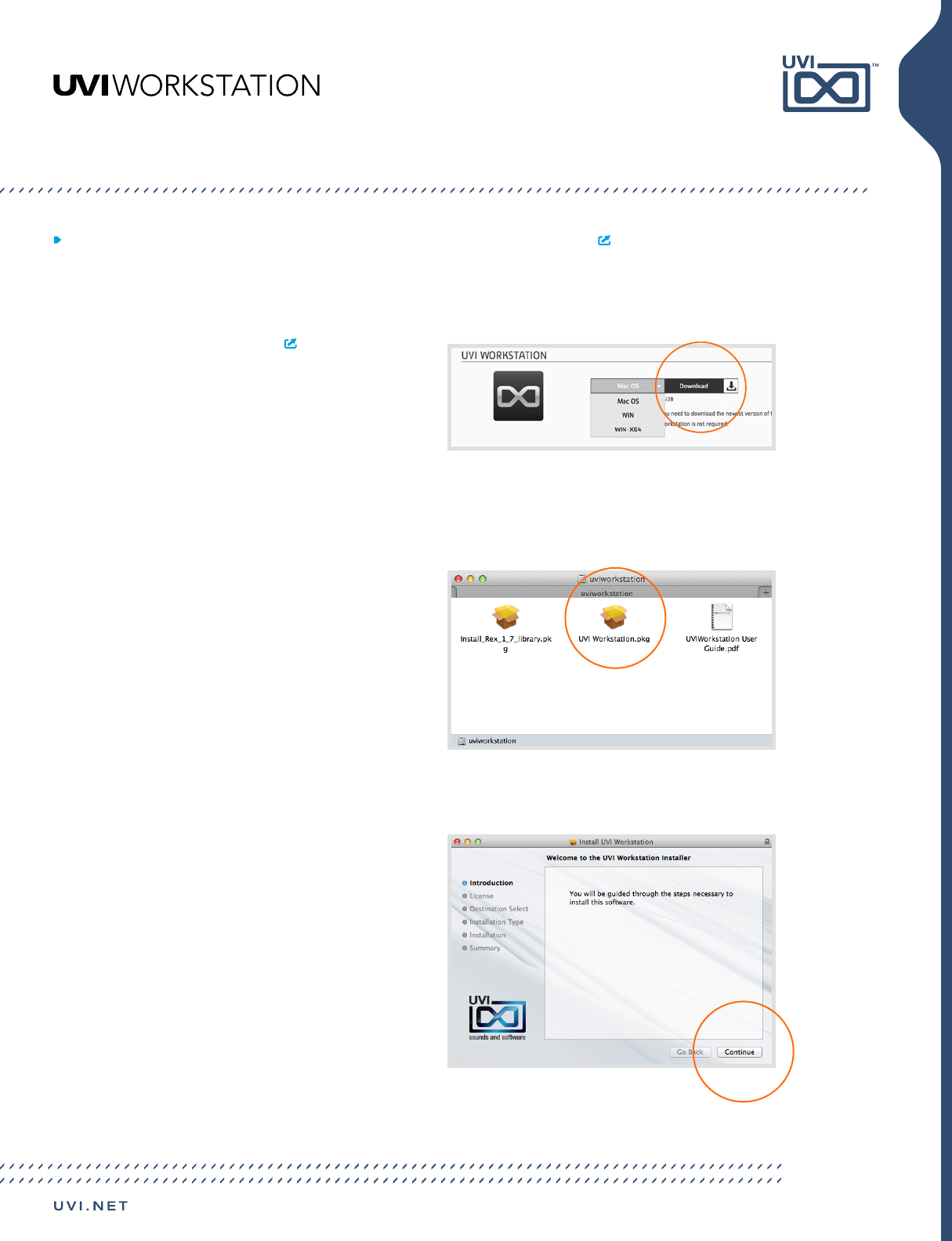
6
The newest version of UVI Workstation can be downloaded free at uvi.net/my-products
1. Visit uvi.net/my-products ,
Scroll to UVI Workstation
Choose your platform and hit ‘Download’
If you plan to use a 32-bit DAW on 64-bit
Windows, choose UVI Workstation 32-bit
2. Once downloaded,
On Mac:
Double-click the disk image to mount it then
double-click ‘UVI Workstation.pkg’ to launch
the installer
On PC:
Double-click the .exe to launch the installer
3. Follow the on-screen instructions,
Note for Windows:
Select VST Plug-ins folder for your DAW.
The default path is:
Program Files/Steinberg/VSTPlugins
Installing UVI Workstation
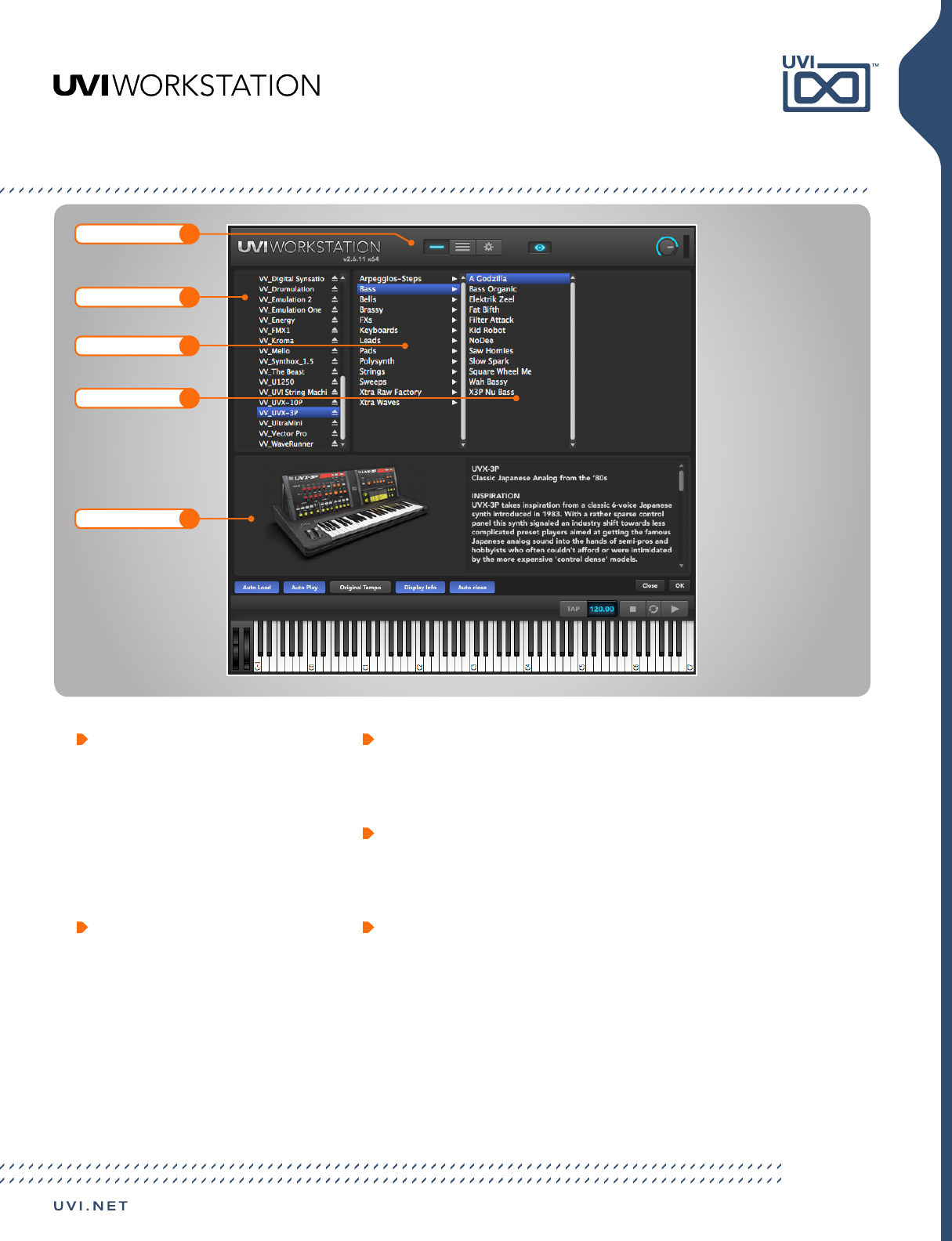
7
Interface: Browser View
1 View Toggle
» Single-Part View
Selected instrument’s UI/parameters
» Multi-Part View
Add and select various instrument layers
» Preferences View
General, streaming, and sound bank
» Browser View
View and load instruments
2 Category Column
» Search
Seach your collection of UVI instruments,
loops and sounds
NOTE: Must index on initial use
» Places
Browse saved locations (file system)
» Devices
Browse available volumes (file system)
» Soundbanks
Browse loaded UVI soundbanks
3 Groupings
Groupings/Folders are indicated with an
arrow ‘>’, click to view their contents in
the adjacent column
4 Loadable Files
UVI Workstation can load many types
of samples and instruments, compatible
files will be displayed here
5 Files Details
Compatible meta-data for the selected
file will be displayed here
View Toggle
2
Category
5
Instrument Details
3
Grouping
4
Loadable Files
1
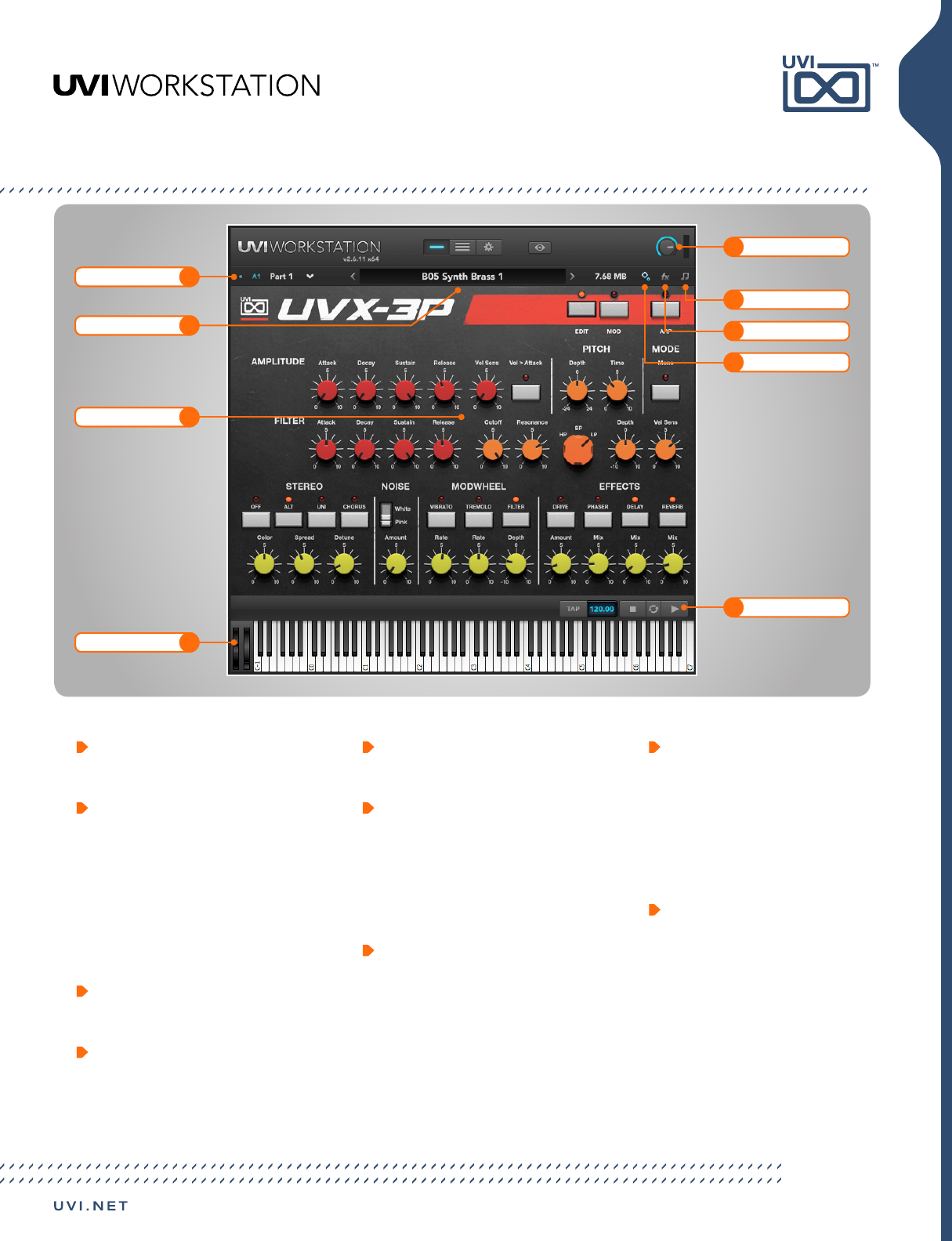
8
Interface: Single-Part View (Instrument Edit)
1 Volume
Master output volume control
2 MIDI and Part Menus
» Input MIDI Channel and Port
Select Omni or select a controller
(A,B,C,D) as defined in the ‘Audio and
MIDI Settings’ menu
» Part Selector
Select the part page to be viewed in
Single-Part View
3 Edit View
Edit instruments in single-part view
4 Effects View
Edit part effects [see page 14]
NOTE: UVI Workstation comes with 200+
built-in professional effects
5 Arpeggiator View
Arp edit view [see pg 15]
6 Part Title / Browser
Active patch title appears here
» Double-click this field to open the
browser
» Click the right/left arrows to navigate
patches within the loaded instrument
7 Part Interface
Edit the part, multi or UVI Workstation
config parameters, dependent on which
the chosen view [3 top buttons]
8 Transport
» Tap/Tempo
Click to manually set tempo or type-in a
specific value
» Stop/Sync to Host/Play
Control loops within UVI Workstation and
how they interact with a host application
9 Controller
Operate UVI Workstation through an
external controller or by using the built-
in soft keyboard
2
MIDI & Part Menus
9
Controller
6
Part Title /Browser
7
Part Interface
1Volume
8Transport
4Eect View
5Arpeggiator View
3Edit View
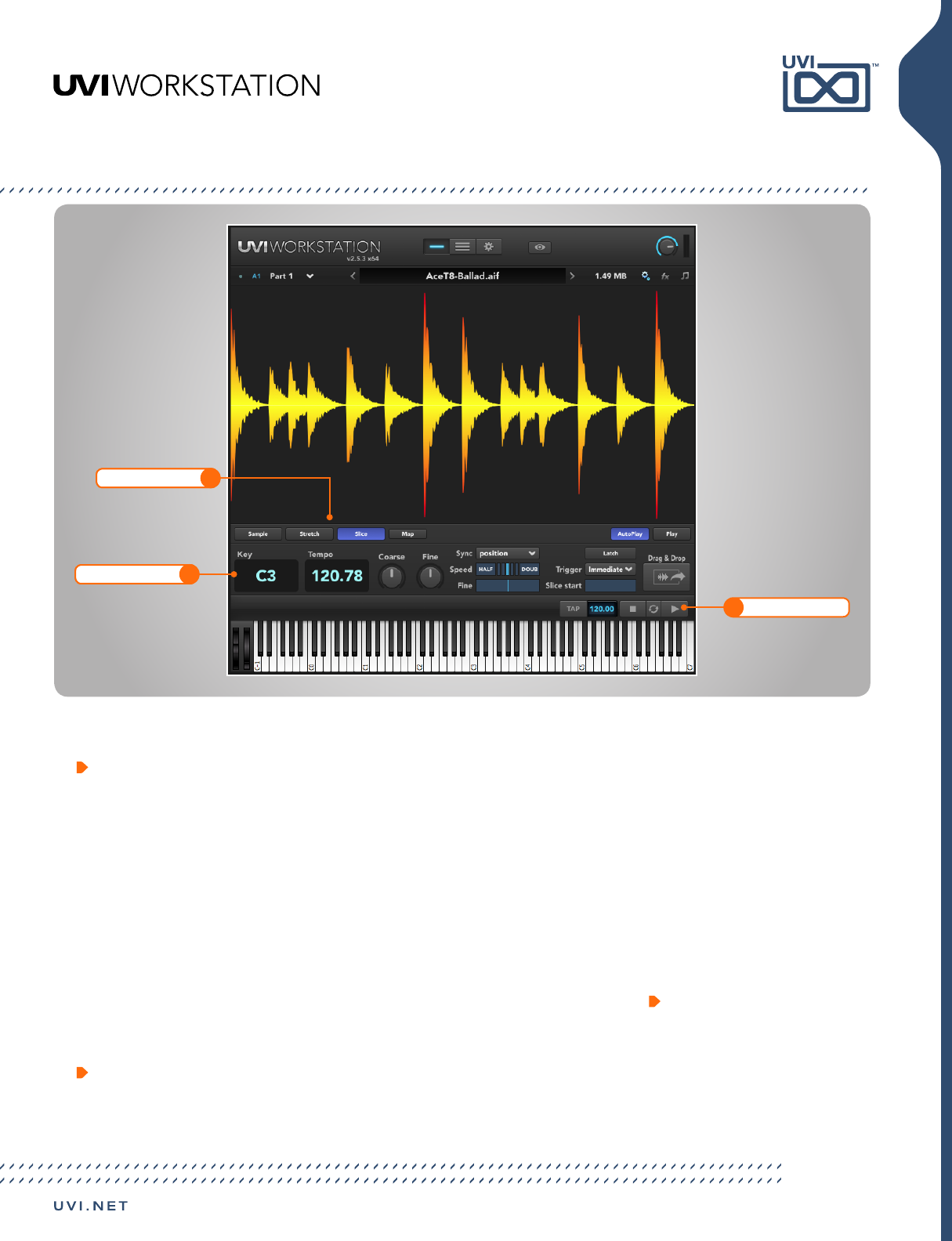
9
Interface: Single-Part View (Loop / Phrase Edit)
2
Controls
1
Playback Behaviors
3Transport
1 Playback Behaviors
Sliced soundfiles can be switched to
Stretch or Sample, but non-Sliced
soundfiles cannot be switched
» Sample
Loop/phrase plays like a regular sampler
NOTE: Half/Double speed does not work
in Sample mode
» Stretch
Sample length is not pitch-dependent.
Loop/phrase starts at the beginning of
the loop/phrase
» Slice
Default mode
2 Controls
» Key / Tempo
Key displays the root key for the loop/
phrase. Tempo controls the loop’s rate
» Coarse / Fine
Adjust tuning in semitones or cents
» Sync
Off: Loop/phrase does not sync to tempo
Tempo: Follow Tempo, but not position
Position: Tempo and position are
followed. NOTE: Not available to phrases.
» Speed
Adjust speed in relation to Tempo and
Sync settings. Double-click to reset.
Half/Double: Slow to 1/2 or 1/4; Speed
to 2x or 4x of the assigned tempo. Fine
works similarly, but with any rate value.
» Latch
The loop/phrase will play even after you
release a controller key.
Stretch/Slice: it will repeat indefinitely.
Sample: it will play once, then stop.
NOTE: hit the same controller key again
to silence the loop/phrase
» Trigger
Immediate: instantly triggers
Next Beat: triggers on beat
Next Bar: triggers at measure
» Slice Start
Sample/Stretch: define where the
sample will begin within the soundfile.
Slice: provides a range from the first slice
of the sample to the last slice.
» Drag & Drop
Quickly export your soundfile with ease
3 Transport
Simply click to manually set tempo or
type-in a specific tempo
» Stop/Sync to Host/Play
Control loops within UVI Workstation and
how they interact with a host application
UVI Instruments and sound files (WAV/AIFF/REX and Apple Loops files) may be loaded (drag & drop). Loaded sound files are mapped across the keyboard.
When the source is a sliced sound (like REX files), the sound will automatically play with the browser’s default setting.
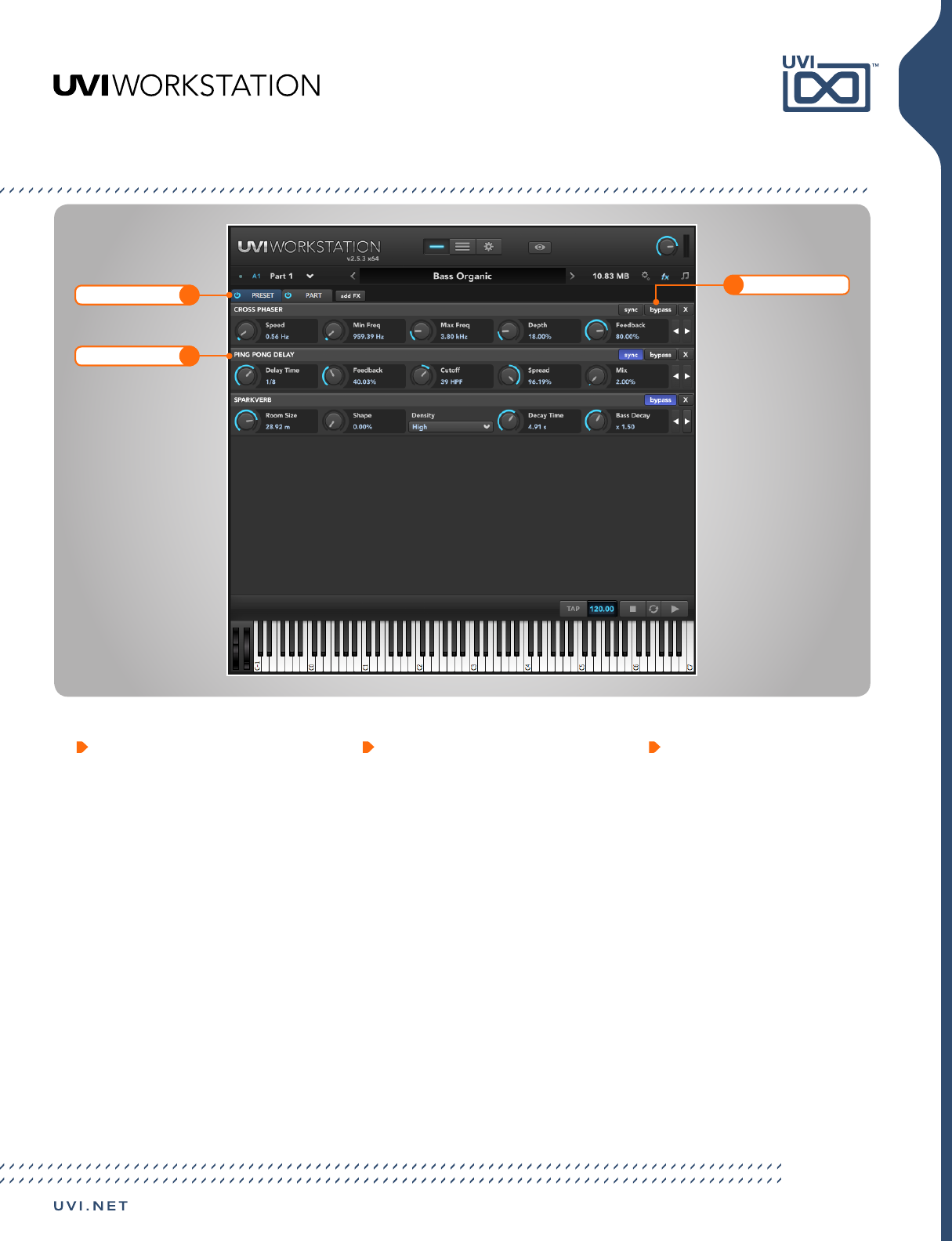
10
Interface: Single-Part View (Effects)
1 Preset / Part Effects
Add, remove, change (Right-click or
double-click) or manipulate effects
» Preset
Displays the effects built into the preset
NOTE: Removing or adding effects to/
from this list can break the instrument!
» Part
Apply effects to the part, signal is post
Preset Effects
2 Effect Parameters
Each effect has a unique set of
parameters visible here
NOTE: Arrows at the right edge of the
screen appear if an effect has more than
five parameters, use these arrows to
scroll through all available parameters
3 Sync, Byprass, Delete
Sync: sync time-based effects to host
tempo
Bypass: bypass effect
Remove: delete effect
1
Preset / Part
2
Eect Parameters
3Sync, Bypass, Delete
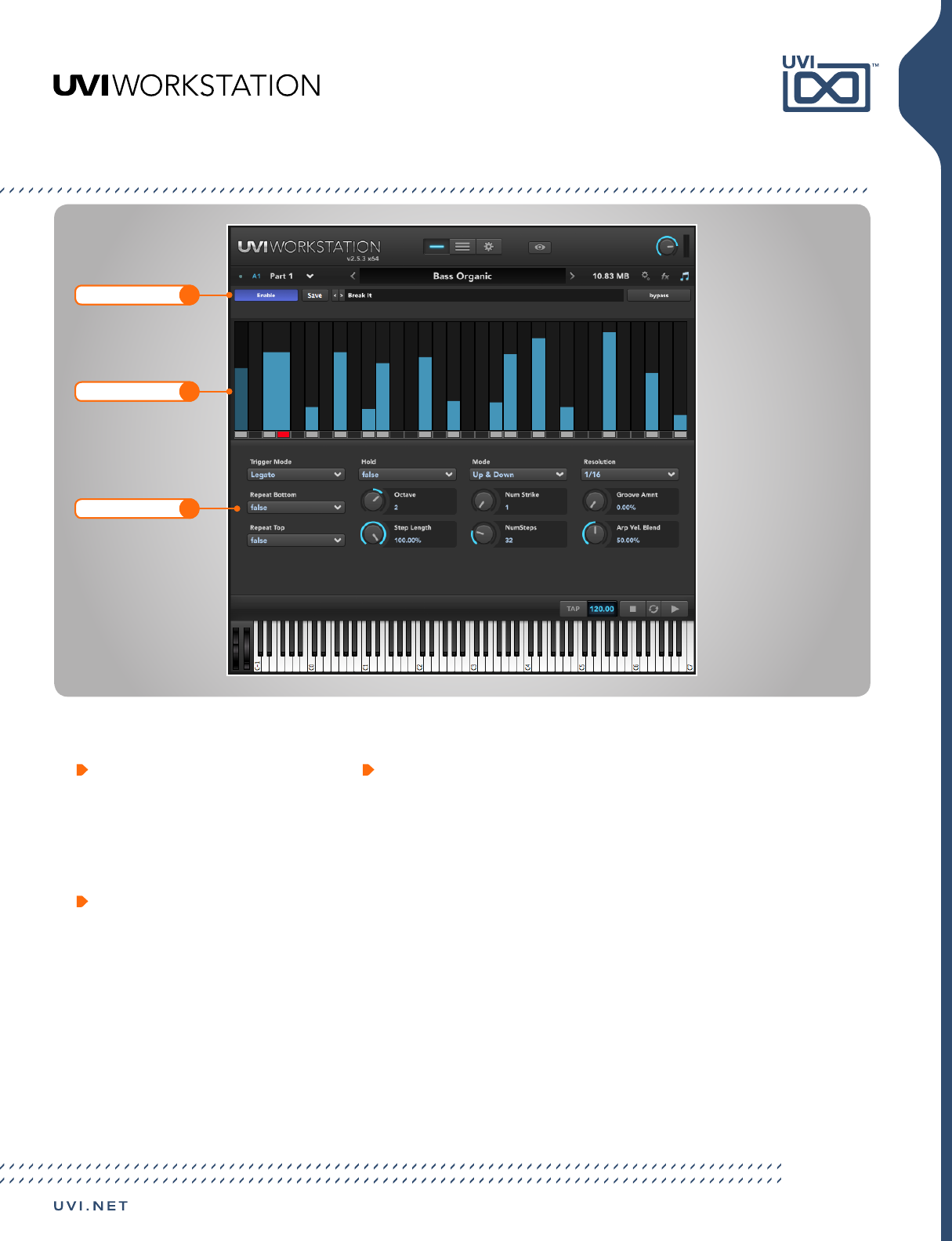
11
Interface: Single-Part View (Arpeggiator)
1 Enable, Effect Parameters
» Save
Customized arpeggiator settings can be
saved and used in other parts or songs
» Preset
Choose a preset arpeggiator pattern
2 Steps
The display is completely interactive.
» Enable / Disable
Click the box below the blue bar
» Merge
Shift-click box below the blue bar
» Velocity
Click and drag the blue bar up or down
» Length
Shift-click and drag the blue bar left or
right
3 Parameters
» Trigger Mode
Legato: first note starts at first step,
pattern will restart from the first step
when notes are released and next notes
are triggered
Song Position: song position always
determines the pattern position
» Repeat Button
The bottom note is repeated
» Repeat Top
The top note is repeated
» Hold
Notes are held
» Mode
Determines the order notes are played
» Resolution
32 bar to 1/64 triplets range
» Octave
Number of octaves below and above
notes to be played
» Step Length
Globally effects the length of all steps.
For example, a step set to 50% and a
knob setting of 50% will cause the step
length to become 25%.
» Num Strike
The number of times a note will trigger
before proceeding to the next note
» NumSteps
Assign from 1 - 128 steps
» Groove Amt
Apply a swing by slightly altering the
trigger time to the steps
» Arp Vel Blend
Control the depth of the steps’ velocities
1
Enable, Save, Preset
2
Steps
3
Parameters
Arpeggiators can act as a pattern gate, arpeggiator, or even an advanced rhythmic processor for your live MIDI performance or sequenced MIDI tracks. Arpeggiotors can be
insterted in an unlimited number of parts.
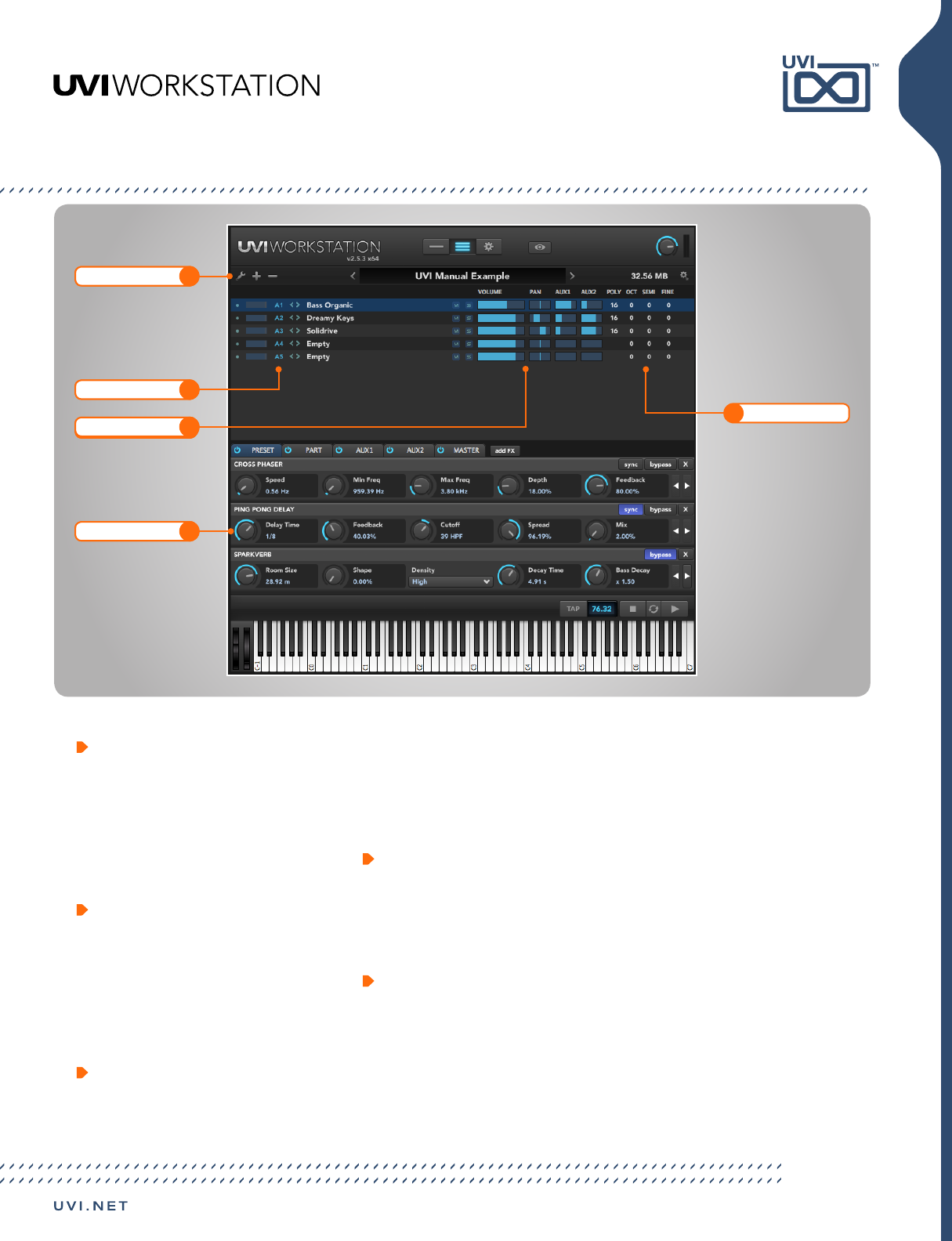
12
Interface: Multi-Part View
1 Multi Menu
» Wrench
Load, save or reset the current multi
» Plus
Add a new part to your multi
» Minus
Remove a part from your multi
2 MIDI Mute & Part
» MIDI Mute Toggle
» MIDI Signal
» MIDI Channel and Port
» Part Name
Double-click to open browser, use the
left/right arrows to change the patch
3 Sound Control
» Mute
» Solo
» Volume
» Pan
» Aux 1 & Aux 2
Establish amounts of effects from Aux 1
or 2 buss effecting individual parts
4 Poly, Oct, Semi, Fine
» Polyphony
» Octave (oct)
» Semitone (semi)
» Finetune (cents)
5 Effects
» Preset Effects
These effects are mirrored in the
instruments user interface
NOTE: removing preset effects can break
UI functionality
» Part Effects
Part-level effects
» Aux 1 & 2 Effect Busses
Effect busses, feedable from any part»
Master Effect Buss
Fed by all parts and effect busses
» Add FX / Change FX
Click [Add FX] to instance a new effect
Right-click or Double click an effect to
change it
» Sync, Bypass, Remove
Sync: sync time-based effects to host
tempo
Bypass: bypass effect
Remove: delete effect
2
MIDI & Part
5
Eects
1
Mutli Menu
3
Sound Control
4Poly, Oct, Semi, Fine
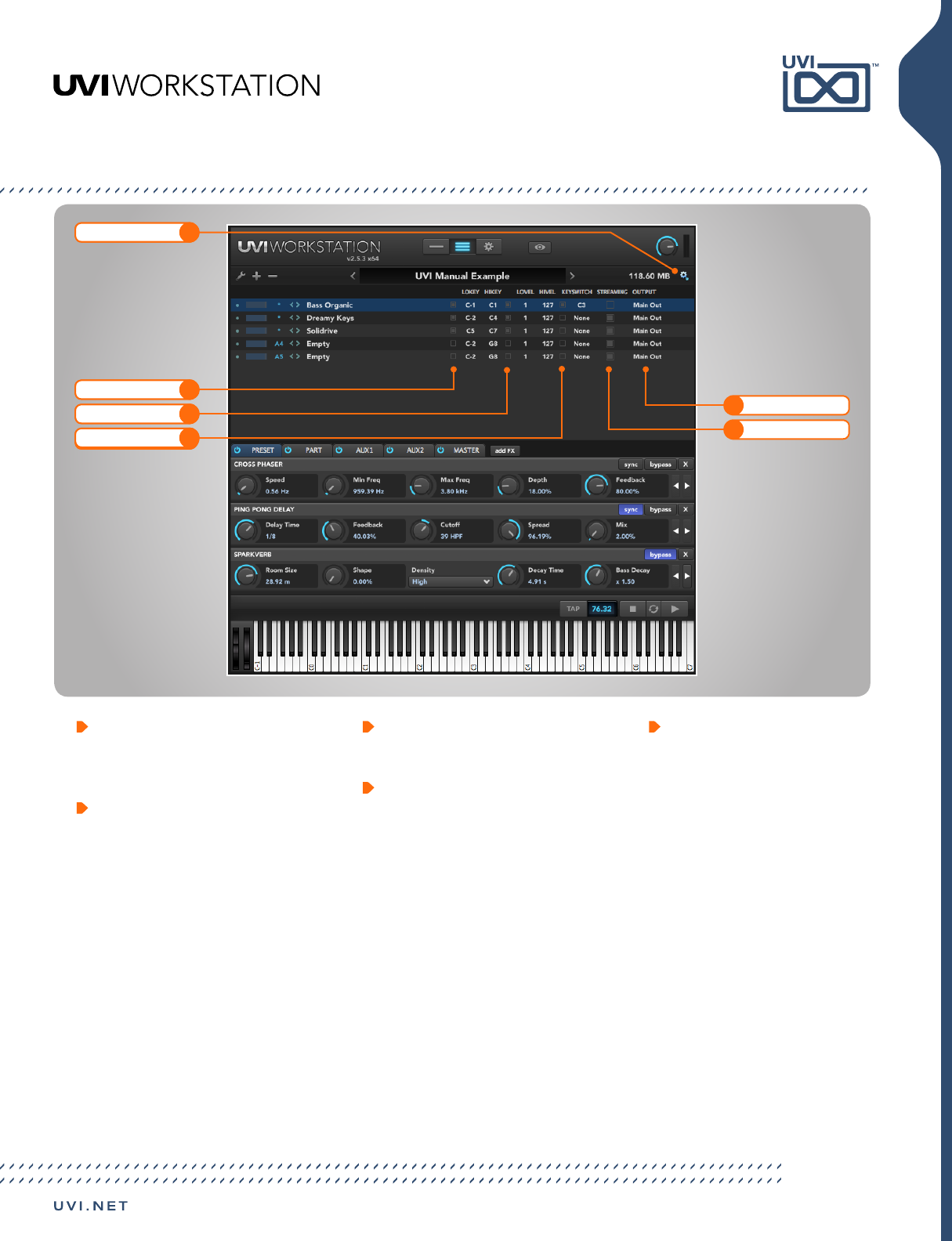
13
Interface: Expert View
1 LOKEY / HIKEY
Adjust the parts playable key range by
setting upper and lower key limits
2 LOVEL / HIVEL
Remap the incoming note velocities by
setting upper and lower velocity limits
3 Key Switch
Assign a MIDI note to toggle parts on/off
4 Streaming
Rather than loading entire samples into
RAM, samples are read from the hard
drive as the preset is played
5 Output
Assign parts to the master stereo output
or one of 16 additional stereo outs
» Note about Plug-In use:
If using as a plug-in, please consult your
DAWs user manual for working with
multi-out instruments
1
Lokey / Hikey
2
Lovel / Hivel
3
Key Switch
5Output
4Streaming
Expert View Toggle
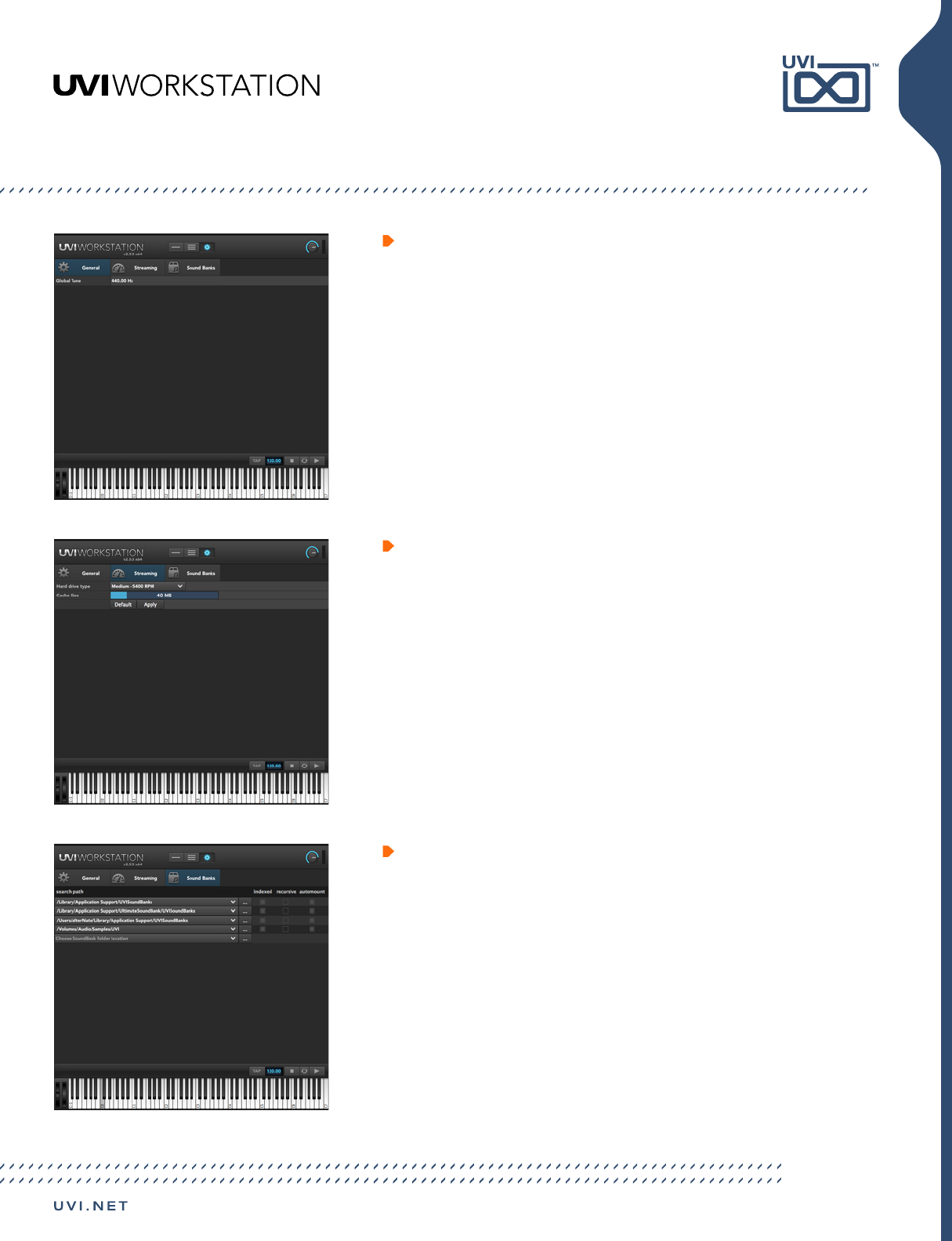
14
Interface: Preferences View
1 General
Tuning applies to UVI Workstation in addition to any other instrument-specific
tuning adjustments that have been made (Global). If you have multiple UVI
Workstation plug-ins instantiated in your host application, the global tune
setting will affect each plug-in separately.
NOTE: Alt-click the Tune value to return it to the default value
3 Sound Banks
» Search Path
Identifies the locations your computer scans for sound libraries. You may
add or delete paths as well. To add a search path, click the “...” button
to the right of the search path. To delete a path, click on the path to be
deleted and then press delete.
» Indexed
When utilizing Search within Browser View, enabled indexing determines
which search paths UVI Workstation will scan.
» Recursive
Enabled recursive expands UVI Workstation to scan top-leveled files and
sub-folders. This can significantly extend startup time.
» Auto-Mount
Enabled Auto-Mount will mount any sound banks in the search path
2 Streaming
In most cases the default settings will be ideal, but, rather than loading the
entire sample set into RAM, the samples may be read (streamed) from the hard
disk as the program is being played. To optimize your experience, please select
the appropriate hard drive type and cache size for your system.
NOTE: UVI Workstation’s performance is directly affected by the speed of the
hard disk, so the faster the hard disk, the better.
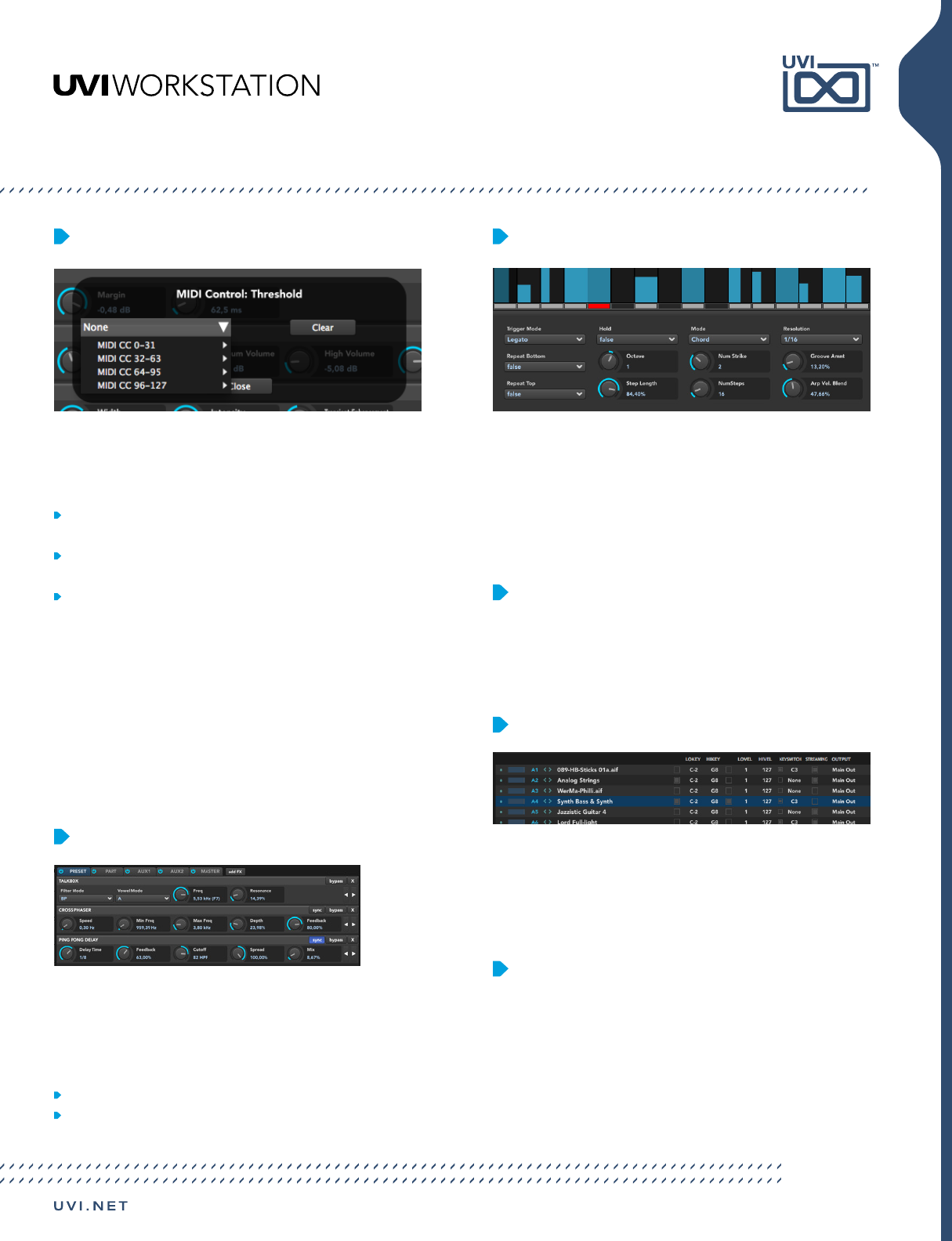
15
MIDI Learn
Most UVI Workstation parameters can be automated via. a convenient
MIDI Learn. MIDI Learn allows you to bind a physical MIDI controller
to specific parameters within UVI Workstation.
Any FX tab parameter, Macro Knob or Slider in UVI instruments can
use the MIDI Learn feature
The MIDI controller type and the MIDI Channel assignment will be
saved with the multi or with your song in the host sequencer
Automation is assigned per-part
To use MIDI Learn: 1. Right-click the parameter in UVI Workstation
that you want to automate 2. After the MIDI Learn dialog appears,
Trigger the desired MIDI input controller (knob, fader etc.)
To remove a MIDI controller assignment: Right-click the desired
parameter and press “Delete”
Remap knob range: Alt+right click parameter, choose CC, set remap
range with slider
Arpeggiator
UVI Workstation comes equipped with a robust arpeggiator. To insert
an arpeggiator in a part, you need to display the Single view in the
UVI Workstation, then click on the note icon. The arpeggiator can
be employed as a pattern gate, arpeggiator, or even an advanced
rhythmic processor for your live MIDI performance or sequenced MIDI
tracks. Arpeggiators can be inserted in an unlimited number of parts.
Preset Stacking
Thanks to the simplicity of the UVI Workstation you can stack as
many preset as you want by simply assign multiple part on the same
MIDI channel.
Scroll Wheel
All knobs can be adjusted with the scroll wheel on your mouse.
When you double-click on any knob or slider, you can manually enter
or type in the desired value.
Split, Velocity & Key Switch
The Keyswitch settings allow you to load multiple presets into two
or more parts and dynamically play and mute them from your MIDI
controller using key switching, note range, velocity range or any
combination of the three parameters. This powerful feature gives you
a great deal of real-time control.
Unlimited FX
UVI Workstation offers a wide variety of FX, or effect processors,
to cover all your audio processing needs. The FX implementation is
robust and includes the ability to insert unlimited FX slots in several
stages of the signal flow.
Click the “FX” tab to open the FX page on the Single view
In Multi view the FX section is always displayed
UVI Workstation: Tips + Tricks
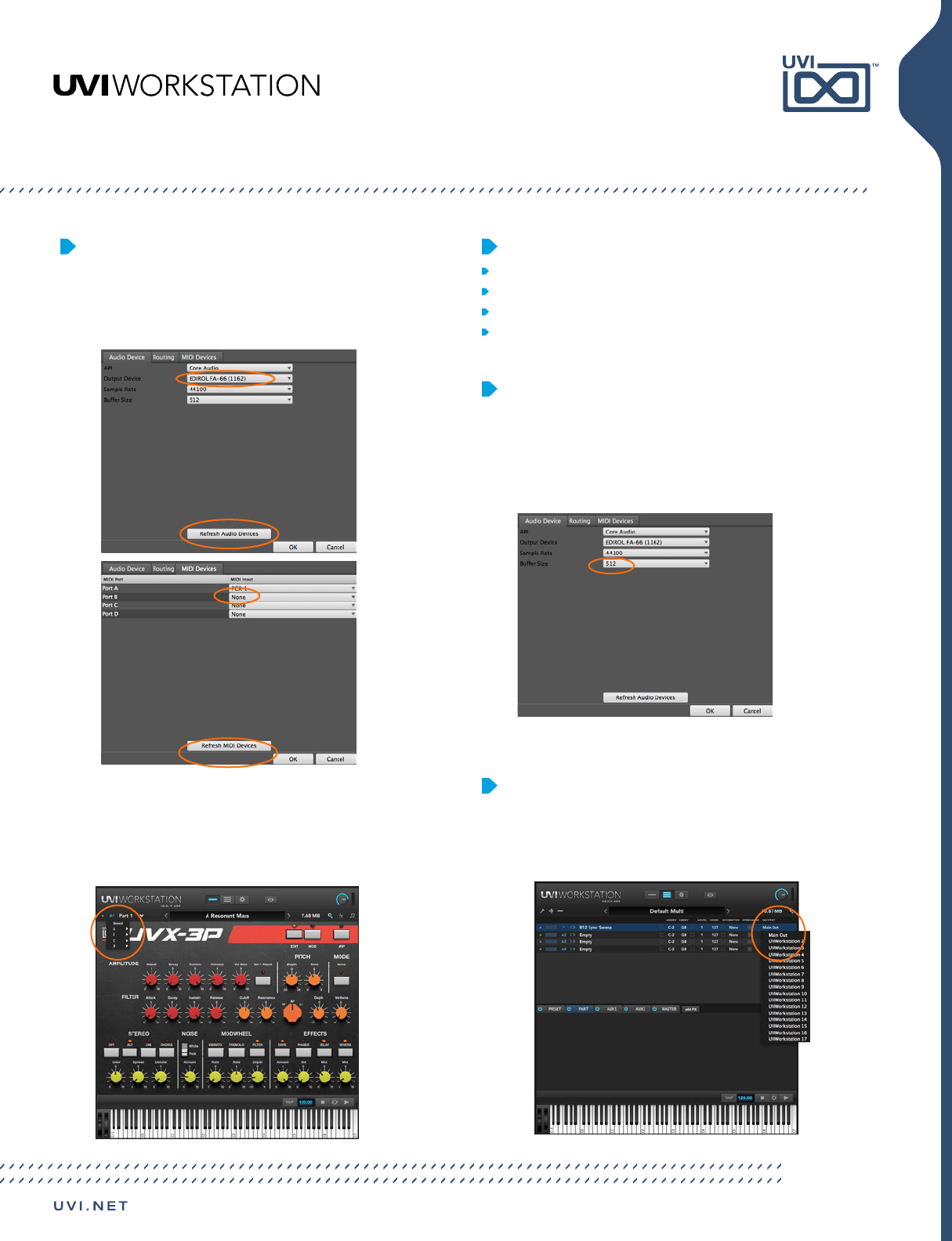
16
Audio and MIDI Settings
Be sure to have your Audio/MIDI controller turned on and plugged in
before launching UVI Workstation. If you do not hear sound or if your
controller does not send signal, select file, then Audio Midi Settings.
You can also hit Refresh Audio/MIDI Devices to locate your devices.
If these settings look accurate and you still do not hear sound or if
your MIDI device still does not send signal, check the MIDI channel
and port settings are correctly set:
Shortcuts & Key Commands
Space Bar: play/stop
Alt-click or Option-click: restore default parameter
Right-click or Control-click: open the MIDI Learn dialog box
Keyboard Arrows: navigate the browser
Sample Buffer
If there’s a delay before you hear a note, you’ll need to set the
sample buffer of your audio hardware driver to a low number.
Experiment with this setting to get the best response and
computer performance. You can change the buffer size by
selecting file, then Audio/MIDI Settings.
Multiple Audio Outputs
UVI Workstation is a multi-out instrument, offering 17 (main
+ 16) discrete stereo outputs. Most DAWs support multi-out
instruments, see your specific DAWs user manual for more details.
UVI Workstation: Tips + Tricks
NOTE: This is an example. You will need
to locate your device names.
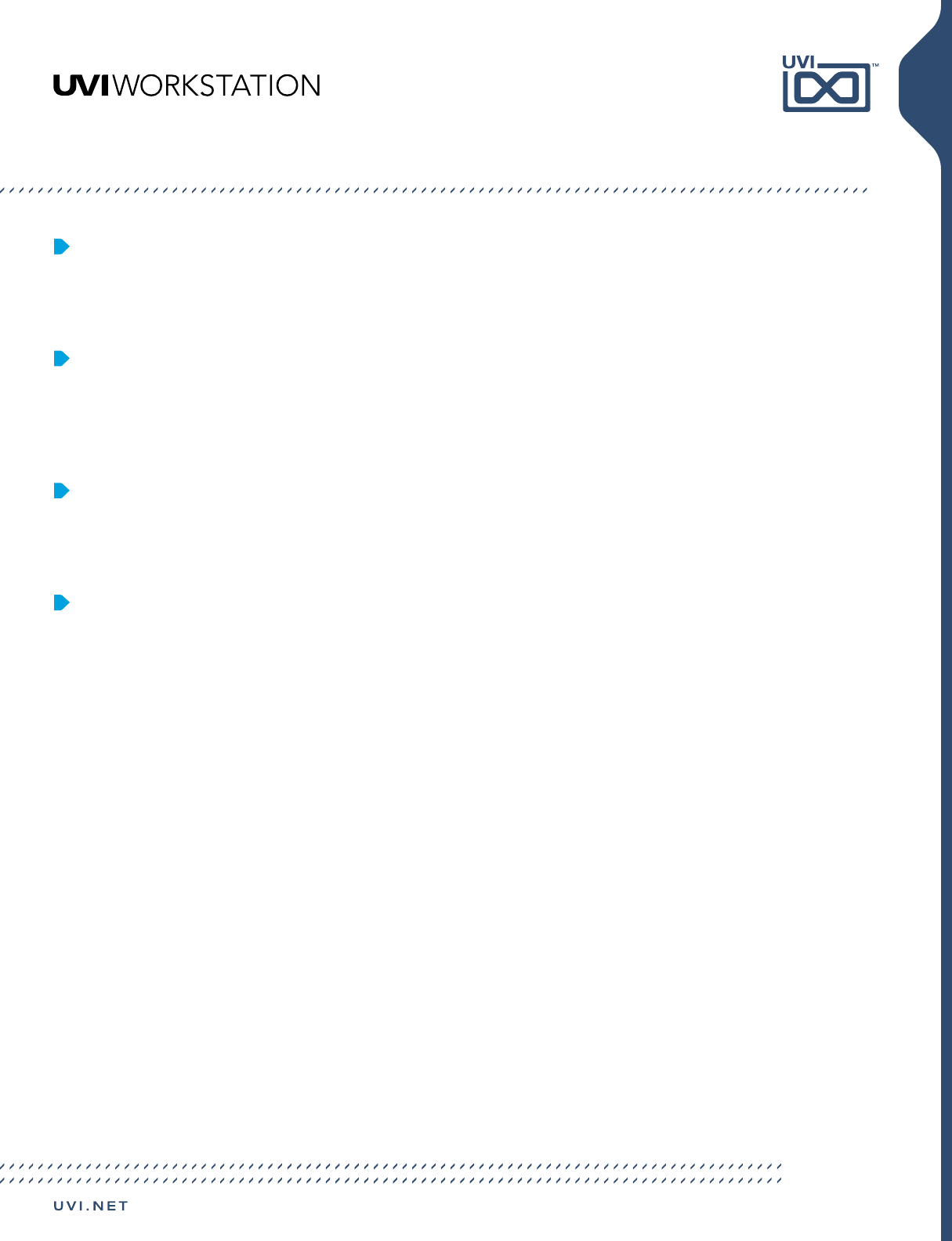
17
UVI Workstation in a Sequencer
UVI Workstation is an audio instument plug-in. Load UVI Workstation
as an instrument plugin within your DAW, see your DAWs user manual
for more information on working with virtual instruments plugins.
Avoid Output Distortion
UVI Workstation allows a lot of user customizations. Check to see
that your effects are not overboosting output and that multi-parts
are not creating excessive gains. Remember to keep an eye on the
output level of UVI Workstation.
Avoid Excessive Sample Loading
As a general rule-of-thumb, avoid loading large amounts of samples
that exceed 70% of your available RAM. For example, if you have 1
GB of RAM, do not load more than 700 MB into UVI Workstation.
General Troubleshooting
Troubleshooting is always simplest and most effective when the exact
problem can be specified clearly and concisely. If you are surprised
by an error message or by seemingly erratic behavior in the program,
take a moment to jot down the relevant details: exactly what the error
message said (including any error ID numbers), what actions were
done on-screen just before the problem occurred, what kind of file
you were working with, how you recovered from the problem, and any
unusual conditions. This may not enable you to solve the problem at
once, but will greatly aid in isolating the problem should it reoccur.
If the problem you are encountering seems inconsistent, try to
determine what the necessary pattern of actions are that will
cause it to occur. Genuine bugs in application software like UVI
Workstation are almost always consistent in their manifestation:
the same set of actions under the same conditions invariably brings
about the same results. Determining the exact cause of a bug often
requires experiments which replicate the problem situation with one
factor changed: choosing a different (smaller) preset, opening UVI
Workstation in a different host application... If the problem is truly
inconsistent, then it is likely to be a hardware problem: a bad hard
drive, a failing computer motherboard...
Isolate the problem...
One of the best troubleshooting techniques is to try to isolate the
problem. If you can whittle down a complicated setup or scenario to
a much simpler case, chances are you’ll zero in on the problem more
quickly. For example, you could try running UVI Workstation in a different
host application to see if the problem persists. If it does, it may have to do
with the actual samples, presets, and/or performances being used.
Simplify your setup...
One of the most common causes of problems is a conflict with other
software in the system. Run UVI Workstation by itself, with no other
plug-ins or virtual instruments, and see if the problem you are having still
occurs.
If you cannot open a particular UVI Workstation project or session in your
host application...
First try opening other existing files, or a new file, to be sure the UVI
Workstation is working at all. If other files work fine, try temporarily
removing the UVI Workstation plug-in, or disable audio in your host
application. If other files also exhibit similar behavior, then you know that
the problem is not specific to one file.
UVI Workstation: Tips + Tricks
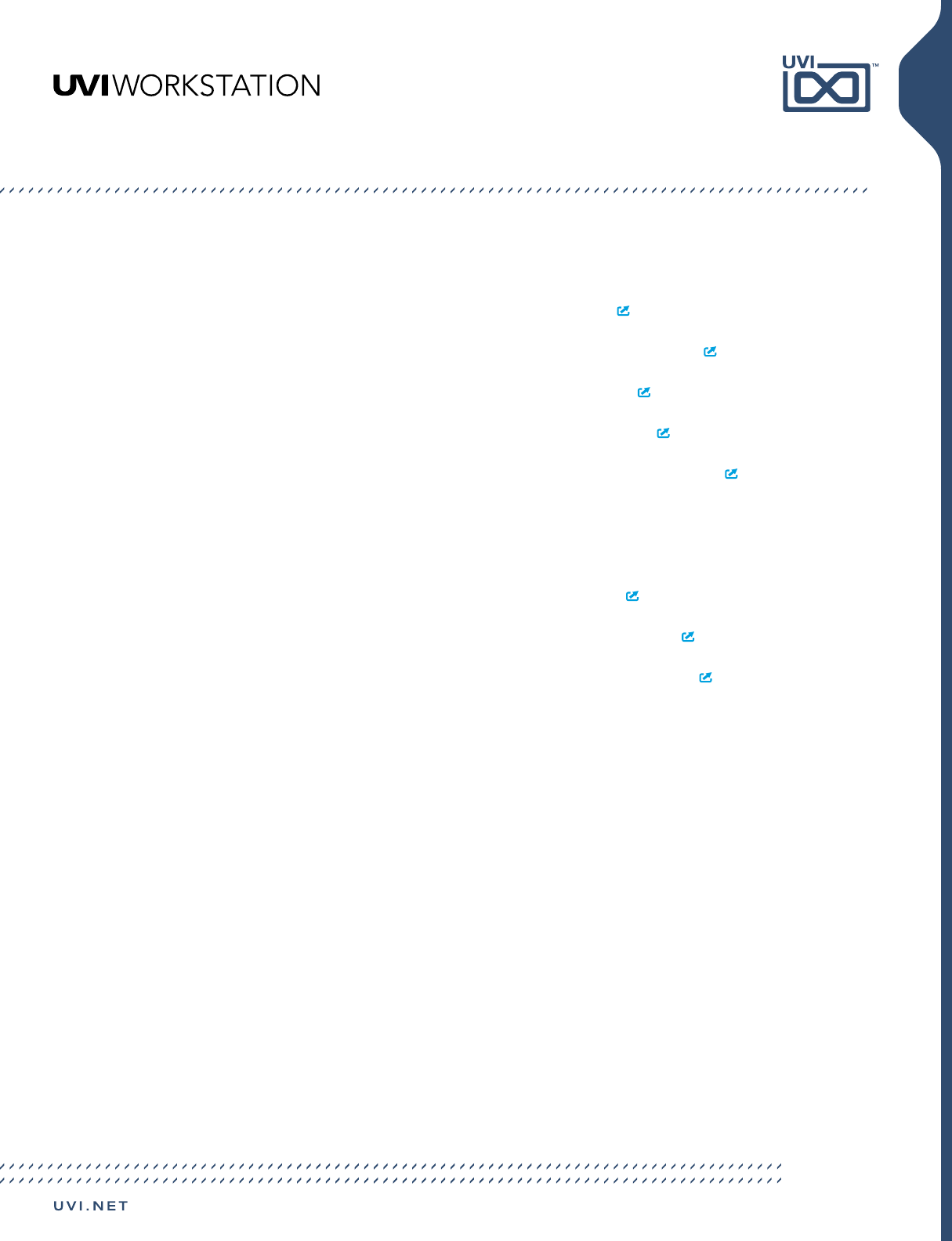
18
Links
UVI
Home . . . . . . . . . . . . . . . . . . . . . . . . . . . . . . . . . . . . . . . . . . uvi.net/
Your Registered Product Serial Numbers and Download Links. . . . . . . . . uvi.net/my-products
FAQ . . . . . . . . . . . . . . . . . . . . . . . . . . . . . . . . . . . . . . . . . . . uvi.net/faq
Tutorial and Demo Videos . . . . . . . . . . . . . . . . . . . . . . . . . . . . . . youtube.com/
Support . . . . . . . . . . . . . . . . . . . . . . . . . . . . . . . . . . . . . . . . . uvi.net/contact-support
iLok
Home . . . . . . . . . . . . . . . . . . . . . . . . . . . . . . . . . . . . . . . . . . ilok.com/
iLok License Manager . . . . . . . . . . . . . . . . . . . . . . . . . . . . . . . . ilok.com/ilm.html
FAQ . . . . . . . . . . . . . . . . . . . . . . . . . . . . . . . . . . . . . . . . . . . ilok.com/supportfaq
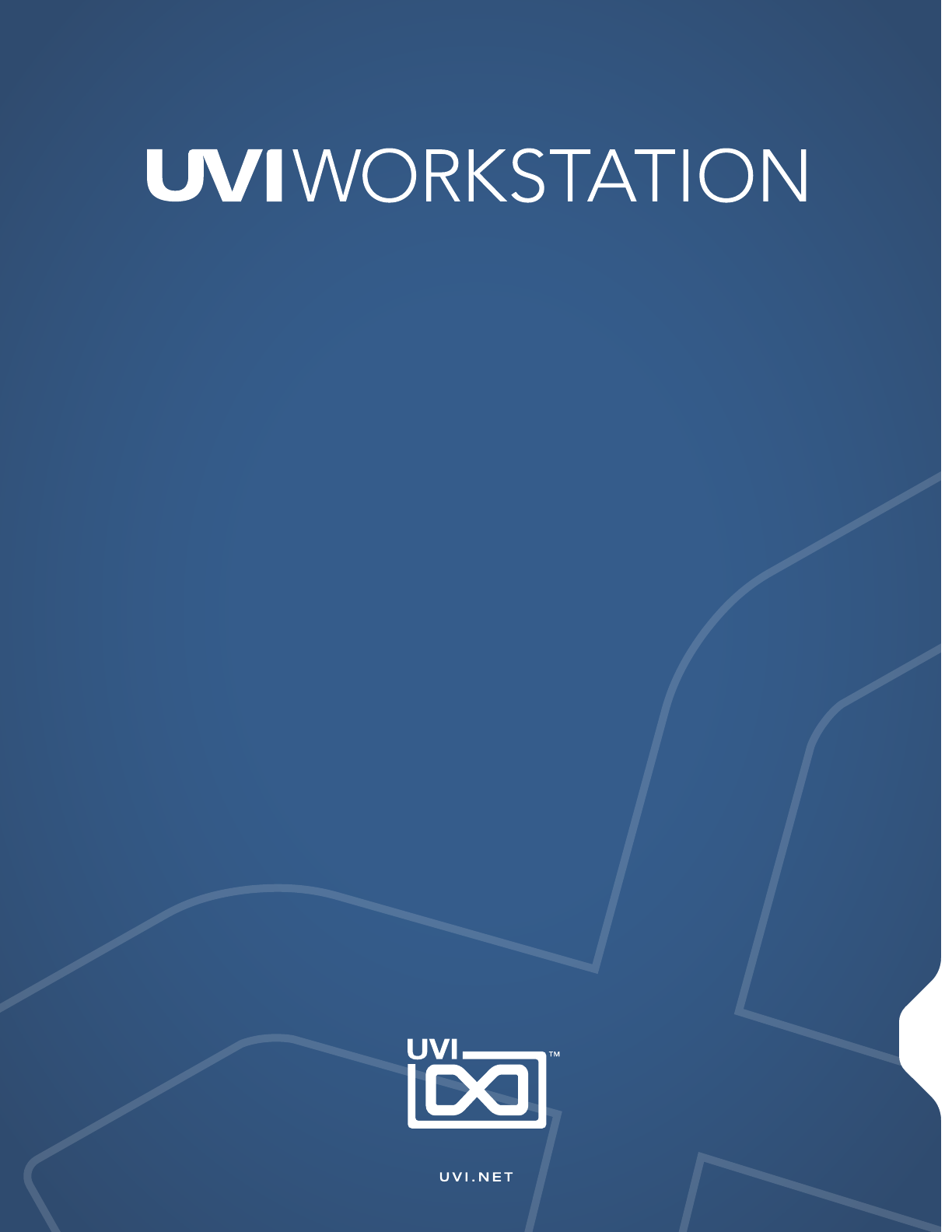
Produced by UVI
Software + Scripting
Olivier Tristan
Remy Muller
GUI
Nathaniel Reeves
Document
Nathaniel Reeves
Kai Tomita
Special Thanks
Nate Lindley
Credits and Thanks