VALEO Telematik und Akustik BTHCFK Bluetooth Headset BT-HFCK-C User Manual Cover
Peiker acustic GmbH & Co. KG Bluetooth Headset BT-HFCK-C Cover
Users Manual
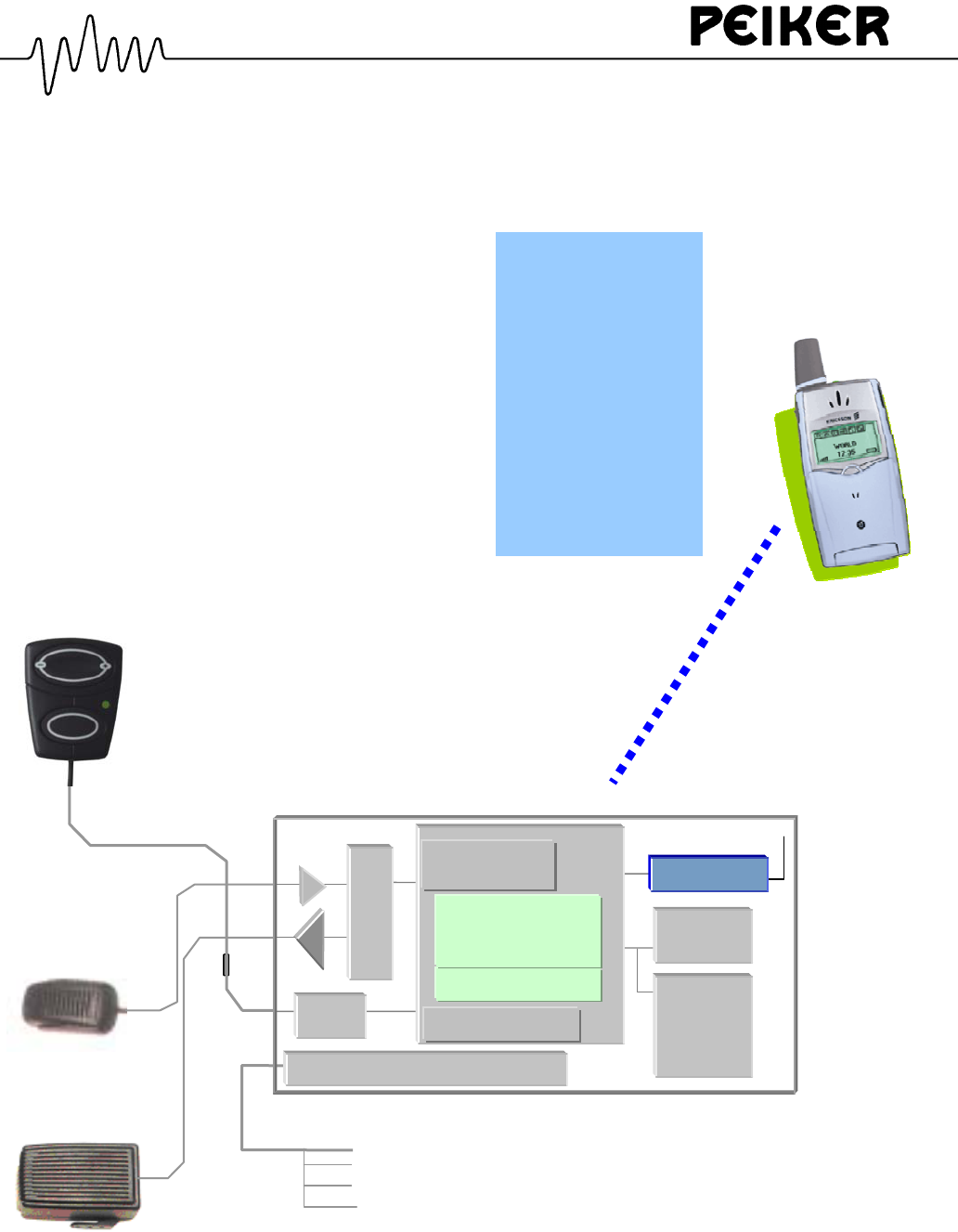
Bluetooth Handsfree Car Kit BTHFCK-xxx
• Ericsson 520
• Ericsson T68
• Sony-Ericsson T68i
• Nokia 6310, 6310i
• Nokia 8910
• Siemens S55
• Philips Fisio 820
compatible with:
Battery (red)
GND (black)
Ignition (yellow)
Audio Mute (violett)
DSP
BT-Modul
RAM
Noise & Echo
Cancellation
C
O
D
E
C
Filter
Batter
y
Filter & Volt. Re
g
ulator
Handsfree states
Flash
US, ES,
F, D,
GB
,
…
Phonebook
Voice Recognition
Digit Dialing
Name Dialing
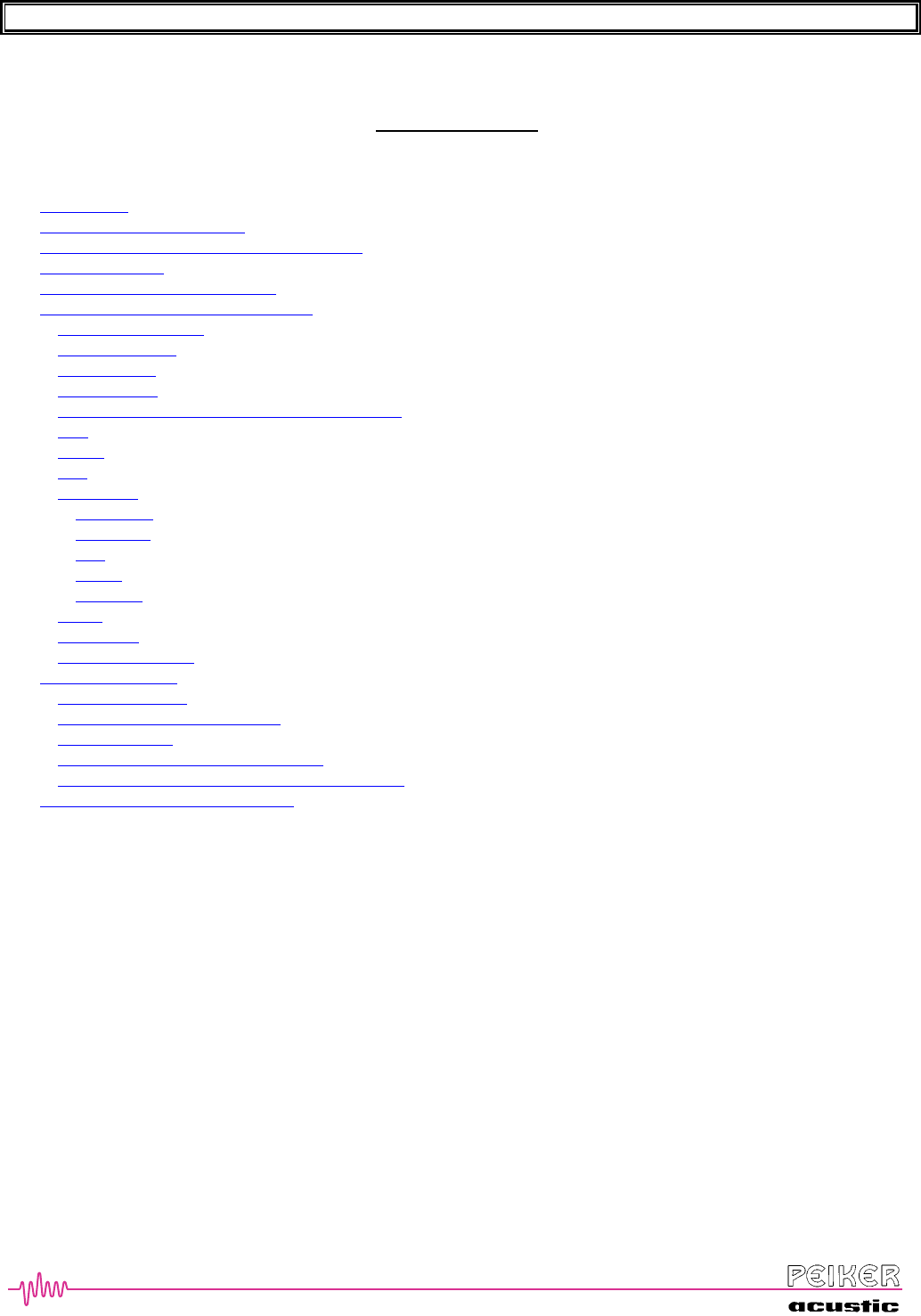
BTHFCK User’s Guide Revision: A Page 2
2
2
Table of Contents
Introduction ...................................................................................................................................................................3
Symbols used in this manual .........................................................................................................................................3
HMI control pad (Human Mashine Interface) ...............................................................................................................4
Feature overview ...........................................................................................................................................................6
Selection of the desired language ..................................................................................................................................7
Setup and phone registration (Pairing) ..........................................................................................................................8
Initial Requirements ..................................................................................................................................................8
Receiving a Call.........................................................................................................................................................9
Ending a Call .............................................................................................................................................................9
Placing a Call.............................................................................................................................................................9
Activating the VR System – the ‘Ready’ prompt ......................................................................................................9
Dial ..........................................................................................................................................................................10
Redial.......................................................................................................................................................................11
Call ..........................................................................................................................................................................11
Phonebook ...............................................................................................................................................................12
New Entry............................................................................................................................................................13
List Name ............................................................................................................................................................14
Edit ......................................................................................................................................................................14
Delete...................................................................................................................................................................15
Erase All ..............................................................................................................................................................15
SetUp .......................................................................................................................................................................16
Emergency...............................................................................................................................................................16
Towing Assistance...................................................................................................................................................17
Advanced Features ......................................................................................................................................................17
Microphone Mute ....................................................................................................................................................17
Privacy Calls – Audio Transfer ...............................................................................................................................17
Rejecting a Call .......................................................................................................................................................17
Call Waiting and Conference Calling......................................................................................................................18
Barge-In – Voice Mail, Initiate Second Call, etc.....................................................................................................18
Speaker and Microphone Mounting ............................................................................................................................20
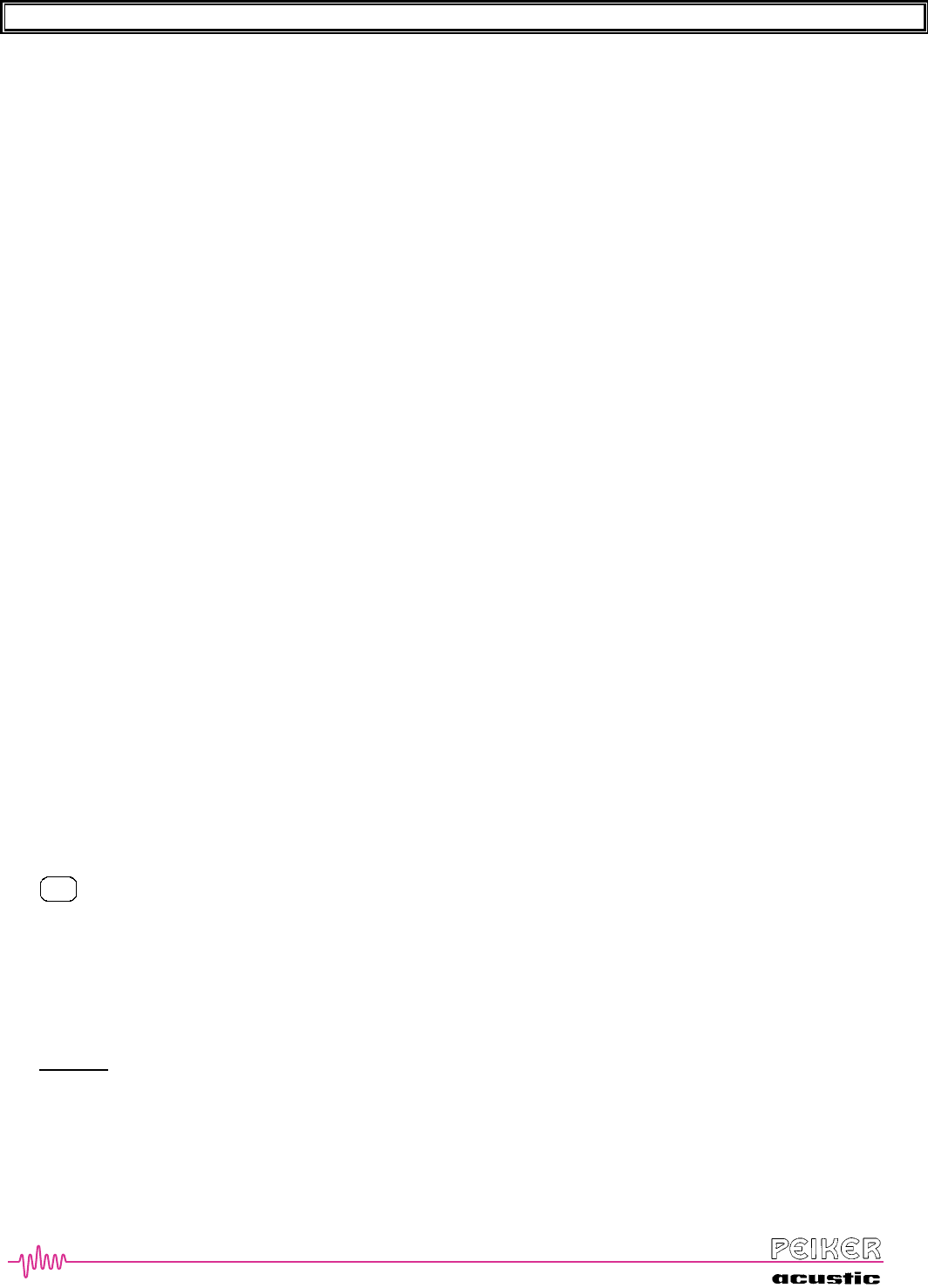
BTHFCK User’s Guide Revision: A Page 3
3
3
Introduction
Congratulations on your purchase of the high-performance PEIKER Bluetooth Hands-free Car Kit (BTHFCK). When
coupled with a Bluetooth-enabled cellular phone, you will enjoy both greater freedom and greater safety as you use your
phone from the comfort of your vehicle.
The PEIKER Bluetooth Handsfree Car Kit provides the following functions/features:
Automatic Bluetooth connection to your cell phone
→ no need to plug the phone in or dock in a cradle.
Connect up to 5 phones to switch easily between different users
Speaker independent voice recognition permitting real hands-free access to the system:
- digit dialing of phone numbers by speaking the digits
- voice commands for controlling and setting up the Car Kit and the phone
- different languages selectable
Phonebook (speaker dependant) with up to 32 names, each with 4 different numbers/locations
- digit dialing of phone numbers by speaking the digits
Sophisticated digital noise reduction for quiet phone calls, even during highway-speed driving
Transfer audio during a call to your cell phone for privacy calls
(we recommend that the vehicle is stopped for this activity)
Vehicle stereo automatically mutes during incoming and outgoing calls
Multiple languages → US-English, NA-Spanish, French-Canadian and other languages (Peiker Hotline)
Your cellular phone must have a Bluetooth communication interface and must have been previously paired to the car kit
(detailed in a later section).
Symbols used in this manual
Please note the following symbols/conventions that are intended to enhance the readability of the guide.
When the ‘button’ symbol is displayed, please press the appropriate key on the U-Connect
control pad (each one is labeled differently).
BEEP A short tone emitted from the system to signify a certain activity.
DOUBLE BEEP Two short tones emitted from the system.
‘pairing complete’ Italicized words in single quotations represent voice prompts from the system.
“Set-Up” Bolded and underlined words represent commands that the user must speak to the kit in order to
have it respond appropriately
Highlights a particular sentence that contains important information for the user.
VR short form for Voice Recognition system
Â
MUTE
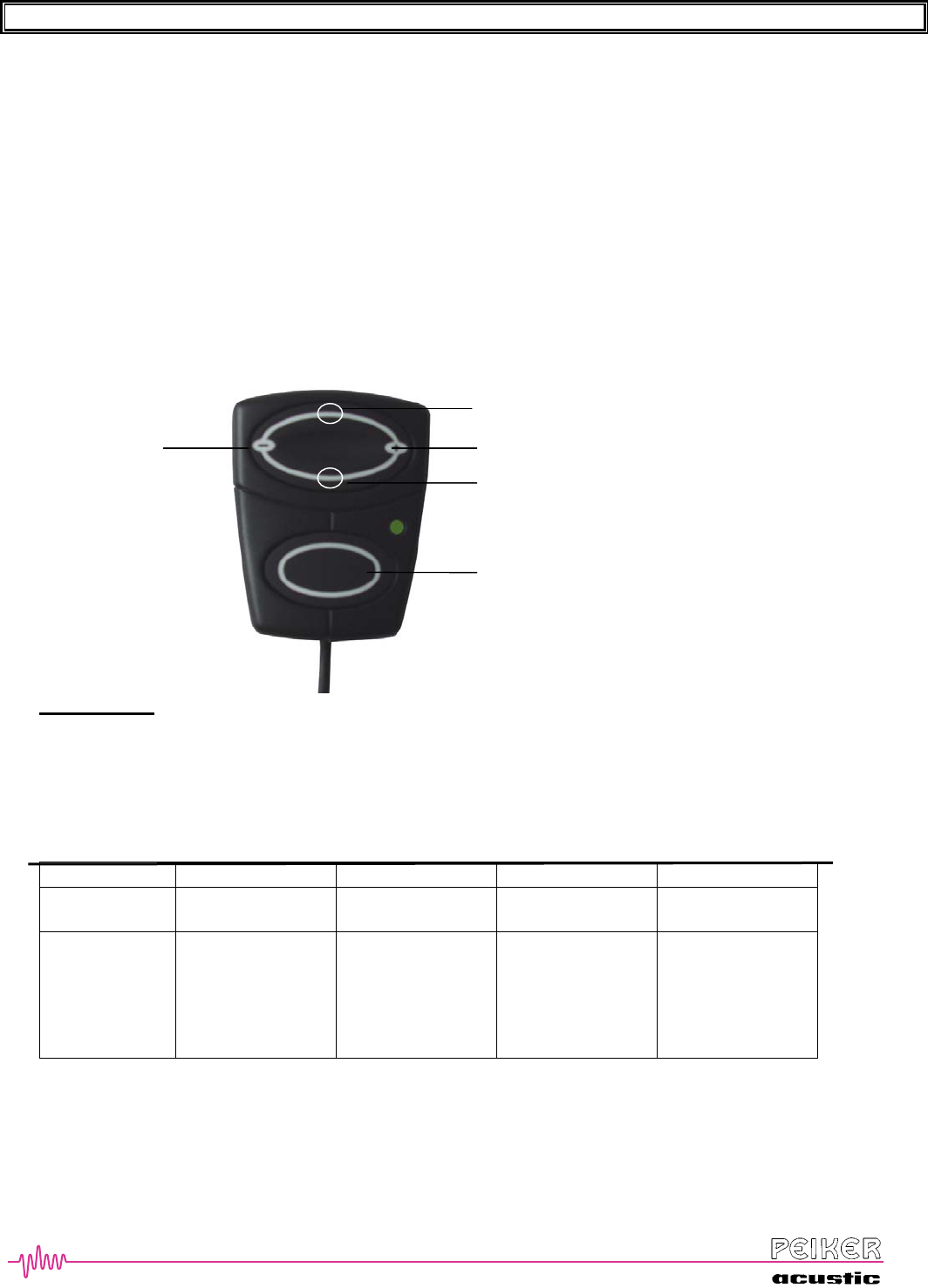
BTHFCK User’s Guide Revision: A Page 4
4
4
HMI control pad (Human Mashine Interface)
The HMI is your ‘home base’ → it activates initial operation of the system and provides access to all the available
features. It’s simple to use but activates some powerful capabilities.
The basic functions of the control pad are defined below.
EINBETTENEINBETTENEINBETTENFORMATVERBINDENAfter system start by a new occuring ignition signal,
the Mute and the power LED are turned on for 2 seconds. When a bluetooth connection is activated, the Connection-
LED is turned on.
Key functions
• + and Hook together for >3 seconds Resets and restarts the system.
• EINBETTENVR terminates the actual spoken prompt and starts directly the following VR.
During Phone-Call the VR is activated for “Transfer-Audio”, “Dial” DTMF or “Call” name.
in Idle and longer than 1,5s : activates the VR in the cell phone.
• – and VR together > 3s : activates the language selection .
EINBETTENEINBETTEN
Hook button: No active call Ringing Active call 2nd call waiting
Short press
( < 1,5 s)
Activate the VR-
Menu
Take phone call Hang up Hang up current Call
and take waiting one
Long press
( > 1,5 s)
if BT connect exists:
- Audio transfer from
handy or take the
hold call
if no BT connection:
- connect Bluetooth
Reject phone call put the current call
on hold
switch calls
• Mic Mute: EINBETTENmutes / unmutes the microphone..
• + , EINBETTEN- changes volume level of voice prompts or phone call (depending on what is active)
Volume +
Volume –
Hook
Mic Mute
VR Transfer Audio, DTMF
Take, Refuse, Connect BT,
Transfer-Audio back to HFK
VR cell phone activation
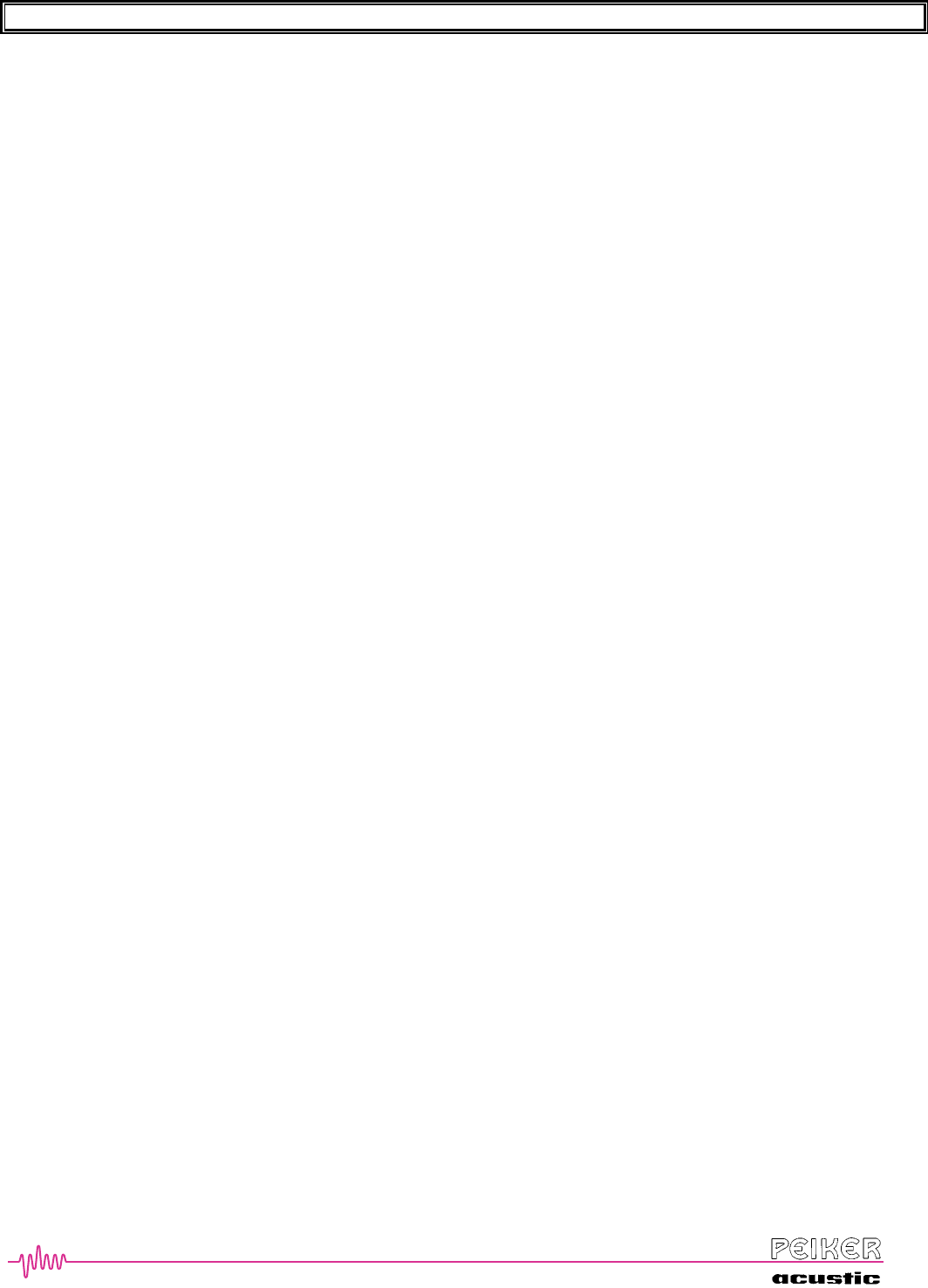
BTHFCK User’s Guide Revision: A Page 5
5
5
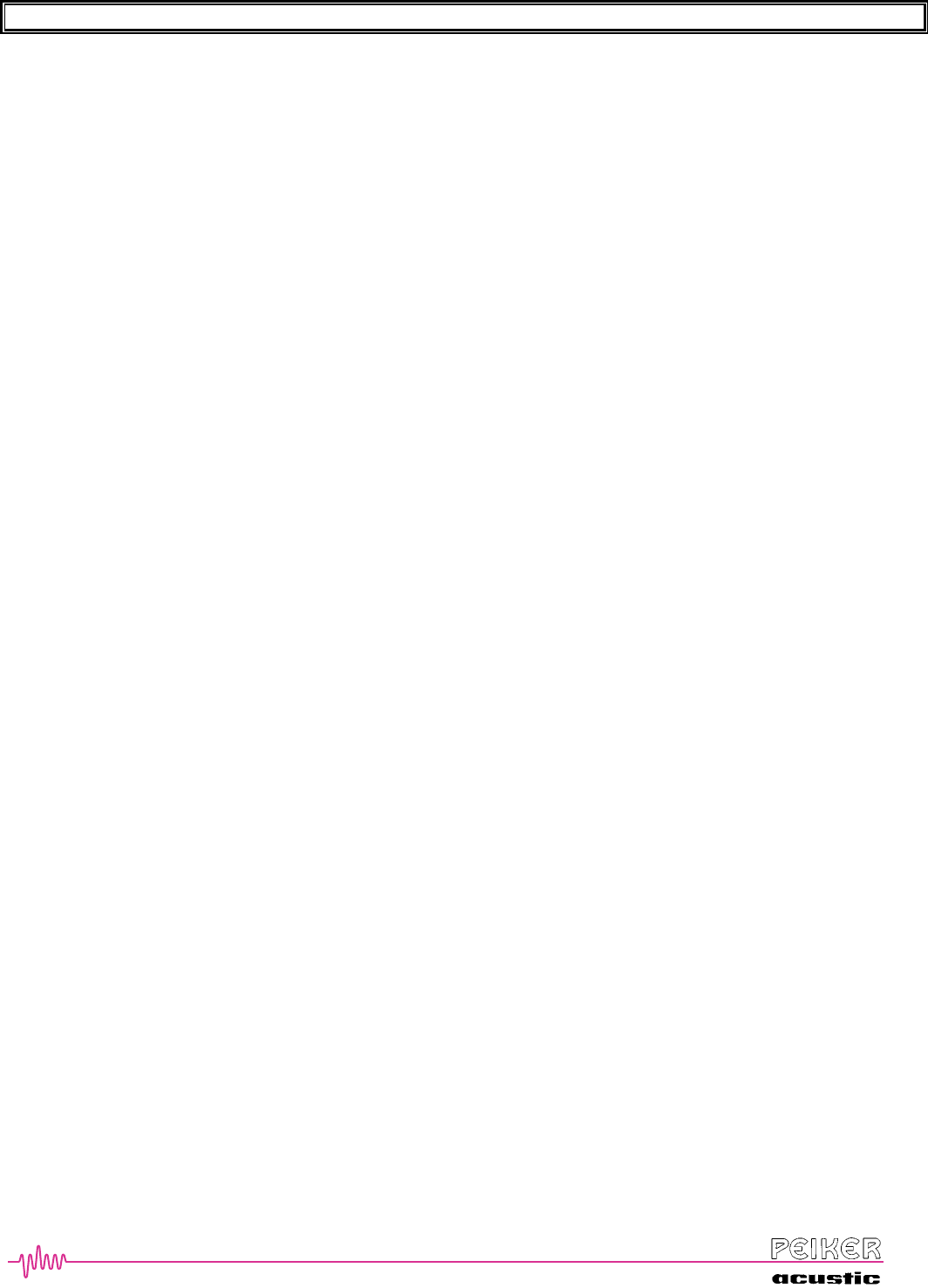
BTHFCK User’s Guide Revision: A Page 6
6
6
Feature overview
The PEIKER Bluetooth Car Kit has the following primary capabilities:
Receiving a call → by pressing the Hook button or say “yes”
Rejecting a call → by pressing the Hook button longer than 3s
Digit Dialing → say “dial” and speak a string of digits
Redial → redials the last number dialled
Call → dials a number stored in the BTHFCK phonebook
Phone VR activation → by pressing VR longer than 1,5s the cell phone reacts with a beep and starts
its own voice recognition
Phonebook → add/edit/list/erase phonebook-entries
Emergency → dials 911
Towing Assistance → dials pre-stored roadside assistance number
Setup → phone pairing, chose confirmation prompts, language selection
All of these features are accessed via the Voice Recognition and Dialog system. Simple voice commands will activate
the feature and a pleasant voice prompt will assist you.
In addition to these call feature, the kit also has the following features:
Volume control – the level of the speaker volume can be adjusted up and down
Microphone Mute – the hands-free microphone can be muted in order to conduct a private conversation in the
vehicle while on the phone
DTMF tones sending by pressing the VR button during a phone call and “digit dialing” or “call” a prestored
number/ code of the phonebook (which is stored under the name “code” f.e.
Conference calling by pressing VR, dialing another person and conferencing her in
Call Waiting – ability to retrieve a second incoming call and to switch between the two callers
Privacy Mode – ability to transfer an ongoing call to the cellular phone in order to conduct a private call (the
call can also be switched back to the hands-free system)
Multiple Languages – selection via VR in the setup menu or pressing – and VR longer than 3s.
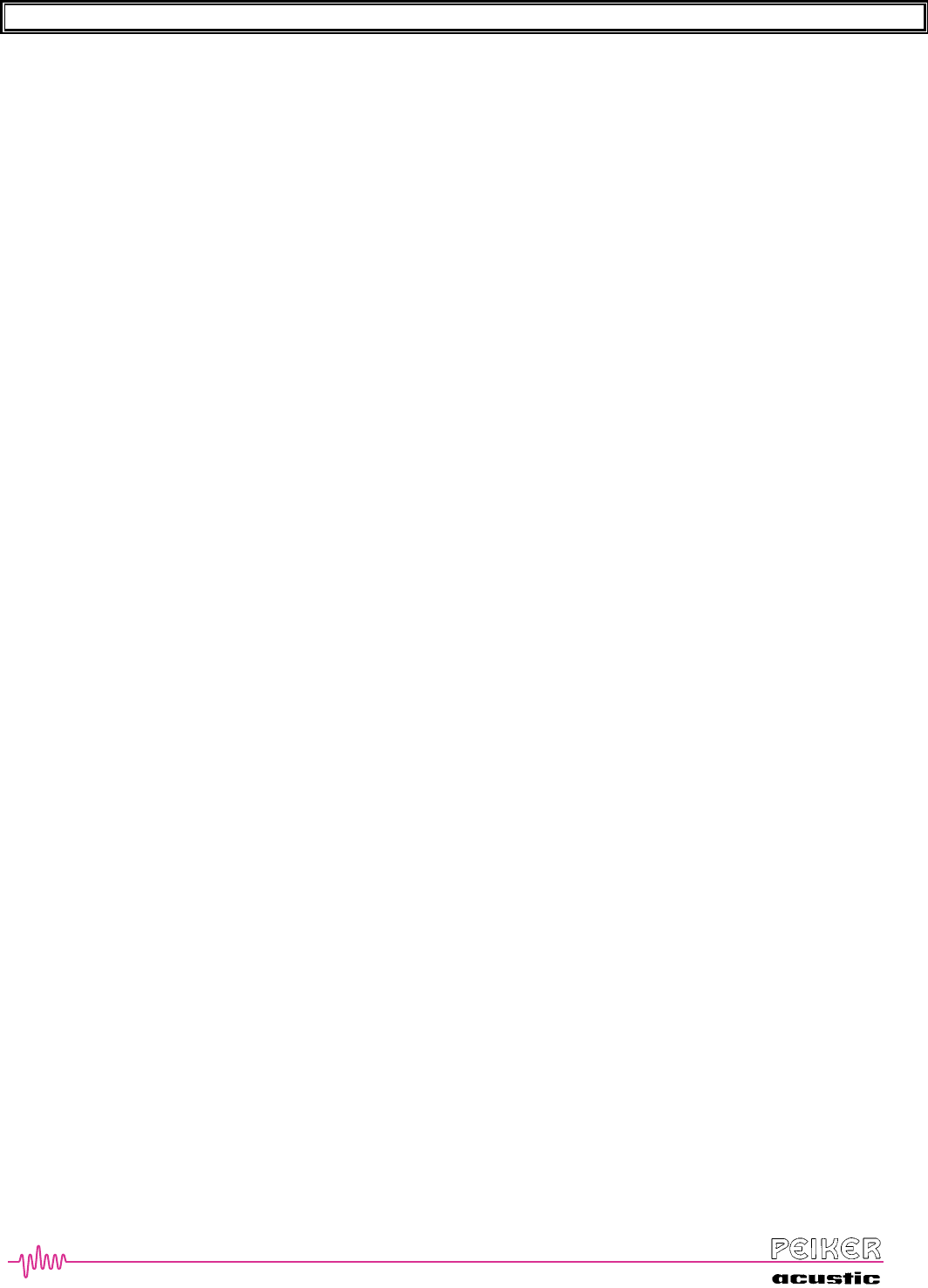
BTHFCK User’s Guide Revision: A Page 7
7
7
Selection of the desired language
Three different languages are available in the kit (more will follow):
English
NA Spanish
French Canadian
more will follow (GB, F; ES, D, NL, I).
In order to change to a different language, please follow one of the following procedures.
1)
- Press simultaneously and hold for 3 seconds the EINBETTEN- and VREINBETTEN buttons [ ‘Select <language> by
pressing the Hook button after the Beep’ [ …
- As the desired language is spoken by the unit, press the Hook button and that language will be selected. The next time
you activate the system, it will default to the language you just selected.
or
2)
- Press Hook button to start VR and then say “setup”.
- after the beep say “language”, then the same lnaguage selections is started as above
- push the hook button at a time after the right language is spoken.
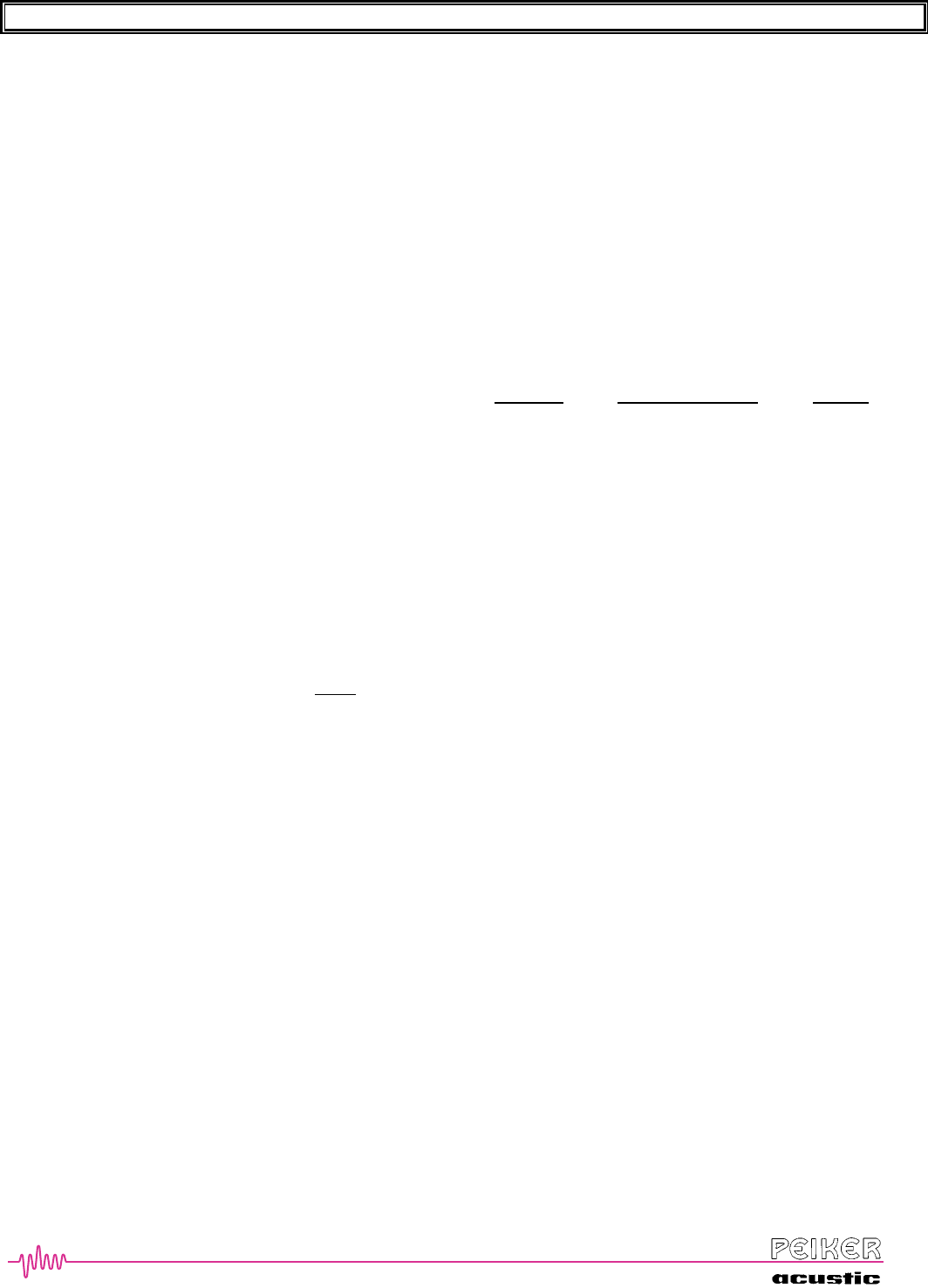
BTHFCK User’s Guide Revision: A Page 8
8
8
Setup and phone registration (Pairing)
The first step in using the kit is to ‘register’ your Bluetooth-enabled phone with the car kit. This process, usually called
‘pairing’ or ‘registration’ allows your phone to communicate with the handsfree system and ensures that other phones
cannot inadvertently do so.
Please follow the steps below to complete this process:
(1) Turn on you cellular telephone and ensure that it is Bluetooth-enabled and supports either Headset Profile† or
Handsfree Profile†.
(2) Turn on your vehicle ignition and ensure the LEDs are turned on for 2 seconds. This will take a few seconds.
(3) We now need to enter the setup mode to register your phone. Please do the following steps.
(4) Press EINBETTEN[ ‘Hook Ready’ or ‘Ready’ [ Say “Set-Up” [ Say “phone pairing” ” [ Say “pair” [
‘Please register phone as mentioned in phone manual.’
(5) The kit will wait for approximately 2 minutes to have a Bluetooth phone pair with it. At this point, you need
to activate the Bluetooth pairing procedure in your phone as outlined in your manual. You need to set the
phone to “Add Device” or to have it search for all available devices
(6) Once the phone has found the kit, it will display this information on the phone. It should display some message
that it has located “Peiker HFK”. The kit will continue to be silent. Continue to follow the phone’s pairing
procedure until it asks you to enter a password. Enter “0000” on the phone’s keypad and select hit the yes/dial
key on the phone. The phone will then complete the pairing process and you should hear a prompt from the kit
saying ‘pairing completed’
(7) If the kit does not find any device (‘Handsfree-Profile pairing failed, would you like to pair with headset-
profile?’), it could be that you do not use a handsfree mobile. You can try to pair a second time with only
headset-profile. Use this mode only, if your mobile does not support the handsfree-profile. If your phone does
support handsfree-profile, say “no” and start with (1) to try again.
(8) You have now completed the registration process and your phone is ready to be used with the car kit.
Note that you can pair up to 5 phones with the PEIKER Bluetooth kit. Only one phone will be active (i.e. able to use the
handsfree system for calls at any one time. The last connected phone will always have the highest priority when the unit
tries to connect with a phone. If the last connected phone is not available, then the kit will look for other phones stored
in it’s memory (other phones that have previously been paired), in order of its priority list. If you pair a sixth phone,
then the phone which was not used for the longest duration, will be removed from the kit.
After completing the registration process, your Bluetooth Car Kit is ready for everyday use.
Initial Requirements
Ignition Switched On → Your vehicle ignition must be switched on. It takes approximately 3 seconds after
turning on your ignition for the kit to become active. The LEDs are turned on for two seconds.
Bluetooth in Phone is Active → The Bluetooth communication mode must be activated in your cellular phone.
Phone Distance → The handsfree kit will operate with the phone up to 20 feet. The quality of the audio signal
will deteriorate as the phone is moved further away from the vehicle. The phone does not need to be in the
open (i.e. it can be in a purse or pocket) to operate but it should not be blocked by metal (i.e. do not place it in
the trunk).
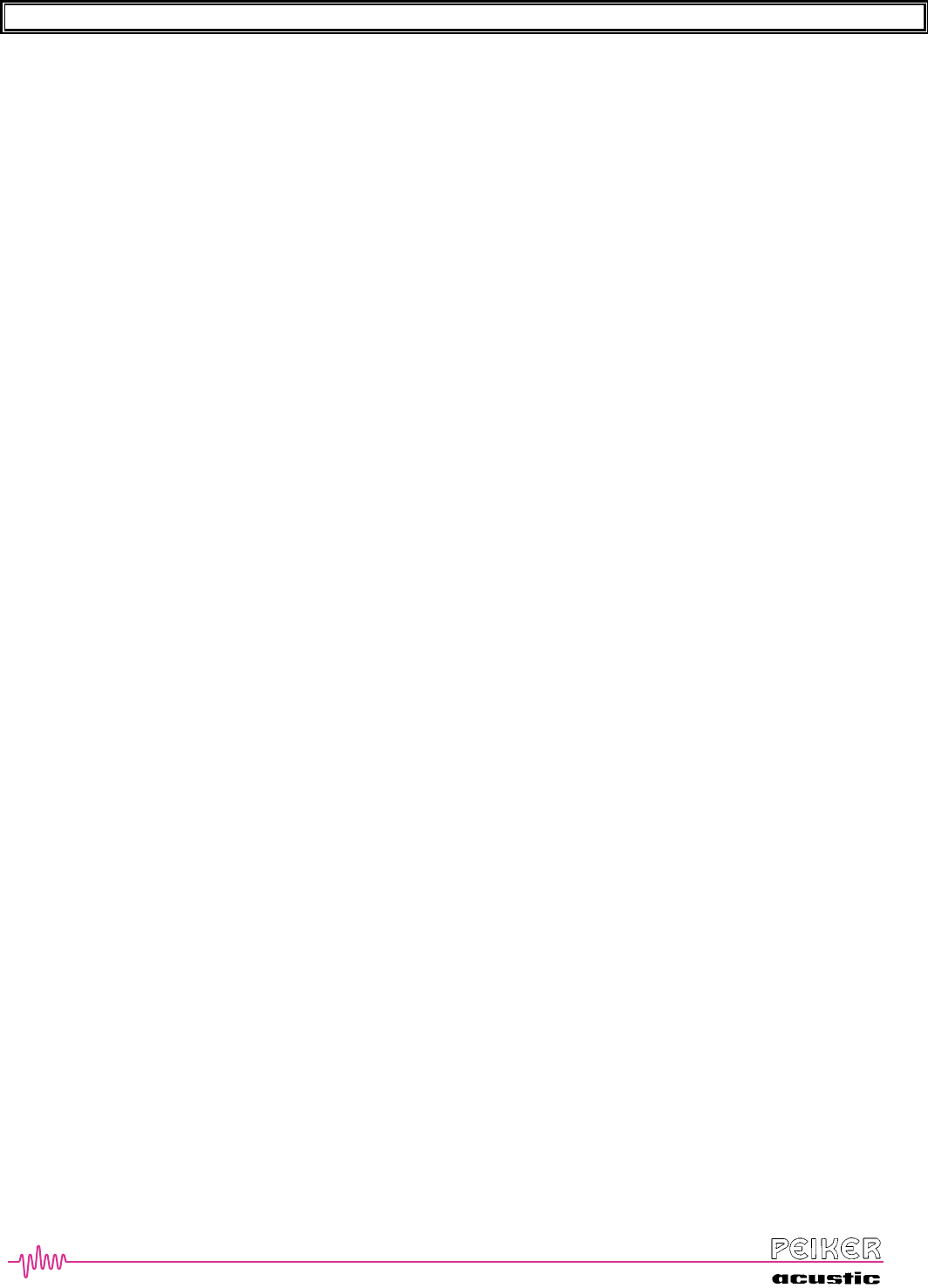
BTHFCK User’s Guide Revision: A Page 9
9
9
After the system becomes active (after ignition is turned on), the system tries to establish a bluetooth
connection. Maybe your mobile prompts for a confirmation for this connection. If the connection is opened the
power-on LED of the HMI is turned on.
Receiving a Call
Once your phone has been registered, then the car kit will automatically connect to your phone each time you enter your
vehicle and start the ignition.
When a call is received on your phone, you will hear the ring tone through your handsfree speaker (it may also ring on
the phone itself) and your stereo system will automatically mute.
To answer the call, simply give the Hook button EINBETTENa short press (< 1.5 seconds) and the call will
automatically be connected through your handsfree.
The volume of the call can be adjusted through the Volume Up EINBETTENand Volume Down EINBETTEN keys.
Ending a Call
When you call is complete, simply press the EINBETTENHook button and the call will terminate. The system will
provide a ‘Phone Call Completed’ prompt.
If you do nothing at the conclusion of your call, it will eventually terminate after the person at the other end has hung
up. The same ‘ Phone Call Completed’ prompt will be heard.
Placing a Call
To place a call, there are two possibilities:
1. Activating the VR System and saying “DIAL” or “CALL” (see next section)
2. by activation of the VR in the cell phone itself.
Therefore press the VR button longer than 1,5s and wait for the response of the cell phone.
Sometimes it might be good to press the – or + button first to activate the SCO link between cell phone and HFK.
Then follow the instructions of the cell phone manual ans speak the name stored in the phones phonebook …
Activating the VR System – the ‘Ready’ prompt
To place a call and access all system features, simply press the EINBETTENHook button. This will activate the unit’s
Voice Recognition (VR) menu.
The system will respond with ‘Ready’ (all other times), followed by a BEEP.
You are now ready to use all the features of the system. The following menu of functions is available:
DIAL
REDIAL
CALL
PHONEBOOK
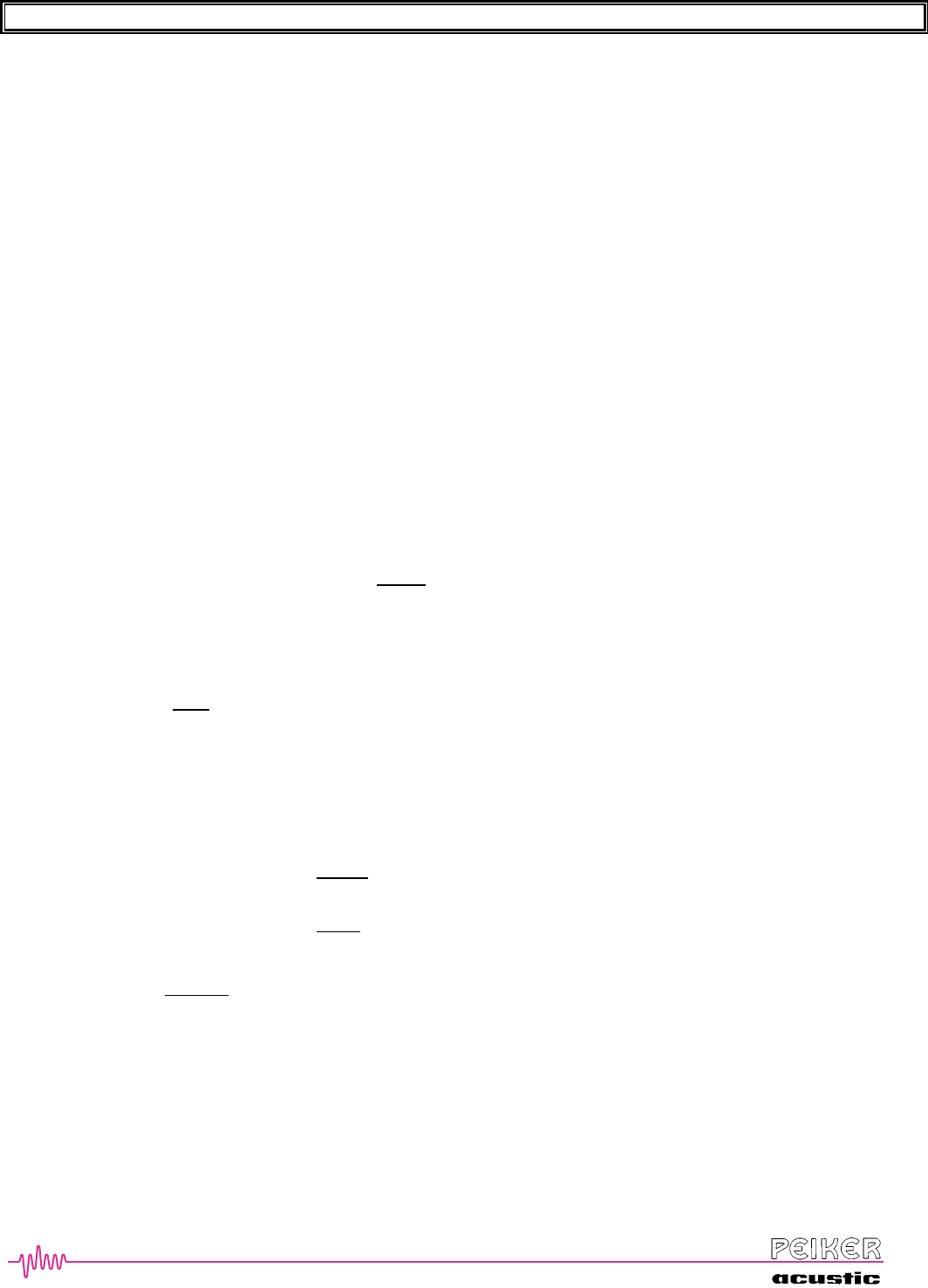
BTHFCK User’s Guide Revision: A Page 1
1
10
0
0
SETUP
EMERGENCY
TOWING ASSISTANCE
To access one of these features, simply speak the desired function name and the kit will respond appropriately.
A single BEEP will be heard after most prompts coming from the system. This signifies that the Voice Recognition is
now ready to accept input from the user.
ÂYOU MUST WAIT for the BEEP before SPEAKING a COMMAND or NUMBER.
If you do not speak a command within 2 seconds of the BEEP, the kit will prompt you with the above menu of features:
‘Dial’, ‘Redial’, ‘Call’, ‘Phonebook’, Setup’, ‘Emergency’, ‘ or Towing Assistance’
Again you can select one of the features by speaking the function name. It will repeat this process two more times at
which time, the kit will time out with a ‘DOUBLE-BEEP’. To start over, just follow the same steps as before.
Dial
The DIAL function is used to dial a phone number by providing the kit with a series of digits. You can enter the
number as either a complete string of 7,10 or more digits or you can break up the phone number into segments and the
system will piece them all together before dialling.
Press EINBETTENHook [ ‘Ready’ BEEP [ Say “Dial” [ ‘Number Please’ BEEP [ n Speak the phone number you wish
to dial, using individual digits. Either the complete number (e.g. 8 0 0 1 2 3 4 5 6 7) or any segment of the number (e.g.
8 0 0) can be stated [ number is repeated back by system (e.g. ‘8 0 0 1 2 3 4 5 6 7’) + ‘Complete the number, say dial or
say clear’ BEEP
[ <number>: say a further block of numbers
[ “clear” [ deletes the last entered block of numbers
[ if number is complete, say “Dial”
[if you only entered one block [‘Dialling’ [ Number will be dialled through phone and
call will be connected over handsfree system [ Exit from VR.
[if you entered multiple segments [ ‘Dialling’ + complete number that was entered + ‘Is
this correct?’ BEEP
[“YES” [ Number will be dialled through phone and call will be connected over
handsfree system [ Exit from VR.
[“NO” [ BEEP [ complete number will be erased and start again at n above.
[ if number is not complete, then continue at n above.
[ “cancel” [ returns to main-menu
ÂIf you make no choice after prompt, the system will repeat all entered blocks of numbers, after each block a short
break is added. The system is able to store up to nine blocks. If you enter more blocks, the both oldest are put
together to one. In this way you can enter up to 20 digits. After three times without making a choice, the system
will leave the menu-tree.
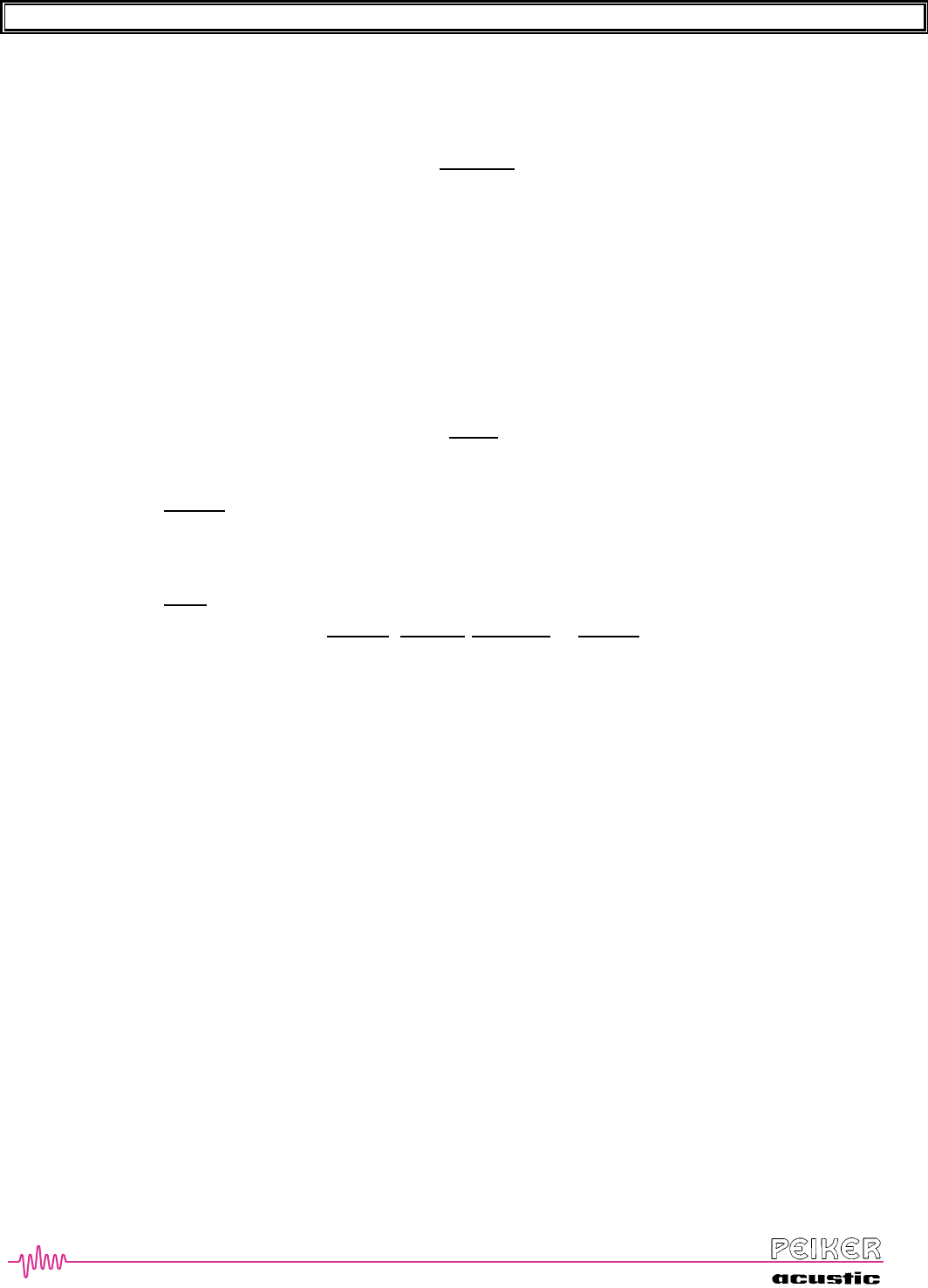
BTHFCK User’s Guide Revision: A Page 1
1
11
1
1
Redial
The RE-DIAL command is used to have the kit place a call to the same number that was previously called with mobile.
(1) Press EINBETTENHook [ ‘Ready’ BEEP [ Say “Re-Dial” [ ‘Dialling [ the last-dialed number will be called.
Call
The CALL command is used to dial pre-stored phone numbers from your phonebook. The system is capable of saving
over 32 names, each with four different phone numbers. Please refer to the PHONEBOOK section to learn how to
program numbers and location.
ÂPlease note that the numbers are stored in the car kit and not the cellular telephone. The numbers stored in your phone
are not directly accessible through the kit.
(1) Press EINBETTENHook [ ‘Ready’ BEEP [ Say “Call” [ q ‘Name please?’ BEEP [ p Speak the name of the
person stored in your phonebook that you wish to call [ system repeats the name and asks ‘Is this correct?’
BEEP
[ “YES”: [
1. If only one location is stored: ‘Dialling’ [ the number is dialled on the phone [ Exit from VR.
2. If more than one location is stored with this name, the system proceed with (2).
[ “NO” [ start again at q above.
(2) ‘Select a location please’: [ Say “Home”, “Work”, “Cellular” or “Pager” for the location you wish to call
[ ‘Dialling’
ÂHelp messages will help you after a timeout of 2seconds without a recognition.You can terminate each message by
pressing the EINBETTENVR-Button.
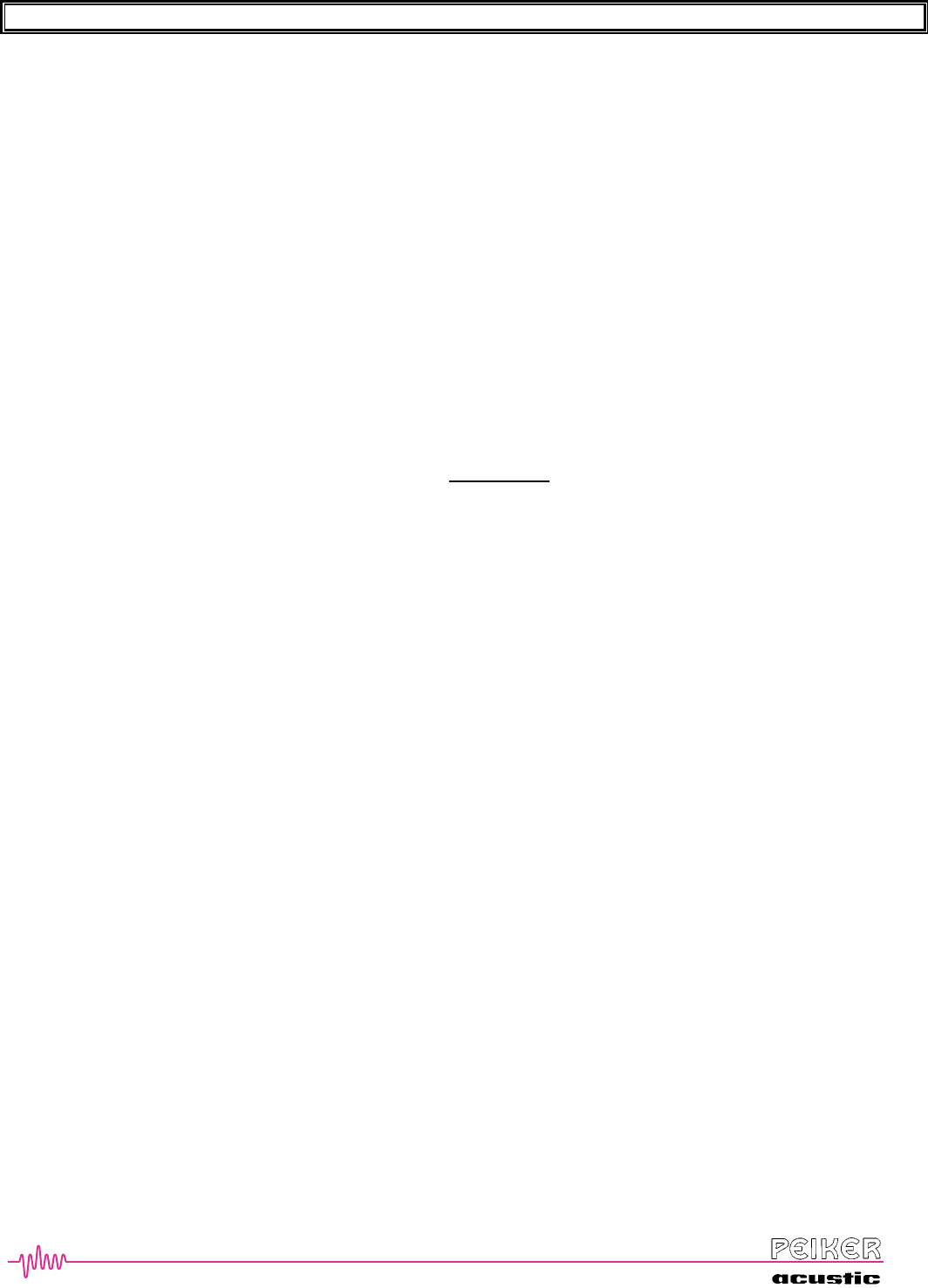
BTHFCK User’s Guide Revision: A Page 1
1
12
2
2
Phonebook
The PHONEBOOK command is used to setup and modify all features relating to your phonebook. Specifically it
allows you to store new names with up to 4 locations/numbers per name. You can also edit or delete existing entries.
Within the PHONEBOOK feature are the following commands:
Edit - command for editing/changing an existing entry
Delete - command for deleting an existing entry
Erase All - command for erasing the entire phonebook
New Entry - command to add new names/locations/numbers to the phonebook
List - command to list the names/locations/numbers stored in the phonebook
When you first enter the PHONEBOOK menu, the above commands will be listed and then you need to select one of
them. If you do not say anything, then ‘Edit, Delete, Erase All, Add New, List Name’ BEEP will repeat three times.
After the four attempts, the system will return to IDLE-Mode.
The PHONEBOOK menu is accessed as follows:
(1) Press EINBETTENHook [ ‘Ready’ BEEP [ Say “Phonebook” [ (a) ‘Select one of the following: Edit, Delete,
Erase All, New Entry, List Name’ BEEP
(2) Say one of the commands and follow the instructions as outlined below
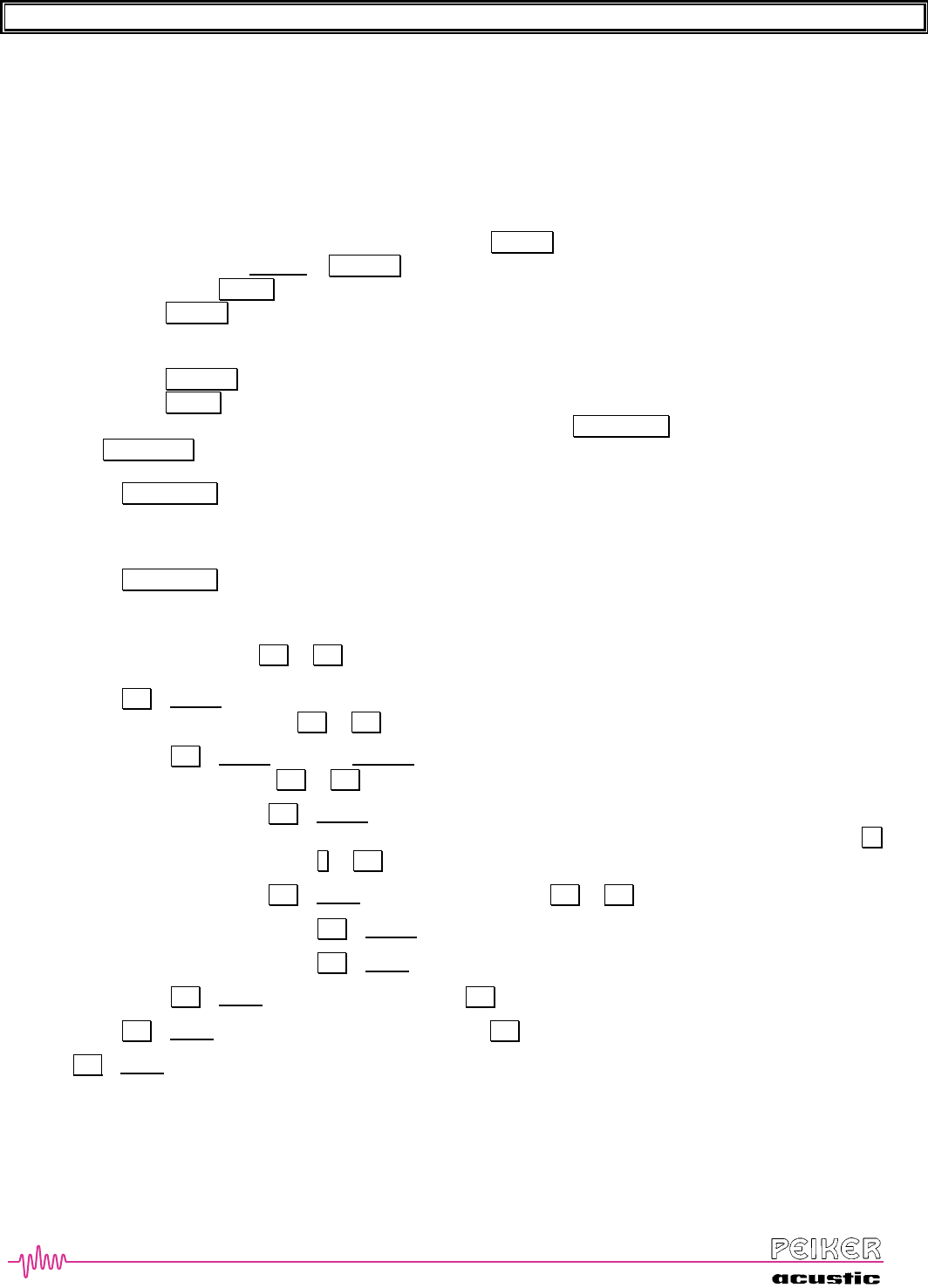
BTHFCK User’s Guide Revision: A Page 1
1
13
3
3
New Entry
ÂIf you do not provide any response to the various requests throughout the Add New command sequence, typically
the particular system prompt will be repeated 3 times followed by a long BEEP and then the system will exit the
menu.
(1) ‘Phonebook New Entry. Name please BEEP
(2) You train a new word in two utterances. Please say the name naturally you wish to train.
(3) Name or a similar one is already stored in phonebook [ FOUND
No word detected or ‘cancel’: [ CANCEL
Word detected [ TRAIN
FOUND : ‘Name found in phonebook, would you like to try again?’ [
“YES” [ continue with (1)
“NO” [ returns to main menu
CANCEL: returns to main menu
TRAIN : ‘repeat name please’ [ starts the training in second utterance [ continue with (4)
(4) Please say the name again. If both trained words are to different [ MISMATCH , if both entries are excepted [
LOCATION
MISMATCH : ‘Name failed, would you like to try again?’ [
“YES” [ continue with (1)
“NO” [ returns to main menu
LOCATION: continue with (5)
(5) ‘Please enter location’ BEEP [ enter a location (home, work, cellular, pager) [ ‘Editing Name, Location. Is
this correct?’ BEEP [ Y-2 or N-2
Y-2 “YES” [ ‘New number please.’ BEEP [ (a) enter desired number [ system repeats number + ‘Is this
correct?’ BEEP [ Y-3 or N-3
Y-3 “YES” [ BEEP [ “ADD” [ ‘Number stored. Would you like to select another location?’
BEEP [ Y-4 or N-4
Y-4 “YES” [ (a) ‘Current locations are’ + list of locations with numbers stored
BEEP [ speak a location [ ‘Editing Name, Location. Is this correct?’ BEEP [ Y-
2 or Y-4 (a)
N-4 “NO” [ ‘Another Name’ BEEP [ Y-5 or N-5
Y-5 “YES” [ go to NEW ENTRY Main Menu
N-5 “NO” [ returning to main menu
N-3 “NO” [ ‘canecelled’ BEEP [ go to Y-2 (a)
N-2 “NO” [ ‘Please enter location’ BEEP [ go to Y-1 (a)
N-1 “NO” [ return to phonebook main menu 1. (a)
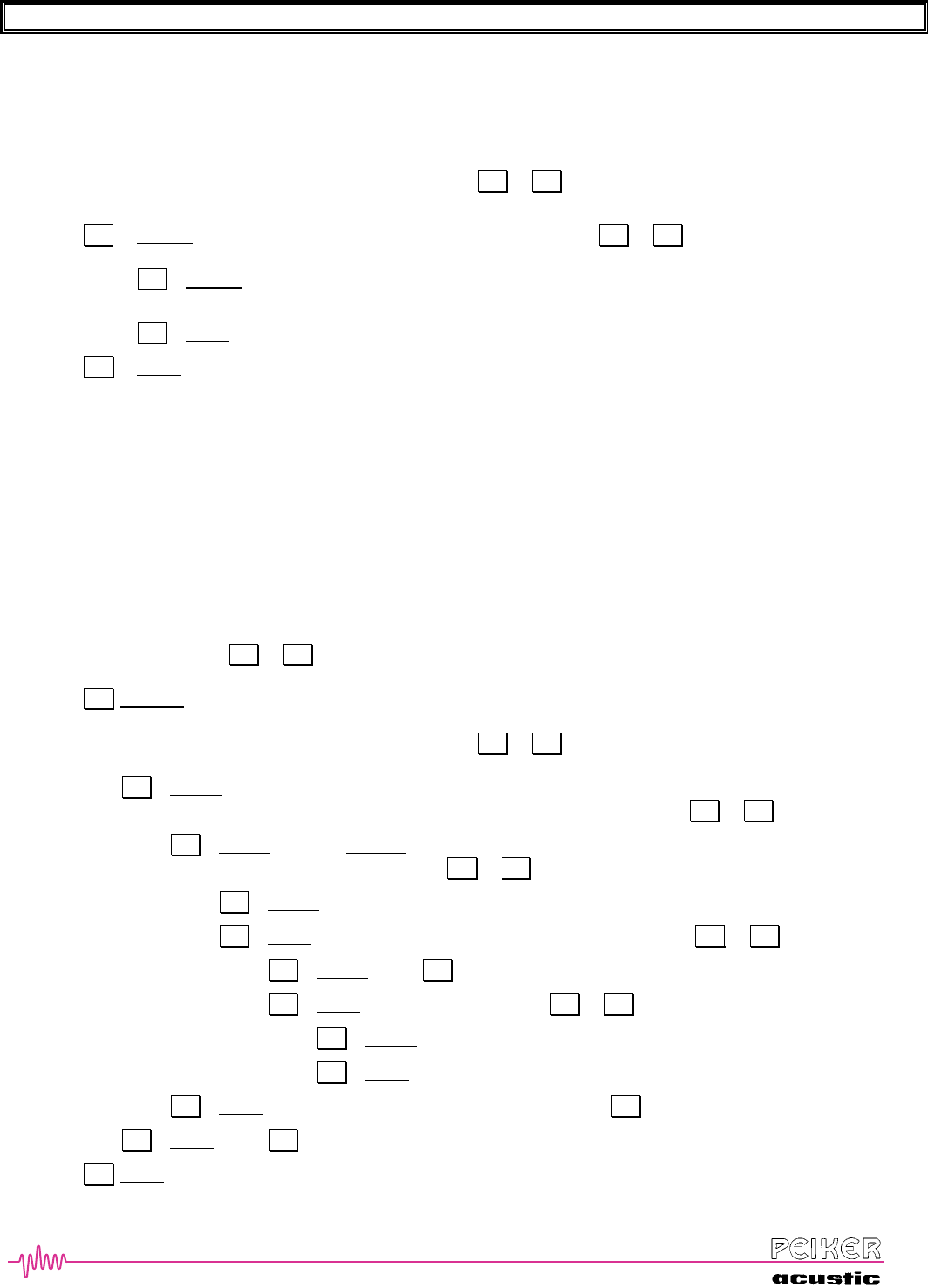
BTHFCK User’s Guide Revision: A Page 1
1
14
4
4
List Name
ÂIf you do not provide any response to the various requests throughout the List Name command sequence, typically
the system prompt ‘Yes or No, Cancel or Quit’ will be repeated three times, followed by a long BEEP and the
system will return to the PHONEBOOK main prompt.
(3) ‘Would you like to List Name with Location? BEEP [ Y-1 or N-1
Y-1 “YES” [ ‘Would you like to List Location with Number? BEEP [ Y-2 or N-2
Y-2 “YES” [ system will repeat a list of all names + locations + numbers stored [ ‘End of List’ [ Exit
VR
N-2 “NO” [ system will repeat a list of all names + locations stored [ ‘End of List’ [ Exit VR
N-1 “NO” [ system will repeat a list of all names stored [ ‘End of List’ [ Exit VR
ÂType “+” or “-“EINBETTEN to step one name backwards or forwards, type Hook to call the actual prompted
name.
Edit
ÂIf you do not provide any response to the various requests throughout the Edit command sequence, typically the
particular system prompt will be repeated 3 times followed by a long BEEP and then the system will return to the
next level above it in the menu
(3) ‘Phonebook Edit: Enter Name Please’ BEEP [ say the name you wish to edit [ system repeats name + ‘Is this
correct?’ BEEP [ Y-1 or N-1
Y-1 “YES” [ (a)‘Current locations are’ + a list of locations that have a number stored in them (home, work,
cellular, pager) [ select the location you wish to edit by speaking that location (home, work, cellular, pager) [
‘Editing Name, Location: Is this correct?’ BEEP [ Y-2 or N-2
Y-2 “YES” [ (a)‘The current number is’ + current number stored’ + ‘New Number Please’ BEEP [ (a)
enter desired number [ system repeats number + ‘Is this correct?’ BEEP [ Y-3 or N-3
Y-3 “YES” [ BEEP [ “ADD” [ ‘The number for Name, Location has been changed. Would you
like to call this number’ BEEP [ Y-4 or N-4
Y-4 “YES” [ ‘Dialling’ [ number is dialled [ exit VR
N-4 “NO” [ ‘Would you like to select another location?’ BEEP [ Y-5 or N-5
Y-5 “YES” [ go to Y-1 (a)
N-5 “NO” [ ‘Another Name’ BEEP [ Y-6 or N-6
Y-6 “YES” [ got to EDIT Main Menu
N-6 “NO” [ exit VR
N-3 “NO” [ ‘Please repeat complete number’ BEEP [ go to Y-2 (a)
N-2 “NO” [ go to Y-1 (a)
N-1 “NO” [ go to EDIT Main Menu
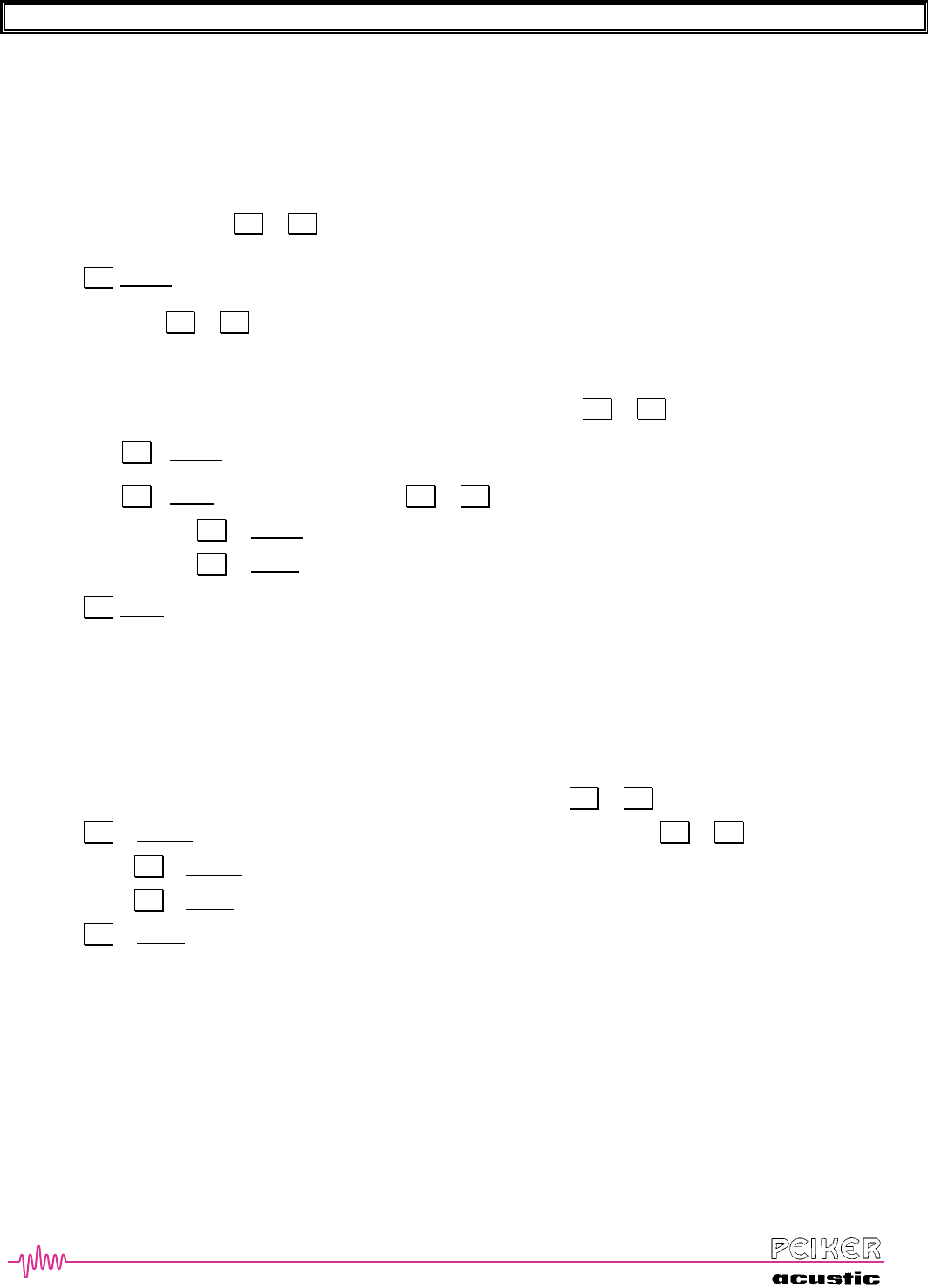
BTHFCK User’s Guide Revision: A Page 1
1
15
5
5
Delete
ÂIf you do not provide any response to the various requests throughout the Delete command sequence, typically the
particular system prompt will be repeated 3 times followed by a long BEEP and then the system will return to the
next level above it in the menu
(3) ‘Deleting. Name Please? BEEP [ (a) speak the name you wish to delete [ system repeats name + ‘Is this
correct?’ BEEP [ Y-1 or N-1
Y-1 “YES”
[ Only one location is stored for that name [ system repeats name + location + ‘Is this correct?’ BEEP [
Y-2 or N-2
[ More than one location is stored for that name [ ‘Select a location for deleting’ + lists locations that
have a number stored in them [ select which location to delete by speaking the location (e.g. work) [
system repeats name + location + ‘Is this correct?’ BEEP [ Y-2 or N-2
Y-2 “YES” [ ‘Deleted.’ [ location/number is deleted [ exit VR
N-2 “NO” [ ‘Another Name? BEEP [ Y-3 or N-3
[ Y-3 “YES” [ go to DELETE Main Menu
[ N-3 “NO” [ returns to PHONEBOOK main menu
N-1 “NO” [ go to DELETE Main Menu
Erase All
ÂIf you do not provide any response to the various requests throughout the Erase All command sequence, typically
the system prompt ‘Yes or No, Cancel or Quit’ will be repeated three times, followed by a long BEEP and the
system exiting from VR.
(3) ‘Are you sure you want to erase your whole phonebook?’ BEEP [ Y-1 or N-1
Y-1 “YES” [ Are you sure you want to erase your whole phonebook?’ BEEP [ Y-2 or N-2
Y-2 “YES” [ pauses for 3 seconds while phonebook is erased [ ‘Phonebook Erased’ [ exit from VR
N-2 “NO” [ ‘Quit’ [ phonebook is NOT erased and exit from VR
N-1 “NO” [ ‘Quit’ [ phonebook is NOT erased and exit from VR
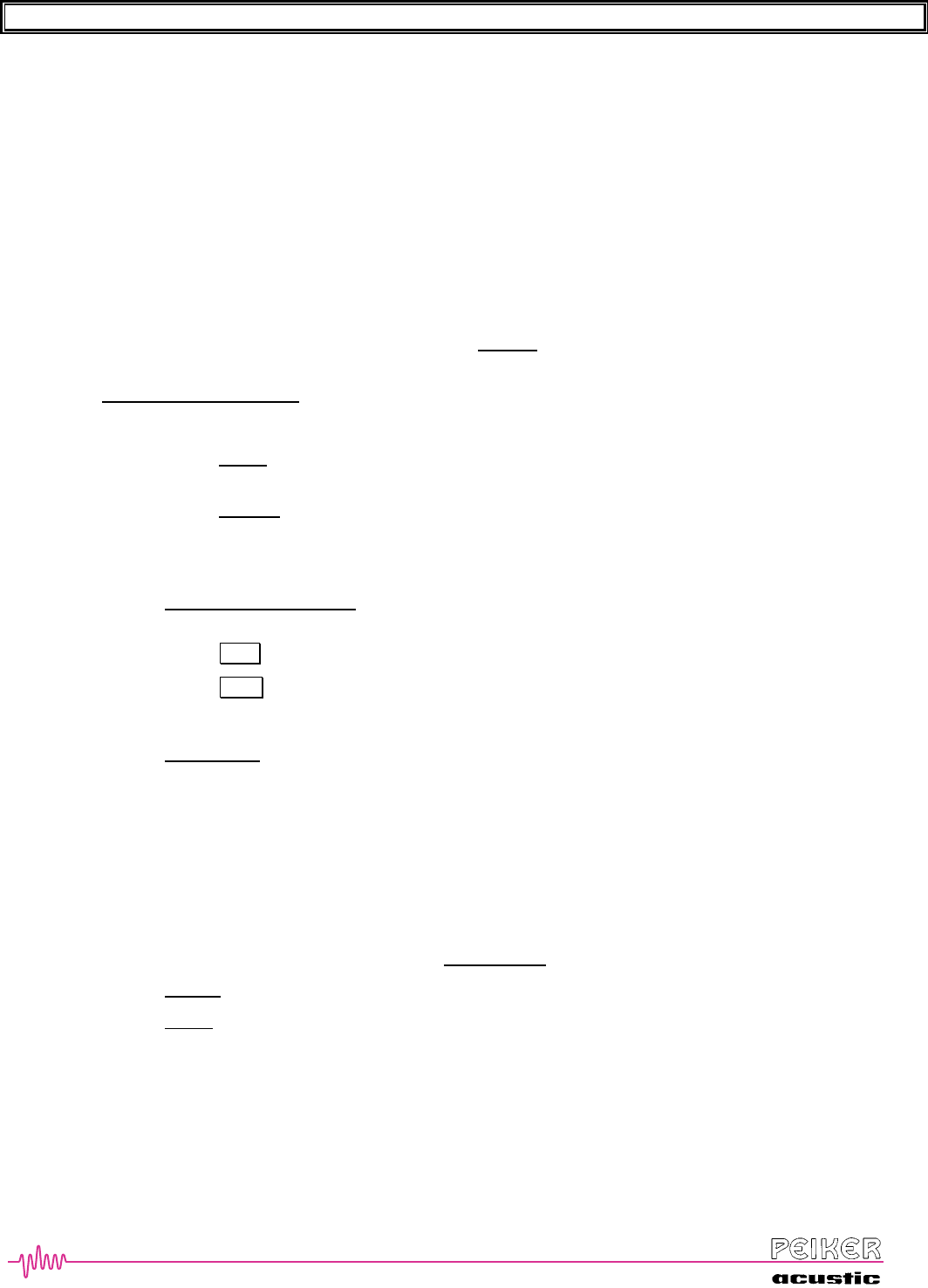
BTHFCK User’s Guide Revision: A Page 1
1
16
6
6
SetUp
The SETUP command is used to register/pair Bluetooth-enabled phones with the kit and to set other default operational
modes.
Within the SETUP feature are the following functions:
Phone-Pairing - allows you to register/pair a new or delete a phone to the system
Language - allows you to change the systemlanguage
Confirmation Prompts - allows you to turn the confirmation prompts on and off
The SETUP menu is accessed as follows:
(1) Press EINBETTENHook [ ‘Ready’ BEEP [ Say “Setup” [‘Select one of the following: Phone-Pairing,
confirmation-prompts or language!’ BEEP
[ “Phone-paring” or ”pair” [ system enters Pairing Menu [
[ ‘Select one of the following: pair a phone or delete the current phone’
[ “pair”: system enters pairing mode – refer to: The next step → setup and phone
registration
[ “delete”: system deletes the connected phone out of its pairing-list.
 Further on this phone is unknown to the car kit. Re-pair it to make it usable with the
car kit again.
[ “Confirmation prompts” [ ‘Confirmation prompts are on/off – would you like to turn them off/on?’ [
“yes” or “no”
[ “yes” ‘Confirmation prompts are on’ : means full confirmation prompts;
[ “no” ‘Confirmation prompts are off’ : means reduced confirmation prompts
[
[ “Language” [ go to: Where to start → Activate the desired language
Emergency
The EMERGENCY command allows you to quickly dial 911.
(1) Press EINBETTENHook [ ‘Ready’ BEEP [ Say “Emergency” [ ‘Dialling Emergency. Is this correct?’
[ “YES” [ Emergency number is dialled [ Exit from VR
[ “NO” [ Return to Ready prompt
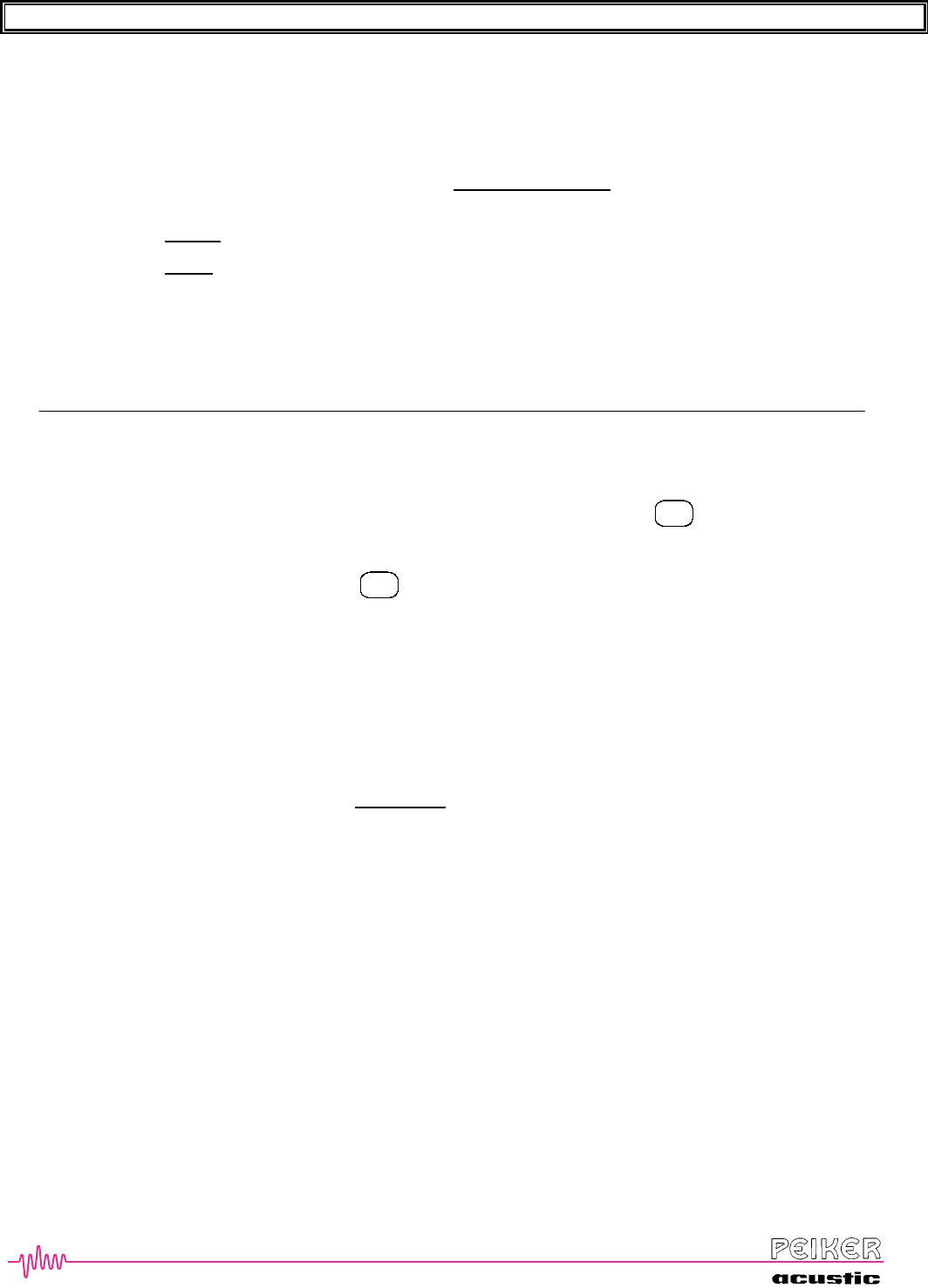
BTHFCK User’s Guide Revision: A Page 1
1
17
7
7
Towing Assistance
The TOWING ASSISTANCE command allows you to quickly connect to the Roadside Service number.
(1) Press EINBETTENHook [ ‘Ready’ BEEP [ Say “Towing Assistance” [ ‘Dialling Towing Assistance. Is this
correct?’
[ “YES” [ Towing Assistance number is dialled [ Exit from VR
[ “NO” [ Return to Ready prompt
Advanced Features
Microphone Mute
During an active phone call, the handsfree microphone can be muted by pressing the
MUTE
button. The MUTE LED
will also be lit. The person on the other end of the call will no longer be able to hear your conversation.
To unmute the microphone, simply press the
MUTE
button again. The MUTE LED will also go out. The person on the
other end will now be able to hear you again.
Privacy Calls – Audio Transfer
During a handsfree call, the audio can be transferred from the kit back to the cellular phone in order to continue the call
privately.
To transfer the audio, EINBETTENrefer to “transfer call” of barge-In menu. The system will respond with the prompt
‘Audio Transferred’ and you can now continue the call on your cellular phone.
To transfer the audio back to the handsfree kit, press and hold the EINBETTENHook button for at least 1.5 seconds.
Rejecting a Call
If you do not wish to receive an incoming call, simply press and hold EINBETTENHook button (for at least 1.5
seconds) while the incoming call is ringing. The ringing will stop and the call will not be answered.
ÂNote that depending on your service provider, rejecting a call may be handled in different ways. Some carriers may
send the call immediately to your voice mail system while others may just drop the call completely.
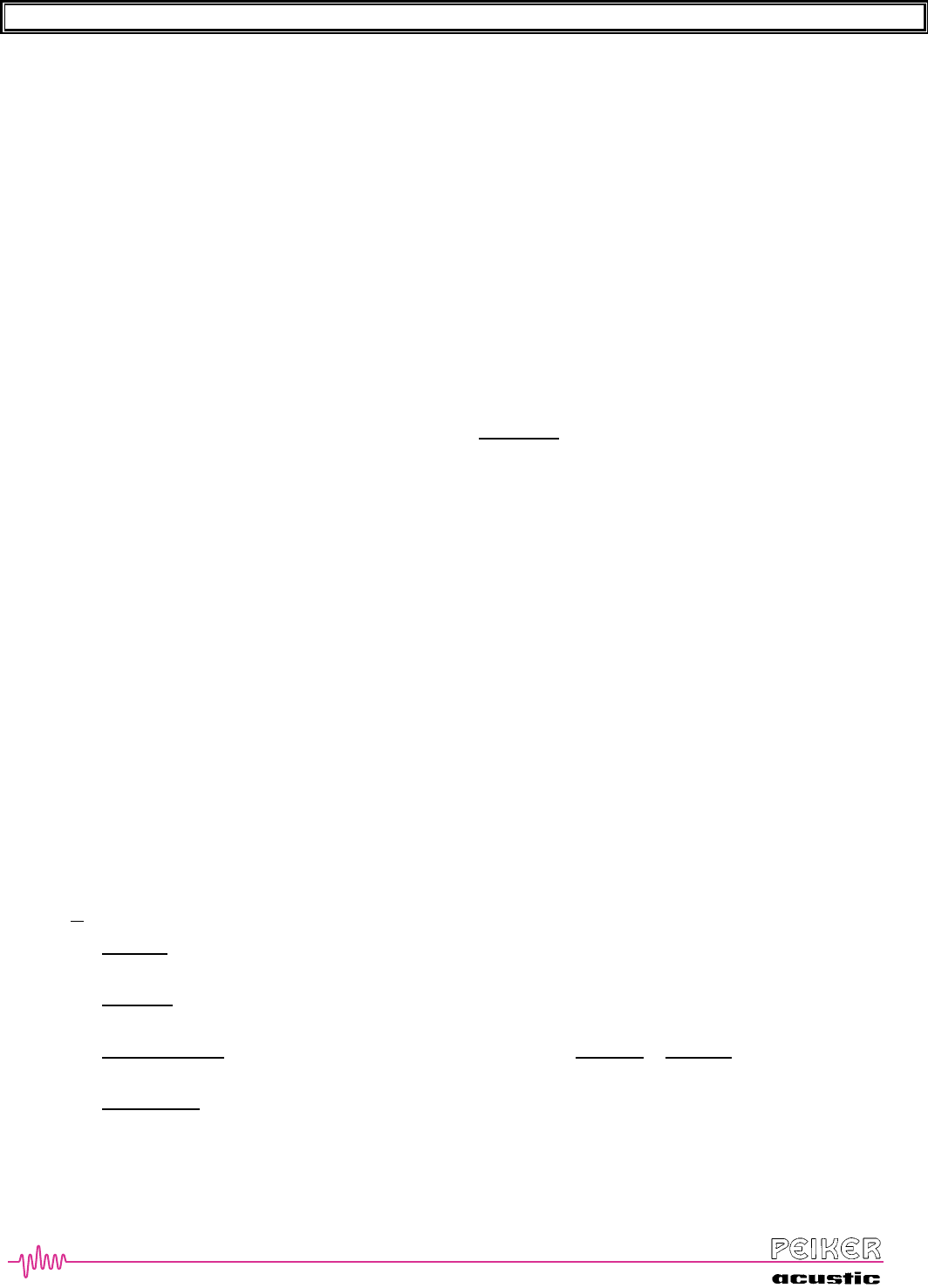
BTHFCK User’s Guide Revision: A Page 1
1
18
8
8
Call Waiting and Conference Calling
If you have a second call coming in while you are already carrying on a conversation, you have the following options:
(1) Switch to the Incoming Call While Placing Existing Call on Hold
[ press the EINBETTENHook button longer than 1.5 seconds
[ existing call will be placed on hold and incoming call will be answered
[ to switch back and forth, press the EINBETTENHook button for longer than 1,5seconds again
(2) Terminate Current Call and Switch to Incoming Call
[ press and hold the EINBETTENHook button (shorter than 1.5 seconds)
[ existing call will be placed on terminated and incoming call will be answered
(3) Connect Both Calls for a 3-Party Conference
[ EINBETTENuse the “barge-In” command: “conference”. See section Barge-In.
Barge-In – Voice Mail, Initiate Second Call, etc.
During an active call, it is sometimes necessary to have the system send digits over the cellular connection in order to
activate a particular feature that you may be trying to access on the landline side. An example of this would be when
you dial in to your voice mail and need to send your password. Also, you may wish to dial a second call while
continuing to keep the first call on hold.
In order to do this you must activate the ‘Barge-In’ feature of the kit using the following procedure:
(1) During your current call, press the EINBETTENVR button. [ BEEP [ VR system is now active with these options:
a) Transfer Call
b) Dial
c) Call
d) New Call
e) Conference
(2) Select one of the options by speaking the command
a) “TRANSFER CALL” [ ‘Audio Transferred’[ audio will be transferred between handsfree and phone
b) “DIAL” [ refer to Dial command earlier in guide.
 The entered number will be sent via DTMF-Tones in the line
c) “CALL” [ refer to Call command earlier in guide
 The stores number will be sent via DTMF-Tones in the line
d) “NEW CALL” [ ‘New Call. Dial or Call?’ BEEP [ say either “DIAL” or “CALL” and then follow the
command sequence as defined earlier [ a second call will be placed and the original call will be placed on hold
e) “conference”: A call on hold or a second incoming call will put together in a conference call
 a short press to hook-button will terminate the conference call, a long press puts the
conference on hold – the two other caller will not hear you anymore.
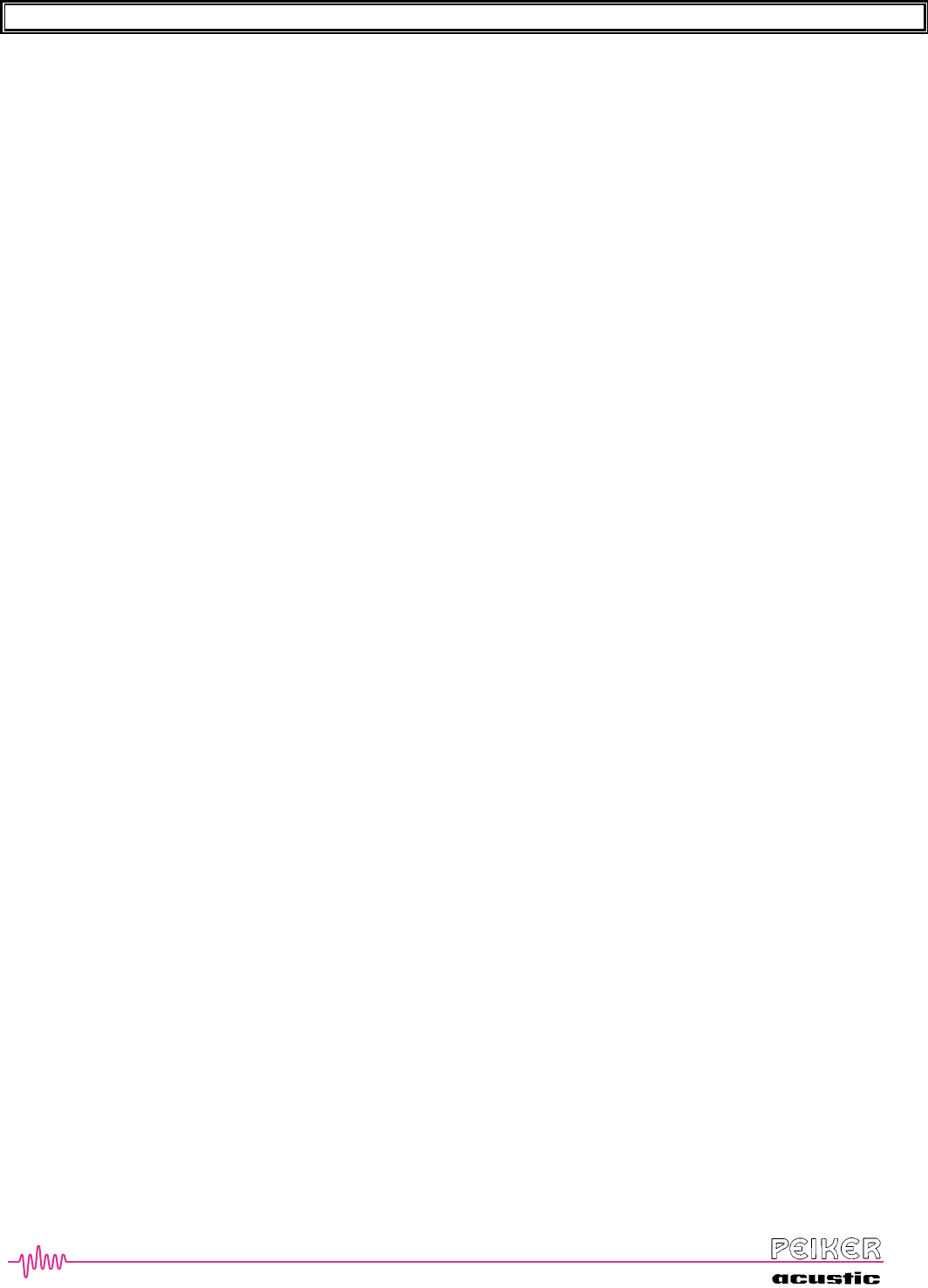
BTHFCK User’s Guide Revision: A Page 1
1
19
9
9
Warning
This device complies with part 15 of the FCC Rules. Operation is subject to the following two conditions: (1) This
device may not cause harmful interference, and (2) this device must accept any interference received, including
interference that may cause undesired operation.
(based on FCC Part 15.21)
Changes or modifications not expressly approved by the party responsible for compliance could void the user's authority
to operate the equipment.
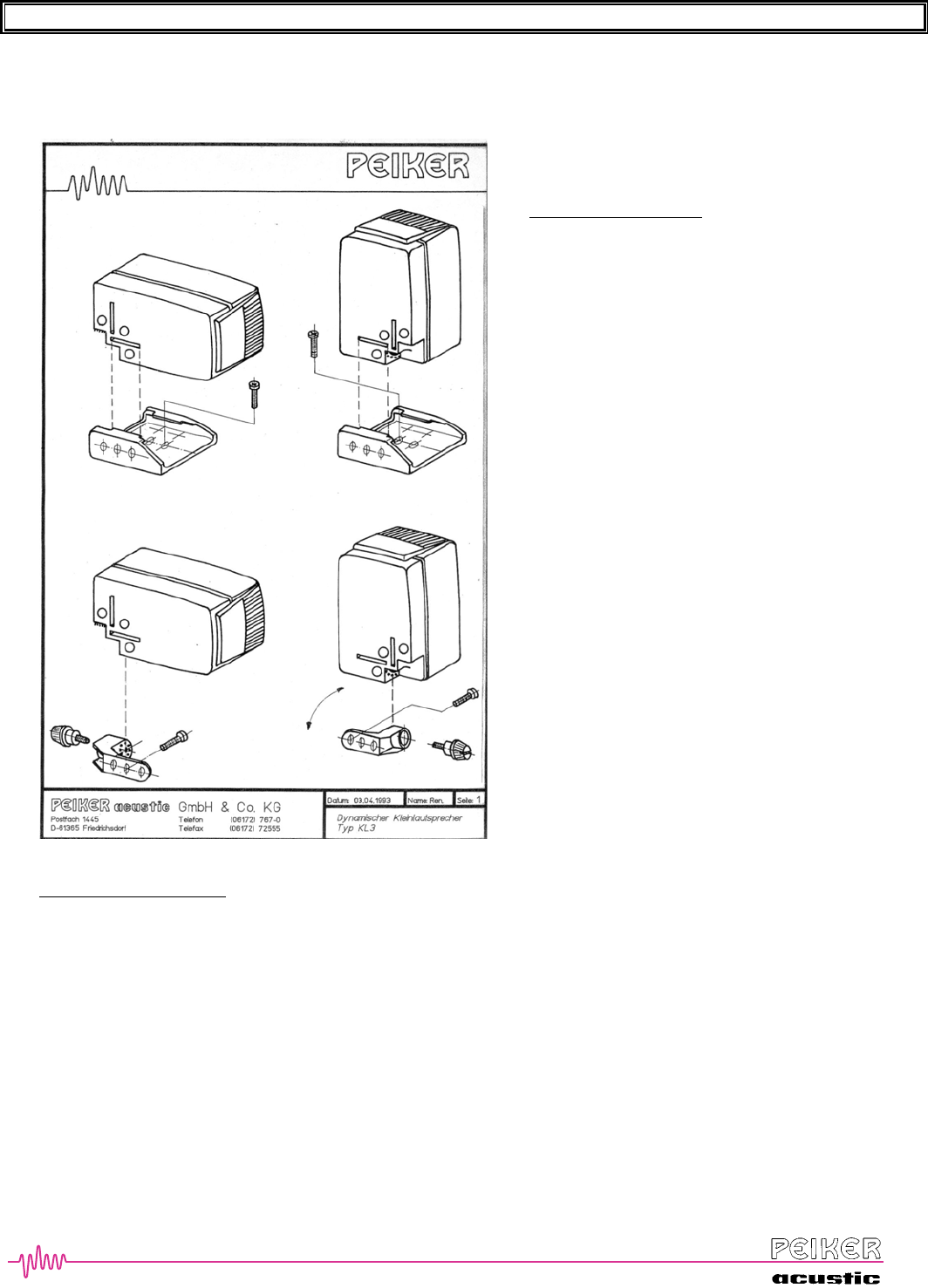
BTHFCK User’s Guide Revision: A Page 2
2
20
0
0
Speaker and Microphone Mounting
Best mircrophone postions
• mostly a good positions are in the middle of the car on the roof, next to the mirror
or on the console in front of the driver.
• it shall have a close position to the drivers mouth
• important is not having a direct wind blow into the microphone
• the direction of the microphone should be longitudinally towards the driver (the loud speaker shold be far away
from the mic)
• avoid a vibrating surface for the microphone. If so put a foam tape between (under the microphone.
• if there is a lot of wind put a wind shield foam over the microphone
Loudspeaker positioning
• Please install the speaker as shown
above and use the delivered screws.
• It is not recommended to mount it
directly next to the microphone, as there
would be an echo for the phone partner.
If you mount the microphone on the
right side of the driver, you could mount
the speaker for example on the left side
of the driver.