VARRAM SYSTEM APPBOT-RILEY HOME CAMERA User Manual
VARRAM SYSTEM Co., Ltd. HOME CAMERA Users Manual
Contents
- 1. Users Manual
- 2. User Manual
Users Manual

AppBot
User Menual Guide
E-mail : master@appbot.co.kr / Homepage : www.appbot.co.kr
Wi-Fi CONTROLLED ROBOT THROUGHT THE INTERNET
V16.4
IOS English ver.

Basic Items
1. appbot Riley basic items.
Wi-Fi CONTROLLED ROBOT THROUGHT INTERNET
1
<appbot Riley>
<quick guide><5 pin power cable>
<power adapter>
<Recharger Station>
AppBot
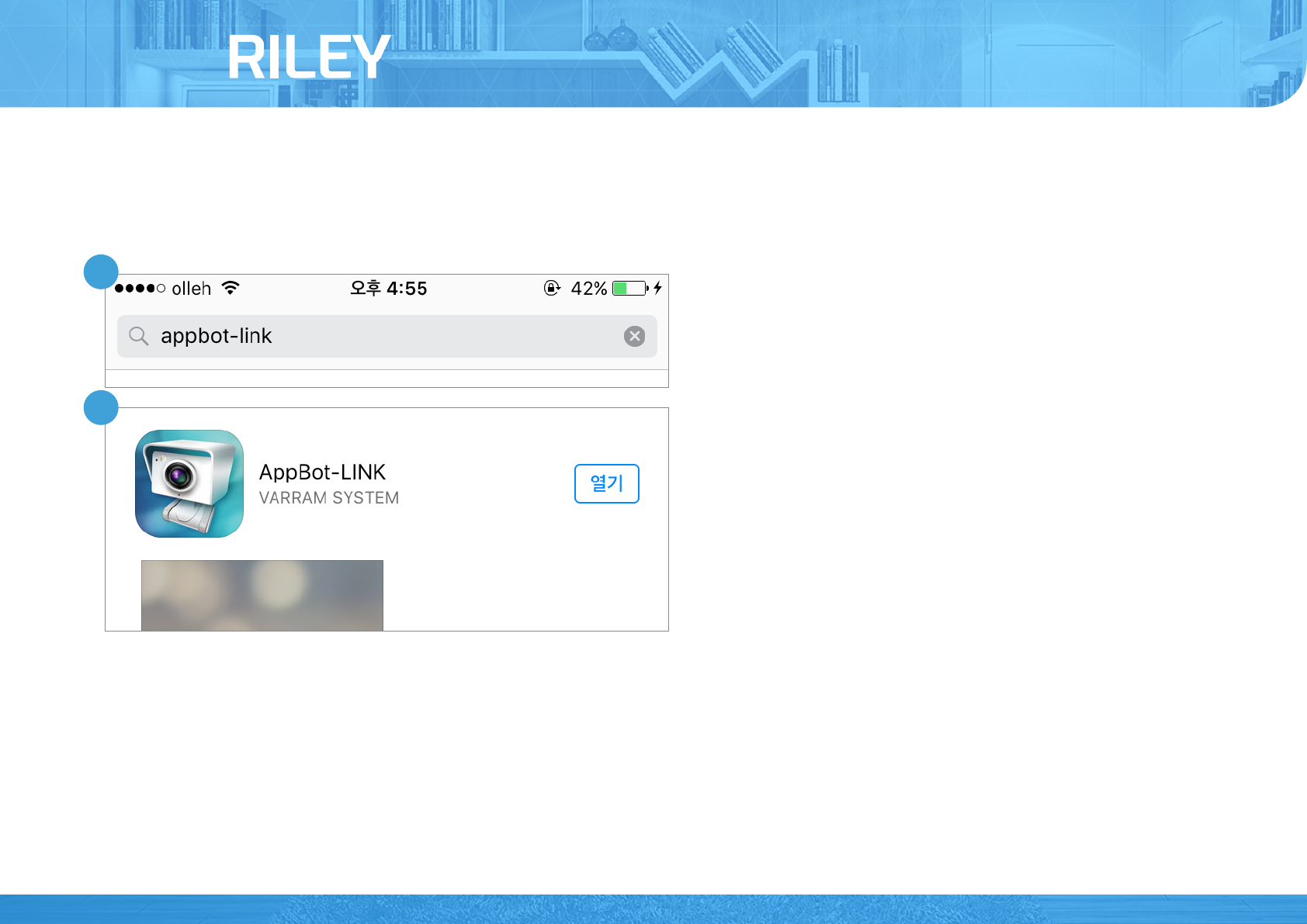
Download the App
1. Run Apple App Store, and type in “appbot” to search.
2. Install the APPBOT provided by VARRAM.
* The image can be changed.
Wi-Fi CONTROLLED ROBOT THROUGHT INTERNET
2
AppBot
1
2
* If you can not download the app, please refer to Homepage.
* The image can be changed.
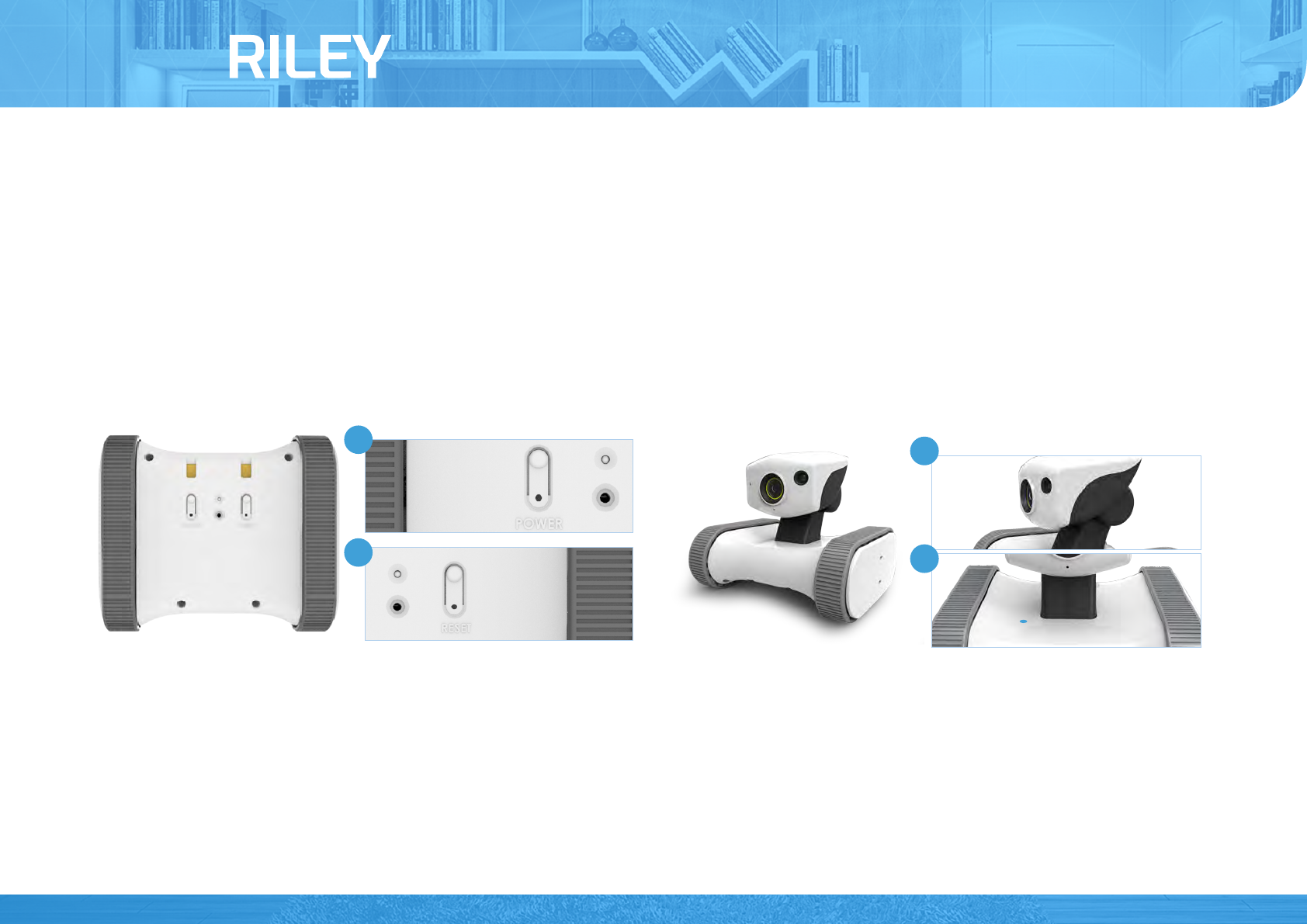
appbot RILEY:Getting Started-1
1. Running the app, you can see the description for operation.
2. Following the description, turn on the power switch at the bottom of the product and press the reset button for 1 second.
3. Check the LED on the product turning into blue light (wait for about 20 seconds to power on completely)
Wi-Fi CONTROLLED ROBOT THROUGHT INTERNET
3
AppBot
3
2
1
4
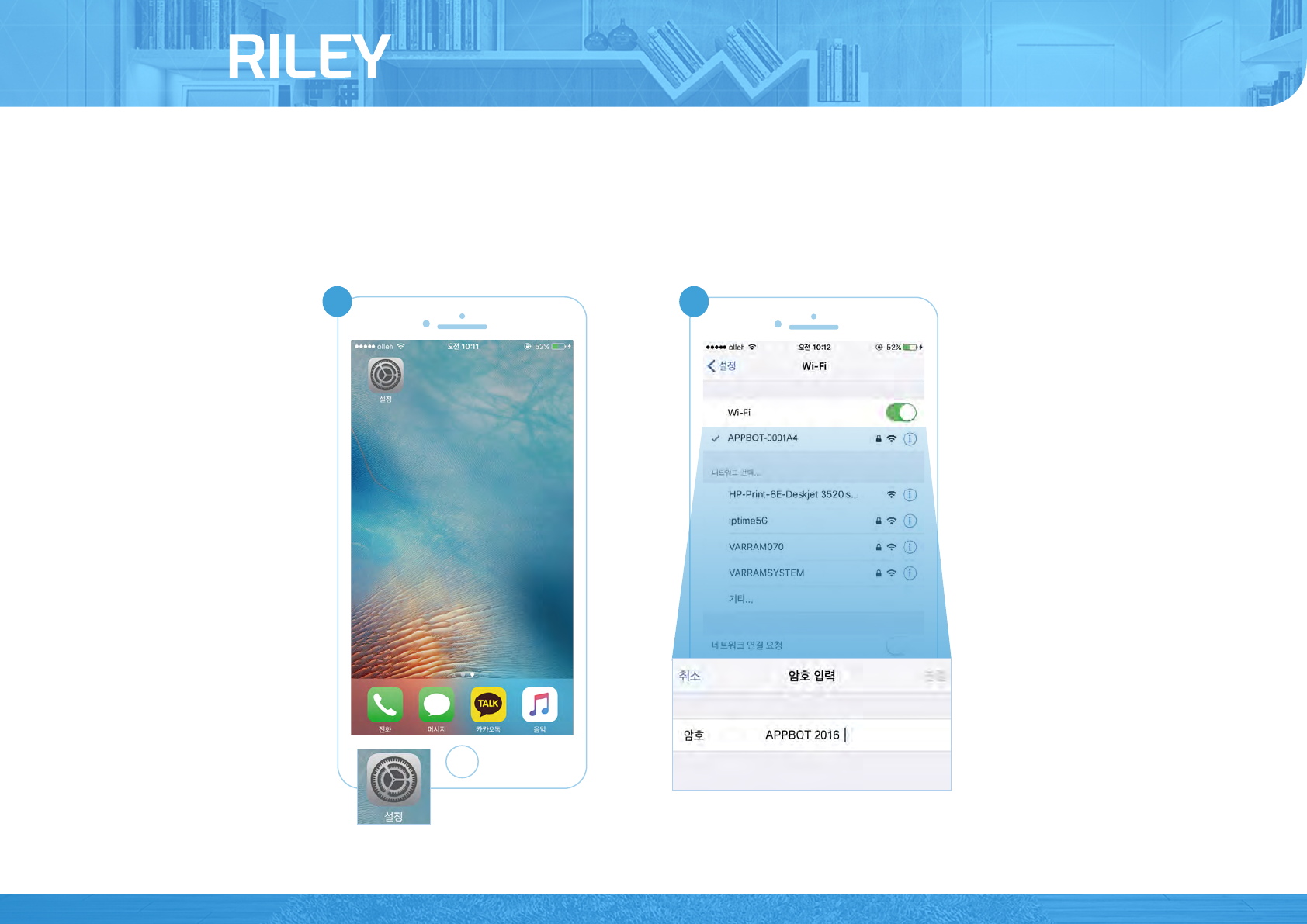
appbot RILEY:Getting Started-2
1. Press the HOME button < Click Wi-Fi network settings
2. Connect to APPBOT-XXXXXX among the Wi-Fi list (type in password “link2014”)
3. Check if Wi-Fi is connected to APPBOT-XXXXXX.
Wi-Fi CONTROLLED ROBOT THROUGHT INTERNET
4
AppBot
1 2
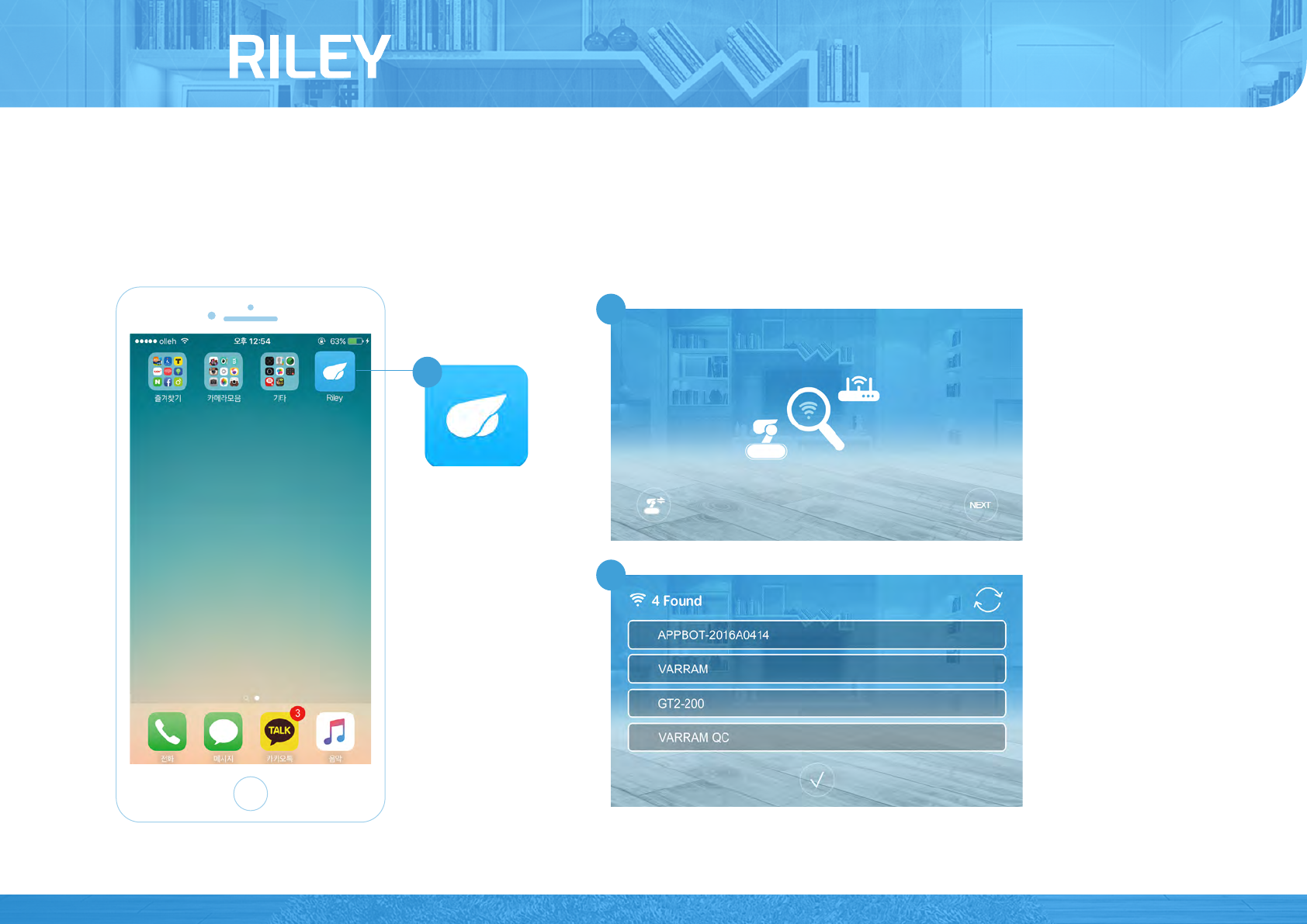
appbot RILEY:Network Connecting-1
1. Rerun the app appbot.
2. Press NEXT button and search.
3. Wi-Fi nearby.
Wi-Fi CONTROLLED ROBOT THROUGHT INTERNET
5
AppBot
1
2
3
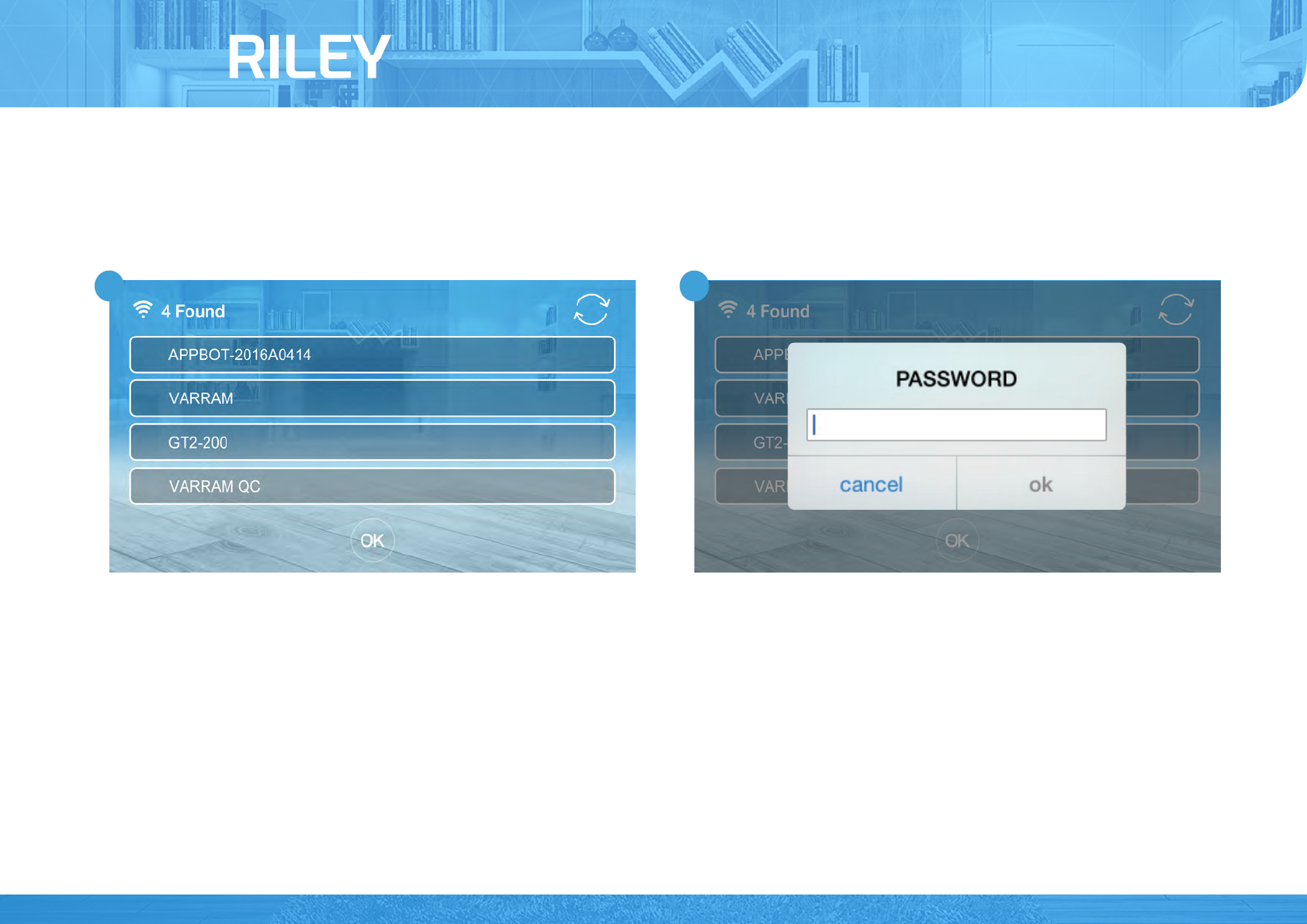
appbot RILEY:Network Connecting-2
1. Select wifi to connect to appbot LINK and press OK.
2. Type in the password of the Wi-Fi and press CONNECT.
Wi-Fi CONTROLLED ROBOT THROUGHT INTERNET
6
AppBot
1 2
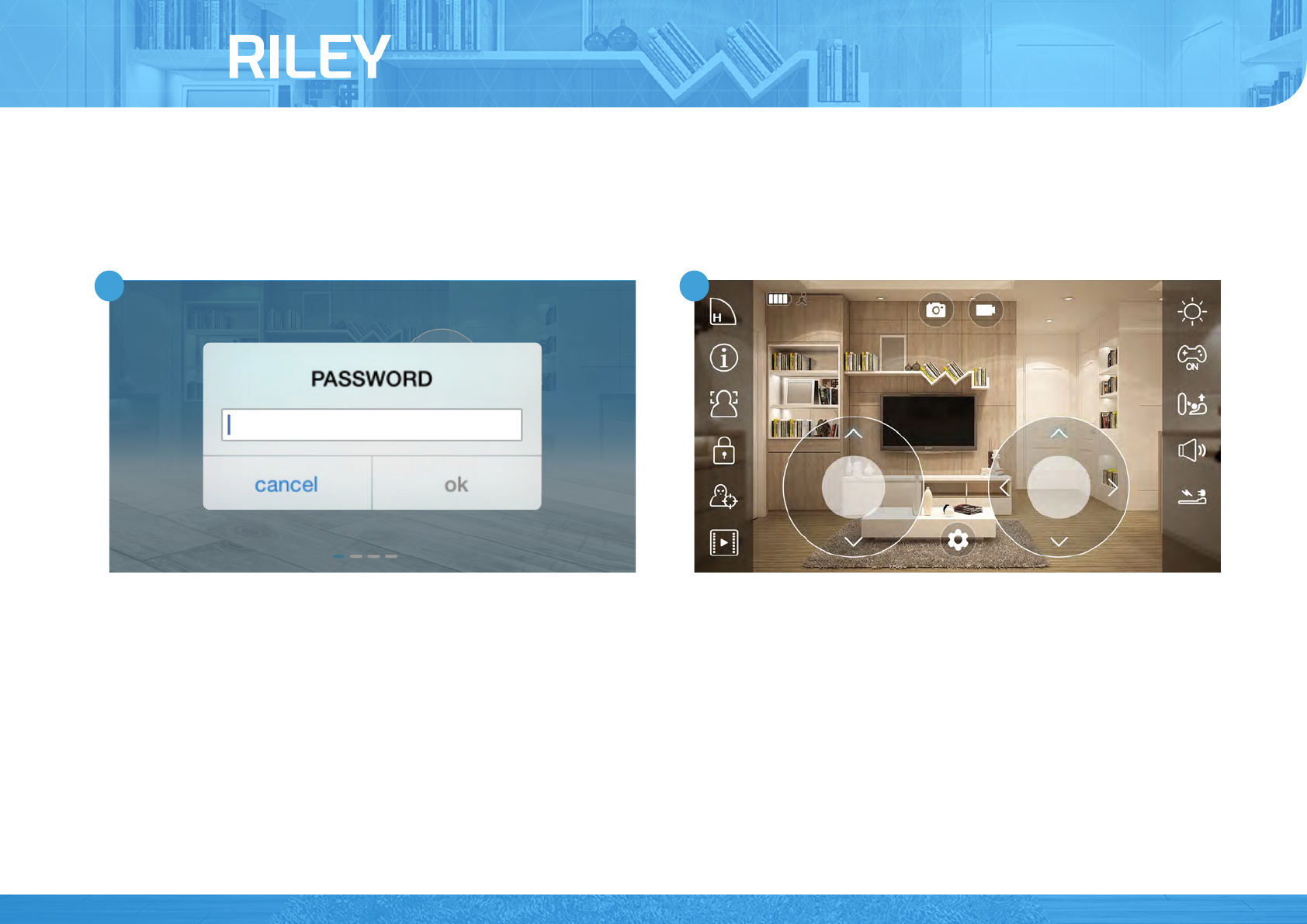
appbot RILEY:Network Connecting-3
1. The image below is a signal of connection proceeding.(The default password is "appbotvarram")
2. Connected properly, you can see real-time video.
Wi-Fi CONTROLLED ROBOT THROUGHT INTERNET
9
AppBot
21
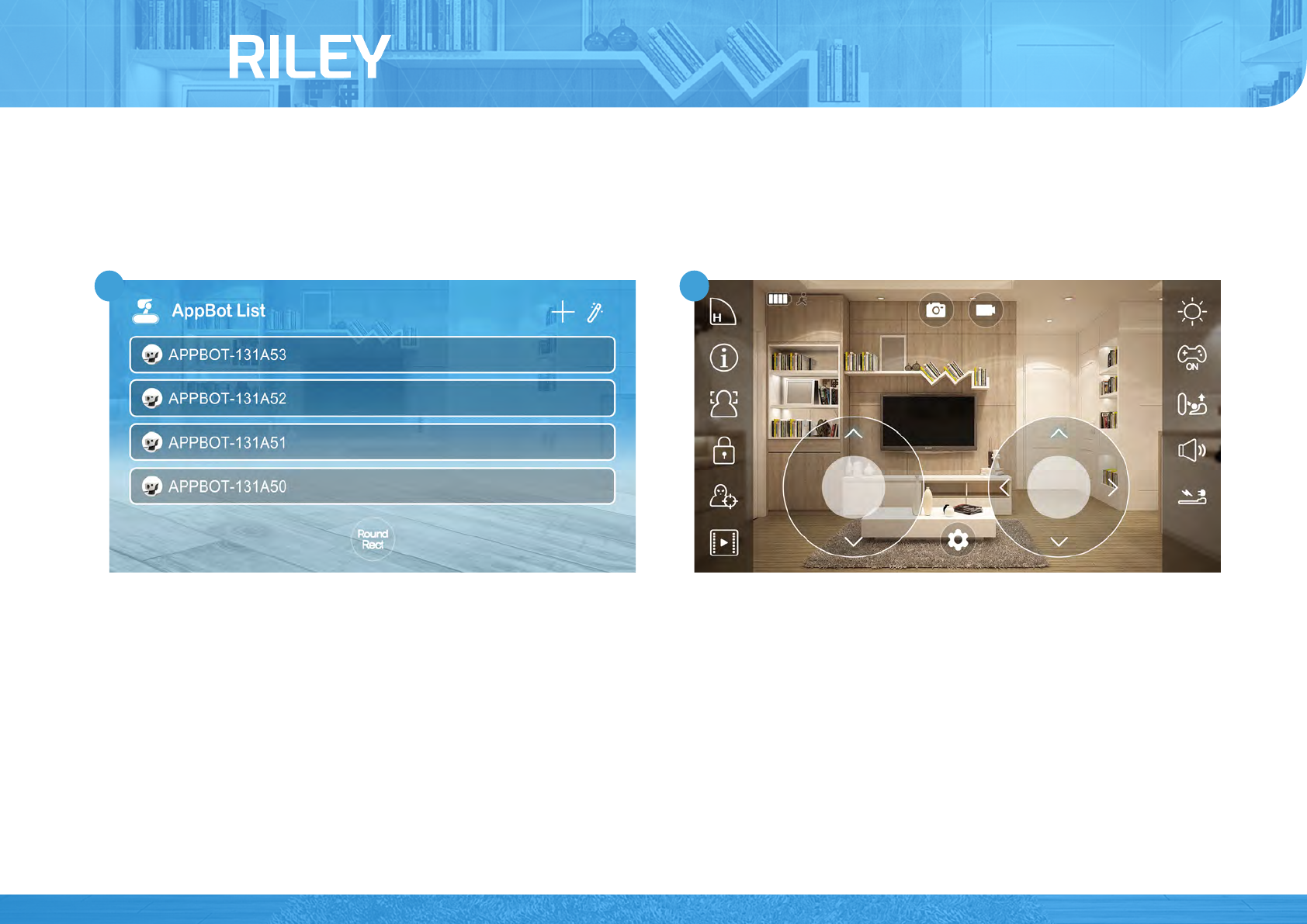
appbot RILEY : Reconnecting
1. Exit and rerun the app, then you can see robot list as below.
2. Choose the app and press NEXT, then connected.
Wi-Fi CONTROLLED ROBOT THROUGHT INTERNET
10
AppBot
21
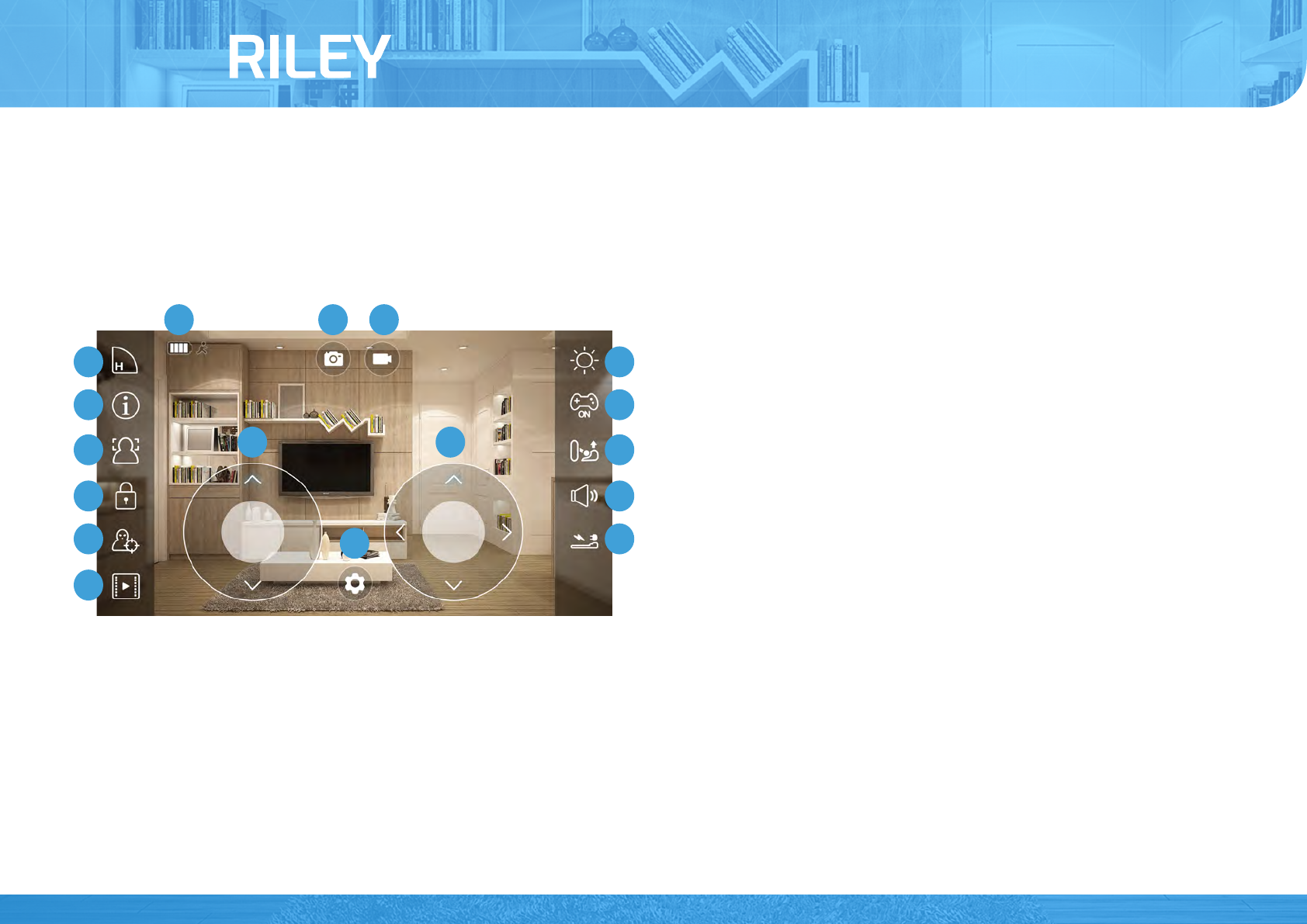
appbot RILEY : Function description
1. Make a brief functional description of the appbot Riley.
Wi-Fi CONTROLLED ROBOT THROUGHT INTERNET
11
AppBot
1
3
456
713
814
915
10 16
11 17
12
2
1. Options
2. Mobile joystick
3. Head joystick
4. Video recording
5. Screen capture
6. Battery status
7. Quality settings
8. Information
9. Face Recognition
10. Password Settings
11. Motion
12. Motion picture list
13. Night Vision
14. oystick on/off
15. stand
16. Audio communication
17. Automatic charge
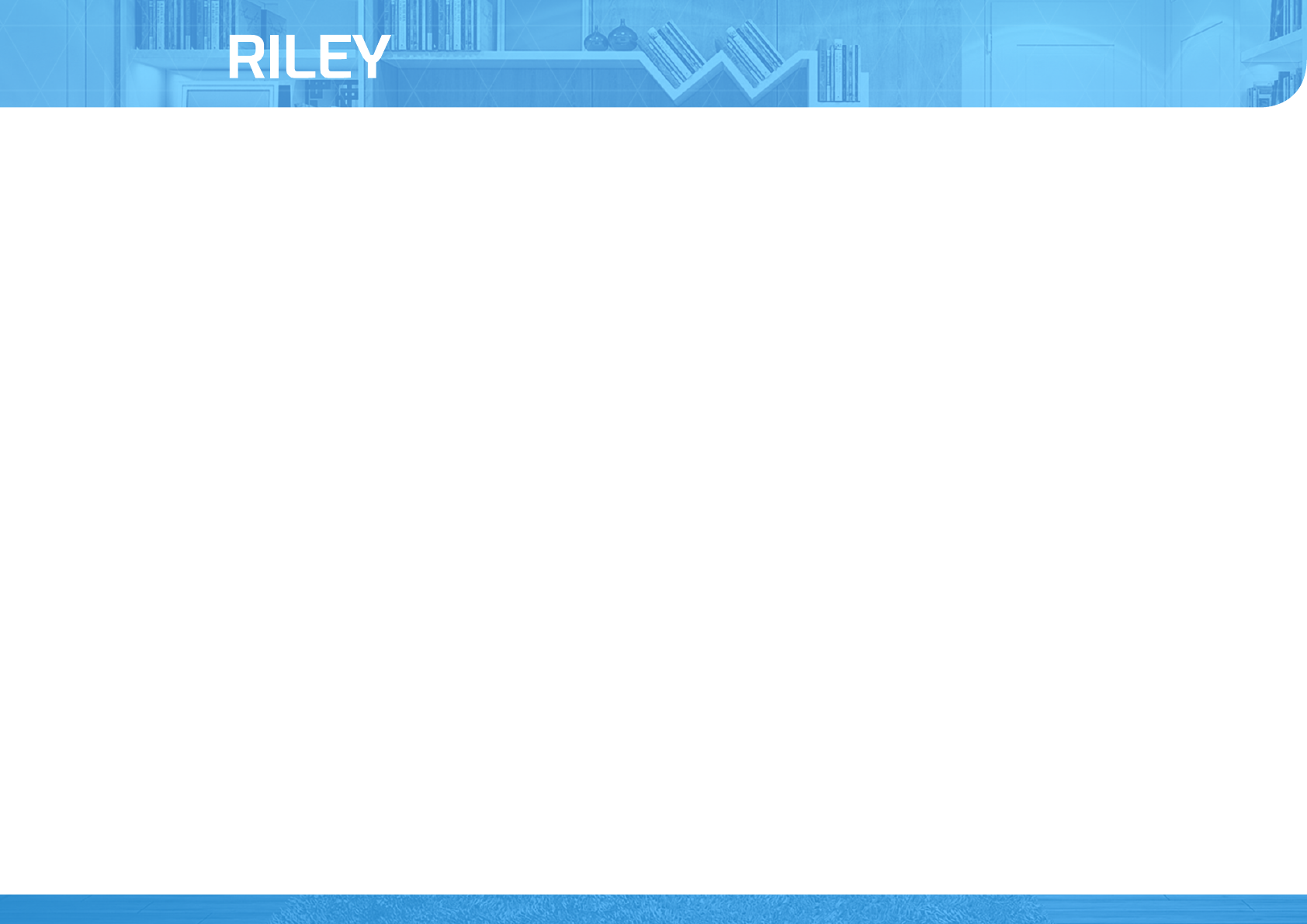
appbot RILEY : Notes on Use/ OS Requirements
* Please read and follow all the safety and handling information below before using the products.
Wi-Fi CONTROLLED ROBOT THROUGHT INTERNET
12
AppBot
/Precautions/
1. Allowed to use only for anyone over 8 years old.
2. Do not apply excessive pressure on the head of the product.
3. Keep the product away from liquid.
4. Keep any obstacle away from the product’s driving paths.
5. Keep the product away from heat sources such as radiator, electrical heater and fan heater so on.
6. May not accessible to wireless connection under some telecommunication circumstances.
7. Some routers can cause problem in compatibility
8. Do not access to an unauthorized network.
*Apple IOS 6.0 or above
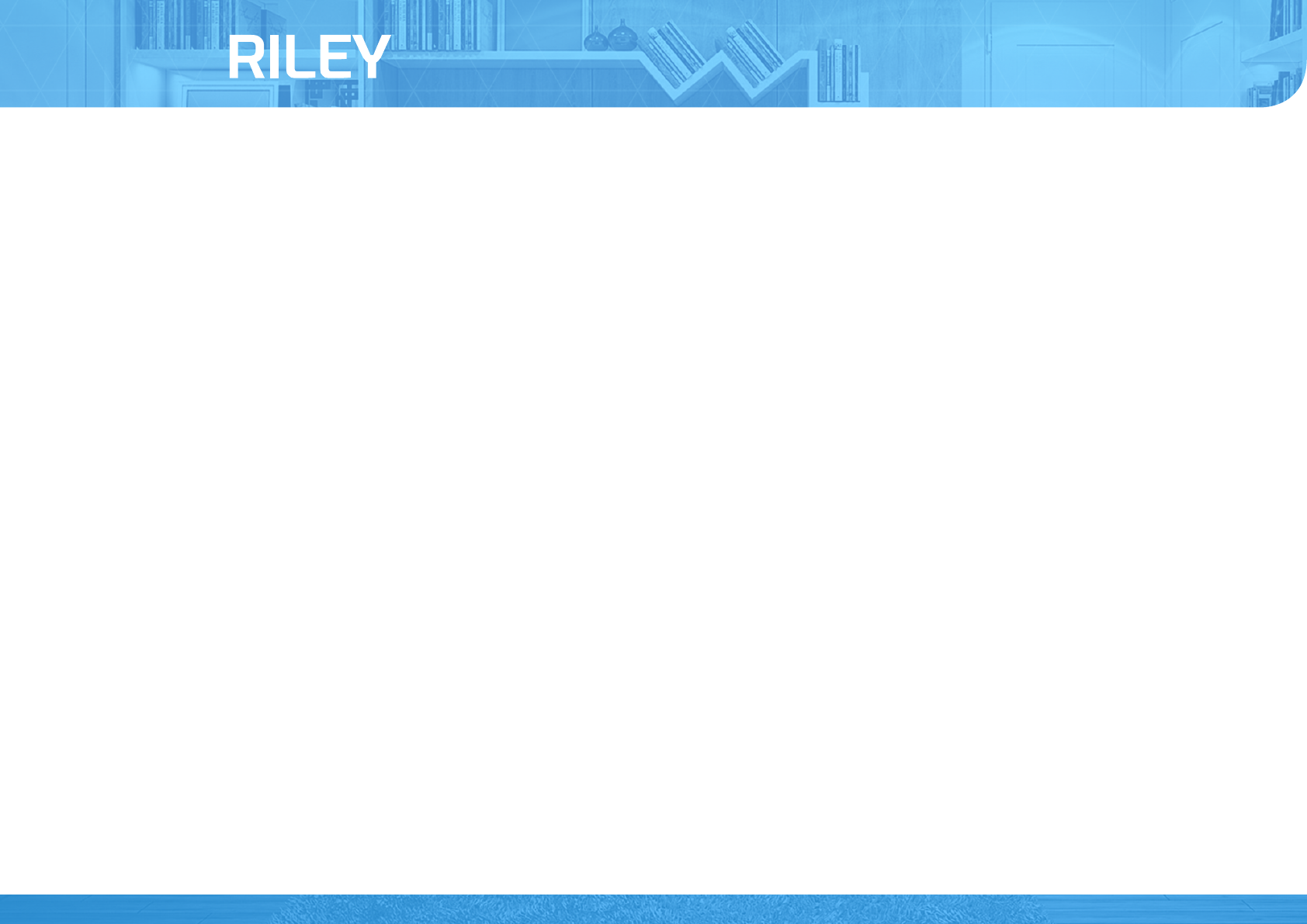
Cautions
Wi-Fi CONTROLLED ROBOT THROUGHT INTERNET
14
AppBot
1. Children or the mentally handicapped need to be supervised to use this product.
2. Use the product based on this manual corresponding with it's original intention.
3. Keep the accessories of the product away from children.
4. Wireless communications are subject to change and may not be available in some circumstances.
5. You can use the enclosed USB cable only for recharging.
6. Please use only authorized power adaptor because the product can be damaged when you use an unauthorized adaptor.
7. This is produced only for indoor activity.
8. This can not be substitute for parent's role.
9. This can not guarantee personal safeties due to the possibility of radio frequencey interference.
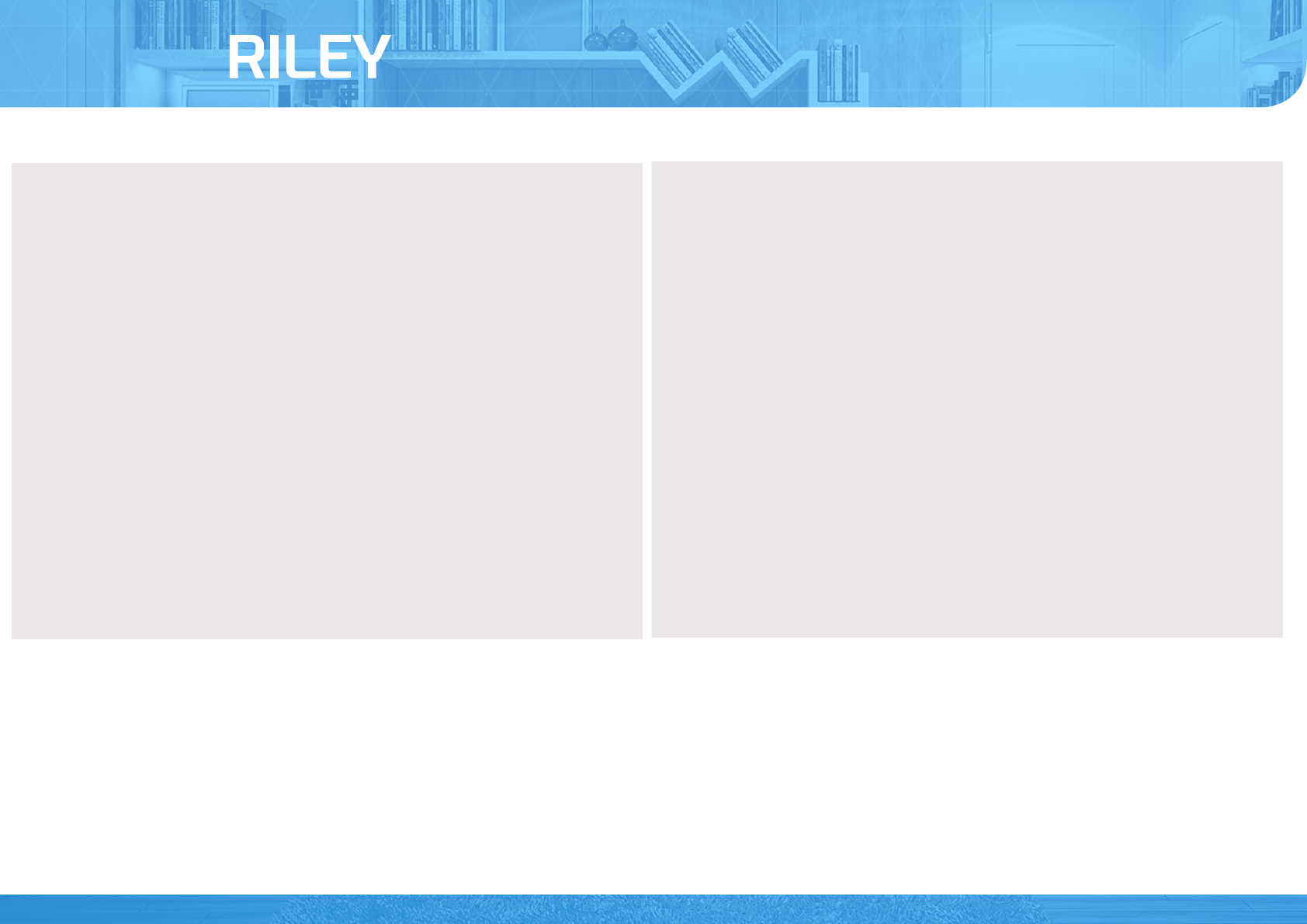
Wi-Fi CONTROLLED ROBOT THROUGHT INTERNET
14
AppBot
7KLVGHYLFHFRPSOLHVZLWKSDUWRIWKH)&&5XOHV2SHUDWLRQLVVXEMHFW
WRWKHIROORZLQJWZRFRQGLWLRQV7KLVGHYLFHPD\QRWFDXVHKDUPIXO
LQWHUIHUHQFHDQGWKLVGHYLFHPXVWDFFHSWDQ\LQWHUIHUHQFHUHFHLYHG
LQFOXGLQJLQWHUIHUHQFHWKDWPD\FDXVHXQGHVLUHGRSHUDWLRQ
$Q\FKDQJHVRUPRGLILFDWLRQVLQFOXGLQJWKHDQWHQQDVPDGHWRWKLV
GHYLFHWKDWDUHQRWH[SUHVVO\DSSURYHGE\WKHPDQXIDFWXUHUPD\YRLG
WKHXVHUVDXWKRULW\WRRSHUDWHWKHHTXLSPHQW
1RWH7KLVHTXLSPHQWKDVEHHQWHVWHGDQGIRXQGWRFRPSO\ZLWKWKH
OLPLWVIRUD&ODVV%GLJLWDOGHYLFHSXUVXDQWWRSDUW RIWKH)&&
5XOHV7KHVHOLPLWVDUHGHVLJQHGWRSURYLGHUHDVRQDEOHSURWHFWLRQ
DJDLQVWKDUPIXOLQWHUIHUHQFHLQDUHVLGHQWLDOLQVWDOODWLRQ7KLV
HTXLSPHQWJHQHUDWHVXVHVDQGFDQUDGLDWHUDGLRIUHTXHQF\HQHUJ\
DQGLIQRWLQVWDOOHGDQGXVHGLQDFFRUGDQFHZLWKWKHLQVWUXFWLRQV
PD\FDXVHKDUPIXOLQWHUIHUHQFHWRUDGLRFRPPXQLFDWLRQV+RZHYHU
WKHUHLVQRJXDUDQWHHWKDWLQWHUIHUHQFHZLOOQRWRFFXULQDSDUWLFXODU
LQVWDOODWLRQ,I WKLVHTXLSPHQWGRHVFDXVHKDUPIXOLQWHUIHUHQFHWR
UDGLRRUWHOHYLVLRQUHFHSWLRQZKLFKFDQEHGHWHUPLQHGE\WXUQLQJWKH
HTXLSPHQWRIIDQGRQWKHXVHULVHQFRXUDJHGWRWU\WRFRUUHFWWKH
LQWHUIHUHQFHE\RQHRUPRUHRIWKHIROORZLQJPHDVXUHV
5HRULHQWRUUHORFDWHWKHUHFHLYLQJDQWHQQD
,QFUHDVHWKHVHSDUDWLRQEHWZHHQWKHHTXLSPHQWDQGUHFHLYHU
&RQQHFWWKHHTXLSPHQWLQWRDQRXWOHWRQDFLUFXLWGLIIHUHQWIURP
WKDWWRZKLFKWKHUHFHLYHULVFRQQHFWHG
&RQVXOWWKHGHDOHURUDQH[SHULHQFHGUDGLR79WHFKQLFLDQIRUKHOS
0RGLILFDWLRQVQRWH[SUHVVO\DSSURYHGE\WKHPDQXIDFWXUHUFRXOGYRLG
WKHXVHUĜVDXWKRULW\WRRSHUDWHGWKHHTXLSPHQWXQGHU)&&UXOHV
This equipment complies with the FCC RF radiation exposure limits set forth
for an uncontrolled environment. This equipment should be installed and
operated with a minimum distance of 20cm between the radiator and
any part of your body.