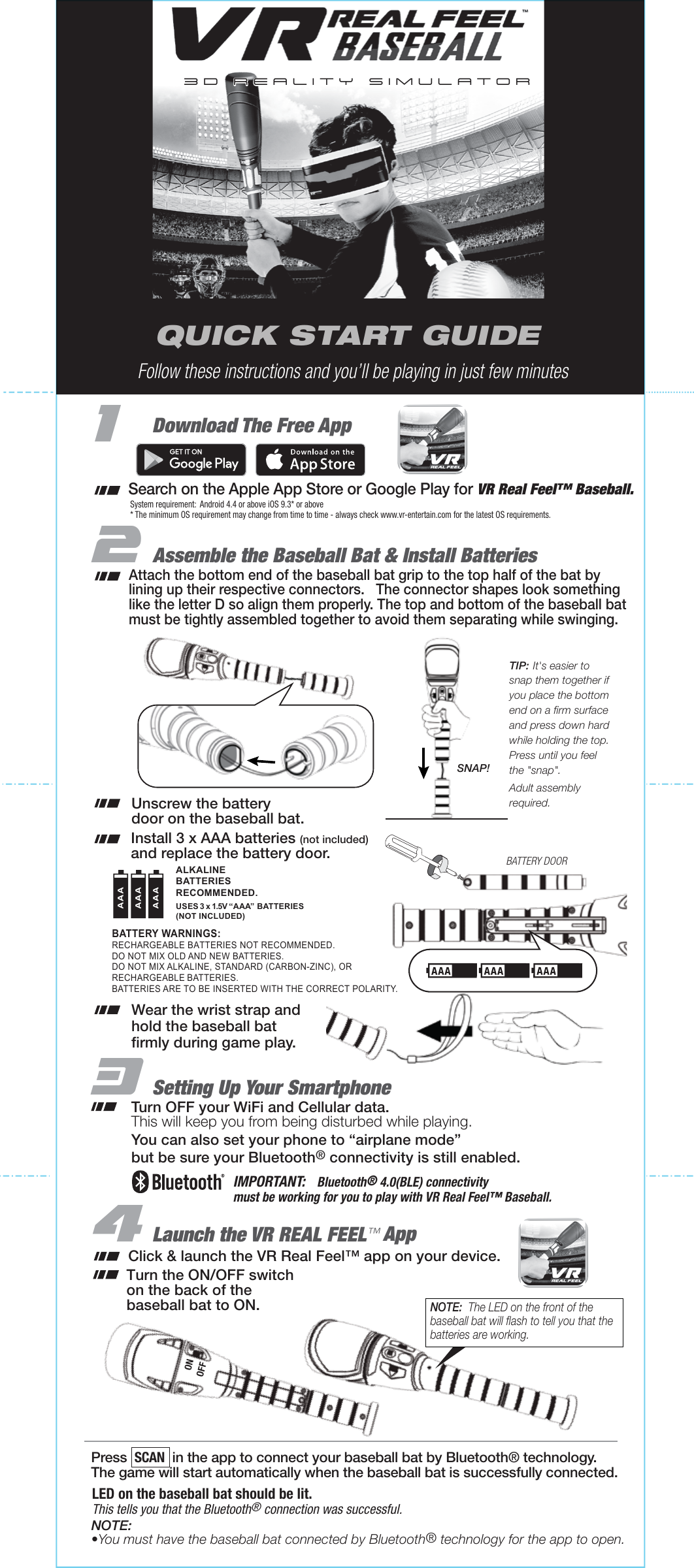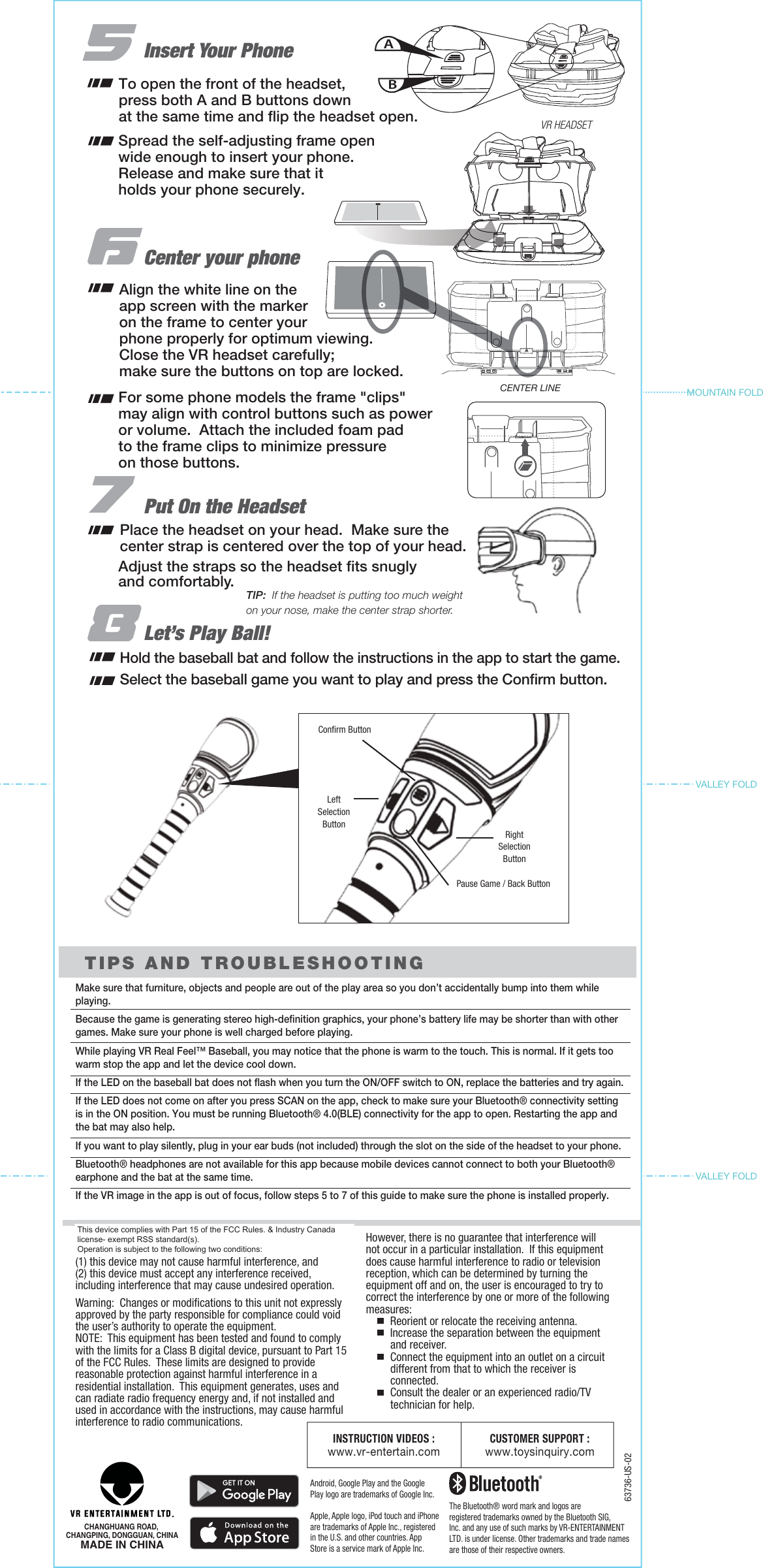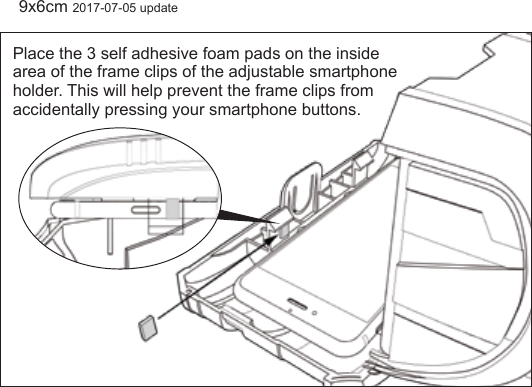VR Entertainment 63736-BLE VR Real Feel Baseball (63736), VR Baseball/ Baseball Rod (95503, 73521, 73522, 73525, 74038, 00887, 50960, 02069, 03060)) User Manual 63736 VR RF IM Baseball V2 1 US
VR Entertainment Ltd VR Real Feel Baseball (63736), VR Baseball/ Baseball Rod (95503, 73521, 73522, 73525, 74038, 00887, 50960, 02069, 03060)) 63736 VR RF IM Baseball V2 1 US
User Manual