VStarcam Technology C78-16 IP Camera User Manual 7816 x
Shenzhen VStarcam Technology Co.,Ltd IP Camera 7816 x
User manual
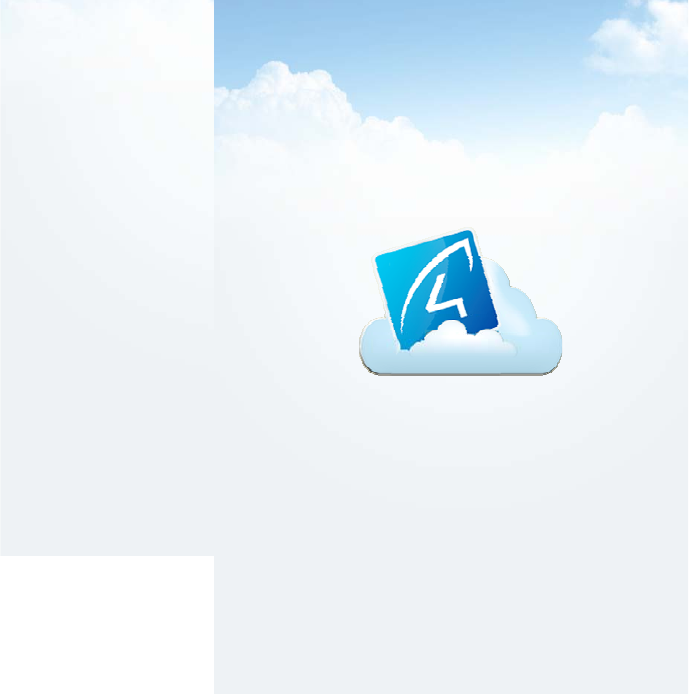
Eye4 Smart Cloud
User manual
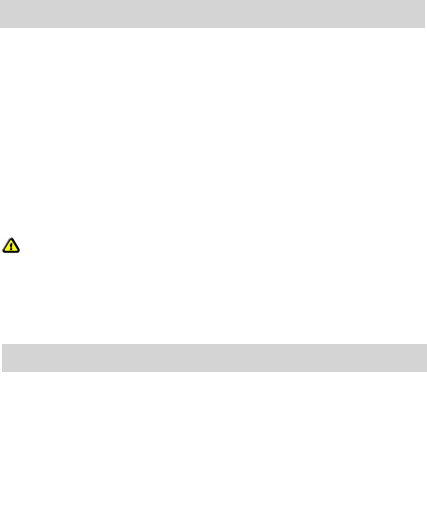
Connectthedev i c e
Connect the power adapter to the camera, then
using network cable connect camera with WiFi
router. Check the network power indicator (yellow)
and network indicator (Orange).
Attention: Please use provided power plug to avoid damage.
Note: press the button on the bottom of the camera for 10
seconds can reset back to factory setting.
InstallAndroid/IOSAPP
1. Go to www.eye4.so download.
2. Search Eye4 in Google Apps Marketplace/App
Store to download.
3. Scan the UID code

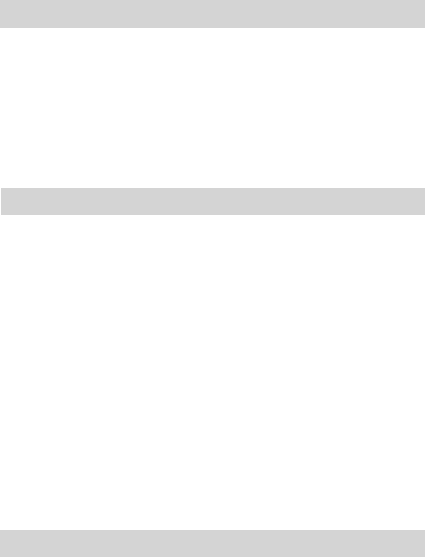
GetanEye4account
Register an Eye4 account
1. Open Android/iOS APP, click register.
2. Enter the user name, password to complete
registration.
Addcamera
Click “+”, enter into camera add interface.input
camera ID
① Search: find the IP cameras in the same WiFi
network as the mobile phone.
② Scan UID code: point the phone camera to the
UID code, after a “bee” sound, scan success.
③ Input the camera password: (default password:
888888)
④ Click Finish button, camera add success.
Deletecamera
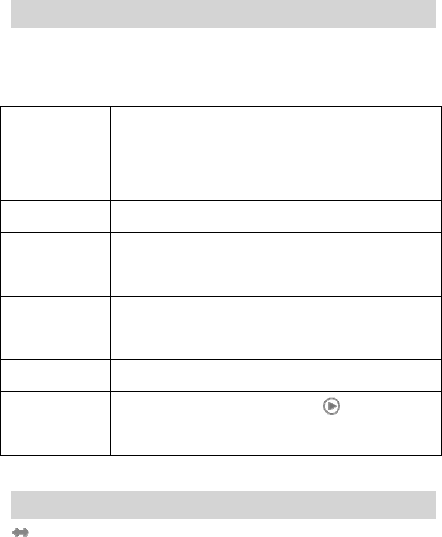
Click More in camera setup, choose the camera list ,
then delete.
ViewVideo
Wait for a few seconds after camera added.
Camera status explanation
Connecting
Camera is connecting, due to the network
condition, connecting time requires
differently.
timeout connection timeout
offline
camera is offline, please check the
device connection.
Unknown
No data received, please refresh the
status.
Invalid ID Incorrect UID, please input again.
online
Device is connected, click to view the
video.
Videointerfacede s c ri p ti o n
left/right cruise
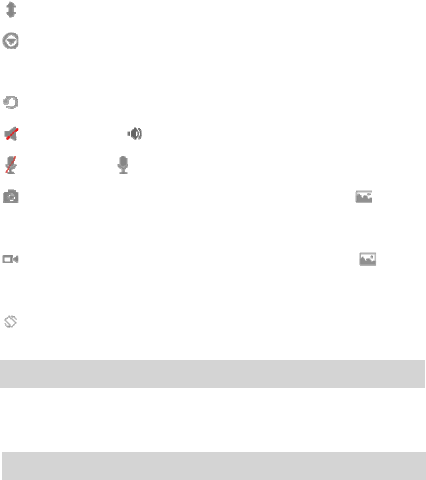
UP/down cruise
Picture setting. Set image contrast, brightness,
and others.
Preset
Listen off Listen
Talk off Talk
Snapshot, can browse picture in [ video
picture]
Recording, videos can be viewed in [ video
picture]
Screen Rotation
Camerasetup
More---Camera setup----choose the camera
Connectcamerawirelessly
More>camera setup> WiFi setup, the system will
auto search the available WiFi signal, then choose
the correct WiFi, connect.

Unplug the network cable during the camera restart
process.
UseWindowsAPP
Please check on [www.eye4.so] for more
information
FCCWarningStatement
Changesormodificationsnotexpresslyapprovedbythepartyresponsiblefor
compliancecouldvoidtheuser’sauthoritytooperatetheequipment.
ThisequipmenthasbeentestedandfoundtocomplywiththelimitsforaClassBdigital
device,pursuanttoPart15oftheFCCRules.Theselimitsaredesignedtoprovide
reasonableprotectionagainstharmfulinterferenceinaresidentialinstallation.This
equipmentgeneratesusesandcanradiateradiofrequencyenergyand,ifnotinstalled
andusedinaccordancewiththeinstructions,maycauseharmfulinterferencetoradio
communications.However,thereisnoguaranteethatinterferencewillnotoccurina
particularinstallation.Ifthisequipmentdoescauseharmfulinterferencetoradioor
televisionreception,whichcanbedeterminedbyturningtheequipmentoffandon,the
userisencouragedtotrytocorrecttheinterferencebyoneormoreofthefollowing
measures:
‐‐Reorientorrelocatethereceivingantenna.
‐‐Increasetheseparationbetweentheequipmentandreceiver.
‐‐Connecttheequipmentintoanoutletonacircuitdifferentfromthattowhichthe
receiverisconnected.
‐‐Consultthedealeroranexperiencedradio/TVtechnicianforhelp.
FCCRadiationExposureStatement
Theantennasusedforthistransmittermustbeinstalledtoprovideaseparation
distanceofatleast20cmfromallpersonsandmust notbeco‐locatedforoperatingin
conjunctionwithanyotherantennaortransmitter.