VTech Electronics 0788A TV Game Console User Manual
VTech Electronics Limited TV Game Console Users Manual
Users Manual
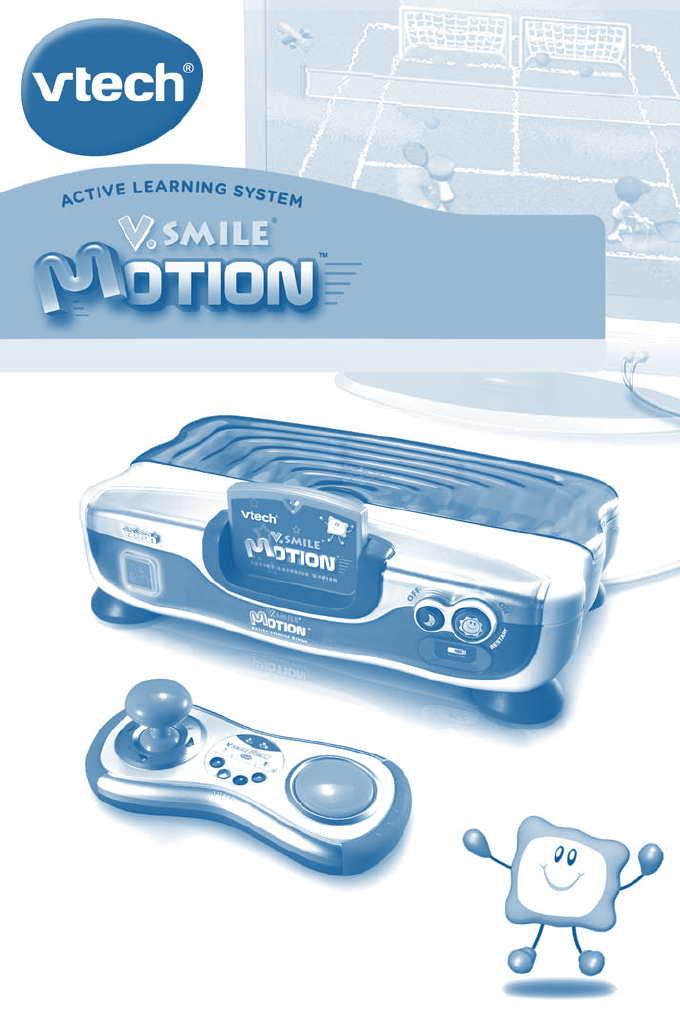
User’s Manual
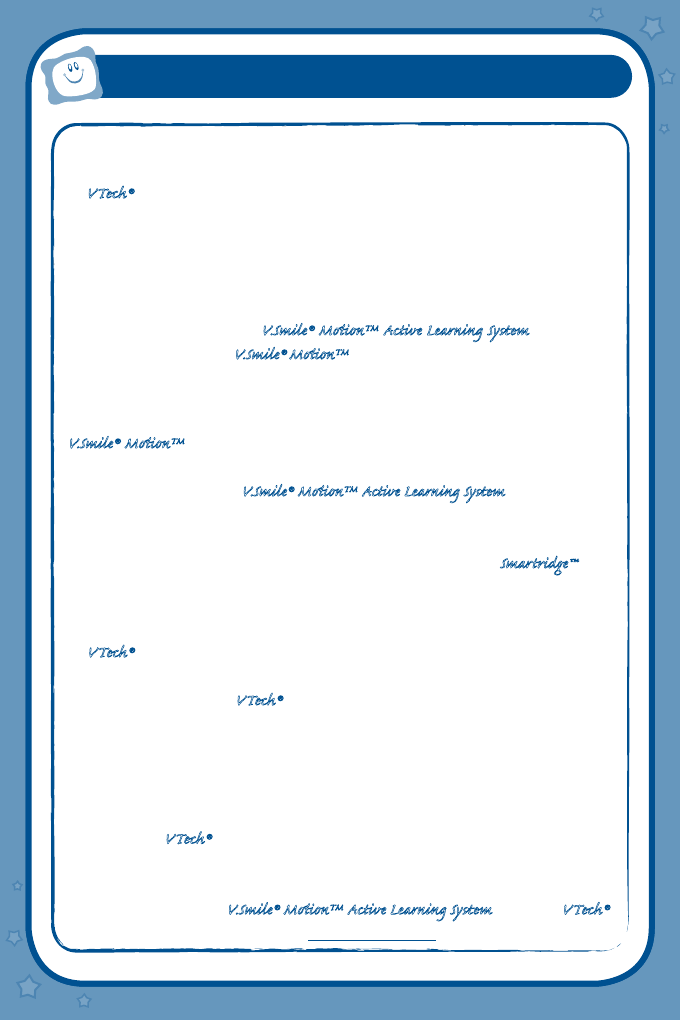
Parent Letter
Der Pr,
A VT®, n th vry er, clr r ng t lay id gm ngr
n ngr ag. A t sm m, ndrtn t ti rts t p
tr clr t t nrit ct ny lr id gm. H c rts
ply l tr clr t lay t gm, n euct n trt t
ethy, ag-rit nr?
Or wr t ts qui s V.Sl® MiTM Acv Lerng Syt! A ig re-
tru r ir gmrs, V.Sl® MiTM tk eucin id gng t l
lv t i-acte gng t th ngag b acv ns n
oi.
V.Sl® MiTM us rely t t TV t rvid is t ig-t gng
pinc ng tng, ag-rit lerng gm n i-acte, -
v rl crlr. V.Sl® MiTM Acv Lerng Syt ngag clr
t w od lay: t Lerng Avr - cng lrtry rn
c lerng cncpts r elly tegrte, n t Lerng Zn - i
gm digne t cs pfi s , ngagng ay. Eac Smrid™ gm
ncrag acv gng l gvng is’ ns r, t, s t ler b
t, eang, scinc, png n r.
A VT®, r ru t rvid rts t uc-ede i t t id
gm lm, s s nr nv ay r clr t ler l hvng .
W th r ng VT® t t prt b ng r cl lr
rl lerng!
Sncrly,
Yr ins VT®
T ler r t V.Sl® MiTM Acv Lerng Syt n r VT®
ts, w.tis.c
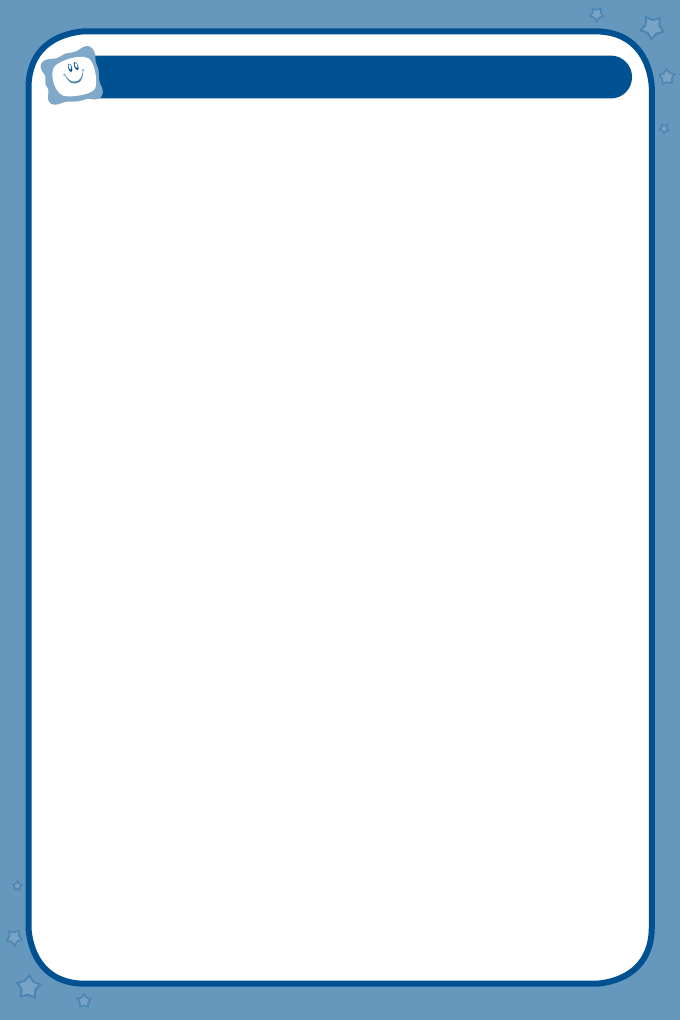
CONTENTS
• PARENT’S TV TIPS ................................................................................. 1
• OTHER INFO ............................................................................................ 3
Disclaimer and Limitation of Liability
• INTRODUCTION ...................................................................................... 4
Included in This Package ............................................................................. 4
• PRODUCT FEATURES............................................................................ 5
V.Smile®
Motiontm
Console
V.Smile®
Motiontm
Wireless Controller
• GETTING STARTED ............................................................................... 6
Battery Installation ........................................................................................ 6
Battery Notice .............................................................................................. 6
AC Adaptor .................................................................................................. 7
Standard Guidelines for Adaptor Toys ........................................................... 7
Connecting to a TV ....................................................................................... 7
Connecting to a VCR/DVD ............................................................................ 8
To Begin Play ............................................................................................... 8
V.Smile®
Motiontm
Console ...................................................................... 8
Using the V.Smile®
Motiontm
Wireless Controller ............................................. 9
How to Attach the Wrist Strap to the Controller
Connecting to the Console - One-Player Mode
Connecting to the Console - Two-Player Mode
• V.Smile®
Motion
tm
PLAY GUIDELINES.............................................. 10
For Best Results While Playing Games .......................................................... 10
Using the V.Smile®
Motiontm
Wireless Controller ...................................... 11
Using the V.Link
TM
..................................................................................... 12
• V.Smile®
Motion
tm
TROUBLESHOOTING ........................................ 13
• CARE & MAINTENANCE ..................................................................... 15
• WARNING ................................................................................................ 15
• TECHNICAL SUPPORT ........................................................................ 16
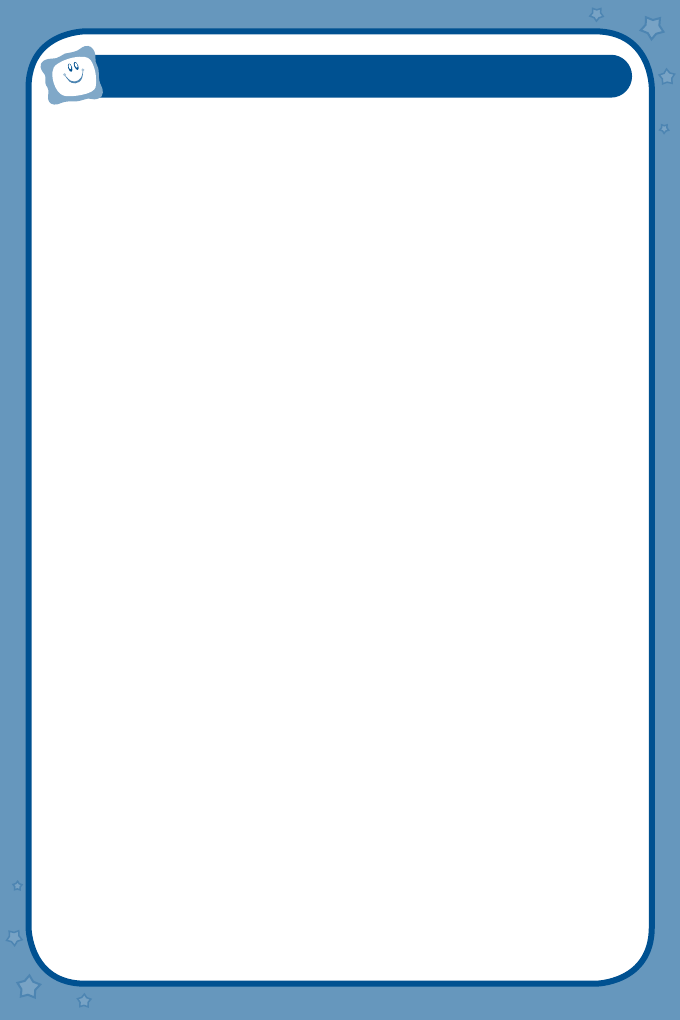
1
PARENT’S TV TIPS
A Healthy, Balanced “TV Diet”
By Dr. Helen Boehm
Television was long considered the “uninvited” guest in American households. However,
today many realistic and caring parents are partnering with television to create electronic
classrooms -- right in their own living rooms. They are no longer asking if children should
watch TV but, rather, which programs and on-screen activities should be part of their
children’s TV intake.
The same balanced and structured approach to developing healthy eating habits translates
to watching less, different and better television! This “TV diet” gives families a menu for
regulating children’s viewing, choosing “healthy” program content and reducing the quantity
and potency of television consumed.
So, what does a healthy, balanced “TV diet” look like?
A well-balanced diet is best…
Consider a healthy mixture of age-appropriate programming and activities that educate,
engage and entertain! A variety of viewing and interactive experiences can turn a TV
screen into an electronic classroom for learning and fun.
Trim the fat…
It is important to reduce children’s sedentary behavior and eliminate unhealthy programs
that contain violent, aggressive or disrespectful behaviors.
Move out of the candy store…
Parents are children’s first teachers and their most powerful role models. It is difficult
to improve children’s viewing when parents are modeling other TV viewing behaviors.
Consider adapting your own TV habits as a healthy example for your child.
Plan menus and season to taste…
Whenever possible, eliminate channel surfing and encourage the viewing of specific,
pre-selected shows. The PG-TV ratings help parents make more informed selections
that take into account the content and age-appropriateness of programs. For example,
Y-7 shows are designed for children 7 and older who can distinguish between fact and
fantasy. A TV-Y7-FV rating indicates that “fantasy violence” is present in an episode of
an animated program.
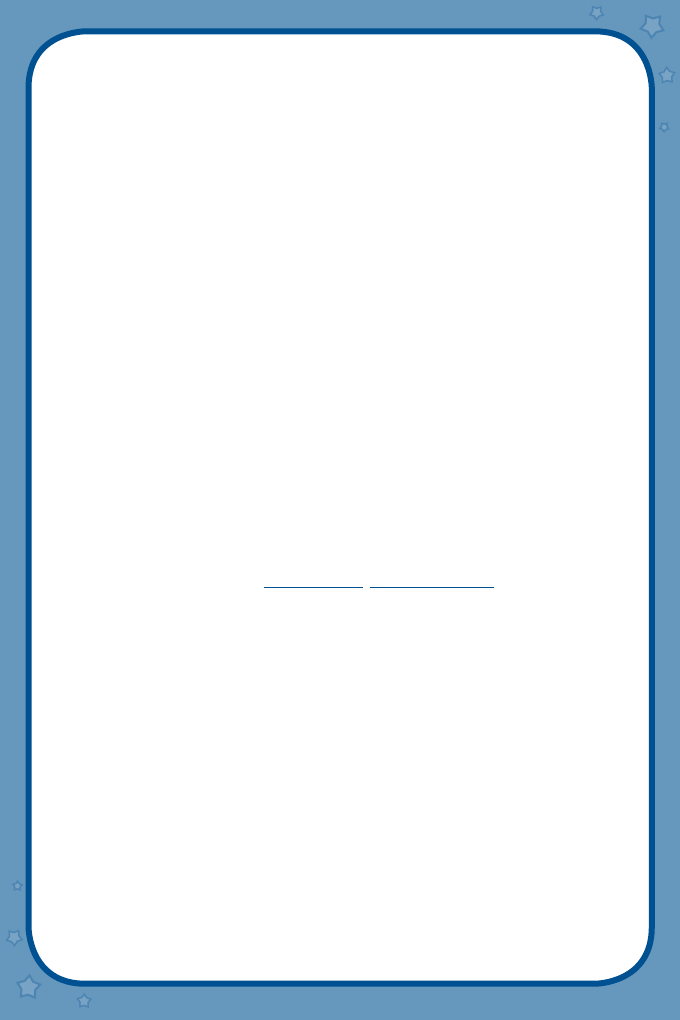
2
Control couch potatoes…
Children benefit from participation in movement, fitness activities and sports. These
bodily actions are not only important for a child’s physical growth and development but
also to monitor their emotional stability, social skills and obesity. Limit sedentary screen
time and blend physical and mental pursuits, like active on-screen games and video
activities, into the TV mix.
Starvation diets don’t work…
Many parents have found that restricting all TV time is an impractical long-term strategy.
It is possible, however, to set realistic limits that are welcomed by both parent and child!
Make viewing a choice and not a habit. Eliminate some TV time by setting a few basic rules,
such as restricting television during meals or before the day’s homework is completed.
News fast…
The realism of TV news can be overwhelming and scary for young children and reinforces
their profound safety concerns. Exposure to TV news images, particularly without a context
for scenes of terrible suffering, can cause vivid and long lasting fears.
Food for thought…
Whenever possible, connect viewing with learning. Many programs and characters are
based on books and many on-screen subjects -- from geography to sports -- can inspire
a lifelong interest in reading. Choose age-appropriate video activities that encourage
interaction and challenge critical thinking.
Dr. Helen Boehm is the author of The Right Toys, Fearless Parenting and many magazine
articles on parenting and responsible children’s media. A distinguished psychologist
and nationally known authority on children’s development, play, and media, Dr. Boehm
headed Public Responsibility and Network Standards at MTV/Nickelodeon and was Vice
President of the Fox Children’s Network.
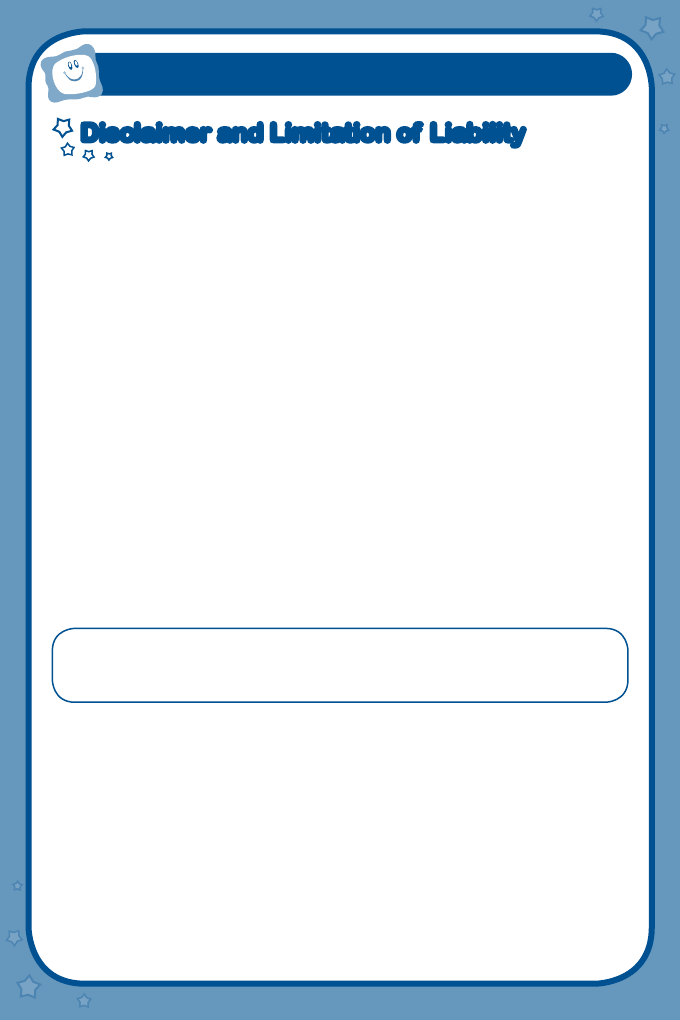
3
Disclaimer and Limitation of Liability
Disclaimer and Limitation of Liability
VTech®
Electronics North America, L.L.C. and its suppliers assume no responsibility for any
damage or loss resulting from the use of this handbook.
VTech®
Electronics North America,
L.L.C. and its suppliers assume no responsibility for any loss or claims by third parties that
may arise through the use of this software.
VTech®
Electronics North America, L.L.C. and its
suppliers assume no responsibility for any damage or loss caused by deletion of data as a result
of malfunction, dead battery, or repairs. Be sure to make backup copies of important data on
other media to protect against data loss.
Company:
VTech®
Electronics North America, L.L.C.
Address: 1155 West Dundee Road, Suite 130, Arlington Heights, IL 60004 USA
Phone : 1-800-521-2010 in the U.S. or 1-877-352-8697 in Canada
NOTICE: This equipment has been tested and found to comply with the limits for a Class B
digital device, pursuant to Part 15 of the FCC Rules.
These limits are designed to provide reasonable protection against harmful interference in a
residential installation. This equipment generates, uses and can radiate radio frequency energy
and, if not installed and used in accordance with the instructions, may cause harmful interference
to radio communications. However, there is no guarantee that interference will not occur in a
particular installation. If this equipment does cause harmful interference to radio or television
reception, which can be determined by turning the equipment off and on, the user is encouraged
to try to correct the interference by one or more of the following measures:
• Reorient or relocate the receiving antenna.
• Increase the separation between the equipment and receiver.
• Connect the equipment into an outlet on a circuit different from that to which the receiver is
connected.
• Consult the dealer or an experienced radio/TV technician for help.
This device complies with Part 15 of the FCC Rules. Operation is subject to the following
two conditions: (1) this device may not cause harmful interference, and (2) this device
must accept any interference received, including interference that may cause undesired
operation.
Caution : changes or modifications not expressly approved by the party responsible for
compliance could void the user’s authority to operate the equipment.
OTHER INFO
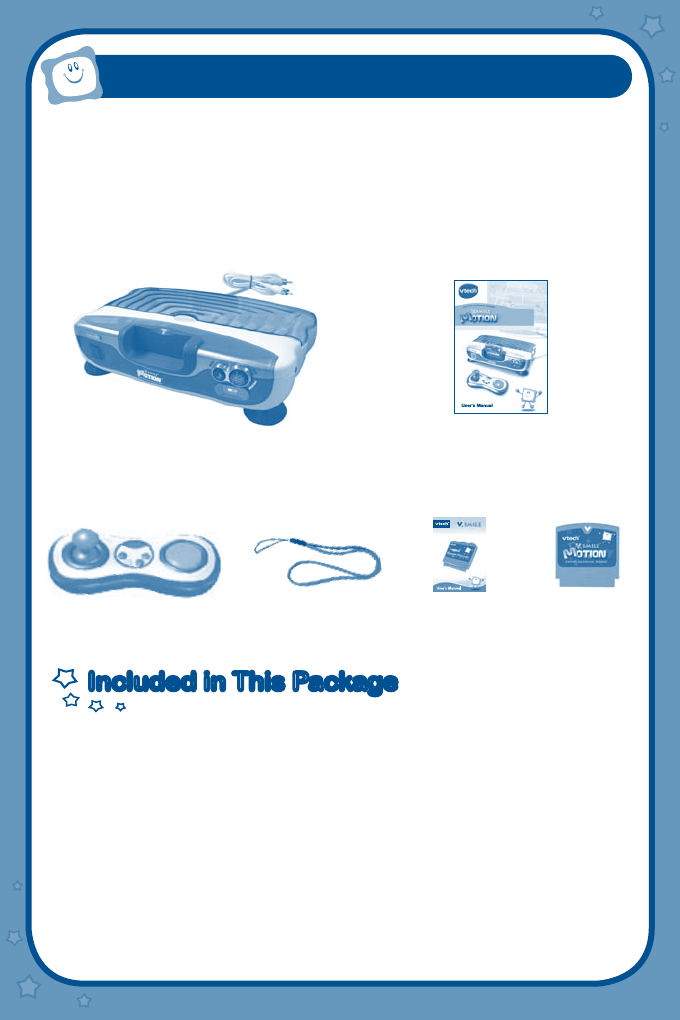
4
User’s Manua l
Thank you for purchasing the VTech® V.Smile®
Motion
tm
Active Learning System!
The V.Smile®
Motion
tm
Active Learning System is a brilliant breakthrough gaming
console that combines wireless, motion-activated play, web connectivity and educational
gaming into a system that plugs directly into your TV! Your child will love the wireless action-
packed play that guides them through age-appropriate skill levels and developmental
activities.
Included in This PackageIncluded in This Package
• V.Smile®
Motion
tm
Active Learning System Console and User’s Manual
• One Wireless Controller
• One Wrist Strap
• One Smartridge™ and Smartridge™ Manual
WARNING: All packing materials such as tape, plastic sheets, wire ties and tags are
not part of this toy and should be discarded for your child’s safety.
V.Smile®
Motion
tm
Active Learning
System Console
Smartridge™
Wireless Controller Smartridge™ Manual
INTRODUCTION
Wrist Strap
User’s Manual
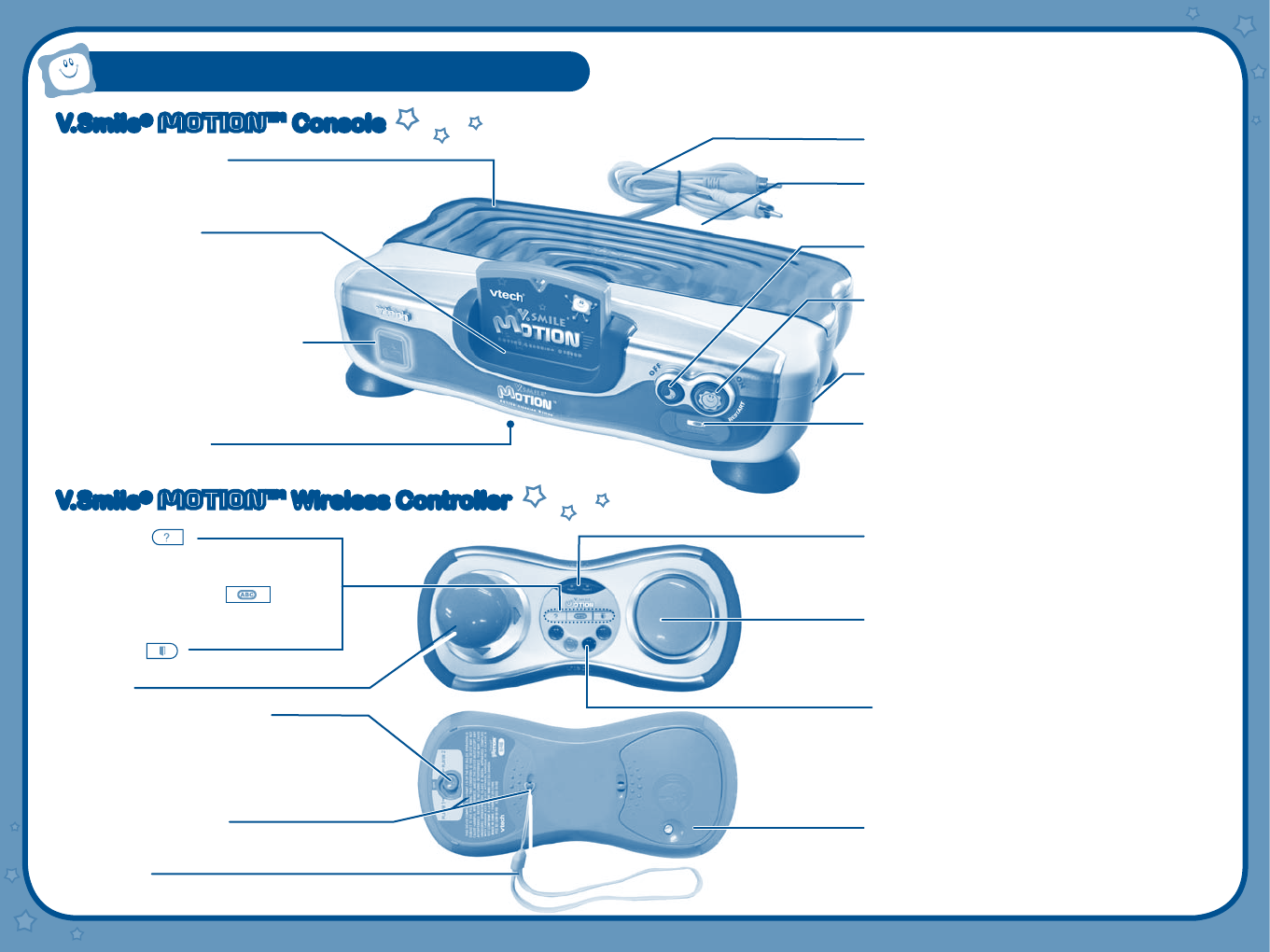
5
PRODUCT FEATURES
• Storage Compartment
Stores up to nine Smartridges™.
• Smartridge™ Slot
Insert a Smartridge™. The Smartridge™
should lock into place.
• Wireless Controller Signal Receiver
Light will turn on when it’s receiving a
signal from a wireless controller.
• Battery Compartment
Please see page 6.
• AV Cable
Connects to TV or VCR/DVD. Please see pages 7 & 8.
• Power Jack
Please see page 7.
• OFF Button
Press this button to turn the unit OFF.
Always do this before removing a Smartridge™.
• ON/RESTART Button
Press this button to turn the unit ON. If you press the
ON/RESTART Button while playing a game, the game
will start over from the beginning.
• Microphone Port
Connects to a microphone (not included).
• V.Link™ Port
Insert a V.Link™ (sold separately) to download your
game scores. Please see page 12 for more V.Link™
information.
• HELP Button
Press this button to hear helpful hints in
certain games.
• Joystick
• 4 Color Buttons
Use these buttons to choose answers in certain activities,
or to perform certain game actions.
• PLAYER 1/OFF/PLAYER 2 Switch
Move this switch to turn the controller OFF
or to assign PLAYER 1 or PLAYER 2 to
the controller. Be sure to turn the control-
ler OFF when it’s not in use. Please see
pages 9-12 for more information.
• Wrist Strap Attachment
Attach wrist strap here. Please see page 9
for more information.
• Wrist Strap
• PLAYER 1 & PLAYER 2 Motion Sensor Signal
Light turns on when controller is connected to the
V.Smile®
Motion
tm
console.
• Enter Button
Press this button to make a choice, or to perform certain
game actions.
• Battery Compartment
Please see page 6.
• LEARNING ZONE Button
Press this button to enter the Learning
Zone play mode.
• EXIT Button
Press this button to exit or pause a game.
V.Smile®
MOtION
tm
ConsoleV.Smile®
MOtION
tm
Console
V.Smile®
MOtION
tm
Wireless ControllerV.Smile®
MOtION
tm
Wireless Controller
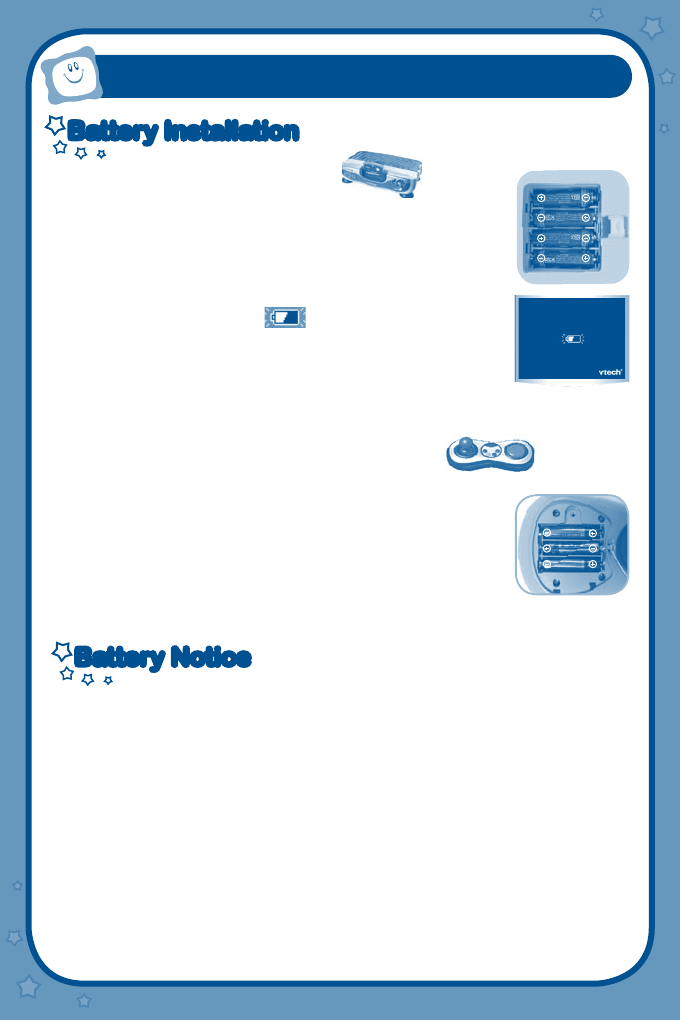
6
User’s Manua l
V.Smile®
Motiontm
Console
• Make sure the unit is turned OFF.
• Locate the battery cover on the bottom of the unit.
• Remove the battery cover and insert 4 X 1.5V AA LR 6/AM-3
batteries (not included) as indicated in the diagram.
• Replace the battery cover and make sure it is secure.
Notice: When the V.Smile®
Motion
tm
is running on batteries,
you may see this icon appear on the screen. This
indicates that battery power is low, and you should replace
the batteries soon. Battery time remaining once the icon first
appears is approximately 10-30 minutes, depending on the
type of batteries in use. After that, the console will show the
low battery icon for 5 seconds as indicated in the diagram,
and then will turn OFF automatically.
V.Smile®
Motiontm
Wireless Controller
• Make sure the Wireless Controller is turned OFF.
• Locate the battery cover on the bottom of the unit.
• Remove the screw of the battery cover with a screwdriver or a coin,
and insert 3 x 1.5V AAA LR 03/AM-4 batteries (not included) as
indicated in the diagram.
• Make sure battery cover is securely attached.
Notice: A slow controller response may be caused by low battery
power. Please replace the controller’s batteries and resume play.
Battery NoticeBattery Notice
• The use of new alkaline batteries is recommended for maximum performance.
• Non-rechargeable batteries are not to be recharged.
• Rechargeable batteries are to be removed from the toy before being charged (if
removable).
• Rechargeable batteries are only to be charged under adult supervision (if
removable).
• Do not mix old and new batteries.
• Do not mix batteries of different types: alkaline, standard (carbon-zinc) or rechargeable
(Ni-MH).
• Only batteries of the same or equivalent type as recommended are to be used.
• Batteries are to be inserted with the correct polarity.
• Exhausted batteries are to be removed from the toy.
• The supply terminals are not to be short-circuited.
GETTING STARTED
Battery InstallationBattery Installation
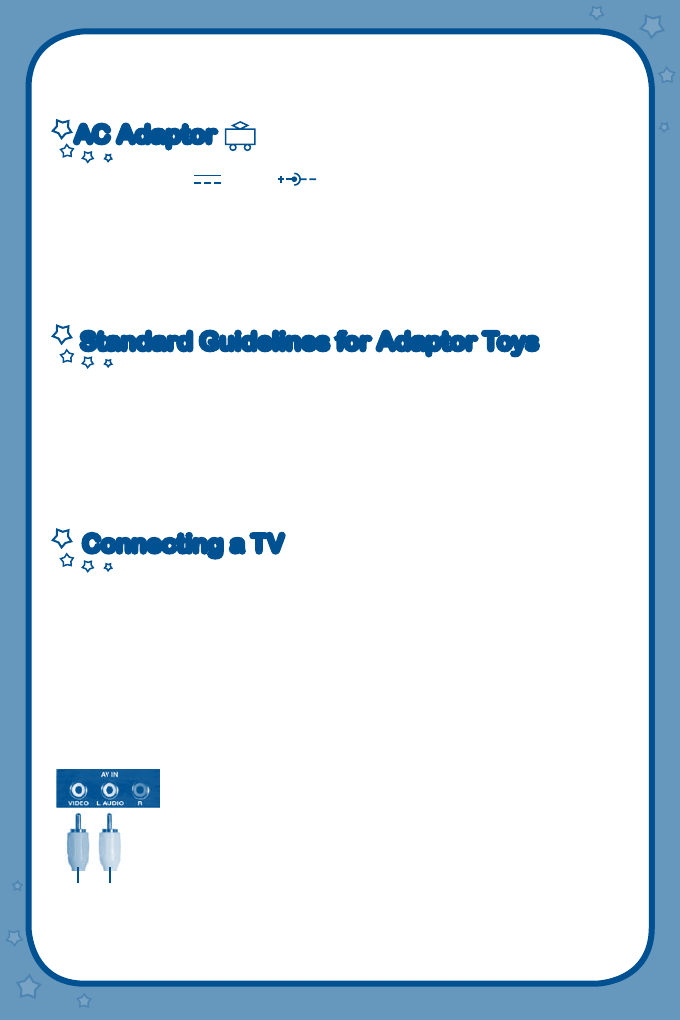
7
l
• The toy is not to be connected to more than the recommended number of power
supplies.
• Do not dispose of batteries in fire.
AC AdaptorAC Adaptor
• Use a
VTech®
9V 300mA AC/DC adaptor or a standard AC/DC adaptor
with equivalent specification.
• Make sure the unit is turned OFF.
• Plug the power jack into the 9V DC socket at the back of the unit.
• Plug the AC adaptor into a wall socket.
NOTE: The use of an adaptor will override the batteries. When the toy is not going to
be in use for an extended period of time, unplug the adaptor.
Standard Guidelines for Adaptor ToysStandard Guidelines for Adaptor Toys
• The toy is not intended for use by children under 3 years old.
• Only use the recommended adaptor with the toy.
• The transformer is not a toy.
• Never clean a plugged-in toy with liquid.
• Never use more than one adaptor.
• Do not leave the toy plugged-in for extended periods of time.
Connecting a TVConnecting a TV
NOTE: Before you connect the V.Smile®
Motion
tm
Active Learning System to a
TV, check to make sure that the unit is working. Check to see that the adaptor
is connected correctly, or that the batteries are installed correctly. If the batteries
are not installed correctly, the V.Smile®
Motion
tm
Active Learning System
will not function and damage to the unit could result. Make sure that your TV
and the unit are turned OFF before you begin making connections.
Connect the V.Smile®
Motion
tm
Active Learning System to your TV or monitor by
plugging the colored cables on the unit into the matching color video and audio input
jacks on your TV set.
For TVs with stereo audio inputs:
- Connect the yellow plug on the V.Smile
Motion
® cable to
the yellow video input terminal on your TV.
- Connect the white plug on the V.Smile
Motion
® cable to the
white audio input terminal on your TV.
Yellow White
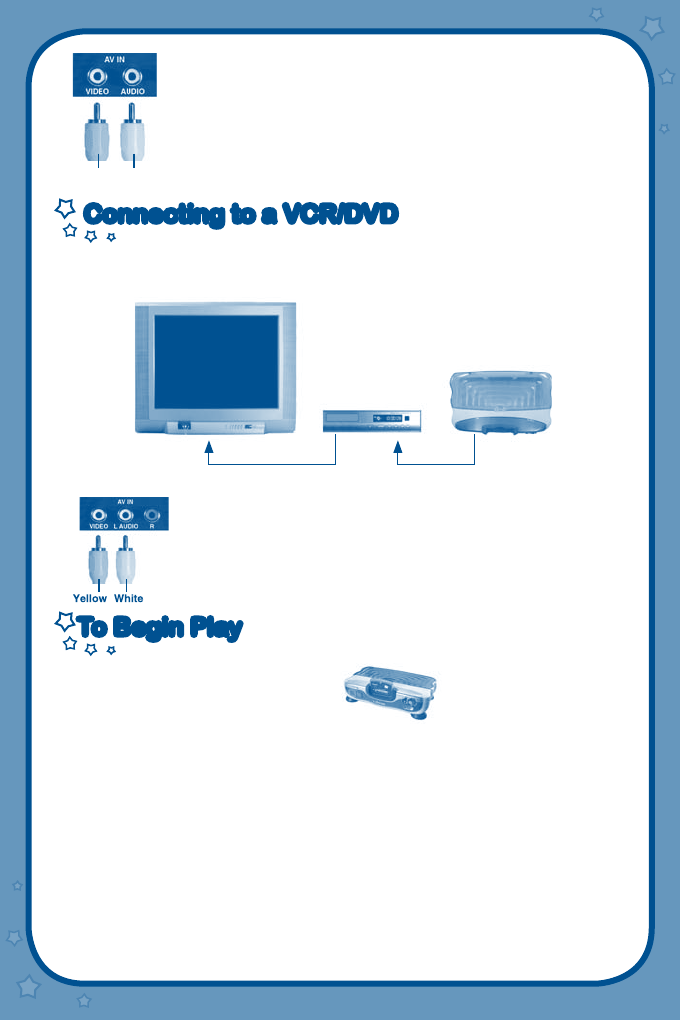
8
For TVs with a mono audio input:
- Connect the yellow plug on the V.Smile®
Motion
® cable to
the yellow video input terminal on your TV.
- Connect the white plug on the V.Smile®
Motion
® cable to
the white audio input terminal on your TV.
Connecting to a VCR/DVDConnecting to a VCR/DVD
If there is no video IN and audio IN terminal on your TV set, you can connect V.Smile®
Motion
tm
to a VCR/DVD.
- Connect the yellow plug on the V.Smile®
Motion
® cable to
the yellow video input terminal on your VCR/DVD.
- Connect the white plug on the V.Smile®
Motion
® cable to
the white audio input terminal on your VCR/DVD.
To Begin PlayTo Begin Play
V.Smile®
Motiontm
Console
• Make sure the unit is turned OFF.
• Insert a Smartridge™ into the Smartridge™ slot on the front of the main unit.
The Smartridge™ should lock into place. Please use care when removing the
Smartridge™ from the slot.
• Turn on the TV.
• Set your TV input mode to accept input from the port to which V.Smile®
Motion
tm
is connected. In many cases this will involve setting the TV to “video” mode; however,
since all TVs vary, please refer to your TV or VCR/DVD manual for further details.
• Turn the V.Smile®
Motion
tm
Active Learning System on by pressing the ON/
RESTART Button.
Notice: V.Smile®
Motion
tm
can play both V.Smile®
Motion
tm
and V.SMILE®
Smartridges™.
Yellow White
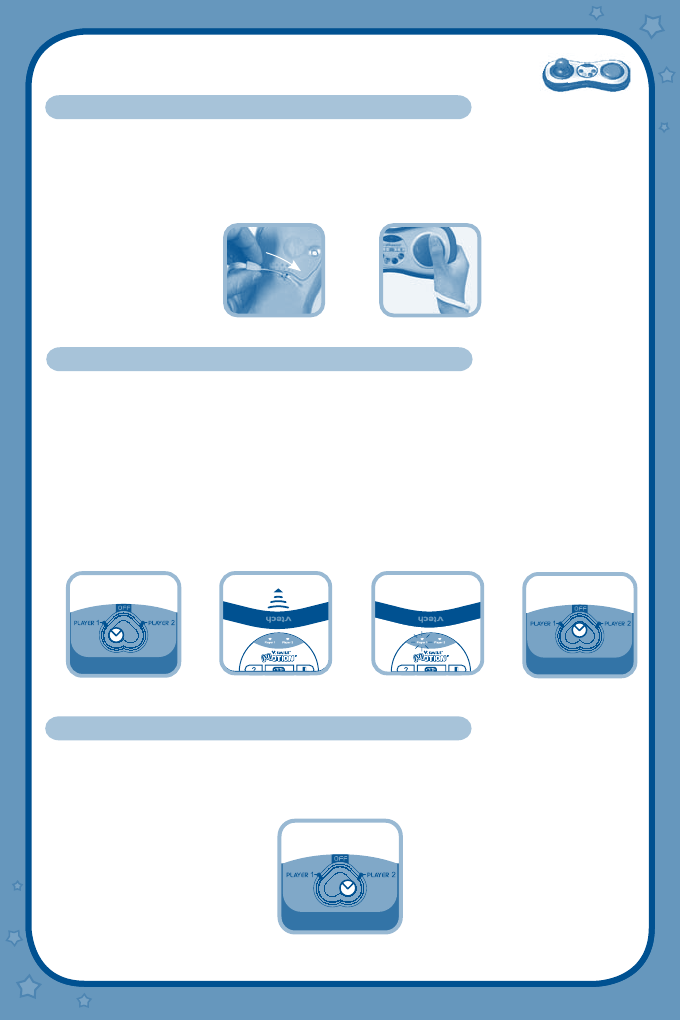
9
Using the V.Smile®
Motiontm
Wireless Controller
How to Attach the Wrist Strap to the Controller
• Locate the wrist strap attachment on the bottom of the controller. Attach the wrist strap
through the hole. (Figure 1)
• Place your hand through the wrist strap, so that the strap fits comfortably on your wrist.
Hold the controller firmly in your hands while playing. (Figure 2)
Connecting to the Console - One-Player Mode
• Locate the PLAYER 1/OFF/PLAYER 2 Switch on the bottom of the controller. Move the
switch to PLAYER 1. (Figure 3)
Note: When only one wireless joystick is connected, please set the controller to PLAYER 1.
• Make sure the controller’s Motion Sensor Signal is directly facing the V.Smile®
Motion
tm
console. (Figure 4)
• When the Motion Sensor Signal Lights and the light on the V.Smile®
Motion
tm
console
stop blinking, the connection is complete. (Figure 5)
• Move the PLAYER 1/OFF/PLAYER 2 Switch to OFF when controller is not in use. (Figure 6)
Connecting to the Console - Two-Player Mode
• Locate the PLAYER 1/OFF/PLAYER 2 Switch on the bottom of the controller. Move
the switch to PLAYER 2. (Figure 7)
• Repeat the steps above to be sure the controller is connected for PLAYER 2.
(Figure 2)(Figure 1)
(Figure 7)
(Figure 3) (Figure 6)(Figure 4)
V.Smile®
Motion
tm
Console
(Figure 5)
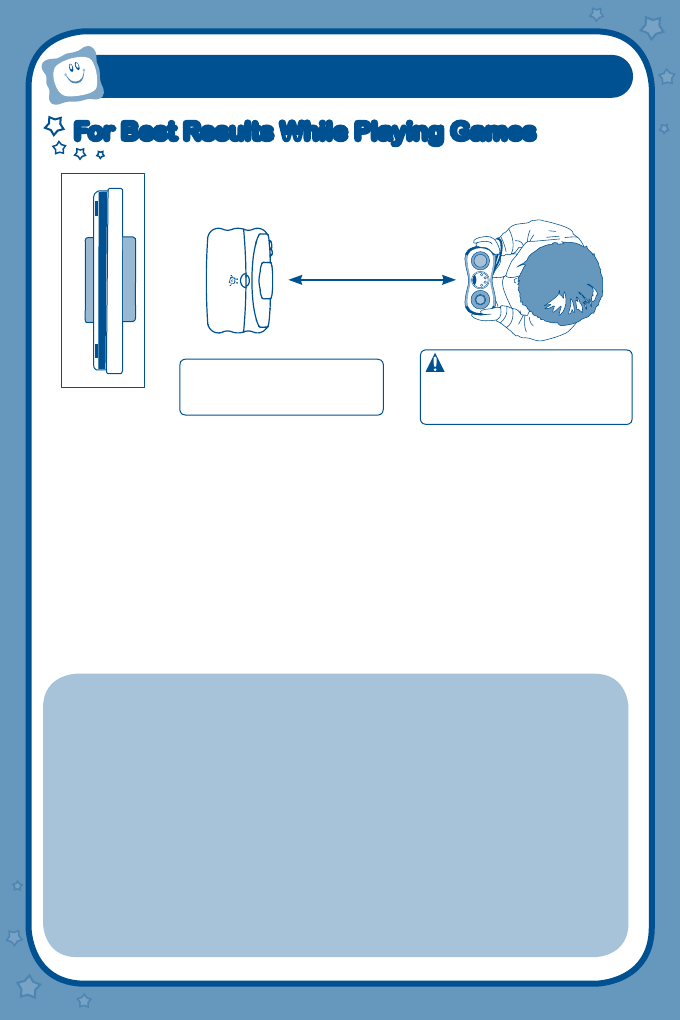
10
CAUTION-Adequate Space Required
Be sure you have enough space around you during
game play. To avoid injury or damage, make sure
other people or objects are not within your range
of motion.
For best results, put the V.Smile®
Motion
tm
console in front of the TV. Then align the center
of the V.Smile®
Motion
tm
console with the
center of the TV.
The recommended distance between the V.Smile®
Motion
tm
console and wireless controller is 3 to 15 feet.
For Best Results While Playing GamesFor Best Results While Playing Games
V.SMILE®
MOtION
tm
PLAY GUIDELINES
CAUTION
WEAR THE WRIST STRAP WHEN USING THE V.Smile®
Motion
tm
CONTROLLER.
• Make sure all players use the wrist strap.
• When sharing the V.Smile®
Motion
tm
CONTROLLER among multiple players, make sure each person uses the
wrist strap properly.
• Wearing the wrist strap will prevent you from accidentally dropping or throwing the controller during game play,
which could damage the controller or surrounding objects, or cause injury to other people.
ALLOW ADEQUATE SPACE AROUND YOU DURING GAME PLAY
• Adequate space is required during game play. Stay at least 15 feet away from the TV.
• As you move around during game play, make sure objects and other people are out of your range of movement to
prevent damage or injury.
DO NOT LET GO OF THE V.Smile®
Motion
tm
CONTROLLER DURING GAME PLAY
• Read the user’s manual booklet for the game you are playing and follow all game control instructions for correct
use of the V.Smile®
Motion
tm
controller or accessories.
• Hold the controller securely and avoid excessive motion, as it may cause you to let go of the controller and may
break the wrist strap.
• If your hands become moist, stop and dry your hands.
• For best results, put the V.Smile®
Motion
tm
console in front of the TV. Then align
the center of the V.Smile®
Motion
tm
console with the center of the TV.
• Avoid blocking the signal between the V.Smile®
Motion
tm
console and wireless
controller.
• The optimal distance between the V.Smile®
Motion
tm
console and wireless control-
ler is 3 to 15 feet.
• Avoid having bright light sources, including sunlight, that shine behind or near the TV
toward the controller.
• Avoid having other radio-frequency devices in the game play area.
• Avoid putting the V.Smile®
Motion
tm
console on a metal table or near metal objects.
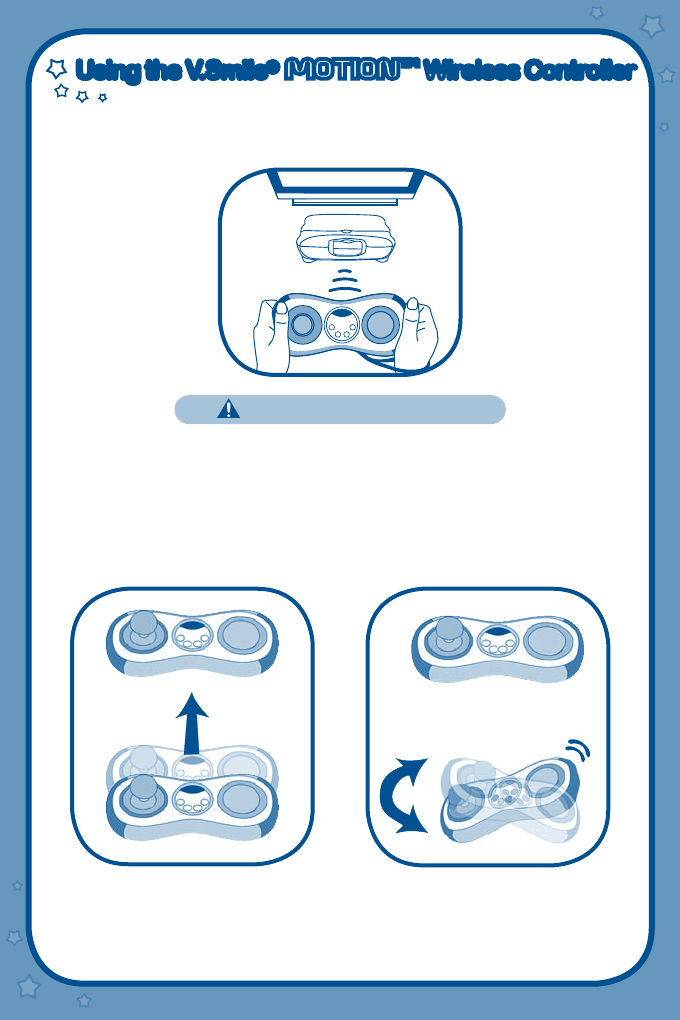
11
Using the V.Smile®
MOtION
tm
Wireless ControllerUsing the V.Smile®
MOtION
tm
Wireless Controller
Make sure all players wear the wrist strap securely on their wrist and hold the controller with
both hands during play.
CAUTION : Use the Wrist Strap
Basic Operations
The following demonstrates the basic operations of the V.Smile®
Motion
tm
wireless
controller. Operations will vary per game. Read the Smartridge™ user’s manual for the
game you are playing, and follow its instructions.
Swing the controller. Shake the controller from side-to-side.
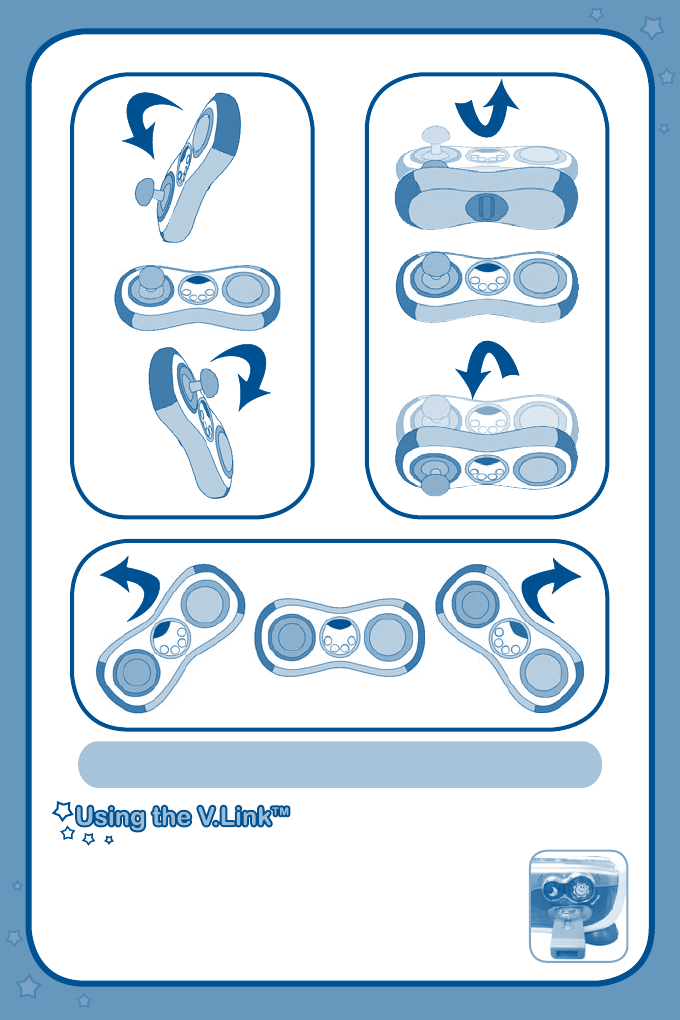
12
Note : The V.Smile®
Motion
tm
wireless controller is not compatible
with the original V.Smile® TV Learning System.
Drive
Tilt the controller forward or backward.Tilt the controller left or right.
• Insert a V.Link
TM
(sold separately) into the V.Link
TM
port. Be sure the
sliding button side of the V.Link
TM
is facing up for proper placement.
• The V.Link
TM
’s indicator light will turn on to let you know the
V.Link
TM
is transferring information.
• For more details, please see the V.Link
TM
User’s Manual.
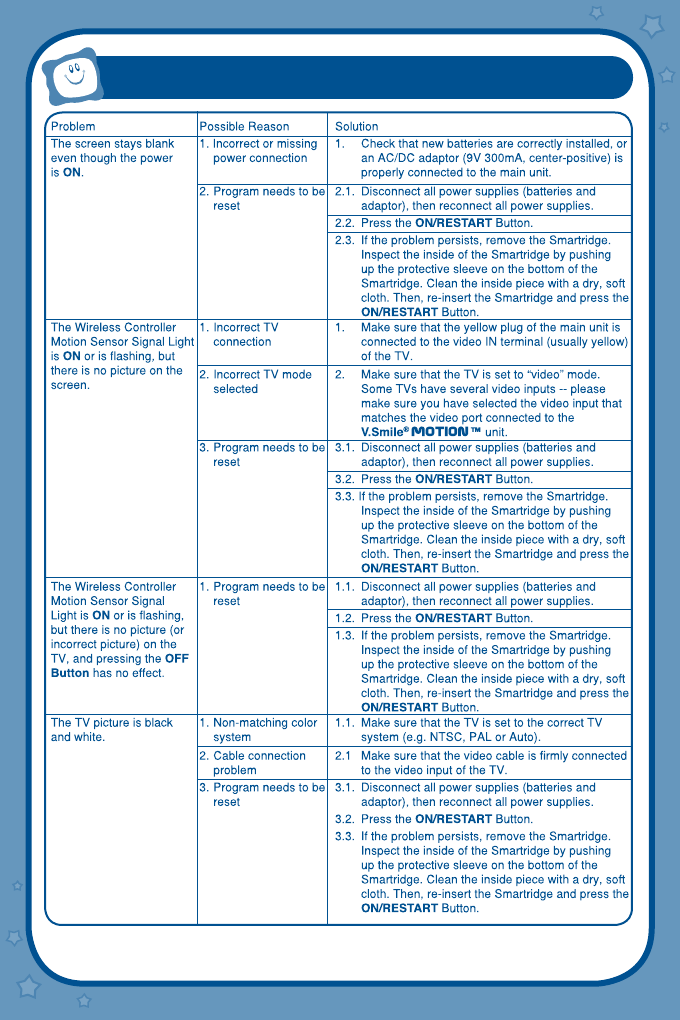
13
V.SMILE®
Motion
TM TROUBLESHOOTING
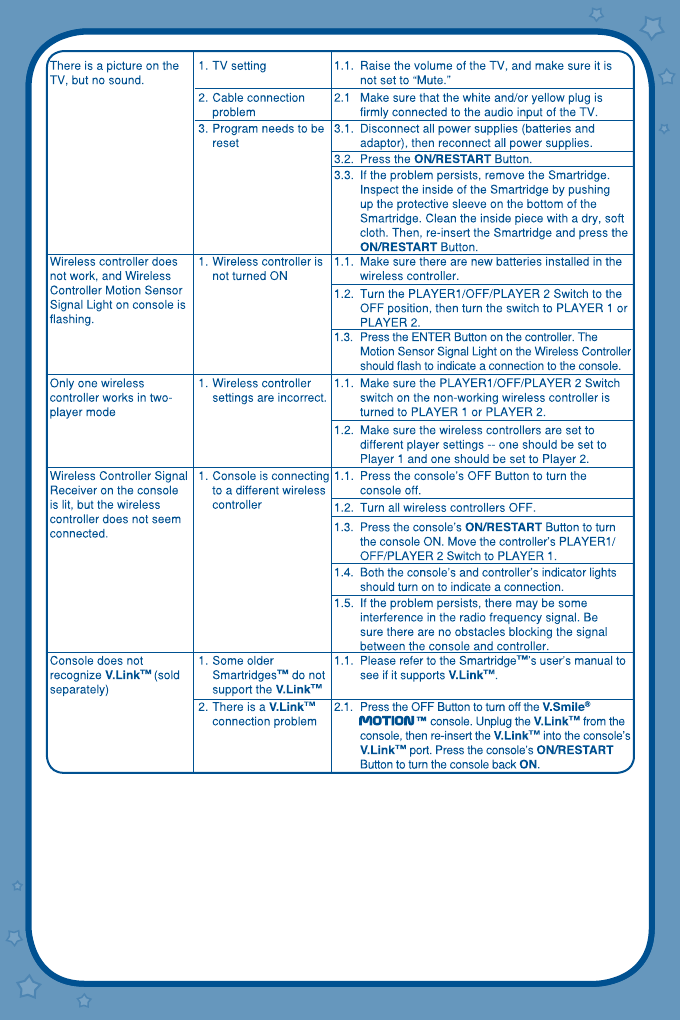
14
If your V.Smile®
Motion
tm
does not respond to an inserted cartridge, please carefully
try the following:
• Remove all batteries and unplug all wiring.
• Use a cotton swab dipped in rubbing alcohol or an alcohol-based window cleaner to
gently clean the contact area of the cartridge slot.
• Pull back the protective sleeve at the bottom of the cartridge and softly clean the contact
area of the cartridge.
• If necessary, dry all the clean contact areas with a soft, lint-free cloth.
• Please make sure that all parts are completely dry before restoring electricity.
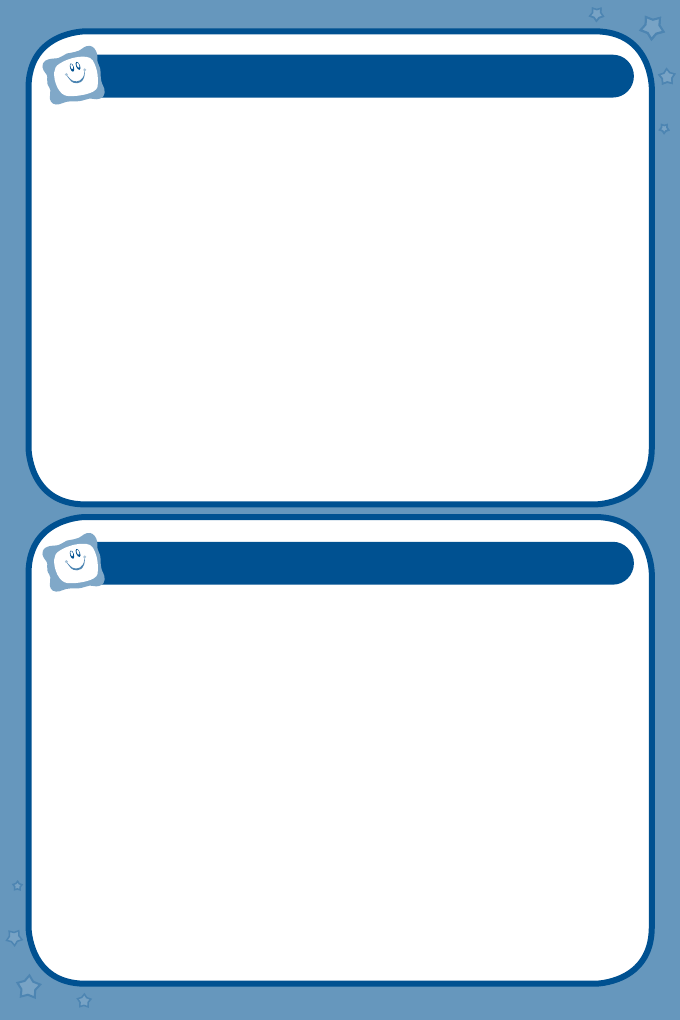
1. Keep your V.Smile®
Motion
tm
clean by wiping it with a slightly damp cloth. Never use
solvents or abrasives.
2. Keep it out of direct sunlight and away from direct sources of heat.
3. Remove the batteries when not using V.Smile®
Motion
tm
Console and Wireless
Controller for an extended period of time.
4. Avoid dropping it. NEVER try to dismantle it.
5. Always keep the V.Smile®
Motion
tm
away from water.
6. The AC adaptor should be regularly examined for damage to the cord, plug, enclosure
and other parts. In the event of such damage, the V.Smile®
Motion
tm
must not be
used with this adaptor until the damage has been repaired.
7. Please examine the toy transformer periodically for conditions that may result in the risk
of fire, electric shock, or injury to persons (such as damage to the output cord, blades,
housing, or other parts) and that, in an event of such conditions, the transformer should
not be used until properly repaired.
CARE & MAINTENANCE
15
WARNING
A very small percentage of the public, due to an existing condition, may experience epileptic
seizures or momentary loss of consciousness when viewing certain types of flashing colors
or patterns, especially on television. While the V.Smile®
Motion
tm
do not contribute to
any additional risks, we do recommend that parents supervise their children while they
play video games. If your child experiences dizziness, altered vision, disorientation, or
convulsions, discontinue use immediately and consult your physician.
Please note that focusing on a television and LCD screen at close range and handling joystick
controls for a prolonged period of time may cause fatigue or discomfort. We recommend
that children take a 15 minute break for every hour of play.
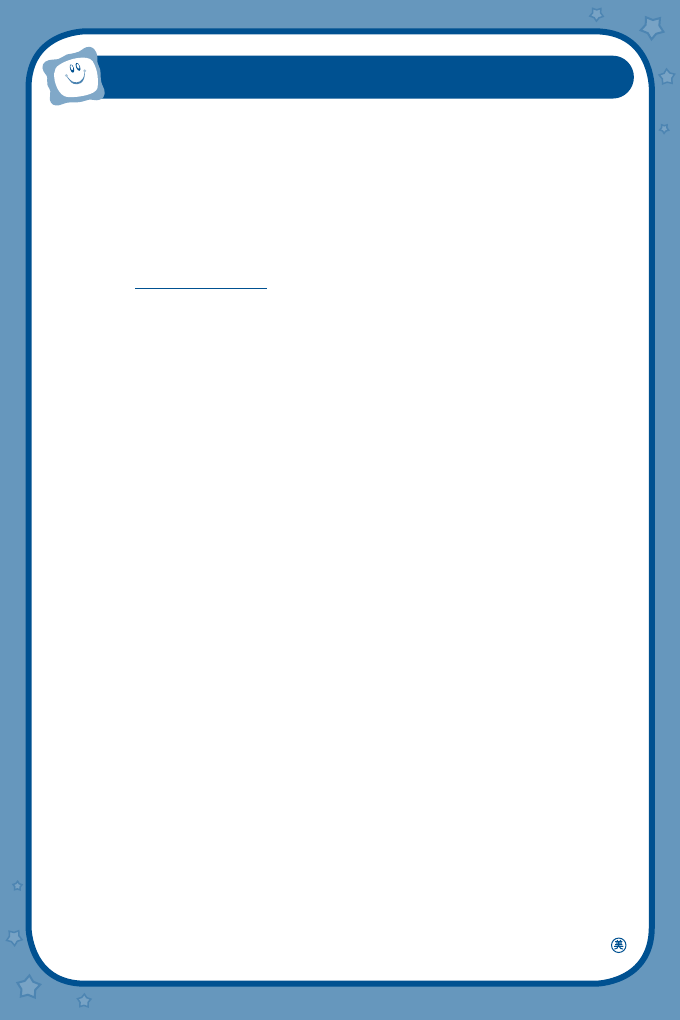
16
TECHNICAL SUPPORT
If you have a problem that cannot be solved by using this manual, we encourage you to
visit us online or contact our Consumer Services Department with any problems and/or
suggestions that you might have. A support representative will be happy to assist you.
Before requesting support, please be ready to provide or include the information below:
• The name of your product or model number (the model number is typically located on
the back or bottom of your product).
• The actual problem you are experiencing.
• The actions you took right before the problem occurred.
Internet : www.vtechkids.com
Phone : 1-800-521-2010 in the U.S. or 1-877-352-8697 in Canada
2010 © VTech
Printed in China
91-002299-028-000