VTech Electronics 1568 Learning App Tablet User Manual Manual
VTech Electronics Limited Learning App Tablet Manual
Manual

User’s ManualUser’s Manual
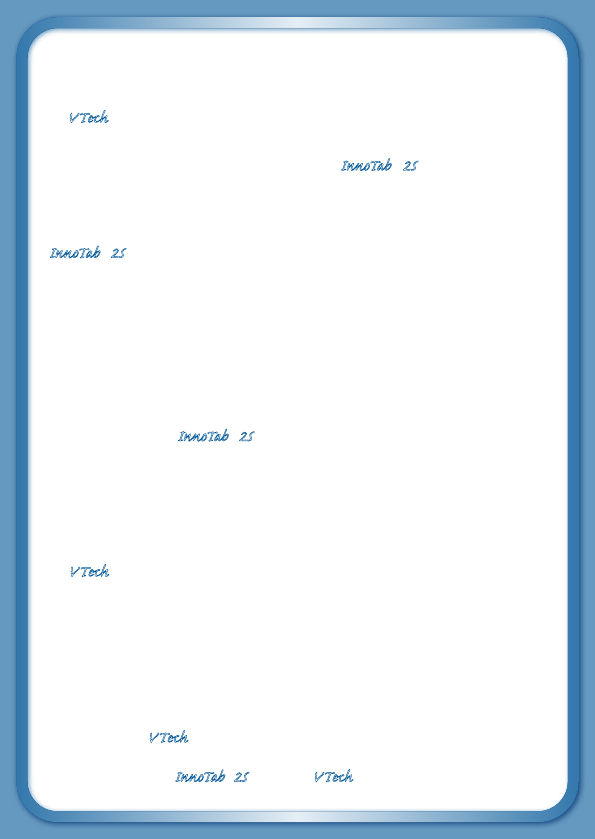
Der Pr,
A VT®, n h uc j tayng to t h rns n
hvng t ig-t gags rn. W n th r is t
sm ay. Wt th n, dvlpe InTb® 2S, r -nci
tl r is th ns t ag M’s n Da’s tls t
-le lerng pinc th ts tr acv ftl.
InTb® 2S s t gnri lerng ts r clr th hs c
rry crid r t tracv mte -s, lerng gm,
crev acvi lng t id iy adin s. I er 5”
i clr LCD tuc scr, ng cmr n id rdr, -
r r gm cr, s s USB r r dwloas, SD mry cr
l r mry pi n eahn ac, he l, rl
n cpac dig r e rtty.
W layng t InTb® 2S, is c l, , tuc, n tr ay
tru acvi t scvr rl nvr t n rvr
t g. ru tracv lay, r cl dvlo s eang,
t, ci ui, scinc, , crevty, n r—c n s
prt t .
A VT®, r decte t ng r clr ncvr tr tlts. W
th r r r roucts th ncrag acv ns tru
magnv lay.
Sncrly,
Yr ins VT®
T ler r InTb® 2S n r VT® ts, w.tis.c
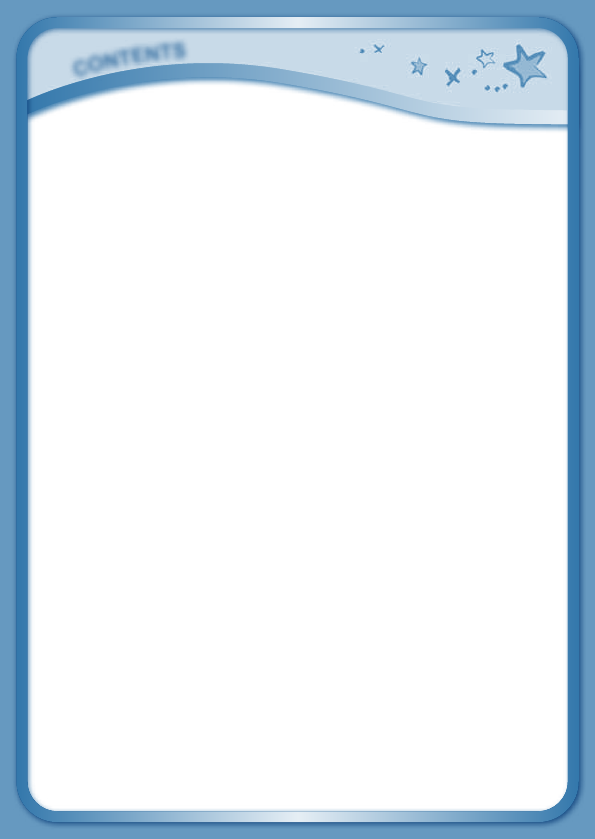
C
O
N
T
E
N
T
S
INTRODUCTION ....................................................................... 1
Included in this Package ............................................................ 1
PRODUCT FEATURES ........................................................... 2
GETTING STARTED ................................................................ 4
Battery Installation ..................................................................... 5
AC Adaptor ................................................................................ 5
How to Play ................................................................................ 6
Desktop Menu ........................................................................... 7
Status Bar .................................................................................. 7
CONTENT .................................................................................. 8
InnoTab® 2S Read, Play & Create Cartridge .............................. 8
Built-in Apps ............................................................................... 10
Built-in Content .......................................................................... 17
Playing an InnoTab® Cartridge ................................................... 17
ONLINE FEATURES ................................................................ 17
Wish List Maker ......................................................................... 17
Downloads Menu ....................................................................... 18
Connecting to a Computer to Register Your InnoTab® 2S ........ 18
Setting Up a Secure Wi-Fi Connection to
Learning Lodge Navigator® ........................................................ 20
VTech® Kidizoom® PHOTOS AND VIDEOS ..................... 21
CARE & MAINTENANCE ....................................................... 23
TROUBLESHOOTING ............................................................ 25
TECHNICAL SUPPORT .......................................................... 27
COPYRIGHT NOTICES ............................................................ 28
DISCLAIMER AND LIMITATION OF LIABILITY ................ 28
END USER LICENSE AGREEMENT ................................... 30
GNU GENERAL PUBLIC LICENSE ..................................... 33
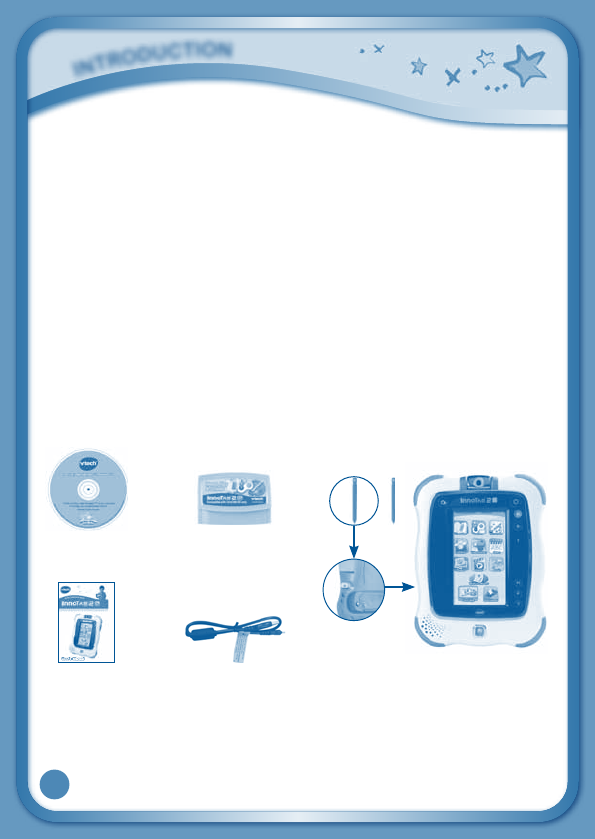
1
Thank you for purchasing VTech® InnoTab® 2S The Wi-Fi Learning App
Tablet! InnoTab® 2S is a multi-function, touch screen tablet for 3-9 year
olds. Kids will love using InnoTab® 2S to take photos and videos, read
e-books, listen to music, play games, and more. With SD card expanded
memory, and new apps being added all the time, InnoTab® 2S is a great
tablet for busy kids on the go. Even better, kids can now use a secure
wireless connection to Learning Lodge Navigator® to create a Wish List
of downloadable apps, and then download purchased content wirelessly!
Included in this Package
•OneVTech® InnoTab® 2S Wi-Fi Learning App Tablet (including 2 InnoTab®
2S Styluses)
•OneInnoTab® 2S Read, Play & Create Cartridge
•One Learning Lodge Navigator® Installation CD
•OneUSBCable
•OneUser’sManual
Warning: All packing materials, such as tape, plastic sheets, packaging
locks, wire ties, and tags are not part of this toy, and should be discarded
foryourchild’ssafety.
Note:Pleasekeeptheuser’smanualasitcontainsimportantinformation.
i
N
T
r
O
d
u
C
T
i
O
N
InnoTab® 2S
(Including 2 InnoTab® 2S Styluses)
USBcable
Learning Lodge
Navigator®
Installation CD
InnoTab® 2S Read, Play
& Create Cartridge
User’s manual
InnoTab® 2S Styluses

2
P
r
O
d
u
C
T
F
E
a
T
u
r
E
S
Battery
Cover
Power Button
USBPort
Help Button
Microphone
Volume Buttons
Brightness Button
Wi-Fi Button
Touch Screen
Home Button
Rotating Camera
Camera Button
AC Adaptor Jack
Headphone Jack
InnoTab® 2S Stylus
and Stylus Holder
Wrist Strap Fastener
(Strap not included.)
Backup Battery
Slot & Cover
Stand
SD Memory Card
Slot (SD memory
card not included.)
InnoTab®
Cartridge Port
Battery
Compartment
Battery Door Lock
Sliding Switch
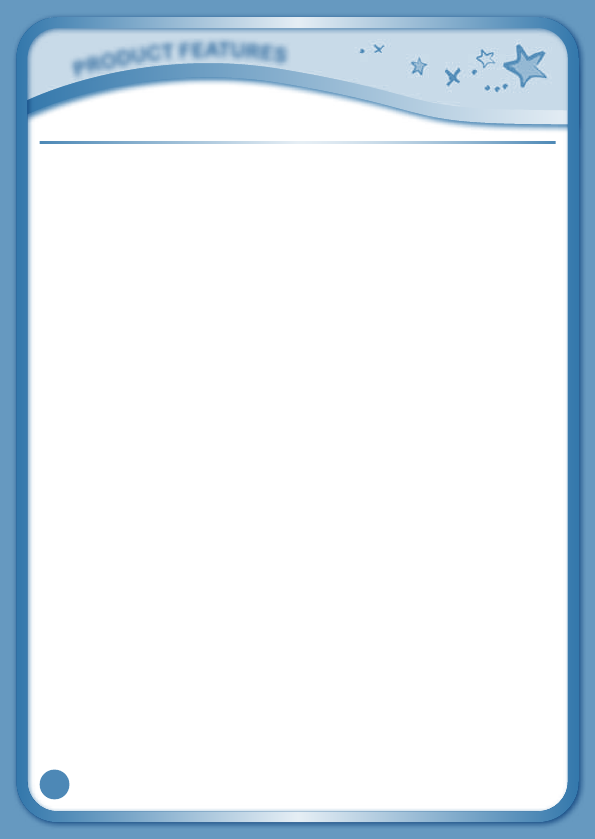
3
FEATURES ACTION
Rotating Camera Rotate the camera to take pictures of yourself
and your friends.
Touch Screen Touch the screen with your finger or the
InnoTab® 2S stylus to play.
AC Adaptor Jack Use this to connect an AC/DC adaptor (sold
separately).
Headphone Jack Use this to connect headphones (sold
separately).
Power Button Press this button to turn InnoTab® 2S on or off.
USB Port Plug the included USB cable into this USB
port to connect the tablet to your computer.
Brightness Button Press this button to adjust the screen
brightness.
Wi-Fi Button Press this button to enable/disable Wi-Fi.
Help Button Press this button to replay voice instructions,
or ask for a hint.
Microphone Speak into this microphone to record your
voice or play microphone games.
Volume Buttons Press these buttons to adjust the sound
volume.
Camera Button Press this button to enter the Camera app; or
if you are already in the Camera app, press
this button to take a picture.
Home Button Press this button to return to the InnoTab®2S
desktop menu at any time.
InnoTab® Cartridge Port Insert an InnoTab® cartridge (sold separately)
into this slot to play.
Use your finger or this stylus to play. Always
place the InnoTab® 2S stylus back into the
stylus holder after use.
P
r
O
d
u
C
T
F
E
a
T
u
r
E
S
InnoTab® 2S Stylus &
Stylus Holder
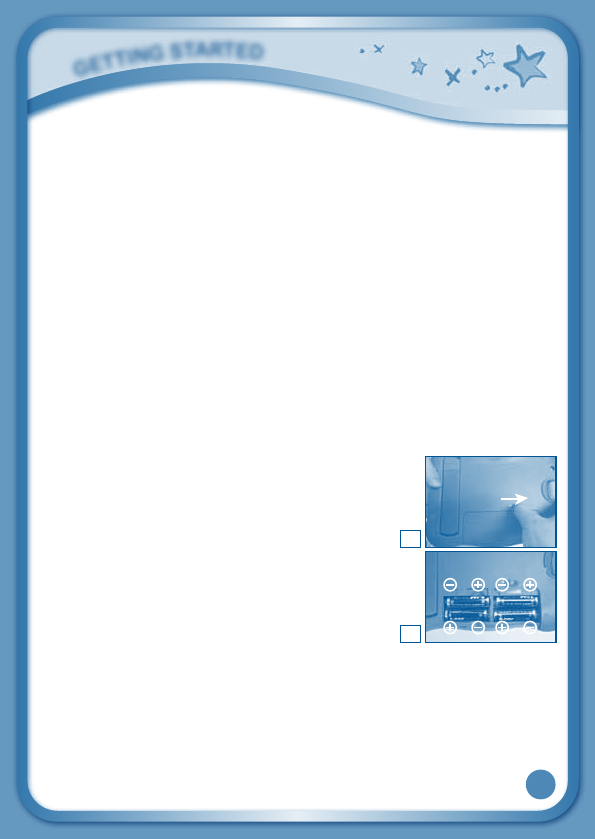
4
Backup Battery Slot & Cover The backup battery provides power for
the clock. For backup battery replacement
instructions, please see the Care &
Maintenance section on page 24.
Wrist Strap Fastener If you wish, attach a wrist strap here. (NOTE:
Wrist strap not included.)
Slide this switch to open the battery door.
Always replace the InnoTab® 2S battery door
after changing batteries.
SD Memory Card Slot Insert an SD memory card (not included).
(NOTE: InnoTab® 2S is compatible with SD memory
cards and SDHC memory cards up to 32GB.)
Battery Compartment Insert 4 “AA” batteries (not included). For
battery installation instructions, please see
the next section.
Stand Pull out this stand to prop up InnoTab® 2S
and use it as a digital photo frame.
Battery Installation
•Makesurethetabletisturnedoff.
•Locatethebatterydoorlockslidingswitchonthe
back of the tablet. Slide the switch to open the
battery door, then remove the door.
•Insert4“AA”batteriesasshowninimage2.
•Makesuretoreplacethebatterycover.
Battery Notice
• Non-rechargeablebatteriesarenottoberecharged.
• Rechargeablebatteriesaretoberemovedfromthetoybeforebeing
charged (if removable).
• Rechargeablebatteriesareonlytobechargedunderadultsupervision
(if removable).
• Donotmixoldandnewbatteries.
2
1
G
E
T
T
i
N
G
S
T
a
r
T
E
d
Battery Door Lock Sliding
Switch
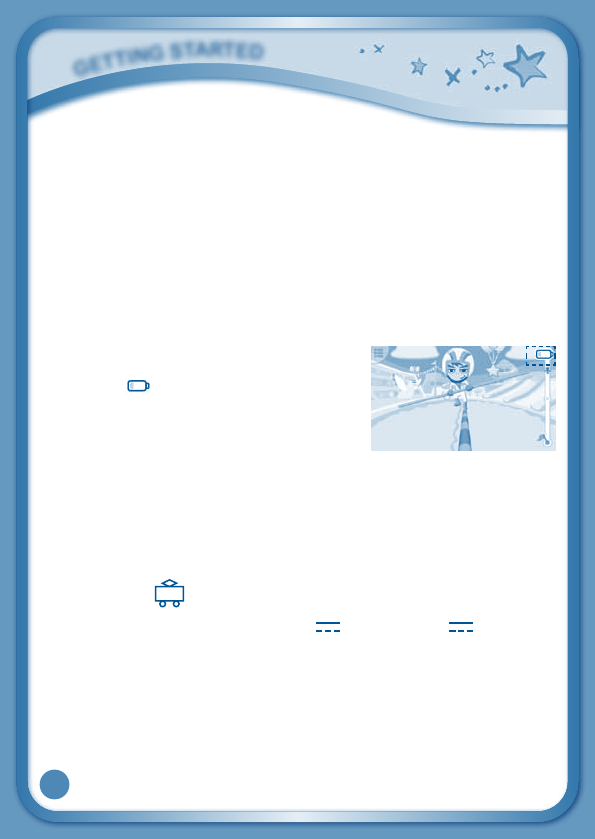
5
• Donotmixbatteriesofdifferenttypes:alkaline,standard(carbon-zinc),
or rechargeable (Ni-MH).
• Onlybatteriesofthesameorequivalenttypeasrecommendedareto
be used.
• Batteriesaretobeinsertedwiththecorrectpolarity.
• Exhaustedbatteriesaretoberemovedfromthetoy.
• Thesupplyterminalsarenottobeshort-circuited.
• Thetoyisnottobeconnectedtomorethantherecommendednumber
of power supplies.
• Donotdisposeofbatteriesinfire.
NOTE: When InnoTab® 2S is running on
batteries, you may see this icon appear on
the screen . This indicates that battery
power is low, and you should replace the
batteries soon. Battery time remaining once
the icon first appears is approximately 10-30
minutes, depending on the type of batteries
in use. After that, InnoTab®2S will show the very low battery screen for 3
seconds, and then will turn off automatically.
To preserve battery life, InnoTab® 2S will shut down automatically when
there is no input for a few minutes. Wi-Fi connection will be disconnected
when the battery power is low.
AC Adaptor
•UsingaVTech® adaptor (AC/DC 7.5V 400mA or 9V 300mA) is
recommended.
•Makesurethetabletisturnedoff.
•Plugtheadaptor(soldseparately)intotheACadaptorjackonthetopof
InnoTab® 2S.
•Plugtheadaptorintoawallsocket.
G
E
T
T
i
N
G
S
T
a
r
T
E
d
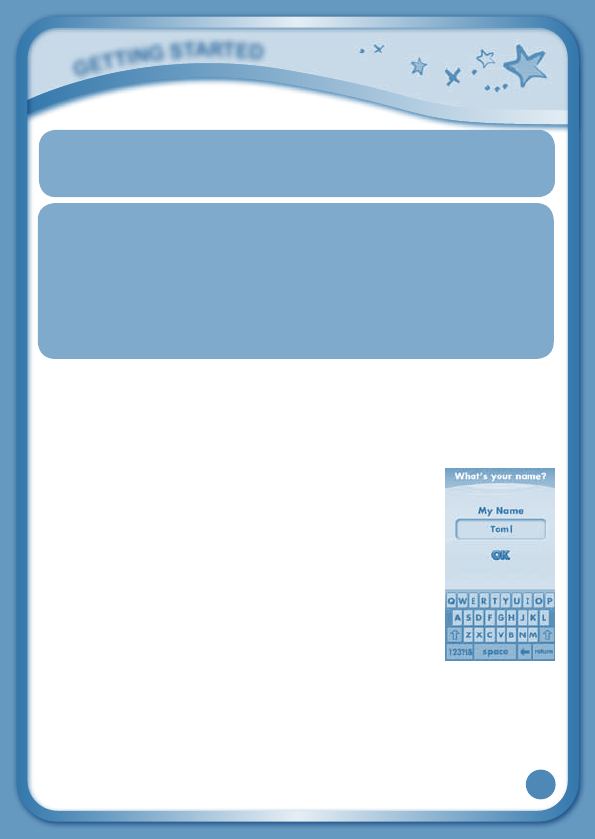
6
NOTE: The use of an adaptor will override the batteries. When the toy
is not going to be used for an extended period of time, unplug
the adaptor.
Standard Guidelines for Adaptor Toys
• Thistoyisnotintendedforusebychildrenunder3yearsold.
• Onlyusetherecommendedtoytransformerwiththistoy.
• Theadaptorisnotatoy.
• Nevercleanapluggedintoywithliquid.
• Do not connect the toy to more than the recommended number of power
supplies.
• Donotleavethetoyplugged-inforextendedperiodsoftime.
How to Play
STEP 1: Turn InnoTab® 2S On
Turn InnoTab® 2S on by holding down the Power button for a few seconds.
A VTech® logo and an InnoTab® 2S logo will appear and remain onscreen
for a few seconds.
STEP 2: Personalize Your Profile
The first time you turn on InnoTab® 2S, you will be asked
tosetthedate&timeandpersonalizeyourprofile.When
you are asked to enter your name, use the on-screen
keyboard to type in your name, and touch “OK”when
you’redone.Whenyou areaskedtotakeyourprofile
picture, touch the on-screen shutter icon, and then
touch “OK.”
STEP 3: InnoTab® 2S Desktop
In the InnoTab® 2S desktop, you will see 14 built-in app icons. Flick left or
right to look at the apps available on the desktop menu, and then touch an
app icon to start playing. (For more details about the built-in apps, please
see the Built-in Apps section below.)
G
E
T
T
i
N
G
S
T
a
r
T
E
d
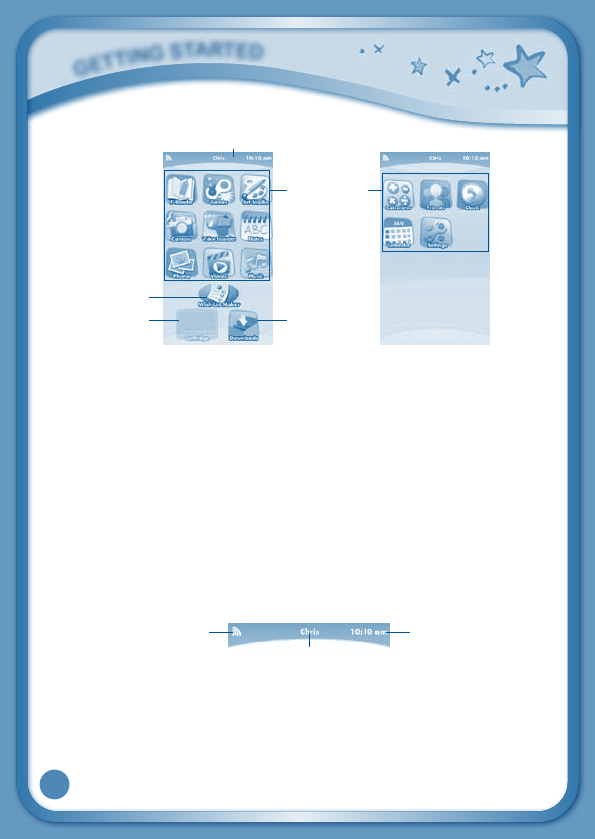
7
Desktop Menu
Status Bar: View the Profile name and current time.
Built-in Apps: Touch an app icon to play.
Wish List Maker: Touch the Wish List Maker icon to make wish list of
games, e-books, music, videos, and apps. A Wi-Fi access point and internet
connectionisrequired.SeetheWish List Maker section on page 17 for
more details.
Cartridge Icon: If an InnoTab® cartridge (sold separately) is inserted, touch
the cartridge icon to play.
Downloads: Touch the Downloads icon to download, view, play, or manage
any download content.
Status Bar
Wi-Fi Status - This shows the current Wi-Fi status. Please refer to the
below chart.
G
E
T
T
i
N
G
S
T
a
r
T
E
d
Wi-Fi Status Time
Name
Wish List Maker
Built-in Apps
Status Bar
Cartridge Icon Downloads
Desktop Desktop
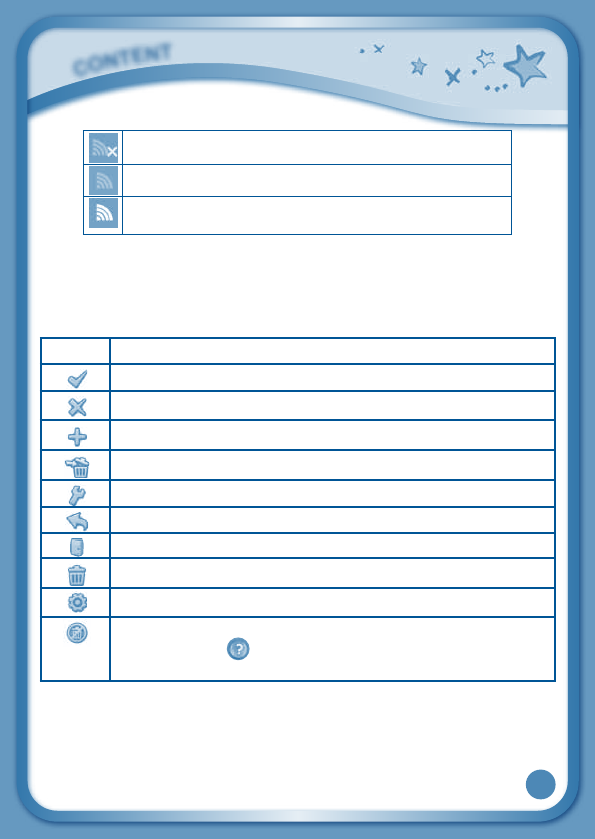
8
Wi-Fi disabled.
Wi-Fi disconnected.
Wi-Fi connected. The more bars you see, the stronger the
connection.
Name - The profile name is displayed here.
Time - This is the time display. Go into the Clock app to reset the time if it
doesnotmatchyourtimezone.
Common Function Icons
Icon Function
Touch this to confirm you are done with the current task.
Touch this to cancel.
Touch this to add a new item.
Touch this to delete an item.
Touch this to edit/modify.
Touch this to go back/return to previous screen.
Touch this to exit.
Touch this to enter the delete mode.
Touch this to enter the edit/settings mode.
This indicates that the content has been locked in the Parent
Settings. Hold to unlock the content before it can be
deleted.
InnoTab® 2S Read, Play & Create Cartridge
Insert the InnoTab® 2S Read, Play & Create cartridge into the cartridge port.
You will see a cartridge icon appear at the bottom of the desktop menu.
Touch the icon to play. (NOTE:TheInnoTab® 2S Read, Play & Create cartridge is
compatible with InnoTab®2S only.)
C
O
N
T
E
N
T
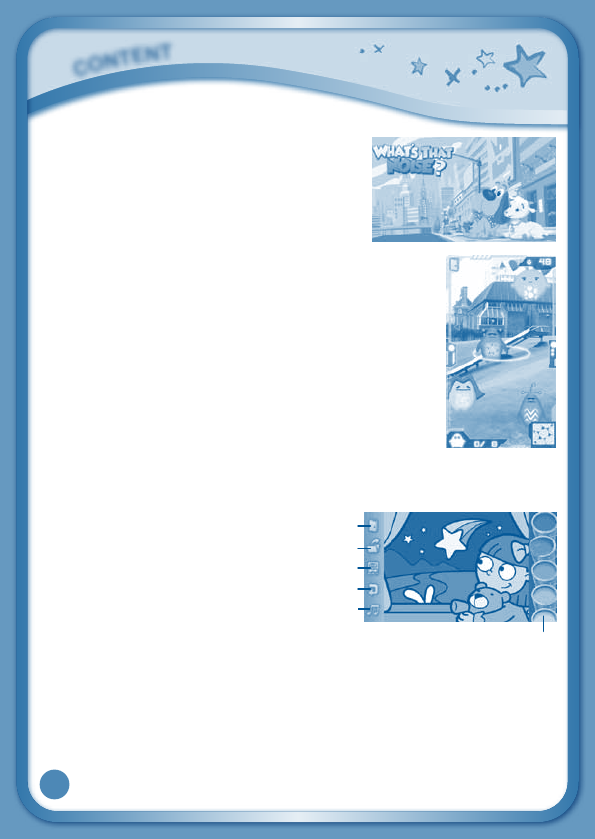
9
E-Book: What’s That Noise?
Rufus was a good old country dog. But one
day, Rufus and his family packed up and moved
to the city. Rufus needed to learn to be a city
dog. The first thing he learned was the city
wasLOUD!ReadalongwithRufustofindout
“WHAT’STHATNOISE?”!
Curriculum: Reading
Camera Game: Alien Rescue
Find the lost aliens on Earth to help them back home.
Curriculum: Matching
TIP: Turn your InnoTab® 2S camera lens out (away from you) to
play this game.
Creative Activity: Color & Pop
Touch the Color & Pop icon to color a picture and see
it move.
Touch the paint to choose a color, and then touch the picture to fill in that
color on the picture.
Paint – Touch a paint can to
choose a color. Flick up or down
to look at all the colors.
Exit - Touch this to exit.
New Page – Touch this to open a
new picture.
Eye Icon – Touch this to see your
picture move. Tilt the tablet left,
right, up, or down to find what is hiding in the picture.
Undo–Touchthistoundowhatyoujustdid.
MusicOn/Off-Touchthistoturnthebackgroundmusiconoroff.
C
O
N
T
E
N
T
Paint
New Page
Exit
Eye Icon
Undo
MusicOn/Off
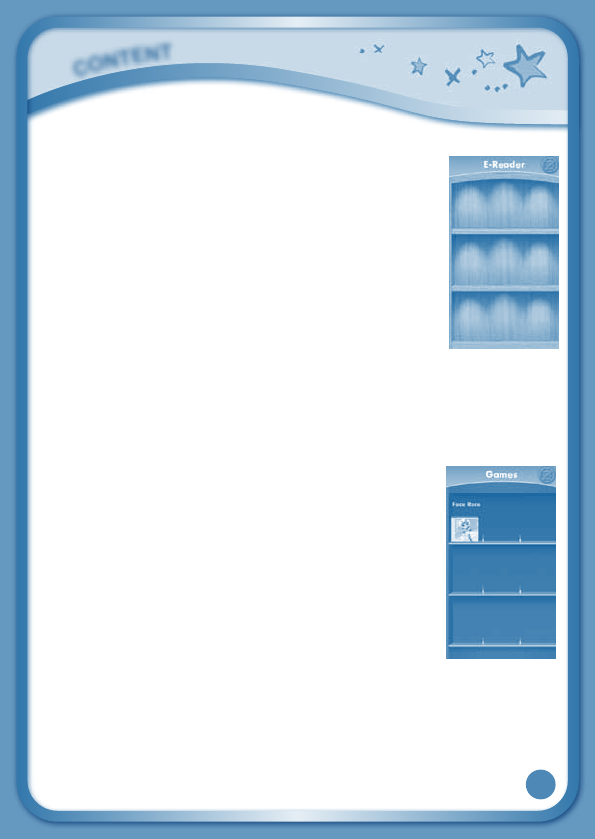
10
Built-in Apps
E-Reader
Touch the E-Reader icon to read e-books downloaded
from Learning Lodge Navigator®. Flick left or right to
move between the bookshelves and see all the e-books
you have downloaded.
Onee-book-“What’sThatNoise?”-isincludedonthe
InnoTab® 2S Read, Play & Create cartridge. (Please see
the InnoTab® 2S Read, Play & Create Cartridge section
above for details.)
Connect to Learning Lodge Navigator® to purchase
and download more e-books. See the Connecting to
a Computer to Register Your InnoTab® 2S section on page 18 for more
details. You can also download the purchased e-books through Wi-Fi
connection to Learning Lodge Navigator®. See the Wish List Maker section
and Downloads Menu section for more details.
Games
Touch the Games icon to play the built-in games or games
that you have purchased and downloaded from Learning
Lodge Navigator®. Flick left or right to move between the
game shelves.
Onecameragame-AlienRescue-isincludedonthe
InnoTab® 2 Read, Play & Create cartridge. (Please see the
InnoTab® 2 Read, Play & Create Cartridge section above
for details.) And one motion-sensor game - Face Race
- is included on your tablet at purchase. (Please see the
Built-in Content section below for details.)
Connect to Learning Lodge Navigator® to purchase and download more
games. See the Connecting to a Computer to Register Your InnoTab® 2S
section on page 18 for more details. You can also download the purchased
games through Wi-Fi connection to Learning Lodge Navigator®. See the Wish
List Maker section and Downloads Menu section for more details.
C
O
N
T
E
N
T
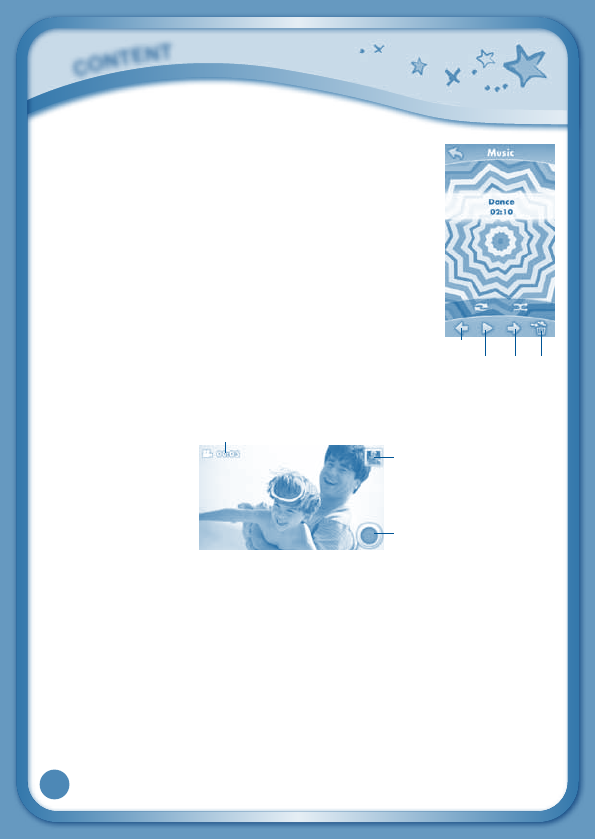
11
Music
Touch the Music icon to listen to MP3 format songs you
have transferred to your InnoTab® 2S. You can purchase
and download songs from your computer Learning Lodge
Navigator®, or transfer your own songs from computer
using Learning Lodge Navigator®. See the Connecting
to a Computer to Register Your InnoTab® 2S section on
page 18 for more details. The purchased songs can also
be downloaded through Wi-Fi connection to Learning
Lodge Navigator®. See the Wish List Maker section and
Downloads Menu section for more details.
Video Recorder
Touch the Video Recorder icon to record video. The maximum recording
length for each video is 5 minutes.
Time - This is the elapsed time of the video now recording.
Record button - Touch this to start/stop recording.
Thumbnail-Touchthistoviewthevideoyouhavejusttaken.
WARNING:Videorecordingmaytakeupmemoryquickly.Connectyour
InnoTab®2S to Learning Lodge Navigator® and select “File Manager” to
back up your videos to your computer regularly. See the Connecting to a
Computer to Register Your InnoTab® 2S section on page 18 for more details.
C
O
N
T
E
N
T
Time
Thumbnail
Record button
Play/Pause Next Trash
Previous
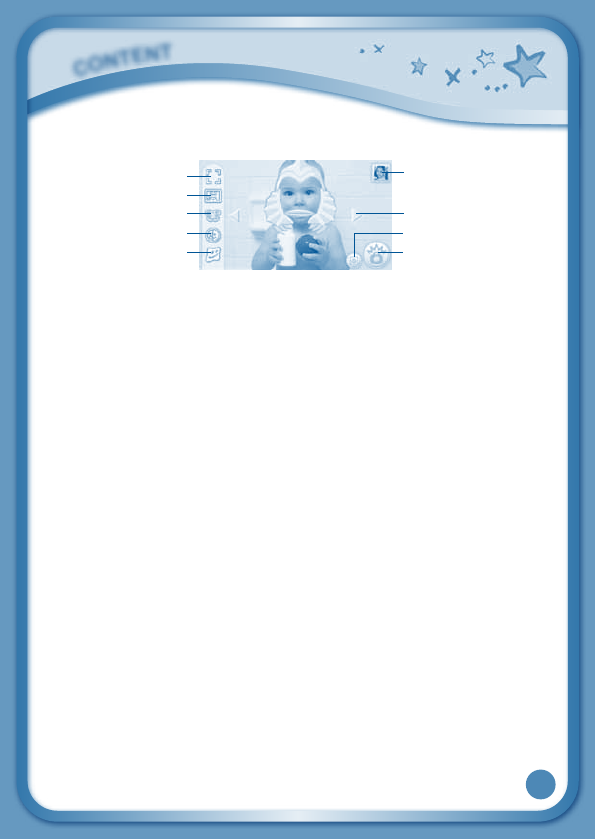
12
Camera
Touch the Camera icon to take photos with fun decorations and effects.
Normal Mode - Touch this to take a photo without any decoration or effect.
Frame Mode - Touch this to take a photo with a frame.
Sticker Mode - Touch this to take a photo with a silly sticker.
Kaleidoscope - Touch this to take a photos through a kaleidoscope.
Funny Face - Touch this to make a funny face photo.
Thumbnail-Touchthistoviewthephotoyouhavejusttaken.
Arrows - Touch these to see more stickers, frames, kaleidoscope effects,
or funny face effects.
Face Detection - Touch this to turn face detection on or off.
Shutter - Touch this to take a photo.
TIP:YoucanselectthephotoresolutionbychangingthePhotoSizeoptions
in the Settings menu. More memory space is required for higher photo
resolutions.
NOTE:Notalleffectscanbesavedonallphotoresolutions.
Videos
TouchtheVideosicontowatchmotionjpeg(MJPEG)andH.264baseline
profile formatted videos you have transferred to your InnoTab® 2S from your
computer, videos that you have purchased and downloaded from Learning
Lodge Navigator®, or videos that you have taken with the Video Recorder
app on your InnoTab®2S. Expand InnoTab® 2S memory by inserting an
SD memory card (not included). Connect your InnoTab® 2S to Learning
Lodge Navigator® and select “File Manager” to transfer videos. See the
Connecting to a Computer to Register Your InnoTab® 2S section on page
18 for more details. Any purchased videos can also be downloaded through
Wi-Fi connection to Learning Lodge Navigator®. See the Wish List Maker
section and Downloads section for more details.
C
O
N
T
E
N
T
Normal Mode Thumbnail
Arrows
Shutter
Face Detection
Sticker Mode
Frame Mode
Kaleidoscope
Funny Face
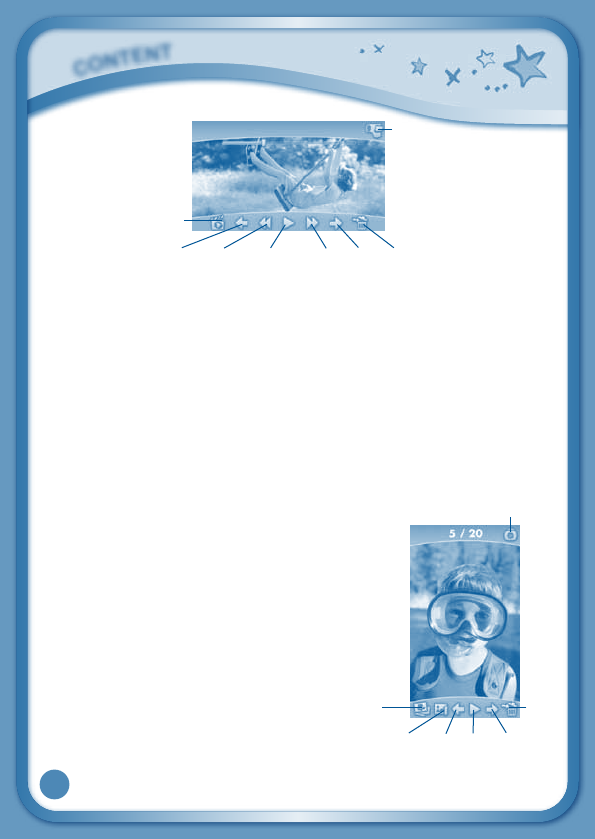
13
Album - Touch this to go to see a list of saved videos.
Previous – Touch this to go to the previous video.
Rewind – Touch this to rewind the video.
Play/Pause – Touch this to play or pause the video.
Forward – Touch this to fast forward the video.
Next – Touch this to go to the next video.
Trash Can – Touch this to delete the current video.
Video Recorder - Touch this to use your InnoTab® 2S Video Recorder.
For more details about transferring videos to your InnoTab® 2S, please see
the VTech® Kidizoom® Photos and Videos section below.
Photos
Touch the Photos icon to look at jpeg
format photos you have transferred to your
InnoTab® 2S and photos taken with the
InnoTab® 2S Camera app. You can transfer
photos to your InnoTab® 2S from your
computer using Learning Lodge Navigator®.
Expand InnoTab® 2S memory by inserting an
SD memory card (not included). Connect
your InnoTab® 2S to Learning Lodge
Navigator® and select “File Manager” to
transfer photos. See the Connecting to a
Computer to Register Your InnoTab® 2S
section on page 18 for more details.
C
O
N
T
E
N
T
Previous Play Next Set Wallpaper
Album
Camera
Trash
Can
Video
Recorder
Album
Previous Rewind Play/Pause Forward Next Trash Can
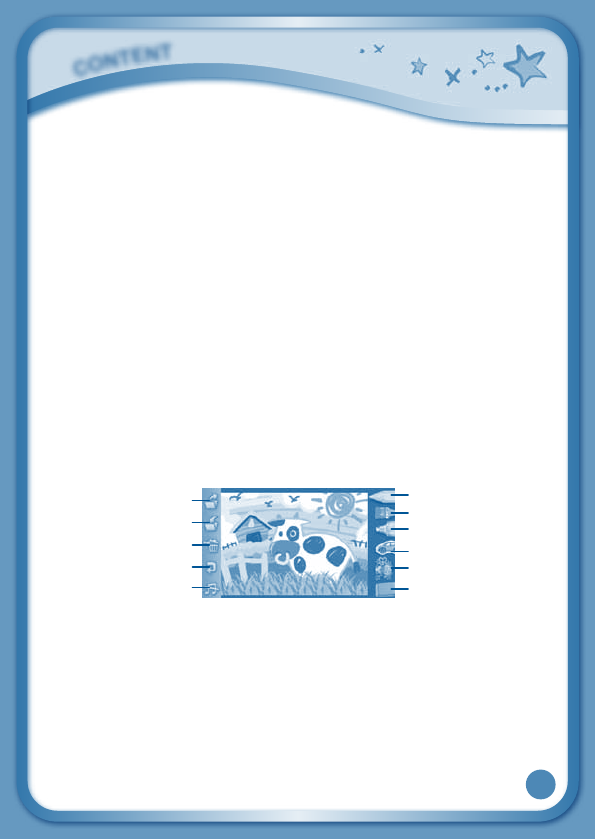
14
Album - Touch this to see a list of saved photos.
Set Wallpaper – Touch this to set the current photo as your desktop
wallpaper.
Previous – Touch this go to the previous photo.
Play – Touch this to view a photo slideshow.
Next – Touch this to go to the next photo.
Trash Can – Touch this to delete the current photo.
Camera - Touch this to use your InnoTab® 2S Camera app.
TIP: Turn the rotating Camera to the front to take a photo of yourself. Turn
the rotating Camera to the back to take a picture of your friends. You
can change the viewing orientation between landscape and portrait by
rotating the tablet.
For more details about transferring photos to your SD memory card, please
see the VTech® Kidizoom® Photos and Videos section below.
Art Studio
Touch the Art Studio icon to draw a picture or edit a photo. Touch a tool on the
right to start your creation.
Pencil – Touch this to draw with different colored pencils.
Brush – Touch this to paint with different colored brushes.
Magic Pen – Touch this to draw with fun color and pattern pens.
Sticker – Touch this to put stickers on your creation.
Fun Tool – Touch this to play with silly tools – such as a hopping frog!
Eraser–Touchthisandthentouchthescreentoerasewhatyou’vedone.
New Page – Touch this to make a new creation. You can choose a page
template or a photo to start with.
Save – Touch this to save your creation.
C
O
N
T
E
N
T
Brush
New Page
Save
Reset
Undo
MusicOn/Off
Pencil
Magic Pen
Sticker
Fun Tool
Eraser
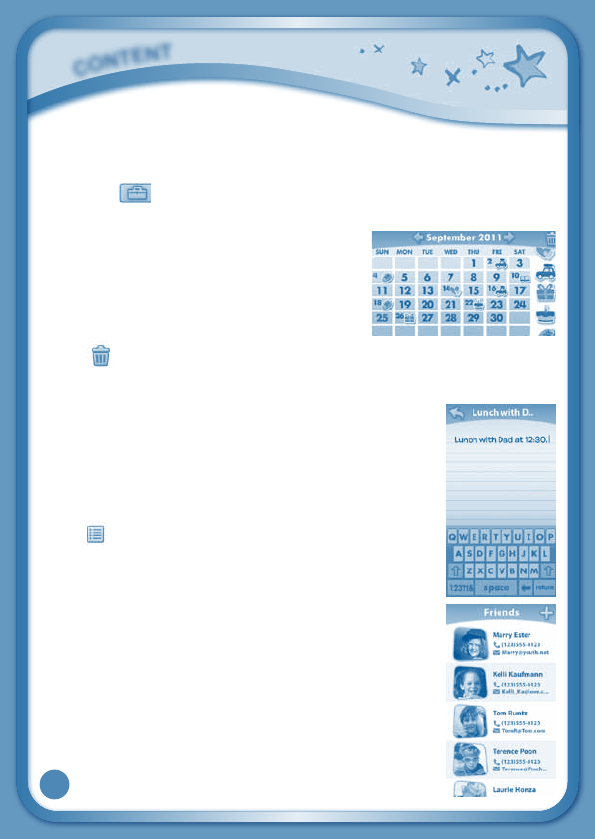
15
Reset – Touch this to reset the whole creation.
Undo–Touchthistoundowhatyoujustdid.
MusicOn/Off–Touchthistoturnthebackgroundmusiconoroff.
TIP: Touch to go back to the toolbox menu.
Calendar
Touch the Calendar icon to look at or edit your
calendar. To mark a day with a sticker, drag a
sticker from the tool bar to the day. To add a
note, touch the day, and then type in your note
using the pop-up keyboard.
Touch to delete a sticker or a note.
You can save up to 500 stickers to mark your important dates!
Notes
Touch the Notes icon to type a new note or view a note
you have saved. Touch anywhere on the page to open
the pop-up keyboard and start typing.
To look at your saved notes, flick left or right to see the
previous or next note. To see a list of all your notes,
touch .
You can save up to 500 characters per note and a
maximum of 100 notes.
Friends
Touch the Friends icon to add a new friend or view your
friends’infothatyouhavesaved.
Flick up or down to look at more friends. To view or edit
afriend’sinformation,touchthatfriend’sname.
You can save info for a maximum of 20 friends.
C
O
N
T
E
N
T
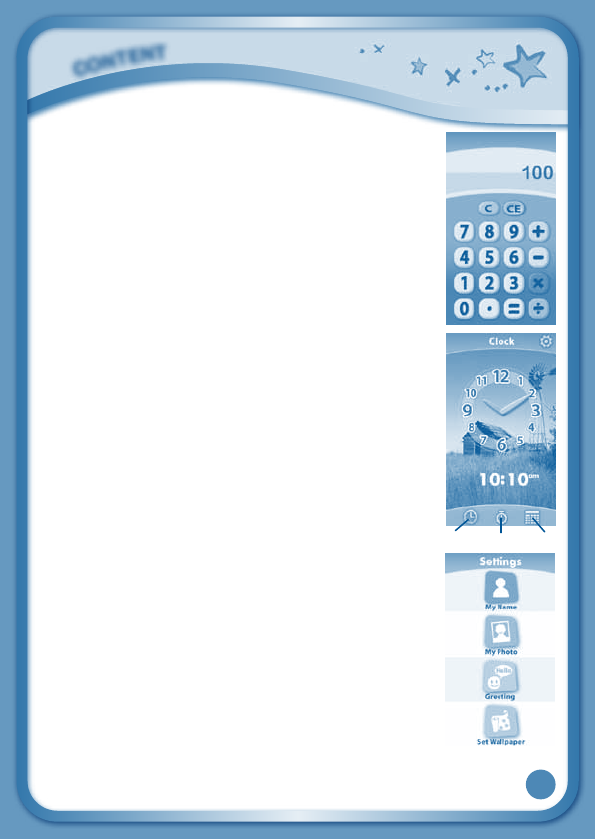
16
Calculator
Touch the Calculator icon to do simple calculations.
TIP: Try shaking the tablet to see what happens.
Clock
Touch the Clock to set the time or date, or use the
stopwatch.
Clock–Touchthistovieworadjustthetime.
Stopwatch – Touch this to use the stopwatch to count up.
Date–Touchthistovieworadjustthedate.
Settings
Touch the Settings icon to edit your profile name, set a
profile picture, record a greeting message, set desktop
wallpaper,change cameraphotosize, check memory
usage, delete game records, lock content from deletion,
configure Wi-Fi settings and view the InnoTab® 2S
firmware version number.
Register your InnoTab® 2S on Learning Lodge Navigator®
to obtain a registered license for the onboard content
and software. To ensure that your tablet has been
registered, go to the About menu in the Settings menu in
your InnoTab® 2S. You will see the license type listed as
C
O
N
T
E
N
T
Clock Stopwatch Date
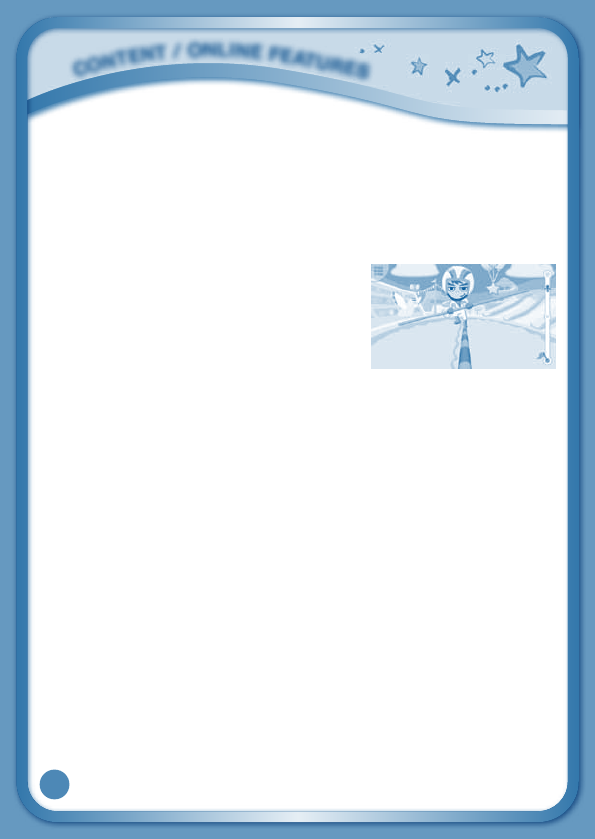
17
"Trial" until your InnoTab® 2S is registered on Learning Lodge Navigator®.
TIP: You can reset the tablet to factory settings by typing R-E-S-E-T into
the My Name profile in Settings.
WARNING: Any data saved in internal memory will be lost. Data saved in an
SD memory card (not included) will not be affected by resetting the tablet.
Built-in Content
G-Sensor Game: Face Race
Usethecameratoputyourselfinthegame!
Tilt the tablet left or right to balance your
avatar.
Curriculum: Problem Solving
You can find this game in the Games app and Downloads menu.
Playing an InnoTab® Cartridge
If an InnoTab® cartridge (sold separately) has been inserted properly, you
will see the cartridge icon at the bottom of the desktop menu screen. Touch
the cartridge icon to play.
Registeronlinetokeeptrackofyourchild’slearningjourneywithpersonalized
recommendations. You can also connect to our Learning Lodge Navigator®
to download great apps, e-books, music, videos and themes online. To install
the InnoTab® 2S version of the Learning Lodge Navigator® software on your
computer, use the included Learning Lodge Navigator® Installation CD, or
go to www.vtechkids.com/download to download and install it.
Wish List Maker
UsingtheWi-FiconnectiontoLearningLodgeNavigator®, your wish list will
be sent to the e-mail address that is registered in the Parent Account on
Learning Lodge Navigator®. Parents can decide to purchase items on the
wish list by following instructions in the e-mail. Purchased content can be
downloaded to InnoTab® 2S using the Wi-Fi connection. See the Downloads
Menu section below for more details about downloading purchased items.
C
O
N
T
E
N
T
/
O
N
L
I
N
E
F
E
A
T
U
R
E
S
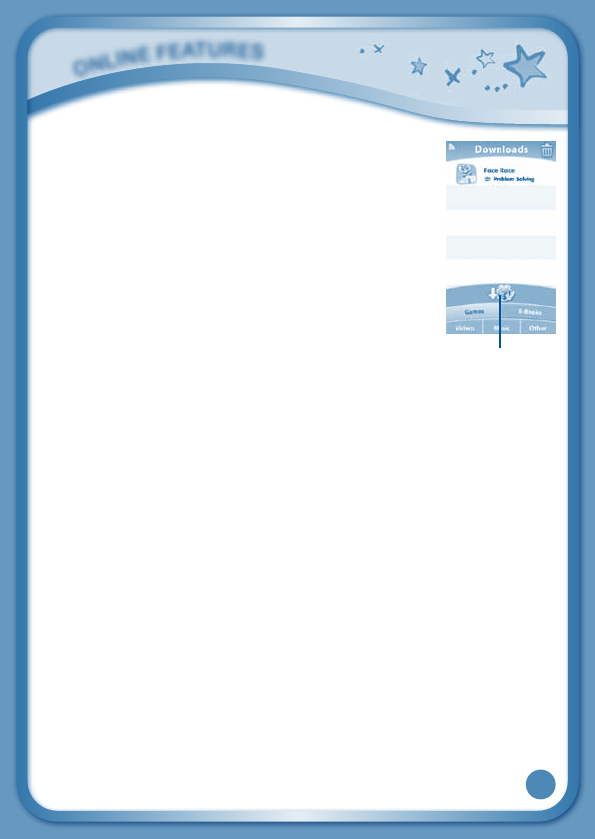
18
Downloads Menu
In the InnoTab® 2S desktop, touch the Downloads icon to
manage your download content. Touch any category at the
bottom to see the downloaded or currently downloading
apps in that category. To download all recently purchased
apps using Wi-Fi connection to Learning Lodge Navigator®,
touch the "Start Download" icon. Deleted items will not be
downloaded again automatically. To re-download items that
have been previously deleted, connect your InnoTab® 2S
toyourcomputerusingtheincludedUSBcable,andgo
to the My Downloads section in the InnoTab® 2S home
page on Learning Lodge Navigator®.
Connecting to a Computer to Register Your InnoTab® 2S
•InstructionsforPC:
Insert the Learning Lodge Navigator®CDintotheCD-ROMdrive.
Wait for the installation screen to come up. If the installation screen does
not come up automatically, go to “My Computer” and then right click on
theCD-ROMdrive.Fromthedrop-downmenu,choose“Explore” and
double click the “VTech_Toy_Setup.exe” icon to start it up manually.
Select the InnoTab® 2S version of Learning Lodge Navigator® on the
installation screen.
•InstructionsforMacintoshComputer:
Insert the Learning Lodge Navigator®CDintotheCD-ROMdrive.
Double click the “VTech Toy Setup” icon in the pop-up window.
O
N
l
i
N
E
F
E
a
T
u
r
E
S
Start Download
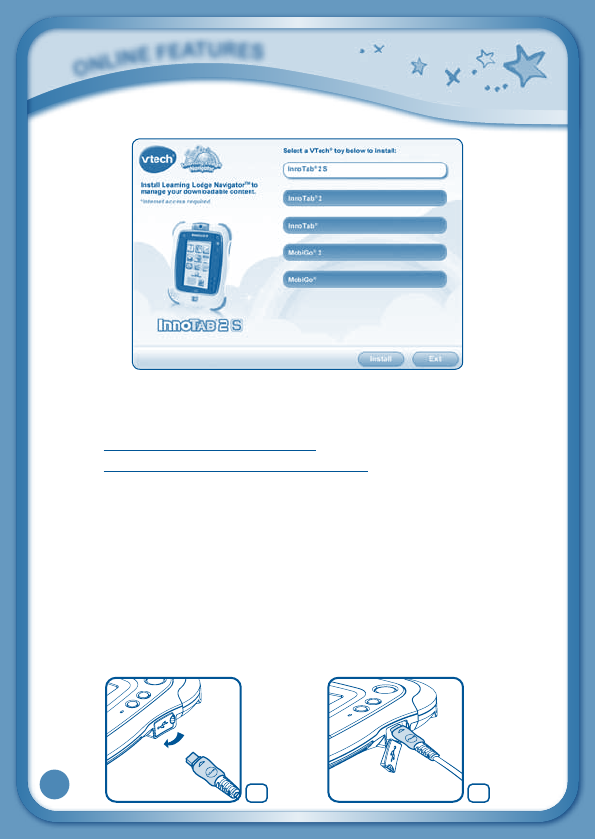
19
•Click“Install”tobegintheinstallation.
•Followtheon-screenpromptstoinstallLearningLodgeNavigator®.
NOTE: The installation program for the InnoTab® 2S version of Learning
Lodge Navigator® can also be downloaded from
www.vtechkids.com/download for US or
www.vtechcanada.com/toysdownload for Canada.
•InsertanSDmemorycardintoyourInnoTab® 2S, as shown on Page 18,
if you wish to expand the available memory.
•TurnonyourInnoTab® 2S.
•LocatetheUSBportontheupperright-handsideofyourInnoTab® 2S
and open the rubber port cover.
•InsertthesmallerendoftheincludedUSBcableintotheUSBporton
your InnoTab® 2S.
•InsertthelargerendoftheUSBcableintoaUSBportonyourcomputer.
TheUSBportisusuallymarkedwiththesymbolthatappearsontheUSB
port cover of your InnoTab® 2S.Pleaserefertoimages3&4below.
O
N
l
i
N
E
F
E
a
T
u
r
E
S
43
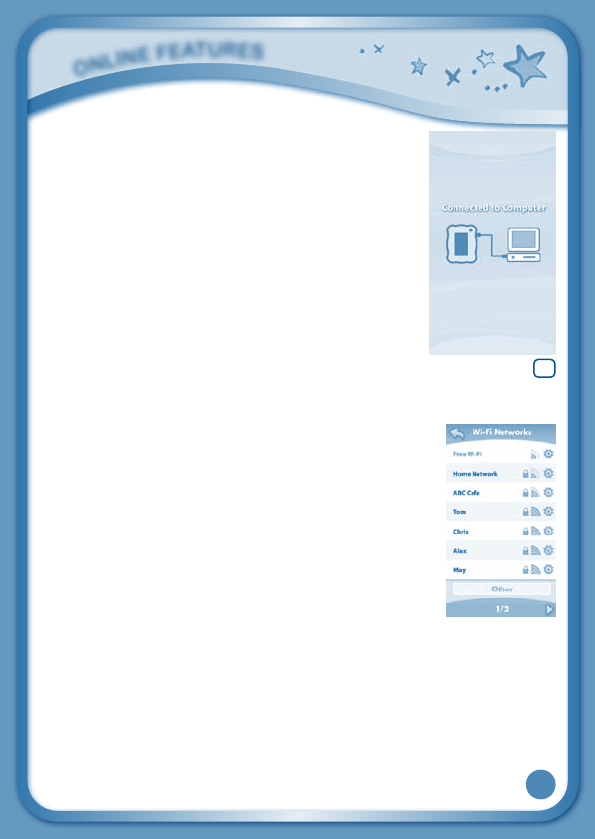
20
After connecting to your computer with the USB
cable, your InnoTab® 2S screen will show a Connected
to Computer screen (image 5). For help using the
Download Center refer to the Help section of the
Learning Lodge Navigator®.
Setting Up a Secure Wi-Fi Connection to
Learning Lodge Navigator®
UsingtheWi-FiconnectiontoLearningLodgeNavigator®,
children can send a wish list of InnoTab® 2S apps to the
e-mail address that is registered in the Parent Account
on Learning Lodge Navigator®. Parents can decide to
purchase items on the wish list by following instructions
in the e-mail. Purchased content can be downloaded to
InnoTab® 2S using the Wi-Fi connection.
Before InnoTab® 2S can be connected using Wi-Fi, the
user must connect to Learning Lodge Navigator® and
register the tablet. See the Connecting to a Computer
to Register your InnoTab® 2S section above.
To enable or disable Wi-Fi, press the Wi-Fi button on the InnoTab® 2S tablet.
When Wi-Fi is enabled and connection to Learning Lodge Navigator® is
needed, the tablet will try to connect to known networks that have been
connected before. If no known network is found, you will be prompted to
select the network available in your current location. Choose an available
networktoconnectto.Youmayberequiredtoenteradditionalinformation
depending on network settings. For advanced Wi-Fi settings, go to the
O
N
l
i
N
E
F
E
a
T
u
r
E
S
5
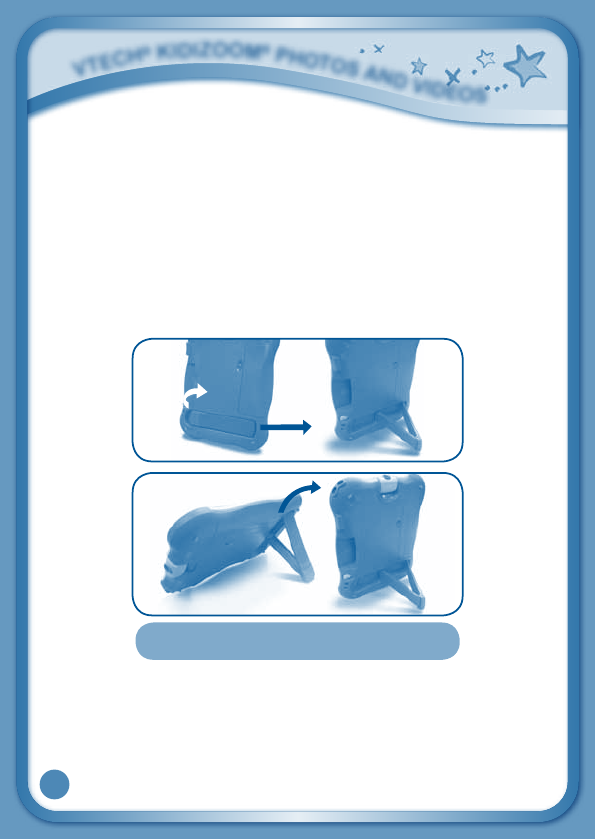
21
InnoTab® 2S desktop menu and choose the Settings icon, then choose
Parent Settings, and then choose Wi-Fi.
To save battery life, InnoTab® 2S will automatically turn off the Wi-Fi
connection when it is not in use.
NOTE:InnoTab® 2S supports 802.11b and 802.11g wireless standards.
VTech® Kidizoom® Photos and Videos
Slide out the stand until it clicks into place. Then use it to set up your InnoTab®
2S as a photo frame.
You can use the stand to set up the InnoTab® 2S in either portrait or
landscape orientation.
Any photos or videos captured by a VTech® Kidizoom® CameraTM and saved
on an SD memory card can be viewed without conversion on InnoTab®2S.
Insert the SD memory card that contains the photos/videos directly into
the InnoTab® 2S.Oryoumaytransferphotos/videosfromyourcomputerto
your InnoTab®2S using Learning Lodge Navigator®. See the Photos section
above for more details.
V
T
E
C
h
®
K
i
d
i
z
O
O
m
®
P
h
O
T
O
S
a
N
d
V
i
d
E
O
S
Note:Foryoursafety,pleasedoNOTplaceyour
fingers into the sliding hinge mechanism.
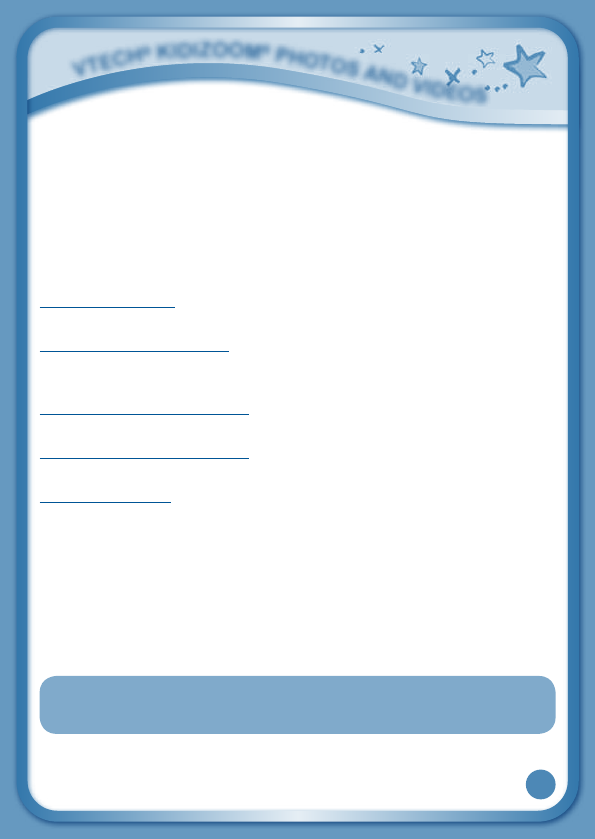
22
InnoTab® 2SsupportsJPEGformattedphotosandMJPEG/H.264baseline
profileformattedvideoplayback.Othervideoformatscanbeconverted
to work with InnoTab® 2S using third party software (not included). There
may be legal restrictions associated with the use of commercial video
files, movies, programs and other content for which VTech® accepts no
responsibility or liability. Users should take responsibility for observing
relevant copyright law in their country for this type of media.
When converting your video for InnoTab, please follow the following guidelines:
Supported format:
H.264baselineprofilevideoandMP3audioinanAVIfile.
Recommended resolution:
480x272ifsourceis16:9and320x240ifsourceis4:3.Otherresolutions
are supported but are not optimal for the device.
Recommended Video bitrate:
600Kbps.Otherbitratesaresupportedbutarenotoptimalforthedevice.
Recommended Audio bitrate:
96Kbps.Otherbitratesaresupportedbutarenotoptimalforthedevice.
Maximumfilesize:
2GB (over 5 hours of play time using the recommended setup).
The following freeware programs may be used to convert most videos:
AvantiGUI
eRightSoft Super©
MediaCoder
TEncoder
(All trademarks are the property of their respective owners. VTech® does
not endorse, support or accept any liability for the freeware listed above.)
NOTE: Do not disconnect InnoTab® 2S or the computer while files are downloading.
After you have finished, turn off the tablet to save power. When not connected
toacomputer,pleaseclosetheUSBportcoverontheInnoTab® 2S for safety.
V
T
E
C
h
®
K
i
d
i
z
O
O
m
®
P
h
O
T
O
S
a
N
d
V
i
d
E
O
S
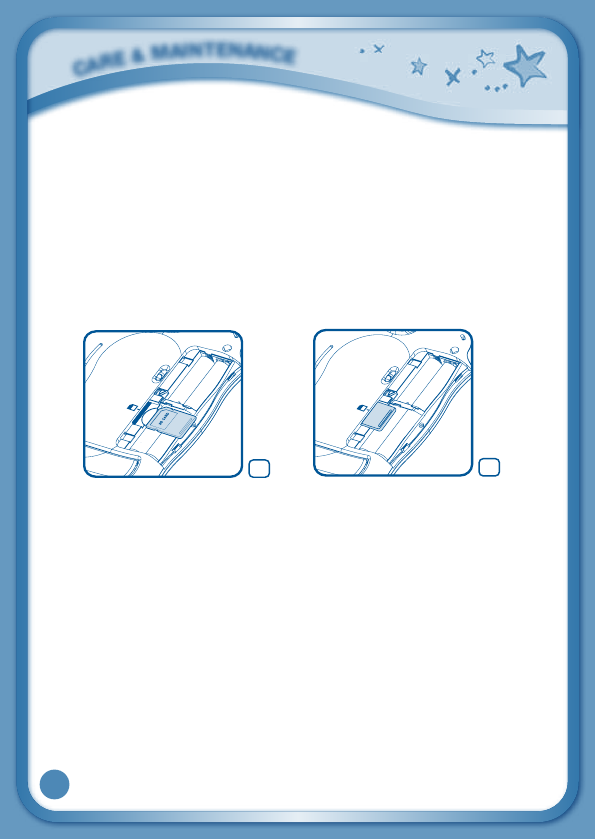
23
Inserting an SD memory card
You can insert an SD memory card (not included) into your InnoTab® 2S
to expand available memory for downloaded content, photos, videos or
music. InnoTab® 2S is compatible with SD memory card and SDHC memory
cards up to 32GB.
- Make sure the tablet is turned off.
- Locate the SD memory card slot on the back of InnoTab® 2S under the
battery cover.
- Make sure the SD memory card is not write-protected. Insert the SD
memorycard,asshowninimages6&7.
Care & Maintenance
1. Keep InnoTab® 2S out of direct sunlight and away from direct sources
of heat.
2. Remove the batteries when not using it for an extended period of time.
3. Avoid dropping it. NEVER try to dismantle it.
4. AlwayskeepyourInnoTab® 2S away from water.
5. Please examine the toy transformer periodically for conditions that
mayresultintheriskoffire,electricshock,orinjurytopersons(such
as damage to the output cord, blades, housing, or other parts) and
that, in an event of such conditions, the transformer should not be
used until properly repaired.
Using the InnoTab® 2S touch screen and stylus:
• Useonlyenoughpressuretooperatethegame.Too much pressure
may damage the touch screen.
C
A
R
E
&
M
A
I
N
T
E
N
A
N
C
E
7
6
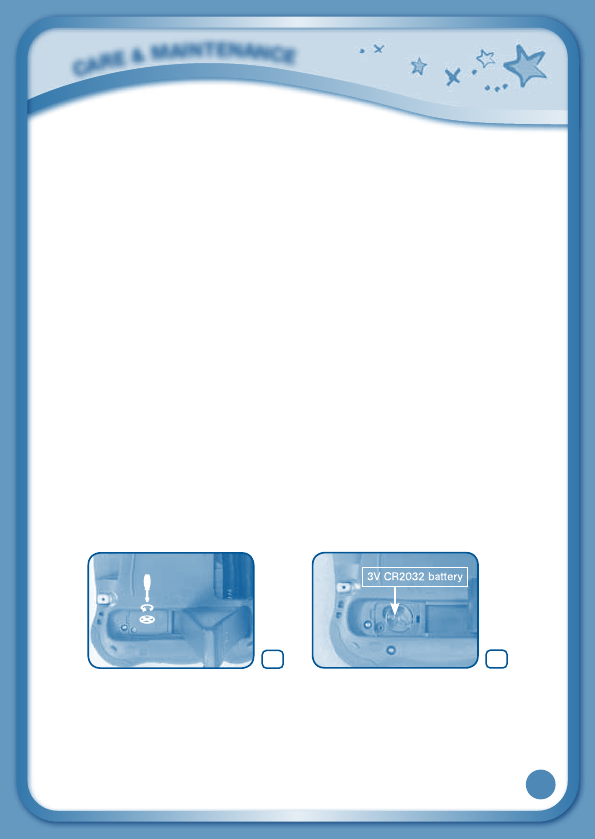
24
• Donotusethestylusifitisbroken.
• DonotuseanyotherstylionthetouchscreenotherthantheInnoTab®2S
stylus.
• Putthestylusbackinthestylusholderwhennotinuse.
Cleaning InnoTab® 2S touch screen
• Slightly dampen a soft, lint-free cloth with a little water and wipe the
screen to loosen dirt.
• Usingacleananddrycloth,wipethescreendry.Repeatthesetwosteps
as needed.
Cleaning InnoTab® 2S cabinet
• KeepyourInnoTab® 2S clean by wiping it with a slightly damp cloth. Never
use solvents or abrasives.
Backup battery replacement
•Makesurethetabletisturnedoff.
•Locatethebatterycoveronthebackofthetablet,underthestand.Locate
the backup battery cover on the back of the tablet, then open it with a
screwdriver as shown in image 8.
•Insert13VCR2032batteryinthebatterycompartmentwiththe“+” side
facing up as show in image 9.
•Makesuretoreplacethebackupbatterycover.
C
A
R
E
&
M
A
I
N
T
E
N
A
N
C
E
9
8
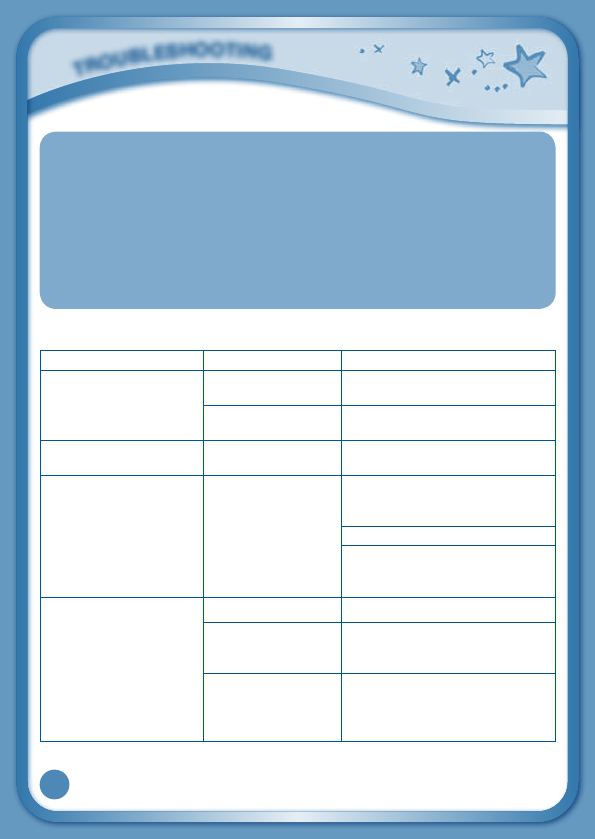
25
WARNING
A very small percentage of the public, due to an existing condition, may experience
epilepticseizuresormomentarylossofconsciousnesswhenviewingcertaintypesof
flashing colors or patterns, especially on television. While the InnoTab® 2S Learning
App Tablet does not contribute to any additional risks, we do recommend that parents
supervisetheirchildrenwhiletheyplayvideogames.Ifyourchildexperiencesdizziness,
altered vision, disorientation, or convulsions, discontinue use immediately and consult
your physician. Please note that focusing on an LCD screen at close range for a
prolonged period of time may cause fatigue or discomfort. We recommend that children
take a 15-minute break for every hour of play.
Troubleshooting
Problem Possible Reason Solution
Screen displays with no
sound
Volume is turned
down.
Adjust the volume control.
Headphones are
connected.
Unplug headphones from
headphone jack.
Screen turns on, then
immediately off
Battery power low Replace the battery.
No picture (or incorrect
picture) on screen, and
pressing the Power
button has no effect.
Program needs to
be reset
Disconnect all power supplies
(batteries and adaptor), then
reconnect all power supplies.
Press the Power button.
Remove the cartridge, clean it if
necessary, and then re-insert it
into the InnoTab® 2S.
No screen display after
pressing Power button
Battery power low Replace the battery.
Incomplete battery
installation
Make sure to install all batteries
in the battery compartment.
No AC adaptor
power
Securely connect the AC
adaptor or car adaptor to both
the InnoTab® 2S and the power
source.
T
R
O
U
B
L
E
S
H
O
O
T
I
N
G
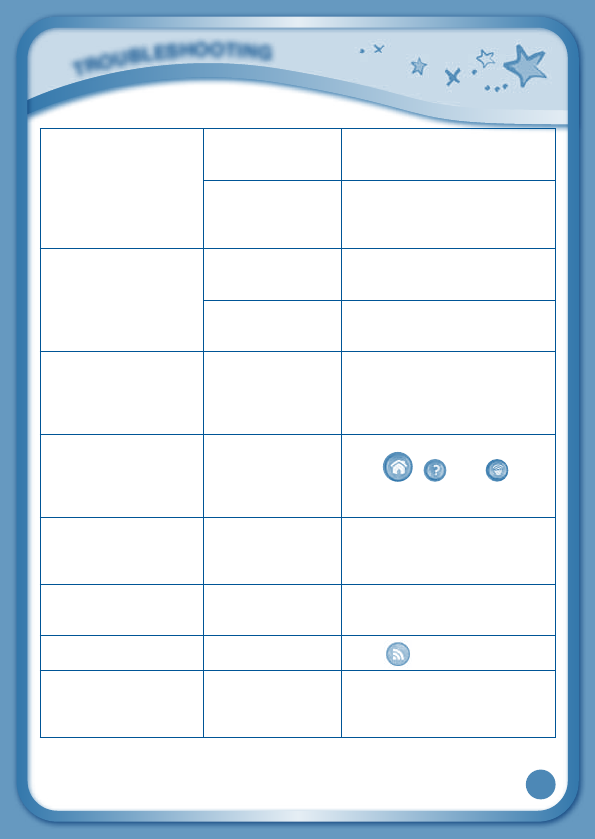
26
The cartridge icon does
not appear on desktop
Poor cartridge
connection
Remove the cartridge, clean it if
necessary, and then re-insert it
into the InnoTab® 2S.
The cartridge is not
compatible.
Check the cartridge label or
cartridge user's manual to
make sure it is compatible to
InnoTab®2S.
USB connection window
does not pop up after
connecting to computer
Poor USB cable
connection
Securely connect the USB
cable to InnoTab® 2S and the
computer.
Connection is
running through
USB hub
Connect the InnoTab® 2S
directly to the computer, without
using a hub.
Clock time is not
accurate
Backup battery
power low
Replace backup battery (for
backup battery replacement
instructions, please see the
Care & Maintenance section on
page 23).
Touch screen is
inaccurate or it is
impossible to select
the correct icon on the
screen.
Touch screen
requires calibration.
Turn the InnoTab® 2S OFF. Then
hold , and down
when turning the InnoTab® 2SON.
Follow the steps on the screen.
Inserted an SD memory
card (not included),
but the tablet cannot
recognize it.
SD memory card
format is not FAT32.
Format the SD memory card to
FAT32 in your computer.
Files copied to the
tablet's internal memory
disappeared.
The tablet's memory
was not formatted to
FAT32.
If formatting the memory is
necessary, make sure it is
formatted to FAT32.
Cannot connect to Wi-Fi. The Wi-Fi is
disabled. Press to enable Wi-Fi.
Wi-Fi is enabled,
but there is no Wi-Fi
network available.
There is no Wi-Fi
network in your
location or network
signal is weak.
Move to a location that has an
available Wi-Fi network.
T
R
O
U
B
L
E
S
H
O
O
T
I
N
G
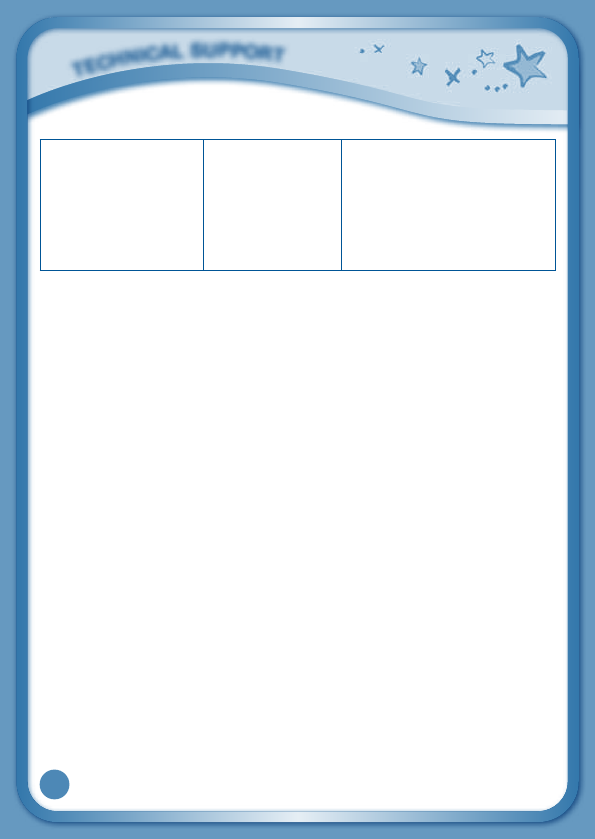
27
Wi-Fi network is
available, but the
connection failed.
The selected
network is not
configured properly
or authentication is
required.
Make sure the network is
configured properly and there
is no firewall blocking Internet
access. If a password is needed,
make sure the correct password
is entered with the appropriate
uppercase/lowercase letters
indicated.
If your InnoTab® 2S does not respond to an inserted cartridge, please
carefully try the following:
• Removeallbatteriesandunplugallwiring.
• Useacottonswabdippedinrubbingalcoholoranalcohol-basedwindow
cleaner to gently clean the contact area of the cartridge slot.
• Ifnecessary,dryallthecleancontactareaswithasoft,lint-freecloth.
•Please make sure that all parts are completely dry before restoring
electricity.
Static electricity may cause the InnoTab® 2S to malfunction. In some
cases, the game play score stored in the tablet memory may be lost. In
cases where InnoTab® 2S is malfunctioning due to static electricity, reset
the tablet by removing and reinstalling the batteries, or by unplugging and
repluggingtheACadaptor.Or,ifthestaticelectricitymalfunctionoccurred
duringthedownloadingprocess,disconnecttheUSBcable,deletethe
corrupted file, and reset the tablet as described above. Then reconnect
theUSBcableandrestartthedownloadprocess.
Technical Support
•Ifyouhaveaproblemthatcannotbesolvedbyusingthismanual,we
encourage you to visit us online or contact our Consumer Services
Department with any problems and/or suggestions that you might have.
Asupportrepresentativewillbehappytoassistyou.Beforerequesting
support, please be ready to provide or include the information below:
•Thenameofyourproductormodelnumber(themodelnumberislocated
on the back of the display panel).
•Theactualproblemyouareexperiencing.
•Theactionsyoutookrightbeforetheproblemstarted.
T
E
C
H
N
I
C
A
L
S
U
p
p
O
R
T
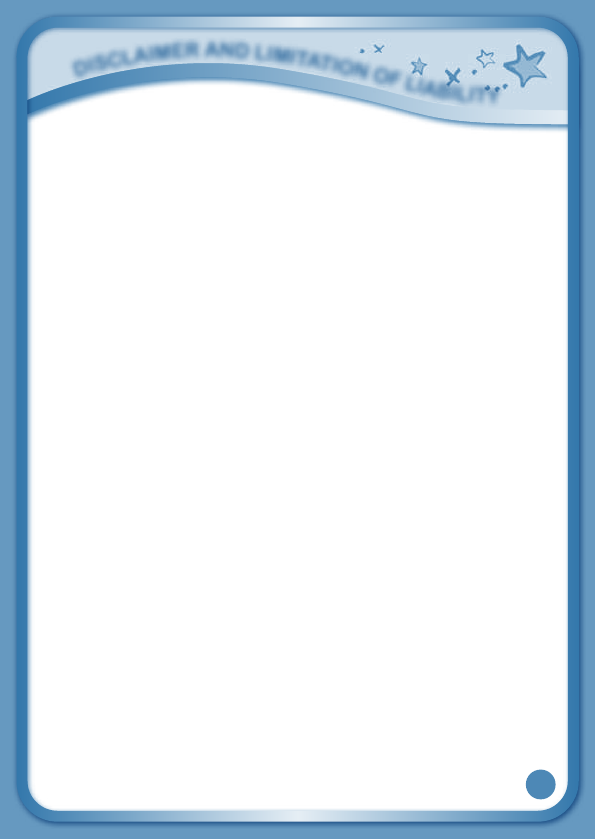
28
Internet : www.vtechkids.com
Phone:1-800-521-2010intheU.S.or1-877-352-8697inCanada
Copyright Notices
Copyright 2012 VTech® Electronics North America, L.L.C. All Rights
Reserved. VTech® a registered trademark and the VTech® logo are
registered trademarks of VTech®. Learning Lodge Navigator® is a registered
trademark of VTech®. InnoTab® 2S is a registered trademark of VTech®
Electronics North America, L.L.C. All other trademarks are property of
their respective owners.
IMPORTANT NOTE:
Creating and developing InnoTab® 2S The Learning App Tablet product is
accompanied by a responsibility that we at VTech® take very seriously. We
make every effort to ensure the accuracy of the information that forms the
value of our products. However, errors sometimes can occur. It is important
for you to know that we stand behind our products and encourage you to
call our Consumer Services Departmentat1-800-521-2010intheU.S.or
1-877-352-8697inCanada,withanyproblemsand/orsuggestionsthatyou
might have. A service representative will be happy to help you. This product
is licensed under the AVC patent portfolio license for the personal use of
a consumer or other uses in which it does not receive remuneration to
(i) encode video in compliance with the AVC standard (“AVC video”) and/or
(ii) decode AVC video that was encoded by a consumer engaged in a
personal activity and/or was obtained from a video provider licensed to
provide AVC video.
No license is granted or shall be implied for any other use. Additional
information may be obtained from MPEG LA, L.L.C. See
http://www.mpegla.com
Disclaimer and Limitation of Liability
VTech® Electronics North America, L.L.C. and its suppliers assume no
responsibility for any damage or loss resulting from the use of this
handbook. VTech® Electronics North America, L.L.C. and its suppliers
assume no responsibility for any loss or claims by third parties that may arise
d
i
S
C
l
a
i
m
E
r
a
N
d
l
i
m
i
T
a
T
i
O
N
O
F
l
i
a
b
i
l
i
T
y
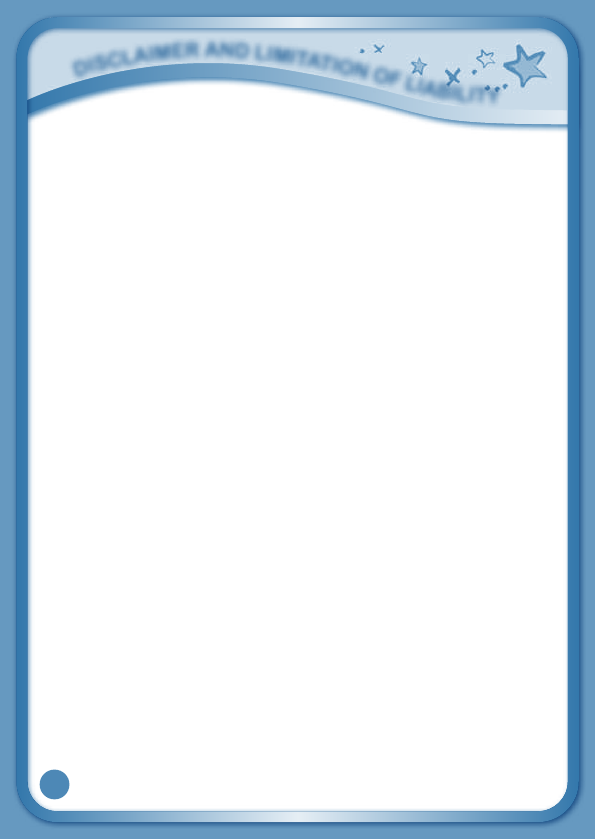
29
through the use of this software. VTech® Electronics North America, L.L.C.
and its suppliers assume no responsibility for any damage or loss caused
by deletion of data as a result of malfunction, dead battery, or repairs. Be
sure to make backup copies of important data on other media to protect
against data loss. Company: VTech® Electronics North America, L.L.C.
Address:1155WestDundeeRd.,Suite130,ArlingtonHeights,IL60004USA
Phone:1-800-521-2010intheU.S.or1-877-352-8697inCanada
Note:Thisequipmenthasbeentestedandfoundtocomplywiththelimits
for a Class B digital device, pursuant to Part 15 of the FCC Rules.
These limits are designed to provide reasonable protection against harmful
interferenceinaresidentialinstallation.Thisequipmentgenerates,uses
andcanradiateradiofrequencyenergyand,ifnotinstalledandusedin
accordance with the instructions, may cause harmful interference to radio
communications. However, there is no guarantee that interference will not
occur in a particular installation. If this equipment does cause harmful
interference to radio or television reception, which can be determined by
turningtheequipmentoffandon,theuserisencouragedtotrytocorrect
the interference by one or more of the following measures:
•Reorientorrelocatethereceivingantenna.
•Increasetheseparationbetweentheequipmentandreceiver.
•Connecttheequipmentintoanoutletonacircuitdifferentfromthatto
which the receiver is connected.
•Consultthedealeroranexperiencedradio/TVtechnicianforhelp.
Thisdevicecomplieswithpart15oftheFCCRules.Operationissubject
to the following two conditions: (1) This device may not cause harmful
interference, and (2) this device must accept any interference received,
including interference that may cause undesired operation.
This Class B digital apparatus complies with Canadian ices-003.
Cetappareilnumériquedelaclassebestconformeàlanormenmb-003
du Canada.
d
i
S
C
l
a
i
m
E
r
a
N
d
l
i
m
i
T
a
T
i
O
N
O
F
l
i
a
b
i
l
i
T
y
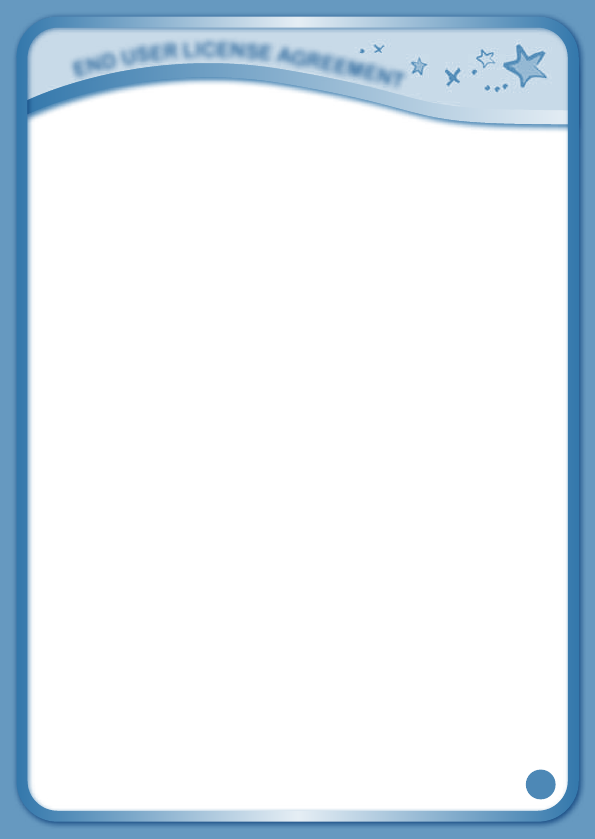
30
This device complies with Industry Canada licence-exempt RSS standard(s).
Operationissubjecttothefollowingtwoconditions:(1)thisdevicemay
not cause interference, and (2) this device must accept any interference,
including interference that may cause undesired operation of the device.
Cet appareil est conforme aux normes RSS exemptes de licences
d’IndustrieCanada.
Son fonctionnement est soumis aux deux conditions suivantes : (1)
cet appareil ne doit pas causer d’interférences nuisibles et (2), il doit
pouvoir accepter les interférences, incluant celles pouvant nuire à son
fonctionnement normal.
Caution : Changes or modifications not expressly approved by the party
responsibleforcompliancecouldvoidtheuser’sauthoritytooperatethe
equipment.
END USER LICENSE AGREEMENT
THISISALEGALAGREEMENTBETWEENYOUANDVTECHINC.(“VTECH”),STATING
THETERMSTHATGOVERNYOURUSEOFSOFTWAREFORINNOTAB® 2SORIN
CONNECTIONWITHTHEAPPLICATIONOFSOFTWARE(“SOFTWARE”).“SOFTWARE”
INCLUDESAUDIOFILESFORTHEINNOTAB® 2S SYSTEM.
BYACTIVATING,USING,DOWNLOADINGORINSTALLINGTHISSOFTWARE,YOU
AREAGREEINGTOBEBOUNDBYTHETERMSOFTHISAGREEMENT.YOURRIGHT
TOUSETHESOFTWAREISCONDITIONALUPONYOURAGREEMENTTOTHESE
TERMS.IFYOUDETERMINETHATYOUAREUNWILLINGTOAGREETOTHETERMS
OFTHISLICENSEAGREEMENT,YOUHAVENORIGHTTOUSETHESOFTWARE
ANDYOUSHOULDPROMPTLYRETURNTHESOFTWARETOVTECHORDELETEIT.
IFYOUAREUNDERTHEAGEOF18ORAREOTHERWISECONSIDEREDAMINOR
INYOURJURISDICTION,YOUSHOULDREVIEWTHESETERMSANDCONDITIONS
WITHYOURPARENTORGUARDIAN(COLLECTIVELY,“PARENT”)ANDMAKESURE
THATYOURPARENTUNDERSTANDSANDAGREESONYOURBEHALFTOTHESE
TERMSANDCONDITIONS.
WHEREVER THIS AGREEMENT REFERS TO“YOU” OR “YOUR,” IT IS MEANT TO
INCLUDEBOTHPARENTANDCHILDRENUSERS,EXCEPTWHEREACHILDISNOT
OFSUFFICIENTLEGALAGETOENTERINTOABINDINGCONTRACT(SUCHASAN
E-COMMERCETRANSACTION)ORPROVIDEANYREQUIREDCONSENTS(SUCH
E
N
d
u
S
E
r
l
i
C
E
N
S
E
a
G
r
E
E
m
E
N
T
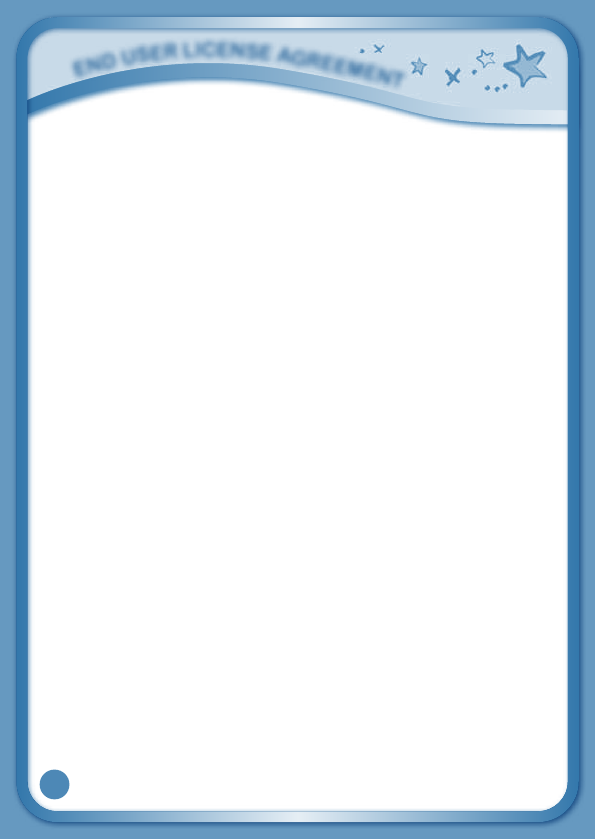
31
ASCONSENTTODATACOLLECTION,PROCESSING,ORTRANSFERS),INWHICH
CASETHEPARENTOFSUCHCHILDHEREBYACKNOWLEDGESANDAGREESHE/
SHEISACTINGONTHECHILD’SBEHALFTOEFFECTUATESUCHCONTRACTSOR
CONSENTSANDISFULLYLIABLEFORTHEACTIONSORINACTIONSOFSUCH
CHILDWITHRESPECTTOTHEUSEOFTHESOFTWAREANDRELATEDSERVICES.
1.OWNERSHIP.TheSoftwareandDocumentation(includingallcontentcontained
within the Product) are owned by VTECH, or its licensors, and are protected by
international copyright and other intellectual property laws. The Software and
Documentation shall only be used by you in accordance with this Agreement. The
Software and Documentation are licensed, not sold. Except as specifically set forth
herein, VTECH and its licensors retain all right, title and interest, including all intellectual
property rights, in and to the Software and Documentation.
2. LICENSE TERMS. VTECH grants to you, subject to the terms, conditions and
limitations further defined in this Agreement, a non-exclusive, non-sublicenseable,
non-transferable license for non-commercial use, and to use the Documentation
in connection with such use of the Software. Any modifications, upgrades, error
corrections, or other updates to the Software provided by VTECH to you shall be
deemed part of the Software and use thereof shall be governed by the terms and
conditions of this Agreement, unless the parties have entered into a separate,
written agreement governing such modifications, upgrades, error corrections, or
other updates.
3. RESTRICTIONS ON REVERSE ENGINEERING AND SECURITY. Except to the
extentotherwiseexpresslyandunambiguouslyauthorizedbyVTECHortotheextent
suchrestrictionsareexplicitlyprohibitedbyapplicablelaw,youshallNOTreverse
engineer, decompile, disassemble, translate or attempt to learn the source code of
the Software (ii) copy, modify, create derivative works of, distribute, sell, assign, pledge,
sublicense, lease, loan, rent, timeshare, deliver or otherwise transfer the Software (iii)
remove from the Software, or alter or add, any copyright, trademarks, trade names,
logos, notices or markings (iv) violate, tamper with or circumvent any security system
ormeasuresimplementedbyVTECHwhicharedesignedtopreventunauthorized
copying of the Software. Any such forbidden use shall immediately terminate your
license to the Software without any prior notice.
4.LIMITEDWARRANTY.VTECHwarrantstoyou–subjecttoyourcompliancewiththe
terms herein – that for a period of ninety (90) days from the date you purchase the
Product,theSoftwarewillsubstantiallyconformtoVTECH’spublishedspecifications
for the Software. Your sole and exclusive remedy under the foregoing warranty shall
be for VTECH, at its choice, to use commercially reasonable efforts to correct any
E
N
d
u
S
E
r
l
i
C
E
N
S
E
a
G
r
E
E
m
E
N
T
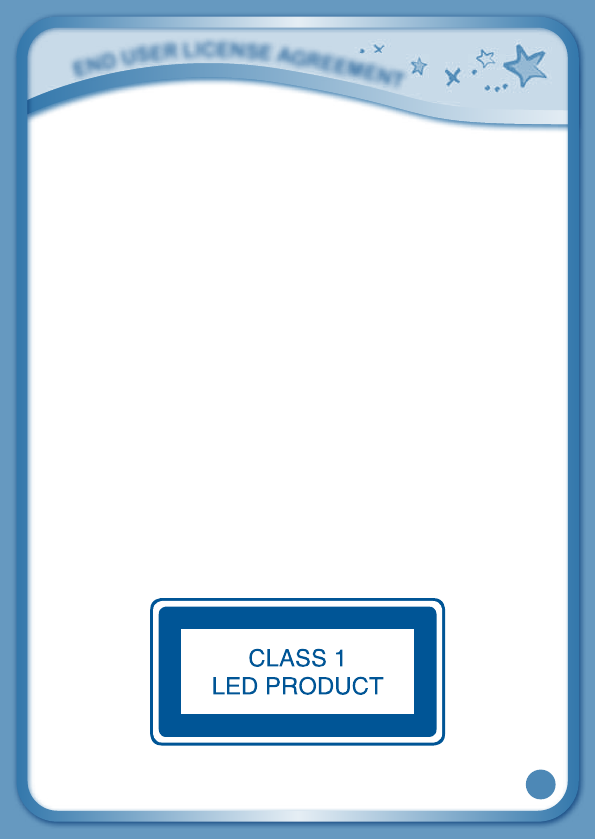
32
substantial non-conformity of the Software reported to VTECH in writing within the
warranty period and/or provide a replacement copy of the Software. The foregoing
warranty shall not apply to any non-conformity that is caused by (i) the use or operation
of the Software with an application or in an environment other than that intended or
recommended by VTECH, (ii) modifications to the Software not made by VTECH or
(iii) third party hardware or software provided by any third party.
VTECHMAKESNOWARRANTIESTHATTHESOFTWAREISERRORFREEORIS
SUITABLEFORYOURPURPOSES.VTECHMAKESNOWARRANTIESOTHERTHAN
THOSESETFORTHABOVE,ANDHEREBYDISCLAIMSALLOTHERWARRANTIES,
WHETHEREXPRESS,IMPLIEDORSTATUTORY,WITHRESPECTTOTHESOFTWARE
OR DOCUMENTATION, INCLUDING, WITHOUT LIMITATION, ANY IMPLIED
WARRANTIESOFMERCHANTABILITY,FITNESSFORAPARTICULARPURPOSE,OR
NONINFRINGEMENT.NOORALORWRITTENINFORMATIONORADVICEGIVENBY
VTECH,ITSRESELLERS,AGENTSOREMPLOYEESSHALLCREATEAWARRANTY.
5.LIMITATIONOFLIABILITY.INNOEVENTSHALLVTECHBELIABLEFORANYLOSS
OFPROFITS,USEOFDATA,COSTOFREPLACEMENTGOODSORHARDWARE,
OR OTHER INDIRECT, INCIDENTAL, SPECIAL, OR CONSEQUENTIAL DAMAGES
ARISINGOUTOFYOURUSEORINABILITYTOUSETHESOFTWAREDOWNLOAD
ORDOCUMENTATION,EVENIFVTECHHASBEENADVISEDOFTHEPOSSIBILITYOF
SUCHDAMAGES,ANDNOTWITHSTANDINGTHEFAILUREOFESSENTIALPURPOSE
OFANYREMEDY. YOUAGREE THATIN NO EVENTWILL VTECH’S AGGREGATE
LIABILITY HEREUNDER OR RELATED TO YOUR USE OF THE SOFTWARE OR
DOCUMENTATION EXCEED THE AMOUNT PAID FOR THE PRODUCT AND/OR
SOFTWARE.
6.TERMINATION.ThisLicenseAgreementwillautomaticallyterminateifyoufailto
comply with any term thereof. No notice shall be required from VTECH to effect
such termination.
E
N
d
u
S
E
r
l
i
C
E
N
S
E
a
G
r
E
E
m
E
N
T
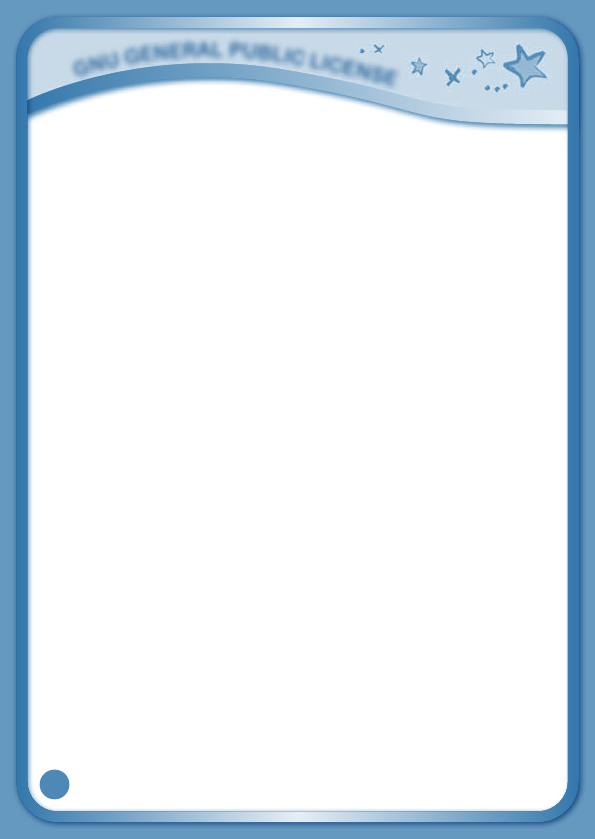
33
GNU GENERAL PUBLIC LICENSE
Version 2, June 1991
Copyright (C) 1989, 1991 Free Software Foundation, Inc., 51 Franklin Street, Fifth Floor, Boston, MA
02110-1301USAEveryoneispermittedtocopyanddistributeverbatimcopiesofthislicensedocument,
but changing it is not allowed.
Preamble
The licenses for most software are designed to take away your freedom to share and change it. By
contrast,theGNUGeneralPublicLicenseisintendedtoguaranteeyourfreedomtoshareandchange
free software--to make sure the software is free for all its users. This General Public License applies
to most of the Free Software Foundation's software and to any other program whose authors commit
tousingit.(SomeotherFreeSoftwareFoundationsoftwareiscoveredbytheGNULesserGeneral
Public License instead.) You can apply it to your programs, too.
Whenwespeakoffreesoftware,wearereferringtofreedom,notprice.OurGeneralPublicLicenses
are designed to make sure that you have the freedom to distribute copies of free software (and charge
for this service if you wish), that you receive source code or can get it if you want it, that you can change
the software or use pieces of it in new free programs; and that you know you can do these things.
To protect your rights, we need to make restrictions that forbid anyone to deny you these rights or
to ask you to surrender the rights. These restrictions translate to certain responsibilities for you if
you distribute copies of the software, or if you modify it. For example, if you distribute copies of such
a program, whether gratis or for a fee, you must give the recipients all the rights that you have. You
must make sure that they, too, receive or can get the source code. And you must show them these
terms so they know their rights.
We protect your rights with two steps: (1) copyright the software, and (2) offer you this license which
gives you legal permission to copy, distribute and/or modify the software.
Also, for each author's protection and ours, we want to make certain that everyone understands that
there is no warranty for this free software. If the software is modified by someone else and passed on,
we want its recipients to know that what they have is not the original, so that any problems introduced
by others will not reflect on the original authors' reputations.
Finally, any free program is threatened constantly by software patents. We wish to avoid the danger that
redistributors of a free program will individually obtain patent licenses, in effect making the program
proprietary. To prevent this, we have made it clear that any patent must be licensed for everyone's
free use or not licensed at all.
The precise terms and conditions for copying, distribution and modification follow.
GNU GENERAL PUBLIC LICENSE
TERMSANDCONDITIONSFORCOPYING,DISTRIBUTIONANDMODIFICATION
0.This License applies to any program or other work which contains a notice placed by the copyright
holder saying it may be distributed under the terms of this General Public License. The "Program",
below, refers to any such program or work, and a "work based on the Program" means either the
Program or any derivative work under copyright law: that is to say, a work containing the Program or a
portion of it, either verbatim or with modifications and/or translated into another language. (Hereinafter,
translation is included without limitation in the term "modification".) Each licensee is addressed as "you".
Activities other than copying, distribution and modification are not covered by this License; they are
outside its scope. The act of running the Program is not restricted, and the output from the
Program is covered only if its contents constitute a work based on the Program (independent of
G
N
u
G
E
N
E
r
a
l
P
u
b
l
i
C
l
i
C
E
N
S
E
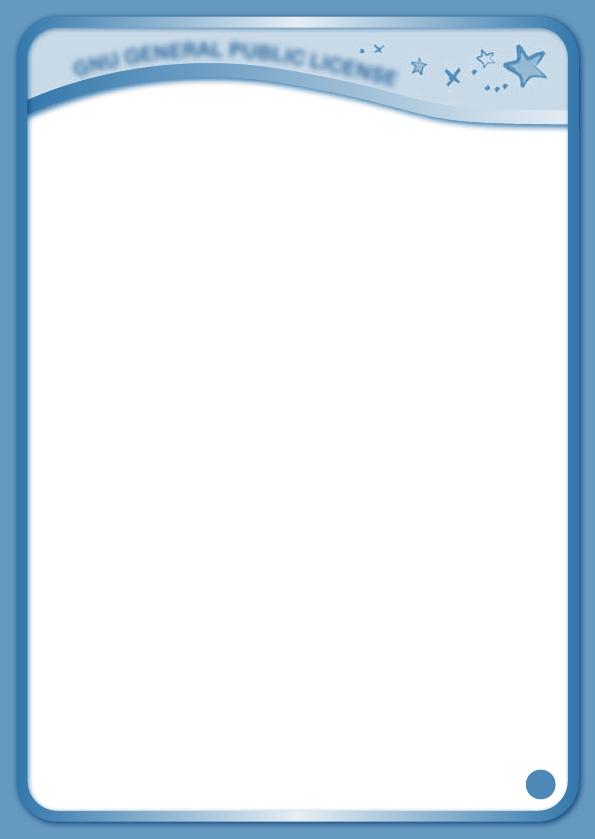
34
having been made by running the Program). Whether that is true depends on what the Program does.
1.You may copy and distribute verbatim copies of the Program's source code as you receive it, in any
medium, provided that you conspicuously and appropriately publish on each copy an appropriate
copyright notice and disclaimer of warranty; keep intact all the notices that refer to this License and
to the absence of any warranty; and give any other recipients of the Program a copy of this License
along with the Program.
You may charge a fee for the physical act of transferring a copy, and you may at your option offer
warranty protection in exchange for a fee.
2. You may modify your copy or copies of the Program or any portion of it, thus forming a work based
on the Program, and copy and distribute such modifications or work under the terms of Section 1
above, provided that you also meet all of these conditions:
a) You must cause the modified files to carry prominent notices stating that you changed the files
and the date of any change.
b) You must cause any work that you distribute or publish, that in whole or in part contains or is
derived from the Program or any part thereof, to be licensed as a whole at no charge to all third
parties under the terms of this License.
c) If the modified program normally reads commands interactively when run, you must cause it, when
started running for such interactive use in the most ordinary way, to print or display an announcement
including an appropriate copyright notice and a notice that there is no warranty (or else, saying that
you provide a warranty) and that users may redistribute the program under these conditions, and
telling the user how to view a copy of this License. (Exception: if the Program itself is interactive but
doesnotnormallyprintsuchanannouncement,yourworkbasedontheProgramisnotrequired
to print an announcement.)
Theserequirementsapplytothemodifiedworkasawhole.Ifidentifiablesectionsofthatworkare
not derived from the Program, and can be reasonably considered independent and separate works
in themselves, then this License, and its terms, do not apply to those sections when you distribute
them as separate works. But when you distribute the same sections as part of a whole which is a
work based on the Program, the distribution of the whole must be on the terms of this License,
whose permissions for other licensees extend to the entire whole, and thus to each and every part
regardless of who wrote it.
Thus, it is not the intent of this section to claim rights or contest your rights to work written entirely
by you; rather, the intent is to exercise the right to control the distribution of derivative or collective
works based on the Program.
In addition, mere aggregation of another work not based on the Program with the Program (or with
a work based on the Program) on a volume of a storage or distribution medium does not bring the
other work under the scope of this License.
3.YoumaycopyanddistributetheProgram(oraworkbasedonit,underSection2)inobjectcode
or executable form under the terms of Sections 1 and 2 above provided that you also do one of
the following:
a) Accompany it with the complete corresponding machine-readable source code, which must be
distributed under the terms of Sections1 and 2 above on a medium customarily used for software
interchange; or,
G
N
u
G
E
N
E
r
a
l
P
u
b
l
i
C
l
i
C
E
N
S
E
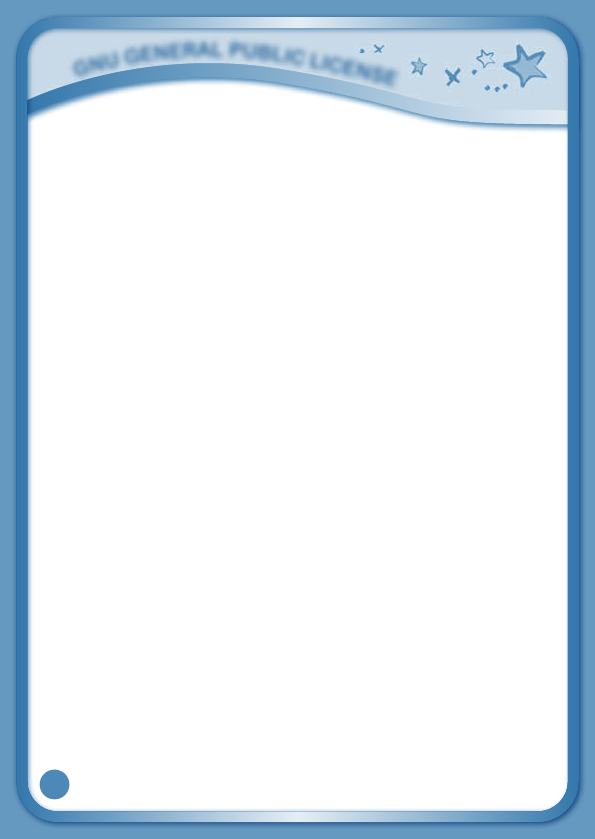
35
b) Accompany it with a written offer, valid for at least three years, to give any third party, for a charge
no more than your cost of physically performing source distribution, a complete machine-readable
copy of the corresponding source code, to be distributed under the terms of Sections 1 and 2 above
on a medium customarily used for software interchange; or,
c) Accompany it with the information you received as to the offer to distribute corresponding source
code. (This alternative is allowed only for noncommercial distribution and only if you received the
programinobjectcodeorexecutableformwithsuchanoffer,inaccordwithSubsectionbabove.)
The source code for a work means the preferred form of the work for making modifications to it. For
an executable work, complete source code means all the source code for all modules it contains, plus
any associated interface definition files, plus the scripts used to control compilation and installation
of the executable. However, as a special exception, the source code distributed need not include
anythingthatisnormallydistributed(ineithersourceorbinaryform)withthemajorcomponents
(compiler, kernel, and so on) of the operating system on which the executable runs, unless that
component itself accompanies the executable.
Ifdistributionofexecutableorobjectcodeismadebyofferingaccesstocopyfromadesignated
place,thenoffering equivalent accessto copy thesourcecodefrom thesameplacecounts as
distribution of the source code, even though third parties are not compelled to copy the source
alongwiththeobjectcode.
4.Youmaynotcopy,modify,sublicense,ordistributetheProgramexceptasexpresslyprovidedunder
this License. Any attempt otherwise to copy, modify, sublicense or distribute the Program is void,
and will automatically terminate your rights under this License. However, parties who have received
copies, or rights, from you under this License will not have their licenses terminated so long as such
parties remain in full compliance.
5.YouarenotrequiredtoacceptthisLicense,sinceyouhavenotsignedit.However,nothingelse
grants you permission to modify or distribute the Program or its derivative works. These actions are
prohibited by law if you do not accept this License. Therefore, by modifying or distributing the Program
(or any work based on the Program), you indicate your acceptance of this License to do so, and all
its terms and conditions for copying, distributing or modifying the Program or works based on it.
6. Each time you redistribute the Program (or any work based on the Program), the recipient
automatically receives a license from the original licensor to copy, distribute or modify the Program
subjecttothesetermsandconditions.Youmaynotimposeanyfurtherrestrictionsontherecipients'
exercise of the rights granted herein. You are not responsible for enforcing compliance by third
parties to this License.
7.If,asaconsequenceofacourtjudgmentorallegationofpatentinfringementorforanyotherreason
(not limited to patent issues), conditions are imposed on you (whether by court order, agreement or
otherwise) that contradict the conditions of this License, they do not excuse you from the conditions of
this License. If you cannot distribute so as to satisfy simultaneously your obligations under this License
andanyotherpertinentobligations,thenasaconsequenceyoumaynotdistributetheProgramat
all. For example, if a patent license would not permit royalty-free redistribution of the Program by all
those who receive copies directly or indirectly through you, then the only way you could satisfy both
it and this License would be to refrain entirely from distribution of the Program.
If any portion of this section is held invalid or unenforceable under any particular circumstance, the
balance of the section is intended to apply and the section as a whole is intended to apply in other
circumstances.
G
N
u
G
E
N
E
r
a
l
P
u
b
l
i
C
l
i
C
E
N
S
E
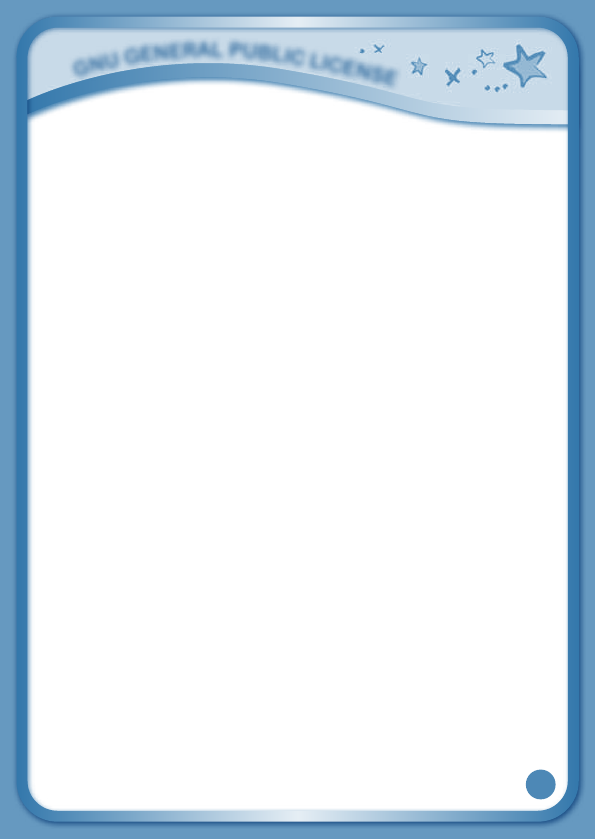
36
It is not the purpose of this section to induce you to infringe any patents or other property right claims
or to contest validity of any such claims; this section has the sole purpose of protecting the integrity of
the free software distribution system, which is implemented by public license practices. Many people
have made generous contributions to the wide range of software distributed through that system in
reliance on consistent application of that system; it is up to the author/donor to decide if he or she
is willing to distribute software through any other system and a licensee cannot impose that choice.
Thissectionisintendedtomakethoroughlyclearwhatisbelievedtobeaconsequenceofthe
rest of this License.
8. If the distribution and/or use of the Program is restricted in certain countries either by patents or
by copyrighted interfaces, the original copyright holder who places the Program under this License
may add an explicit geographical distribution limitation excluding those countries, so that distribution
is permitted only in or among countries not thus excluded. In such case, this License incorporates
the limitation as if written in the body of this License.
9. The Free Software Foundation may publish revised and/or new versions of the General Public
License from time to time. Such new versions will be similar in spirit to the present version, but may
differ in detail to address new problems or concerns Each version is given a distinguishing version
number. If the Program specifies a version number of this License which applies to it and "any later
version", you have the option of following the terms and conditions either of that version or of any
later version published by the Free Software Foundation. If the Program does not specify a version
number of this License, you may choose any version ever published by the Free Software Foundation.
10. If you wish to incorporate parts of the Program into other free programs whose distribution
conditions are different, write to the author to ask for permission. For software which is copyrighted by
the Free Software Foundation, write to the Free Software Foundation; we sometimes make exceptions
forthis.Ourdecisionwillbeguidedbythetwogoalsofpreservingthefreestatusofallderivativesof
our free software and of promoting the sharing and reuse of software generally.
NO WARRANTY
11.BECAUSETHEPROGRAMISLICENSEDFREEOFCHARGE,THEREISNOWARRANTYFORTHE
PROGRAM,TOTHEEXTENTPERMITTEDBYAPPLICABLELAW.EXCEPTWHENOTHERWISESTATED
INWRITINGTHECOPYRIGHTHOLDERSAND/OROTHERPARTIESPROVIDETHEPROGRAM"AS
IS"WITHOUTWARRANTYOFANYKIND,EITHEREXPRESSEDORIMPLIED,INCLUDING,BUTNOT
LIMITEDTO,THEIMPLIEDWARRANTIESOFMERCHANTABILITYANDFITNESSFORAPARTICULAR
PURPOSE.THEENTIRERISKASTOTHEQUALITYANDPERFORMANCEOFTHEPROGRAMISWITH
YOU.SHOULDTHEPROGRAMPROVEDEFECTIVE,YOUASSUMETHECOSTOFALLNECESSARY
SERVICING,REPAIRORCORRECTION.
12.INNOEVENTUNLESSREQUIREDBYAPPLICABLELAWORAGREEDTOINWRITINGWILLANY
COPYRIGHTHOLDER,ORANYOTHERPARTYWHOMAYMODIFYAND/ORREDISTRIBUTETHE
PROGRAMASPERMITTEDABOVE,BELIABLETOYOUFORDAMAGES,INCLUDINGANYGENERAL,
SPECIAL,INCIDENTALORCONSEQUENTIALDAMAGESARISINGOUTOFTHEUSEORINABILITY
TO USE THE PROGRAM (INCLUDING BUT NOT LIMITED TO LOSS OF DATA OR DATA BEING
RENDEREDINACCURATEORLOSSESSUSTAINEDBYYOUORTHIRDPARTIESORAFAILUREOF
THEPROGRAMTOOPERATEWITHANYOTHERPROGRAMS),EVENIFSUCHHOLDEROROTHER
PARTYHASBEENADVISEDOFTHEPOSSIBILITYOFSUCHDAMAGES.
Customer Support : http://www.vtechkids.com/support/
G
N
u
G
E
N
E
r
a
l
P
u
b
l
i
C
l
i
C
E
N
S
E
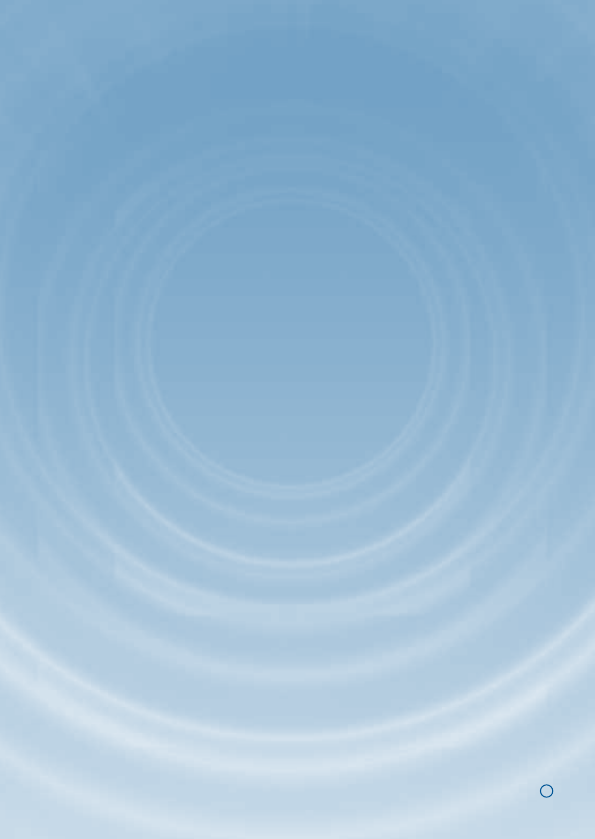
2012 © VTech
Printed in China
91-002732-014
US