VTech Electronics 1668 Learning App Tablet User Manual
VTech Electronics Limited Learning App Tablet
User Manual
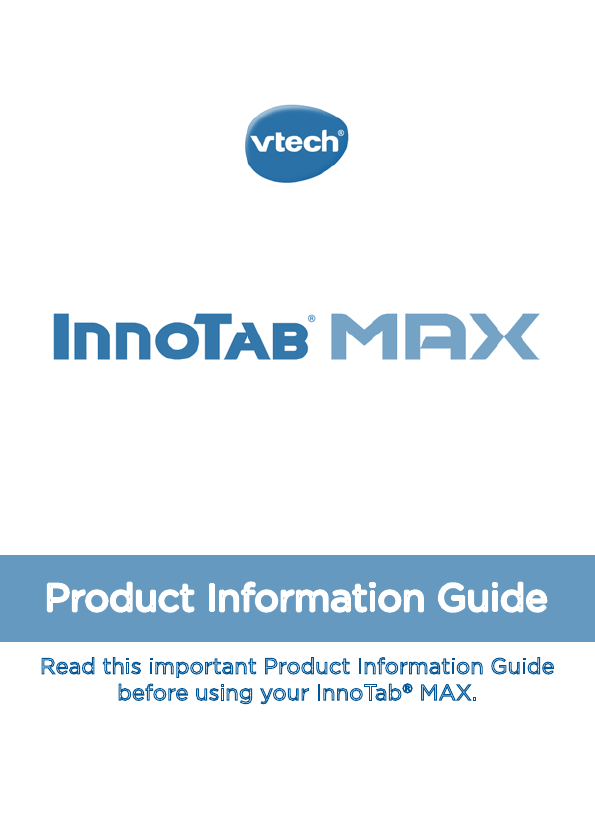
Product Information Guide
Read this important Product Information Guide
before using your InnoTab® MAX.
The full InnoTab® MAX User's Manual can be found online at
http://www.vtechkids.com/innotabmax/manual
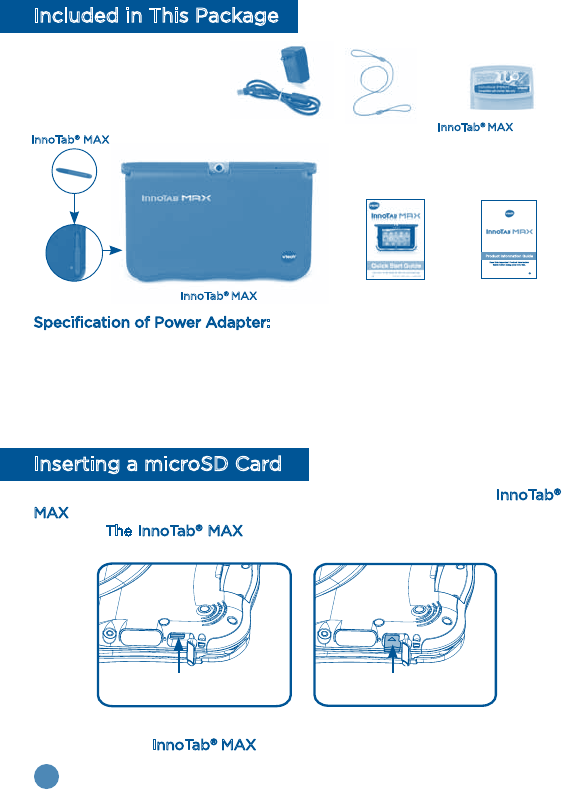
1
Included in This Package
Specification of Power Adapter:
Input: 120V 60Hz 300mA AC
Output: 5V 2A DC
Warning: All packing materials, such as tape, plastic sheets, packaging locks, wire
ties, and tags are not part of this toy, and should be discarded for your child’s safety.
Note: Please keep the Quick Start Guide and Product Information Guide as they
contain important information.
Inserting a microSD Card
You can insert a microSD memory card (not included) into your InnoTab®
MAX to expand available memory for downloaded content, photos, videos
or music. The InnoTab® MAX is compatible with microSD memory cards
up to 32GB.
• Make sure the tablet is turned off.
• Turn the InnoTab® MAX over, and locate the microSD card slot on
the back. Insert the microSD card as shown above.
Stylus String
USB Cable and
Power Adapter
InnoTab® MAX Software
Preview Cartridge
Quick Start
Guide
InnoTab® MAX
InnoTab® MAX Stylus
Product Information
Guide
microSD Card slot Insert the microSD card
with the text facing you.
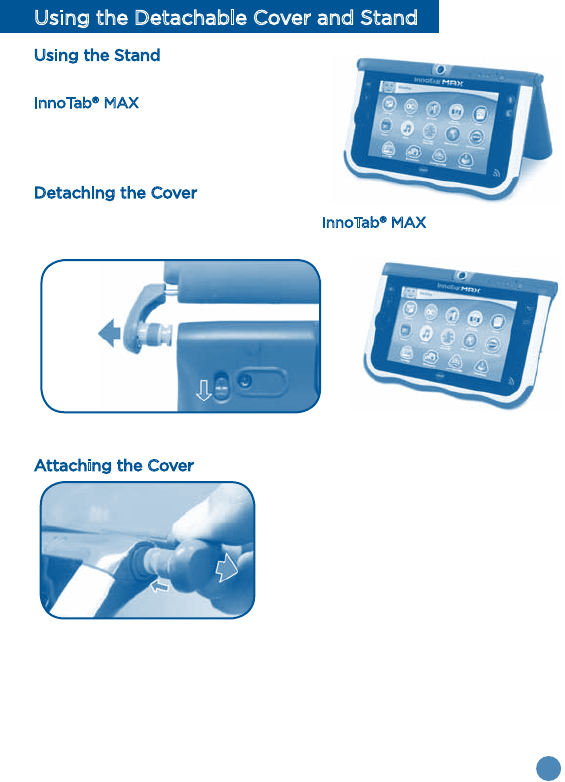
2
Using the Detachable Cover and Stand
Using the Stand
The cover can protect the screen of your
InnoTab® MAX when flipped to the front.
Flipping the cover to the back makes a
stand to provide a better viewing angle
for watching videos or a photo slide show.
Detaching the Cover
The cover can be removed to make the InnoTab® MAX slimmer and more
lightweight.
Repeat the steps on the other side.
Attaching the Cover
1) Pull out on one of the hinges of the
cover.
2) Insert the valve into one of the sockets
and push in until you hear and feel a
"click."
Repeat the steps on the other side.
1) Slide down and
hold the cover lock
switch.
2) Pull out on the
hinge.
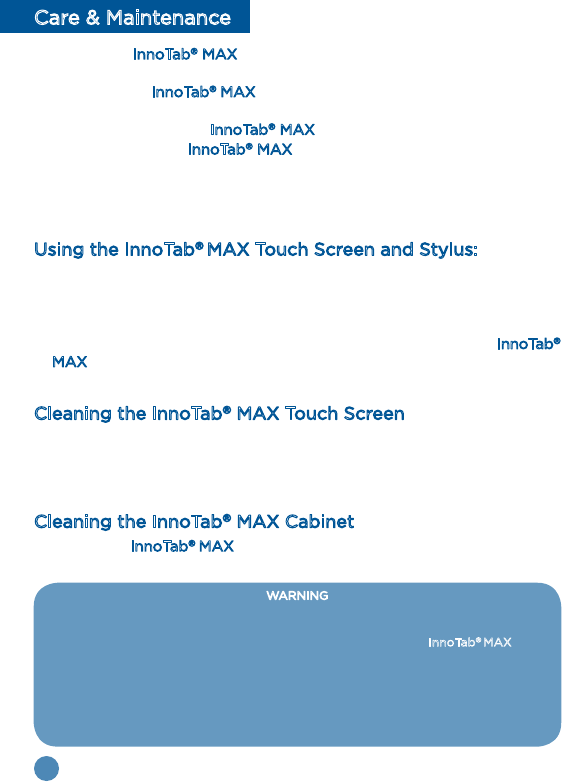
3
Care & Maintenance
1. Keep your InnoTab® MAX out of direct sunlight and away from direct
sources of heat.
2. Turn off your InnoTab® MAX when not using it for an extended period
of time.
3. Avoid dropping your InnoTab® MAX and NEVER try to dismantle it.
4. Always keep your InnoTab® MAX away from water.
5. Examine the power adapter periodically for conditions that may result
in the risk of fire, electric shock, or injury to persons (such as damage
to the output cord, blades, housing, or other parts). In the event of such
conditions, the adapter should not be used until properly repaired.
Using the InnoTab® MAX Touch Screen and Stylus:
• Use your finger or the included stylus to operate the tablet. Be careful
not to press down too hard, as too much pressure may damage the
touch screen.
• Do not use the stylus if it is broken.
• Do not use any other stylus on the touch screen other than the InnoTab®
MAX stylus.
• Put the stylus back in the stylus holder when not in use.
Cleaning the InnoTab® MAX Touch Screen
• Slightly dampen a soft, lint-free cloth with a little water and wipe the
screen to loosen dirt.
• Use a clean and dry cloth to wipe the screen dry. Repeat these two
steps as needed.
Cleaning the InnoTab® MAX Cabinet
• Keep your InnoTab® MAX clean by wiping it with a slightly damp cloth.
Never use solvents or abrasives.
WARNING
A very small percentage of the public, due to an existing condition, may experience
epileptic seizures or momentary loss of consciousness when viewing certain types
of flashing colors or patterns, especially on television. While the InnoTab® MAX does
not contribute to any additional risks, we do recommend that parents supervise their
children while they play video games. If your child experiences dizziness, altered
vision, disorientation, or convulsions, discontinue use immediately and consult your
physician. Please note that focusing on an LCD screen at close range for a prolonged
period of time may cause fatigue or discomfort. We recommend that children take
a 15-minute break for every hour of play.
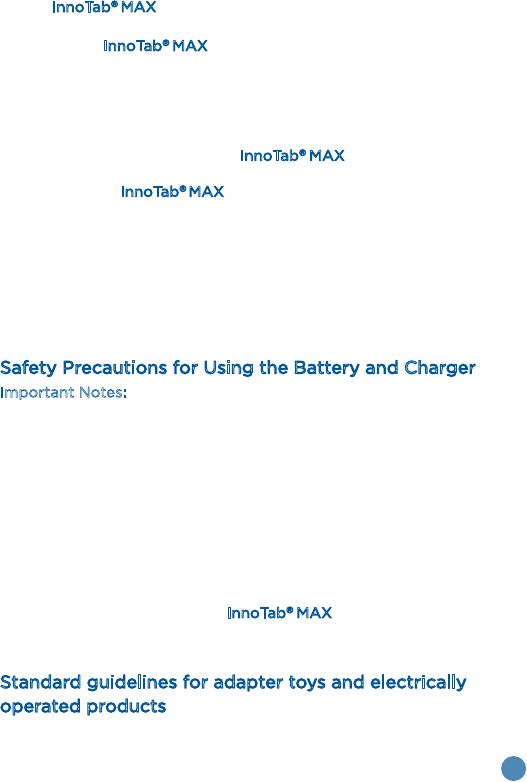
4
If your InnoTab® MAX does not respond to an inserted cartridge, please
carefully try the following:
• Turn off the InnoTab® MAX and unplug all wiring.