VTech Telecommunications 80-0551-00 AC1600 WiFi Router User Manual
VTech Telecommunications Ltd AC1600 WiFi Router
User Manual

Go to
businessphones.vtech.com
to register your product for
enhanced warranty support and
the latest VTech product news.
User’s manual
VNT846
AC1600 WIFI ROUTER

Congratulations
on your purchase of this VTech product. Before using this product, please read
the Important safety information.
This user’s manual provides you with the complete installation and setup
instructions.
For customer service or product information, visit our website at
businessphones.vtech.com or call 1 (888) 370-2006.
Model number: VNT846
Type: AC1600 WIFI ROUTER
Serial number:
Purchase date:
Place of purchase:
Both the model and serial numbers of your VTech product can be found on the
bottom of the router.
Save your sales receipt and original packaging in case it is necessary to return
your router for warranty service.
i
Important safety information
When using your equipment, basic safety precautions should always be followed to
reduce the risk of fire, electric shock and injury, including the following:
Read and understand all instructions.
Do not use this product near water such as near a bath tub, wash bowl, kitchen
sink, laundry tub or a swimming pool, or in a wet basement or shower.
Do not place this product on an unstable table, shelf, stand or other unstable
surfaces.
CAUTION: Use only the adapters included with this product. Incorrect adapter
polarity or voltage can seriously damage the product.
Power adapter: Input 100-240V AC 800mA 50/60Hz; Output: 12V DC 2000mA
The power adapters are intended to be correctly oriented in a vertical or floor mount
position. The prongs are not designed to hold the plug in place if it is plugged into a
ceiling, under-the-table or cabinet outlet.
For pluggable equipment, the socket-outlet shall be installed near the equipment
and shall be easily accessible.
Unplug this product from the wall outlet before cleaning. Do not use liquid or aerosol
cleaners. Use a damp cloth for cleaning.
Do not cut off the power adapters to replace them with other plugs, as this causes a
hazardous situation.
Do not allow anything to rest on the power cords. Do not install this product where
the cords may be walked on or crimped.
This product should be operated only from the type of power source indicated on
the marking label. If you are not sure of the type of power supply in your home,
consult your dealer or local power company.
Do not overload wall outlets or use an extension cord.
This product should not be placed in any area where proper ventilation is not
provided. Slots and openings in the back or bottom of this product are provided for
ventilation. To protect them from overheating, these openings must not be blocked
by placing the product on a soft surface such as a bed, sofa or rug. This product
should never be placed near or over a radiator or heat register.
Never push objects of any kind into this product through the slots because they may
touch dangerous voltage points or create a short circuit. Never spill liquid of any
kind on the product.
To reduce the risk of electric shock, do not disassemble this product, but take it
to an authorized service facility. Opening or removing parts of the product other
than specified access doors may expose you to dangerous voltages or other risks.
Incorrect reassembling can cause electric shock when the product is subsequently
used.
Periodically examine all components for damage.
SAVE THESE INSTRUCTIONS
1.
2.
3.
4.
5.
6.
7.
8.
9.
10.
11.
12.
13.
14.
15.
Important safety information
Electromagnetic fields (EMF)
This VTech product complies with all standards regarding electromagnetic fields (EMF).
If handled properly and according to the instructions in this user’s manual, the product is
safe to be used based on scientific evidence available today.
ii
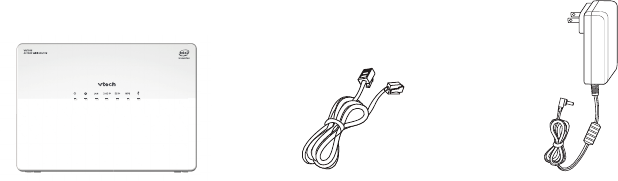
Parts checklist
Your router package contains the following items. Save your sales receipt and
original packaging in the event warranty service is necessary.
iii
Router Power adapterEthernet cable

iv
Table of contents
Getting started.........................................1
Router overview ........................................1
Connect your system ................................4
Mount the router on the wall (optional) .....5
Configure your computer network ............6
For Windows XP/2000 ...........................6
For Windows Vista/7/8 ..........................9
Configure your router...........................12
Login to the web management page ......12
Web management page overview ..........13
Appendix................................................14
Frequently asked questions ....................14
FCC part 15 ............................................15
For cETL compliance only ......................16
Limited warranty .....................................18
Technical specifications ..........................20
Index.......................................................21
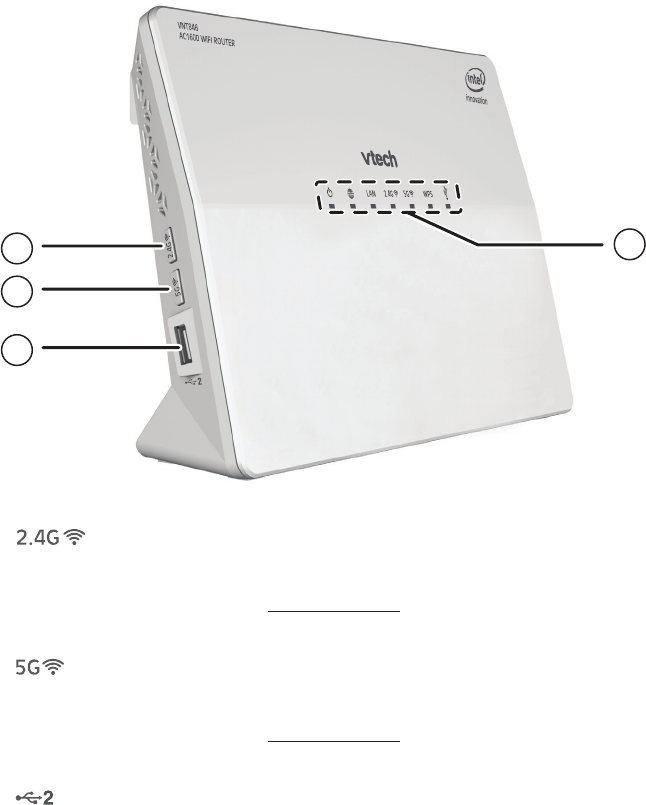
1
Getting started
Router overview
1 – Wi-Fi button
Press to turn the 2.4G Wi-Fi on or off.
After turning on the Wi-Fi, press and hold for 10 seconds to start the
Wireless Protected Setup (WPS).
2 – Wi-Fi button
Press to turn the 5G Wi-Fi on or off.
After turning on the Wi-Fi, press and hold for 10 seconds to start the
Wireless Protected Setup (WPS).
3 – USB port
Connects to USB device for file sharing.
•
•
•
•
•
4
1
2
3
5 6 7 8 9 10
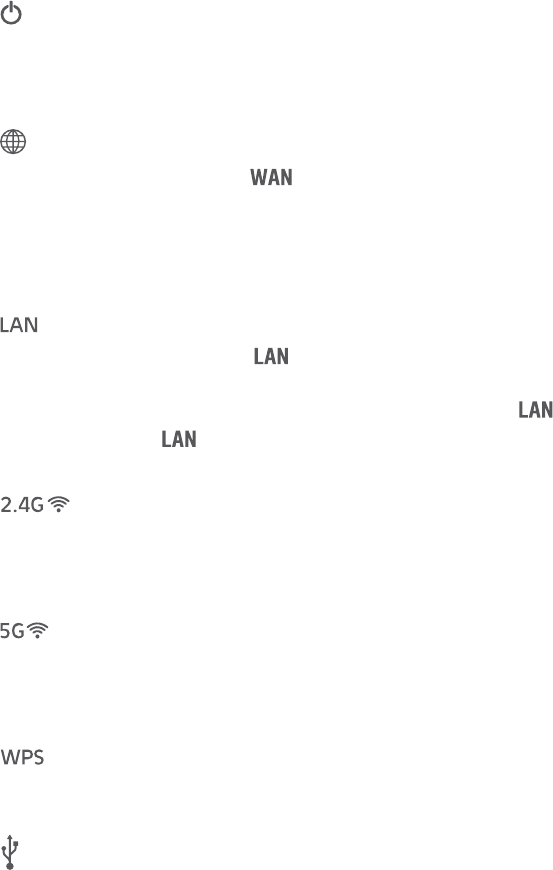
2
Getting started
Router overview
4 – Status indicators
(On/Off) light
Steady green when it is ready to use.
Steady orange when the router is just powered on and booting.
Off when the router is powered off.
WAN light
Steady green when the port is connected to wide area network
via Cable/DSL Modem.
Steady orange when the IP establishment is complete.
Steady red when the router is not connected to wide area network via
Cable/DSL Modem.
light
Steady green when any port is connected to Ethernet devices
such as computers or SIP phones.
Flashes green when the router receives data from the port.
Off when any port is not connected to Ethernet devices such as
computers or SIP phones.
Wi-Fi light
Steady green when the 2.4G Wi-Fi is turned on, and when the router is
sending or receiving 2.4G Wi-Fi data.
Off when the 2.4G Wi-Fi is turned off.
Wi-Fi light
Steady green when the 5G Wi-Fi is turned on, and when the router is
sending or receiving 5G Wi-Fi data.
Off when the 5G Wi-Fi is turned off.
Wi-Fi light
Flashes green slowly the router is synchronizing security.
Off when the WPS is not in progress.
USB light
Steady green when there is a device connected to the USB port.
Off when there is no device connected to the USB port.
•
•
•
•
•
•
•
•
•
•
•
•
•
•
•
•
•
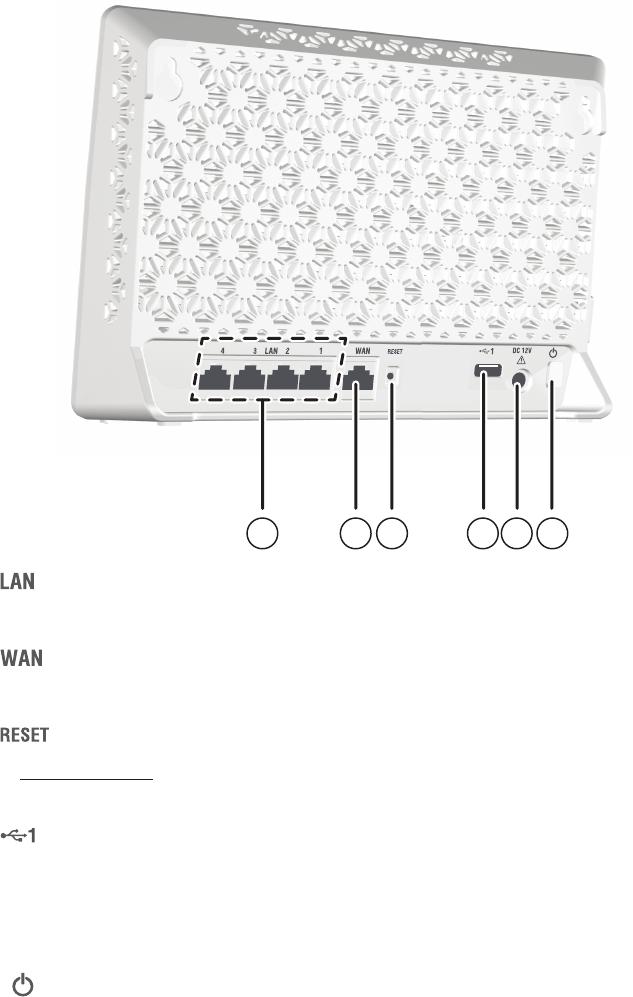
3
5 – ports
Connect to Ethernet devices such as computers and SIP phones.
6 – port
Connects to the wide area network via Cable/DSL Modem.
7 – button
Press and hold (using a narrow-pointed object) to reset the router to
default settings.
8 – USB port
Connects to USB device for file sharing.
9 – Power jack
Connects to the power adaptor.
10 – (On/Off) button
Press to power on the router.
Press once again to power it off.
•
•
•
•
•
•
•
Getting started
Router overview
4
1
2
3
5 6 7 8 9 10

4
Getting started
Connect your system
The VNT846 router has four LAN ports to connect with Ethernet devices such
as computers and SIP phones. Before you start setting up your system, plan it
carefully. Consider the number of Ethernet device(s) you need to connect with
before you start planning your system.
NOTES
Use only the adapter provided.
Make sure the electrical outlet is not controlled by a wall switch.
The adapter is intended to be correctly oriented in a vertical or floor mount position.
The prongs are not designed to hold the plug in place if it is plugged into a ceiling,
under-the-table or cabinet outlet.
To power on, press button at the back of the router. The light will turn on.
•
•
•
Connects to
Computer
Connects to
SIP Phone
Power
on/off
button
Connects
to power
Connects to the
internet via
Cable/DSL Modem
Connects
to USB
drive
Connects
to power Power
on/off
button
Connects to
the Internet
via cable/
DSL modem
Connects to
Computer
Connects to
SIP Phone
Power
on/off
button
Connects
to power
Connects to the
internet via
Cable/DSL Modem
Connects to
Computer
Connects to
SIP Phone
Power
on/off
button
Connects
to power
Connects to the
internet via
Cable/DSL Modem
Connects to
computer
Connects to
SIP phone
Connects to
Computer
Connects to
SIP Phone
Power
on/off
button
Connects
to power
Connects to the
internet via
Cable/DSL Modem

5
Getting started
Mount the router on the wall (optional)
Your router comes ready for tabletop or floor use. If you prefer to mount your
router on the wall, you will need to purchase two screws separately.
Use a pencil to mark two holes on the desired positions on the wall. The
distance between the two holes is 17.8cm (7 inch).
17.8cm ( 7 in. )
Align and tighten the screws into the holes on the wall, with the screw
heads exposed.
Hook the router to the screw heads on the wall, until it secures in place.
1.
2.
3.
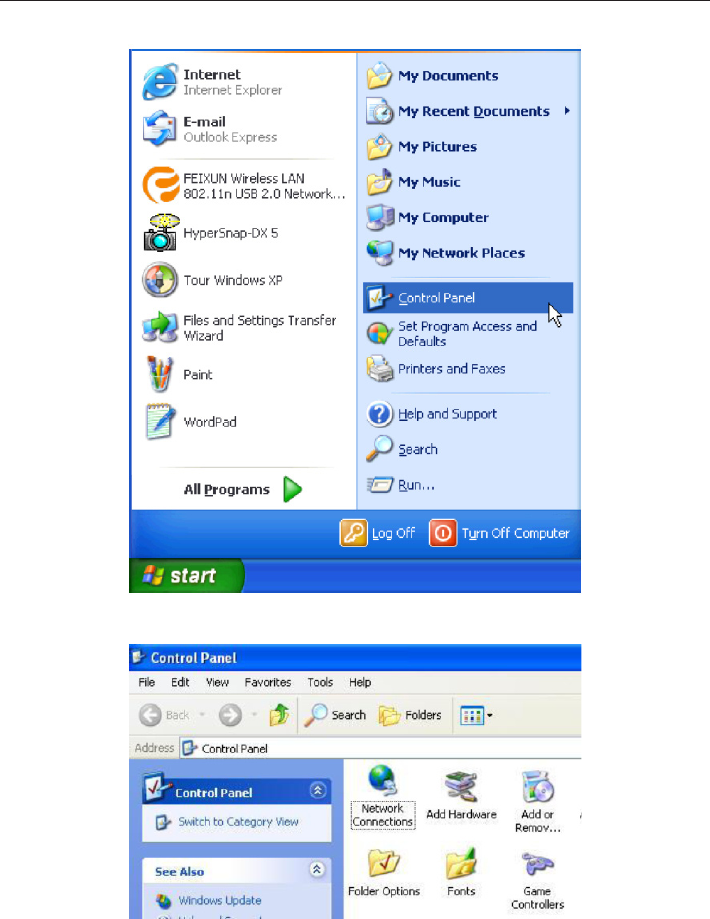
6
In order to view or change the settings of the VNT846 router, you need to login
to the web management page of the router. Before that, connect your computer
to the LAN port of the router, and then set the computer to obtain IP address
automatically according to the steps below.
For Windows XP/2000
Click Start, then open the Control Panel.
2. Double-click Network Connections.
1.
Getting started
Configure your computer network
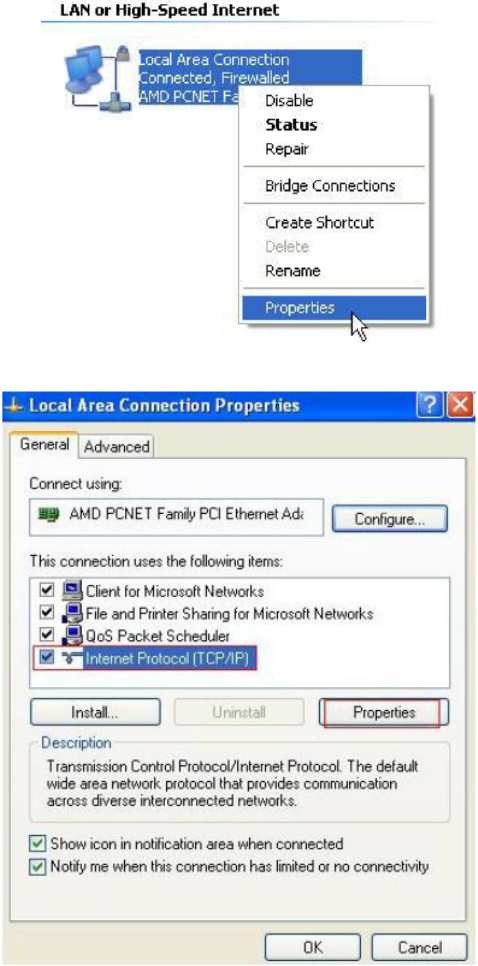
7
Getting started
Configure your computer network
3. Right-click Local Area Connection, then select Properties.
4. Select Internet Protocal (TCP/IP), then click Properties.
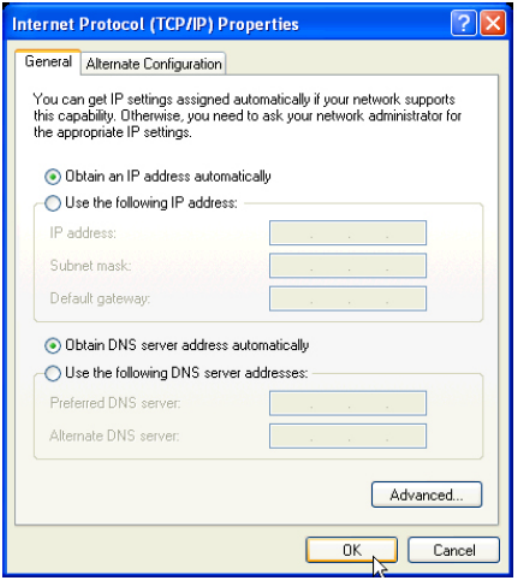
8
Getting started
Configure your computer network
5. Select Obtain IP address automatically and Obtain DNS server address
automatically, then click OK.
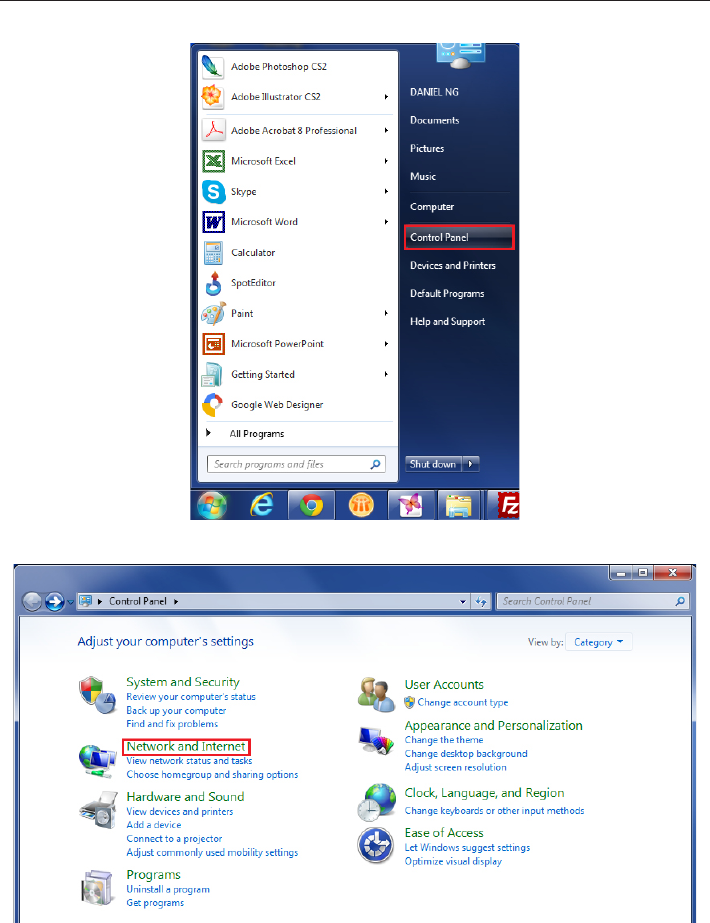
9
Getting started
Configure your computer network
For Windows Vista/7/8
Click Start, then open the Control Panel.
2. Click Network and Internet, then Network and Sharing Center.
1.
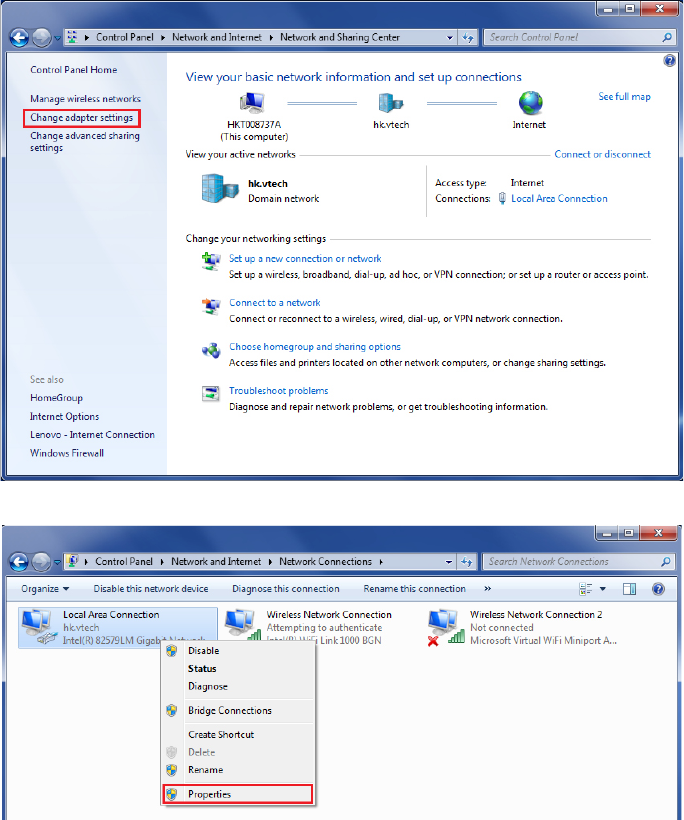
10
3. Click Change adapter settings.
4. Right-click Local Area Connection, then select Properties.
Getting started
Configure your computer network
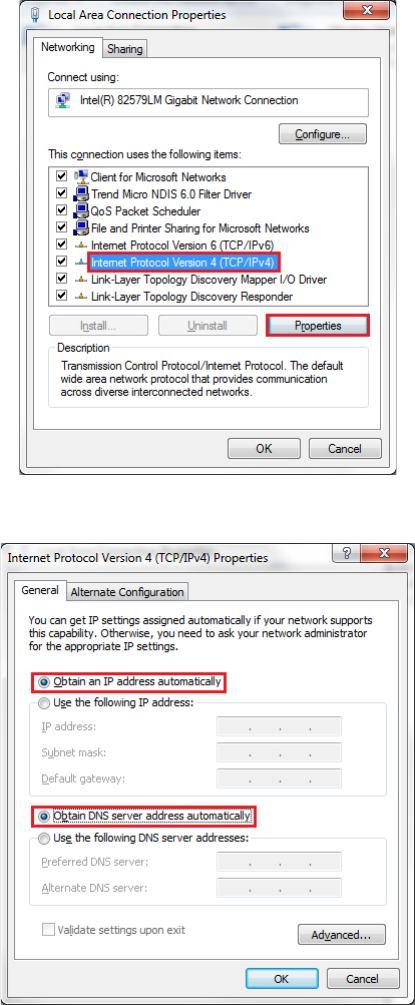
11
5. Select Internet Protocal Version 4 (TCP/IPv4), then click Properties.
6. Select Obtain an IP address automatically and Obtain DNS server
address automatically, then click OK.
Getting started
Configure your computer network
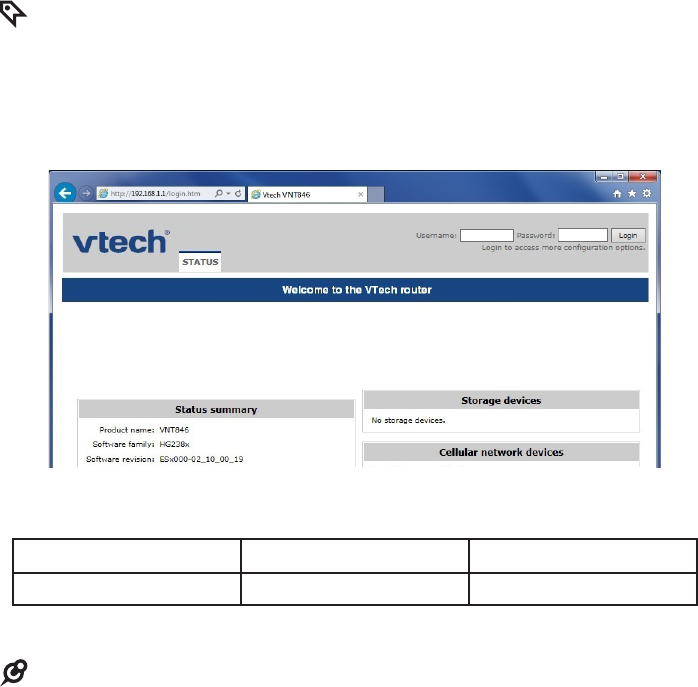
12
With your computer connected to the LAN port of the router and set to obtain
IP address automatically, power on the router and you can login to the web
management page to browse the router settings and change them if necessary.
TIP
Before you browse the web management page, check your browser’s network setting. Make sure
you do not use a proxy server for LAN setting.
Open a web browser on your computer.
Type http://192.168.1.1 in the address bar, then press Enter. The following
login page displays.
3. Enter the default user name and password as shown below. The user name
and password are case-sensitive.
User name Password
Administrative account admin 12345
4. Click Login to enter the web management page of the router.
NOTE
Both administrative account and normal user account can view the router settings. To change the
settings, you must login using an administrative account.
•
1.
2.
•
Configure your router
Login to the web management page
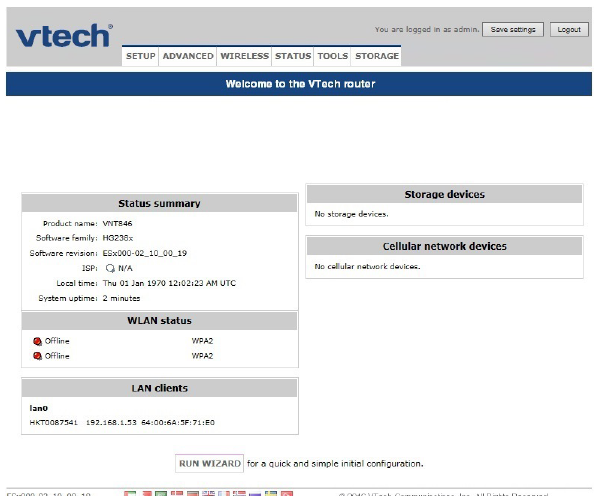
13
Configure your router
Web management page overview
After you logged in to the web management page, you can do the
configurations of your router here. You will see the menus of SETUP,
ADVANCED, WIRELESS, STATUS, TOOLS, and STORAGE.
SETUP: The SETUP menu allows you to configure the basic functions of the
router.
ADVANCED: The ADVANCED menu allows you to configure the advanced
functions of the router.
WIRELESS: The WIRELESS menu allows you to configure the Wi-Fi settings
of the router.
STATUS: The STATUS menu allows you to view the information and
statistics of the router.
TOOLS: The TOOLS menu allows you to change the administrator account
settings and ping parameters.
STORAGE: The STORAGE menu allows you to configure the server storage
settings.
•
•
•
•
•
•
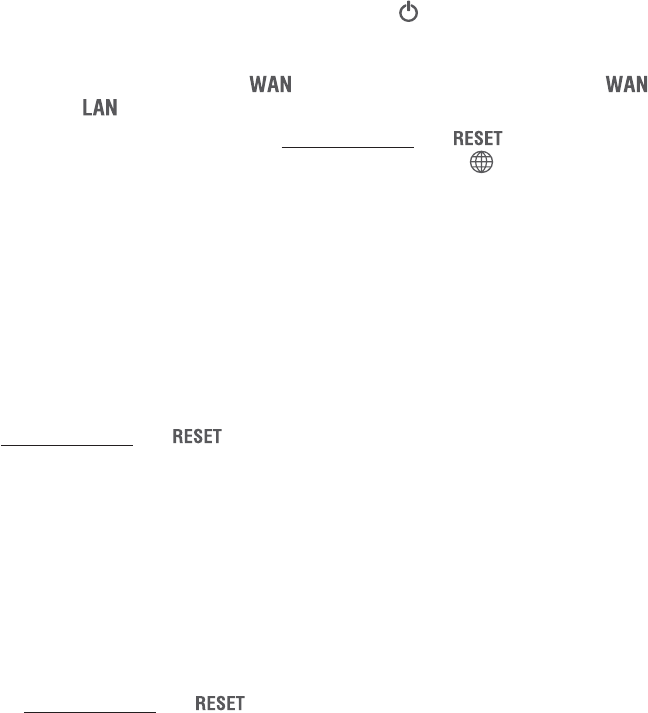
14
Below are the questions most frequently asked about the router. If you cannot
find the answer to your question, visit our website at
businessphones.vtech.com or call 1 (888) 370-2006 for customer service.
My router does not work.
Make sure you install the router properly, and the electrical outlet is not
controlled by a wall switch.
Make sure the router is powered on and the light is on.
My router cannot load data from the Internet.
Make sure you connect the port properly. DO NOT mix up the
port with ports.
Use a narrow-pointed object to press and hold the button, and then
wait for a while for the router to restart. Observe the WAN light, it flashes
when the router receives data.
NOTE: After the router resets to default settings, use the default user name
and password to login to the web management page.
Disconnect the Ethernet cable from the router and connect it to a different
router. If there is no signal on that router either, the problem is in your wiring
or local service. Contact your Internet service provider.
Your Ethernet cable might be defective. Try installing a new one.
How do I restore my router to its factory default settings?
When the router is powered on, Use a narrow-pointed object to
press and hold the button, and then wait for a while for the router
to restart.
What can I do if I forgot my password?
Restore the router to factory default settings. Then, use the default user
name and password to login to the web management page.
What can I do if my Ethernet devices cannot obtain IP addresses?
Make sure you install the router and connect it with your Ethernet devices
properly. See Connect your system on page 4 for details.
If you have more than four Ethernet devices, Use a narrow-pointed object
to press and hold the button, and then wait for a while for the router to
restart.
•
•
•
•
•
•
•
•
•
•
Appendix
Frequently asked questions
15
This equipment has been tested and found to comply with the requirements for a Class B digital
device under Part 15 of the Federal Communications Commission (FCC) rules. These requirements
are intended to provide reasonable protection against harmful interference in a residential
installation. This equipment generates, uses and can radiate radio frequency energy and, if not
installed and used in accordance with the instructions, may cause harmful interference to radio
communications. However, there is no guarantee that interference will not occur in a particular
installation. If this equipment does cause harmful interference to radio or television reception, which
can be determined by turning the equipment off and on, the user is encouraged to try to correct the
interference by one or more of the following measures:
Reorient or relocate the receiving antenna.
Increase the separation between the equipment and receiver.
Connect the equipment into an outlet on a circuit different from that to which the receiver is
connected.
Consult the dealer or an experienced radio/TV technician for help.
WARNING: Changes or modifications to this equipment not expressly approved by the party
responsible for compliance could void the user’s authority to operate the equipment.
This device complies with Part 15 of the FCC Rules. Operation is subject to the following two
conditions: (1) this device may not cause harmful interference, and (2) this device must accept any
interference received, including interference that may cause undesired operation.
This equipment complies with FCC RF radiation exposure limits set forth for an uncontrolled
environment.
Caution: To maintain the compliance with the FCC’s RF exposure guideline, place the router at least
20cm from nearby persons.
•
•
•
•
Appendix
FCC part 15

16
Appendix
For cETL compliance only
Mesures de sécurité importantes
Lorsque vous utilisez votre appareil, vous devriez toujours suivre certaines mesures de précaution
de base afin de réduire les risques d’incendie, d’électrocution et de blessures corporelles, dont ceux
qui suivent :
Information relative à la sécurité
Lisez et comprenez bien toutes les instructions.
N’utilisez pas cet appareil près de l’eau ni de toute autre source d’humidité, par exemple,
près d’une baignoire, cuve à lessive, évier de cuisine, dans un sous-sol humide ni près d’une
piscine, dans un soussol humide ou une douche.
Ne déposez pas ce téléphone sur un chariot, support ou table chancelants. L’appareil pourrait
tomber et être sérieusement endommagé.
MISE EN GARDE : N’utilisez que les adaptateurs inclus avec ce produit. L’utilisation d’un
adaptateur dont la polarité ou la tension serait inadéquate risque d’endommager sérieusement
le produit et mettre votre sécurité en péril.
Adaptateur : Entrée 100-240V CA 800 mA 50/60 Hz; Sortie : 12 V CC 2000 mA
Lorsqu’ils sont branchés dans une prise de courant, les adaptateurs secteur ont été conçus
pour être orientés correctement, soit à la verticale ou au plancher. Les broches n’ont pas été
conçues pour supporter le poids du bloc d’alimentation et le maintenir en place si celuici est
branché dans une prise au plafond, sous une table ou dans un meuble.
Pour les PRODUITS À BRANCHER À UNE PRISE DE COURANT, la prise de courant doit
être installée près du produit, afin d’assurer une accessibilité sécuritaire à la prise de courant.
Débranchez ce produit de la prise de courant avant de procéder au nettoyage. N’utilisez pas
de nettoyants en aérosols. Utilisez un chiffon humide pour le nettoyer.
Ne coupez pas les cordons d’alimentation pour remplacer les fiches, car ceci peut présenter
un danger potentiel.
Ne laissez aucun objet reposer ni appuyer sur le cordon d’alimentation. N’installez pas cet
appareil dans un endroit où l’on risque d’écraser le cordon d’alimentation ou de le piétiner.
Ne faites fonctionner cet appareil qu’avec le type d’alimentation indiqué sur l’étiquette. Si vous
ne connaissez pas le type d’alimentation que vous possédez à votre domicile, consultez votre
marchand ou votre compagnie locale d’électricité.
Ne surchargez pas les prises de courant murales ni les rallonges électriques.
Les trous et ouvertures du boîtier, situés à l’arrière de l’appareil ou sous celui-ci, servent
à aérer l’appareil. Pour l’empêcher de surchauffer, ne bloquez sous aucun prétexte ces
ouvertures et n’empêchez pas l’aération adéquate de l’appareil en le plaçant sur un lit, divan,
tapis ou toute autre surface similaire. De même, ne le positionnez pas à proximité ni au-
dessus d’une source de chaleur ou d’un calorifère. De plus, ne placez pas l’appareil dans un
endroit avant de vous assurer qu’il y ait une bonne circulation d’air.
N’enfoncez jamais d’objets à travers les ouvertures de cet appareil, car ils pourraient entrer
en contact avec des points de tension dangereux ou causer des courts-circuits qui peuvent
dégénérer en incendies ou en risques d’électrocution. Ne renversez jamais de liquide dans ce
produit.
Afin de réduire les risques d’électrocution, ne démontez pas cet appareil, mais apportez-le
dans un centre de service autorisé. L’ouverture du boîtier ou le retrait de toutes pièces que
contient cet appareil, à l’exception de l’accès autorisé à certaines portes ou ouvertures, risque
de vous exposer à des points de tension dangereux ou d’autres dangers. Un remontage
incorrect peut par la suite présenter des risques d’électrocution.
Examinez les composantes afin de vérifier si celles-ci ne sont pas endommagées.
CONSERVEZ CES INSTRUCTIONS
1.
2.
3.
4.
5.
6.
7.
8.
9.
10.
11.
12.
13.
14.
15.
17
Appendix
For cETL compliance only
Champs électromagnétiques (EMF)
Ce produit de VTech est conforme à toutes les normes se rapportant aux champs
électromagnétiques (EMF) standard. Si vous le manipulez correctement en suivant les instructions
de ce guide, son utilisation sera sécuritaire pendant de nombreuses années, selon les meilleures
évidences scientifiques dont nous disposons aujourd’hui.
18
Appendix
Limited warranty
1. What does this limited warranty cover?
The manufacturer of this VTech product warrants to the holder of a valid proof of purchase
(“CONSUMER” or “you”) that the product and all accessories provided in the sales package
(“PRODUCT”) are free from defects in material and workmanship, pursuant to the following terms
and conditions, when installed and used normally and in accordance with the PRODUCT operating
instructions. This limited warranty extends only to the CONSUMER for products purchased and
used in the United States of America and Canada.
2. What will VTech do if the PRODUCT is not free from defects in materials and workmanship
during the limited warranty period (“materially defective PRODUCT”)?
During the limited warranty period, VTech’s authorized service representative will repair or replace
at VTech’s option, without charge, a materially defective PRODUCT. If we repair the PRODUCT,
we may use new or refurbished replacement parts. If we choose to replace the PRODUCT, we
may replace it with a new or refurbished PRODUCT of the same or similar design. We will retain
defective parts, modules, or equipment. Repair or replacement of the PRODUCT, at VTech’s option,
is your exclusive remedy. VTech will return repaired or replacement products to you in working
condition. You should expect the repair or replacement to take approximately 30 days.
3. How long is the limited warranty period?
The limited warranty period for the PRODUCT extends for TWO (2) YEARS from the date of
purchase. If VTech repairs or replaces a materially defective PRODUCT under the terms of this
limited warranty, this limited warranty also applies to repaired or replacement PRODUCT for a
period of either (a) 90 days from the date the repaired or replacement PRODUCT is shipped to you
or (b) the time remaining on the original two-year limited warranty; whichever is longer.
4. What is not covered by this limited warranty?
This limited warranty does not cover:
PRODUCT that has been subjected to misuse, accident, shipping or other physical damage,
improper installation, abnormal operation or handling, neglect, inundation, fire, water, or other
liquid intrusion; or
PRODUCT that has been damaged due to repair, alteration, or modification by anyone other
than an authorized service representative of VTech; or
PRODUCT to the extent that the problem experienced is caused by signal conditions, network
reliability or cable or antenna systems; or
PRODUCT to the extent that the problem is caused by use with non-VTech accessories; or
PRODUCT whose warranty/quality stickers, PRODUCT serial number plates or electronic serial
numbers have been removed, altered or rendered illegible; or
PRODUCT purchased, used, serviced, or shipped for repair from outside the United States of
America or Canada, or used for commercial or institutional purposes (including but not limited to
products used for rental purposes); or
PRODUCT returned without a valid proof of purchase (see item 6 on the next page); or
Charges for installation or setup, adjustment of customer controls, and installation or repair of
systems outside the unit.
•
•
•
•
•
•
•
•

19
Appendix
Limited warranty
5. How do you get warranty service?
To obtain warranty service, visit businessphones.vtech.com or call 1 (888) 370-2006.
NOTE: Before calling for service, please review the user’s manual; a check of the PRODUCT’s
controls and features may save you a service call.
Except as provided by applicable law, you assume the risk of loss or damage during transit and
transportation and are responsible for delivery or handling charges incurred in the transport of the
PRODUCT(s) to the service location. VTech will return repaired or replaced PRODUCT under this
limited warranty to you. Transportation, delivery or handling charges are prepaid. VTech assumes
no risk for damage or loss of the PRODUCT in transit. If the PRODUCT failure is not covered by
this limited warranty, or proof of purchase does not meet the terms of this limited warranty, VTech
will notify you and will request that you authorize the cost of repair prior to any further repair activity.
You must pay for the cost of repair and return shipping costs for the repair of products that are not
covered by this limited warranty.
6. What must you return with the PRODUCT to get warranty service?
You must:
Return the entire original package and contents including the PRODUCT to the VTech service
location along with a description of the malfunction or difficulty; and
Include a “valid proof of purchase” (sales receipt) identifying the PRODUCT purchased
(PRODUCT model) and the date of purchase or receipt; and
Provide your name, complete and correct mailing address, and telephone number.
7. Other limitations
This warranty is the complete and exclusive agreement between you and VTech. It supersedes all
other written or oral communications related to this PRODUCT. VTech provides no other warranties
for this PRODUCT. The warranty exclusively describes all of VTech’s responsibilities regarding the
PRODUCT. There are no other express warranties. No one is authorized to make modifications to
this limited warranty and you should not rely on any such modification.
State/Provincial Law rights: This warranty gives you specific legal rights, and you may also have
other rights which vary from state to state or province to province.
Limitations: Implied warranties, including those of fitness for a particular purpose and
merchantability (an unwritten warranty that the PRODUCT is fit for ordinary use) are limited to one
year from date of purchase. Some states/provinces do not allow limitations on how long an implied
warranty lasts, so the above limitation may not apply to you. In no event shall VTech be liable for
any indirect, special, incidental, consequential, or similar damages (including, but not limited to
lost profits or revenue, inability to use the PRODUCT or other associated equipment, the cost of
substitute equipment, and claims by third parties) resulting from the use of this PRODUCT. Some
states/provinces do not allow the exclusion or limitation of incidental or consequential damages, so
the above limitation or exclusion may not apply to you.
Please retain your original sales receipt as proof of purchase.
•
•
•
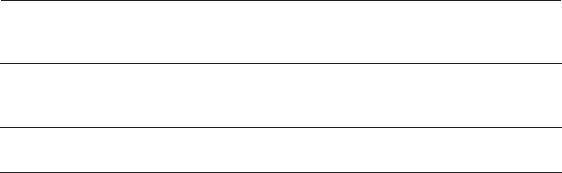
20
Appendix
Technical specifications
Operating temperature 34°F - 104°F
0°C - 40°C
Power requirements Input: 100-240V AC 800mA 50/60Hz
Output: 12V DC 2000mA
Network Ethernet ports 10/100 Mbps RJ-45 Port
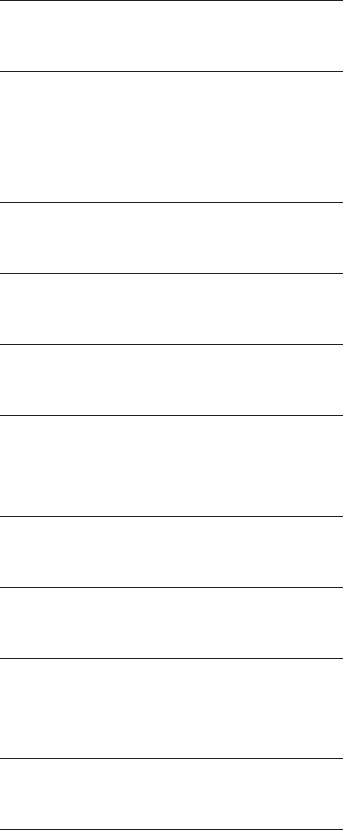
21
Index
A
Appendix 14–20
C
Configure your computer network 6–11
Configure your router 12–13
Connect your system 4
F
Frequently asked questions 14
G
Getting started 1–10
I
Important safety information i–ii
L
Limited warranty 18–19
Login to the web management page 12
M
Mount the router on the wall (optional) 5
O
Overview 1–2
P
Password 12
Power on 4
T
Technical specifications 20
W
Warranty 18–19
Web management page overview 13
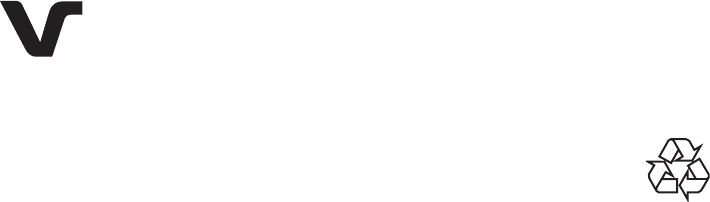
VTech Communications, Inc.
A member of THE VTECH GROUP OF COMPANIES.
VTech is a registered trademark of VTech Holdings Limited.
Specifications are subject to change without notice.
© 2016 VTech Communications, Inc.
All rights reserved. 09/16. VNT846_WEBCIB_V1.0
Designed to fit you home.
And your life.
Intel and the Intel logo are trademarks of Intel Corporation in the U.S. and/or other countries.
The Wi-Fi CERTIFIED™ Logo is a certification mark of Wi-Fi Alliance®.