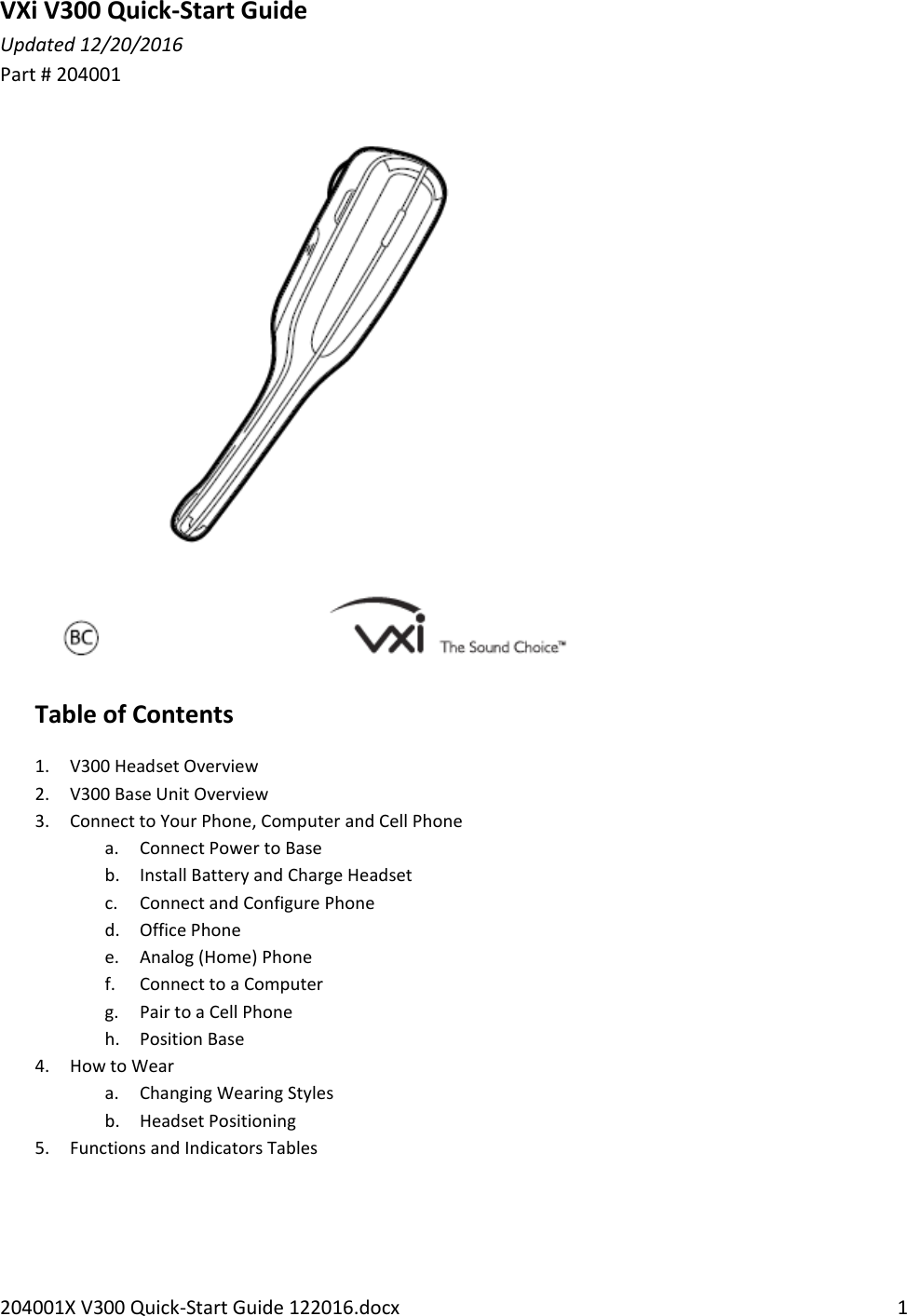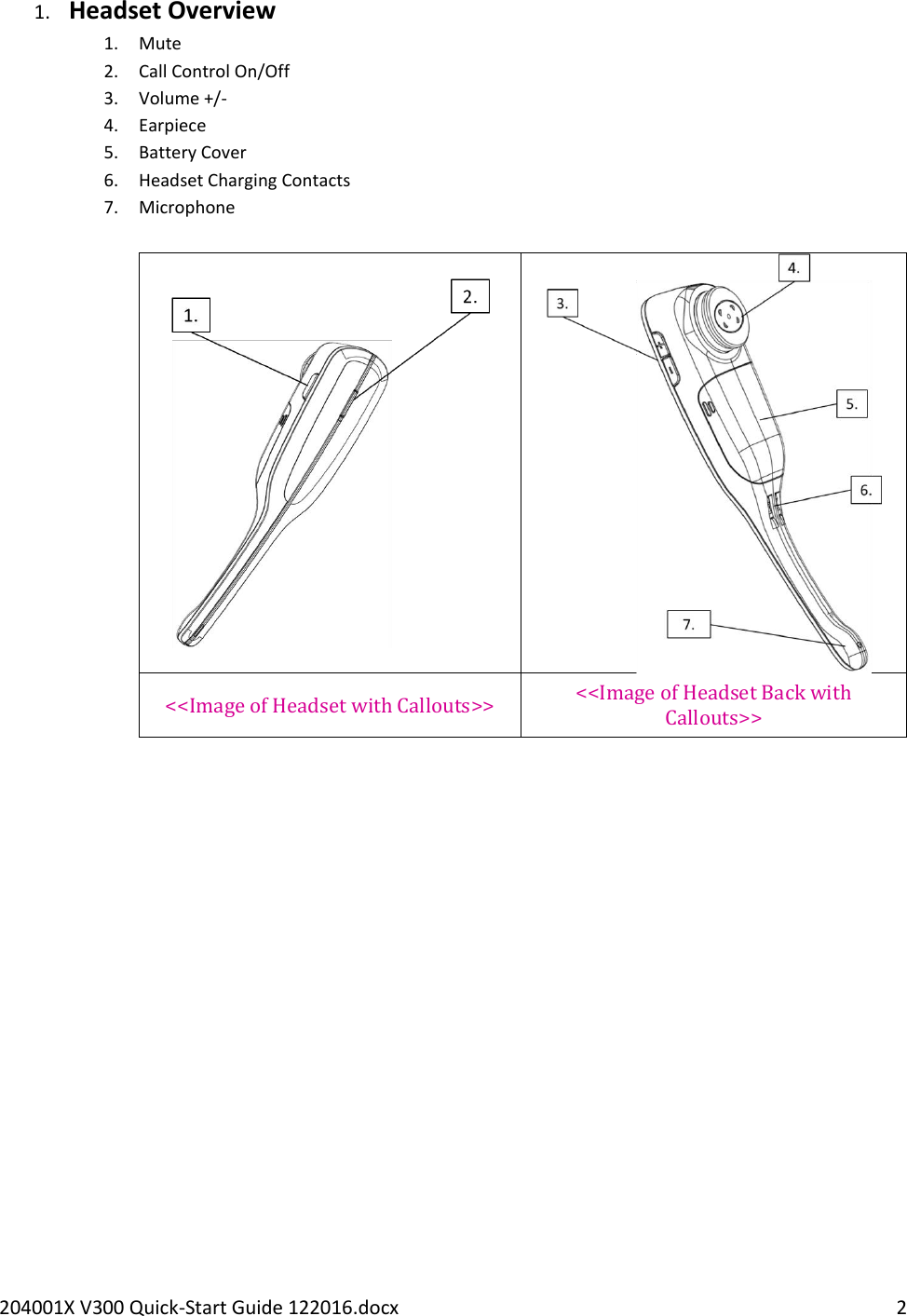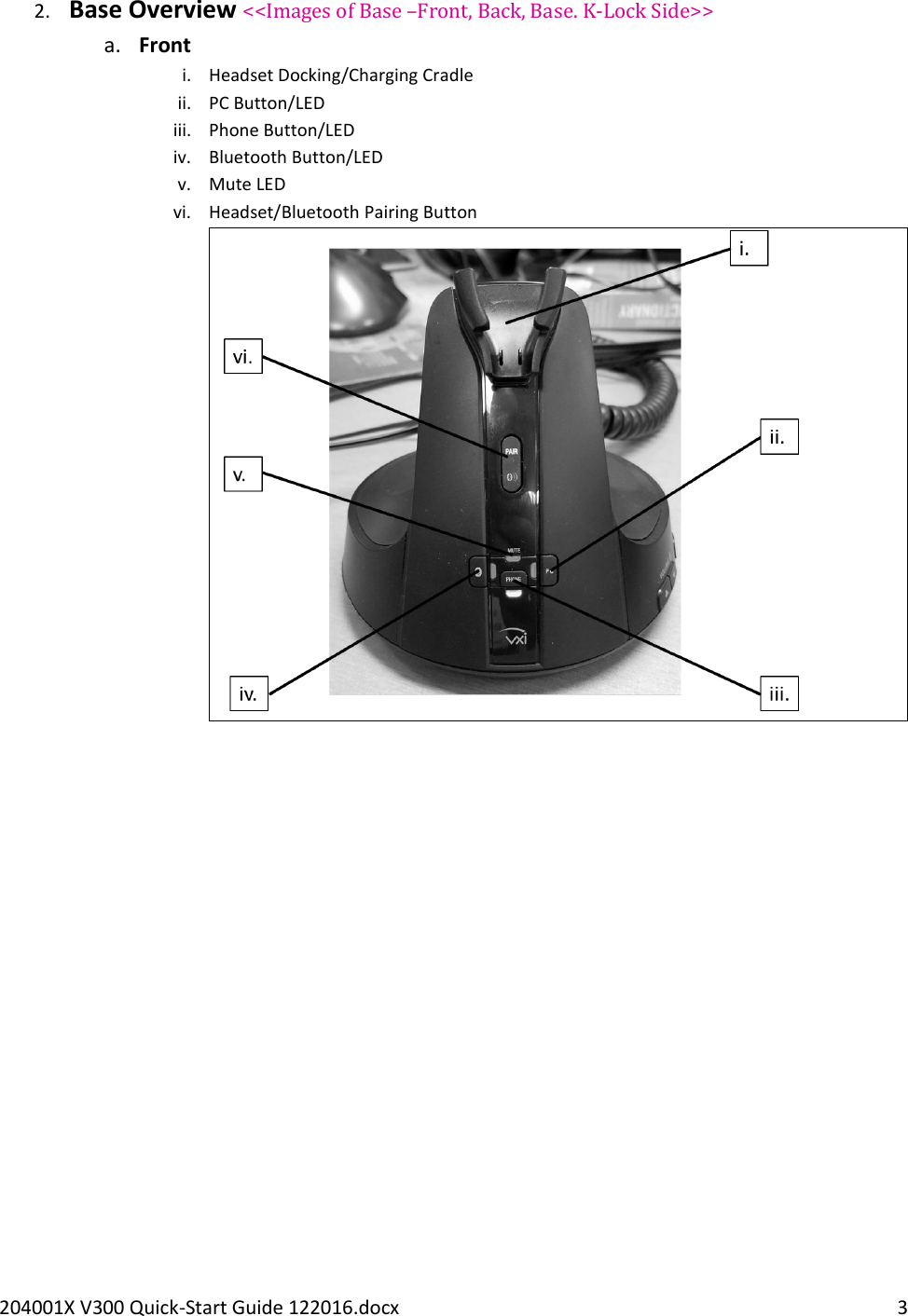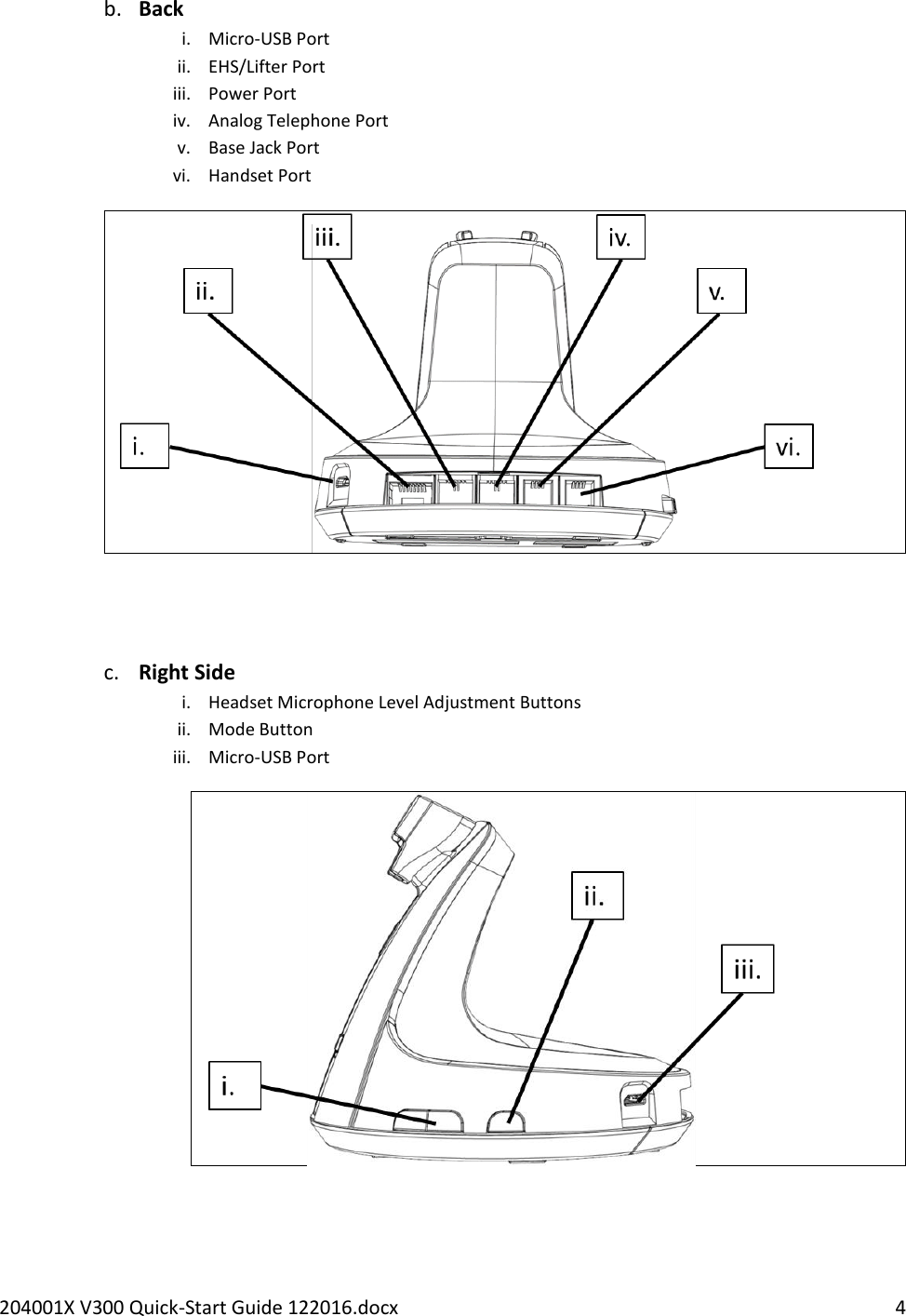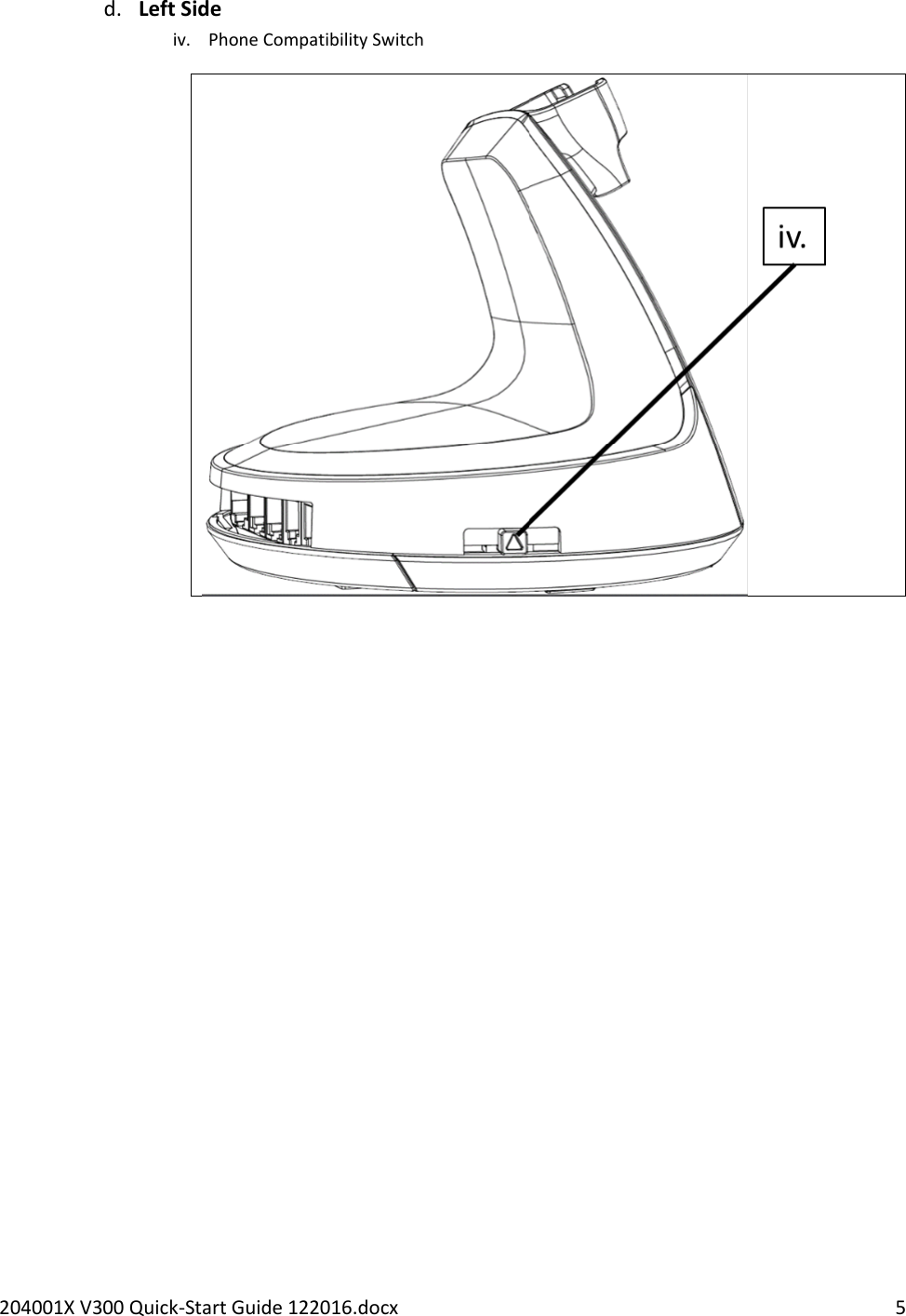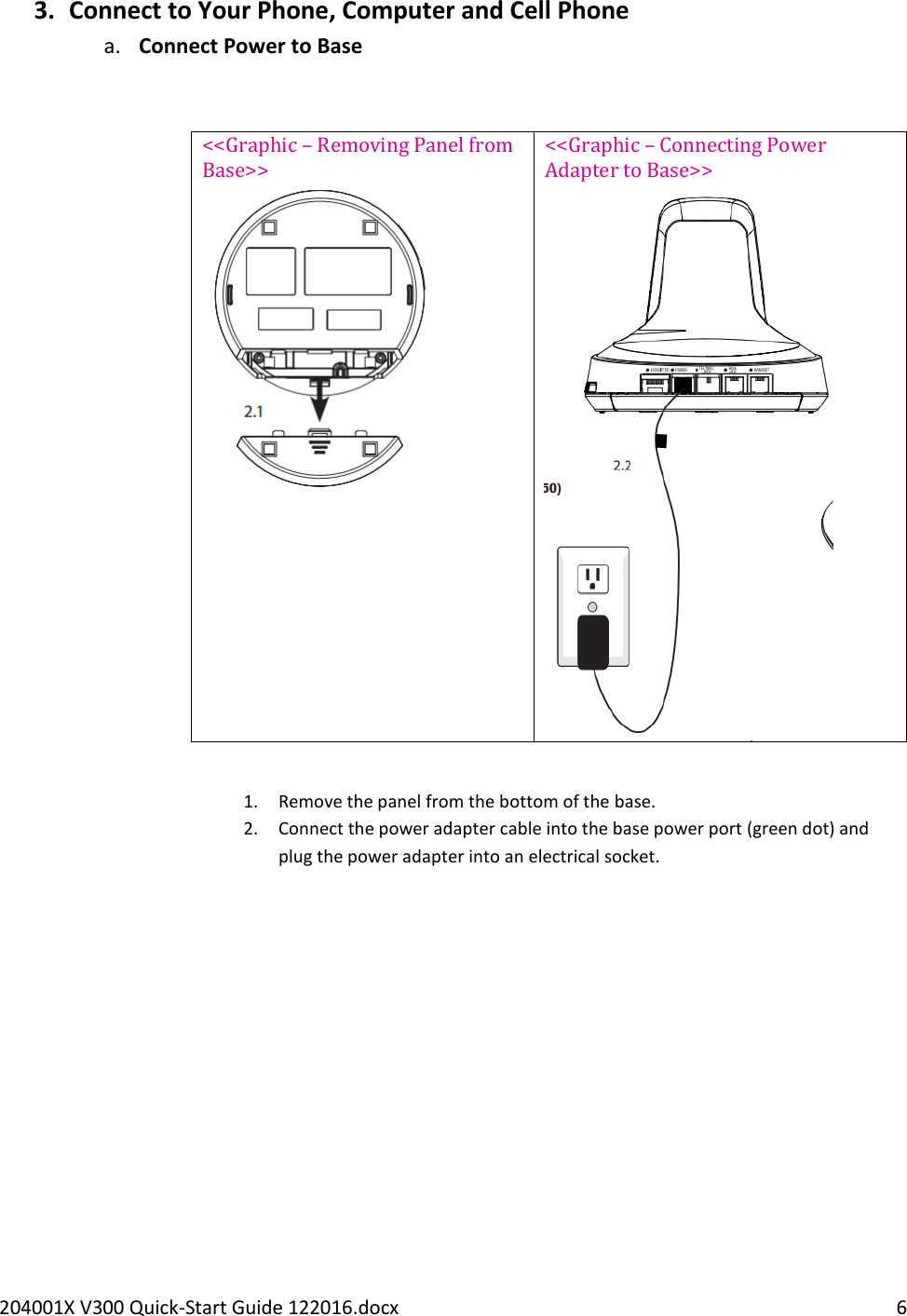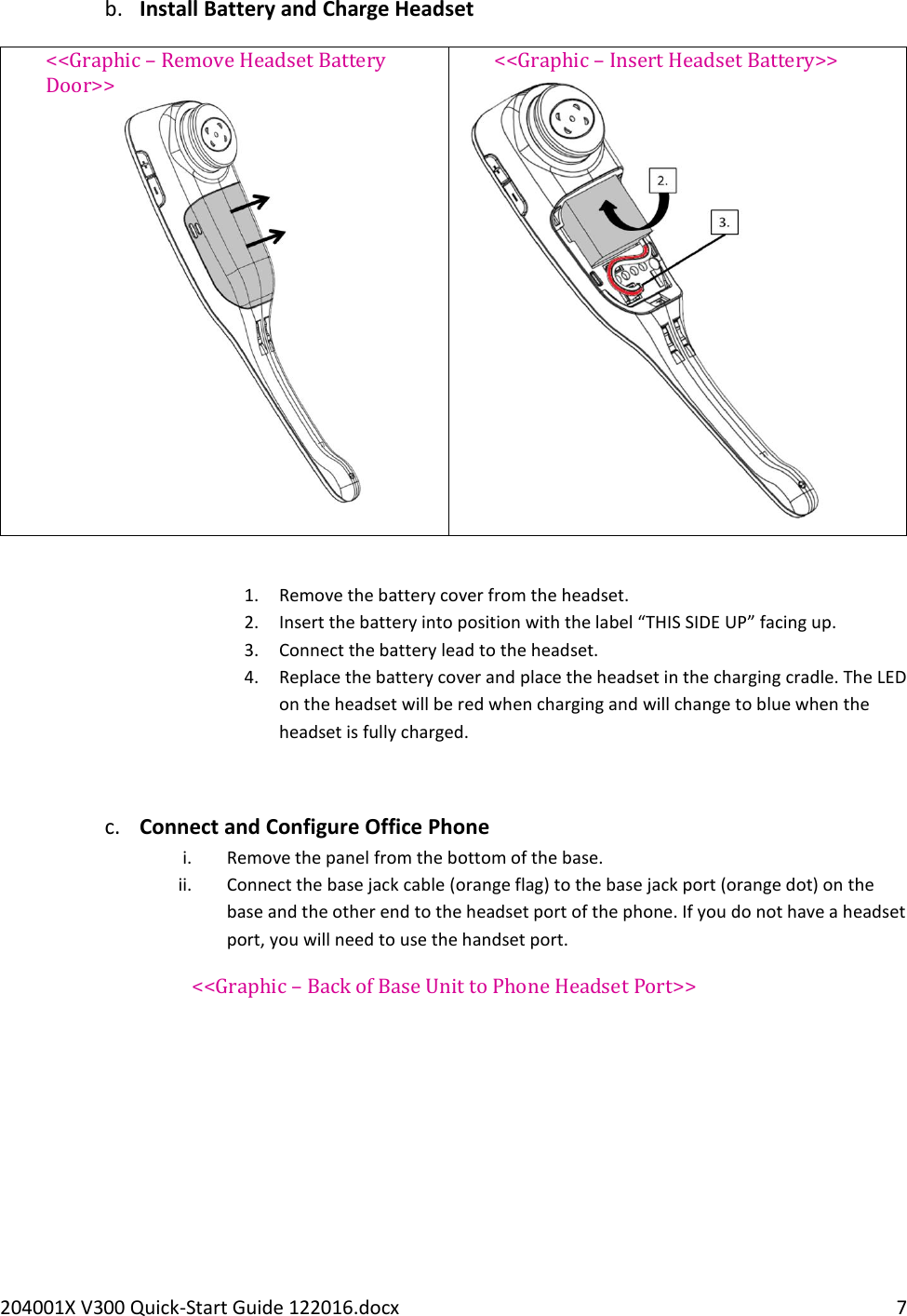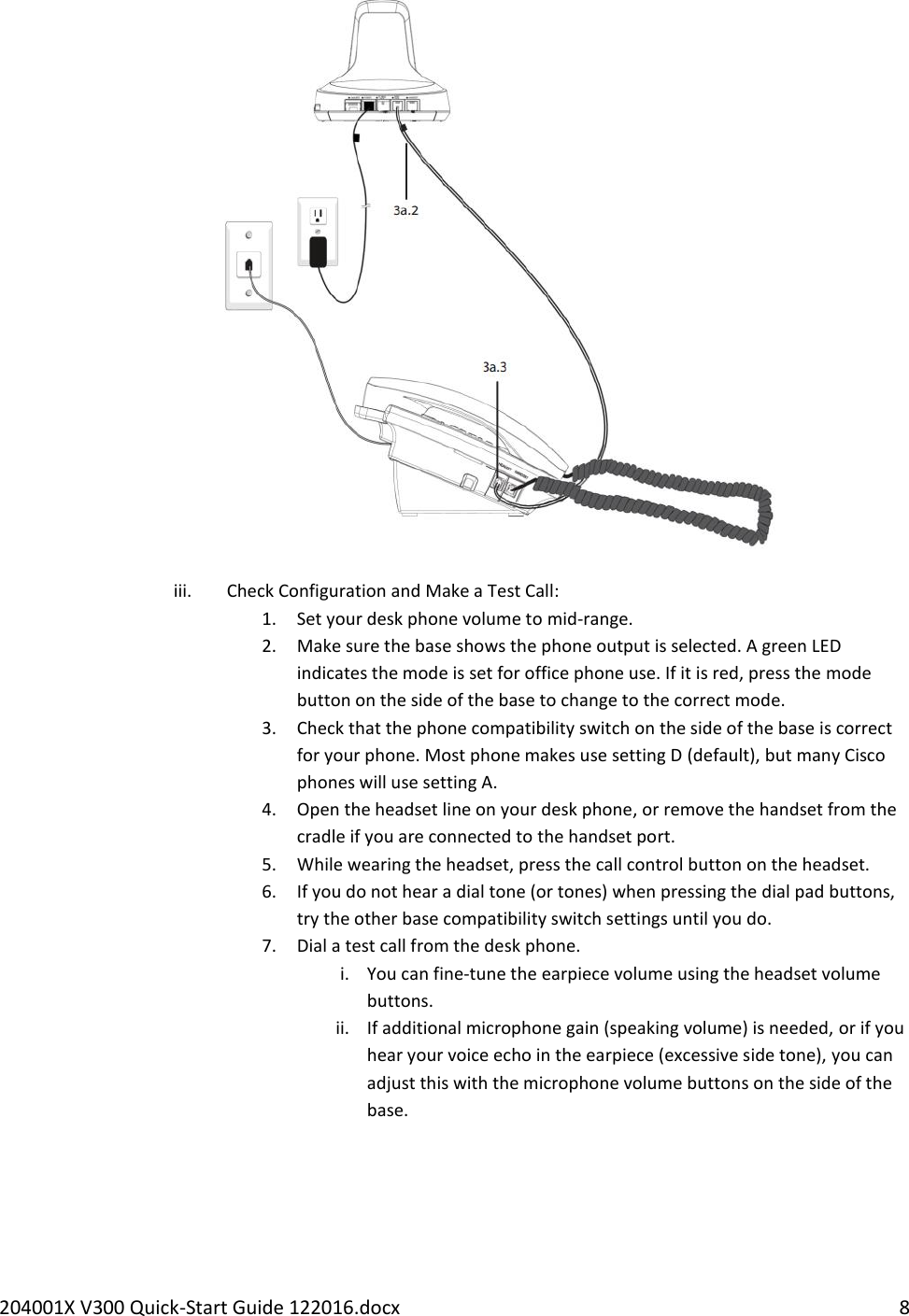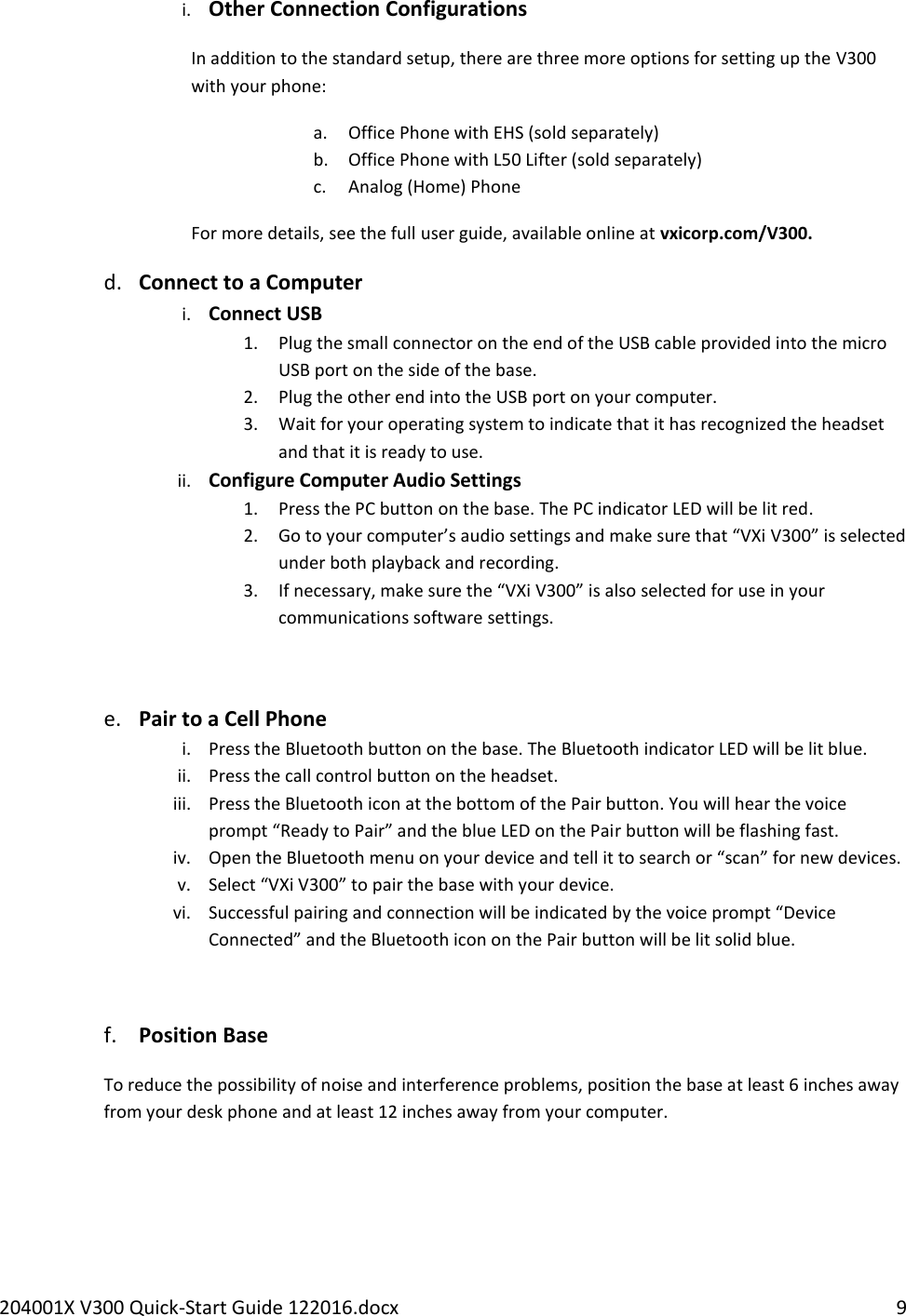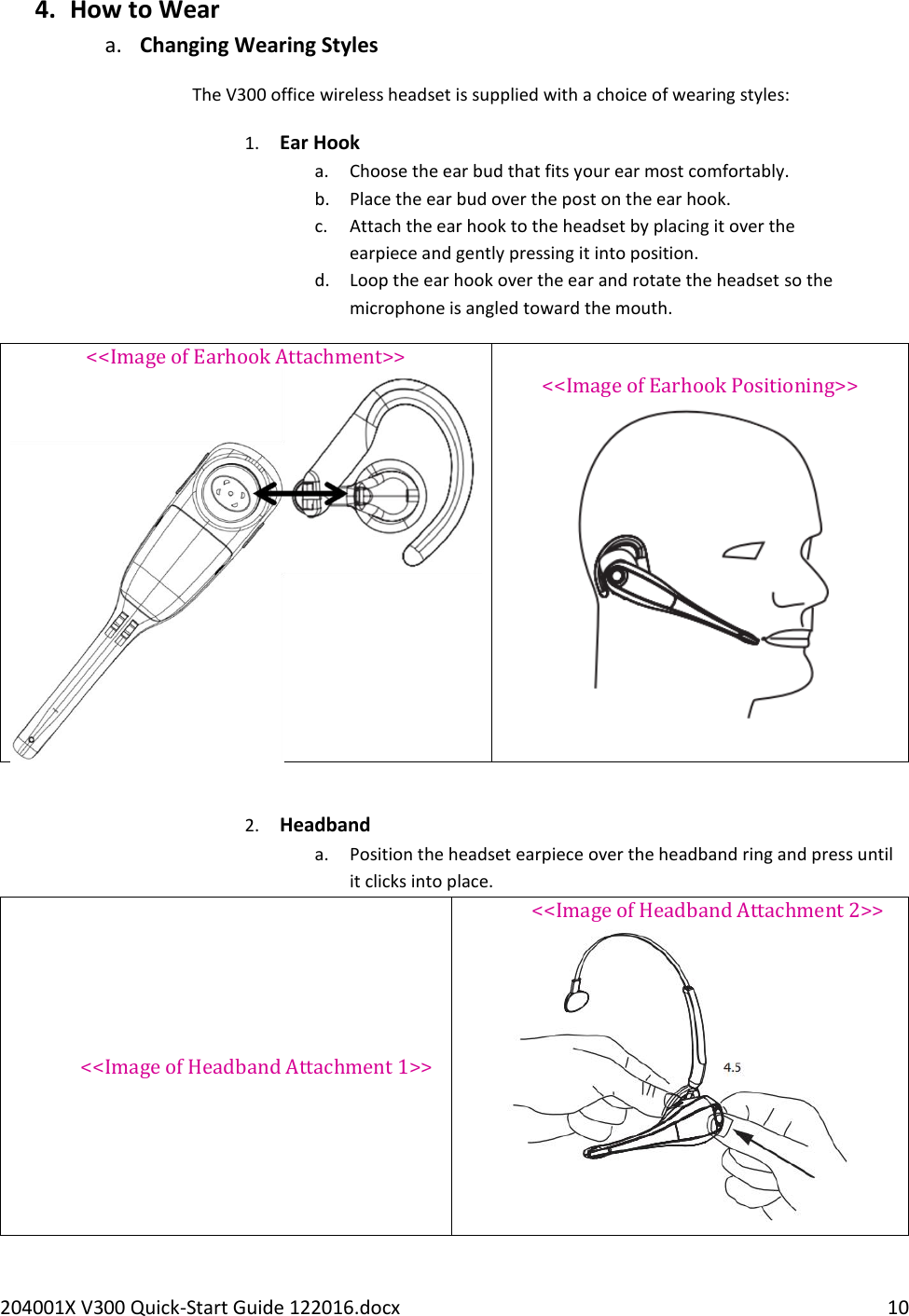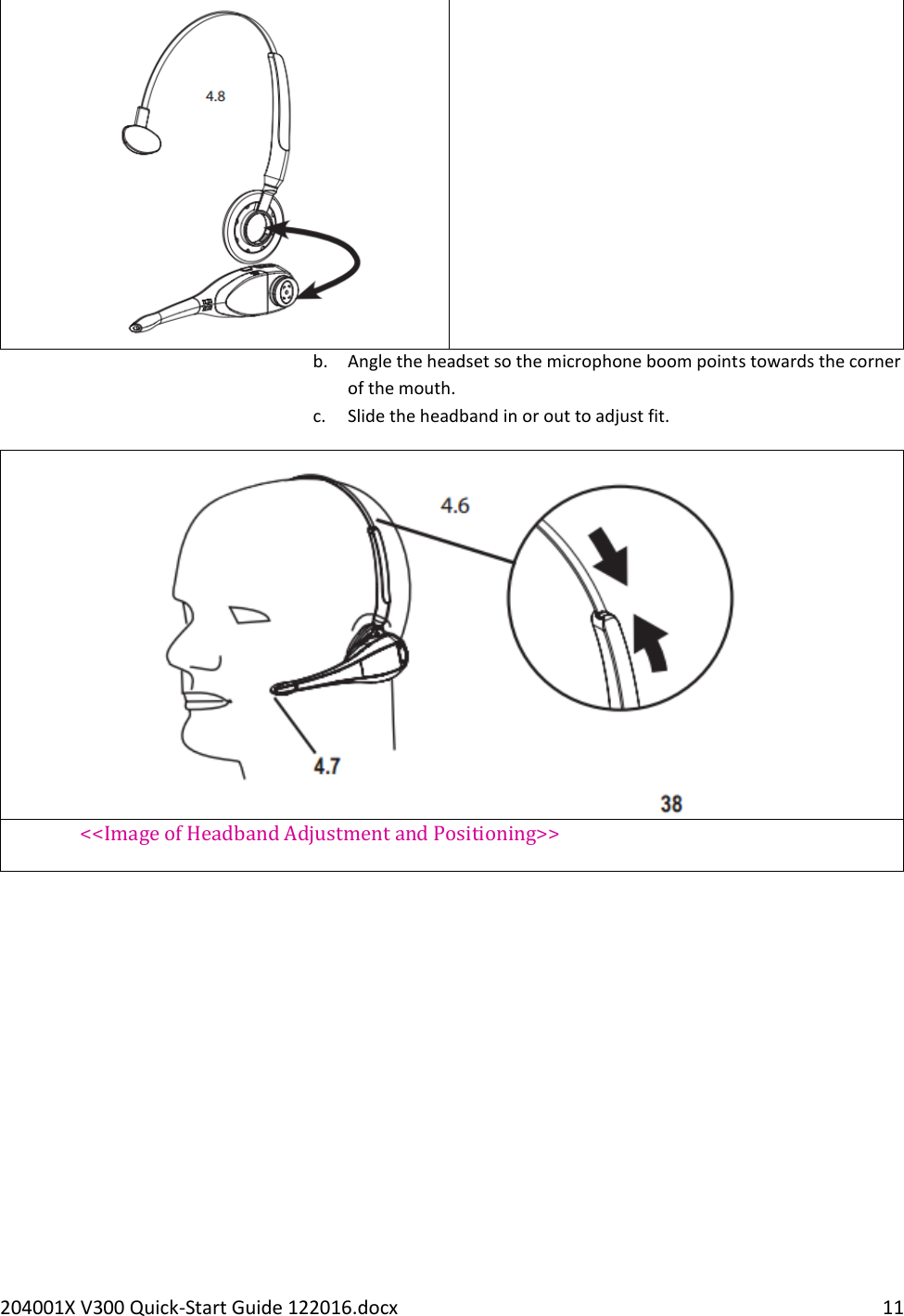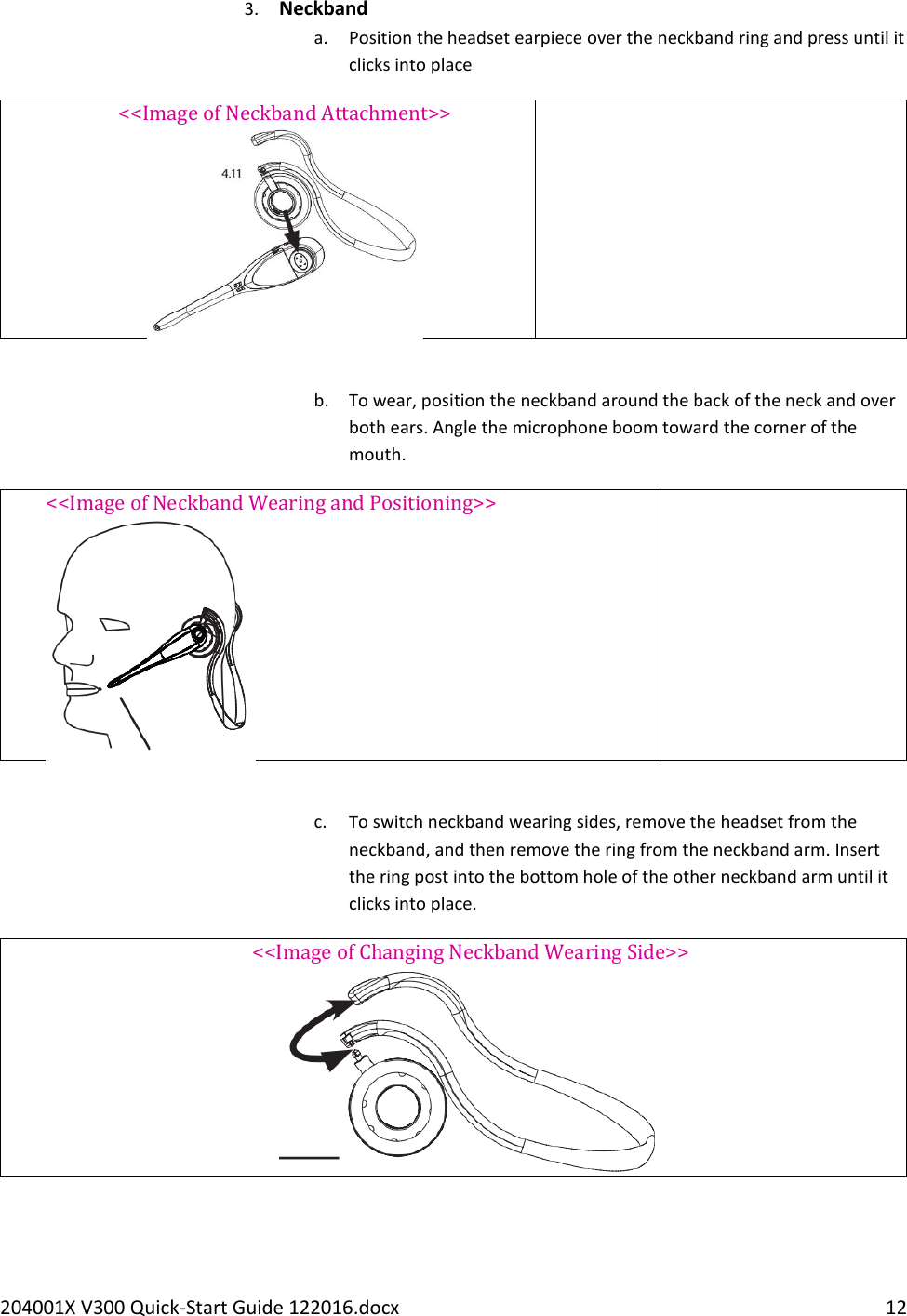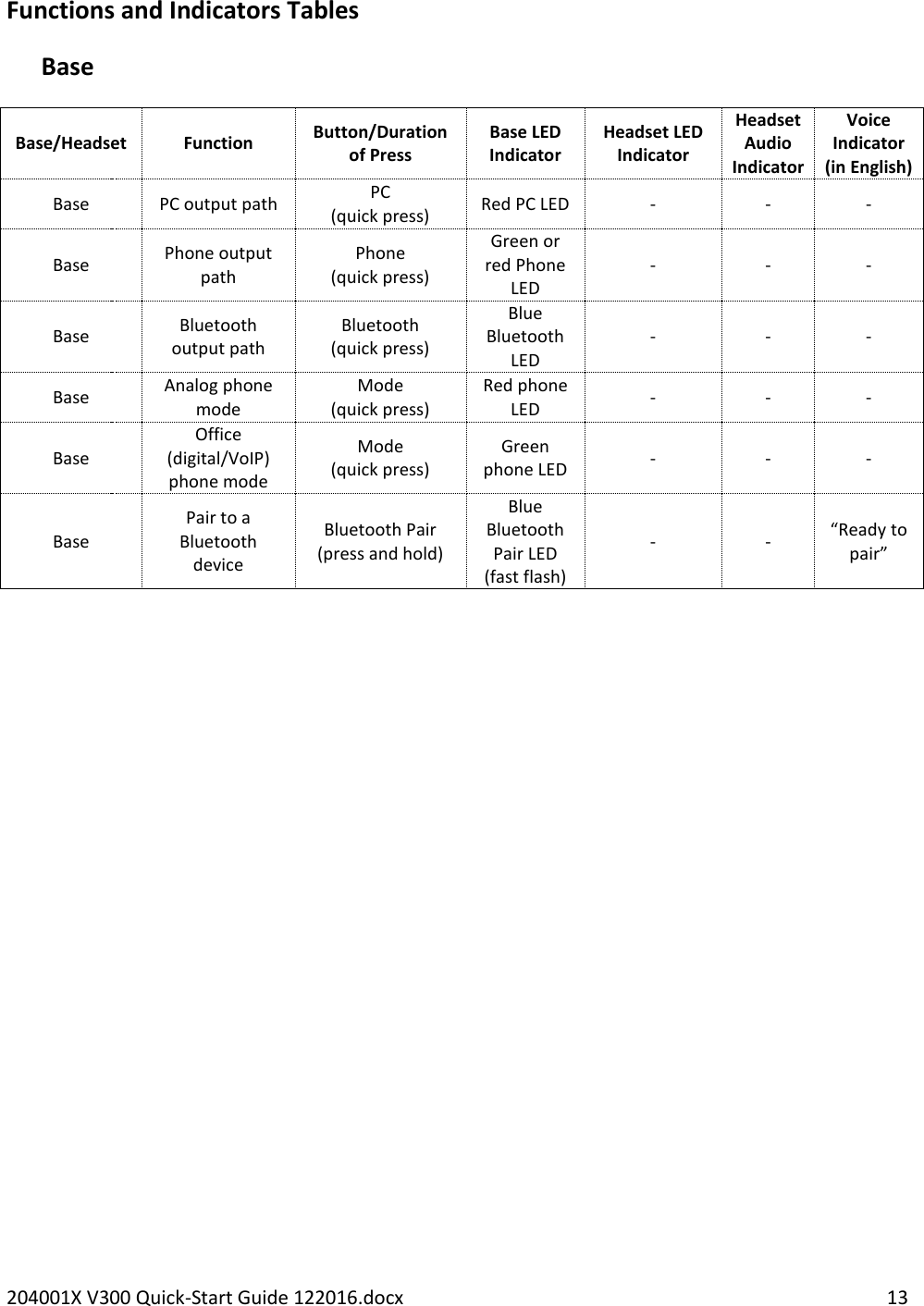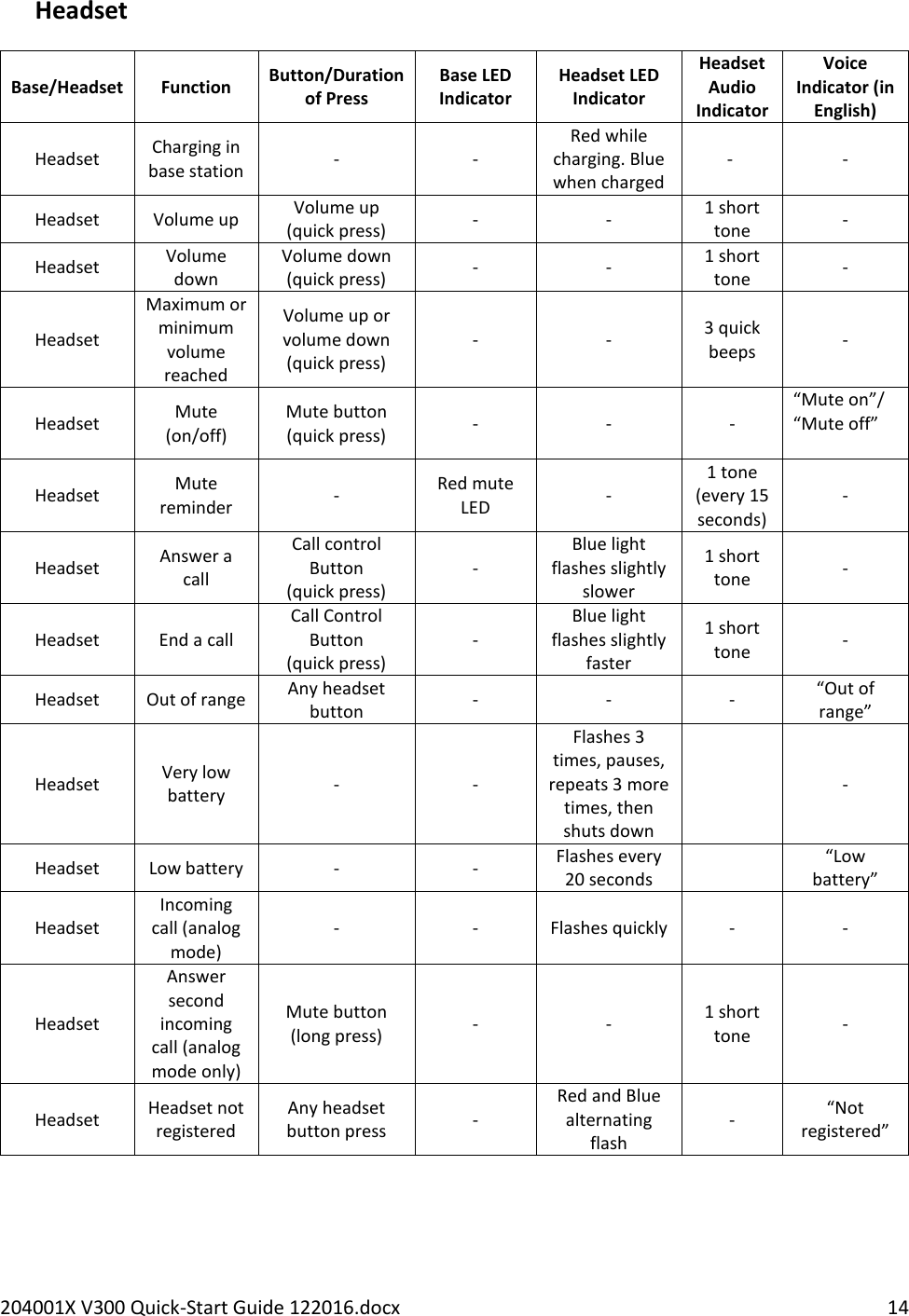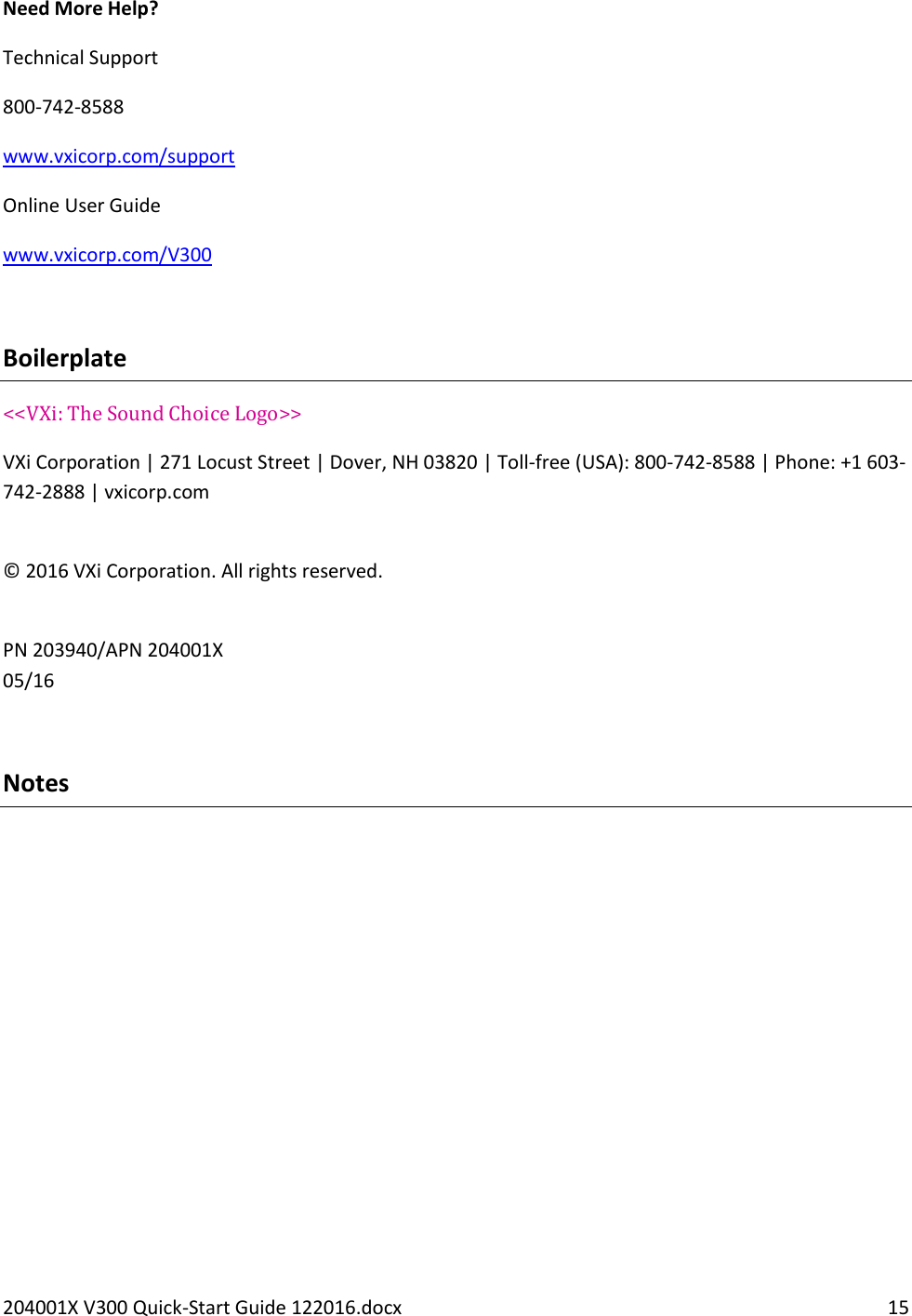VTech Telecommunications 80-0575-00 DECT 6.0 Cordless Headset - Base Unit Bluetooth Portion User Manual 1
VTech Telecommunications Ltd DECT 6.0 Cordless Headset - Base Unit Bluetooth Portion 1
Contents
- 1. User Manual 1
- 2. User Manual 2
- 3. User Manual 3
- 4. manual declaration-2
User Manual 1