VTech Telecommunications 80-5125-B00 2.4 GHz Analog Base User Manual Part 2
VTech Telecommunications Ltd 2.4 GHz Analog Base Part 2
Contents
- 1. User Manual
- 2. User Manual Part 2
- 3. Security Code
User Manual Part 2
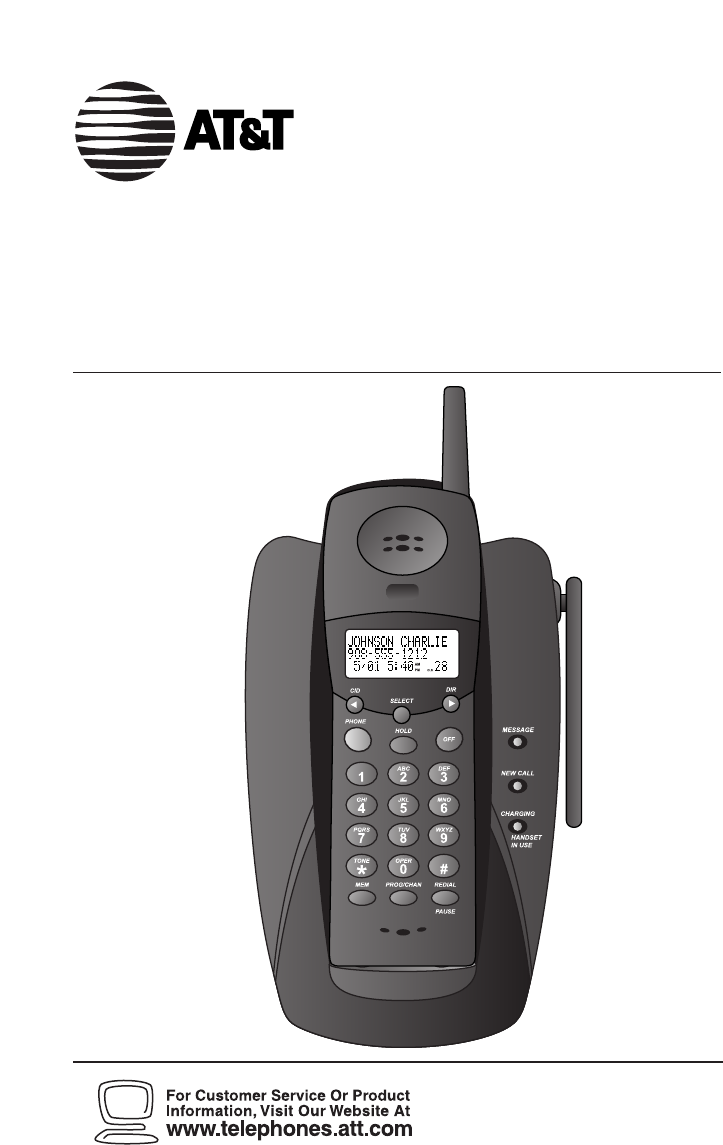
2.4 GHz Cordless Telephone with
Caller ID/Call Waiting 1430
Please also read
Part 1 — Important
Product Information
USER’S MANUAL
Part 2
AT&T and the globe symbol are registered trademarks of AT&T Corp.licensed to Advanced American Telephones.

© 2001 Advanced American Telephones. All rights reserved.
Printed in China. Issue 1AT&T 07/01
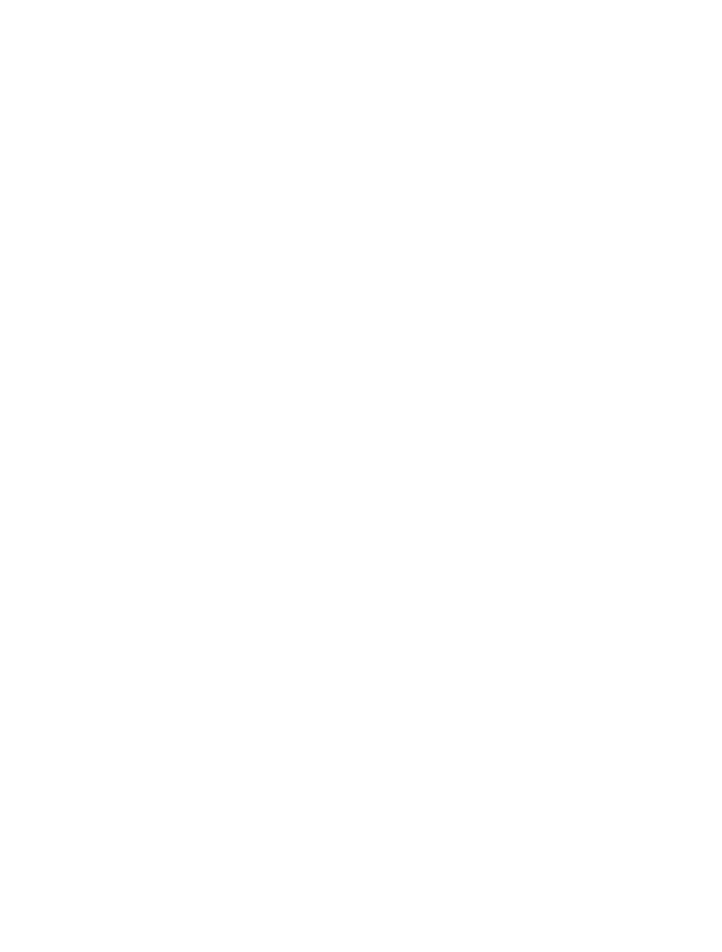
CONTENTS
BEFORE YOU BEGIN . . . . . . . . . . . . . . . 1
About Caller Identification .......... 1
INSTALLATION . . . . . . . . . . . . . . . . . . . . . . . 2
Before You Install .......................... 2
Table/Desk Installation ................. 3
Wall Installation ............................ 5
TELEPHONE OPERATION . . . . . . . . 6
Make a Call.................................... 6
Answer a Call ................................ 6
End a Call ...................................... 6
Change Channel............................ 6
Redial ............................................ 6
Handset Volume ............................ 6
Flash/Call Waiting.......................... 6
Hold .............................................. 6
Page/Handset Locator ................... 7
Handset Ringer Style/
Battery Save ............................... 8
Temporary Tone Dialing................ 8
Headset Jack.................................. 8
Operating Range ........................... 9
Display Screen Messages............... 9
TELEPHONE MEMORY . . . . . . . . . . 10
Store a Number/Name
in Memory .............................. 10
Edit a Number/Name Stored
in Memory ............................... 11
Delete a Number/Name Stored
in Memory ............................... 12
Dial a Memory Number .............. 12
TELEPHONE DIRECTORY . . . . . . 13
Store a Number/Name in
the Directory ........................... 13
Edit a Number/Name Stored
the Directory ........................... 14
Delete a Number/Name Stored
the Directory ........................... 15
Dial a Number from
the Directory ........................... 15
CALLER ID OPERATION . . . . . . . . 16
About Call History ...................... 16
Review Call History .................... 16
Delete Records from
Call History.............................. 17
Dial a Displayed Number ............ 17
Store a Call History Record
in the Directory....................... 18
Display Screen Messages............. 18
BATTERIES . . . . . . . . . . . . . . . . . . . . . . . . . . . 19
Charge the Handset
Battery Pack............................. 19
Replacing the Handset
Battery Pack............................. 20
IN CASE OF DIFFICULTY . . . . . . . 21
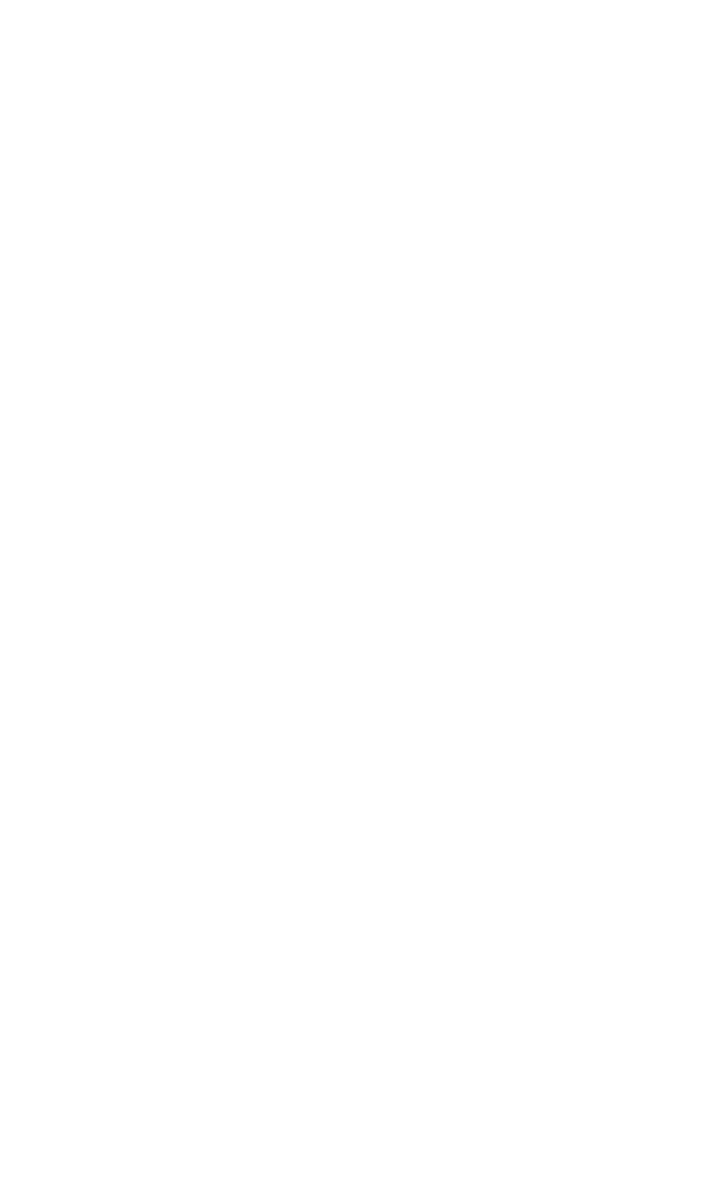
BEFORE YOU BEGIN
1
About Caller Identification (Caller ID)
This product has a Caller ID with Call Waiting feature that works with
service from your local phone service provider.
Caller ID with Call Waiting lets you see who’s calling before you answer the
phone, even when you’re on another call.
You may need to change your phone service to use this feature. Contact
your phone service provider if:
• You have both Caller ID and Call Waiting, but as separate services
(you may need combined service)
• You have only Caller ID service, or only Call Waiting service
• You don’t subscribe to any Caller ID or Call Waiting services.
You can use this product with regular Caller ID service, and you can use
this product’s other features without subscribing to either Caller ID or
combined Caller ID with Call Waiting service.
There are fees for Caller ID services, and they may not be available in all
areas.
This product can provide information only if both you and the caller are in
areas offering Caller ID service, and if both telephone companies use
compatible equipment.
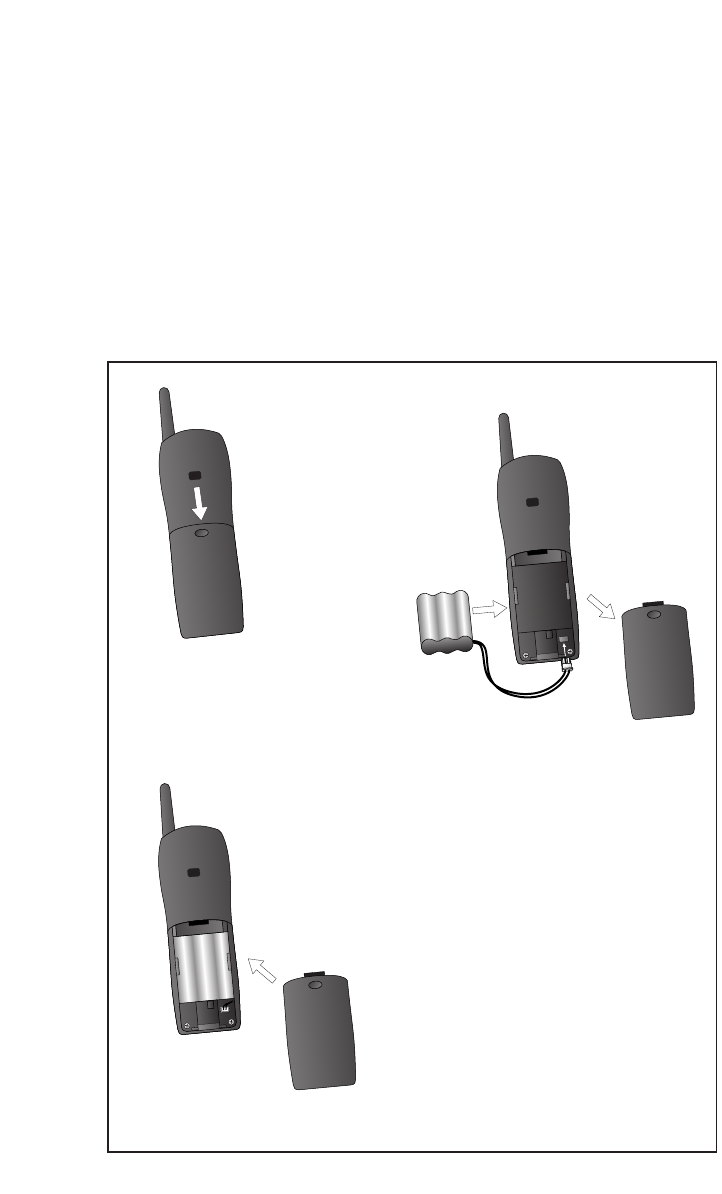
Before You Install
1 Choose a location for the base near an electrical outlet and a
telephone jack.
This phone requires a modular telephone jack and a standard electrical
outlet (110v AC) not controlled by a wall switch.
2 Install the handset battery.
Use only AT&T Battery 2414, SKU#23403.
INSTALLATION
2
b) Align two holes in
plug with socket
pins, and snap the
plug into place.
d) Replace
cover by
sliding it up
into place.
a) Remove battery
compartment
cover by pressing
on the
indentation
and sliding
downward.
c) Place battery pack
in compartment
with the wires in
the lower left
corner, along the
bottom of the
battery pack.
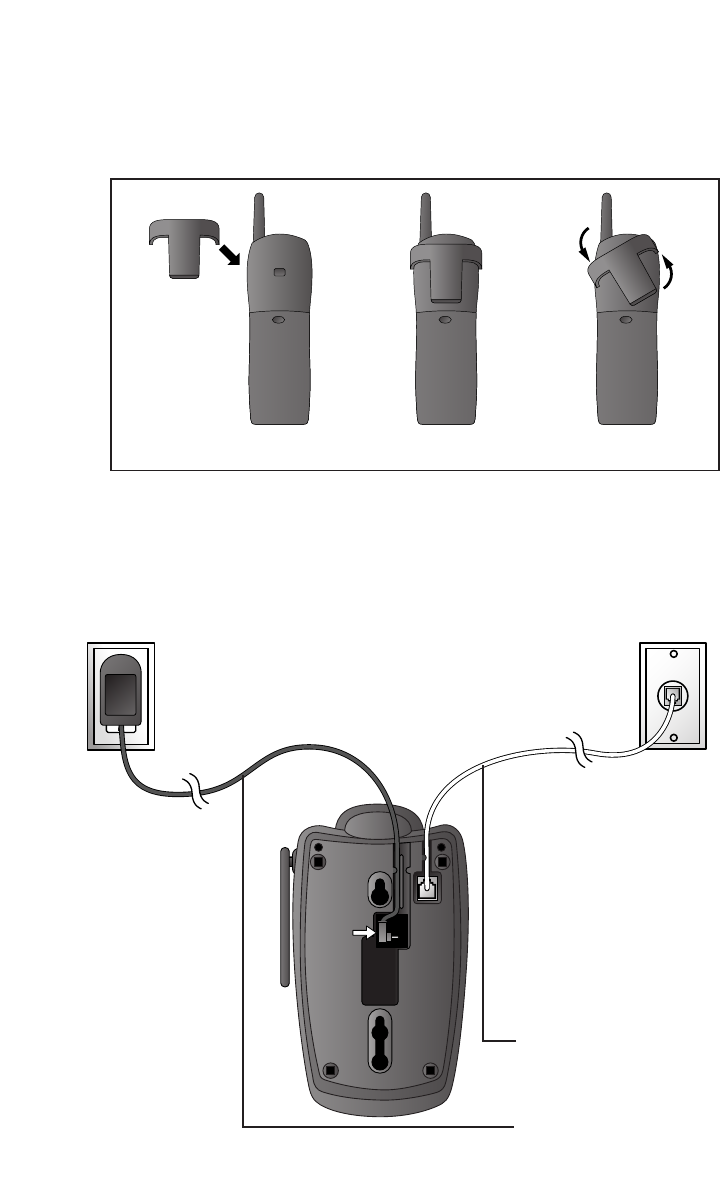
INSTALLATION
3
3 Attach belt clip to the cordless handset (optional).
To attach To remove
Table/Desk Installation
Standard
electrical outlet
Modular
telephone
jack
1 Connect the
telephone
line cord.
2 Connect the
power cord.
NOTE: Install the base unit and spare handset charger away from
electronic equipment, such as personal computers, television sets or
microwave ovens. Avoid excessive heat, cold, dust or moisture.
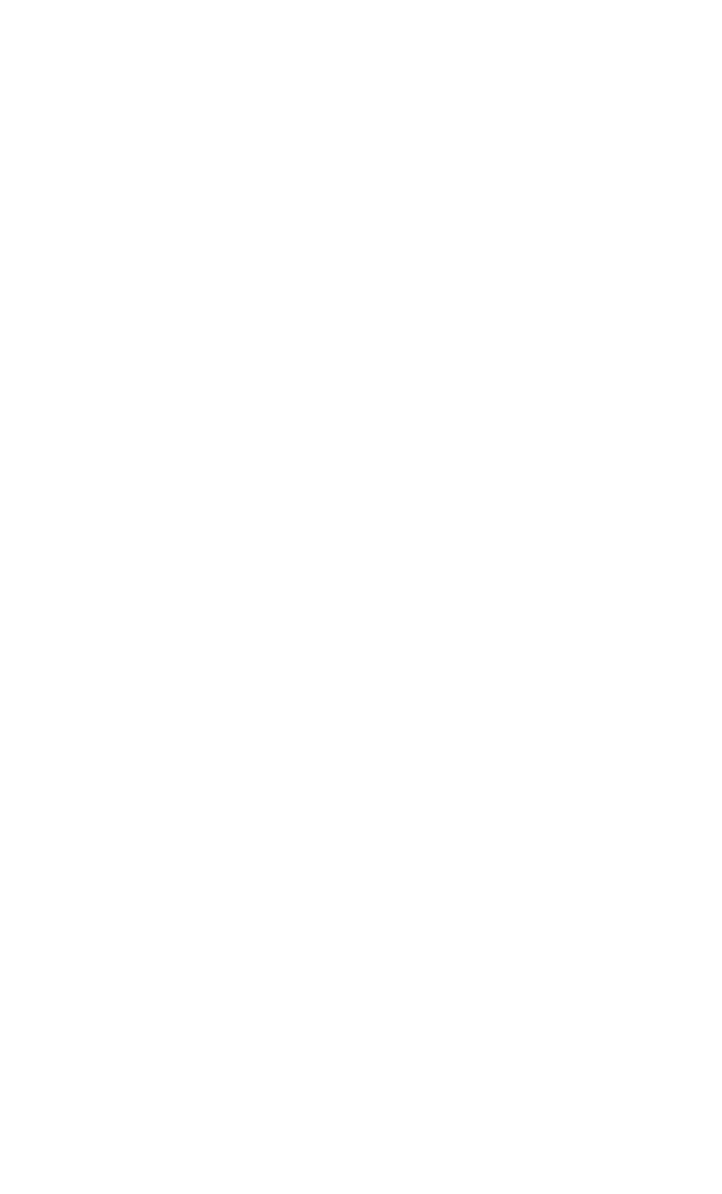
INSTALLATION
4
3 Charge the handset battery.
Place the handset in the base. Charge the battery for at least 12 hours
the first time.
4 Check for dial tone.
After the batteries are charged, pick up the handset and press P;
you should hear a dial tone.
5 Set the dial mode.
If you have touch tone service, the phone is ready to use as soon as
the batteries are charged.
If you have dial pulse (rotary) service, you’ll need to change the dial
mode.
• Press Gon the handset to enter programming mode.
• Press <or >until the screen displays DIAL MODE: and the
currently selected mode.
• Press S. The current setting blinks.
• Press >to select TONE or PULSE.
• Press S, to save the displayed mode.
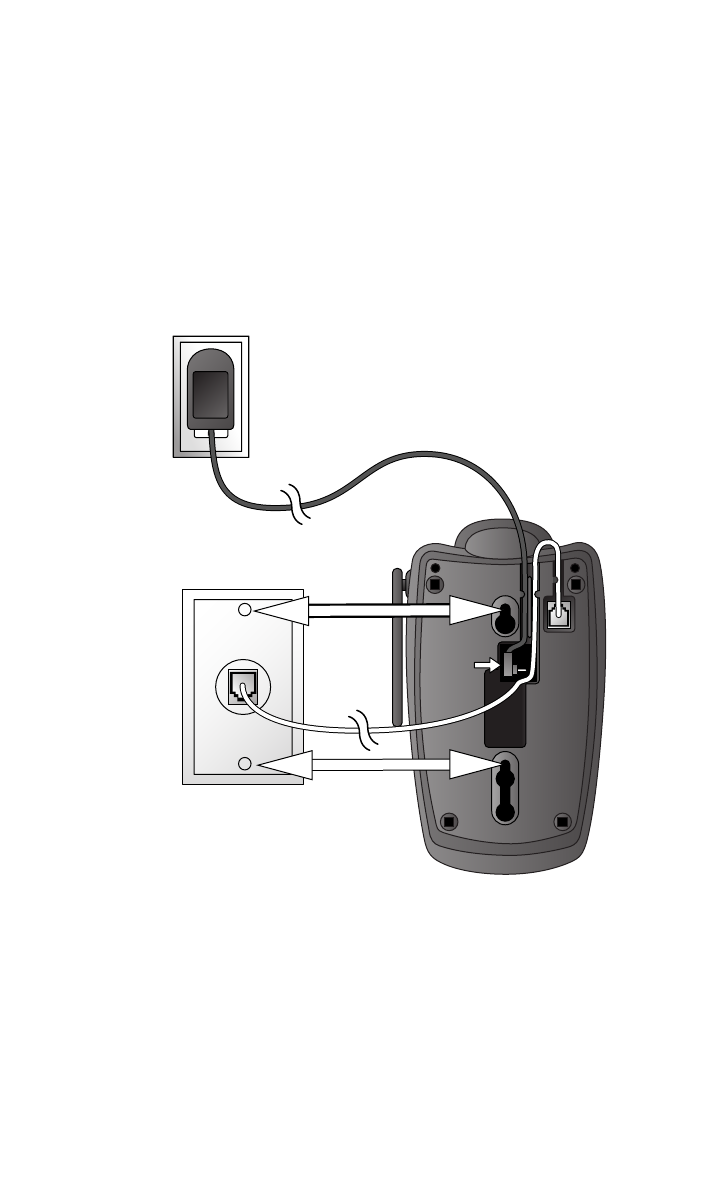
INSTALLATION
5
a) Align holes on
base with
mounting studs
on wall jack.
b) Pull base down
on mounting
studs until it
locks into place.
4 Follow Steps 3–5 in Table/Desk Installation.
Wall Installation
1 Connect the telephone line cord.
2 Connect the power cord.
3 Mount the base on the wall.
Modular
telephone
jack
Standard
electrical outlet
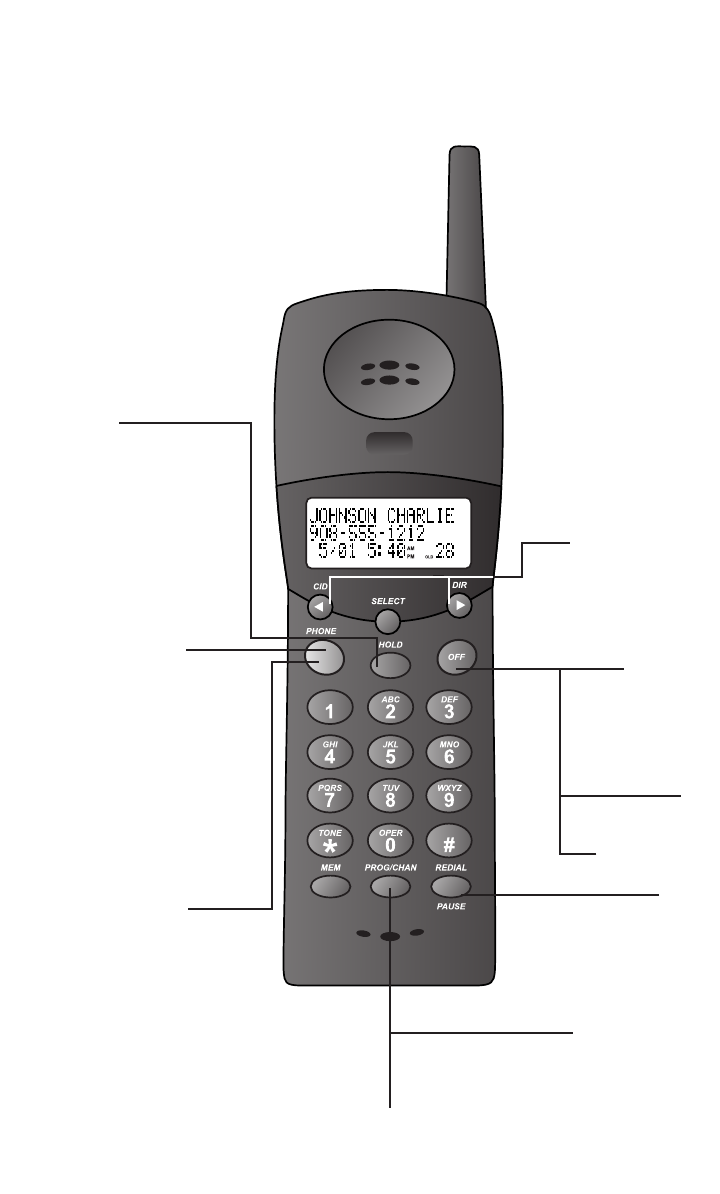
HEADLINE LEFT
HEADLINE L-SUB
6
TELEPHONE OPERATION
End a Call
Press O
— OR —
Place handset
in base.
Exit
programming.
Cancel a page.
Handset Volume
While on a call,
adjust volume
of what you hear.
Hold
Press to put a
call on hold.
Press again to
release hold
— OR —
Lift the handset
of an extension.
Answer a Call
Press any key
except O.
Change Channel
Switch to a clearer channel
while on a call.
Enter programming while not on a call.
Redial
Press P, then
press rto
call last number dialed
(up to 32 digits).
Make a Call
Press P,then
dial the number
— OR —
Dial the number (use
<to backspace and
correct digits), then
press Pto call.
Flash/
Call Waiting
Access special
telephone company
subscriber services.

7
TELEPHONE OPERATION
Page/Handset Locator
Press to page the handset for up to
60 seconds. Press again to cancel,
or press Oon handset.
Flashing:
handset
is in use.
On steadily:
handset is
charging in
base.
Flashes
when you have
unreviewed call
information.
If you subscribe
to telephone
company voice
mail with a
visual message
waiting signal,
light flashes
when you have
voice mail
waiting.
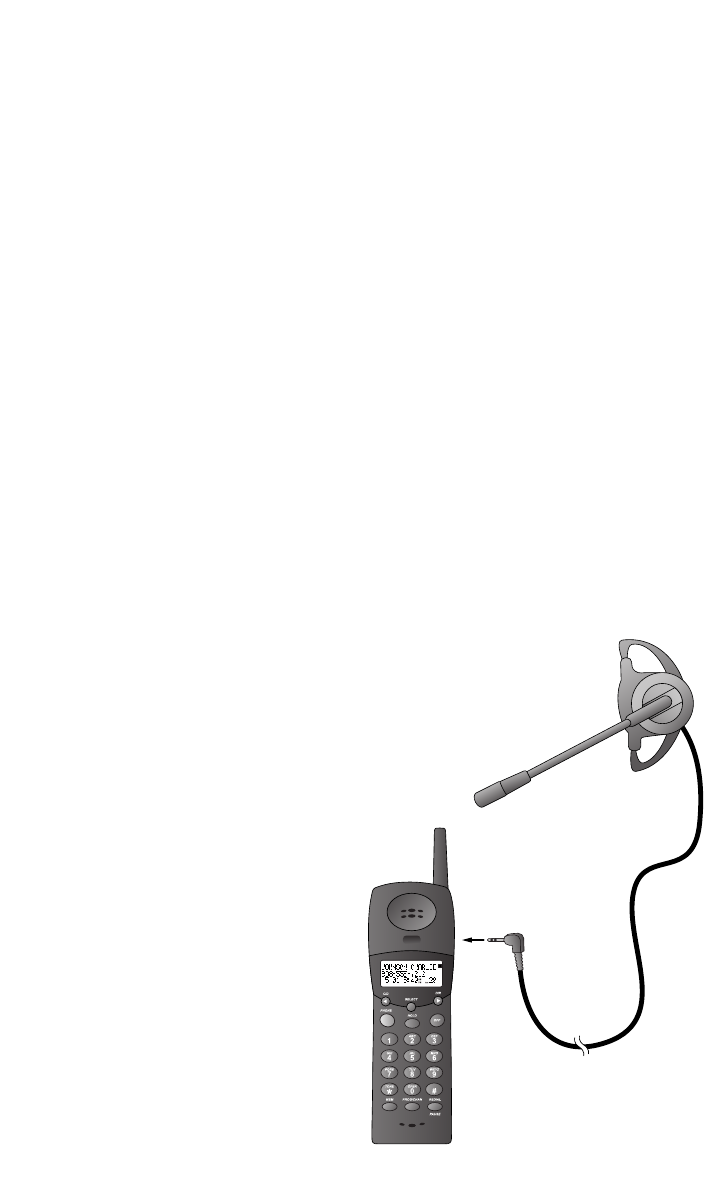
8
TELEPHONE OPERATION
Handset Ringer Style/Battery Save
You can select from four different handset ringer styles, or turn the
ringer off and extend the battery life.
1Make sure the handset is off.
2Press Gto enter programming mode.
3Press >until the screen displays RINGER:.
4Press S. The screen displays the current setting.
5Press <or >to select 1,2,3,4,or OFF. You will hear a
sample of each ring.
6Press Sto choose the displayed ringer setting.
Temporary Tone Dialing
If you have dial pulse (rotary) service, you can change from dial pulse
to touch tone dialing during a call by pressing *. This is useful if you
need to send touch tone signals for access to telephone banking or
long-distance services.
1Dial the number.
2Press *. Buttons pressed after this send touch tone signals.
3After you hang up, the phone automatically returns to
dial pulse (rotary) service.
Headset Jack
You can use this telephone hands-free when
you install any AT&T 2.5 mm headset,
purchased separately.
Plug the headset into the jack located
on the right side of the handset
(under the small rubber flap).
Do not force the connection,
but make sure the plug
fits securely.
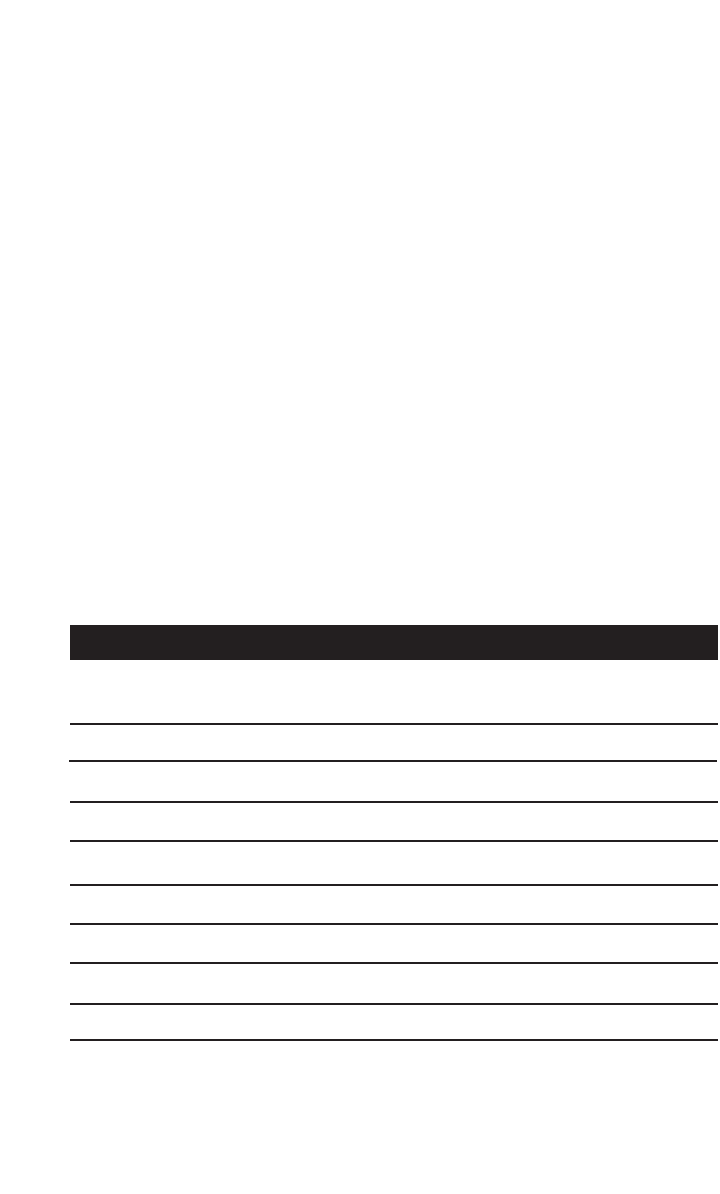
9
TELEPHONE OPERATION
Operating Range
This cordless telephone operates within the maximum power allowed by
the Federal Communications Commission (FCC). Even so, this handset and
base can communicate over only a certain distance — which can vary with
the locations of the base and handset, the weather, and the construction of
your home or office. For best performance, keep the base antenna fully
upright.
If you receive a call while you are out of range, the handset might not
ring — or if it does ring, the call might not connect when you press P.
Move closer to the base, then press Pto answer the call.
If you move out of range during a phone conversation, you might
hear noise or interference. To improve reception, move closer to the base.
If you move out of range without pressing O, your phone will be
left “off the hook.” To hang up properly, walk back into range, periodically
pressing O.
Display Screen Messages
Screen Displays: When:
NO LINE The base is not connected to the telephone line,
or the line is not working.
RINGING There is a call coming in.
CONNECTING The handset is waiting for a dial tone.
PHONE ON The handset is in use.
MESSAGES WAITING You have received telephone company voice mail.
PAGING The base is paging the handset.
HOLD There is a call on hold.
EXTENSION IN USE Another extension on this line is off hook.
BATTERY LOW The battery needs to be recharged.
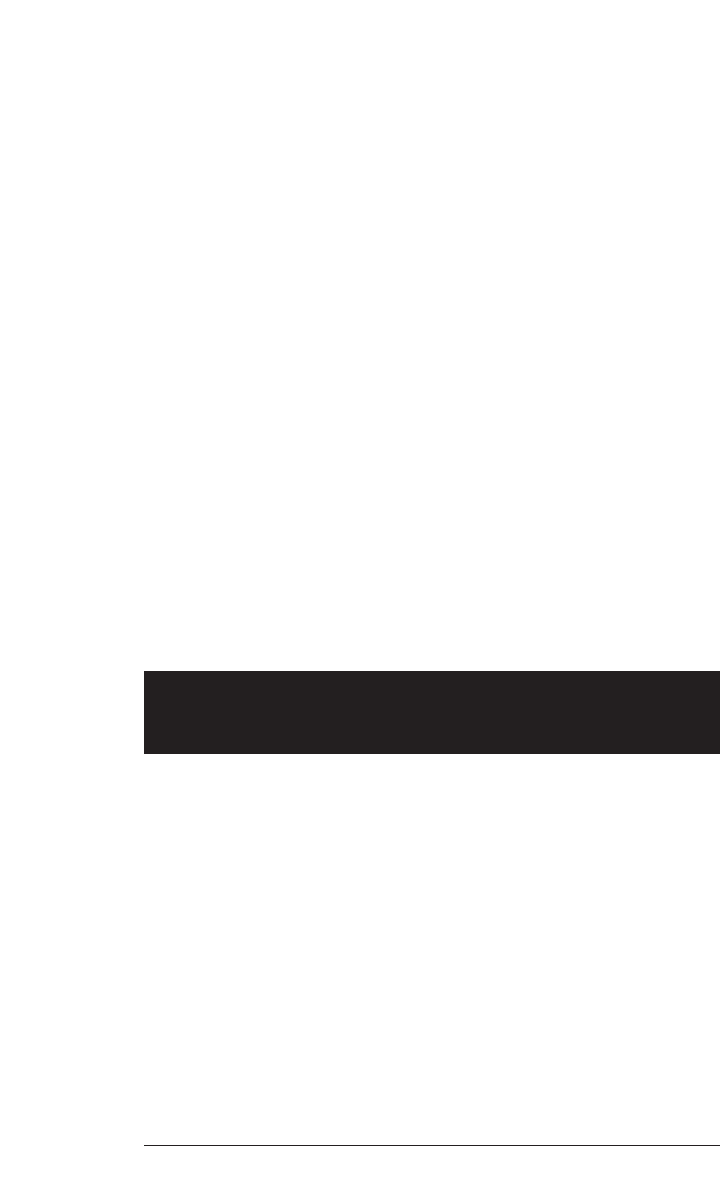
10
TELEPHONE MEMORY
This cordless phone can store 10 telephone numbers with names, each up
to 16 digits long in memory locations you assign (0-9).
Note: Press Oat any time to exit memory dial mode.
This cordless phone can store an additional 40 telephone numbers with
names alphabetically in the directory. See TELEPHONE DIRECTORY for
instructions.
Store a Number/Name in Memory
1Press G. Then press >until the screen displays MEM DIAL.
2Press M. The screen displays ENTER 0-9.
3Press the key (0-9) for the memory location where you’re storing
this entry. If the selected location is empty, the screen displays
ENTER NAME.
Note: If the location is not empty, the current entry is displayed along
with the choices DIAL EDIT ERASE. Press Oto exit memory dial
mode and start again, or follow the instructions to dial, edit or erase
the current entry.
4Using the chart below, enter up to 15 characters for the name
you’re storing with the number. Use <to backspace and make
corrections; use >to advance and add a space.
Presses
Dial Key 1 23456
11
2ABC2
3DEF 3
4GH I 4
5JKL5
6MNO6
7PQRS7
8TUV8
9WX Y Z 9
00
**
#&’,-.#
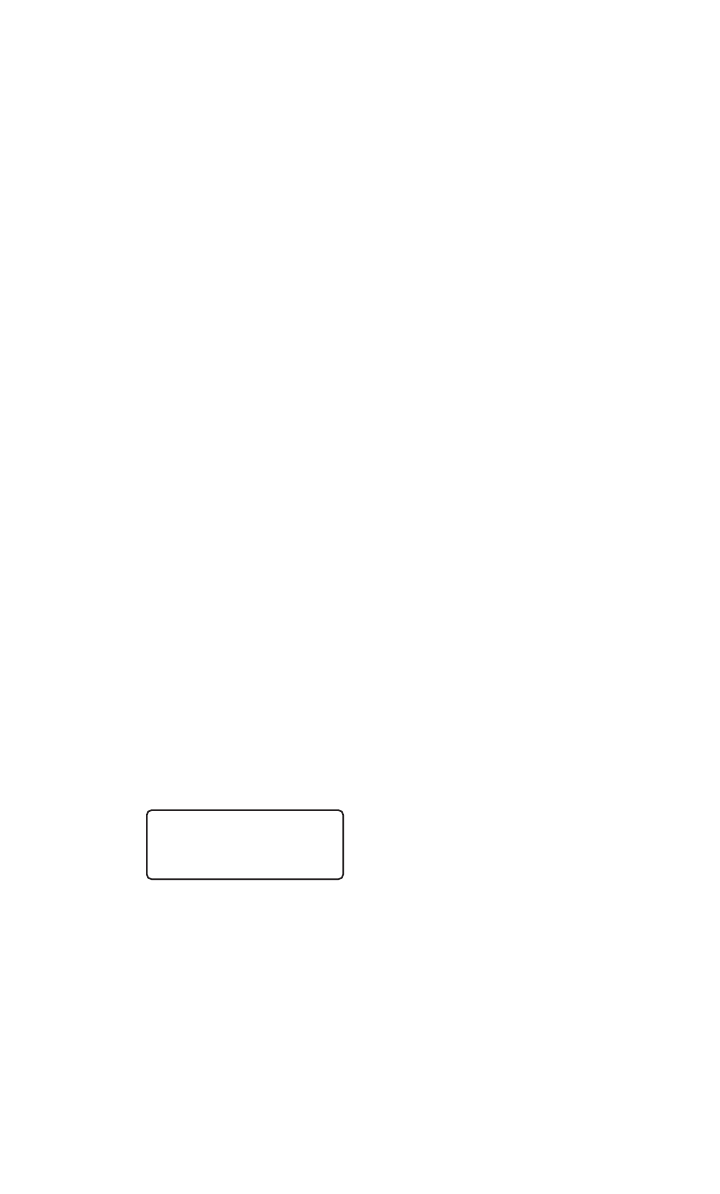
11
5When you finish entering the name, press Sor G.
The screen displays ENTER NUMBER.
6Enter the telephone number. Use <to backspace and make
a correction. Press rto store a pause in the dialing
sequence.
—OR—
Press rto display the last number dialed from this
phone.
7Press Sor Gto store your entry. The screen displays
DISTINCT RING? and the current setting.
8Press <or >to change the setting. Choose Y(for Yes) if you
wish the phone to alert you to calls from this number by changing
to a distinctive ringing pattern after the first ring. Choose N(for
NO) for a normal ringing pattern.
9Press Sor Gto confirm your selection. If you chose
Yin Step 8,a Dwill be displayed with the directory entry.
Note: When memory is full the screen displays MEMORY FULL, an error
tone sounds, and you will not be able to store a new number until you
delete a stored number.
Edit a Number/Name Stored in Memory
1Press M. The screen displays ENTER 0-9.
2Press the memory location key of the entry you wish to edit.
3When the screen displays the number you want to edit, press
S. Then press <or >until EDIT flashes.
4Press S. The screen displays the name and number. The
flashing cursor appears at the end of the name. Use <,>and
the dial pad keys to edit the name. Press Sto move on to
edit the number. Press Sto move on to edit the Distinctive
Ring setting.
5Press Sto save the edited information.
DIAL EEDDIITTERASE
973-555-0123
TELEPHONE MEMORY
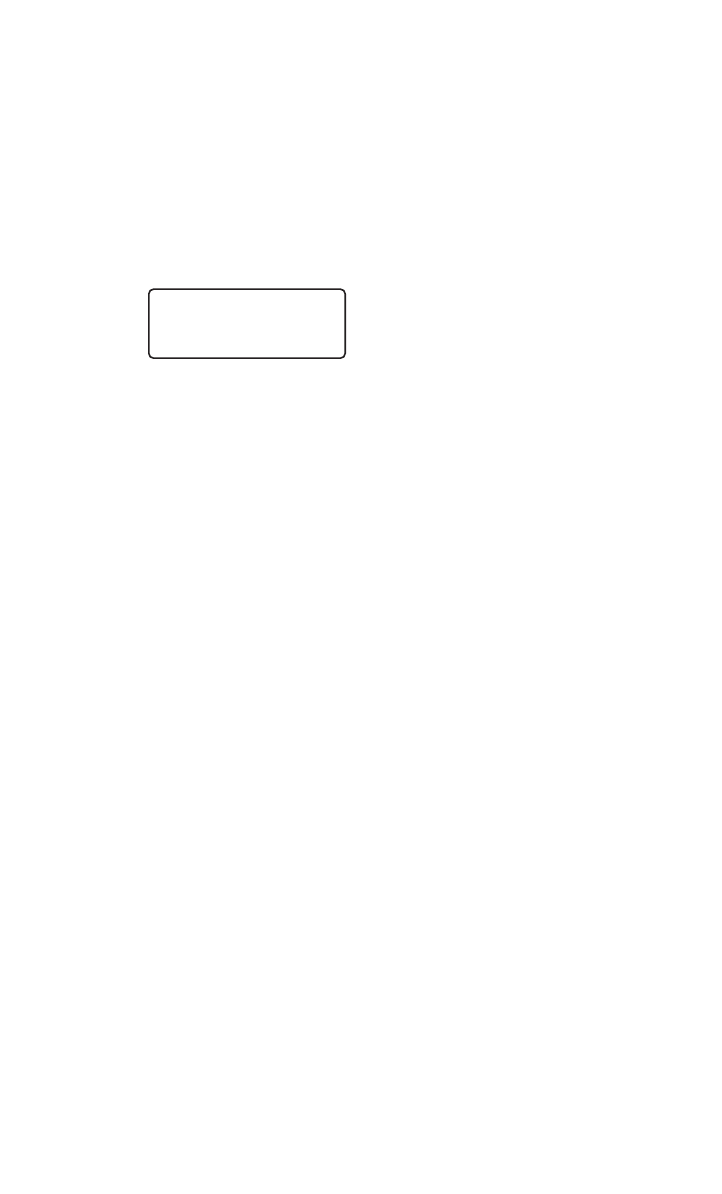
12
TELEPHONE MEMORY
Delete a Number/Name Stored in Memory
1Press M. The screen displays ENTER 0-9.
2Press the memory location key of the entry you wish to edit.
3When the screen displays the number you want to delete, press
S. Then press <or >until ERASE flashes.
4Press S. The screen displays ERASE NO YES and the number.
The current choice flashes.
5Press <or >until YES flashes.
6Press S.
Dial a Memory Number
1Press M. The screen displays ENTER 0-9.
2Enter the memory location key of the entry you want to dial.
3Press Pto dial the displayed memory number.
DIAL EDIT EERRAASSEE
973-555-0123
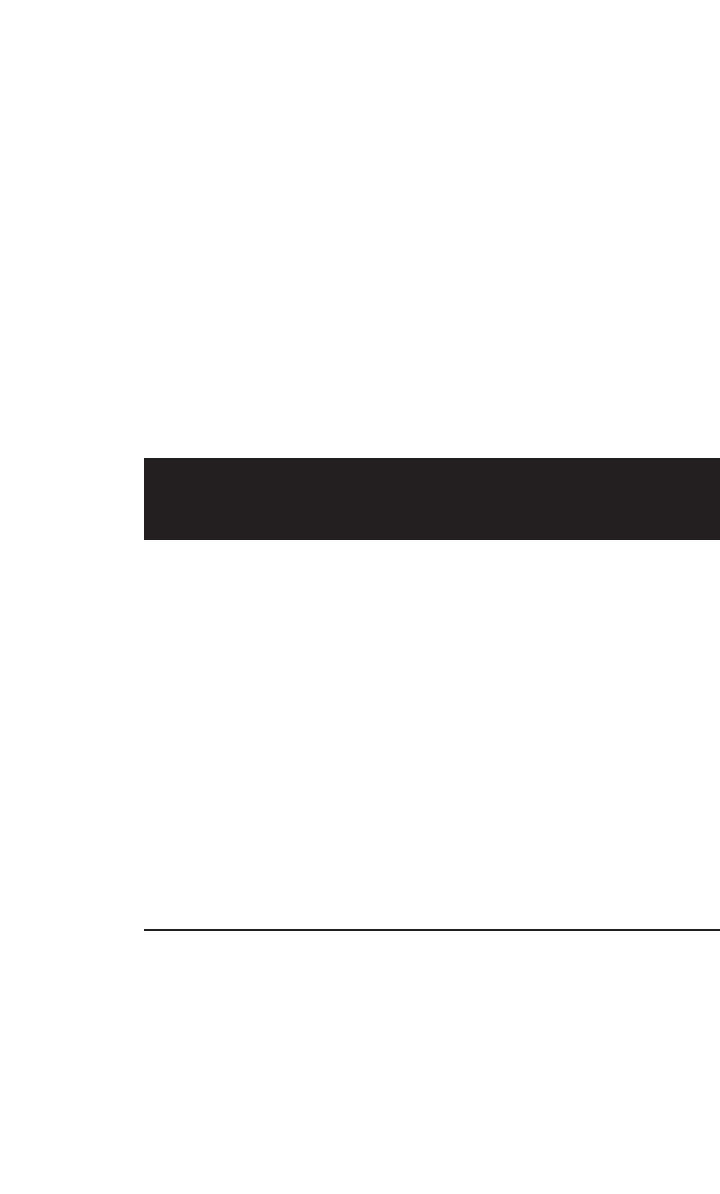
TELEPHONE DIRECTORY
13
This cordless phone can store 40 telephone numbers with names, each up
to 16 digits long. Entries are stored alphabetically. For consistency with
Caller ID entries, you may wish to enter last names first.
Note: Press Oat any time to exit directory.
Store a Number/Name in the Directory
1Press G. The screen displays DIRECTORY.
2Press S. The screen displays ENTER NAME.
3Using the chart below, enter up to 15 characters for the name
you’re storing with the number. Use <to backspace and make
corrections; use >to advance and add a space.
Presses
Dial Key 1 23456
11
2ABC2
3DEF 3
4GH I 4
5JKL5
6MNO6
7PQRS7
8TUV8
9WX Y Z 9
00
**
#&’,-.#
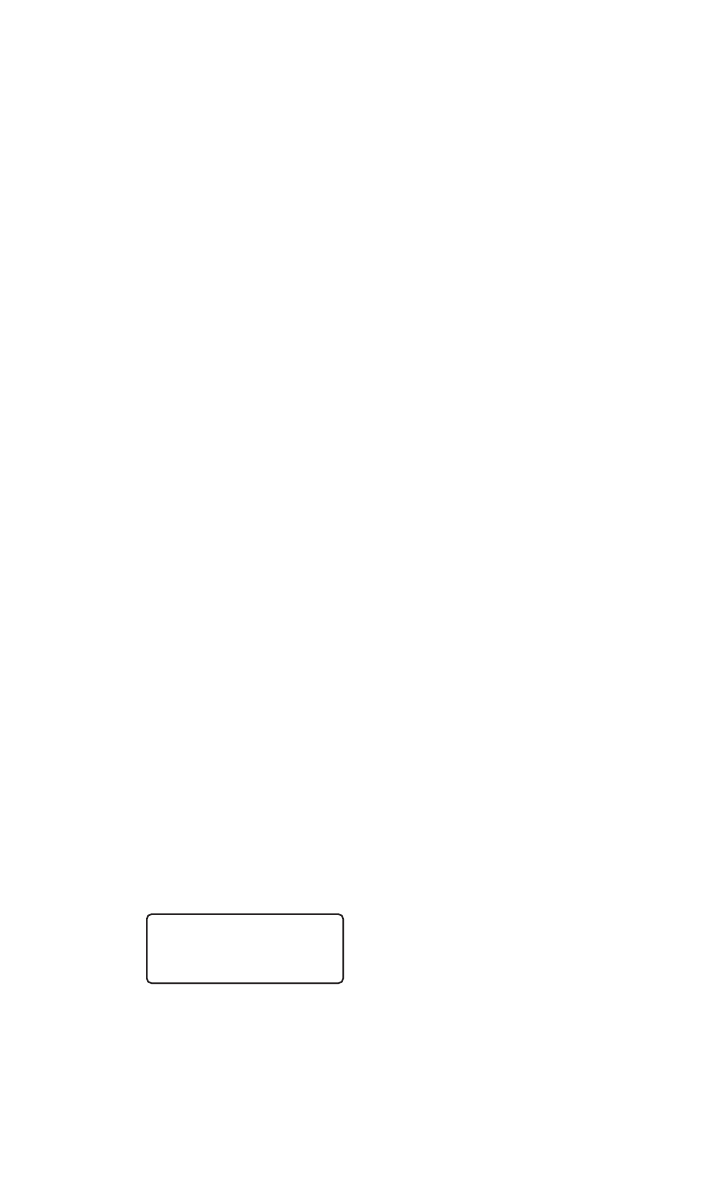
4When you finish entering the name, press Sor G.
The screen displays ENTER NUMBER.
5Enter the telephone number. Use <to backspace and make
a correction. Press rto store a pause in the dialing
sequence.
—OR—
Press rto display the last number dialed from
this phone.
6Press Sor G. The screen displays DISTINCT RING?
and the current setting.
7Press <or >to change the setting. Choose Y(for Yes) if you
wish the phone to alert you to calls from this number by changing
to a distinctive ringing pattern after the first ring. Choose N(for
NO) for a normal ringing pattern.
8Press Sor Gto confirm your selection. If you chose
Yin Step 7,a Dwill be displayed with the directory entry.
Note: When memory is full the screen displays MEMORY FULL, an error
tone sounds, and you will not be able to store a new number until you
delete a stored number.
Edit a Number/Name Stored in the Directory
1Press >(DIR). The screen displays DIRECTORY.
2Press <or >to scroll alphabetically through entries
stored in memory
—OR—
Press the dial pad key for the first letter of the entry you
want to edit.
3When the screen displays the number you want to edit, press
S. Then press <or >until EDIT flashes.
4Press S. The screen displays the name and number. The
flashing cursor appears at the end of the name. Use <,>and
the dial pad keys to edit the name. Press Sto move on to
edit the number. Press Sto move to edit the Distinctive
Ring setting.
5Press Sto save the edited information.
DIAL EEDDIITTERASE
973-555-0123
5/01 5:40PM OLD28
TELEPHONE DIRECTORY
14
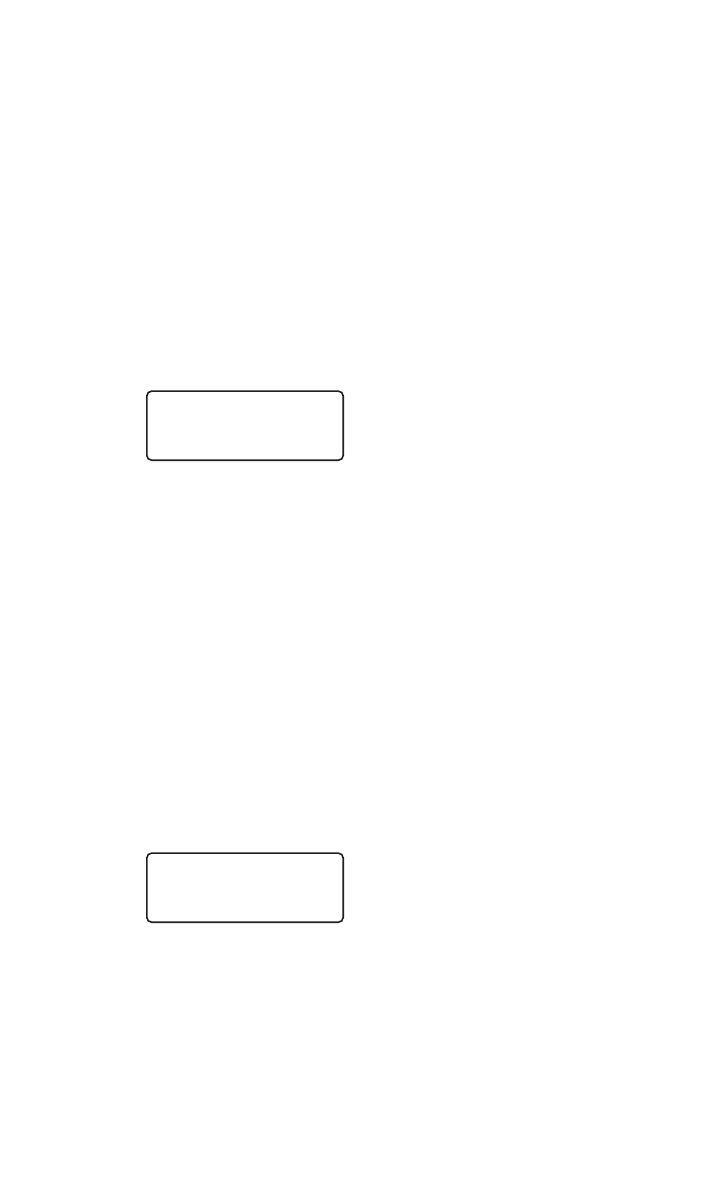
Delete a Number/Name Stored in the Directory
1Press >(DIR). The screen displays DIRECTORY.
2Press <or >to scroll alphabetically through entries
stored in memory
—OR—
Press the dial pad key for the first letter of the entry you
want to delete.
3When the screen displays the number you want to delete, press
S. Then press <or >until ERASE flashes.
4Press S. The screen displays ERASE NO YES and the number.
The current choice flashes.
5Press <or >until YES flashes.
6Press S. You’ll hear a series of beeps confirming the deletion.
Dial a Number from the Directory
1Press >(DIR). The screen displays DIRECTORY.
2Press <or >to scroll alphabetically through entries
stored in memory
—OR—
Press the dial pad key for the first letter of the entry you
want to dial.
3When the screen displays the number you want to dial, press
S. Then press <or >until DIAL flashes.
4Press S. The phone automatically dials the number.
DDIIAALLEDIT ERASE
973-555-0123
5/01 5:40PM OLD28
DIAL EDIT EERRAASSEE
973-555-0123
5/01 5:40PM OLD28
TELEPHONE DIRECTORY
15
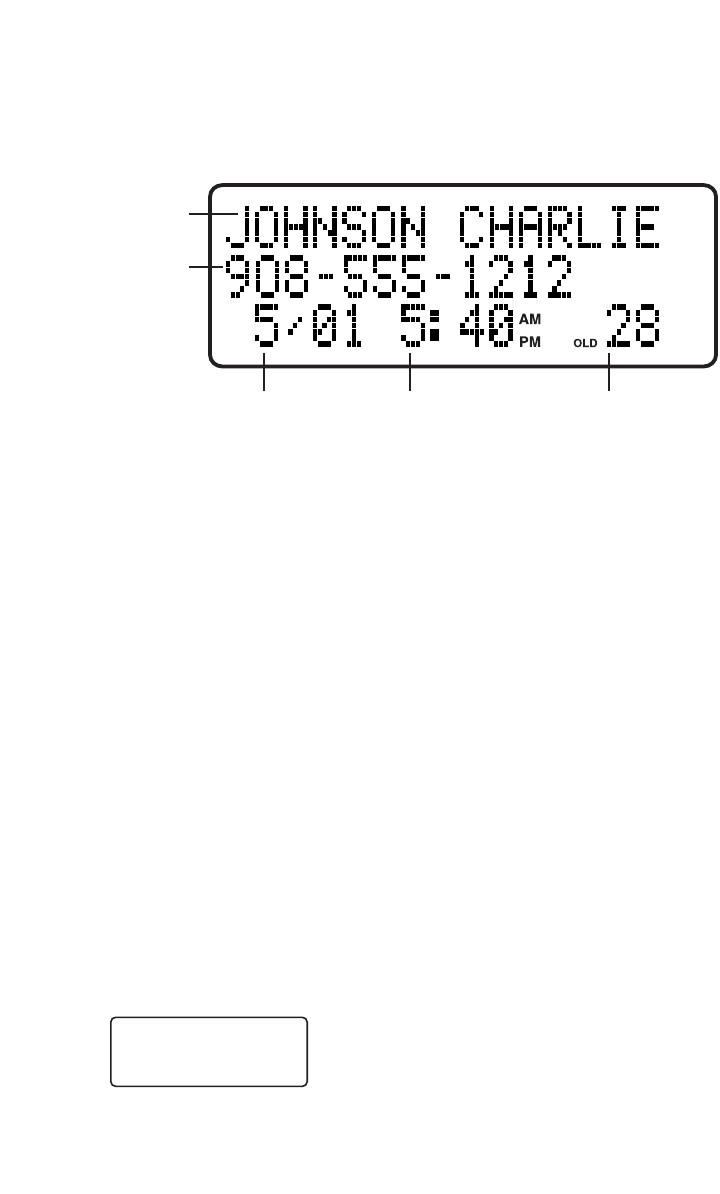
16
CALLER ID OPERATION
About Call History
This phone assigns each incoming call a number from 1 to 99. The most
recent call will have the highest number. When the memory is full, the
oldest call information is deleted to make room for new incoming call
information.
For each call that comes in, the screen displays the following information
between the first and second rings:
• Your caller’s name (15 letters are sent by your telephone
company)
• The caller’s area code and telephone number
• The time and date of the call
• The position of the call in call history.
If you answer a call before the information appears on the screen, it will
not be in the call history.
Note: Press Oat any time to exit call history.
Review Call History
The screen displays call information for about 15 seconds after it has been
received.
1Press <(CID) to view call history. The screen displays
2Use <and >to scroll through records in call history.
NEW 02 OLD 00
12/23 10:34AM
Caller’s name
Caller’s
telephone
number
Date of call Time of call Position of call
in call history
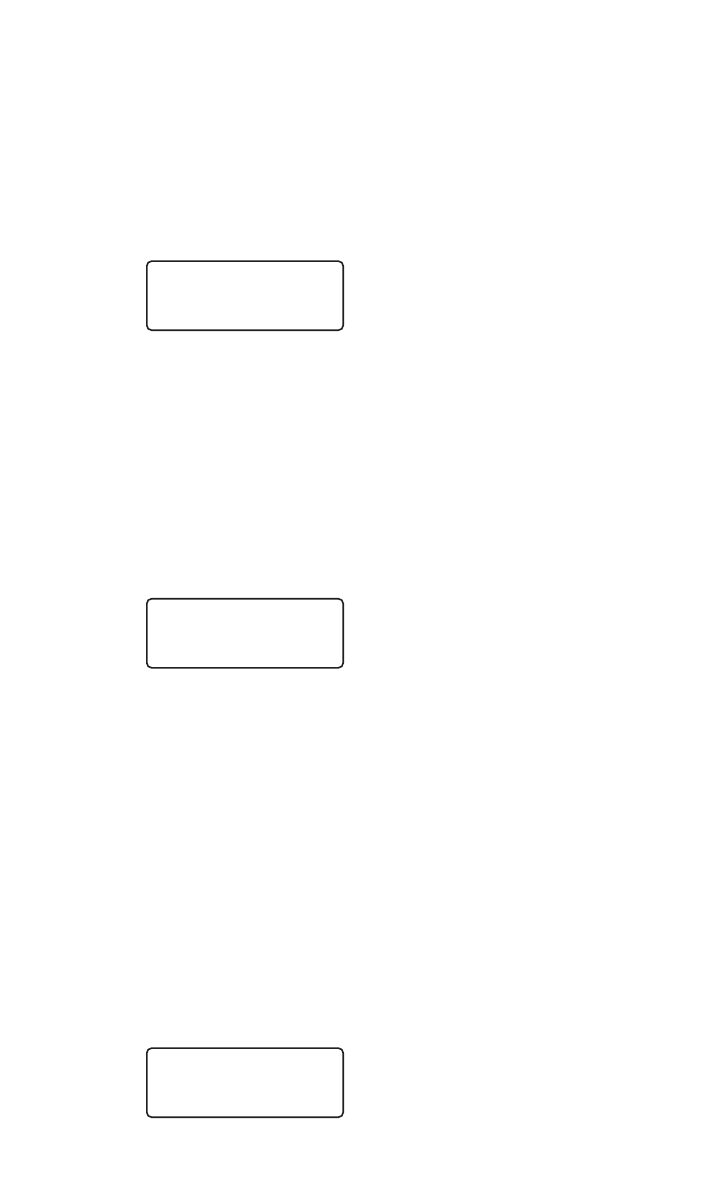
17
CALLER ID OPERATION
Delete Records from Call History
Delete a Specific Call
1Locate the record you want to delete from call history.
2Press S, then press <or >until ERASE flashes.
3Press S. The screen displays ERASE NO YES ALL and
the phone number. The current choice flashes.
4Press <or >until YES flashes.
5Press S. You’ll hear a series of beeps confirming the deletion.
Delete All Calls
Note: You can only delete all calls if all Caller ID records have been
previously viewed.
1While viewing call history, press S, then press <or >until
ERASE flashes.
2Press S. The screen displays ERASE NO YES ALL and
the phone number. The current choice flashes.
3Press <or >until ALL flashes, then press S. The screen
displays ERASE ALL NO YES. The current choice flashes.
4Press <or >until YES flashes.
5Press S. You will hear a series of beeps confirming the
deletion.
Dial a Displayed Number
1Locate the record in call history that you want to dial.
2If you wish to change how the number is dialed, press #.
The screen displays any alternate dialing sequences available
for this call (area code + number; 1 + area code + number;
1+ number; number only).
3Press S, then press <or >until DIAL flashes.
4Press Swhen the number is correctly displayed for dialing.
DDIIAALL PGM ERASE
973-555-0123
5/01 5:40PM OLD28
DIAL PGM EERRAASSEE
973-555-0123
5/01 5:40PM OLD28
DIAL PGM EERRAASSEE
973-555-0123
5/01 5:40PM OLD28
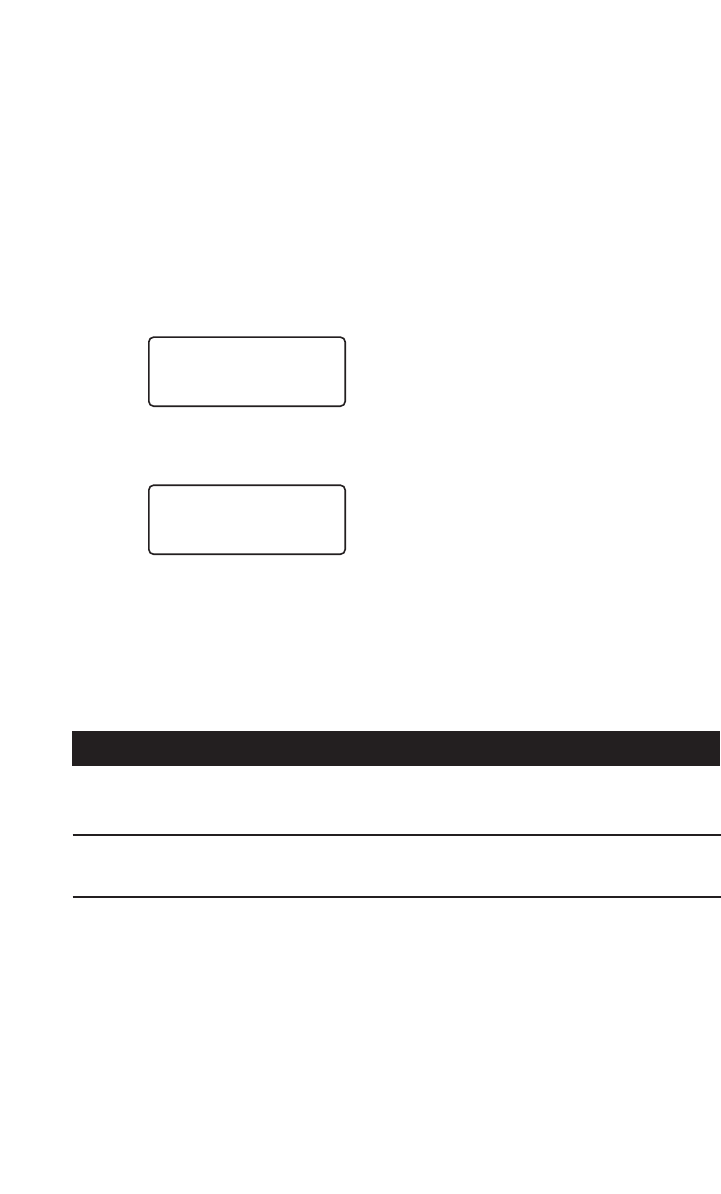
18
CALLER ID OPERATION
Store a Call History Record in the Directory
1Locate the record in call history you want to store in memory.
2If you wish to change how the number is stored, press #.
The screen displays any alternate dialing sequences available
for this call (area code + number; 1 + area code + number;
1+ number; number only).
3Press S, then press <or >until PGM flashes.
4Press Sthree times to store the call record in memory
without editing.
5Press <or >to select Yor Nfor distinctive ring option.
6Press S. You’ll hear a beep confirming that the name and
number were stored.
Display Screen Messages
Screen Displays: When:
PRIVATE The other party is blocking name and/or number
information.
OUT OF AREA Your phone company is unable to receive
information about this caller’s name and/or number.
DISTINCTIVE RING?Y
973-555-0123
DIAL PPGGMMERASE
973-555-0123
5/01 5:40PM OLD28
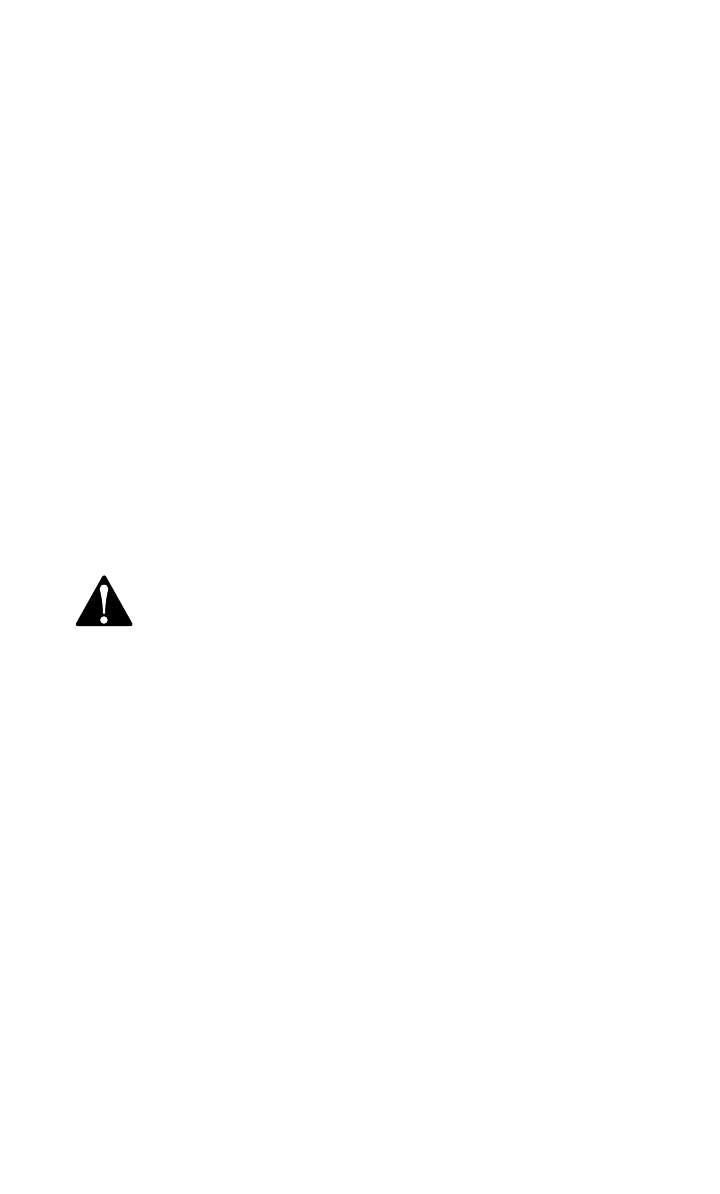
19
Charge the Handset Battery Pack
• This battery should remain charged up to six days with the ringer
turned on and up to 10 days with the ringer off. A fully charged
battery provides an average talk time of about 10 hours.
• The battery pack needs charging when:
— A new battery is installed in the handset.
— The phone beeps twice every five seconds.
— The screen displays BATTERY LOW and the low battery icon.
• Place the handset in the base so the CHARGING light turns on.
The battery pack is typically fully charged in 10 hours.
• You can keep the battery fully charged by returning the handset
to the base after each use.
• If you repeatedly get a low battery indicator, even after charging
overnight, the battery should be replaced. Use only Replacement
Battery 2214 (SKU# 23403).
CAUTION: To reduce the risk of fire or injury to persons or
damage to the telephone, read and follow these instructions
carefully:
Charge the battery provided with or identified for use with this product
only in accordance with the instructions and limitations specified in the
User’s Manual, Part 1.
BATTERIES

20
Replacing the Handset Battery Pack
1 Remove the battery compartment cover on the handset by
pressing on the indentation and sliding the cover downward.
2 Lift out the old battery pack and disconnect.
3 Align the two holes in the new battery pack’s plug with the
socket pins, and snap the plug into place. Place the battery pack in the
compartment with the wires in the lower left corner, along the bottom
of the battery pack.
4 Replace the cover by sliding it up into place.
5 The new battery pack must be charged before using the phone.
Place the handset in the base and allow it to charge for at least
12 hours the first charge. The telephone might operate before that,
but for best performance, let the battery pack charge fully.
BATTERIES
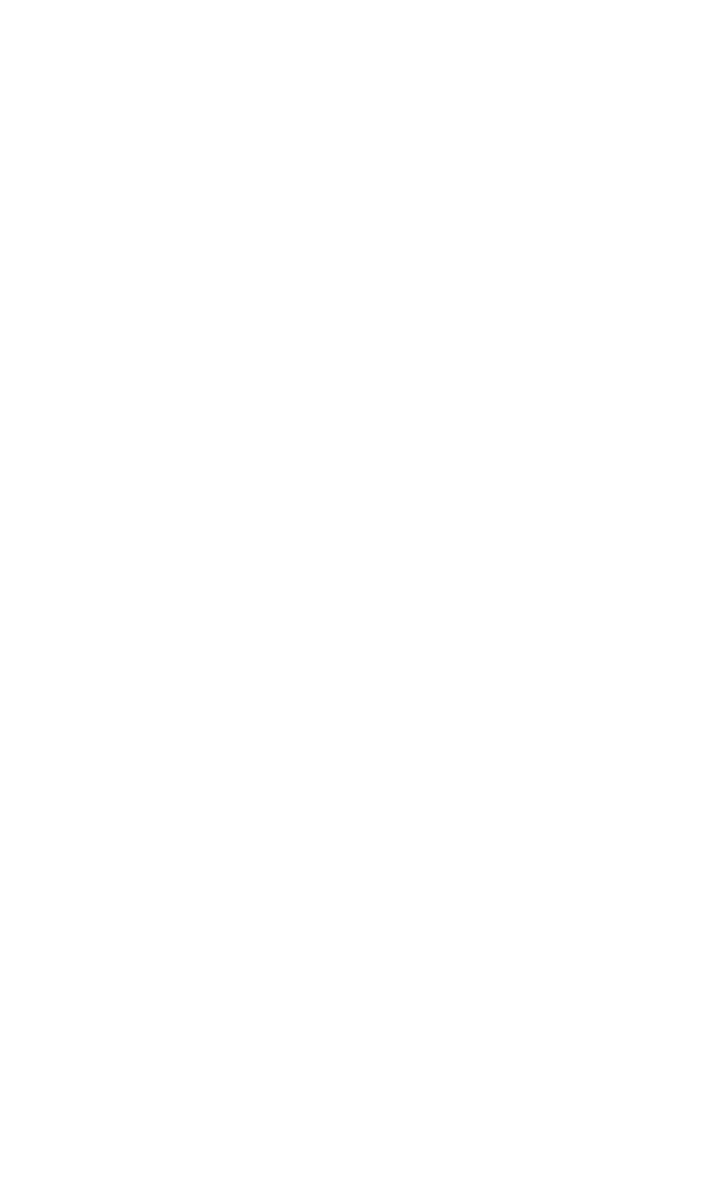
21
IN CASE OF DIFFICULTY
If you have difficulty operating this phone, try the suggestions below.
For Customer Service, visit our website at www.telephones.att.com or call
1 800 222–3111. Please retain your receipt as your proof of purchase.
If the phone doesn’t work at all, check these items first:
• Make sure the AC adapter is plugged into an outlet not controlled
by a wall switch.
• Make sure the telephone line cord is plugged firmly into the base
unit and the modular jack.
• Make sure the base antenna is fully upright.
• If the handset does not beep when you press P, the battery
might need charging.
• Make sure the battery pack is installed correctly.
• If you have dial pulse (rotary) service on your phone line, make
sure the dial mode is set to dial pulse (see INSTALLATION).
• Microwave appliances may cause interference with this phone.
If you experience interference, move away from the microwave
If the above suggestions don’t solve the problem, try re-initializing
the handset and base:
1Disconnect the power to the base.
2Remove the handset battery pack.
3Wait a few minutes.
4Connect the power to the base.
5Insert the handset battery pack.
6Put the handset in the base to re-initialize.
If you hear a two-beep signal when you try to use the handset:
• You might be out of range. Move closer to the base and try again.
• If moving closer to the base doesn’t help, try following the directions
above for re-initializing the handset and base.
If the phone does not ring when you receive a call:
• Make sure the handset ringer is on.
• Make sure the telephone line cord is connected firmly to the base
and the telephone jack.
• Make sure the AC adapter is plugged firmly into an outlet not
controlled by a wall switch.
• You might be too far from the base; move closer.
• You might have too many extension phones on your telephone line
to allow all of them to ring. Try unplugging some of them.
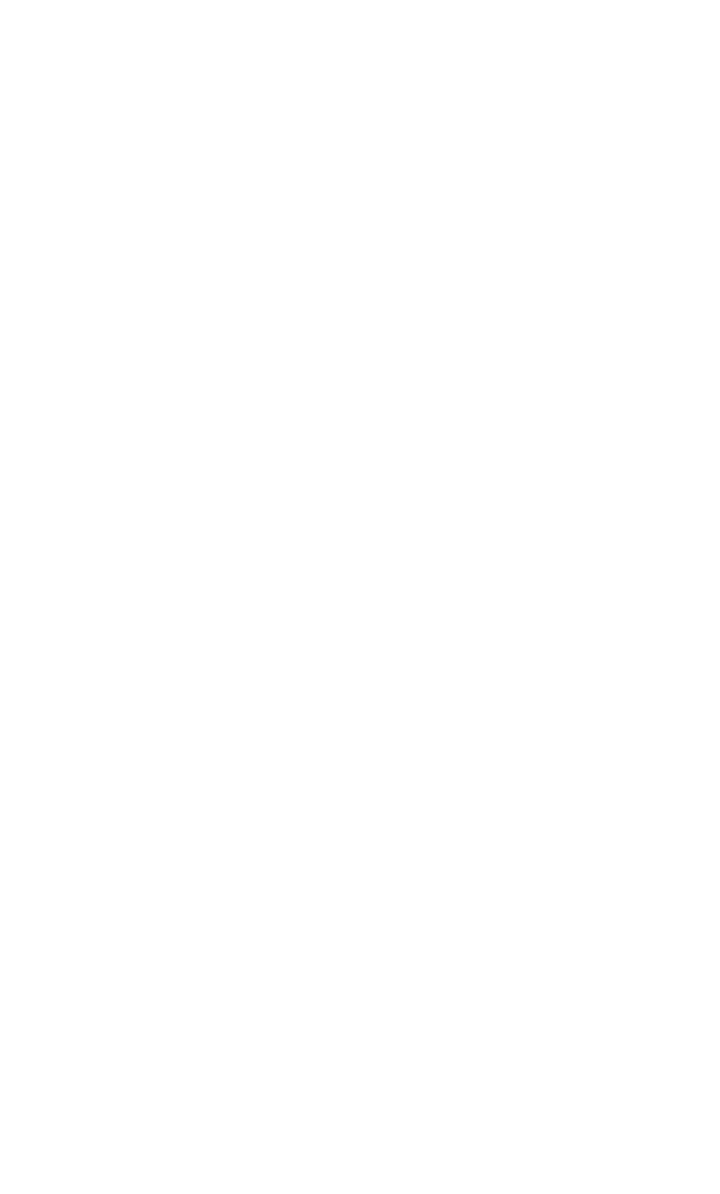
22
IN CASE OF DIFFICULTY
If you hear noise or interference when using the phone:
• Make sure the base antenna is fully upright.
• You may be out of range. Move closer to the base.
• Press and release Gto change to another of the 30 channels
available. If noise is exceptionally loud, move closer to the base before
changing channels.
• Household appliances plugged into the same circuit as the base can
sometimes cause interference. Try moving the appliance or the base
to another outlet.
• Using the handset near household appliances (microwaves, computers,
television, stereos, etc.) can sometimes cause interference. Move away
from appliances while using the handset.
• The layout of your home or office might be limiting the operating
range. Try moving the base to another location, preferably on an
upper floor.
• If the buttons don’t work, try placing the handset in the base for at
least 15 seconds.
If you hear other calls while using your phone:
• Press Gto change to another channel.
• Disconnect the base from the modular jack and plug in a corded
telephone. If you still hear other calls, the problem is probably in
your wiring or local service. Call your local telephone service
company.
If you lose a call after changing channels:
You were probably almost out of range. Move closer to the base before
changing channels. Before placing another call, set the handset in the
base for at least 15 seconds.
If you are unable to operate special telephone services or other
equipment requiring touch tone signals:
If you have dial pulse (rotary) service, follow the directions under
“Temporary Tone Dialing” in the TELEPHONE OPERATION section of
this manual.
If the MESSAGE light on the base does not go off even after you’ve
listened to voice mail messages:
1Press G.
2Press >until the screen displays MESSAGES WAITING.
3Press S. The screen displays LIGHTS OFF: YES.
4Press Sagain to turn off the MESSAGE light on base.