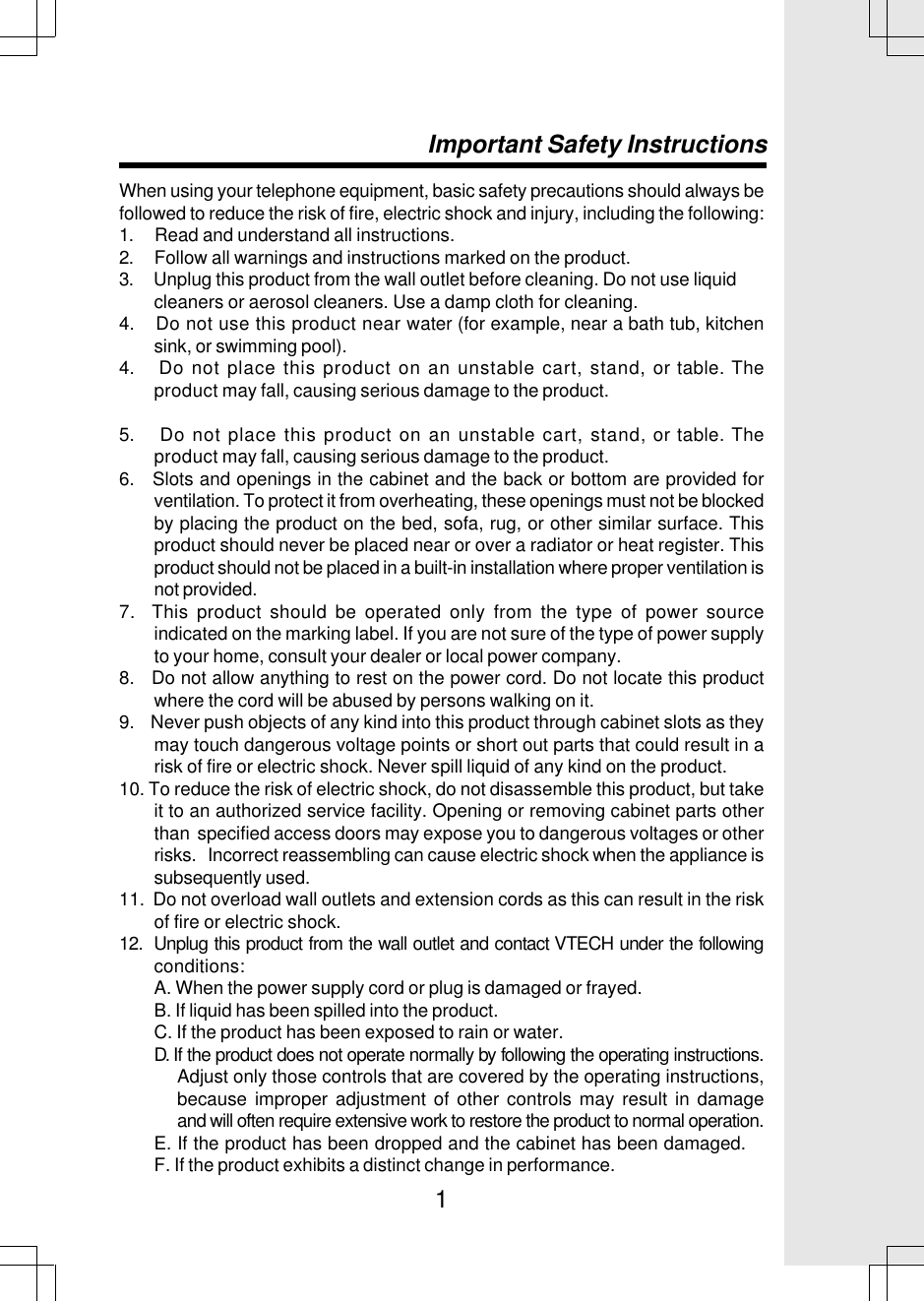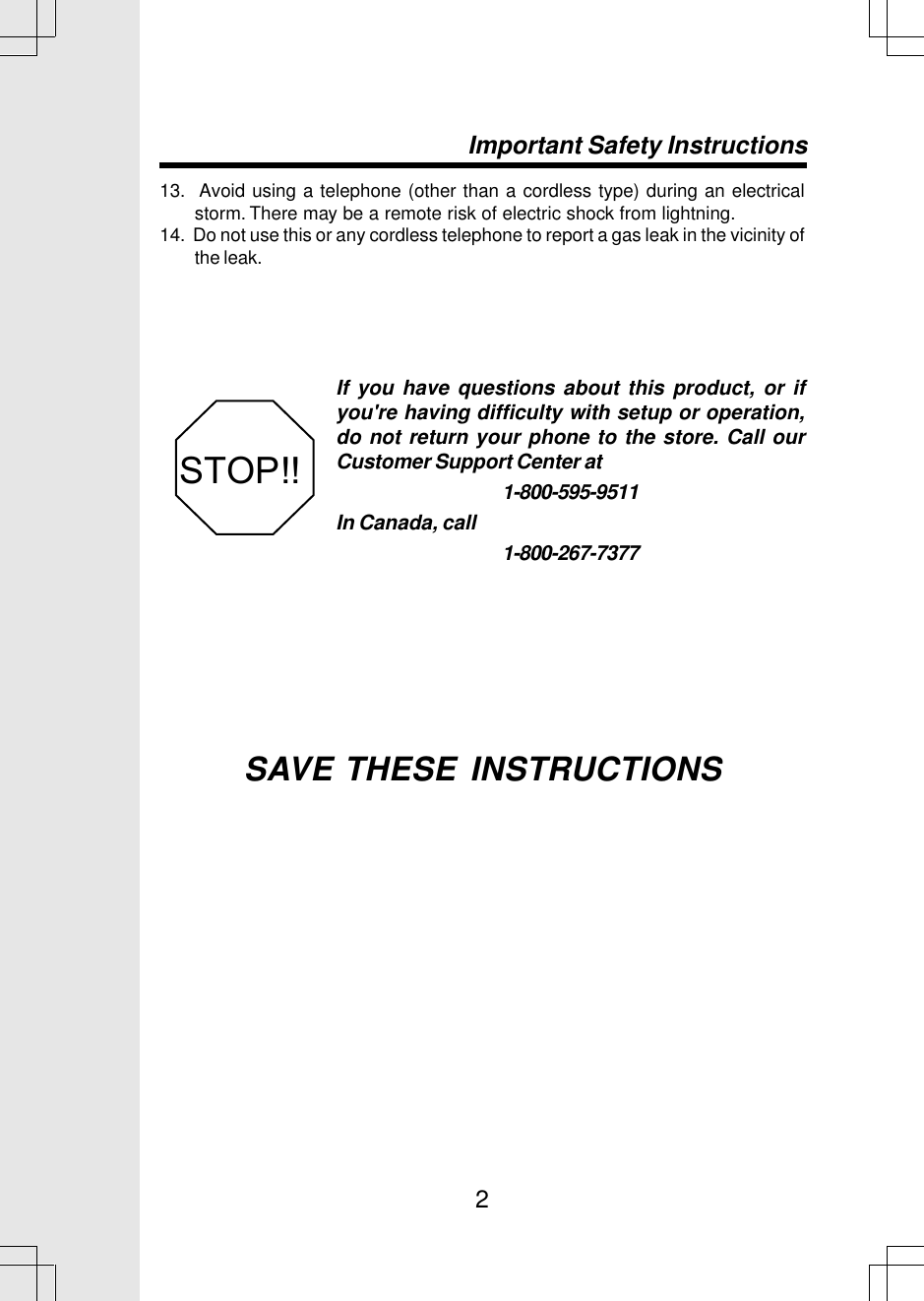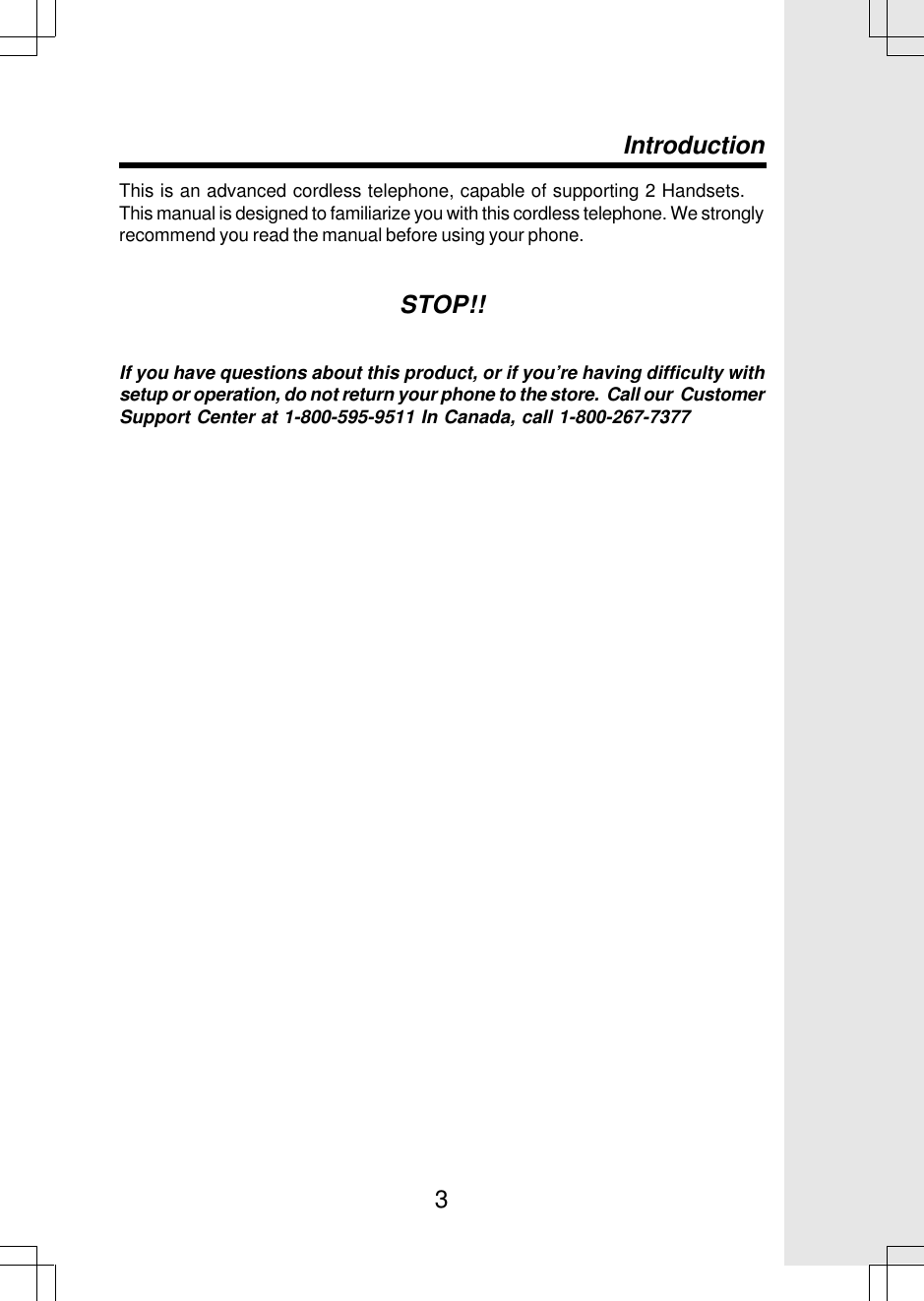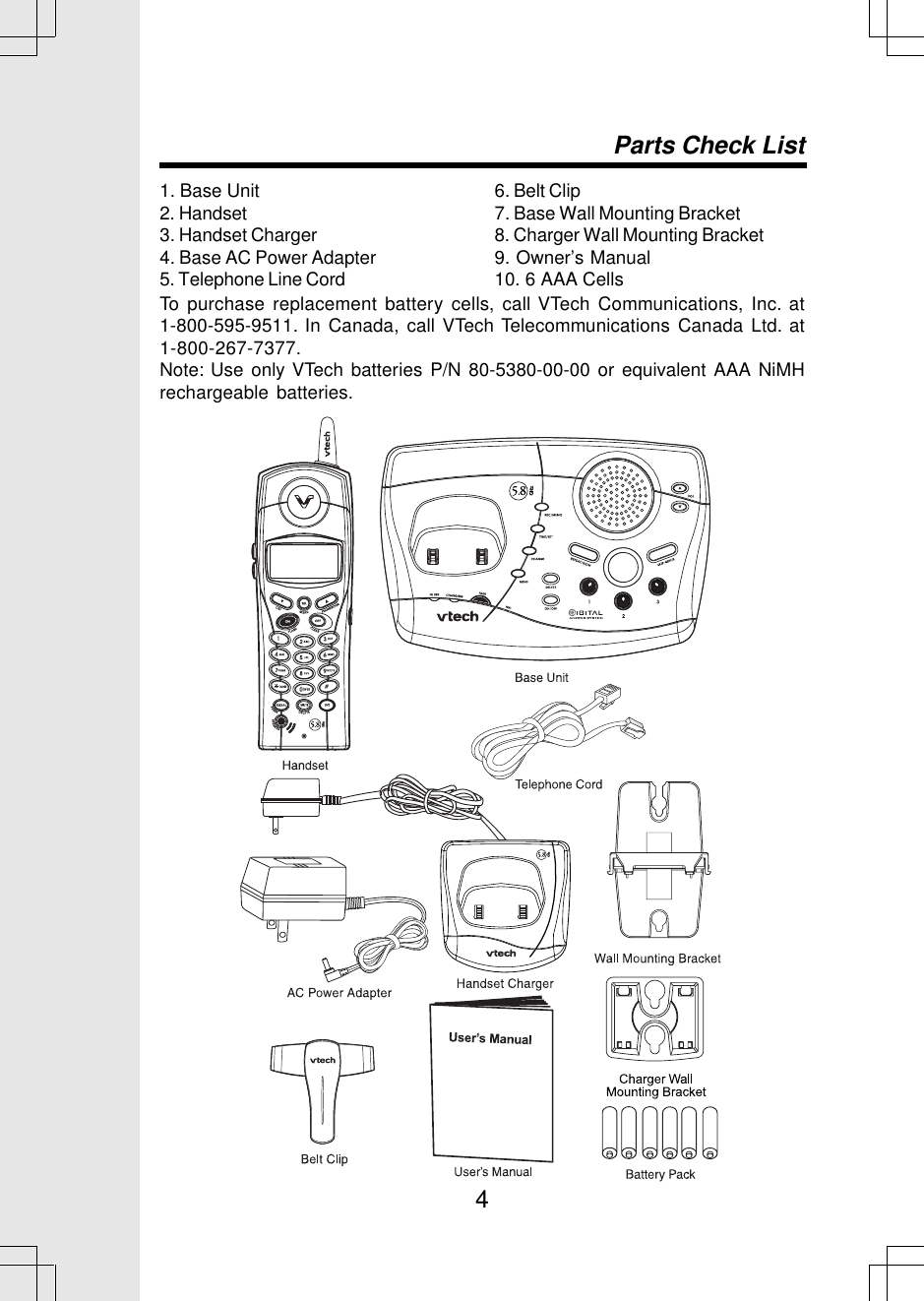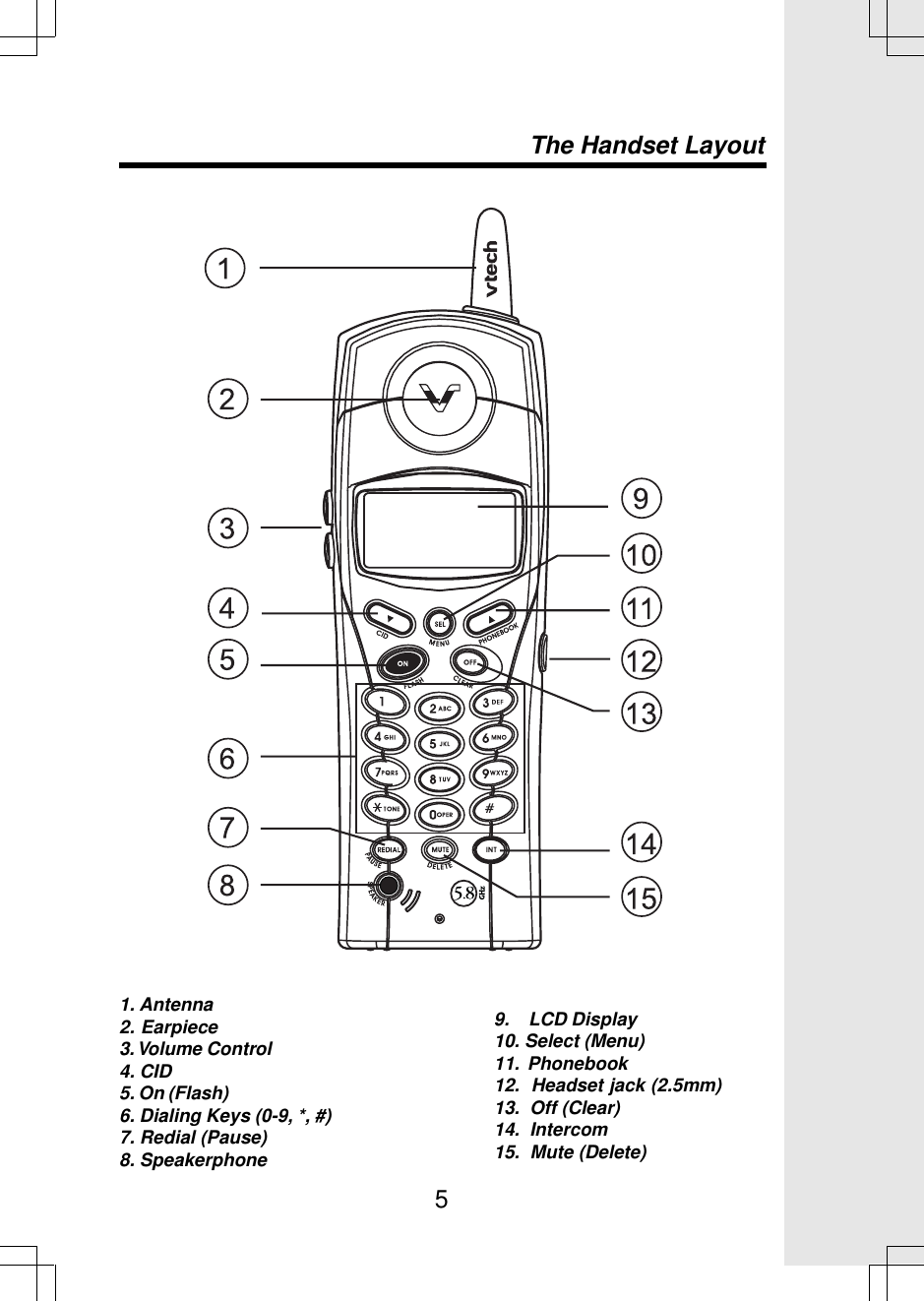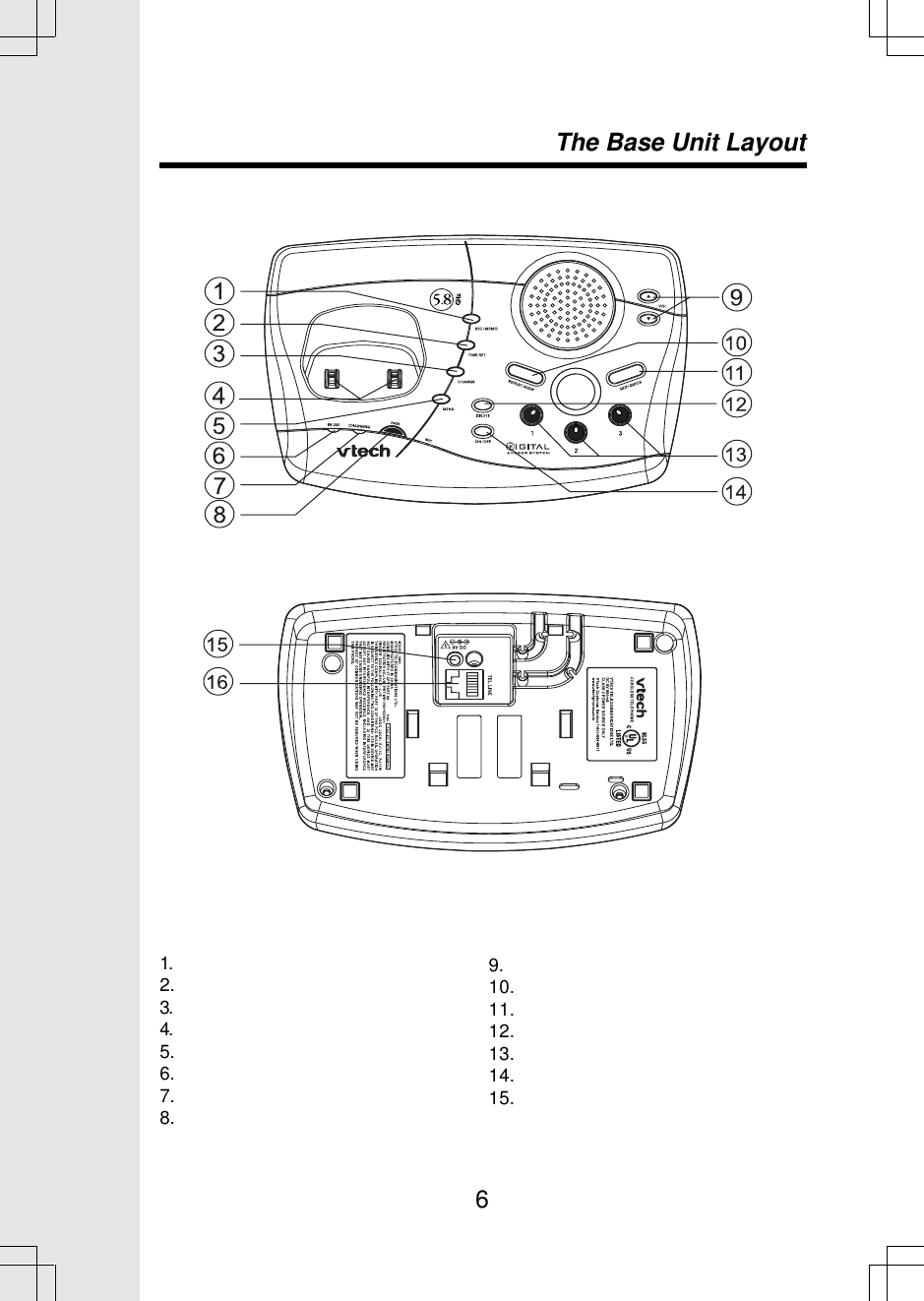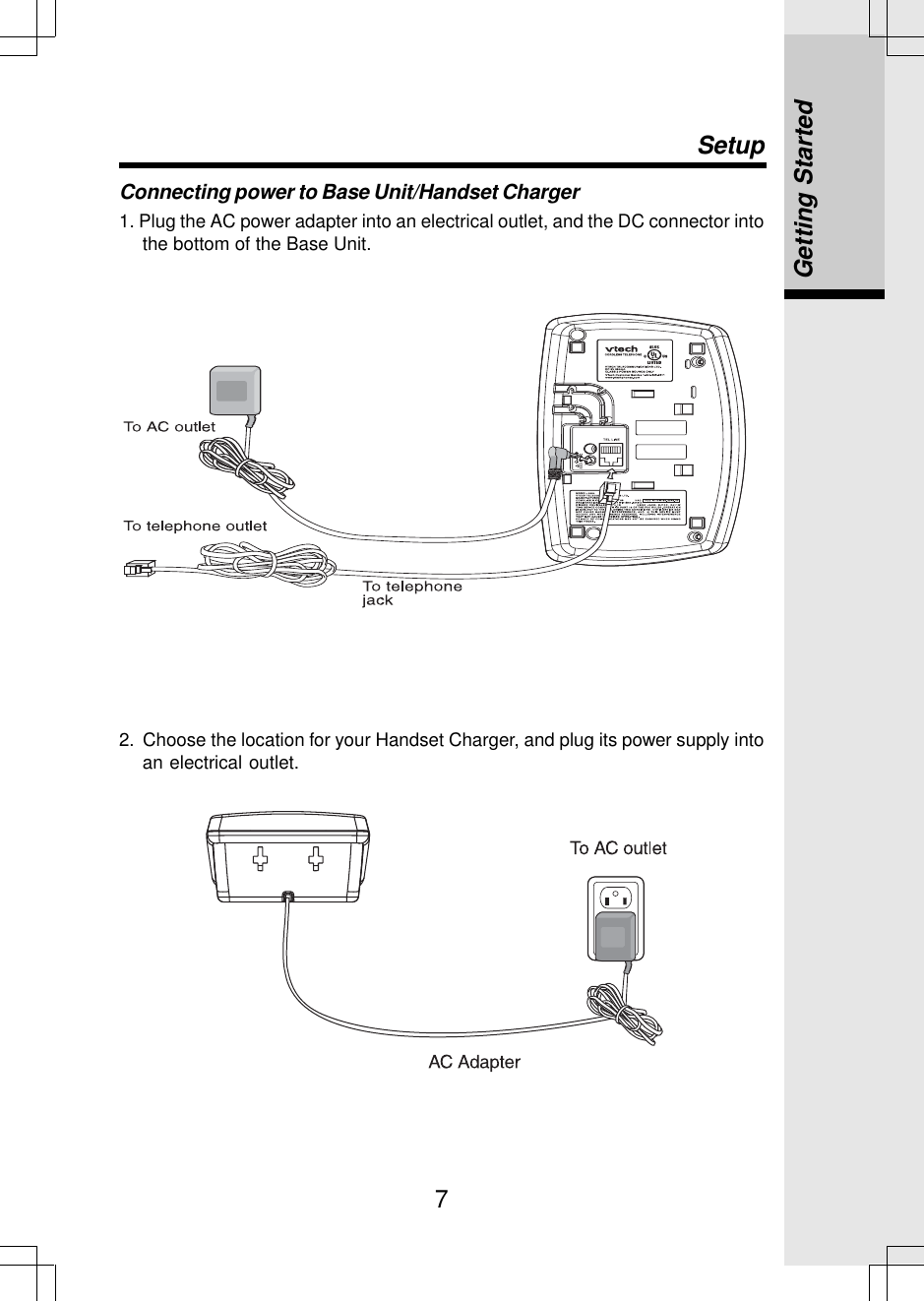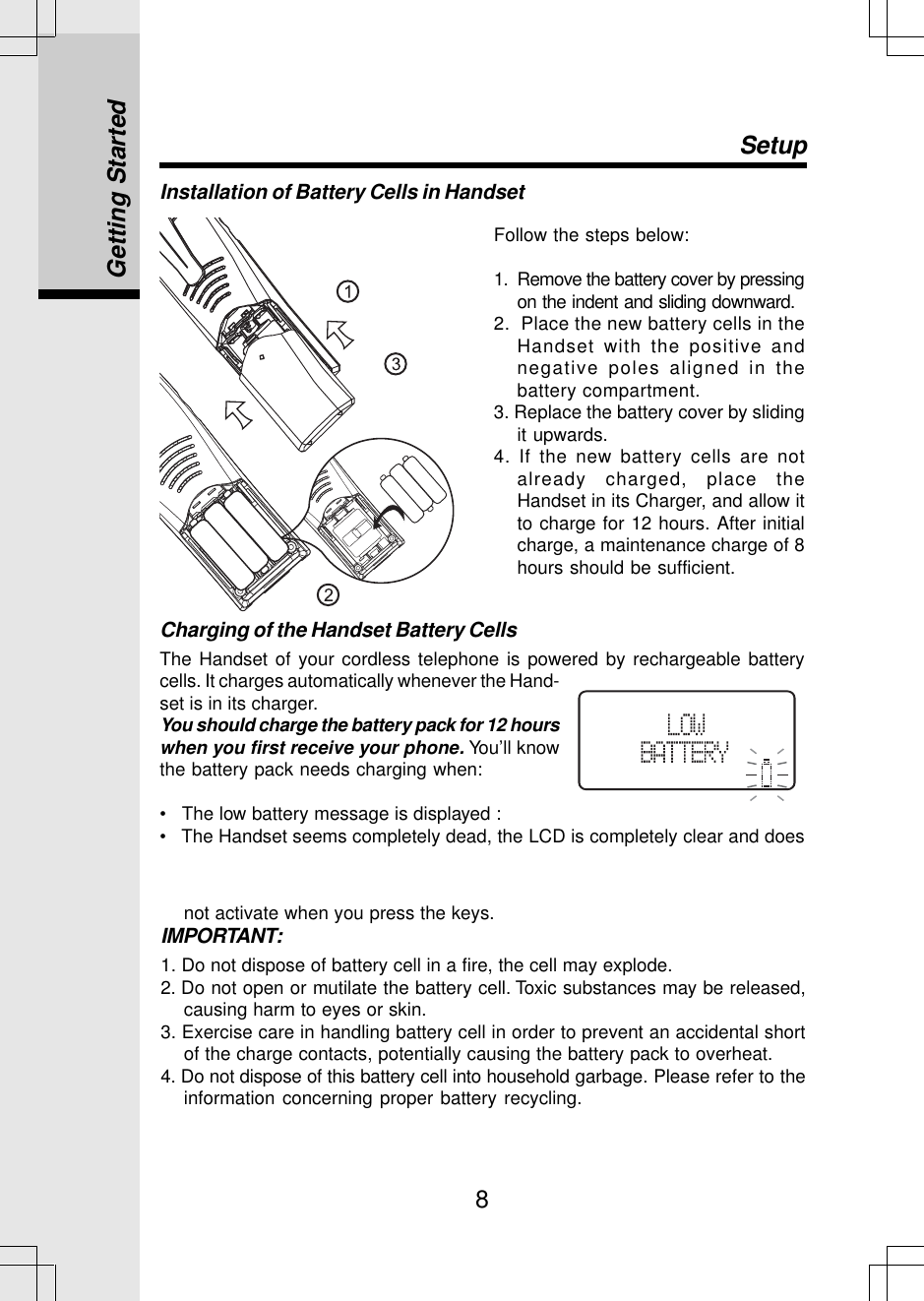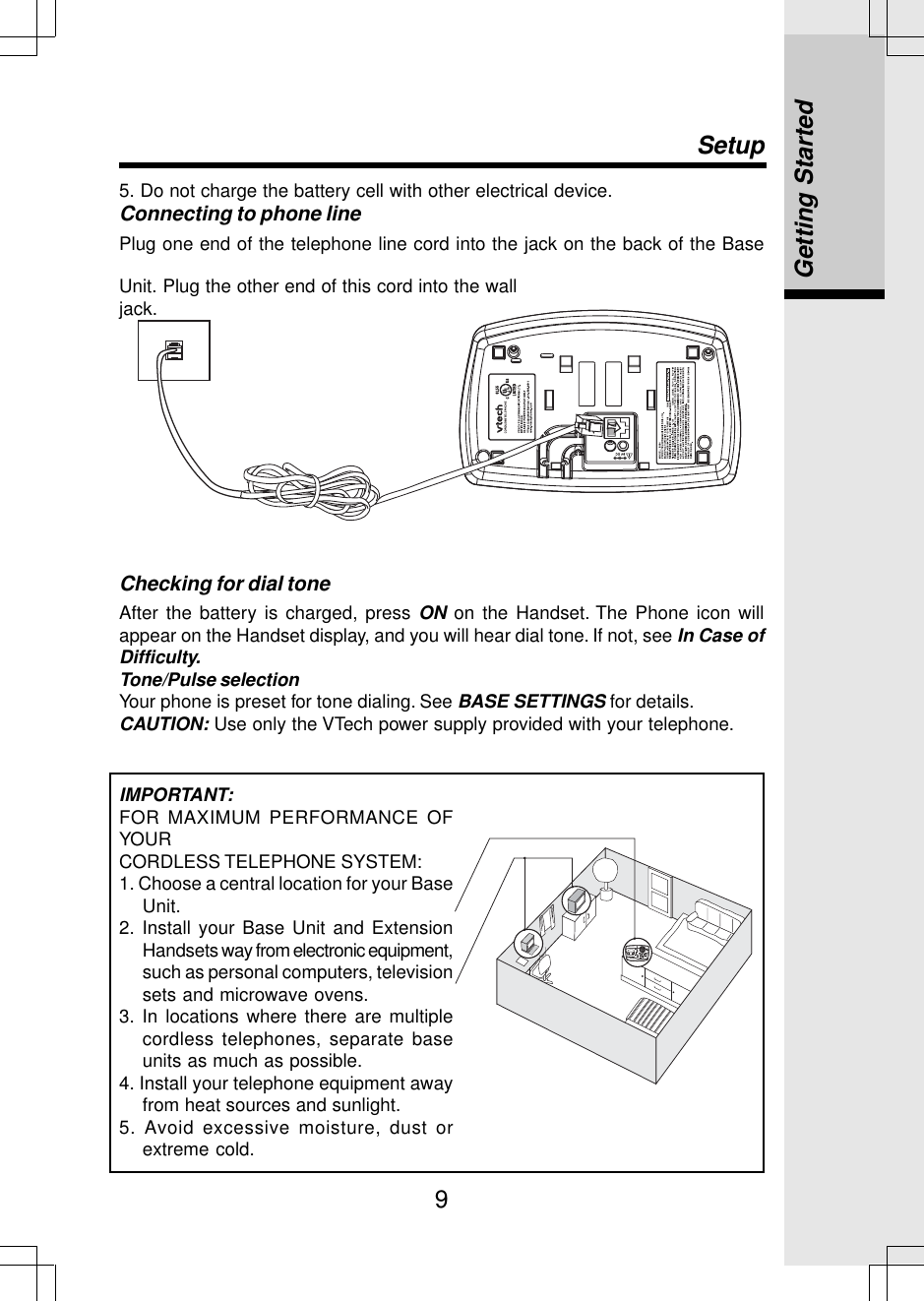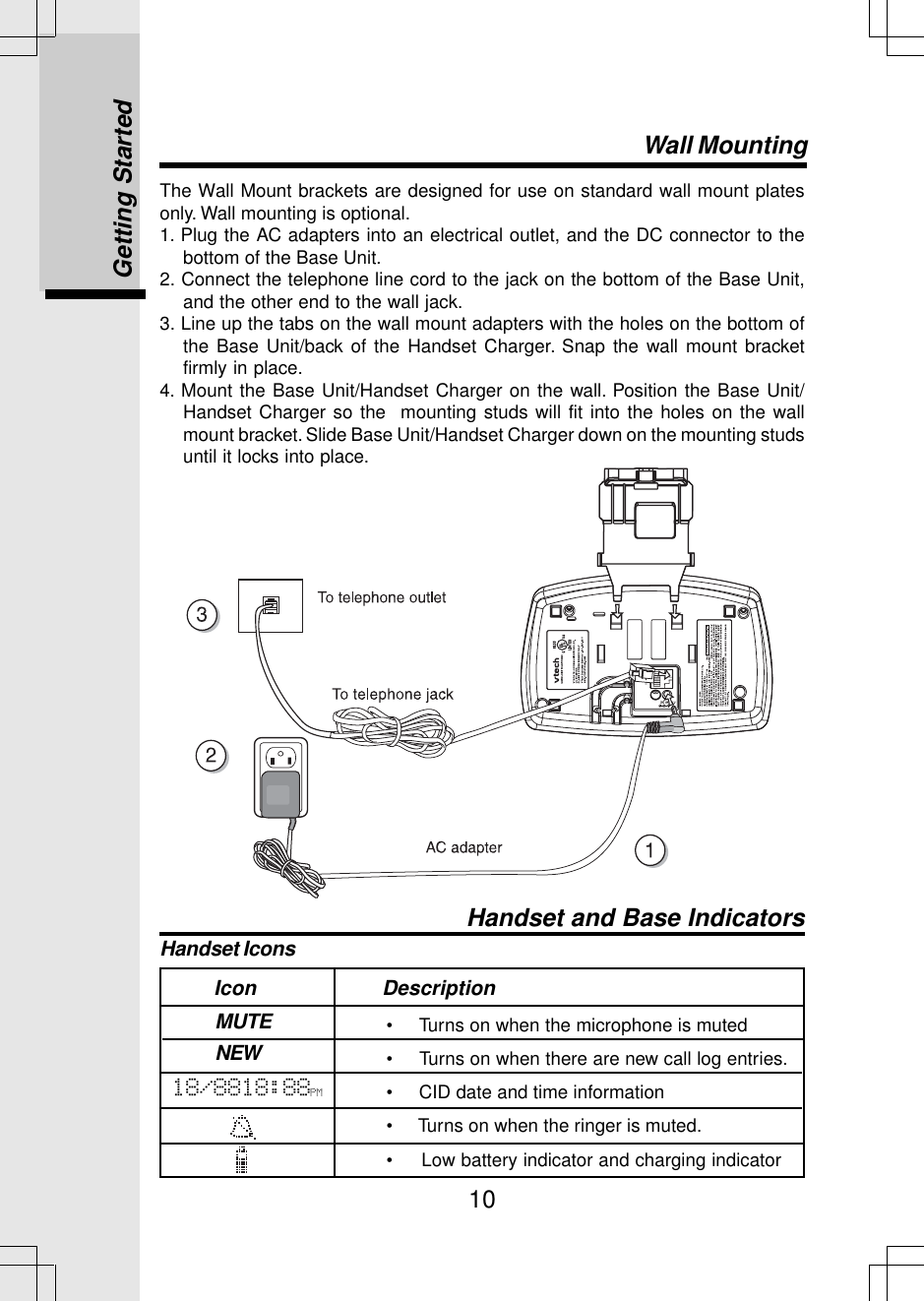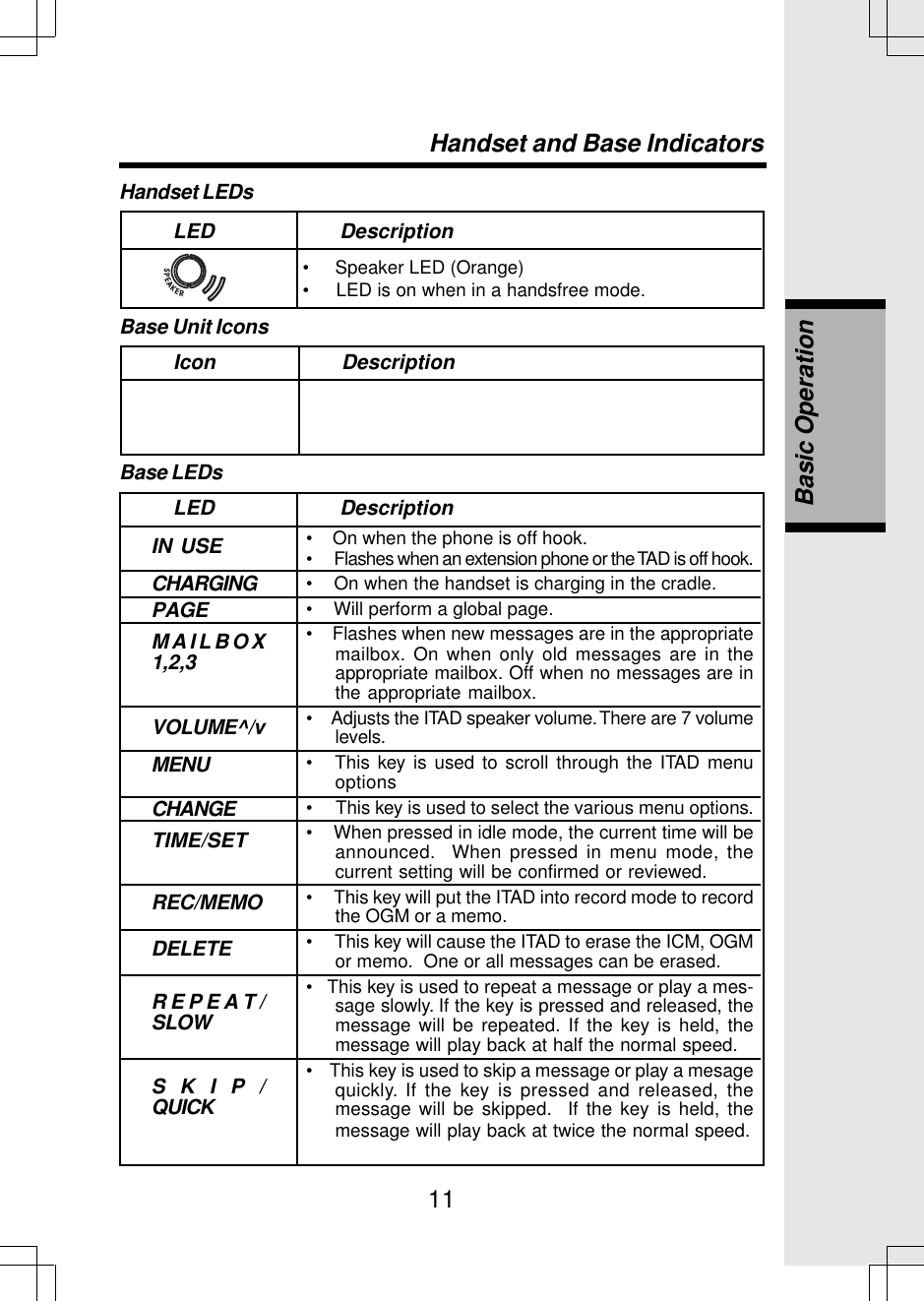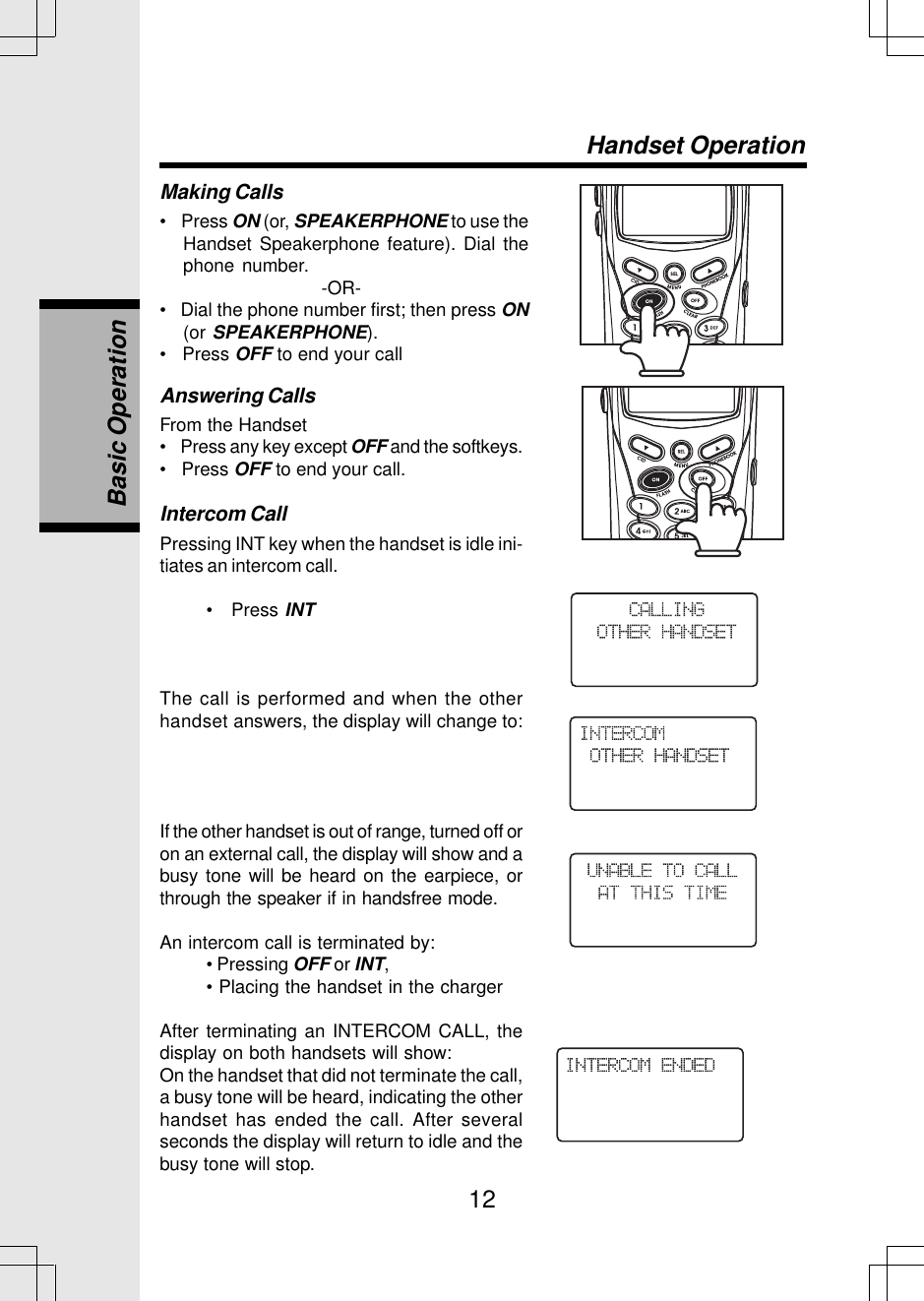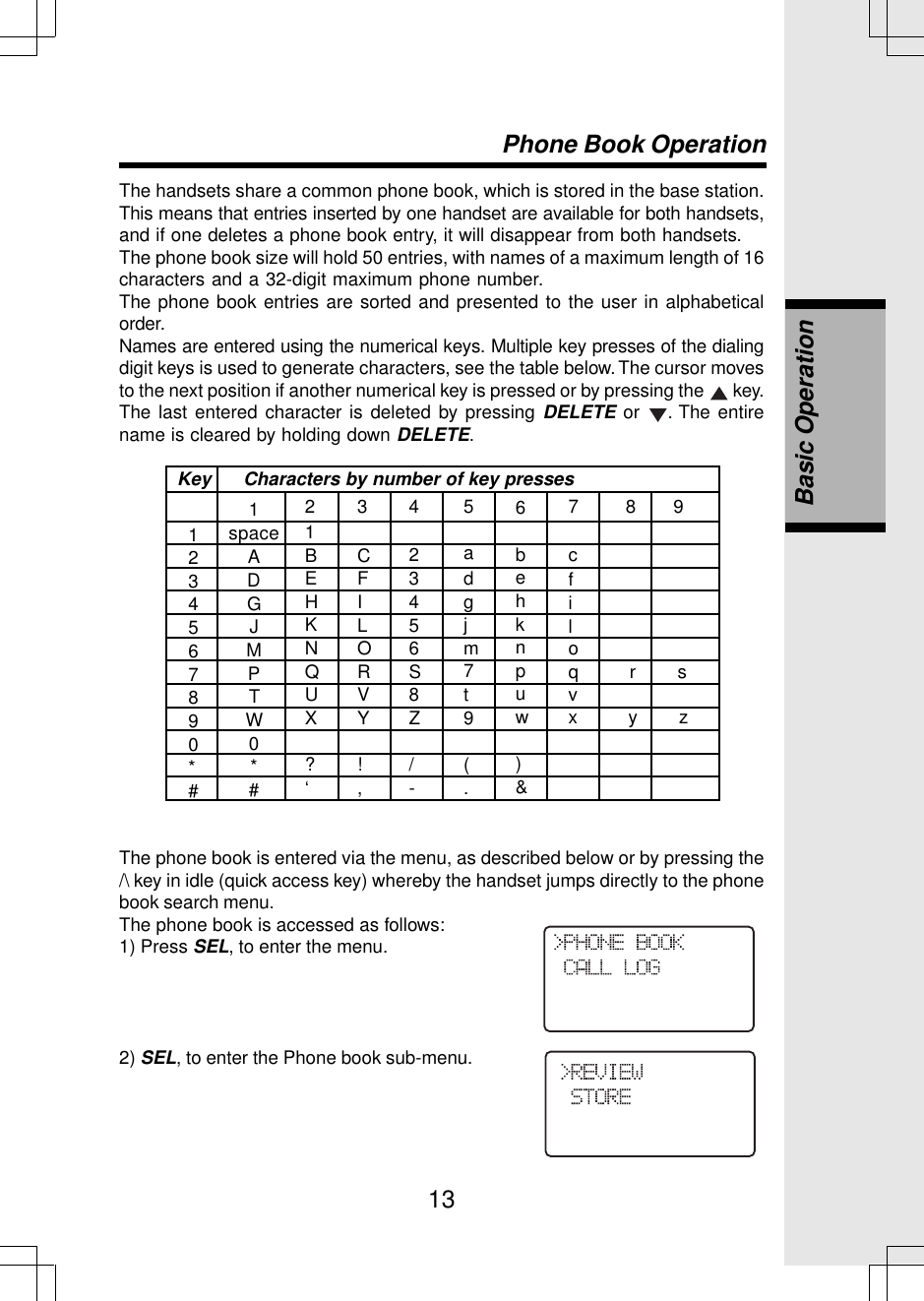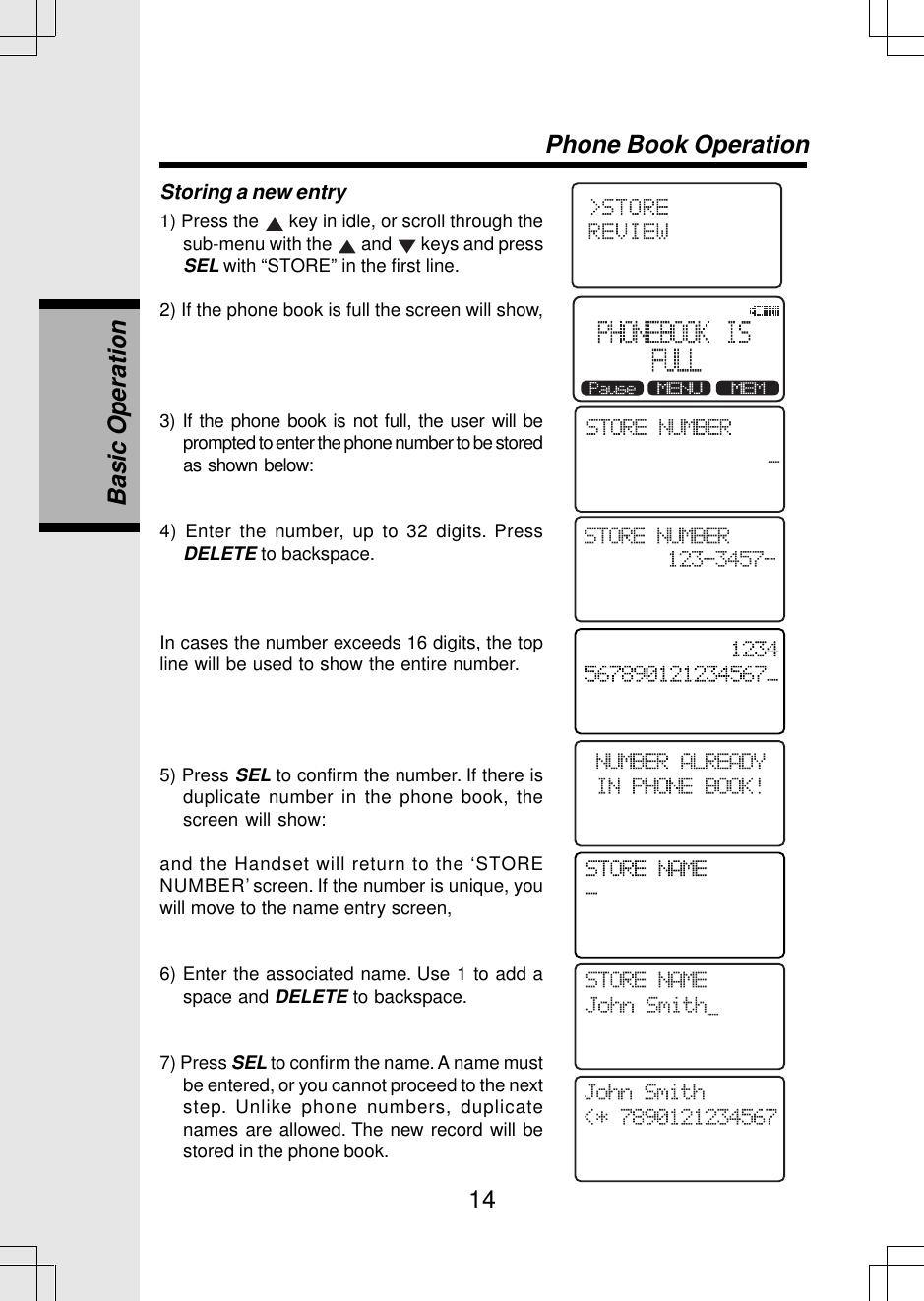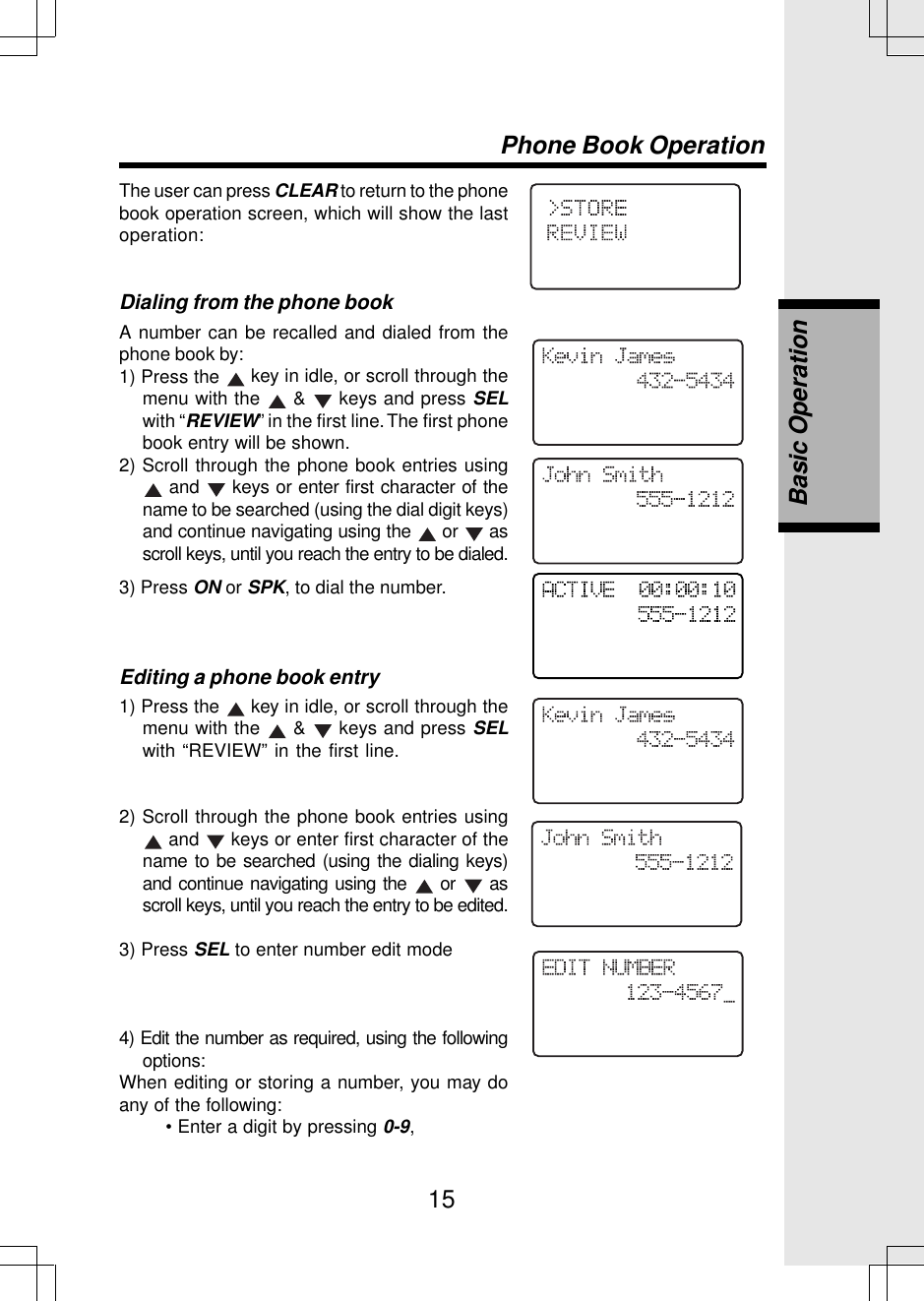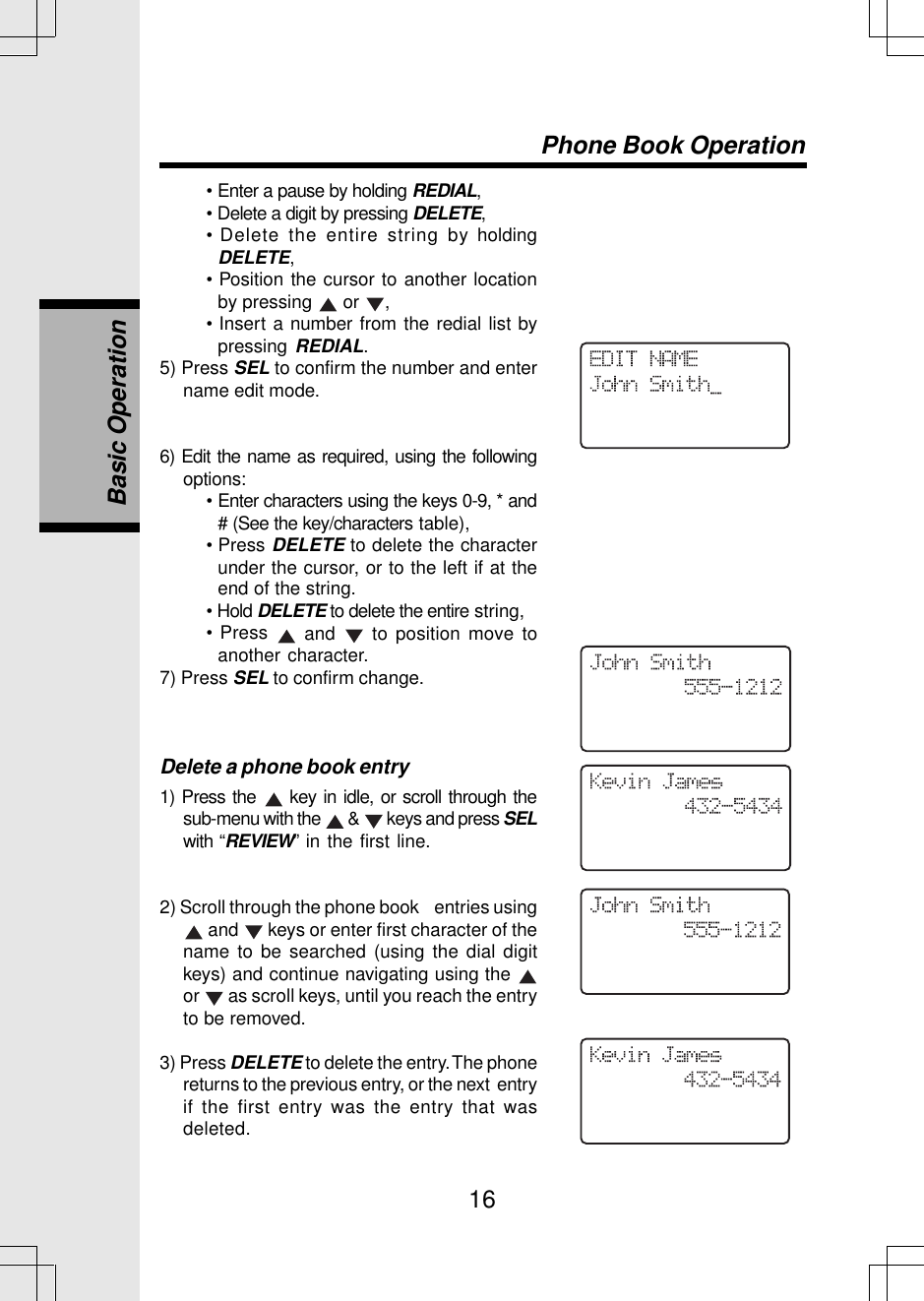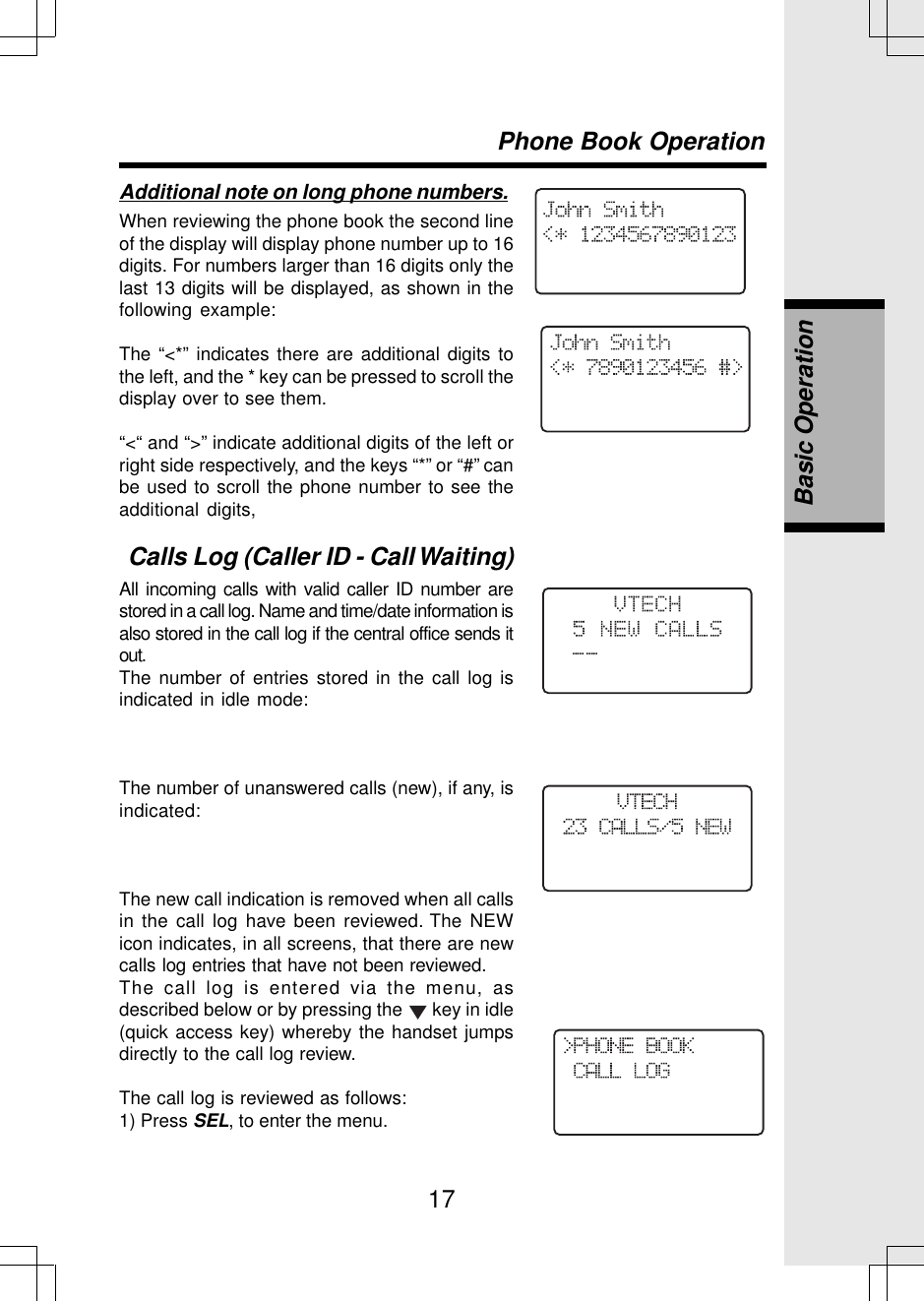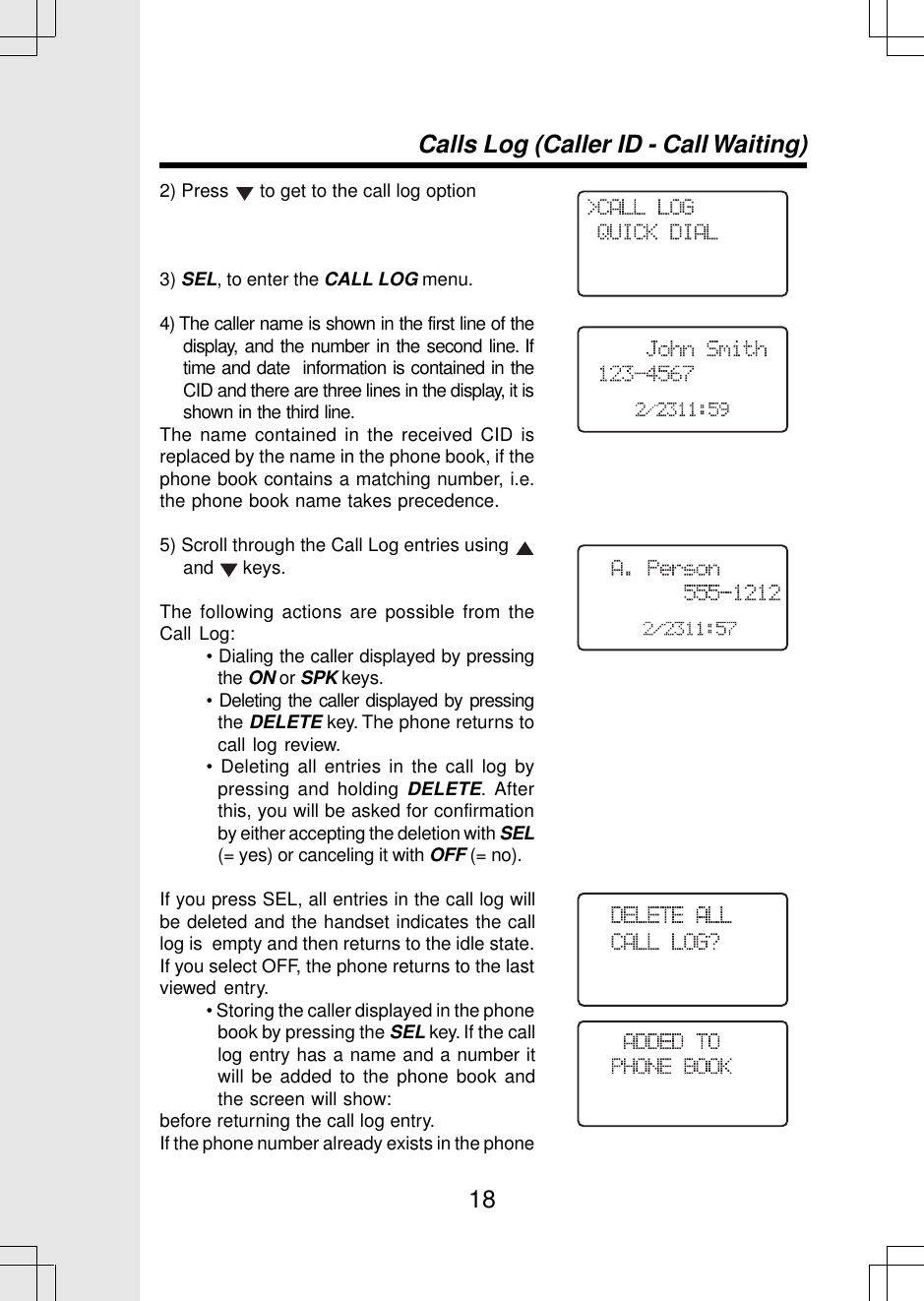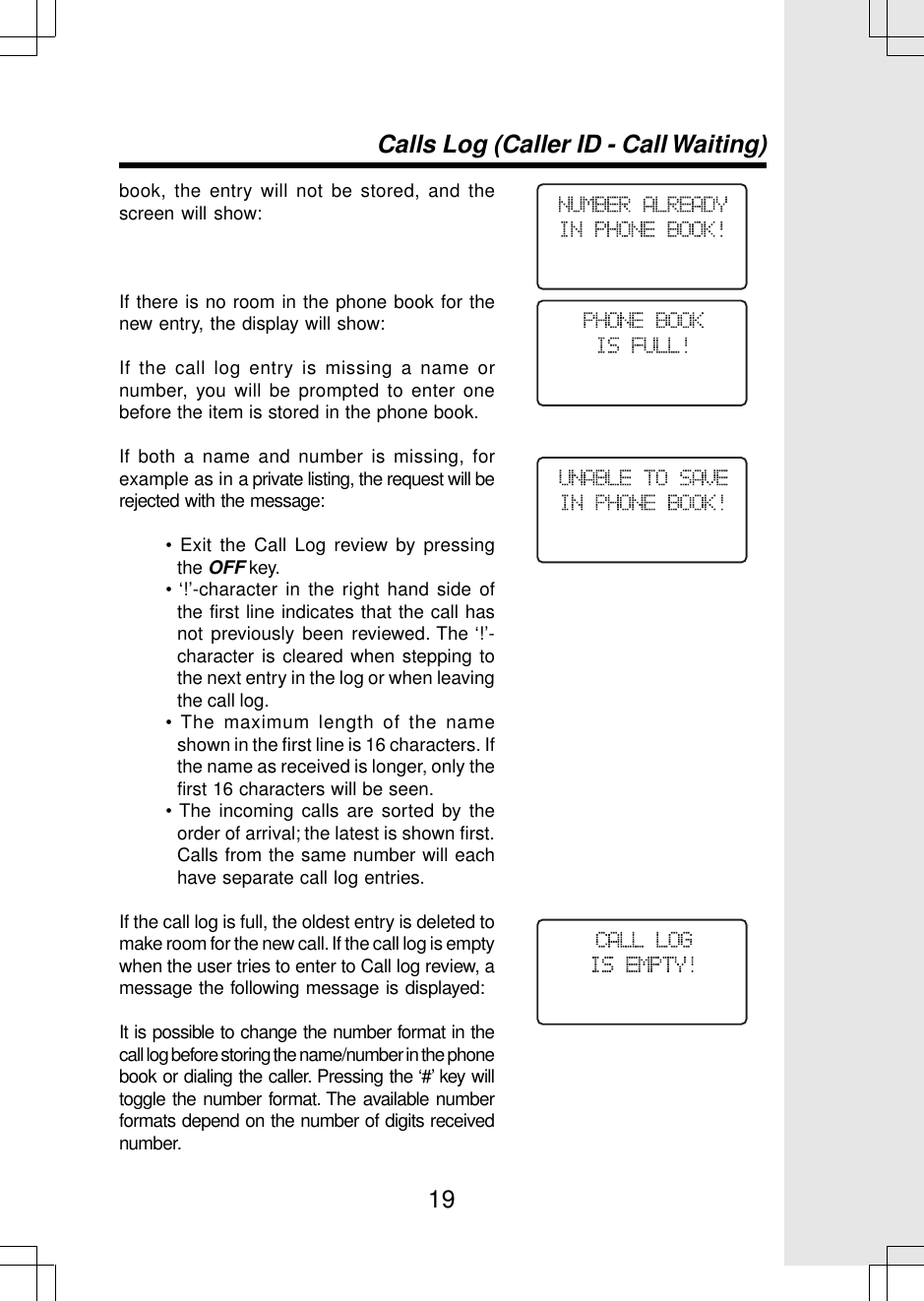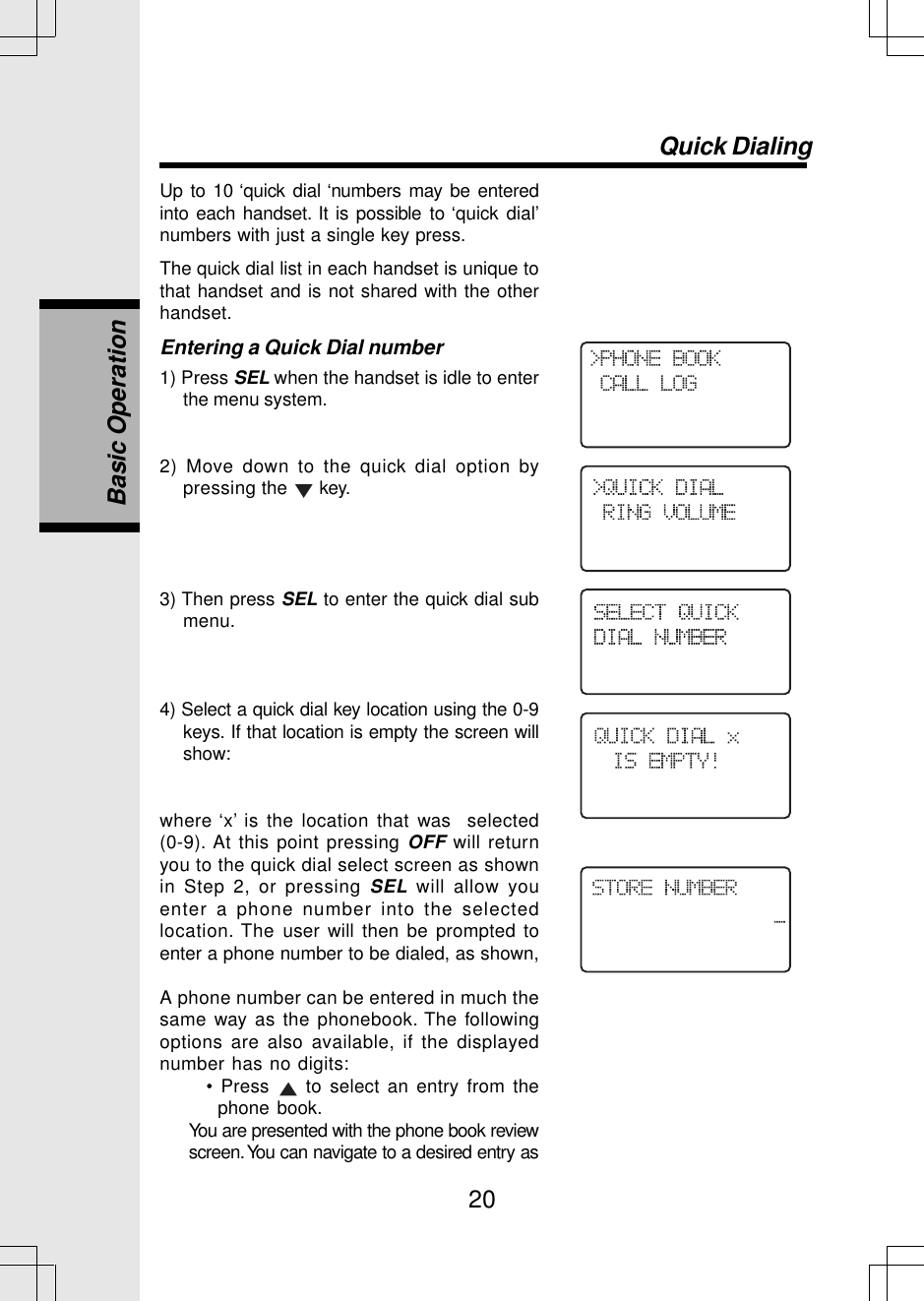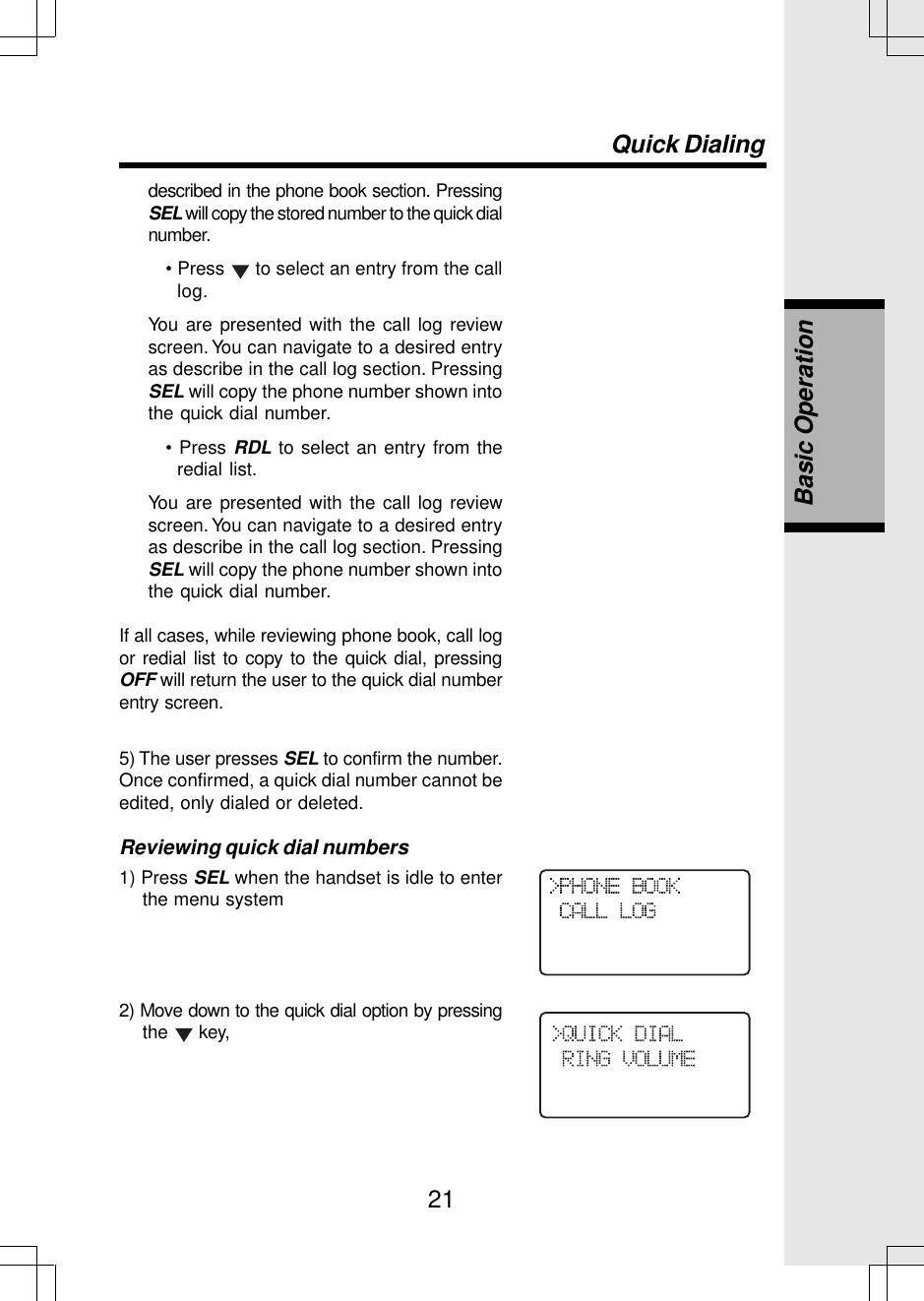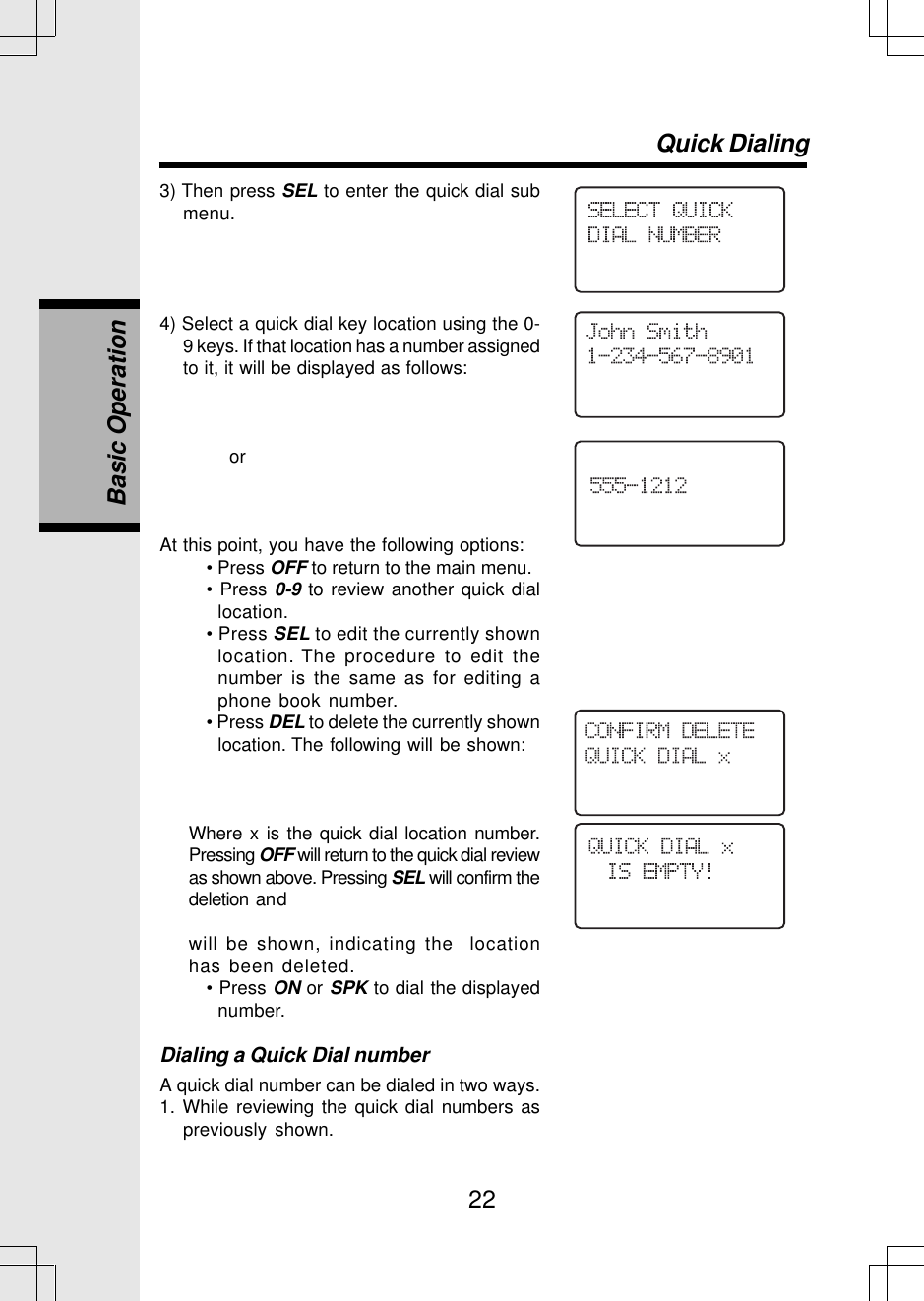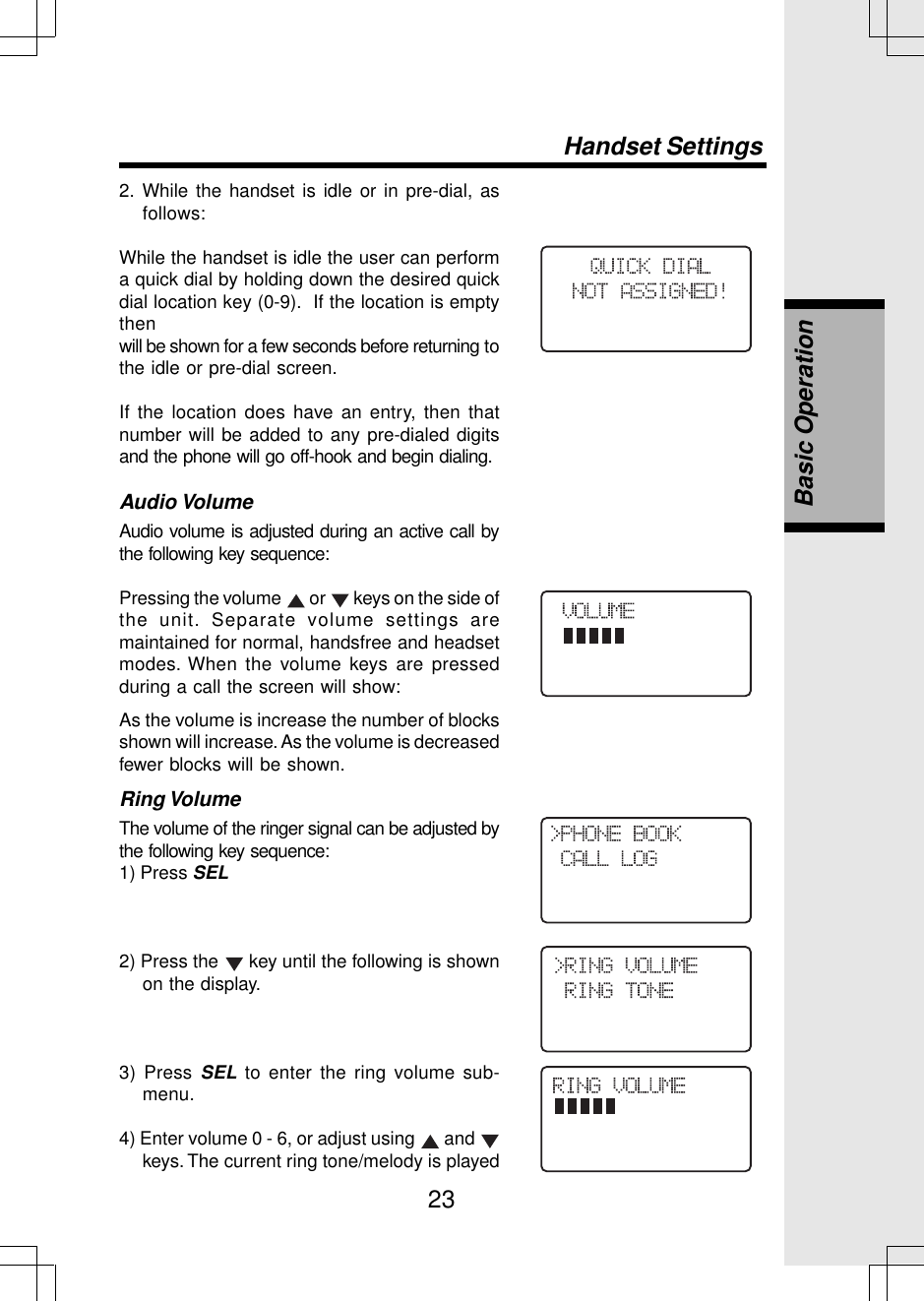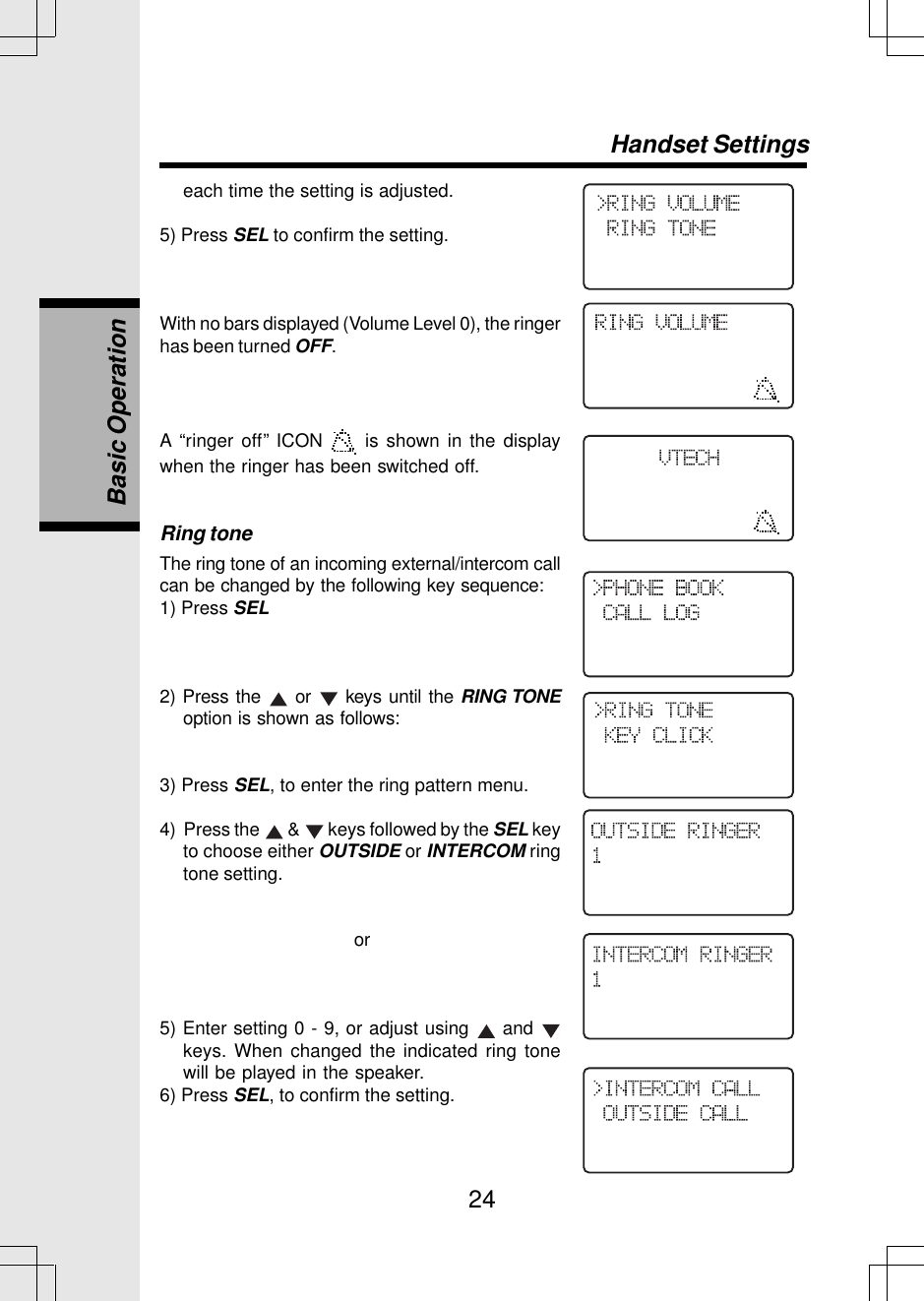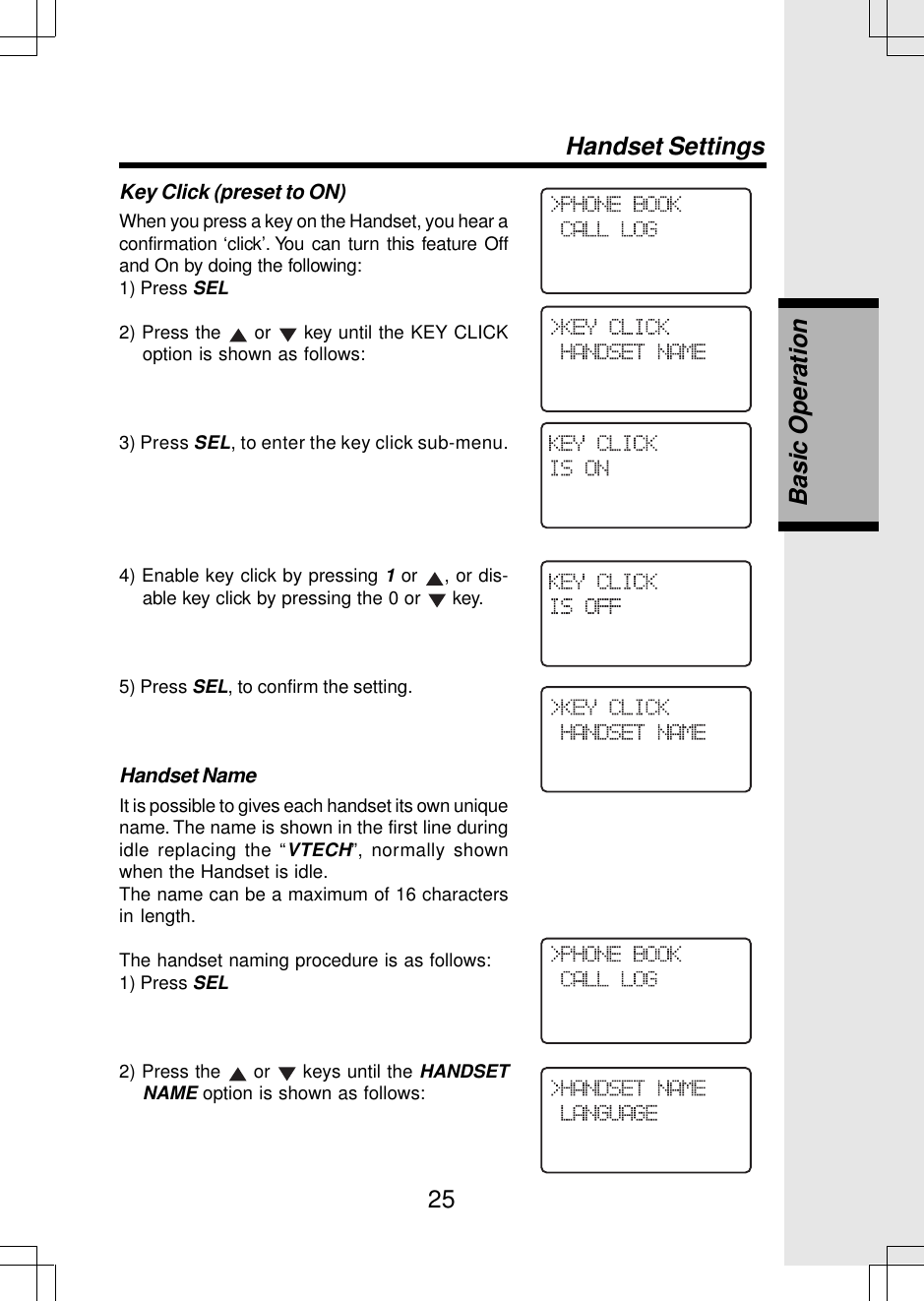VTech Telecommunications 80-5348-02 Cordless Telephone Base Transceiver User Manual 91 5473 10 00 p65
VTech Telecommunications Ltd Cordless Telephone Base Transceiver 91 5473 10 00 p65
Contents
- 1. Manual FCC Statement
- 2. Manual ip5825
- 3. Manual ip5850 Pt 1
- 4. Manual ip5850 Pt 2
Manual ip5850 Pt 1