VTech Telecommunications 80-5348-02 Cordless Telephone Base Transceiver User Manual 91 5473 10 00 p65
VTech Telecommunications Ltd Cordless Telephone Base Transceiver 91 5473 10 00 p65
Contents
- 1. Manual FCC Statement
- 2. Manual ip5825
- 3. Manual ip5850 Pt 1
- 4. Manual ip5850 Pt 2
Manual ip5850 Pt 2
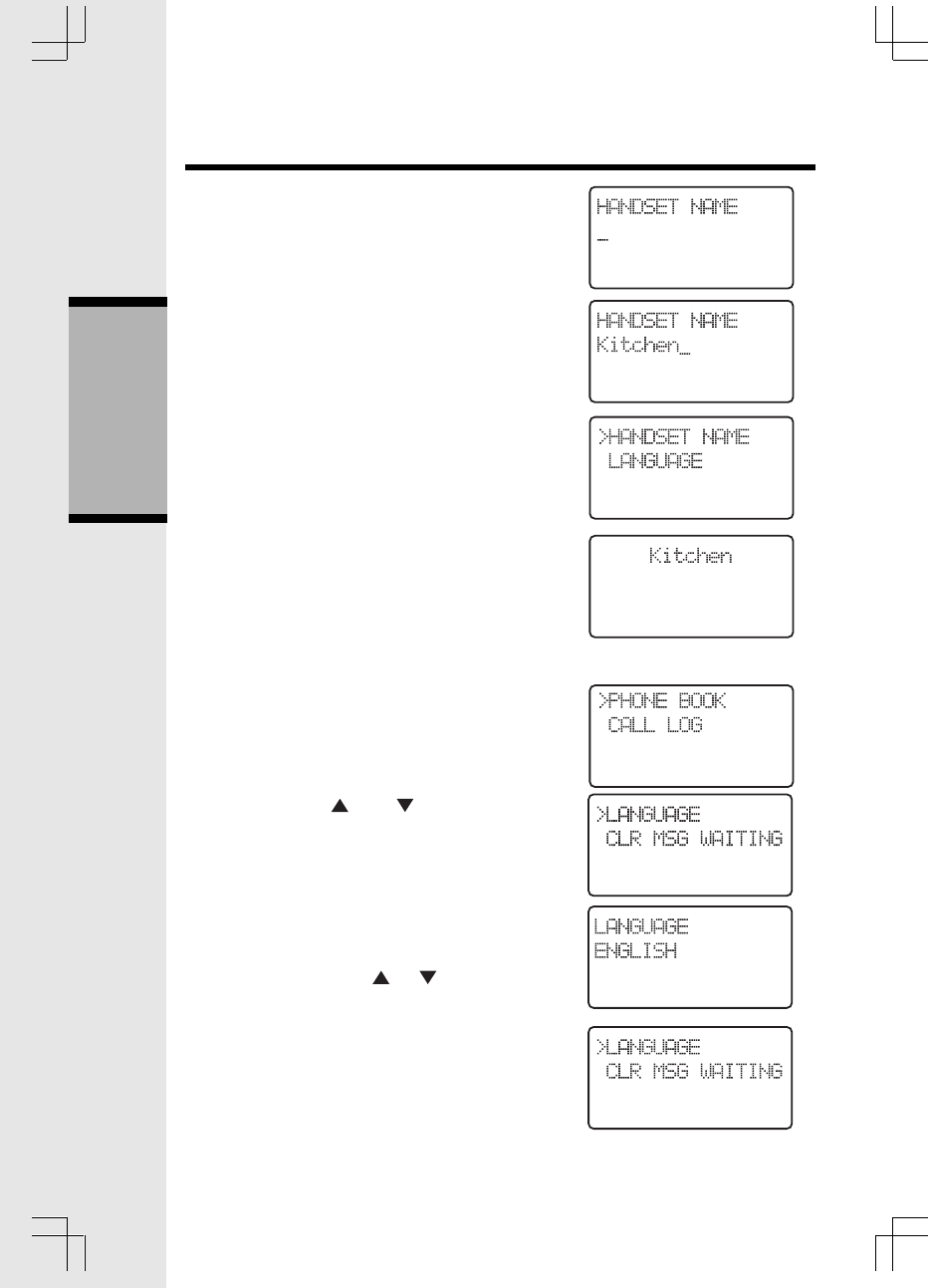
26
3) Press SEL, to enter the handset name sub-
menu.
4) Enter Handset name (characters are entered
in the same way as for the phone book).
5) Press SEL, to confirm the setting.
When returning to idle the display shows:
Language (preset to English)
You can change the language on the Handset
display:
1) Press SEL
2) Press the or key until the
LANGUAGE option is shown as follows:
3) Press SEL, to enter the language selection
menu. The current language is shown in the
second line. Select Spanish, French or
English by pressing or key.
4) Press SEL, to confirm the setting. The phone
returns to the previous menu.
Handset Settings
Basic Operation
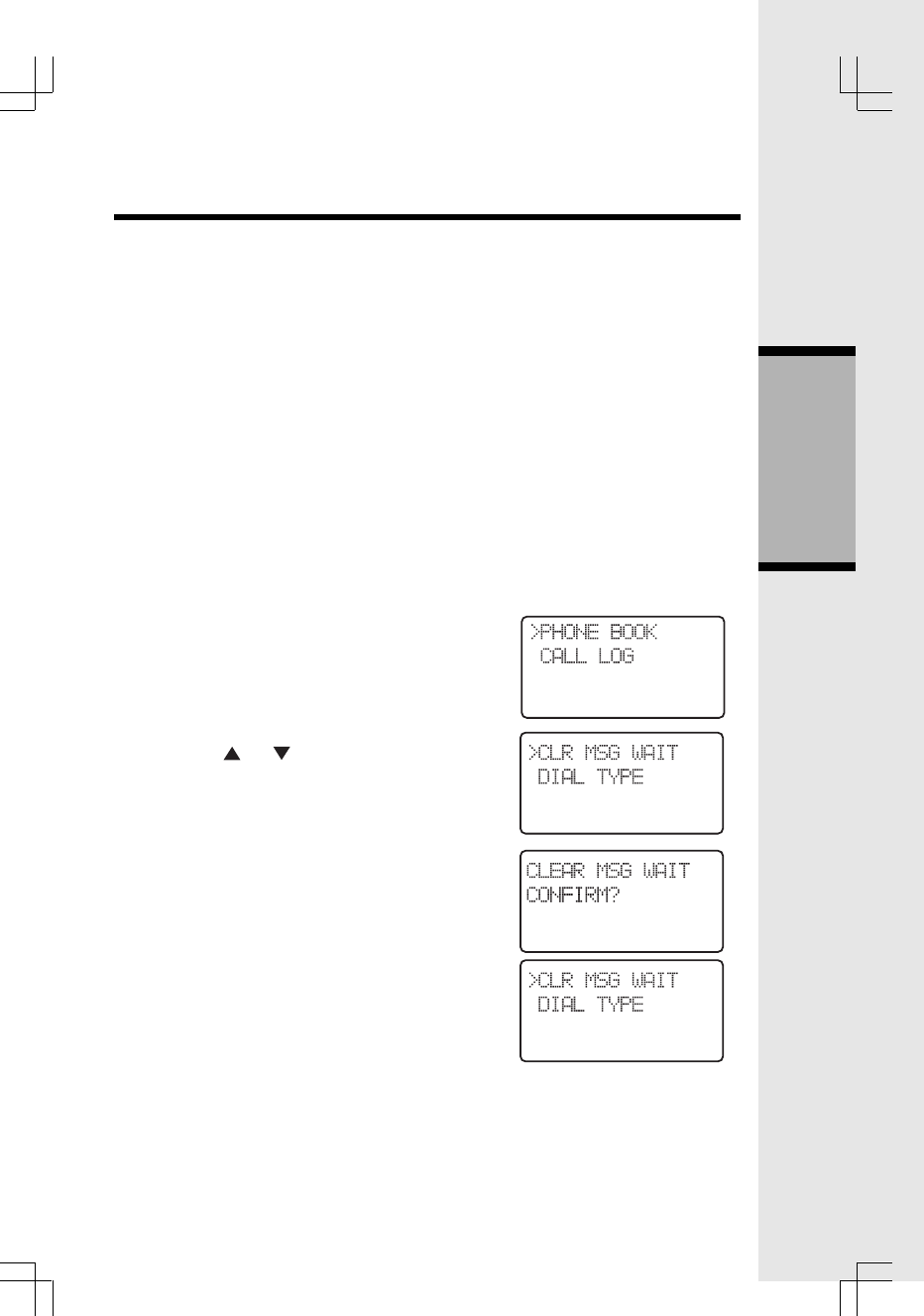
27
Message Waiting
Your telephone can detect a Visual Message
Waiting signal, generated by many telephone
service providers. If you subscribe to Voice Mail
service from your local telephone company (fee
required), and a Visual Message Waiting signal is
provided, the Handset will display MESSAGES
WAITING, alerting you to new messages.
Once you have reviewed all new messages,
the Messages Waiting alert will automatically be
turned off.
Clear Message Waiting
If, after reviewing all new voice mail messages,
the Messages Waiting alert still remains on the screen,
the Messages Waiting indication can be manually
removed from the display by the following sequence:
1) Press SEL
2) Press the or keys until the CLR MSG
WAITING option is shown as follows:
3) Press SEL, to enter the message menu.
4) Confirm clearing of the message waiting
indication by pressing SEL (= yes), or cancel
clearing by pressing OFF (= no). After this the
phone returns to the previous menu.
Dial Method (preset to DTMF-Tone)
It is possible to change the method of dialing be-
tween DTMF (Tone) and pulse dialing, if your local
phone company requires pulse dialing in your area:
Handset Settings
Basic Operation
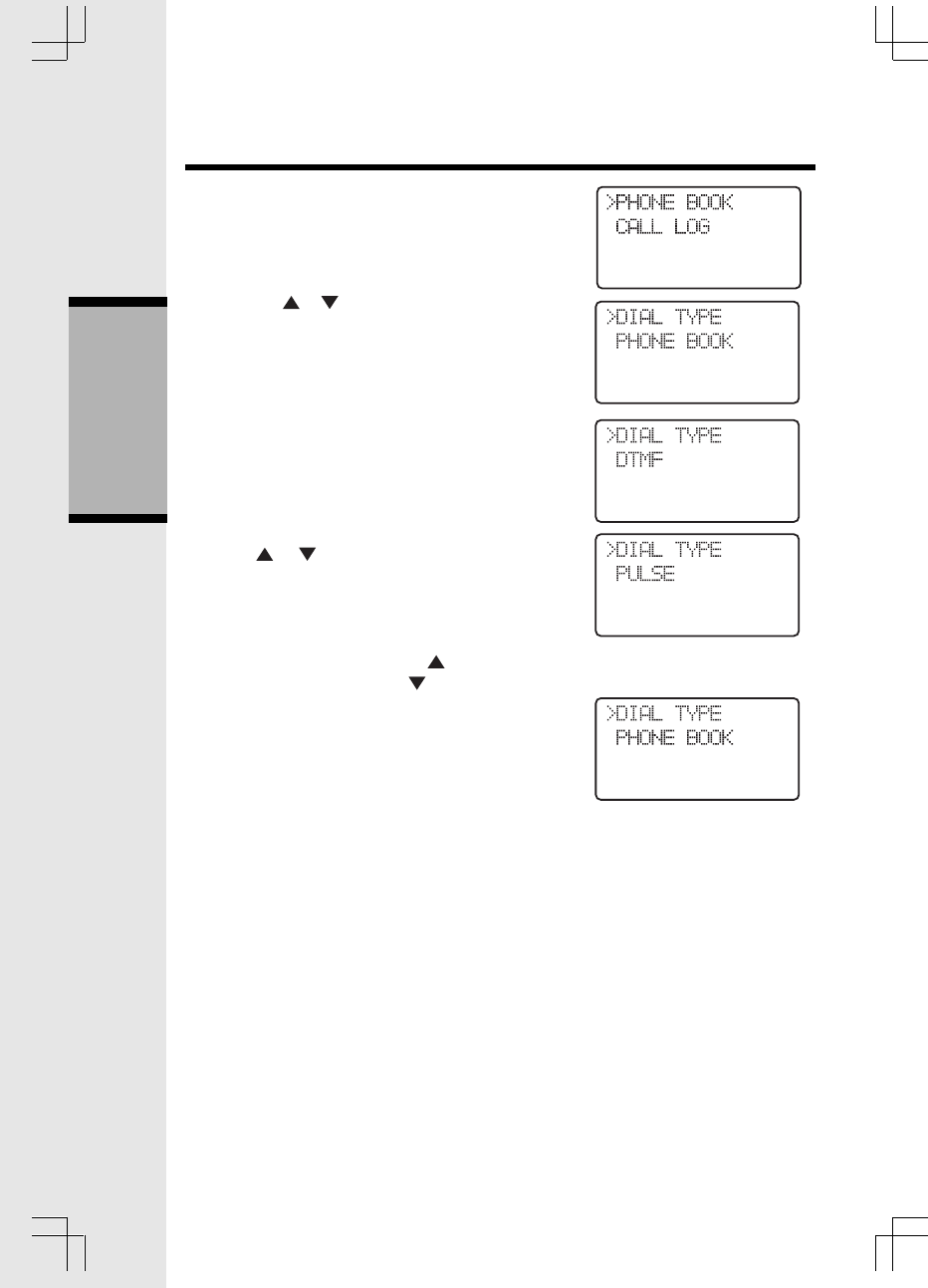
28
1) Press SEL
2) Press the or keys until the DIAL TYPE
option is shown as follows:
3) Press SEL, to enter the dial sub-menu.
Handset Settings
Basic Operation
4) Press or to choose the method of dialing
, the display looks like the one below
5) Alternately the user can select pulse
dialing by pressing 1 or . Select DTMF
dialing by pressing 0 or .
6) Press SEL to confirm the setting.
Temporary Tone
When the phone is set for pulse dial mode, it is
possible to switch to temporary DTMF-Tone
mode during an ongoing call by pressing * .
Once pressed, DTMF will be used for the rest of
the call. After you hang up, the phone will return
to pulse dialing for the next call.
Call Forward & Call Transfer
An external call can be forwarded or transferred
from one handset to the other handset. The
difference between forward and transfer depends
on if the sending handset needs to talk with the
receiving handset, before the external call is
actually sent to the other handset.
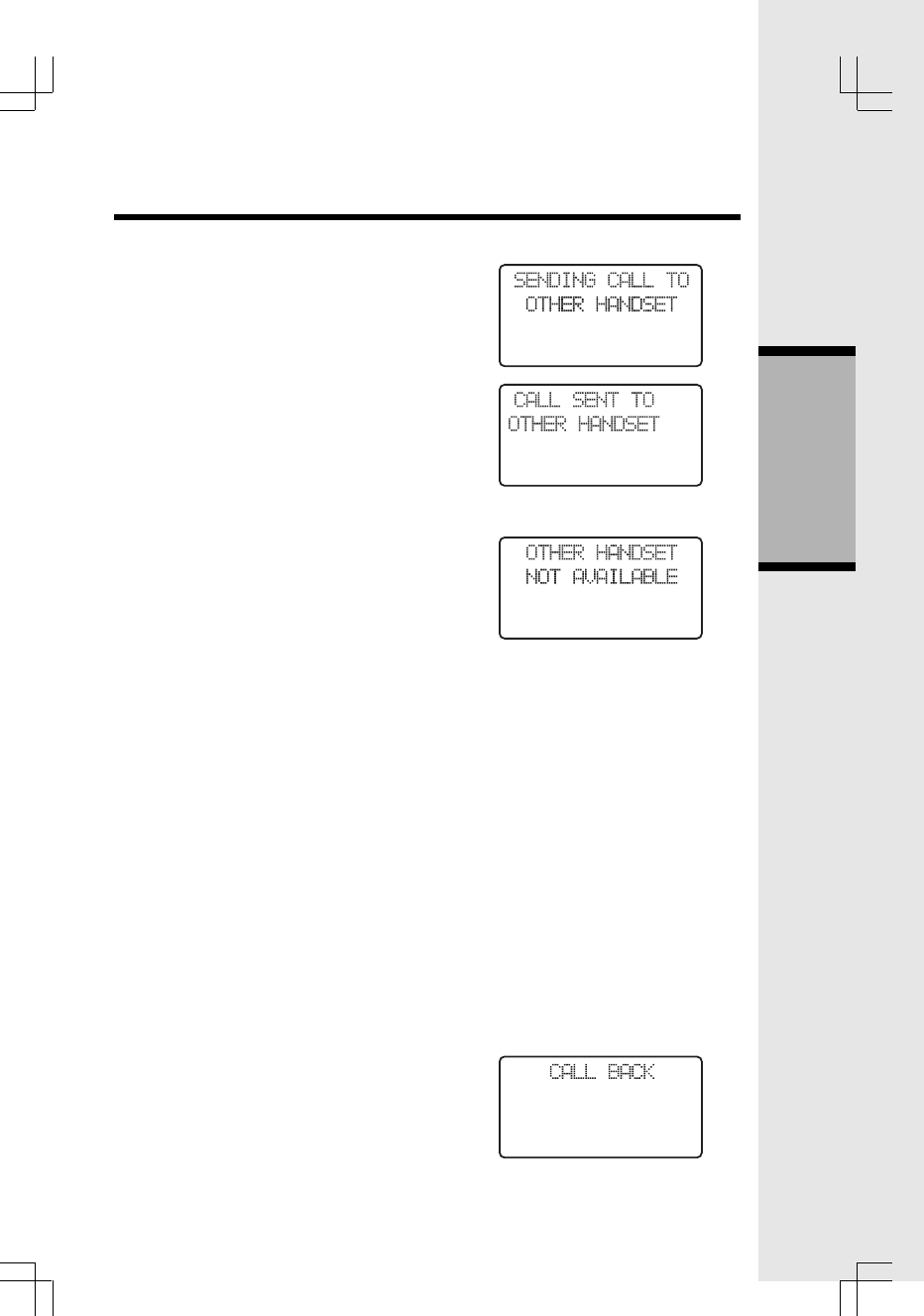
29
Call Forward
A handset on an external call can forward it to the
other handset by holding down the INT key.
The display will initially show:
If the base can connect to the other handset,
the display will change to:
And then return to the idle display.
If the base cannot find the other handset as a
result of it being out of range or powered off,
the display will show:
And the external will ‘call back’ to the handset.
Call Transfer
An external call is transferred by:
Handset Settings
Basic Operation
1. Press INT key (the external call is put on
hold)
2. Destination handset will ring, showing an
intercom call.
3. Pressing the ON key on the destination
handset will answer the intercom call.
4. Inform the person using the destination
handset that they have a call on hold.
5. Press OFF, on the first handset, to transfer
external call to other handset.
If there is no answer on the destination handset,
the first handset can reconnect to the held call by
pressing INT to reconnect to the external call.
Call Back
After forwarding a call, a CALL BACK is
generated in the forwarding handset if the
forwarded call is not answered within 30
seconds. When a call is returned to a
handset, it will show the following while
ringing:
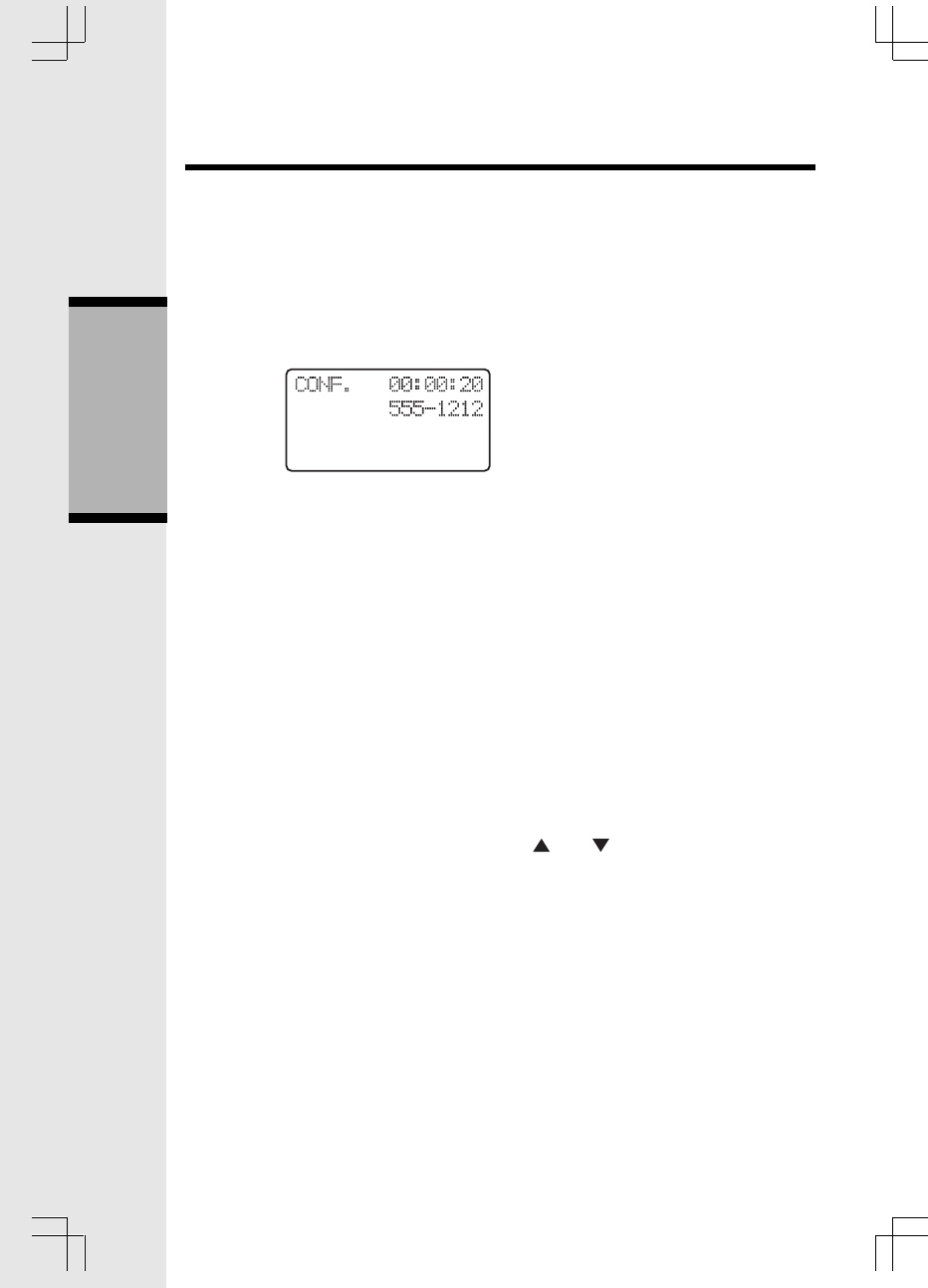
30
If the returned call is not answered within 30 seconds, the phone automatically goes
on hook, dropping the external call.
Conference
It is possible to establish a conference between two handsets and the external line.
If a handset already has a connection to the external line, and another handset goes
off-hook, a conference is immediately established. Both handsets will show:
Basic Operation
Handset Settings
Both handsets connected to the external line are allowed to transmit DTMF digits /
dialing pulses to the line.
If a handset is on the process of transferring a call to the other handset it is
possible to conference with both calls by holding down the INT key. Holding INT
when connected to either party, when transferring, or call toggling, will
immediately conference both handsets and external line.
A handset can leave the conference by going on-hook, by pressing OFF, or
placing the handset on the base or charging cradle. The connection continues
between the remaining handset and the external party.
Redial at On-Hook state
Pressing REDIAL while the handset is idle or pre-dialing will access the last
dialed number. Subsequent presses of REDIAL will access previously dialed
numbers. After the fifth number the redial list will cycle back to the most recently
dialed number. Alternately, you can use the and keys to scroll through the
5 previously dialed numbers.
Pressing OFF will cancel the redial list review.
Pressing ON or SPK will add the shown redial number to any pre-dialed digits,
go off-hook and start dialing.
Pressing SEL add just add the shown redial to any pre-dialed digits.
Redial at Off-Hook state
Pressing REDIAL when on an external call will display the last dialed number.
After two second the shown number will be automatically dialed. If during this
time, REDIAL is pressed again the display will return to the external call
presentation, and the number will not be dialed.
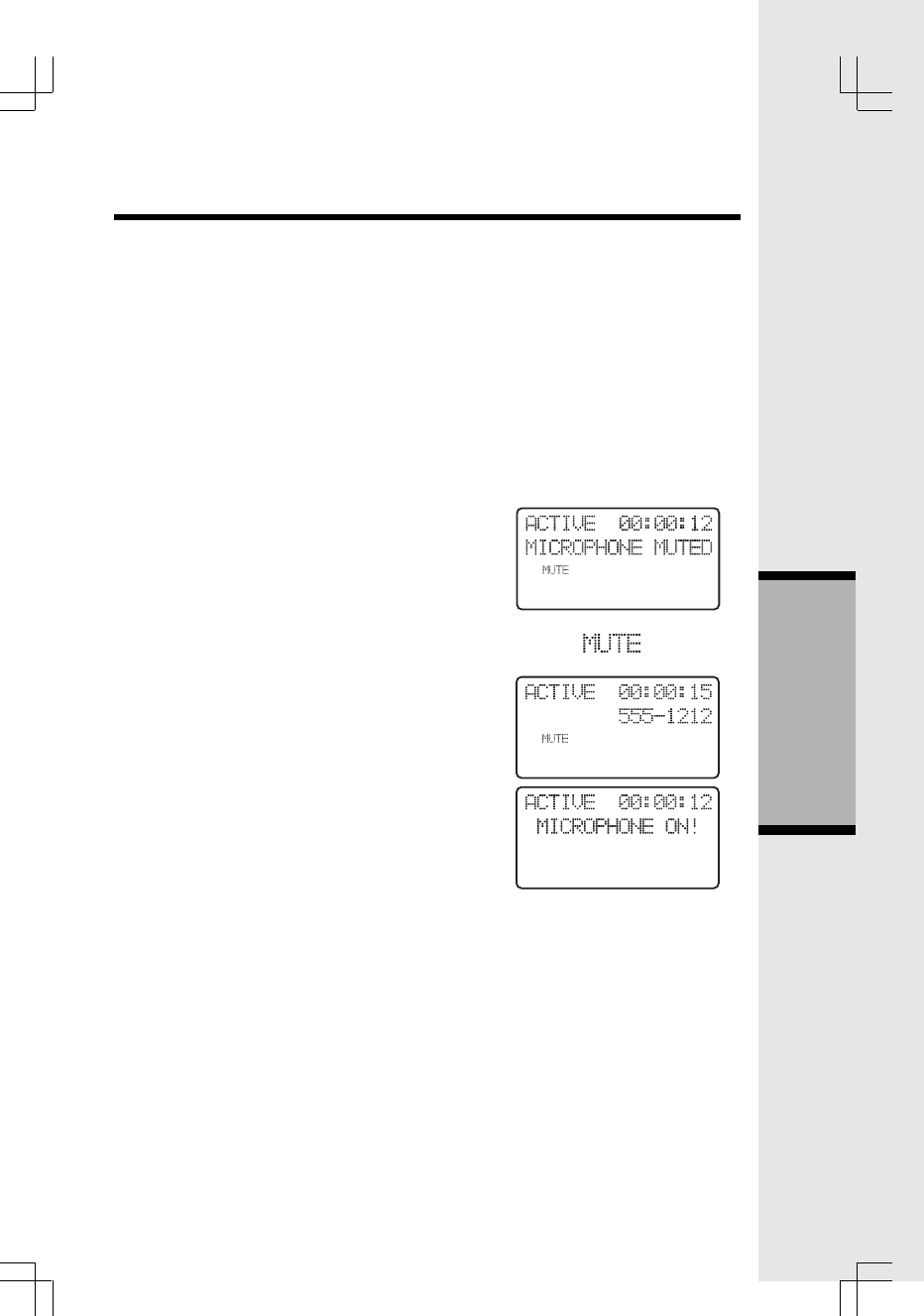
31
Flash
During an ongoing external call, press the FLASH/ON key to flash the line (to
respond to a Call Waiting signal, for example).
Mute
It is possible to mute the microphone during a conversation by pressing the DELETE/
MUTE key. The microphone is un-muted by pressing DELETE/MUTE again.
In case the external line is muted, when establishing an intercom connection,
the line is un-muted automatically after the intercom call is terminated. The line
is also un-muted after the FLASH feature is used.
Handset Settings
A text message in the display indicates
when the microphone is first muted.
The MUTE icon will also be shown when-
ever the microphone is muted.
When mute is disabled, this message will
briefly be shown:
And the MUTE icon will turn off.
Advanced Operation
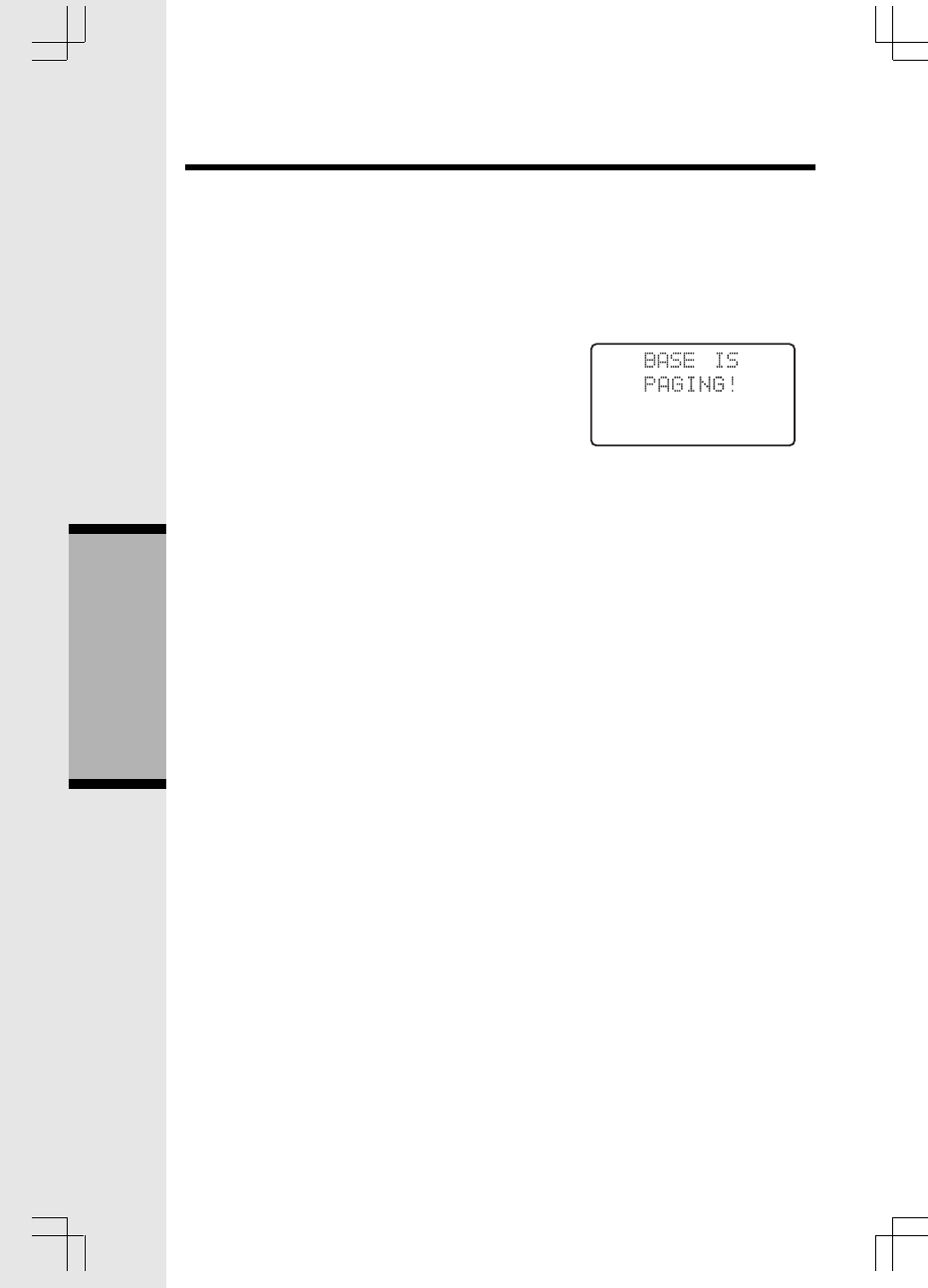
32
Page
The page function is used as an aid to locate the
handsets. It can be only done from the Base.
To activate paging the user presses the PAGE
button on the base.
All handsets not currently active on a call will
show:
and start the paging sound.
Either handset can cancel the page by pressing
any of the PHONE, 0-9, *, # or SPK keys.
Or, press PAGE at the Base to cancel the page.
Handset Settings
Advanced Operation
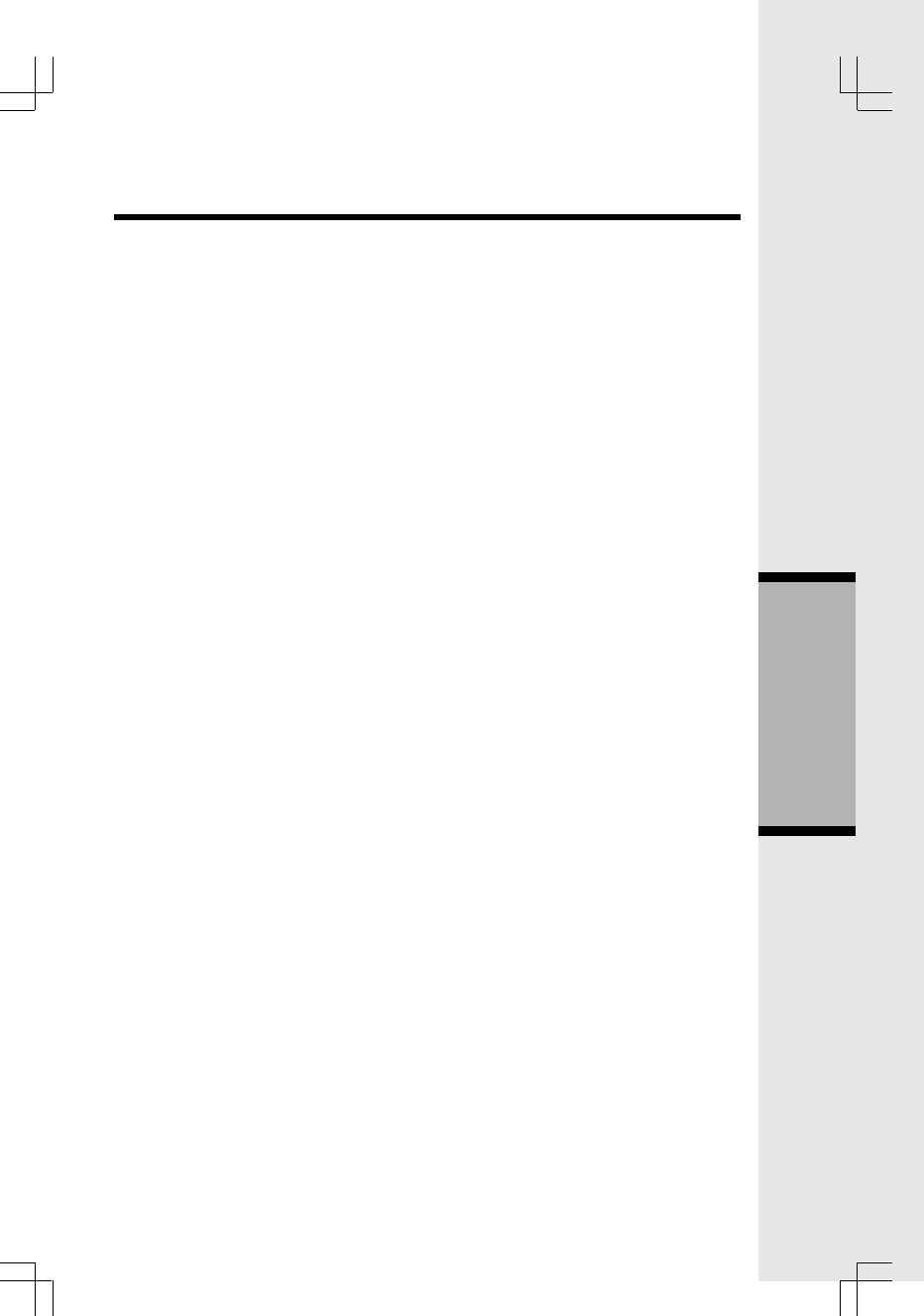
33
SETTING UP YOUR ANSWERING SYSTEM
Set outgoing Message (Your Greeting)
Press MENU. Voice prompt will say “Set Outgoing Message”.
Press any MAILBOX key to hear your greeting.
To Erase your Outgoing Message
Press MENU. Voice prompt will say “Set Outgoing Message”.
Press any MAILBOX key to hear your greeting.
Press ERASE while your greeting is playing. Voice prompt: ‘Outgoing message
has been erased.’
Pre-recorded Outgoing Messages
If you do not record your own Outgoing Message(s), your Answering System
provides the following greetings:
(With Announce Only set to OFF) ‘Hello! I’m unable to answer your call right
now. Please leave your name, number and the message after the tone.’
(With Announce Only set to ON) ‘Hello! I’m unable to answer your call right
now. Please call again. Thank you!’
HINT FOR RECORDING OUTGOING MESSAGES
If you want to use the Mailbox feature of your answering system, instruct your
caller to press 1, 2 or 3 before leaving a message. By doing this, the message
will be stored in the corresponding mailbox. For example:
“Howdy! We can’t come to the phone right now. To leave a message for
Tex, press 1 now; to leave a message for Gomer, press 2 now; or, to leave a
message for Fabio, press 3 now; or, just wait for the beep, and start talkin’.
Thanks, pardner!”
If your caller does not select a mailbox, the message will be recorded in Mailbox
1.
Set Security Code
A 2-digit security is required to access your answering system from a remote
location.
Press MENU until ‘Set Security Code’ or ‘Change remote access code’ prompt
is heard.
Press SELECT to hear the current setting.
Press SELECT again to advance the setting by 1; or press and hold to advance
in increments of 10.
Press TIME/SET to confirm your setting.
SET AUDIBLE MESSAGE ALERT MODE (preset to ON)
This feature generates a beep tone at the Base every 10 seconds, alerting you
to new messages.
Answering System Operation At the Base
Advanced Operation
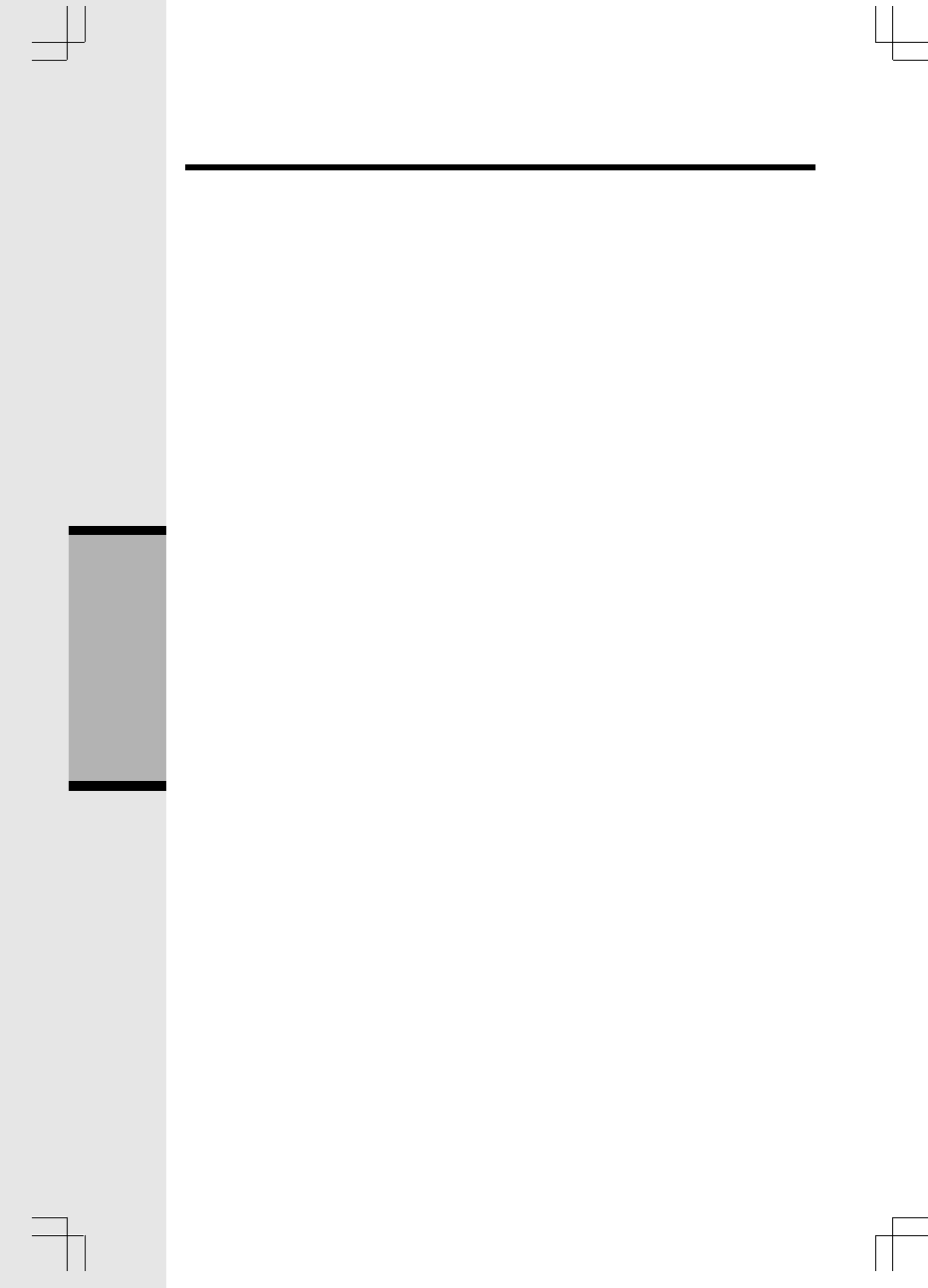
34
To set AUDIBLE MESSAGE ALERT:
Press MENU until ‘Set Audible Message Alert’ is heard.
Pressing SELECT; the current setting will be announced.
Press SELECT again to toggle the between ON & OFF.
Press TIME/SET to confirm your setting.
SET ANNOUNCE-ONLY MODE (preset to OFF)
If you want your outgoing message to be heard by callers, but not take messages,
set Announce Only to ON. However, if you want your callers to leave you
messages, Announce Only must be set to OFF.
To set ANNOUNCE-ONLY:
Press MENU until: ‘Set Announce Only’ is heard.
Pressing SELECT; the current setting will be announced.
Press SELECT again to toggle between ON & OFF.
Press TIME/SET to confirm your selection.
SET CALL SCREENING MODE (preset to ON)
Call Screening lets you listen to the incoming message at the Base, as the caller
leaves it.
To set CALL SCREENING:
Press MENU until: ‘Set Call-Screening’ is heard.
Pressing SELECT; the current setting will be announced.
Press SELECT again to toggle the between ON & OFF.
Press TIME/SET to confirm your selection.
SET BASE RINGER MODE (preset to ON)
The Base Unit has its own ringer, which operates independently of the Handset ringer.
To set the BASE RINGER:
Press MENU until: ‘Set Base Ringer’ is heard.
Pressing SELECT; the current setting will be announced.
Press SELECT again to toggle between ON & OFF.
Press TIME/SET to confirm your selection.
SET NUMBER OF RINGS
The Answering System has 4 ‘rings-to-answer’ settings:
2 rings The incoming call is answered after 2 rings.
4 rings The incoming call is answered after 4 rings.
6 rings The incoming call is answered after 6 rings.
Toll Saver The incoming call is answered after 2 rings only if there are new
messages/memos present in memory; otherwise, the call is answered after 4
rings. Thus, if Toll Saver is active, and your system rings 3 times when you call,
you can hang-up to avoid any long distance charges.
To set NUMBER OF RINGS:
Press MENU: ‘Set Number of Rings’ is heard.
Pressing SELECT; the current setting will be announced.
Press SELECT again to select 2, 4, 6 & Toll Saver.
Press TIME/SET to confirm your selection.
Answering System Operation At the Base
Advanced Operation
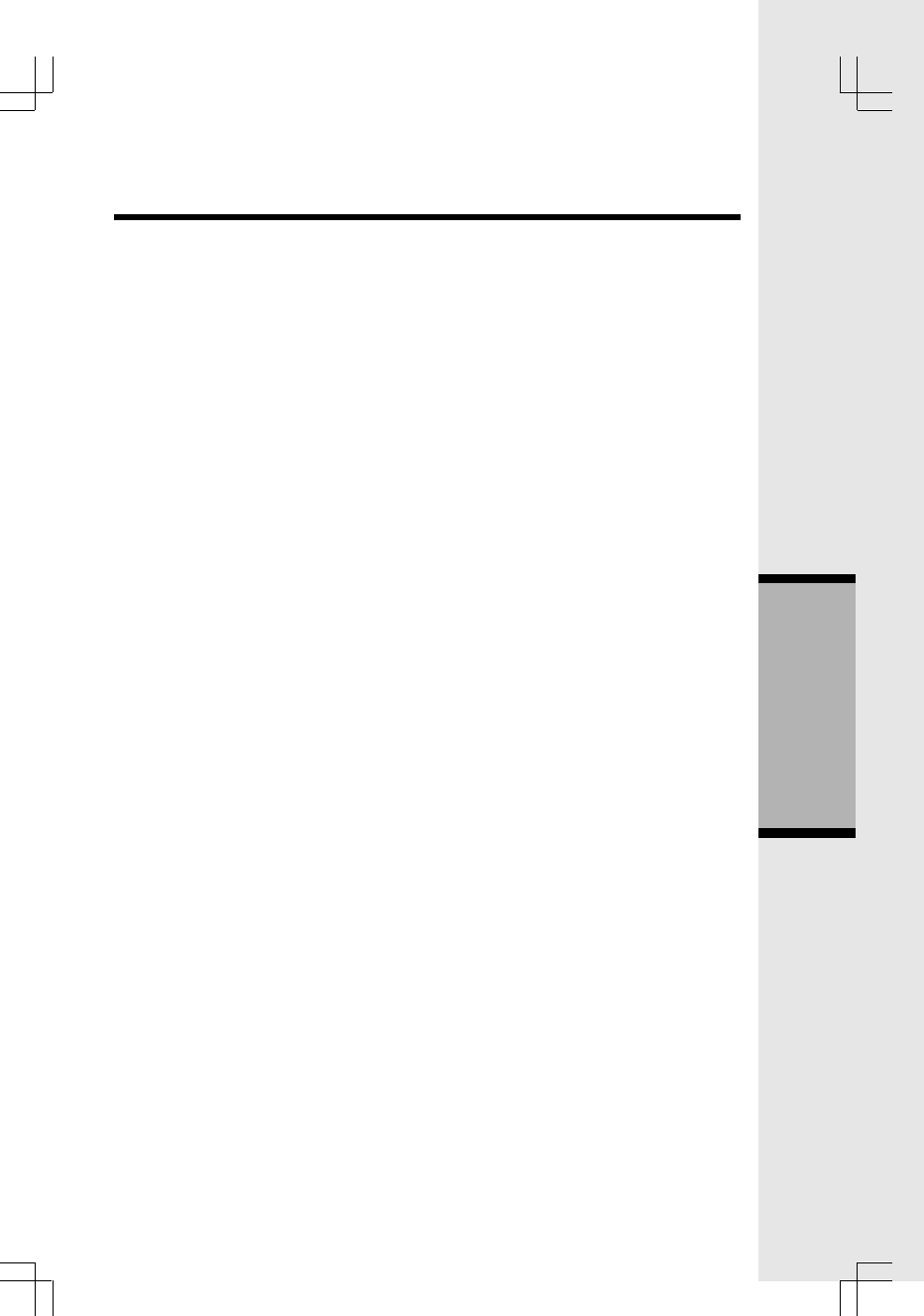
35
LEAVING A MESSAGE (Announce Only set to OFF)
If your caller presses 1, 2 or 3 as instructed by your outgoing greeting, he will
hear ‘Mailbox _, Now Recording’, followed by a beep. If no mailbox is chosen,
the message will be stored in Mailbox 1.
If, after recording has begun, the caller does not speak, or hangs up, the recording
will terminate in approximately 6 seconds.
The maximum length of each message or memo is 4 minutes. The maximum
storage capacity of old & new messages / and memos is 99. Total capacity from
all sources (Greetings, Messages and Memos) is approximately 15 minutes.
RECORDING A MEMO
Press REC/MEMO at the Base. You will hear ‘Please select mailbox’. Press
the desired Mailbox key.
You will hear ‘Now recording’. Speak towards the Base Unit. During recording,
the Message Window will count the recording time in seconds. If it exceeds 99
seconds, it will flash [99]. Press any Mailbox key when finished.
PLAYING MESSAGES & MEMOS
During IDLE mode, press MAILBOX x (x=1, 2 or 3). You will hear ‘Mailbox X.
You have XX new messages and XX old messages.’ (if there are new
messages) or ‘Mailbox X.
You have XX old messages.’ (if there are only old messages) or ‘Mailbox X.
You have no messages.’ (if there are no messages). Next, the system will play
the messages in mailbox 1, 2 or 3. If there are old and new messages, only new
ones are played back. If there are only old messages, all of them are played
back. Each message is preceded by a date-time stamp.
NOTE: If the system has less than 5 minutes recording time remaining, it will
announce the remaining recording time to alert the user after all messages has
been played. For example, if the system has less than 3 minutes of storage, it
will announce: ‘Remaining recording time is 2 minutes’.
ERASE (ALL OLD MESSAGES & MEMOS)
During IDLE mode, press ERASE. You will hear ‘Please select mailbox’, then
press MAILBOX x (x=1,2 or 3) to erase all the old messages in the corresponding
mailbox.
ANNOUNCE DAY & TIME
During IDLE mode, press TIME/SET to hear the current day and time. After the
announcement, the system will say: ‘To change clock, press Time/Set.’ If TIME/
SET is pressed again within 10 seconds, the system will enter DATE &TIME
SETTING MODE; otherwise, it will return to IDLE mode.
DATE & TIME SETTING MODE
The Day and Time defaults to Monday 12:00am during power-up. The Message
Window will show ‘CL’
flashing to indicate that clock setup is necessary. During day & time setting, the
window will show ‘CL’ steadily.
Answering System Operation At the Base
Advanced Operation
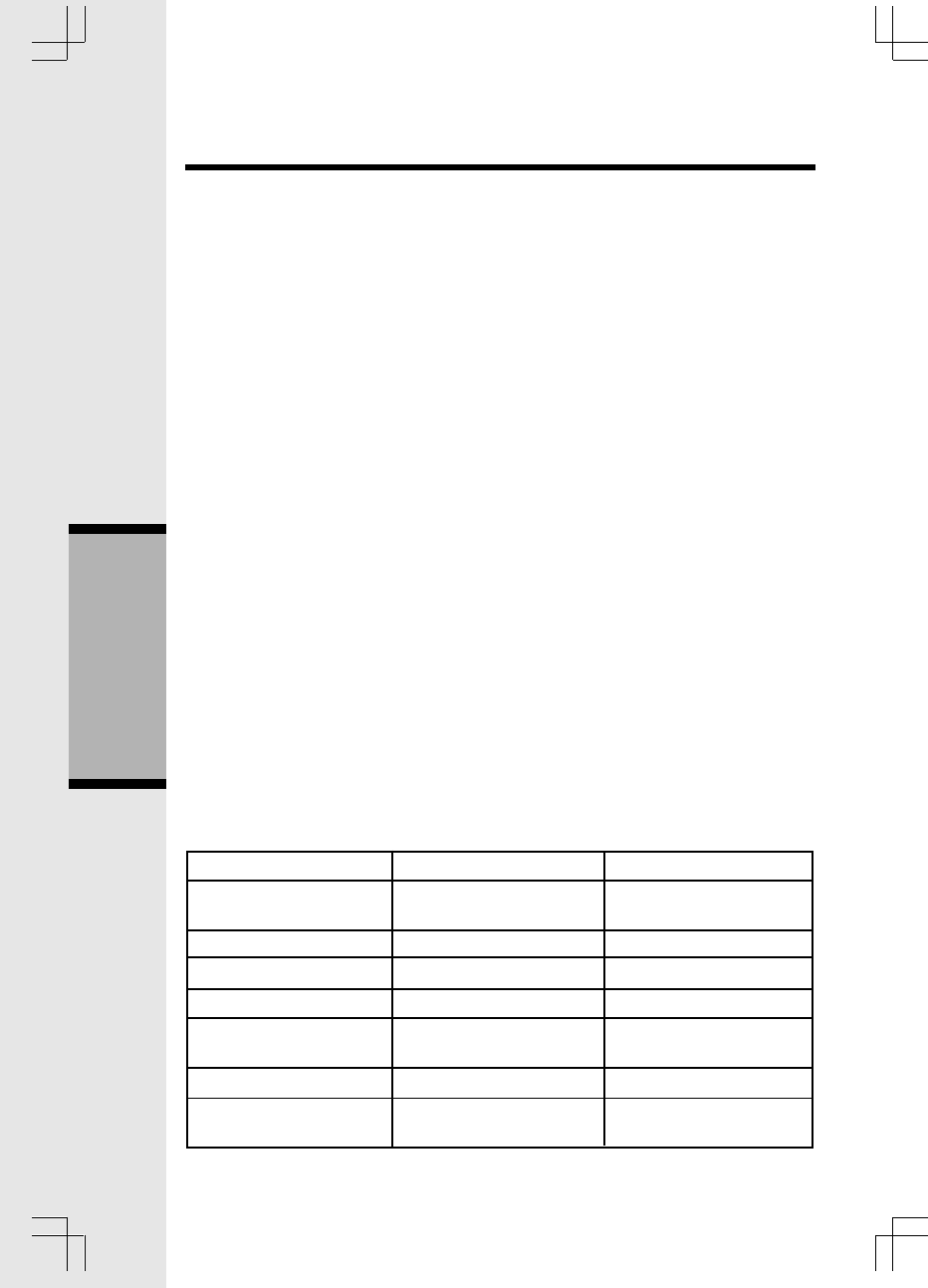
36
#1
Play all messages in
mailbox 1
#4
Repeat Message
#7 / *7
Play Greeting / Record
Greeting
#2
Play all messages in
mailbox 2
#5
Stop
*8
Record Meno
#0
Answering System On/
Off
#3
Play all messages in
mailbox 3
#6
Skip the message.
*9
Erase current message
Answering System Operation At the Base
To Set the Day and Time:
Press TIME/SET twice. The DAY will be announced.
Press SELECT until you hear the correct day, then press TIME/SET.
The hour is announced. Press SELECT until you hear the correct hour. Press
TIME/SET.
The minute is announced. Press SELECT until you hear the correct minute. To
increment the minutes by 10, press and hold SELECT.
When finished, press TIME/SET. The day and time setting will be announced for
you.
REMOTE ACCESS (calling your line from a remote location)
First, from a remote location, call your Answering System’s line. When it
answers, enter your 2-digit Security Code (aka Remote Access Code).
Remember, you must do this from a touch-tone phone. The system will
announce ‘You have X / No new message(s).’ Now you can use the remote
commands below to access various system functions, such as playing messages.
If no command is received within 10 seconds, the system will provide a Voice
Menu, and then wait for another 20 seconds. If no more command is received
within these 20 seconds, the system will automatically hang up and terminate
remote access.
ENTER YOUR SECURITY CODE (when System is Off or Full)
If the ANSWERING SYSTEM is OFF, the unit will connect to the line after 10
rings, announcing: ‘Please enter your security code’, and wait for the 2-digit
security code to be entered.
If the memory is full, the unit will connect to line after 10 rings, and announce:
‘Memory full. Please enter your security code’. Enter your remote access
code.
REMOTE COMMANDS:
Advanced Operation
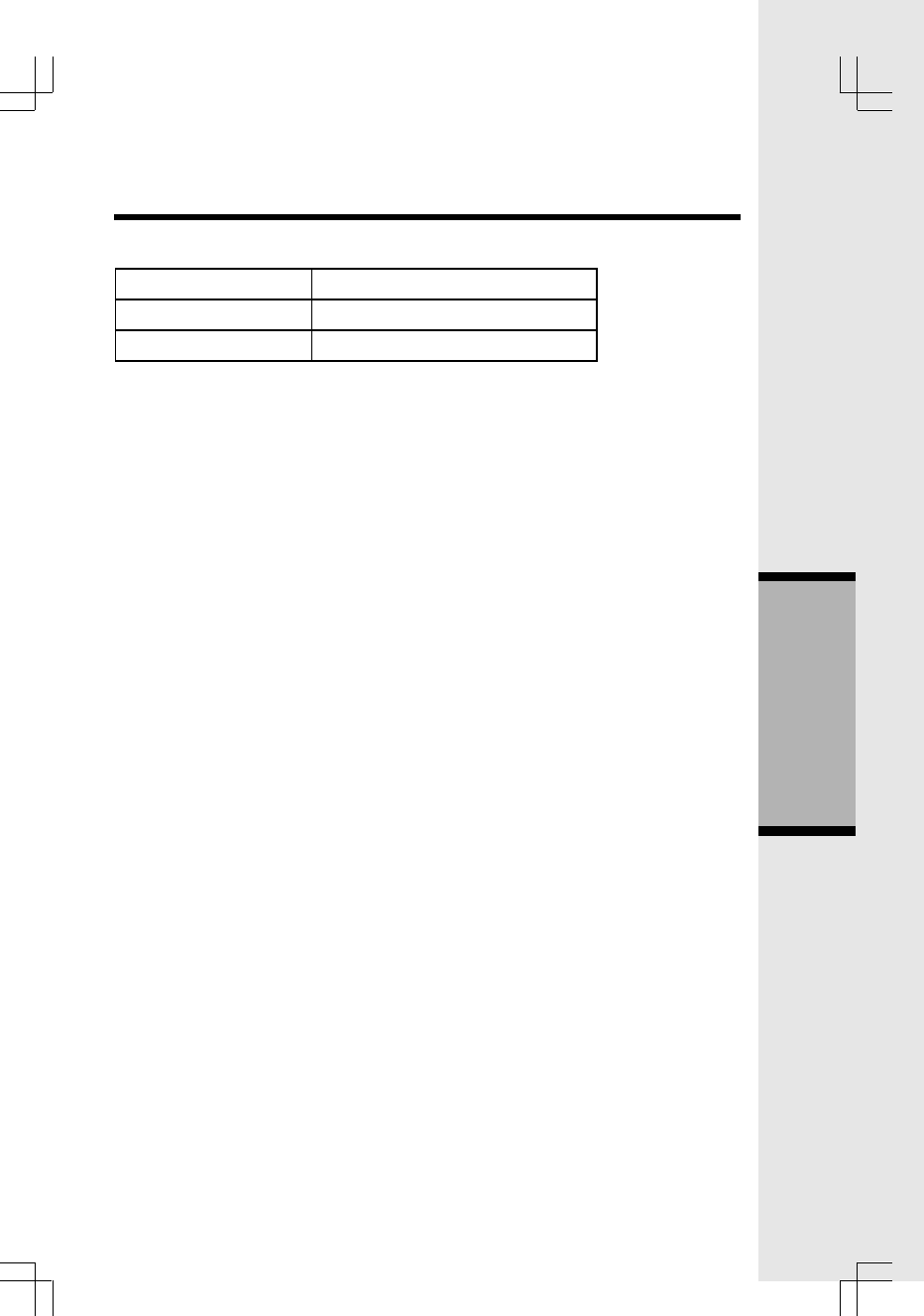
37
Other functions:
#4 twice
*5
*0
Skip back to previous message
Help menu
Hang up
RECORD OUTGOING MESSAGE (GREETING) [*7]
This mode is entered if [*7] is pressed during REMOTE MODE. Whether your
greeting is stored as OGM1 or OGM2 will depend on whether ANNOUCE ONLY
is set to OFF or ON.
Voice prompt: ‘Now recording.’
MEMO RECORDING (MAILBOX x) [*8]
This mode is entered if [*8] is pressed during REMOTE MODE. The system will
then prompt you to
choose a mailbox (1/2/3). By pressing [1], [2] or [3], your Memo will be saved in
the corresponding mailbox.
(Remark: Recordings less than 1 second is not stored. Maximum length of each
recording is 4 minutes. The
maximum number of old & new messages / memo is 99.)
Voice prompt: [*8] > ‘Please select mailbox’ > pressing [1], [2] or [3] > ‘Now
recording.’
OUTGOING MESSAGE (GREETING) PLAYBACK [#7]
This mode is entered if “#7” is pressed during REMOTE MODE. Outgoing Message 1
or 2 is played, depending on whether ANNOUCE ONLY is set to OFF or ON.
MAILBOX 1/2/3 PLAYBACK [#1, #2 or #3]
This mode is entered if [#1], [#2] or [#3] is pressed during REMOTE MODE.
NOTE: If the system has less than 5 minutes recording time remaining, it will
announce the remaining recording time to alert the user after all messages has
been played. For example, if the system has less than 3 minutes capacity
remaining, it will announce: ‘Remaining recording time is 2 minutes’.
VOICE MENU [*5]
Press [*5] for voice menu and press [*5] again for next page of voice menu.
Hence, pressing [*5] alternatively can play back the following menus: —
The simple voice menu is as follows:
• Press [#1] to play mailbox 1.
• Press [#2] to play mailbox 2.
• Press [#3] to play mailbox 3.
• Press [#5] to stop
• Press [#4] to repeat the message
• Press [#6] to skip the message
• Press [#9] to erase the message; or Press [#9] to delete the message
Answering System Operation At the Base
Advanced Operation
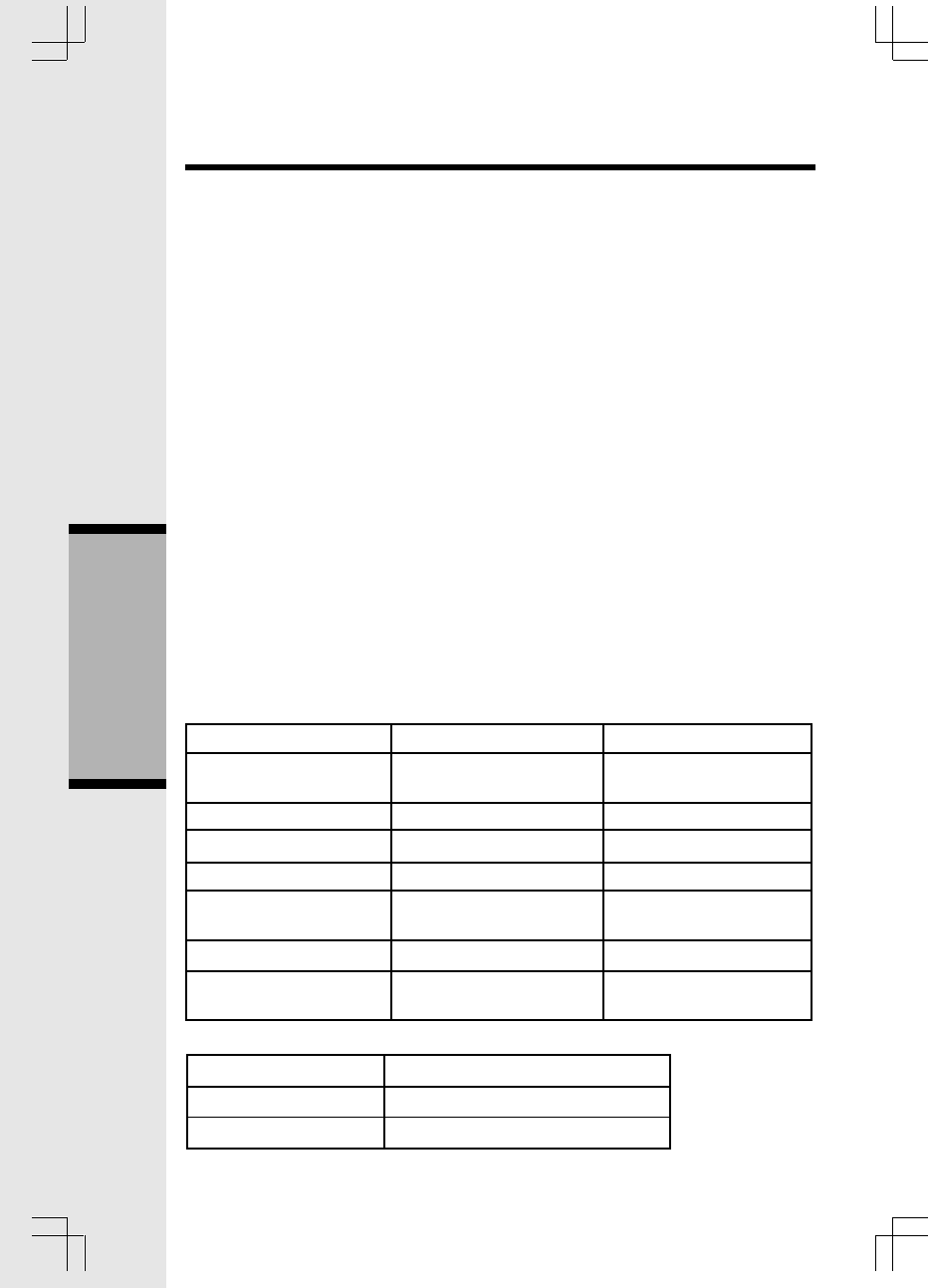
38
• Press [*5] for other functions; or Press [*5] for help
The advance voice menu is as follows:
• Press [#7] to review outgoing message; or Press [#7] to review announcement
• Press [*7] to record outgoing message; or Press [*7] to record announcement
• Press [*8] to record a memo
• Press [#4] twice to repeat previous message
• Press [#0] to turn the system on or off; or Press [#0] to turn the machine on or
off
• Press [*5] for other functions; or Press [*5] for help
ERASE [#9]
In MAILBOX 1/2/3 PLAYBACK mode, messages can be erased by pressing [#9]
during playback. The next message, if any, will be announced after erasing the
current message.
SYSTEM ON/OFF [#0]
This function is activated if [#0] is pressed during REMOTE MODE. The system
will toggle between
ON & OFF.
Voice prompt: ‘Answering machine on (or off)’
END REMOTE MODE [*0]
This function is activated if [*0] is pressed during REMOTE MODE. The
REMOTE MODE will end and the line is released after a beep tone. The unit will
then return to IDLE MODE.
#1
Play all messages in
mailbox 1
#4
Repeat Message
#7 / *7
Play Greeting / Record
Greeting
#2
Play all messages in
mailbox 2
#5
Stop
*8
Record Meno
#0
Answering System On/
Off
#3
Play all messages in
mailbox 3
#6
Skip the message.
*9
Erase current message
Other functions:
#4 twice
*5
*0
Skip back to previous message
Help menu
Hang up
Answering System Operation At the Base
Advanced Operation
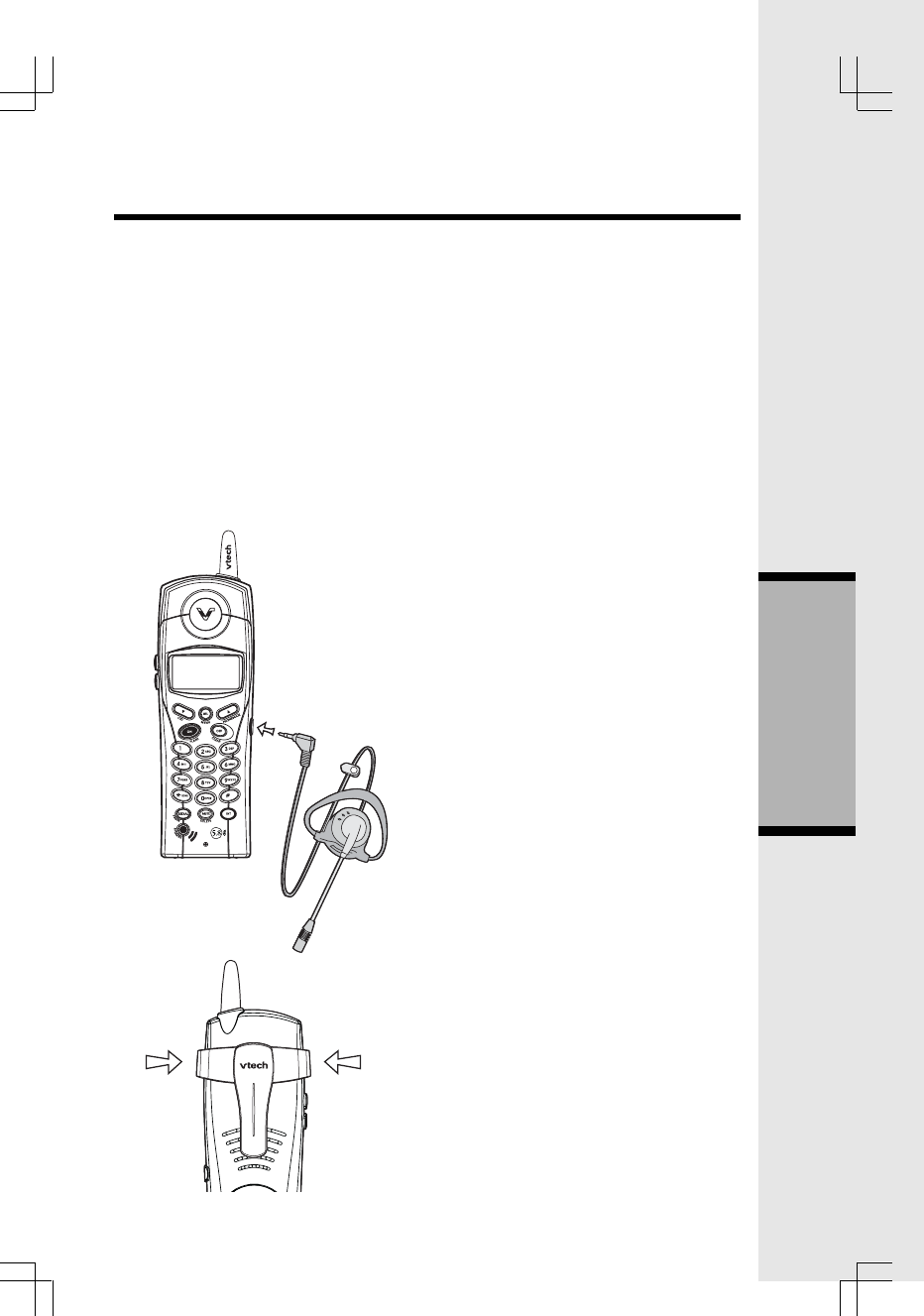
39
Headset Operation
Your ip 5825 Handset is equipped with a 2.5mm Headset Jack for use with an
optional accessory Headset for hands-free operation. If you choose to use the
Headset option, you must obtain an optional accessory Headset, which is
compatible with the ip 5825.
To purchase a Headset, call VTech Customer Service at 1-800-595-9511.
Once you have a compatible 2.5mm Headset, locate the Headset Jack on the ip
5825 Handset. Connect the plug on the Headset cord to the jack (under a small
rubber flag) on the cordless Handset. The plug should fit securely. Do not force
the connection.
NOTE:
Whenever a compatible Headset is
connected to the cordless Handset,
the microphone on the Handset will
be muted. This is done to limit the
effect of background noise.
Belt Clip
The ip 5850 is also equipped with a
detachable belt clip. Align the pins on
the inside edge of the clip with the
notches on the sides of the Handset.
The belt clip should snap securely into
place. Do not force the connection.
Handset Operation
Advanced Operation
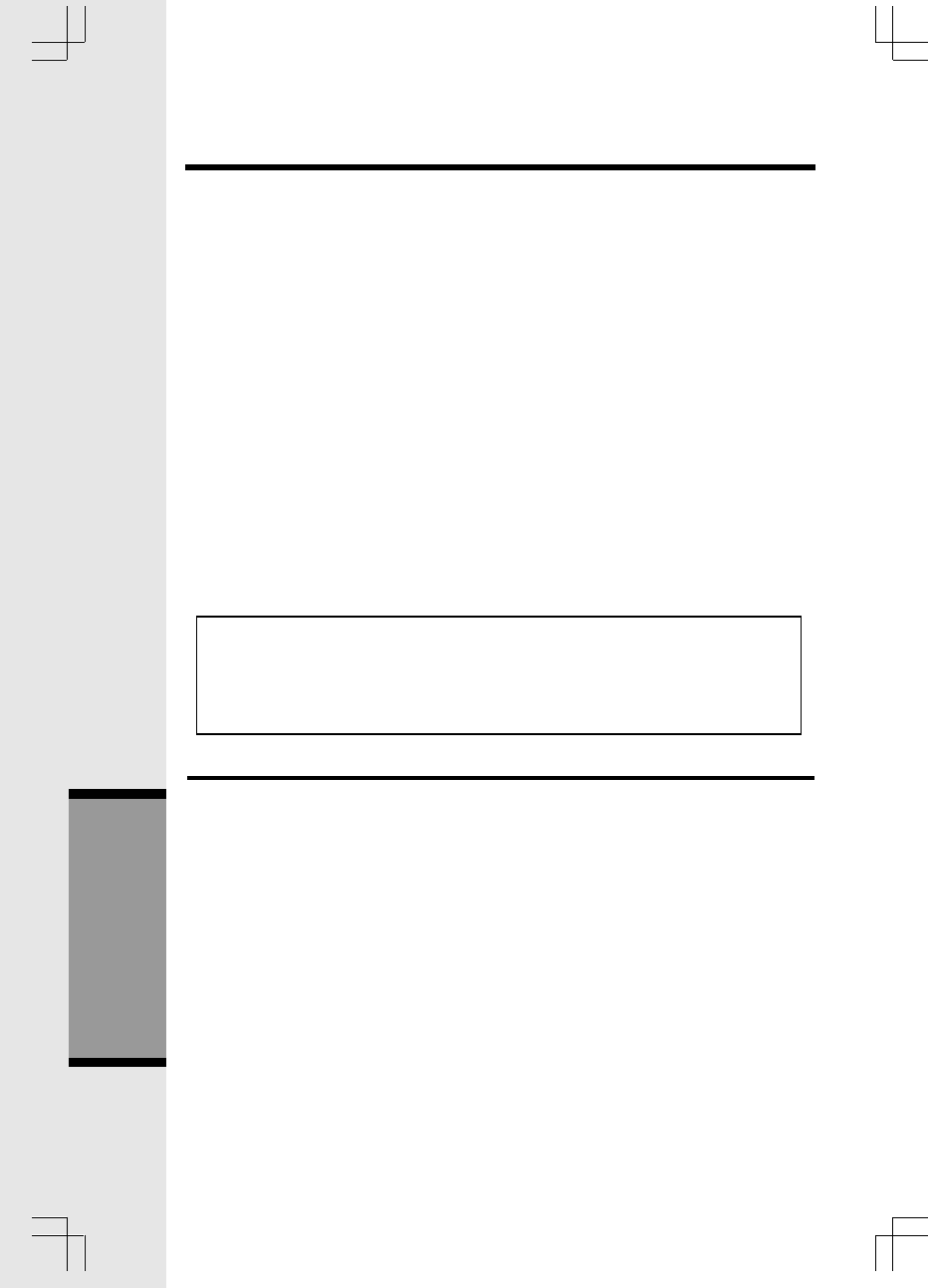
40
Taking Care Of Your Telephone
Your cordless telephone contains sophisticated electronic parts, so it must be
treated with care.
Avoid rough treatment
Place the Handset down gently. Save the original packing materials to protect
your telephone if you ever need to ship it.
Avoid water
Your telephone can be damaged if it gets wet. Do not use the Handset outdoors
in the rain, or handle it with wet hands. Do not install your Base Unit near a sink,
bathtub or shower.
Electrical storms
Electrical storms can sometimes cause power surges harmful to electronic
equipment. For your own safety, use caution when using electric appliances
during storms.
Cleaning your telephone
Your telephone has a durable plastic casing that should retain its luster for many
years. Clean it only with a soft cloth slightly dampened with water or a mild soap.
Do not use excess water or cleaning solvents of any kind.
Remember that electrical appliances can cause serious injury if used
when you are wet or standing in water. If your Base Unit should fall into
water, DO NOT RETRIEVE IT UNTIL YOU UNPLUG THE POWER CORD
AND TELEPHONE LINE CORDS FROM THE WALL. Then pull the unit out
by the unplugged cords.
In Case Of Difficulty
If you have difficulty operating your phone, the suggestions below should solve
the problem. If you still have difficulty after trying these suggestions, call VTECH
Communications at 1-800-595-9511. In Canada, call VTECH Telecommunicatios
Canada Ltd at 1-800-267-7377.
The Phone Doesn’t Work At All
• Make sure the Power Cord is plugged in.
• Make sure the telephone line cord is plugged firmly into the Base Unit and the
telephone wall jack.
• Make sure the batteries are properly charged. If you get a ‘LOW BATTERY’
message or indication, the battery pack needs charging.
No Dial Tone
• First check all the suggestions above.
• If you still don’t hear a dial tone, disconnect the Base Unit from the telephone
jack and connect a different phone. If there is no dial tone on that phone either,
the problem is in your wiring or local service. Contact your local telephone
company.
Maintenance
Additional Information
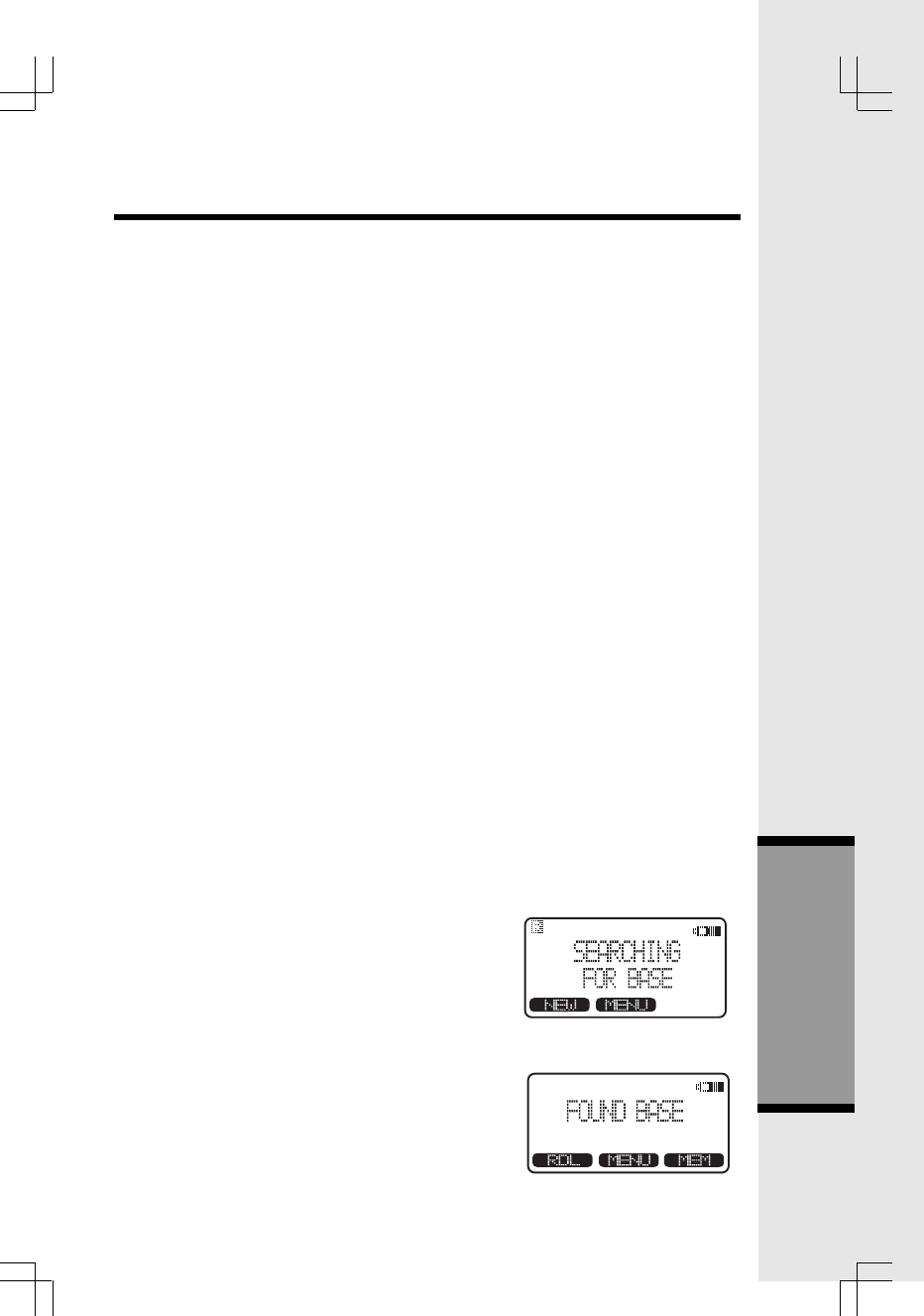
41
You Get Noise, Static, Or A Weak Signal Even When You¡¯re Near The
Base Unit
• Household appliances plugged into the same circuit as the Base Unit can
sometimes cause interference. Try moving the appliance or the Base Unit to
another outlet.
You Get Noise, Static, Or A Weak Signal When You’re Away From The
Base Unit
• You may be out of range. Either move closer to the Base, or relocate the Base
Unit.
• The layout of your home may be limiting the range. Try moving the Base Unit
to another position.
The Handset Does Not Ring When You Receive A Call
• Make sure you have the ringers activated. Refer to the section(s) on setting
the ringer in this User's Manual.
• Make sure the telephone line cord is plugged firmly into the Base Unit and the
telephone jack. Make sure the power cord is plugged in.
• You may be too far from the Base Unit.
• You may have too many extension phones on your telephone line to allow all
of them to ring. Try unplugging some of the other phones.
Your Handset vibrates or shakes when a call comes in ( applies only to models
with the Handset Vibrate Control feature)
• It is likely that your Vibrating Handset Ringer option has been set to ON. If
you¡¯dlike to turn it off, see the section on VIBRATE CONTROL in this User's
Manual.
You Hear Other Calls While Using Your Phone
• Disconnect your Base Unit from the telephone jack, and plug in a regular
telephone. If you still hear other calls, the problem is probably in your wiring
or local service. Call your local telephone company.
You Hear Noise In The Handset, And None Of The Keys Or Buttons
Work
• Make sure the power cord is plugged in.
Common Cure For Electronic Equipment
Maintenance
then
Additional Information
If the unit does not seem to be responding normally,
then try putting the Handset in the cradle. If it does
not seem to respond, do the following (in the order
listed):
1. Disconnect the power to the Base.
2. Disconnect the Handset battery, and spare
battery pack, if applicable.
3. Wait a few minutes.
4. Connect power to the Base.
5. Re-install the battery pack (s)
6. Watch for Handset to display: “FOUND BASE”.
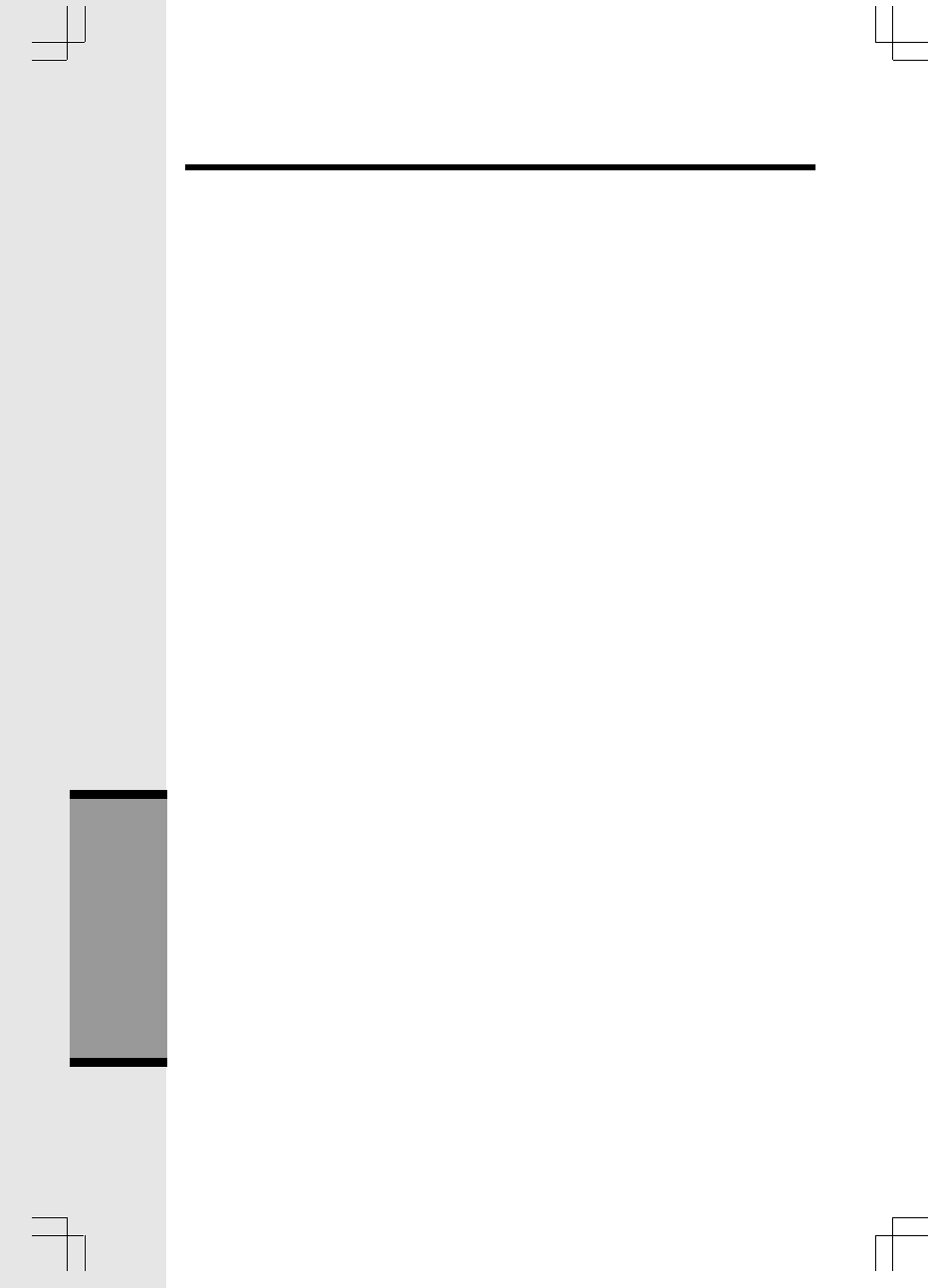
42
What does this limited warranty cover?
• The manufacturer of this VTech product, VTech Communications, warrants to
the holder of a valid proof of purchase (“Consumer” or “you”) that the product
and all accessories provided by VTech in the sales package (“Product”) are free
from material defects in material and workmanship, pursuant to the following terms
and conditions, when installed and used normally and in accordance with
operation instructions, This limited warranty extends only to the Consumer
for Products purchased and used in the United States of America.
What will VTech Communications do if the Product is not free from
material defects in materials and workmanship during the limited
warranty period (¡°Materially Defective Product¡±)?
• During the limited warranty period, VTech¡¯s authorized service representative
will repair ot replace at VTech¡¯s option, without charge, a Materially Defective
Product. If we repair this product, we may use new or refurbished replacement
parts. If we choose to replace this product, we may replace it with a new or
refurbished product of the same or similar design. VTech will return repaired or
replace-ment products to you in working condition. VTech will retain defective
parts, modules, or equipment. Repair or replacement of Product, at VTech¡¯s
option, is your exclusive remedy. You should expect the repair or replacement
to take approximately 30 days.
How long is the limited warranty period?
• The limited warranty period for the product extends for ONE(1) YEAR from the
date of purchase if we repair or replace a Materially Defective Product under
the terms of this limited warranty. This limited warranty also applies to repaired
or replacement Products for a period of either (a) 90 days from the date the
repaired or replacement Product is shipped to you or (b) the time remaining
on the original one-year warranty; whichever is longer.
What is not covered by this limited warranty?
This limited warranty does not cover
1. Product that has been subjected to misuse, accident, shipping or other physical
damage, improper installation, abnormal operation or handling, neglect,
inundation, fire, water or other liquid intrusion; or
2. Product that has been damaged due to repair, alteration or modification by
anyone other than an authorized service representative of VTech; or
3. Product to the extent that the problem experienced is caused by signal
conditions, network reliability or cable or antenna systems; or
4. Product to the extent that the problem is caused by use with non-VTech
electrical accessories; or
5. Product whose warranty/quality stickers, Product serial numbers plates or
electronic serial numbers have been removed, altered or rendered illegible; or
Warranty Statement
Additional Information
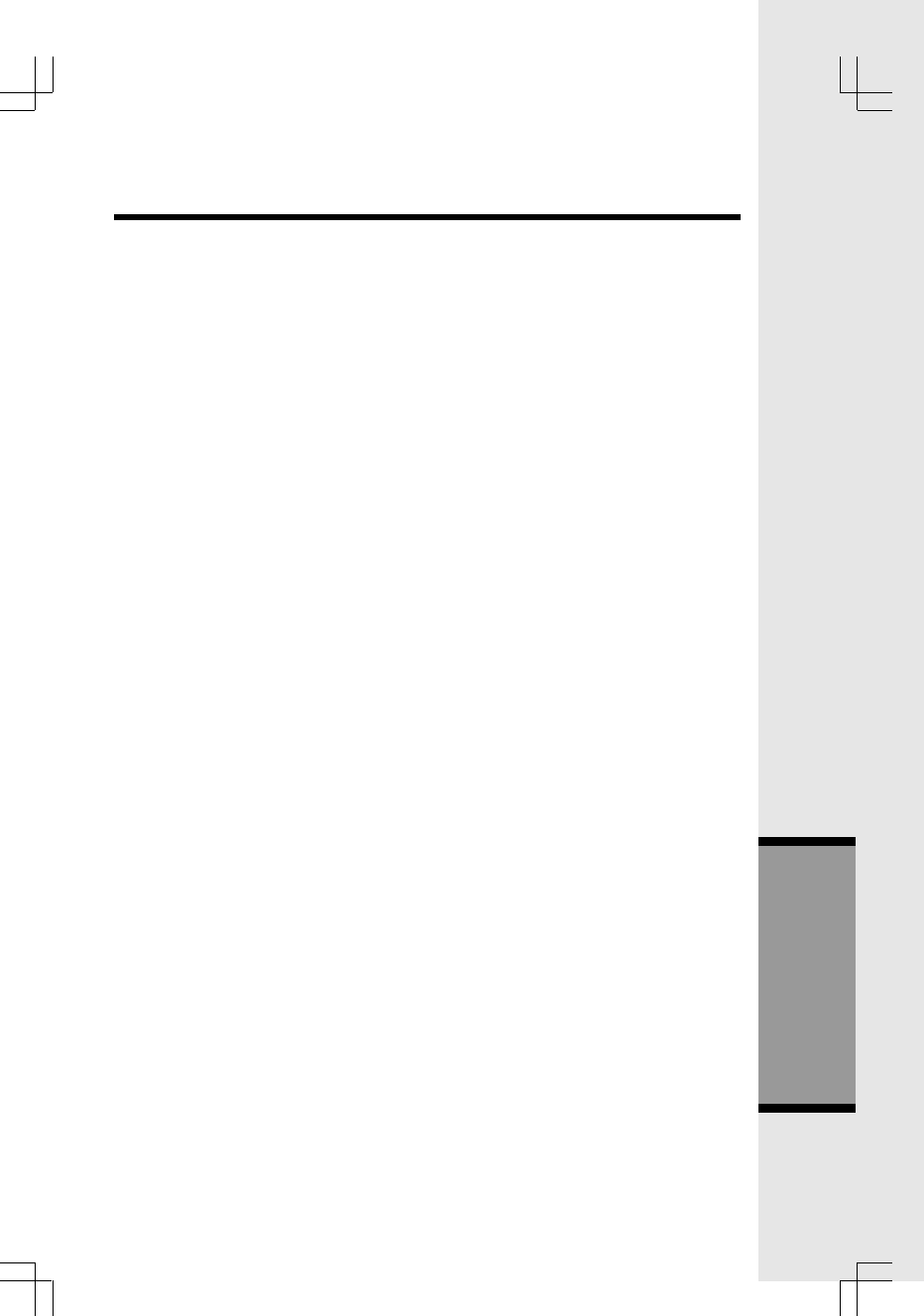
43
6. Product purchased, used, serviced, or shipped for repair from outside the
United States, or used for commercial or institutional purposes (including but
not limited to Products used for rental purposes); or
7. Product returned without vallid proof of purchase (see 2 below); or
8. Charges for installation or set up, adjustment of customer controls, and
installation or repair of systems outside the unit.
How do you get warranty service?
• To obtain warranty service in the United States of America, call 1 800-595-
9511 for instructions regarding where to return the Product. Before calling for
service, please check the user’s manual. A check of the Product controls and
features may save you a service call.
• Except as provided by applicable law, you assume the risk of loss or damage
during transit and transportation and are responsible for delivery or handling
charges incurred in the transport of Product(s) to the service location. VTech
will return repaired or replaced product under this limited warranty to you,
transportation, delivery or handling charges prepaid. VTech assumes no risk
for damage or loss of the Product in transit.
• If the Product failure is not covered by this limited warranty, or proof of purchase
does not meet the terms of this limited warranty, VTech will notify you and will
request that you authorize the cost of repair and return shipping costs for the
repair of Products that are not covered by this limited warranty.
What must you return with the Product to get warranty service?
1. Return the entire original package and contents including the Product to the
VTech service location along with a description of the malfunction or difficulty;
2. Include alid proof of purchase” (sales receipt) identifying the Product purchased
(Product model) and the date of purchase or receipt; and
3. Provide your name, complete and correct mailing address, and telephone
number.
Other Limitations
• This warranty is the complete and exclusive agreement between you and
VTech. It supersedes all other written or oral communications related to this
Product. VTech provides no other warranties for this product. The warranty
exclusively describes all of VTech’s responsibilities regarding the product.
There are no other express warranties. No one is authorized to make
modifications to this limited warranty and you should not rely on any such
modification.
State Law Rights: This warranty gives you specific legal rights, and you may
also have other rights, which vary from state to state.
Warranty Statement
Additional Information
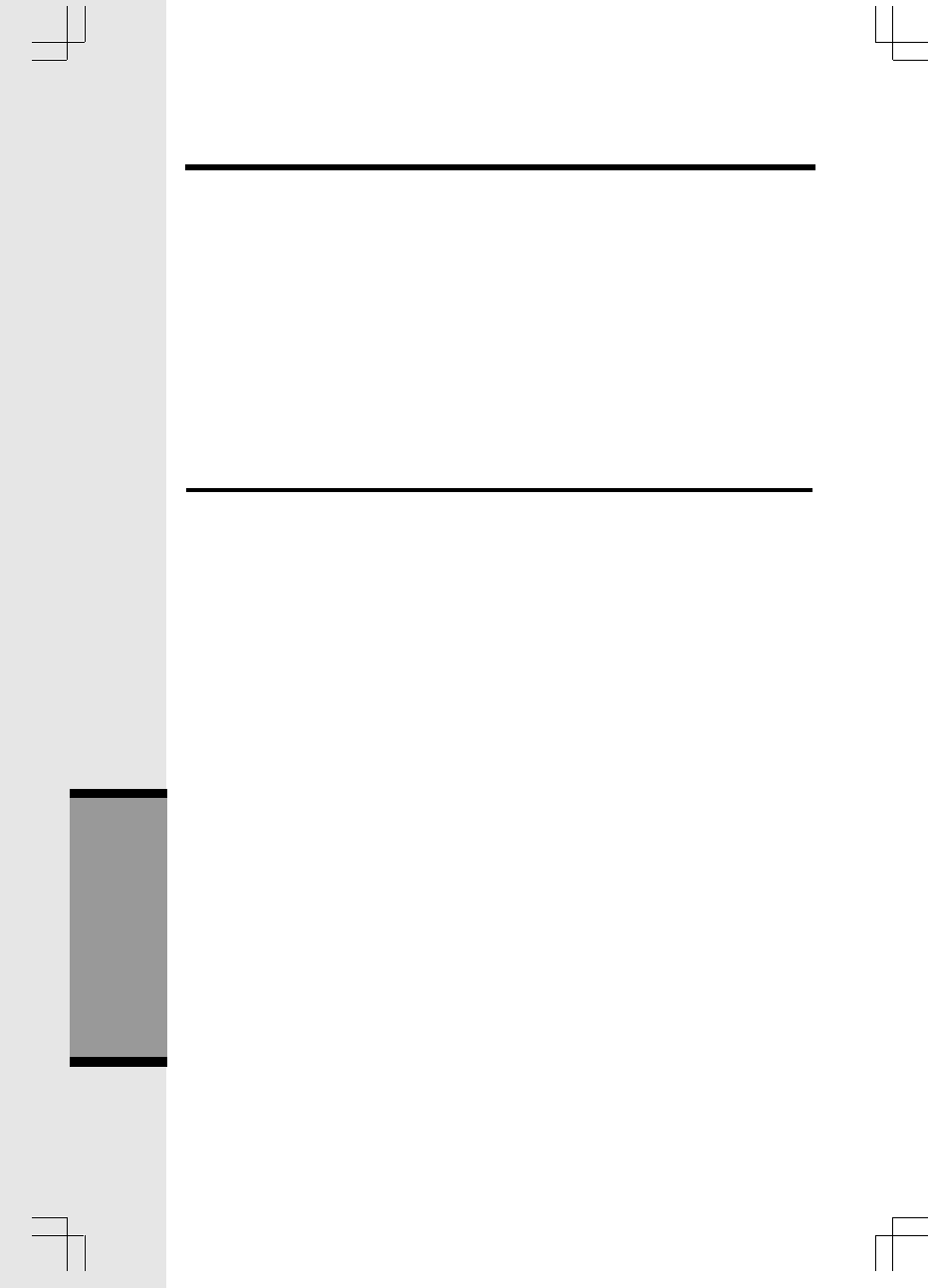
44
Limitations: Implied warranties, including those of fitness for a particular
purpose and merchantability (an unwritten warranty that the product is fit for
ordinary use) are limited to one year from date of purchase. Some states do not
allow limitations on how long an implied warranty lasts, so the above limitation
may not apply to you.
• In to event shall VTech be liable for any indirect, special, incidental, consequential,
or similar damages (including, but not limited to lost profits or revenue, ina
bility to use the product, or other associated equipment, the cost of substitute
equipment, and claims by third parties) resulting from the use of this product, some
states do not allow the exclusion or limitation of incidental or consequential
damages, so the above limitation or exclusion may not apply to you.
FCC, ACTA and IC Regulations
This equipment complies with Parts 15 of the Federal Communications Commission
(FCC) rules for the United States. It also complies with regulations RSS210 and
CS-03 of Industry and Science Canada. Operation is subject to the following
two conditions: (1) this device may not cause interference, and (2) this device
must accept any interference, including interference that may cause undesired
operation of the device.
A label is located on the underside of the Base Unit containing either the FCC
registration number and Ringer Equivalence Number (REN) or the IC registration
number and Load Number. You must, upon request, provide this information to
your local telephone company.
This equipment is compatible with inductively coupled hearing aids.
Should you experience trouble with this telephone equipment, please contact:
VTech Communications Inc
CUSTOMER SERVICE at 1-800-595-9511. In Canada, call VTech
Telecommunications Canada Ltd. at 1-800-267-7377.
For repair/warranty information. The telephone company may ask you to disconnect
this equipment from the line network until the problem has been corrected.
FCC Part 15
Warning: Changes or modifications to this unit not expressly approved by the party
responsible for compliance could void the user’s authority to operate the equipment.
The equipment has been tested and found to comply with part 15 of the FCC rules.
These limits are designed to provide reasonable protection against harmful
interference in a residential installation. This equipment generates, uses and can
radiate radio frequency energy and, if not installed and used in accordance with the
instructions, may cause harmful interference to radio communications.
Warranty Statement
Additional Information
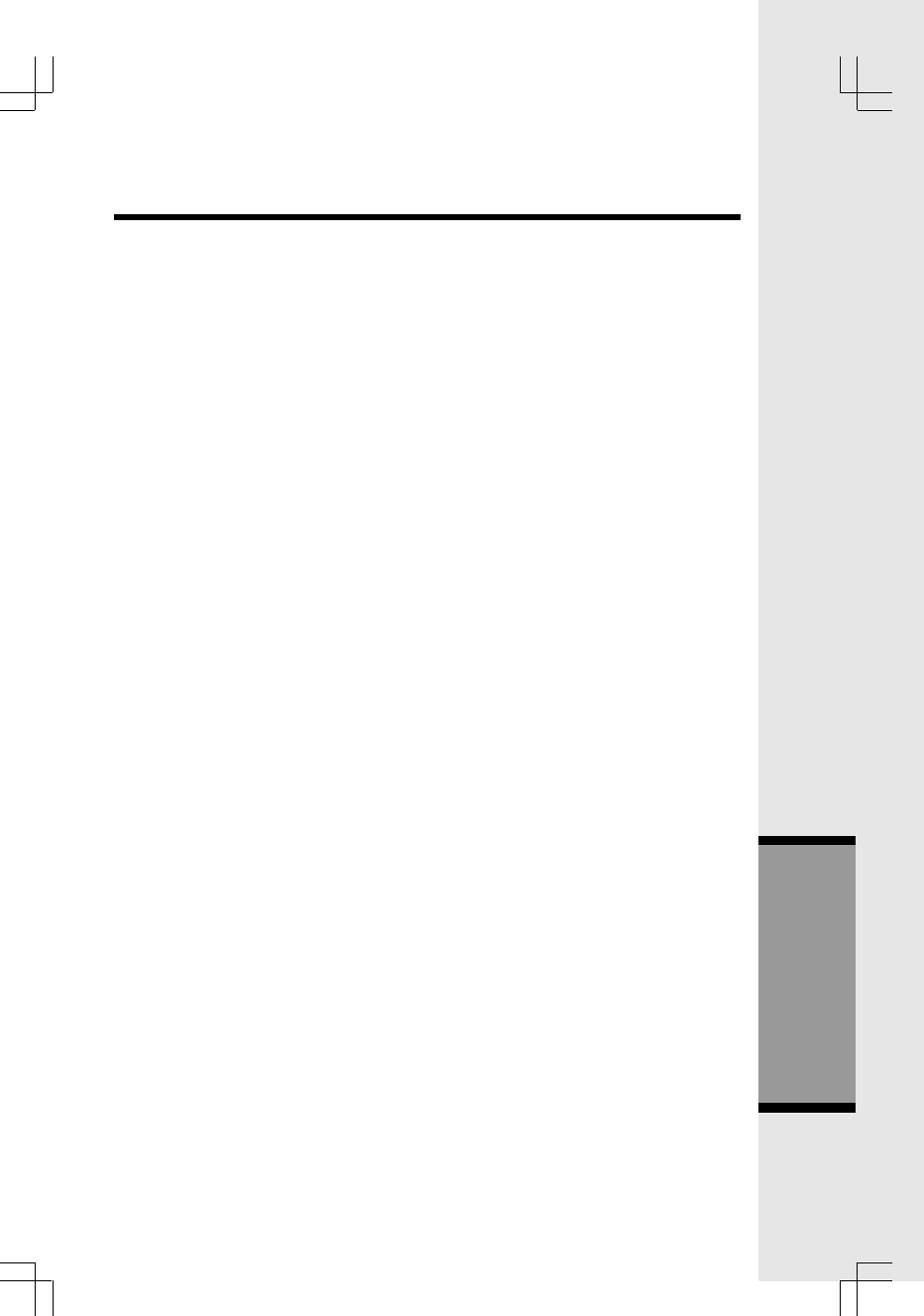
45
However, there is no guarantee that interference will not occur in a particular
installation. If this equipment does cause harmful interference to radio or
television reception, which can be determined by turning the equipment off and
on, the user is encouraged to try and correct the interference by one or more of
the following measures:
• Reorient or relocate the receiving antenna.
• Increase the separation between the equipment and receiver.
• Connect the equipment into an outlet or on a circuit different from that to which
the receiver is connected.
• Consult the dealer or an experienced radio/TV technician for help.
To ensure safety of users, the FCC has established criteria for the amount of radio
frequency energy that can be safely absorbed by a user or bystander according to
the intended usage of the product. This product has been tested and found to
comply with the FCC criteria. The handset has such a low power that it doesnot
require testing. It may be safely held against the ear of the user. The base unit shall
be installed & used such that parts of the user’s body ther than the hands should
be maintained at a comfortable distance of approximately 20 cm or more.
FCC and ACTA Information
If this equipment was approved for connection to the telephone network prior to July 23,
2001, it complies with Part 68 of the Federal Communications Commission (FCC)
rules. If the equipment was approved after that date, it complies with the Part 68 rules
and with Technical Requirements for Connection of Equipment to the Telephone
Network adopted by the Administrative Council for Terminal Attachments (ACTA). We
are required to provide you with the following information.
1. Product identifier and REN information
The label on the back or bottom of this equipment contains, among other things,
an identifier indicating product approval and the Ringer Equivalence Number
(REN). This information must be provided to your local telephone company upon
request. For equipment approved prior to July 23, 2001, the product identifier is
preceded by the phrase “FCC Reg No.” and the REN is listed separately. For
equipment approved after that date, the product identifier is preceded by “US”
and a colon (:), and the REN is encoded in the product identifier without a
decimal point as the sixth and seventh characters following the colon. For
example, the product identifier US:AAAEQ01B123XYZ would indicate an REN
of 0.3. The REN is used to determine how many devices you may connect to
your telephone line and still have them ring when you are called. In most, but not
all areas, the sum of all RENs should be five (5.0) or less. You may want to
contact your local telephone company for more information.
2. Connection and use with the nationwide telephone network
The plug and jack used to connect this equipment to the premises wiring and the
FCC, ACTA and IC Regulations
Additional Information
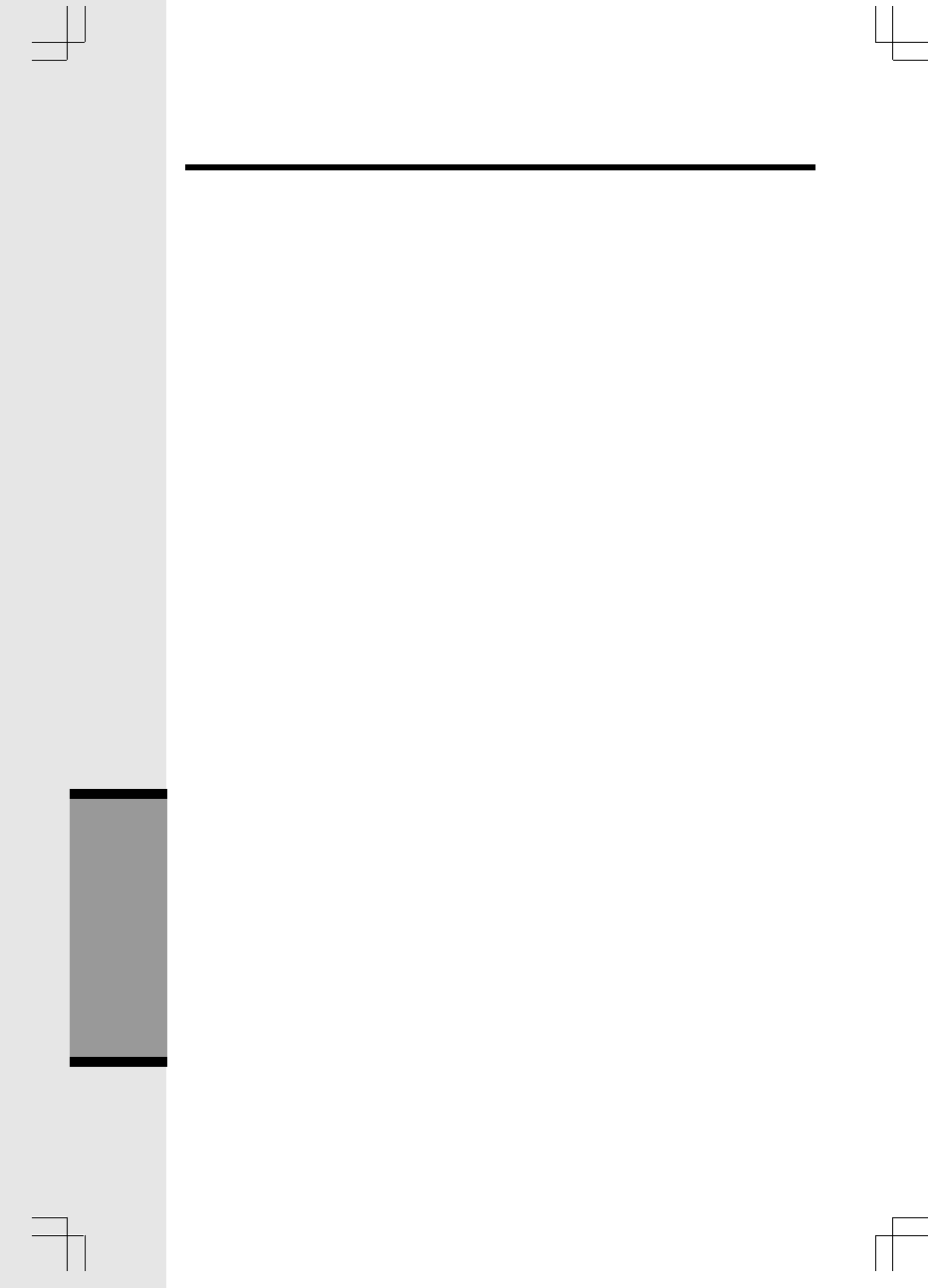
46
telephone network must comply with the applicable Part 68 rules and technical
requirements adopted by ACTA. A compliant telephone cord and modular plug
is provided with this product. It is designed to be connected to a compatible
modular jack that is also compliant. An RJ11 jack should normally be used for
connecting to a single line and an RJ14 jack for two lines. See Installation
Instructions in the user’s manual. This equipment may not be used with Coin
Telephone Lines or with Party Lines. If you have specially wired alarm dialing
equipment connected to your telephone line, ensure the connection of this
equipment does not disable your alarm equipment. If you have questions about
what will disable alarm equipment, consult your telephone company or a
qualified installer.
3. Repair instructions
If this equipment is malfunctioning, it must be unplugged from the modular jack
until the problem has been corrected. Repairs to this telephone equipment can
only be made by the manufacturer or its authorized agents. For repair
procedures, follow the instructions outlined under the Limited Warranty.
4. Rights of the telephone company
If this equipment is causing harm to the telephone network, the telephone company
may temporarily discontinue your telephone service. The telephone company is
required to notify you before interrupting service. If advance notice is not practical, you
will be notified as soon as possible. You will be given the opportunity to correct the
problem and the telephone company is required to inform you of your right to file a
complaint with the FCC. Your telephone company may make changes in its facilities,
equipment, operation, or procedures that could affect the proper functioning of this
product. The telephone company is required to notify you if such changes are planned.
5. Hearing aid compatibility
If this product is equipped with a corded or cordless Handset, it is hearing aid
compatible.
6. Programming/testing of emergency numbers
If this product has memory dialing locations, you may choose to store police, fire
department and emergency medical service telephone numbers in these
locations. If you do, please keep three things in mind:
a We recommend that you also write the telephone number on the directory
card, so that you can still dial the emergency number manually if the memory
dialing feature doesn’t work.
b This feature is provided only as a convenience, and the manufacturer
assumes no responsibility for customer reliance upon the memory feature.
c Testing the emergency telephone numbers you have stored is not
recommended. However, if you do make a call to an emergency number:
FCC, ACTA and IC Regulations
Additional Information
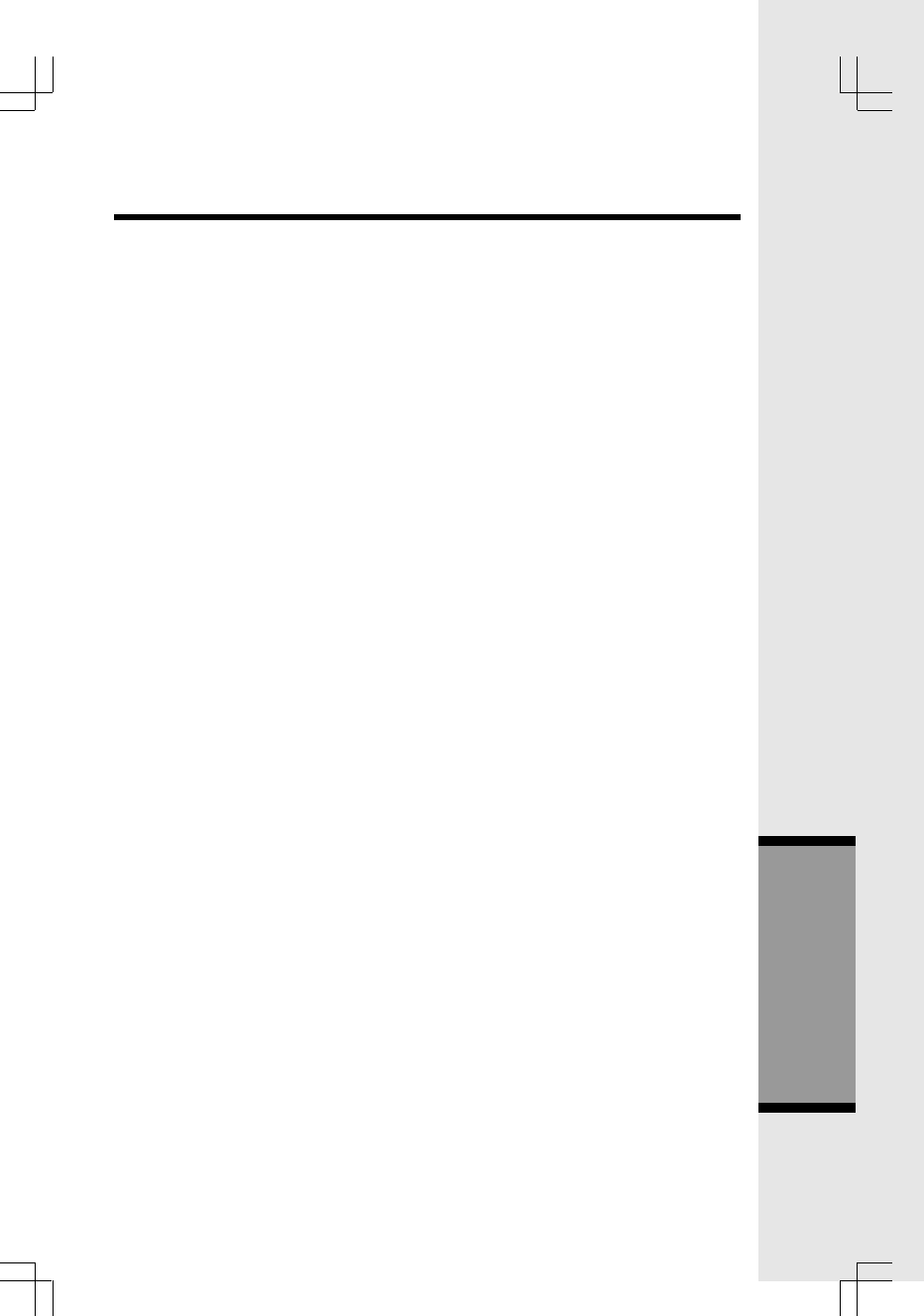
47
• You must remain on the line and briefly explain the reason for the call
before hanging up.
• Programming/testing of emergency numbers should be performed
during off-peak hours, such as in the early morning or late evening,
when the emergency services tend to be less busy.
IC (Industry Canada)
This telephone is registered for use in Canada.
The term “IC:” before the radio certification number only signifies that Industry
Canada technical specifications were met.
Notice:
This equipment meets the applicable Industry Canada Terminal Equipment
Technical Specifications. This is confirmed by the registration number. The
abbreviation, IC, before the registration number signifies that registration was
performed based on a Declaration of Conformity indicating that Industry Canada
technical specifications were met. It does not imply that Industry Canada
approved the equipment.
Notice:
The Ringer Equivalence Number (REN) for this terminal equipment is 0.1. The
REN assigned to each terminal equipment provides an indication of the maximum
number of terminals allowed to be connected to a telephone interface. The
termination on an interface may consist of any combination of devices subject
only to the requirement that the sum of the Ringer Equivalence Numbers of all
the devices does not exceedfive.
Repairs to certified equipment should be made by an authorized Canadian
maintenance facility designated by the supplier. Any repairs or alterations made by the
user to this equipment, or equipment malfunctions, may give the telecommunications
company cause to request the user to disconnect the equipment.
Users should ensure for their own protection that the electrical ground connections of
the power utility, telephone lines and internal metallic water pipe system, if present, are
connected together. This precaution may be particularly important in rural areas.
Caution:
Users should not attempt to make such connections themselves, but should contact
the appropriate electrical inspection authority, or electrician, as appropriate.
Your Cordless Phone is designed to operate at the maximum power allowed by
the FCC and IC. This means your Handset and Base Unit can communicate only
over a certain distance - which will depend on the location of the Base Unit and
Handset, weather, and the construction and layout of your home or office.
FCC, ACTA and IC Regulations
Additional Information
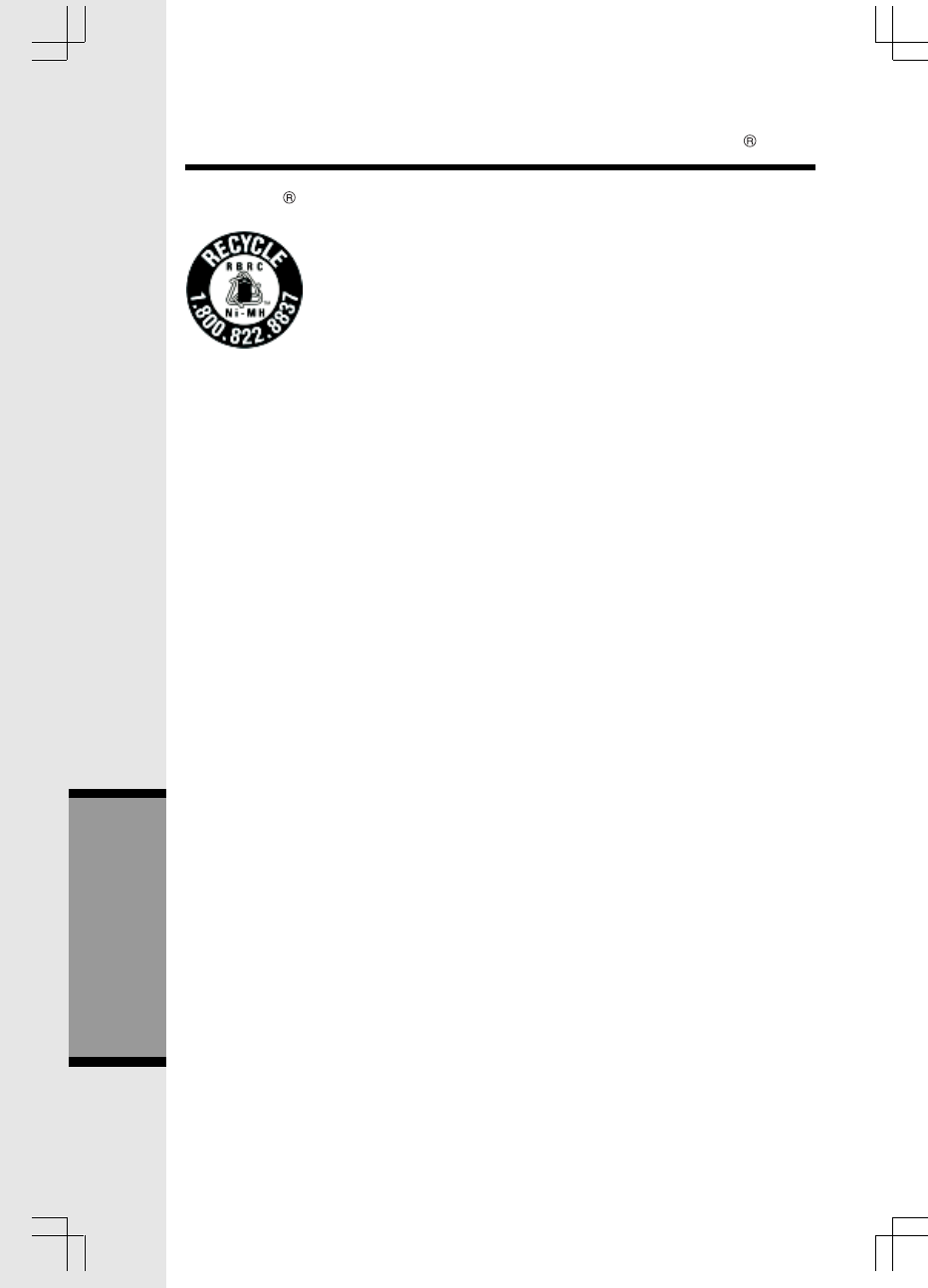
48
The RBRC Seal
The RBRC® Seal on the nickel-metal-hydride battery indicates
that VTech Communications, Inc. is voluntarily participating in
an industry program to collect and recycle these batteries at the
end of their useful lives, when taken out of service within the
United States and Canada.
The RBRC® program provides a convenient alternative to placing used nickel-
metal-hydride batteries into the trash or municipal waste, which may be illegal in
your area.
VTech’s partnership in RBRC® makes it easy for you to drop off the spent
battery at local retailers participating in the RBRC® program or at authorized
VTech product service centers. Please call 1-800-8-BATTERY for information
on Ni-MH battery recycling and disposal bans/restrictions in your area. VTech’s
involvement in this program is part of its commitment to protecting our
environment and conserving natural resources.
RBRC® is a registered trademark of Rechargeable Battery Recycling
Corporation.
The RBRC Seal
Additional Information
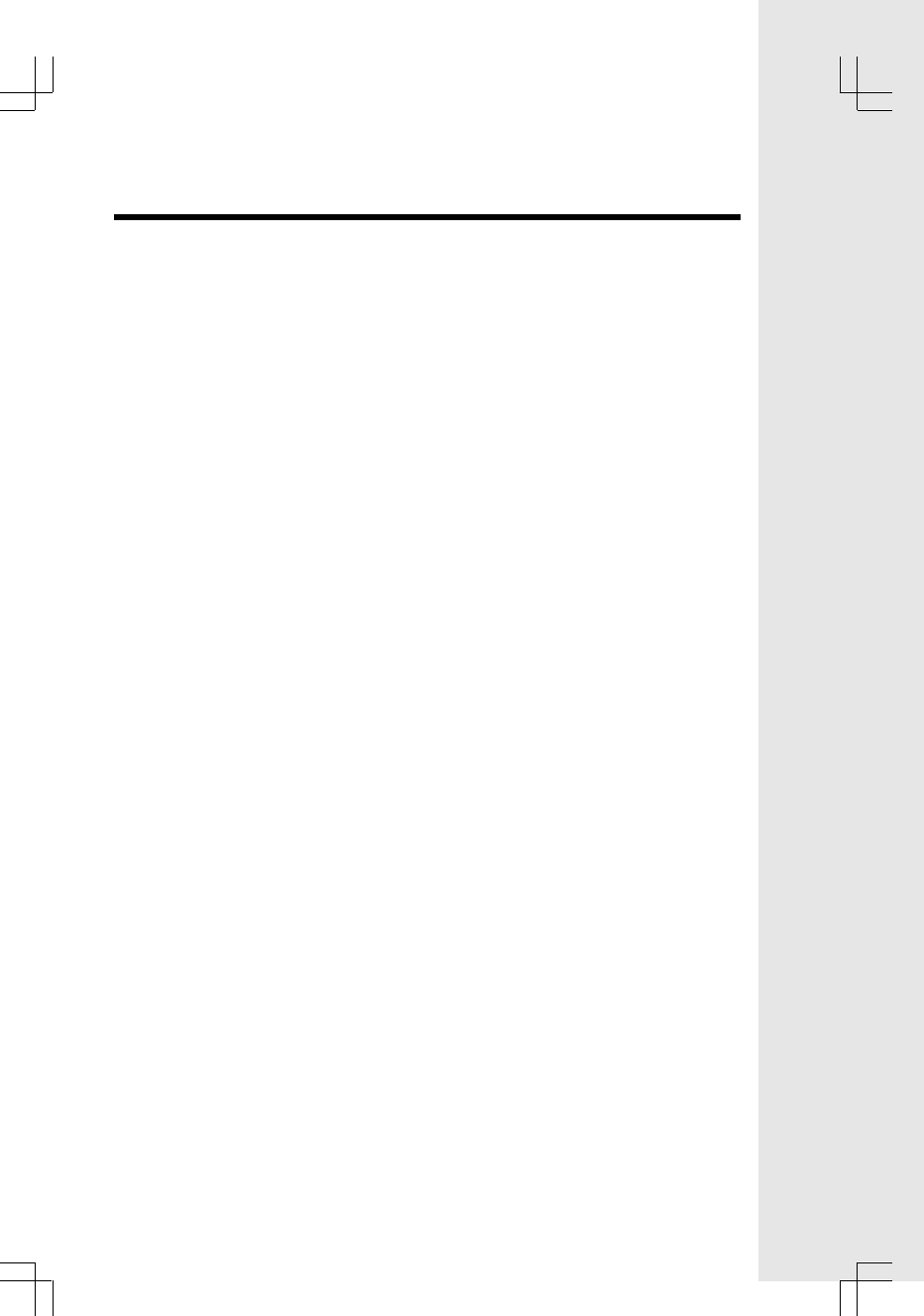
49
FREQUENCY CONTROL
Crystal controlled
PLL synthesizer
TRANSMIT FREQUENCY
Base : 5744.736 - 5825.952 MHz
Handset: 2401.056 - 2482.272 MHz
RECEIVE FREQUENCY
Base: 2401.056 - 2482.272 MHz
Handset : 5744.736 - 5825.952 MHz
CHANNELS
95 Channels
NOMINAL EFFECTIVE RANGE
Maximum power allowed by FCC
and IC. Actual operating range may
vary according to environmental
conditions at the time of use.
SIZE
Handset : 182mm x 55.3mm x 40mm
(including antenna)
Base : 115.8mm x 112.2mm x 62.6mm
Charger: 77mm x 79mm x 45mm
WEIGHT
Handset : 146 grams
(excluding Batteries)
Base : 210 grams
Charger : 225 grams
POWER REQUIREMENTS
Handset : 3.6V 750mAh NiMH
(3 AAA cells)
Base : 9 VDC @ 600mA
Charger : 9 VDC @ 150mA
MEMORY
Speed Dial: 50 Memory locations; up
to 32 digits per location
CID : Alphanumeric Display
50 Memory locations
SPECIFICATIONS ARE TYPICAL
AND MAY CHANGE WITHOUT
NOTICE.
Technical Specifications
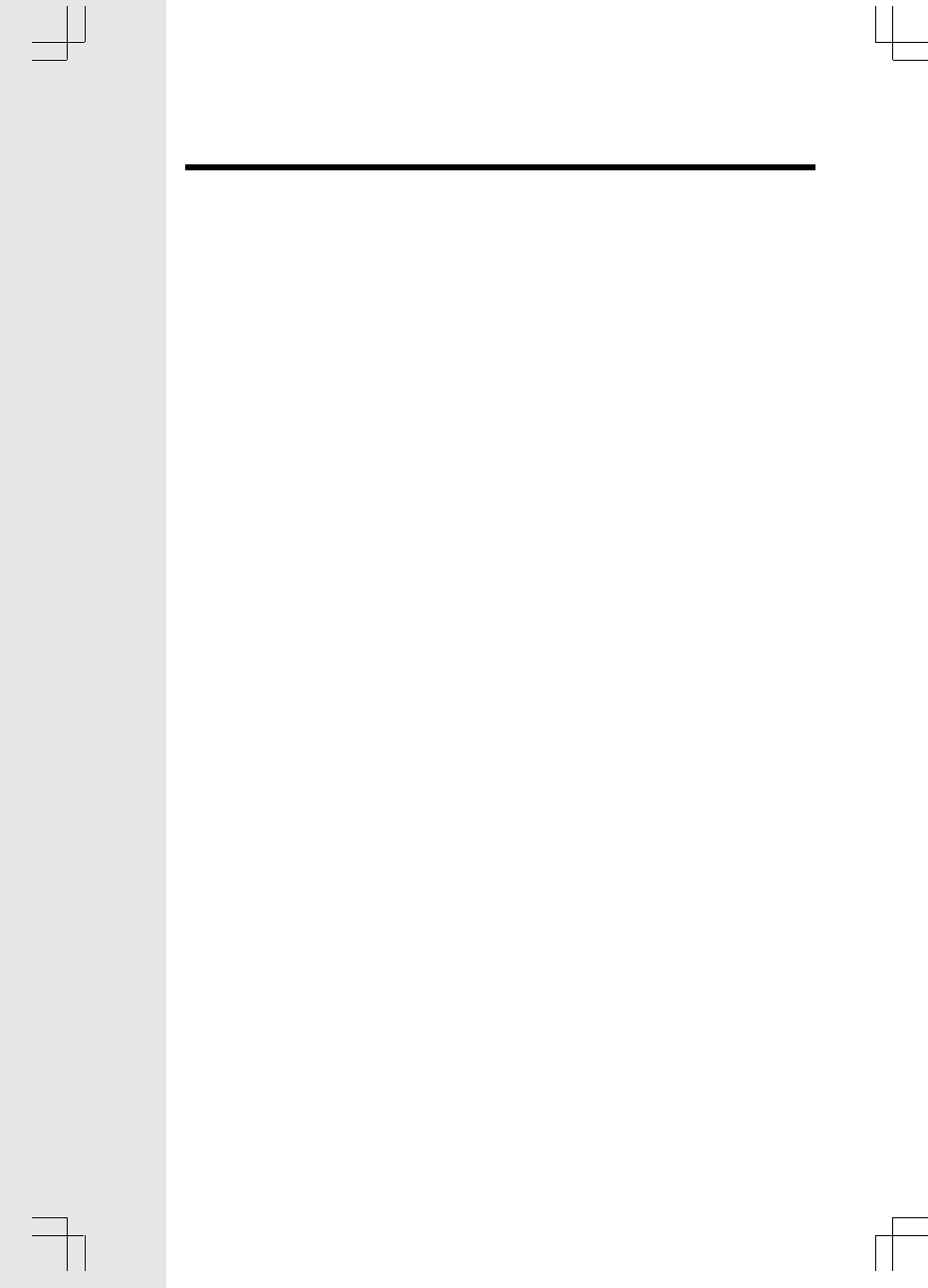
50
IMPORTANT SAFETY INSTRUCT.....................................................3
INTRODUCTION..................................................................................3
Parts Check List.......................................................................................................4
The Handset Layout................................................................................................5
The Base Unit Layout..............................................................................................6
GETTING STARTED............................................................................7
Setup.........................................................................................................................7
Connecting power to Base Unit/Handset Charger..............................................7
Installation of Battery Cells in Handset...........................................................8
Charging of the Handset Battery Cells............................................................8
Connecting to phone line......................................................................................9
Checking for dial tone........................................................................................9
Wall Mounting........................................................................................................10
BASIC OPERATION............................................................................11
Handset and Base Indicat.ors.............................................................................11
Handset Icons.......................................................................................................11
Handset LEDs.....................................................................................................11
Base Unit Icons.....................................................................................................11
Base LEDs...............................................................................................................11
Handset Operation................................................................................................12
Making Calls.........................................................................................................12
Answering Calls..................................................................................................12
Intercom Call.....................................................................................................12
Phone Book Operation..........................................................................................13
Storing a new entry.................................................................................................14
Dialing from the phone book............................................................................15
Editing a phone book entry..................................................................................15
Delete a phone book entry................................................................................16
Calls Log (Caller ID).............................................................................................17
Quick Dialing.........................................................................................................19
Entering a Quick Dial number..............................................................................19
Reviewing quick dial numbers...........................................................................21
Dialing a Quick Dial number.............................................................................22
Handset Setting......................................................................................................23
Ring Volume.........................................................................................................21
Ring tone..................................................................................................................22
Key Click..............................................................................................................23
Handset Name.................................................................................................24
Language..........................................................................................................26
Clear Message waiting......................................................................................27
Dial Method............................................................................................................27
Call Forward & Call Transfer..............................................................................28
Call Forward..........................................................................................................29
Call Transfer............................................................................................................29
Table Of Contents
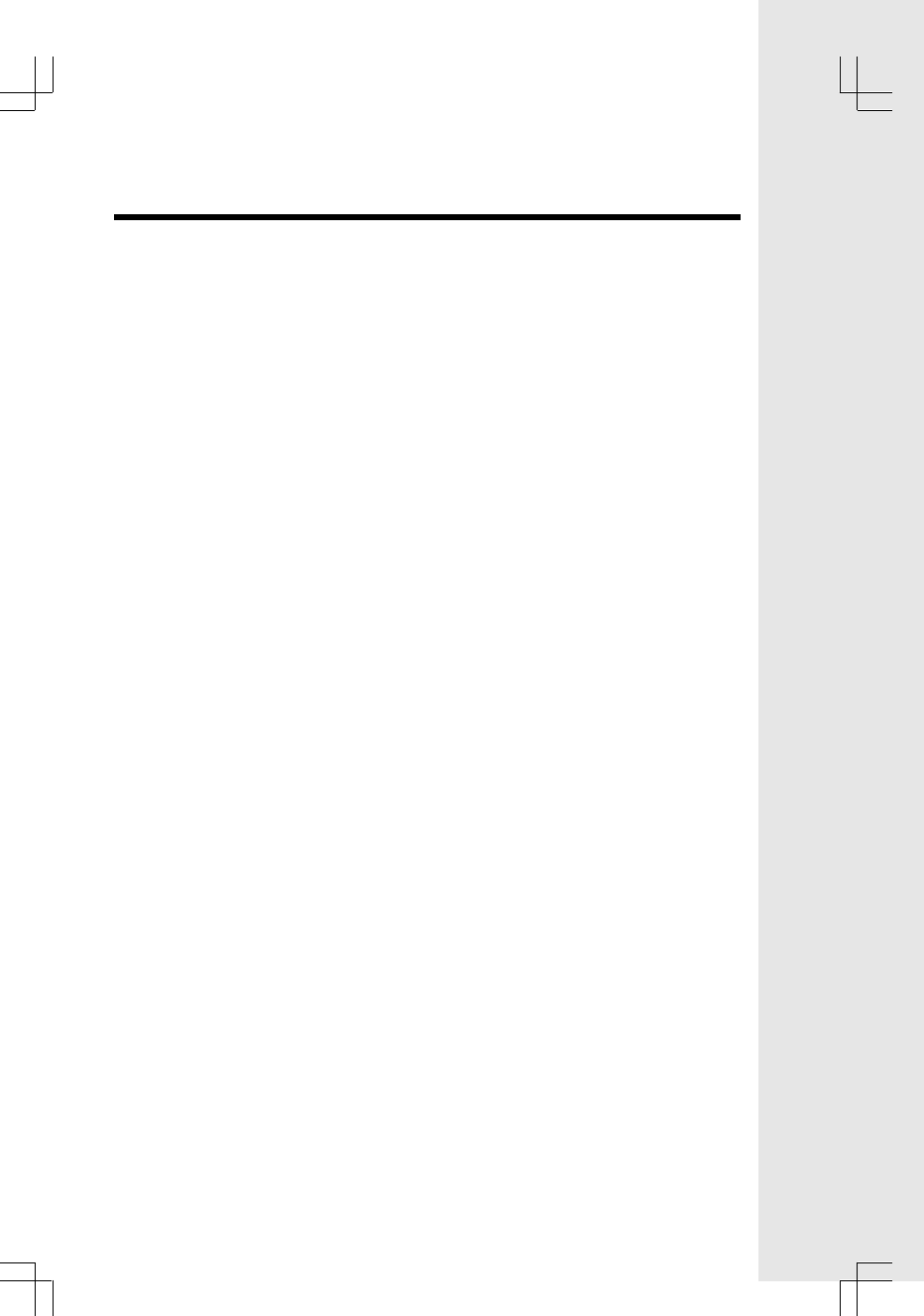
51
Call Back.................................................................................................................29
Conference........................................................................................................30
Redial at On-Hook state........................................................................................30
Redial at Off-Hook state..................................................................................30
Flash......................................................................................................................31
Mute.....................................................................................................................31
Page.......................................................................................................................31
ADVANCED OPERATION...................................................................33
Answering System Operation At the Base.......................................................33
Set Outgoing Message.......................................................................................33
OGM Playback Submode..................................................................................33
OGM Recording Submode................................................................................33
OGM Erase Submode........................................................................................33
SET SECURITY CODE MODE..........................................................................33
SET AUDIBLE MESSAGE ALERT MODE........................................................33
SET ANNOUNCE-ONLY MODE........................................................................34
SET CALL-SCREENING MODE........................................................................34
SET BASE RINGER MODE...............................................................................34
SET NUMBER OF RINGS MODE.....................................................................34
LEAVING A MESSAGE.....................................................................................35
RECORDING A MEMO.......................................................................................35
LOCAL MEMO RECORDING MODE (MAILBOX x)....................................35
LOCAL MEMO / ICM PLAYBACK MODE...........................................................35
LOCAL MEMO / ICM ERASE MODE (ALL OLD MESSAGES)......................35
DATE & TIME ANNOUNCEMENT MODE..........................................................35
DATE & TIME SETTING MODE...........................................................................35
SECURITY CODE ENTRY MODE....................................................................36
REMOTE MAIN MODE........................................................................................36
OGM1/2 RECORDING MODE [*7].....................................................................37
MEMO RECORDING MODE (MAILBOX x) [*8]..............................................37
OGM1/2 PLAYBACK MODE [#7]......................................................................37
MAILBOX 1/2/3 PLAYBACK MODE [#1, #2 or #3]........................................37
VOICE MENU MODE [*5].....................................................................................37
REMOTE ERASE FUNCTION [#9]................................................................38
SYSTEM ON/OFF FUNCTION [#0].....................................................................38
QUIT REMOTE FUNCTION [*0].......................................................................38
Headset Operation...............................................................................................39
ADDITIONAL INFORMATION...........................................................40
Maintenance..........................................................................................................40
In Case Of Difficulty...............................................................................................40
Warranty Statement..............................................................................................42
FCC, ACTA and IC Regulations..........................................................................44
The RBRC Seal....................................................................................................48
Technical Specifications (this part will change accordingly).........................49
Table Of Contents
..
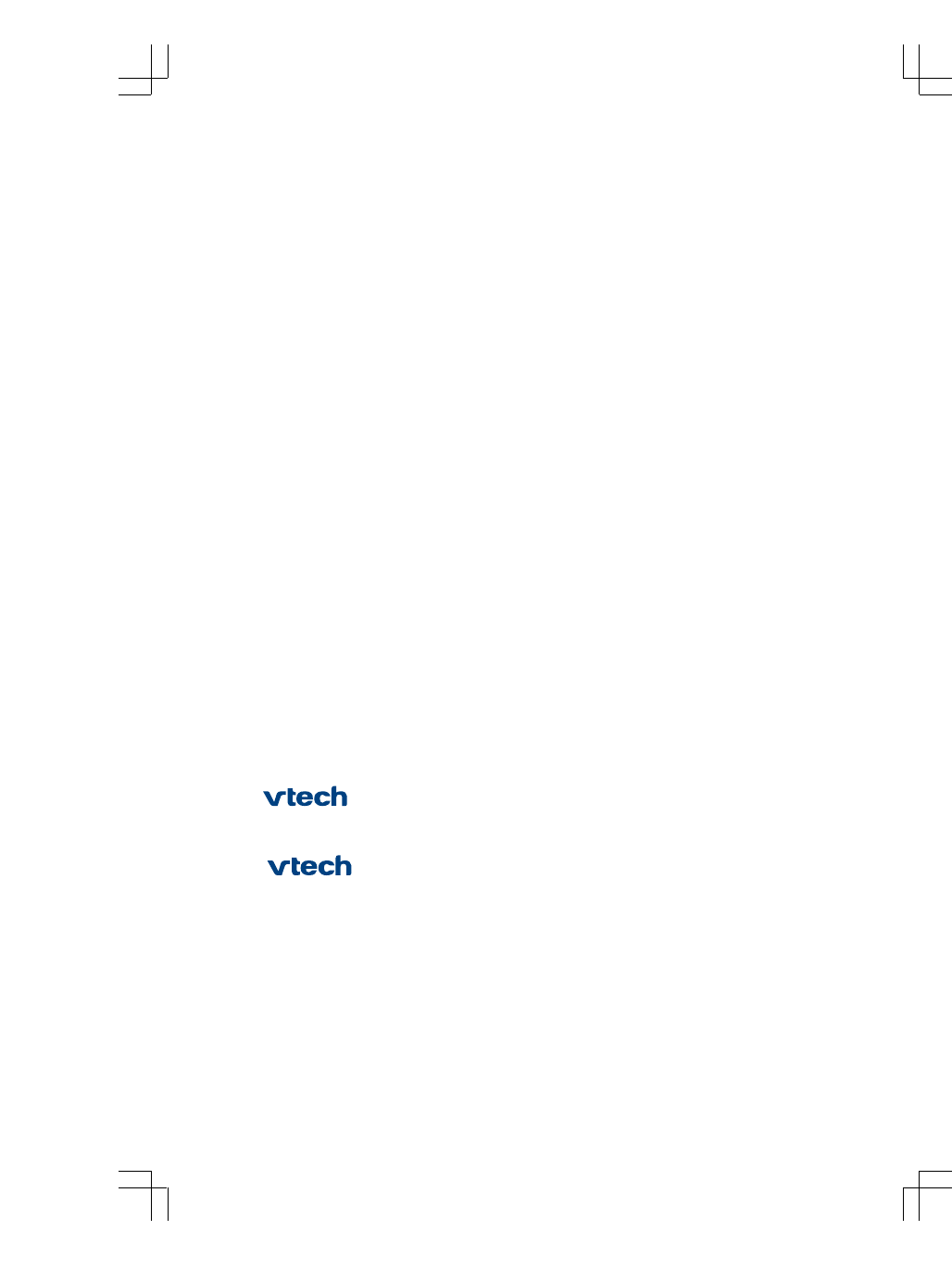
52
VTECH TELECOMMUNICATIONS LTD.
A member of THE VTECH GROUP OF COMPANIES.
Distributed in the U.S.A. by VTech Communications, Inc. Beaverton,
Oregon, 97008
Distributed in Canada by VTech Telecommunications Canada Ltd. 7671
Alderbridge Way, Richmond, B.C. V6X 1Z9.
91-5473-10-00
issued 0