VTech Telecommunications 80-5412-01 Cordless Telephone Handset User Manual ATT 5865CIB d1
VTech Telecommunications Ltd Cordless Telephone Handset ATT 5865CIB d1
Contents
- 1. Manual Part 1A
- 2. Manual Part 1B
- 3. Manual Part 2
- 4. Manual Part 3
- 5. CIB Part1
Manual Part 3
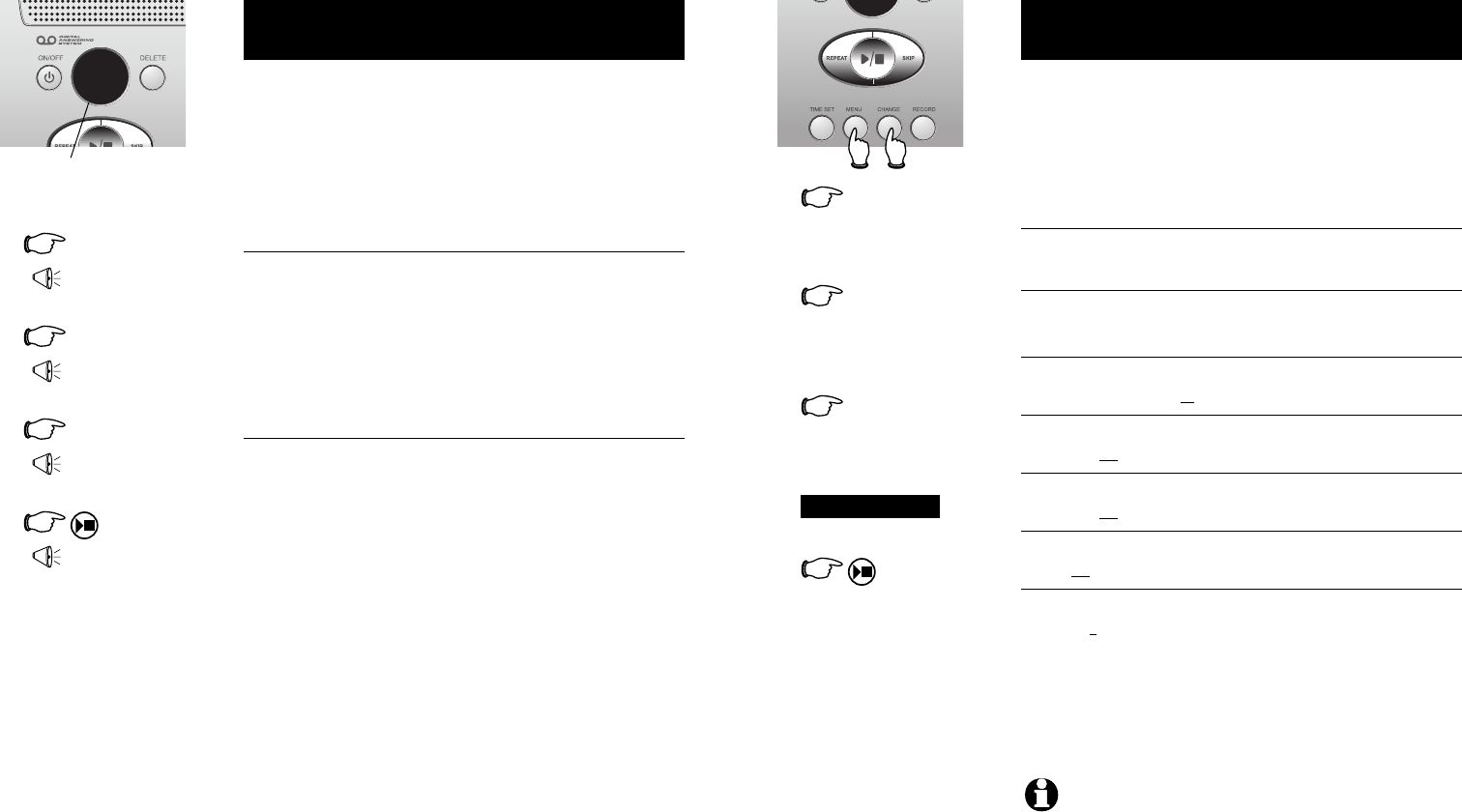
39
Answering System Operation
38
Answering System Operation
Changing feature options
Menu features can be changed to customize how the
answering system operates. Press MENU repeatedly to
hear each feature. Press CHANGE when you hear the
feature you want to modify.
Feature options (Default settings underlined)
System announces: Feature description:
1MENU
3MENU
Or
Press until desired feature
is heard(see list at right)
Press until desired selection
is heard
Press to set selection and
move to next menu option
Press to set selection and
exit menu
2CHANGE
“Change Announcement”
Options: [record announcement]
“Change remote access code”
Options: [enter 2-digit code] 50
“Change message alert”
Options: On / Off
“Change announce only”
Options: On / Off
“Change call screening”
Options: On / Off
“Change number of rings”
Options: 2 / 4/ 6 /Toll Saver
Record your outgoing announcement
(see page 37).
Enter a 2-digit number (40-99) for remote
access from another phone (see page 43).
When on, the telephone beeps every 10
seconds when you have new messages.
When on, callers hear an announcement
but cannot leave messages (see page 38).
When on, you can hear callers leave
messages, or answer the call.
Choose number of rings before the system
answers a call. When Toll Saver is active,
the system answers after 2 rings if you
have new messages, and after 4 rings if
you have no new messages.
NOTE:
Press and hold
CHANGE
to advance the remote access code
number by 10.
Announce Only mode
In Announce Only mode, callers hear an announcement
but cannot leave messages. This option is useful, for
example, to notify callers that you will be away for an
extended period and request that they call back after a
certain date.
To turn Announce Only on or off
Press MENU repeatedly until you hear “Change
Announce Only.” Then press CHANGE until you hear
the option you want (On or Off). Press PLAY/STOP to
store your selection and exit, or press MENU again to
modify other features (see page 39).
To record your outgoing announcement
When Announce Only is turned on, calls are answered
with a pre-recorded announcement that says “We’re
sorry, messages to this number cannot be accepted.”
You can use this announcement, or replace it with a
recording of your own voice.
After turning on the Announce Only feature, follow the
steps on page 37 to record your announcement. Callers
will hear this announcement only when the Announce
Only feature is turned on. Otherwise they will hear the
standard announcement asking them to leave a message.
1MENU
“Change
Announce Only”
2CHANGE
“Off”
3CHANGE
“On”
4
Beep
(Option selected)
A
“A” is displayed when Announce
Only is activated
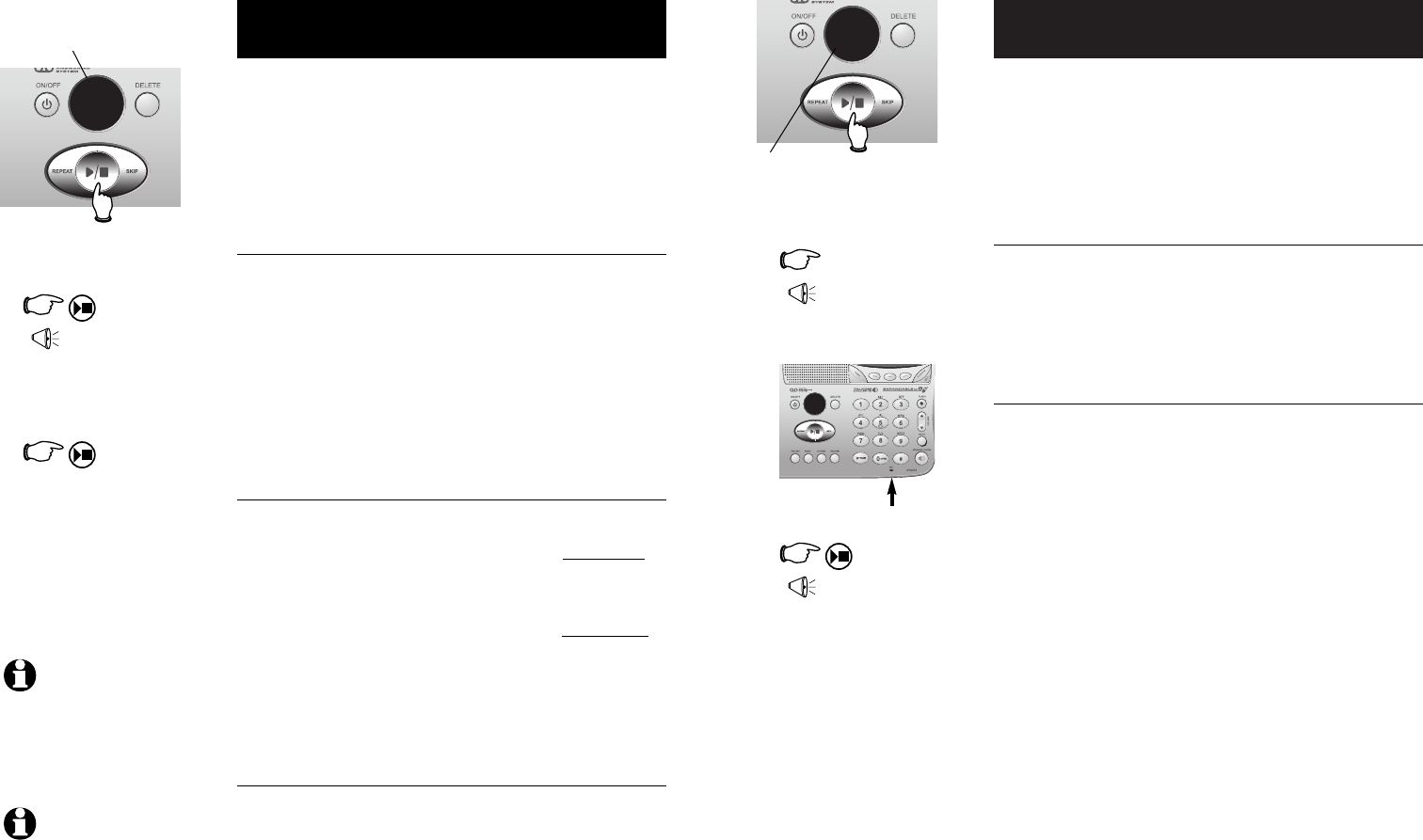
41
Answering System Operation
40
Answering System Operation
Recording and playing memos
Memos are messages you record yourself. They are
saved, played back and deleted exactly like incoming
messages. You can record a memo as a reminder to
yourself, or leave a message for someone else if others
in your household use the answering system.
To record a memo
Follow the steps at left to record a memo. Elapsed time
(in seconds) are shown in the message window as you
record. You can record a memo up to 4 minutes long.
Memos less than 1 second long will not be recorded.
To play back a memo
Press PLAY/STOP to hear messages and memos (see
page 40 for other options).
1RECORD
“Now recording...”
3
Beep
(Memo has been
recorded)
Message playback
Press PLAY/STOP to hear messages. The system
announces the number of messages, then begins playback.
If you have new messages waiting, you will hear only the
new messages (oldest first). If there are no new messages,
the system will play back all messages (oldest first).
Announcements
• When playback begins, you will hear the number of
messages waiting.
• Before each message, you will hear the day and time
it was received.
• After the last message, you will hear “End of messages.”
If the system has less than 5 minutes of recording
time left, you will hear time remaining.
Options during playback
• Press VOLUME button to adjust speaker volume.
• Press SKIP to skip to next message (or hold down to
speed up message playback).
• Press REPEAT to repeat message currently playing.
Press twice to hear previous message. (Hold down
to slow message playback).
• Press DELETE to delete message being played back.
• Press PLAY/STOP to stop playback.
To delete all messages
To delete all messages, press DELETE while the phone is
idle (not during a call, or during message playback).
1
“You have [xx] new
and [xx] old messages”
Number of new messages waiting
(or, during playback, message
number currently playing)
14
Message playback begins. See
options at right.
2
Message playback ends.
NOTE:
If “F” is flashing in
the message window, memory is
full. You will have to delete some
messages before new ones can
be received.
NOTE:
New (unheard)
messages cannot be deleted.
Press PLAY/STOP to begin or
end message playback
12
Elapsed
recording time
(seconds)
Press to stop
recording
2
Speak into microphone
Microphone
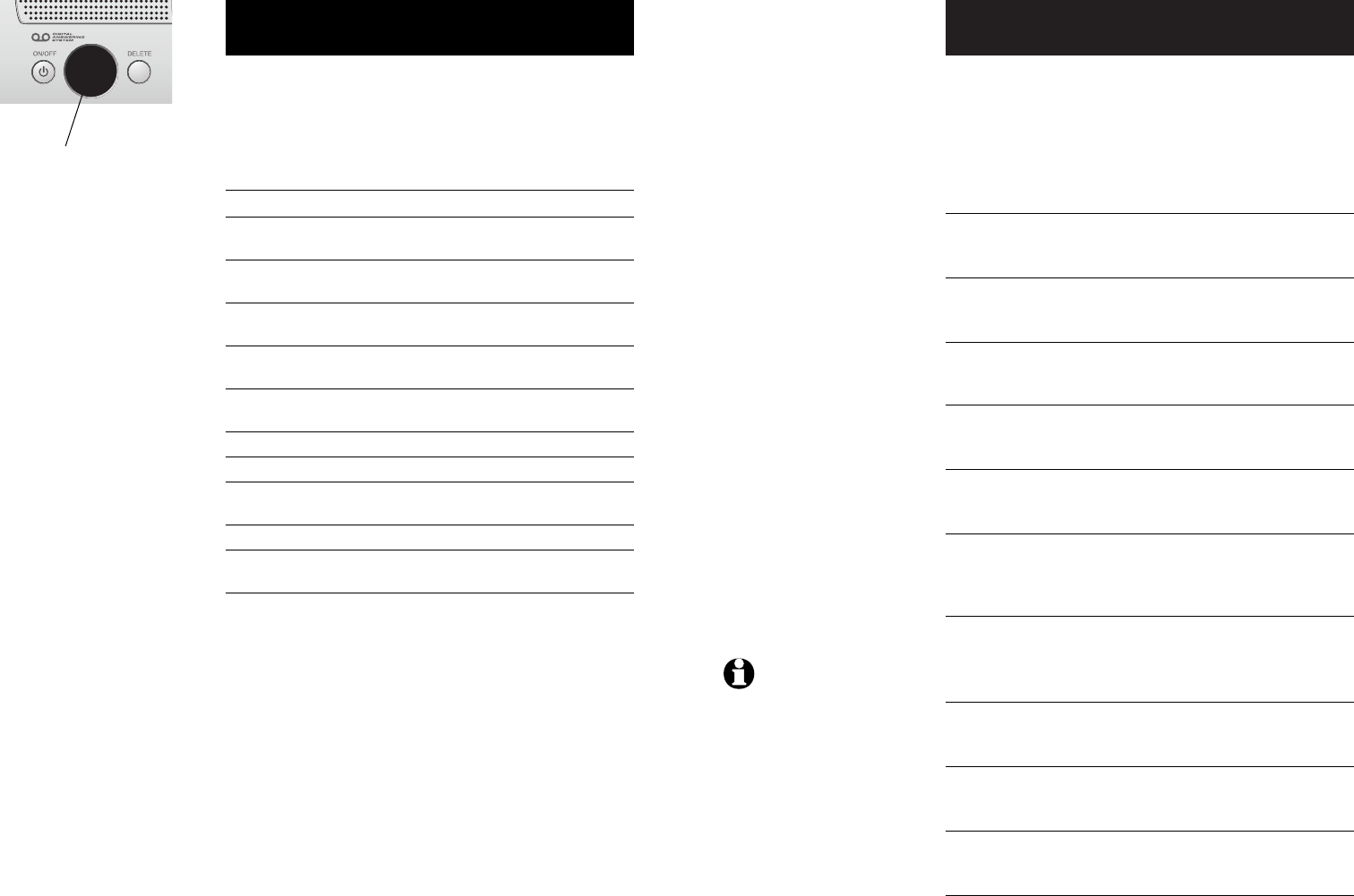
43
Answering System Operation
42
Answering System Operation
1
Remote access
A two-digit security code is required to access your
answering system from any touch-tone phone. This
code is “50” by default; see page 39 to change it.
Dial your telephone number from
any touch-tone phone
2
When system answers, enter 2-
digit Remote Access Code (“50”
unless you have changed it)
3
Enter remote commands
(see list at right)
4
Hang up to end call and save all
undeleted messages
Play messages
#2
Repeat or go back
#4
Skip to next message
#6
Stop
#5
Delete message
#9
Review announcement
#7
Record announcement
*7
to begin recording
#5
to stop recording
Record memo
*8
+ mailbox number
#5
to stop recording
Turn system off
#0
Turn system on
#0
Help Menu
#1
Exit
*0
Press to hear new messages (if none are
new, all play back).
Press to repeat current message. Press
twice (# 4 # 4) to hear previous message.
Press to skip current message and
advance to next message.
Press to stop any operation
(stop playback, stop recording).
Press during playback to delete current
message.
Press to review current outgoing
announcement.
Press # 7, wait for beep, then begin
speaking. Press # 5 to stop recording and
hear playback of new announcement.
Press # 8, enter mailbox number (1/2/3),
then begin speaking. Press # 5 to stop
recording.
Press to turn off answering system.
Incoming calls will no longer be answered.
If off, system will answer after 10 rings. Enter
your access code, then press # 0 to turn on.
Press to hear list of features & commands.
End remote access call (or hang up).
NOTE: If you pause for
more than 10 seconds during
remote access, you will hear a
help menu listing all features &
commands. If you issue no
command for another 20 seconds,
the call will end automatically.
Message window displays
The message window usually displays the total number of
memos and incoming messages in all mailboxes. See list
below for explanation of other displays in this window.
Message window displays
0
No messages waiting.
1-98
Number of messages/memos, or message
currently playing (see page 40).
40-99
Current Remote Access Code while setting
(see page 39).
1-99
(counting)
Elapsed time while recording a memo (see page 41)
or announcement (page 37).
99
(flashing)
Memo recording exceeded maximum time of 99
seconds.
F
(flashing)
Memory is full. Messages must be deleted before
new messages can be received.
CL
(flashing)
Clock needs to be set (see page 36).
A
Announce Only mode is on (see page 38).
--
System is answering a call, or being accessed
remotely.
--
(flashing)
System is being programmed or initialized.
ON
(or)
OF
Displayed for 1 second when answering
system or any setting is turned on or off.
12
Message window
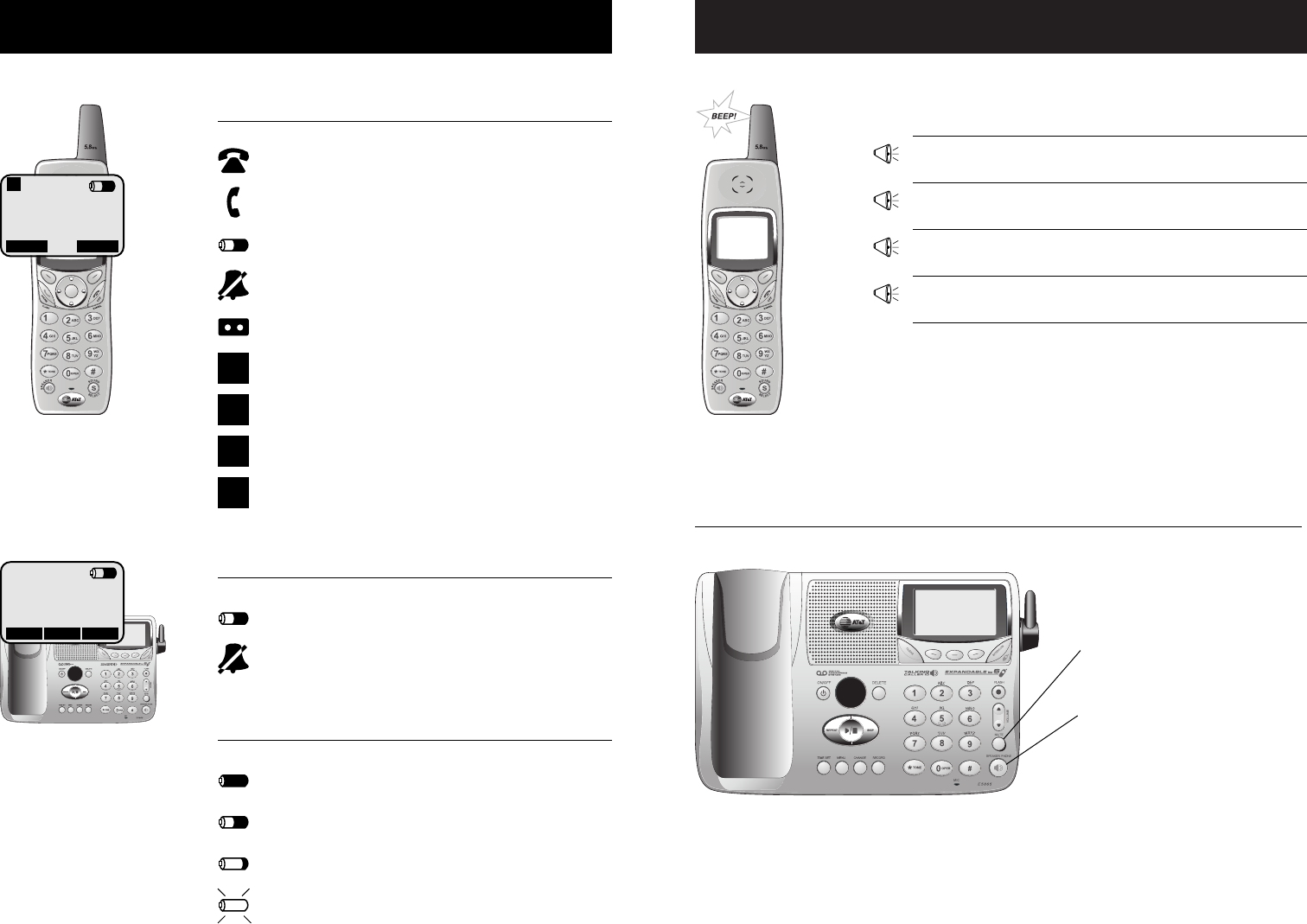
45
Appendix
44
Appendix
“Beep”
(Single beep)
Handset registration or programming
command successfully completed.
“Beeeeeeeeep”
(1 long beep)
The handset is out of range. Move closer
to the base.
“Beeeeeeeeep”
(1 long beep)
Error tone (current operation has been
unsuccessful; try again).
Alert tones and indicator lights
“Beep-Beep-Beep”
(3 quick beeps)
Handset battery is low. Place handset in
base to charge the battery.
Alert tones
Indicator lights
MUTE
On when base
microphone is muted.
SPEAKERPHONE
On when speakerphone
is in use
Display screen status icons
Handset status icons
REDIAL CID LOG
2:10 PM
1
1
Phone in use (external call)
Phone in use (intercom call)
Battery power level (see below)
Ringer off
Answering system is answering an incoming call
Handset identification number
MMicrophone is muted
HCall is on hold
RHandset is not yet registered, or searching for base
Base status icons
Battery power level (see below)
Ringer off
Battery power levels
Battery fully charged
Approximately half power remaining
Battery power is low; should be recharged soon
(flashing) Battery power is very low and must be recharged
REDIAL MENU MEM

47
Appendix
46
Appendix
Adding new handsets
Your telephone can accommodate up to six cordless handsets. You can add new handsets
(sold separately) at any time. Up to four handsets at a time can be used.
Charging spare batteries
Optional spare batteries (sold separately) can be kept charged in the base, for quick
replacement when handset batteries become depleted.
In the event of a power failure, the charged batteries in the base will allow you to
make and receive calls from the cordless handset for up to 2.5 hours.
Spare batteries require at least 12 hours to reach full charge.
Slide latch left to open battery drawer
Insert spare batteries,
then close drawer
REDIAL MENU MEM
CALLS LOG
BASE SETTINGS
DISPLAY BASE-ID
^
OK
V
CALLS LOG
BASE SETTINGS
DISPLAY BASE-ID
^
OK
V
123456789012345
OK
Before using a new handset, you must register it with the
base. During registration, you must enter the 15-digit ID
number of the telephone base. To find this number, go to
the base, press MENU, scroll down to select DISPLAY
BASE ID, then press OK.
Follow the instructions provided with your new handset
to register it for use with your telephone.
The handset provided with your telephone is automatically
registered as Handset 1. Additional handsets will be
assigned numbers in the order they are registered (2, 3, 4,
etc.) up to a maximum of six handsets.
Handset 1 Handset 2 Handset 3
Caution: Use only AA
rechargeable batteries. Do not
use AA alkaline batteries.
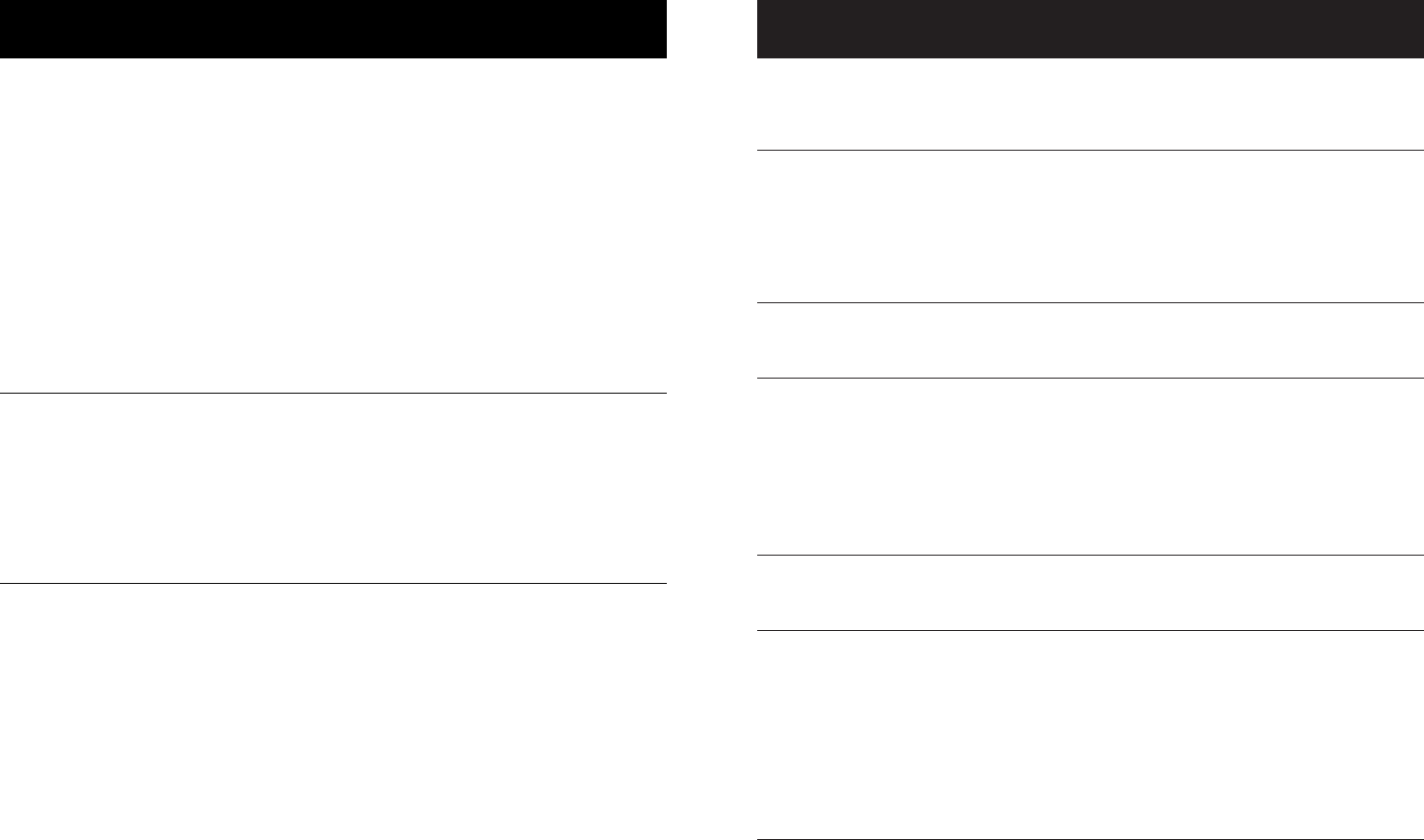
49
Appendix
48
Appendix
If you lose a call
after changing
channels
Incomplete
messages
• You were probably almost out of range. Move closer to the base
before changing channels. Before placing another call,set the hand-
set in the base for at least 15 seconds.
• If a caller leaves a very long message, part of it may be lost when the
system disconnects the call after 4 minutes.
• If the caller pauses for more than 7 seconds, the system stops
recording and disconnects the call.
• If the system’s memory becomes full during a message,the system
stops recording and disconnects the call.
Difficulty hear-
ing messages • Press ^to increase speaker volume.
System does
not answer
after correct
number of rings
• Make sure that the answering system is on.
• If Toll Saver is activated, the number of rings changes to two when
you have new messages waiting (see page 39).
• In some cases, the system may be affected by the ringing system
used by the local telephone company.
• If the memory is full or the system is off, the system will answer after
10 rings.
“CL” appears in
message window
• You need to reset the answering system clock (see page 36).
Announcement
message is not
clear
• When you record your announcement, make sure you speak in a
normal tone of voice, about 9 inches from the base.
• Make sure there is no “background” noise (TV, music, etc.) while you
are recording.
System does
not respond
to remote
commands
• Make sure to enter your Remote Access Code correctly (see page 43).
• Make sure you are calling from a touch-tone phone. When you dial a
number, you should hear tones. If you hear clicks, the phone is not a
touch-tone telephone and cannot activate the answering system.
• The answering system may not detect the Remote Access Code
while your announcement is playing. Try waiting until the announce-
ment is over before entering the code.
• There may be noise or interference on the phone line you are using.
Press dial-pad buttons firmly.
In case of difficultyIn case of difficulty
If you have difficulty with your phone, please try the suggestions below. For Customer
Service, visit our web site at www.telephones.att.com, or call 1 800 222–3111.
Telephone does
not work at all
• Make sure batteries are installed and charged correctly (see page 7).
• Make sure the AC adapter is plugged into an outlet not controlled by
a wall switch.
• Make sure the telephone line cord is plugged firmly into the base unit
and the modular jack.
• Make sure the base antenna is fully upright.
• If these suggestions do not work, unplug the base, remove and re-
insert the batteries, then place the handset in the base to re-initialize.
Phone does not
ring
• Make sure the ringer is on (see page 15).
• Make sure the telephone line cord and AC adapter are plugged in
properly (see page 6).
• Make sure the base antenna is fully upright.
• Move the handset closer to the base.
• You might have too many extension phones on your telephone line to
allow all of them to ring. Try unplugging some of them.
If you hear
noise or
interference
during a call
• Make sure the base antenna is fully upright.
• You may be out of range. Move closer to the base.
• Appliances plugged into the same circuit as the base can cause
interference. Try moving the appliance or base to another outlet.
• The layout of your home or office might be limiting the operating
range. Try moving the base to another location, preferably on an
upper floor.
• If the buttons don’t work,try placing the handset in the base for at
least 15 seconds.
• Disconnect the base from the modular jack and plug in a corded tele-
phone. If calls are still not clear, the problem is probably in your
wiring or local service. Call your local telephone service company.
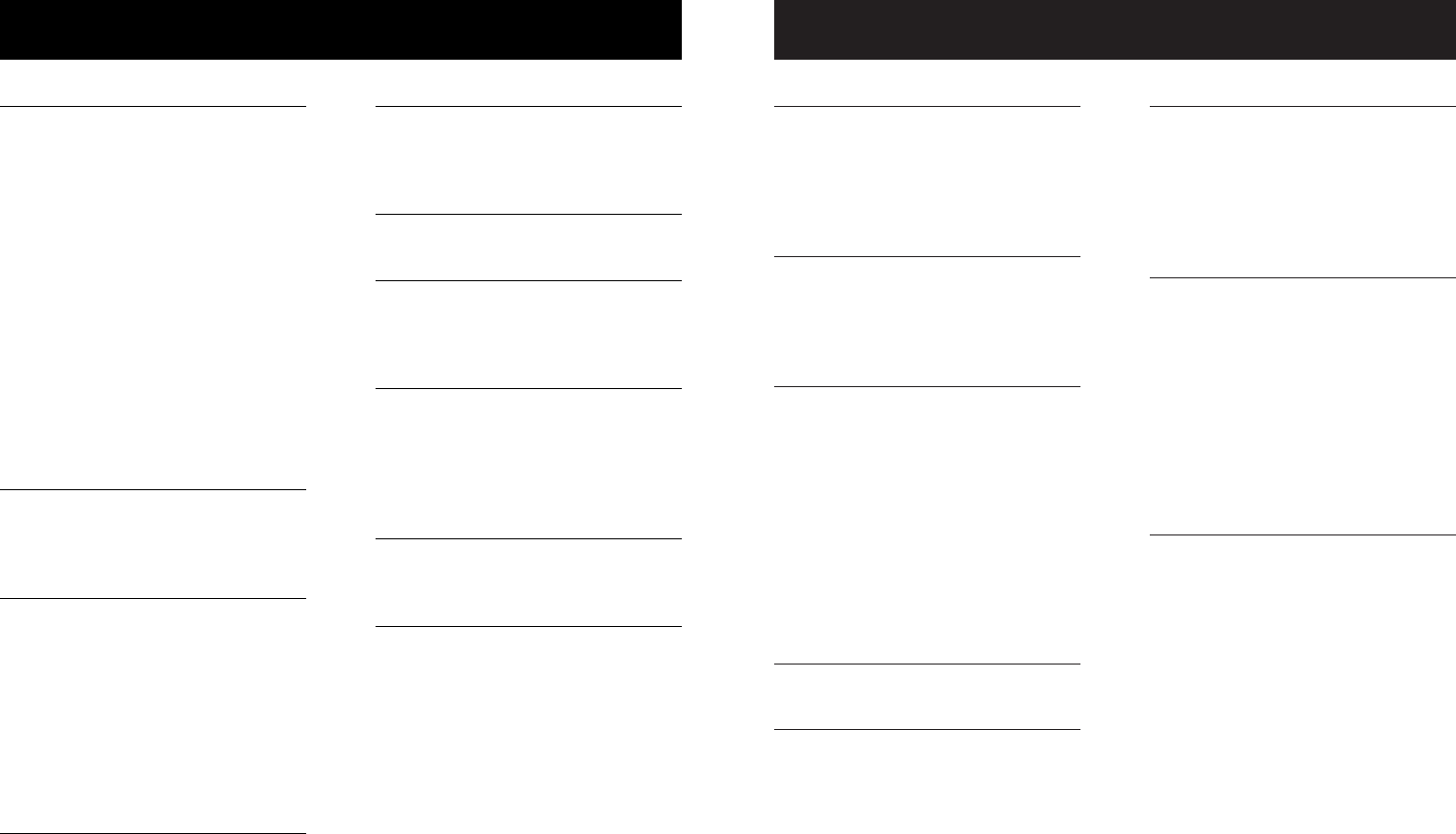
51
Appendix
50
Appendix
N
Names,
enter into phonebook, 19, 23
search for, 20, 24
New handsets, 46
Number of rings before answer, 39
O
On/off button, 35
Operating range, 5
Outgoing announcement, 37, 43
Out of range, 5
P
Paging, 13
Phonebooks,
base phonebook, 22
handset phonebook, 18
dial number, 21, 25
edit entries, 21, 25
name search, 20, 24
new entries, 19, 23
Pictures, 14
Playback (messages), 40
Problems, 48
Q
Quick reference guide, 2-3
R
Receiving calls, 10, 11
Recharging, 7, 47
Redial, 30, 34
Repeat, 40
Ring silencing, 12
Ring tone options, 15, 17
S
Search for name, 20, 24
Security codes, 39, 43
Skip, 40
Sounds & alerts, 15, 45
Spare batteries, 47
Speakerphone, 10, 11
T
Technical specifications, 52
Time, 36
Timers,
recording announcement, 37
recording memo, 41
Tones,
base tones & alerts, 17
handset tones & alerts, 15
send tones during call, 13
Troubleshooting, 48
V
Voice mail, 27, 35
Volume controls, 11, 12
Index
A
AC adapter, 6
Access code, 39, 43
Alert tones, 45
Answering calls, 10, 11
Answering system, 35
announce only, 38
delete messages, 40, 43
feature options, 39
handset access, 27
outgoing announcement, 37, 43
memos, 41
message window, 42
play messages, 40, 43
remote access, 43
remote access code, 39, 43
Antenna, 6
B
Battery charging, 7, 47
Battery installation, 7
Belt clip, 9
C
Call logs, 26, 31
Caller ID, 5, 28, 32
add entries to phone directory, 28, 32
delete entries, 28, 32
dial entries, 29, 33
Call screening, 39
Call waiting, 5, 10, 11
CID, 28, 32
Conference calls, 10, 11
D
Day/time, 36
Delete Call Log entries, 28, 32
Delete redial entries, 30, 34
Dialing,
manual dialing, 10, 11
phonebook dialing, 21, 25
Display screen, 2, 34
Distinctive ring, 17
E
Elapsed time, 37, 41
Ending calls, 10, 11
Error tones, 45
F
Flash (switchhook flash), 10
H
Hands-free use, 10, 11
Headphone, 9
Hold, 12
I
Incoming call log, 28, 32
Incoming calls, answering, 10, 11, 13
Incoming messages, 35
Indicator lights, 45
Intercom, 13
L
Last number redial, 30, 34
Low battery, 7
M
Making calls, 10, 11
Memos, 41
Menus, 2, 14-17
Message alert, 39
Messages, 35-43
Microphone, 37, 41
Missed calls, 28, 32
Mute, 10, 11
Index
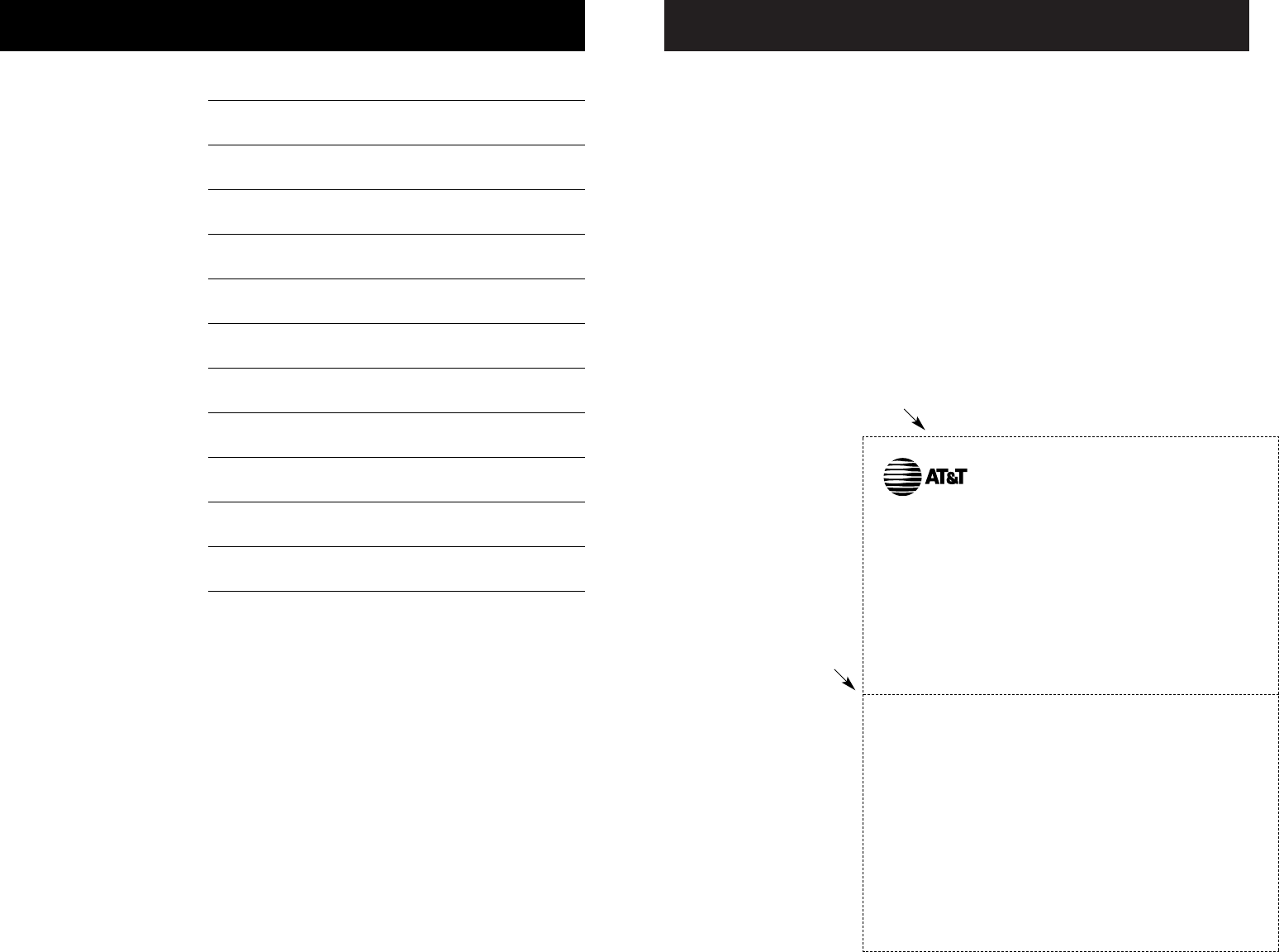
Appendix
52
Appendix
Your package includes a handy wallet card to help you remember access commands
you can use to control your answering system from any touch-tone telephone.
If you misplace this card, just clip and save the card below.
Remote access wallet card
Fold here
Cut along dotted line
Action Remote Command
Voice help menu ......................#1
Play messages ............................#2
Repeat message ........................#4
Skip message ..............................#6
Stop..............................................#5
Save messages............................Hang up
Delete message ........................#9 while message plays
Review announcement ............#7
Record announcement ............*7 speak after beep
#5 to stop
Record memo............................*8 speak after prompt
#5 to stop
End remote access call ............*0 (or hang up)
Turn system off ........................#0 (enter again to turn on)
Turn system on ........................If off, system answers after 10 rings,
then asks for your access code. Enter
access code to turn system on.
Call your phone number, then enter
your 2-digit access code (preset to 50).
5.8 GHz Cordless Speakerphone/Answering System 5865
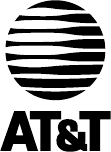
Copyright © 2003 Advanced American Telephones. All Rights Reserved.
AT&T and the Globe Design are trademarks of AT&T Corporation,
licensed to Advanced American Telephones.Printed in China. Issue 1.1 AT&T 11/24/03.
www.telephones.att.com