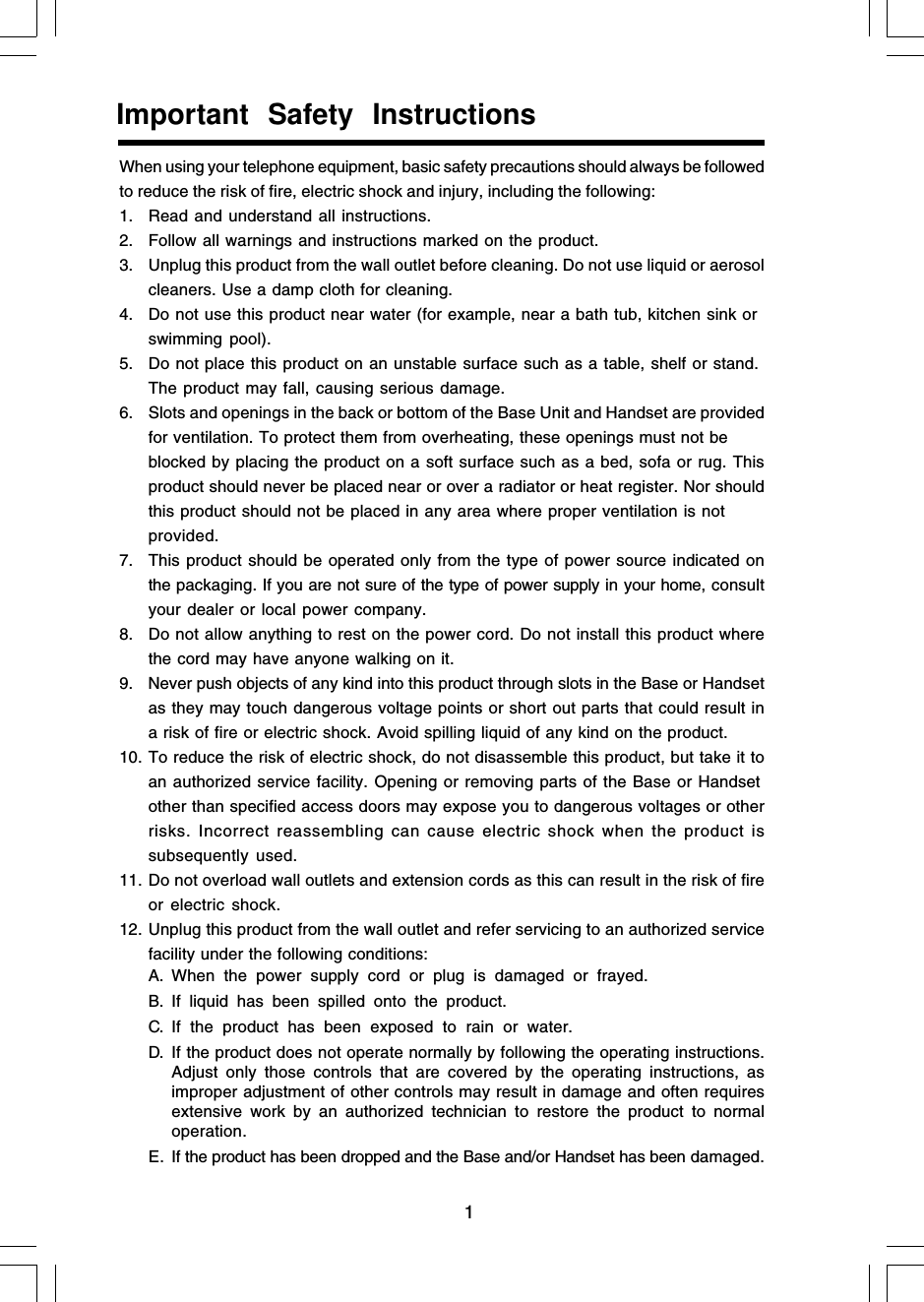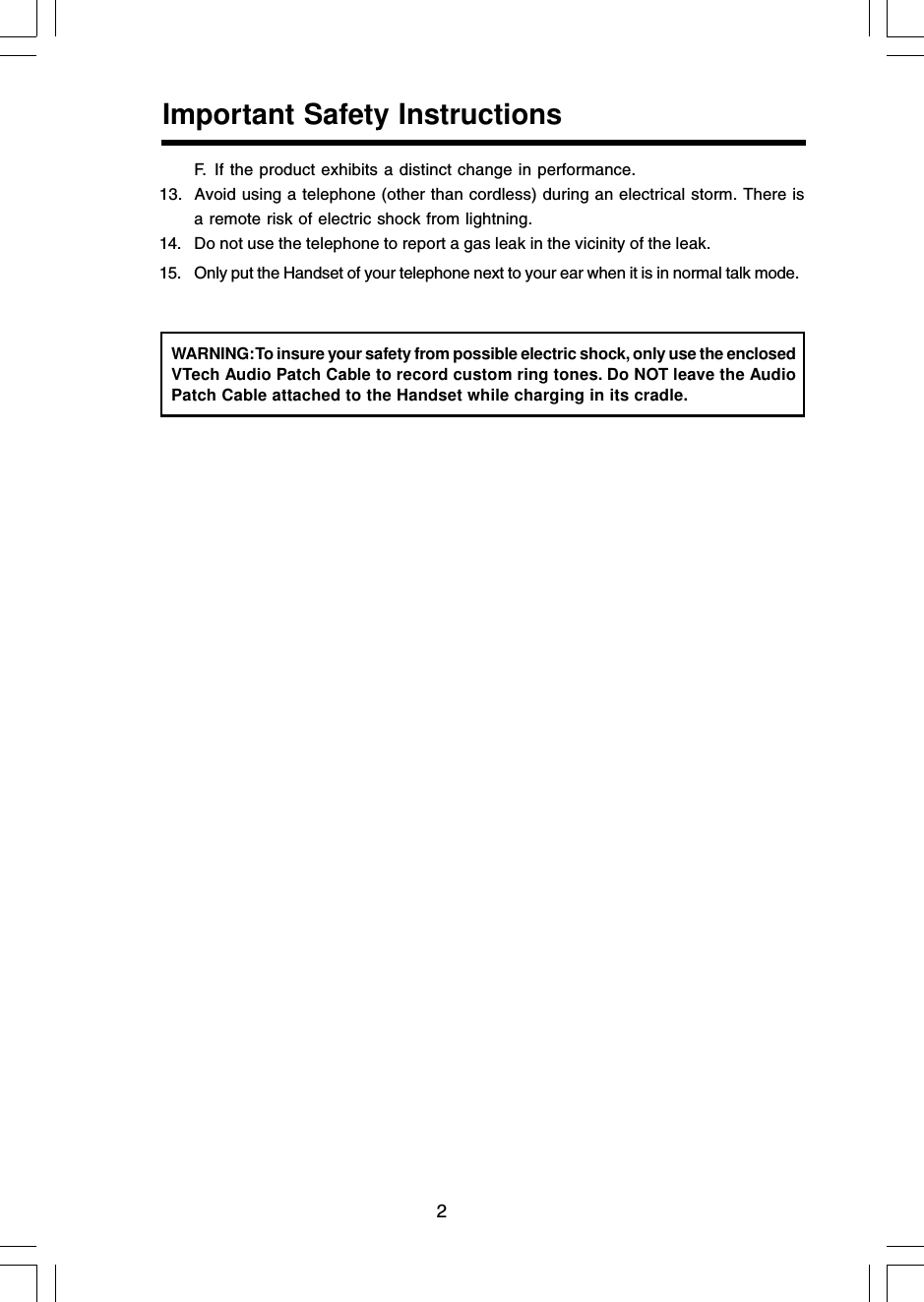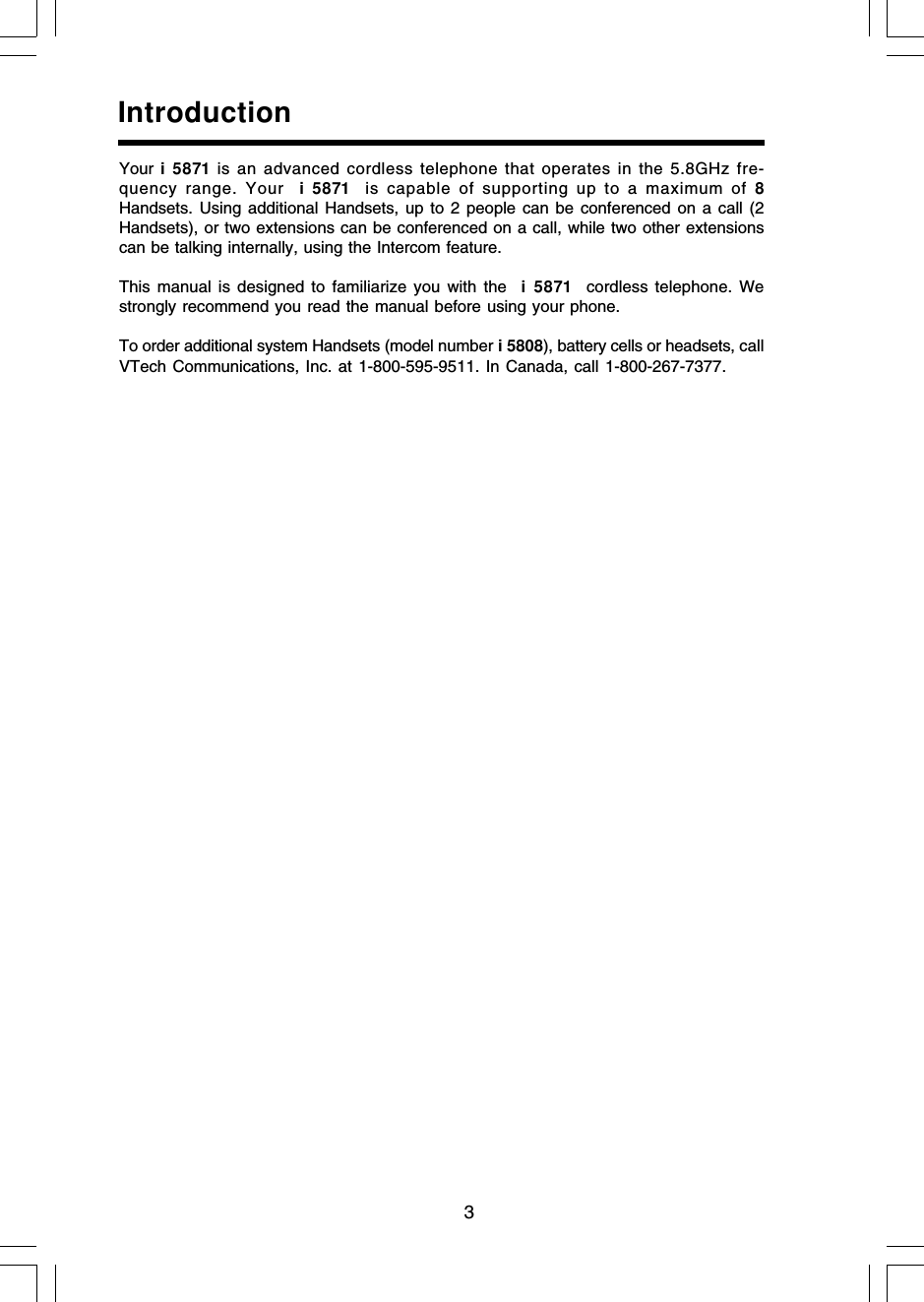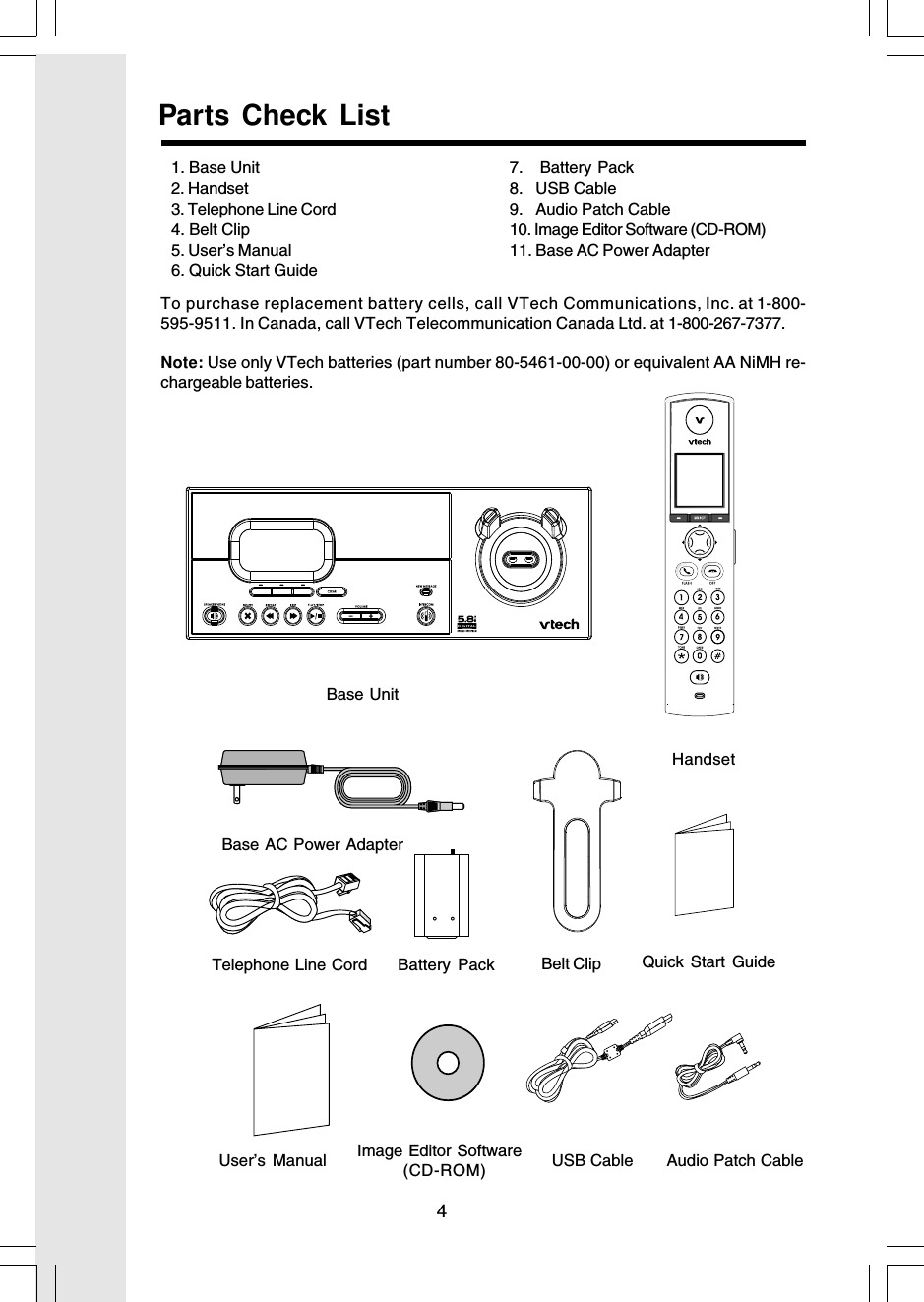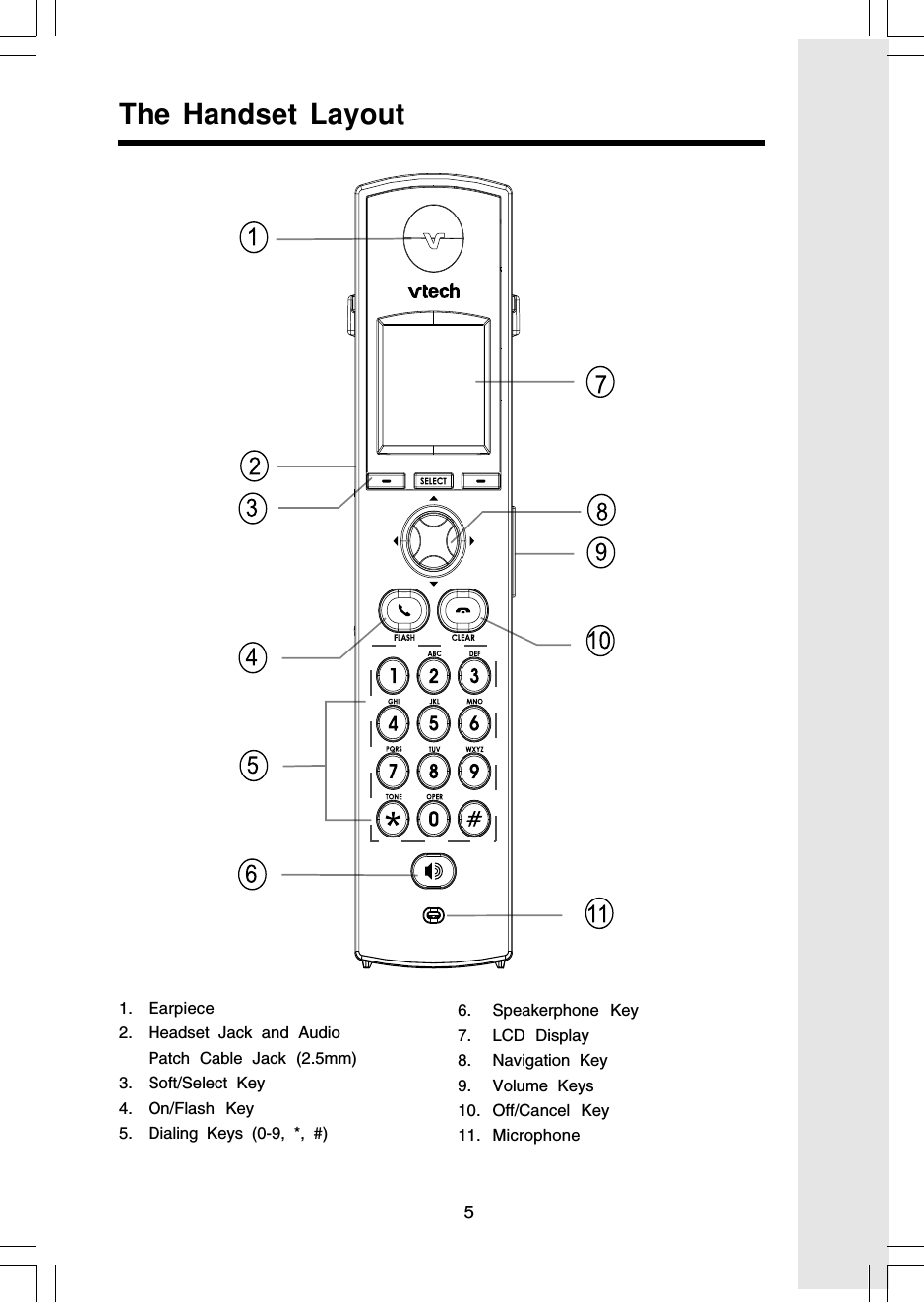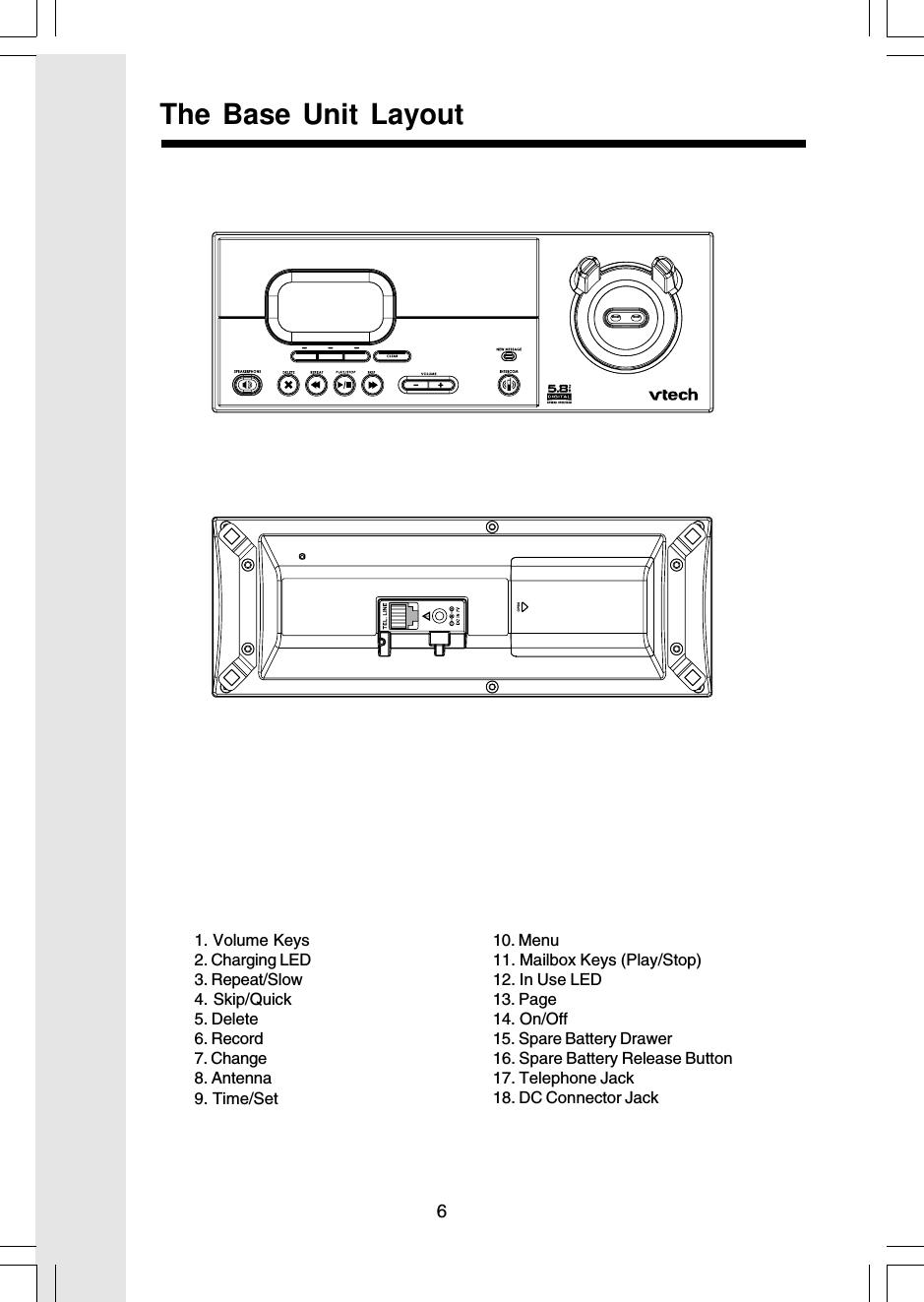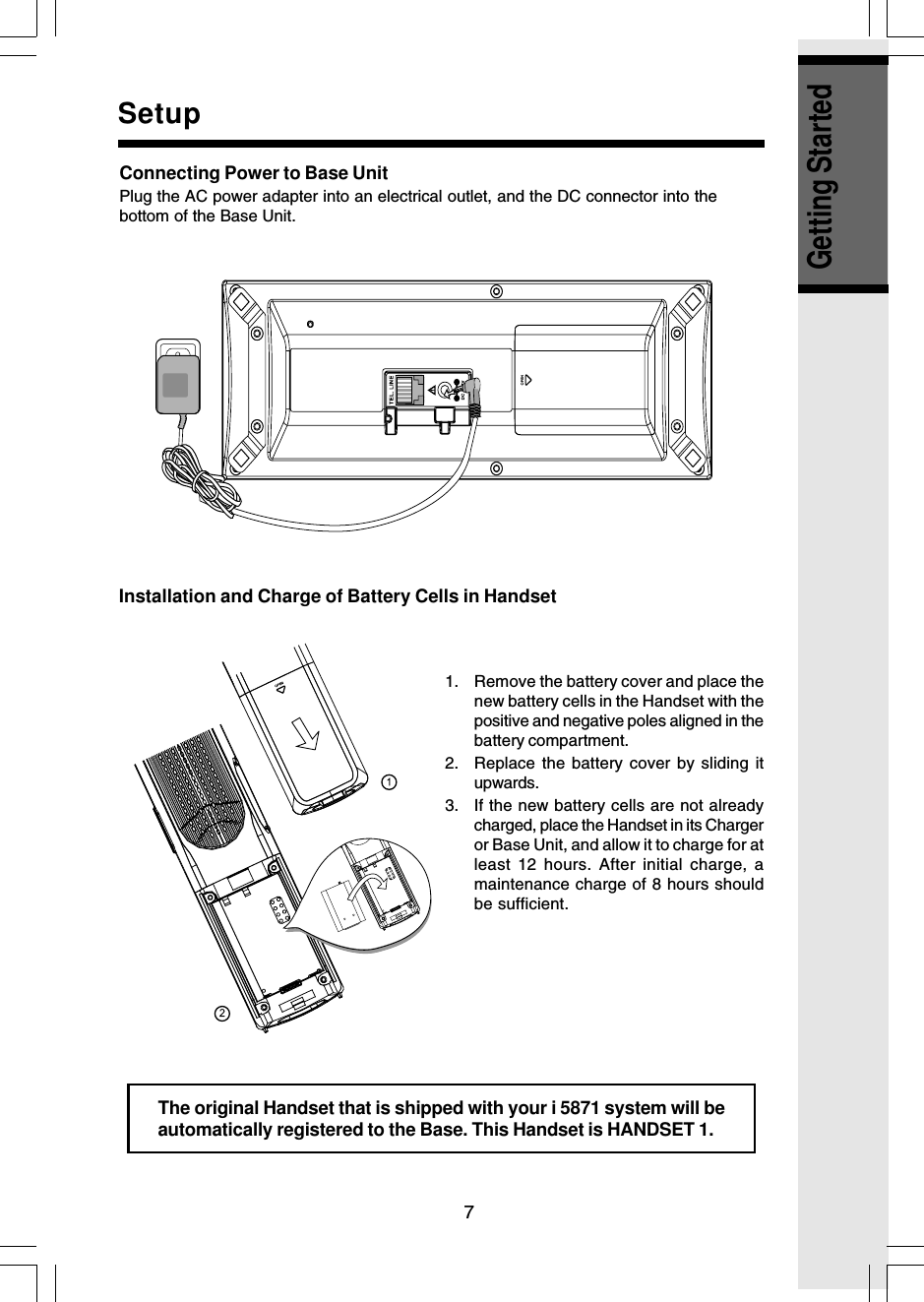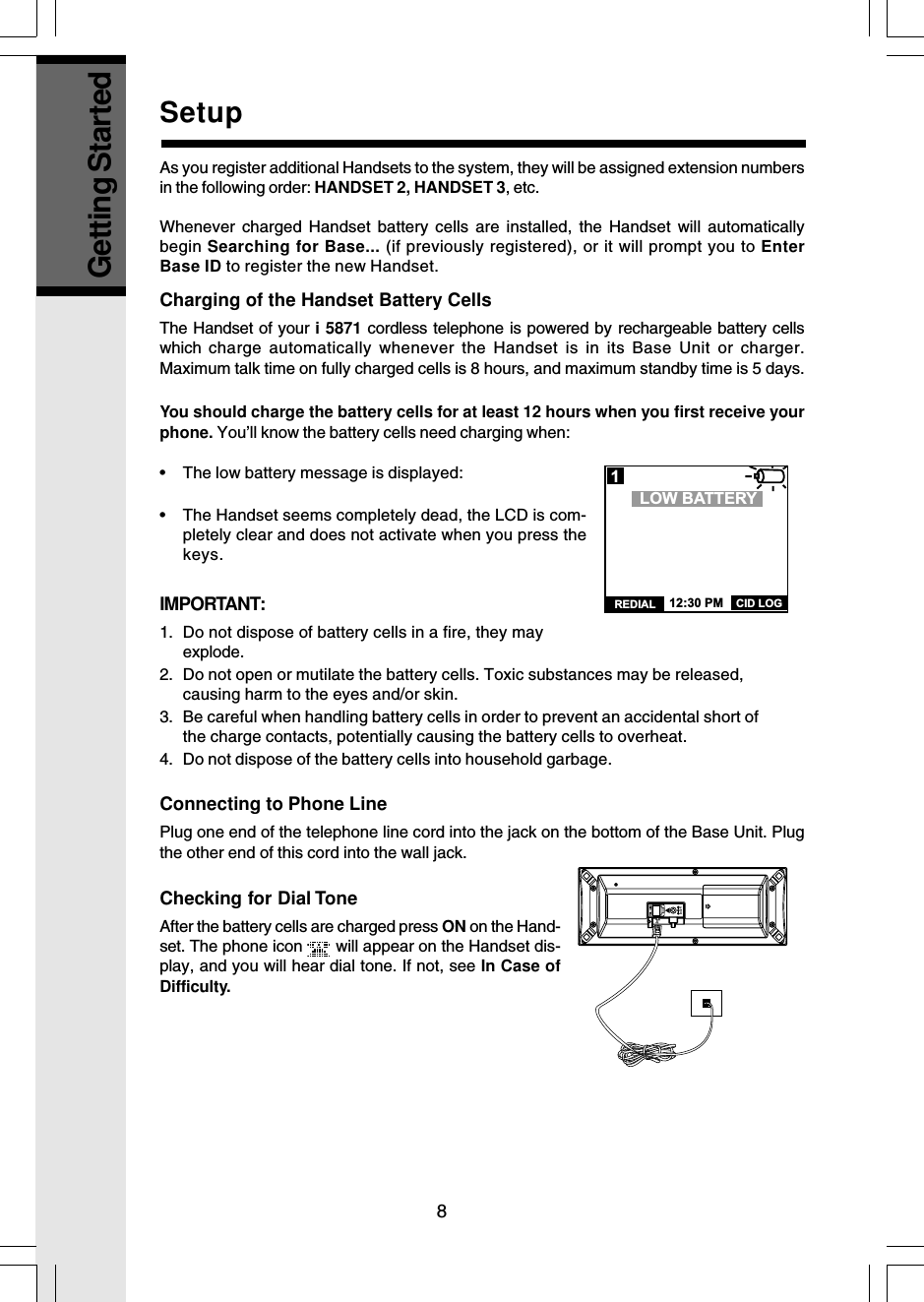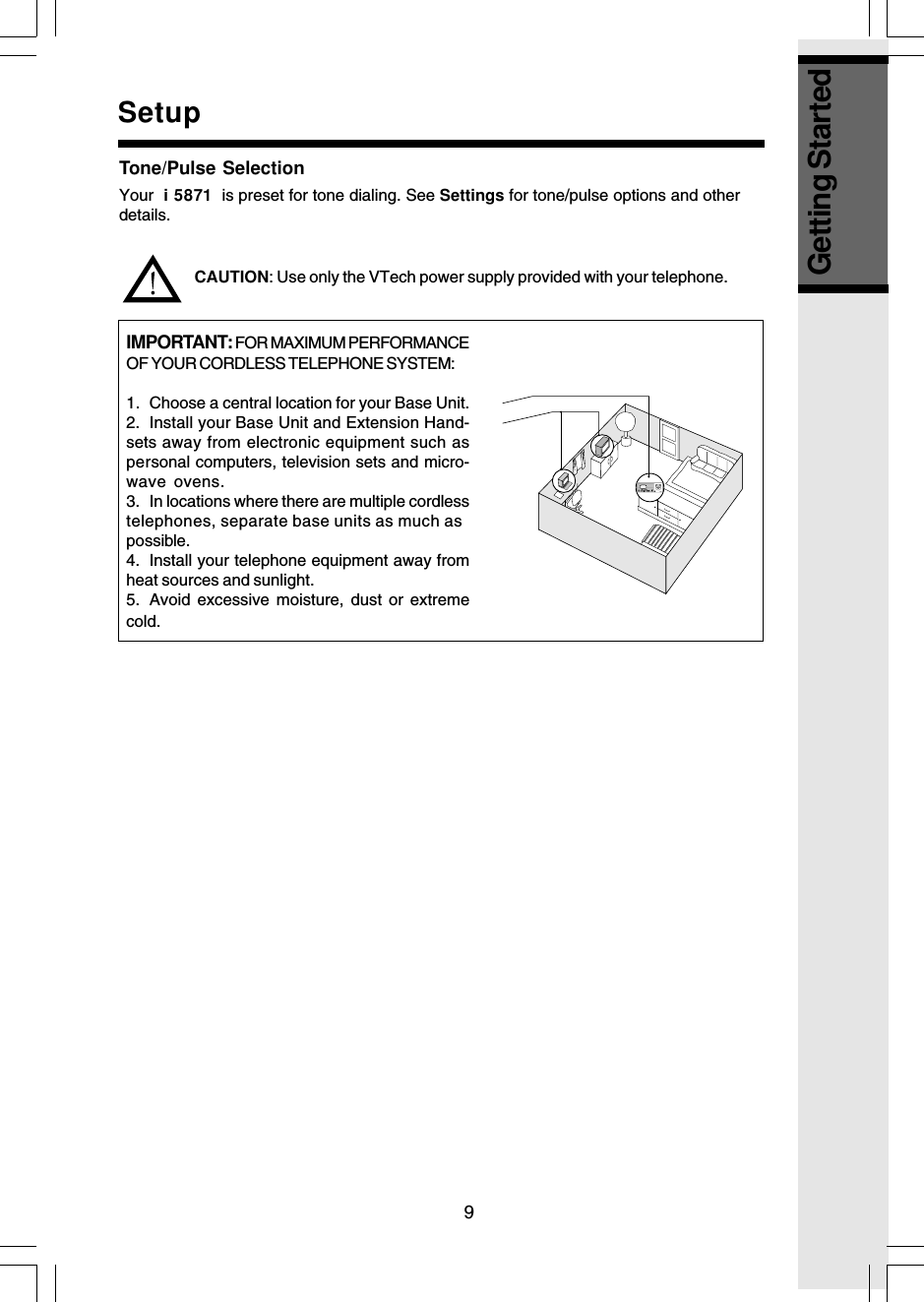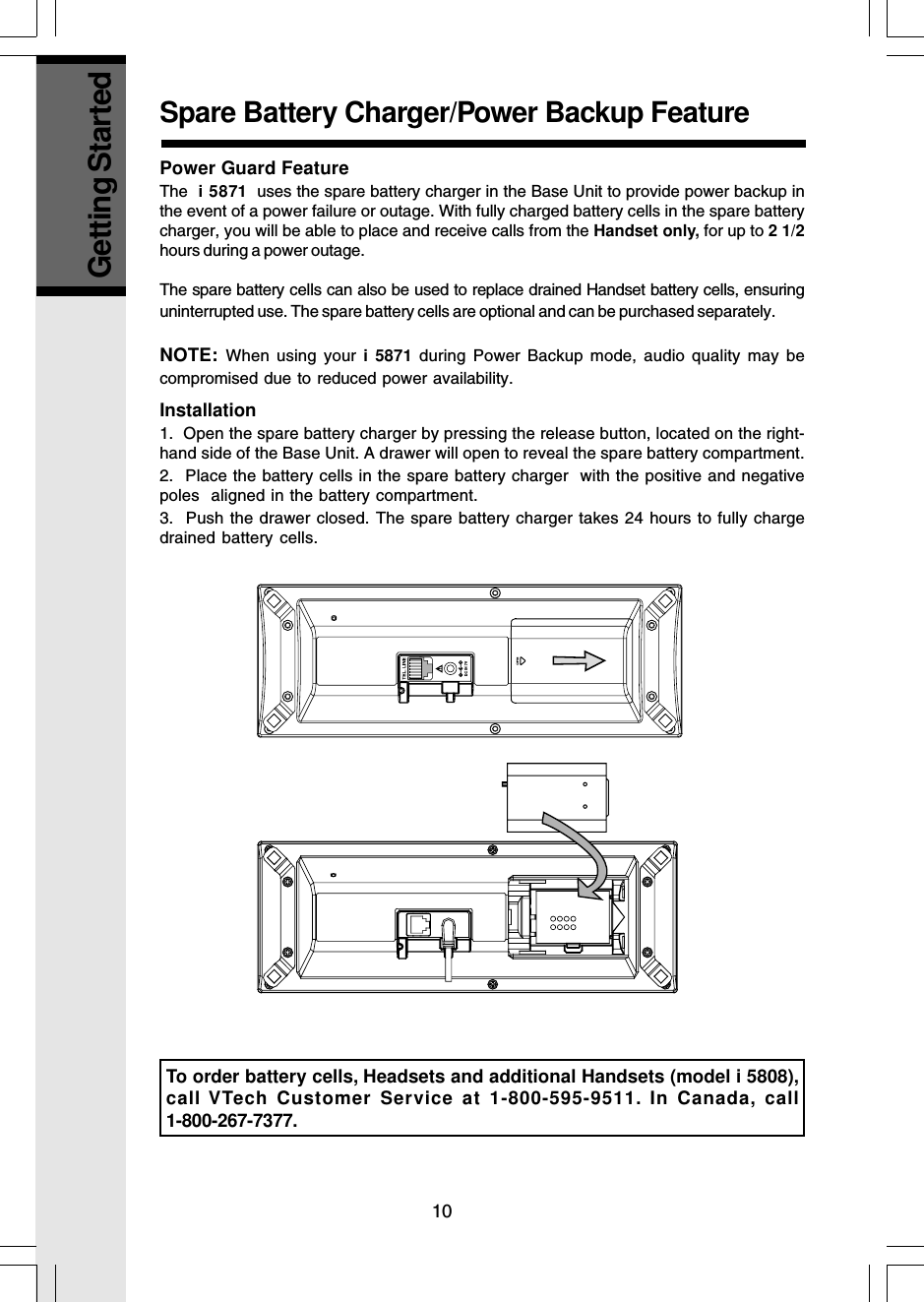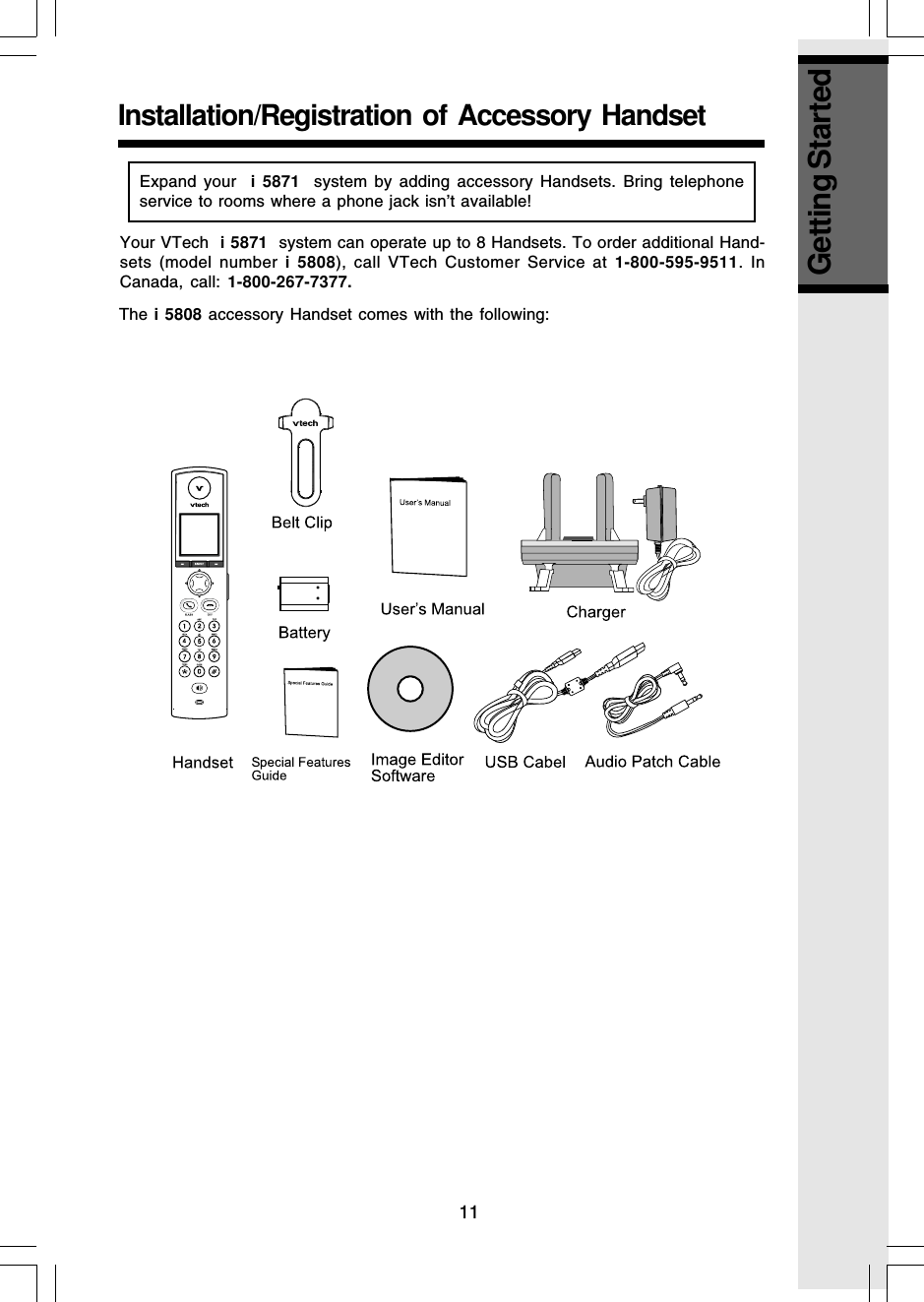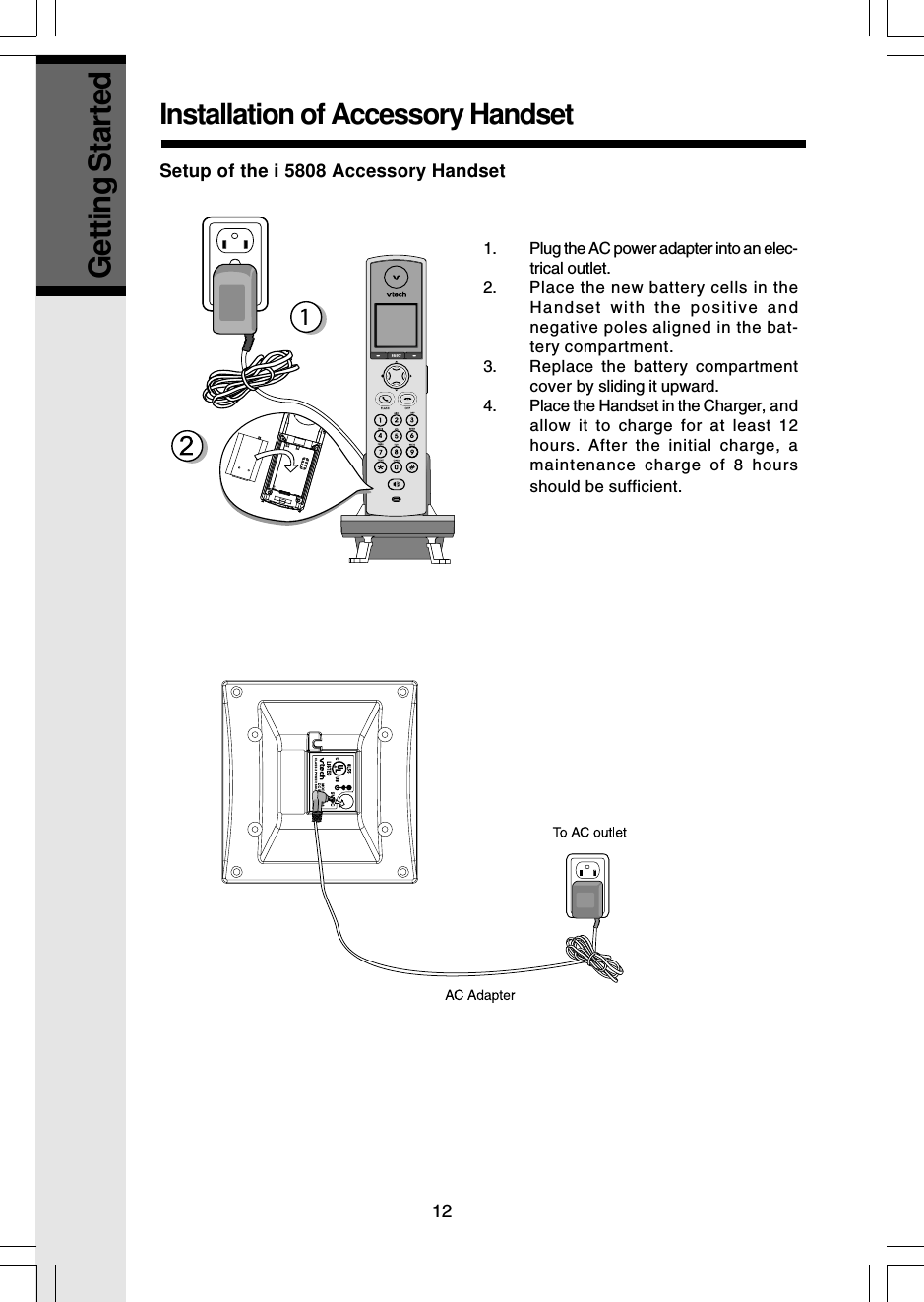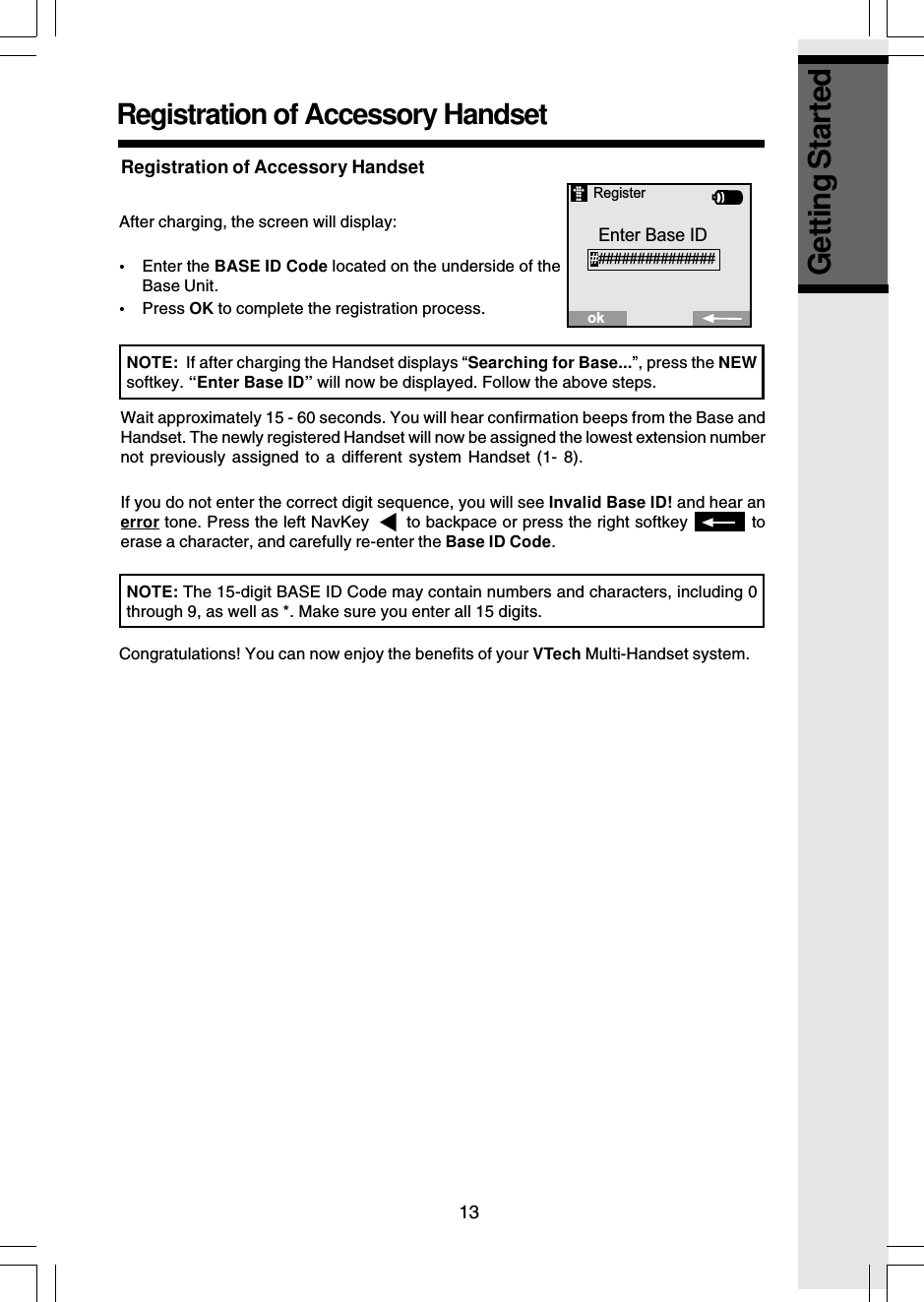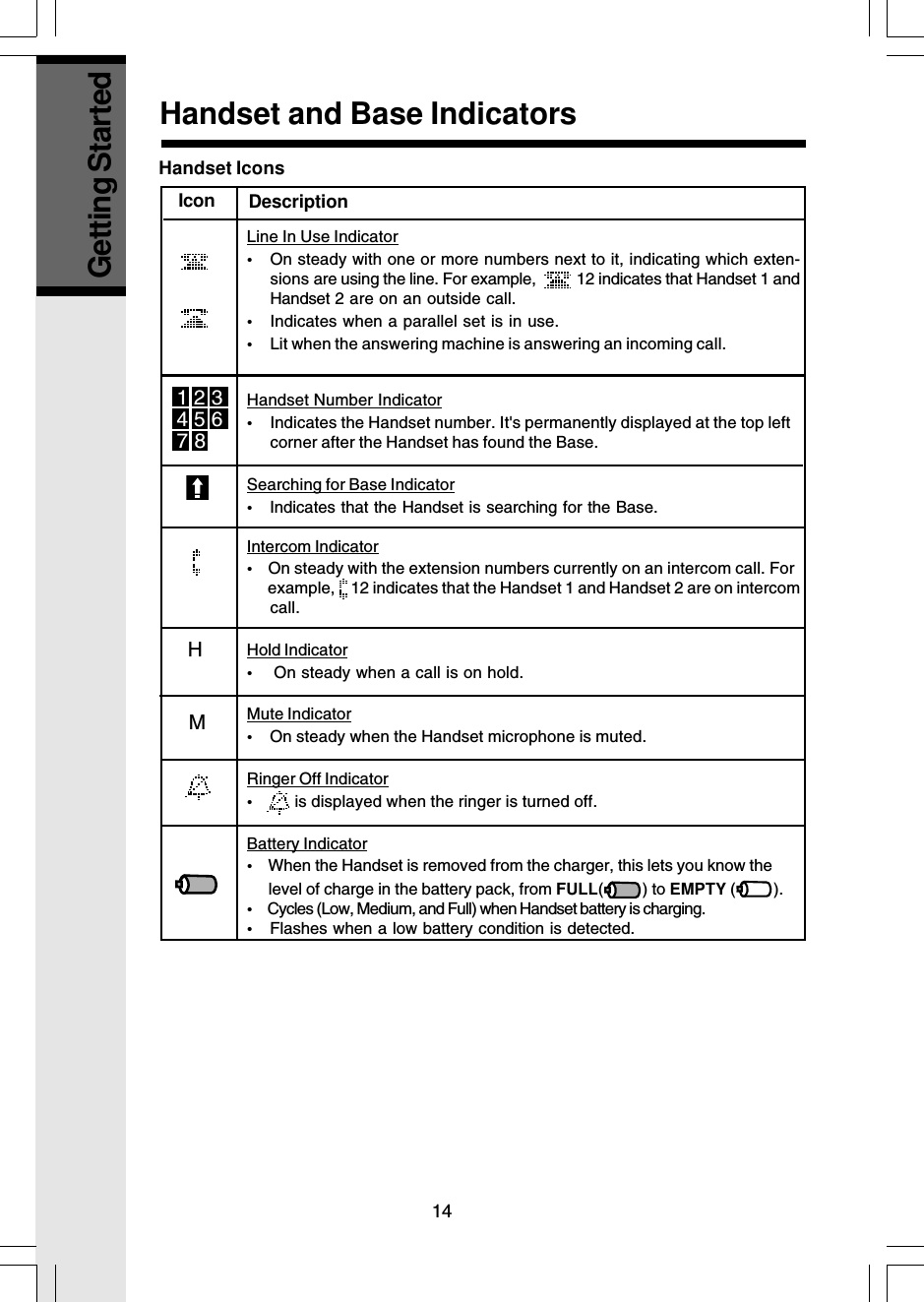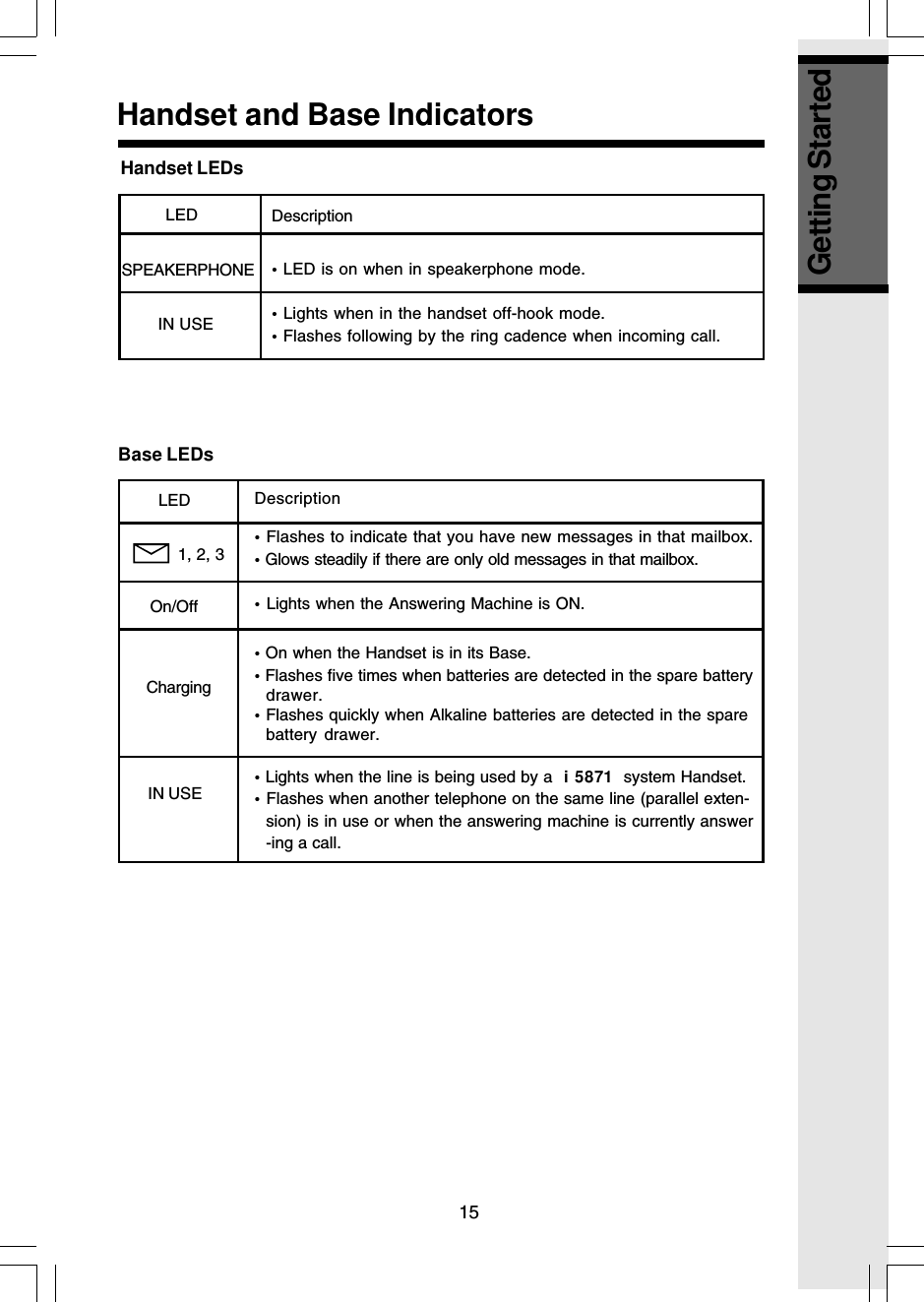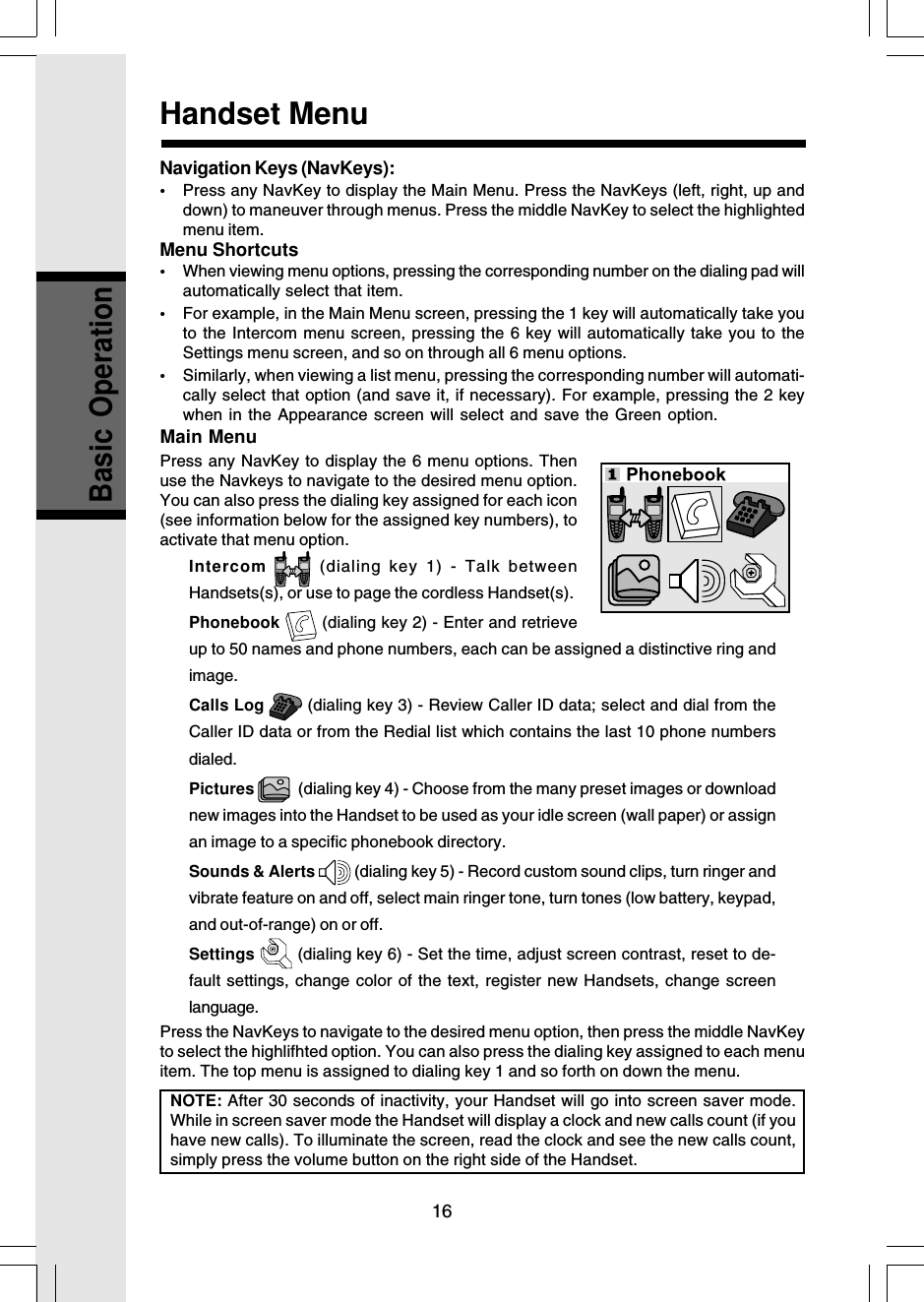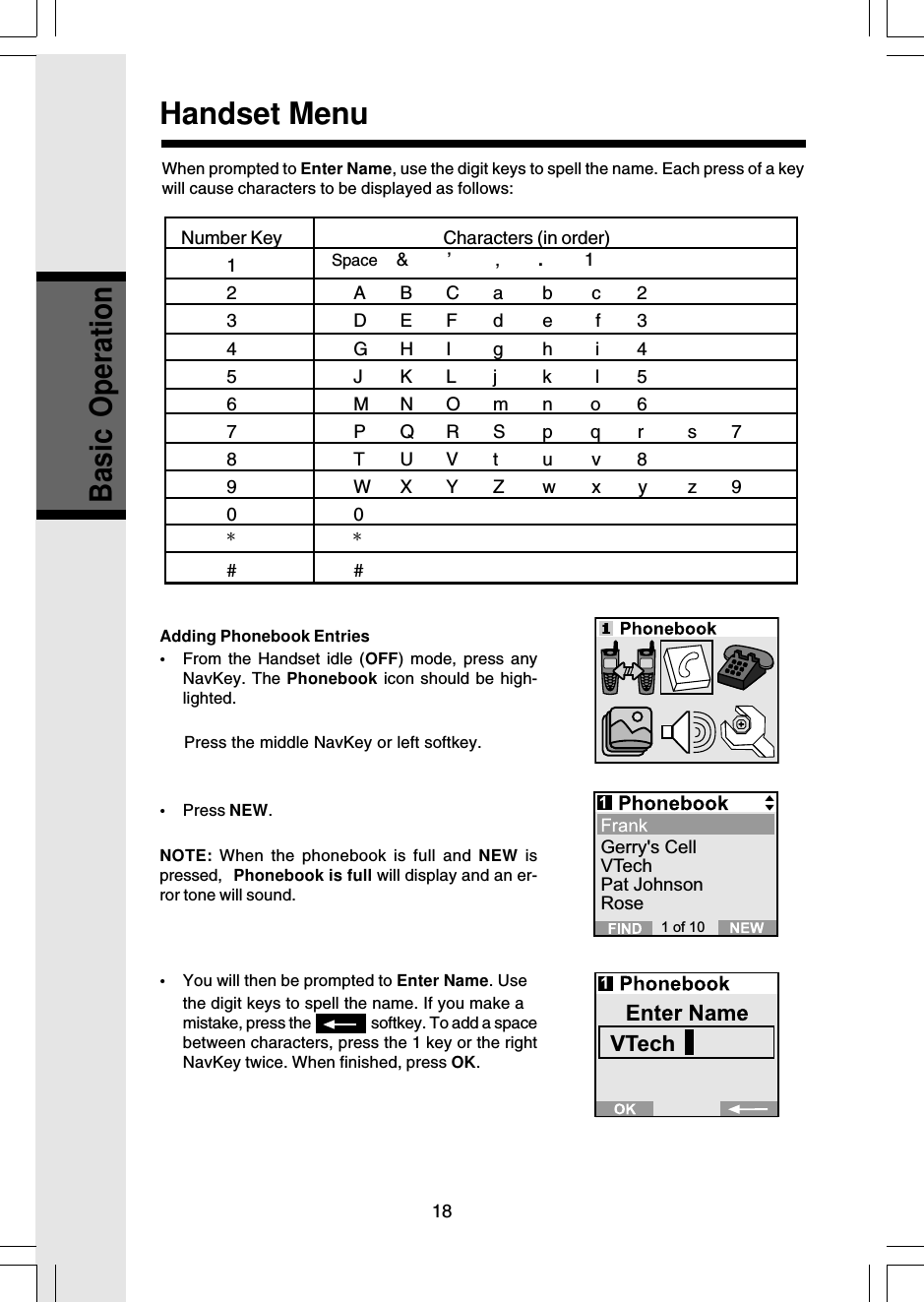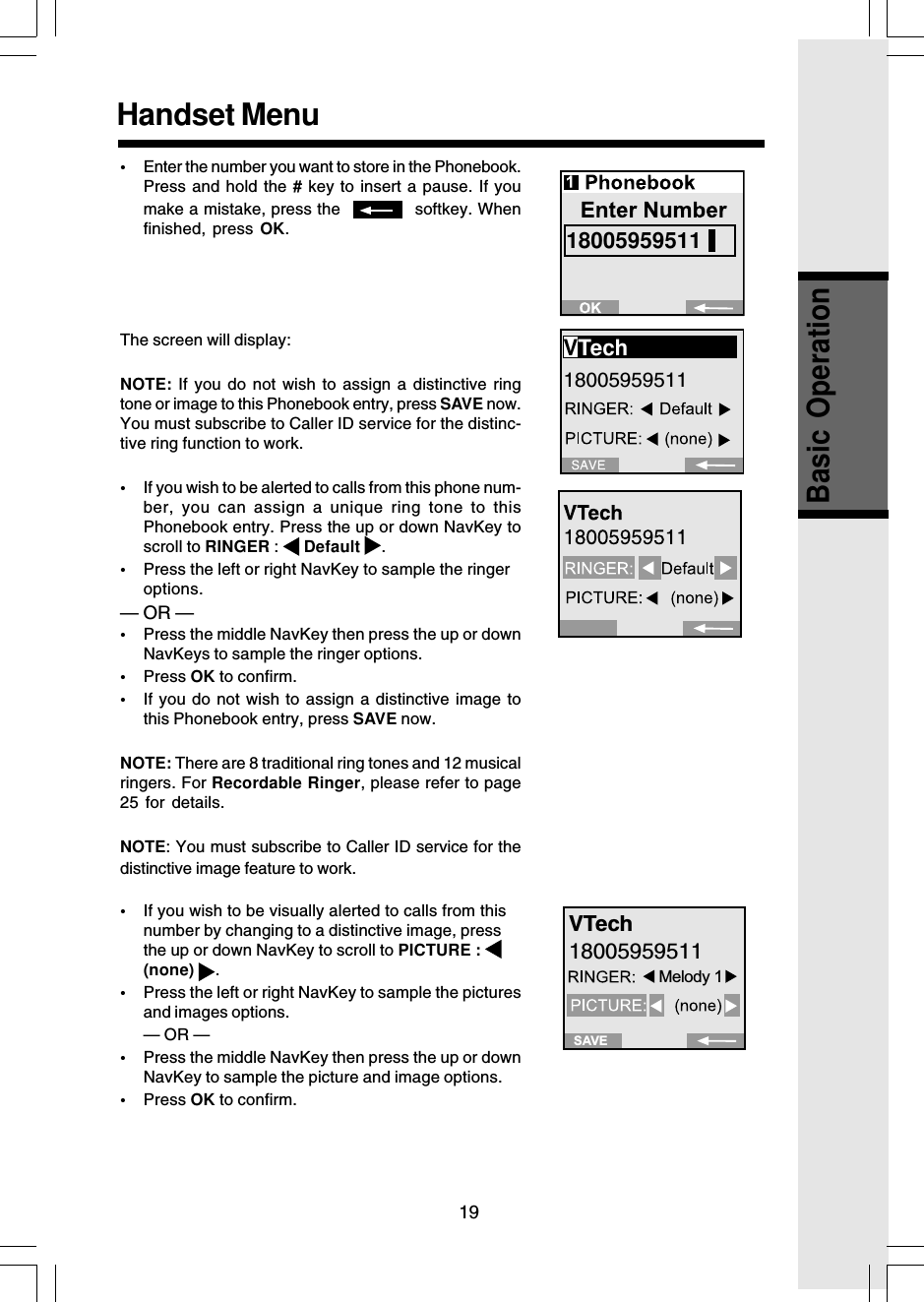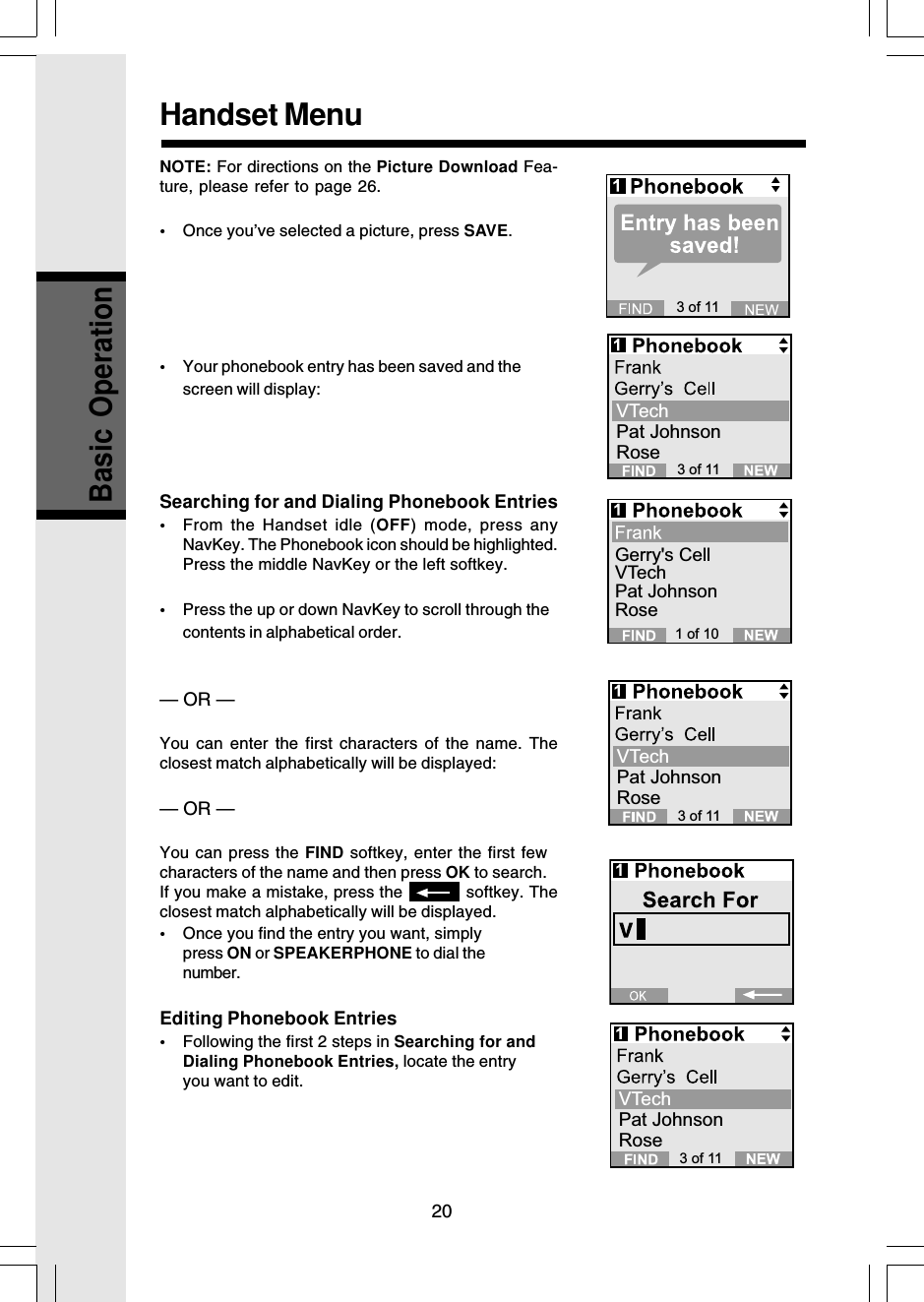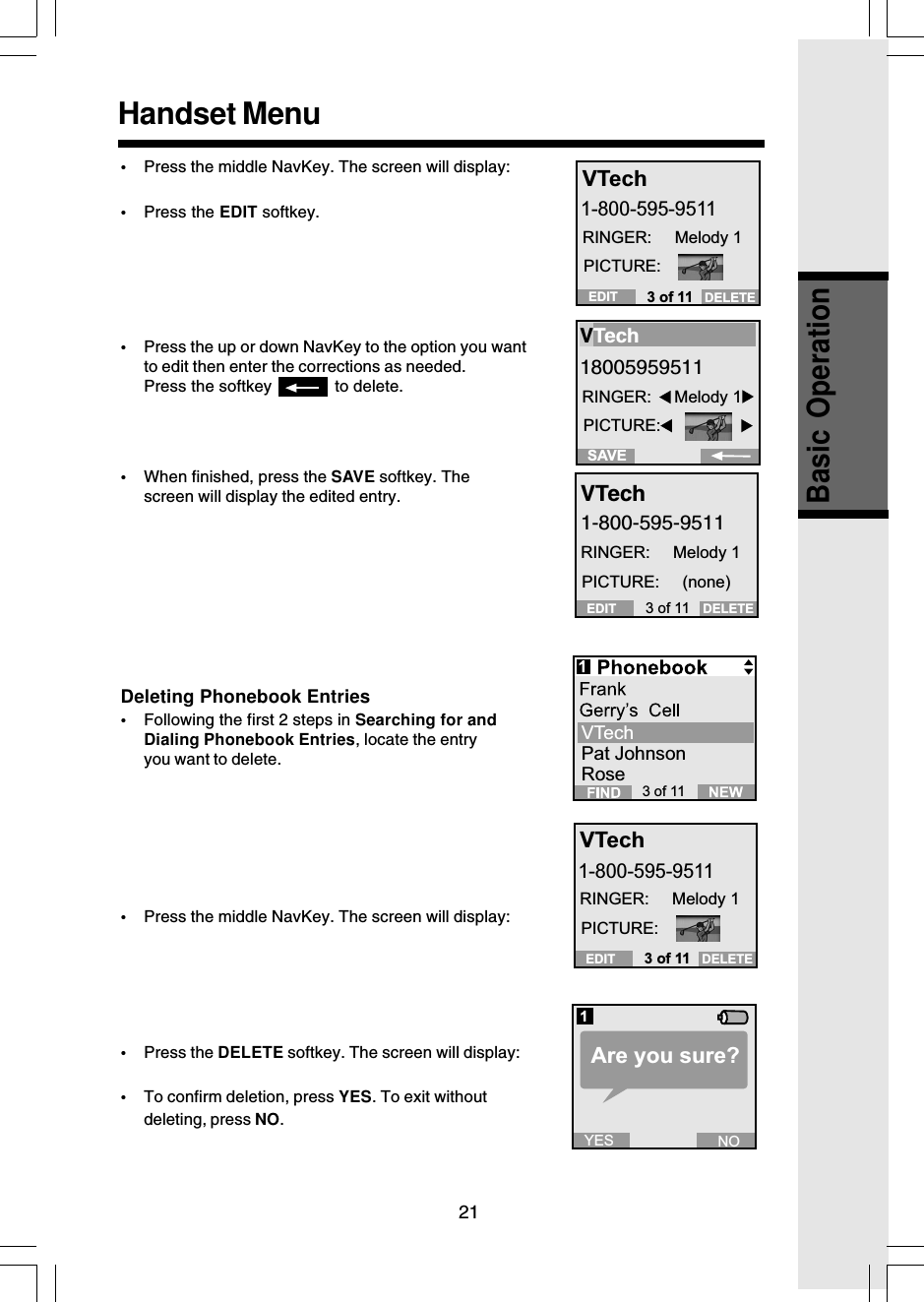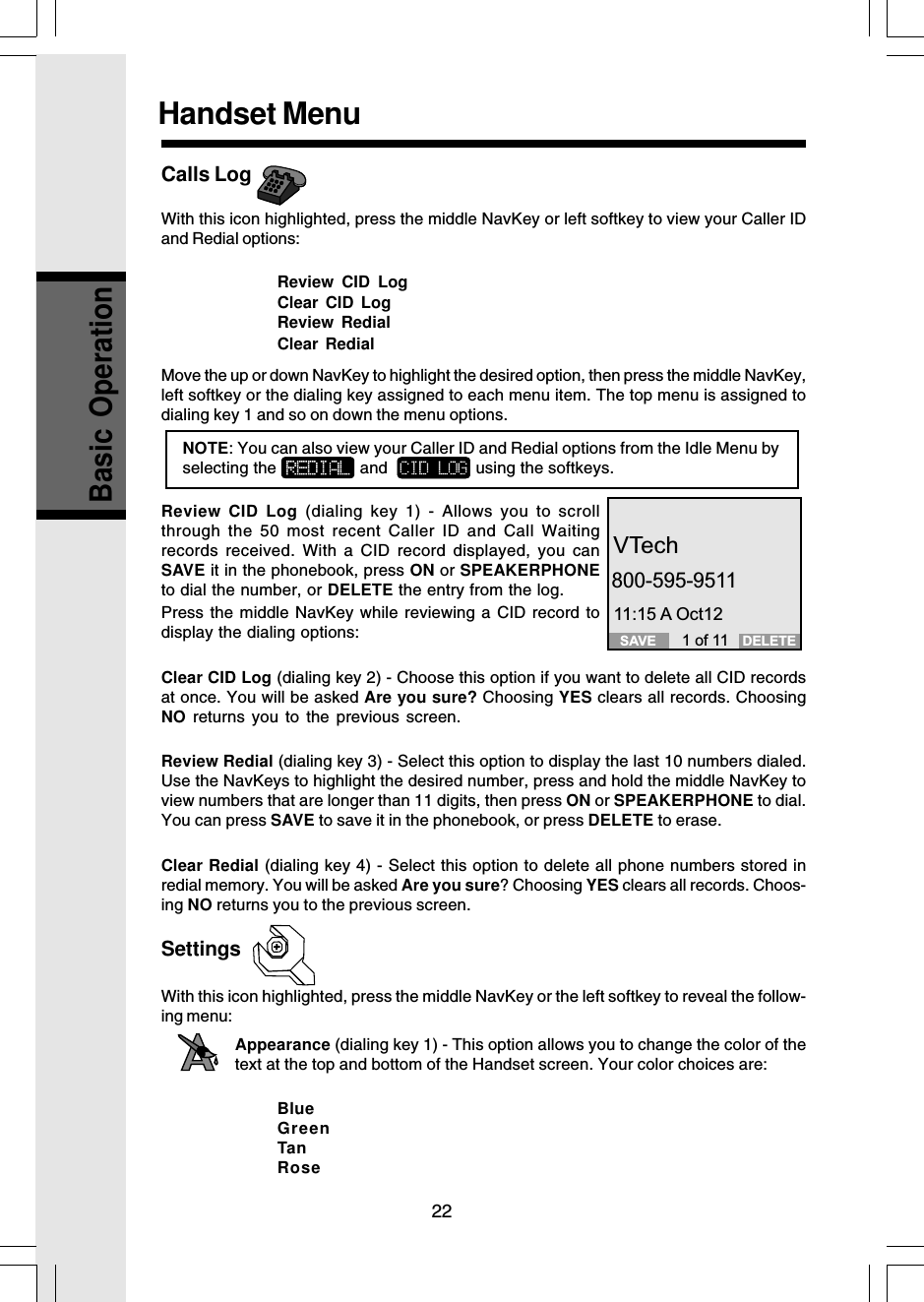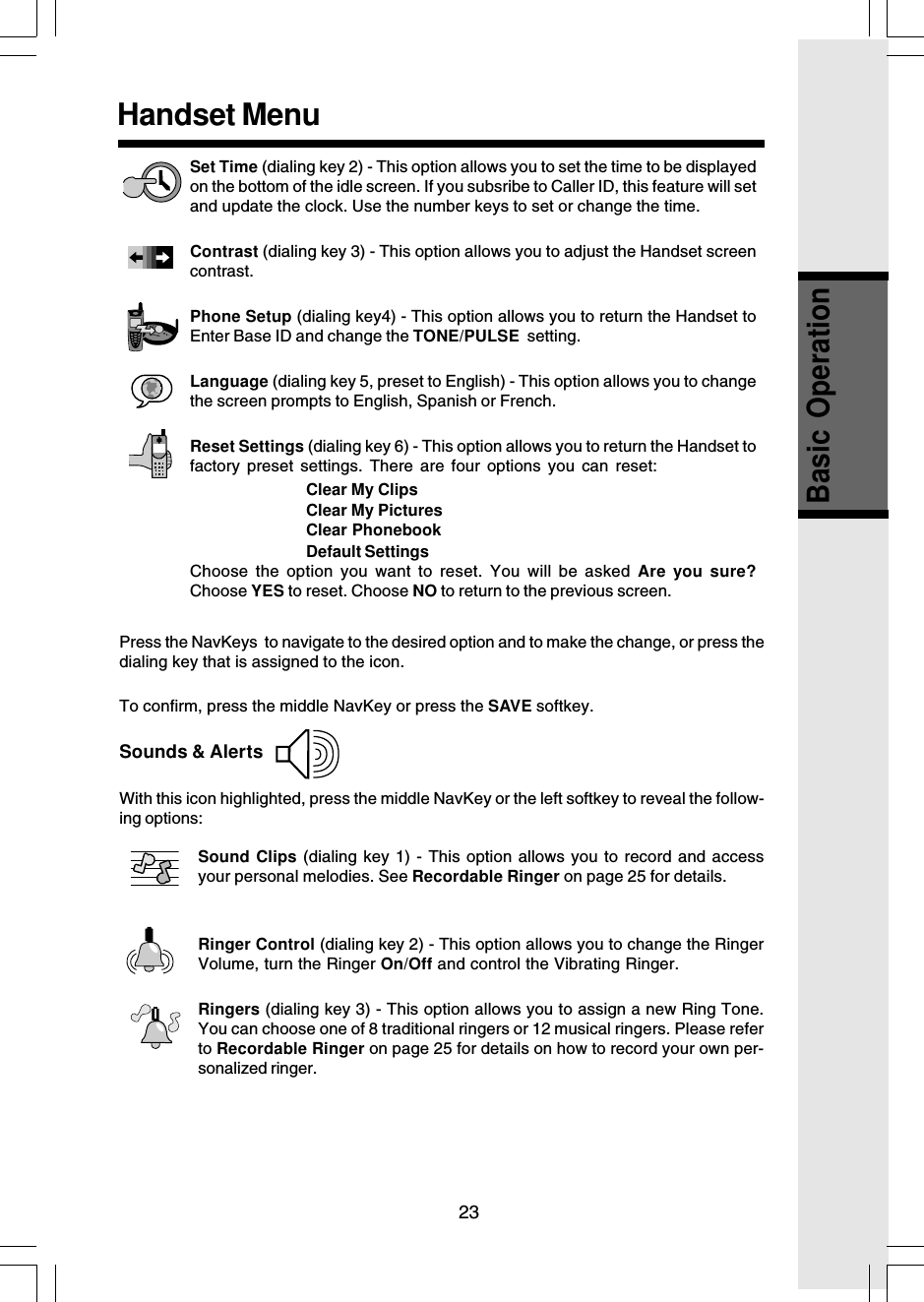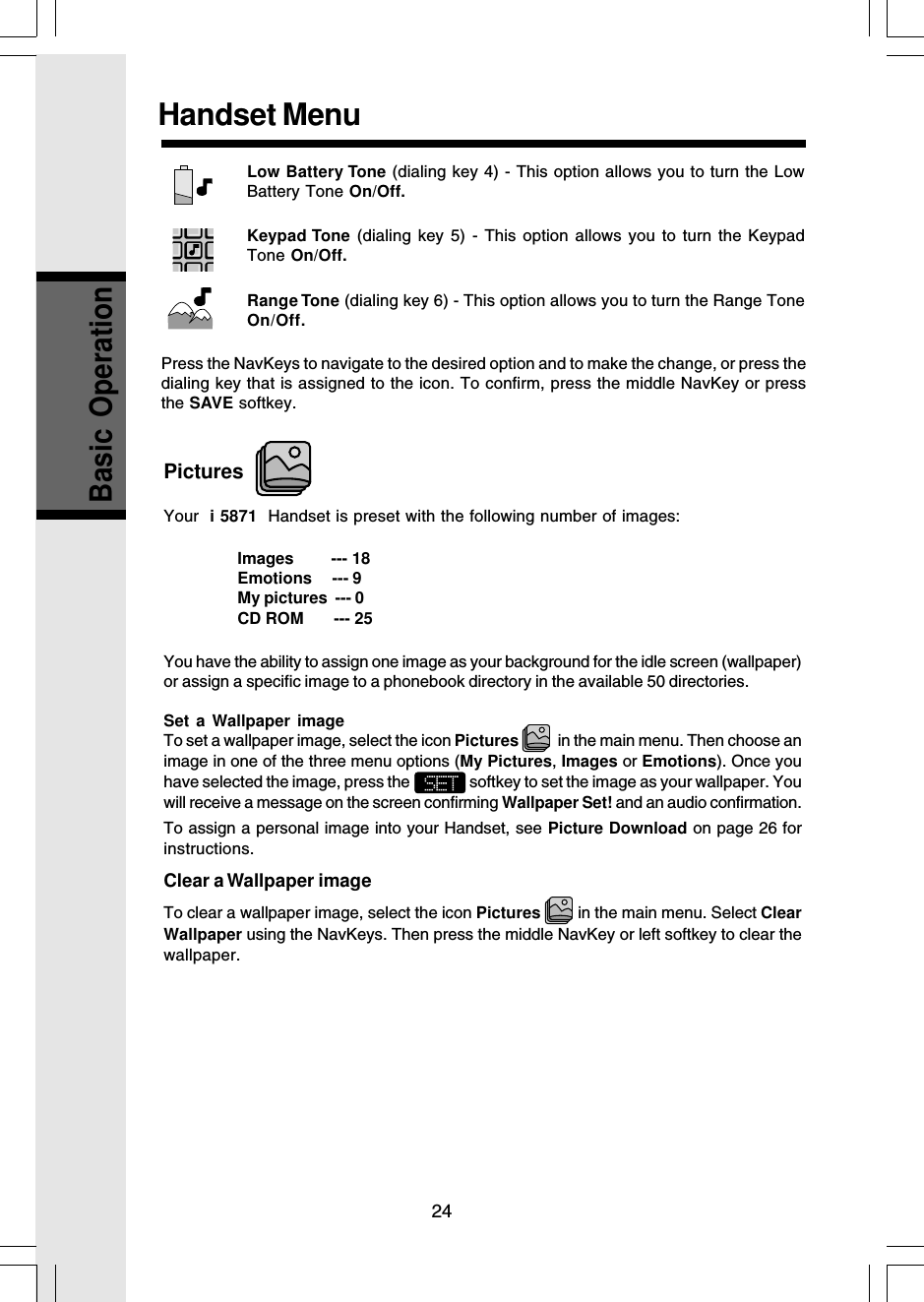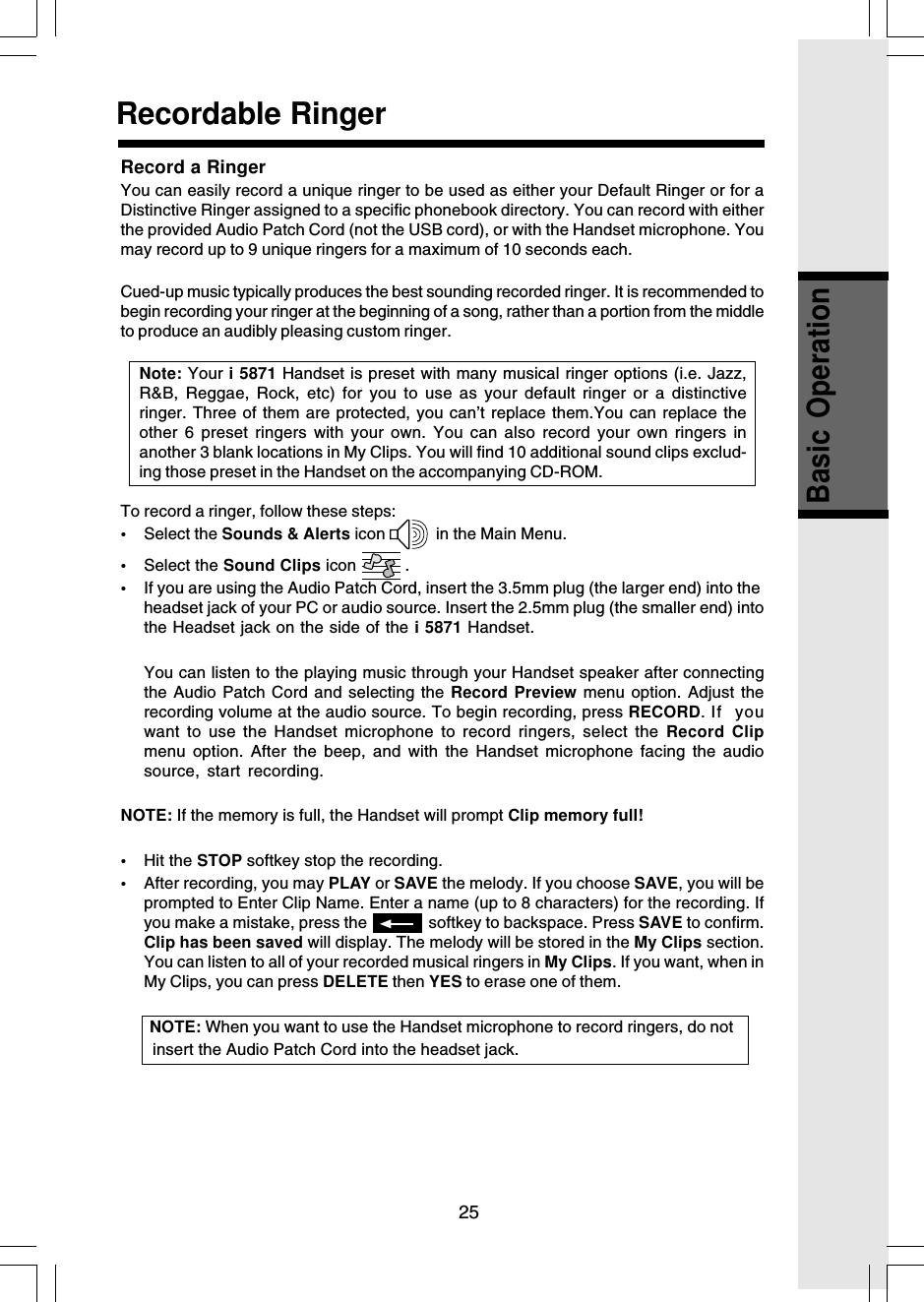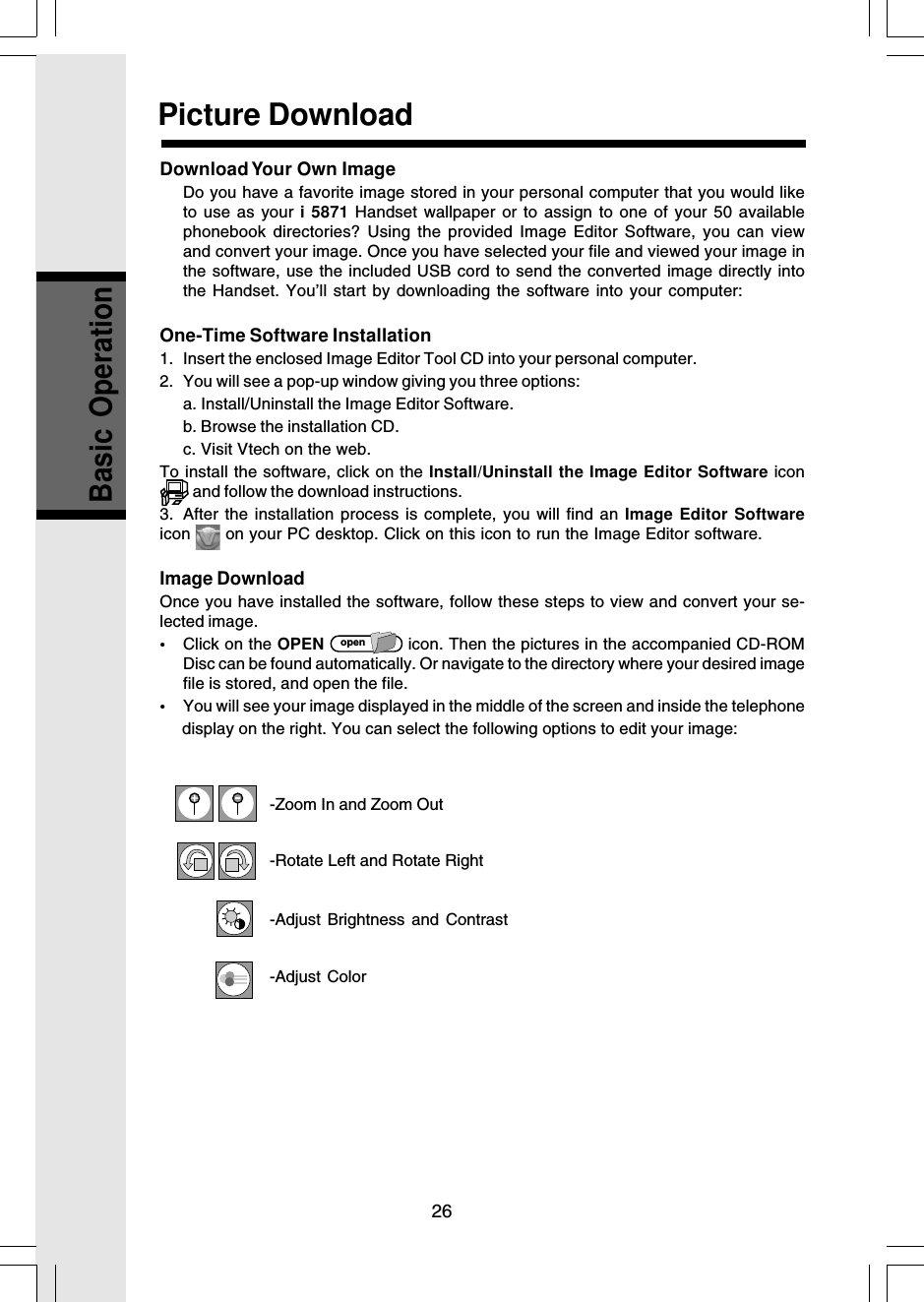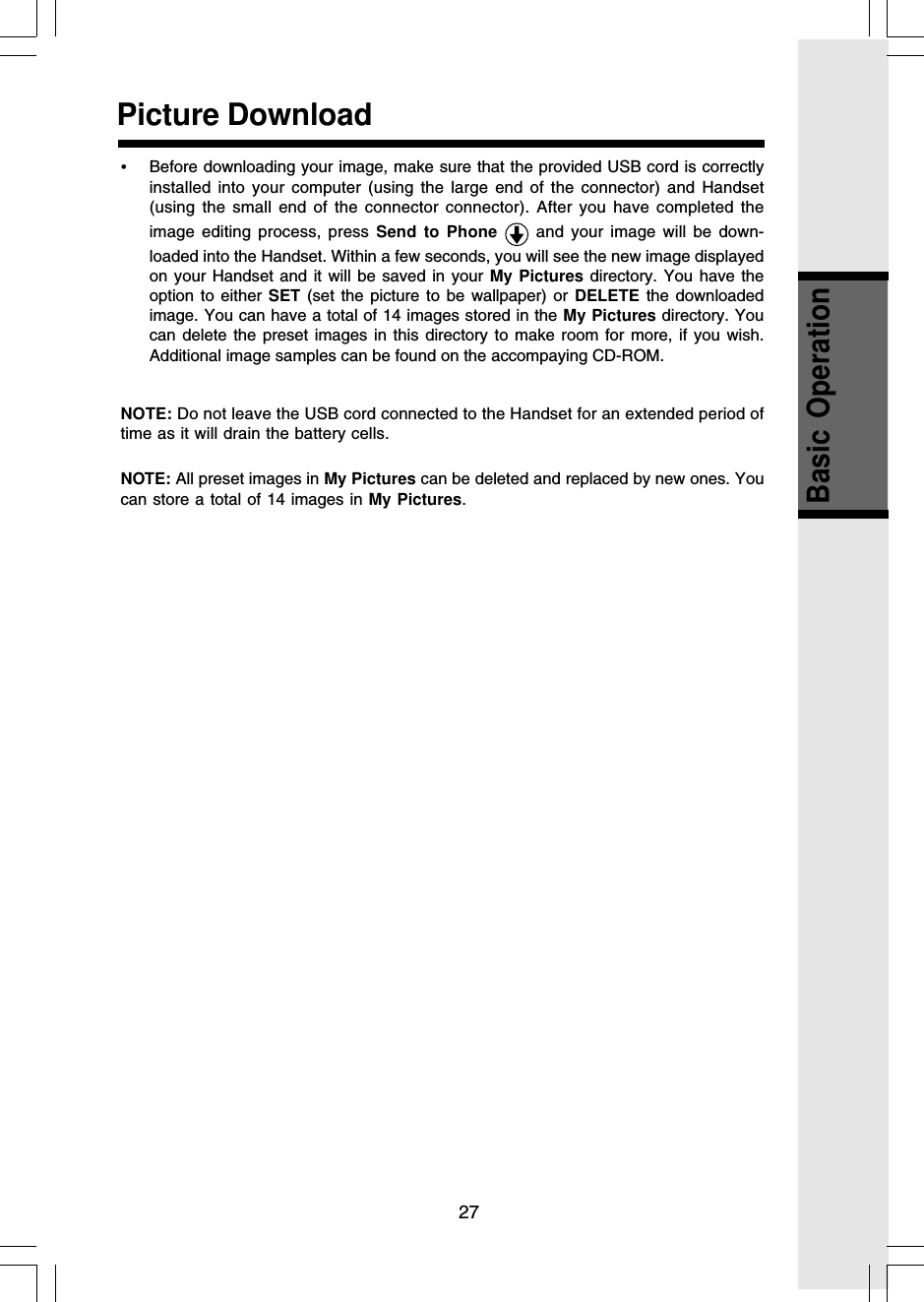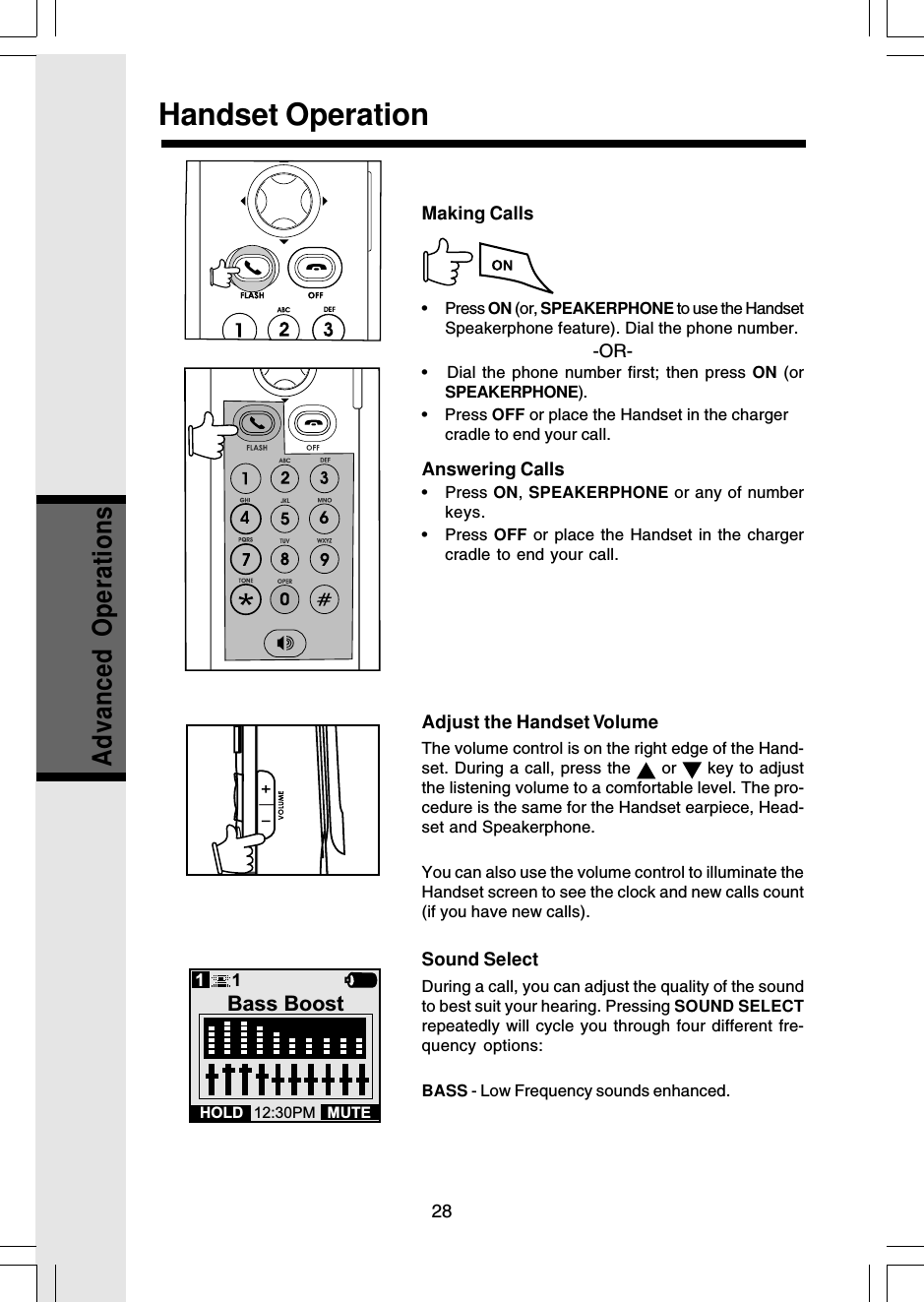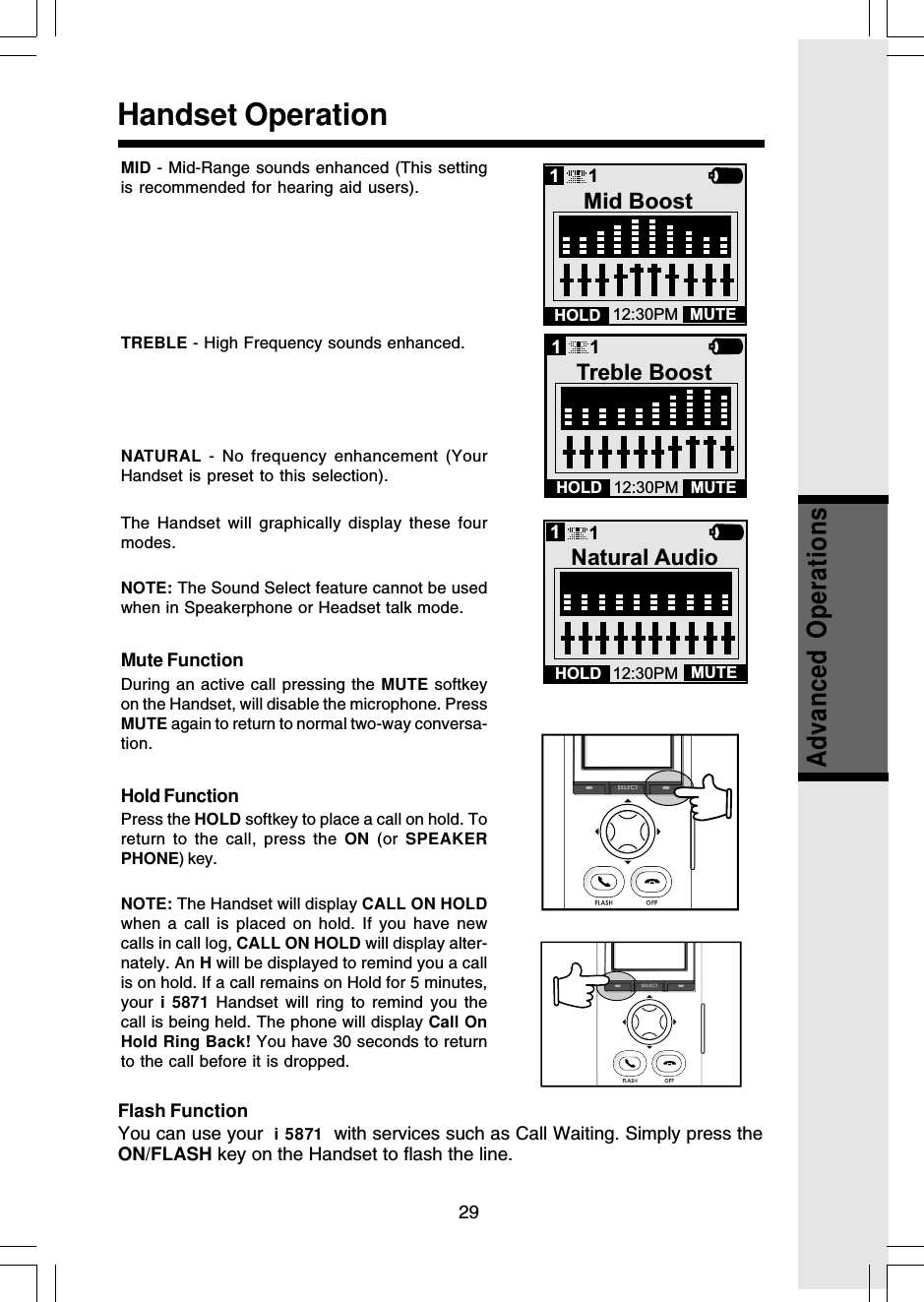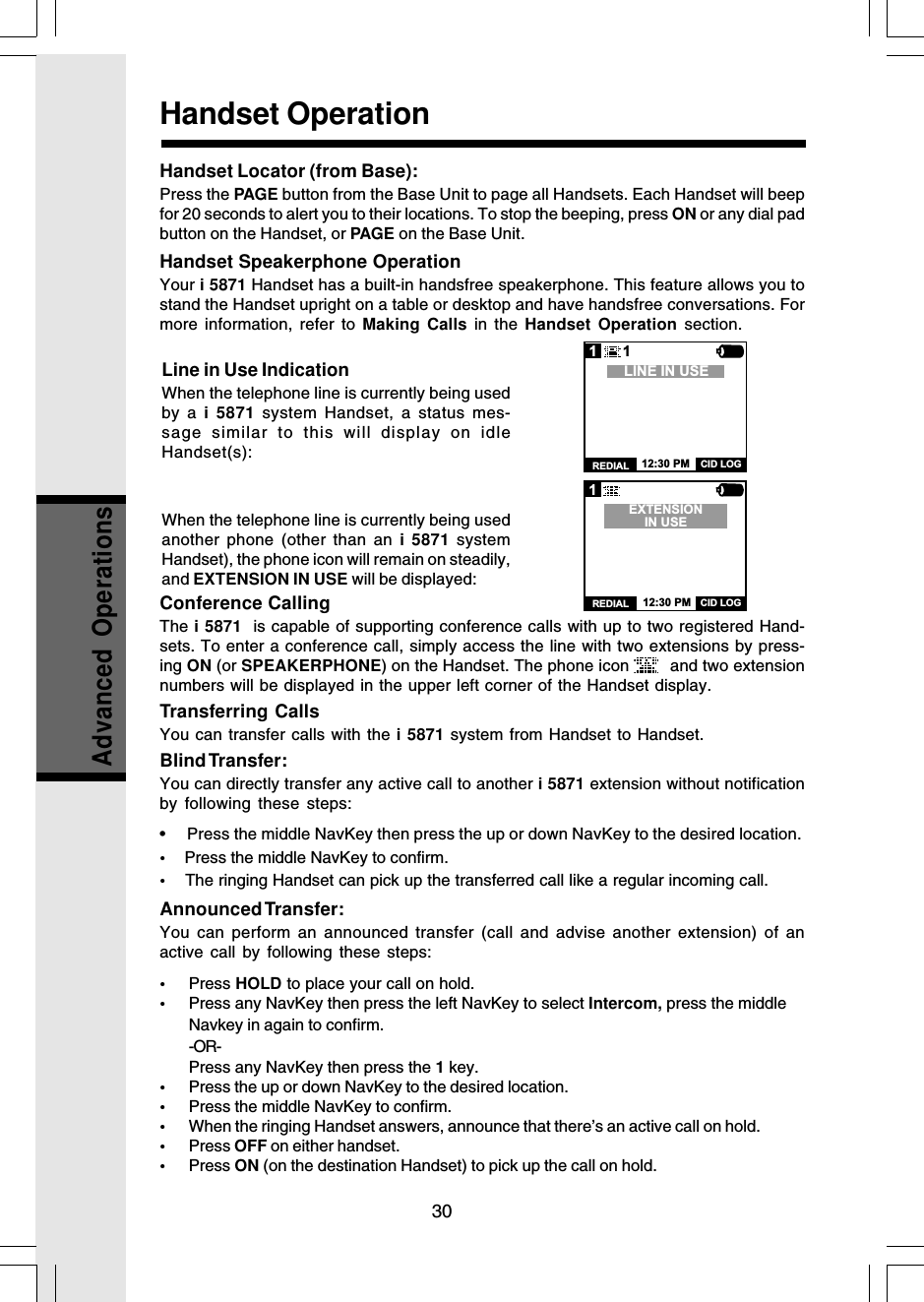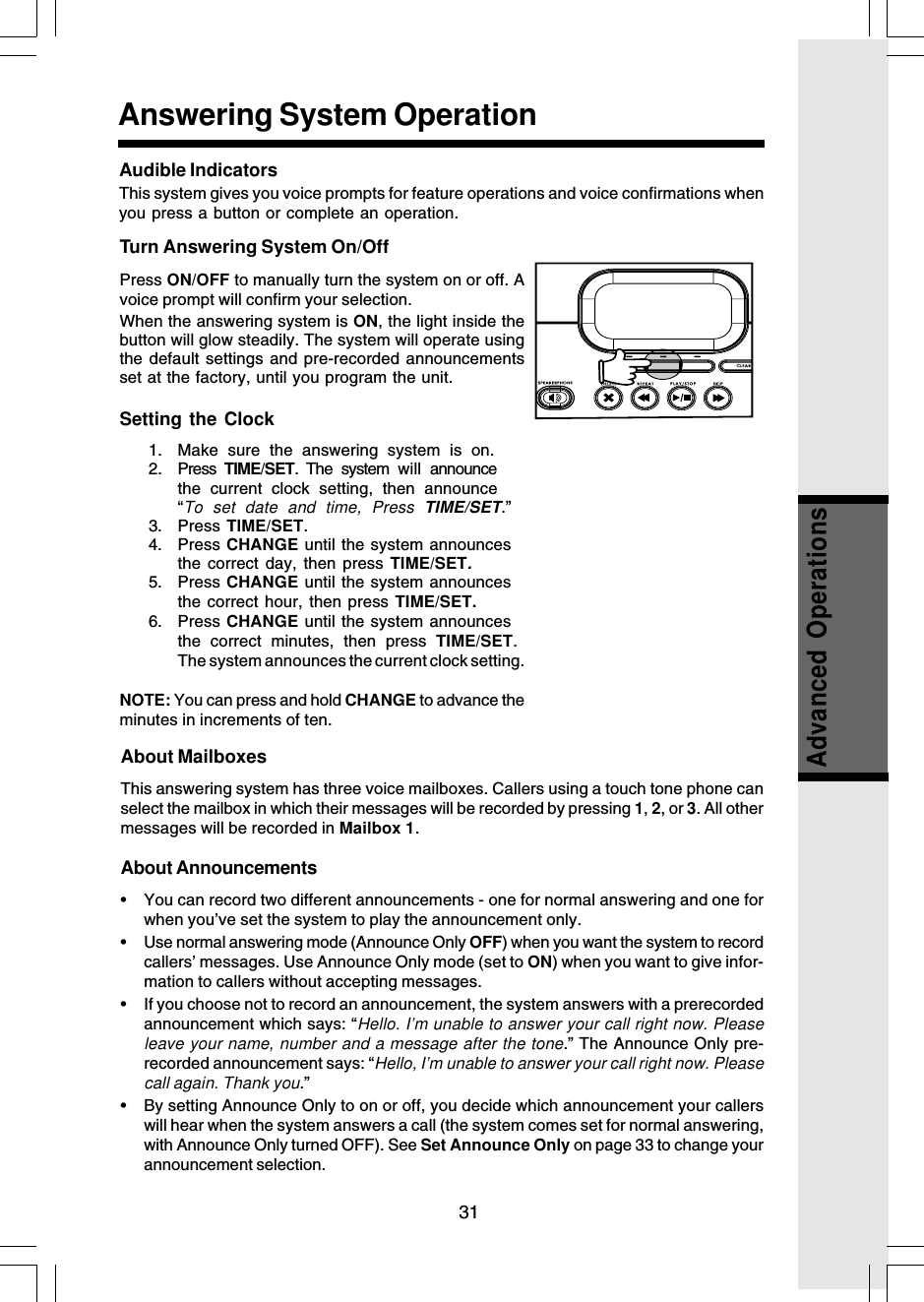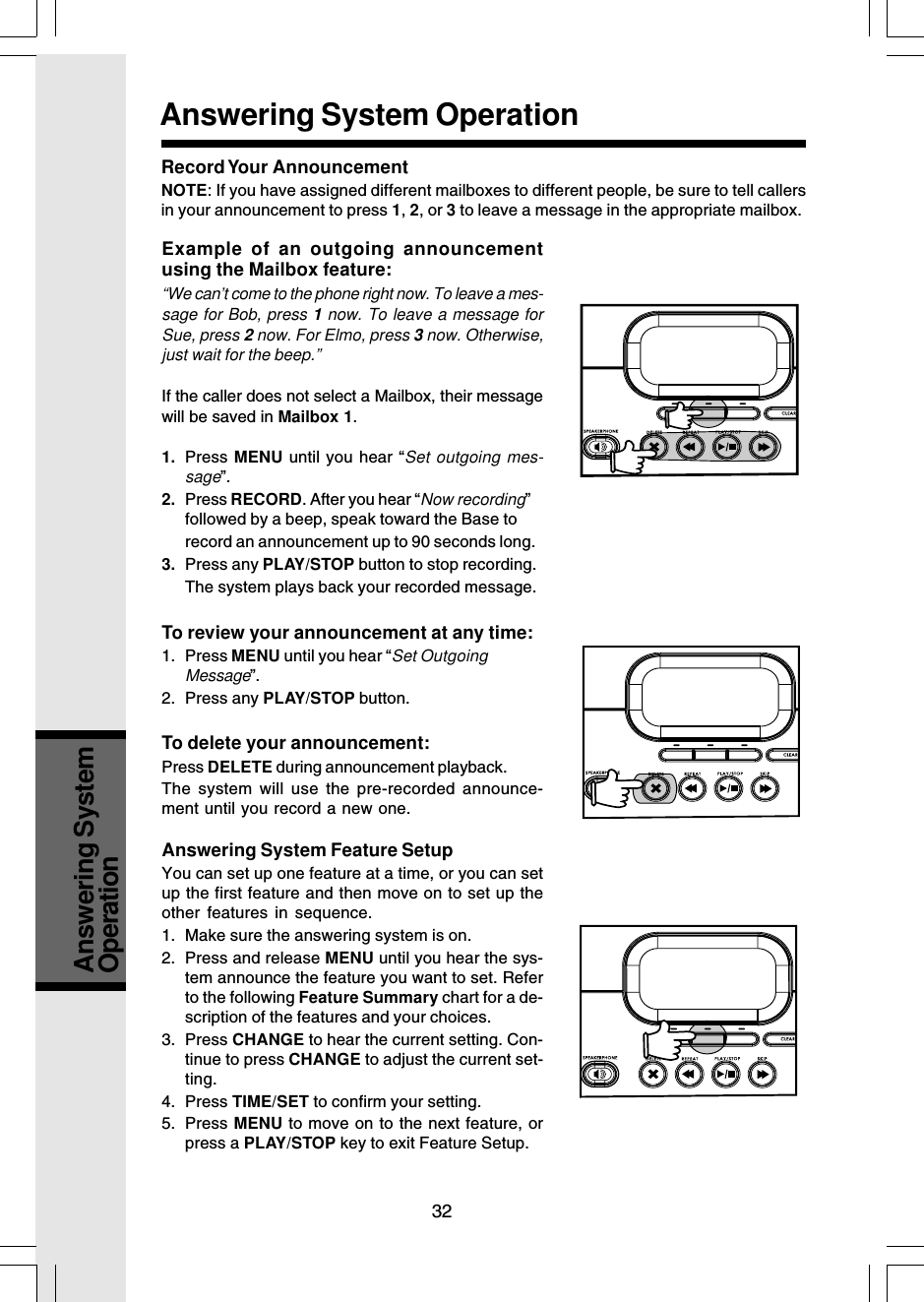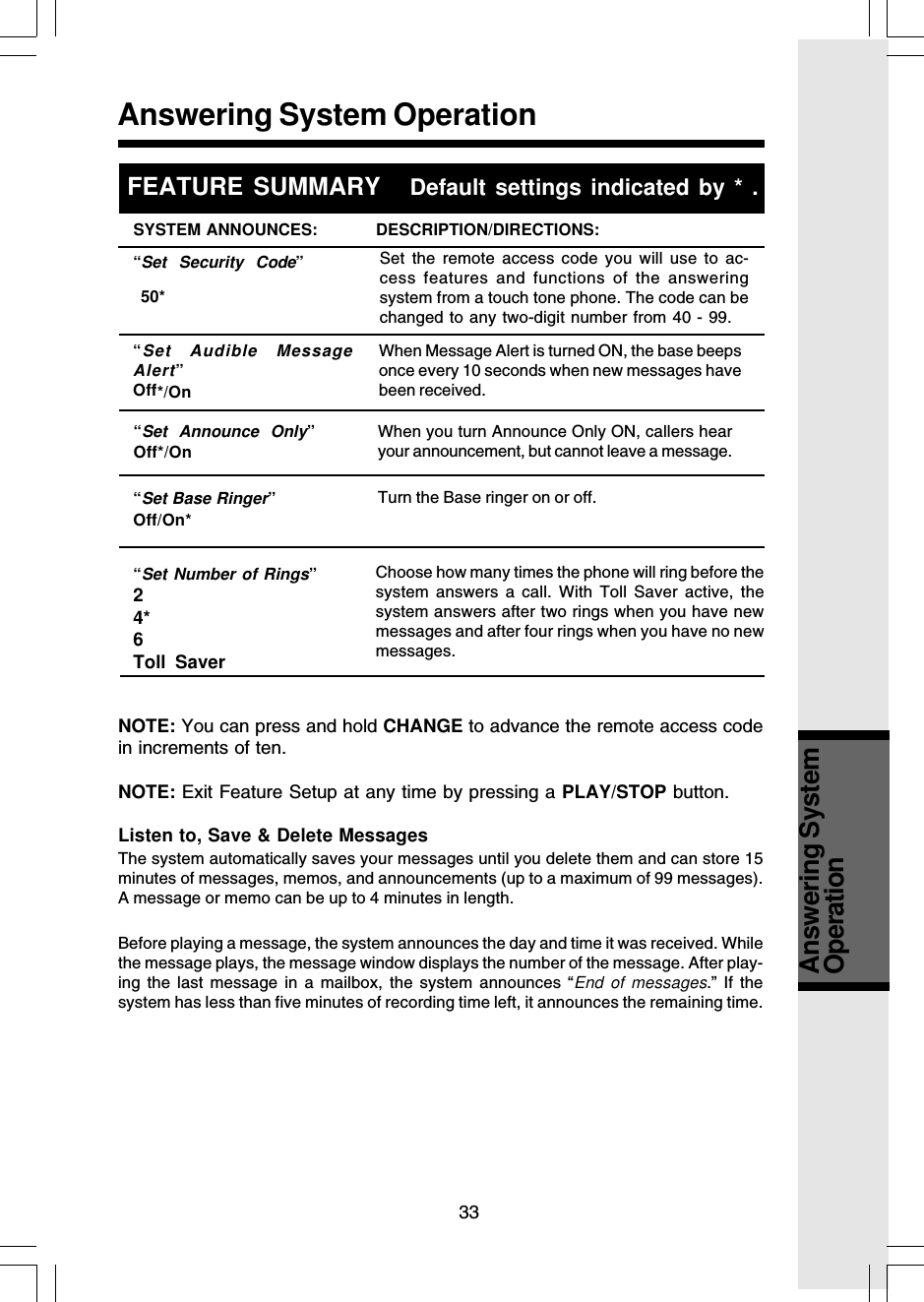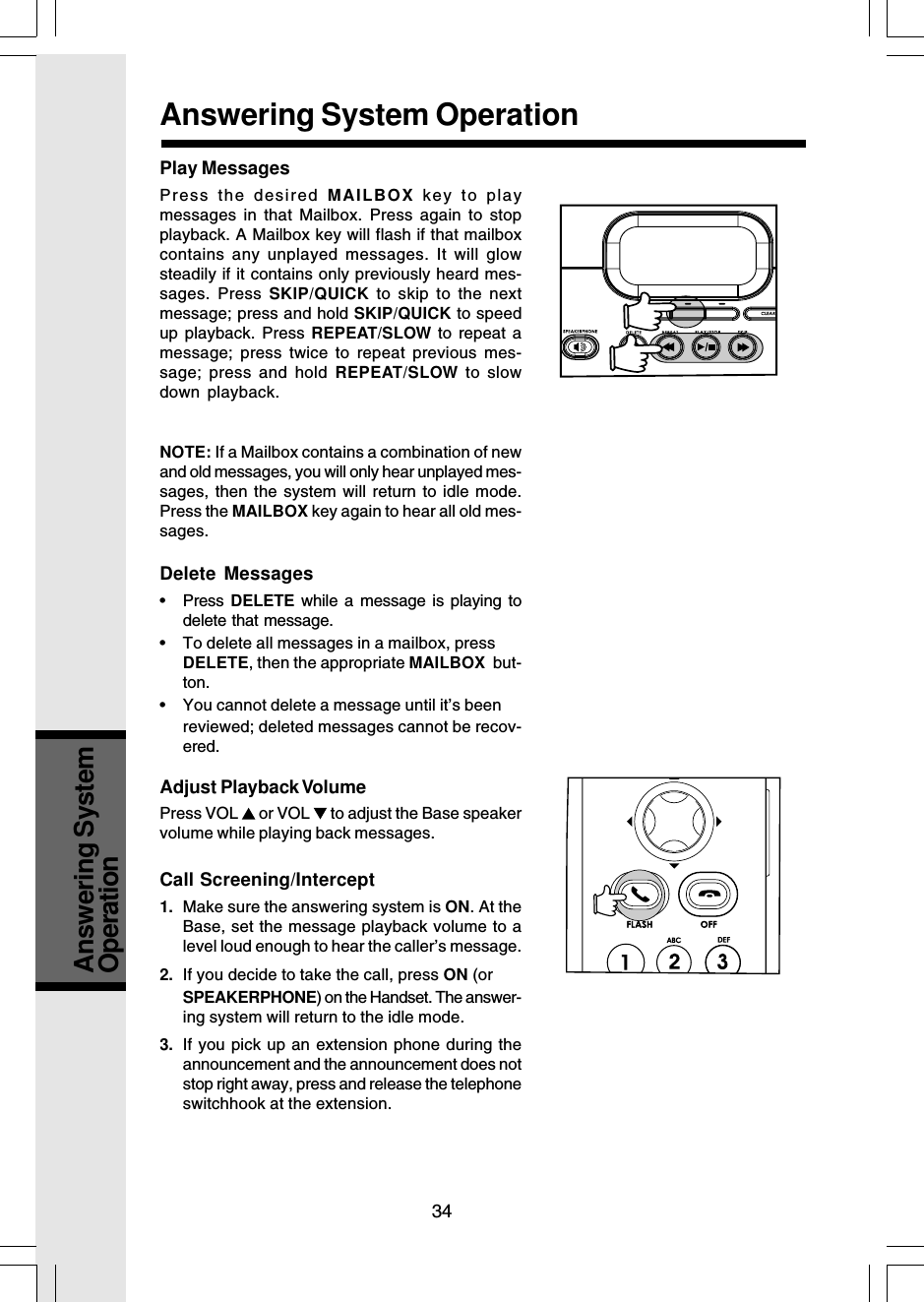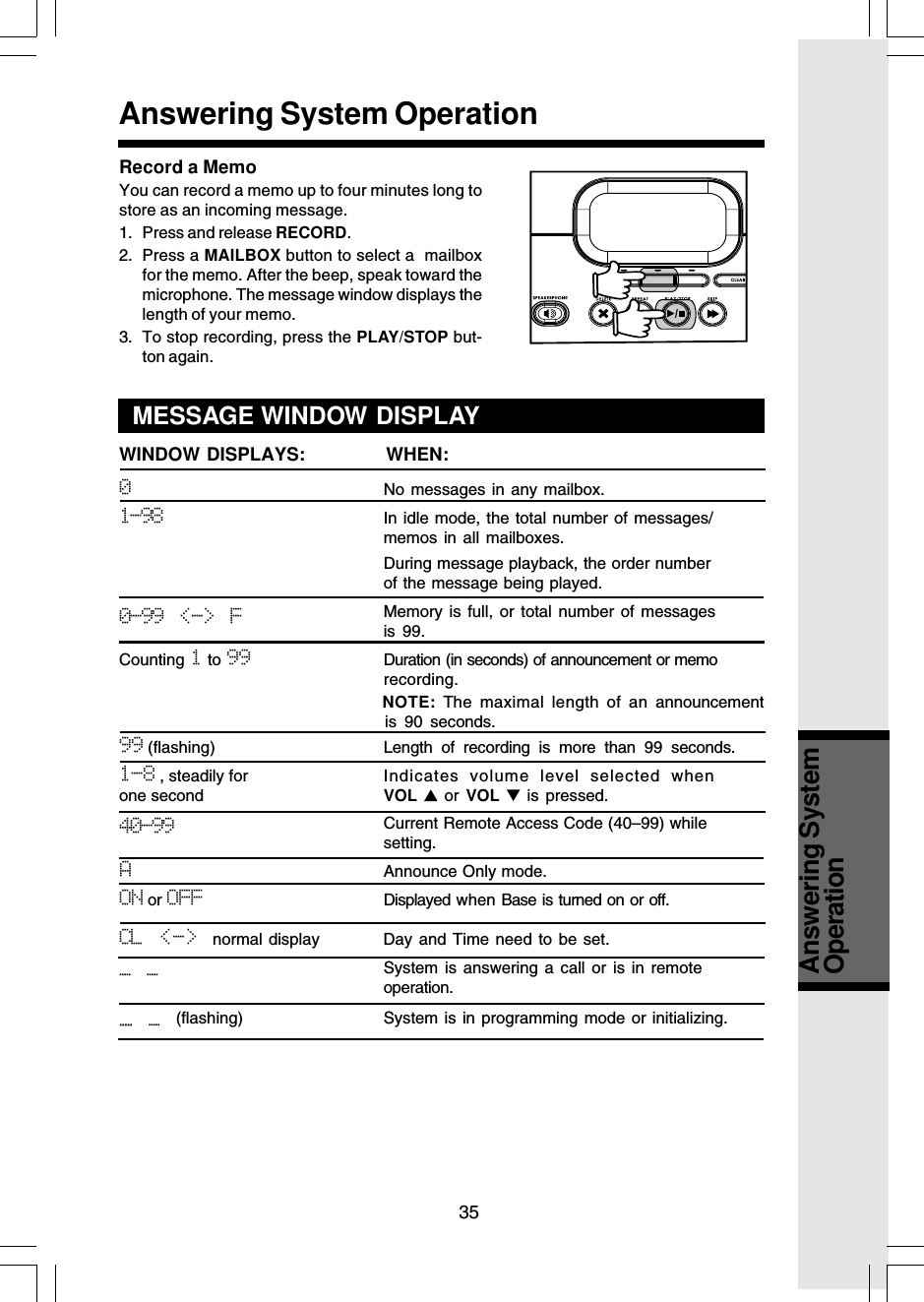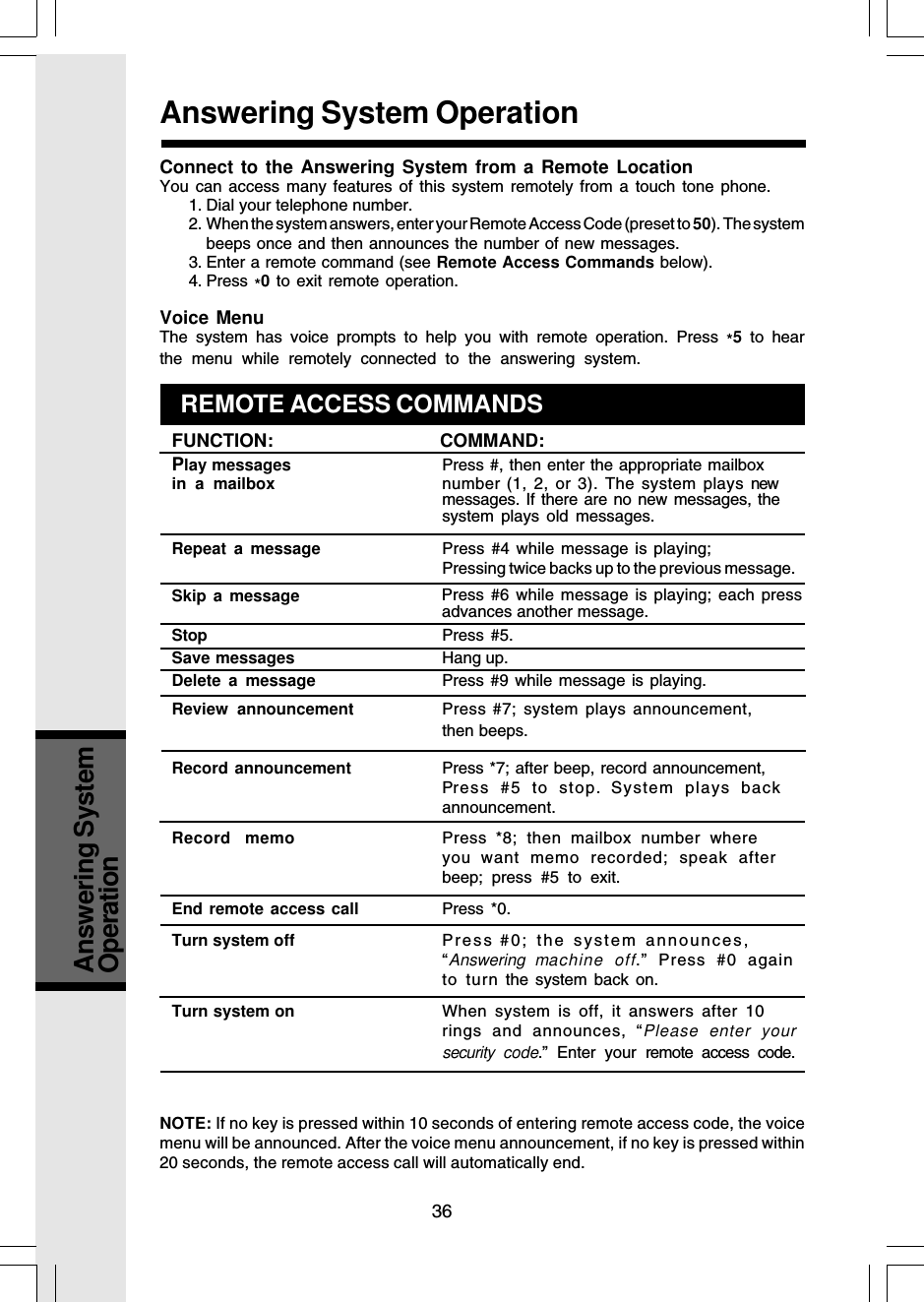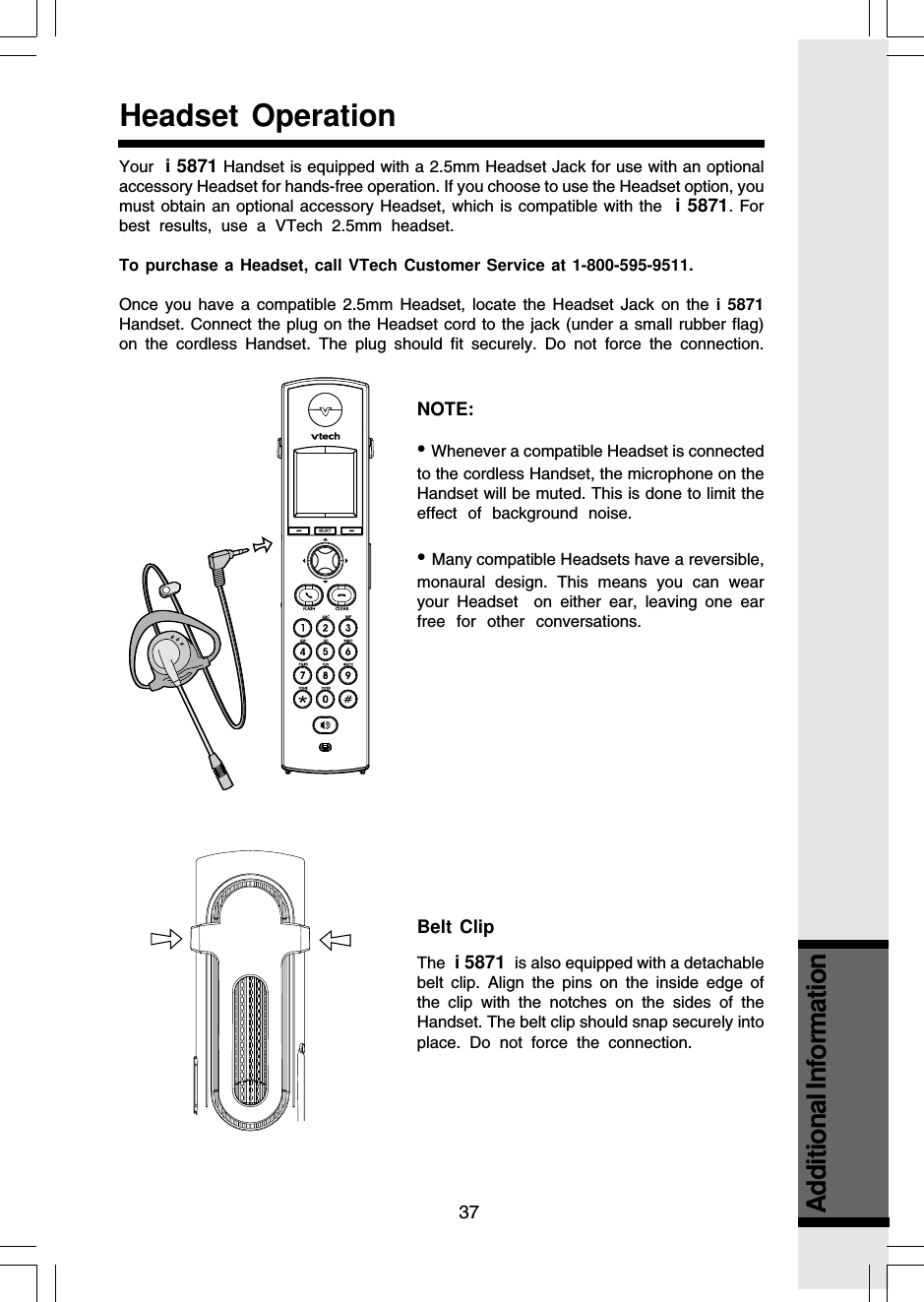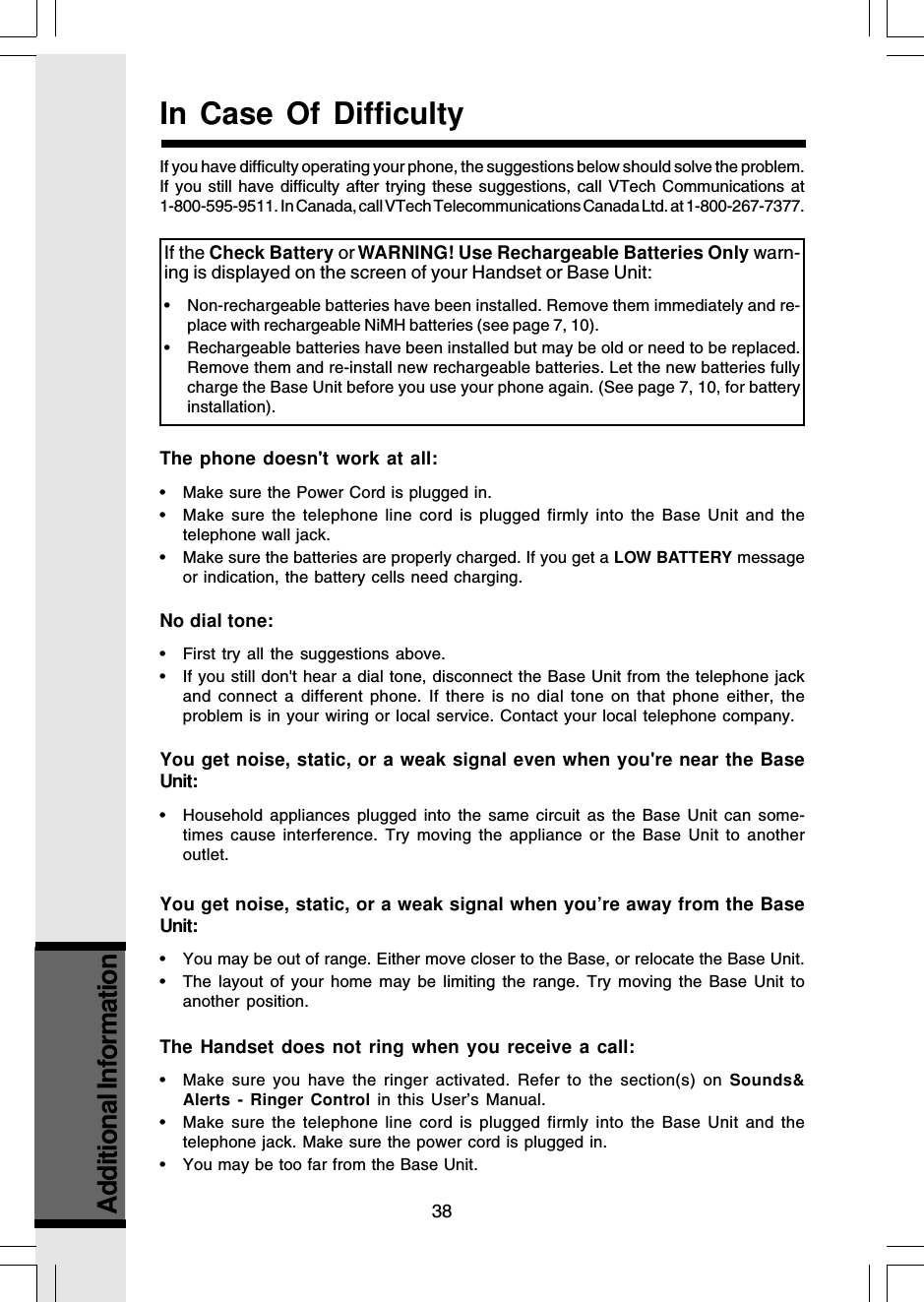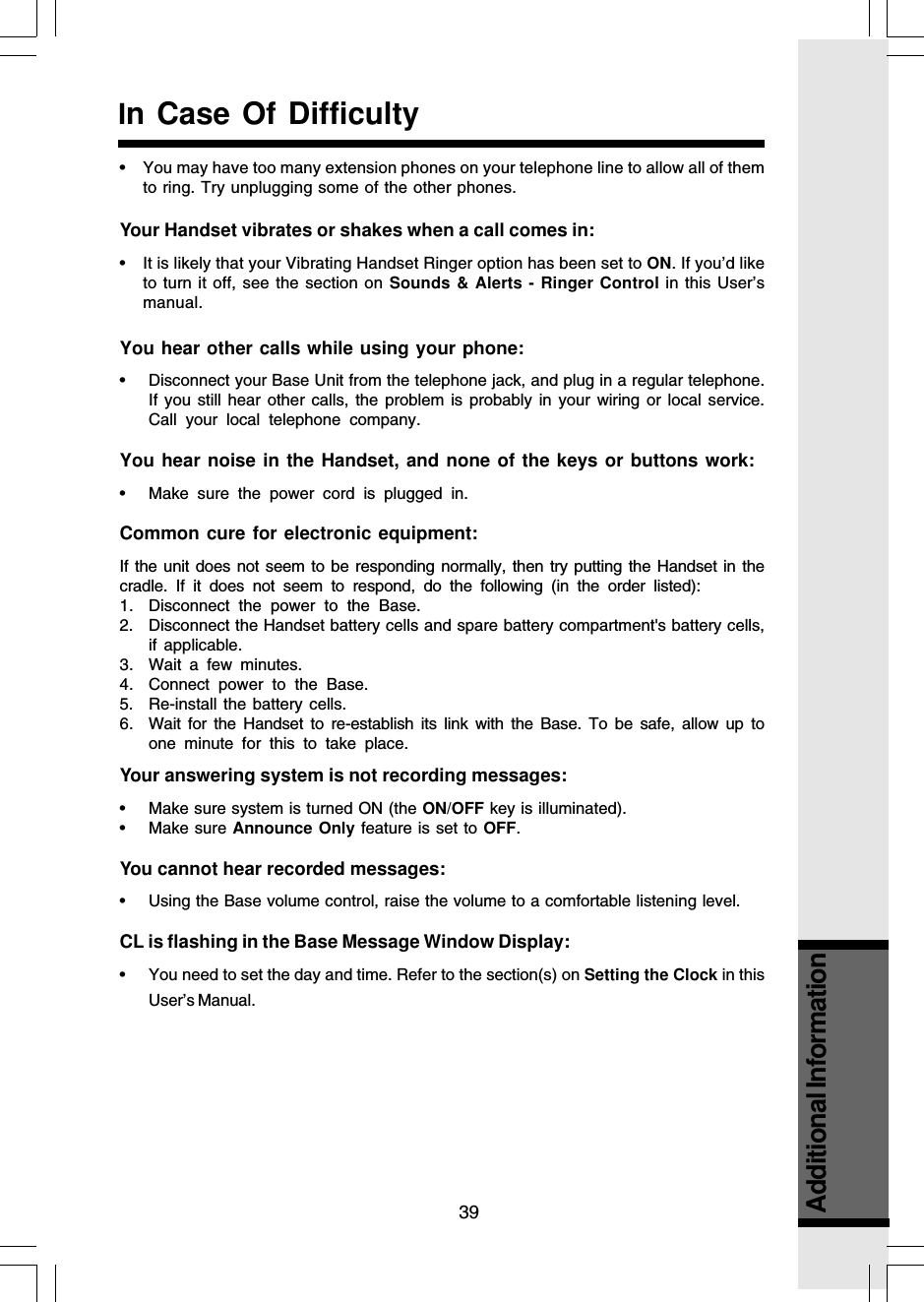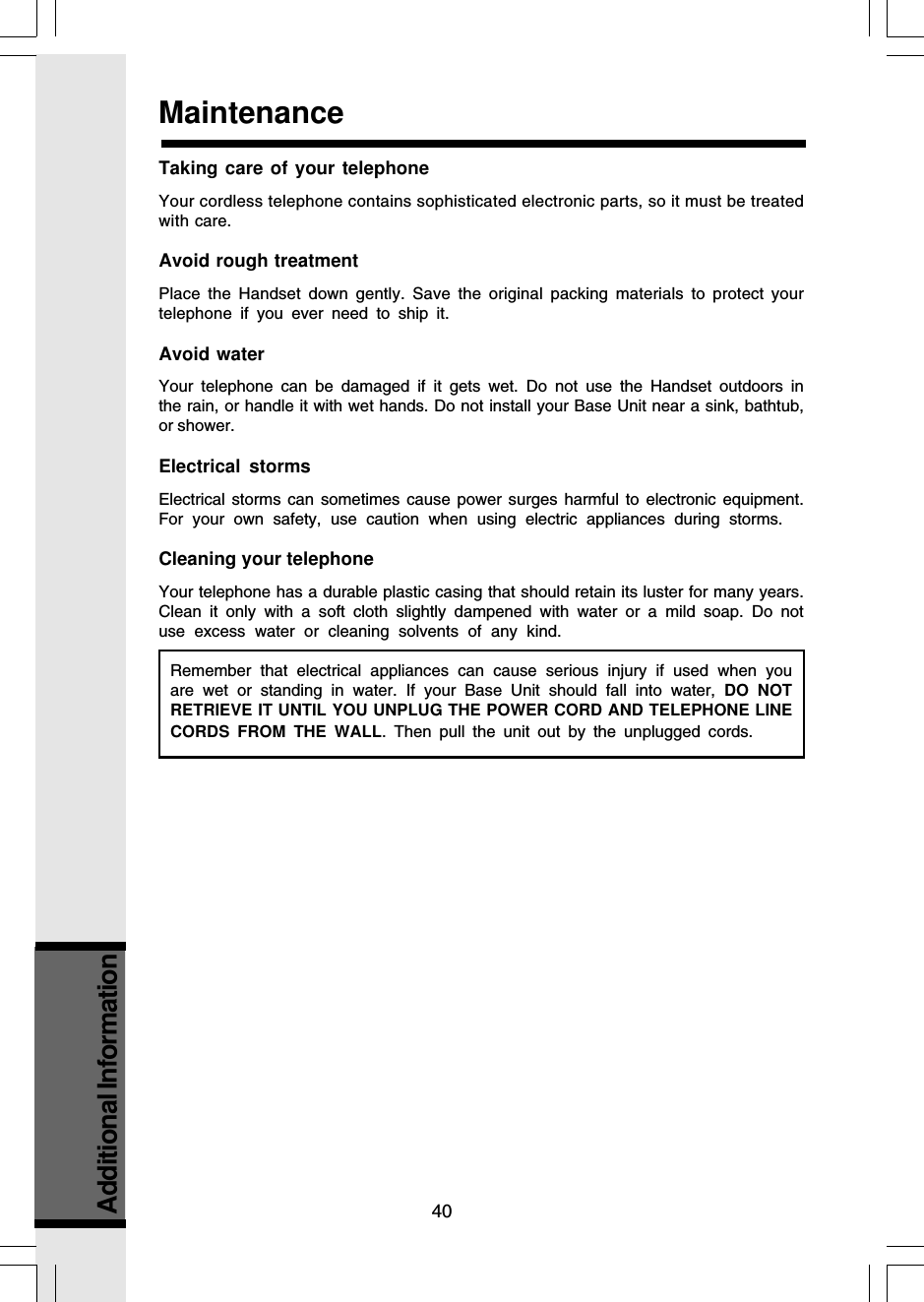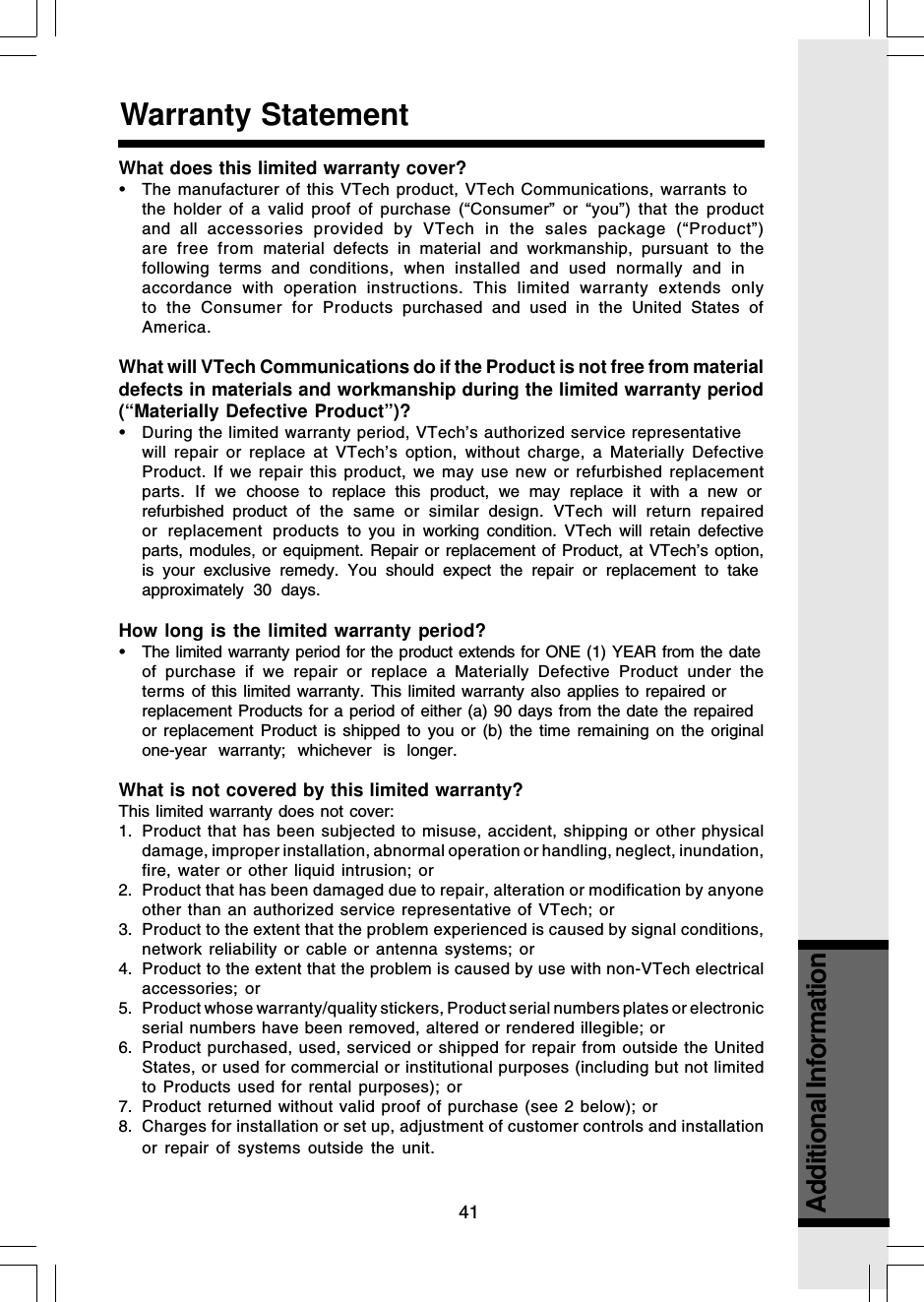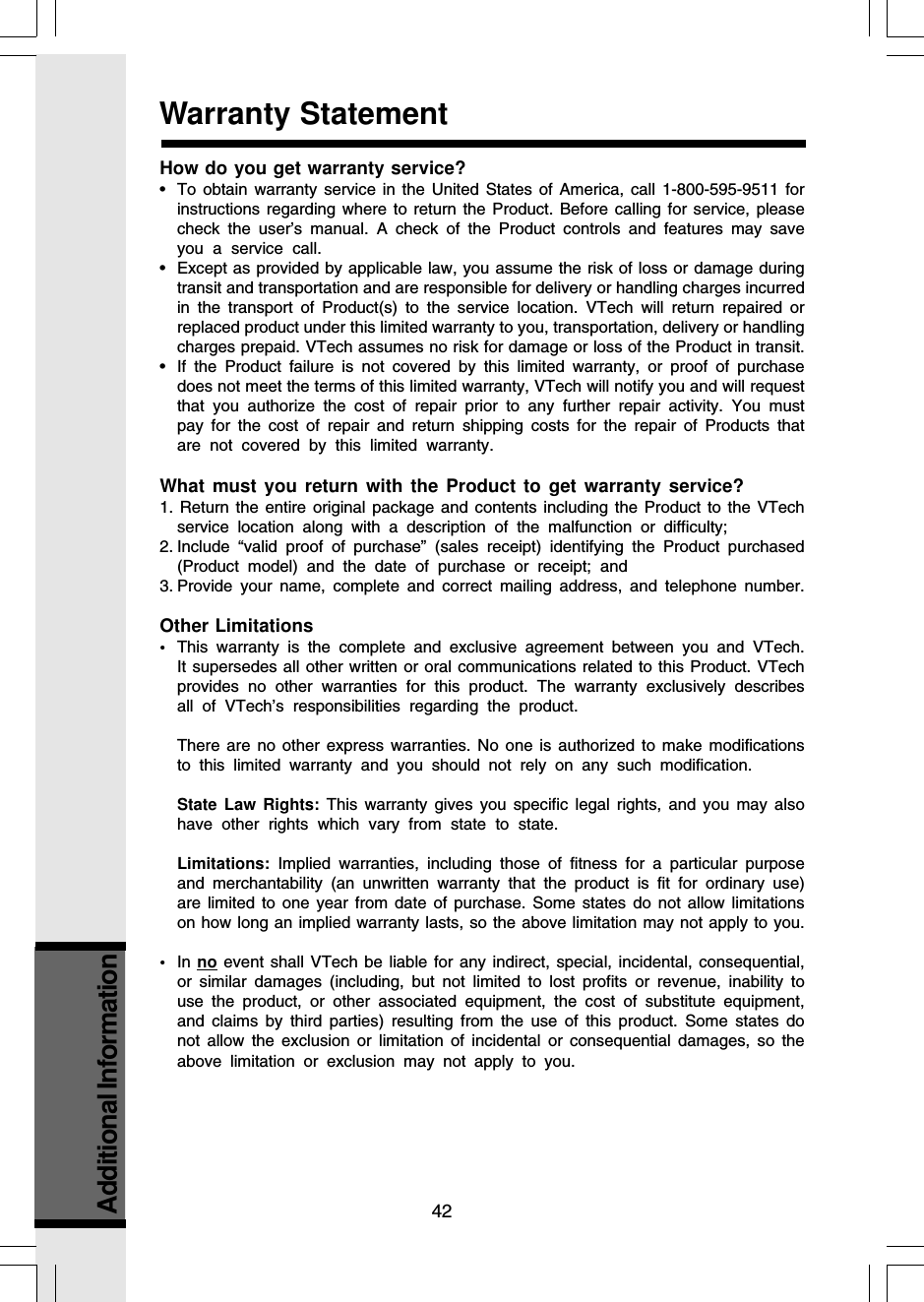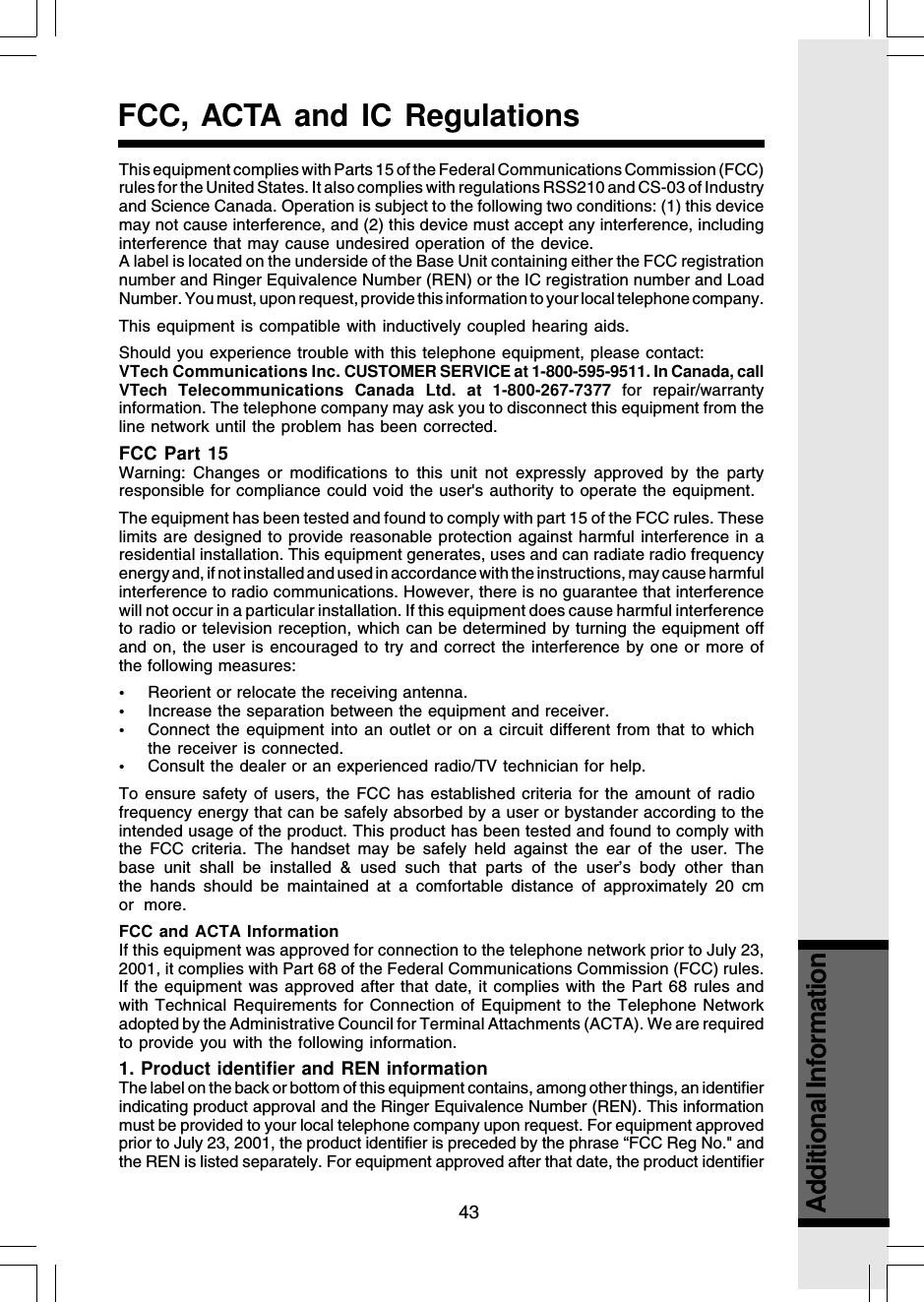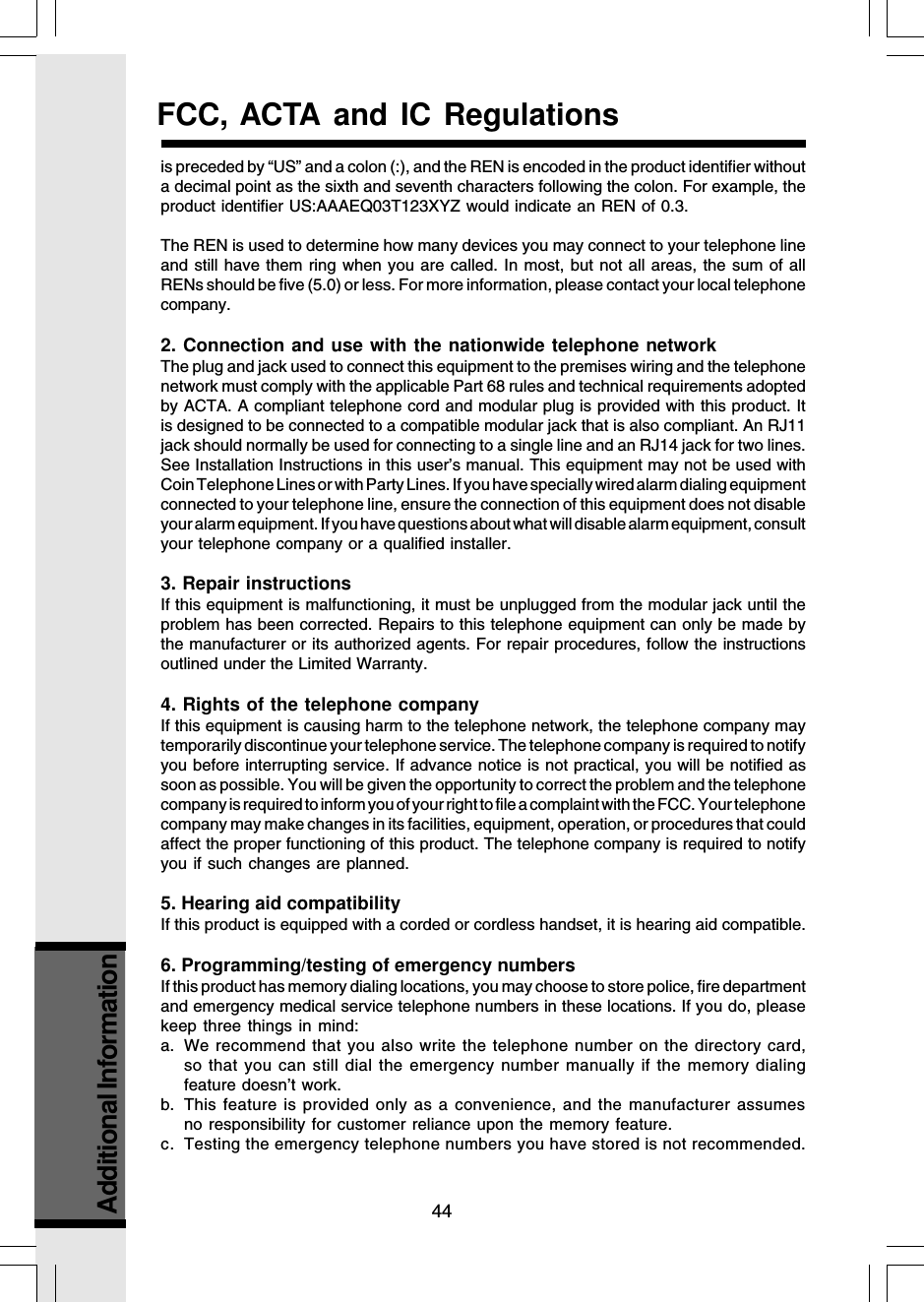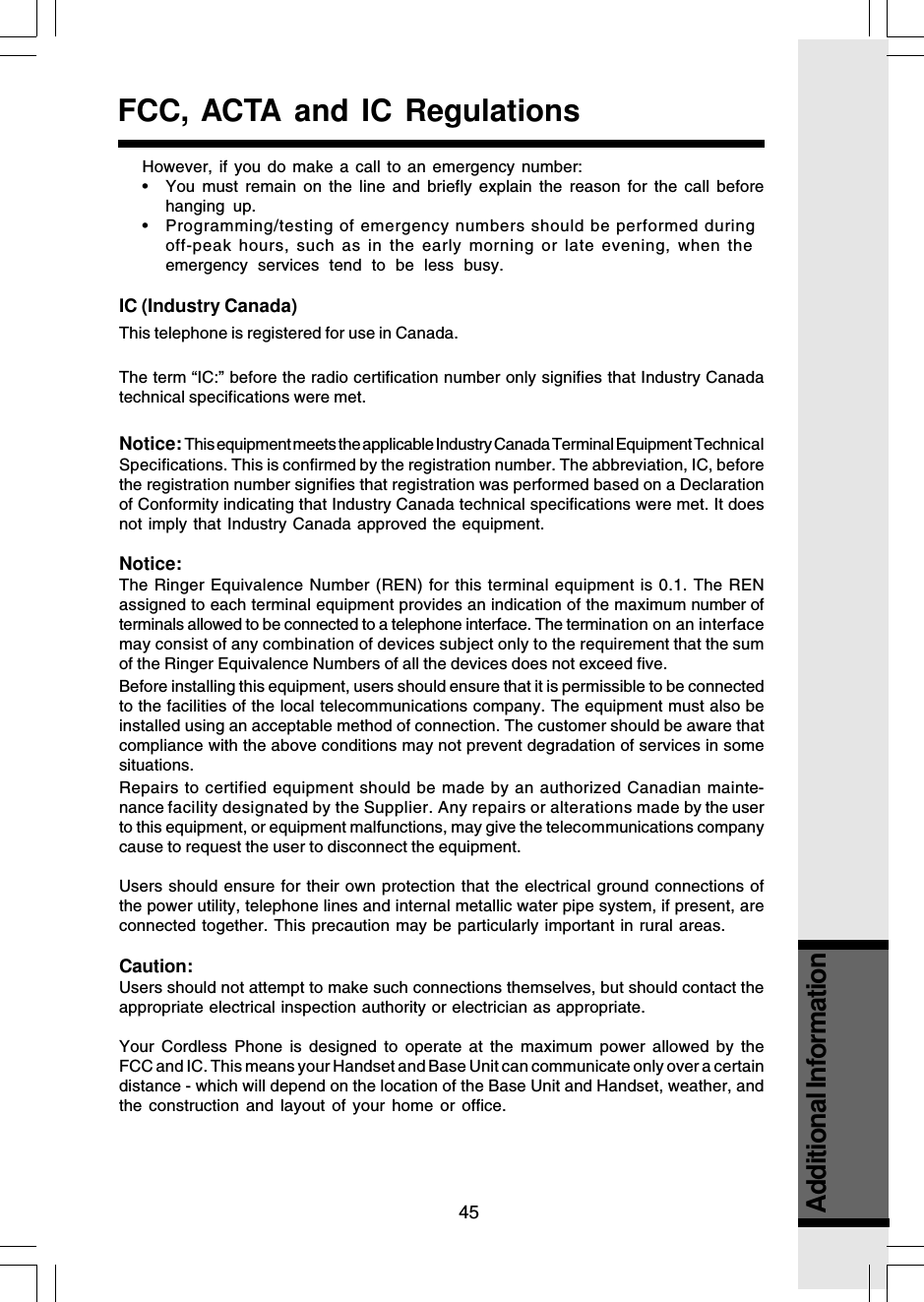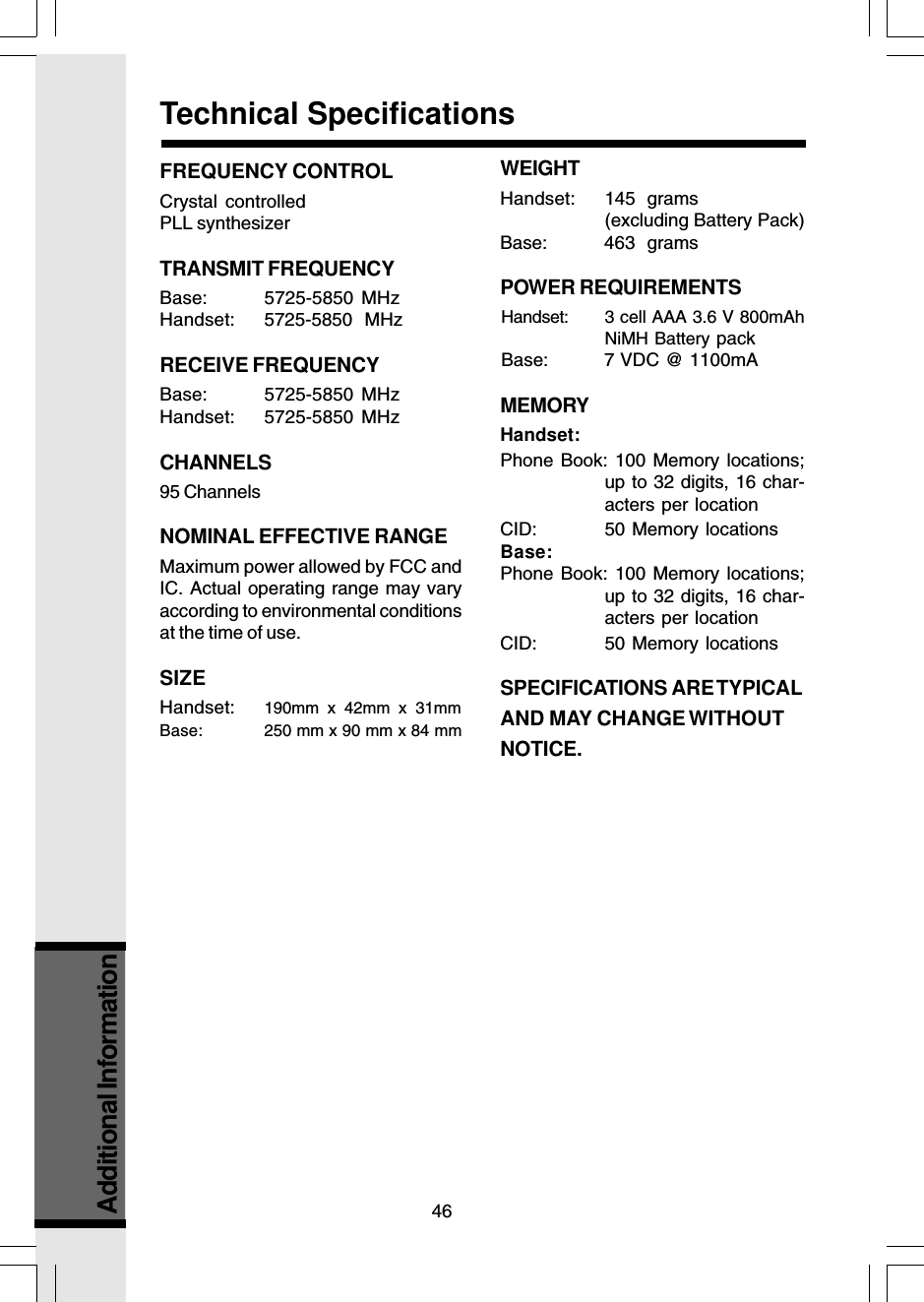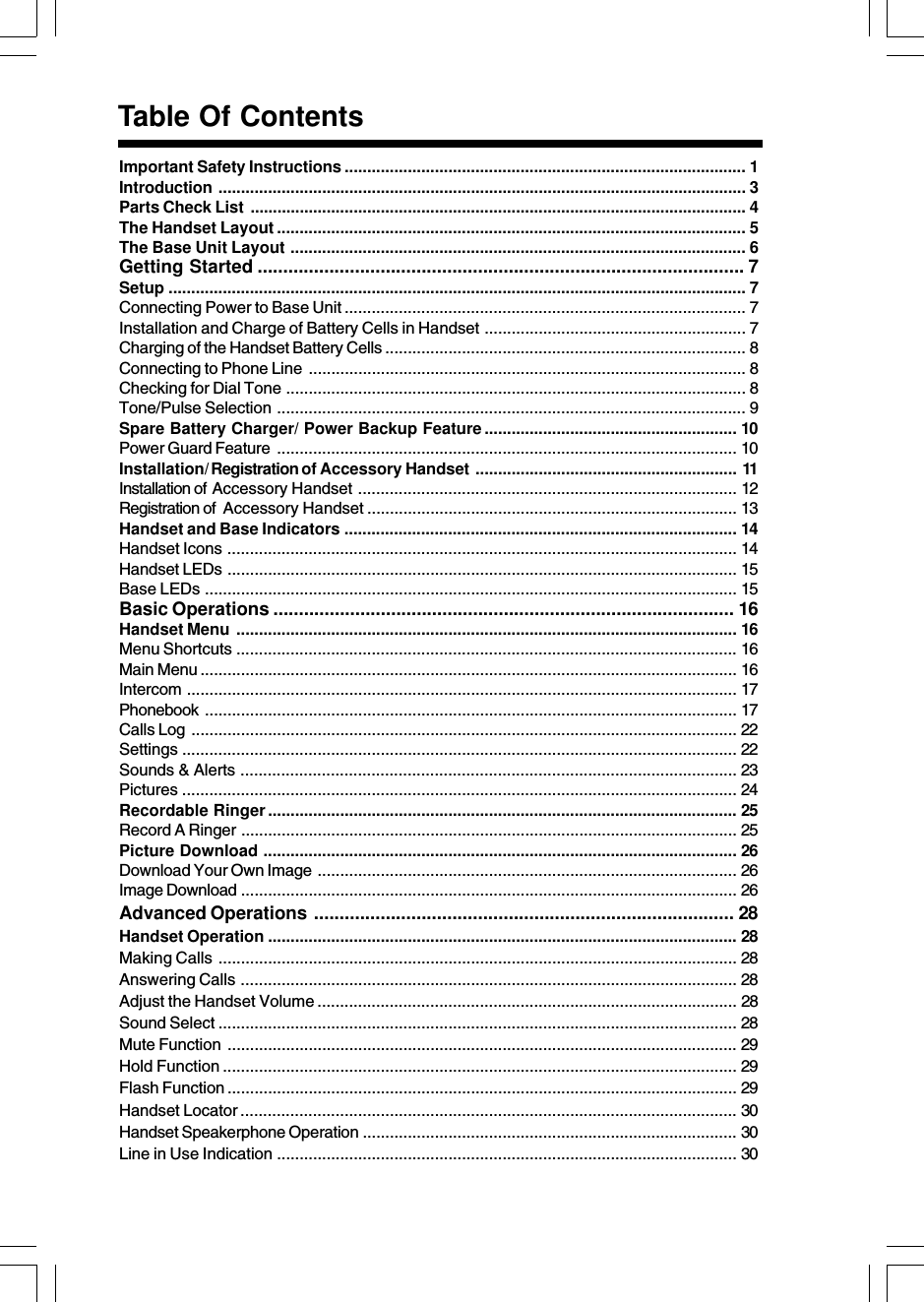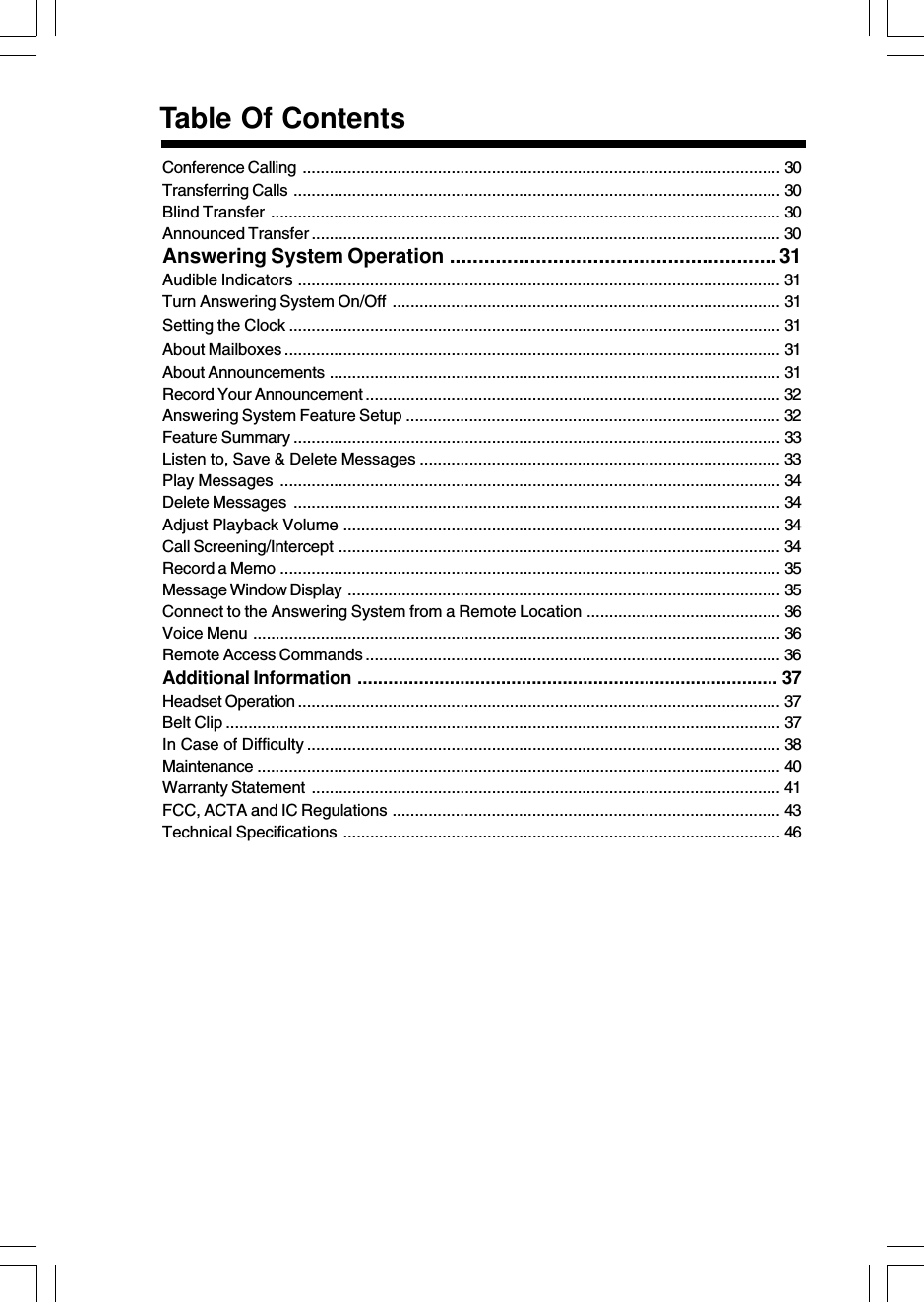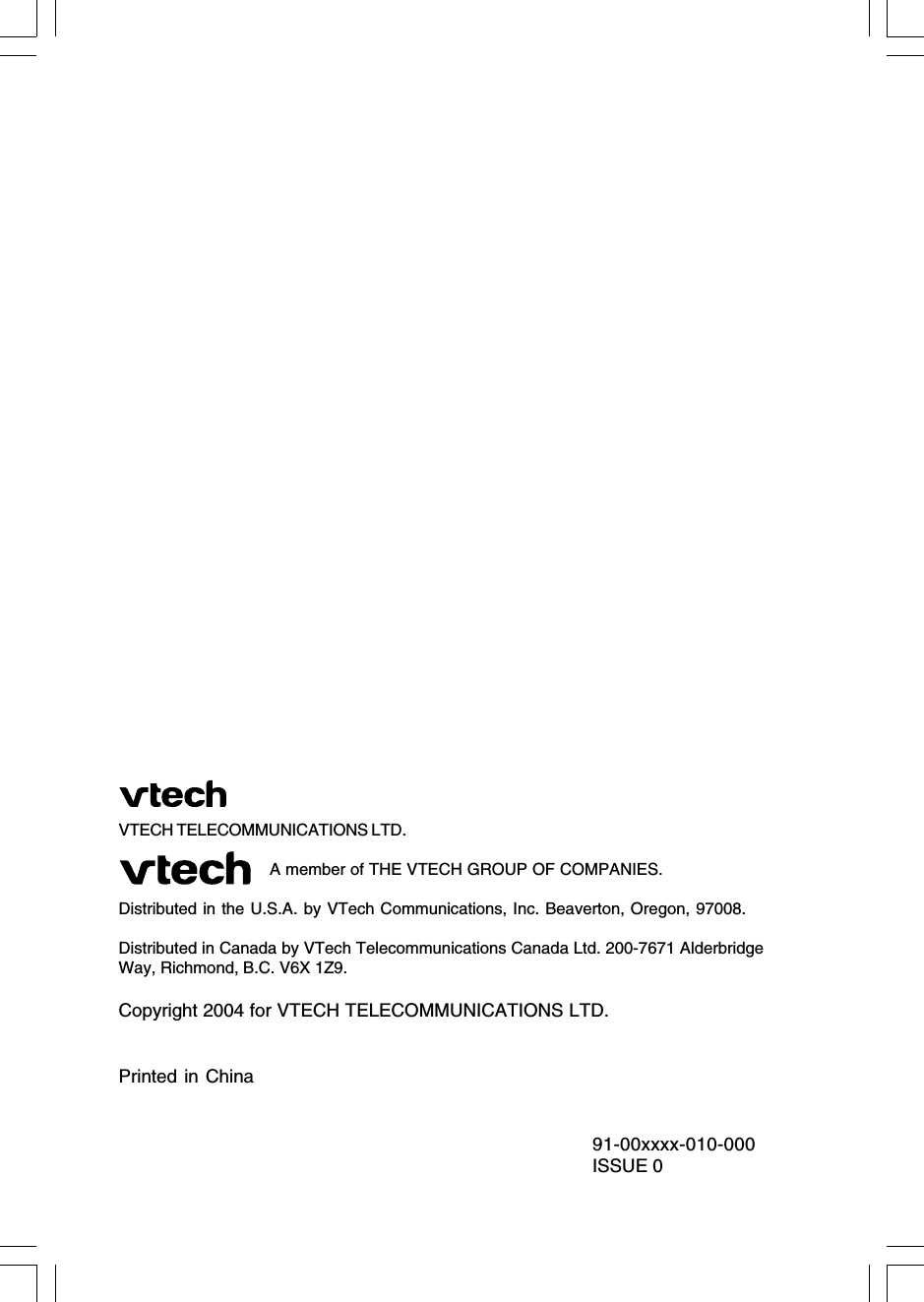VTech Telecommunications 80-5595-00 Vtech 5871 User Manual 91 000141 010 000 i 5871 manual eng pmd
VTech Telecommunications Ltd Vtech 5871 91 000141 010 000 i 5871 manual eng pmd
Contents
- 1. User guide
- 2. 5858 manual
- 3. Revised FCC section for user manual
User guide