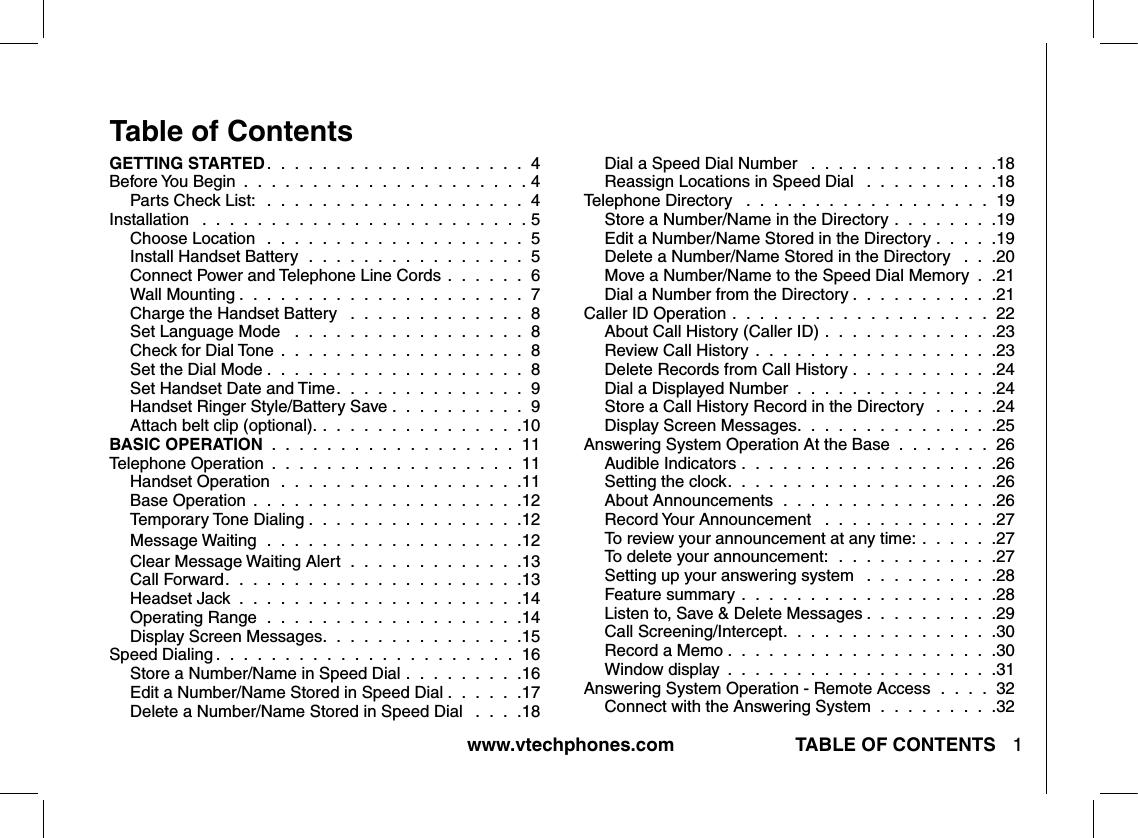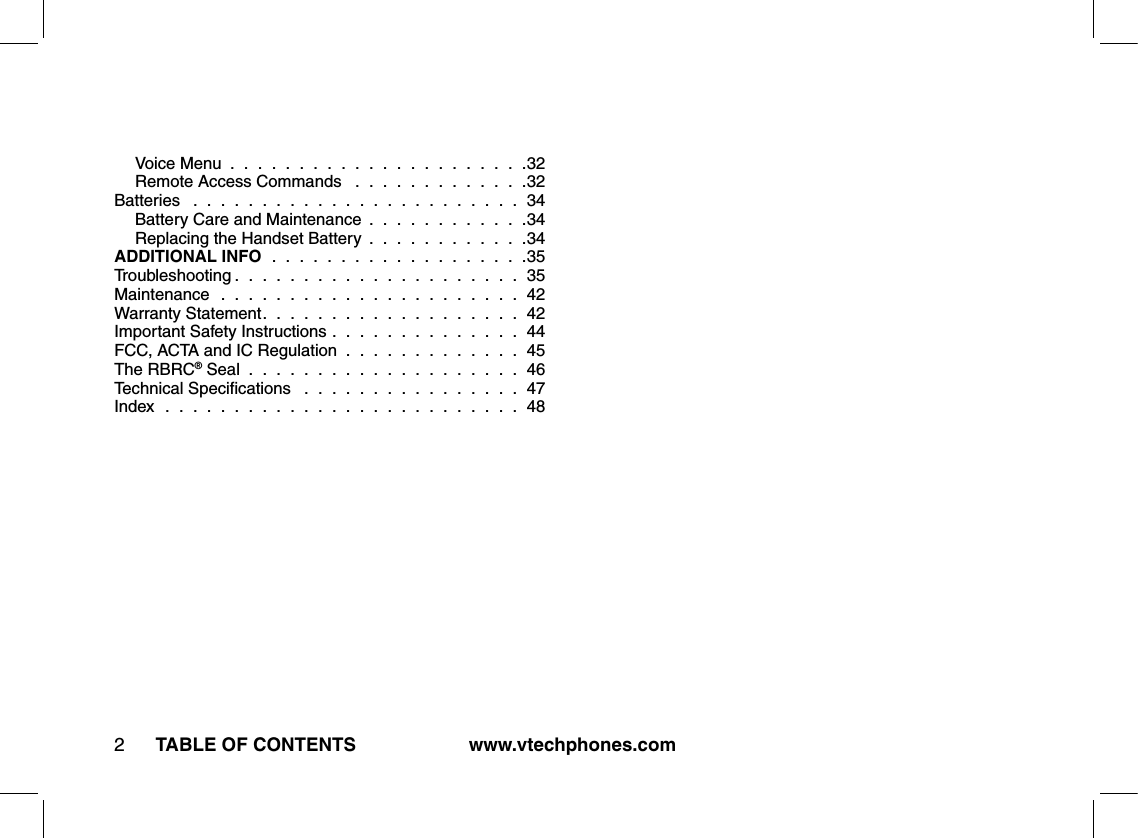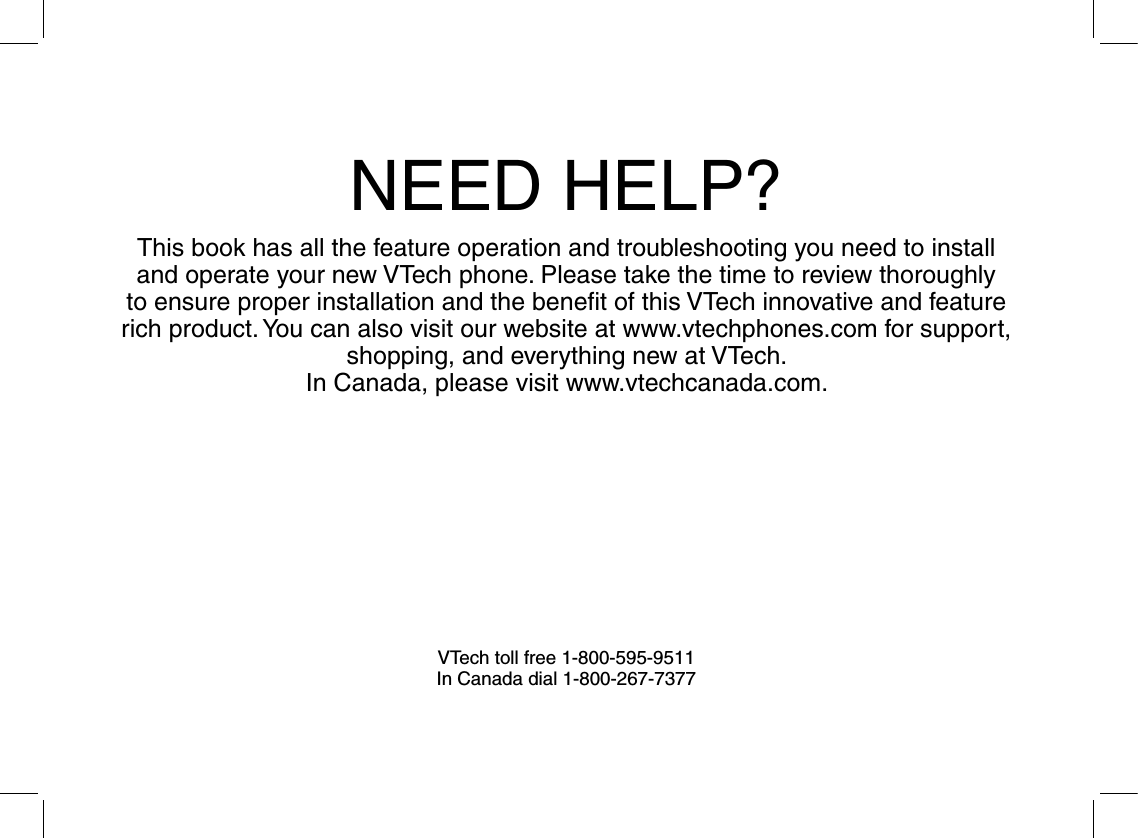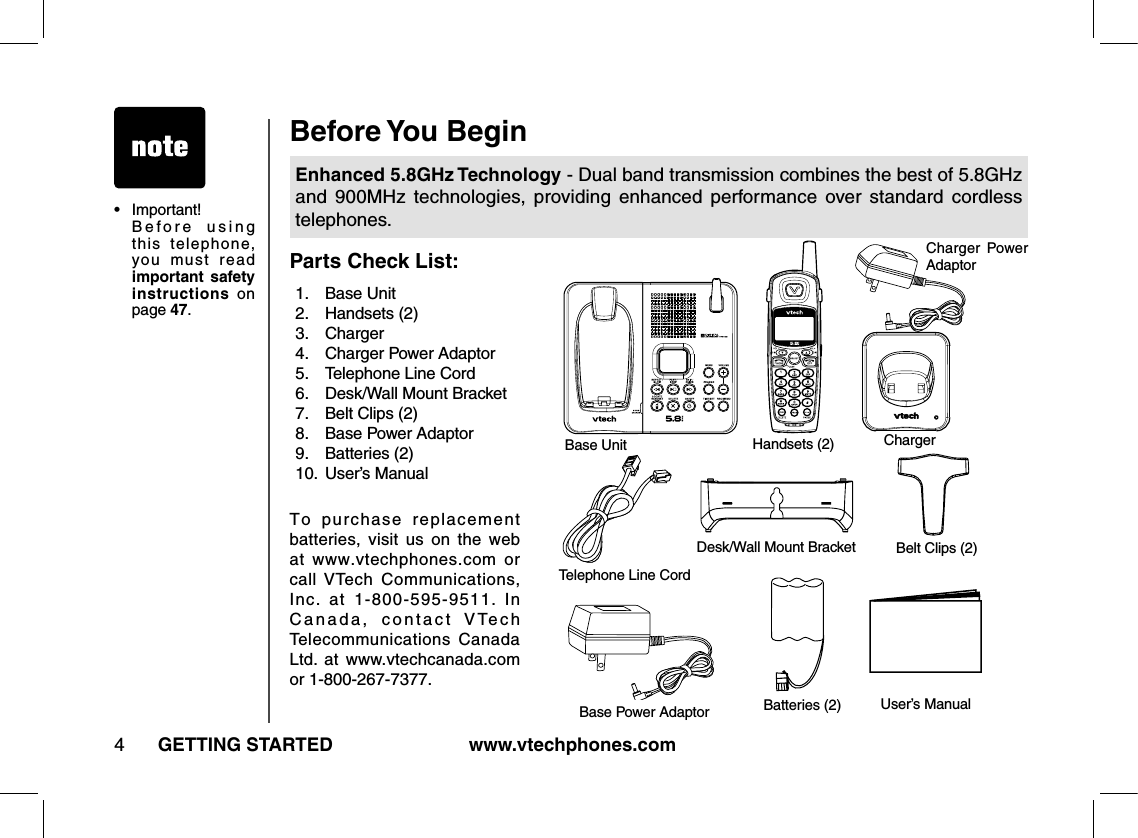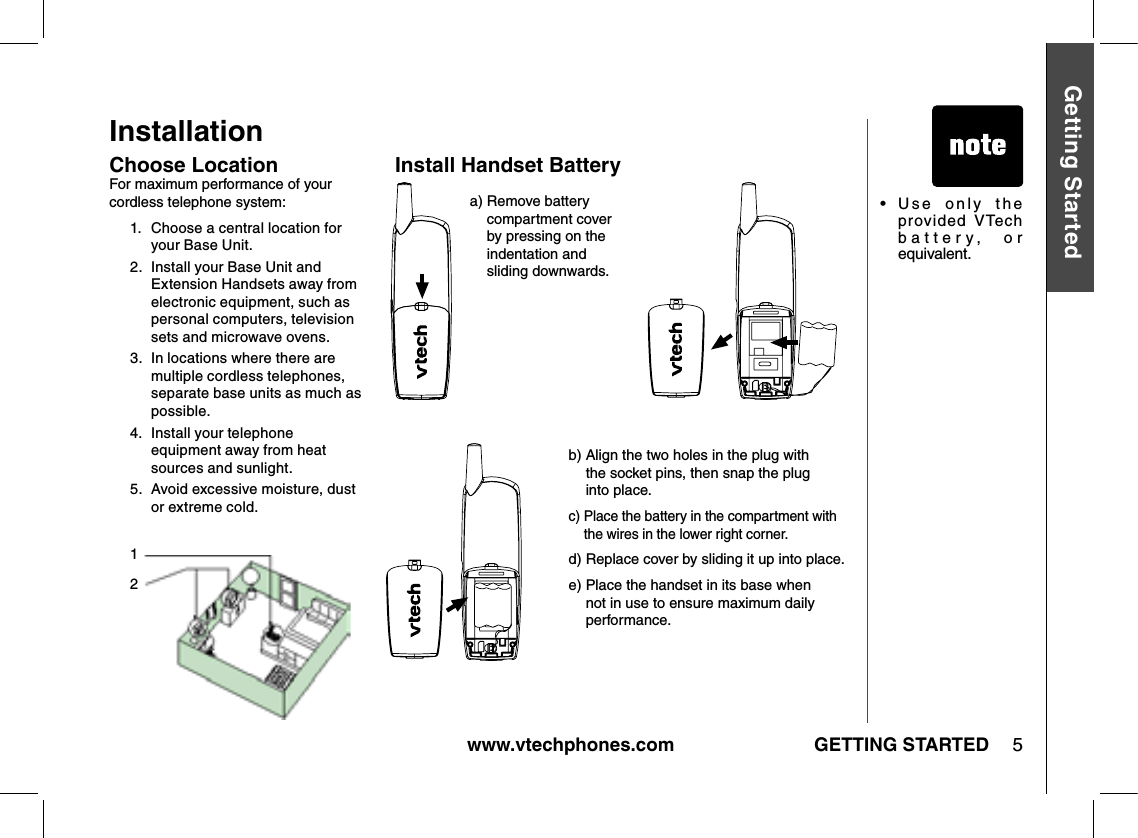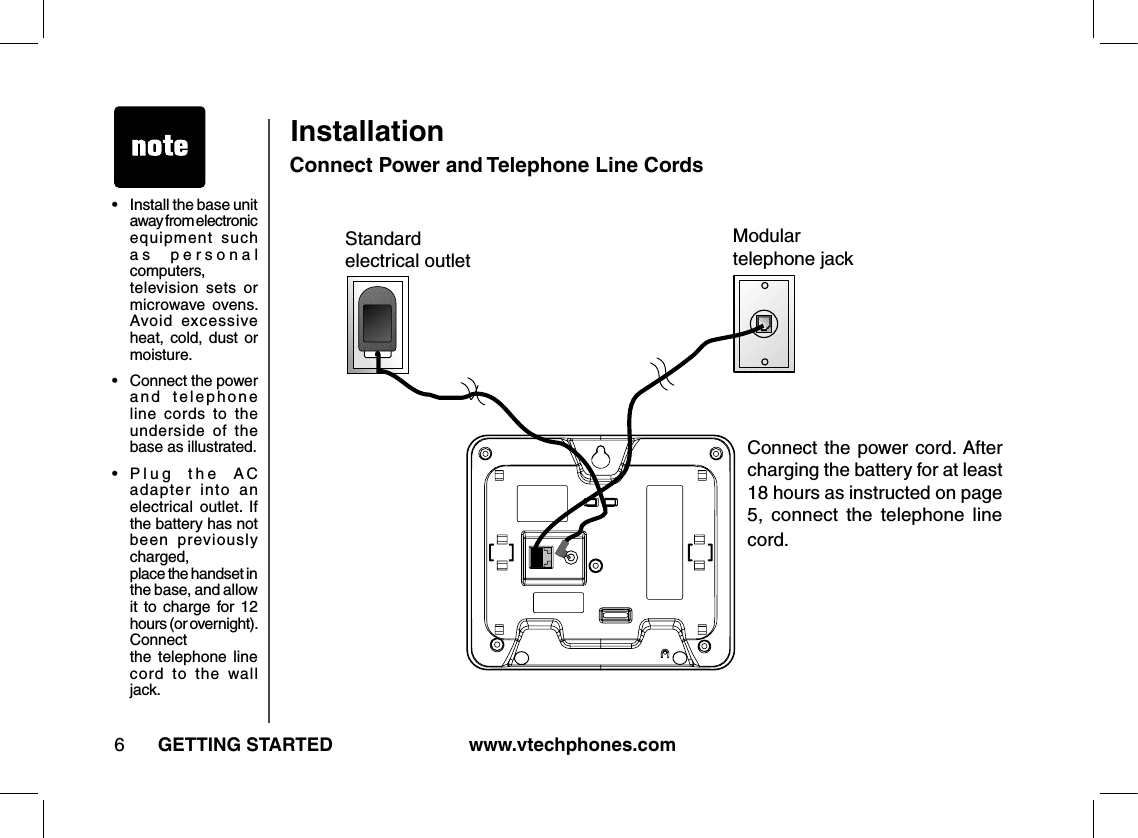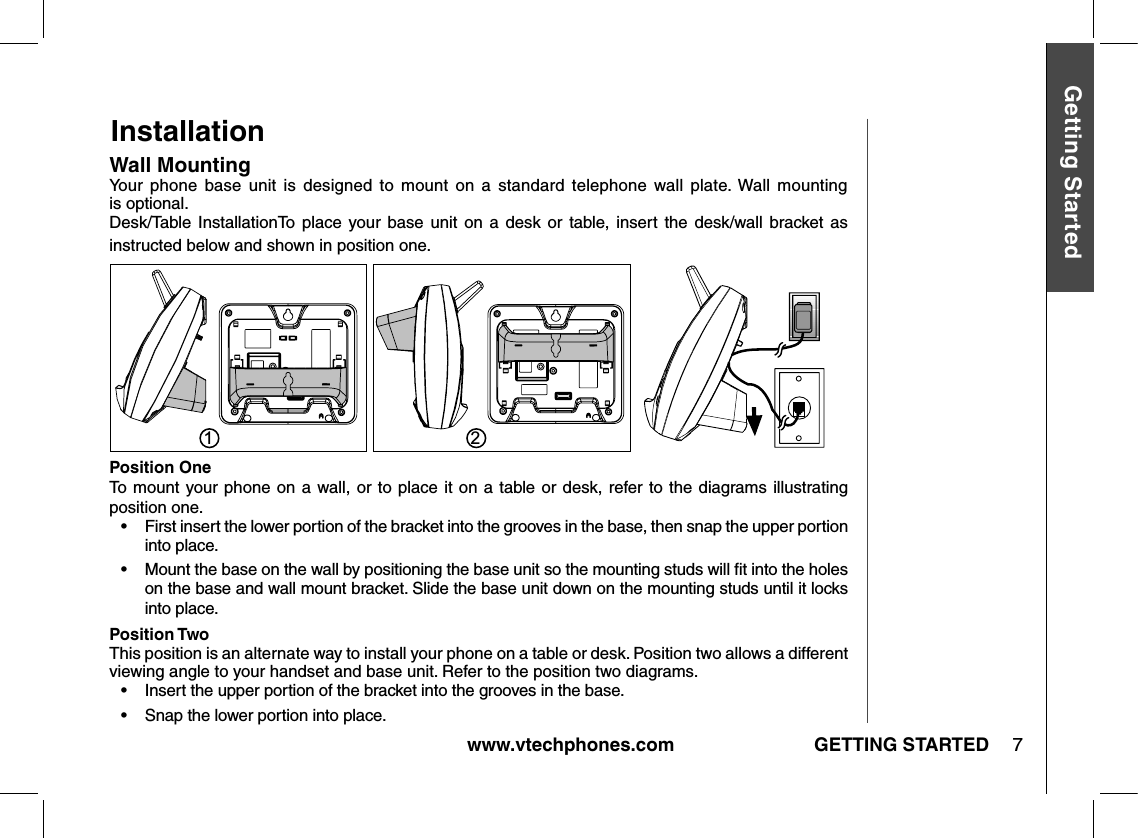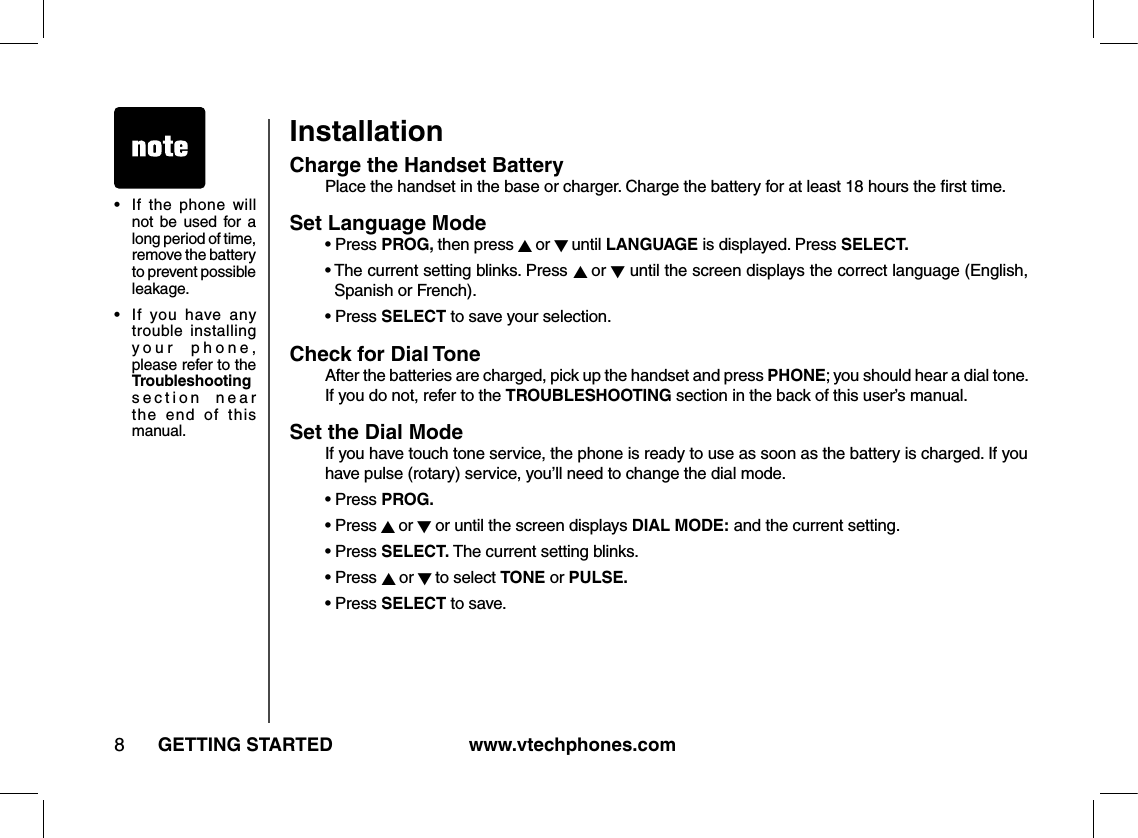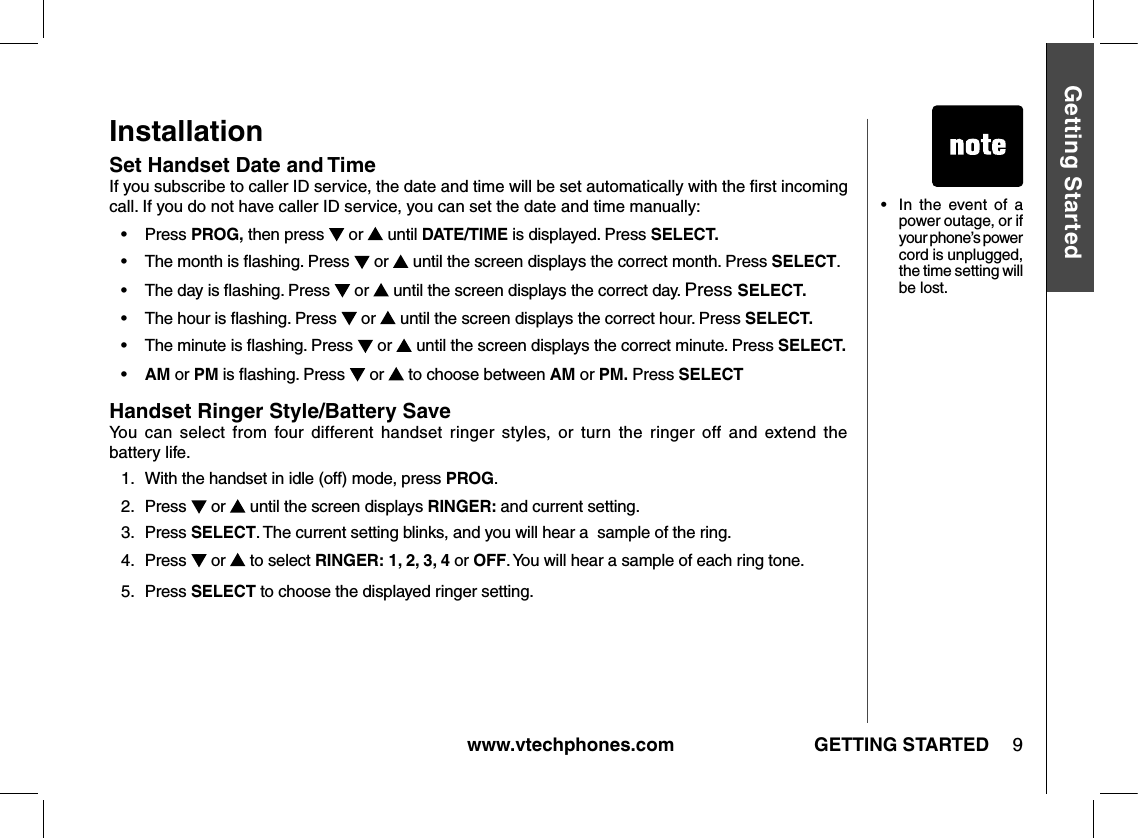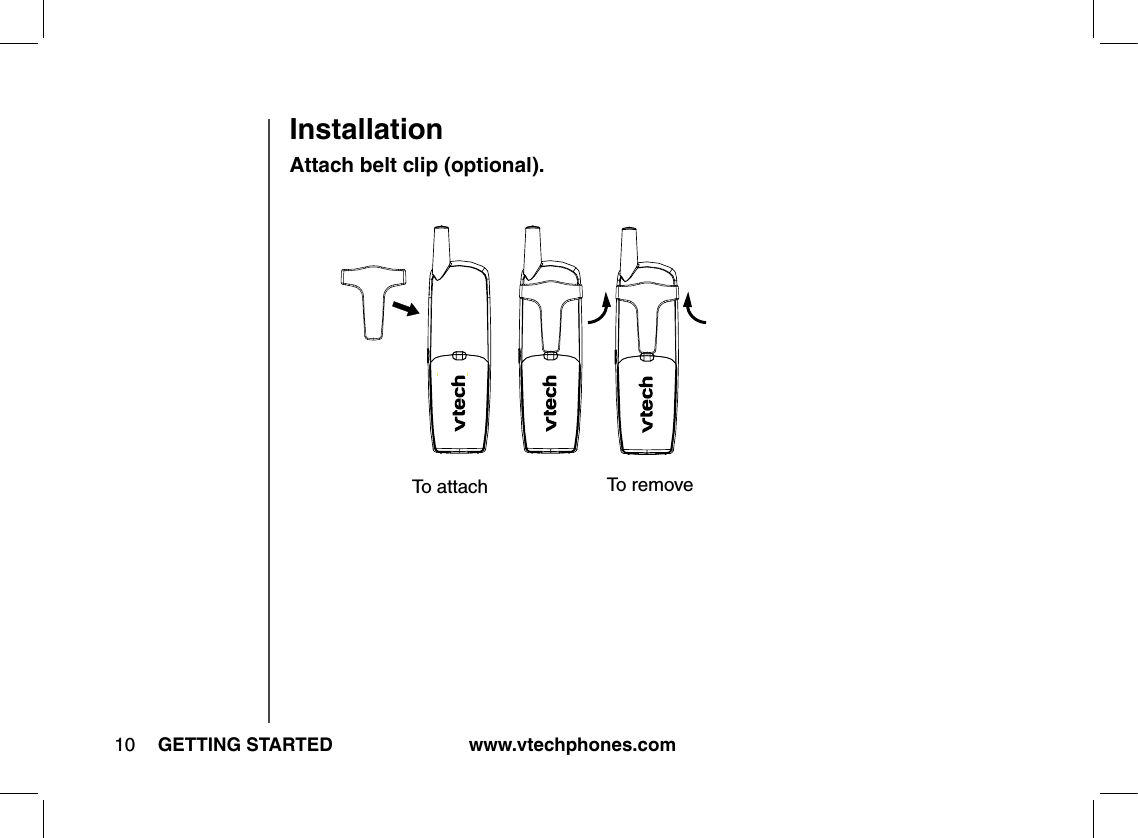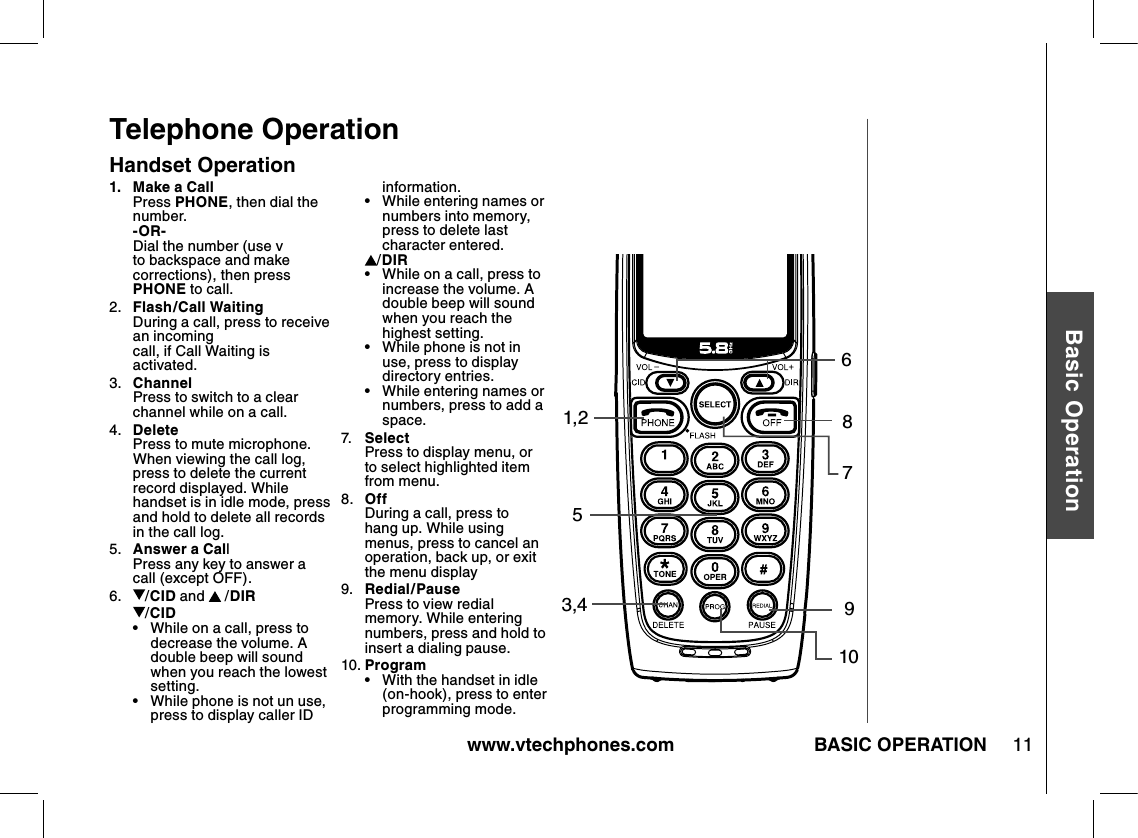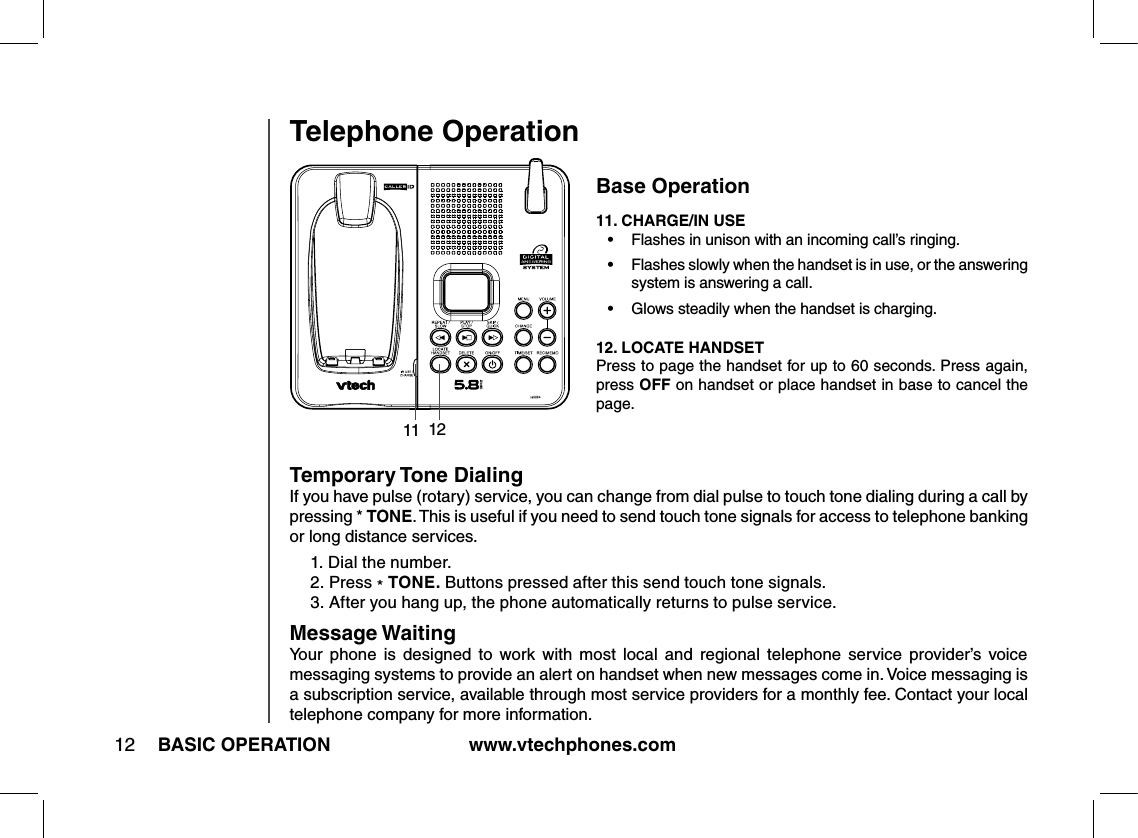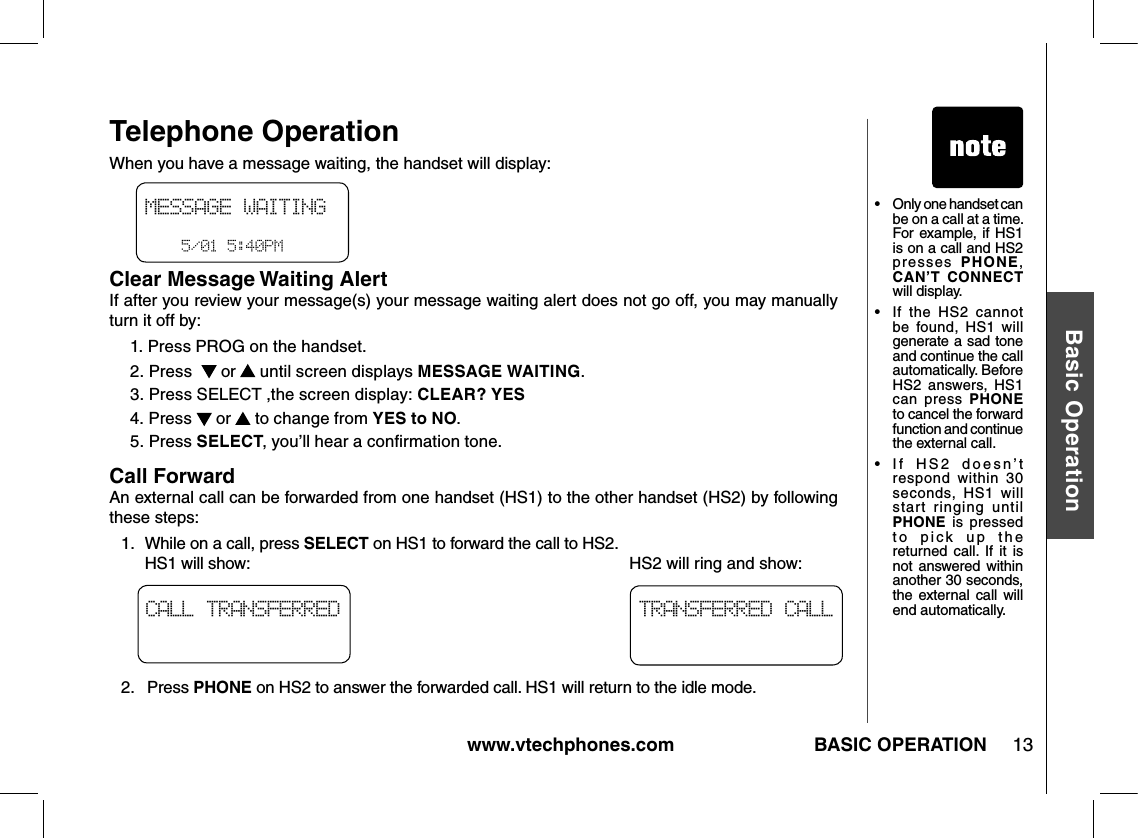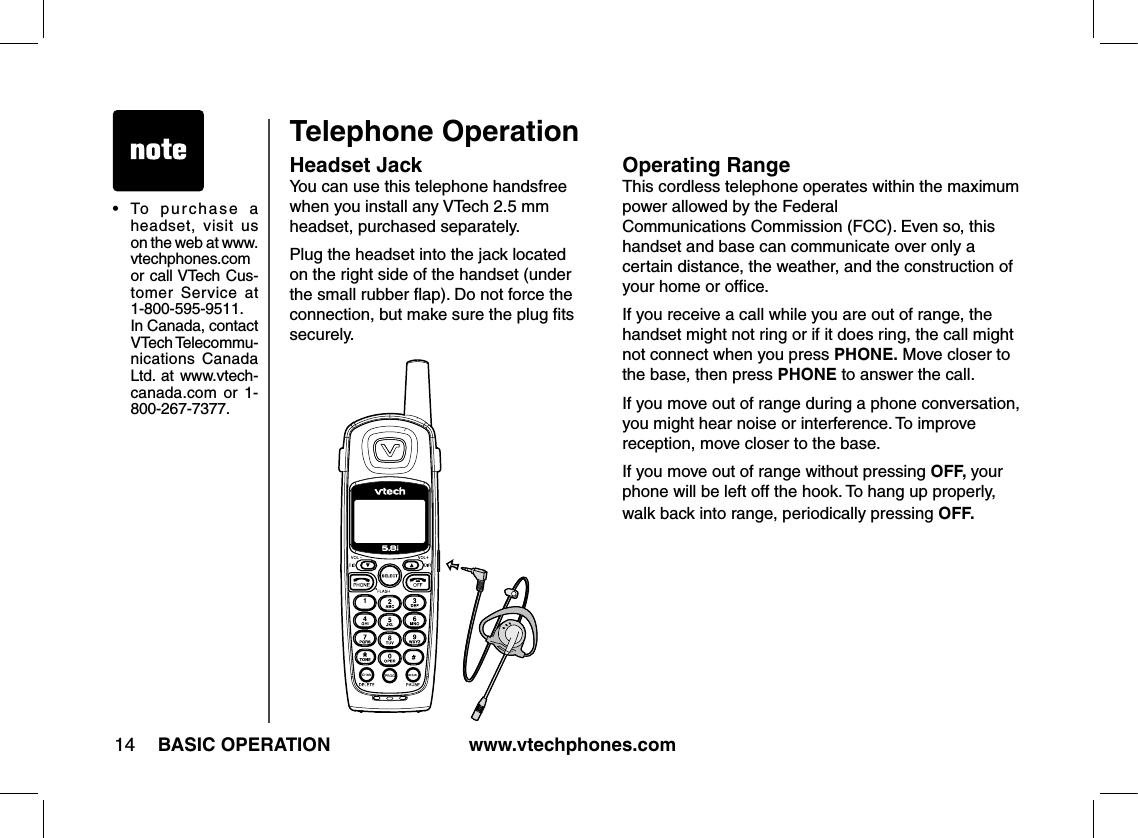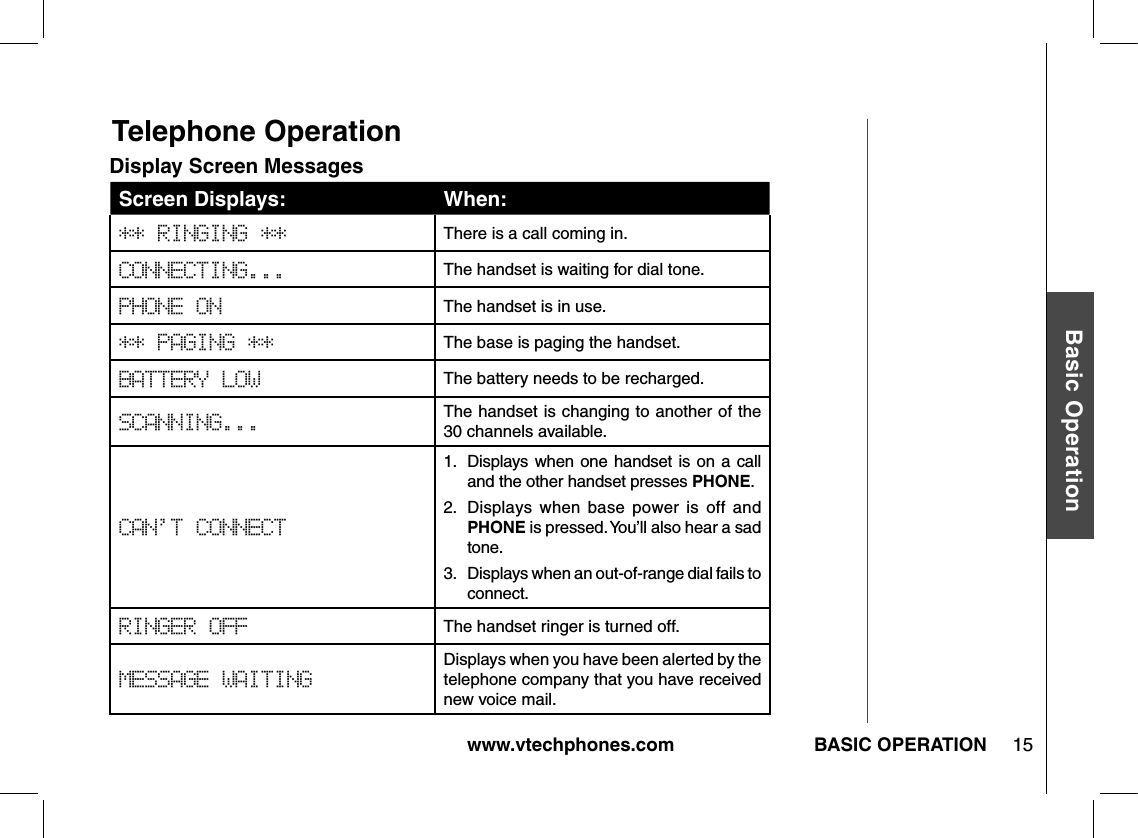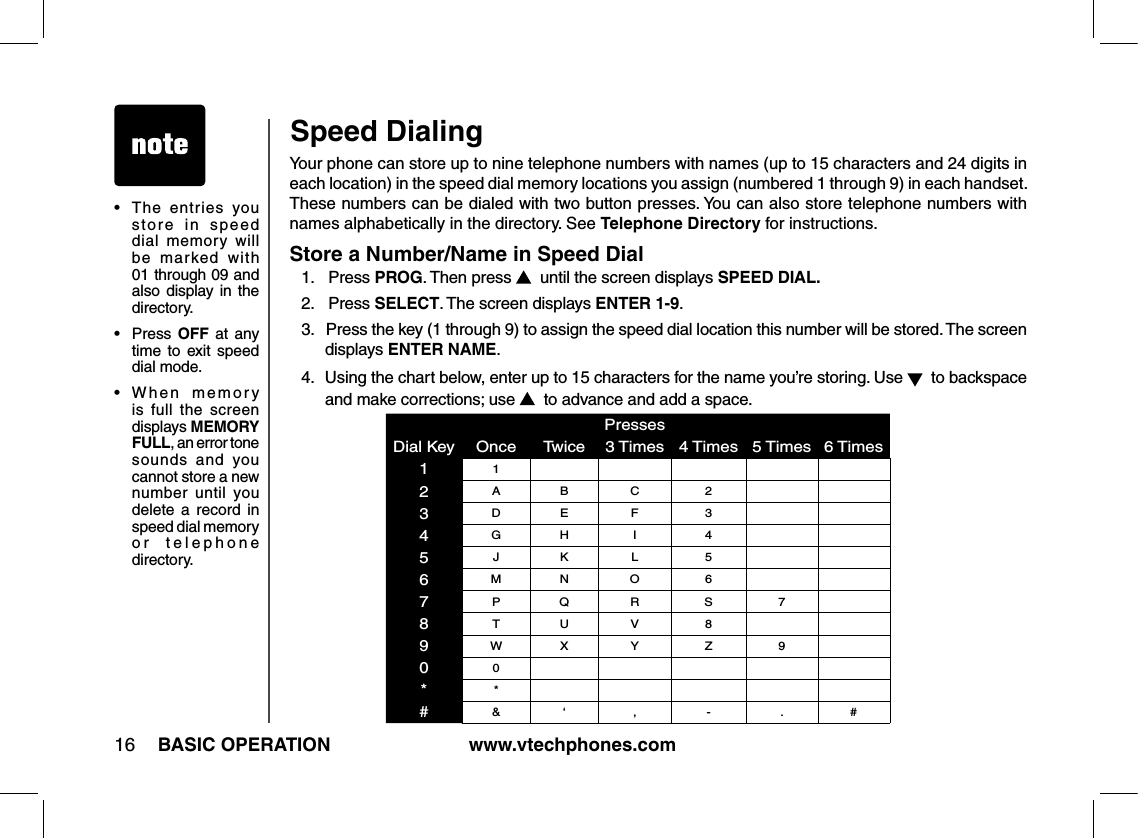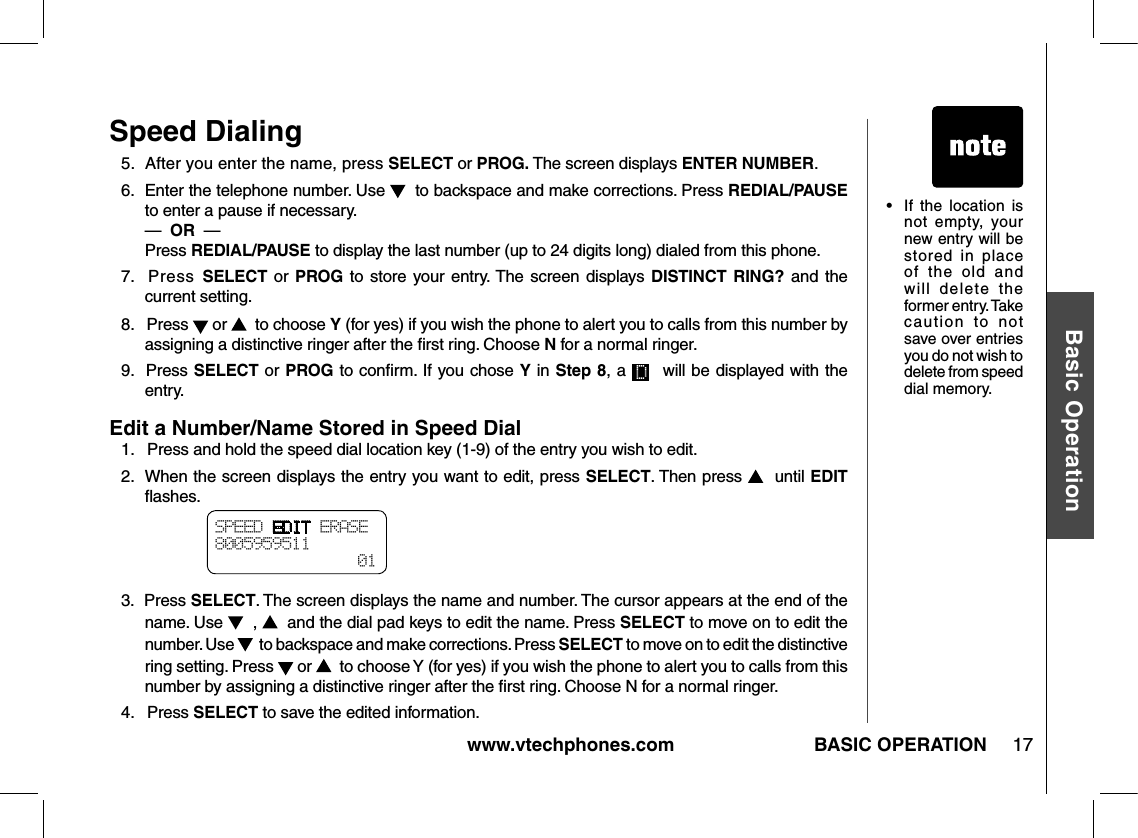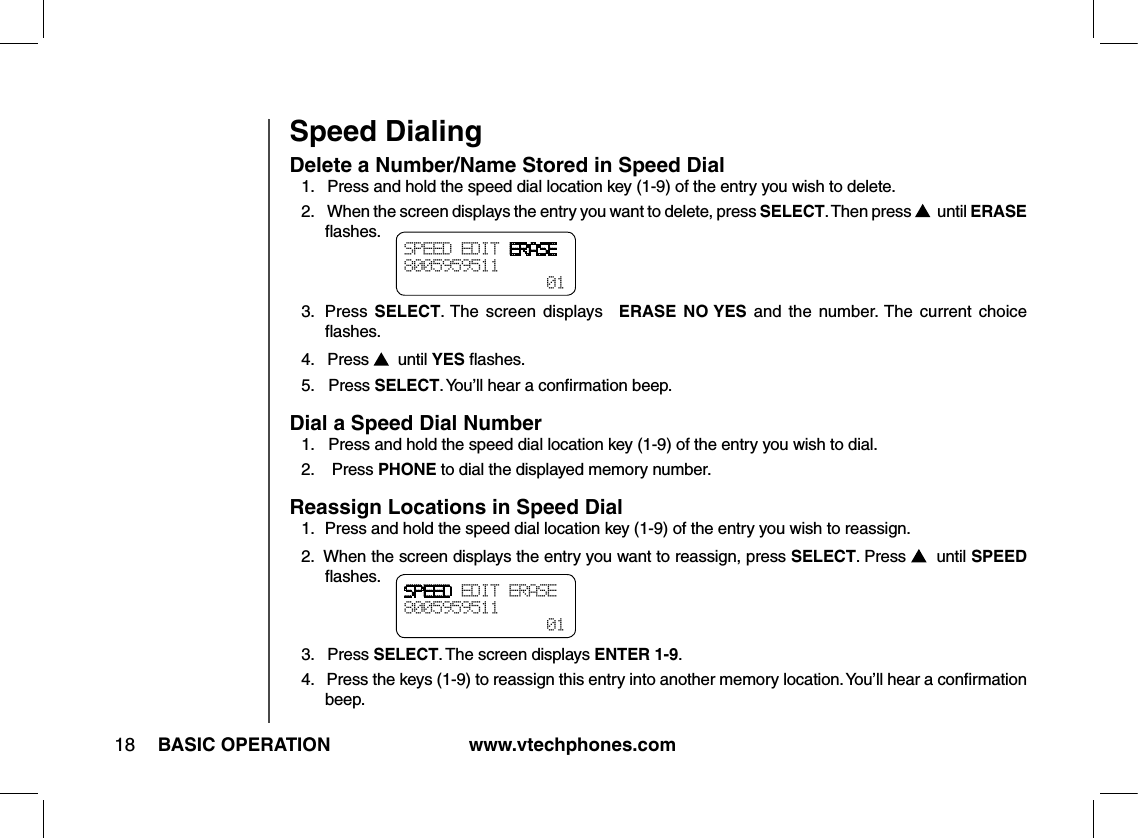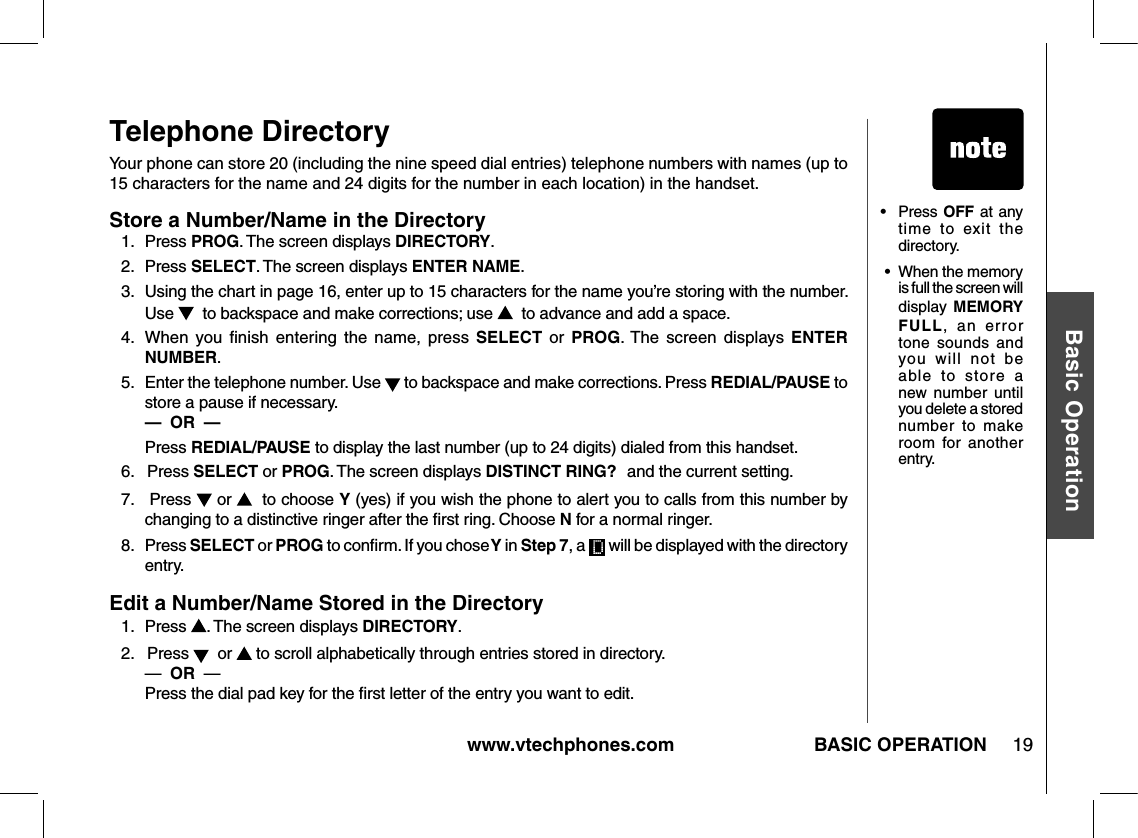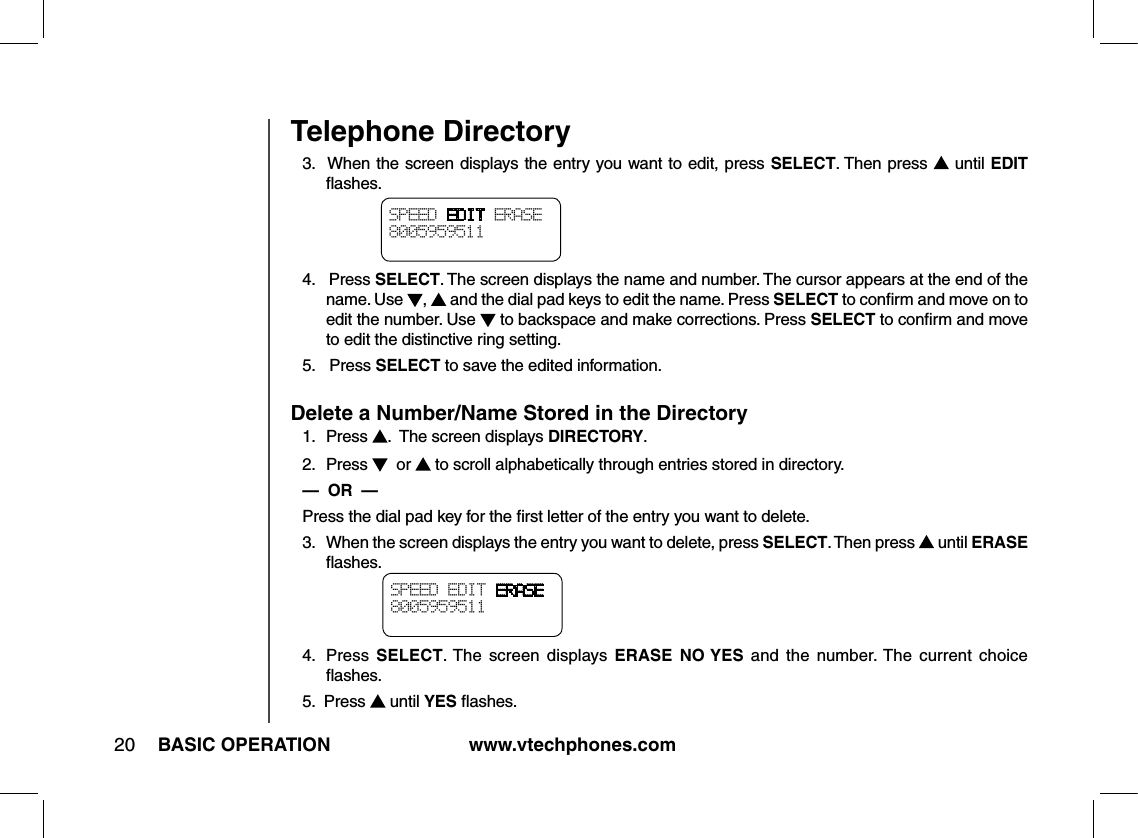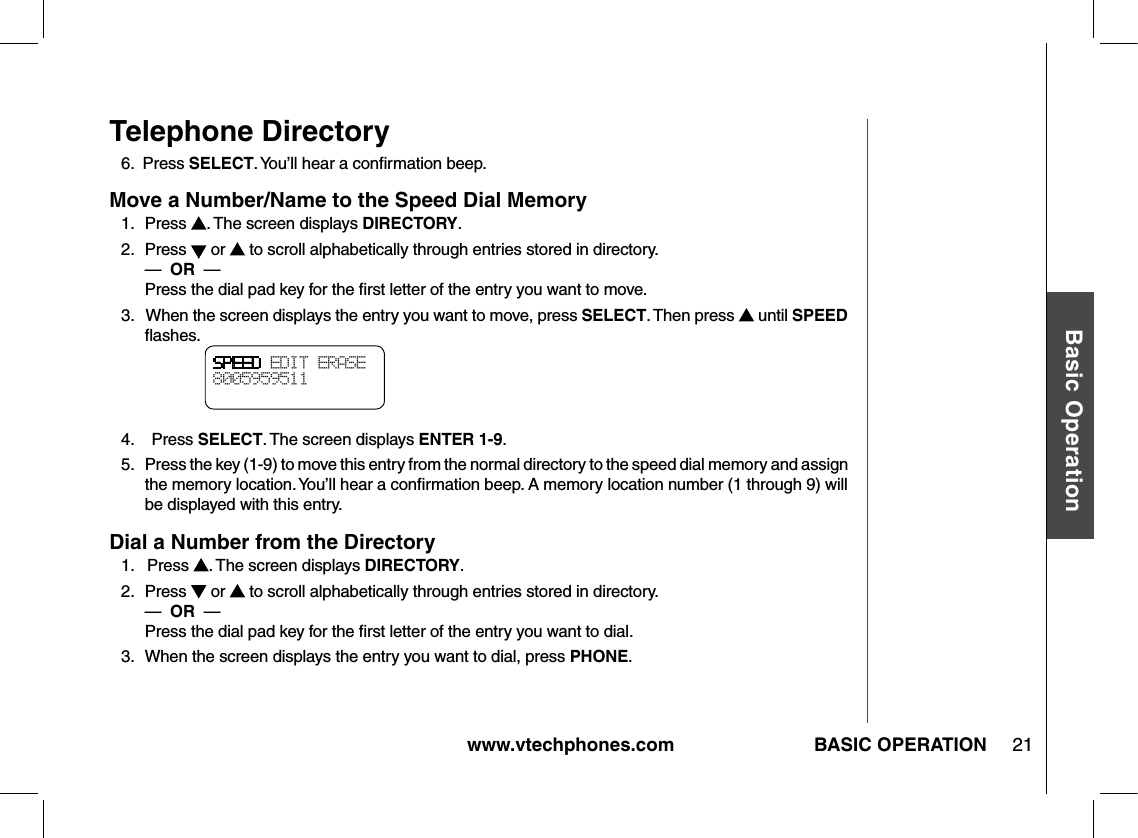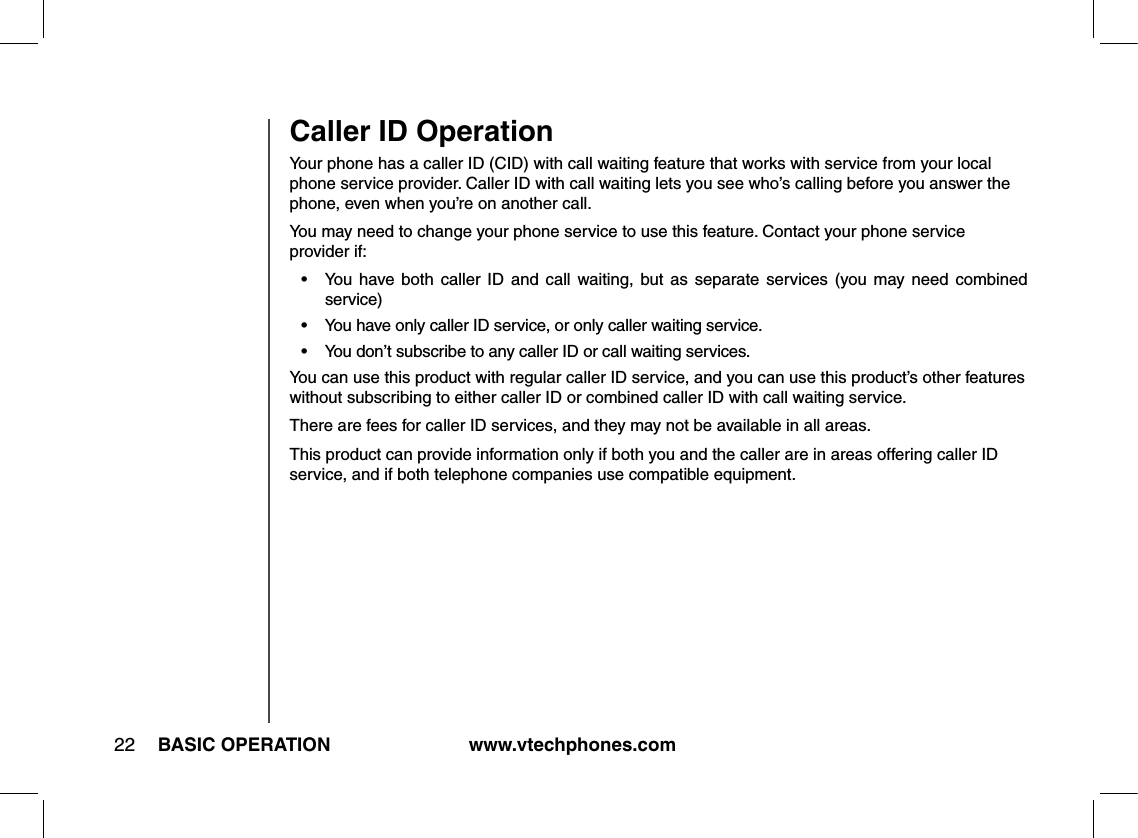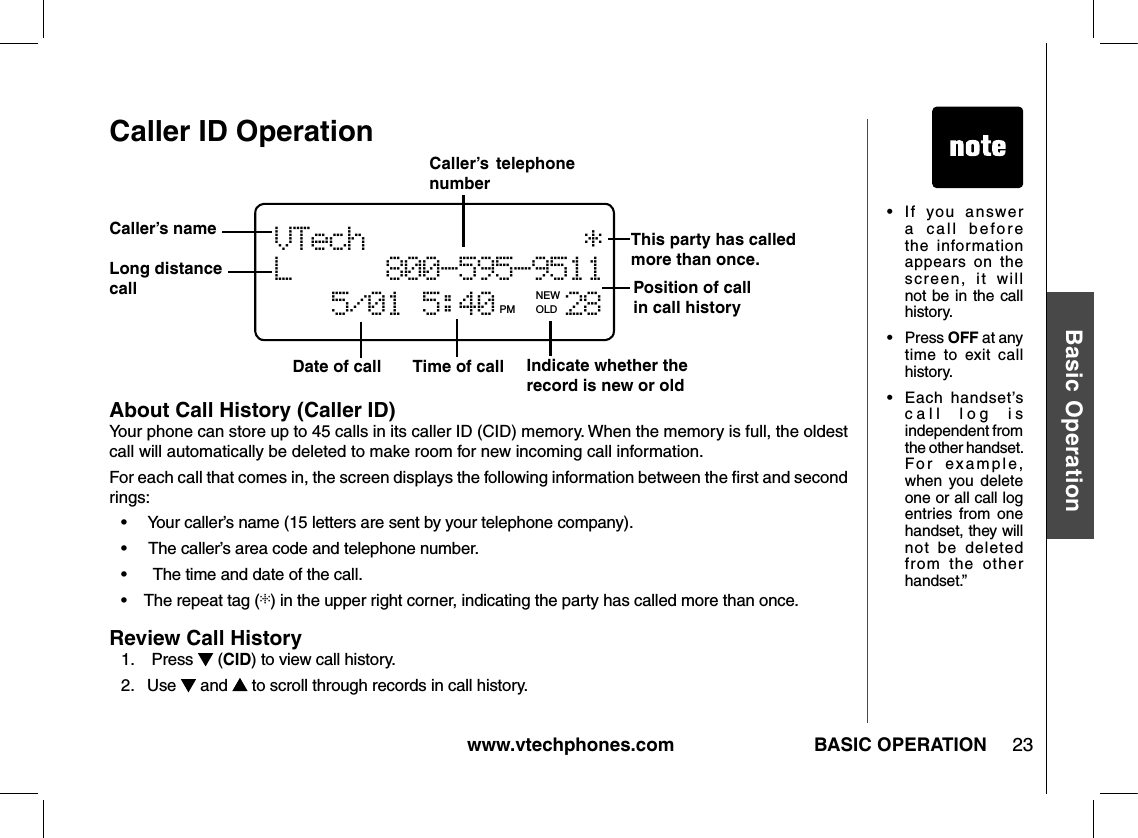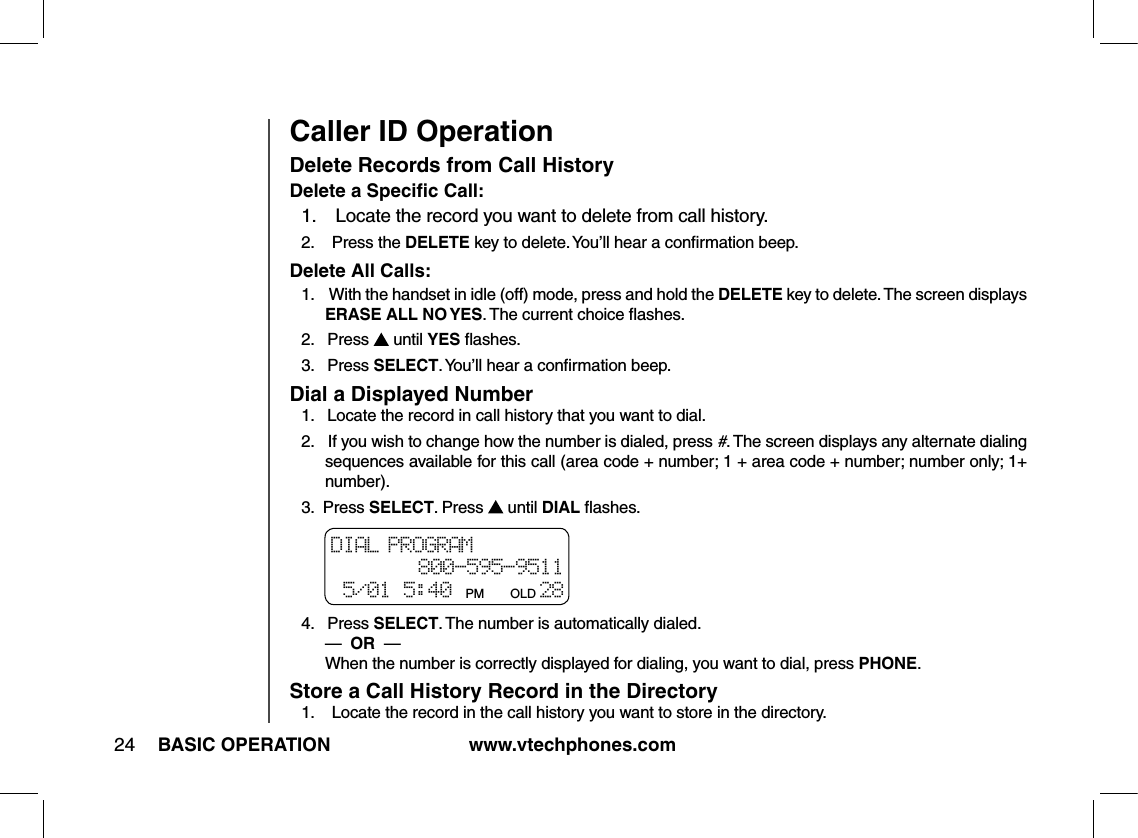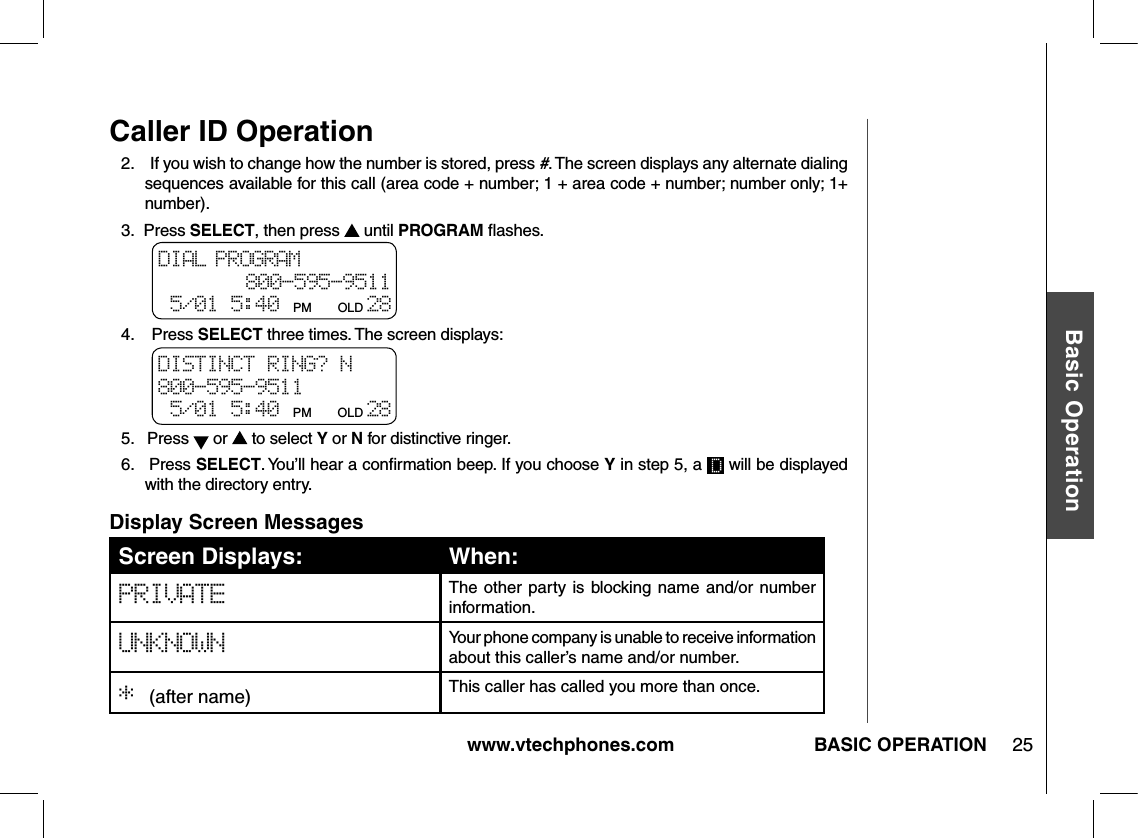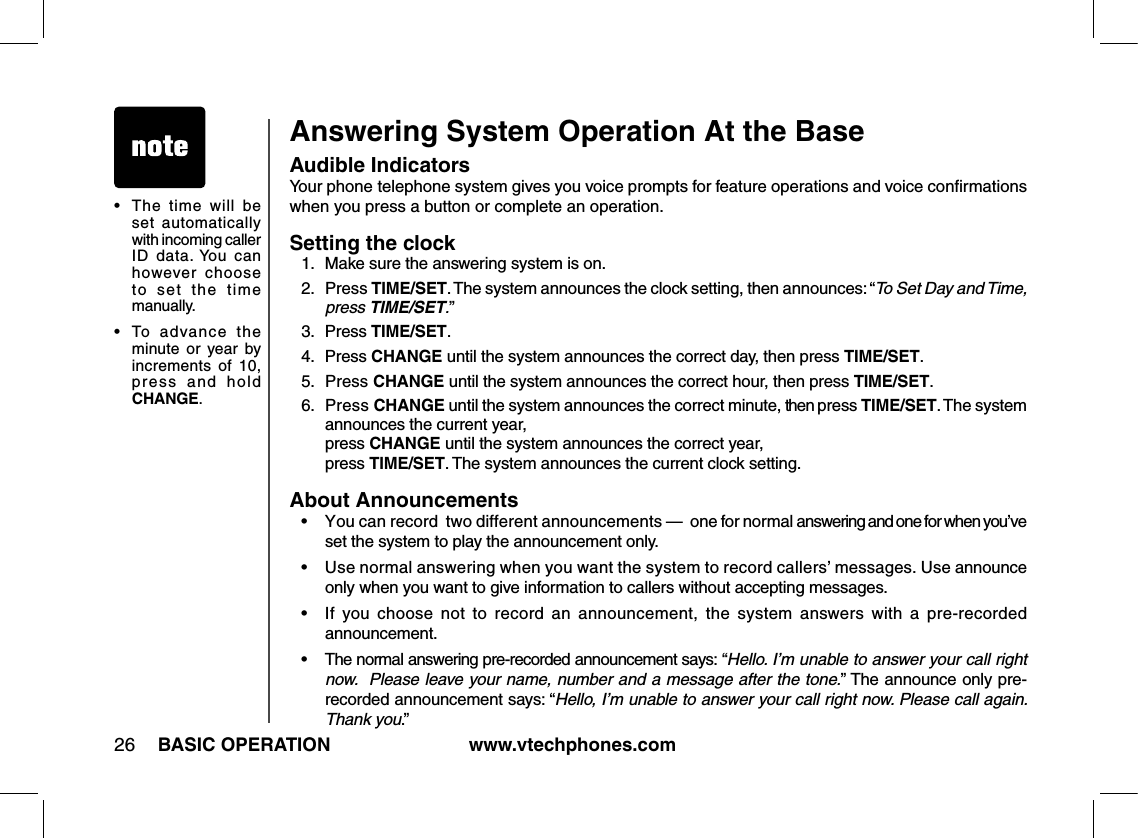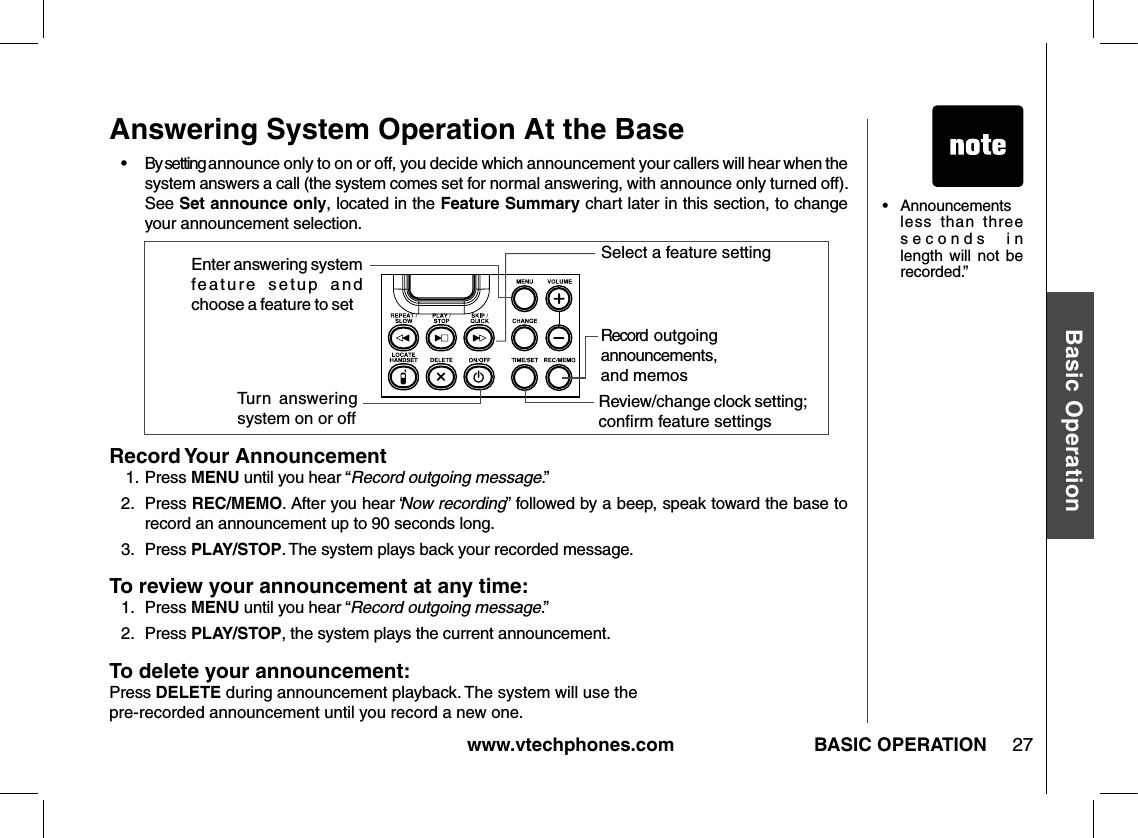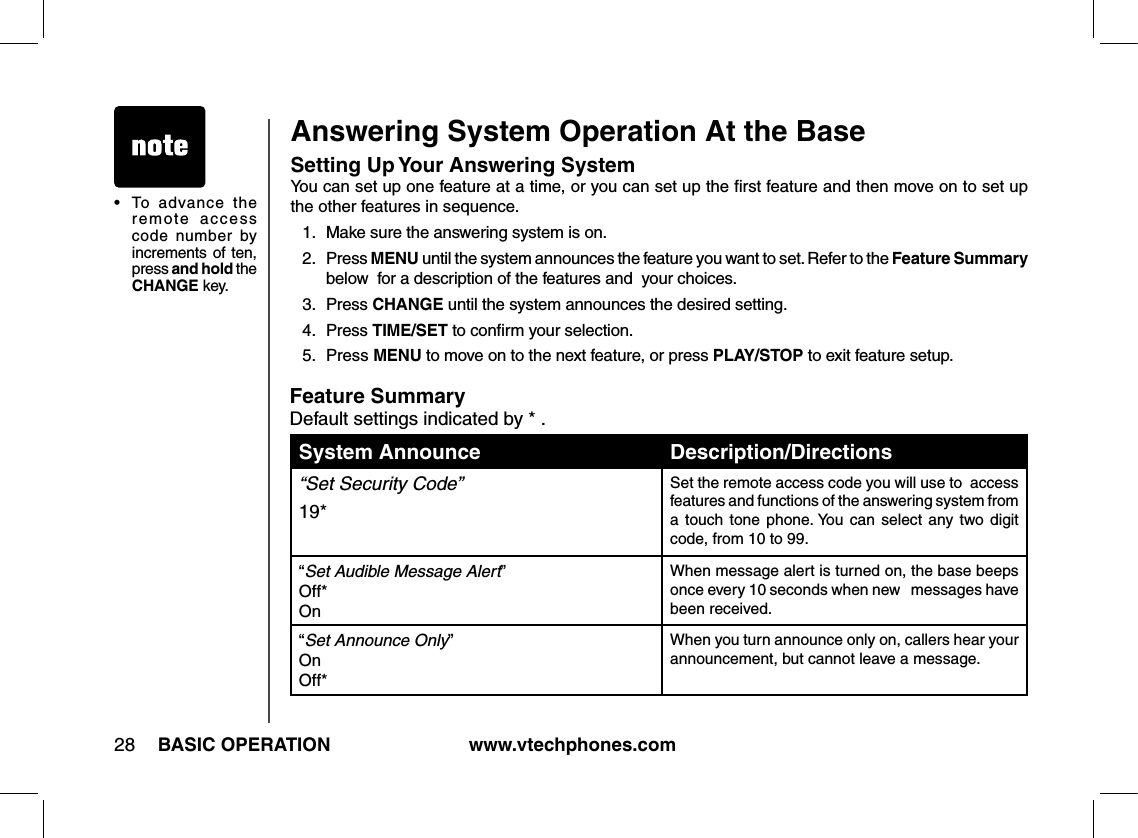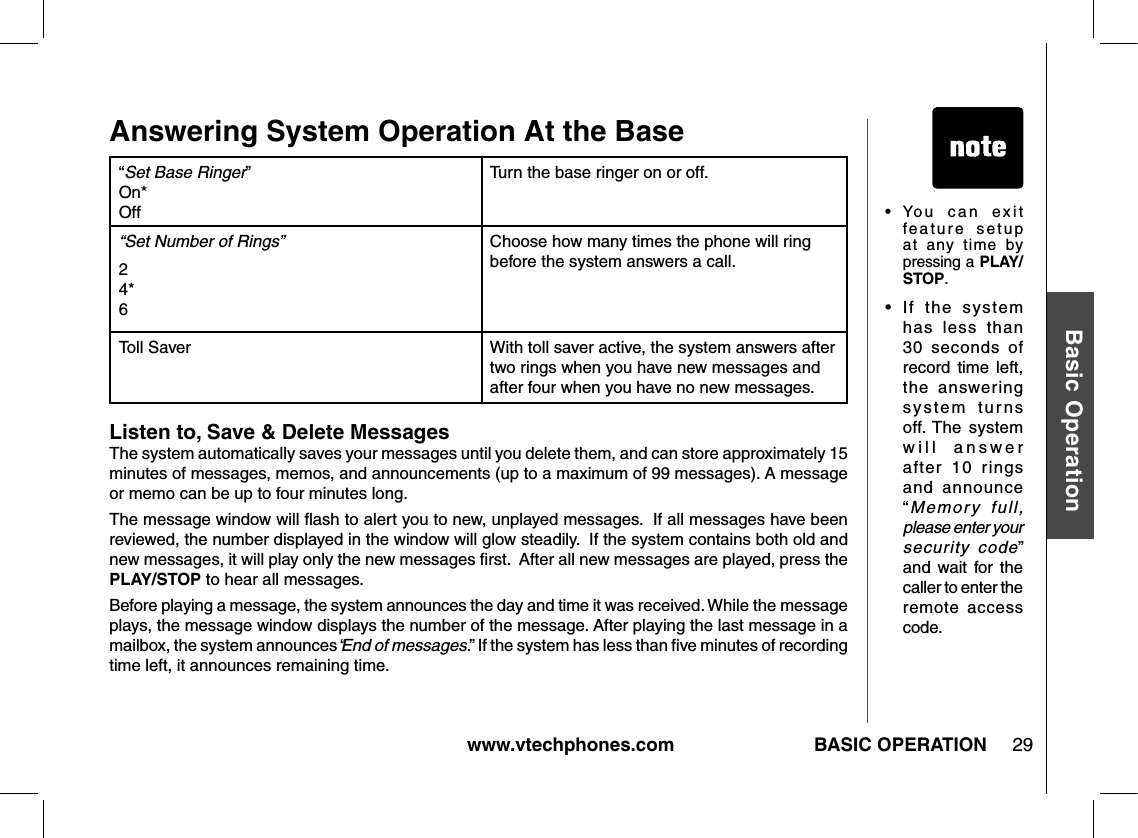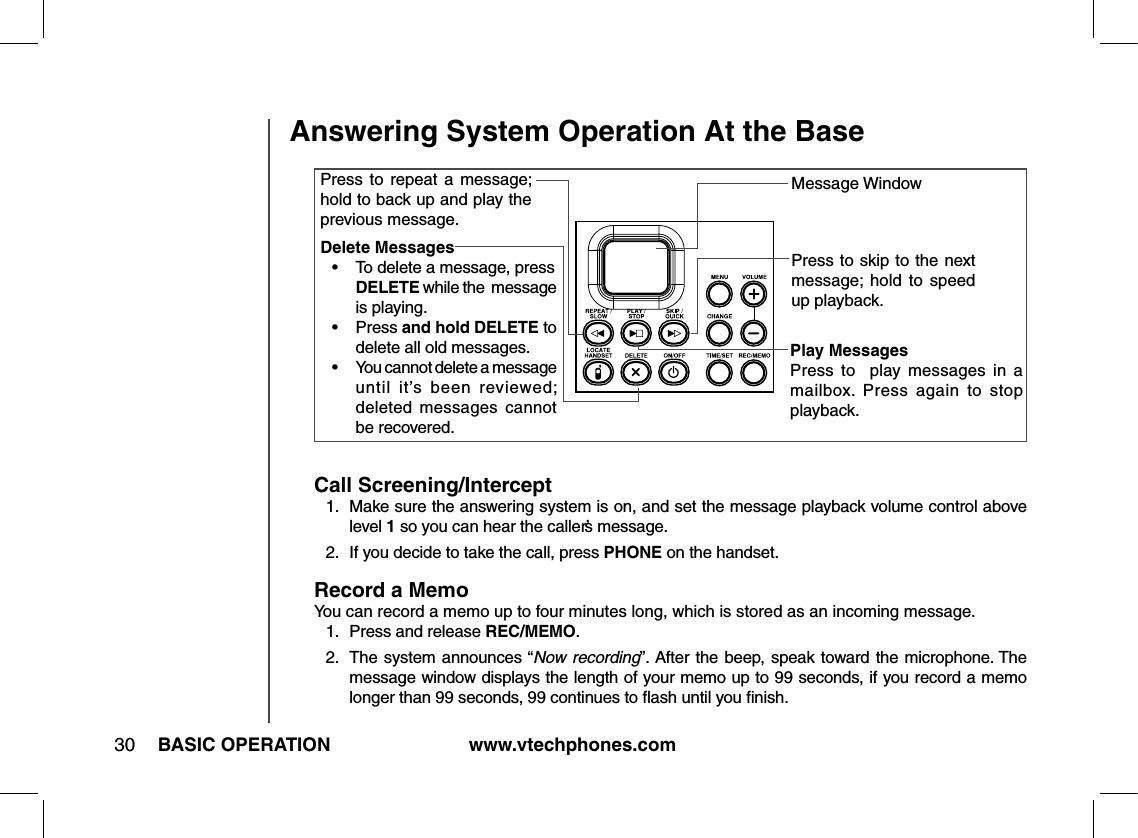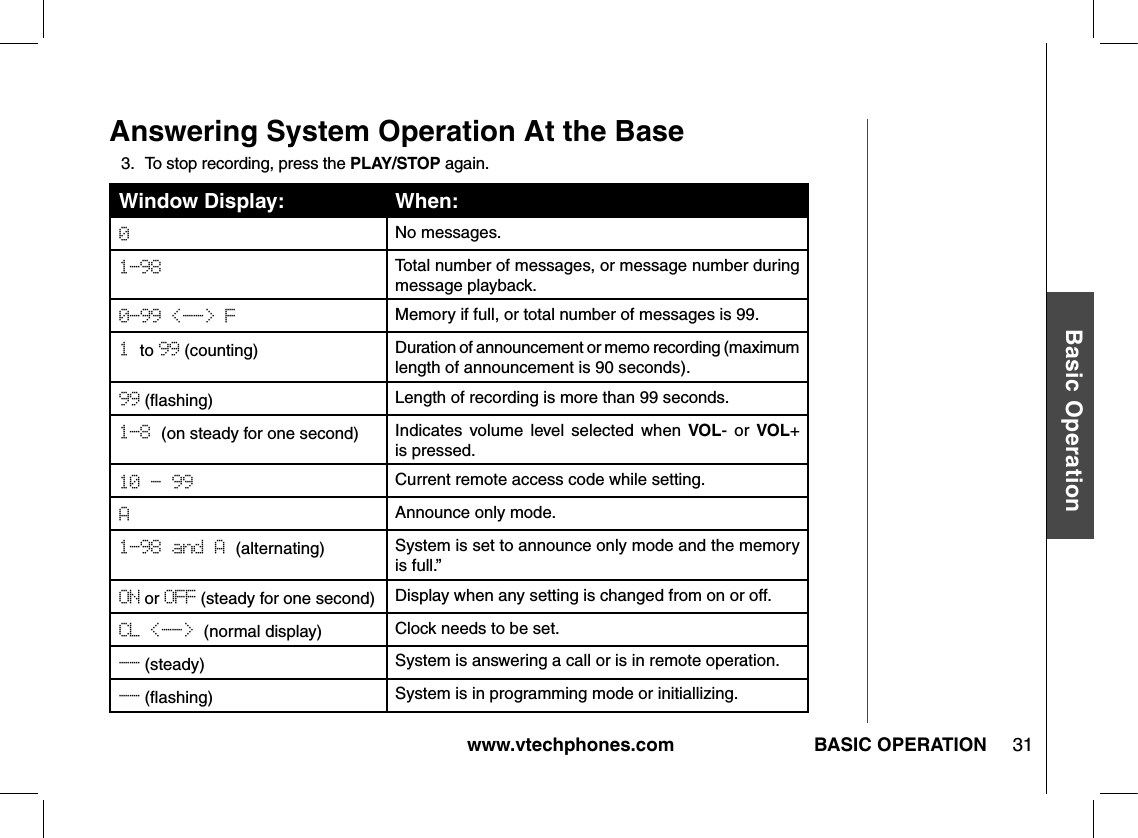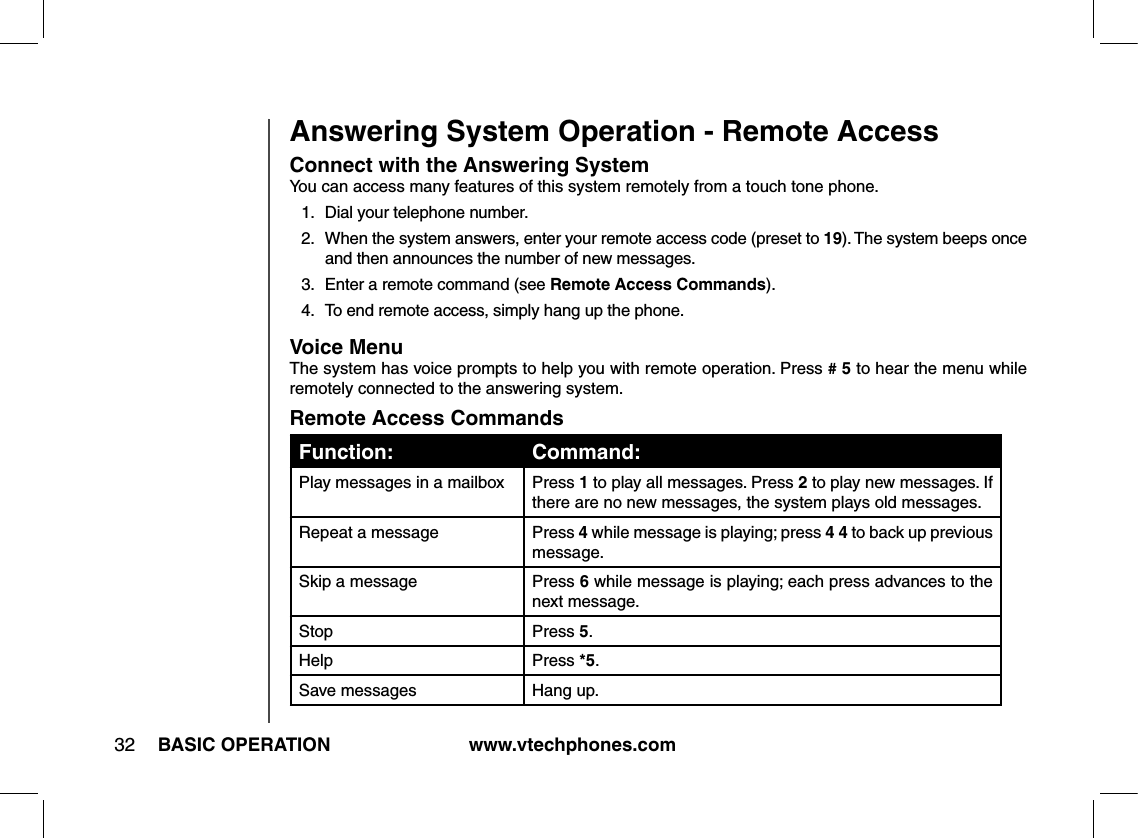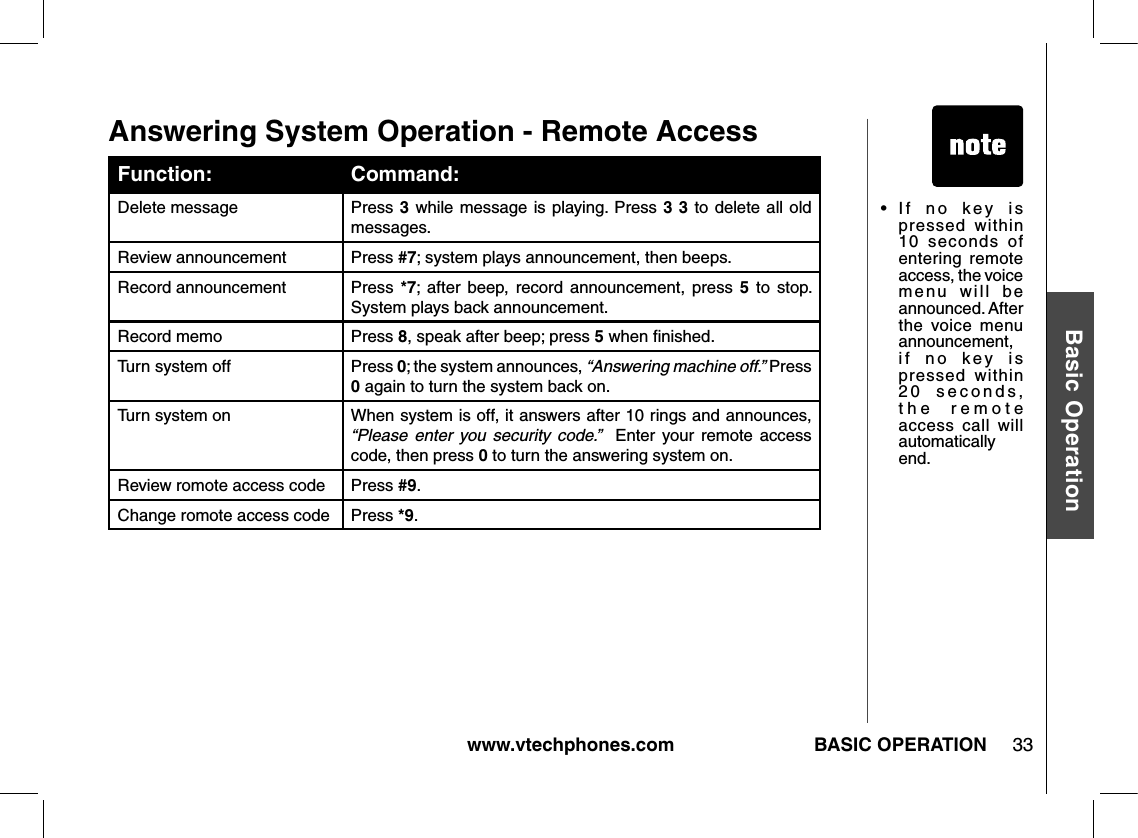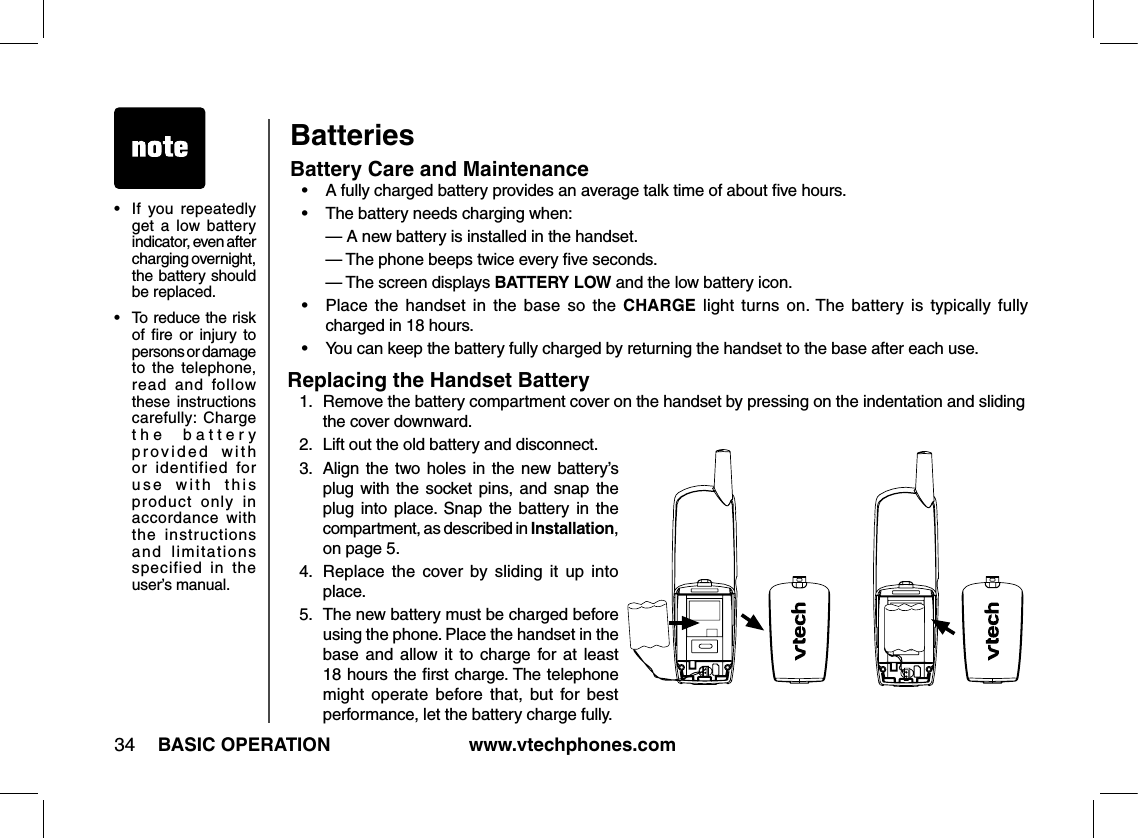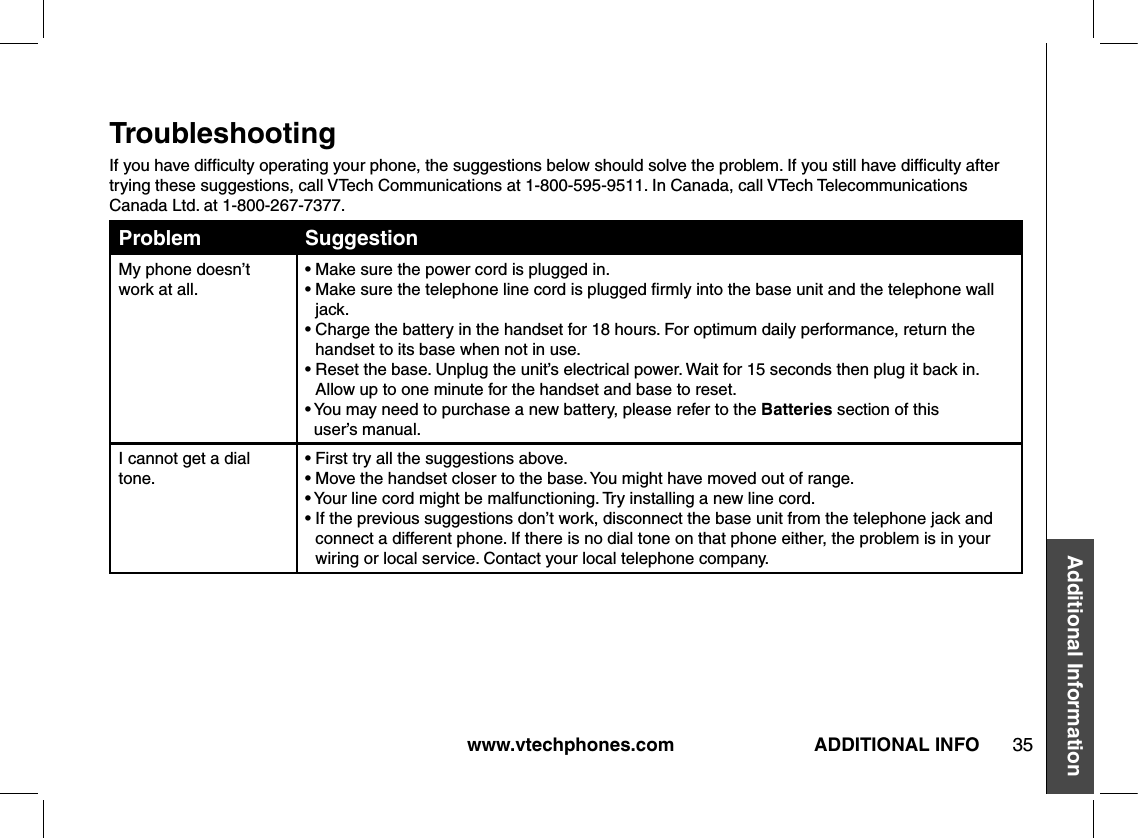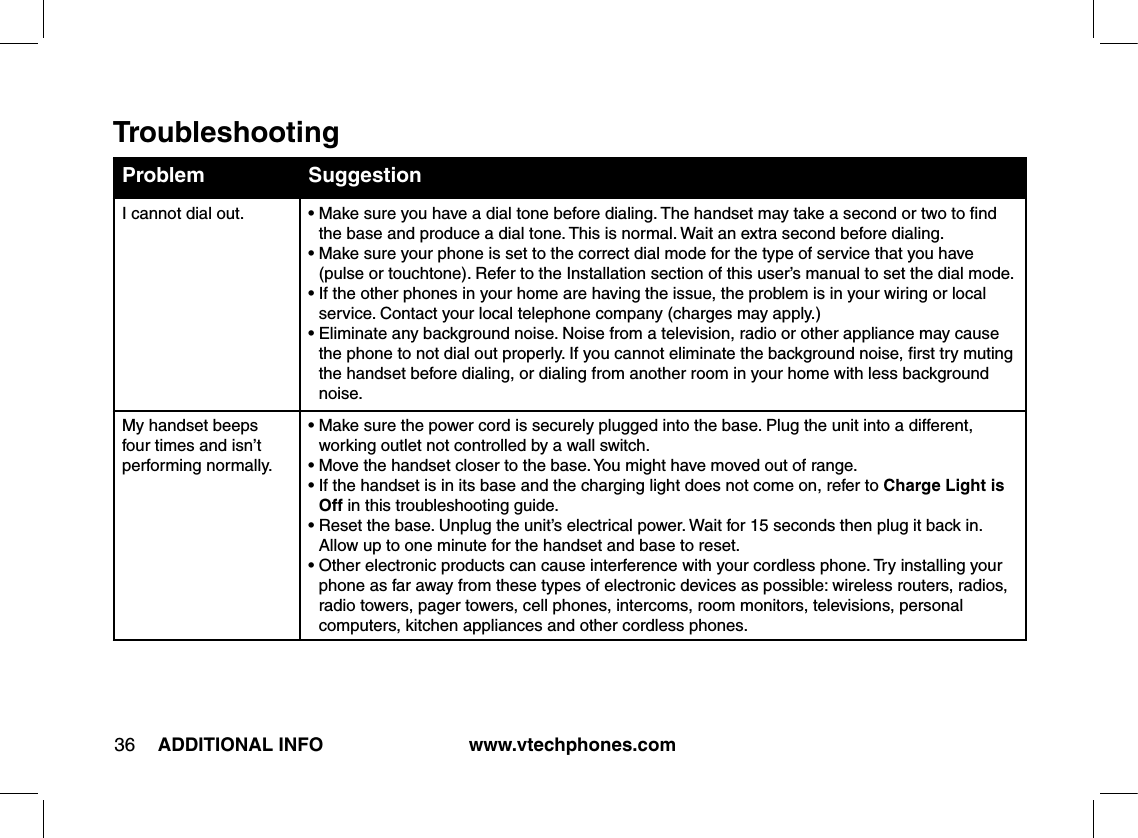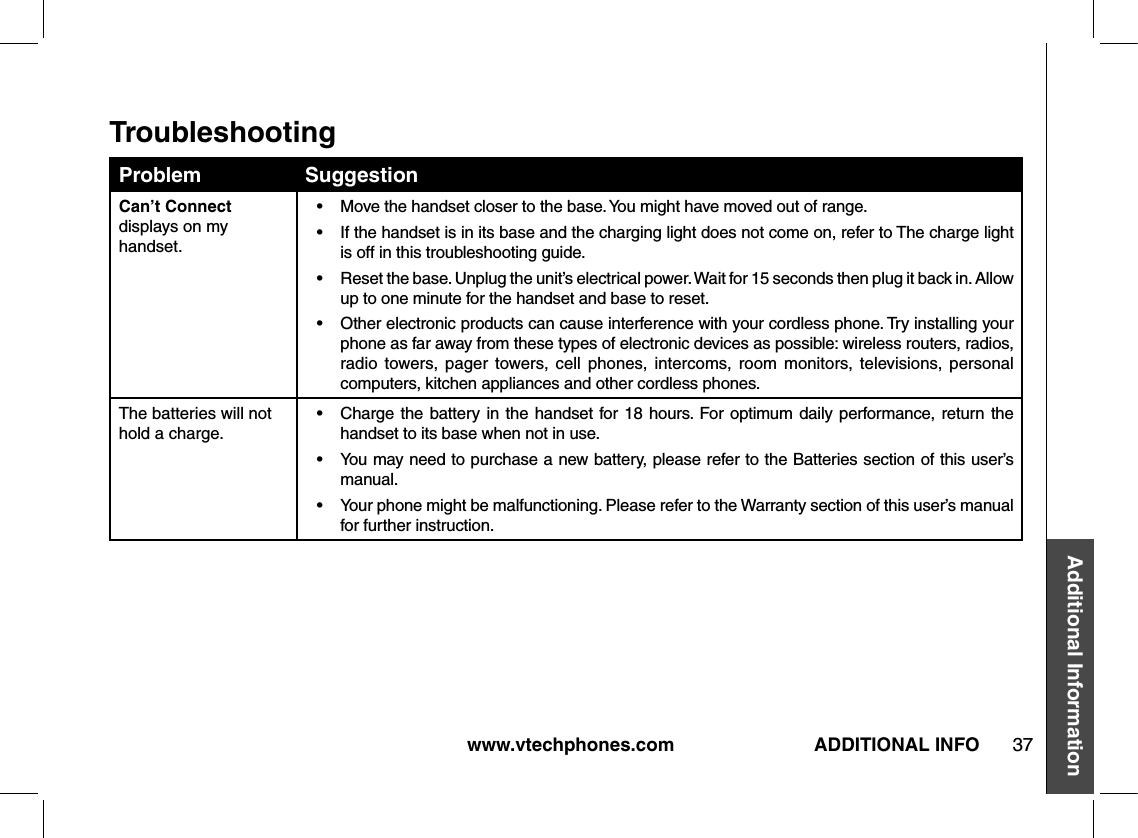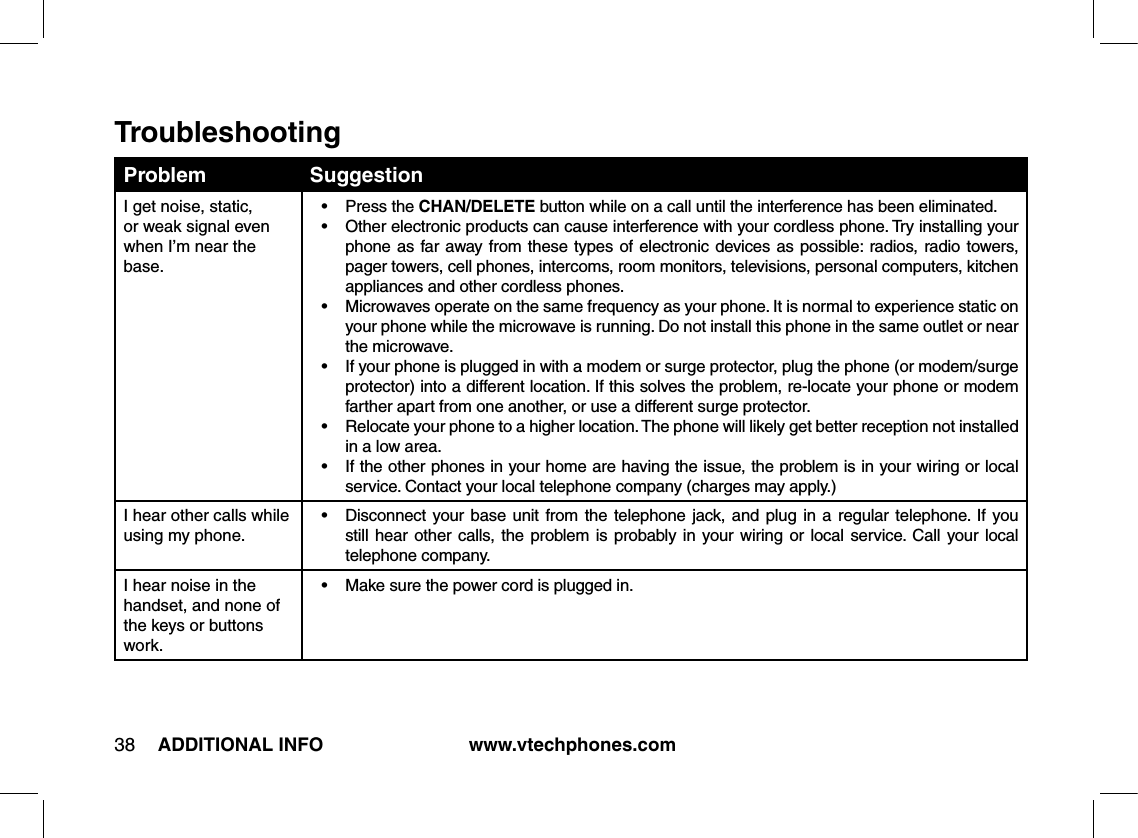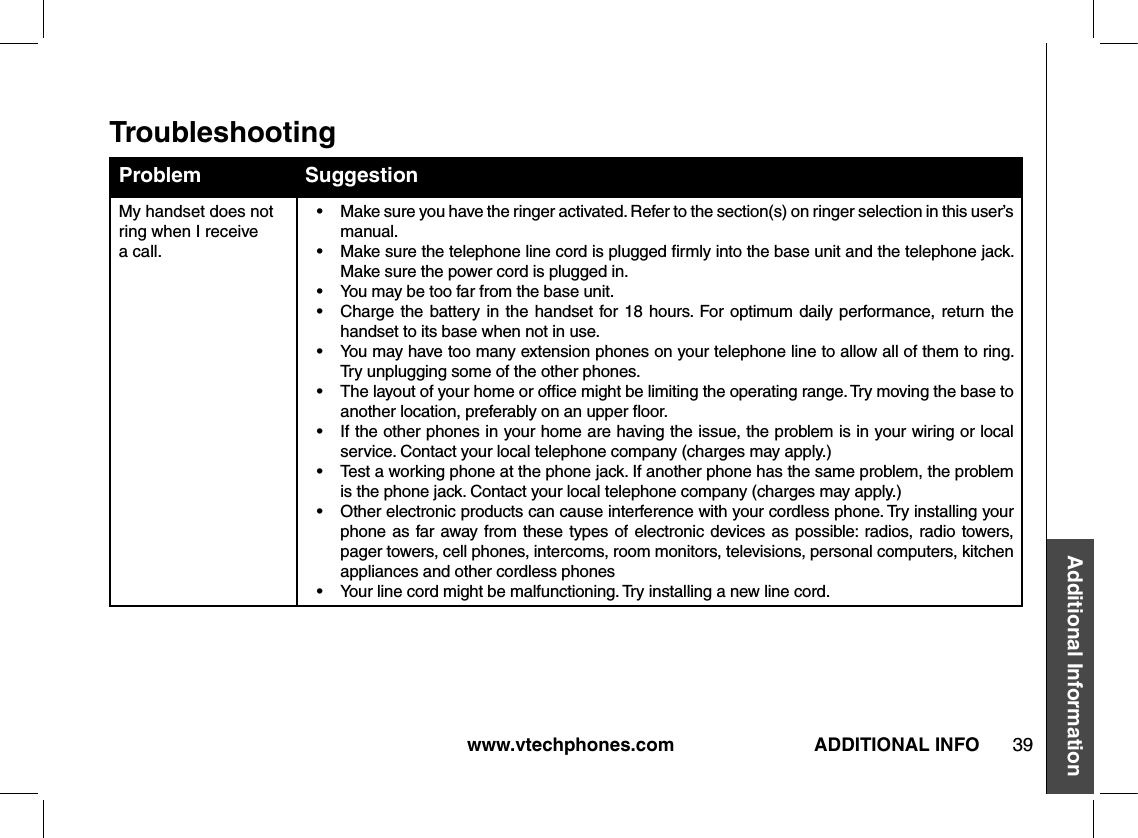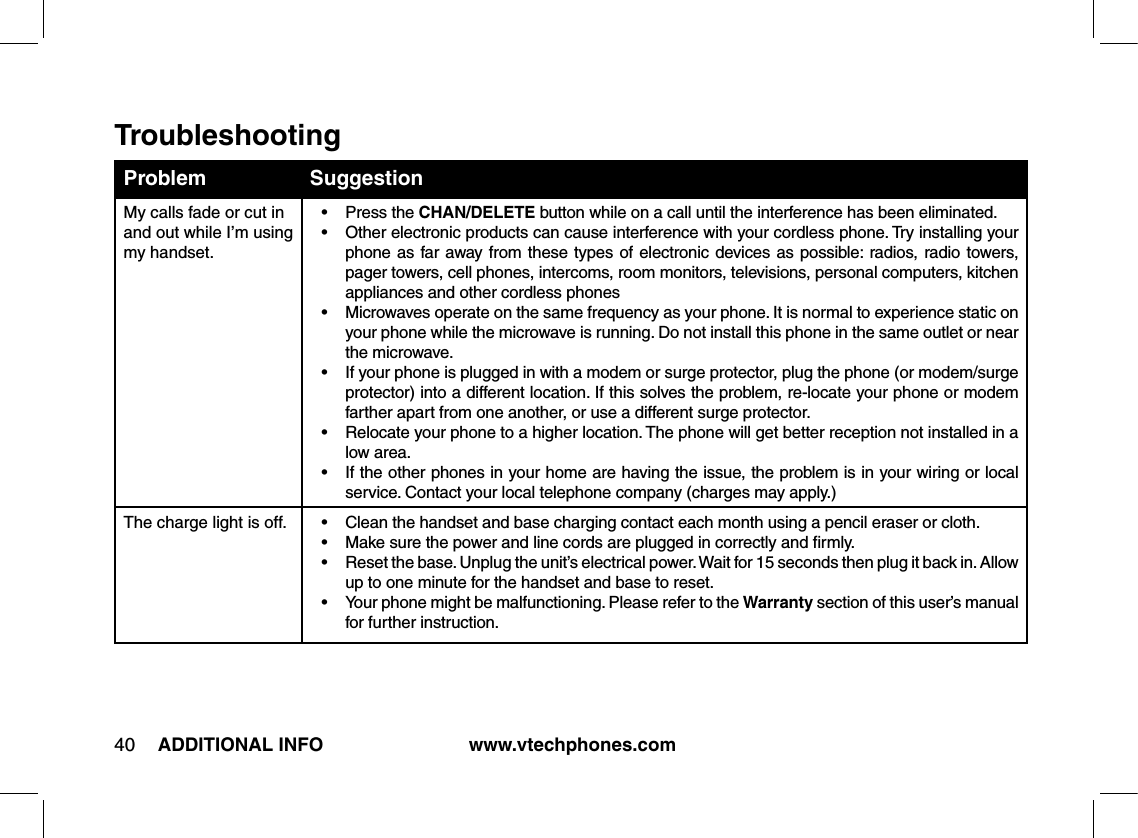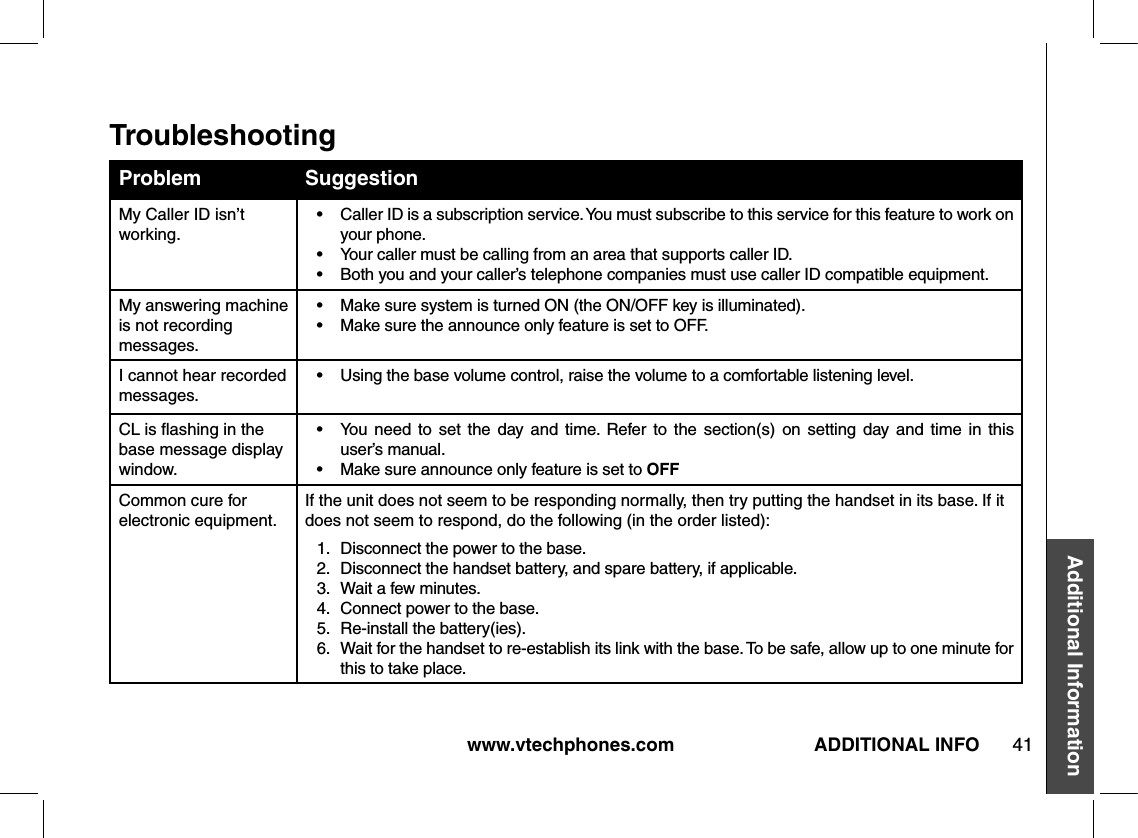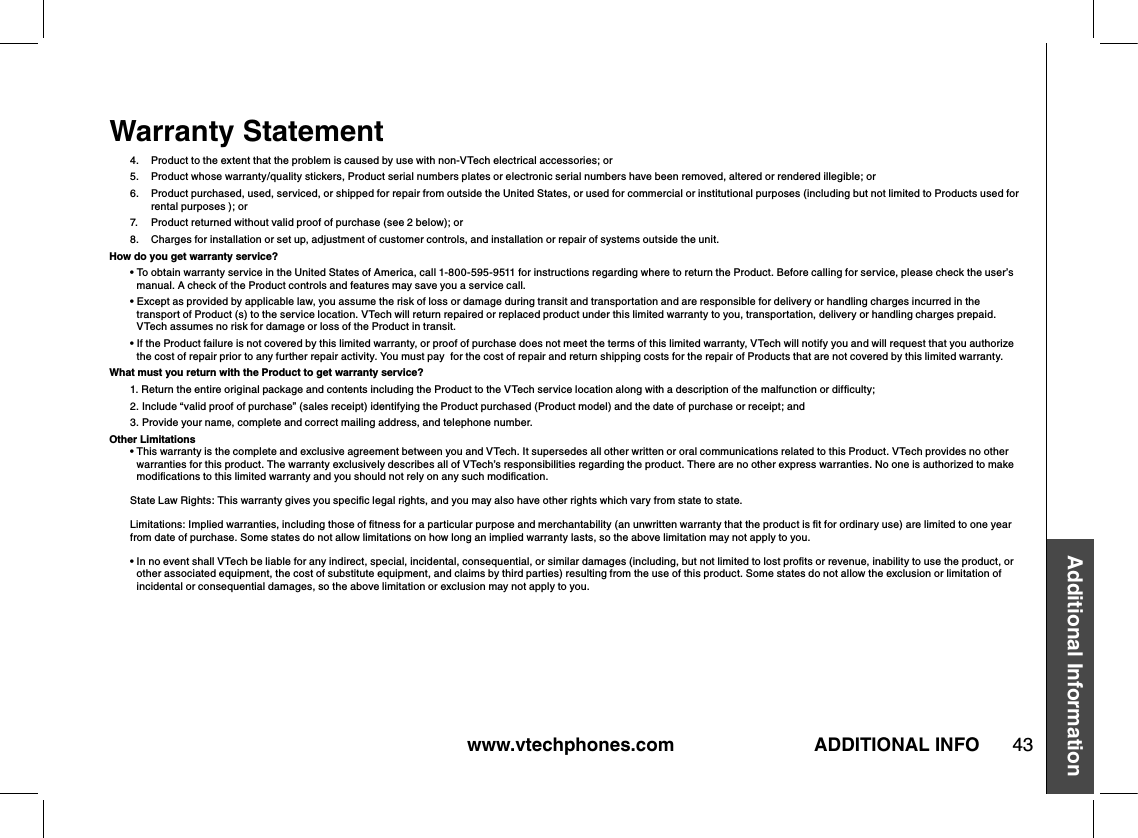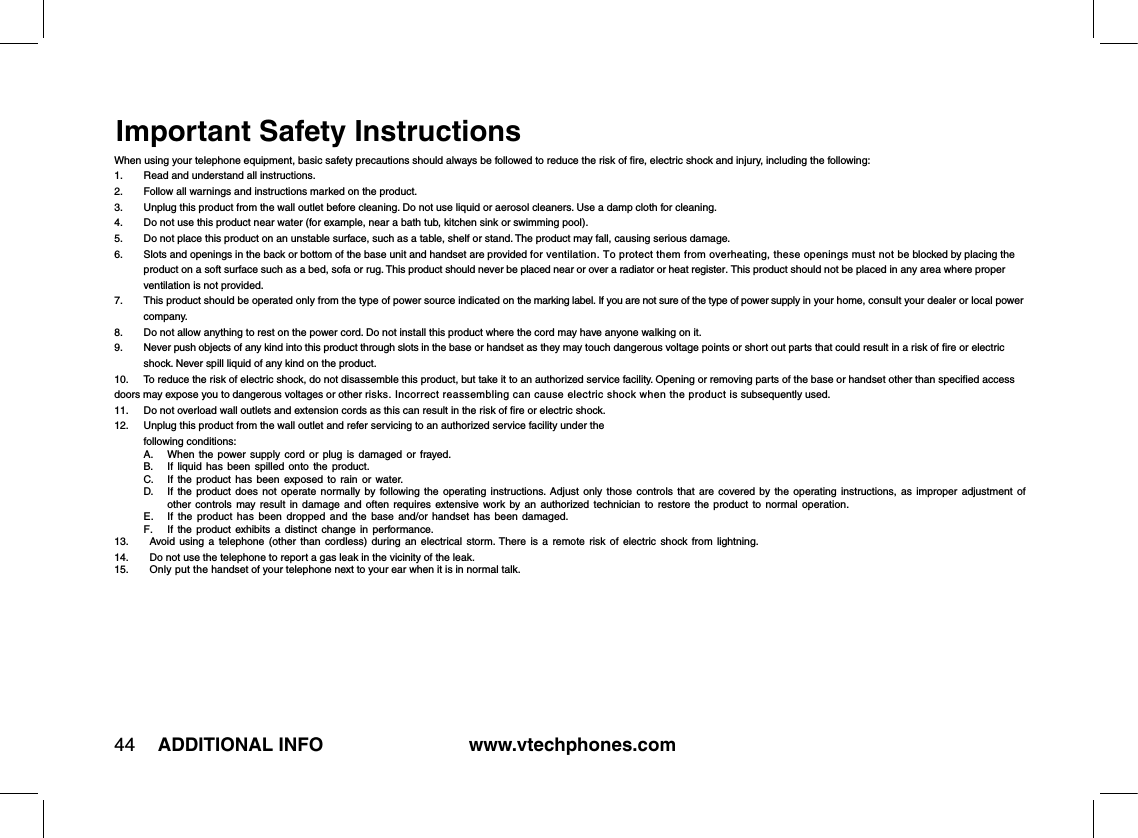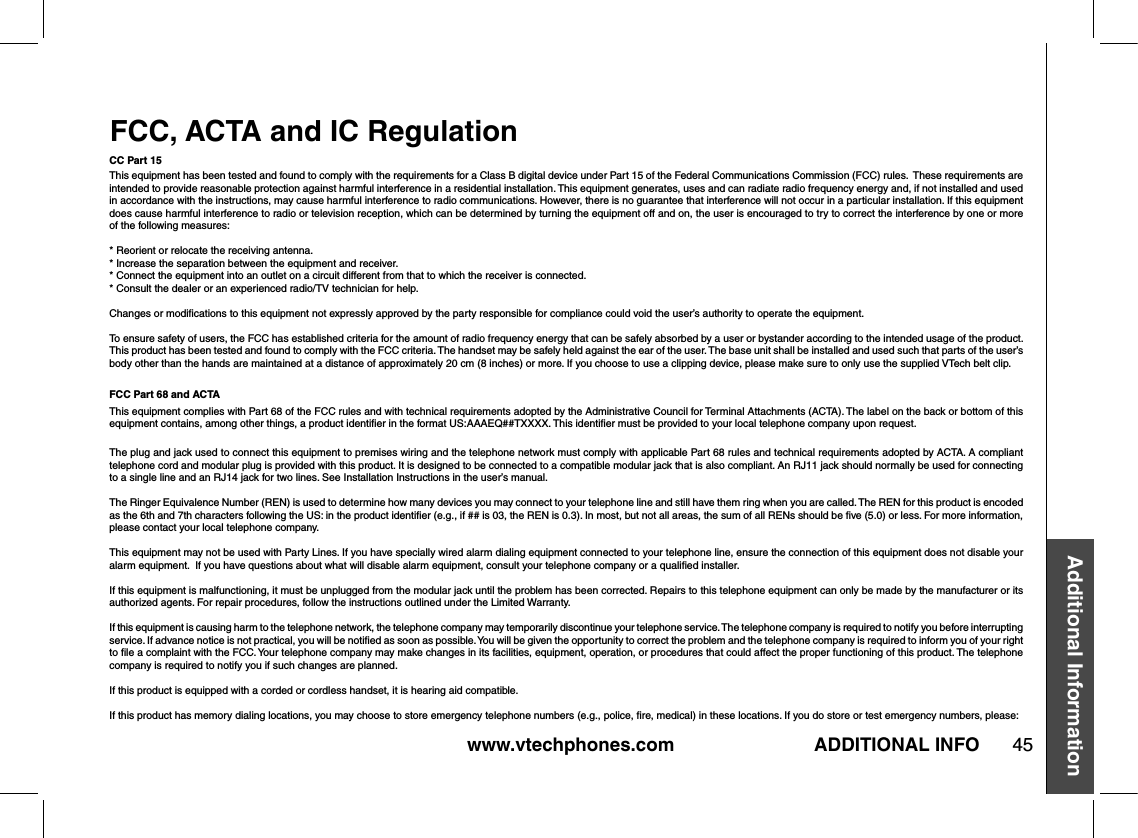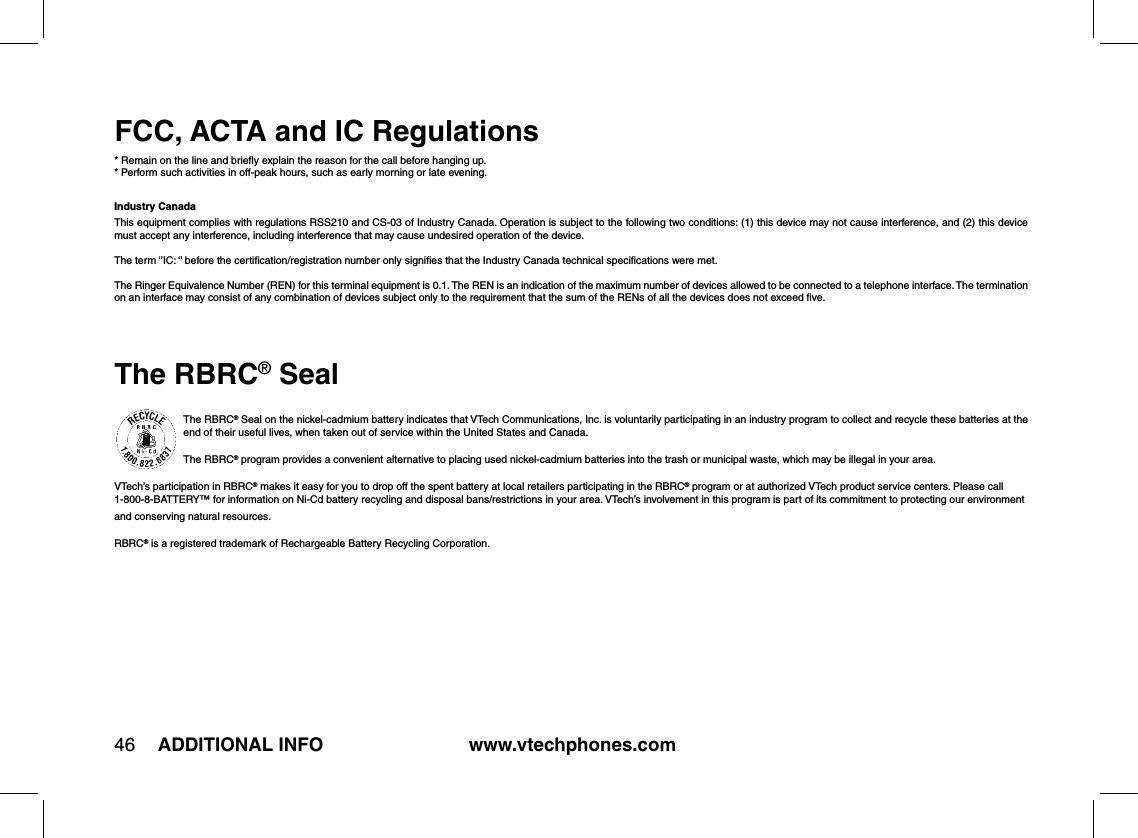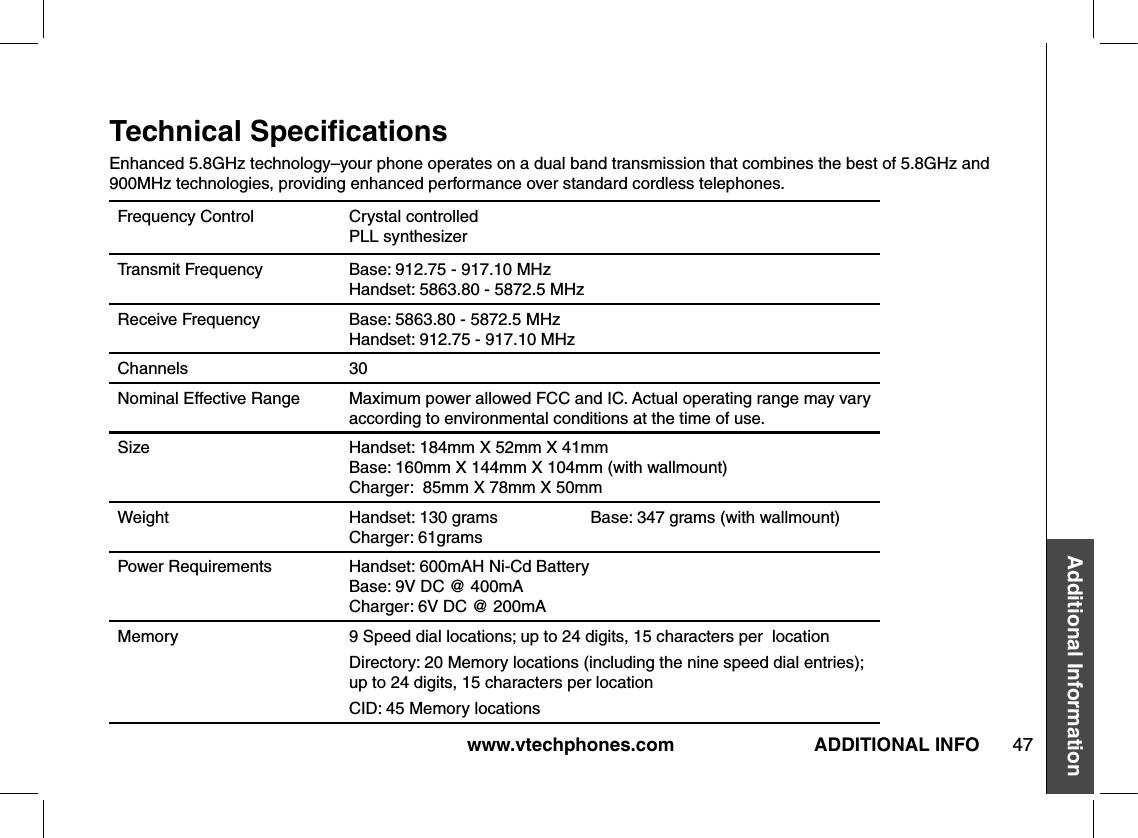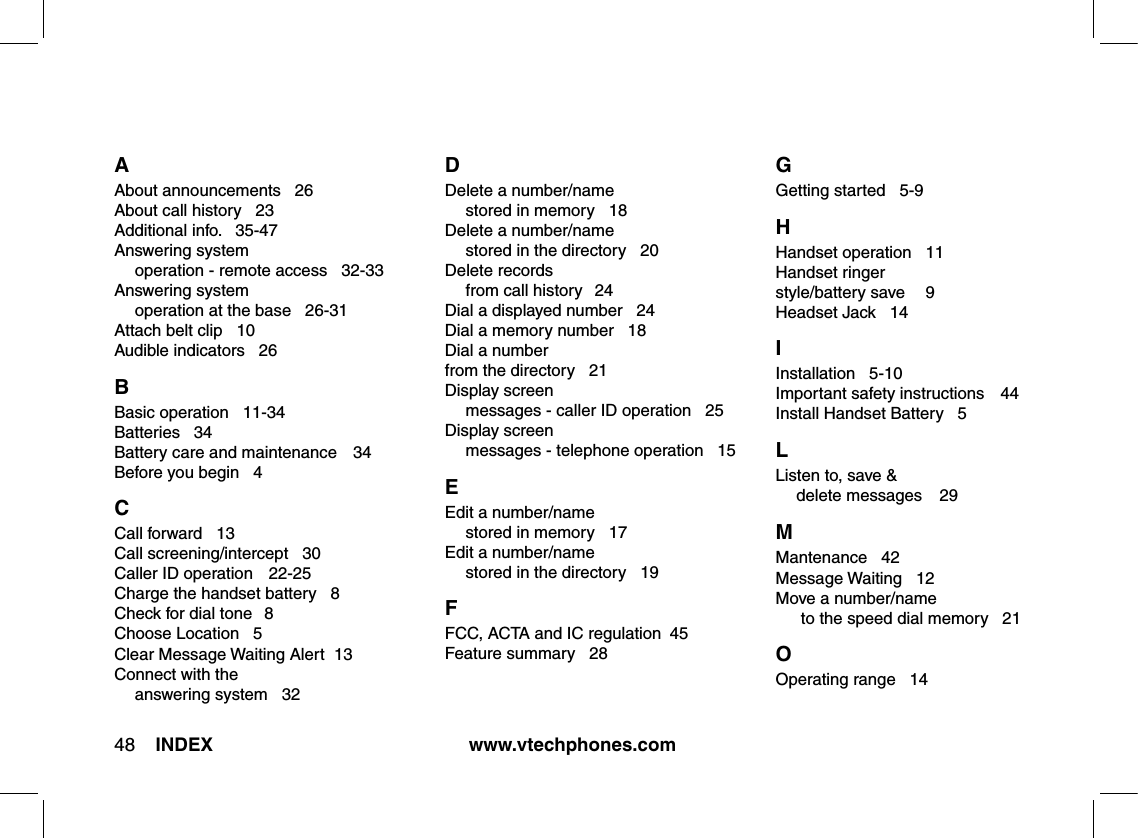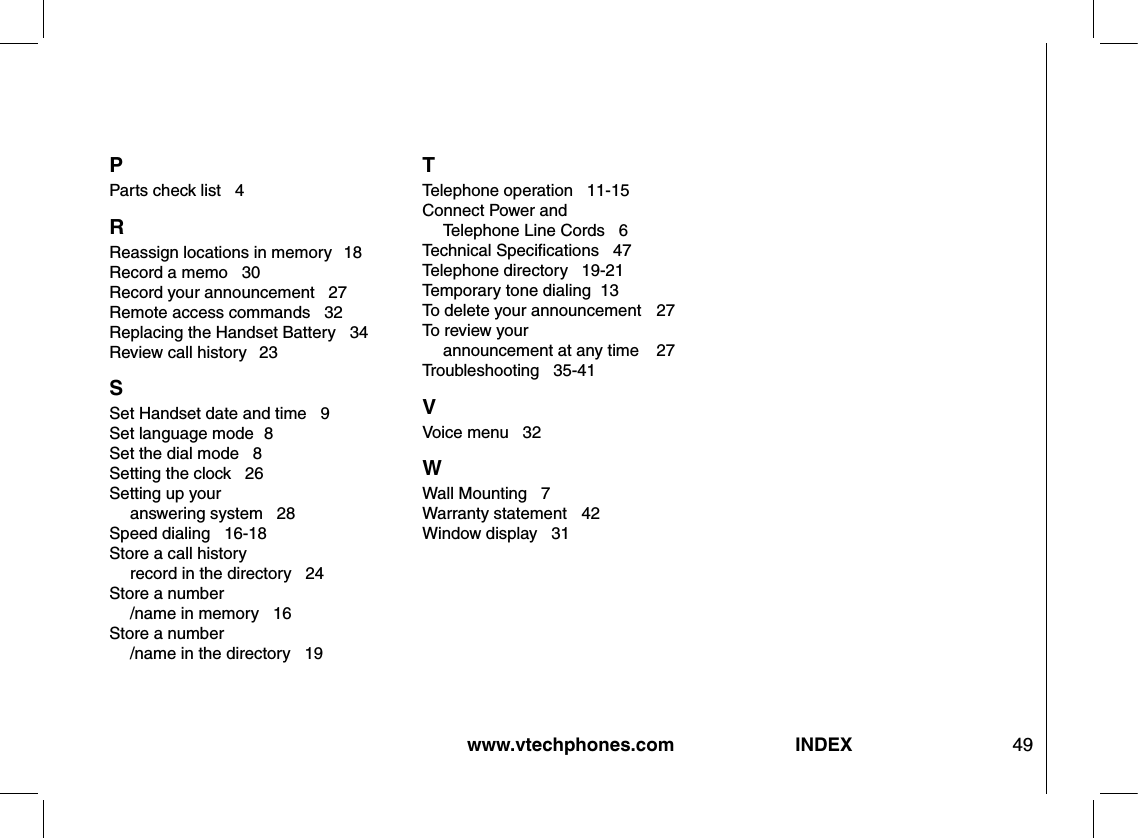VTech Telecommunications 80-5735-01 Cordless Telephone Handset Transceiver User Manual 91 000415 010 I5864 R3 indd
VTech Telecommunications Ltd Cordless Telephone Handset Transceiver 91 000415 010 I5864 R3 indd
Contents
- 1. User manual ia5823
- 2. User manual ia5854 ia5864
- 3. USer manual warning statements
User manual ia5854 ia5864