VTech Telecommunications 80-6470-02 1.9GHZ DIAL PAD User Manual USERS MANUAL
VTech Telecommunications Ltd 1.9GHZ DIAL PAD USERS MANUAL
USERS MANUAL
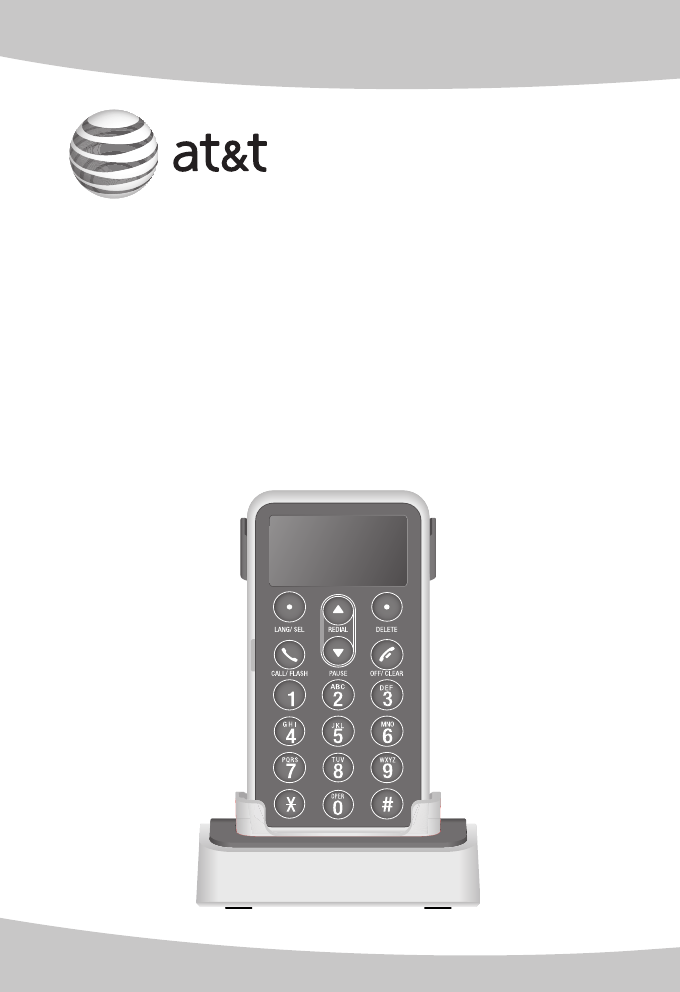
User’s manual
TL7601
DECT 6.0 remote dial pad
for use with AT&T models
TL7610/TL7611/
TL7650/TL7651
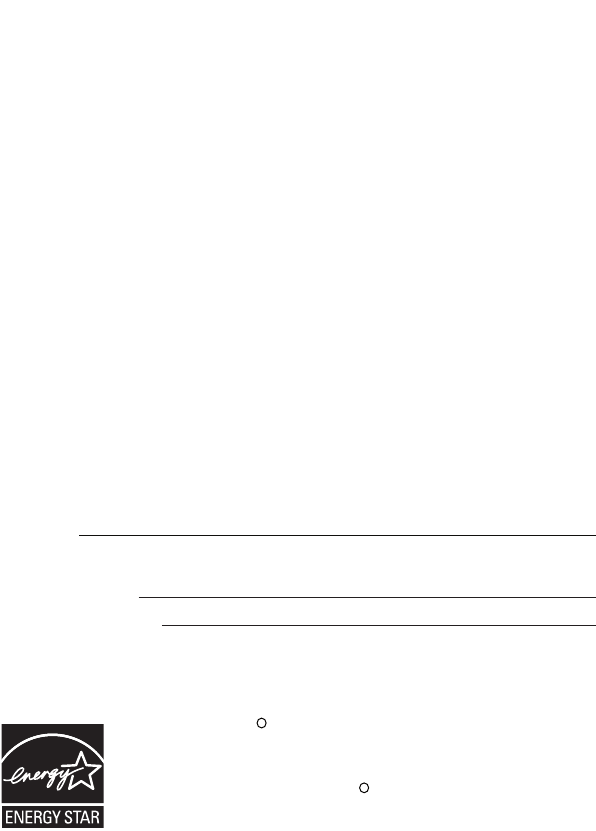
Congratulations
on your purchase
of this AT&T product.
Before using this AT&T product, please read the
Important safety information
on pages 24-27 of this manual. Please thoroughly
read the user’s manual for all the feature operations
and troubleshooting information necessary to install
and operate your new AT&T product. You can also
visit our website at www.telephones.att.com
or call 1 (800) 222-3111.
In Canada, dial 1 (866) 288-4268.
Model #: TL7601
Type: Remote dial pad
Serial #:
(found in the battery compartment)
Purchase date:
Place of purchase:
The ENERGY STARR program (www.energystar.gov) recognizes
and encourages the use of products that save energy and
help protect our environment. We are proud to mark this
product with the ENERGY STARR label indicating it meets the
latest energy efficiency guidelines.
© 2008 Advanced American Telephones. All rights reserved.
AT&T and the AT&T logo are trademarks of AT&T Intellectual Property II, L.P. d/b/a
AT&T Intellectual Property licensed to Advanced American Telephones.
Printed in China.
Save your sales receipt and original packaging in case it is necessary
to return your remote dial pad for warranty service.
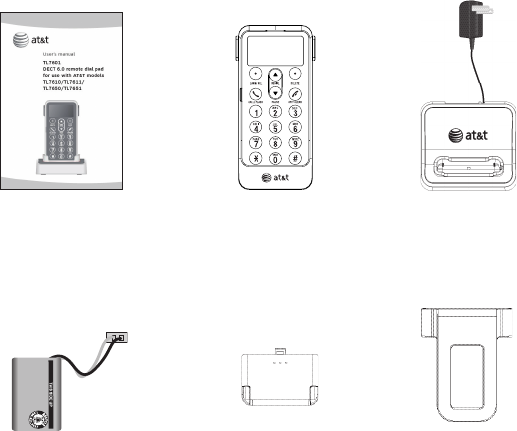
User's manual Dial pad
Battery for dial pad
Charger for dial pad with
power adapter installed
Battery compartment cover Belt clip for dial pad
Parts checklist
Check to make sure the remote dial pad package includes the
following items:
Battery Pack
BT190545
3.7V 170mAh Li-ion Polymer
WARNING: DO NOT BURN
OR DISASSEMBLE OR
PUNCTURE BATTERIES
MADE IN CHINA
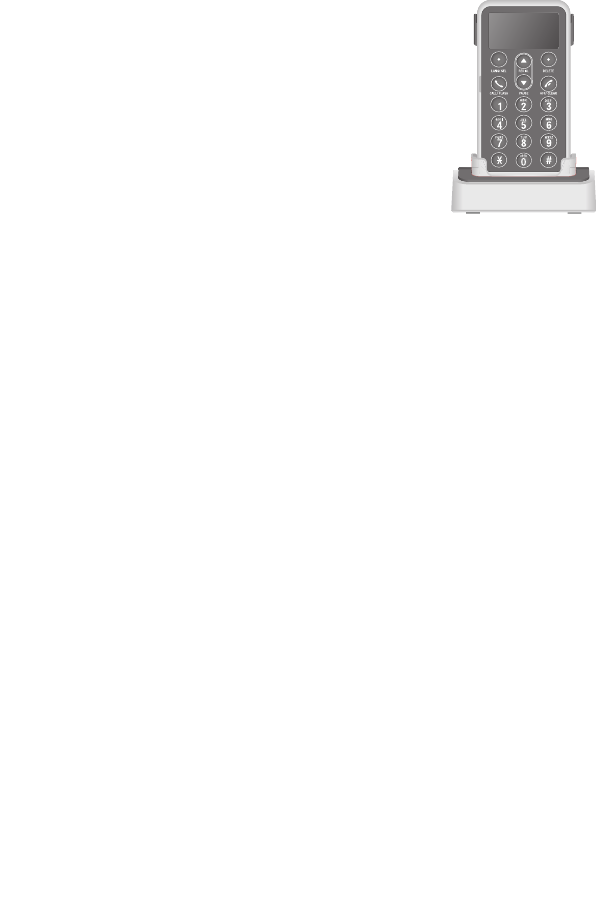
User’s manual
TL7601
DECT 6.0 remote dial pad
for use with AT&T models
TL7610/TL7611/
TL7650/TL7651
Getting started
Quick reference guide .................................................................................1
Installation preparation ..............................................................................2
Charger installation ......................................................................................3
Battery installation & charging ...............................................................4
Registration and de-registration ..............................................................................6
To register with single headset ........................................................6
To register with two headsets...........................................................7
To de-register ............................................................................................8
Belt clip......................................................................................................................... 9
Remote dial pad operation
Remote dial pad settings ........................................................................ 10
Language .................................................................................................. 10
Basic operation ...........................................................................................................11
Making a call ..........................................................................................................11
On-hook dialing (predialing) ........................................................................11
Answer a call .......................................................................................... 12
Using the remote dial pad ......................................................... 12
Using the headset .......................................................................... 12
Last number redial ............................................................................... 12
Table of contents
Options while on calls ....................................................................... 14
Call waiting........................................................................................ 14
Last number redial ......................................................................... 14
Screen icons & display screen messages ................................. 15
Troubleshooting
Troubleshooting ........................................................................................ 17
Maintenance and safety
Maintenance ............................................................................................... 23
Important safety information ............................................................. 24
Appendix
FCC Part 68 and ACTA .......................................................................... 28
FCC Part 15 ................................................................................................ 31
Limited warranty ...................................................................................... 33
Technical specifications ........................................................................ 37
Index
Index ............................................................................................................... 38
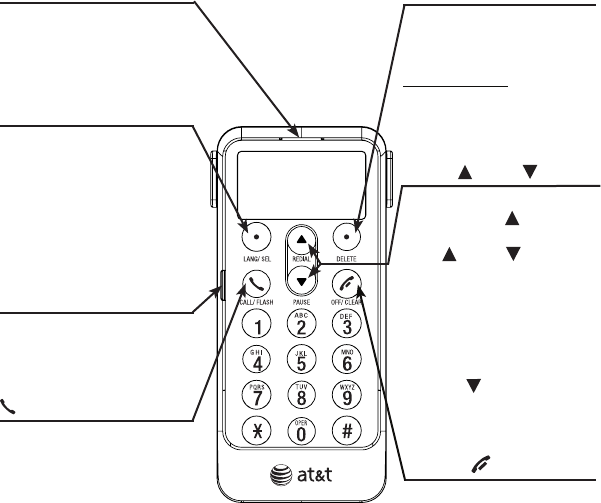
CALL/FLASH
Press to make or answer a
call. During a call, press to
receive call waiting
(page 14).
OFF/CLEAR
During a call, press to hang
up.
While using menus, press
to cancel an operation,
return to the previous
menu, or exit the menu
display.
While predialing, press to
delete digits.
CHARGE light
On when the remote dial
pad is charging (page 5).
Getting started
Quick reference guide
Loop
You can string a neck or
wrist cord (not provided)
through this loop.
DELETE
While reviewing the redial
memory, press to delete
an individual entry, or
press and hold to clear the
redial history (page 13).
While predialing, press to
delete digits (page 11).
1
LANG/SEL
Press to review and change
language options (page 10).
Press again to save the
setting.
While reviewing redial
memory, press to select a
phone number (page 12).
UP / DOWN
When you are not using the
dial pad, press UP to view
the redial memory. Then
press UP or DOWN
to scroll through the redial
memory (page 12).
While in the LANG feature,
press to display the
language options.
While entering digits, press
and hold PAUSE to insert
a dialing pause (page 13).
For complete instructions on using the headset, please refer to
the manual provided with your TL7610/TL7611/TL7650/TL7651
product. If you are unable to find your manual, visit
www.telephones.att.com to view and download the manual.
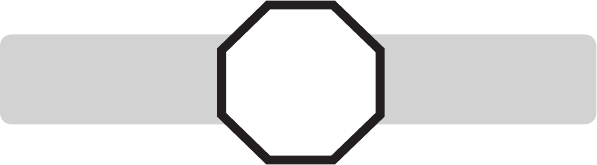
Avoid placing the remote dial pad too close to:
• Communication devices such as: television sets, VCRs, or other
cordless telephones.
• Excessive heat sources.
• Noise sources such as a window with traffic outside, motors,
microwave ovens, refrigerators, or fluorescent lighting.
• Excessive dust sources such as a workshop or garage.
• Excessive moisture.
• Extremely low temperature.
• Mechanical vibration or shock such as on top of the washing
machine or work bench.
Getting started
Installation preparation
See pages 4-5
for easy instructions.
You must install and
charge the battery before
using the remote dial pad. STOP!
Your product may be shipped with a protective sticker covering the
remote dial pad display - remove it before use.
For customer service or product information, visit our website at
www.telephones.att.com or call 1 (800) 222-3111.
In Canada, dial 1 (866) 288-4268.
2
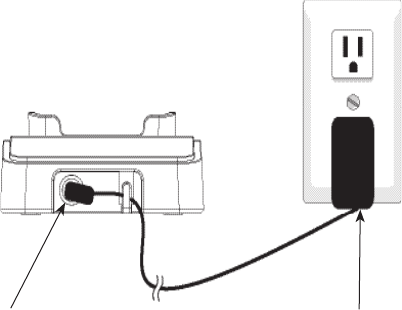
3
IMPORTANT INFORMATION
Use only the power adapter supplied with this product. To order a
replacement power adapter, visit our website at
www.telephones.att.com, or call 1 (800) 222-3111.
In Canada dial 1 (866) 288-4268.
The power adapter is intended to be correctly oriented in a vertical
or floor mount position. The prongs are not designed to hold the
plug in place if it is plugged into a ceiling, under-the-table or
cabinet outlet.
1.
2.
1. Make sure the small
end of the power
adapter is plugged into
the jack on the back of
the charger, and then
make sure that the
cord is routed behind
the tab as shown.
2. Plug the power
adapter into a power
outlet not controlled
by a wall switch.
Getting started
Charger installation
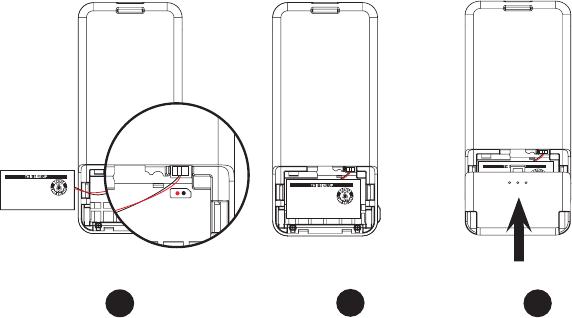
4
Getting started
Battery installation & charging
Install the battery as shown below. After installing the battery,
place the remote dial pad in the charger. For optimal performance,
charge the remote dial pad battery for at least six hours before
use.
Battery Pack
BT190545
3.7V 170mAh Li-ion Polymer
WARNING: DO NOT BURN
OR DISASSEMBLE OR
PUNCTURE BATTERIES
MADE IN CHINA
Battery Pack
BT190545
3.7V 170mAh Li-ion Polymer
WARNING: DO NOT BURN
OR DISASSEMBLE OR
PUNCTURE BATTERIES
MADE IN CHINA
Battery Pack
BT191545
3.7V 260mAh Li-ion Polymer
WARNING: DO NOT BURN
OR DISASSEMBLE OR
PUNCTURE BATTERIES
MADE IN CHINA
Insert the battery
plug securely into
the jack located
inside the remote
dial pad battery
compartment,
matching the
color-coded label.
Place the
battery in the
compartment with
the label THIS
SIDE UP facing up
as indicated.
Align the cover
flat against
the battery
compartment,
then slide it
upwards until it
clicks into place.
Step 3
Step 2
Step 1
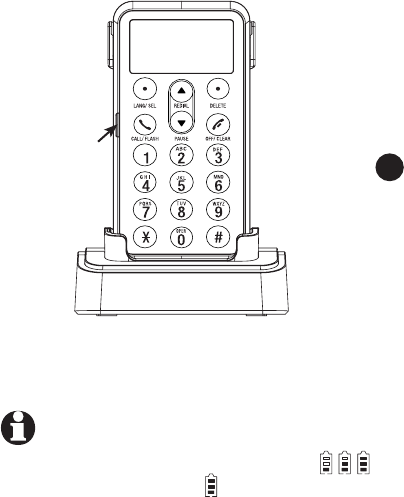
5
Getting started
Battery installation & charging
Step 4
Charge the remote dial pad
by placing it face up in the
charger. The CHARGE light
will be on when the dial pad
battery is charging.
NOTE:
1. W
hen the battery is charging, you will see alternating. When the battery is
fully charged, you will see .
2.
If the display on the remote dial pad is blank, try unplugging the power adapter,
and firmly plugging it in again.
IMPORTANT INFORMATION
Use only the supplied rechargeable battery or replacement battery
(AT&T model BT190545). To obtain your free replacement battery, call
1 (800) 222-3111. In Canada, dial 1 (866) 288-4268.
CHARGE light
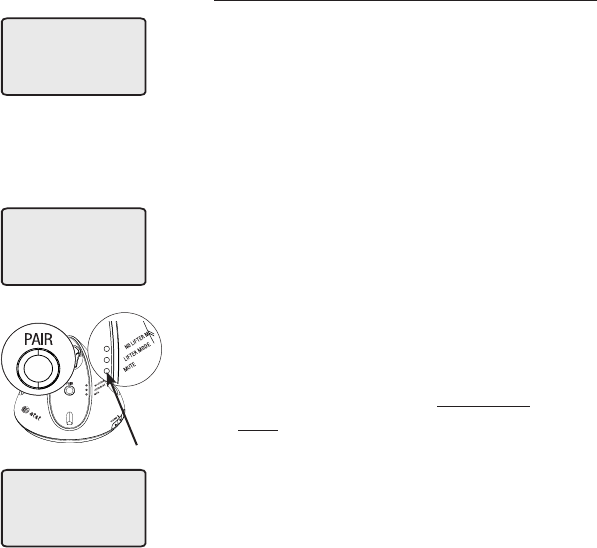
Getting started
Remote dial pad registration and de-registration
The TL7601 remote dial pad allows you to place phone calls
with the AT&T cordless headset system. The remote dial pad can
be registered only to the DECT headset base. You must register
it to the TL7610/TL7611/TL7650/TL7651 headset base before
use. The remote dial pad should be charged for a minimum of
five minutes before attempting registration to the headset base.
You cannot register the dial pad to the headset base until after a
headset is registered to the headset base.
6
To register the remote dial pad to the
headset base (with single headset)
1. The new remote dial pad should be
charged for at least five minutes
before registering to the headset base.
When the remote dial pad is removed
from the charger, it will show NOT
REGISTERED on the screen.
2. Place the unregistered remote dial
pad into the charger. If PRESS PAIR
4SEC ON BASE does not appear on
the remote dial pad screen after a few
seconds, remove the remote dial pad
and place it in the charger again.
3. On the headset base, press and
hold the PAIR button for about four
seconds (until the red MUTE light on
the headset base turns on) and then
release the button. The remote dial pad
will show PLEASE WAIT... and it will
NOT REGISTERED
PRESS PAIR
4 SEC ON BASE
PLEASE WAIT...
On
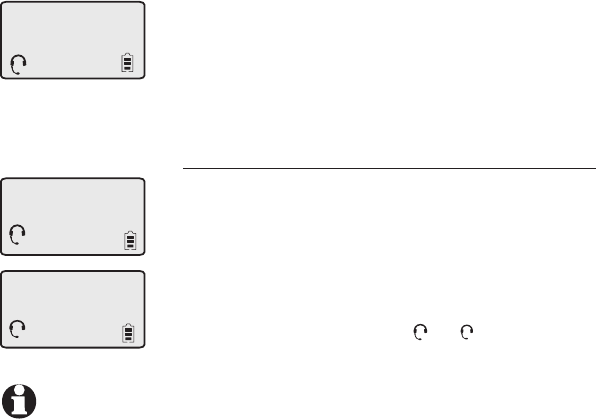
7
DIAL PAD
1
NOTE:
1. You cannot register a remote dial pad if a system headset is in use.
2. If the registration is not successful, the display will show NOT REGISTERED. Reset
the remote dial pad by lifting it out of the charger and then place it back in the
charger. Now try the registration process again.
3.
If you have one registered headset, the remote dial pad will automatically connect to
the headset after registering on the headset base.
4. If you want the other headset to work with the remote dial pad, you have to de-
register all the headsets and the remote dial pad first. Refer to the de-registration
information on page 8.
5.
Registration time is dependent on environmental conditions and will vary.
take about 10 seconds to complete the
registration.
4. The MUTE light will turn off and you will
see the DIAL PAD screen, (shown to the
left,) indicating successful registration.
To register the remote dial pad to the
headset base (with two headsets)
• The dial pad can only be paired with one
headset, even if there are two headsets
in your system. Whichever headset was
registered most recently before the dial
pad is registered will pair with the dial
pad. The display indicates the paired dial
pad by showing either
1
or
2
.
DIAL PAD
2
DIAL PAD
1
Getting started
Remote dial pad registration and de-registration
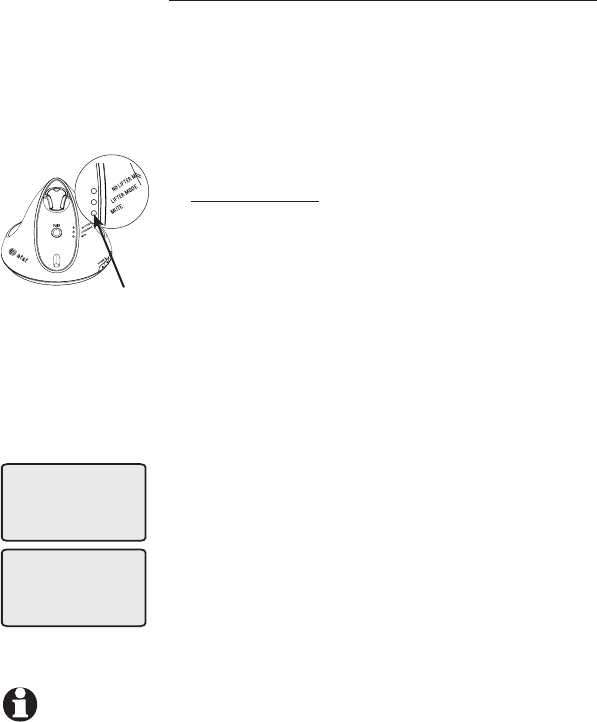
CONNECTING...
NOT REGISTERED
NOTE: De-registering the remote dial pad from the headset base will also de-
register all the headsets. To use the remote dial pad or the headset again,
refer to the registration information on pages 6-7.
To de-register the remote dial pad
Please read carefully through all the
instructions on this page before beginning
the de-registration process.
This de-registration will de-register all the
items registered to the headset base, including
all headsets and the remote dial pad.
Press and hold the PAIR button on the
headset base until the MUTE light starts to
flash then release the PAIR button.
Immediately press and release the PAIR
button again. You must press the PAIR
button while the MUTE light is still flashing.
(If the light stops flashing before the dial
pad is registered, pick up the remote dial
pad and place it back into the charger, then
start again with step one above.)
The remote dial pad will show CONNECTING...
then NOT REGISTERED if de-registration was
successful.
1.
2.
3.
8
Flashes
Getting started
Remote dial pad registration and de-registration
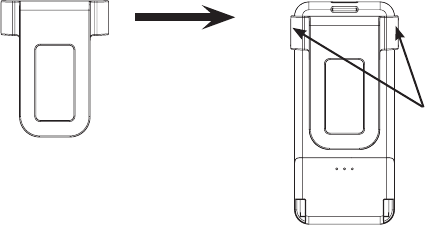
9
Getting started
Belt clip
To attach the
belt clip:
Snap the belt clip
into the retaining
tabs on both sides
of the dial pad as
shown in the figure.
To remove the
belt clip:
Gently lift either of
the belt clip retaining
tabs, shown in the
figure, to remove the
belt clip from the dial
pad.
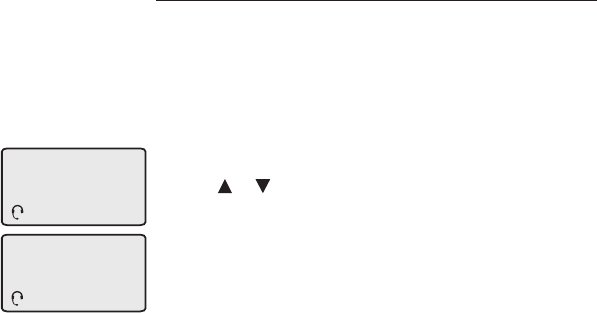
10
Remote dial pad operation
Remote dial pad settings
Language
You can select the language used for all screen
displays.
To select a language:
1. Press LANG/SEL when in idle mode.
2. Use / to scroll to ENGLISH, FRANCAIS
or ESPANOL.
3. Press LANG/SEL again to save your prefer-
ence and return to the idle mode.
LANGUAGE
ENGLISH
1
DIAL PAD
1
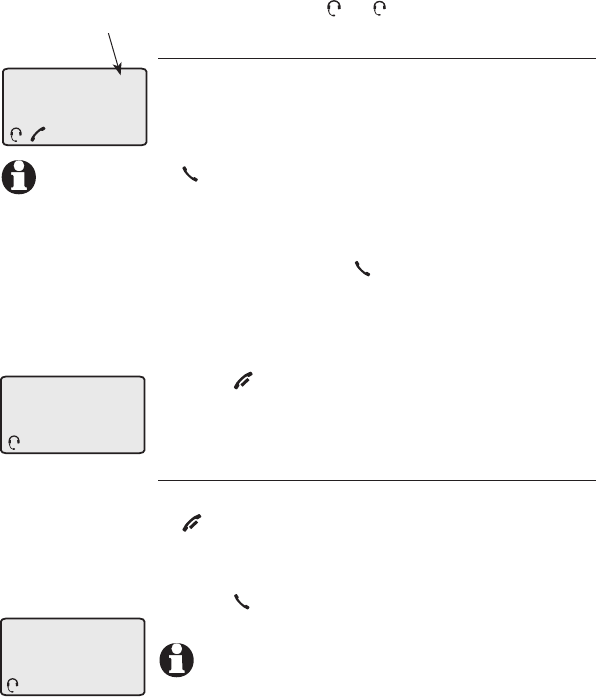
Remote dial pad operation
Basic operation
The dial pad can only be paired with one
headset, even if there are two headsets
registered to your headset base. Whichever
headset was registered most recently before
the dial pad is registered will pair with the dial
pad. The display indicates the paired dial pad
by showing either
1
or
2
.
Making a call
To make a call:
• Press ON/OFF on the headset to turn on the
headset, then enter the telephone number on
the dial pad, and press
CALL/FLASH on the remote dial pad.
-OR-
• Press ON/OFF on the headset to turn on the
headset, then press CALL/FLASH on the
remote dial pad , and enter the telephone
number on the dial pad.
To end a call:
• Press OFF/CLEAR on the remote dial pad.
-OR-
• Press ON/OFF on the headset.
On-hook dialing (predialing)
1. Enter the telephone number. Press
OFF/CLEAR or DELETE to delete digits so
you can make corrections when entering the
phone number.
2. Press CALL/FLASH to dial the displayed
number.
PHONE 0:00:30
1-234-5678
1
Elapsed
time
ENDED 0:00:30
1-234-5678
1
UNABLE TO CALL
TRY AGAIN
1
11
NOTE:
The screen
displays the
elapsed time of
your telephone
conversation.
(in hours,
minutes and
seconds).
NOTE:
If it cannot complete the call, the dial pad
screen will display UNABLE TO CALL TRY AGAIN.
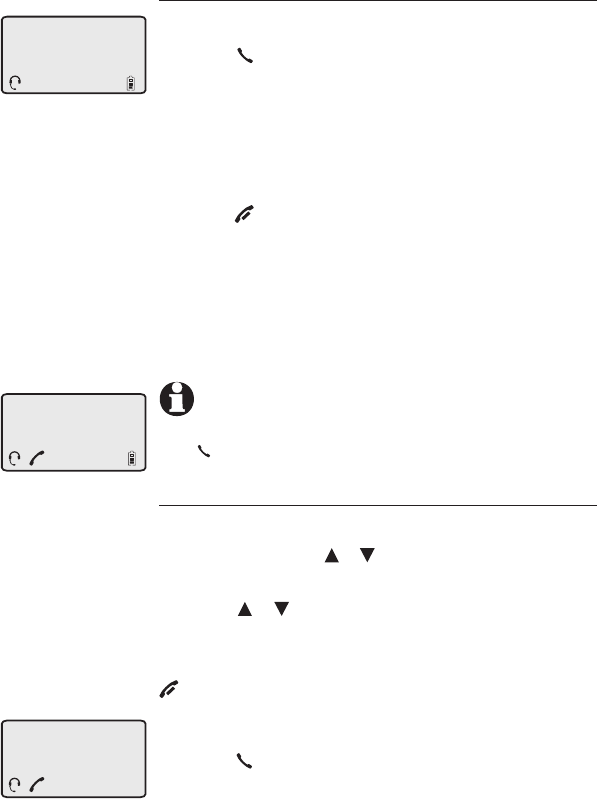
Remote dial pad operation
Basic operation
Answer a call
Using the remote dial pad:
• Press CALL/FLASH
-OR-
• Press any key (0-9, * or #) on the remote dial
pad.
To end a call:
• Press OFF/CLEAR.
Using the headset:
Press ON/OFF on the headset.
To end a call:
Press ON/OFF on the headset.
Last number redial
To view the five most recently dialed numbers:
• Press one of the / keys to enter the redial
number display mode.
• Press / repeatedly to view the last five
recently called numbers (up to 30 digits).
Press LANG/SEL to select a phone number, or press
OFF/CLEAR to exit.
To redial a number:
• Press CALL/FLASH to dial the displayed
number.
•
•
12
INCOMING
CALL
1
NOTE:
When another headset or telephone is using the
telephone line, LINE IN USE will be on the screen. Press
CALL/Flash during a call to see the elapsed call time.
PHONE 0:00:30
1-234-5678
1
DIAL PAD
LINE IN USE
1

Basic operation
Last number redial (continued)
To remove a number:
• While the desired number is displayed, press
DELETE to delete the displayed number from
the redial memory.
To edit a number:
• While the desired number is displayed, press
LANG/SEL to enter the editing mode, then press
OFF/CLEAR or DELETE to make corrections.
• While entering digits, press and hold
PAUSE to insert a dialing pause.
1-234-567p
1
Remote dial pad operation
13
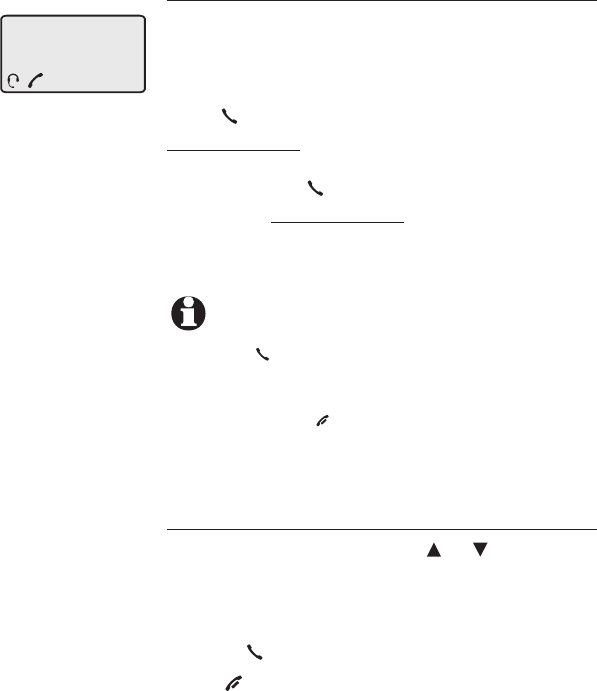
Options while on calls
Call waiting
If you subscribe to call waiting service with
your local telephone service provider, you
will hear a beep in the headset if there is an
incoming call while you are already on a call.
Press CALL/FLASH on the remote dial pad or
press and hold the MUTE key on the headset
to put your current call on hold and take the
new call. Press CALL/FLASH on the remote
dial pad or press and hold the MUTE key at
any time to switch back and forth between
calls.
Last number redial
While on a call, pressing or keys on
the remote dial pad will only display the
number last dialed.
The displayed number will be sent out if you
press CALL/FLASH.
Press OFF/CLEAR on the dial pad or press
ON/OFF on the headset to exit the call.
•
•
Remote dial pad operation
NOTE:
1
.
Pressing CALL/FLASH to access services from your local
telephone service provider will not affect the elapsed
time, which will continue to record the total talk time.
2.
You cannot press
OFF/CLEAR to exit call waiting without
ending the call.
14
PHONE 0:00:30
1-234-5678
1
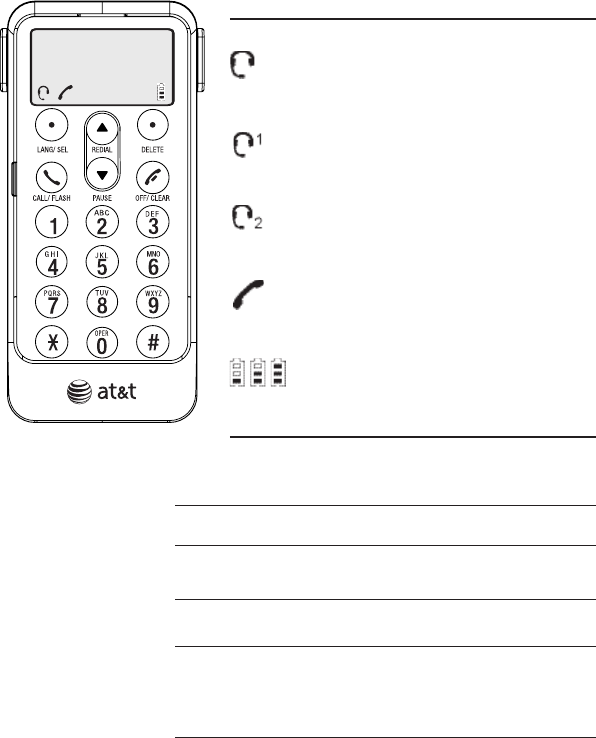
Remote dial pad operation
Screen icons & display screen messages
15
Screen icons
The remote dial pad is charged and ready
for registration to the headset base.
The remote dial pad works with headset 1.
The remote dial pad works with headset 2.
The telephone line is in use.
Battery charging (animated display).
PHONE 0:00:30
1-234-5678
1
Display screen messages
The remote dial pad is in idle mode.
DIAL PAD
PHONE
ENDED
INCOMING
CALL
CONNECTING ...
LINE IN USE
The remote dial pad is in use.
You have just ended a call.
There is a call coming in.
The remote dial pad is registering
to the headset base, or has lost
communication with the headset base.
An extension phone or one of the
headsets is in use.
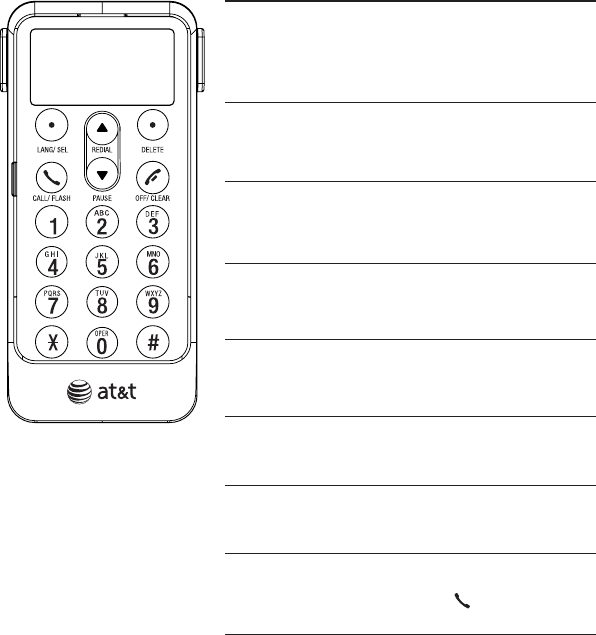
Remote dial pad operation
Screen icons & display screen messages
16
PLACE IN CHARGE
CHARGING
UNABLE TO CALL
TRY AGAIN
NOT REGISTERED
PRESS PAIR 4SEC
ON BASE
Display screen messages
The battery is very low.
The dial pad should be placed
in the remote dial pad charger
for recharging.
The remote dial pad with a
low battery has been placed
in the remote dial pad charger.
An attempt to make a call has
failed.
The remote dial pad has not
yet been registered to the
headset base.
Press the PAIR button on the
headset base for four seconds
to register the dial pad.
LANGUAGE
You can select a language for
the dial pad display.
The dial pad is in the redial
memory.
REDIAL
Enter the telephone number,
then press CALL/FLASH.
ENTER TEL#
THEN PRESS CALL
Troubleshooting
Troubleshooting
If you have difficulty with your remote dial pad, please try the
suggestions below. For Customer Service, visit our website at
www.telephones.att.com, or call 1 (800) 222–3111. In
Canada dial 1 (866) 288-4268.
17
My remote dial
pad doesn’t
work at all.
• Make sure the battery is correctly installed
with the plug securely connected.
• Make sure the power cord is securely
plugged into the remote dial pad charger,
and the charger adapter is plugged into
a working electrical power outlet not
controlled by a wall switch.
• Make sure the remote dial pad is registered
to the headset base (AT&T models TL7610/
TL7611/TL7650/TL7651 only).
• Make sure the telephone line cord and other
necessary cables are firmly connected to
the headset base.
• Make sure the remote dial pad is fully
charged. For optimum daily performance,
return the remote dial pad to its charger
when not in use.
• Reset the headset base. Unplug the
headset base’s electrical power. Wait for
approximately 15 seconds, then plug it back
in. Follow the directions for remote dial pad
registration.
• You may need a new dial pad battery,
please refer to Battery installation and
charging, pages 4-5, in this user’s manual.

18
Troubleshooting
Troubleshooting
• First try all the suggestions on the
previous page.
• Make sure you have a dial tone in the
headset before dialing. The remote dial
pad may take a second or two to find the
headset base and produce a dial tone. This
is normal. Wait an extra second before
dialing.
• Check the LIFTER MODE selected on the
headset base. Please refer to the manual
provided with your headset base.
• If you have installed a remote lifter, make
sure the installation of the lifter is correct.
Please refer to the manual provided with
you remote handset lifter.
• Eliminate any background noise. Noise
from a television, radio or other appliances
may cause the remote dial pad to not dial
out properly. If you cannot eliminate the
background noise, try dialing from another
room or office with less background noise.
• If the other phones in your home or office
are having the same problem, the problem
is in your wiring or local service. Contact
your local telephone company (charges
may apply).
I cannot dial out.
• Make sure the power cord is securely
plugged into the remote dial pad charger,
and the remote dial pad is in the charger.
Plug the charger power adapter into
My remote
dial pad isn’t
performing
normally.

Troubleshooting
Troubleshooting
19
CONNECTING...
displays on my
remote dial pad.
• Ensure that the headset base is powered up.
• Move the remote dial pad closer to the
headset base. You might have moved out of
range.
• Follow the directions for dial pad
registration on pages 6-7. Wait for several
seconds until the screen message changes
to DIAL PAD, confirming that registration
was successful.
• Disconnect and re-install the remote dial
pad battery, then perform the dial pad
registration procedure again.
• Reset the headset base. Unplug the unit’s
a different, working electrical outlet not
controlled by a wall switch.
• Move the remote dial pad closer to the
headset base. You might have moved out of
range.
• Reset the headset base. Unplug the unit’s
electrical power. Wait for 15 seconds then
plug it back in. Follow the procedures on
pages 6-7 to register the remote dial pad
again.
• Other electronic products can cause
interference to your cordless phone. Try
installing your phone as far away from these
types of electronic devices as possible:
television sets, VCRs, or other cordless
telephones.

Troubleshooting
Troubleshooting
20
The battery
will not hold a
charge.
• If the remote dial pad is in its charger
and the charge light does not come on,
refer to The charge light is off in this
Troubleshooting guide.
• Ensure that the battery is correctly installed
with the plug securely connected.
• Charge the battery in the remote dial pad
for at least six hours. For optimum daily
performance, return the remote dial pad to
its charger when not in use.
• You may need a new battery. Please refer
to the Battery installation and charging
section (pages 4-5) of this user’s manual.
• Your remote dial pad might be
malfunctioning. Please refer to the Limited
warranty section (pages 33-36) of this
user’s manual for further instruction.
electrical power. Wait for 15 seconds and
plug it back in. The remote dial pad needs
be registered again.
• Other electronic products can cause
interference to your cordless phone. Try
installing your phone as far away from
these types of electronic devices as
possible: television sets, VCRs, or other
cordless telephones.

Troubleshooting
Troubleshooting
My remote dial
pad does not
react when I
receive a call.
• Make sure that the remote dial pad is
registered to the headset base.
• The remote dial pad may be too far from the
headset base. Move it closer to the headset
base within the operating range.
• The layout of your home or office might be
limiting the operating range. Try moving the
core or advanced base to another location,
preferably on an upper floor.
• Charge the battery in the remote dial pad
for at least six hours. For optimum daily
performance, return the remote dial pad to
its charger when not in use.
• Other electronic products can cause
interference to your cordless phone. Try
installing your phone as far away from these
types of electronic devices as possible:
television sets, VCRs, or other cordless
telephones.
• Disconnect, and then re-install the battery.
Place the remote dial pad in the charger. Wait
for the remote dial pad to re-establish its
connection with the headset base. Allow up to
one minute for this to take place.
The charge
light is off.
• Make sure the power adapter is plugged in
correctly and securely to a working electrical
power outlet not controlled by a wall switch.
• Ensure that the battery is correctly installed
with the plug securely connected.
21
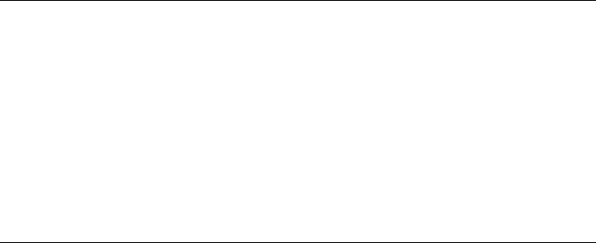
Troubleshooting
Troubleshooting
22
Common cure
for electronic
equipment.
If the unit does not seem to be responding
normally, try putting the remote dial pad in its
charger. If it does not seem to respond, do the
following (in the order listed):
• Disconnect the power to the headset base.
• Disconnect the remote dial pad battery.
• Wait a few minutes.
• Connect power to the headset base.
• Re-install the battery, and place the remote
dial pad into the dial pad charger.
• Wait for the remote dial pad to re-establish
its connection with the headset base. Allow
up to one minute for this to take place.
• Call waiting is a subscription service. You
must subscribe to this service from your
local telephone company for this feature to
work on your telephone.
• Your caller must be calling from an area
that supports call waiting service.
Both you and your caller’s telephone com-
panies must use compatible equipment.
•
My call waiting
isn’t working.
• Clean the remote dial pad charging contacts
each month using a pencil eraser or cloth.
• Your phone might be malfunctioning. Please
refer to the Limited warranty section
(pages 33-36) of this user’s manual for
further instruction.

23
Maintenance and safety
Maintenance
Taking care of your remote dial pad
Your remote dial pad contains sophisticated electronic parts, so
it must be treated with care.
Avoid rough treatment.
Put the remote dial pad down gently. Save the original packing
materials to protect your remote dial pad if you ever need to
return it.
Avoid water
Your remote dial pad can be damaged if it gets wet. Do not use
the dial pad outdoors in the rain, or handle it with wet hands. Do
not install the remote dial pad near a sink, bathtub or shower.
Electrical storms
Electrical storms can sometimes cause power surges harmful to
electronic equipment. For your own safety, take caution when
using electric appliances during storms.
Cleaning your remote dial pad
Your remote dial pad has a durable plastic casing that should
retain its luster for many years. Clean it only with a soft cloth
slightly dampened with water or a mild soap.
Do not use excess water or cleaning solvents of any kind.
Remember that electrical appliances can cause serious injury if used when you
are wet or standing in water. If the remote dial pad charger should fall into water,
DO NOT RETRIEVE IT UNTIL YOU UNPLUG THE POWER CORD FROM THE WALL.
Then pull the unit out by the unplugged cord.
•
•
•
•
•
•
•
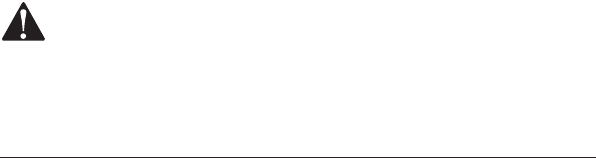
Maintenance and safety
Important safety information
This symbol is to alert you to important operating or
servicing instructions that may appear in this user’s manual.
Always follow basic safety precautions when using this product to
reduce the risk of injury, fire, or electric shock.
Safety information
Read and understand all instructions in the user’s manual.
Observe all markings on the product.
Avoid using a remote dial pad during a thunderstorm. There
may be a slight chance of electric shock from lightning.
Do not use a remote dial pad in the vicinity of a gas leak. If
you suspect a gas leak, report it immediately, but use a remote
dial pad away from the area where gas is leaking, and make sure
the remote dial pad charger is also away from the area.
Do not use this product near water, or when you are wet. For
example, do not use it in a wet basement or shower, or next
to a swimming pool, bathtub, kitchen sink, or laundry tub. Do
not use liquids or aerosol sprays for cleaning. If the product
comes in contact with any liquids, unplug any line or power cord
immediately. Do not plug the product back in until it has dried
thoroughly.
Install this product in a protected location where no one can
trip over any line or power cords. Protect cords from damage or
abrasion.
If this product does not operate normally, see the
Troubleshooting section on pages 17-22 of this user’s manual.
If you cannot solve the problem, or if the product is damaged,
refer to the Limited warranty on pages 33-36. Do not open
this product except as may be directed in your user’s manual.
Opening the product or reassembling it incorrectly may expose
you to hazardous voltages or other risks.
•
•
•
•
•
•
24
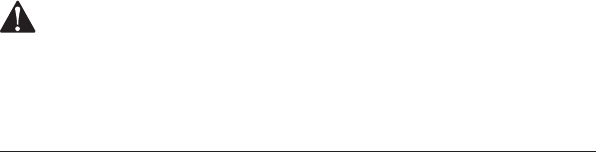
Maintenance and safety
Important safety information
Replace batteries only as described in your user’s manual.
Do not burn or puncture batteries — they contain caustic
chemicals.
This power adapter is intended to be correctly oriented in a
vertical or floor mount position. The prongs are not designed
to hold the plug in place if it is plugged into a ceiling or an
under-the-table/cabinet outlet.
Caution: Use only the power adapter provided with this product. To
obtain a replacement, visit our website at
www.telephones.att.com or call 1 (800) 222-3111.
In Canada dial 1 (866) 288-4268.
Especially about cordless telephones:
Privacy: The same features that make a cordless telephone
convenient create some limitations. Telephone calls are trans-
mitted between the telephone base and the handset by radio
waves, so there is a possibility that your cordless telephone
conversations could be intercepted by radio receiving equip-
ment within range of the cordless handset. For this reason,
you should not think of cordless telephone conversations
as being as private as those on corded telephones.
Electrical power: The telephone base of this cordless tele-
phone must be connected to a working electrical outlet which
is not controlled by a wall switch. Calls cannot be made from
the handset if the telephone base is unplugged or switched
off, or if the electrical power is interrupted.
Potential TV interference: Some cordless telephones operate
at frequencies that may cause interference to TVs and VCRs.
To minimize or prevent such interference, do not place the
telephone base of the cordless telephone near or on top of a
TV or VCR. If interference is experienced, moving the cordless
telephone farther away from the TV or VCR will often reduce
or eliminate the interference.
•
•
•
•
•
25

Maintenance and safety
Important safety information
Rechargeable batteries: This product contains nickel-cadmi-
um, nickel-metal hydride or lithium-ion polymer rechargeable
batteries. Exercise care in handling batteries in order to not
create a short circuit with conductive material such as rings,
bracelets, and keys. The battery or conductor may overheat
and cause harm. Observe proper polarity between the battery
and the battery charger.
• Lithium-ion rechargeable batteries: Dispose of these
batteries in a safe manner. Do not burn or puncture. Like
other batteries of this type, if burned or punctured, they could
release caustic material which could cause injury.
The RBRC™ Seal means that the manufacturer is voluntarily participating
in an industry program to collect and recycle lithium-ion rechargeable
batteries when taken out of service within the United States. These
batteries may be taken to a participating local retailer of replacement
batteries or recycling center. Or you may call 1-800-8-BATTERY for
locations accepting spent Li-ion batteries.
CAUTION
Use only the batteries provided or their equivalent.
Change this product’s batteries only in accordance with the
instructions and limitations specified in this manual.
As with any batteries, do not let the contacts of these batter-
ies touch conductive materials such as rings, bracelets, and
keys. The battery and/or conductor may overheat and cause
burns.
Do not open or damage the batteries. Released electrolyte is
corrosive and may cause injury to the eyes or skin. The elec-
trolyte may be toxic if swallowed.
Do not dispose the batteries in a fire. Check with local waste
management codes for special disposal instructions.
•
•
•
•
•
•
26
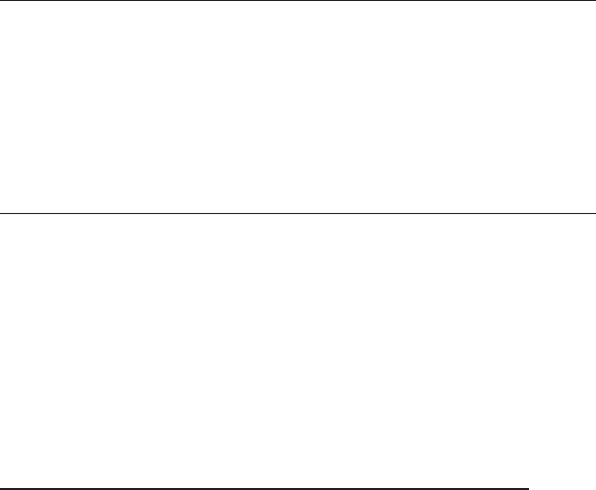
Maintenance and safety
Important safety information
To prevent fire or shock hazard, do not expose this product to
water or any type of moisture.
Precautions for users of implanted cardiac pacemakers
Cardiac pacemakers (applies only to digital cordless telephones):
Wireless Technology Research, LLC (WTR), an independent re-
search entity, led a multidisciplinary evaluation of the interference
between portable cordless telephones and implanted cardiac
pacemakers. Supported by the U.S. Food and Drug Administration,
WTR recommends to physicians that:
PACEMAKER PATIENTS
Should keep cordless telephone at least six inches from the
pacemaker.
Should NOT place cordless telephones directly over the pace-
maker, such as in a breast pocket, when it is turned ON.
Should use the cordless telephone at the ear opposite the
pacemaker.
WTR’s evaluation did not identify any risk to bystanders with
pacemakers from other persons using cordless telephones.
SAVE THESE INSTRUCTIONS
•
•
•
•
27
Appendix
FCC Part 68 and ACTA
This equipment complies with Part 68 of the FCC rules and with
technical requirements adopted by the Administrative Council for
Terminal Attachments (ACTA). The label on the back or bottom of this
equipment contains, among other things, a product identifier in the
format US:AAAEQ##TXXXX. This identifier must be provided to your
local telephone company upon request.
The plug and jack used to connect this equipment to premises wiring
and the telephone network must comply with applicable Part 68 rules
and technical requirements adopted by ACTA. A compliant telephone
cord and modular plug is provided with this product. It is designed to
be connected to a compatible modular jack that is also compliant. An
RJ11 jack should normally be used for connecting to a single line and
an RJ14 jack for two lines. See Installation Instructions in the user’s
manual.
The Ringer Equivalence Number (REN) is used to determine how many
devices you may connect to your telephone line and still have them
ring when you are called. The REN for this product is encoded as the
6th and 7th characters following the US: in the product identifier (e.g., if
## is 03, the REN is 0.3). In most, but not all areas, the sum of all RENs
should be five (5.0) or less. For more information, please contact your
local telephone company.
This equipment may not be used with Party Lines. If you have specially
wired alarm dialing equipment connected to your telephone line,
ensure the connection of this equipment does not disable your alarm
equipment. If you have questions about what will disable alarm
equipment, consult your telephone company or a qualified installer.
If this equipment is malfunctioning, it must be unplugged from the
modular jack until the problem has been corrected. Repairs to this
telephone equipment can only be made by the manufacturer or
its authorized agents. For repair procedures, follow the instructions
outlined under the Limited Warranty.
28
Appendix
FCC Part 68 and ACTA
If this equipment is causing harm to the telephone network, the
telephone company may temporarily discontinue your telephone
service. The telephone company is required to notify you before
interrupting service. If advance notice is not practical, you will be
notified as soon as possible. You will be given the opportunity to
correct the problem and the telephone company is required to inform
you of your right to file a complaint with the FCC. Your telephone
company may make changes in its facilities, equipment, operation, or
procedures that could affect the proper functioning of this product.
The telephone company is required to notify you if such changes are
planned.
If this product is equipped with a corded or cordless handset, it is
hearing aid compatible.
If this product has memory dialing locations, you may choose to store
emergency telephone numbers (e.g., police, fire, medical) in these
locations. If you do store or test emergency numbers, please:
Remain on the line and briefly explain the reason for the call before
hanging up.
Perform such activities in off-peak hours, such as early morning or late
evening.
29
30
Appendix
FCC Part 68 and ACTA
Industry Canada
Operation is subject to the following two conditions: (1) this device
may not cause harmful interference, and (2) this device must accept
any interference, including interference that may cause undesired
operation.
The term ‘’IC:‘’ before the certification/registration number only signifies
that the Industry Canada technical specifications were met.
The Ringer Equivalence Number (REN) for this terminal equipment
is 0.1. The REN is an indication of the maximum number of devices
allowed to be connected to a telephone interface. The termination on
an interface may consist of any combination of devices subject only to
the requirement that the sum of the RENs of all the devices does not
exceed five.
This product meets the applicable Industry Canada technical
specifications.
Appendix
FCC Part 15
This equipment has been tested and found to comply with the
requirements for a Class B digital device under Part 15 of the
Federal Communications Commission (FCC) rules.
These requirements are intended to provide reasonable protection
against harmful interference in a residential installation. This
equipment generates, uses and can radiate radio frequency
energy and, if not installed and used in accordance with
the instructions, may cause harmful interference to radio
communications. However, there is no guarantee that interference
will not occur in a particular installation.
If this equipment does cause harmful interference to radio or
television reception, which can be determined by turning the
equipment off and on, the user is encouraged to try to correct
the interference by one or more of the following measures:
• Reorient or relocate the receiving antenna.
• Increase the separation between the equipment and receiver.
• Connect the equipment into an outlet on a circuit different
from that to which the receiver is connected.
• Consult the dealer or an experienced radio/TV technician for
help.
Changes or modifications to this equipment not expressly
approved by the party responsible for compliance could void the
user’s authority to operate the equipment.
This device complies with Part 15 of the FCC Rules. Operation
is subject to the following two conditions: (1) this device may
not cause harmful interference, and (2) this device must accept
any interference received, including interference that may cause
undesired operation. Privacy of communications may not be
ensured when using this device.
31
Appendix
FCC Part 15
To ensure safety of users, the FCC has established criteria for the
amount of radio frequency energy that can be safely absorbed
by a user or bystander according to the intended usage of the
product. This product has been tested and found to comply with
the FCC criteria. The headset may be safely held against the ear
of the user. The headset base shall be installed and used such
that parts of the user’s body other than the hands are maintained
at a distance of approximately 20 cm (8 inches) or more. If you
choose to use a clipping device, please make sure to only use the
supplied AT&T belt clip.
This Class B digital apparatus complies with Canadian ICES-003.
32
Appendix
Limited warranty
The AT&T brand is used under license - any repair, replacement or
warranty service, and all questions about this product should be
directed to: In the United States of America, visit
www.telephones.att.com or call 1 (800) 222-3111.
In Canada, call 1 (866) 288-4268.
What does this limited warranty cover?
The manufacturer of this AT&T-branded product warrants to the
holder of a valid proof of purchase (“CONSUMER” or “you”) that the
product and all accessories provided in the sales package (“PRODUCT”)
are free from defects in material and workmanship, pursuant to the
following terms and conditions, when installed and used normally and
in accordance with the PRODUCT operating instructions. This limited
warranty extends only to the CONSUMER for products purchased and
used in the United States of America and Canada.
What will be done if the PRODUCT is not free from defects in
materials and workmanship during the limited warranty period
(“materially defective PRODUCT”)?
During the limited warranty period, the manufacturer’s authorized
service representative will repair or replace at the manufacturer’s option,
without charge, a materially defective PRODUCT. If the manufacturer
repairs the PRODUCT, they may use new or refurbished replacement
parts. If the manufacturer chooses to replace the PRODUCT, they
may replace it with a new or refurbished PRODUCT of the same or
similar design. The manufacturer will retain defective parts, modules,
or equipment. Repair or replacement of the PRODUCT, at the
manufacturer’s option, is your exclusive remedy. The manufacturer will
return repaired or replacement products to you in working condition.
You should expect the repair or replacement to take approximately 30
days.
1.
2.
33
Appendix
Limited warranty
How long is the limited warranty period?
The limited warranty period for the PRODUCT extends for ONE
(1) YEAR from the date of purchase. If the manufacturer repairs or
replaces a materially defective PRODUCT under the terms of this limited
warranty, this limited warranty also applies to repaired or replacement
PRODUCT for a period of either (a) 90 days from the date the repaired
or replacement PRODUCT is shipped to you or (b) the time remaining
on the original one-year limited warranty; whichever is longer.
What is not covered by this limited warranty?
This limited warranty does not cover:
PRODUCT that has been subjected to misuse, accident, shipping or
other physical damage, improper installation, abnormal operation
or handling, neglect, inundation, fire, water, or other liquid intrusion;
or
PRODUCT that has been damaged due to repair, alteration,
or modification by anyone other than an authorized service
representative of the manufacturer; or
PRODUCT to the extent that the problem experienced is caused by
signal conditions, network reliability or cable or antenna systems;
or
PRODUCT to the extent that the problem is caused by use with
non-AT&T accessories; or
PRODUCT whose warranty/quality stickers, PRODUCT serial number
plates or electronic serial numbers have been removed, altered or
rendered illegible; or
PRODUCT purchased, used, serviced, or shipped for repair from
outside the United States of America or Canada, or used for
commercial or institutional purposes (including but not limited to
products used for rental purposes); or
3.
4.
•
•
•
•
•
•
34
Appendix
Limited warranty
PRODUCT returned without valid proof of purchase (see item 6
below); -or-
Charges for installation or setup, adjustment of customer controls,
and installation or repair of systems outside the unit.
How do you get warranty service?
To obtain warranty service in the United States of America, visit
www.telephones.att.com or call 1 (800) 222-3111. In
Canada, call 1 (866) 288-4268. NOTE: Before calling for service,
please review the user’s manual; a check of the PRODUCT controls
and features may save you a service call.
Except as provided by applicable law, you assume the risk of loss
or damage during transit and transportation and are responsible
for delivery or handling charges incurred in the transport of the
PRODUCT(s) to the service location. The manufacturer will return
repaired or replaced PRODUCT under this limited warranty to
you. Transportation, delivery or handling charges are prepaid. The
manufacturer assumes no risk for damage or loss of the PRODUCT in
transit. If the PRODUCT failure is not covered by this limited warranty,
or proof of purchase does not meet the terms of this limited
warranty, the manufacturer will notify you and will request that you
authorize the cost of repair prior to any further repair activity. You
must pay for the cost of repair and return shipping costs for the
repair of products that are not covered by this limited warranty.
What must you return with the PRODUCT to get warranty
service? You must:
Return the entire original package and contents including the
PRODUCT to the service location along with a description of
the malfunction or difficulty; and
Include “valid proof of purchase” (sales receipt) identifying
the PRODUCT purchased (PRODUCT model) and the date of
purchase or receipt; and
Provide your name, complete and correct mailing address, and
telephone number.
•
•
5.
6.
a.
b.
c.
35

Appendix
Limited warranty
Other limitations
This warranty is the complete and exclusive agreement
between you and the manufacturer of this AT&T branded
PRODUCT. It supersedes all other written or oral communications
related to this PRODUCT. The manufacturer provides no other
warranties for this PRODUCT. The warranty exclusively describes
all of the manufacturer’s responsibilities regarding the PRODUCT.
There are no other express warranties. No one is authorized to
make modifications to this limited warranty and you should not
rely on any such modification.
State/Provincial Law rights: This warranty gives you specific
legal rights, and you may also have other rights which vary from
state to state or province to province.
Limitations: Implied warranties, including those of fitness
for a particular purpose and merchantability (an unwritten
warranty that the PRODUCT is fit for ordinary use) are limited
to one year from date of purchase. Some states/provinces do
not allow limitations on how long an implied warranty lasts,
so the above limitation may not apply to you. In no event shall
the manufacturer be liable for any indirect, special, incidental,
consequential, or similar damages (including, but not limited to
lost profits or revenue, inability to use the PRODUCT or other
associated equipment, the cost of substitute equipment, and
claims by third parties) resulting from the use of this PRODUCT.
Some states/provinces do not allow the exclusion or limitation of
incidental or consequential damages, so the above limitation or
exclusion may not apply to you.
Please retain your original sales receipt as proof of
purchase.
7.
36
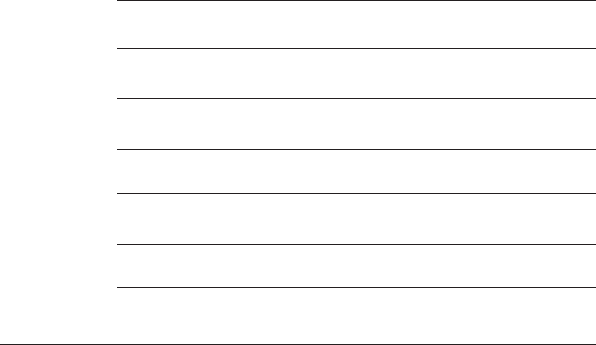
Appendix
Technical specifications
37
Channels 5
Operating temperature 32°F — 122°F
0°C — 50°C
Dial pad charger voltage
(AC voltage, 60Hz)
96 — 127 Vrms
Dial pad voltage 3.2 — 4.2 VDC
Dial pad charger voltage
(AC adapter output)
6VDC @200mA
Replacement battery 3.7V 170mAH
Dial pad operating range
This dial pad operates within the maximum power allowed by
the Federal Communications Commission (FCC). Even so, this
dial pad and headset base can communicate over only a certain
distance — which can vary with the locations of the headset
base and dial pad, the weather, and the construction of your
home or office.
RF frequency band 1921.536 MHz — 1928.448 MHz
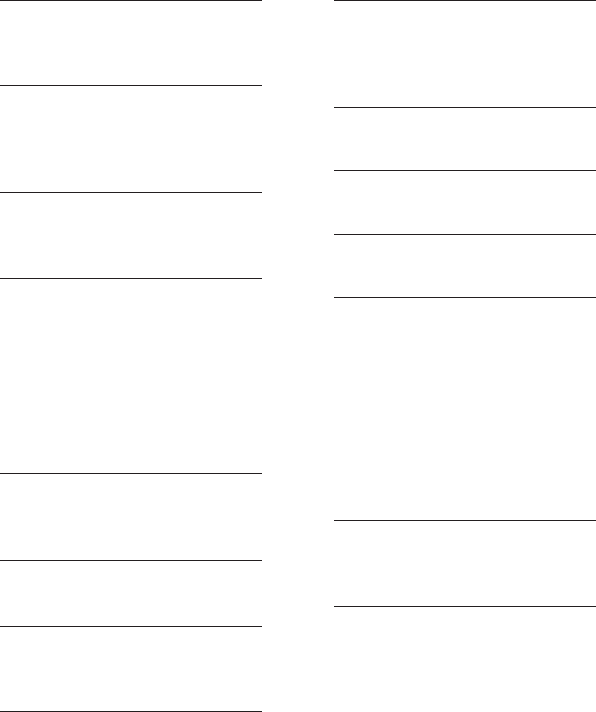
A
AC adapter, 3, 5, 17, 21, 37
Answer calls, 12, 25
B
Battery charging, 5, 15
Battery installation, 4
Belt clip, 9
C
Call waiting, 1, 14, 22
Charge light, 1, 5, 21
D
Delete digits, 1, 11, 13
Delete redial memory, 13
De-registration, 8
Dialing
dial number, 11
edit entries, 13
Display screen messages, 15
E
Elapsed time, 11, 14
Ending calls, 11, 12
F
Flash, 14, 22
H
Headset, 6-8, 11, 12, 14-19,
21, 22, 32
L
Language, 1, 10, 16
Last number redial, 1, 12-14,
16
Limited warranty, 33-36
M
Maintenance, 23
Making calls, 11, 14
Mute, 6-8, 14
O
On-hook dialing, 1, 11
P
Predialing, 1, 11
Q
Quick reference guide, 1
R
Receiving calls, 1, 12
Rechargeable battery, 5, 26
Redial, 1, 12-14,16
Remote dial pad
de-registration, 8
installation, 2
registration, 6-7
settings, 10
S
Safety, 24-27
Screen icons, 15
T
Technical specifications, 37
Telephone operating range,
21, 37
Troubleshooting, 17-22
38
Index
Index
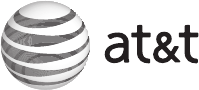
www.telephones.att.com
© 2008 Advanced American Telephones. All rights reserved.
AT&T and the AT&T logo are trademarks of AT&T Intellectual Property II, L.P. d/b/a
AT&T Intellectual Property licensed to Advanced American Telephones.
Printed in China. Issue 1 AT&T 06/08.