VTech Telecommunications 80-6569-02 WiFi Internet Radio User Manual
VTech Telecommunications Ltd WiFi Internet Radio
User Manual
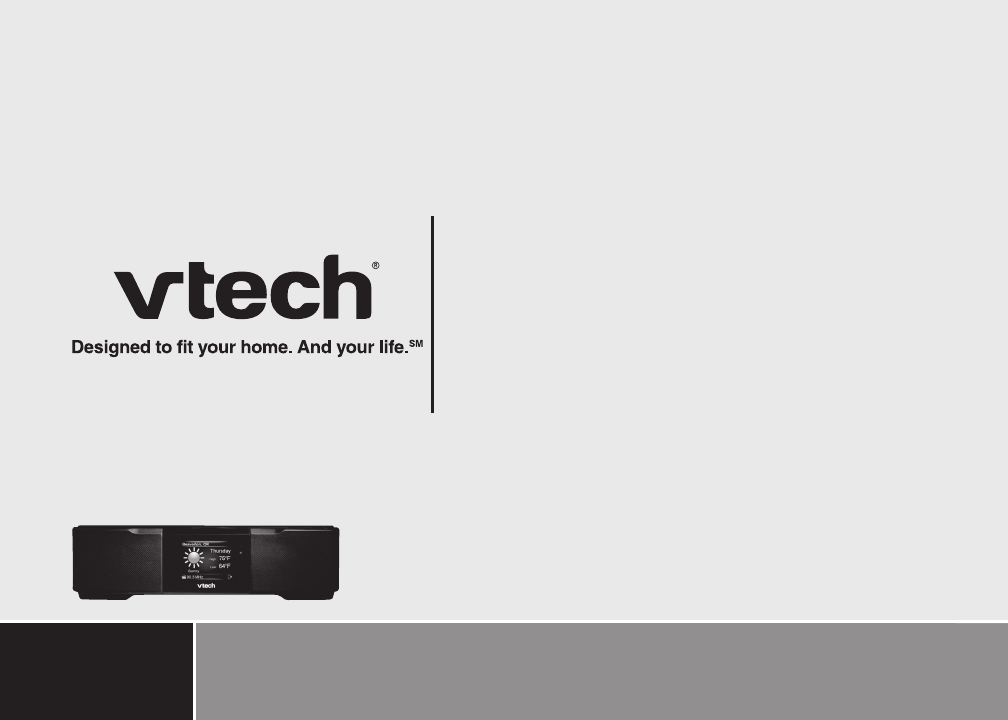
User’s manual
www.vtechphones.com/IS9181
Model: IS9181
i
Congratulations
on purchasing your new VTech product.
Before using this product, please read the
Important safety instructions
on page 71 of this manual.
This manual has all the feature operations and troubleshooting necessary
to install and operate your new VTech product. Please review this manual
thoroughly to ensure proper installation and operation of this innovative and
feature rich VTech product. For support, shopping, and everything new at
VTech, visit our website at www.vtechphones.com/IS9181.
ii
Table of contents
Before you begin . . . . . . . . . . . . . . . . 1
Minimum requirements . . . . . . . . . . . . . 1
Parts checklist . . . . . . . . . . . . . . . . . 2
Getting to know the IS9181. . . . . . . . . . . 3
IS9181 layout . . . . . . . . . . . . . . . . . . 3
Remote control layout . . . . . . . . . . . . . 5
IS9181 status icons. . . . . . . . . . . . . . . 6
Installation . . . . . . . . . . . . . . . . . . . . 7
IS9181 installation . . . . . . . . . . . . . . . 7
Standby mode . . . . . . . . . . . . . . . . . 9
Remote control installation . . . . . . . . . . . 10
Replace remote control battery . . . . . . . . 10
Menu . . . . . . . . . . . . . . . . . . . . . . . 11
Alarm . . . . . . . . . . . . . . . . . . . . . . 11
To stop the buzzer: . . . . . . . . . . . . . . 12
To stop the alarm: . . . . . . . . . . . . . . 12
To silence the alarm: . . . . . . . . . . . . . 12
To cancel snooze: . . . . . . . . . . . . . . 13
Equalizer setting (only available on
some models) . . . . . . . . . . . . . . . . . 13
Screen brightness . . . . . . . . . . . . . . . 14
Wireless network . . . . . . . . . . . . . . . . 15
Clock . . . . . . . . . . . . . . . . . . . . . . 17
Weather settings . . . . . . . . . . . . . . . . 19
Language (only available on some models) . . 20
Software update (only available on
some models) . . . . . . . . . . . . . . . . . 20
Product ID . . . . . . . . . . . . . . . . . . . 21
Source . . . . . . . . . . . . . . . . . . . . . . 22
Internet radio . . . . . . . . . . . . . . . . . . 22
Play Internet radio station . . . . . . . . . . 22
My Stations. . . . . . . . . . . . . . . . . . 24
Play added Internet radio station . . . . . 25
My Music . . . . . . . . . . . . . . . . . . . . 26
Computer setup for My Music - Windows . . . 27
Determine the version of your Windows
operating system . . . . . . . . . . . . . . . 27
Share a folder on Windows 2000
Professional . . . . . . . . . . . . . . . . . 28
Create a new user account for
Windows 2000 . . . . . . . . . . . . . . . . 29
Share a folder on Windows XP . . . . . . . 31
Create a new user account for
Windows XP . . . . . . . . . . . . . . . . . 33
iii
Table of contents
Share a folder on Windows Vista . . . . . . 37
Create new user account in
Windows Vista . . . . . . . . . . . . . . . . 39
Computer setup for My Music -
Mac OS 10.4 . . . . . . . . . . . . . . . . . . 44
Create the IS9181 user account and
share the folder . . . . . . . . . . . . . . . 44
Computer setup for My Music -
Mac OS 10.5 . . . . . . . . . . . . . . . . . . 50
Create the IS9181 user account and
share the folder . . . . . . . . . . . . . . . 50
External USB & Firewire drives . . . . . . . 53
Access your music from the IS9181 . . . . . . 54
Play music on your computer . . . . . . . . . 54
FM radio . . . . . . . . . . . . . . . . . . . . 56
Play FM radio station. . . . . . . . . . . . . 56
Aux in . . . . . . . . . . . . . . . . . . . . . . 57
External audio device connection . . . . . . 57
Favorites . . . . . . . . . . . . . . . . . . . . . 58
Add to favorites . . . . . . . . . . . . . . . . . 58
Play favorites . . . . . . . . . . . . . . . . . . 59
Move favorites . . . . . . . . . . . . . . . . . 60
Delete favorites . . . . . . . . . . . . . . . . . 61
Weather (Info) . . . . . . . . . . . . . . . . . . 62
Weather forecast . . . . . . . . . . . . . . . . 62
Optional external audio system connection . 63
Optional battery installation . . . . . . . . . . 64
Troubleshooting . . . . . . . . . . . . . . . . . 66
Important safety instructions . . . . . . . . . 71
Maintenance . . . . . . . . . . . . . . . . . . . 72
Warranty . . . . . . . . . . . . . . . . . . . . . 73
FCC Part 15 . . . . . . . . . . . . . . . . . . . 76
IC RSS-210 (Canada) . . . . . . . . . . . . . . 78
Technical specications . . . . . . . . . . . . 79
Index . . . . . . . . . . . . . . . . . . . . . . . 80

1
Before you begin Basic operation
The IS9181 enables you to:
Listen to thousands of free Internet radio stations from around the world without turning on a
computer.
Listen to the digital music collection stored on your computer in any room of the house.
Listen to music from a MP3 player or connect to a home audio system.
In addition, the IS9181 provides weather for your area.
Before you begin
Remove both clear plastic protective sheets from the top and from the display of the IS9181.
Minimum requirements
You must have the following to access Internet radio and the music les stored on your computer.
Broadband Internet connection (typically cable, ber optic or DSL).
A wireless router.
To access the music les on your computer you will also need: Windows 2000, XP (32-bit edition),
Vista (32-bit edition), Mac OSX version 10.4 or 10.5: English versions only.
•
•
•
•
•
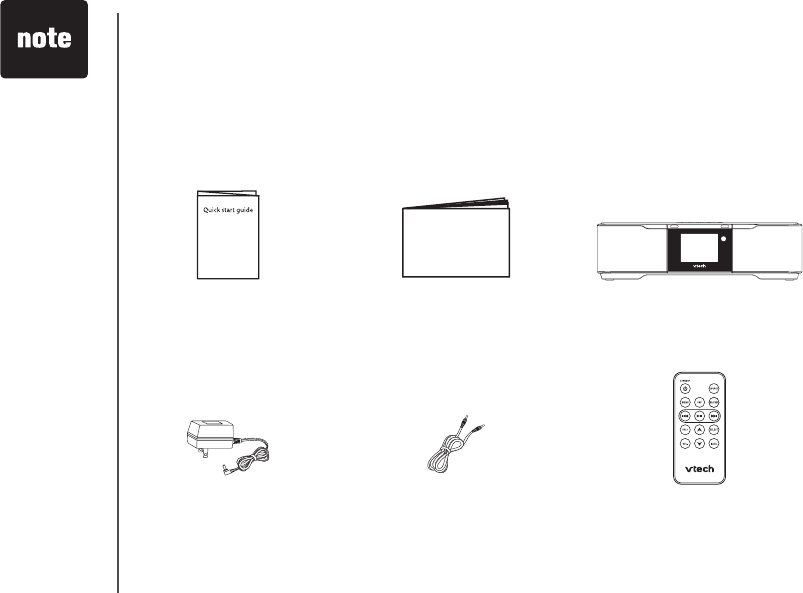
2
Before you begin
4. IS9181 power
adapter
1. Quick start guide
5. Auxiliary audio cable 6. Remote control
3. IS9181
To purchase
a replacement
power adapter
or remote
control, visit our
website at www.
vtechphones.
com/IS9181 or
call 1 (800) 595-
9511.
•
Before you begin
Parts checklist
Your IS9181 package contains the following items. Save your sales receipt and
original packaging in the event warranty service is necessary.
2. User’s manual
User’s manual
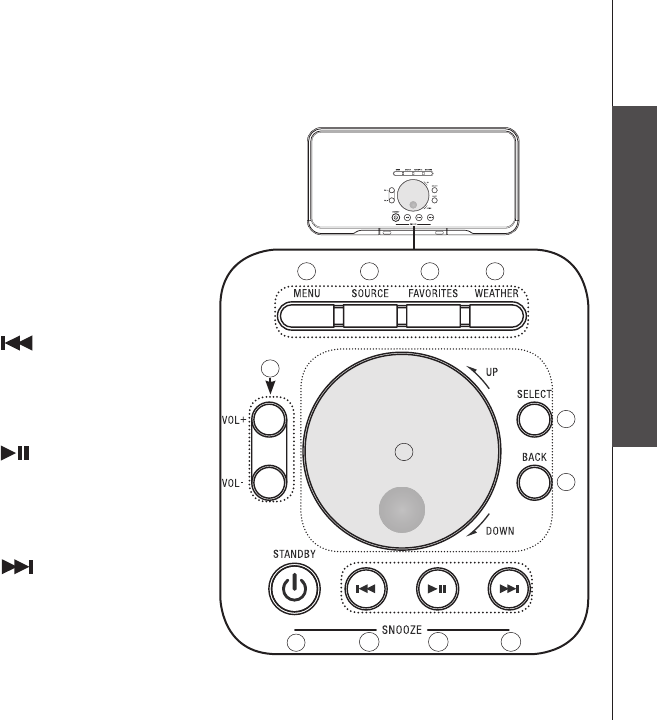
3
Basic operation
Getting to know the IS9181
Top view
1. MENU
Show settings and options.
2. SOURCE
Select music source (Internet
Radio, My Music, FM Radio,
Aux In).
3. FAVORITES
Show a list of saved favorite
stations.
4. WEATHER (called INFO
on some models)
Show weather information.
5. VOL+ / VOL-
Adjust listening volume.
6. Rotary dial
Rotate clockwise or counter-
clockwise to navigate through
the menu and display items.
7. SELECT
Select the highlighted item.
8. BACK
Return to the previous menu.
9. STANDBY
Press to switch between
standby mode and on.
Entering standby mode exits
menus, stops the music, and
the backlight on the VTech
logo turns off. The clock
appears while in standby
mode.
10.
My Music: skip to the
previous song.
Internet and FM Radio: skip
to the previous station.
11.
My Music: play and pause
current song.
Internet and FM Radio: mute
and un-mute audio.
12.
My Music: skip to the next
song.
Internet and FM Radio: skip
to the next station.
1 2 3 4
5
7
8
910 11 12
6
Getting to know the IS9181
IS9181 layout
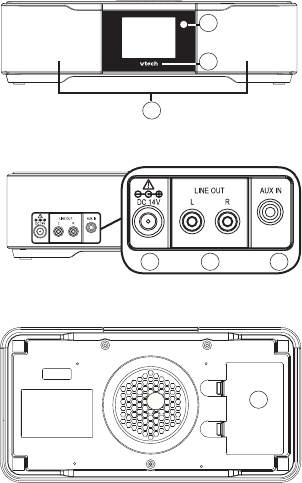
4
Bottom view
78
Back view
456
1. Remote control receiver
Receives the signal from the
remote control.
2. VTech logo with backlight
Blinks while the IS9181 boots up.
On when the IS9181 is on.
Off when the IS9181 is in
standby mode.
3. High frequency speakers
Audio output.
4. DC 14V power jack
Connect to the IS9181 power
adapter.
5. LINE OUT port
Connect to an audio cable (not
included) here to send the audio
to an external audio system.
6. AUX IN port
Connect the supplied audio
cable here to listen to an external
audio device.
7. Low frequency speaker
Audio output.
8. Battery compartment cover
Battery installation is
optional. Remove the battery
compartment cover to install the
six AA batteries (not included).
Front view
1
2
IS9181 layout
3
Getting to know the IS9181
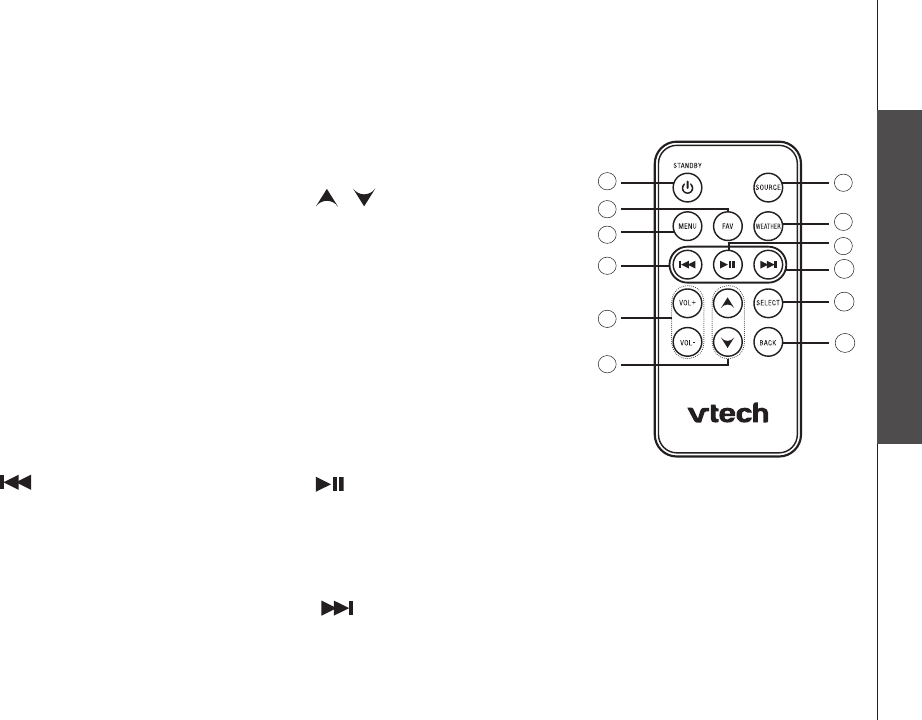
5
Basic operation
Getting to know the IS9181
Remote control layout
The keys on the remote control correspond to the keys on the IS9181, so you can
perform all operations using the remote control.
1. STANDBY
Press to switch between standby
mode and on.
Entering standby mode exits menus,
stops the music, and the backlight on
the VTech logo turns off. The clock
appears while in standby mode.
2. FAV (FAVORITES)
Show a list of saved favorite stations.
3. MENU
Show settings and options.
4.
My Music: skip to the previous song.
Internet and FM Radio: skip to the
previous station.
5. VOL+ / VOL-
Adjust listening volume.
6. /
Press to navigate through the menu
and display items.
These keys operate the same as the
rotary dial.
7. SOURCE
Select music source (Internet Radio,
My Music, FM Radio, Aux In).
8. WEATHER (called INFO on
some models)
Show weather information.
9.
My Music: play and pause the current
song.
Internet and FM Radio: mute and un-
mute the audio.
10.
My Music: skip to the next song.
Internet and FM Radio: skip to the
next station.
Getting to know the IS9181
11. SELECT
Select the highlighted item.
12. BACK
Return to the previous menu.
1
2
3
4
5
6
8
7
10
11
12
9
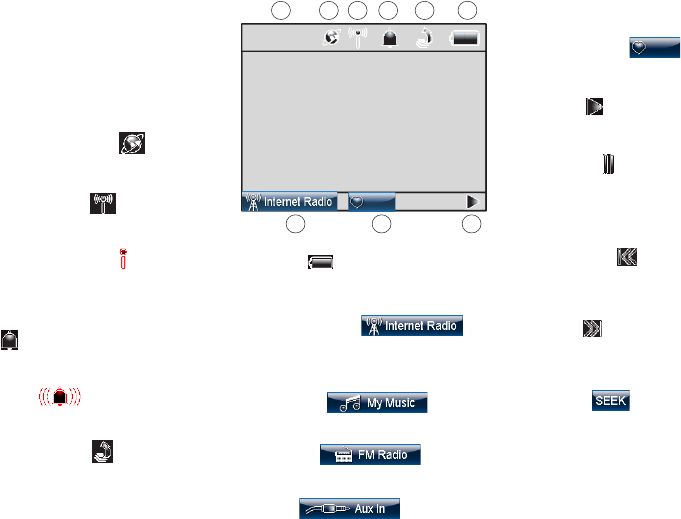
6
6
78
1. Clock (pages 17-18)
You can set the clock manually
or automatically from the Internet
(see pages 17-18).
2. Internet connection
Internet service is connected.
3. WiFi connection (page 15)
WiFi is connected.
No WiFi connection
WiFi is disconnected or
not congured.
4. Alarm (page 11)
The alarm is set.
Alarm (on)
The alarm is on.
5. Software update
(only on some models - page 20)
New software is ready to be installed.
Battery (page 64)
The batteries are in use.
7. Internet radio
(page 22)
Internet radio is playing.
My music (page 26)
Music on your computer is playing.
FM radio (page 56)
FM radio is playing.
Aux in (page 57)
An external audio source is playing.
6.
8. Favorites 12 (page 58)
Favorites No. 12 is playing.
9. Play
The radio or music is playing.
Pause
The music is paused.
The Internet radio or FM radio
is muted.
Previous
Go to the previous available
station or song.
Skip
Skip to the next available station
or song.
Seek (page 56)
Search for the next available
FM channel.
IS9181 status icons 1345
Getting to know the IS9181
2
9
9:25 AM
12
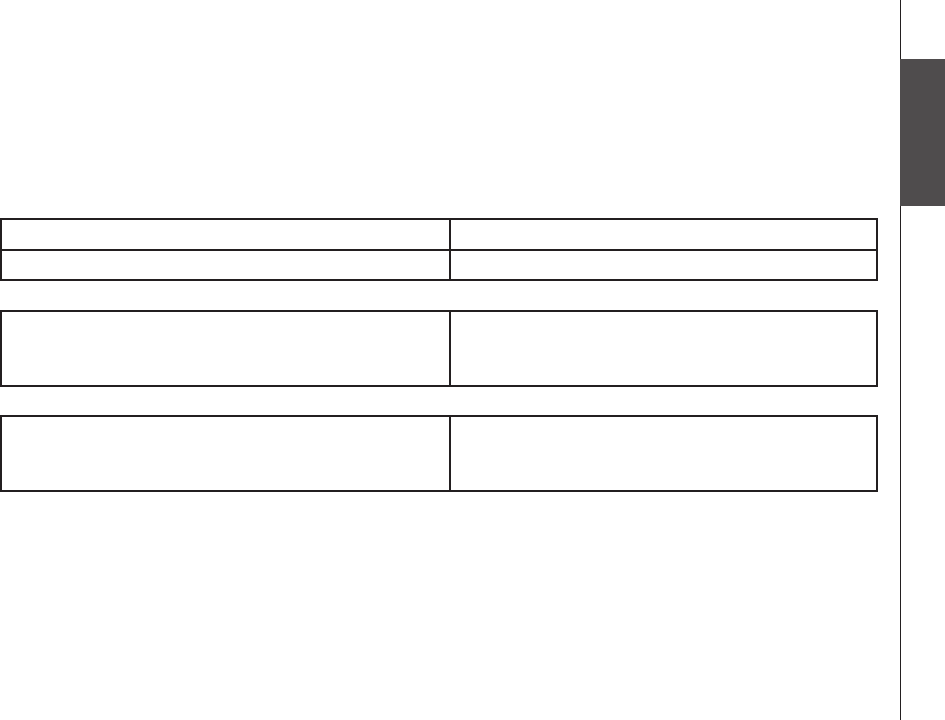
7
Basic operation
Installation
IS9181 installation
A wireless network with Internet access is required to complete the setup of your IS9181. For
easier setup, write the required information in the table below.
Wireless Network
Your Network Name (SSID)
Your Password (Network Key)
Clock
Your Time Zone (Newfoundland, Atlantic,
Eastern, Central, Mountain, Pacic, Hawaii,
Alaska)
Weather Settings
Your 5-digit zip code (USA)
or
6-character postal code (Canada)
Avoid placing the IS9181 too close to:
Communication devices such as cordless telephones.
Excessive heat or moisture sources.
Microwave ovens, refrigerators, or uorescent lighting.
Excessive dust sources such as a workshop or garage.
Mechanical vibration or shock such as on top of the washing machine or workbench.
•
•
•
•
•
Installation
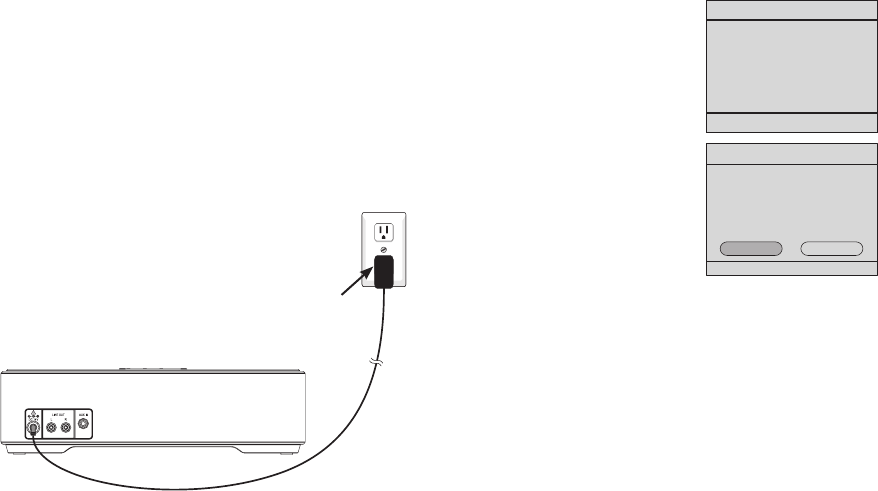
8
To install the IS9181:
Plug the IS9181 power adapter into the power
port labeled DC 14V on the back of the IS9181,
and plug the other end into an electrical outlet
not controlled by a wall switch.
A progress bar appears on the screen while
booting up. It may take up to three minutes to
complete this process.
When the IS9181 is
nished booting up for the
rst time, Press STANDBY
to advance to device
setup appears on the
screen.
Press STANDBY and
the initial setup screen
appears (shown to the
right).
Press SELECT and
follow the setup screen
instructions.
For instructions on setting the Wireless
network, see page 15.
For instructions on setting the Clock, see
page 17.
For instructions on setting the Weather
settings, see page 19.
1.
2.
IS9181 installation
Power adapter
Electrical outlet
not controlled by
a wall switch
Installation
Press STANDBY to advance to
device setup
Set up IS9181 system
1. Connect to a Wireless Network
NO
Steps:
2. Adjust the Clock
3. Enter location for Weather
YES
Continue Setup ?
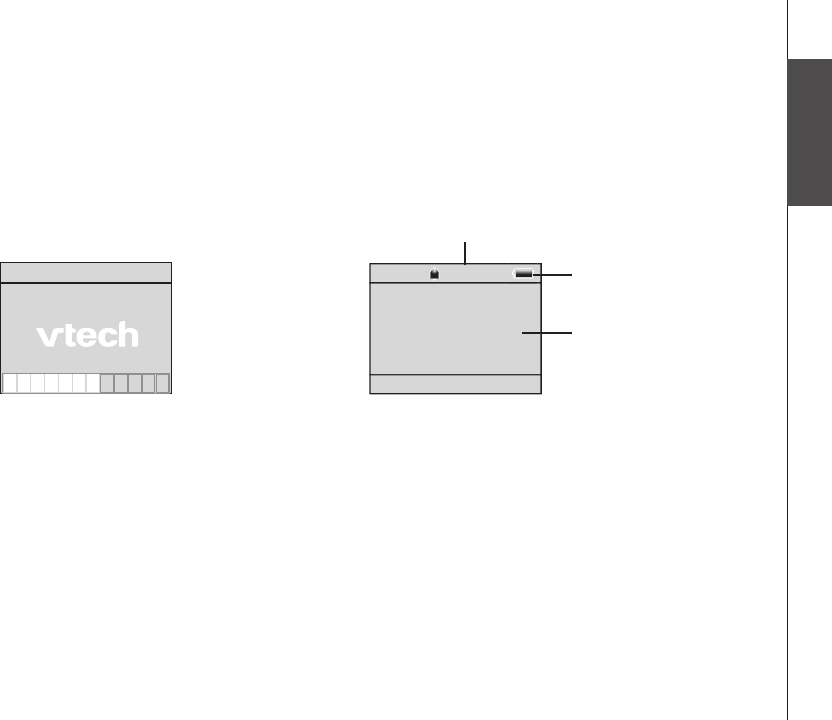
9
Basic operation
Installation
Standby mode
Every time that you plug in the IS9181 and each time it regains power after an outage, the progress
bar appears on the screen. It may take up to three minutes to complete the boot-up process. When
the clock appears, the IS9181 is in standby mode. Press STANDBY to turn on and use the IS9181.
Press STANDBY again to return the IS9181 to standby mode. When in standby mode, the IS9181
exits menus, stops the music, and the backlight on the VTech logo turns off. The clock appears
while in standby mode.
Installation
12:00
AM
11:00 AM
Battery icon
Clock
Alarm icon and alarm time

10
Remote control installation
The battery is already installed in the remote control.
However, you must remove the plastic tab before use (as
shown to the right).
Replace remote control battery
Use a CR2025 lithium cell battery (sold separately) or equivalent to
replace the remote control battery. To replace the battery:
Push and hold the tab on the battery compartment to the right
and pull the compartment out of the remote control.
Remove the old battery and insert a new CR2025 lithium cell
battery or equivalent into the battery compartment with the
positive side (+) facing up.
Push the battery compartment into the remote control until it
clicks into place.
1.
2.
3.
Pull
Installation
OPEN
CR2025
CR2025
Positive
side (+)
2 3
+
Push
1
Open
Push
Back of remote control
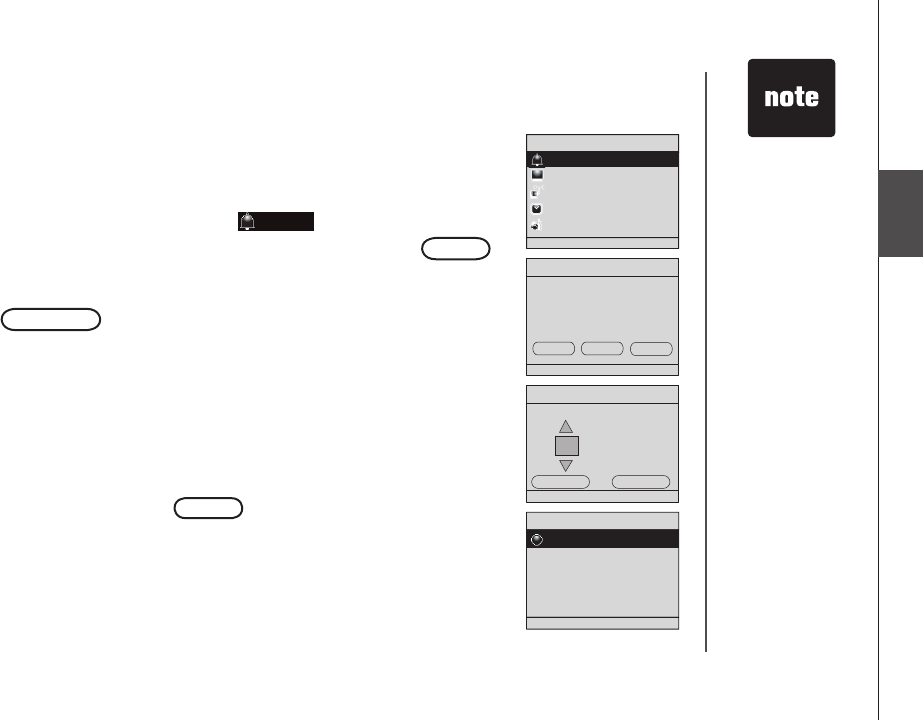
11
Basic operation
Menu
Alarm
In this menu, you can set the alarm time and turn it on and
off. To set the alarm:
With the IS9181 turned on, press MENU.
Rotate the dial to highlight Alarm and press SELECT.
To turn the alarm on, rotate the dial to highlight
and press SELECT.
To set the alarm time, rotate the dial to highlight
CHANGE and press SELECT. The Alarm Time
screen appears.
Rotate the dial to move the cursor between the hour,
minute, and AM/PM positions. When the cursor is in the
desired position, press SELECT.
Rotate the dial up or down to change the time or to
change between AM and PM, and press SELECT.
Repeat steps 5 and 6 until the time is correct. Rotate
the dial to highlight DONE and press SELECT. A list of
alarm sources appears.
Rotate the dial to highlight the alarm source and
press SELECT. The Alarm Volume screen appears.
Press SELECT.
If the alarm is turned off, the next screen will ask you if
you want to turn it on.
1.
2.
3.
4.
5.
6.
7.
8.
9.
Menu
Alarm
Screen Brightness
Wireless Network
Clock
Weather Settings
Alarm Time
Press SELECT when finished
12 :00 PM
DONE CANCEL
Alarm Source
Buzzer
Internet Radio
FM Radio
The alarm clock
does not work on
battery power.
The alarm clock
must have AC
power in order to
work.
You cannot
adjust the alarm
volume using the
VOL + and
VOL - keys; you
must use the
rotary dial.
The volume
for the alarm
buzzer cannot be
adjusted.
•
•
•
Menu
ON
Alarm
Status: ON
Time: 12:00 AM
Source: Buzzer
Current Settings:
OFF CHANGE EXIT
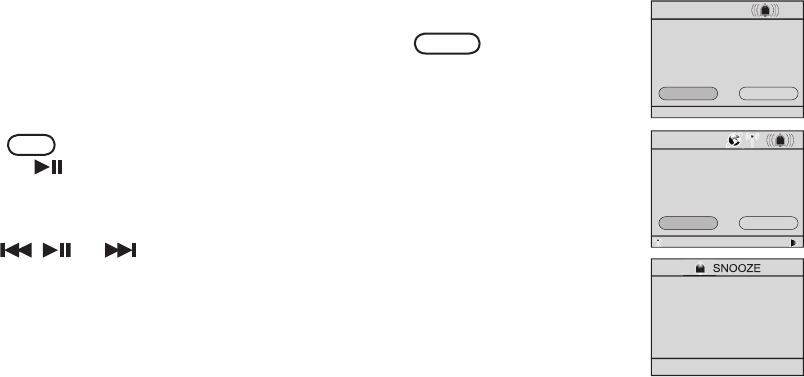
12
Menu
11:08 AM
Alarm
STOP
SNOOZE
12:00 AM
11:08 AM
Alarm
OKSNOOZE
SWR3
Alarm
9. Rotate the dial to adjust the volume of the radio station and press SELECT.
10. Rotate the dial to highlight DONE and press SELECT. Alarm Settings updated appears.
When the alarm goes off, the selected alarm source plays continuously. If the selected source is
Internet radio or FM radio, the last station that you listened to plays and the station information is
shown on the bottom bar. If Internet radio station is not available, Buzzer is used instead.
To stop the buzzer:
While the alarm is sounding, rotate the dial to highlight STOP and press
SELECT to stop the alarm buzzer.
To stop the alarm:
If the selected alarm source is Internet radio or FM radio, rotate the dial to
highlight OK and press SELECT. The radio continues to play until you stop it
by pressing , or STANDBY.
To silence the alarm:
Do any of the following to snooze the alarm for 10 minutes.
Press , , or .
Press STANDBY. The screen goes into the snooze standby mode (the time
displays in the center of the screen).
Press SELECT to snooze.
You can snooze the alarm as many times as you want until you cancel snooze
mode or stop the alarm.
•
•
•
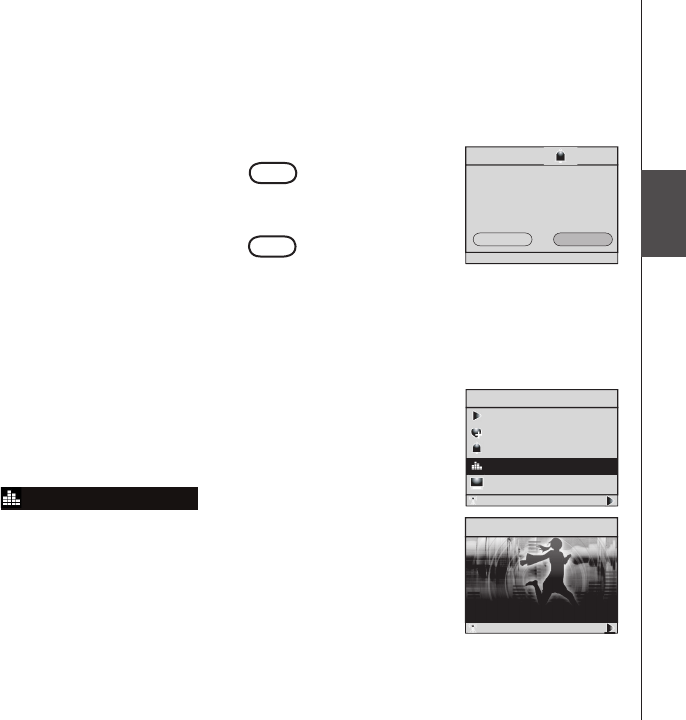
13
Basic operation
Menu
Alarm
To cancel snooze:
If the alarm is in snooze mode, rotate the dial to highlight YES and press
SELECT.
If the alarm is in snooze standby mode (the time displays in the center of
the screen), press STANDBY. Rotate the dial to highlight YES and press
SELECT.
This is a daily alarm, so the alarm continues to go off every day until you turn
the alarm off (see step 3 on page 11).
Equalizer setting (only available on some models)
The equalizer setting offers six different audio proles to choose from when
playing the Internet Radio or My Music.
Make sure you are playing an Internet radio station or My Music, then press
MENU.
Rotate the dial to highlight Equalizer Setting and press SELECT. Make
sure the volume is above 15 to best hear the differences between equalizer
settings.
The current setting is shown and is playing. When you rotate the dial to
another setting, that setting will be applied to the music that is currently
playing. Rotate the dial to hear each setting.
1.
2.
3.
Menu
Snoozing...
Cancel Snooze?
YES
NO
11:08 AM
Private Stream for Free
Optimized
Optimized is the current setting.
Rotate dial to change setting.
Menu
Now Playing
Add to Favorites
Alarm
Equalizer Setting
Screen Brightness
Private Stream for Free
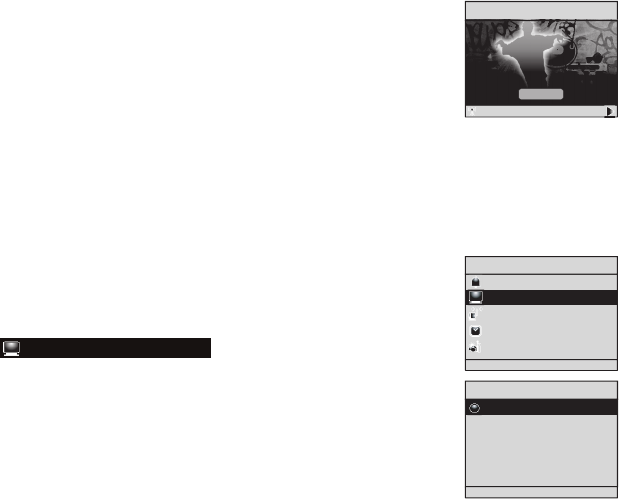
14
Equalizer setting (only available on some models)
4. When you nd a setting you like, press SELECT to save. The setting will be
applied to both Internet Radio and My Music.
NOTES:
If you select equalizer setting without choosing a source rst, you can change the setting but
you hear no audio.
The audio proles are set in the factory and cannot be changed.
The differences you hear between the equalizer settings will vary depending on the type of
music you are playing.
Screen brightness
You can adjust the screen brightness to suit different lighting conditions. To
change the brightness of the screen:
With the IS9181 turned on, press MENU.
Rotate the dial to highlight Screen Brightness and press SELECT. The
current level of brightness appears on the screen.
Rotate the dial to adjust the level of brightness. When you adjust the level,
the screen brightness changes accordingly.
Press SELECT to conrm. Screen Brightness setting saved appears.
•
•
•
1.
2.
3.
4.
Menu
Screen Brightness
High
Medium
Low
Menu
Alarm
Screen Brightness
Wireless Network
Clock
Weather Settings
Private Stream for Free
Hip Hop
Save
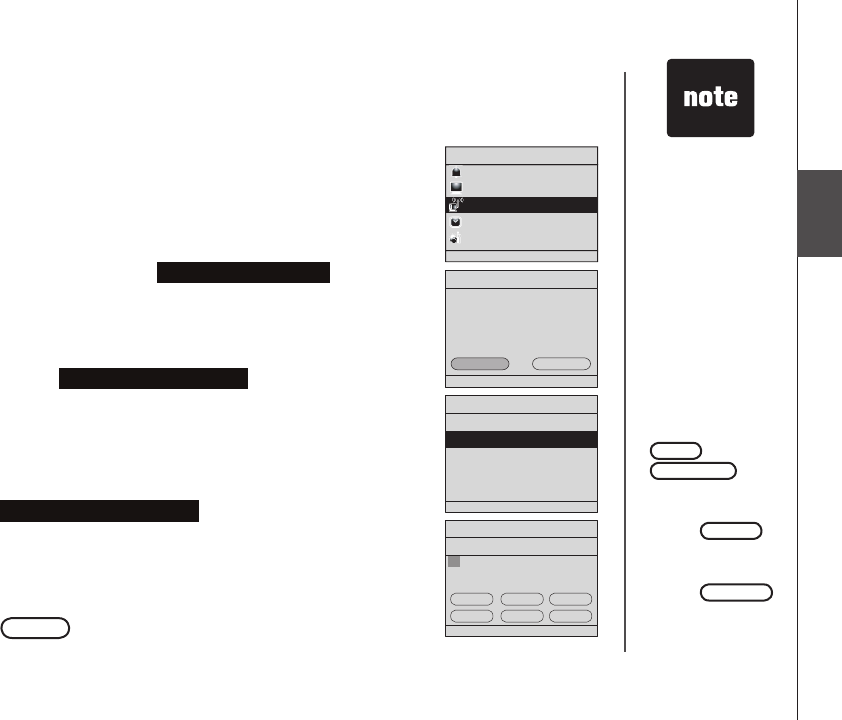
15
Basic operation
Menu
If at rst you do
not see your
network on
the list, press
BACK and try
searching again.
If you still do not
see your network
after a few tries,
you may need
to enter the
network name
manually.
If capital letters
or symbols are
used, select
CAPS or
SYMBOLS
to show a list
of characters.
Select SPACE
to insert a blank
space.
Select DELETE
to erase the last
character.
•
•
•
Wireless network
In this menu, you can either allow the system to search for
a wireless network, or enter the name of a known available
network.
To connect to your wireless network:
With the IS9181 turned on, press MENU.
Rotate the dial to highlight Wireless Network and press
SELECT.
Press SELECT to change.
To search for a wireless network automatically, rotate the
dial to highlight Search for Network and press SELECT.
Any available networks appear on the screen. Rotate the
dial to highlight your network and press SELECT.
-OR-
To enter the name of the network, rotate the dial to
highlight Enter Network Name and press SELECT.
Rotate the dial to highlight the character of the name of
the network and press SELECT to add it to the entry line.
Network names are case sensitive. Repeat this process
until the entire name is displayed. Rotate the dial to
highlight DONE and then press SELECT.
1.
2.
3.
4.
5.
Menu
Alarm
Screen Brightness
Wireless Network
Clock
Weather Settings
Connect to Network
Search for Network
Enter Network Name
Enter Name (SSID):
1 2 3 4 5 6 7 8 9 0
b c d e f g h i j k l m
n o p q r s t u v w x y z
a
SPACE
DELETE
CAPS
DONE
SYMBOLS
CANCEL
Menu
Wireless Network
Current Settings:
Status: Not Connected
SSID: ___
Password: ___
CHANGE EXIT
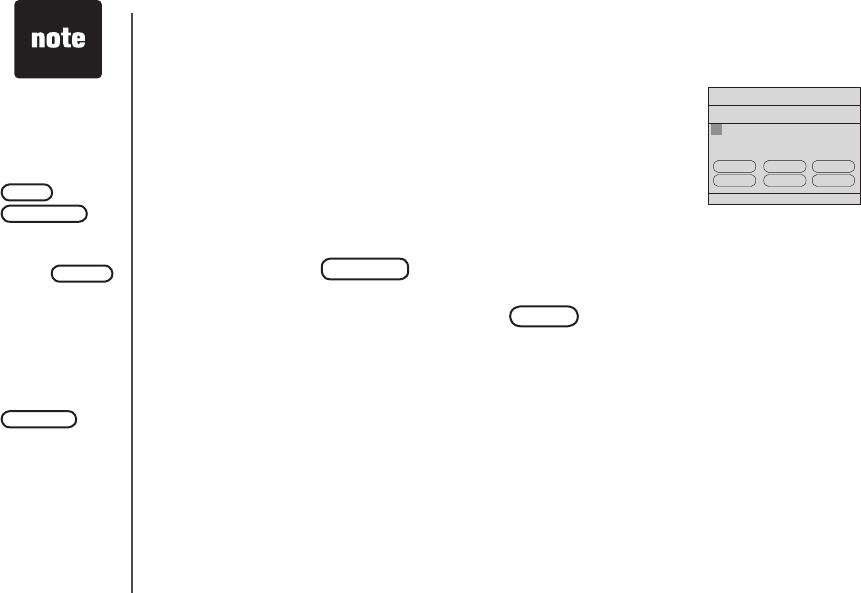
16
Wireless network
If you enter the network name manually, the next step is
to choose your security type.
6. If password protection is not set on your network, move
on to step 7.
-OR-
Rotate the dial to highlight the character of the network
password and press SELECT to add it to the entry line.
You can select DELETE to erase the last character.
Repeat character selection until the entire password is
displayed. Rotate the dial to highlight DONE and then
press SELECT.
7. The IS9181 now attempts to connect to your wireless
network (this could take up to 1 minute). Once connected,
the menu screen appears and the IS9181 is ready to use.
NOTES:
If the IS9181 cannot nd the network in one minute, an error message
appears.
The password for the wireless network is different than the password
for the router conguration utility.
•
•
Passwords are
case-sensitive.
If capital letters
or symbols are
used, select
CAPS or
SYMBOLS
to show a list
of characters.
Select SPACE
to insert a blank
space.
Press BACK
to return to
the previous
screen. Select
CANCEL to
go to the screen
with the current
settings for
the wireless
network.
•
•
Enter Password (Key):
1 2 3 4 5 6 7 8 9 0
b c d e f g h i j k l m
n o p q r s t u v w x y z
a
DELETE DONE CANCEL
SPACE CAPS SYMBOLS
Menu
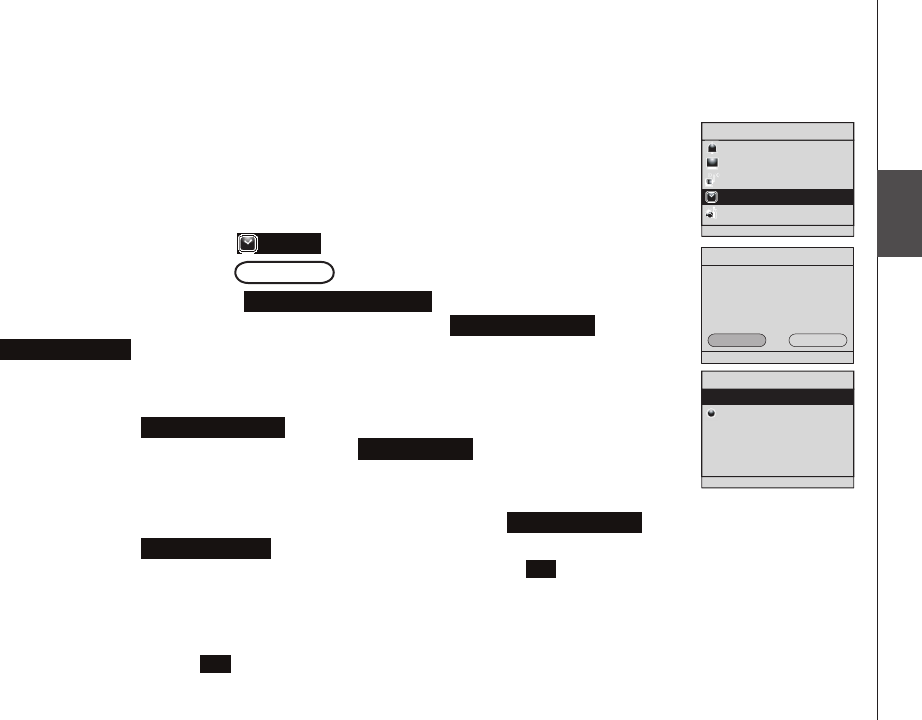
17
Basic operation
Menu
Menu
Clock
The clock is set to 12:00 AM by default. You can choose to set the clock
manually or to have it automatically set by the Internet.
To set the clock to be automatically set by the Internet:
With the IS9181 turned on, press MENU.
Rotate the dial to highlight Clock and press SELECT.
Press SELECT to choose CHANGE .
4. Press SELECT to highlight Auto (from Internet).
A list of time zones appears.
On some models you need to choose your region (USA & Canada or
Rest of World) and press SELECT to see the list of time zones.
5. Rotate the dial to highlight your time zone and press SELECT.
6. The procedure for this step depends on your region and model.
a. If you chose USA & Canada for your region, and you observe
Daylight Saving, press SELECT for Auto Adjust. The time
automatically updates when Daylight Saving begins and ends.
-OR-
If you do not observe Daylight Saving, then highlight Not Observed and press SELECT.
b. If you chose Rest of World for your region or did not have to choose a region, and Daylight
Saving is currently in effect, press SELECT to highlight On . You must manually change the
time when Daylight Saving begins and ends.
-OR-
If Daylight Saving is currently not in effect or you do not observe Daylight Saving, rotate
the dial to highlight Off and press SELECT.
1.
2.
3.
Clock
Time:
EXIT
Current Settings:
12:00 AM
Mode:
CHANGE
Manual
Menu
Alarm
Screen Brightness
Wireless Network
Clock
Weather Settings
Clock
Auto (from Internet)
Manual
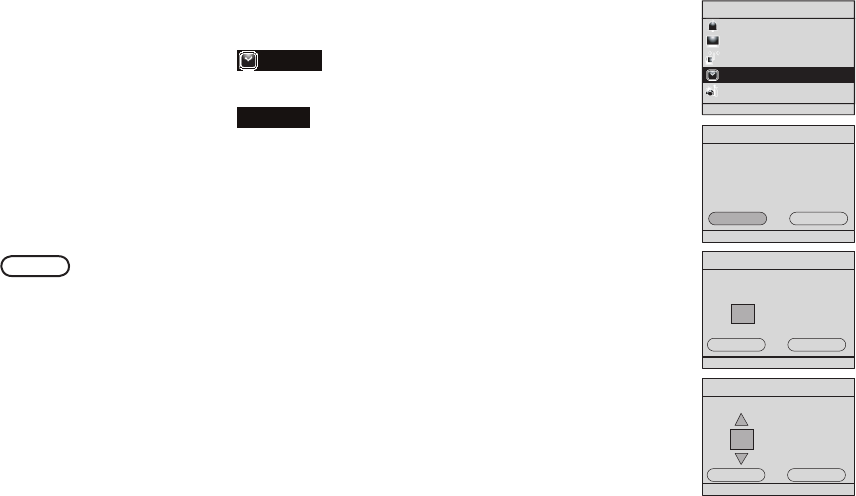
18
Clock
To set the clock manually:
With the IS9181 turned on, press MENU.
Rotate the dial to highlight Clock and press SELECT.
Press SELECT to change.
4. Rotate the dial to highlight Manual and press SELECT.
5. Rotate the dial to move the cursor between the hour, minute, and AM/PM
positions. When the cursor is in the desired position, press SELECT.
6. Rotate the dial up or down to increase or decrease the time value or to
change between AM and PM, and press SELECT.
7. Repeat steps 5 and 6 until the time is correct. Rotate the dial to highlight
DONE and press SELECT. Clock set appears.
1.
2.
3.
Clock
Time:
EXIT
Current Settings:
12:00 AM
Mode:
CHANGE
Manual
Menu
Alarm
Screen Brightness
Wireless Network
Clock
Weather Settings
Clock
DONE CANCEL
Press SELECT to adjust setting
07 :49 PM
Clock
07 :49 PM
DONE CANCEL
Press SELECT when finished
Menu
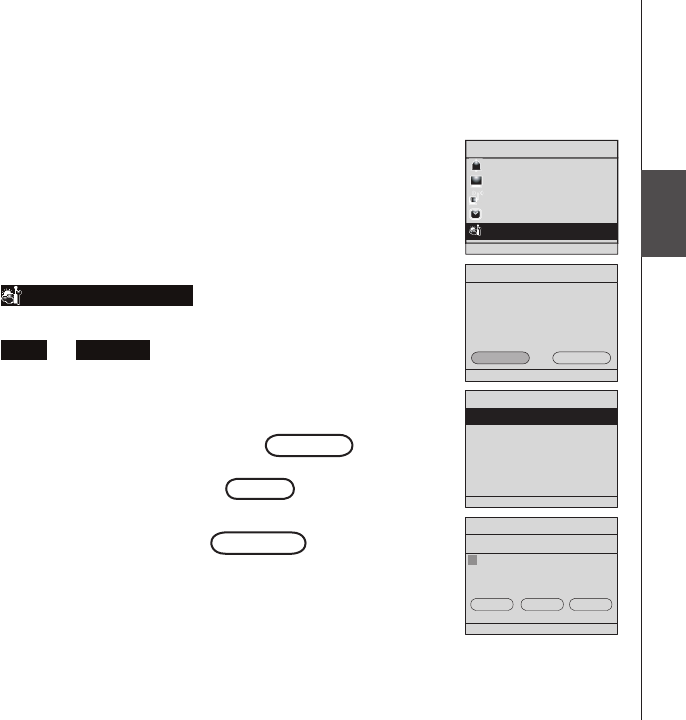
19
Basic operation
Menu
Weather Settings
ZIP or Area Code: None
Current Settings:
Country: None
CHANGE EXIT
Menu
Alarm
Screen Brightness
Wireless Network
Clock
Weather Settings
Select Country:
USA
Canada
Enter Zip Code:
DELETE DONE CANCLE
2 3 4 5 6 7 8 9 01
Menu
Weather settings
In this menu, enter your zip code (in the USA), or your postal code (in Canada).
After you have entered your zip or postal code, you can see the ve day
weather forecast for your area by pressing the WEATHER (called INFO on
some models) key.
To program the weather settings for your area:
With the IS9181 turned on, press MENU.
Rotate the dial to highlight Weather Settings and press SELECT.
Press SELECT to change.
4. Rotate the dial to highlight USA or Canada and press SELECT. Depending
on which you choose, either the Enter ZIP Code or Enter Postal Code
screen appears.
5. Rotate the dial to highlight the character of the zip code or postal code and
press SELECT to add it to the entry line. You can select DELETE to erase
the last character. Repeat the character selection until the entire zip code or
postal code is displayed. Rotate the dial to highlight DONE and then press
SELECT. Weather settings saved appears.
Press BACK to return to the previous screen. Select CANCEL to go to the
screen with the current settings for the weather.
1.
2.
3.
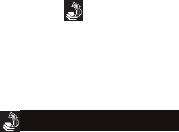
20
Language (only available on some models)
You can choose for the screen test to be in English, Español, Français, Deutsch or Italiano. The
new language will take about one minute to load. All other activities will be closed automatically
before a language is loaded.
Software update (only available on some models)
The IS9181 will automatically check for software updates on a regular basis. If you are listening
to Internet radio on My Music and the scheduled time arrives, the update will not occur. After new
software has been downloaded, the icon appears on the top status bar to indicate it is ready
for installation.
To install new software:
Press MENU.
Rotate the dial to highlight Software update and press SELECT.
NOTE:
Rebooting the IS9181 (removing the power for 10 seconds) will also trigger the new software to install.
1.
2.
•
Menu
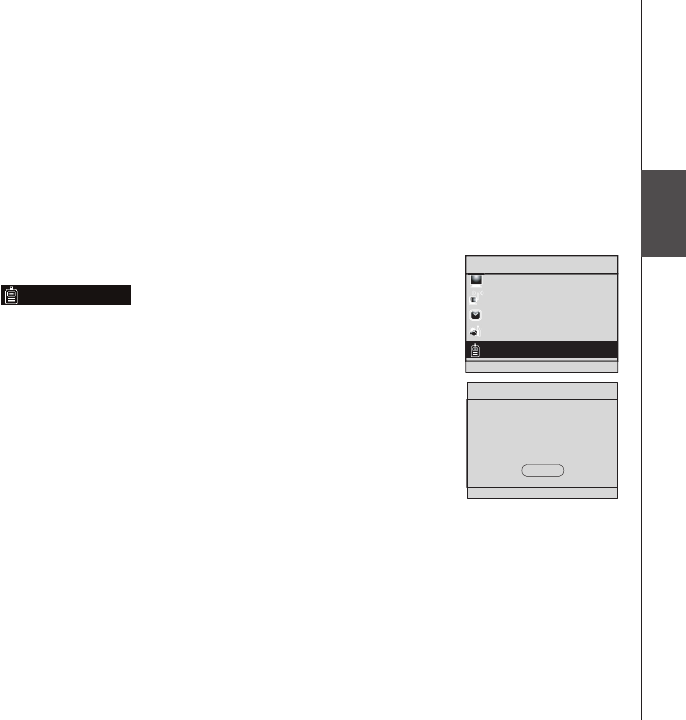
21
Basic operation
Menu
Menu
Screen Brightness
Wireless Network
Clock
Weather Settings
Product ID
Menu
Product ID
This screen displays the product information, such as its MAC address,
assigned IP address, web code, and software (rmware) version. You need
to know the web code of the IS9181 when adding a new radio station to the
IS9181 through the VTech website (see page 24).
To view the Product ID:
With the IS9181 turned on, press MENU.
Rotate the dial to highlight Product ID and press SELECT.
To exit the screen, press SELECT.
NOTE:
The web code uses zero and one, not the capital letter “O” or “I”.
1.
2.
3.
•
Product ID
OK
MAC Address: 00:11:A0:09:D5:45
IP Address: 192.168.2.101
Web Code: 0905 4524
Software: 1.1.3
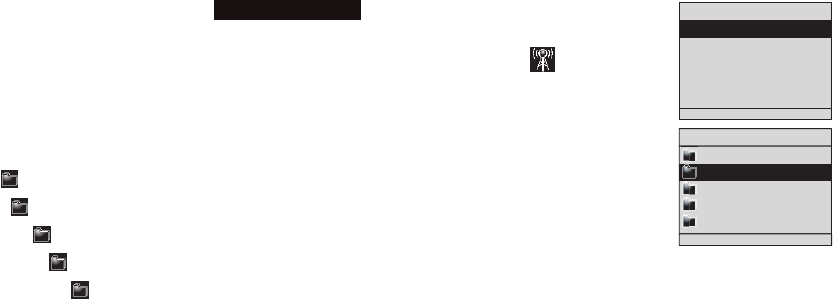
22
Internet radio
Play Internet radio station
The Internet radio stations are organized into different categories. You can search for and play
Internet radio stations by browsing through the available categories. You may also search for radio
stations using the VTech website (see page 24). To play the Internet radio station:
With the IS9181 turned on, press SOURCE.
Rotate the dial to highlight Internet Radio and press SELECT.
Rotate the dial to highlight the desired browsing method and press SELECT.
Repeat this process until you reach a list of radio stations (the icon
appears to the left of the station name).
Depending on the list of radio stations available on the Internet, your
browsing experience may differ. A typical session may go through several
levels of options - for example:
Locations
North America
United States
California
Alternative
NOTES:
To make browsing easier, your country (USA or Canada) will show up on the top of the list of countries.
Stations with UK only or USA only at the end of the station name indicate these stations can only be played in that
country or region.
1.
2.
3.
•
•
•
Source
Internet Radio
My Music
FM Radio
Aux In
Internet Radio
Genres
Locations
Languages
Most Popular Stations
My Stations
Source
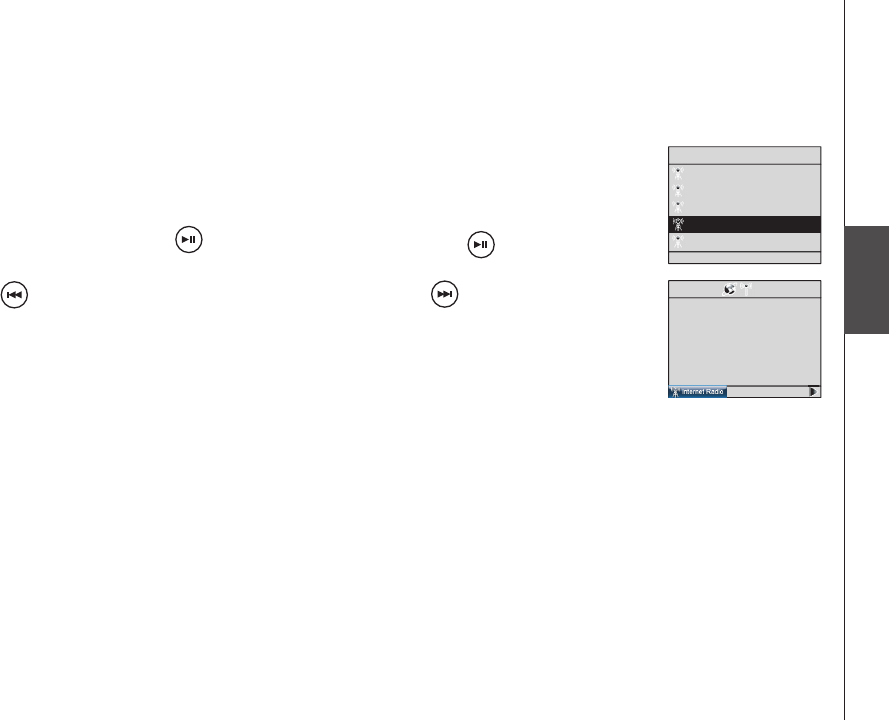
23
Basic operation
Source
Alternative
1.fm Indie 104
1.fm X
Buzz Radio
Free Radio Santa Cruz
Indie Airplay
09:25 am
Private Stream for Free
Free Radio Santa Cruz
Alternative
United States
Sample of Internet
radio station
playing
Source
Internet radio
Play Internet radio station
4. Rotate the dial to highlight the desired radio station and press SELECT. The
selected radio station plays.
To mute the sound, press . To resume the sound, press again.
Press to play the previous station on the list. Press to play the next
station on the list.
Press BACK to return to the previous screen.
Press SOURCE to go back to the top source menu.
If you are playing an Internet radio station and you change to another source,
when you select Internet radio again the same station plays.
If you have chosen Internet radio as your source and you press MENU, three
additional items appear at the top of the menu:
Now Playing - returns you to the Internet radio playing screen.
Add to Favorites - see page 58 for instructions.
•
•

24
Internet radio
My Stations
You can search for and add Internet radio stations to the My Stations folder at
http://www.vtechphones.com/IS9181. Use this website when you are unable to nd a radio
station on the IS9181, you want more search options, and when you want the convenience of a
computer screen for viewing all the station choices.
NOTE:
Before you create an online account, make sure that you play an internet radio from the IS9181 so it can synchronize
with the network.
If you have not added any stations from the VTech website and you try to access My Stations,
you will see the following message:
Stations list is empty.
To add your own stations, visit www.vtechphones.com/IS9181.
Once you create your online account you can:
Search for Internet radio stations online.
Search by the station name (Charlie) or call letters (KYCH).
Browse the list of stations by: genre, location, language, and most popular.
Add stations by URL if you know the URL of a specic station.
When you save an Internet radio station online, it will be saved in the website and in the
My Stations folder on your IS9181.
•
•
*
*
*
•
Source
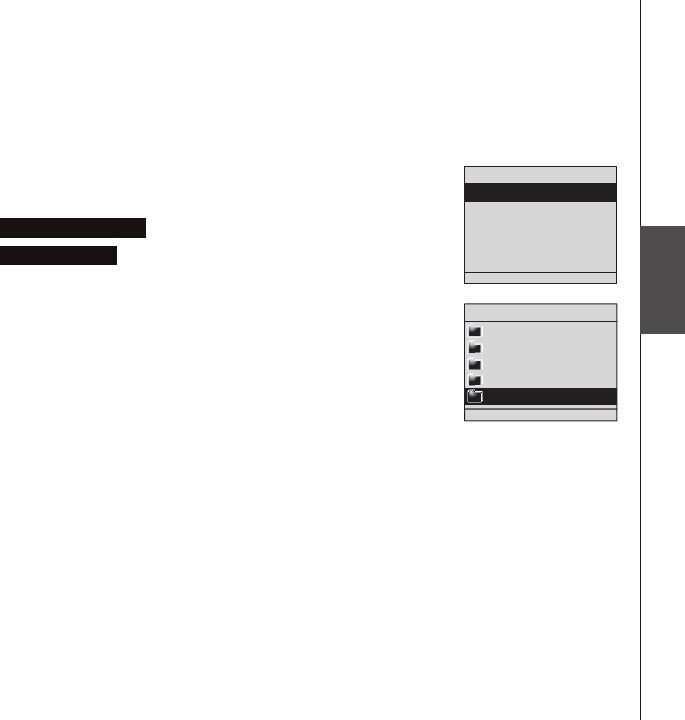
25
Basic operation
Source
Source
Source
Internet Radio
My Music
FM Radio
Aux In
Internet Radio
Genres
Locations
Languages
Most Popular Stations
My Stations
Internet radio
My Stations
Play added Internet radio station
With the IS9181 turned on, press SOURCE.
Rotate the dial to highlight Internet Radio and press SELECT.
Rotate the dial to highlight My Stations and press SELECT. A list of all
added radio stations appear.
Rotate the dial to highlight the desired station and press SELECT.
If you create an account on the IS9181 website (see page 24) and add stations,
those stations will be saved on the website and in the My Stations folder on
your IS9181. The My Stations folder is separate from Favorites. My Stations
can only be changed on the website and Favorites can only be changed on the
IS9181. You can save the same stations to My Stations and Favorites if you
wish.
1.
2.
3.
4.
26
Source
My Music
The IS9181 can play music stored on one or more computers on your wireless network.
Your computer must be on for the IS9181 to see and play your music les. The IS9181 only
supports the following formats of music les:
MP3
WMA
Real audio (only RA, RM, and RMVB)
AAC (only MP4 and M4A)
If you use a Windows operating system go to the next page. If you use a Mac operating system go
to page 44.
NOTE:
IS9181 cannot play any protected music les.
•
•
•
•
•
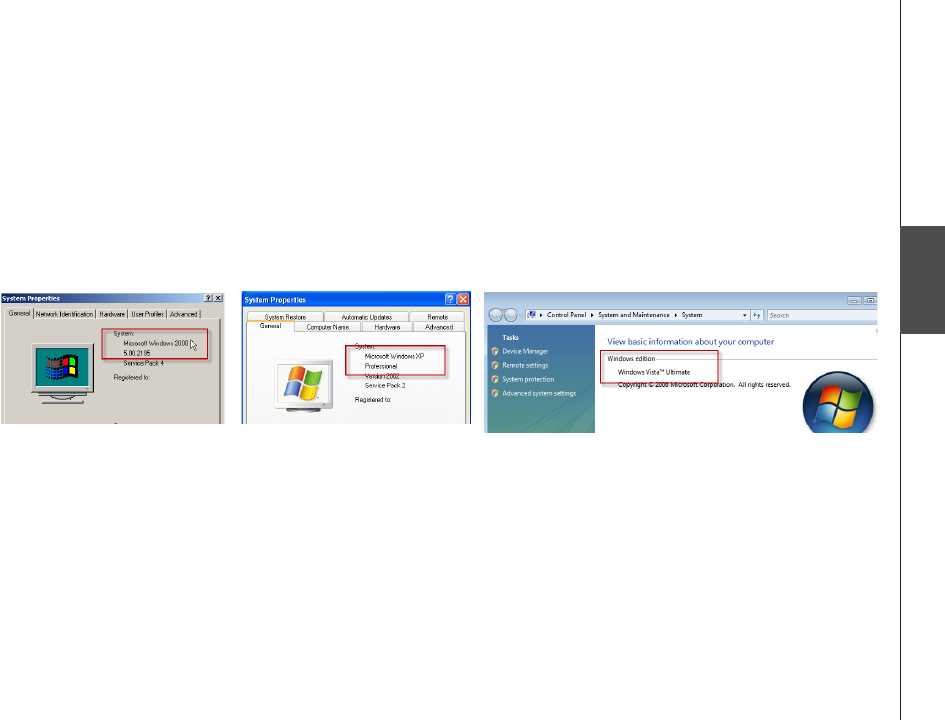
27
Basic operation
Source
Source
Computer setup for My Music - Windows
Determine the version of your Windows operating system
If you do not know what operating system you are using:
Click on the Start menu.
Right click My Computer and click on Properties.
Windows 2000: Windows XP: Windows Vista (All versions):
For setup PC setup instructions for Windows 2000 see pages 28-30.
For setup PC setup instructions for Windows XP see pages 31-36.
For setup PC setup instructions for Windows Vista see pages 37-43.
1.
2.
Source
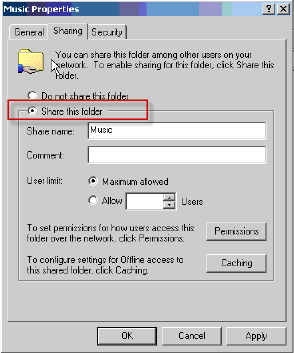
28
Computer setup for My Music - Windows
Share a folder on Windows 2000 Professional
For the IS9181 to access the music on your computer, you must share the folder where the music
is located.
Right click on the folder you wish to share.
Click on Sharing.
Check Share this folder and click Apply.
1.
2.
3.
Source
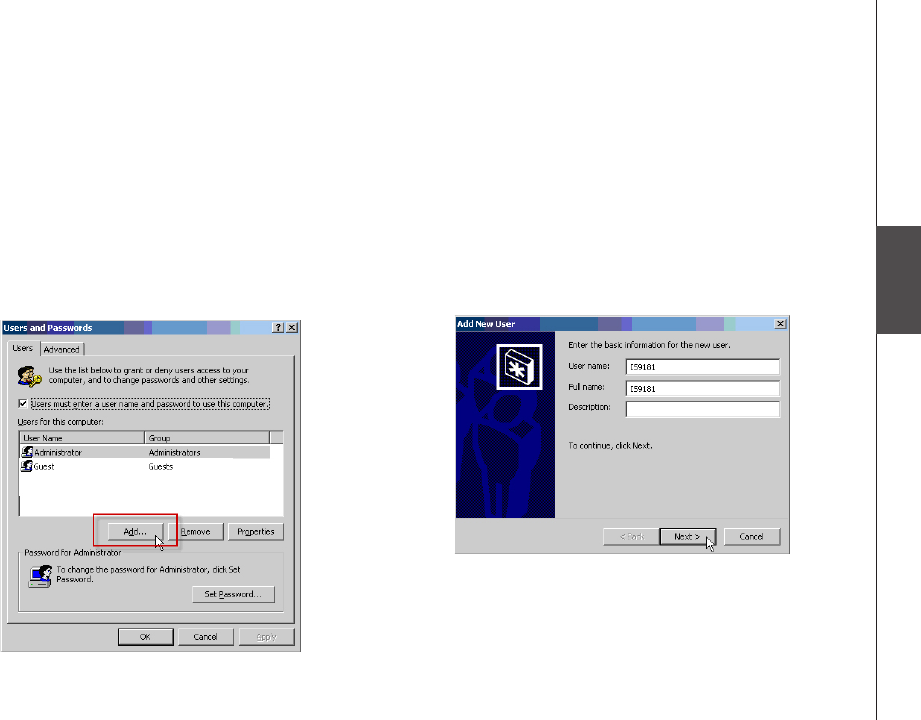
29
Basic operation
Source
Click the Start menu, then click Control
Panel.
Click Users and Passwords, then click Add.
1.
2.
3. You MUST enter IS9181 (the “IS” must be
capitalized) as the User name and Full
name then click Next.
Computer setup for My Music - Windows
Create a new user account for Windows 2000
You must create a new user account in Windows 2000 for the IS9181 to access the music on your
computer. If you would like to access music les on multiple computers you will need to create the
same user account with the same password on each computer.
Source
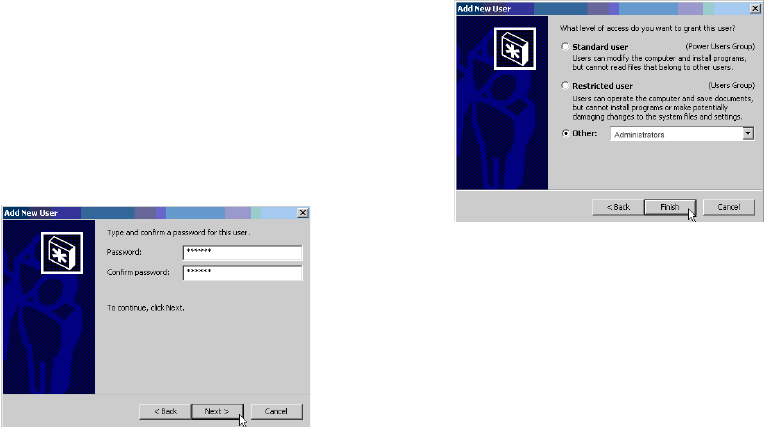
30
Computer setup for My Music - Windows
Create a new user account for Windows 2000
4. Create a password. Enter a password and
click Next.
To ensure the security of your computer we
recommend that you create a password for the
IS9181 user account. The password should
have a minimum of four characters and a
maximum of 16 characters. The password
cannot include spaces, commas or equal signs.
Note: If you are going to create the user
account on multiple computers then you must
use the same password on each.
5. Select Other: Administrators as the
account type and click Finish.
Source
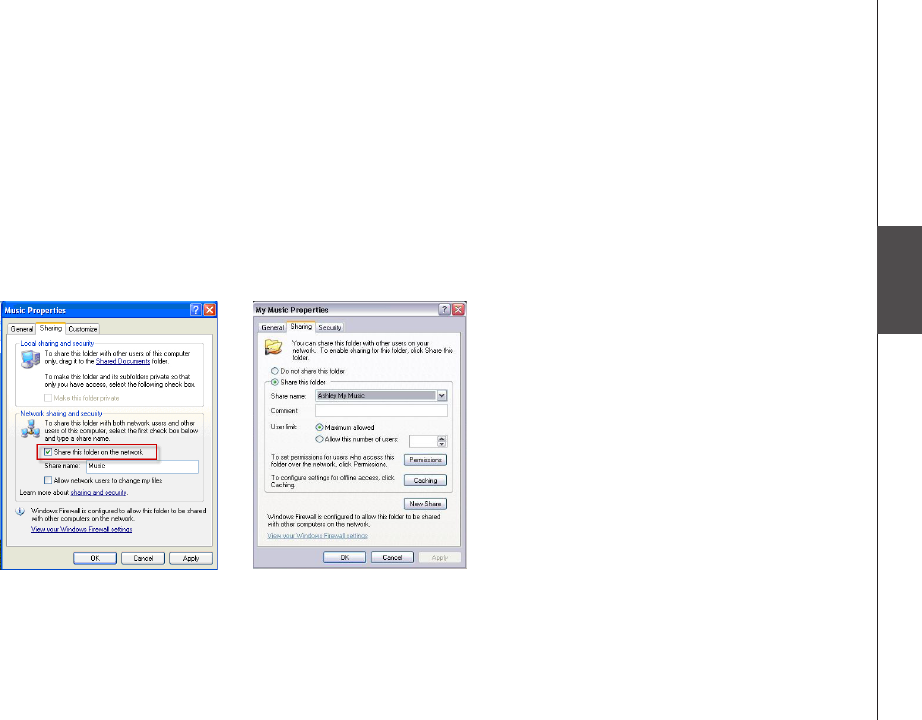
31
Basic operation
Source
Source
Computer setup for My Music - Windows
Share a folder on Windows XP
For the IS9181 to access the music on your computer, you must share the folder where the music
is located.
Right click on the folder you wish to share.
Click on Sharing and Security.
If you see one of the two screens shown below:
a. Check the box next to: Share this folder on the network.
b. Click Apply.
-OR-
1.
2.
3.
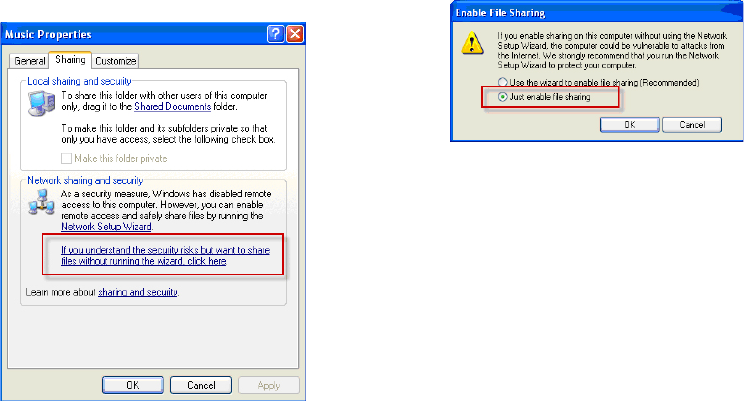
32
If you see the screen shown below, click on
the phrase: If you understand the security
risks but want to share les without
running the wizard, click here.
4. When the following message box appears,
select Just enable le sharing and click
OK.
Computer setup for My Music - Windows
Share a folder on Windows XP
Source
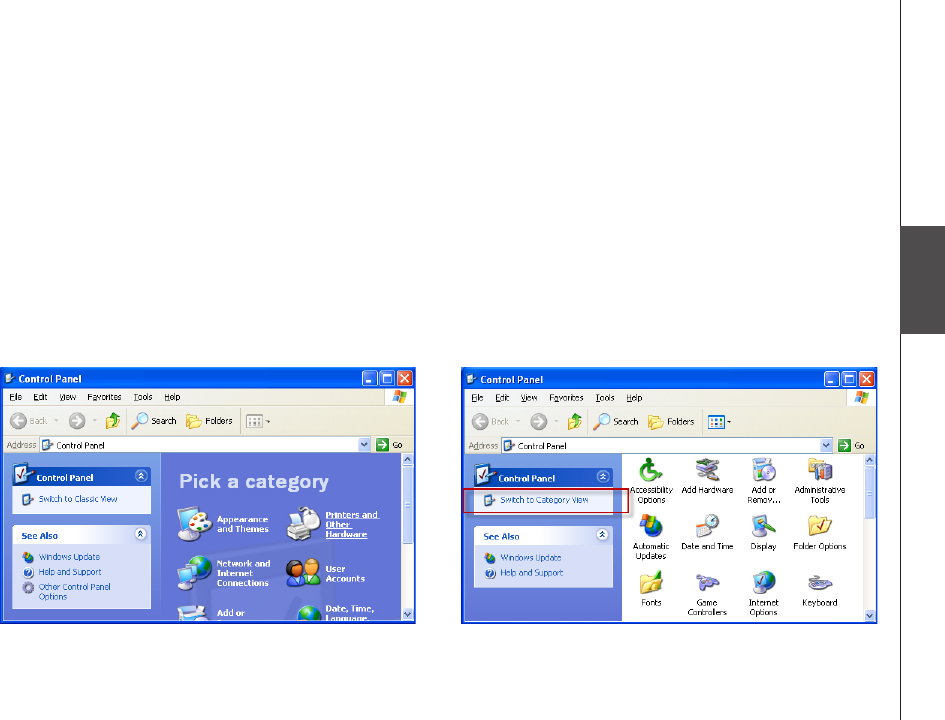
33
Basic operation
Source
Source
Computer setup for My Music - Windows
Create a new user account for Windows XP
You must create a new user account in Windows XP for the IS9181 to access the music on your
computer. If you would like to access music les on multiple computers you need to create the
same user account with the same password on each computer. When you boot up your computer,
you will see the IS9181 user account on the login page.
1. Click the Start menu then click Control Panel.
The instructions are given in the Category
View (the Windows default) as shown below.
If your Control Panel is in Classic View as
shown below, click Switch to Category View.
Source
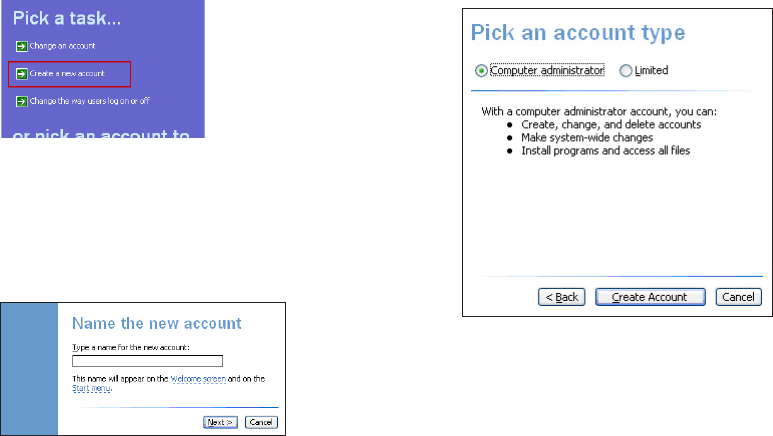
34
Computer setup for My Music - Windows
Create a new user account for Windows XP
2. Click User Accounts, then click Create a
new account.
3. You MUST Enter IS9181 (the “IS” must be
capitalized) as the new account name then
click Next.
Note: If you are going to create the user
account on multiple computers, then you must
use the same account name.
4. Select Computer administrator as the
account type.
Source