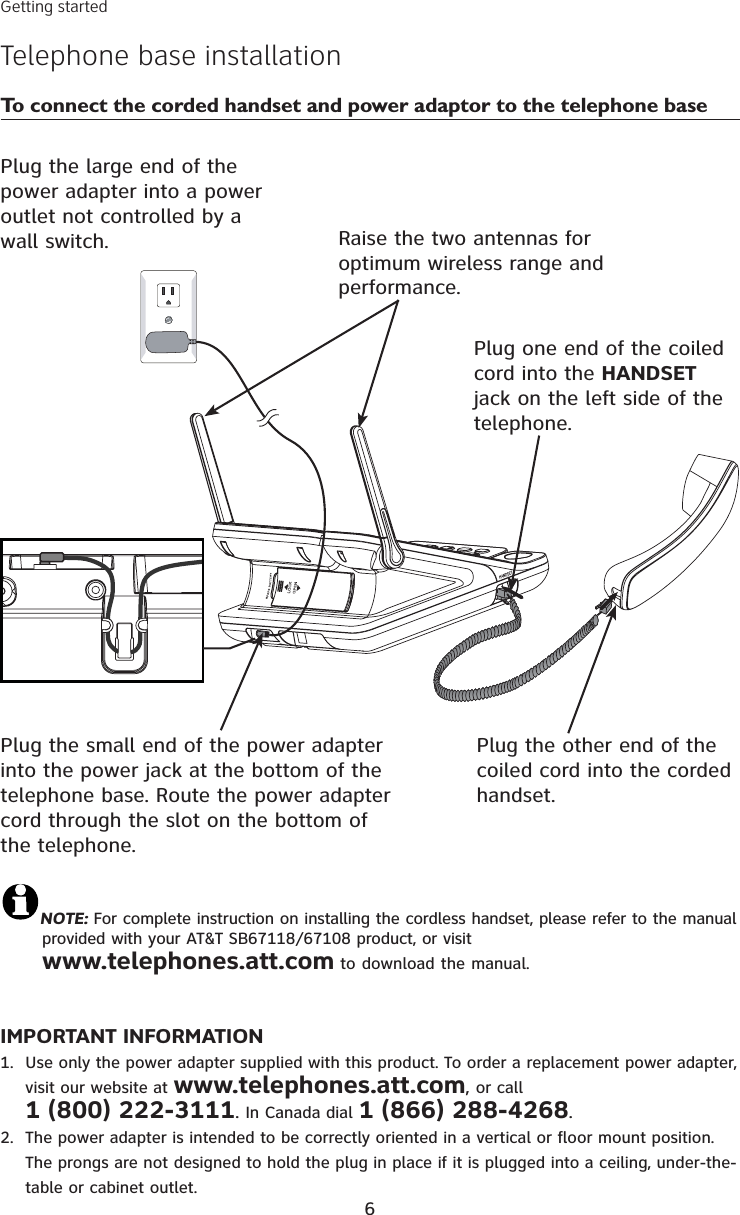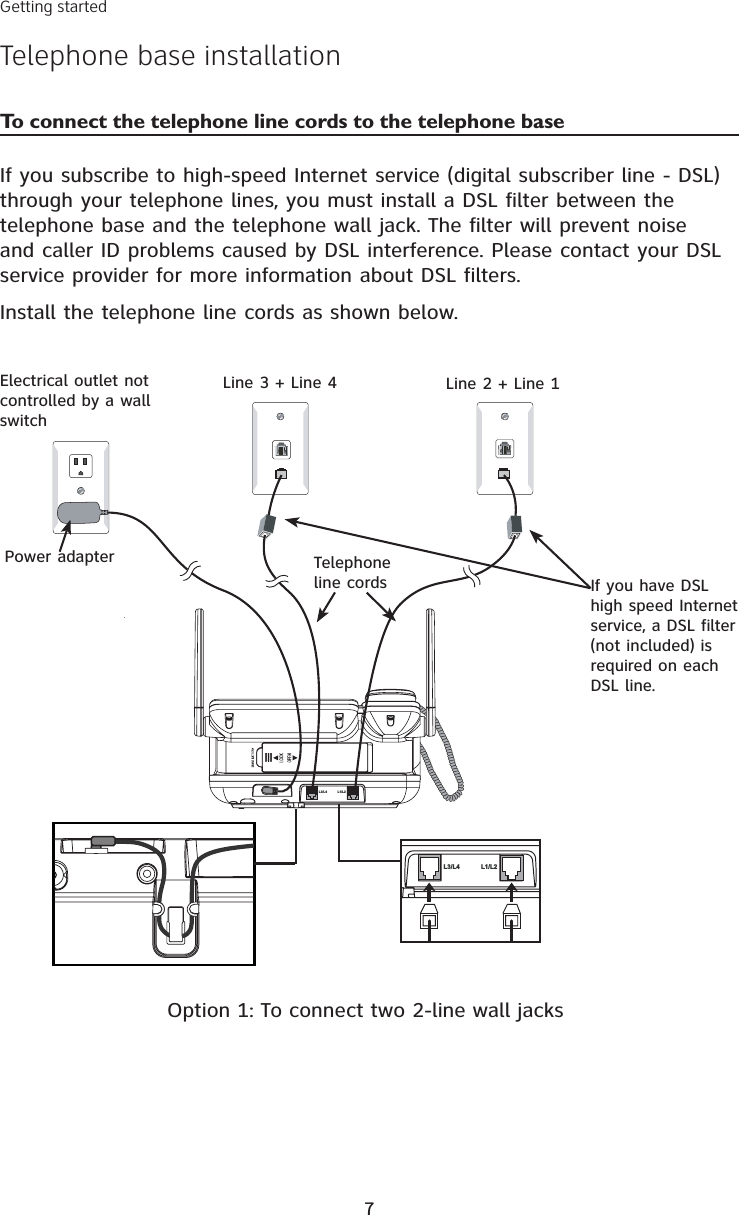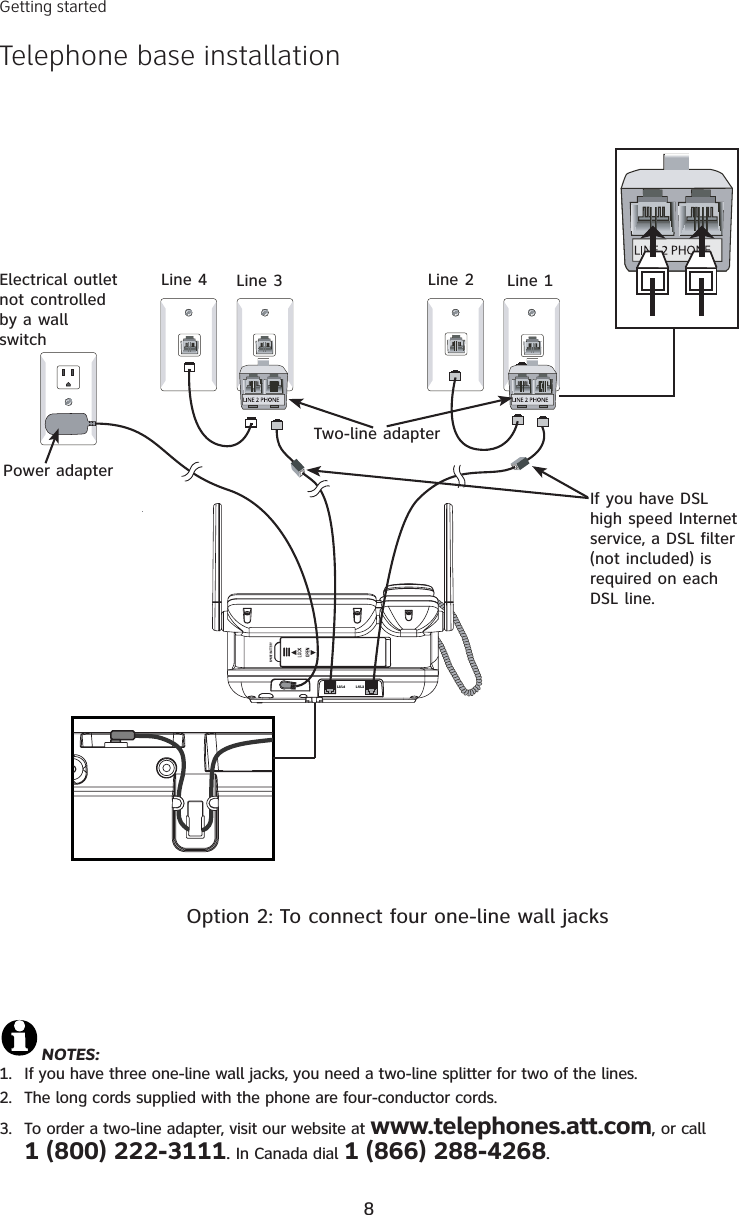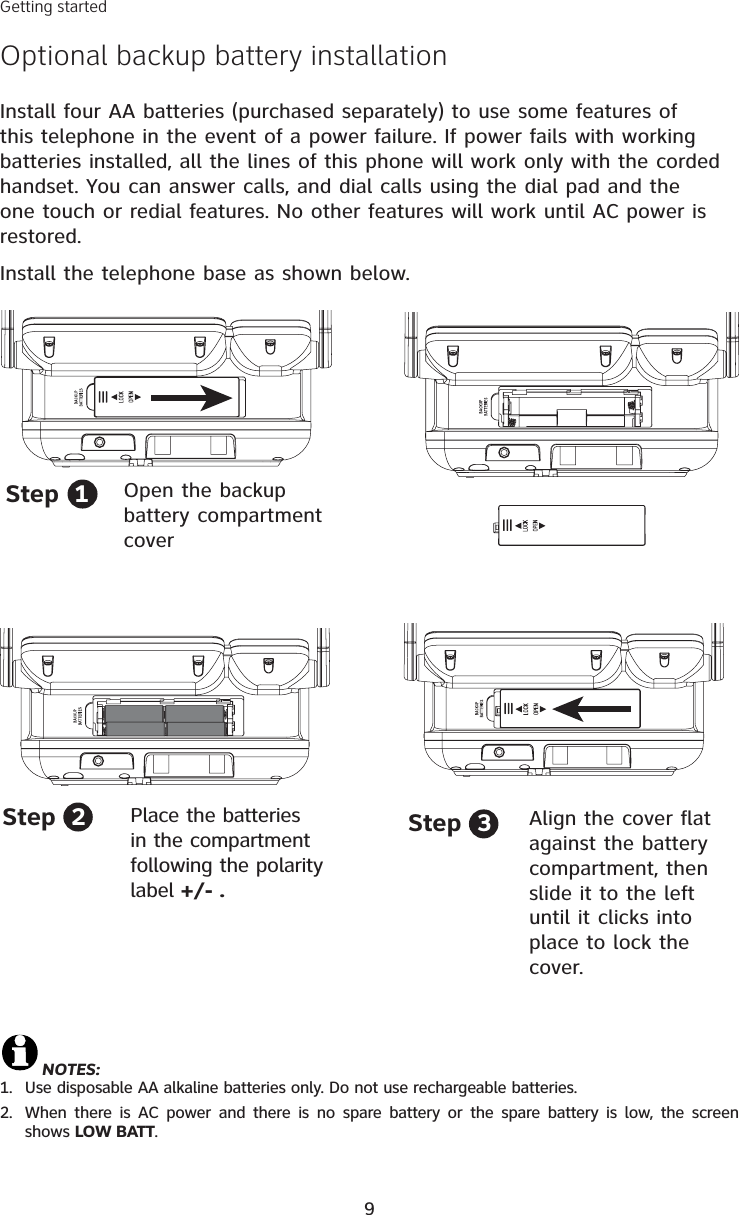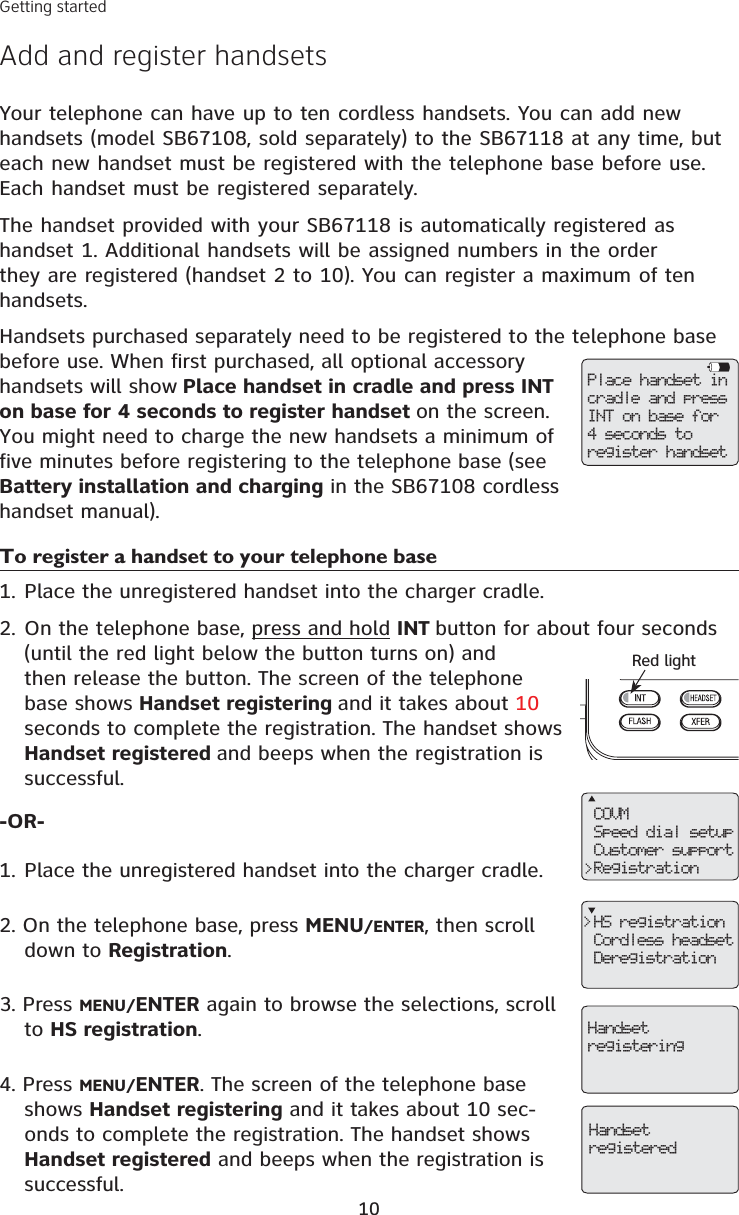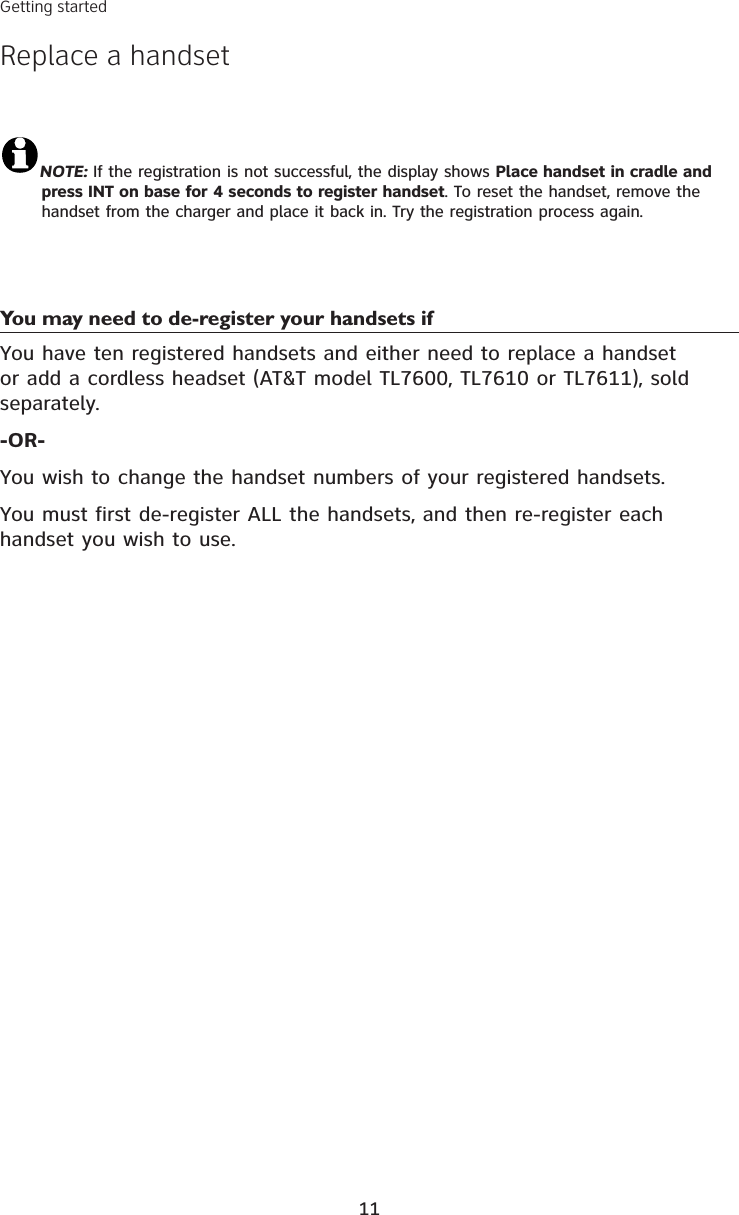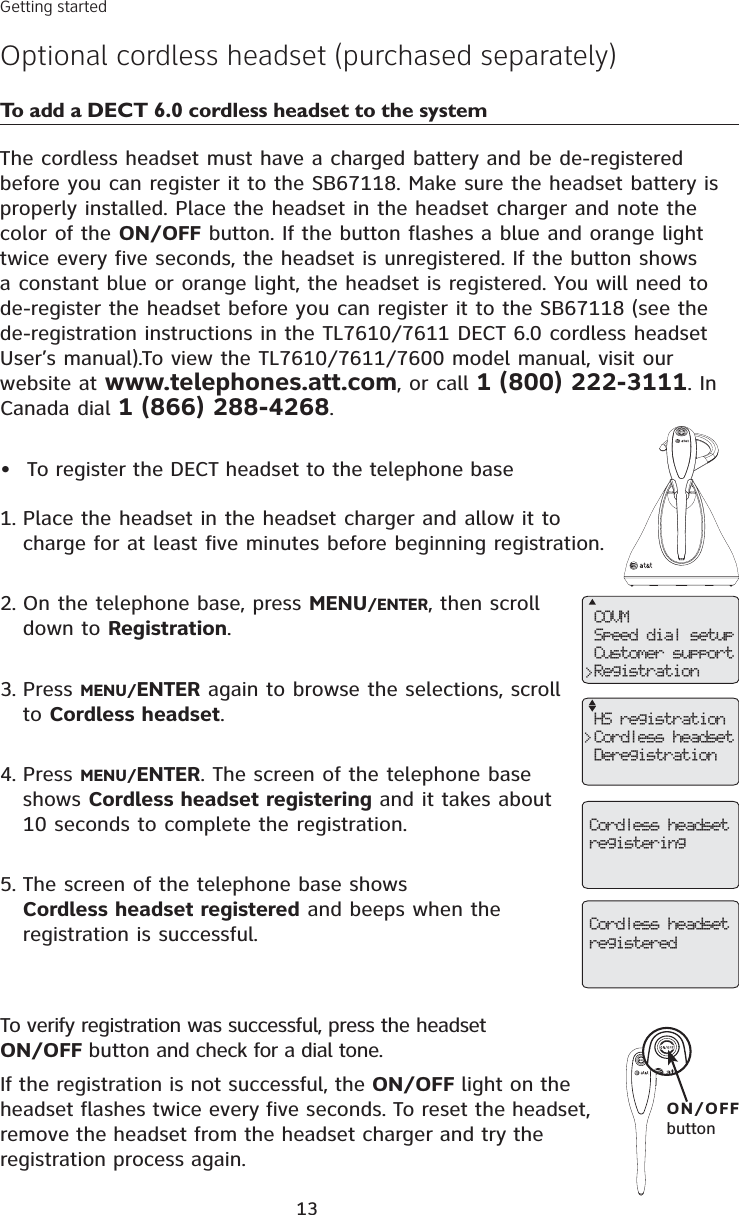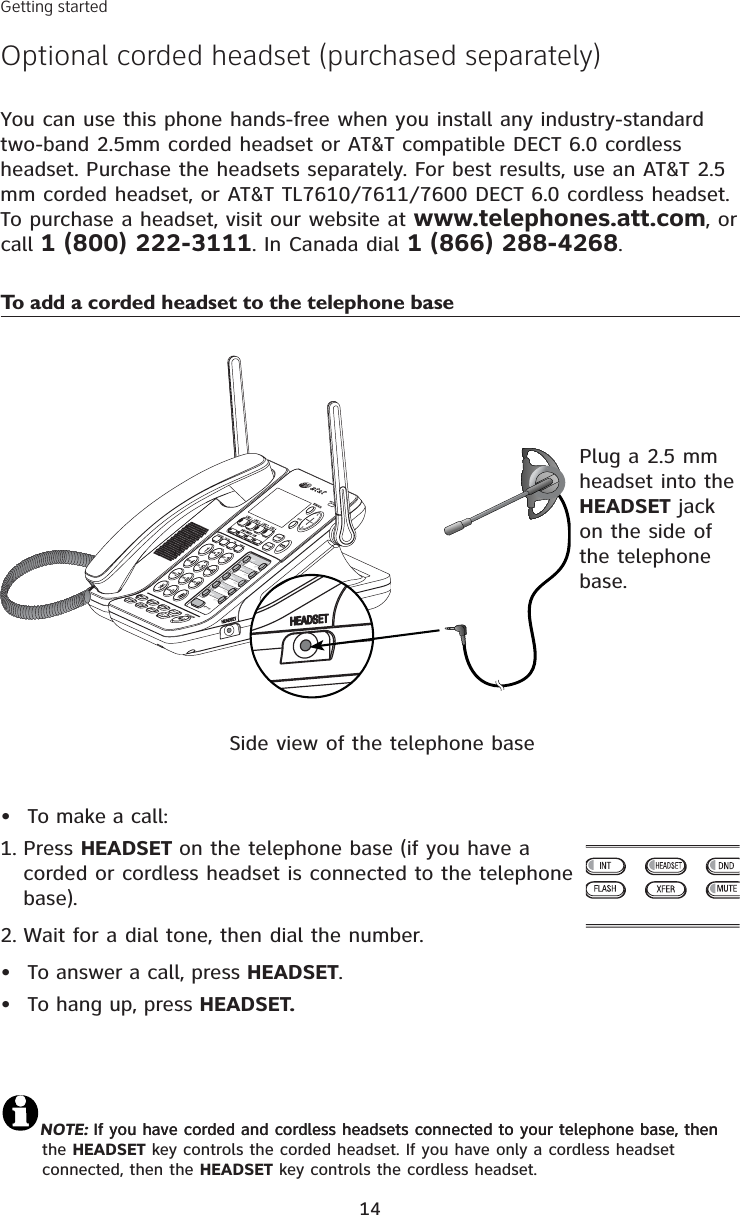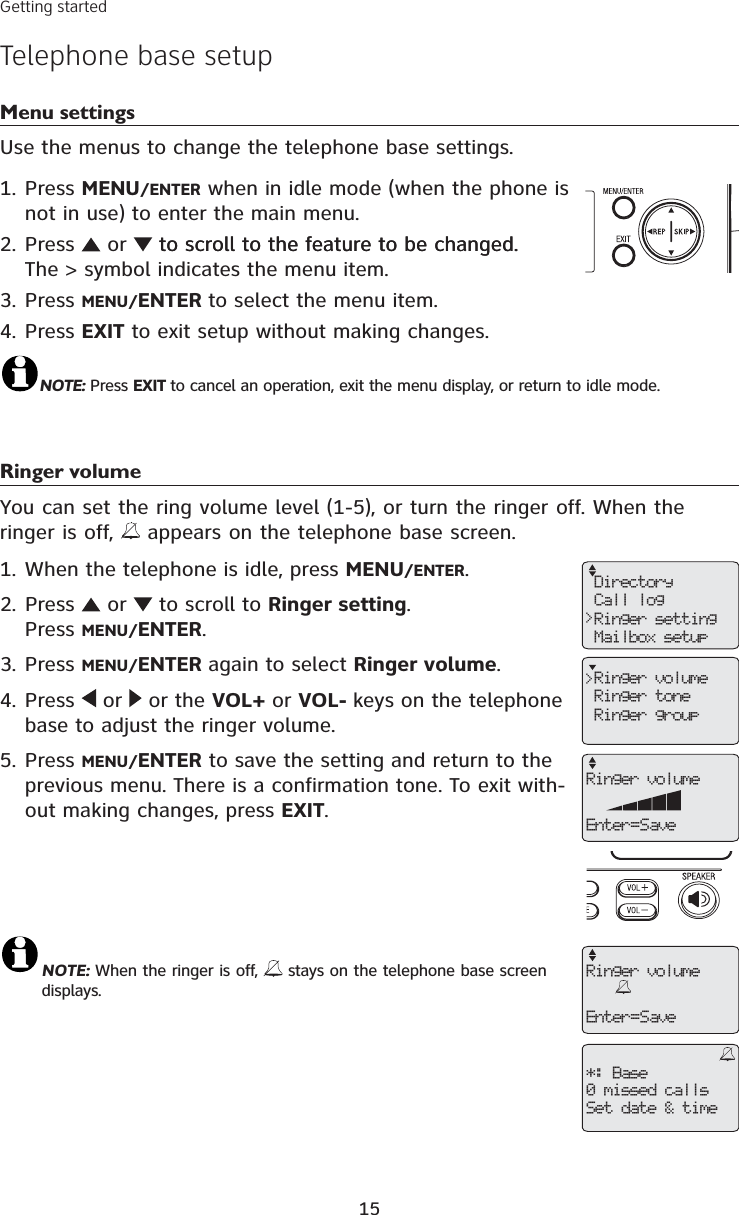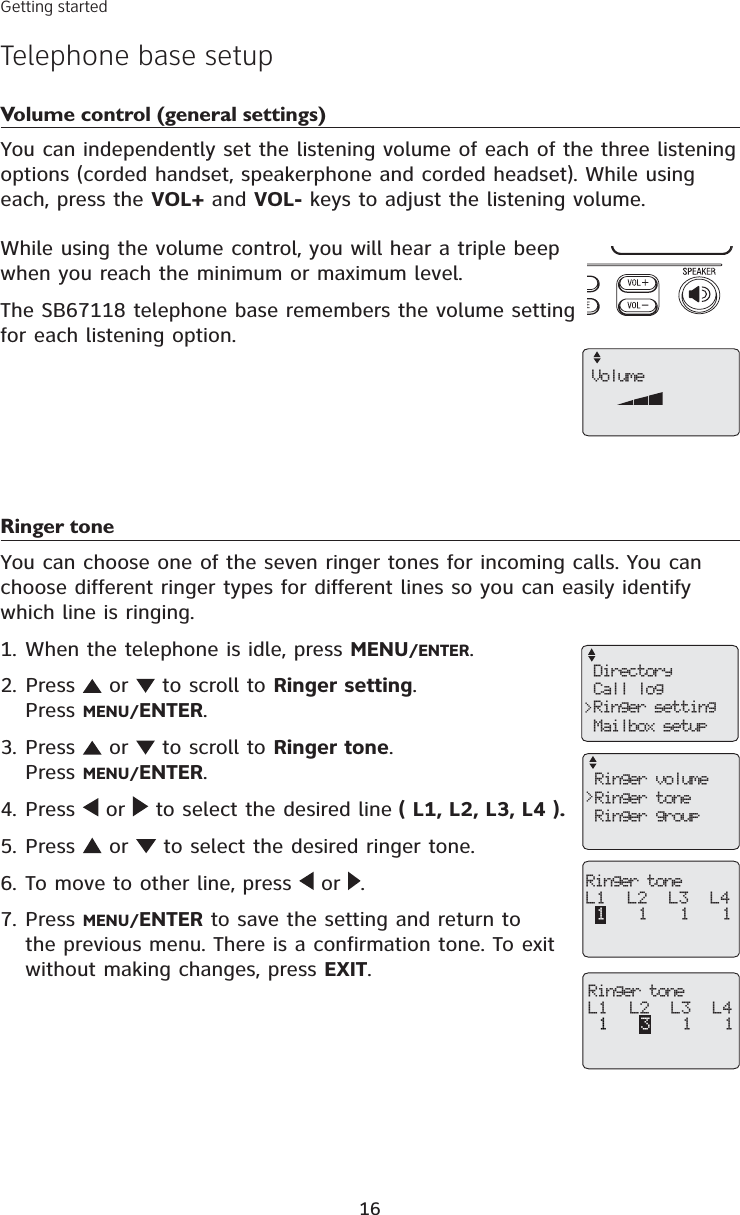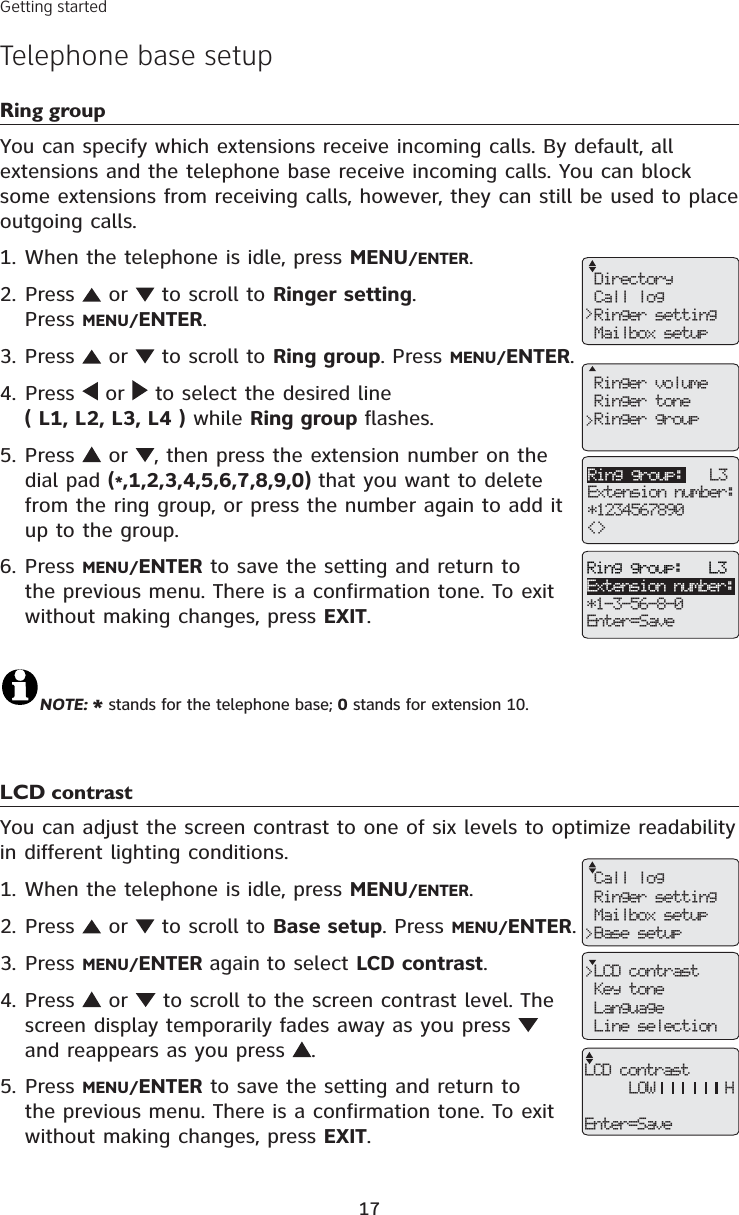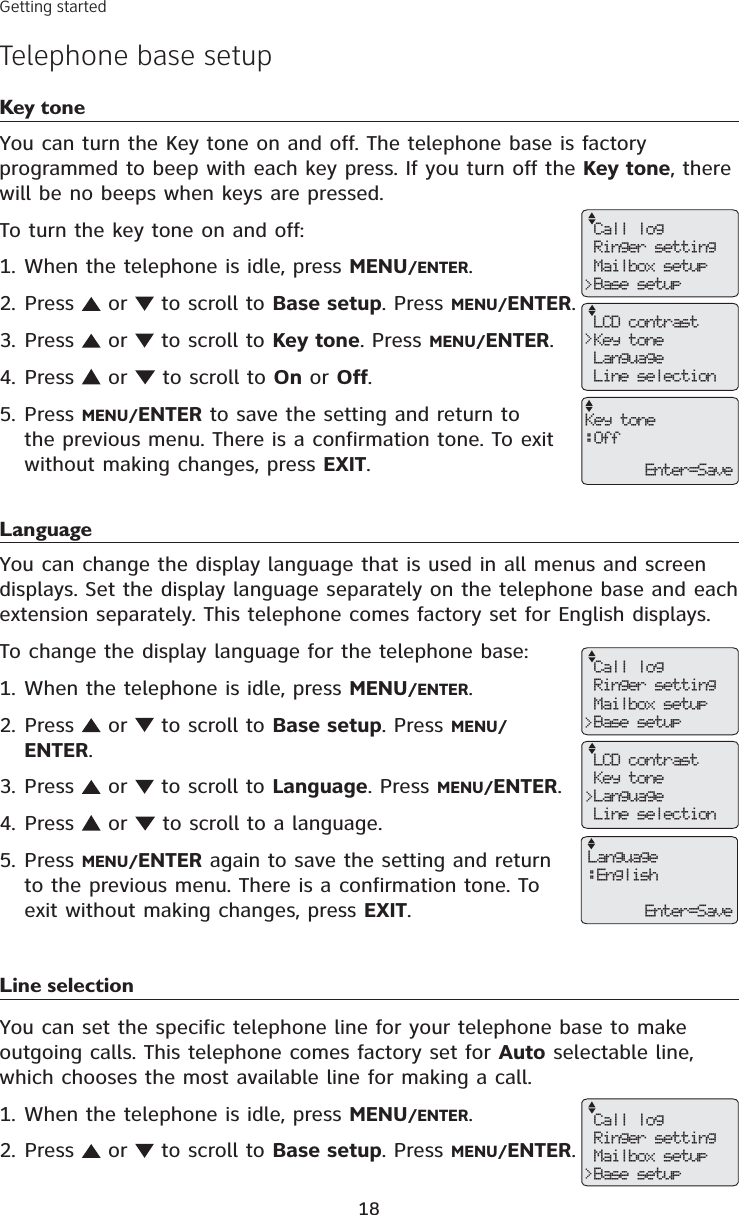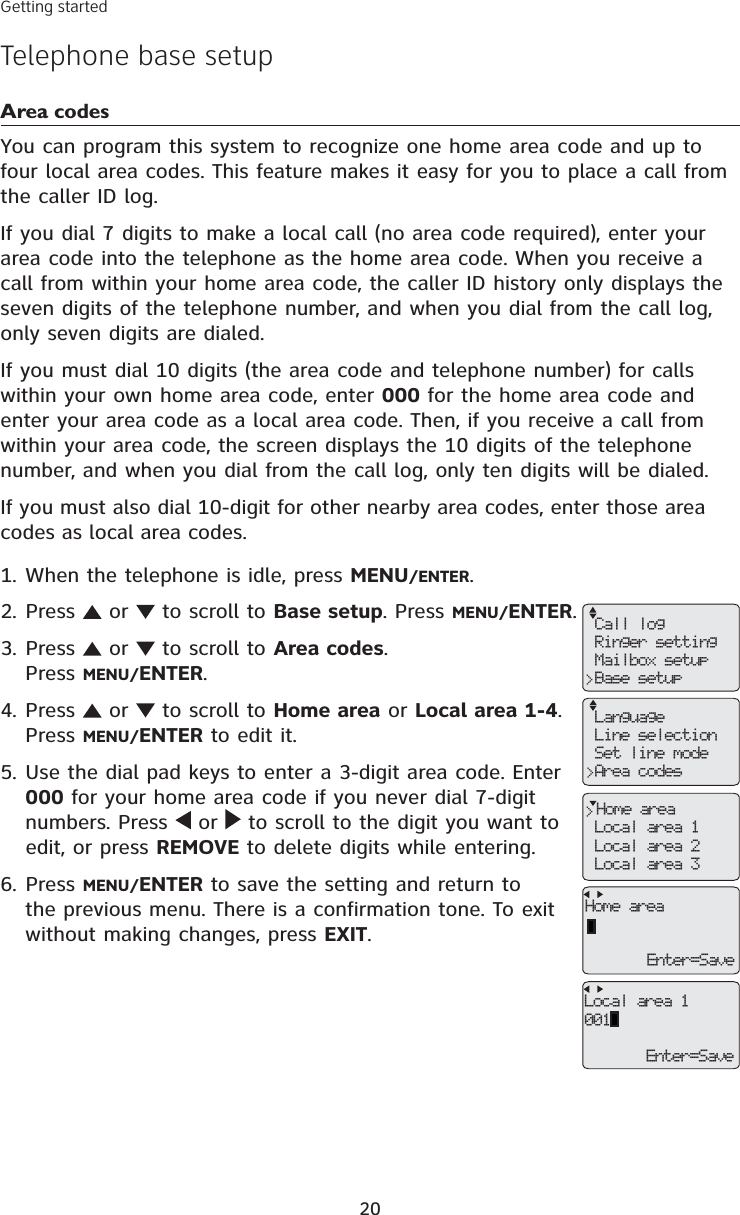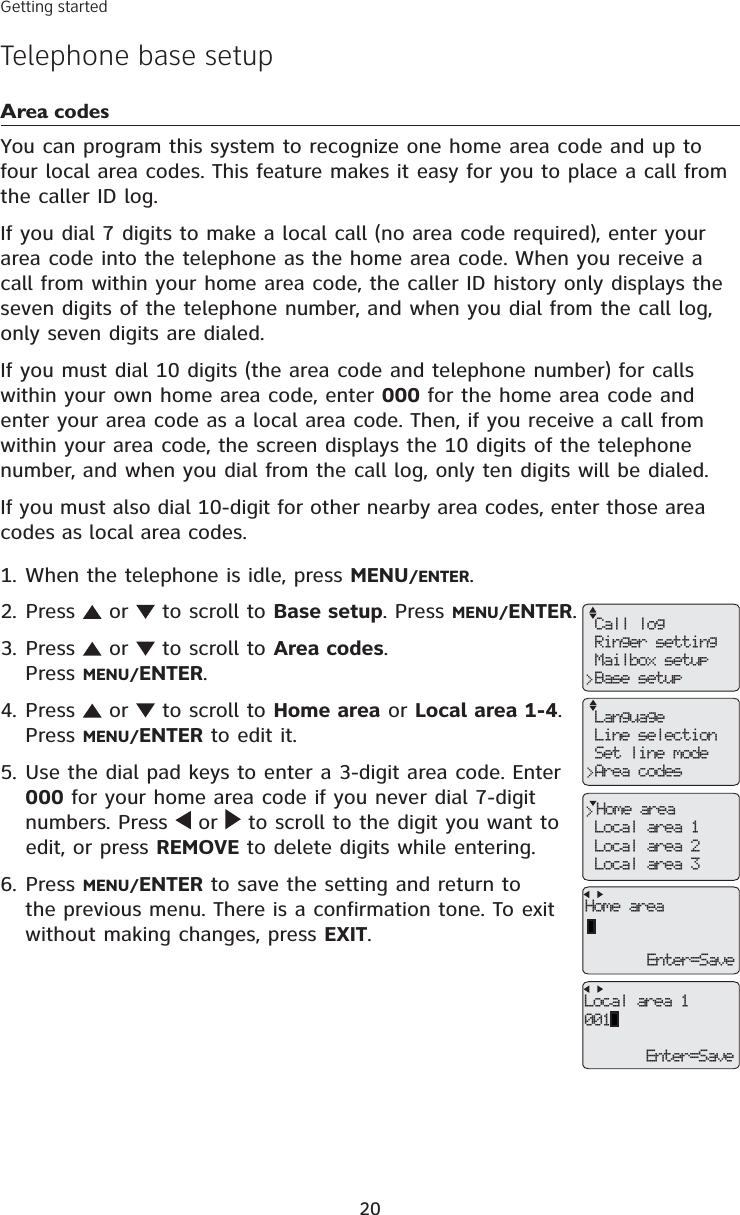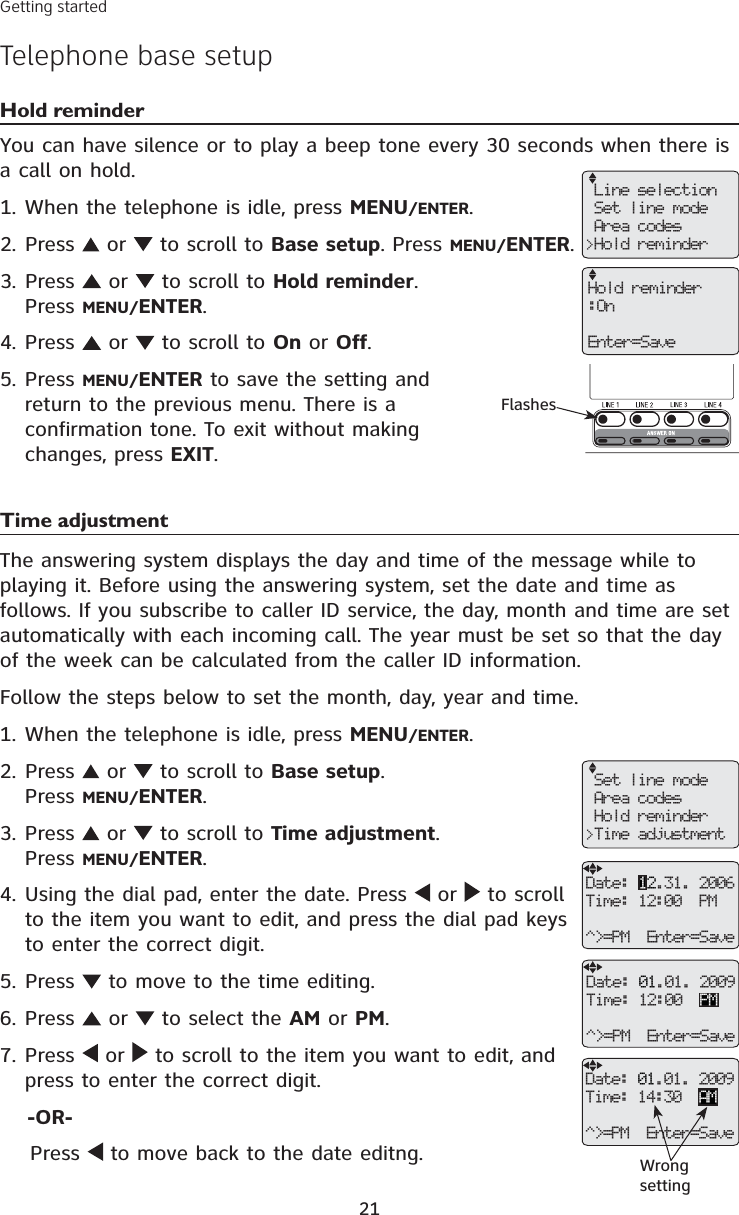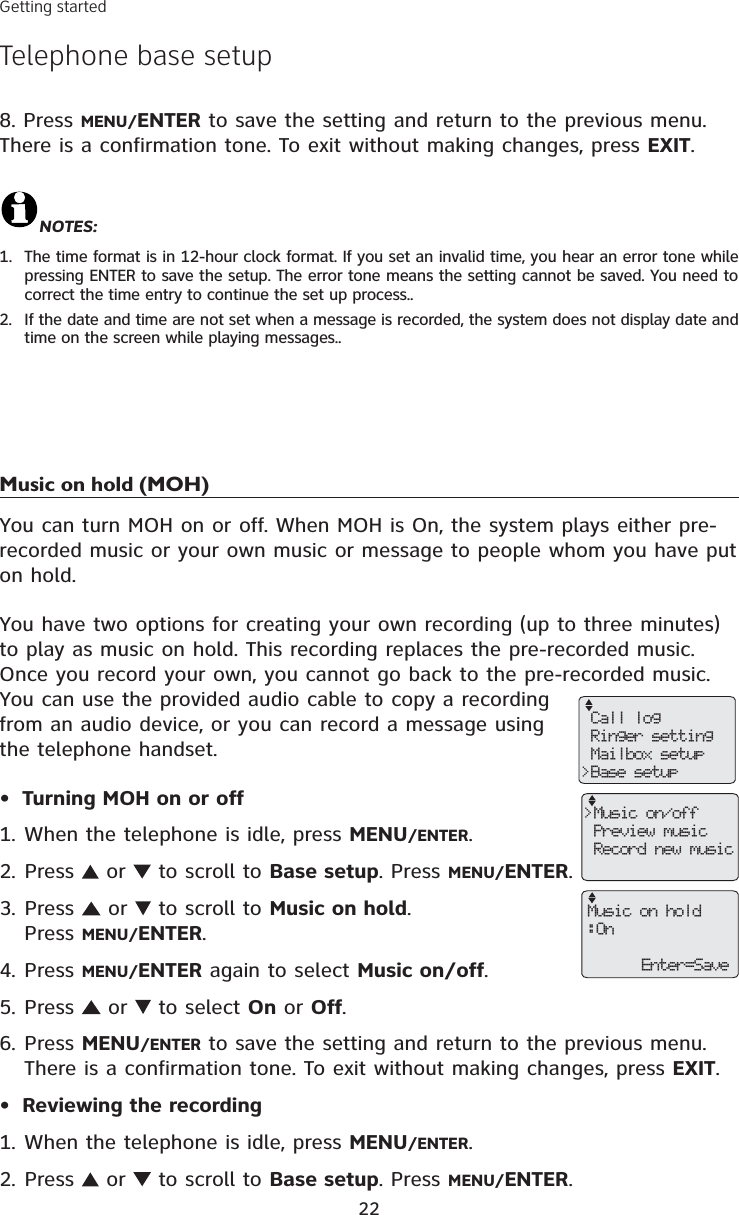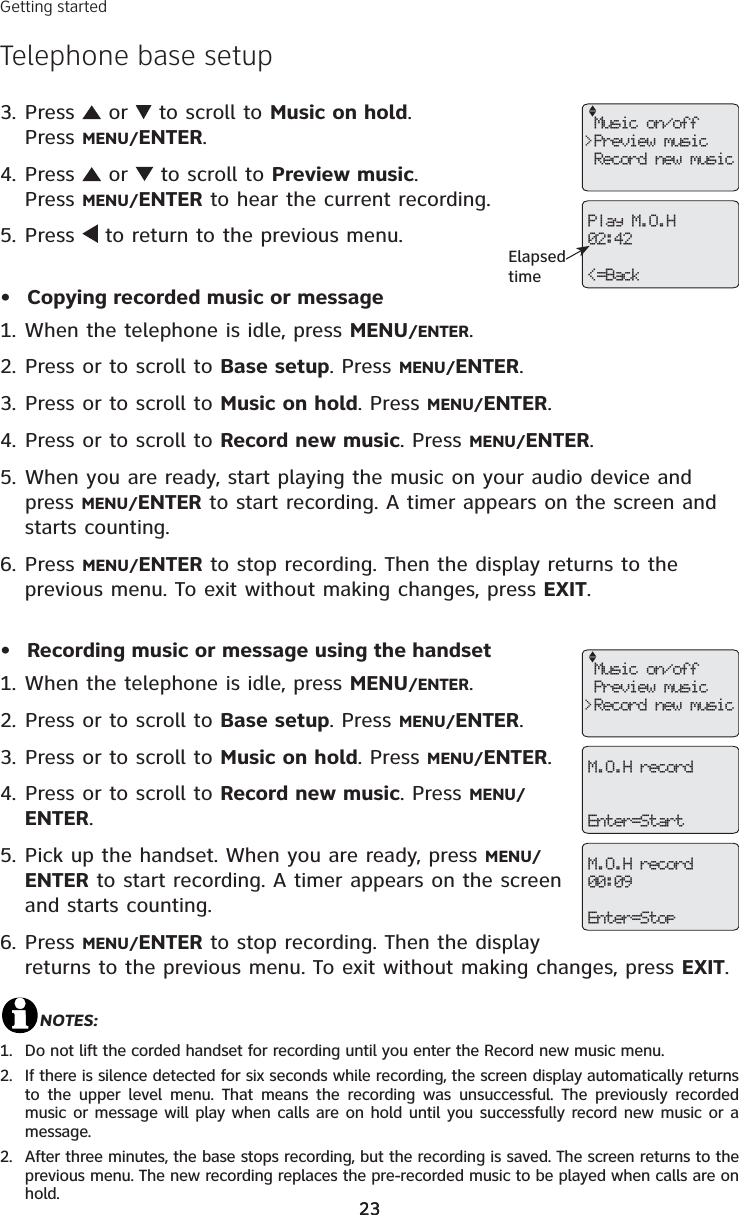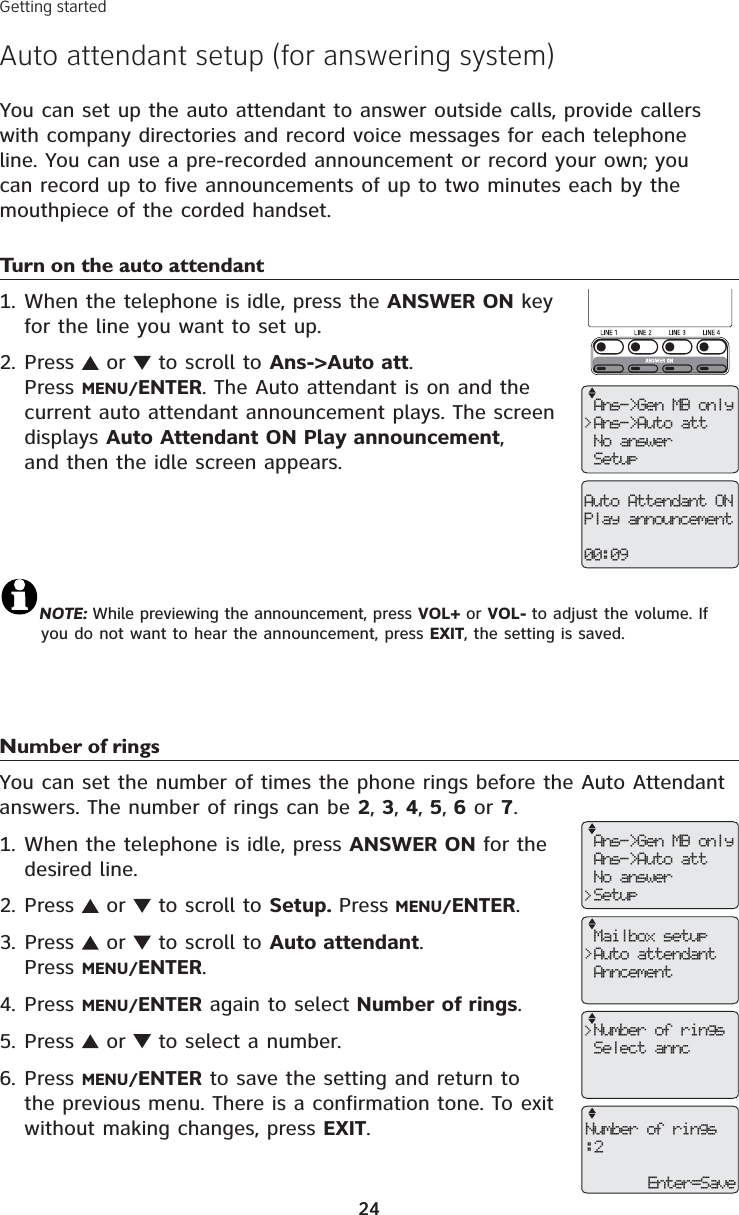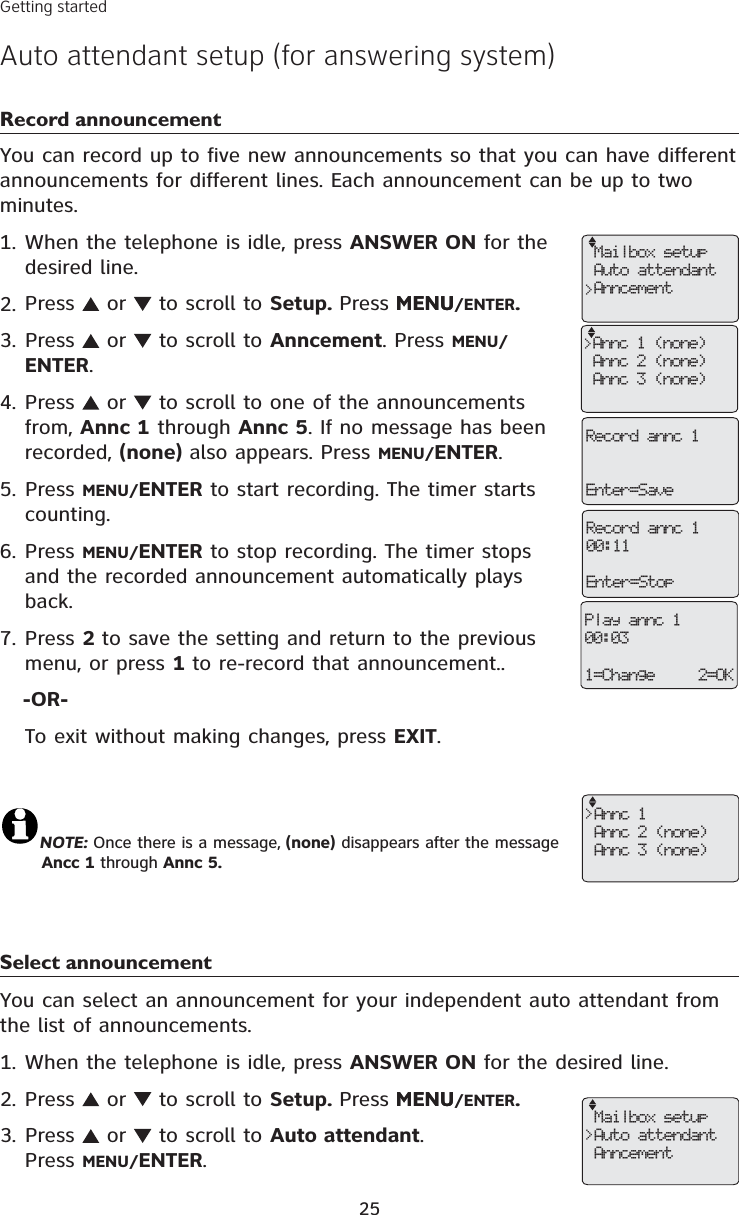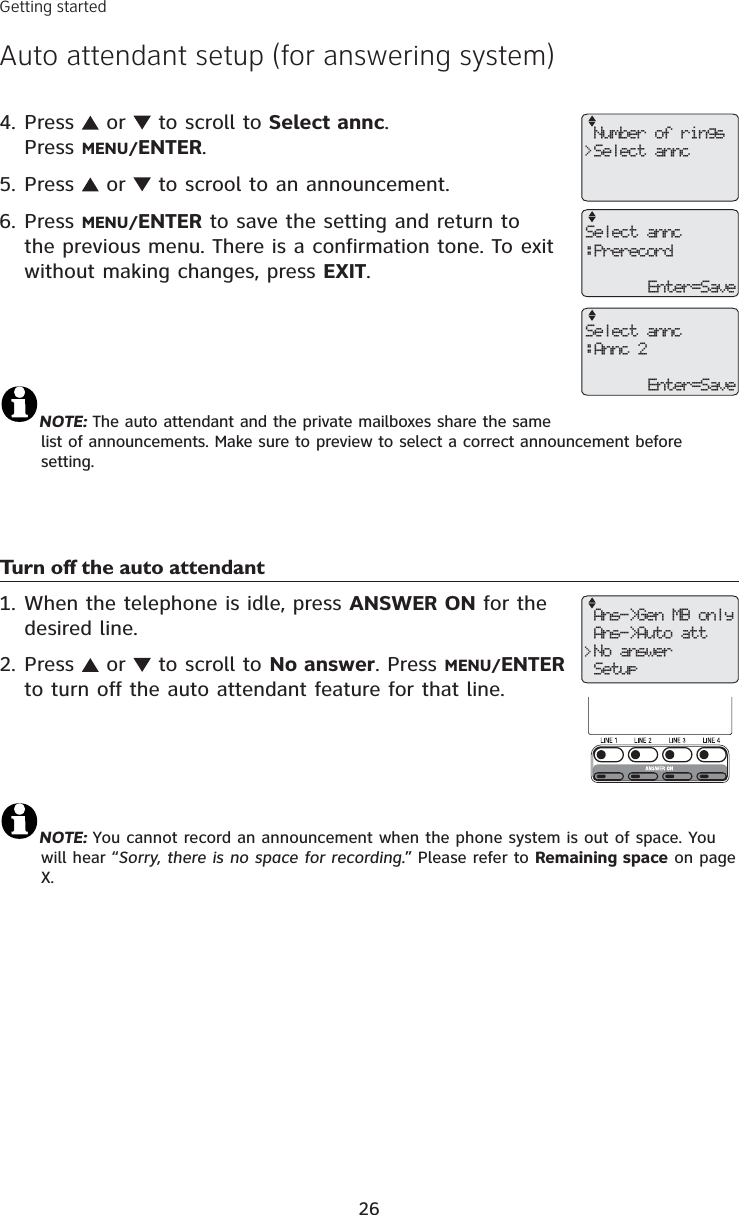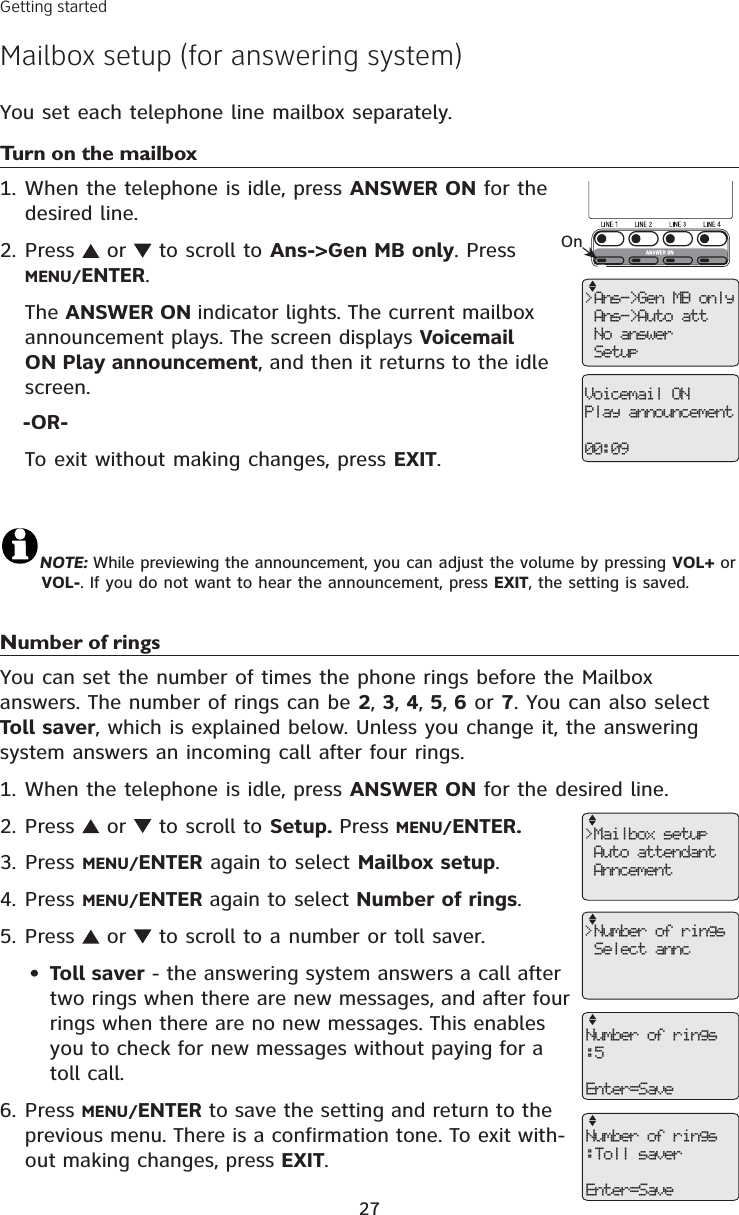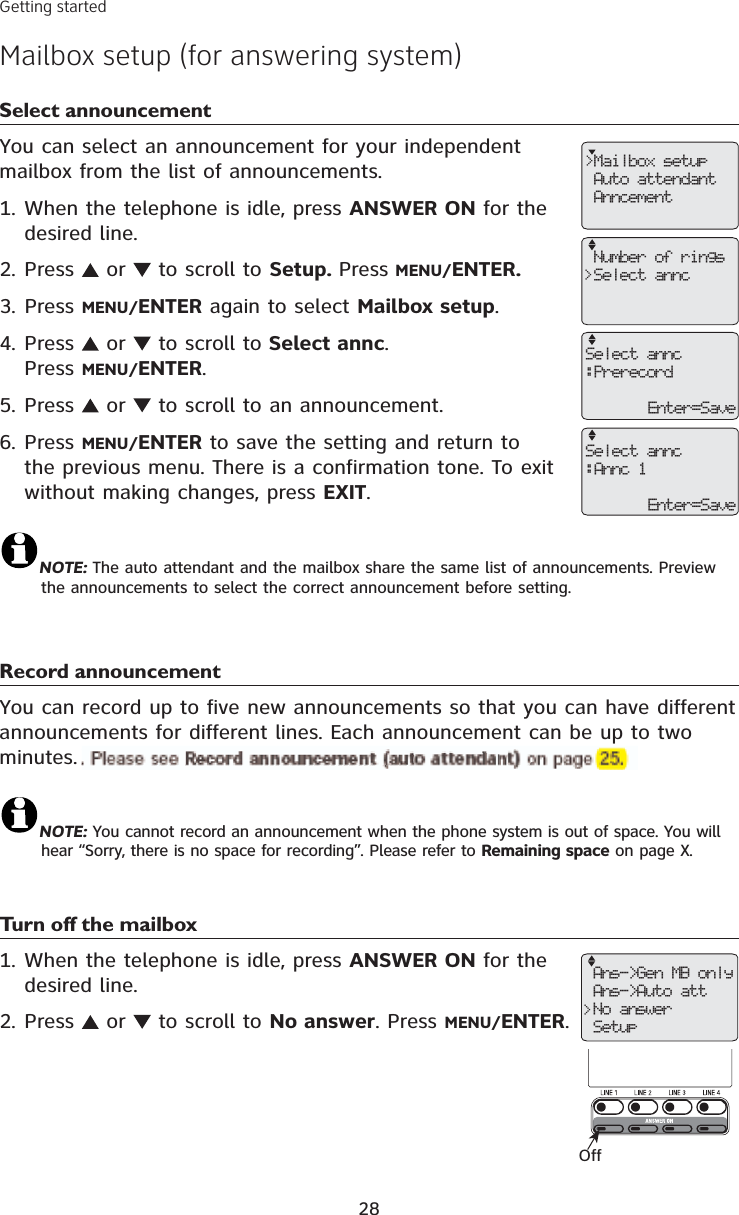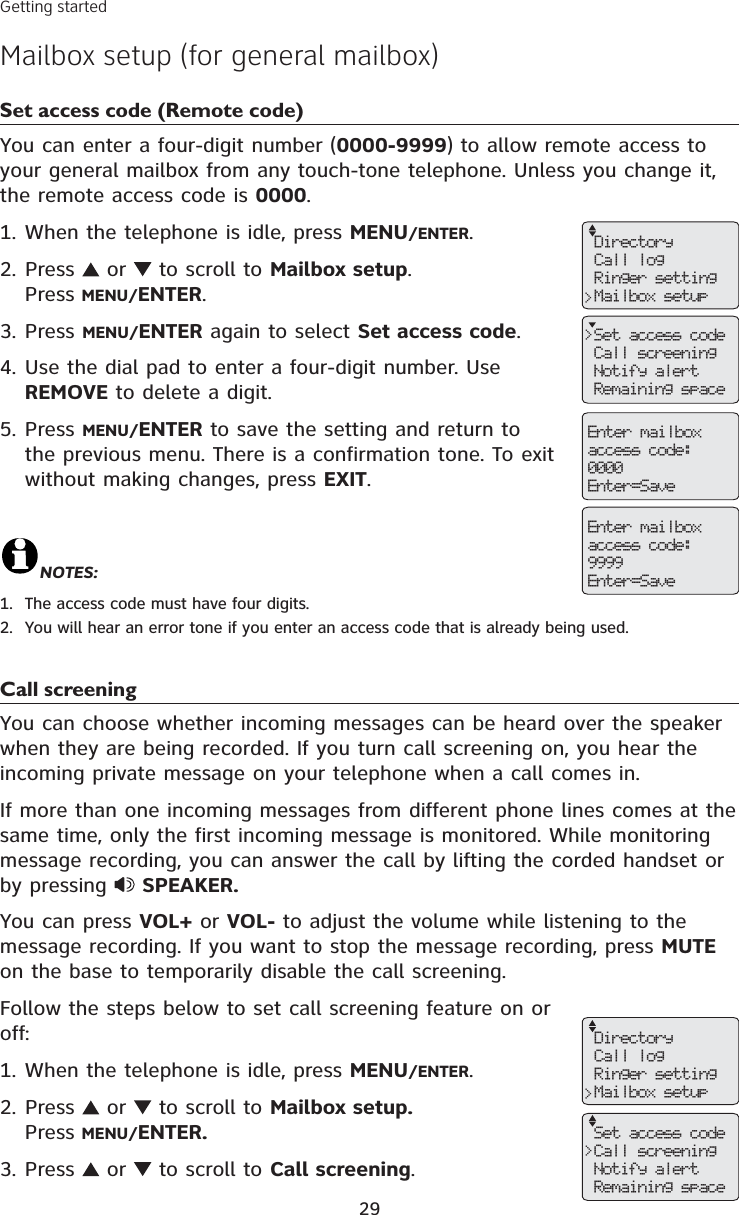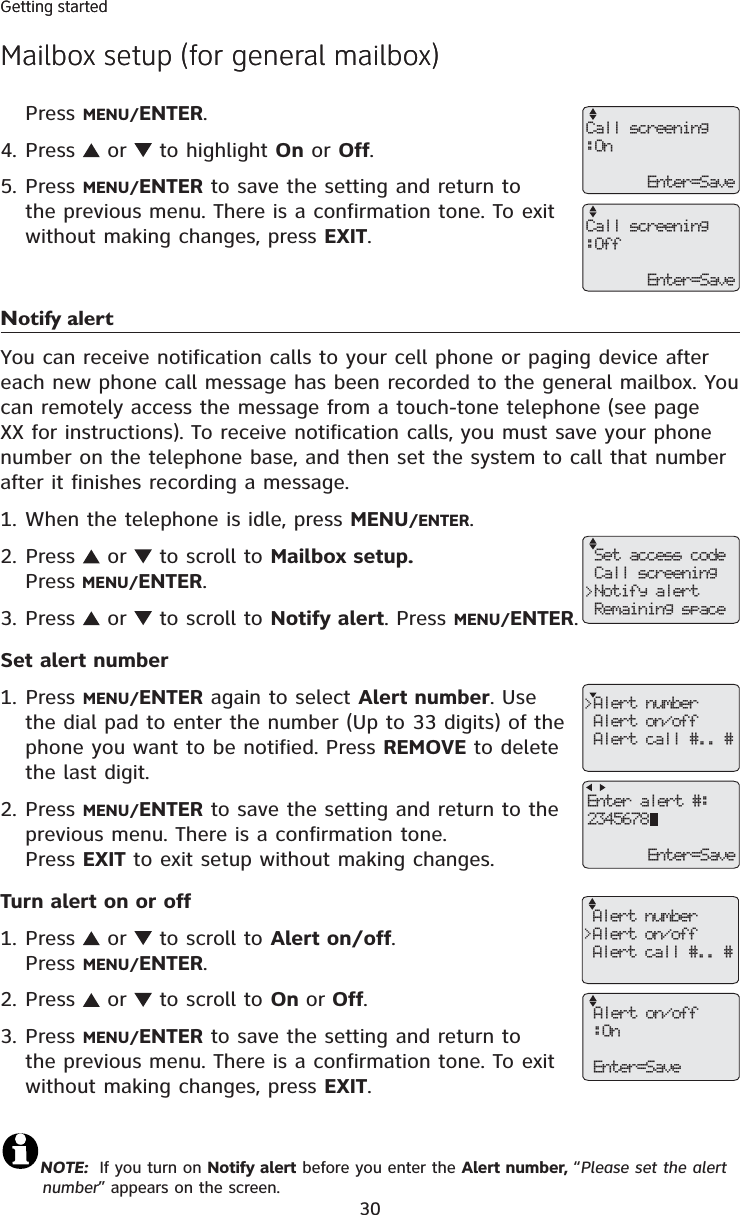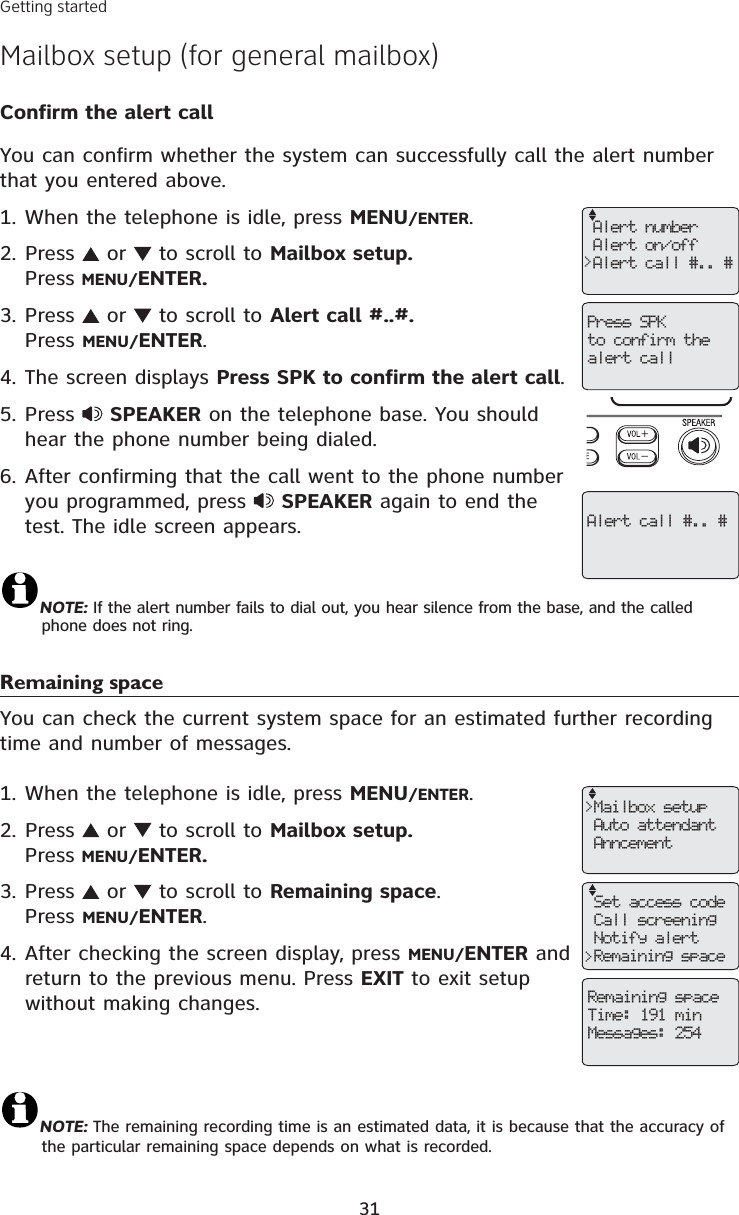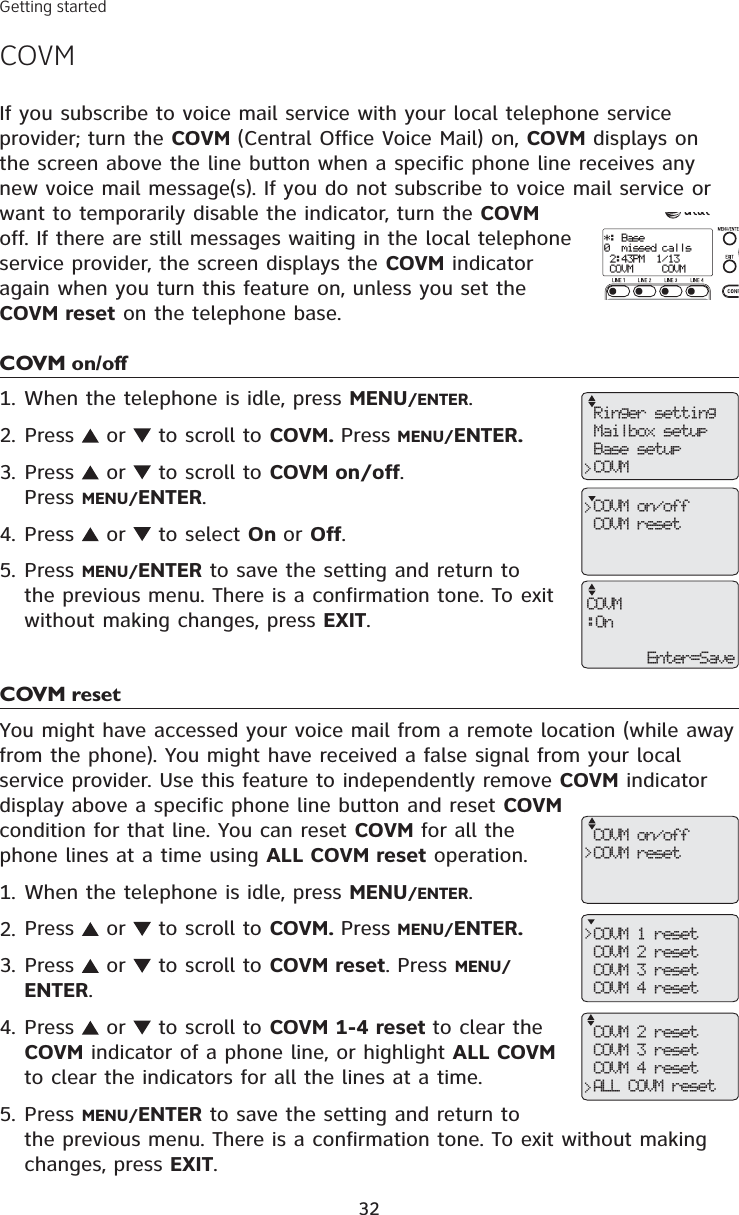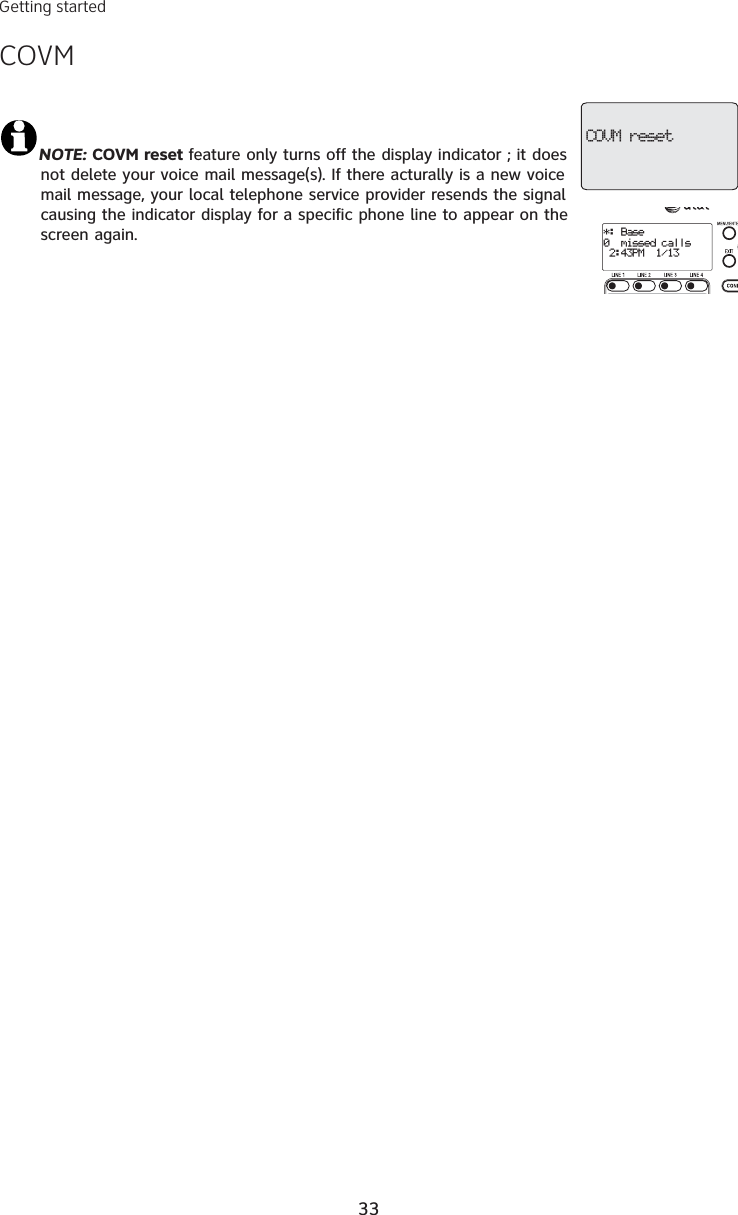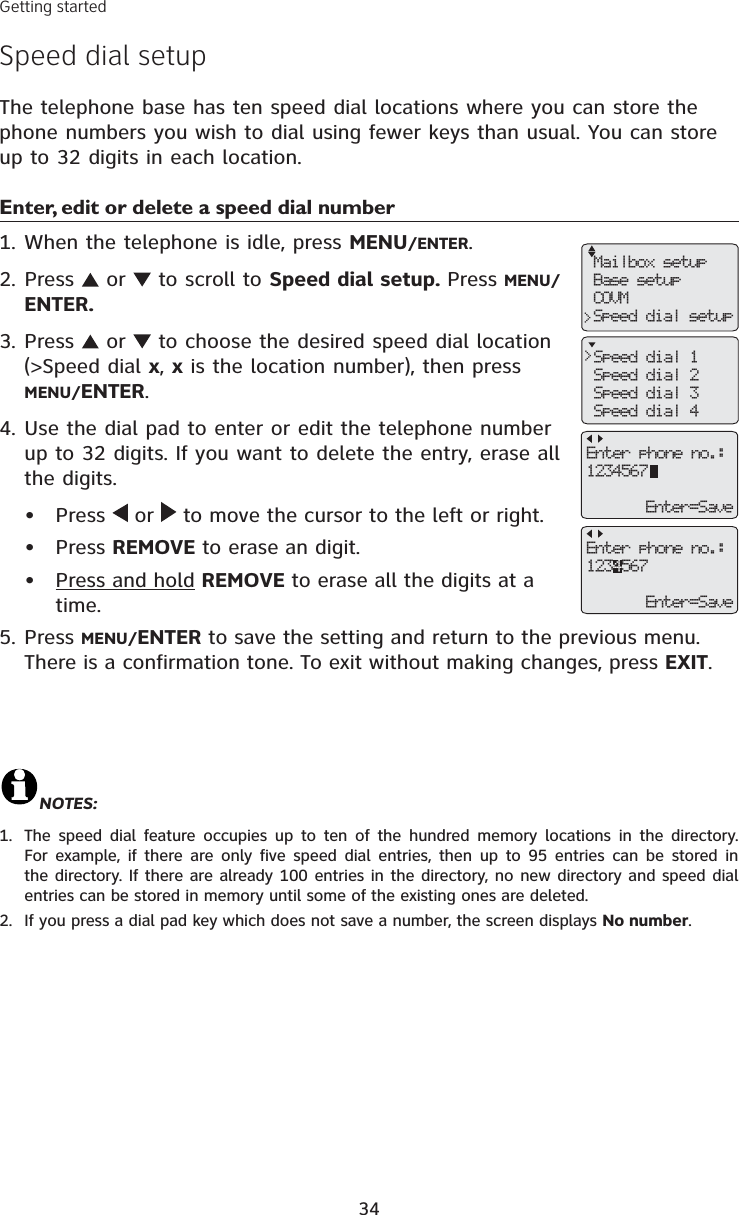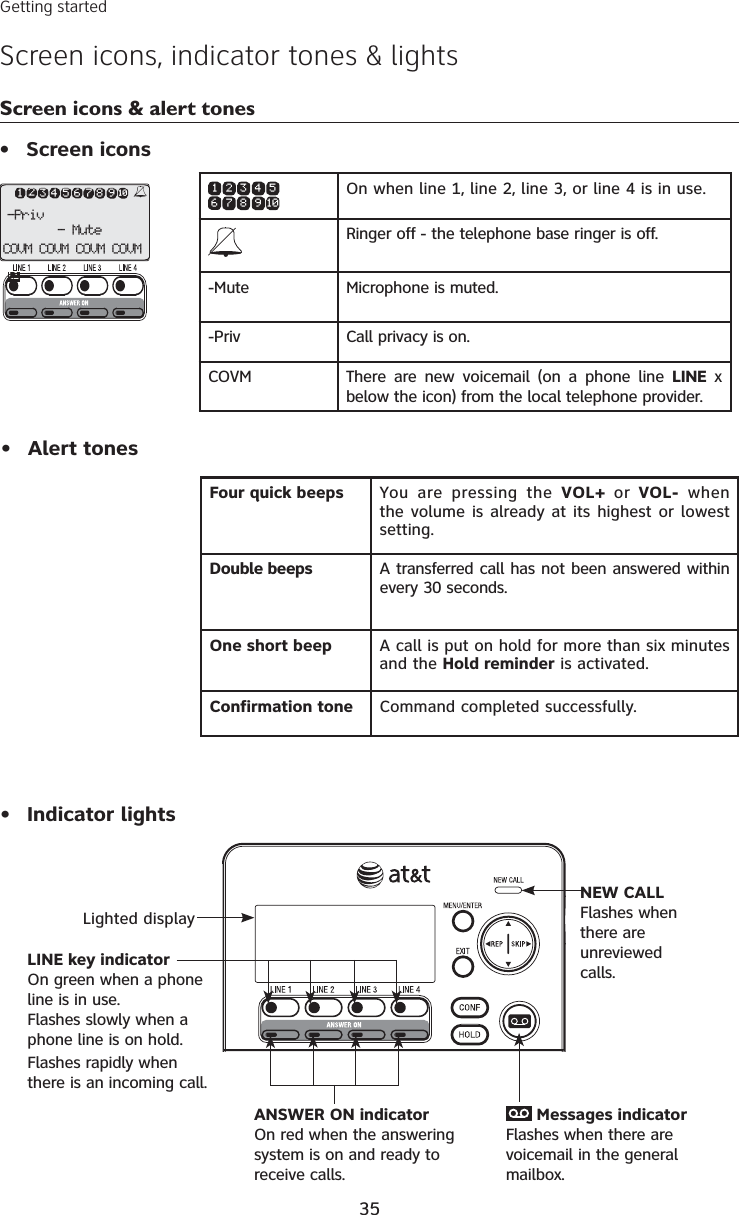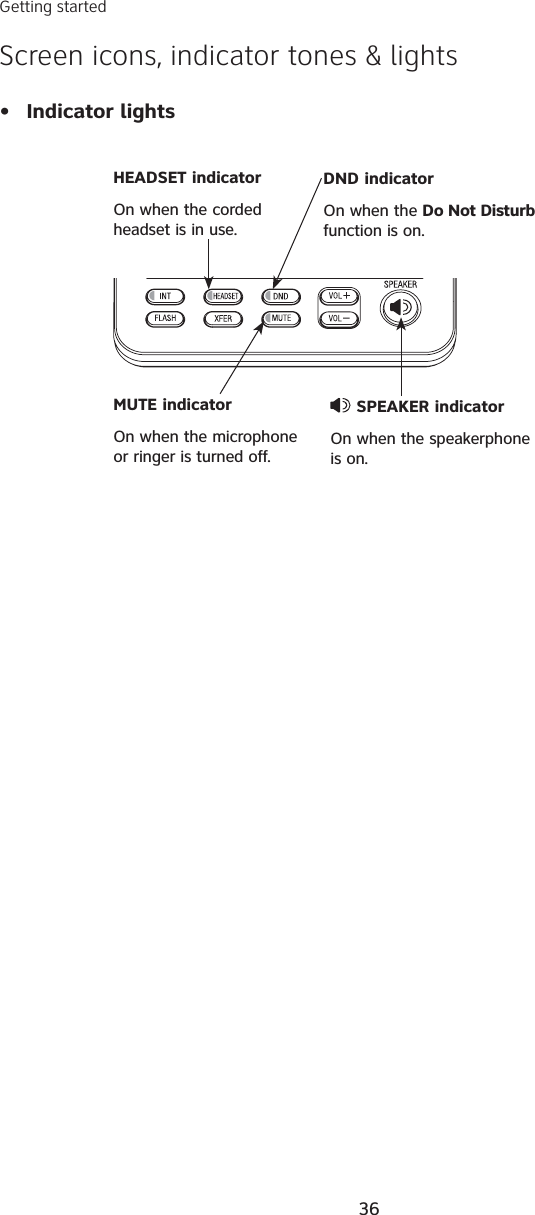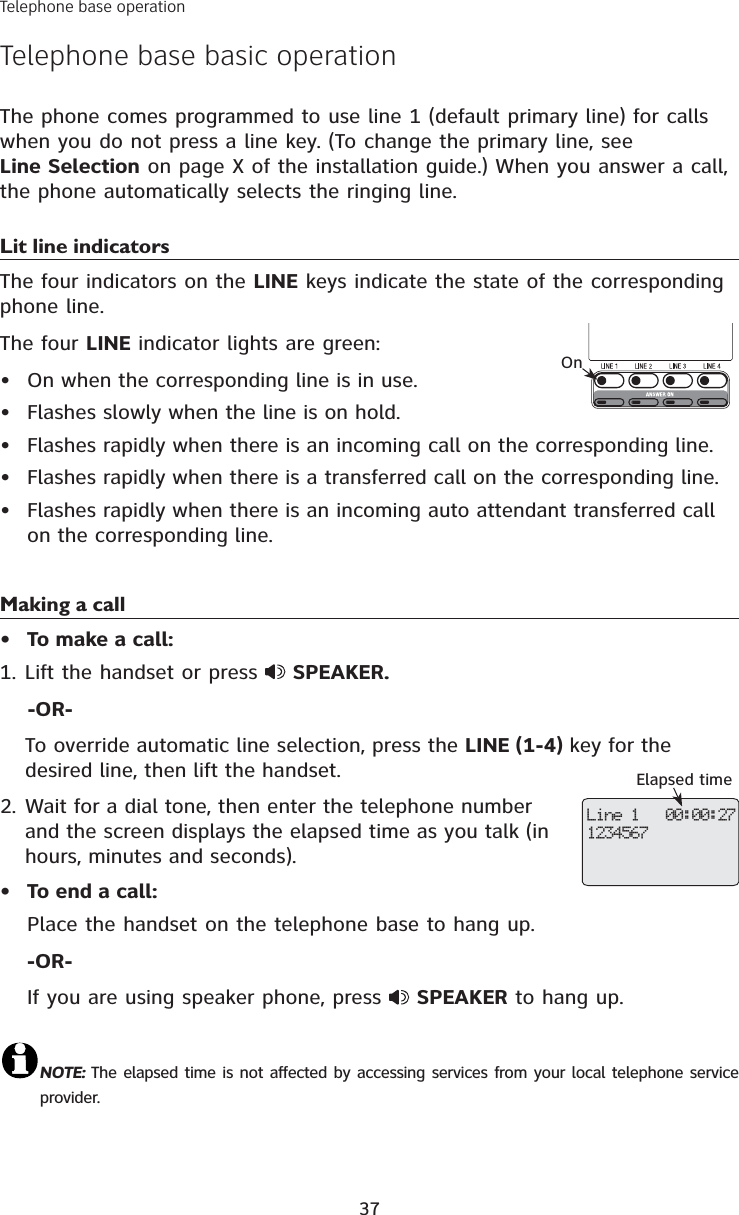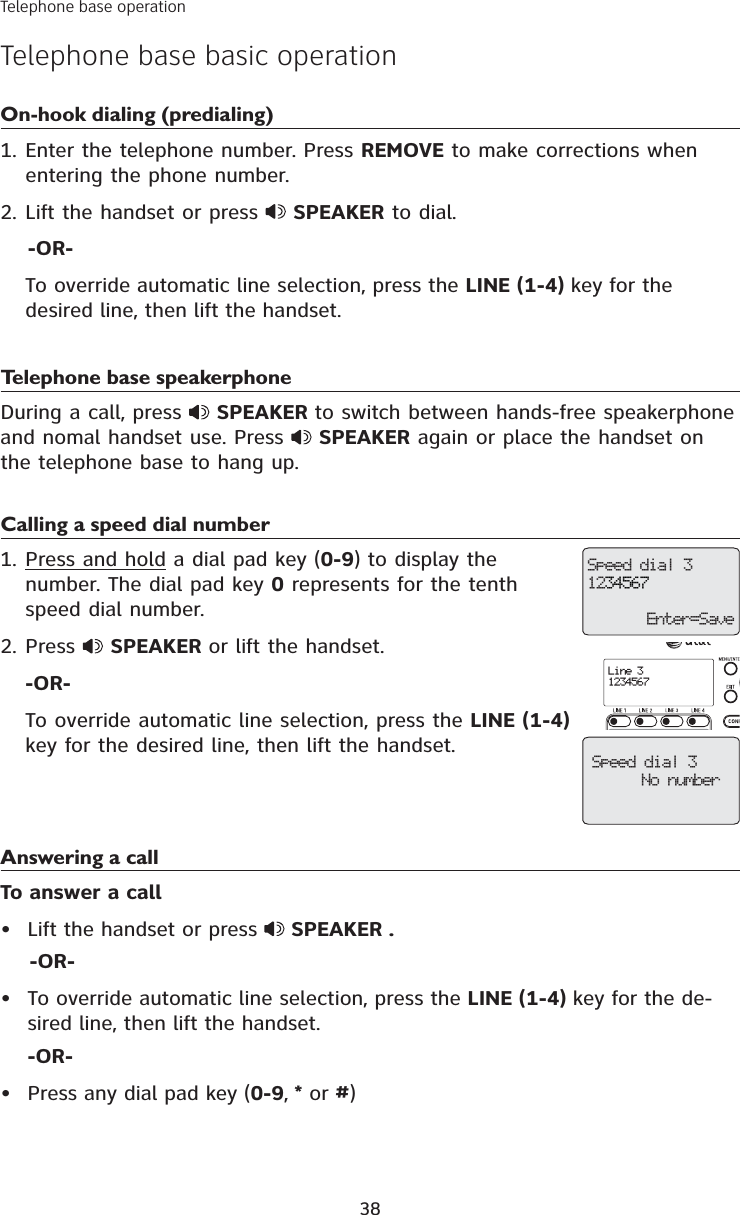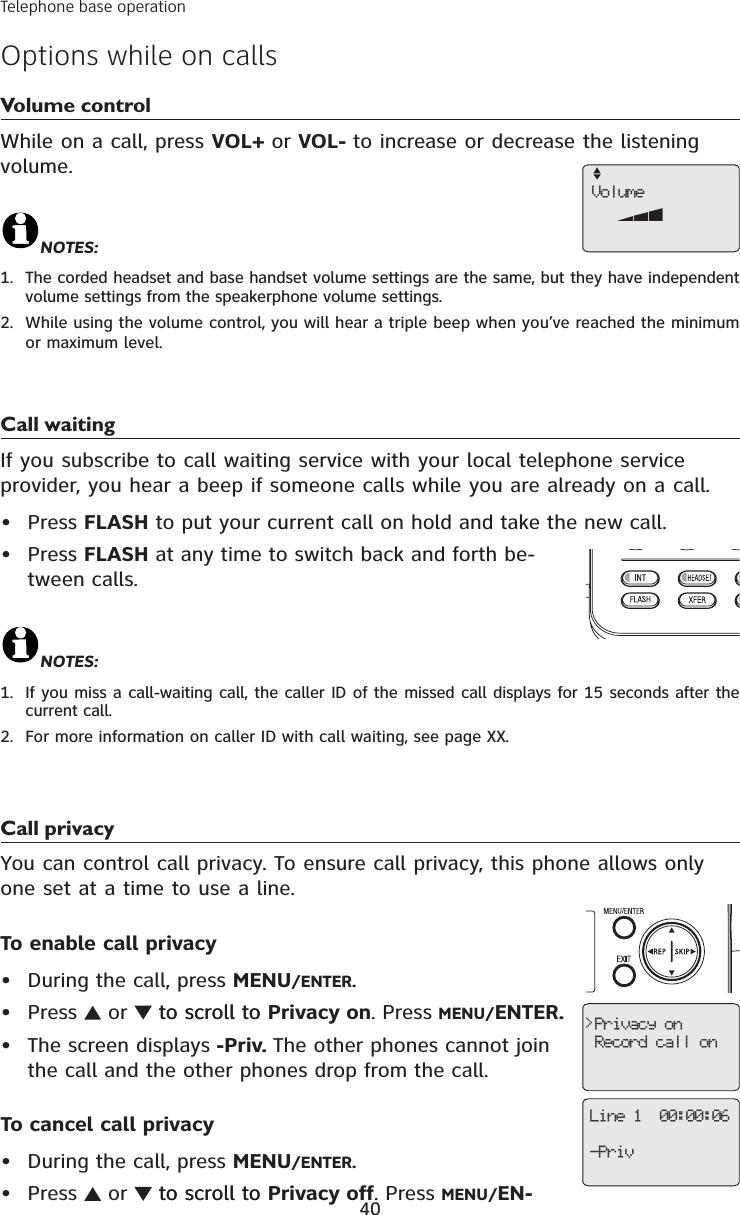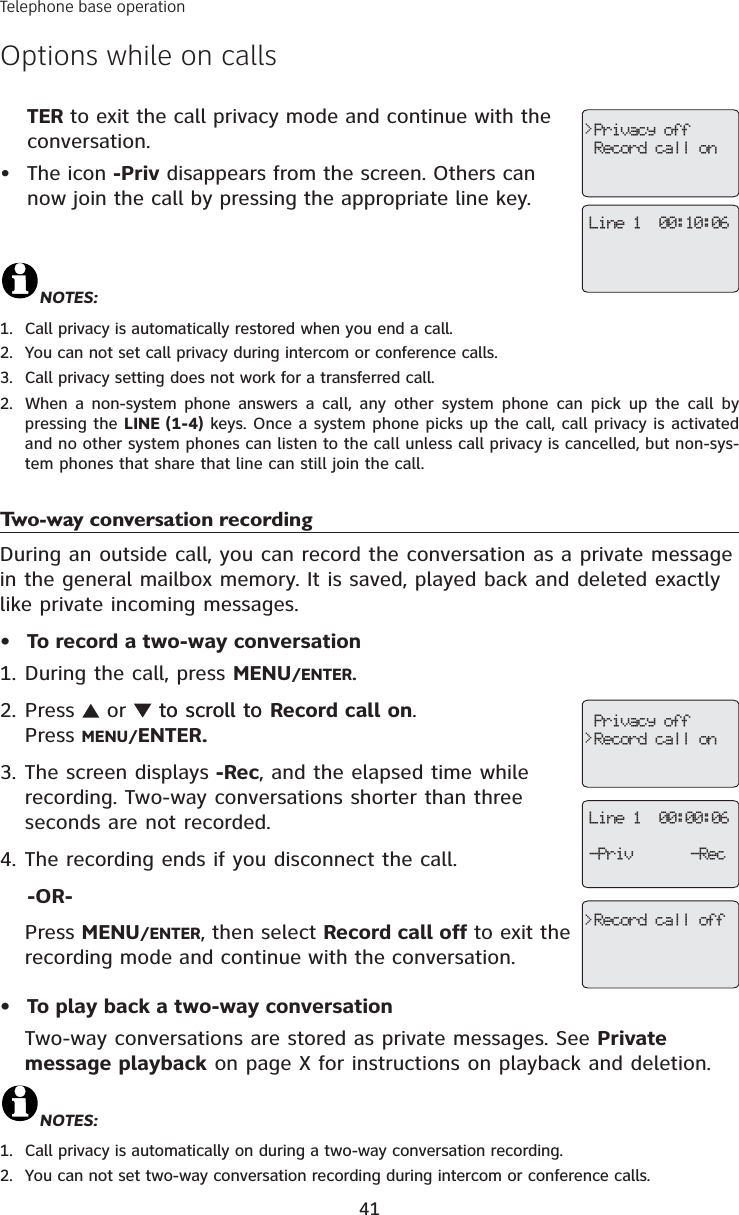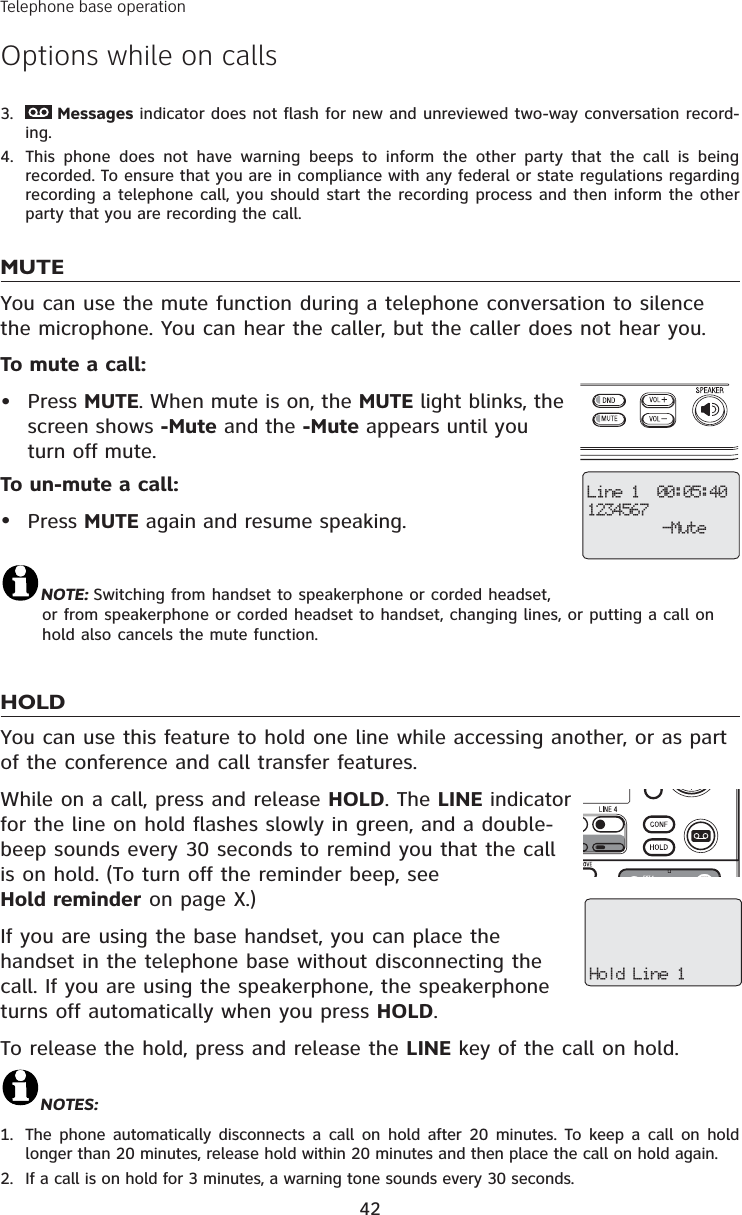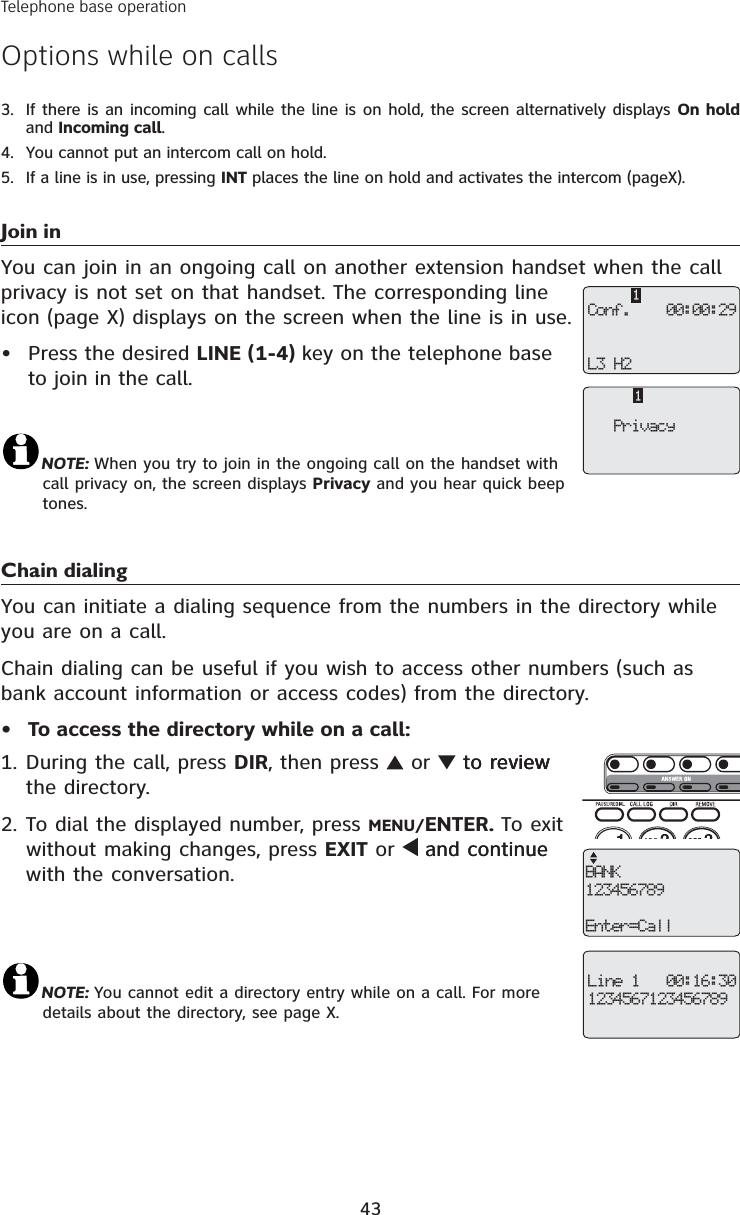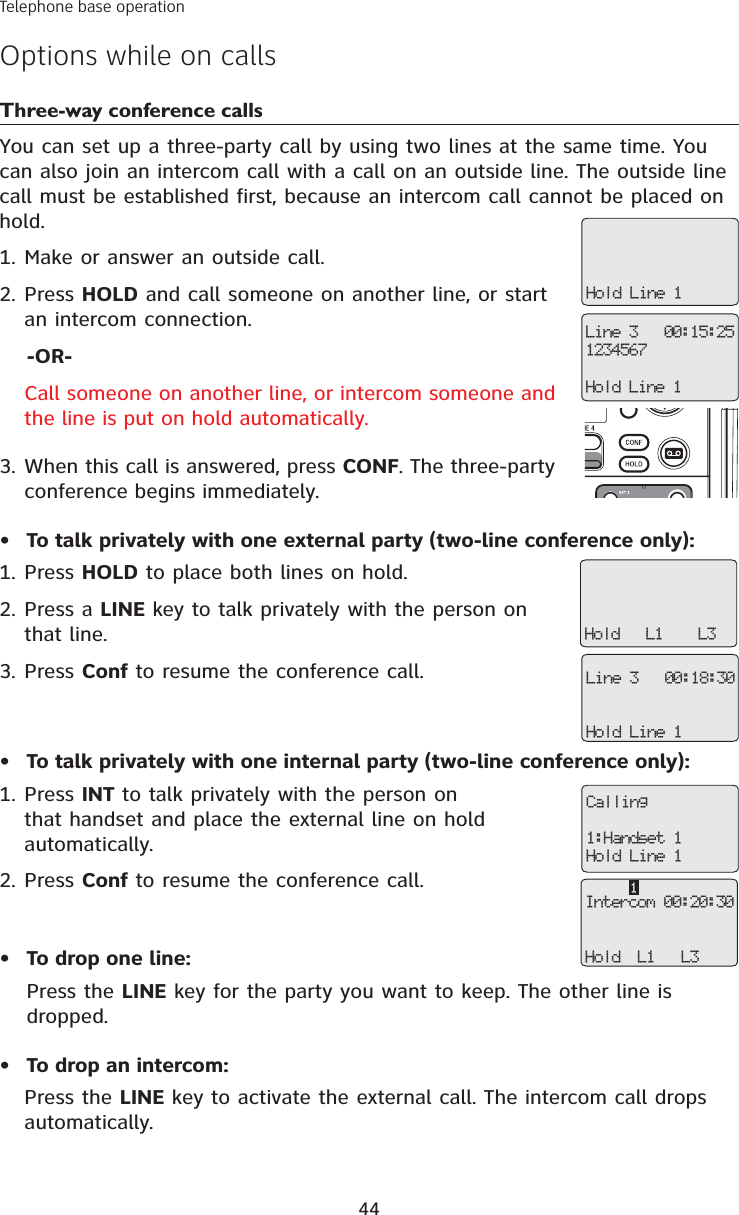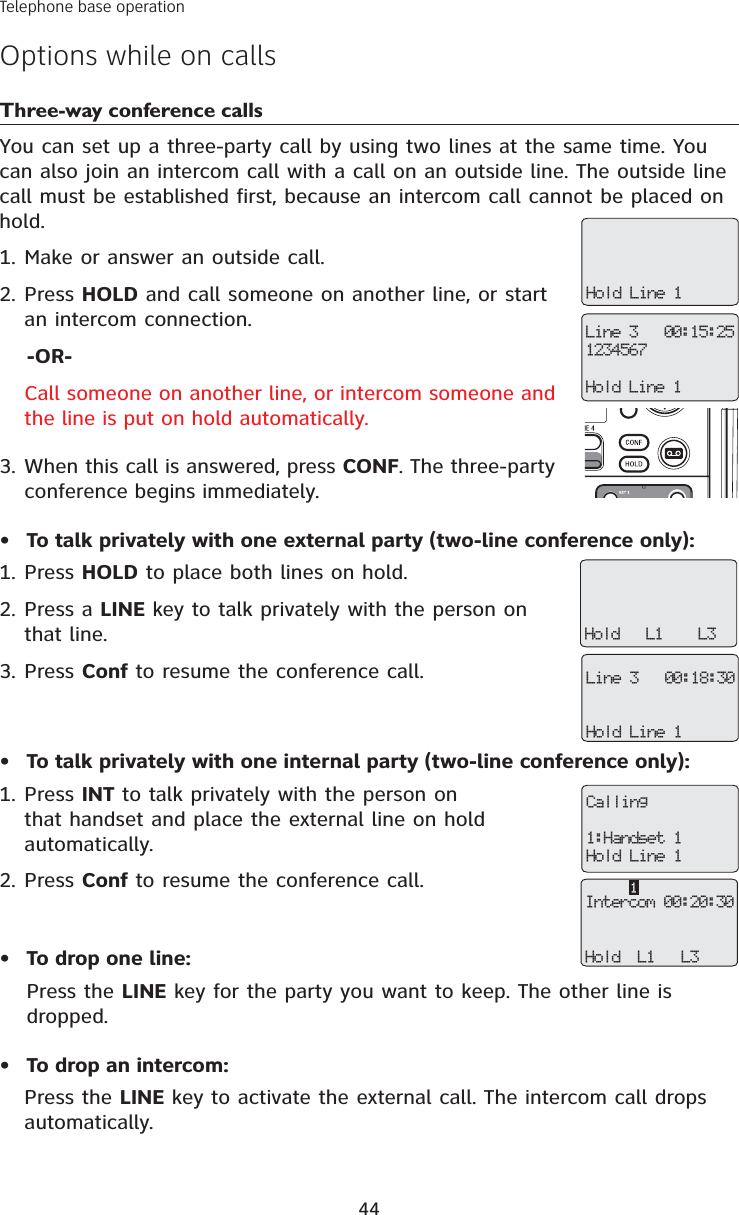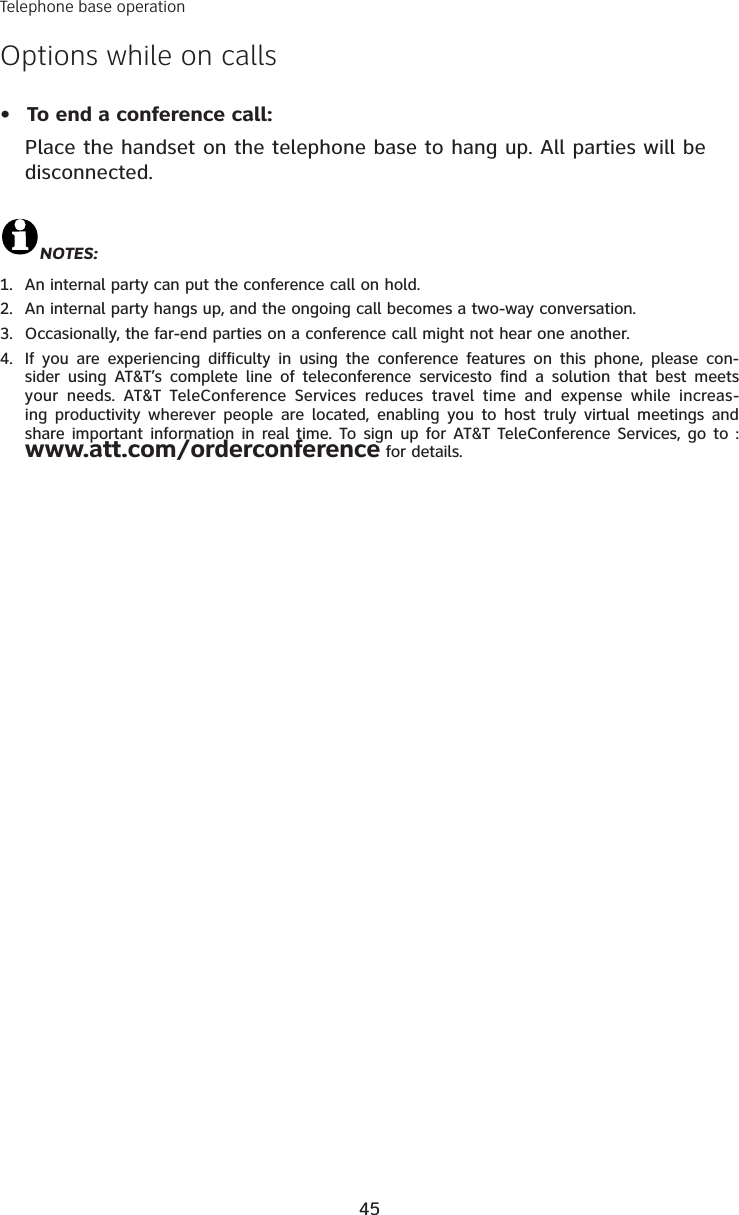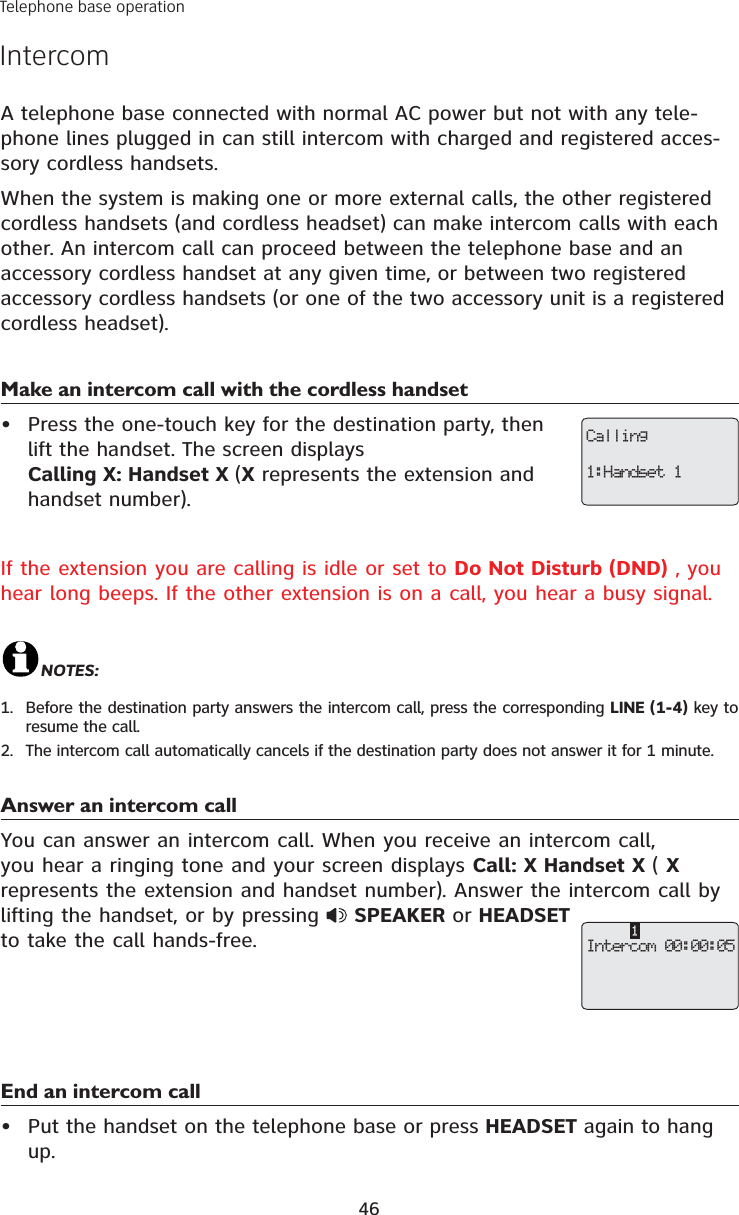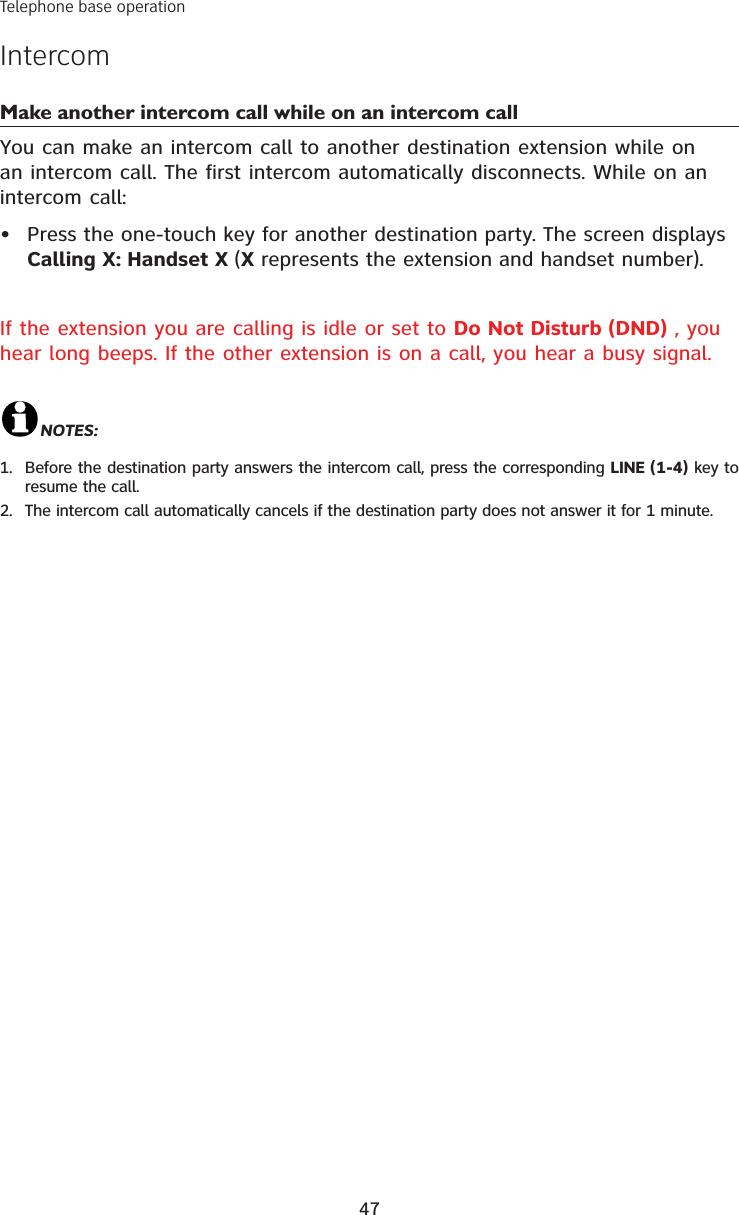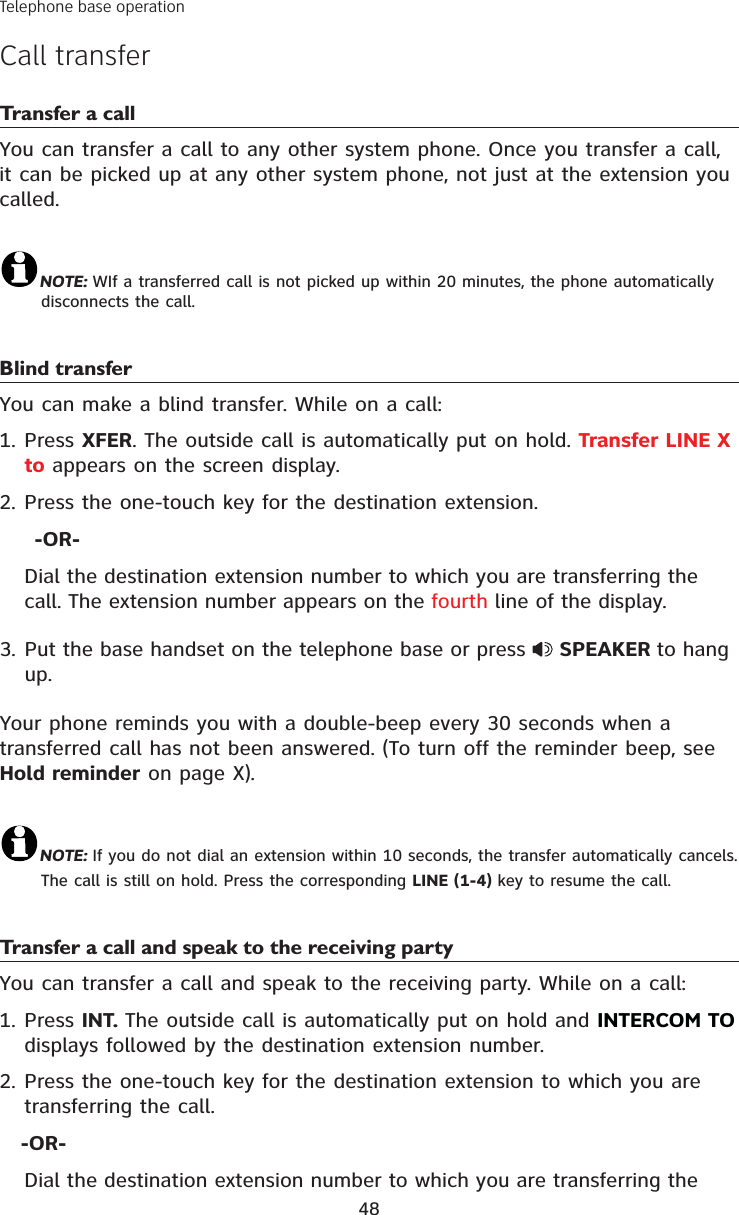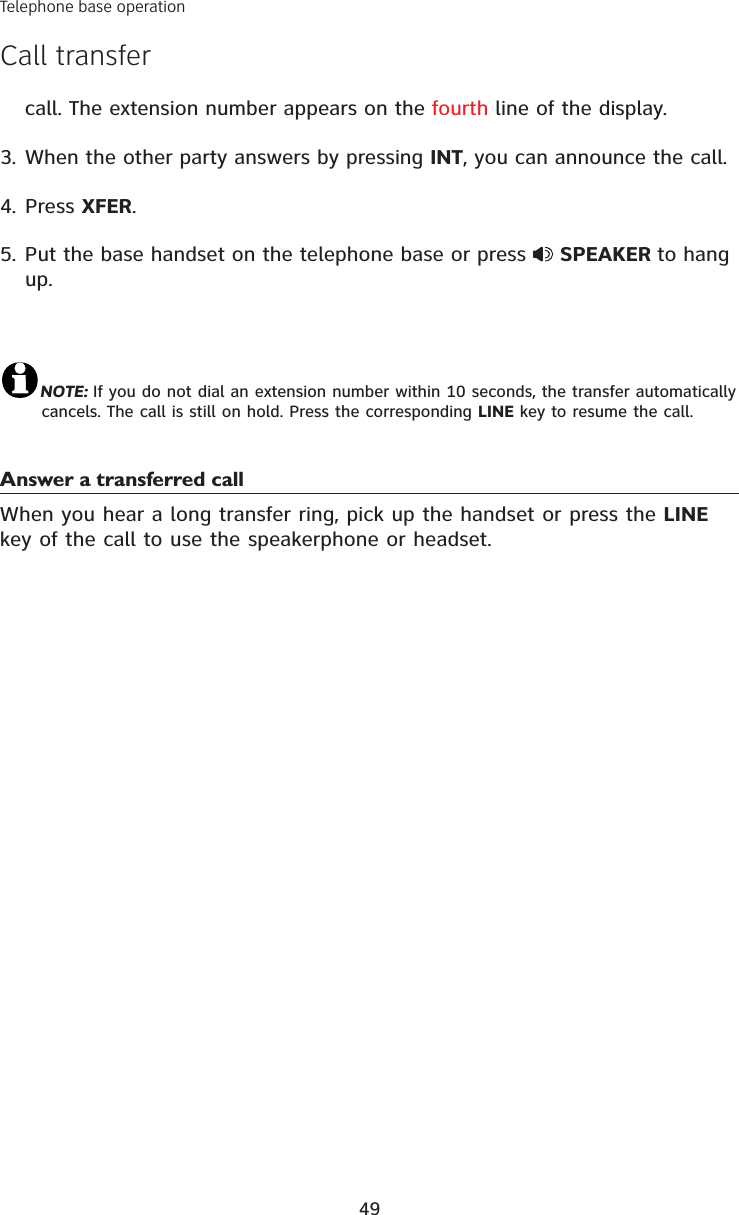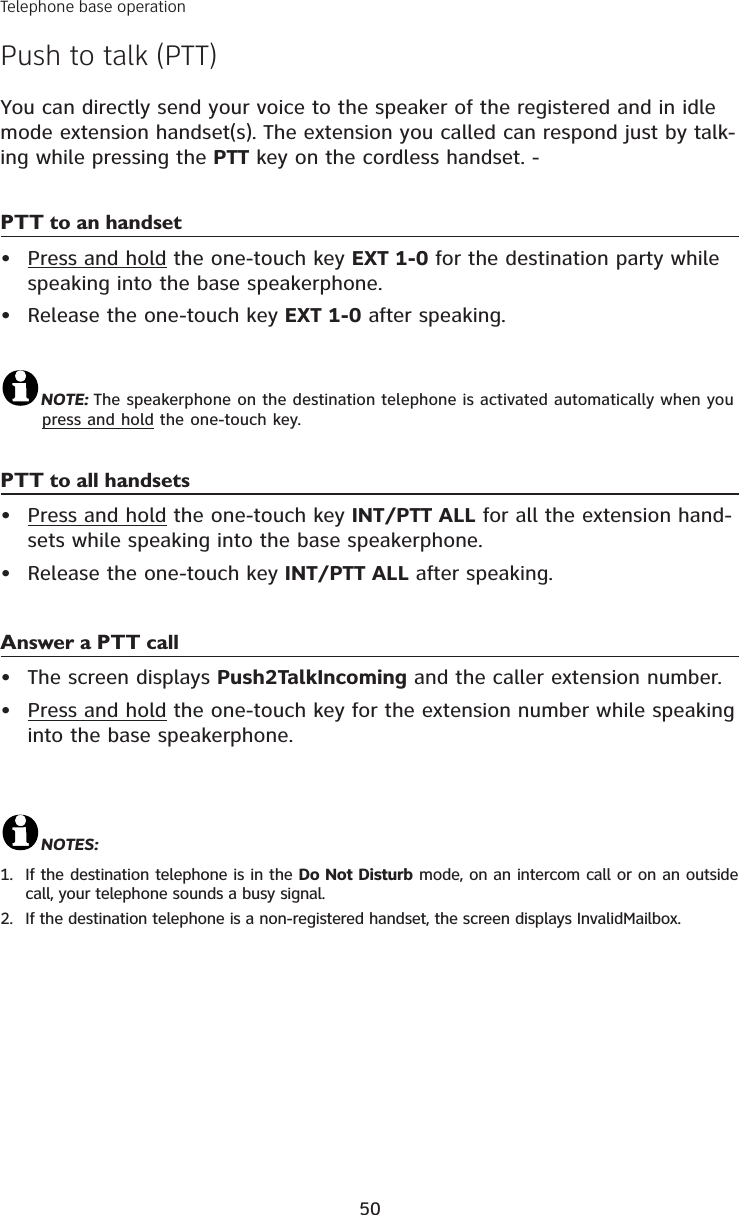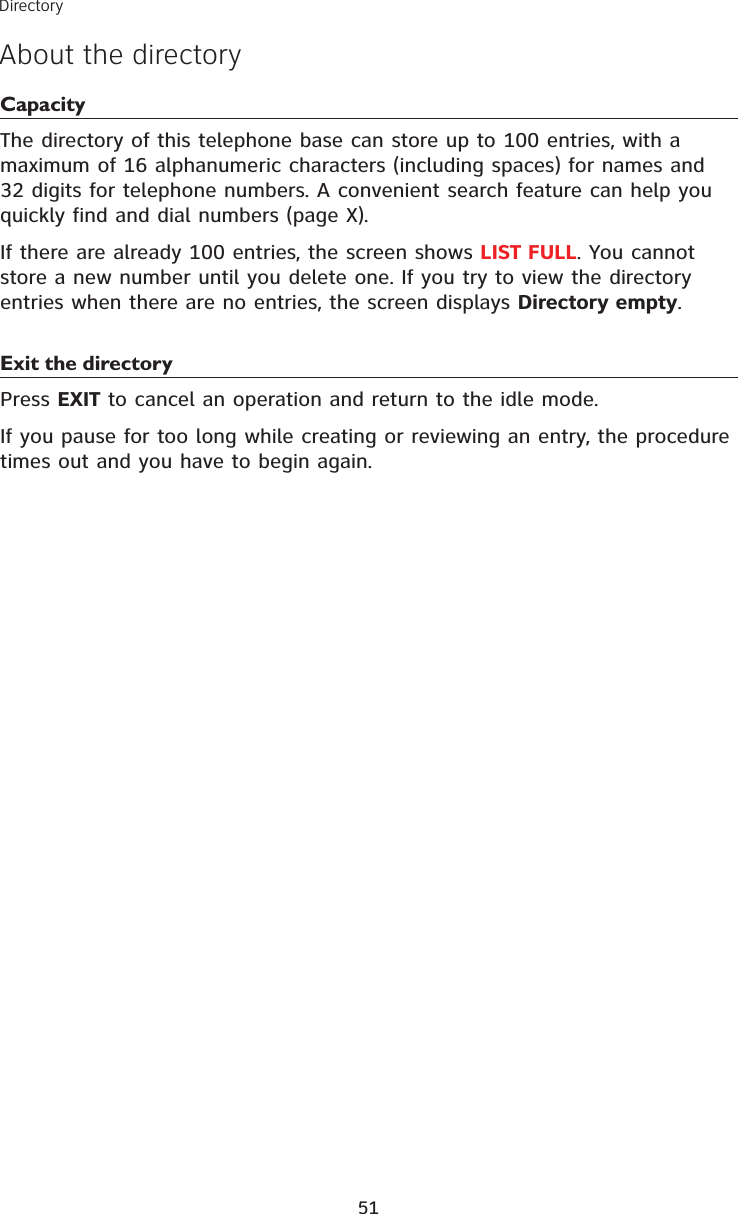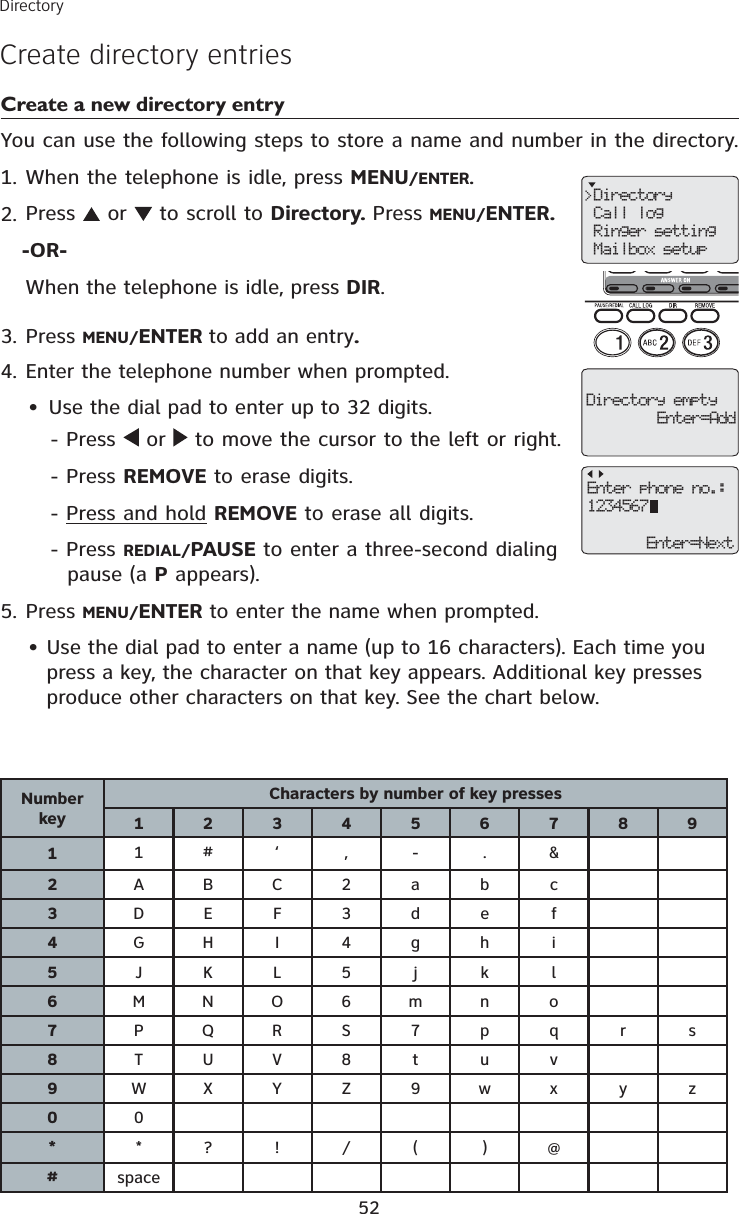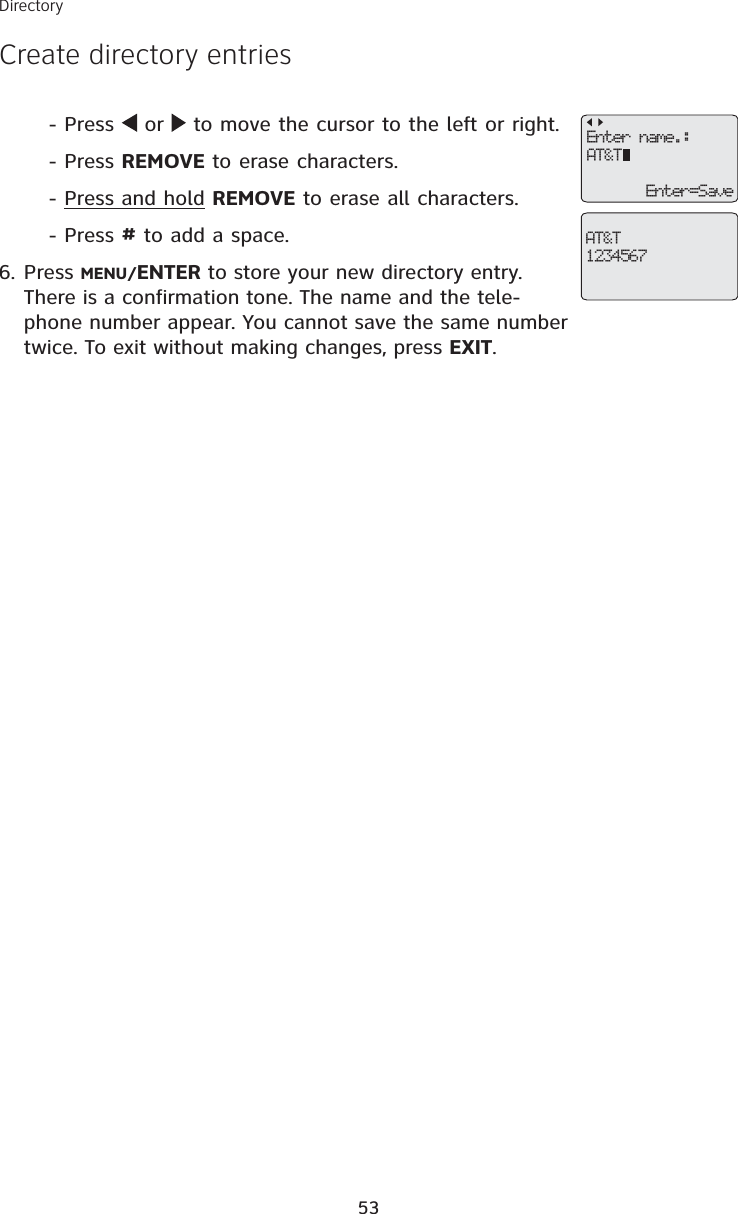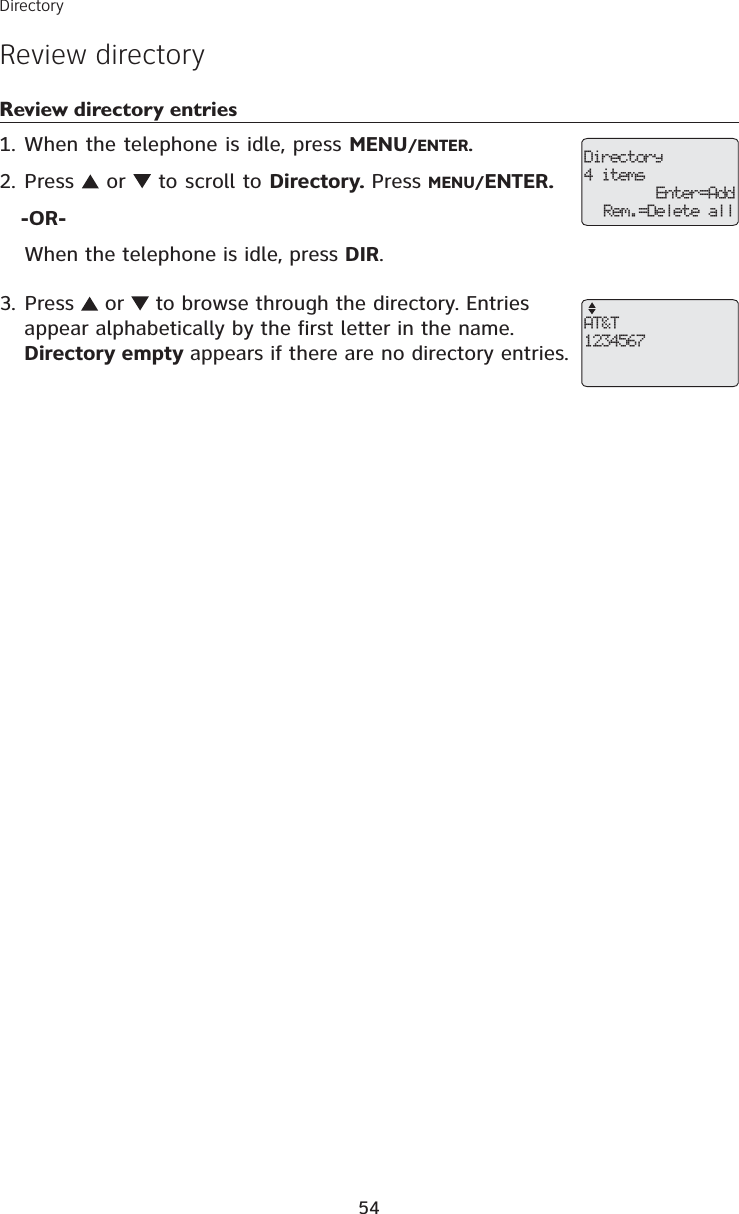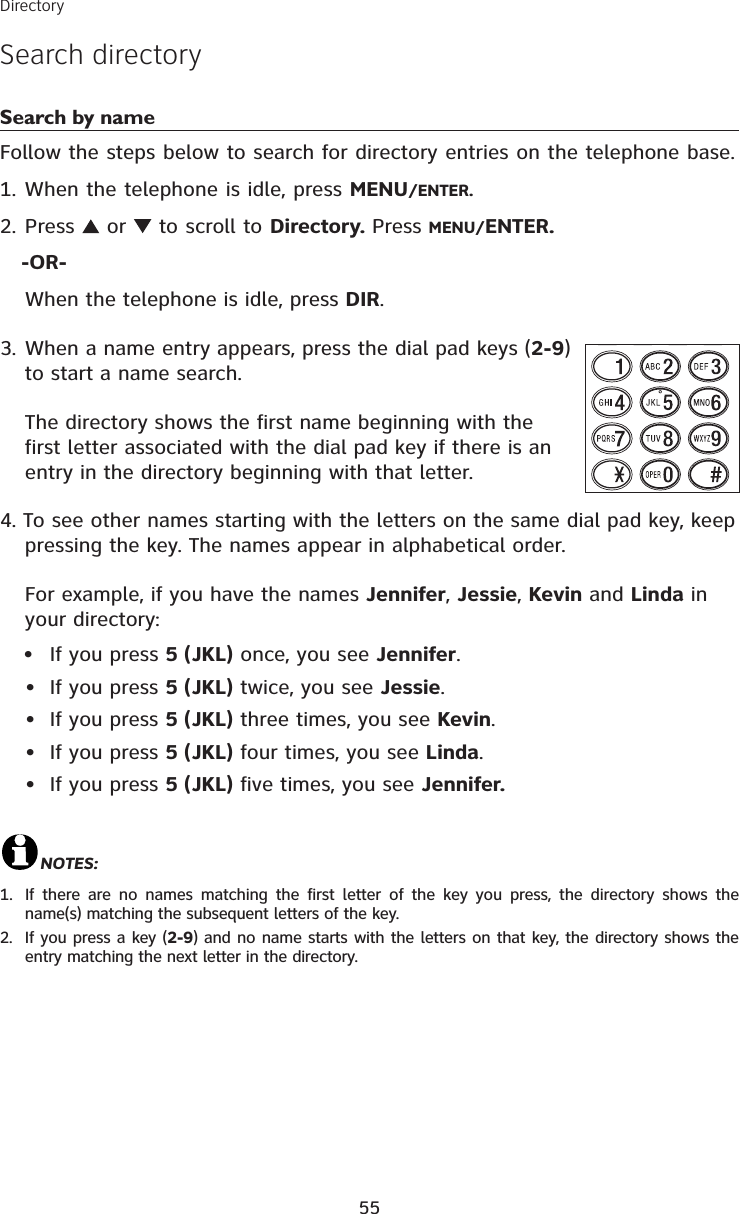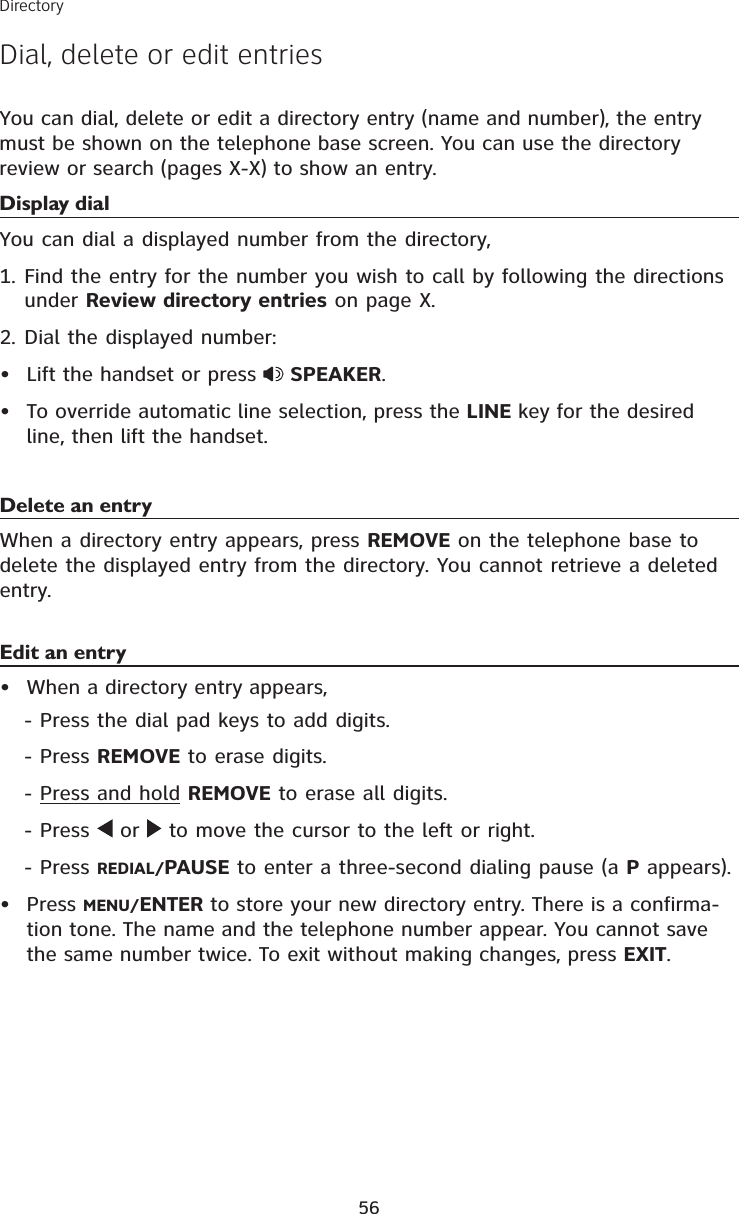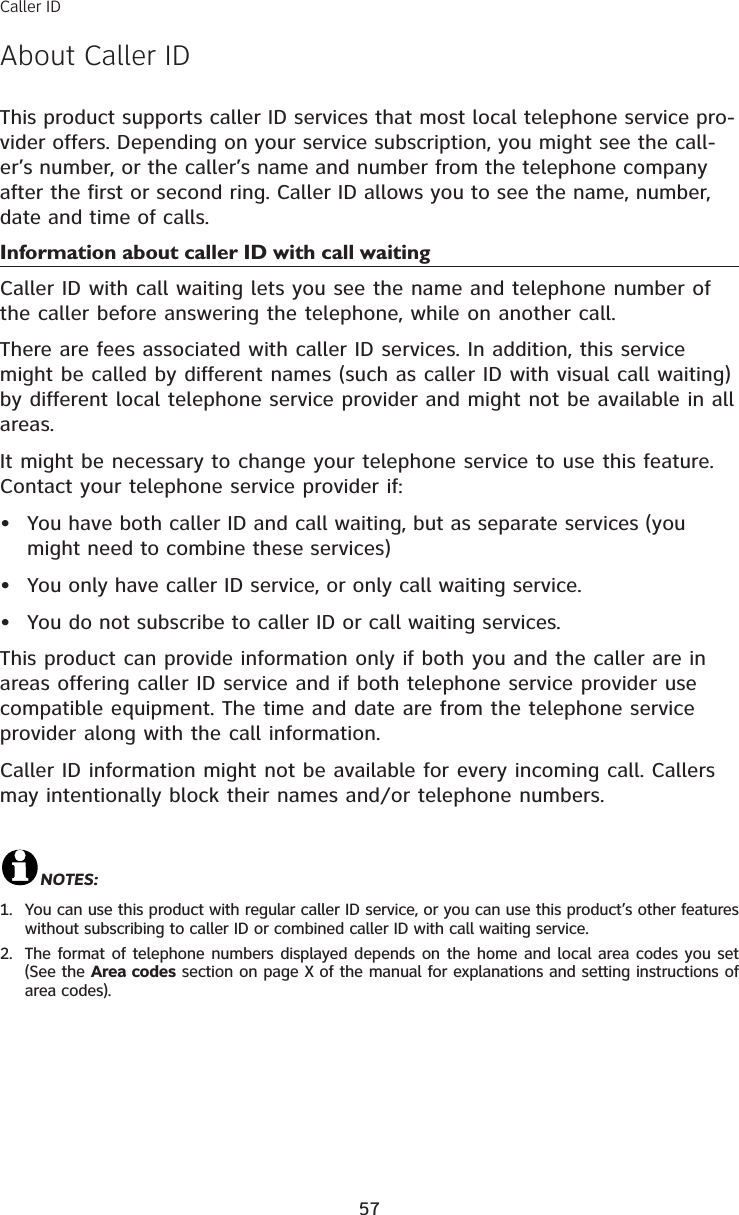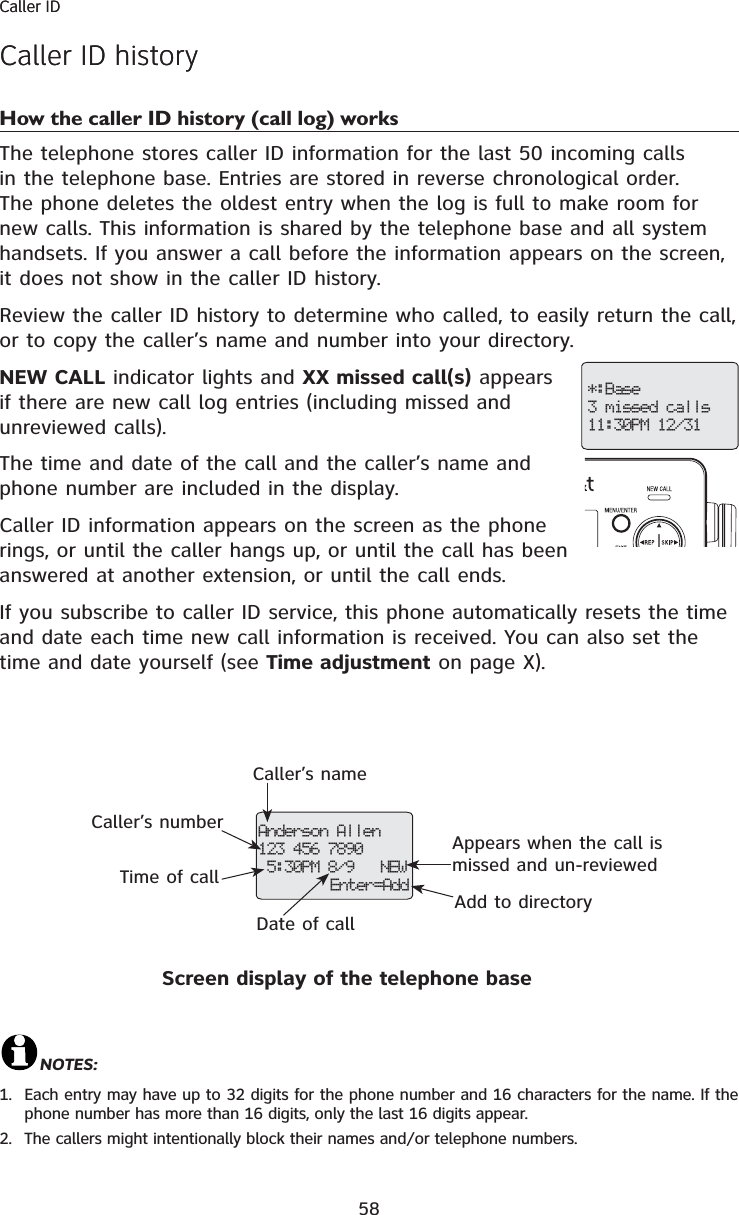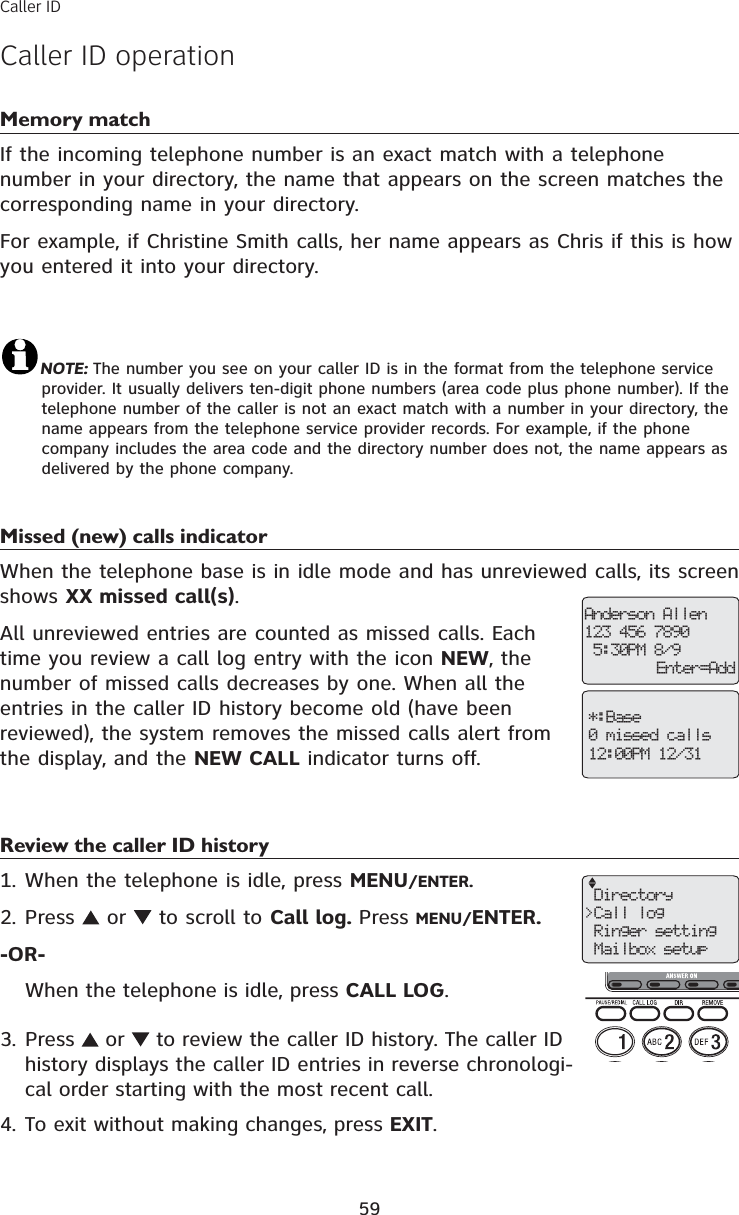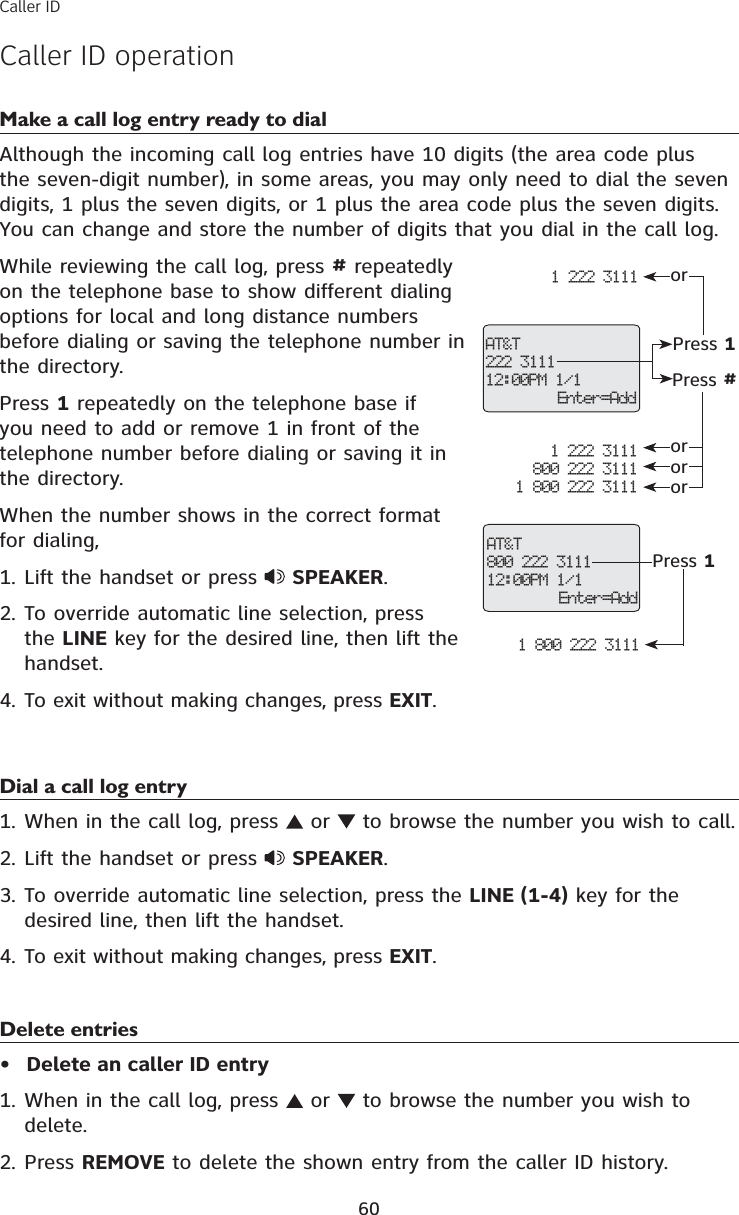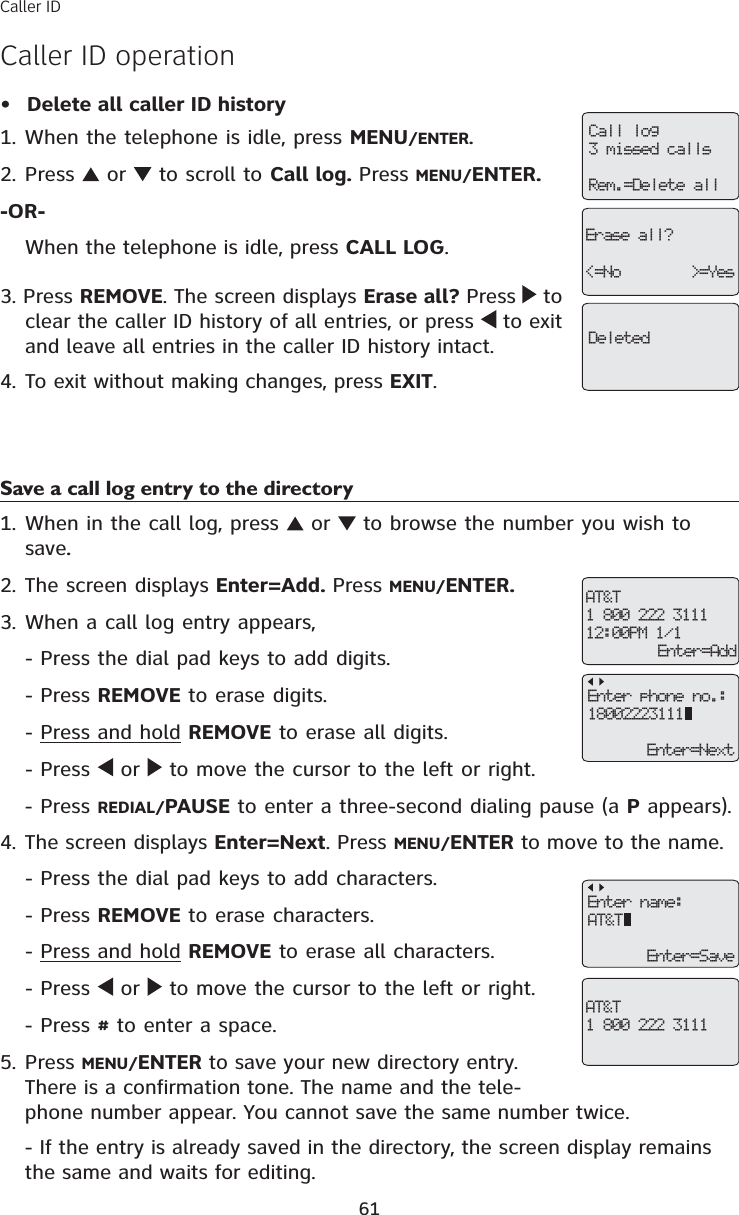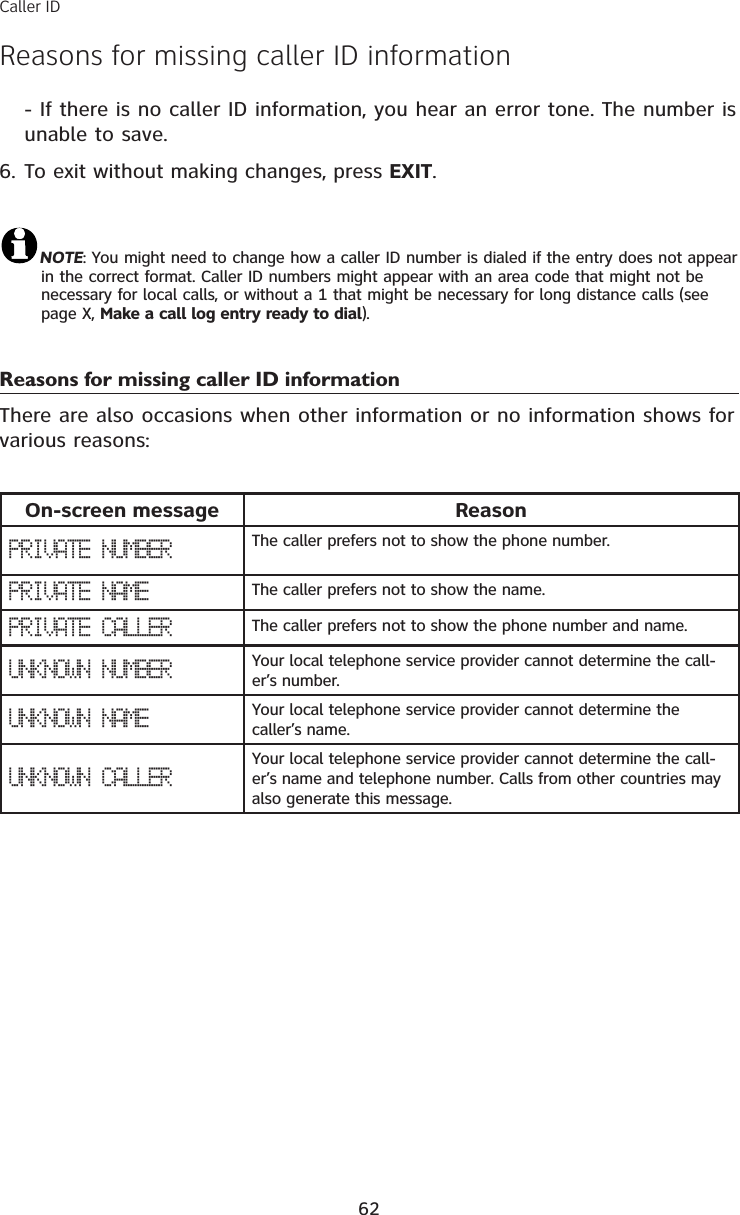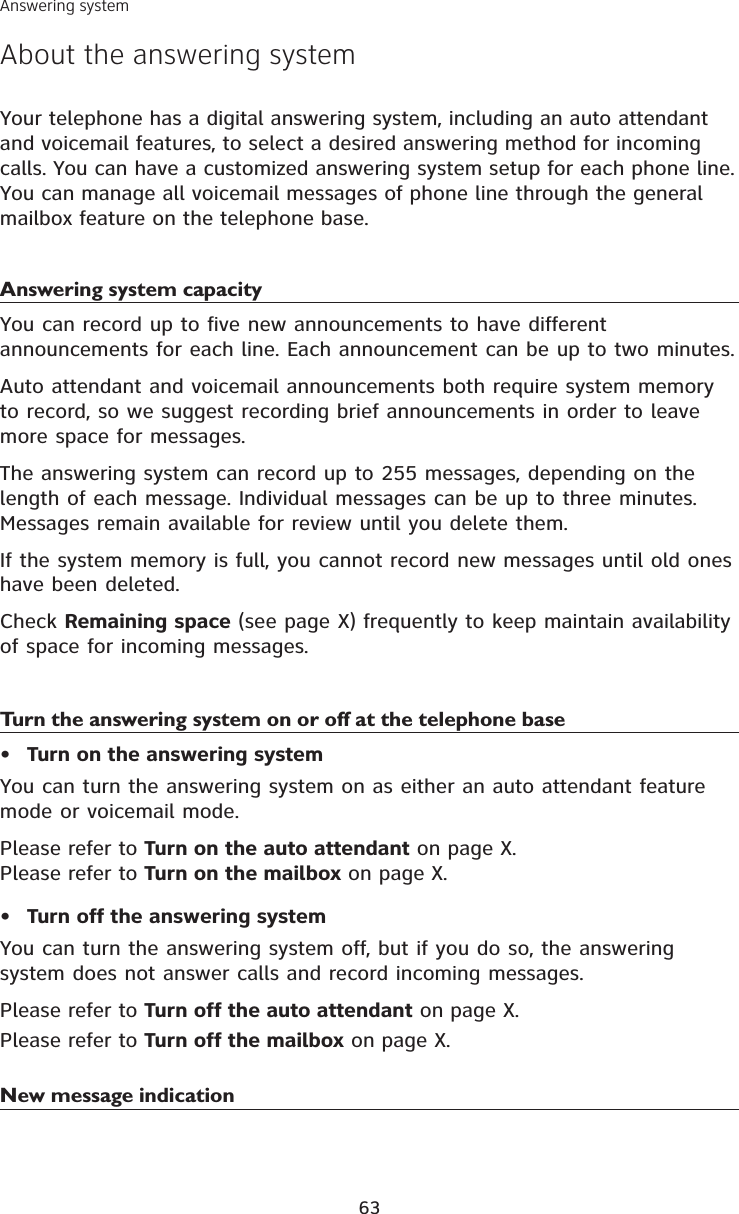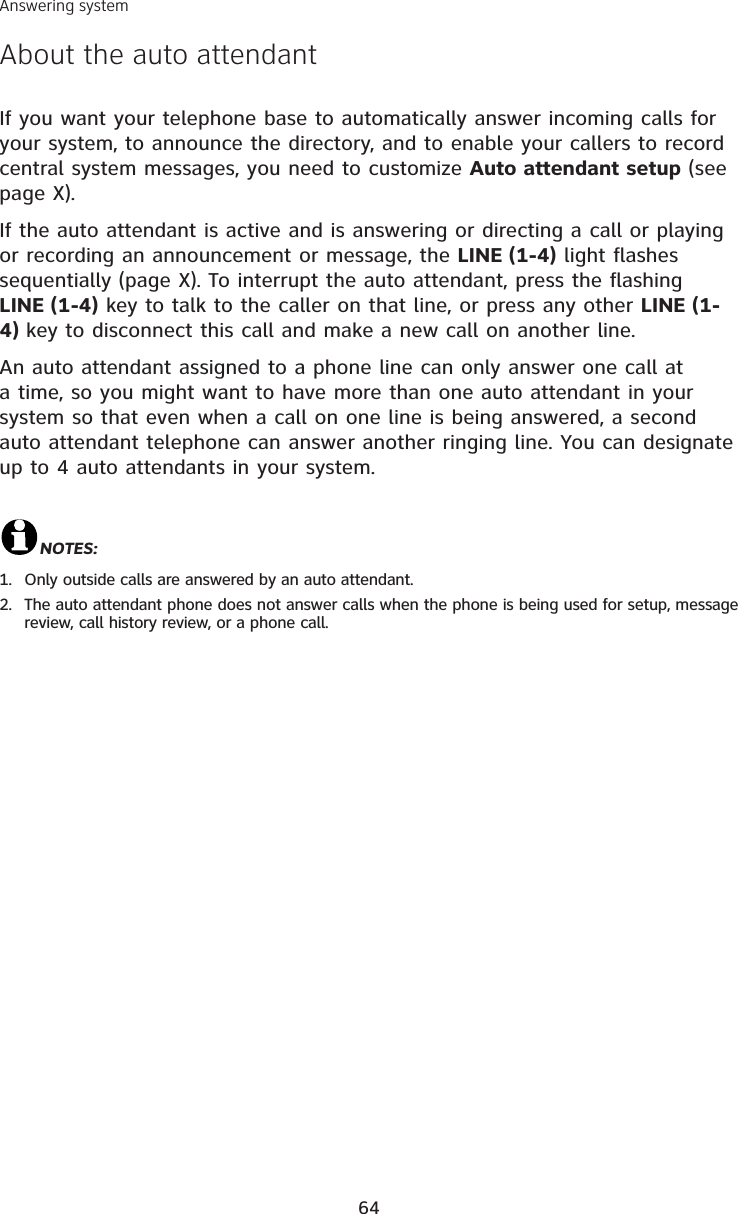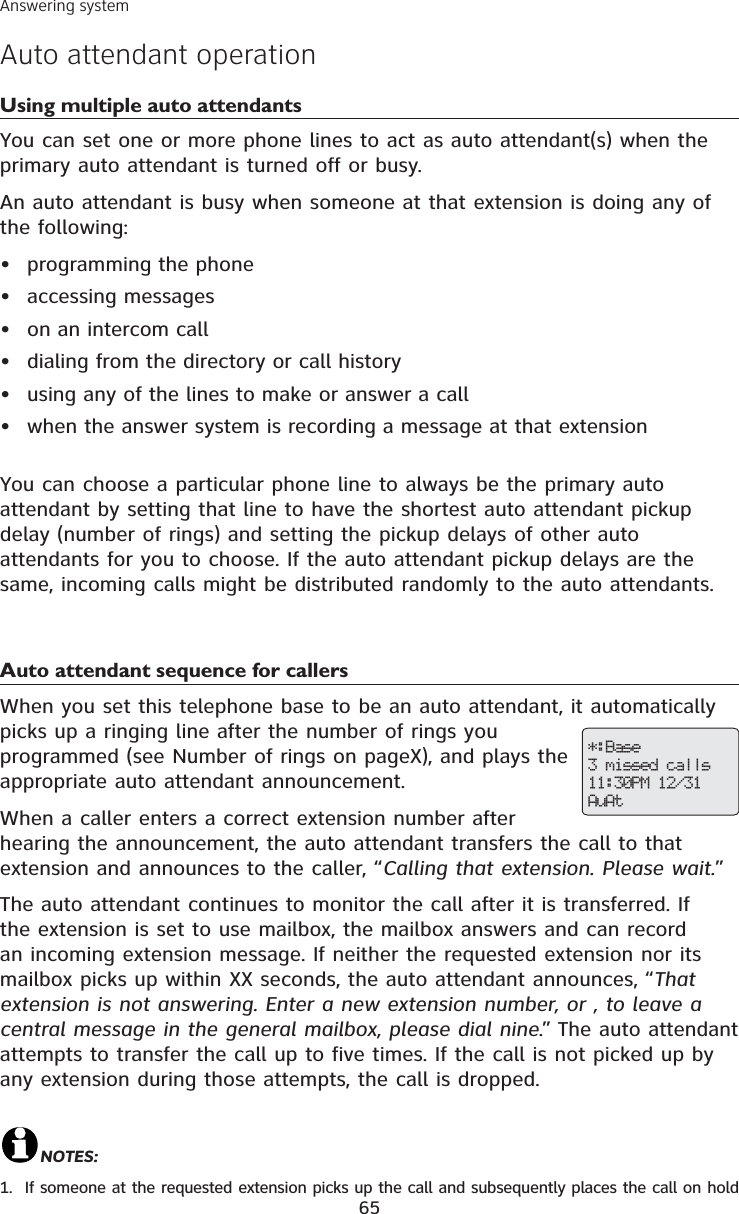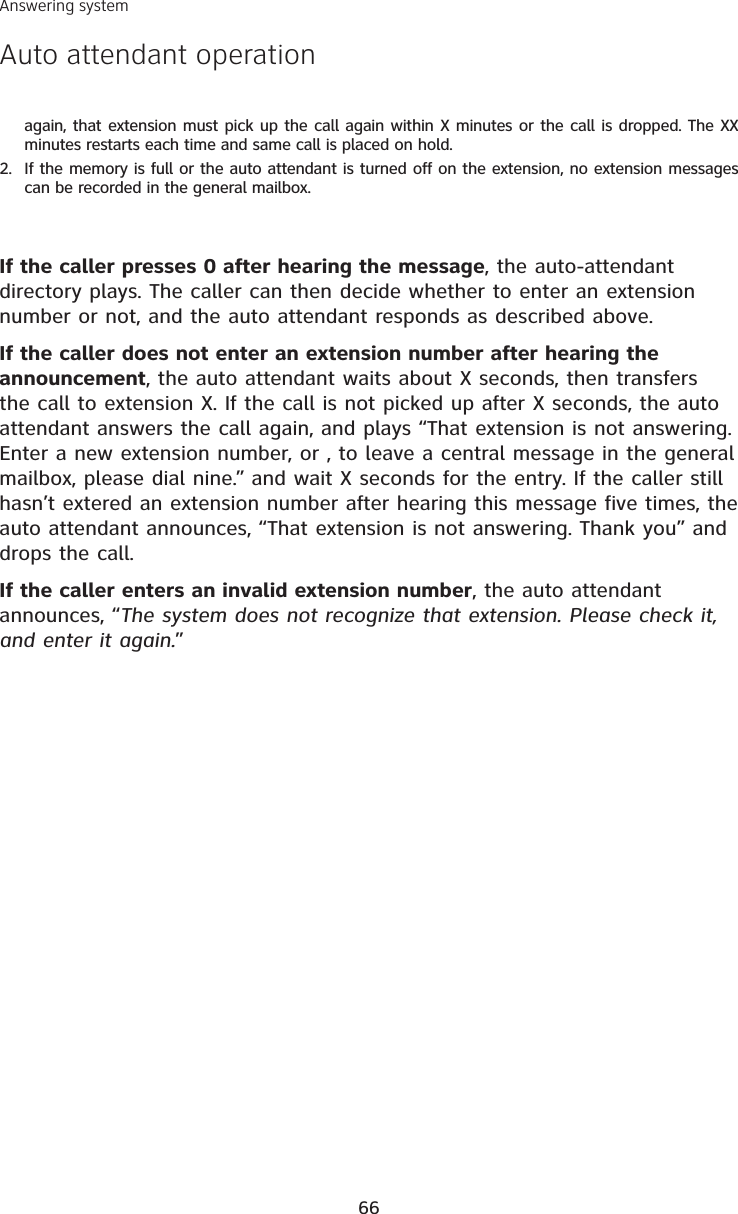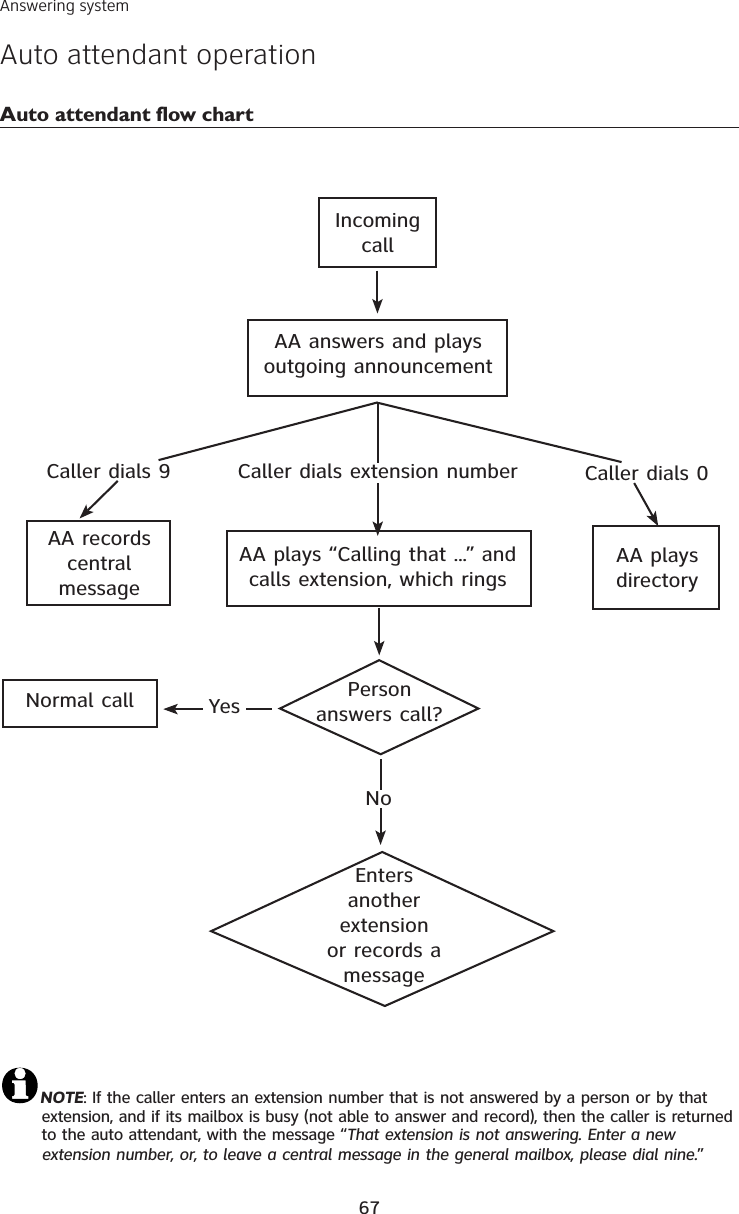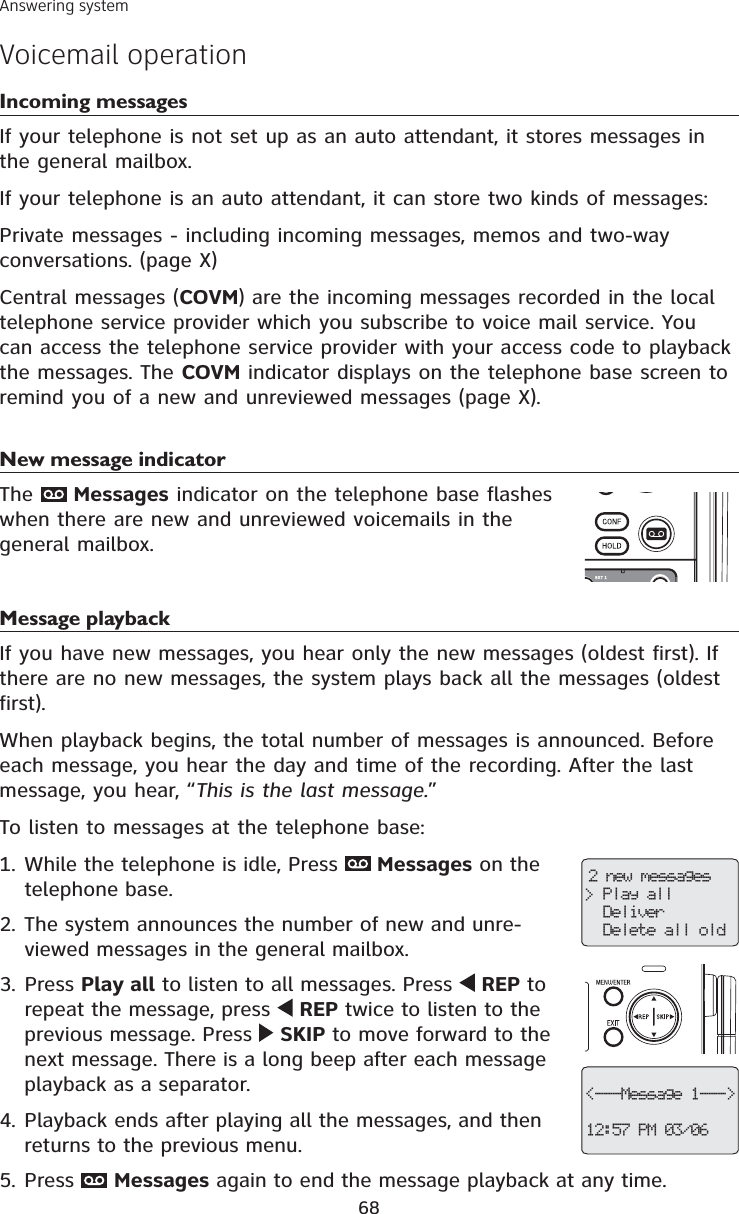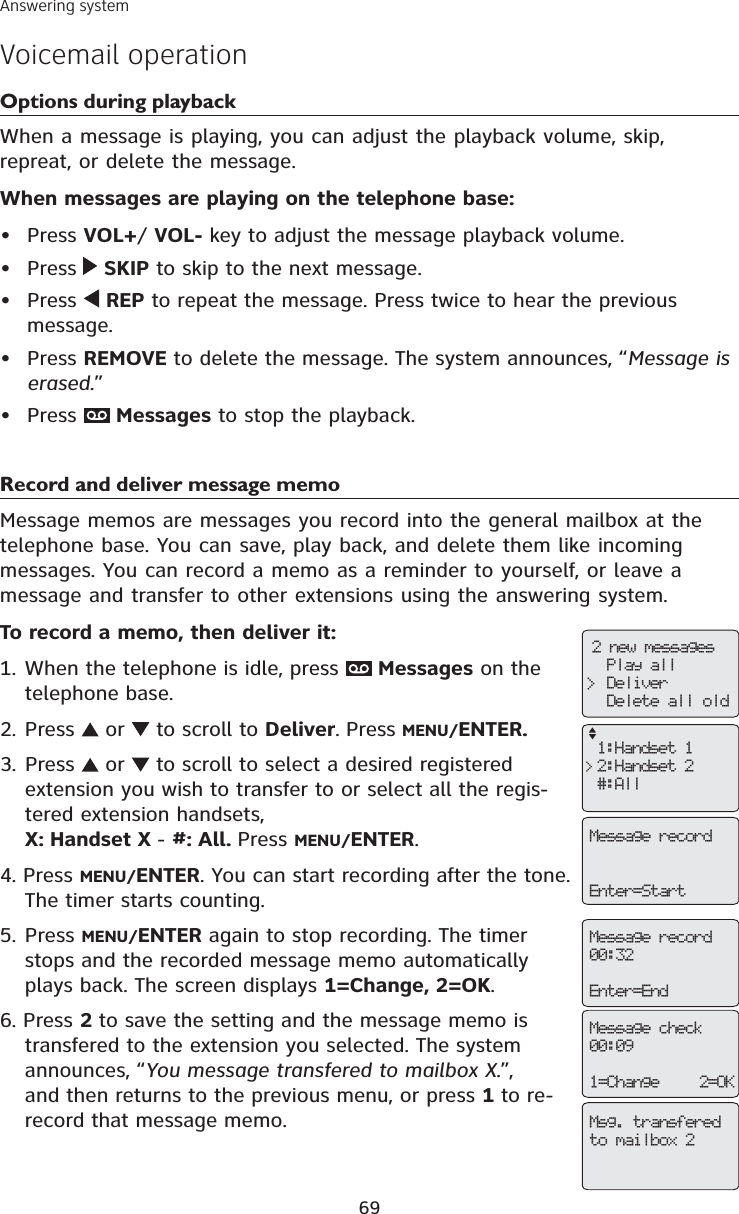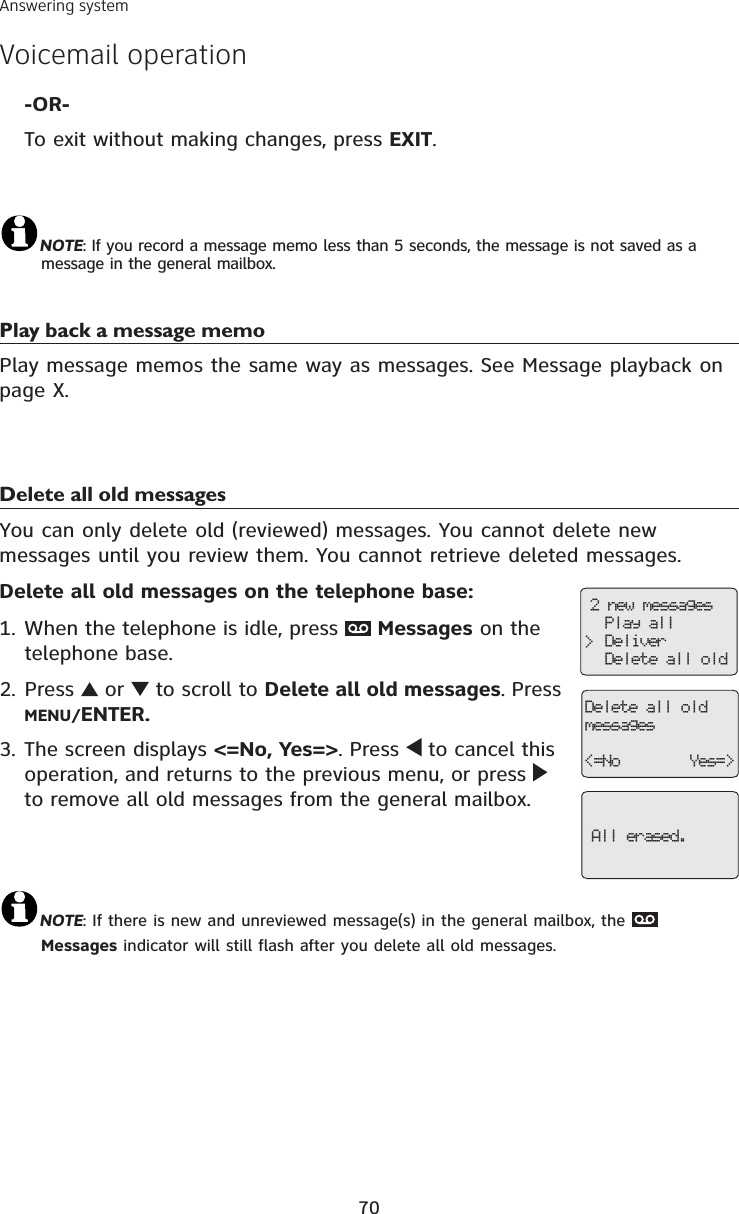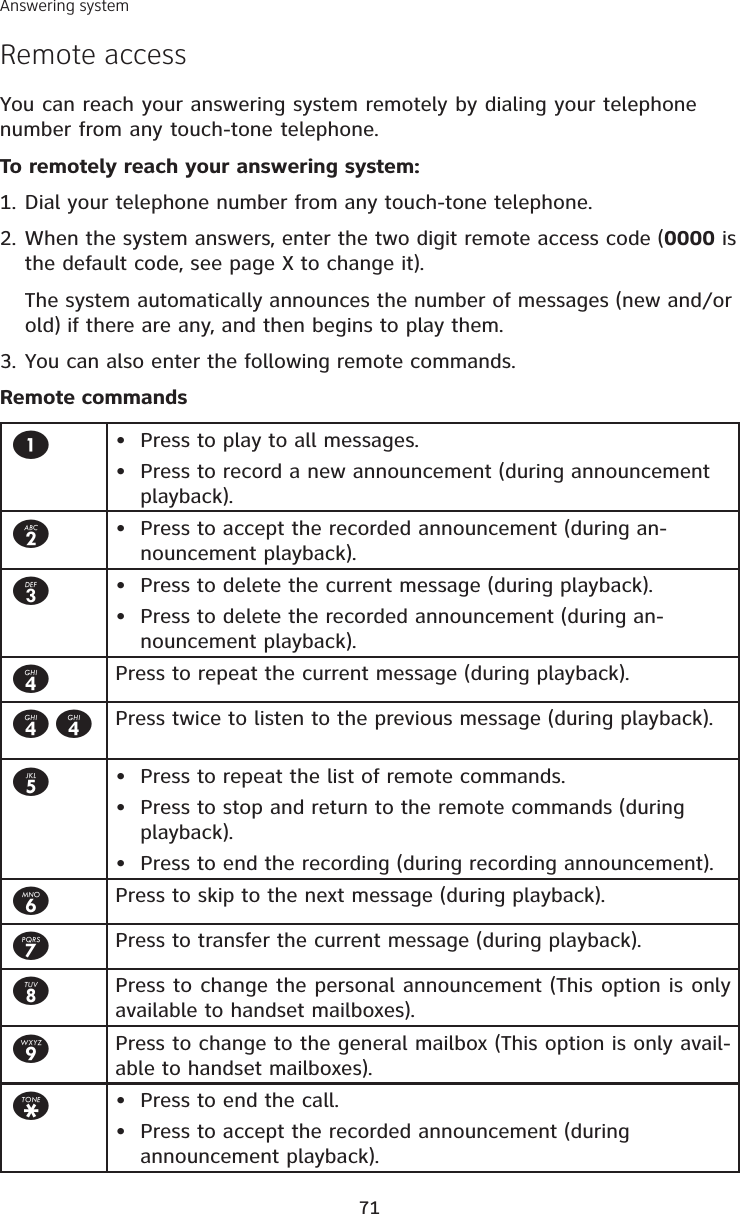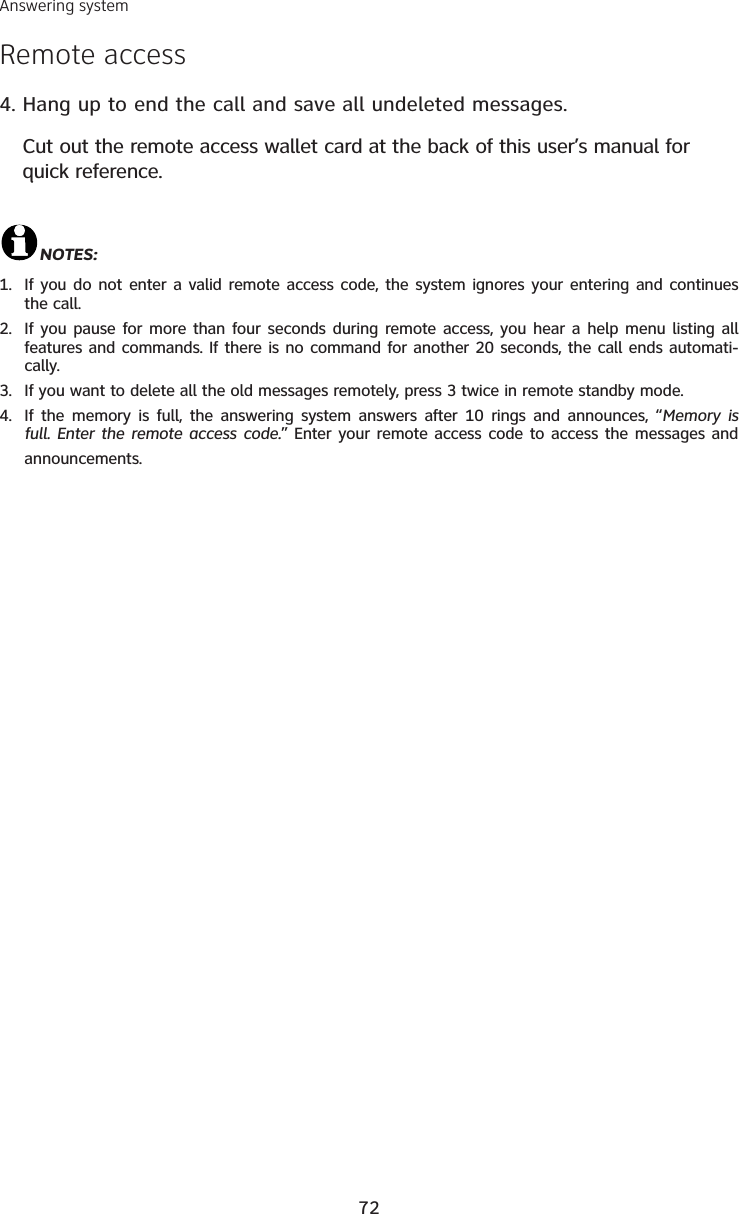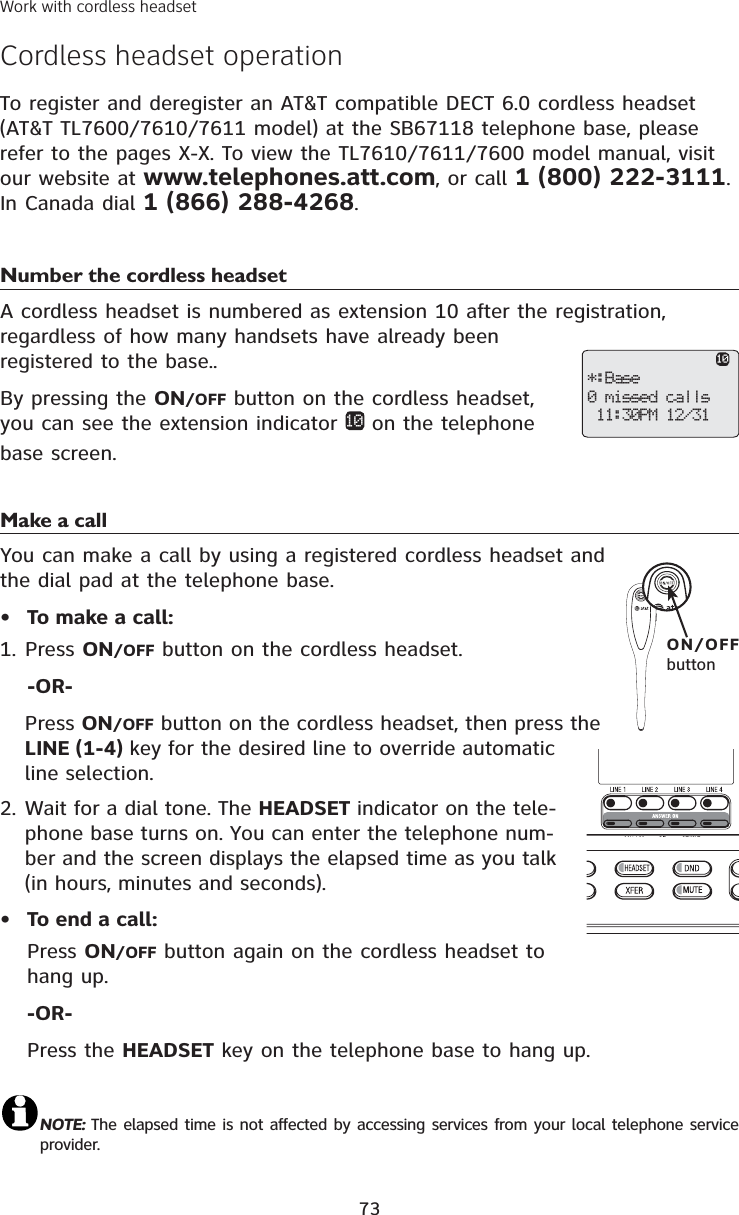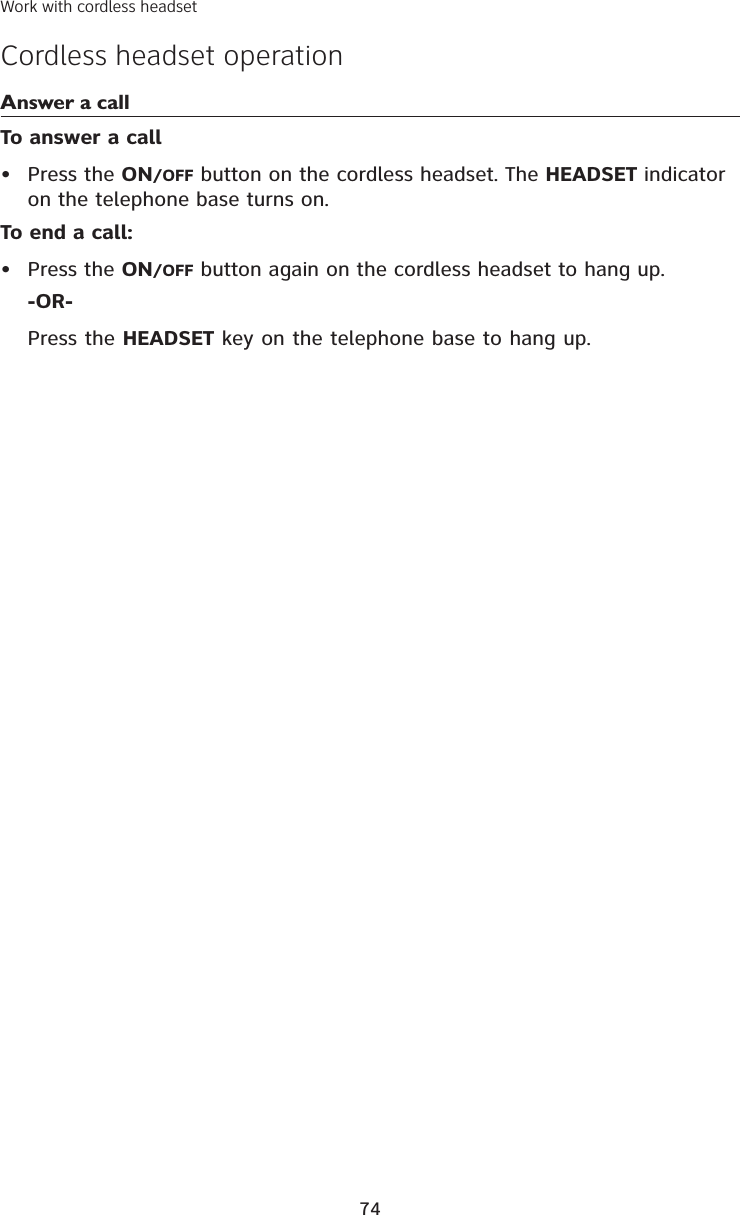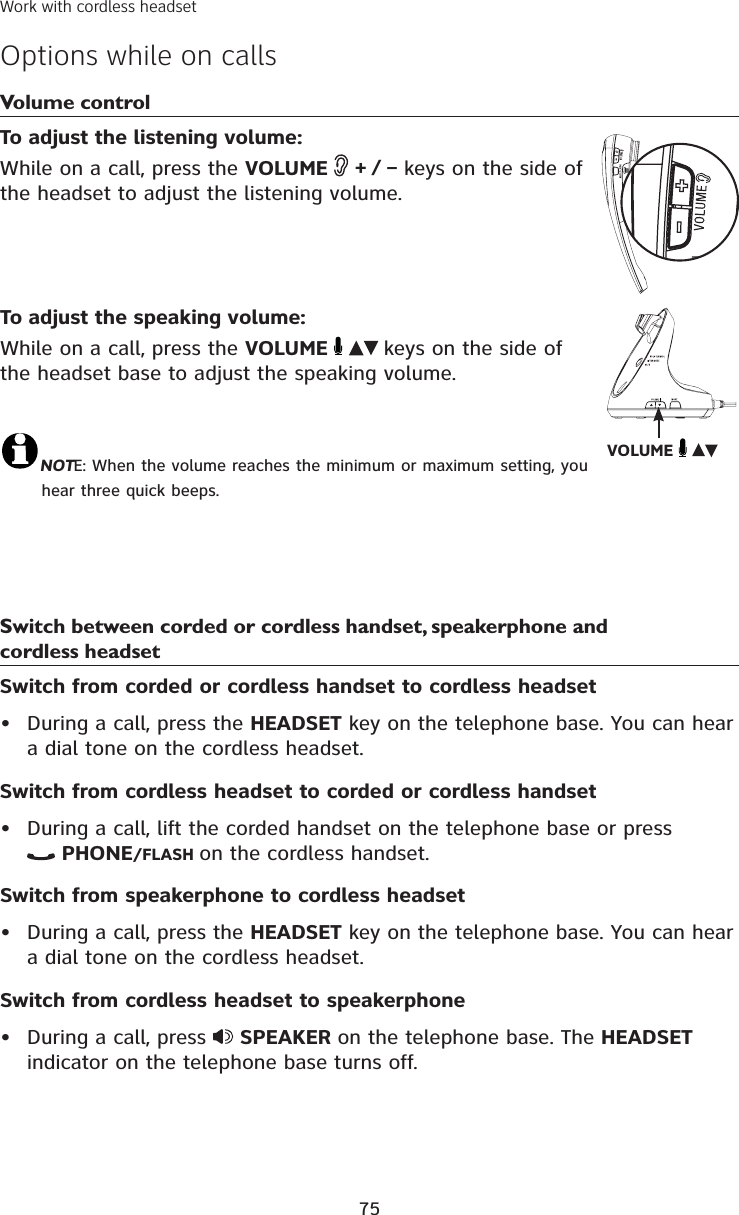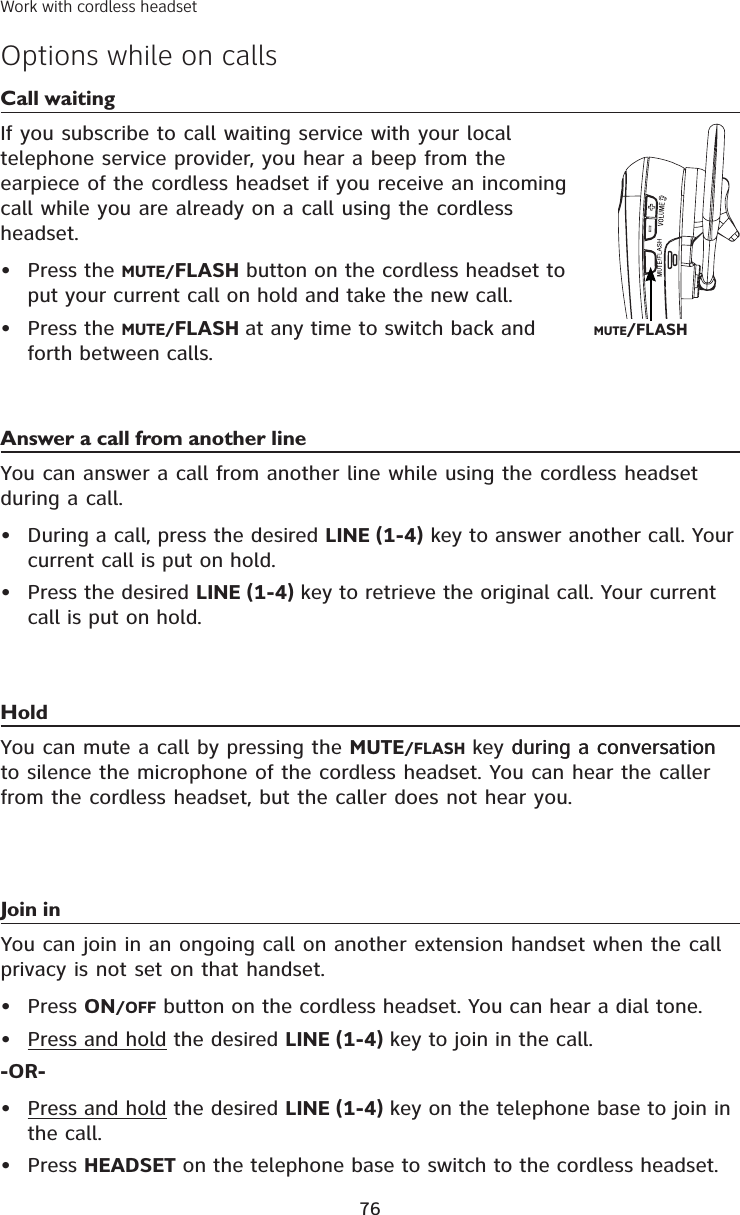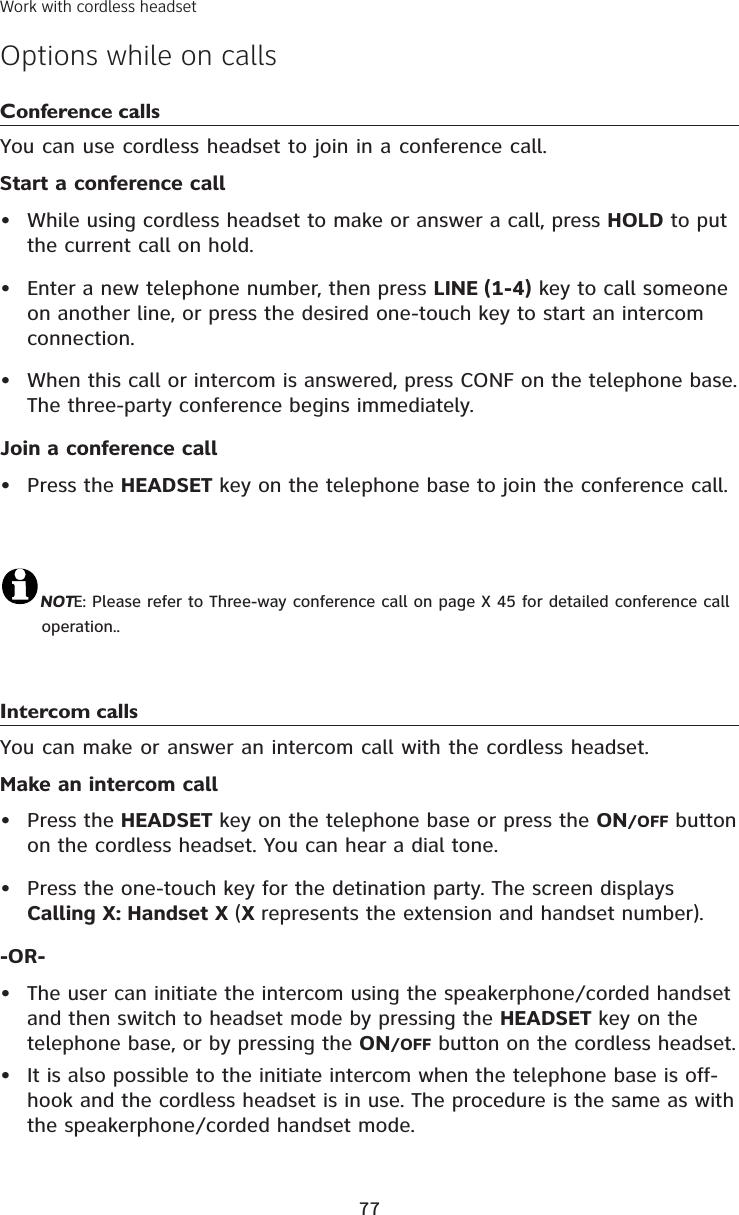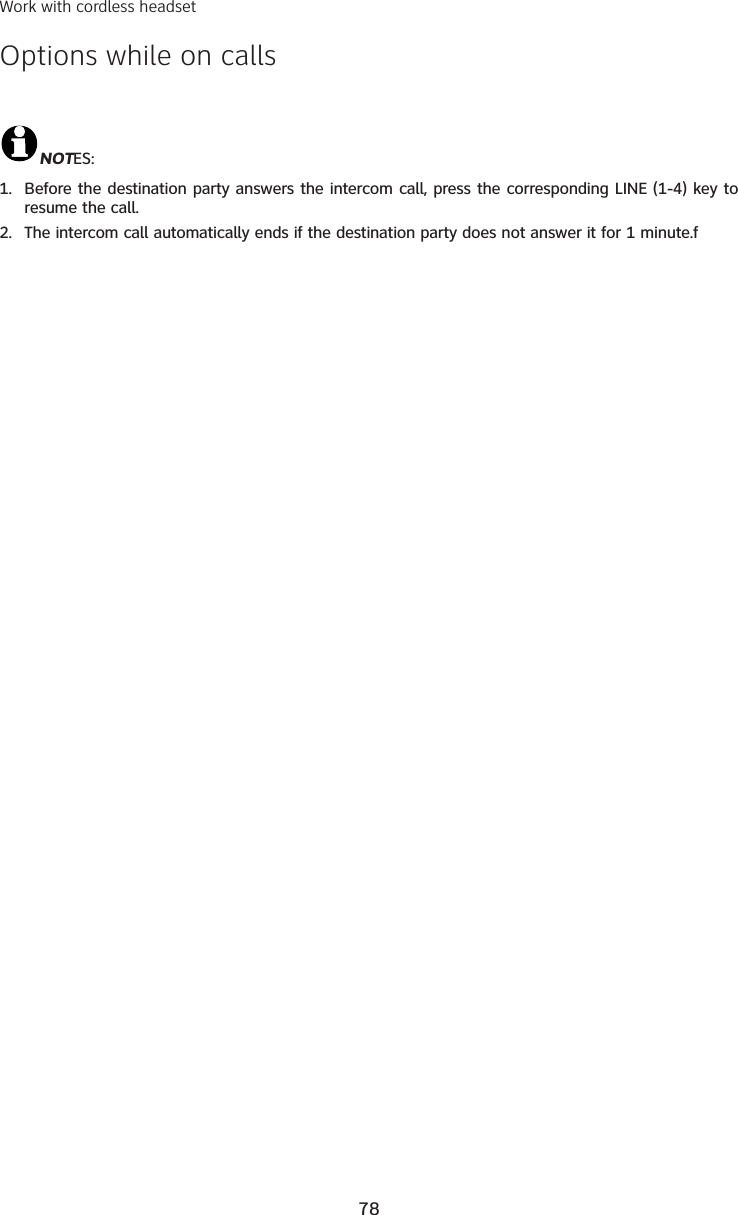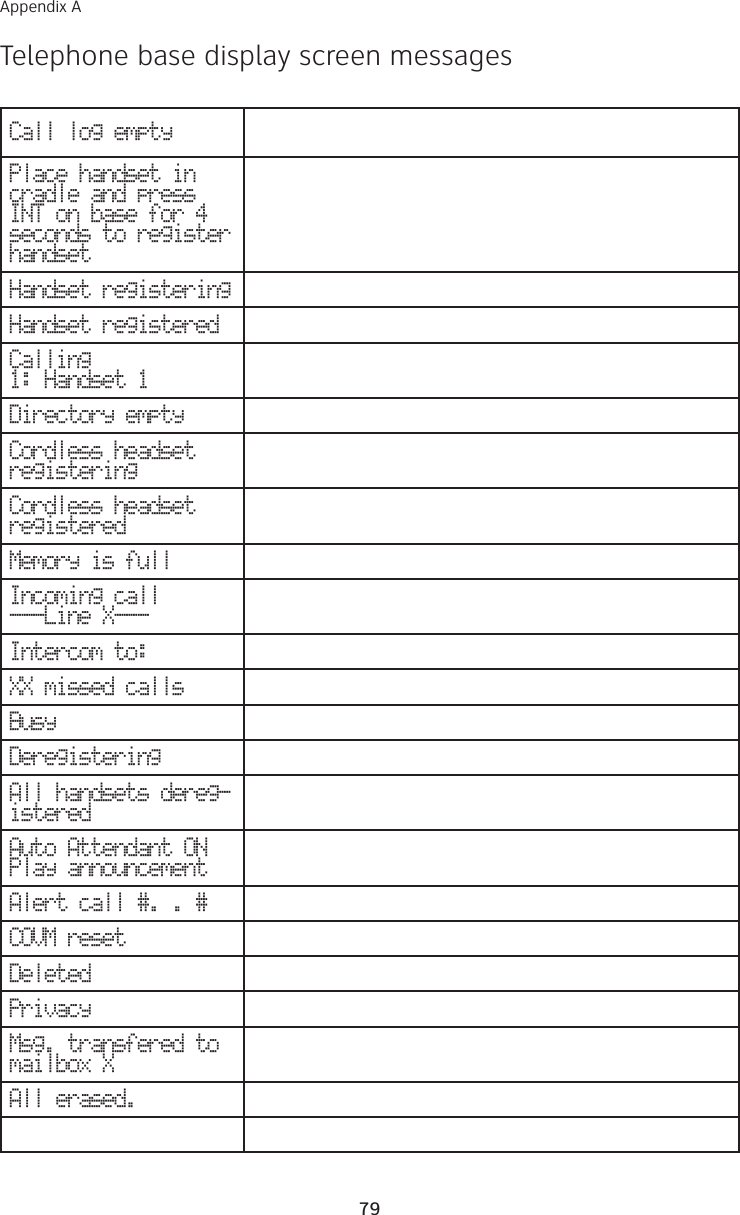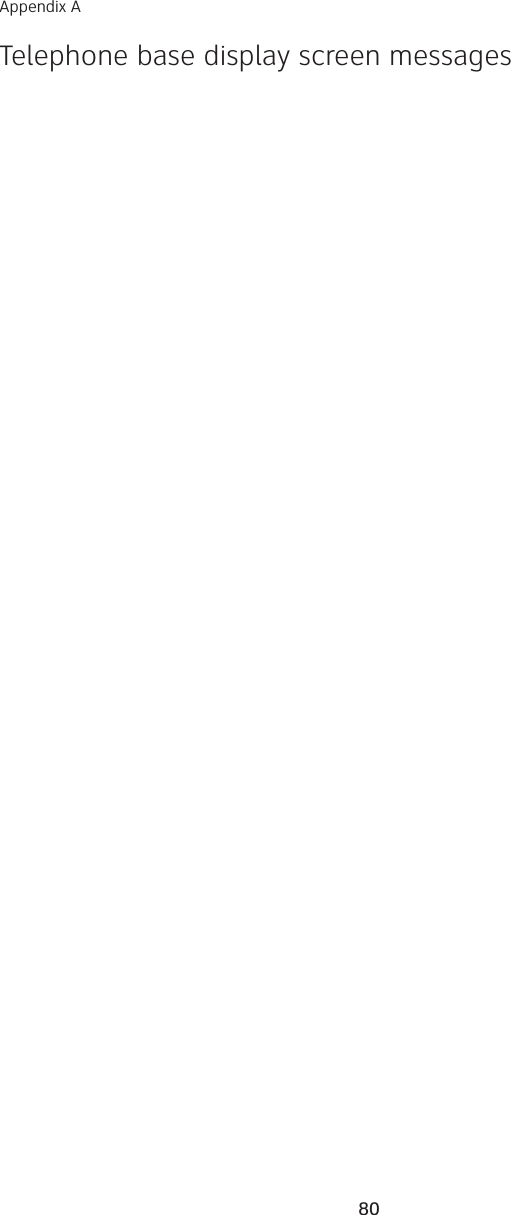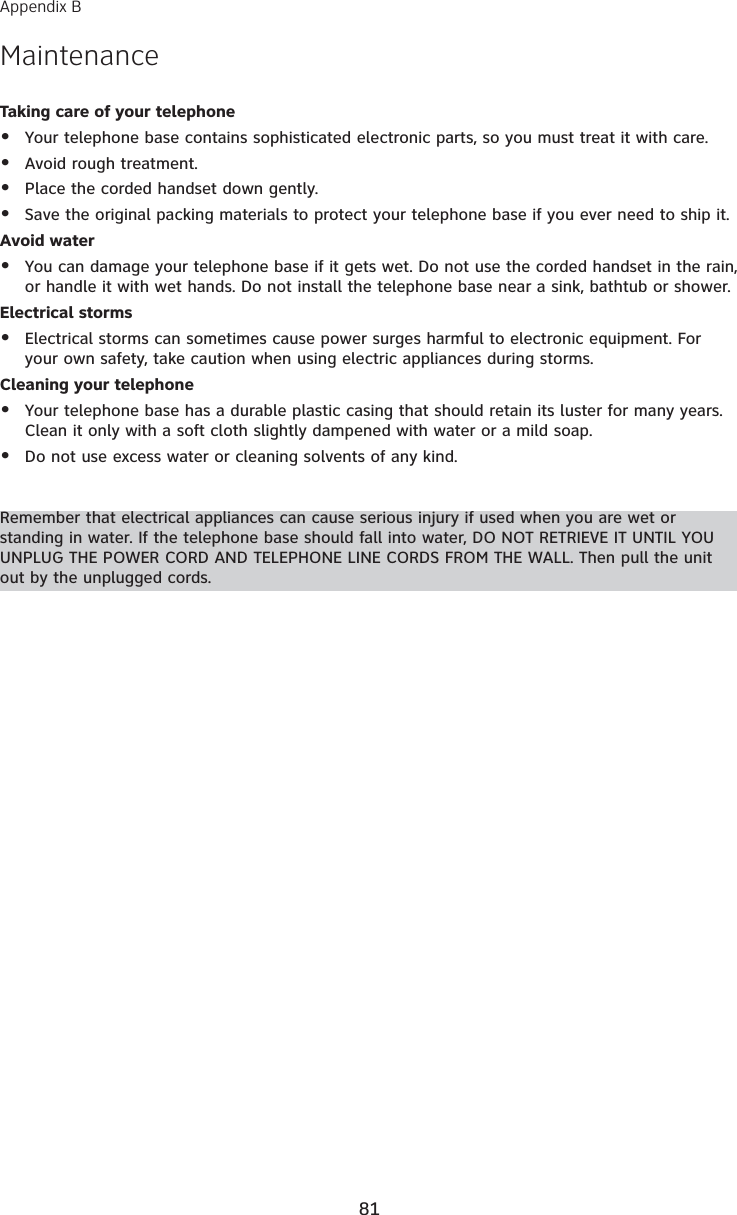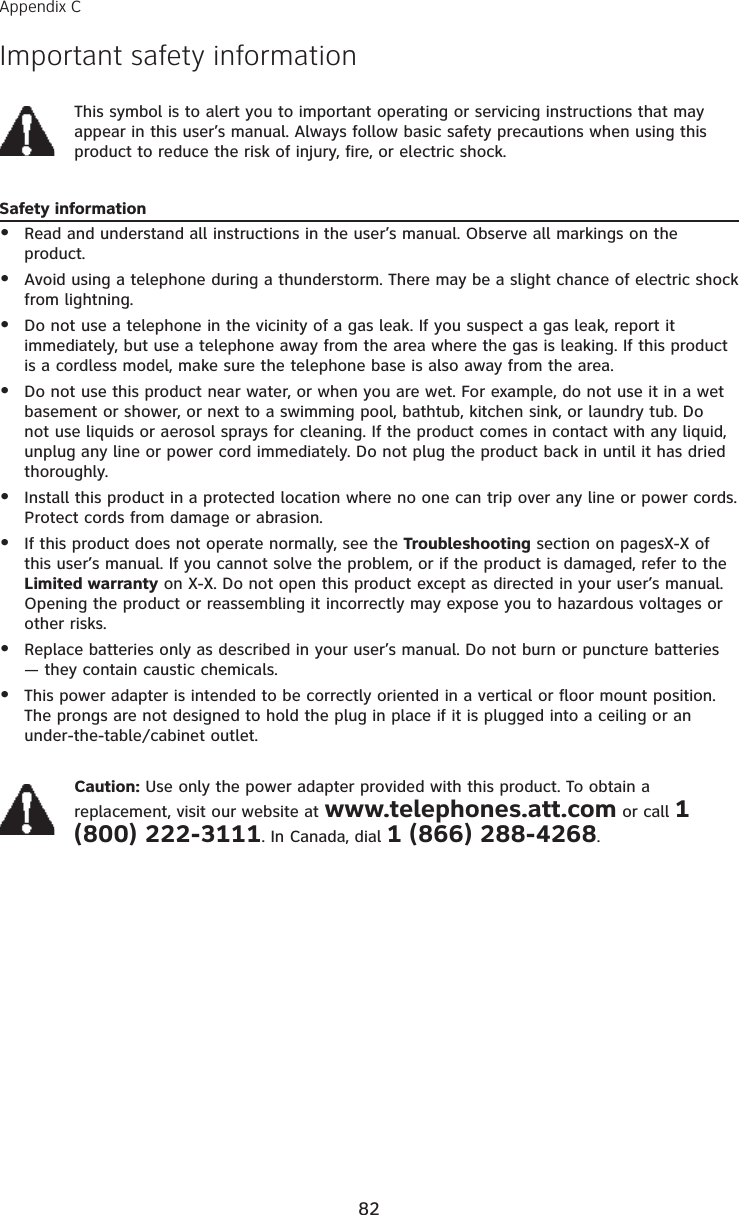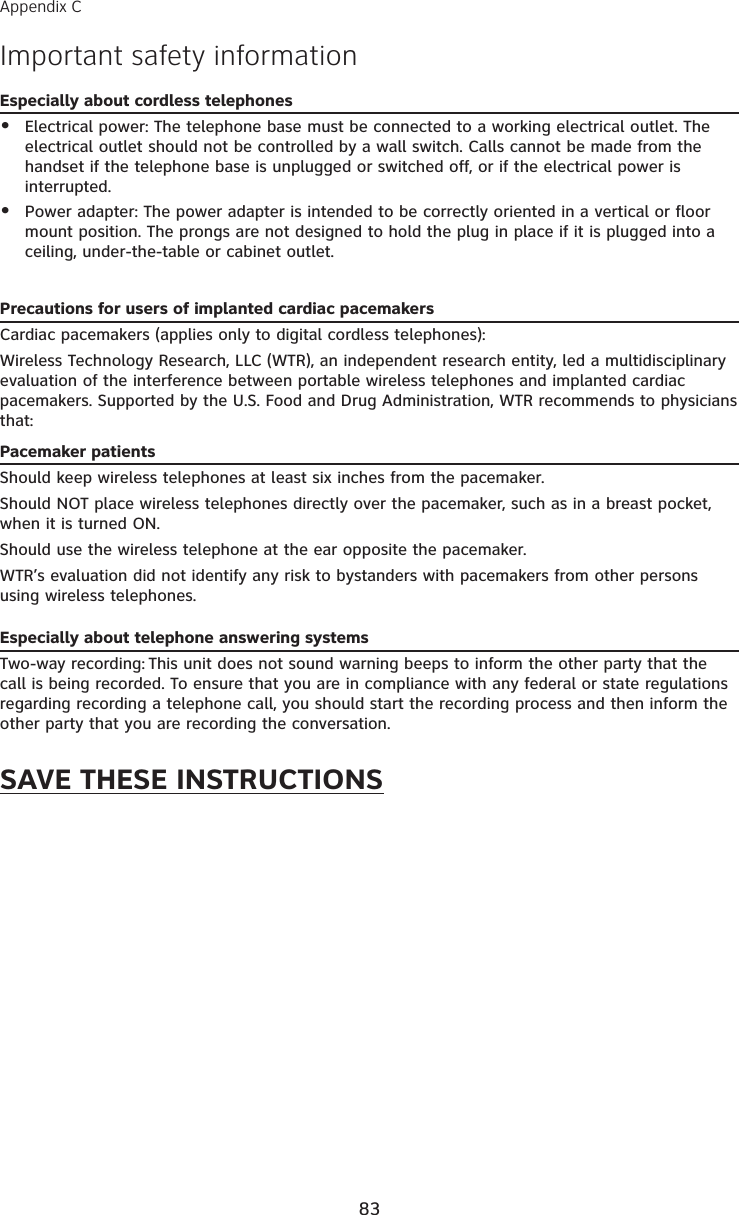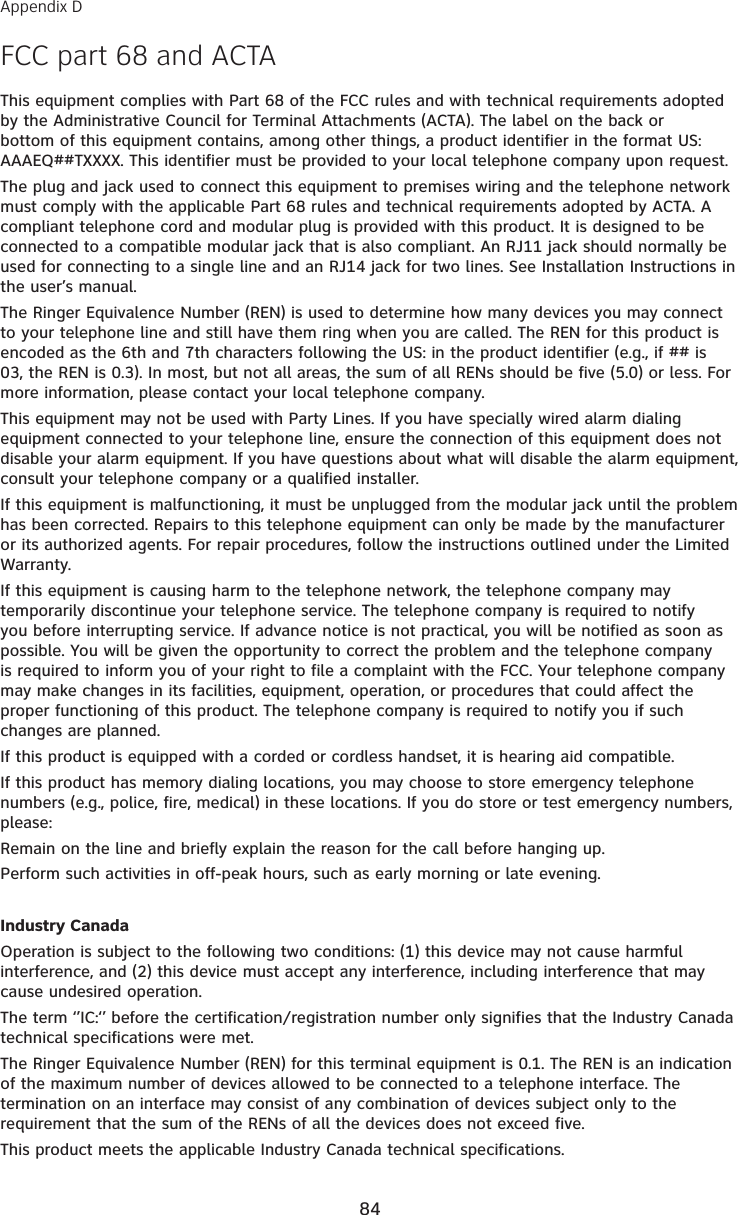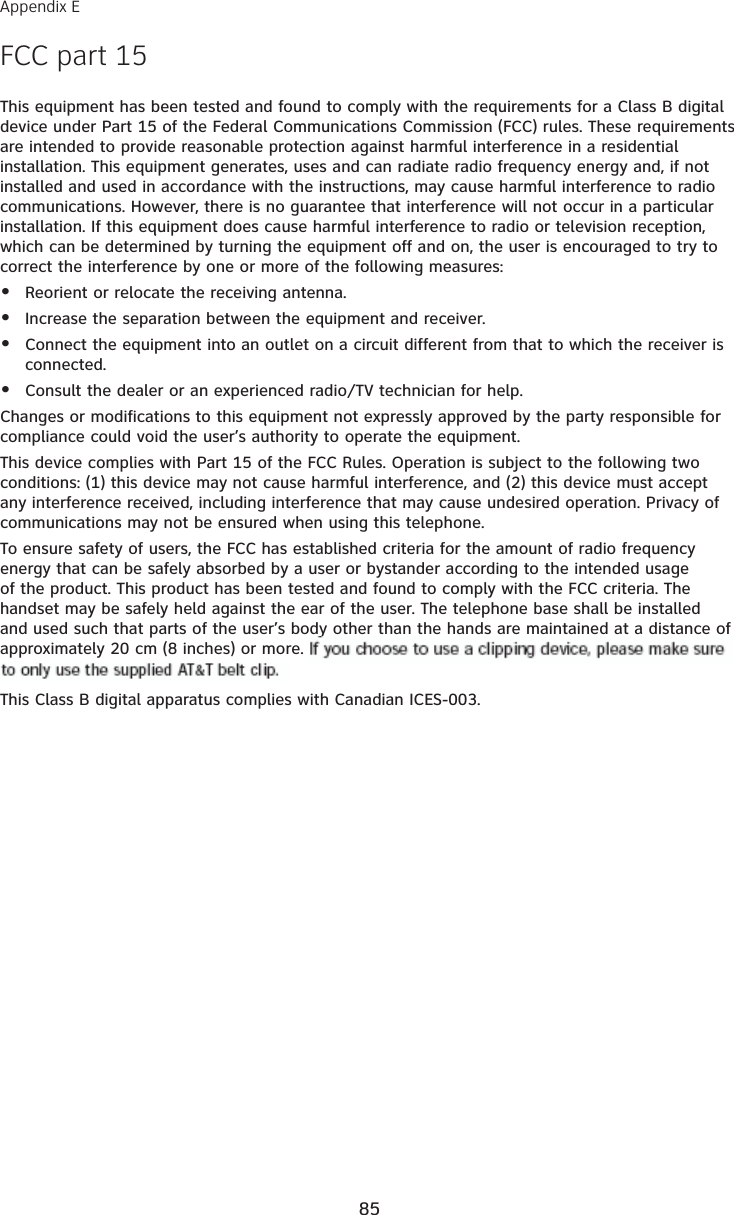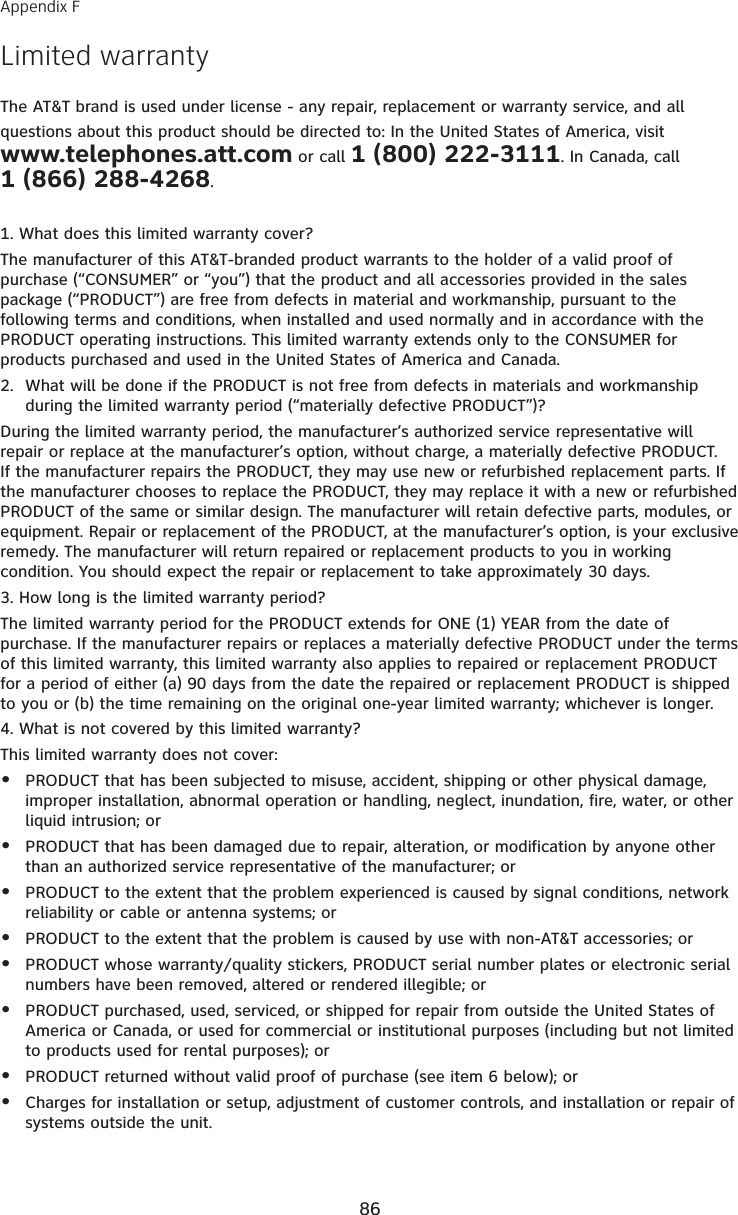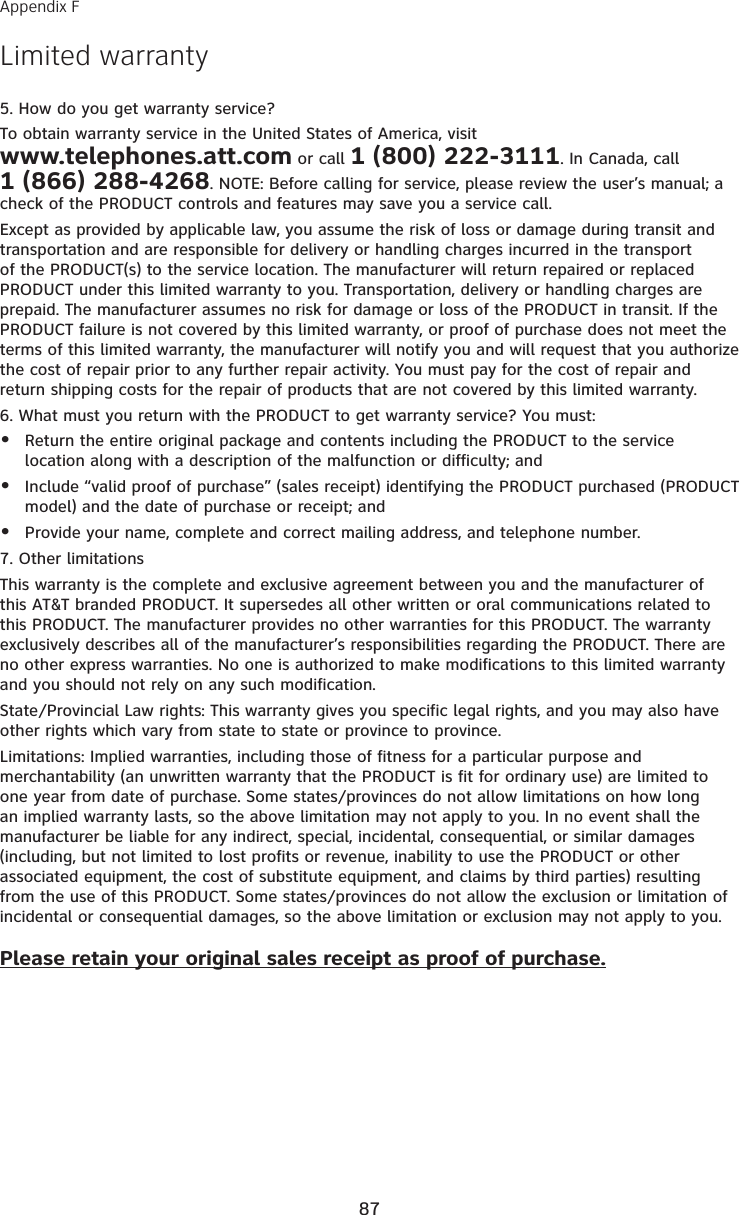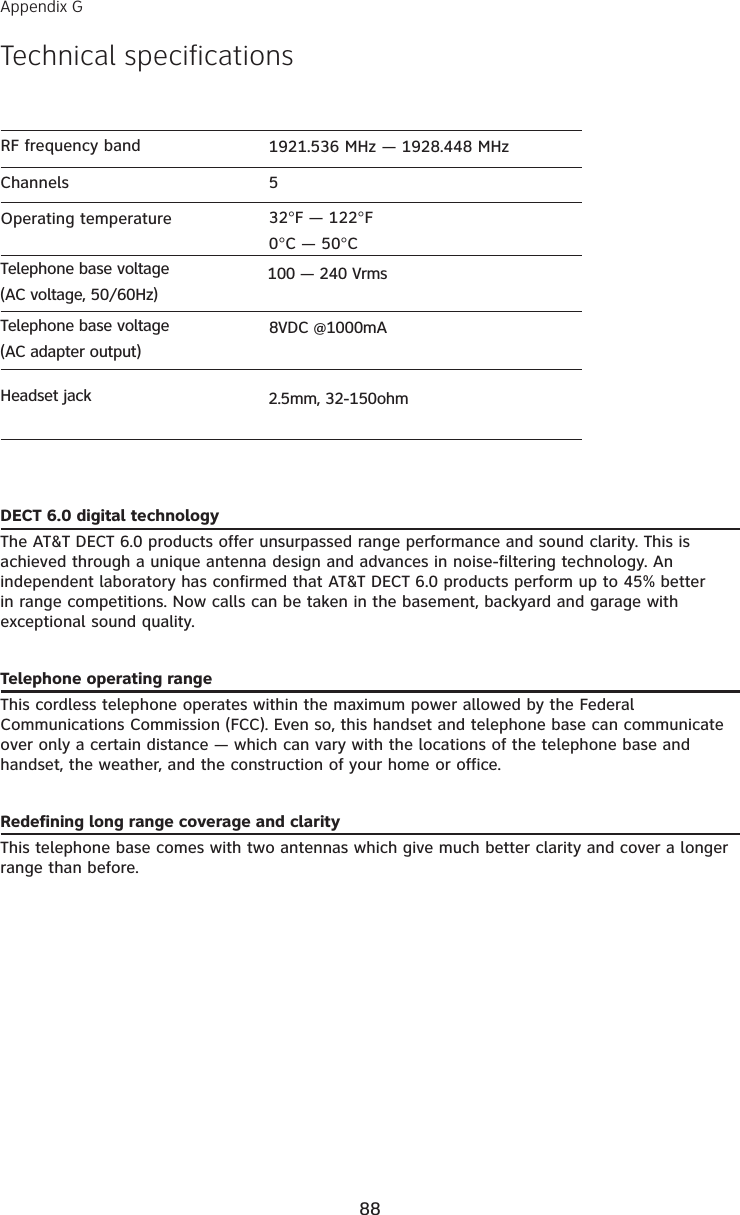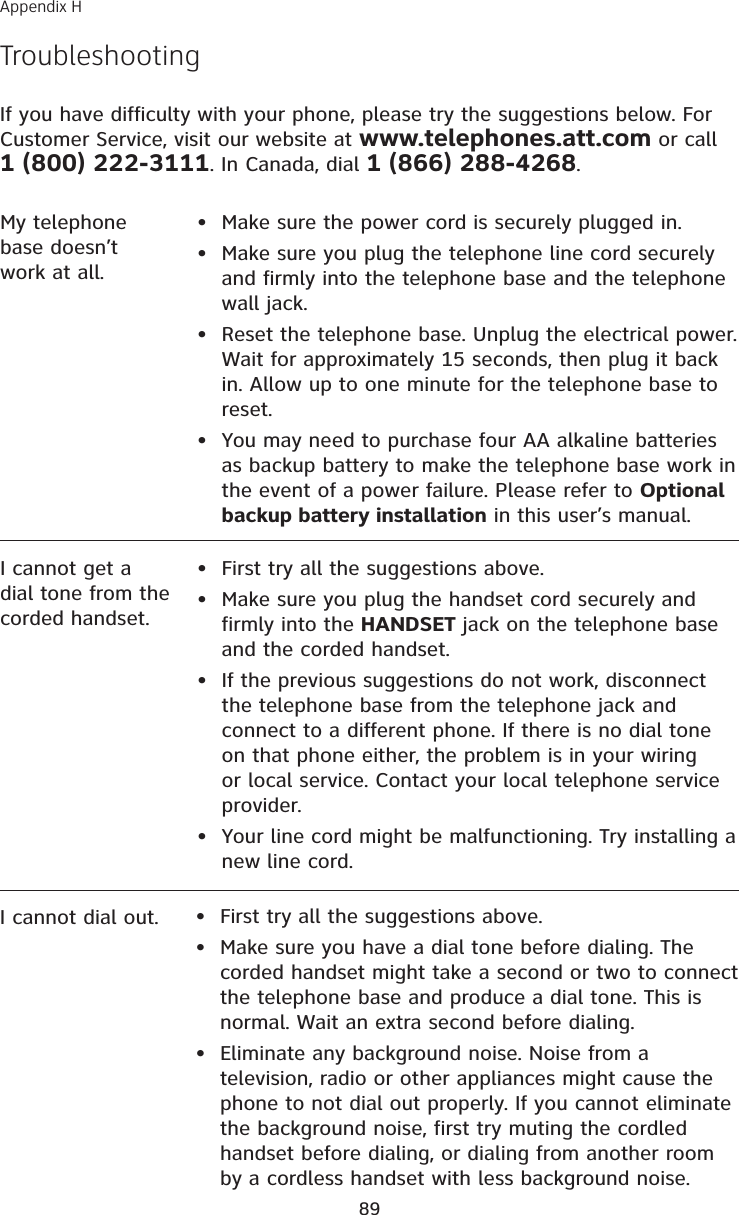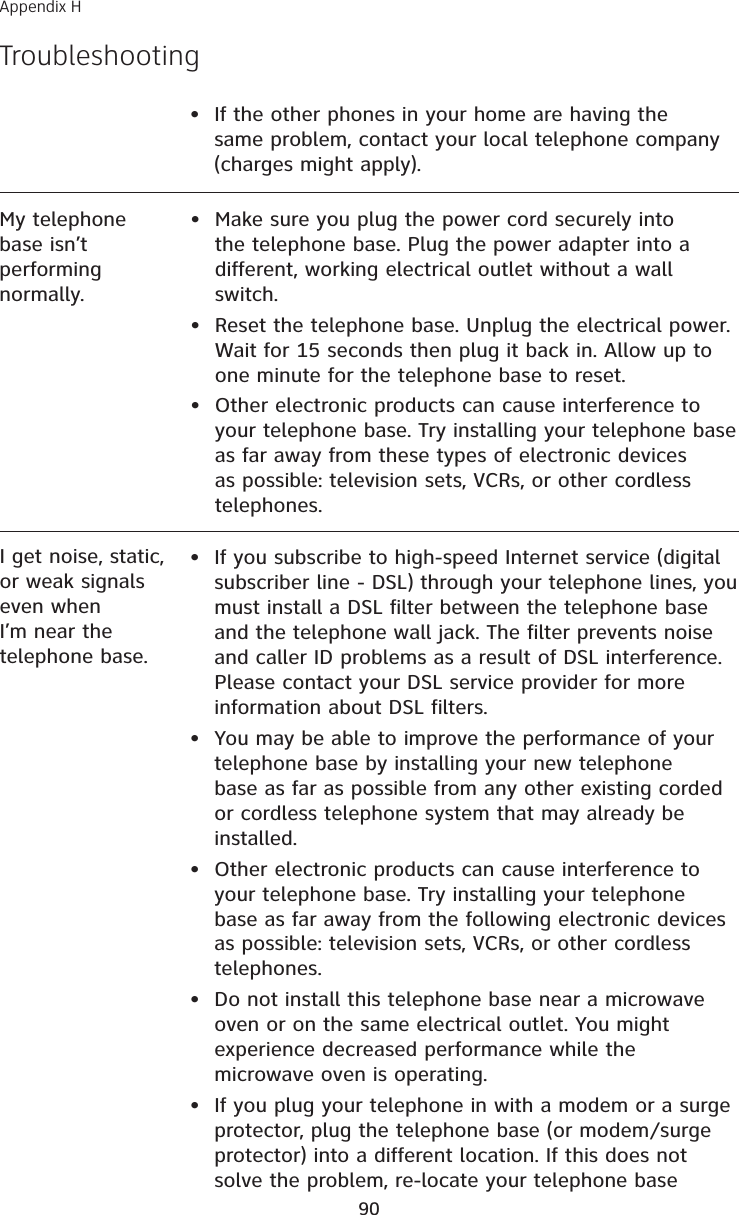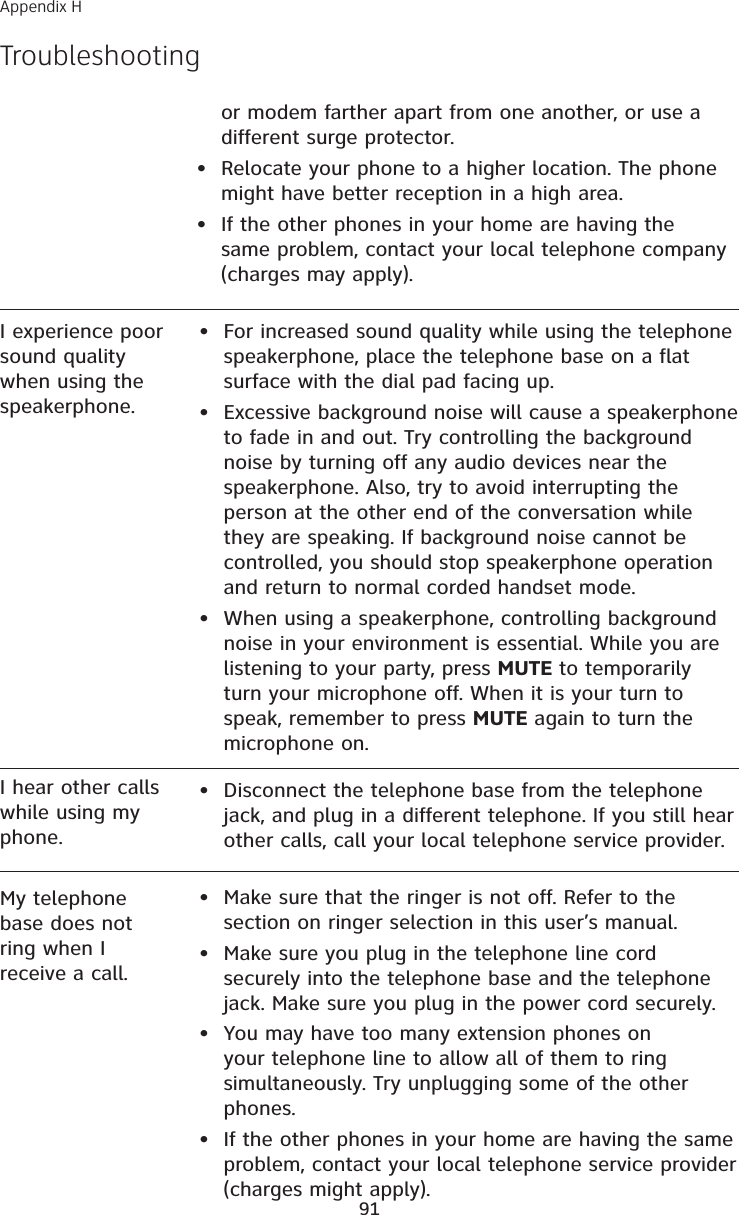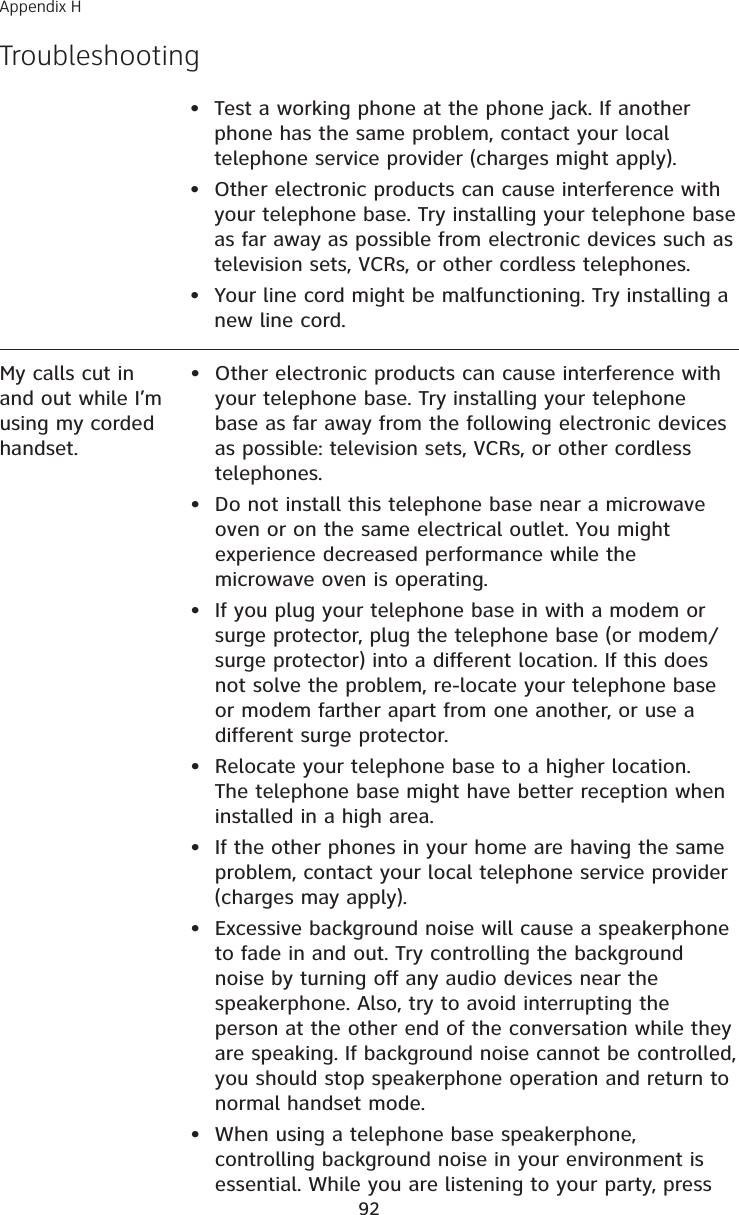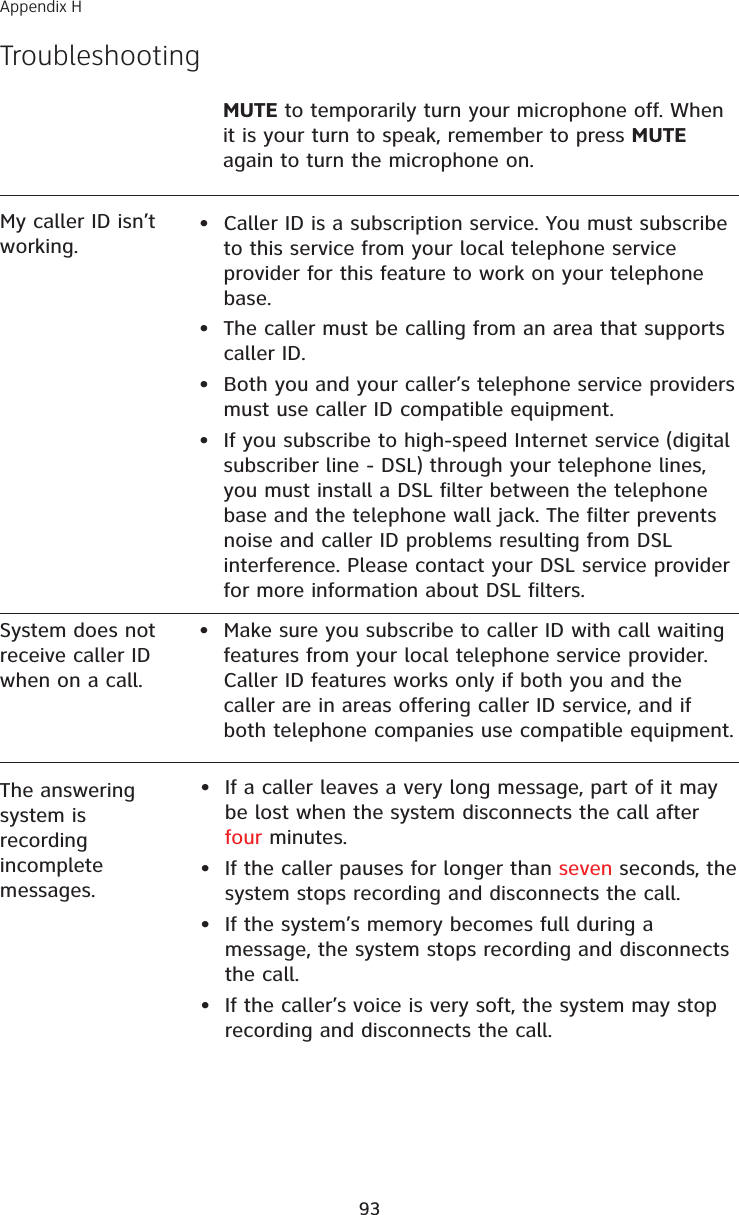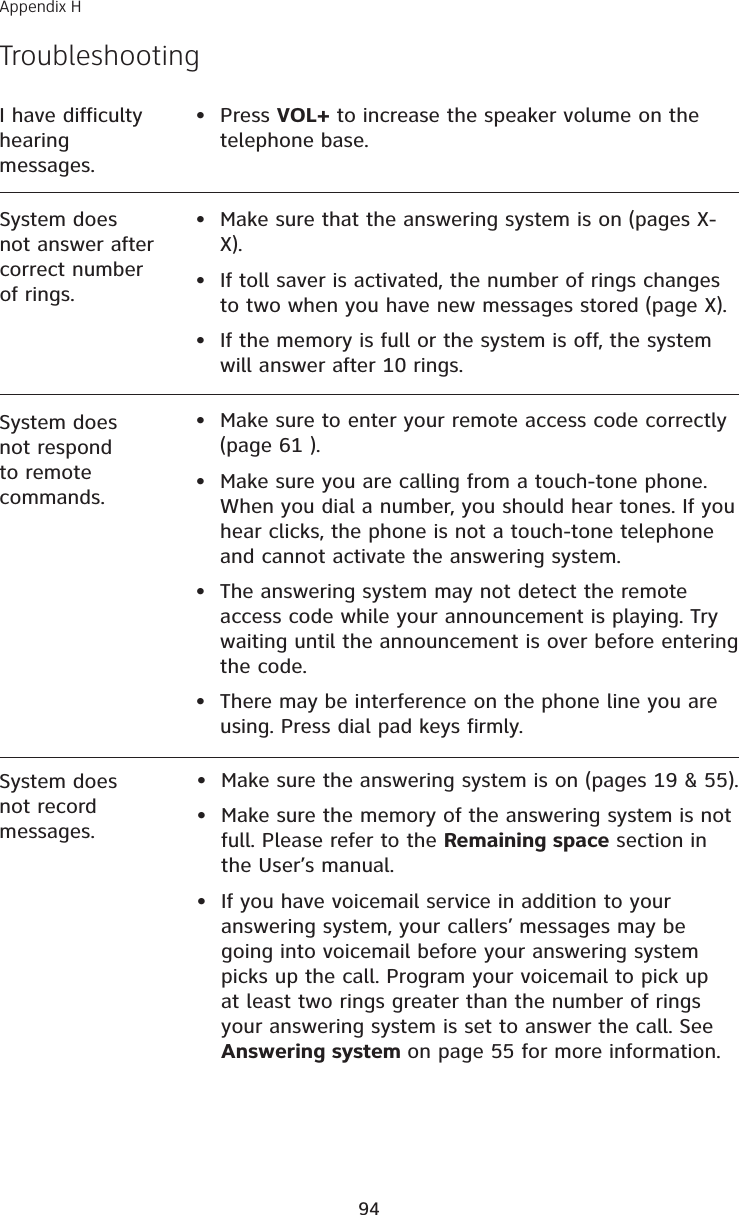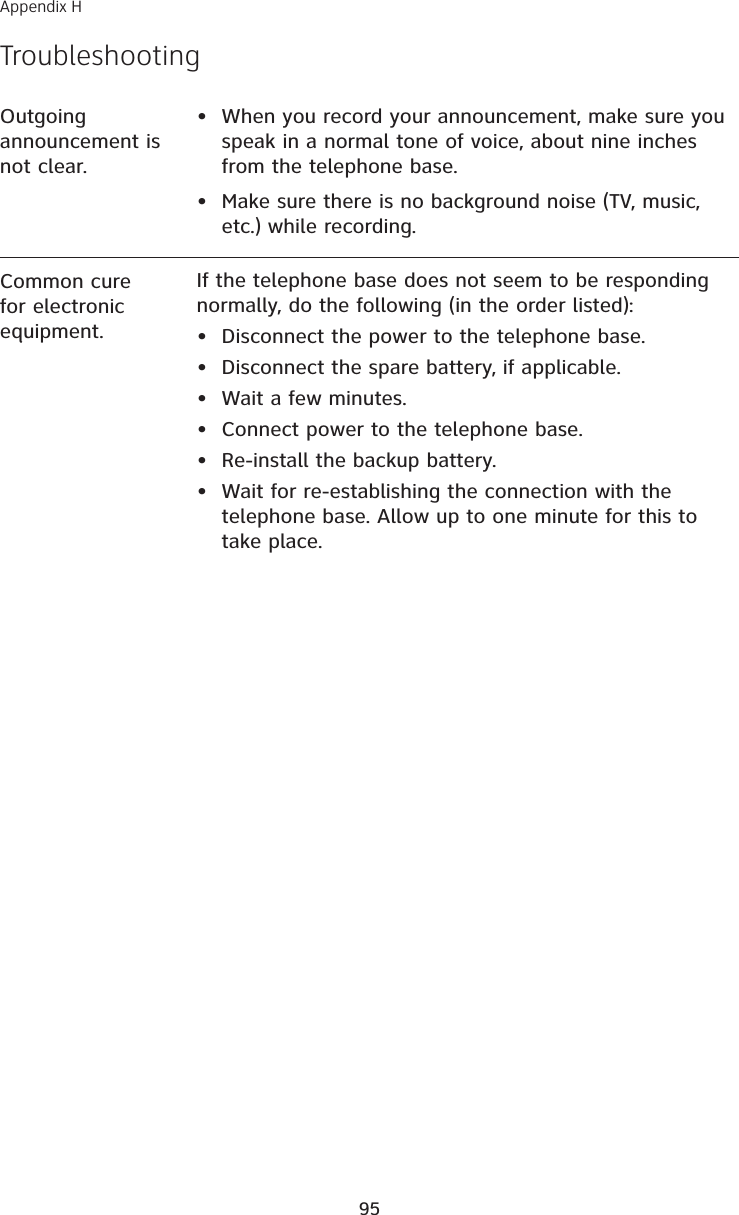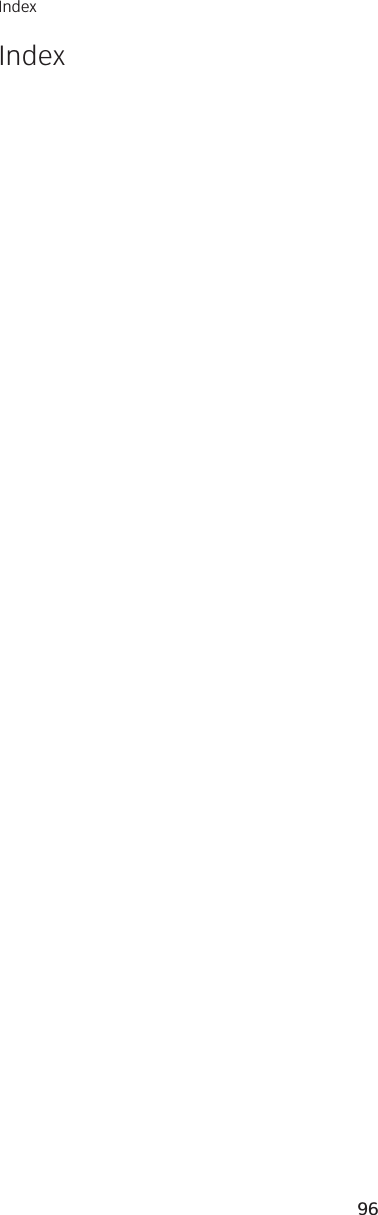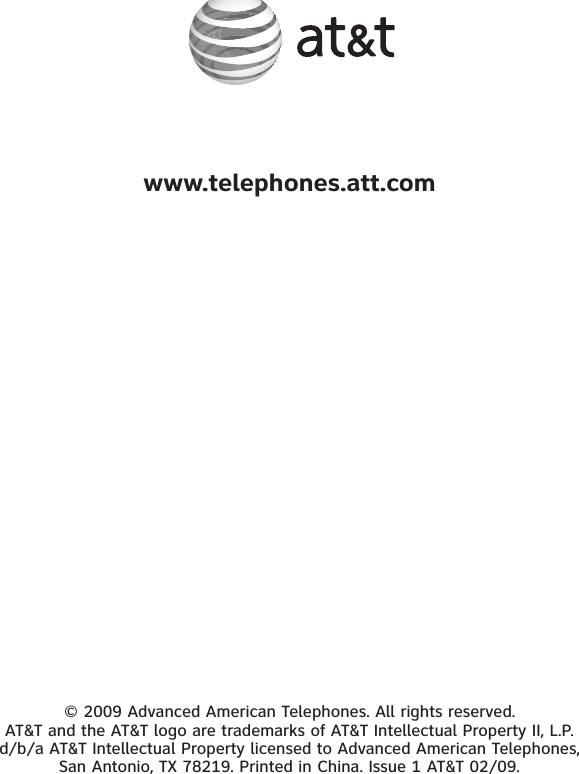VTech Telecommunications 80-6887-00 1.9GHz CORDLESS PHONE User Manual Synapse Jr SB67118 Feb 23 Part 1
VTech Telecommunications Ltd 1.9GHz CORDLESS PHONE Synapse Jr SB67118 Feb 23 Part 1
Contents
- 1. Users Manual 1
- 2. Users Manual 2
- 3. Users Manual 3
Users Manual 2