VTech Telecommunications 80-7285-00 1.9GHz CORDLESS PHONE User Manual CL82xxx series draft 0 Oct16
VTech Telecommunications Ltd 1.9GHz CORDLESS PHONE CL82xxx series draft 0 Oct16
Users Manual
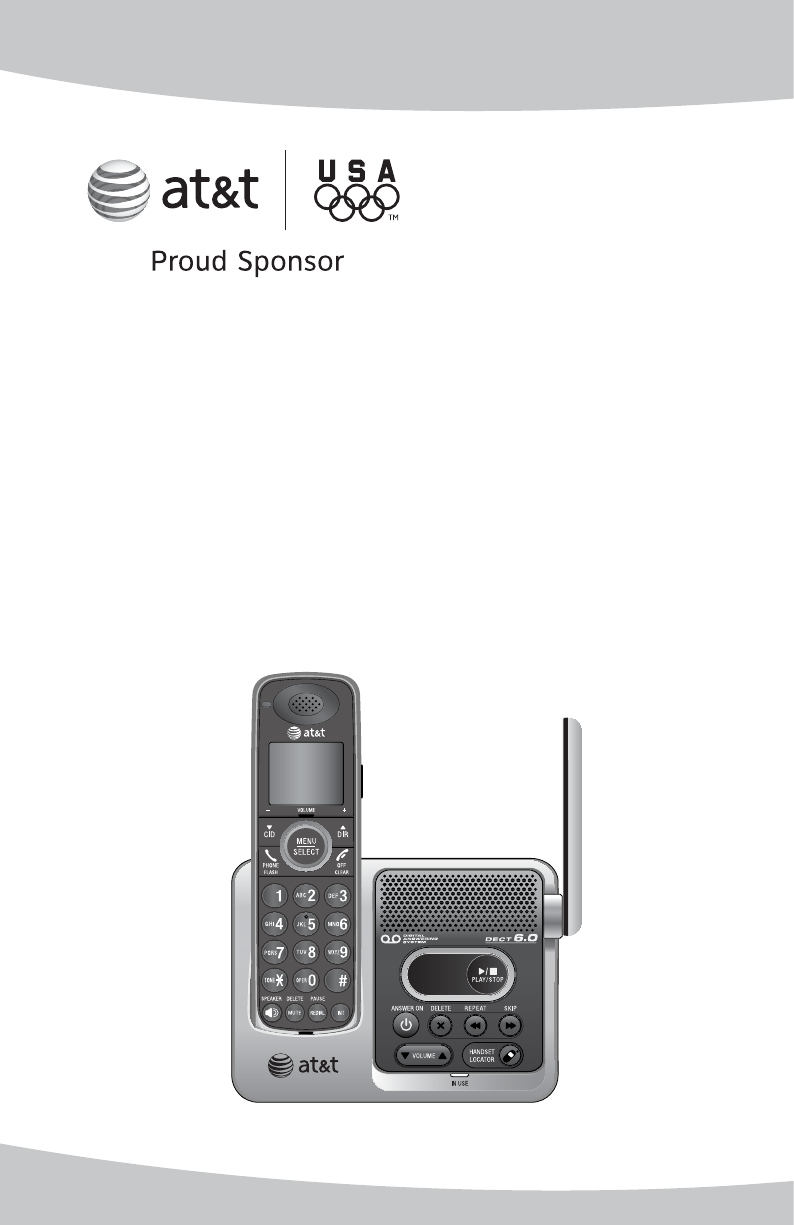
User’s manual
CL82100/CL82200/CL82300/
CL82350/CL82400/CL82500
DECT 6.0 cordless
telephone/answering system
with caller ID/call waiting
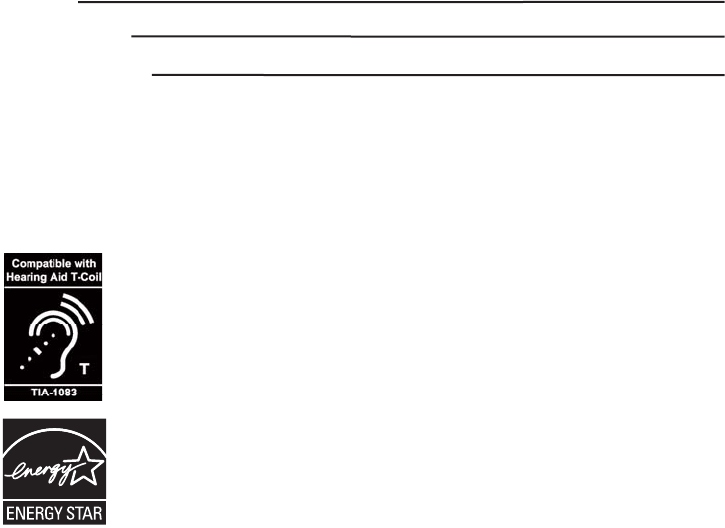
Congratulations
on your purchase of this AT&T product. Before using this AT&T product, please
read the Important safety information on pages 64-65 of this manual.
Please thoroughly read this user’s manual for all the feature operations and
troubleshooting information necessary to install and operate your new AT&T
product. You can also visit our website at www.telephones.att.com or
call 1 (800) 222-3111. In Canada, dial 1 (866) 288-4268.
Model #: CL82100 (one handset)
CL82200 (two handsets)
CL82300 (three handsets)
CL82350 (three handsets)
CL82400 (four handsets)
CL82500 (five handsets))
Type: DECT 6.0 cordless telephone/answering system with
caller ID/call waiting
Serial #:
Purchase date:
Place of purchase:
Both the model and serial number of your AT&T product can be found on the
bottom of the telephone base.
Save your sales receipt and original packaging in case it is necessary to return
your telephone for warranty service.
Telephones identified with this logo have reduced noise and interference when
used with most T-coil equipped hearing aids and cochlear implants. The TIA-1083
Compliant Logo is a trademark of the Telecommunications Industry Association.
Used under license.
© 2009 Advanced American Telephones. All Rights Reserved. AT&T and
the AT&T logo are trademarks of AT&T Intellectual Property licensed to
Advanced American Telephones, San Antonio, TX 78219. Printed in China.
The ENERGY STAR® program (www.energystar.gov) recognizes and encourages
the use of products that save energy and help protect our environment. We are
proud to supply this product with an ENERGY STAR® qualified power adapter
meeting the latest energy efficiency guidelines.
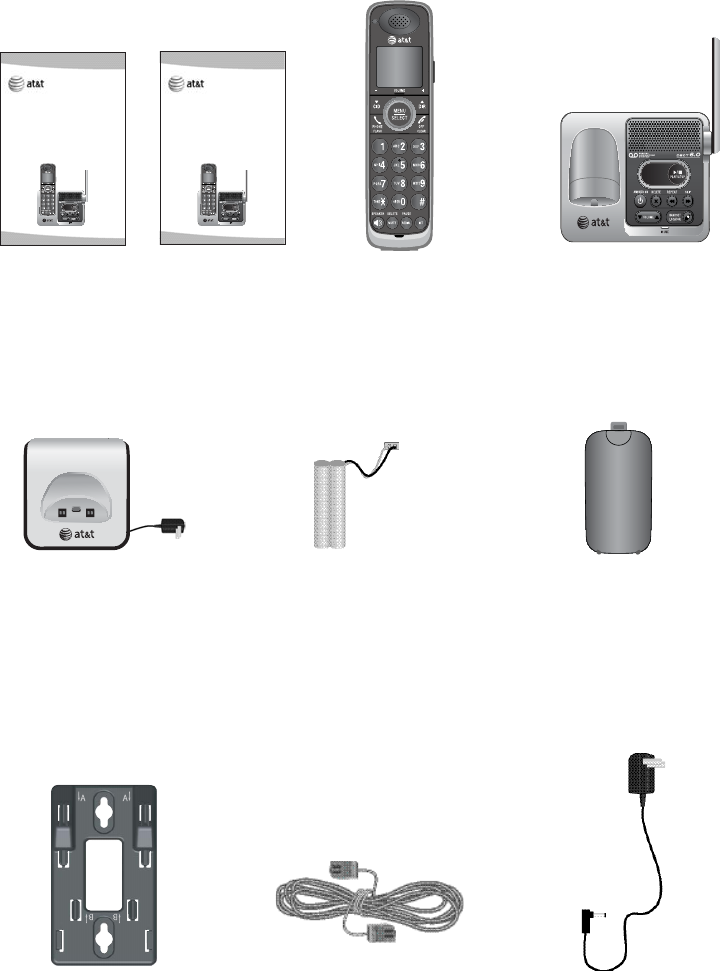
Parts checklist
Your telephone package contains the following items. Save your sales receipt
and original packaging in the event warranty service is necessary.
Battery for cordless handset
(One for CL82100)
(Two for CL82200)
(Three for CL82300
and CL82350)
(Four for CL82400)
(Five for CL82500)
Cordless handset
(One for CL82100)
(Two for CL82200)
(Three for CL82300
and CL82350)
(Four for CL82400)
(Five for CL82500)
Charger for cordless handset
with power adapter installed
(One for CL82100)
(Two for CL82200)
(Three for CL82300
and CL82350)
(Four for CL82400)
(Five for CL82500)
Battery compartment cover
(One for CL82100)
(Two for CL82200)
(Three for CL82300
and CL82350)
(Four for CL82400)
(Five for CL82500)
User's manual
User’s manual (Canada version)
CL82100/CL82200/CL82300/
CL82400/CL82500/
DECT 6.0 cordless
telephone/answering system
with caller ID/call waiting
Quick start guide
Telephone base
Telephone line cord Power adapter for
telephone base
Wall-mount bracket
Quick start guide (Canada version)
CL82100/CL82200/CL82300/
CL82400/CL82500/
DECT 6.0 cordless
telephone/answering system
with caller ID/call waiting
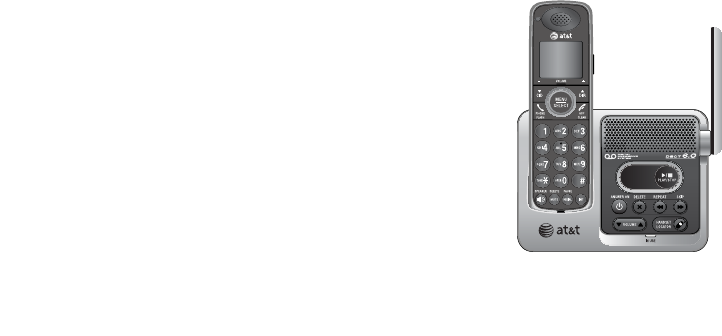
User’s manual
CL8210/CL82200/CL82300/
CL82350/CL82400/CL82500
DECT 6.0 cordless
telephone/answering system
with caller ID/call waiting
Table of contents
Getting started
Quick reference guide - handset.........1
Quick reference guide -
telephone base......................................... 3
Installation...................................................... 4
Telephone base
& charger installation............................ 5
Battery installation & charging............. 6
Installation options..................................... 8
Desktop to
wall-mount installation ........................ 8
Wall mount to
tabletop installation............................... 9
Handset settings
Telephone settings ...................................10
Ringer volume.........................................10
Ringer tone...............................................10
Key tone.....................................................11
LCD Language .........................................11
Set date/time..........................................12
CID time synchonize ............................13
Handset settings........................................14
Voicemail (visual message
waiting) indicator...................................14
Clear voicemail indication ...............14
Home area code.....................................15
Dial mode..................................................15
Answering system settings...................16
Answer on/off.........................................16
Announcement .......................................17
Number of rings.....................................18
Remote access code............................19
Message alert tone...............................19
Call screening..........................................20
Telephone operation
Making, answering, and
ending calls..............................................21
Making a call............................................21
On-hook dialing (predialing)............21
Answering a call ....................................21
Temporary ringer silencing...............21
Ending a call ............................................21
Auto off ......................................................21
Handset operation....................................22
Speakerphone .........................................22
Last number redial................................22
Equalizer ....................................................23
Volume control .......................................24
Call waiting...............................................24
Mute .............................................................24
Options while on calls............................24
Chain dialing............................................25
Switch dial mode...................................25
Multiple handset use
Multiple handset use...............................26
Handset locator......................................26
Join a call in progress.........................26
Intercom.........................................................27
Call transfer using intercom................28
Directory
About the directory..................................29
Shared directory.....................................29
Capacity .....................................................29
Exiting the directory.............................29
Create directory entries.........................30
To create a new directory entry ....30
To add a pre-dialing telephone
number to the directory ....................31
Review directory........................................32
To review directory entries...............32
To search by name ...............................32
To dial, delete or edit entries..............33
Display dial ...............................................33
To delete an entry.................................33
To edit an entry......................................33
Caller ID
About caller ID ...........................................34
Information about caller ID with
call waiting...............................................34
Caller ID history.........................................35
How the caller ID history
(call log) works.......................................35
Caller ID operation...................................36
Memory match........................................36
Missed (new) calls indicator.............36
To review the caller ID history........37
Make a call log entry ready
to dial..........................................................37
Dial a call log entry..............................38
Delete entries..........................................38
Save a call log entry to
the directory............................................38
Reasons for missing
caller ID information............................39
Answering system
About the answering system...............40
Answering system and voicemail... 40
Message capacity ..................................40
Turn the answering system on
or off at the telephone base...........41
New message indication....................41
Call screening at the
telephone base.......................................41
Call intercept ...........................................41
Base ringer ...............................................42
Voice prompts.........................................42
Temporarily turning off the
message alert tone ..............................42
Message playback.....................................43
Options during playback....................43
To delete all old messages...............44
Recording & playing memos................45
To play back a memo..........................45
Base message counter displays.........46
Remote access............................................47
Appendix A
Adding and registering handsets ......49
To register a handset to your
telephone base.......................................49
Deregistering a handset.........................50
To deregister all handsets ................50
Appendix B
Alert tones and lights .............................51
Screen icons.............................................51
Handset alert tones..............................51
Telephone base tone...........................51
Lights...........................................................52
Appendix C
Handset display screen messages....53
Appendix D
Troubleshooting .........................................55
Appendix E
Maintenance.................................................63
Appendix F
Important safety information ..............64
Safety information.................................64
Especially about
cordless telephones.............................65
Precautions for users of
implanted cardiac pacemakers.......65
Pacemaker patients..............................65
Especially about telephone
answering systems ...............................65
Appendix G
FCC part 68 and ACTA............................66
FCC part 15..................................................67
Appendix H
Limited warranty........................................68
Appendix I
Technical specifications .........................70
DECT 6.0 digital technology.............70
Telephone operating range..............70
Redefining long range coverage
and clarity.................................................70
Index
Index................................................................71
Remote access wallet card ..................73

1
Quick reference guide - handset
CHARGE indicator
On when the handset is
charging in the telephone base
or charger.
TCID/-VOLUME
Press TCID to show caller ID
history (page 37).
Press to scroll down while
in menus.
While entering names or
numbers, press to move the
cursor to the left.
Press to decrease the listening
volume when on a call.
PHONE/FLASH
Press to make or answer a call.
During a call, press to answer
an incoming call when you
receive a call waiting alert
(page 24).
1
While reviewing a call log
entry, press repeatedly to
add or remove 1 in front of
the telephone number before
dialing or saving it in the
directory.
MENU/SELECT
Press to show the menu.
While in the menu, press to
select an item or save an entry
or setting.
SDIR/+VOLUME
Press SDIR to show directory
entries (page 32).
Press to scroll up while in menus.
While entering names or
numbers, press to move the
cursor to the right.
Press to increase the listening
volume when on a call.
OFF/CLEAR
During a call, press to hang up.
While in a menu, press to
cancel an operation, back up to
the previous menu, or exit the
menu display.
Press and hold while the
telephone is not in use to erase
the missed calls indicator.
#
Press repeatedly to display
other dialing options when
reviewing a call log entry.
REDIAL/PAUSE
Press repeatedly to view
the last five numbers dialed
(page 22).
While entering numbers, press
and hold to insert a dialing
pause (page 30).
INT
Press to begin an intercom
conversation (page 27) or to
transfer a call (page 28).
MUTE/DELETE
During a call, press to mute the
microphone (page 24).
While reviewing the caller ID
history (page 38), or the directory
(page 33) or the redial memory
(page 22), press to delete an
individual entry.
While predialing, press to delete
digits (page 21).
SPEAKER
Press to switch between
speakerphone and handset
(page 22).
Getting started
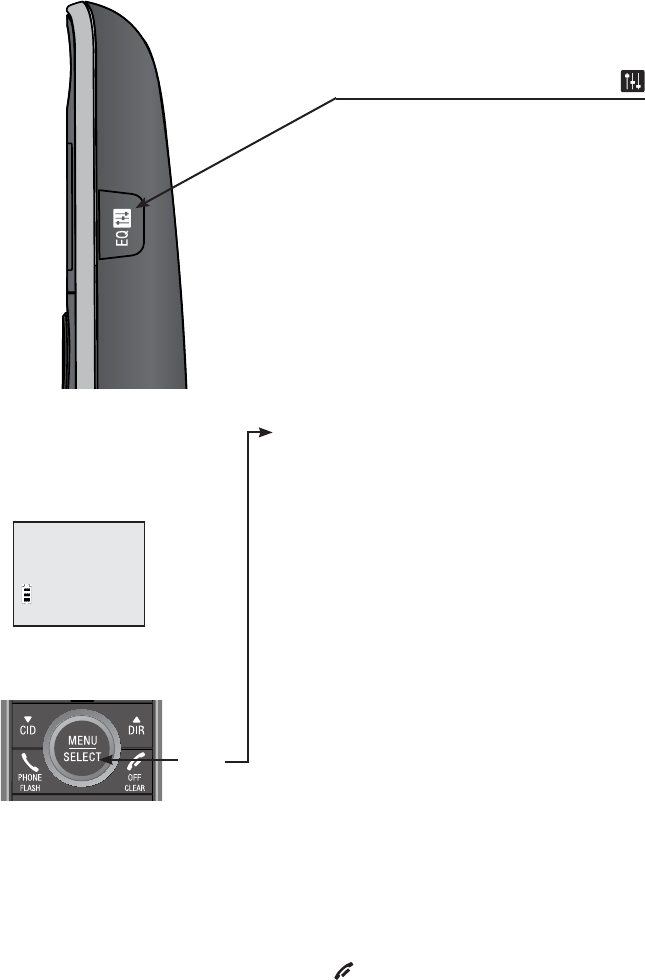
2
Quick reference guide - handset
Main menu
The > symbol highlights
a menu item.
>Play messages
Answering sys
Main menu
Play messages (page 43)
Answering sys (page 40)
Directory (page 29)
Call log (page 34)
Ringers (page 10)
Settings (page 10)
User help (page 11)
Using menus
Press MENU/SELECT to show the first menu
item, Play messages.
Press TCID or SDIR to scroll through
menu items.
Press MENU/SELECT to select or save
changes to a highlighted menu item.
Press OFF/CLEAR to cancel an operation,
back up to the previous menu, or exit the
menu display.
Menu
Getting started
EQ
During an outside call, intercom
call, message or announcement
playback, press to change the
audio tone.

3
Quick reference guide - telephone base
IN USE Indicator
On when the handset is in
use, when the answering
system is answering an
incoming call.
Flashes when another
telephone is in use on the
same line.
Flashes quickly when there
is an incoming call.
HANDSET LOCATOR
Press to make handsets
beep so you can locate
them (page 26).
MESSAGE COUNTER
Number of messages
(or during playback,
message number
currently playing).
X DELETE
Press to delete the
message currently playing
(page 44).
Press twice to delete
all old messages when
the phone is not in use
(page 44).
ANSWER ON/OFF
Press to turn the built-in
answering system on or off
(page 16).
VOLUME ST
During message playback,
press to adjust the
listening volume (page 44).
While in idle mode, press
to adjust the base ringer
volume (page 42).
PLAY/STOP
Press to start or stop
message playback
(page 43).
SKIP
Press to skip a message
(page 44).
REPEAT
Press to repeat a
message.
Press twice to play
the previous message
(page 44).
Getting started
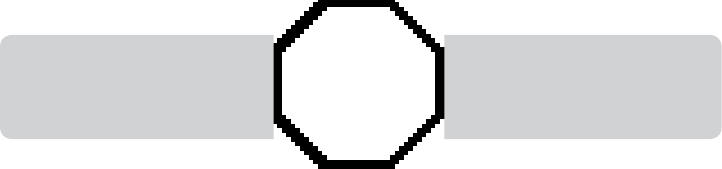
4
See pages 6-7
for easy instructions.
You must install and charge
the battery before using the
telephone. STOP!
Installation
Install the telephone base close to a telephone jack and a power outlet not
controlled by a wall switch. The telephone base can be placed on a flat surface
or vertically mounted on the wall (see page 8). For optimum range and better
reception, place the telephone base in a central and open location.
If you subscribe to high-speed Internet service (digital subscriber line -
DSL) through your telephone line, you must install a DSL filter between the
telephone line cord and the telephone wall jack (see the following page). The
filter prevents noise and caller ID problems caused by DSL interference. Please
contact your DSL service provider for more information about DSL filters.
Your product may be shipped with a protective sticker covering the handset or
telephone base display - remove it before use.
For customer service or product information, visit our website at
www.telephones.att.com or call 1 (800) 222-3111. In Canada, dial
1 (866) 288-4268.
Avoid placing the telephone base too close to:
Communication devices such as: television sets, VCRs, or other
cordless telephones.
Excessive heat sources.
Noise sources such as a window with traffic outside, motors, microwave
ovens, refrigerators, or fluorescent lighting.
Excessive dust sources such as a workshop or garage.
Excessive moisture.
Extremely low temperature.
Mechanical vibration or shock such as on top of the washing machine
or workbench.
•
•
•
•
•
•
•
Getting started
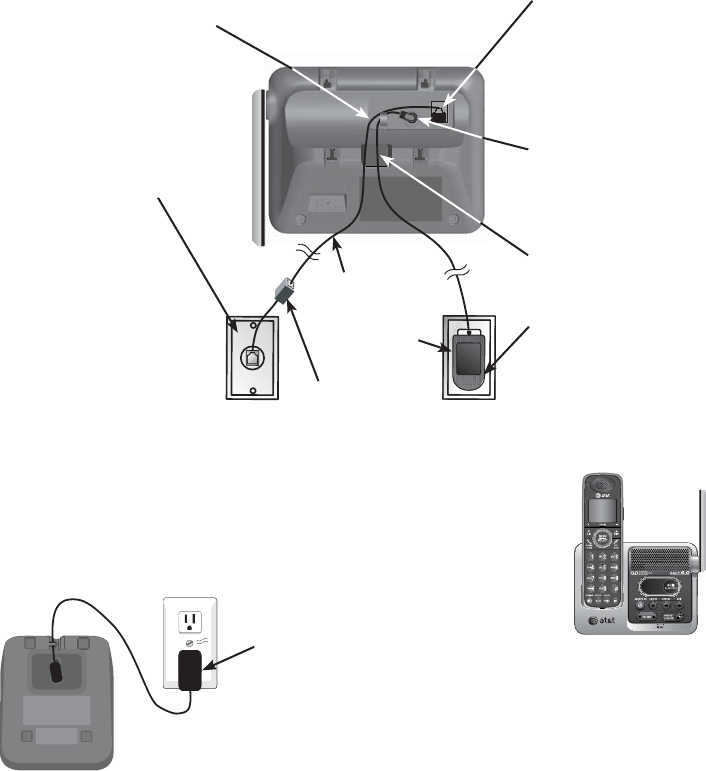
5
Telephone base & charger installation
Install the charger as shown below.
The telephone base is ready for tabletop use. If you want to change to wall
mounting, see for details.
IMPORTANT INFORMATION
1. Use only the power adapter(s) supplied with this product. To order a replacement
power adapter, visit our website at www.telephones.att.com or call
1 (800) 222-3111. In Canada, dial 1 (866) 288-4268.
2. The power adapters are intended to be correctly oriented in a vertical or floor mount
position. The prongs are not designed to hold the plug in place if it is plugged into a
ceiling, under-the-table or cabinet outlet.
Plug the power adapter into an
electrical outlet not controlled
by a wall switch.
1. Plug one end of the
telephone line cord
into the telephone jack
on the bottom of the
telephone base.
2. Route the power adapter cord through the slot.
3. Plug the small end of
the telephone base
power adapter into
the telephone jack
on the bottom of the
telephone base.
4. Place the cords into
the channels.
5. Plug the large end
of the power adapter
into a power outlet
not controlled by a
wall switch.
6 Plug the other end
of the telephone
line cord into a
telephone jack or
a DSL filter.
7. Raise the antenna.
If you have DSL high
speed Internet service,
a DSL filter (not
included) is required.
Power
adapter
Charger installation
Telephone line cord
Getting started
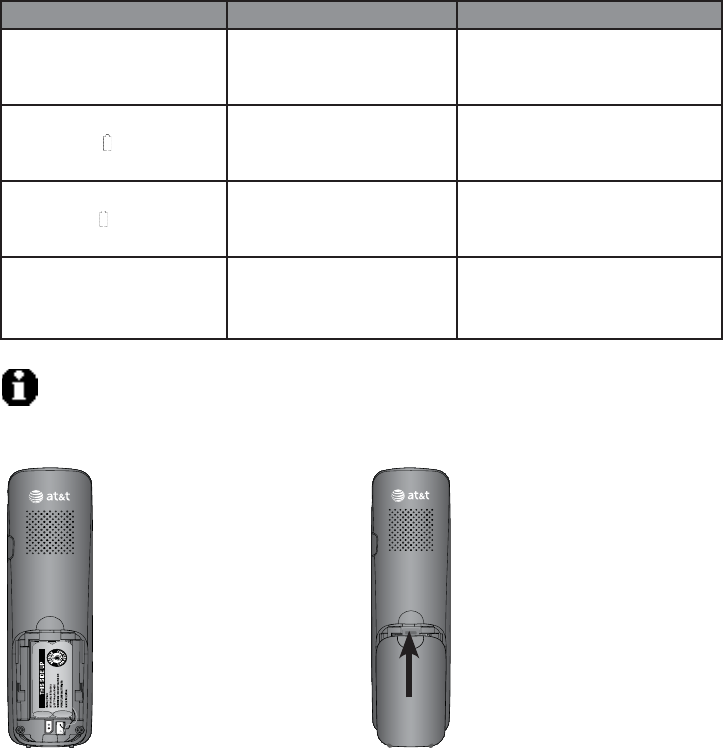
6
Battery installation & charging
Install the battery as shown below. Once you have installed the battery, the
screen indicates the battery status (see table below). If necessary, place the
handset in the telephone base or charger to charge the battery. For best
performance, keep the handset in the charger when not in use. The battery is
fully charged after 16 hours of continuous charging. See the table on page 70
for battery operating times.
If the screen is blank, you need to charge the handset without interruption for
at least 4 minutes to give the handset enough charge to use the telephone
for a short time. The screen shows Low battery and the backlight is off until
you have charged the battery without interruption for at least 30 minutes. The
following table summarizes the battery charge indicators and actions to take.
Step 1
Plug the battery connector
securely into the socket
inside the handset battery
compartment, matching the
color-coded label. Insert
the supplied battery with
the label THIS SIDE UP
facing up as indicated.
Step 2
Align the cover flat against
the battery compartment,
then slide it upwards until it
clicks into place.
Battery indicators Battery status Action
The screen is blank. Battery has no charge and
the handset cannot be used.
Charge without interruption until
the screen shows Low battery (at
least 30 minutes).
The screen shows Place in
charger and flashes.
Battery has very little charge
and the handset cannot be
used.
Charge without interruption until
the screen shows Low battery (at
least four minutes).
The screen shows Low
battery and flashes.
Battery has enough charge
to be used for a short time.
Charge without interruption until
the screen shows HANDSET X (at
least one hour).
The screen shows
HANDSET X.
Battery is charged. To keep the battery charged,
place it in the charger when not
in use.
NOTE: If you are on a phone call in low battery mode, you hear four short beeps every minute.
Getting started

7
Battery installation & charging
Step 3
Charge the handset by placing it face forward in
the telephone base or charger. The CHARGE light
on the top of the handset is on during charging.
IMPORTANT INFORMATION
1. Use only the supplied rechargeable battery or replacement battery (model BT166342).
To order, visit our website at www.telephones.att.com or call
1 (800) 222-3111. In Canada, dial 1 (866) 288-4268.
2. If you do not use the handset for a long time, disconnect and remove the battery to
prevent possible leakage.
CHARGE light
Getting started
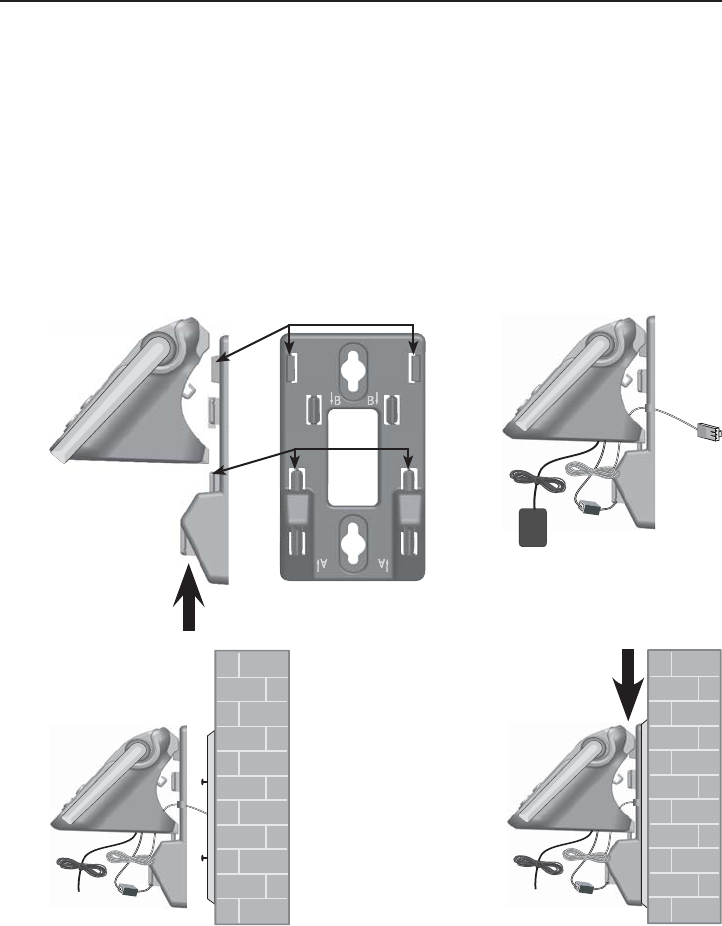
8
Installation options
Your telephone base is ready for tabletop use. If you want to mount your
telephone on a wall, use the provided wall mount bracket to connect with
a standard dual-stud telephone wall mounting plate. If you do not have this
mounting plate, you can purchase one from many hardware or consumer
electronic retailers. You might need a professional to install the mounting plate.
Desktop to wall-mount installation
1. Position the telephone base as shown below. Insert the extended tabs (see
below figure 1) of the wall mount bracket into the slots on the back of
the telephone base (marked B). Push the telephone base down until it is
securely in place.
2. If you are using a DSL filter, plug the line cord into the filter now. Route
the telephone line cord (or DSL filter) through the wall mount bracket hole.
Route the power cord out of the bottom of the telephone.
3. Plug the telephone line cord (or DSL filter) into the wall jack. Plug the power
adapter into a power outlet not controlled by a wall switch.
4. Align the holes on the wall mount bracket with the standard wall plate
and slide the wall mount bracket down until it locks securely. Bundle the
telephone line cord and power adapter cord neatly with a twist tie.
1. 2.
4.
3.
Getting started
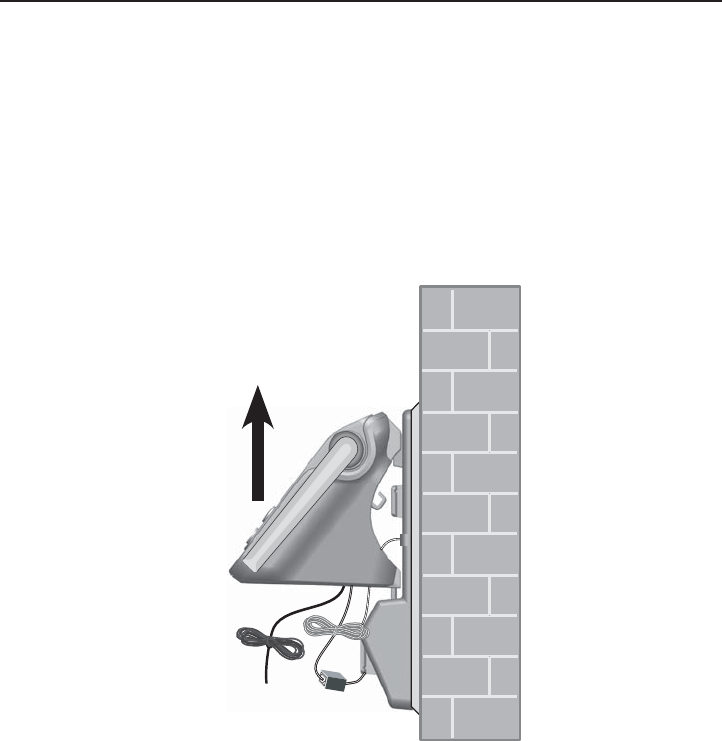
9
Installation options
Wall mount to tabletop installation
1. If the telephone line cord and power adapter cord are bundled, untie
them first.
2. Push the telephone base up to detach it from the wall mount bracket.
Unplug the telephone line cord (or DSL filter) from the wall. Unplug the
power adapter from the power outlet.
3. See Telephone base & charger installation on page 5.
Getting started
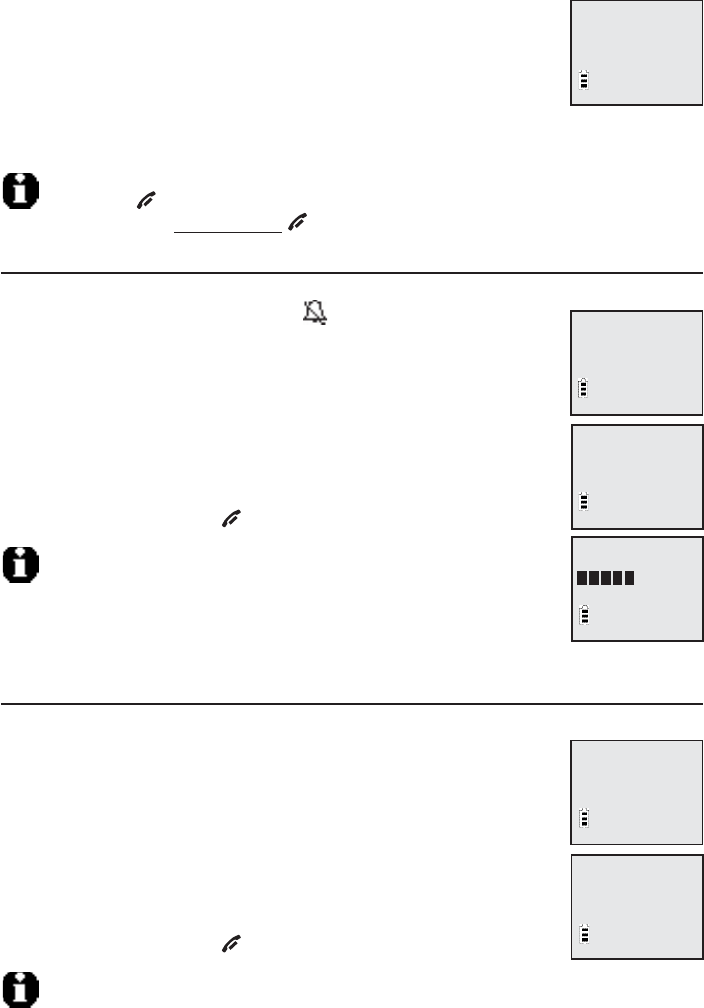
10
Telephone settings
Use the menu to change the telephone’s setting.
1. Press MENU/SELECT when in idle mode (when the phone is
not in use) to enter the main menu.
2. Press TCID or SDIR to scroll to the feature to be changed.
When scrolling through the menu, the top menu item is
always highlighted with a > symbol.
3. Press MENU/SELECT to select the highlighted item.
NOTE: Press OFF/CLEAR to cancel an operation, back up to the previous menu or exit
the menu display. Press and hold OFF/CLEAR to return to idle mode.
Ringer volume
You can set the ringer volume level (1-6) to one of six levels or turn the
ringer off. When the ringer is off, appears on the screen.
1. Press MENU/SELECT in idle mode to enter the main menu.
2. Use TCID or SDIR to scroll to >Ringers, then press
MENU/SELECT.
3. Press MENU/SELECT again to select >Ringer volume.
4. Press TCID or SDIR to sample each volume level.
5. Press MENU/SELECT to save your preference and return to
the main menu. Press OFF/CLEAR to cancel the procedure.
NOTE: The ringer volume also determines the ringer volume for intercom
calls (page 31) and the paging tone for the handset locator (page 30). If
the ringer volume is set to off, that handset is silenced for all incoming
calls and paging.
Ringer tone
You can choose one of 10 ringer tones.
1. Press MENU/SELECT in idle mode to enter the main menu.
2. Use TCID or SDIR to scroll to >Ringers, then press
MENU/SELECT.
3. Press TCID or SDIR to scroll to >Ringer tone, then press
MENU/SELECT.
4. Press TCID or SDIR to sample each ringer tone.
5. Press MENU/SELECT to save your preference and return to
the main menu. Press OFF/CLEAR to cancel the procedure.
NOTE: If you turn off the ringer volume, you do not hear ringer tone samples.
>
Ringer volume
Ringer tone
RINGER VOLUME
RINGER TONE
>
Tone 1
>
Ringer tone
Ringer volume
Handset settings
>
Ringers
Settings
>
Answering sys
Directory
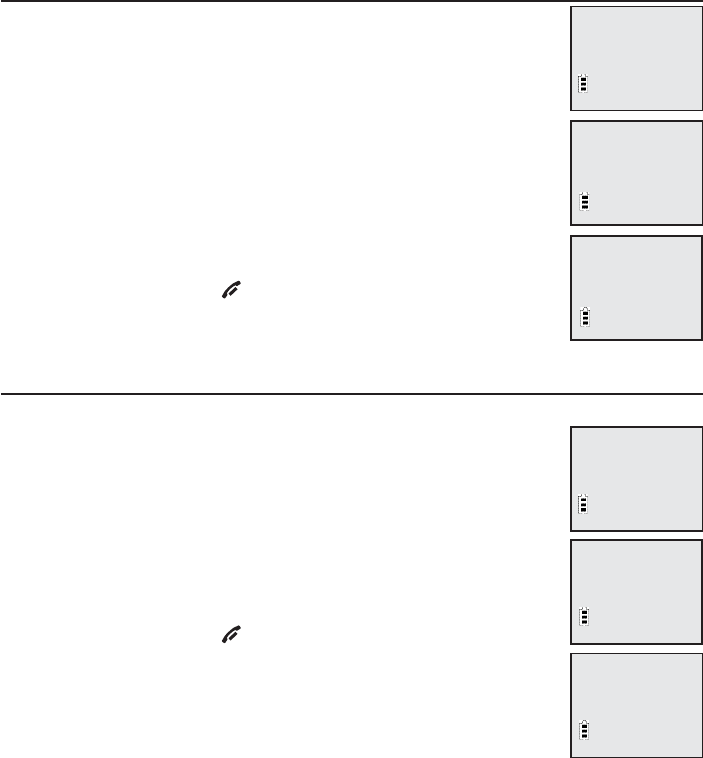
11
Telephone settings
Key tone
The handset is factory programmed to beep with each key
press. If you turn off the key tone, there are no beeps when
you press keys.
1. Press MENU/SELECT in idle mode to enter the main menu.
2. Use TCID or SDIR to scroll to >Settings, then press
MENU/SELECT.
3. Use TCID or SDIR to scroll to >Key tone, then press
MENU/SELECT.
4. Press TCID or SDIR to select On or Off.
5. Press MENU/SELECT to save your preference and return to
the main menu. Press OFF/CLEAR to cancel the procedure.
LCD Language
You can select the language used for all screen displays.
1. Press MENU/SELECT in idle mode to enter the main menu.
2. Use TCID or SDIR to scroll to >Settings, then press
MENU/SELECT.
3. Use TCID or SDIR to scroll to >LCD language, then
press MENU/SELECT.
4. Press TCID or SDIR to select English, Français or Español.
5. Press MENU/SELECT to save your preference and return to
the main menu. Press OFF/CLEAR to cancel the procedure.
>
Key tone
Set date/time
KEY TONE
>
On
>
LCD language
Clr voicemail
LCD LANGUAGE
>
English
Handset settings
>
Settings
User help
>
Settings
User help
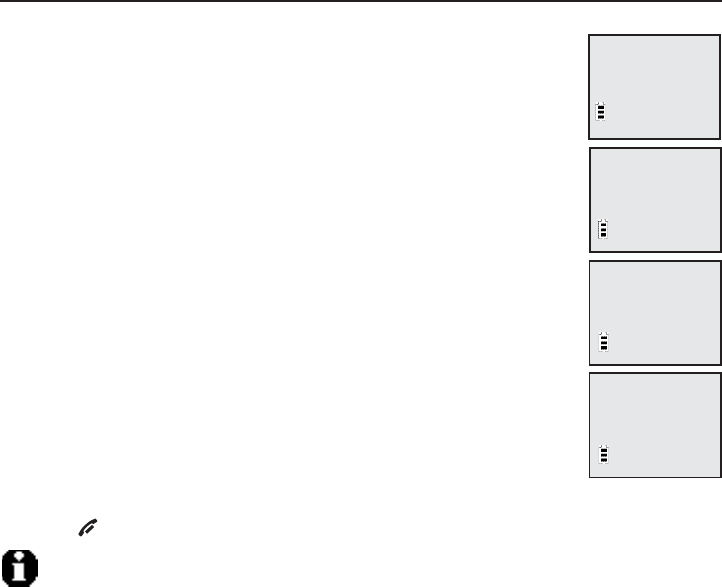
12
Telephone settings
The answering system announces the day and time of the message prior
to playing it. Before using the answering system, set the date and time as
follows. If you subscribe to caller ID service, the day, month and time are set
automatically with each incoming call. The year must be set so that the day of
the week can be calculated from the caller ID information. You can turn off the
date and time settings of the caller ID service and use your own settings for
each incoming call (see CID time synchonize section on the following page).
After a power failure or the first handset registration, the system reminds you
to set the date and time for backup before entering the idle mode.
Set date/time
Follow the steps below to set the month, day, year and time.
1. When the handset is in idle mode, press MENU/SELECT to
enter the main menu.
2. Press TCID or SDIR to scroll to >Settings, then press
MENU/SELECT.
3. Press TCID or SDIR to scroll to >Date & time, then press
MENU/SELECT.
4. Press TCID or SDIR to select the month, or enter the correct
number using the dial pad, then press MENU/SELECT to confirm.
5. Press TCID or SDIR to select the day, or enter the correct
number using the dial pad, then press MENU/SELECT to confirm.
6. Press TCID or SDIR to select the year, or enter the correct
number using the dial pad, then press MENU/SELECT to confirm.
7. Press TCID or SDIR to select the hour, or enter the correct
number using the dial pad, then press MENU/SELECT to confirm.
8. Press TCID or SDIR to select the minute, or enter the correct
number using the dial pad, then press MENU/SELECT to confirm.
9. Press TCID or SDIR to select the AM or PM, then press
MENU/SELECT to confirm. There is a confirmation tone.
Press OFF/CLEAR to cancel the procedure.
NOTE: If the clock is not set when a message is recorded, the system announces, “Time and day
not set.” before it plays the message.
SET DATE
--/--/--
SET TIME
--:-- --
>
Date & time
CID time sync
>
Settings
User help
Handset settings
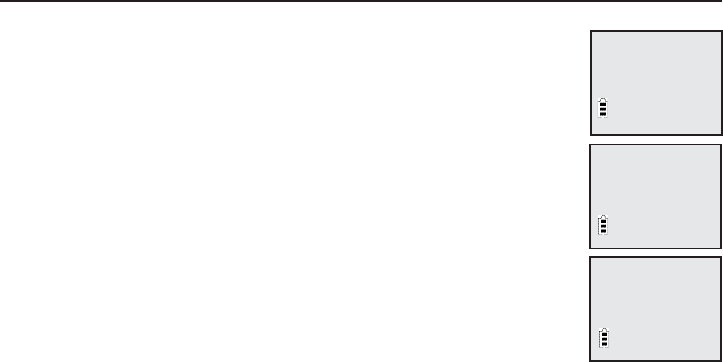
13
Telephone settings
CID time synchonize
Follow the steps below to turn the CID time sync feature on or off. The default
setting is On.
1. When the handset is in idle mode, press MENU/SELECT to
enter the main menu.
2. Press TCID or SDIR to scroll to >Settings, then press
MENU/SELECT.
3. Press TCID or SDIR to scroll to >Set date/time, then press
MENU/SELECT.
4. Press TCID or SDIR to scroll to >CID time sync, then press
MENU/SELECT.
4. Press TCID or SDIR to select On or Off, then press
MENU/SELECT to confirm. There is a confirmation tone.
CID TIME SYNC
>
On
>
Date & time
CID time sync
>
Settings
User help
Handset settings
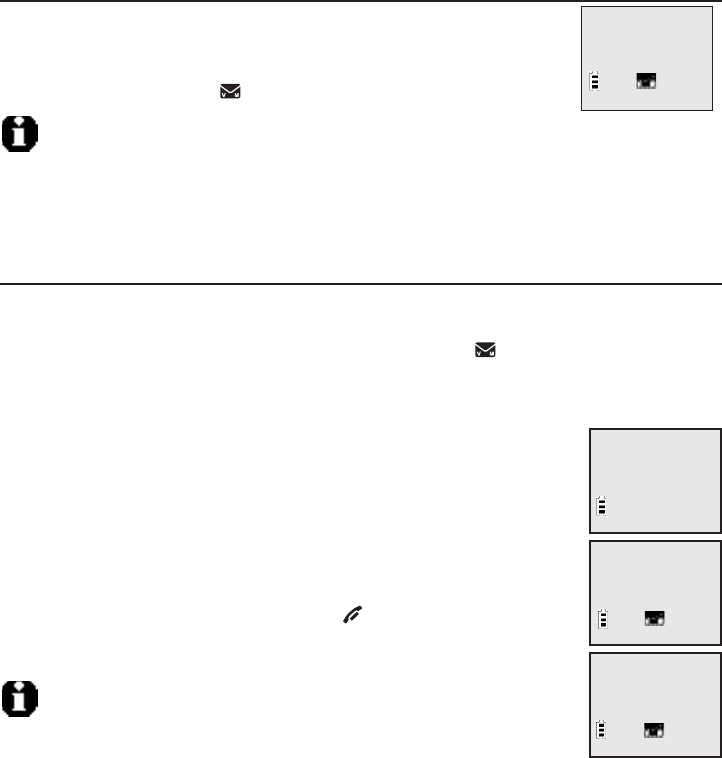
14
Handset settings
Voicemail (visual message waiting) indicator
If you subscribe to a voicemail service offered by your
telephone service provider, this feature provides a visual
indication when you have new voicemail messages.
New voicemail and the icon appear on the handset screen.
NOTES:
1. This feature does not indicate new answering system messages recorded on your phone.
2. For more information about the difference between your answering system and voicemail,
see page 40.
Clear voicemail indication
Use this feature when the telephone indicates there is new voicemail but there
is none. For example, when you have accessed your voicemail while away
from home. This feature only turns off the displayed icon; it does not delete
your voicemail messages. As long as you have new voicemail messages, your
telephone service provider continues to send the signal to turn on the indicator.
To manually turn off the new voicemail indicator:
1. Press MENU/SELECT when in idle mode to enter the main menu.
2. Use TCID or SDIR to scroll to >Settings, then press
MENU/SELECT.
3. Use TCID or SDIR to scroll to >Clr voicemail, then press
MENU/SELECT, the screen shows Turn off indicator?
4. Press MENU/SELECT again to turn the voicemail indication off.
There is a confirmation tone. Press OFF/CLEAR to cancel
the procedure.
NOTES:
1. Telephone service provider voicemail might alert you to new messages with
a stutter (broken) dial tone. Contact your telephone service provider for
more details.
2. For information about using your voicemail service, contact your telephone service provider
for assistance.
>
Clr voicemail
Key tone
Turn off
indicator?
HANDSET 1
New voicemail
10:21 AM 2/11
>
Settings
User help
Handset settings
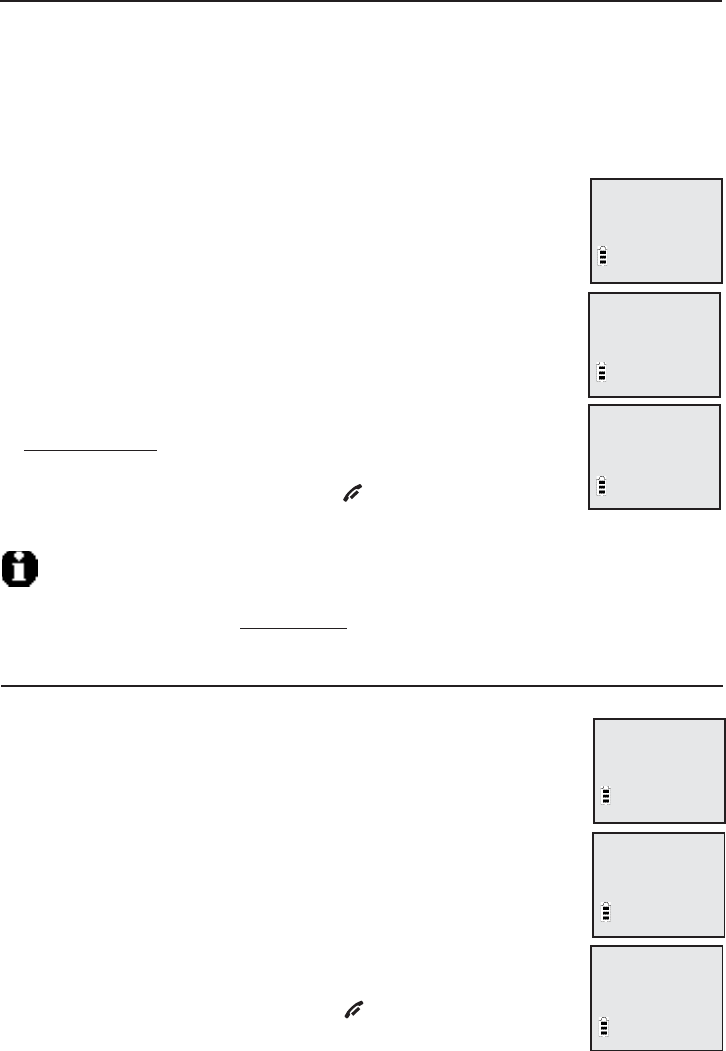
15
Handset settings
Home area code
If you dial seven digits to make a local call (no area code required), enter your
area code into the telephone as the home area code. When you receive a call
from within your home area code, the caller ID history only displays the seven
digits of the telephone number.
This feature makes it easy for you to place a call from the caller ID log. If you
dial 10 digits to make a local phone call, do not use this home area code
feature. If you do, you cannot place calls from your caller ID log as they have
only seven digits.
To set the home area code on a cordless handset:
1. Press MENU/SELECT in the idle mode to enter the main menu.
2. Use TCID or SDIR to scroll to >Settings, then press
MENU/SELECT.
3. Use TCID or SDIR to scroll to >Home area code, then press
MENU/SELECT.
4. Use the dial pad keys to enter a three-digit home area code.
Press MUTE/DELETE to delete digit while entering, or
press and hold MUTE/DELETE to delete all the digits.
5. Press MENU/SELECT to save and return to the main menu.
There is a confirmation tone. Press OFF/CLEAR to cancel
the procedure.
NOTE: If, in the future, your telephone service provider requires you to dial 10 digits to make
a local call (area code + phone number), you need to delete your home area code. With the
home area code displayed, press and hold MUTE/DELETE until the digits are deleted, and
then press MENU/SELECT. The home area code is now restored to its default setting of _ _ _.
>
Home area code
Dial mode
HOME AREA CODE
___
>
Settings
User help
Dial mode
Use this feature to set the dial mode as tone or pulse. You can press * to
switch to the tone mode while dialing in pulse mode.
To set the dial mode on a cordless handset:
1. Press MENU/SELECT in the idle mode to enter the main menu.
2. Use TCID or SDIR to scroll to >Settings, then press
MENU/SELECT.
3. Use TCID or SDIR to scroll to >Dial mode, then press
MENU/SELECT.
4. Use TCID or SDIR to scroll to >Tone or >Pulse, then press
MENU/SELECT
5. Press MENU/SELECT to save and return to the main menu.
There is a confirmation tone. Press OFF/CLEAR to cancel
the procedure.
>
Dial mode
>
Settings
User help
DIAL MODE
>Tone
Handset settings
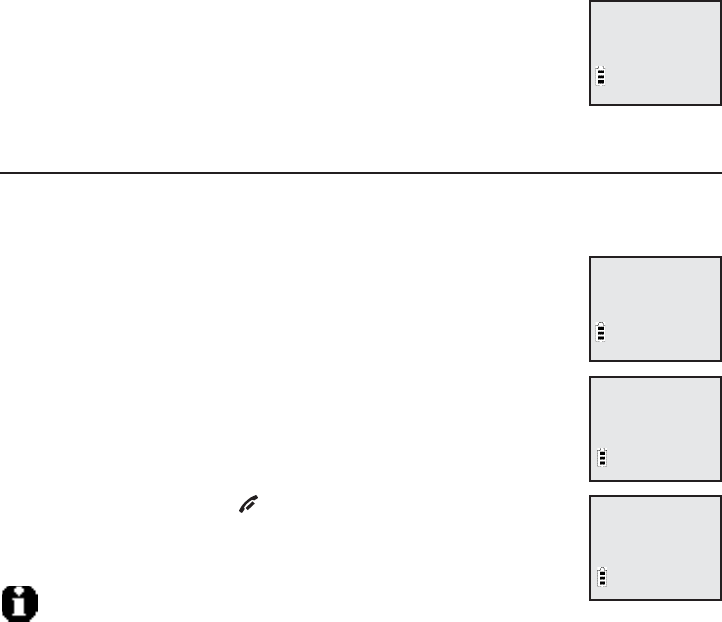
16
Answering system settings
Use the answering system menu to turn on or off the answering system, setup
the announcement message, or change the number of rings, remote access
code, and message alert tone.
1. When the handset is in idle mode, press MENU/SELECT to
enter the main menu.
2. Press TCID or SDIR to scroll to >Answering sys, then press
MENU/SELECT.
Answer on/off
Unless you change it, the answering system is on and ready to record
messages. You can turn the answering system off, but if you do so, the
answering system does not answer calls and record incoming messages.
To turn the answering system on or off from a handset:
1. When the handset is in idle mode, press MENU/SELECT to
enter the main menu.
2. Press TCID or SDIR to scroll to >Answering sys, then press
MENU/SELECT.
3. Press TCID or SDIR to scroll to >Answer ON/OFF, then
press MENU/SELECT.
4. Press TCID or SDIR to select between On and Off, then
press MENU/SELECT to confirm the setting and you hear a
confirmation tone. Press OFF/CLEAR to cancel the procedure.
If the answering system is on, the handset screen shows the
ANS ON icon.
NOTE: If the answering system is off and there is an incoming call, the
system answers after 10 rings and announces, “Please enter your remote access code.” For
more information about remote access codes, see page 47.
>
Answer ON/OFF
Ans sys setup
ANSWER ON/OFF
>On
Play messages
>
Answering sys
Play messages
>
Answering sys
Handset settings
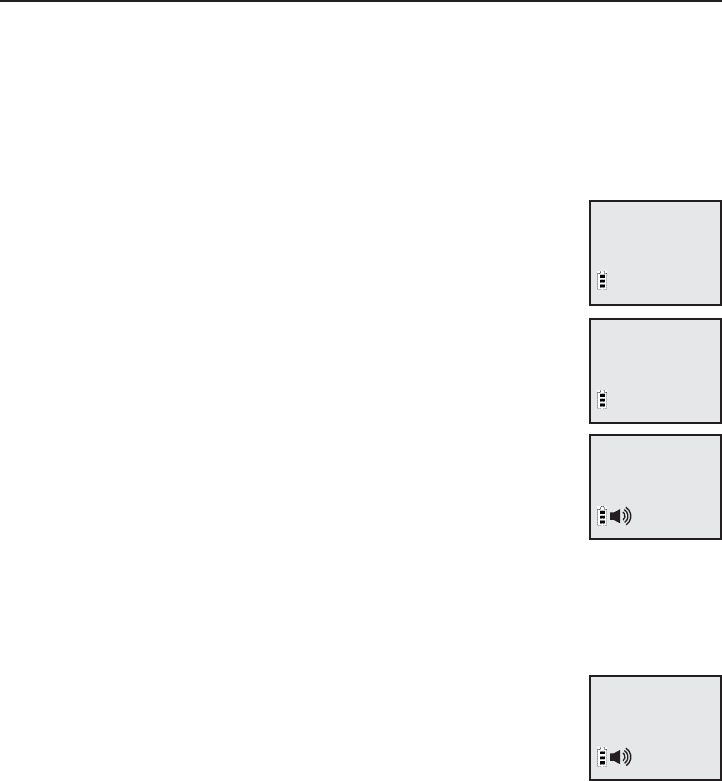
17
Answering system settings
Announcement
Your outgoing announcement plays when calls are answered by the answering
system.
The telephone has a prerecorded outgoing announcement, “Hello. Please leave
a message after the tone.” You can use this announcement, or record your own
announcement.
You can record an announcement up to 90 seconds. The system does not
record any announcement shorter than two seconds.
To play your current outgoing announcement:
1. When the handset is in idle mode, press MENU/SELECT to
enter the main menu.
2. Press TCID or SDIR to scroll to >Answering sys, then press
MENU/SELECT.
3. Press TCID or SDIR to scroll to >Announcement, then press
MENU/SELECT, the system announces, “To play, press 2. To
record, press 7.”
4. Press 2 to play the current announcement.
To record a new outgoing announcement:
1. When the handset is in idle mode, press MENU/SELECT to
enter the main menu.
2. Press TCID or SDIR to scroll to >Answering sys, then press
MENU/SELECT.
3. Press TCID or SDIR to scroll to >Announcement, then press MENU/SELECT,
the system announces, “To play, press 2. To record, press 7.”
4. Press 7 to record an announcement, the system announces, “Record after
the tone, press 5when you are done.”
5. Press 5 when you finish recording. Your recorded
announcement plays.
To listen to the recorded announcement again, press 2 after
playback is completed.
To record a new announcement, press 7 and follow the above steps.
>
Announcement
Delete all old
2-Play 3-Delete
5-Stop 7-Record
Record annc...
5-Stop
Play messages
>Answering sys
Handset settings
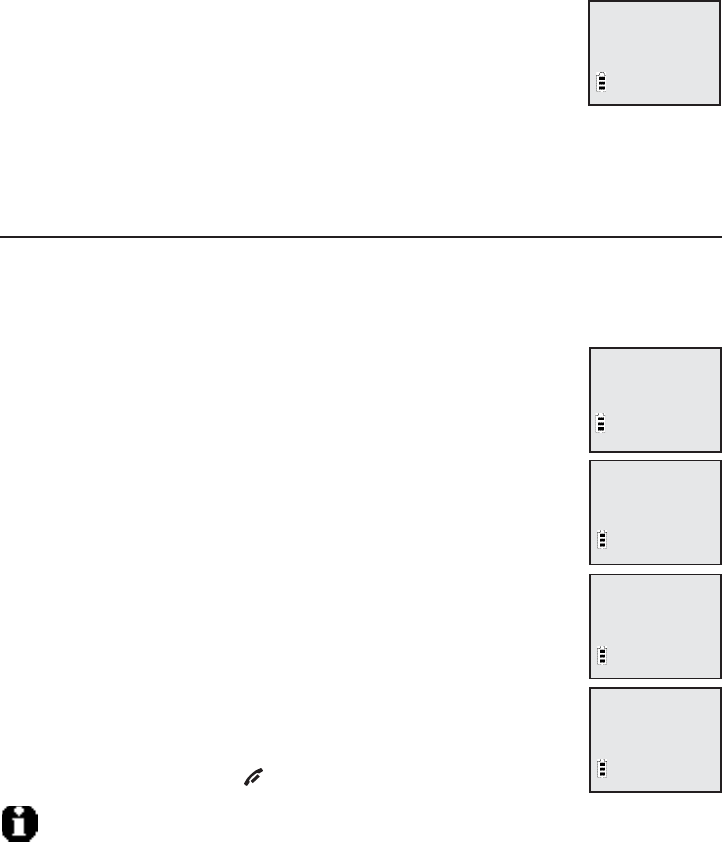
18
Answering system settings
To delete your outgoing announcement:
1. When the handset is in idle mode, press MENU/SELECT to enter the main menu.
2. Press TCID or SDIR to scroll to >Answering sys, then press MENU/SELECT.
3. Press TCID or SDIR to scroll to >Announcement, then
press MENU/SELECT, the system announces, “To play, press
2. To record, press 7.”
4. Press 3 to delete your recorded announcement.
When your announcement is deleted, the system answers calls with the pre-
recorded announcement described on the previous page.
Number of rings
You can set the answering system to answer an incoming call after two, four,
or six rings. You can also select toll saver, which is explained below. Unless you
change it, the answering system answers an incoming call after four rings.
To set the number of rings:
1. When the handset is in idle mode, press MENU/SELECT to
enter the main menu.
2. Press TCID or SDIR to scroll to >Answering sys, then press
MENU/SELECT.
3. Press TCID or SDIR to scroll to >Ans sys setup, then press
MENU/SELECT.
4. Press TCID or SDIR to scroll to ># of rings, then press
MENU/SELECT.
5. Press TCID or SDIR to scroll and choose among 2,4,6 or
Toll saver.
Toll saver - the answering system answers a call after two
rings if you have new messages, and after four rings when
there are no new messages. This feature allows you to
check for new messages and avoid paying long distance
charges when calling from out of your local area.
6. Press MENU/SELECT to confirm your setting and you hear a
confirmation tone. Press OFF/CLEAR to cancel the procedure.
NOTE: If you subscribe to caller ID/call waiting services through your telephone service
provider, see Answering system and voicemail on page 40.
•
>
Announcement
Delete all old
>
# of rings
Remote code
# OF RINGS
>2
>
Ans sys setup
--End of list--
Play messages
>
Answering sys
Handset settings
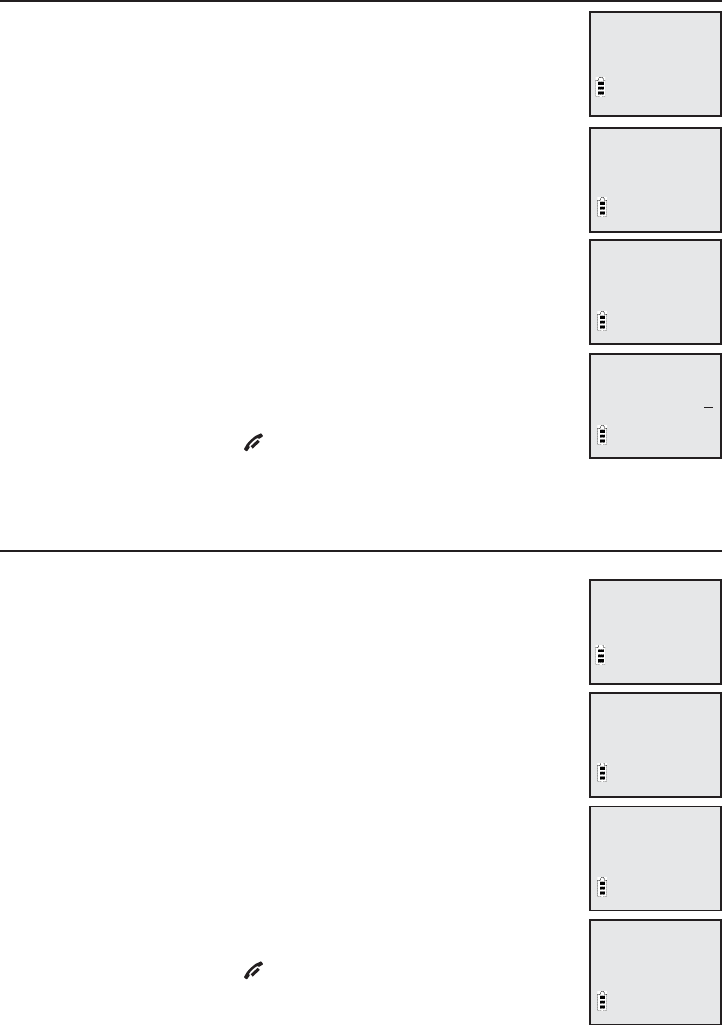
19
Answering system settings
Remote access code
To access your answering system remotely from any touch tone
phone, you need to enter a two-digit number (10-99). Unless
you change it, the remote access code is 19.
To change the remote access code:
1. When the handset is in idle mode, press MENU/SELECT to
enter the main menu.
2. Press TCID or SDIR to scroll to >Answering sys, then press
MENU/SELECT.
3. Press TCID or SDIR to scroll to >Ans sys setup, then press
MENU/SELECT.
4. Press TCID or SDIR to scroll to >Remote code, then press
MENU/SELECT.
5. Use the dial pad to enter a four-digit number. Use MUTE/DELETE
to backspace and delete a digit, or press TCID or SDIR to
change the remote access code.
6. Press MENU/SELECT to confirm your setting and you hear a
confirmation tone. Press OFF/CLEAR to cancel the procedure.
Message alert tone
When the message alert tone is set to ON, and there is at least one new
message, the telephone base beeps every 10 seconds. Unless
you change it, the message alert tone is set to off.
There is no audible alert at the handset.
To change the setting:
1. When the handset is in idle mode, press MENU/SELECT to
enter the main menu.
2. Press TCID or SDIR to scroll to >Answering sys, then press
MENU/SELECT.
3. Press TCID or SDIR to scroll to >Ans sys setup, then press
MENU/SELECT.
4. Press TCID or SDIR to scroll to >Msg alert tone, then press
MENU/SELECT.
5. Press TCID or SDIR to choose between On and Off.
6. Press MENU/SELECT to confirm your setting and you hear a
confirmation tone. Press OFF/CLEAR to cancel the procedure.
>
Remote code
Msg alert tone
REMOTE CODE
19
>
Msg alert tone
Call screening
MSG ALERT TONE
>On
>
Ans sys setup
--End of list--
>
Ans sys setup
--End of list--
19
Play messages
>
Answering sys
Play messages
>
Answering sys
Handset settings
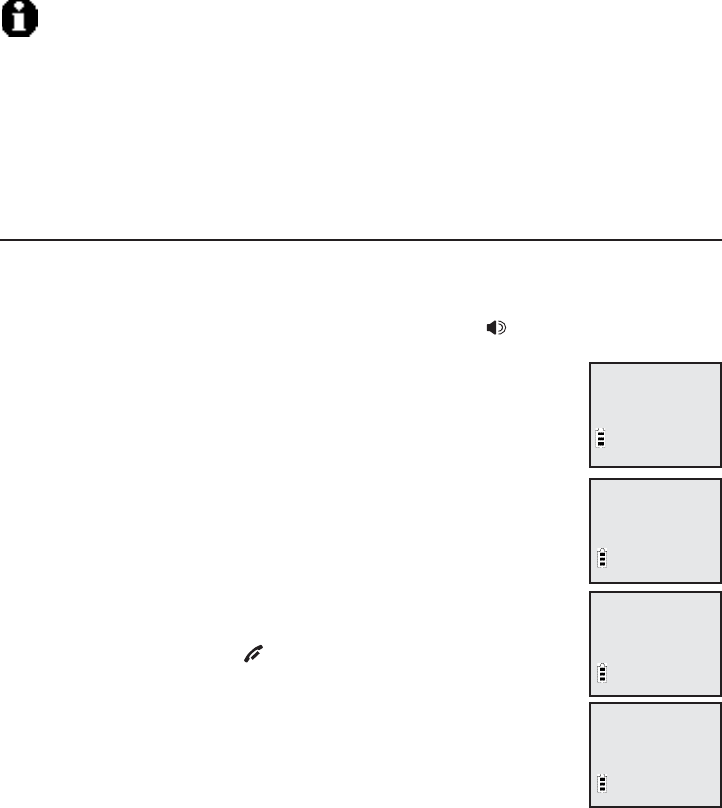
Answering system settings
Call screening
Use this feature to choose whether incoming messages can be heard over the
speaker when they are being recorded. If you turn call screening on, you hear
the incoming message. While monitoring message is recording, you can answer
the call by lifting the cordless handset or by pressing SPEAKER.
To change the setting:
1. When the handset is in idle mode, press MENU/SELECT to
enter the main menu.
2. Press TCID or SDIR to scroll to >Answering sys, then press
MENU/SELECT.
3. Press TCID or SDIR to scroll to >Ans sys setup, then press
MENU/SELECT.
4. Press TCID or SDIR to scroll to >Call screening, then press
MENU/SELECT.
5. Press TCID or SDIR to choose between On and Off.
6. Press MENU/SELECT to confirm your setting and you hear a
confirmation tone. Press OFF/CLEAR to cancel the procedure.
20
Handset settings
>
Call screening
# of rings
>
Ans sys setup
--End of list--
CALL SCREENING
>On
Play messages
>
Answering sys
NOTES:
1. The message alert tone beeps only if all the conditions below are met:
- Answering system is on.
- Message alert tone setting is on.
- There are new messages.
2. To temporarily turn off the message alert tone, see page 53.
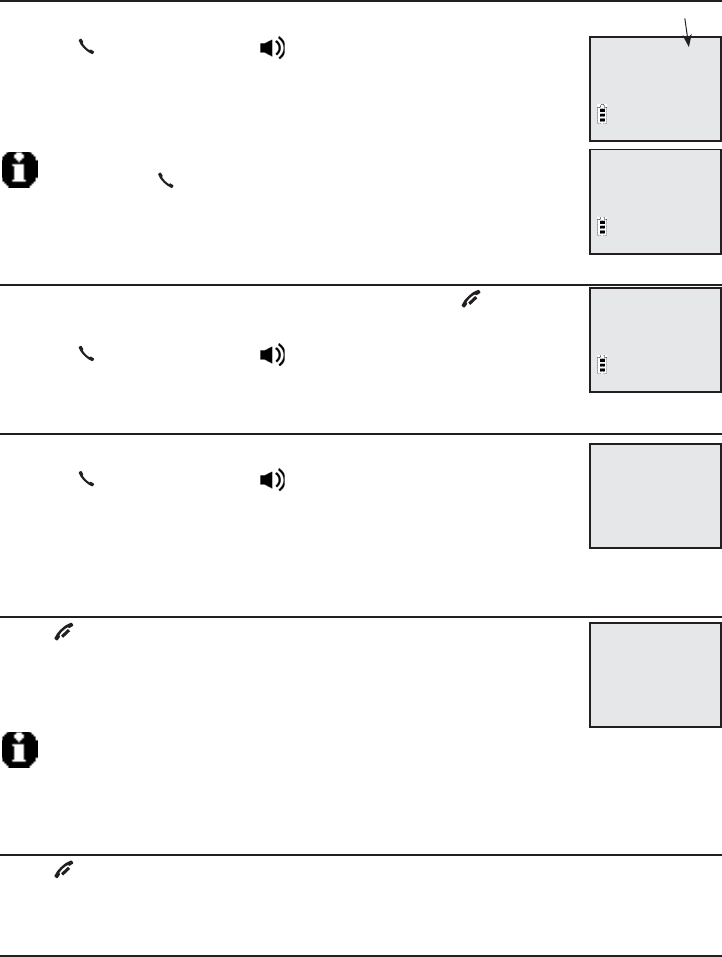
21
Making, answering, and ending calls
Making a call
To make a call:
Press PHONE/FLASH or SPEAKER, then enter the
telephone number.
The screen displays the elapsed time as you talk (in hours,
minutes and seconds).
NOTE: Pressing PHONE/FLASH to access services from your local
telephone service provider does not affect the elapsed time.
On-hook dialing (predialing)
1. Enter the telephone number. Press MUTE/DELETE or OFF/CLEAR
to make corrections when entering the phone number.
2. Press PHONE/FLASH or SPEAKER to dial.
Answering a call
To answer a call:
Press PHONE/FLASH or SPEAKER.
-OR-
Press any dial pad key (0-9,* or #).
Temporary ringer silencing
Press OFF/CLEAR or MUTE/DELETE while the telephone is
ringing to silence the ringer temporarily on that handset only.
This turns off the ringer without disconnecting the call. The next
incoming call rings normally at the preset volume.
NOTE: Each handset rings when there is an incoming call unless the ringer volume is turned
off on that handset.
Ending a call
Press OFF/CLEAR or return the handset to the telephone base or charger.
Auto off
A call ends automatically when you put the handset in the telephone base
or charger.
•
•
Elapsed time
Phone 0:00:30
Speaker 0:00:30
Phone 0:00:15
888-883-2445
Incoming call
Ringer off
Telephone operation
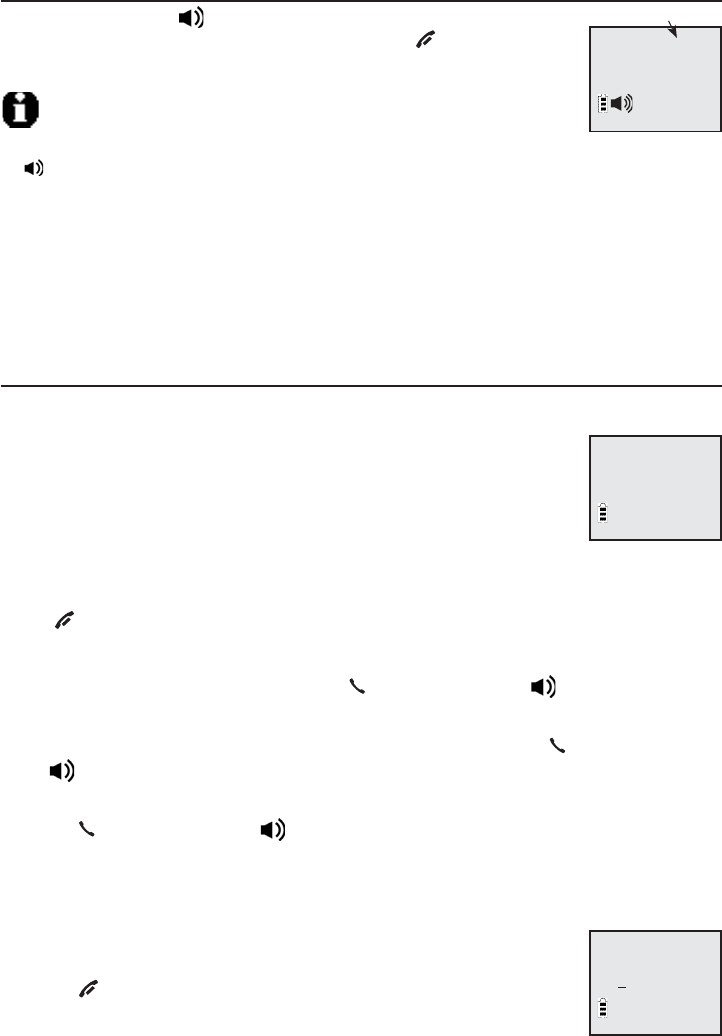
22
Handset operation
Speakerphone
During a call, press SPEAKER to switch between hands-free
speakerphone and normal handset use. Press OFF/CLEAR to
hang up.
NOTES:
If you use the speakerphone during Low battery mode, the handset is not lit except for the
SPEAKER button.
The speakerphone uses more power than the normal handset. If the handset battery becomes very
low while you are using the speakerphone, the call remains in speakerphone mode until you hang up
or the battery becomes depleted. When the battery is very low, you cannot switch a call from normal
handset use to speakerphone mode.
After installing the battery into the handset, the screen may show Low battery. If you use
speakerphone at this time, the battery may become depleted. Follow the instruction in the Battery
installation & charging section on pages 6-7.
Last number redial
The last 10 telephone numbers dialed (up to 30 digits) are stored in
system memory.
To view the 10 most recently dialed numbers:
To display the most recently called number (up to 30 digits),
press REDIAL/PAUSE.
To view up to 10 recently called numbers, press
REDIAL/PAUSE then TCID or SDIR, or press REDIAL/PAUSE repeatedly.
The handset beeps twice at the end of the list.
Press OFF/CLEAR to exit.
To redial a number:
To dial the displayed number, press PHONE/FLASH or SPEAKER.
-OR-
You can call the most recently called number by pressing PHONE/FLASH
or SPEAKER, then pressing REDIAL/PAUSE.
-OR-
Press PHONE/FLASH or SPEAKER, then press REDIAL/PAUSE
repeatedly to view the redial memory. The displayed number you view for
over two seconds will be automatically dialed out.
To edit a number:
While the desired number displays, press MENU/SELECT to
enter editing mode.
Press OFF/CLEAR to backspace and delete characters, or
use dial pad to enter the number.
1.
2.
3.
•
•
•
•
•
•
•
Elapsed time
Speaker 0:00:30
Redial
888-883-2445
ENTER NUMBER
888-883-2445
Telephone operation
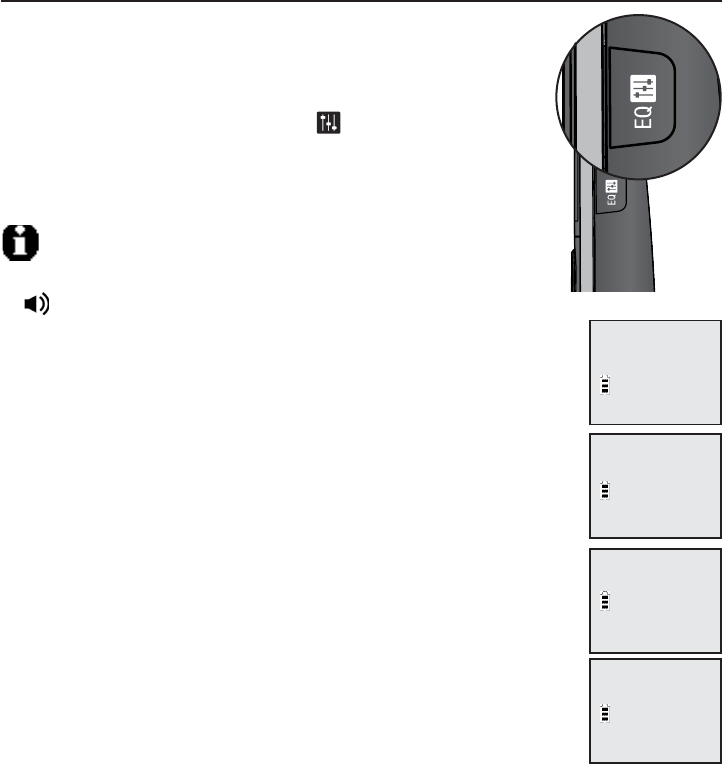
23
Handset operation
To delete a number:
While the screen displays the desired number, press MUTE/DELETE to delete
the number from the redial memory.
Equalizer
The equalizer feature on the handset enables you to change
the audio tone of the handset during an outside call,
intercom call or message or announcement playback.
When on an outside call, intercom call, message or
announcement playback, press EQ to select the equalizer
setting among Treble 1,Treble 2,Bass or Natural (the
preset tone) for the handset. The current setting is shown on
the handset for two seconds.
NOTES:
If you switch the call between the handset and speakerphone by pressing
SPEAKER, the audio setting remains unchanged.
The current equalizer setting remains unchanged until a new setting.
•
1.
2.
Treble 1
6:30
AM
8/06
Treble 2
6:30
AM
8/06
Bass
6:30
AM
8/06
Natural
6:30
AM
8/06
Telephone operation
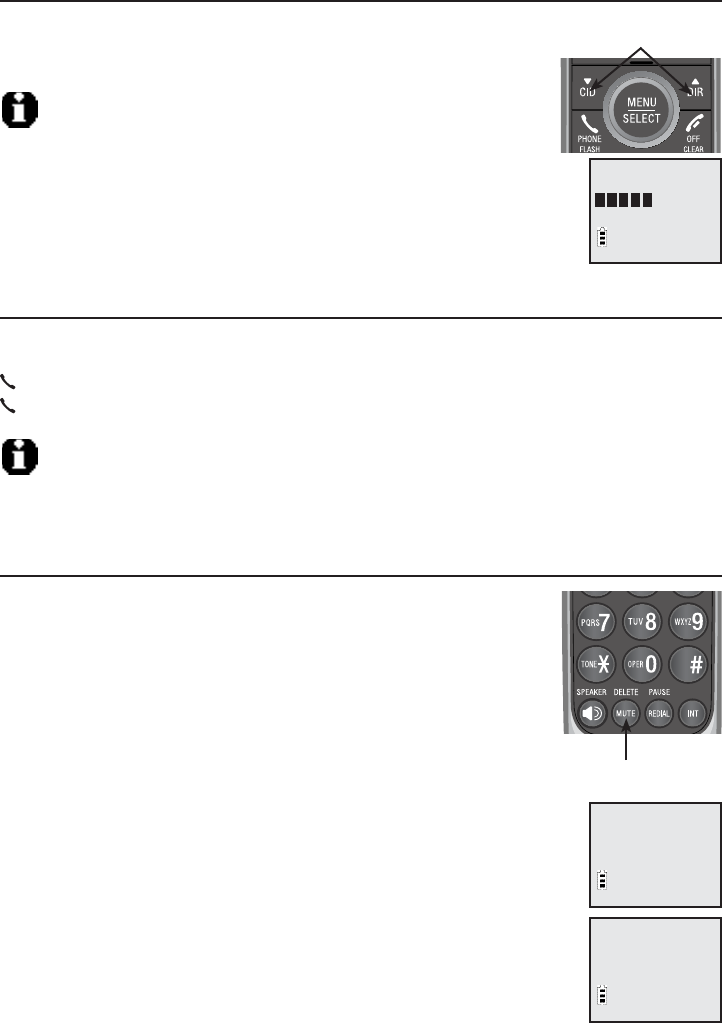
24
Volume control
While on a call, press VOLUME-/TCID to decrease or press
VOLUME+/SDIR to increase the listening volume. You can
set the listening volume level (1-5) to one of five levels.
NOTES:
1. Handset and speakerphone volume settings are independent.
2. When the volume reaches the minimum or maximum setting, you hear
two beeps.
Call waiting
If you subscribe to call waiting service from your telephone service provider,
you hear two beeps if someone calls while you are already on a call. Press
PHONE/FLASH to put your current call on hold and take the new call. Press
PHONE/FLASH at any time to switch back and forth between the calls.
NOTE: Missed call-waiting call is not counted as missed call.
Mute
Use the mute function to turn off the microphone. You can
hear the caller, but the caller does not hear you.
To mute a call:
• Press MUTE/DELETE. When mute is on, the handset screen
shows Muted for a few seconds and the MUTE icon
appears until you turn off mute.
To un-mute a call:
• Press MUTE/DELETE again. When mute is off,
Microphone ON appears temporarily on the handset screen.
Options while on calls
VOLUME/TCID or
VOLUME/SDIR
Phone 0:00:30
Muted
MUTE
MUTE/DELETE
VOLUME
Phone 0:00:30
Microphone ON
Telephone operation
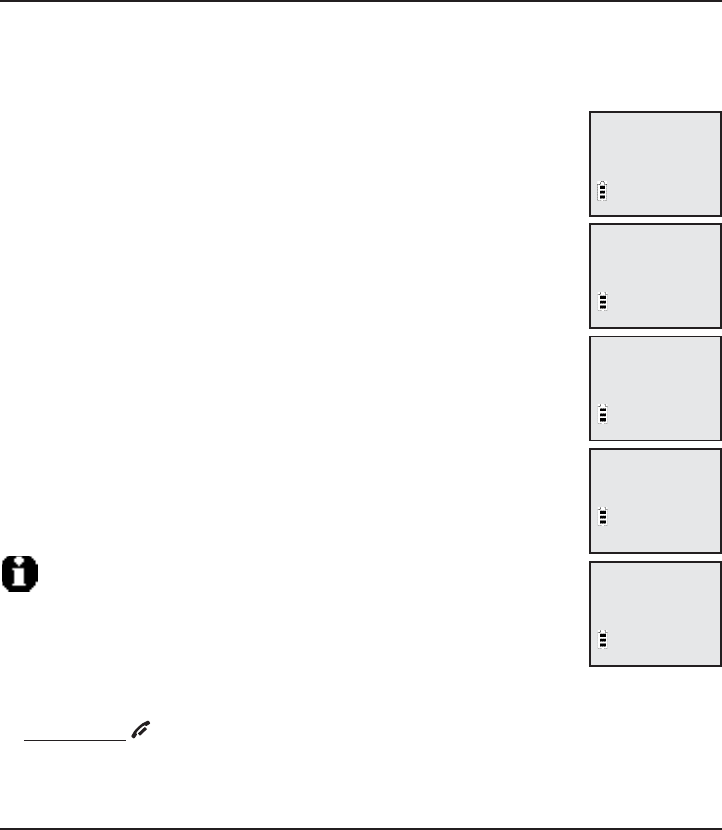
25
Options while on calls
Chain dialing
Use this feature to initiate a dialing sequence from the numbers in the
directory, caller ID history, or redial memory while you are on a call.
Chain dialing can be useful if you wish to access other numbers (such as bank
account information or access codes) from the directory, caller ID history, or
redial list.
To access the directory while on a call:
1. Press MENU/SELECT.
2. Press MENU/SELECT again to enter >Directory.
3. Press TCID or SDIR to scroll to the desired number.
4. Press MENU/SELECT to dial the number shown.
To access the caller ID history (call log) while on a call:
1. Press MENU/SELECT.
2. Press TCID or SDIR to scroll to >Call log, then press
MENU/SELECT.
3. Press TCID or SDIR to scroll to the desired number.
4. Press MENU/SELECT to dial the number shown.
To access the last number redial while on a call:
Press REDIAL/PAUSE to show and dial the most recently dialed
number. If you press REDIAL/PAUSE again within two seconds,
the system does not dial the number.
NOTES:
1. You cannot edit a directory entry while on a call. For more details about the
directory, see page 29.
2. You cannot copy a caller ID entry into the directory while on a call. For more
details about the caller ID history, see page 34.
3. If you press REDIAL/PAUSE while on a call, you can only view the most recent call, and you cannot
erase the entry. For more details about the redial memory, see page 22.
4. Press and hold OFF/CLEAR exit redial, directory or caller ID history when on a call.
Switch dial mode
Use this feature to temporary switch the dial mode from Pulse to Tone while
on a call. When the current call is ended, the Tone mode resumes to Pulse
mode for the next phone call.
To switch the dial mode while on a call:
Press *on the dial pad.•
>
Directory
Call log
Phone 0:01:20
Charlie Johnson
888-883-2445
Charlie Johnson
888-883-2445
REDIAL
888-722-7702
Christine Smith
5:30
AM
8/06
Telephone operation
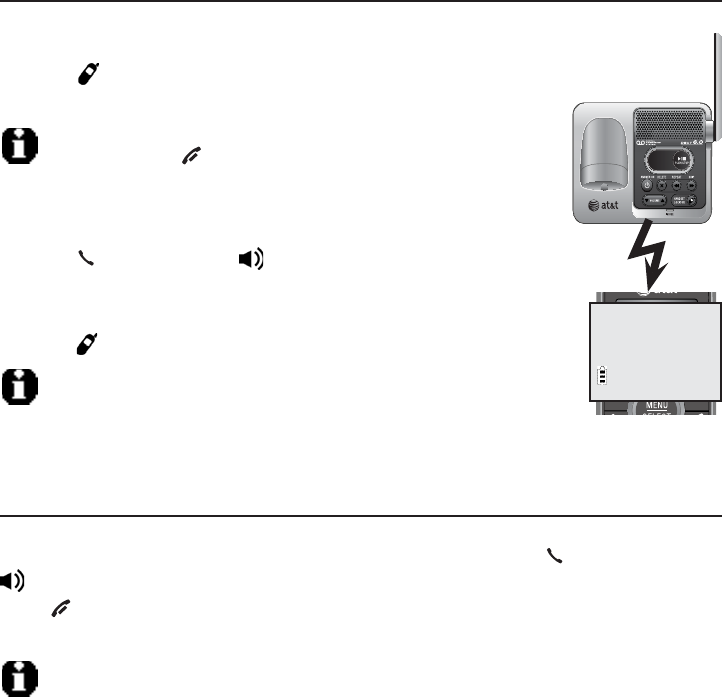
26
Multiple handset use
Handset locator
The handset locator feature is useful if you misplace any handsets.
To start the paging tone:
Press HANDSET LOCATOR at the telephone base to start
the paging tone on all handsets for 60 seconds.
NOTE: If you press OFF/CLEAR or MUTE/DELETE on a handset, the
ringer of the handset is off, but the page tone does not stop.
To stop the paging tone:
Press PHONE/FLASH,SPEAKER, or any dial pad key
(0-9,*, or #) on the handset(s).
–OR–
Press HANDSET LOCATOR on the telephone base.
NOTE: The handset ringer volume also determines the volume of the
paging tone. If the handset ringer volume level is set to off, that handset
is silent for all calls and paging (page 10).
Join a call in progress
You can conference with another system handset while on a call. If a handset
is already on a call and you would like to join the call, press PHONE/FLASH or
SPEAKER on another cordless handset.
Press OFF/CLEAR or place the handset in the telephone base or charger to
end the call. The call does not terminate until all handsets hang up.
NOTE: You can use four system handsets at the same time on an outside call.
•
•
**Paging**
Multiple handset use
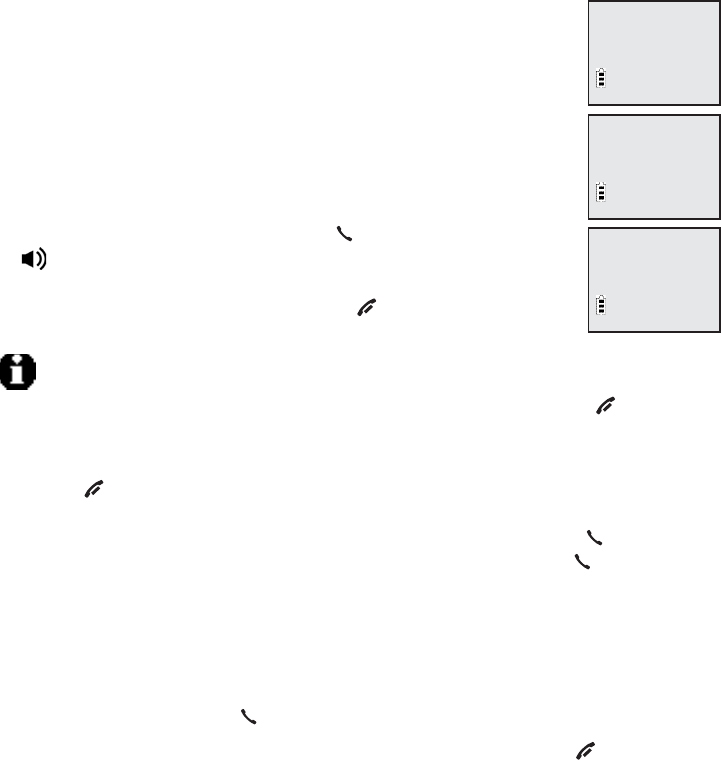
27
Intercom
Use the intercom feature for conversations between handsets. This feature is
not available for model CL82100.
Use the handset number to initiate intercom and transfer calls.
1. Press INT on your handset when not in use.
If you have a two-handset system, your handset screen
shows Calling other handset.
If you have more than two handsets, your screen shows
INTERCOM Use the dialing keys to eenter a handset number.
Your handset screen shows Calling handset X.
The other handset rings and its screen shows either Other
handset is calling or Handset X is calling.
2. To answer the intercom call, press PHONE/FLASH,INT,
SPEAKER or any dial pad keys (0-9,#,*) on the called
handset. Both handsets now show Intercom.
3. To end the intercom call, press INT or OFF/CLEAR, or place
the handset back in the telephone base or charger.
NOTES:
1. Before the intercom call is answered, you can cancel the intercom call by pressing OFF/CLEAR or
INT on the calling handset.
2. If the called handset is not answered within 100 seconds, or if it is in the directory or call log mode,
or is on a call, or is out of range, the calling handset shows the message Unable to call try again.
3. Pressing OFF/CLEAR or MUTE/DELETE temporarily silences the intercom ringer.
4. You can use a maximum of two pairs of handsets to make intercom calls at a time. If there is an
incoming call, other system handsets ring but cannot answer the call by pressing PHONE/FLASH.
Only the handset on an intercom call can answer the incoming call by pressing PHONE/FLASH
while the previous intercom call ends automatically.
Answer an incoming call during an intercom call
If you receive an incoming outside call during an intercom call, there is a two-
beep call waiting tone.
To answer the call, press PHONE/FLASH. The intercom call ends automatically.
To end the intercom call without canceling the incoming call, press OFF/CLEAR.
•
•
•
Calling
other handset
Other handset
is calling
Intercom
Multiple handset use
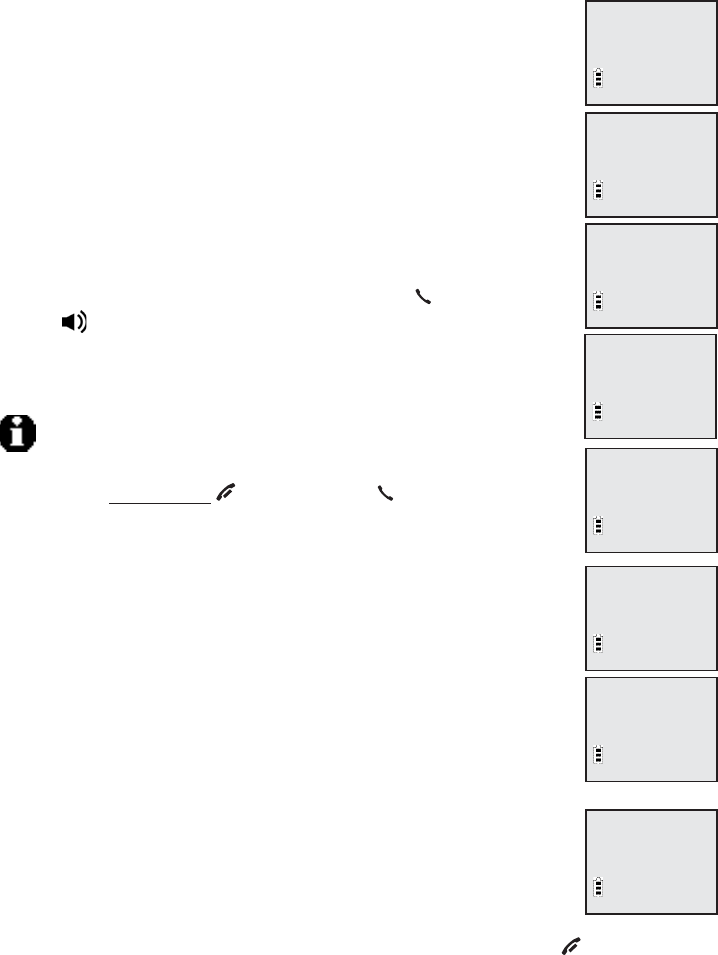
28
Call transfer using intercom
Use the intercom feature to transfer an outside call to another system handset.
This feature is not available for model CL82100.
1. During a call, press INT.
If you have a two-handset system, the outside call is put
on hold and your handset screen shows Calling other
handset. The other handset rings and its screen shows
Other handset is calling.
If you have more than two handsets, your screen shows
INTERCOM TO: Use the dialing keys to eenter a handset
number. The outside call is put on hold and your handset
screen shows Calling HANDSET X. The other handset rings
and its screen shows HANDSET X is calling.
2. To answer the call on the other handset, press, press PHONE/FLASH,
INT,SPEAKER, or any dial pad key (0-9,* or #). The
outside call is still on hold and both handsets now show
Intercom. You can now have a private conversation between
the system handsets.
NOTES:
1. To cancel the transfer and return to the external call before the intercom call
is answered, press and hold OFF/CLEAR, or press PHONE/FLASH or INT on
your handset.
2. If the other handset does not answer the intercom call within 60 seconds, or
if the other handset is in the directory or call log mode, or is out of range, the
calling handset shows Unable to call. Try again on its screen and automatically
returns to the external call.
3. From this intercom call, you have the following options:
You can transfer the call. Press MENU/SELECT and scroll to
Transfer on the calling handset. Your screen shows
Call transfered. The other handset automatically connects
to the outside call.
You can let the other handset join you on the outside call
in a three-way conversation. Press MENU/SELECT and scroll
to Call sharing on the calling handset.
You can alternate between the outside call (Outside call
appears on the screen) and the intercom call (Intercom
appears on the screen). Press INT on your handset
to alternate.
The other person can end the intercoSm call by pressing OFF/CLEAR, or
by placing the other handset back in the telephone base or charger. The
outside call continues with the original system handset.
•
•
•
•
•
•
INTERCOM TO:
Calling
other handset
HANDSET X
is calling
Intercom
Call transfered
Calling
HANDSET X
>Transfer
Call sharing
Outside call
Multiple handset use
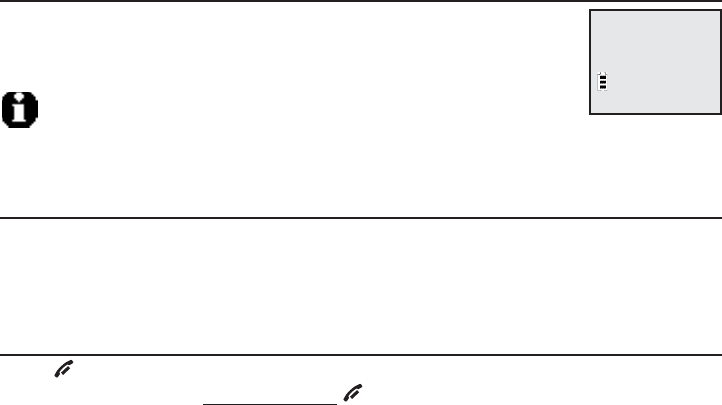
29
About the directory
Shared directory
The directory is in the telephone base and is common for all
handsets. Changes made to the directory from any handset
apply to all.
NOTE: Only one handset can review the directory at a time. If another
handset tries to enter the directory, the screen shows Not available at this time.
Capacity
The directory can store up to 50 entries, with a maximum of 15 alphanumeric
characters (including spaces) for names and 30 digits for telephone numbers. A
convenient search feature can help you find and dial numbers quickly (page 32).
Exiting the directory
Press OFF/CLEAR to cancel an operation, back up to the previous menu, or
exit the menu display. Press and hold OFF/CLEAR to return to the idle mode.
If you pause for too long while creating or reviewing an entry, the procedure
times out and you have to begin again.
Charlie Johnson
888-883-2445
Directory
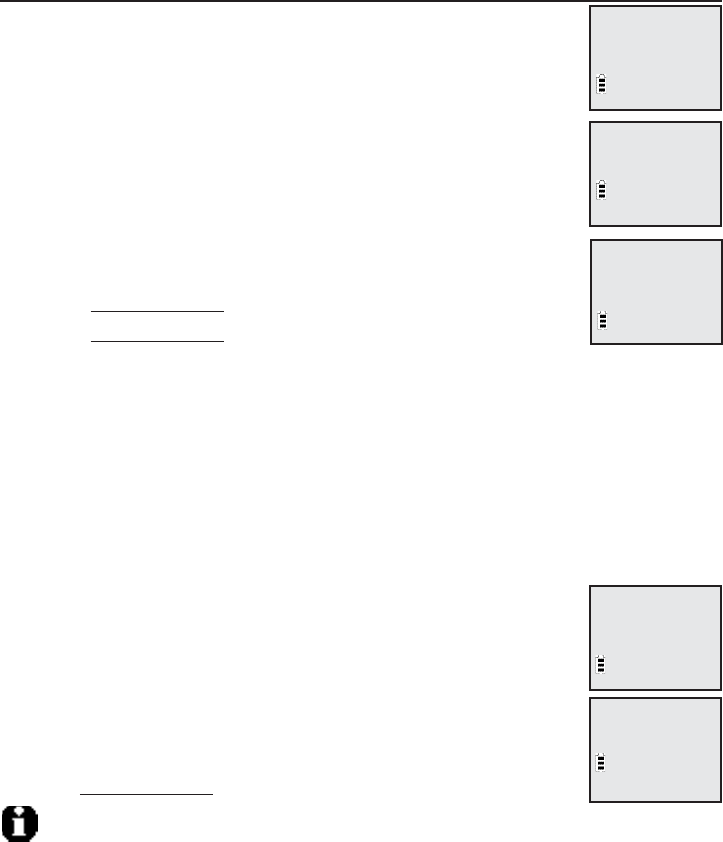
30
Create directory entries
To create a new directory entry
1. Press MENU/SELECT in idle mode to enter the main menu.
2. Press TCID or SDIR to scroll to >Directory, then press
MENU/SELECT.
3. Press TCID or SDIR to highlight Add contact.
4. Press MENU/SELECT.
5. Enter the telephone number when prompted.
Use the dial pad to enter up to 30 digits.
– Press TCID or SDIR to move the cursor to
the left or right.
– Press
MUTE/DELETE to erase digits.
– Press and hold MUTE/DELETE to erase all digits.
– Press and hold REDIAL/PAUSE to enter a three-second
dialing pause (a p appears).
-OR-
Copy a number from the redial list by pressing REDIAL/PAUSE then
TCID or SDIR, or pressing REDIAL/PAUSE repeatedly to locate the
number to copy. Press MENU/SELECT to copy the number.
6. Press MENU/SELECT to save the number in the display.
The display shows Already saved if the number is already in the directory. You
cannot save the same number twice.
7. Enter the name when prompted.
• Use the dial pad to enter a name (up to 15 characters).
Each time you press a key, the character on that key
appears. Additional key presses produce other
characters on that key. See the chart on the next page.
– Press TCID or SDIR to move the cursor to the left
or right.
– Press MUTE/DELETE to erase letters.
– Press and hold MUTE/DELETE to erase all letters.
NOTE: The first letter of every word is a capital letter. The remaining letters in a word start
as lower case letters as in the chart on the next page.
•
>
Directory
Answering sys
REVIEW
>Add contact
ENTER NUMBER
888-883-2445_
ENTER NAME
Robert Brown_
Saved
Directory
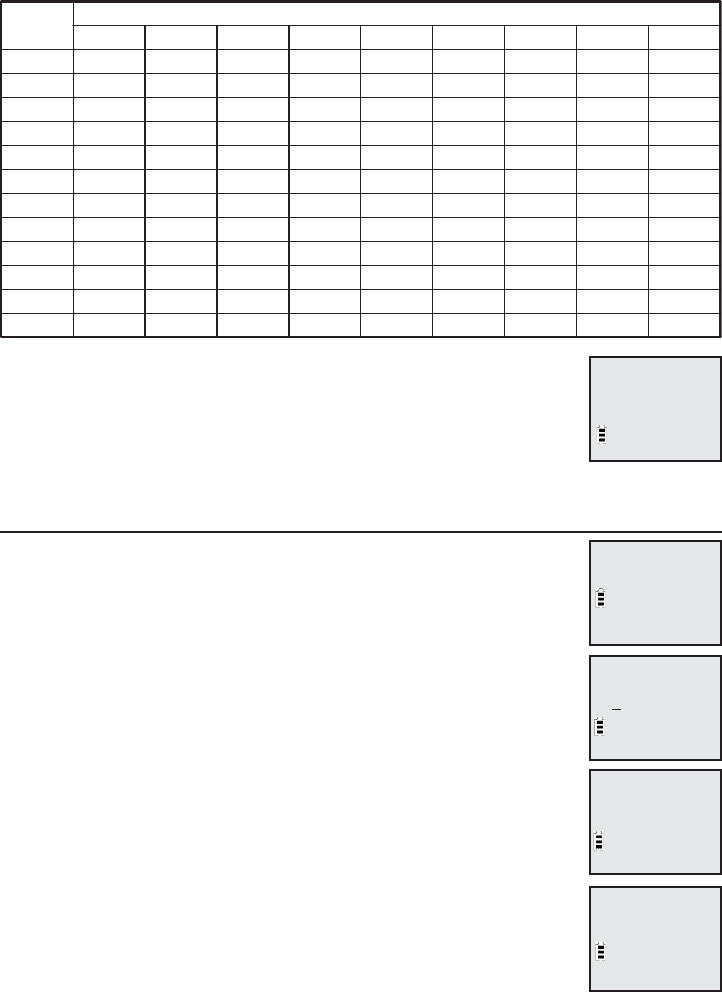
31
Create directory entries
Dial
Key
1
1234 5678 9
1# ‘ , - .&
ABC 2 a b c
DE F 3 d e f
GH I 4 g h i
JKL 5 j k l
MN O 6 mn o
PQR S 7 p q r s
TUV 8 t u v
WX Y Z 9 w x y z
0
*? ! / ( )@
space
Characters by number of key presses
2
3
4
5
6
7
8
9
0
*
#
8. Press MENU/SELECT to store your new directory entry. There
is a confirmation tone. The name and the telephone number
appear. To change them later, see page 33.
To add a pre-dialing telephone number to the directory
You can save a pre-dialing telephone number to the directory.
1. Enter the telephone number in idle mode (see step 5 on the
previous page).
2. Press MENU/SELECT to edit the number and the name (see
To edit an entry on page 33).
3. Press MENU/SELECT to save the number to the directory.
There is a confirmation tone.
Robert Brown
888-883-2445
888-883-2445
ENTER NUMBER
888-883-2445
ENTER NAME
_
Saved
Directory
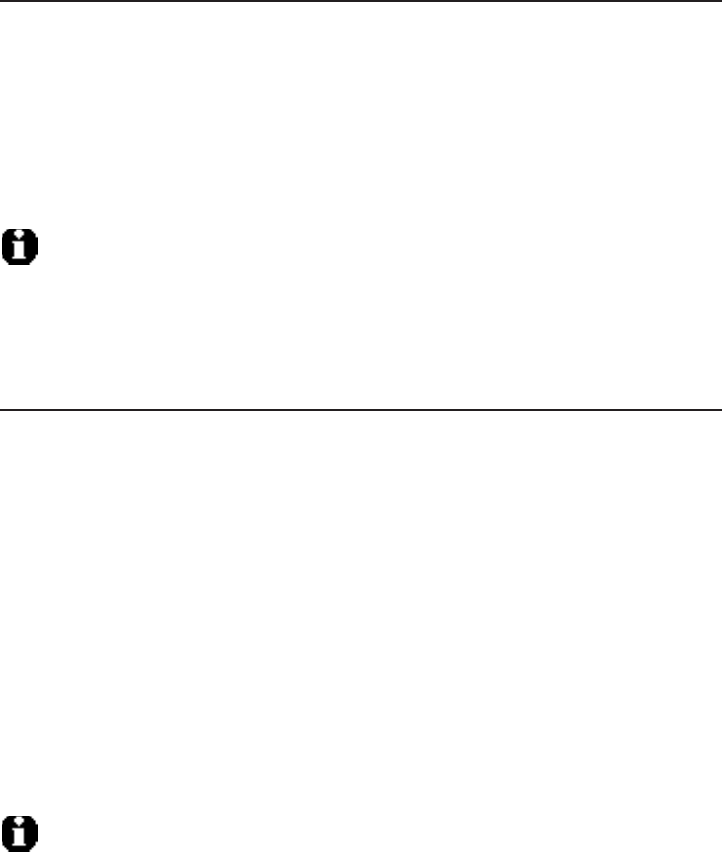
32
Review directory
To review directory entries
1. Press DIRS when in idle mode to show the first entry in the directory.
Directory empty appears if there are no directory entries.
-OR-
You can also show the first entry in the directory by pressing MENU/SELECT
when in idle mode, then press TCID or SDIR to scroll to >Directory, then
press MENU/SELECT twice.
2. Press TCID or SDIR to browse through the directory. Entries appear
alphabetically by the first letter in the name.
NOTE: If the telephone number in the directory exceeds 15 digits, <* appears in front of the
telephone number. Press * to move towards the end of the telephone number or press # to
move towards the beginning of the telephone number.
Search directory
To search by name
1. Press DIRS in idle mode to show the first listing in the directory.
Directory empty appears if there are no directory entries.
2. When a name entry appears, press the dial pad keys (2-9) to start a name search.
The directory shows the first name beginning with the first letter associated with
the dial pad key if there is an entry in the directory beginning with that letter.
3. To see other names starting with the letters on the same dial pad key, keep
pressing the key. The names appear in alphabetical order.
For example, if you have the names Jennifer,Jessie,Kevin and Linda in your
directory:
If you press 5 (JKL) once, you see Jennifer.
If you press 5 (JKL) twice, you see Jessie.
If you press 5 (JKL) three times, you see Kevin.
If you press 5 (JKL) four times, you see Linda.
If you press 5 (JKL) five times, you see Jennifer again.
NOTES:
If there is no name matching the first letter of the key you press, the directory shows a name
matching the following letters of the key.
If you press a key (2-9) and no name starts with the letters on that key, the directory shows the entry
matching the next letter in the directory.
•
•
•
•
•
1.
2.
Directory
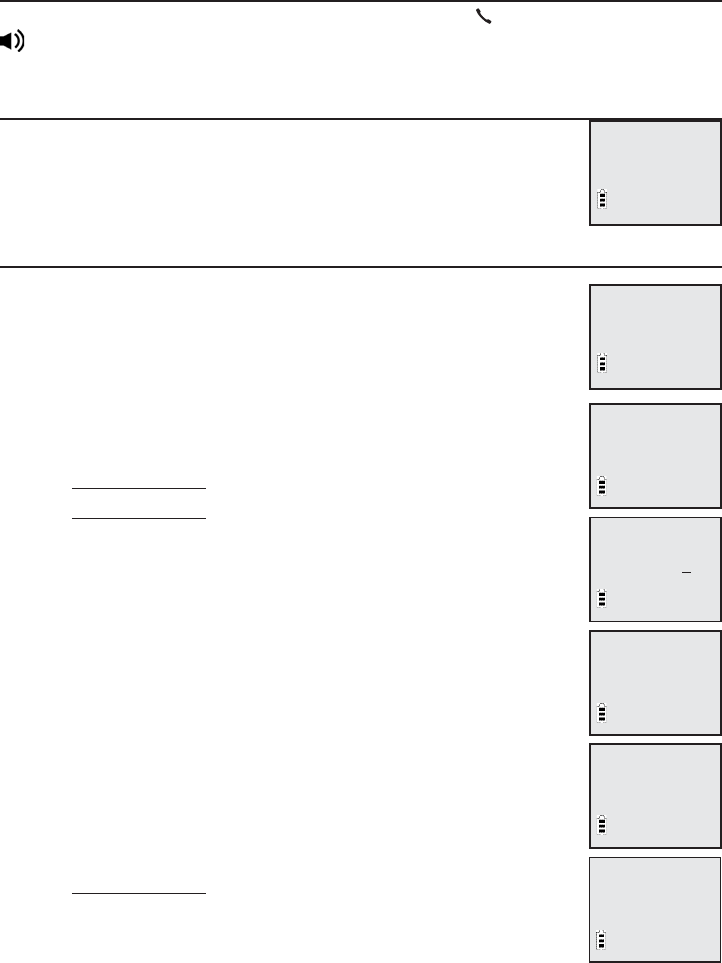
33
To dial, delete or edit entries
To dial, delete or edit a directory entry (name and number), the entry must be
on the handset. Use the directory review or search (page 32) to show an entry.
Display dial
To dial a displayed number from the directory, press PHONE/FLASH or
SPEAKER.
To delete an entry
When a directory entry appears, press MUTE/DELETE to delete
the displayed entry from the directory. You cannot retrieve a
deleted entry.
To edit an entry
When a directory entry appears:
1. Press MENU/SELECT to modify the number. You need to
EDIT CONTACT. Press TCID or SDIR to select >Number.
Press the dial pad keys to add digits.
Press TCID or SDIR to move the cursor to the left
or right.
Press MUTE/DELETE to erase digits.
Press and hold MUTE/DELETE to erase all digits.
Press and hold REDIAL/PAUSE to add a three-second
pause, if desired.
Copy a number from the redial list by pressing
REDIAL/PAUSE, then TCID or SDIR, or pressing
REDIAL/PAUSE repeatedly to locate the number to
copy. Press MENU/SELECT to copy the selected number.
2. Press MENU/SELECT to save the setting. There is a
confirmation tone. The updated directory entry appears.
3. Press MENU/SELECT to modify the name. Press TCID or
SDIR to select >Name.
Press the dial pad keys to add characters (page 30).
Press TCID or SDIR to move the cursor to the left
or right.
Press MUTE/DELETE to erase characters.
• Press and hold MUTE/DELETE to erase all digits.
4. Press MENU/SELECT to confirm. There is a confirmation tone.
•
•
•
•
•
•
•
•
•
•
Linda Miller
888-490-2005
EDIT CONTACT
>Name
EDIT NAME
Rober Brown_
Robert Brown
888-883-2445
EDIT CONTACT
>Number
EDIT NUMBER
888-883-2445
Robert Brown
Delete contact?
Directory
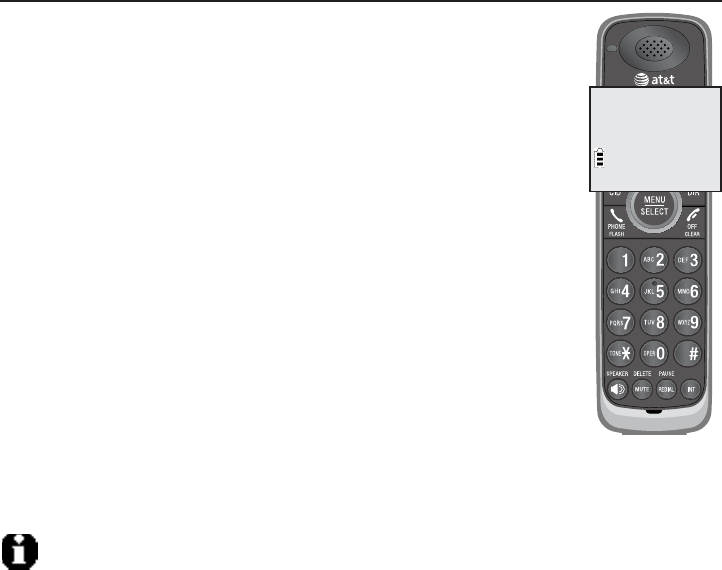
34
About caller ID
This product supports caller ID services that most telephone service providers
provide. Depending on your service subscription, you might see the caller’s
number, or the caller’s name and number from the telephone service provider
after the first or second ring. Caller ID allows you to see the name, number,
date and time of calls.
Information about caller ID with call waiting
Caller ID with call waiting lets you see the name and telephone
number of the caller before answering the telephone, even while
on another call.
It might be necessary to change your telephone service to use
this feature. Contact your telephone service provider if:
You have both caller ID and call waiting, but as separate
services (you might need to combine these services).
You have only caller ID service, or only call waiting service.
You don’t subscribe to caller ID or call waiting services.
There are fees for caller ID services. In addition, services may not
be available in all areas.
This product can provide information only if both you and the
caller are in areas offering caller ID service and if both telephone
service providers use compatible equipment. The time and date
are from the telephone service provider along with the call
information.
Caller ID information might not be available for every incoming
call. Callers may intentionally block their names and/or telephone numbers. To
view call log entries with numbers between 16 and 23 digits, you must save
the entry to the directory (see page 38)
NOTE: You can use this product with regular caller ID service, or you can use this product’s
other features without subscribing to caller ID or combined caller ID with call waiting service.
•
•
•
CHRISTINE SMITH
888-722-7702
NEW
10:01 10/15
AM
Caller ID
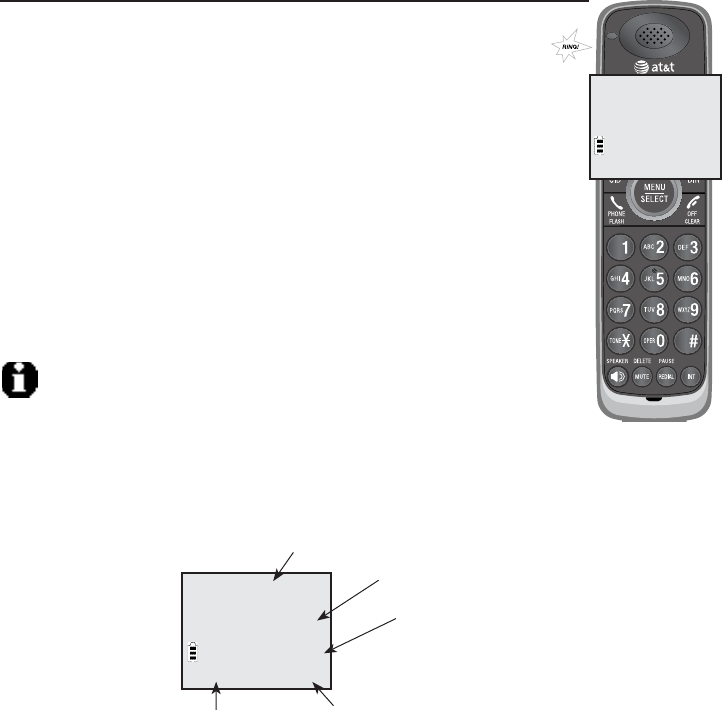
35
Caller ID history
How the caller ID history (call log) works
The telephone stores caller ID information about the last 50
incoming calls in the telephone base. Entries are stored in
reverse chronological order. The phone deletes the oldest
entry when the log is full to make room for new calls. This
information is common to all handsets, so changes made using
any handset are reflected in all other handsets. If you answer a
call before the information appears on the screen, it does not
show in the caller ID history.
Review the caller ID history to find out who called, to easily
return the call, or to copy the caller’s name and number into
your directory.
XX Missed call(s) appears if there are new call log entries
(including missed and unreviewed calls). Call log empty appears
if there are no records in the call log.
NOTES:
1. Only one handset can review the caller ID history at a time. If another party tries
to enter the directory or caller ID history, it shows Not available at this time.
2. Each entry may have up to 24 digits for the phone number and 15 characters for the name.
CHRISTINE SMITH
888-722-7702
NEW
10:01AM 10/15
Caller’s name
Caller’s number
Appears when there
are missed and
unreviewed calls.
Time of call Date of call
CHRISTINE SMITH
888-722-7702
NEW
10:01 10/15
AM
Caller ID
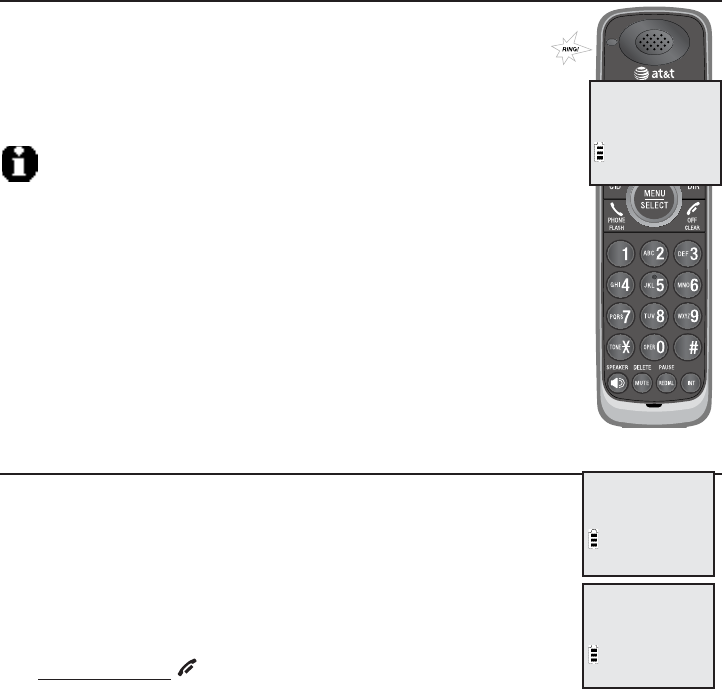
36
Caller ID operation
Memory match
If the incoming telephone number exactly matches a telephone
number in your directory, the name that appears on the screen
matches the corresponding name in your directory.
For example, if Christine Smith calls, her name appears as
Chris if this is how you entered it into your directory.
NOTE: The number you see on your caller ID is in the format from
the telephone service provider. The telephone service provider usually
delivers ten-digit phone numbers (area code plus phone number). If
the telephone number of the caller does not exactly match a number
in your directory, the name appears the same from the telephone
service provider. For example, if the telephone service provider
includes the area code and the directory number does not, the name
is the one which the telephone service provider sends.
Missed (new) calls indicator
When a handset is in idle mode and has unreviewed calls, its
screen shows XX Missed calls.
All unreviewed entries are counted as missed calls. Each time
you review a call log entry with the icon NEW, the number of
missed calls decreases by one.
If you do not want to review the missed calls one by one,
but you still want to keep them in the caller ID history, you
can press and hold OFF/CLEAR for four seconds when the
handset is idle. All the entries in the caller ID history become
old (have been reviewed), and the missed calls counter shows 0.
Chris
888-722-7702
NEW
10:01 10/15
AM
Robert Brown
888-883-2445
NEW
09:01
AM
10/15
HANDSET 1
6 MISSED CALLS
10/15
10:01
AM
Caller ID
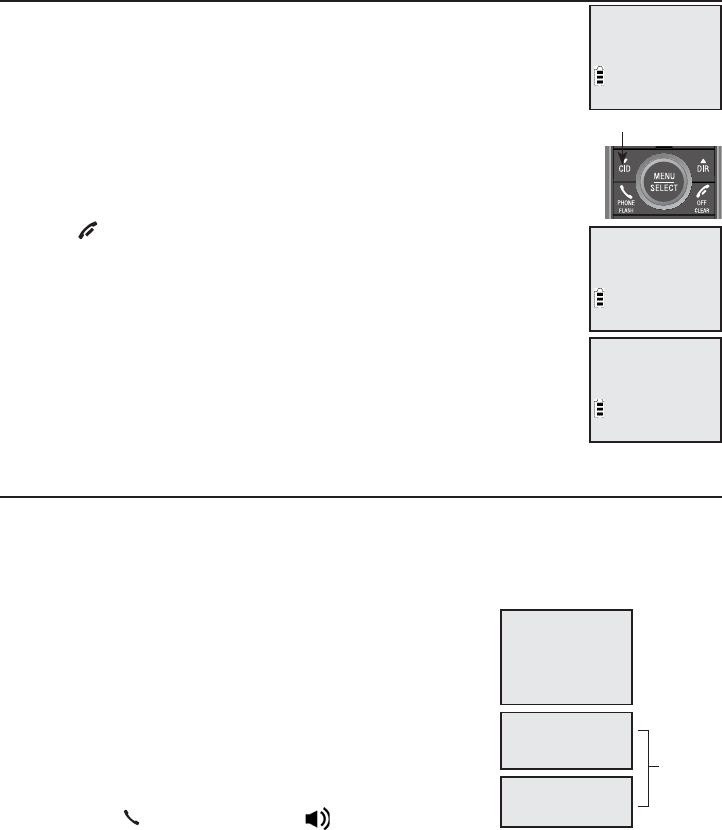
37
Caller ID operation
To review the caller ID history
1. When a handset is in idle mode, press TCID to review the
caller ID history in reverse chronological order starting with
the most recent call.
-OR-
You can also review the caller ID history by pressing
MENU/SELECT, then press TCID or SDIR to scroll to
>Call log, then press MENU/SELECT twice to Review.
2. Press TCID or DIRS to scroll through the list.
3. Press OFF/CLEAR to exit the caller ID history.
You hear a double beep when the list reaches the beginning or
end of the call log.
Make a call log entry ready to dial
Although the incoming call log entries have 10 digits (the area code plus the
seven-digit number), in some areas, you might need to dial only the seven
digits, 1 plus the seven digits, or 1 plus the area code plus the seven digits. You
can change and store the number of digits that you dial in the call log.
While reviewing the call log, press # repeatedly to
show different dialing options for local and long
distance numbers before dialing or saving the
telephone number in the directory.
Press 1 repeatedly if you need to add or remove 1 in
front of the telephone number before dialing or saving
it in the directory.
When the number shows in the correct format for
dialing, press PHONE/FLASH or SPEAKER to call
the number.
883-2445
1-883-2445
888-883-2445
1-888-883-2445
883-2445
1-883-2445
888-883-2445
1-888-883-2445
Press #
Press 1
HANDSET 1
6 MISSED CALLS
10:01 10/15
AM
Directory
>Call log
Charlie Johnson
800-222-3111
8:01 10/15
AM
TCID
Caller ID
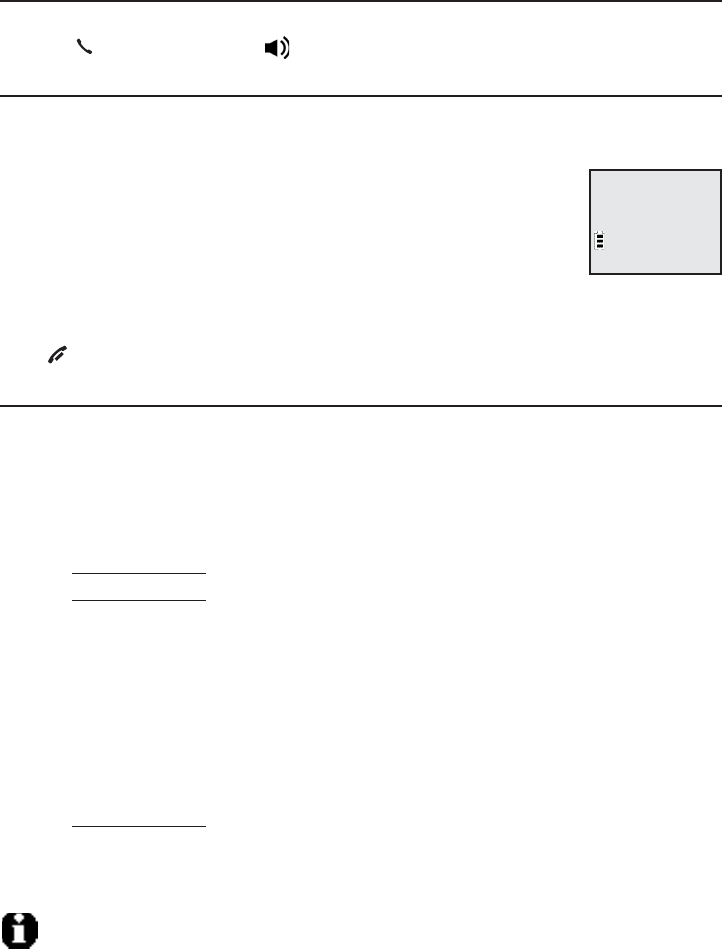
38
Caller ID operation
Dial a call log entry
1. When in the call log, press TCID or DIRS to browse.
2. Press PHONE/FLASH or SPEAKER to dial the entry.
Delete entries
Press MUTE/DELETE to delete the shown entry from the caller ID history.
Follow the steps below to delete all call log entries.
1. Press MENU/SELECT when in idle mode.
2. Press TCID or SDIR to scroll to >Call log, then press
MENU/SELECT.
3. Press TCID or SDIR to scroll to >Del all calls, then
press MENU/SELECT.
4. When the screen shows Delete all calls? press MENU/SELECT to clear the
caller ID history of all entries. There is a confirmation tone. Press
OFF/CLEAR to exit and leave all entries in the caller ID history intact.
Save a call log entry to the directory
1. When in the call log, press TCID or SDIR to browse.
2. Press MENU/SELECT to select an entry. The screen displays EDIT NUMBER.
3. Use the dialing keys to edit the number.
Press TCID or SDIR to move the cursor to the left or right.
Press MUTE/DELETE to backspace and erase a digit.
Press and hold MUTE/DELETE to erase the entire entry.
Press and hold
REDIAL
/PAUSE to insert a dialing pause (a p appears).
Copy a number from the redial list by pressing REDIAL/
PAUSE
then
TCID or SDIR, or pressing REDIAL/
PAUSE
repeatedly to select a
number. Press
MENU
/SELECT to copy the number.
4. Press
MENU
/SELECT to move to the name. The screen displays EDIT NAME.
• Use the dial pad keys (page 30) to add characters.
• Press TCID or SDIR to move the cursor to the left and right.
• Press
MUTE
/DELETE to erase characters.
• Press and hold
MUTE
/DELETE to erase all characters.
5. Press
MENU
/SELECT when done and the handset shows Saved.
If the entry is already saved in the directory, the handset shows
Already saved.
NOTES:
You might need to change how a caller ID number is dialed if the entry does not appear in the cor-
rect format. Caller ID numbers might appear with an area code that might not be necessary for local
calls, or without a 1 that might be necessary for long distance calls (page 37).
You cannot store a new number to a full directory until you delete one. The screen shows
Directory full.
•
•
•
•
•
•
•
•
•
•
•
•
1.
2.
Review
>Del all calls
Caller ID

39
Reasons for missing caller ID information
There are also occasions when other information or no information shows for
various reasons:
On-screen
message
Reason
PRIVATE
NUMBER
The caller prefers not to show the phone number.
PRIVATE
NAME
The caller prefers not to show the name.
PRIVATE
CALLER
The caller prefers not to show the phone number and name.
UNKNOWN
NUMBER
Your telephone service provider cannot determine the
caller’s number.
UNKNOWN
NAME
Your telephone service provider cannot determine the
caller’s name.
UNKNOWN
CALLER
Your telephone service provider cannot determine the caller’s
name and telephone number. Calls from other countries may
also generate this message.
Caller ID
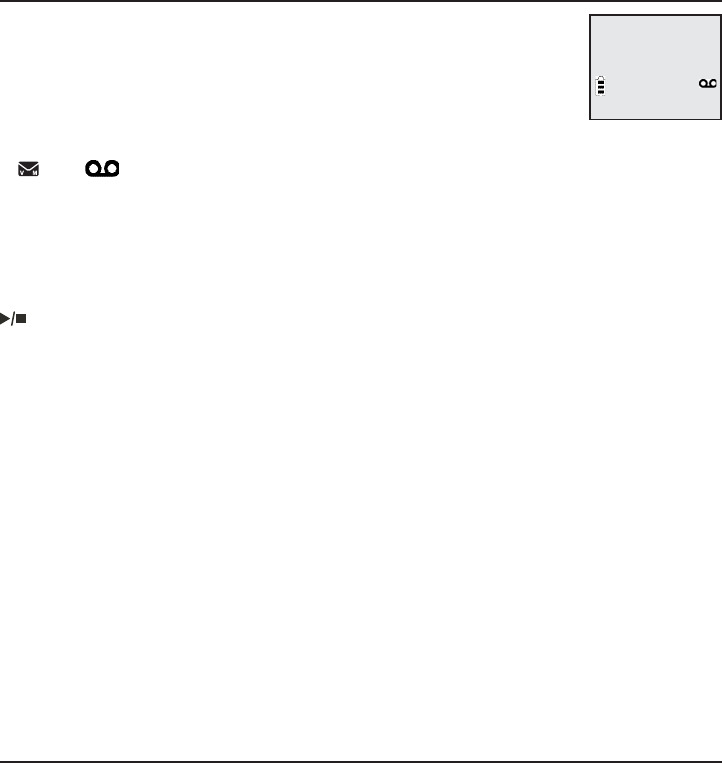
40
About the answering system
Answering system and voicemail
Your telephone has separate indicators for two different types
of voice messages: those left on its built-in digital answering
system and those left at your telephone service provider’s
voicemail (fees may apply). Your telephone’s built-in digital
answering system messages and voicemail messages are
separate. Each alerts you to new messages differently.
If and display on the handset, and the message counter indicator on
the telephone base flashes, your telephone service provider is indicating that
it has new voicemail for you. To listen to your voicemail, you typically dial an
access number provided by your telephone service provider, followed by a
security code or PIN.
To listen to messages recorded on your digital answering system, press
/PLAY/STOP on the telephone base (page 28).
Some telephone service providers bundle or combine multiple services like
voicemail and call waiting, so you may not be aware that you have voicemail.
To check what services you have and how to access them, contact your
telephone service provider.
You can use your telephone answering system and voicemail together by
setting your built-in answering system to answer before voicemail answers. To
learn how to program your voicemail settings, contact your telephone service
provider. If you are on a call, or if the answering system is busy recording a
message and you receive another call, the second caller can leave a voicemail
message by following the instruction below.
Set your answering system to answer calls at least two rings earlier than your
voicemail is set to answer. For example, if your voicemail answers after six rings,
set your answering system to answer after four rings. Some voicemail providers
may program the delay before answering calls in seconds instead of rings. In this
case, allow six seconds per ring when determining the appropriate setting.
Message capacity
The answering system can record up to 99 messages, depending on the length
of each message. Individual messages can be up to four minutes, and the
maximum recording time is approximately 11 minutes. The actual recording
time depends on individual message characteristics. Messages remain available
for replay until you delete them.
When there are new messages (including memos) on the answering system, the
number of messages stored flashes in the message counter.
If the answering system has less than three minutes, it announces, “Less than
three minutes to record.” The handset screen displays Less than 3 minutes to
record before message playback.
Answering system
HANDSET 1
10:21
AM
10/15
ANS ON
1 New message
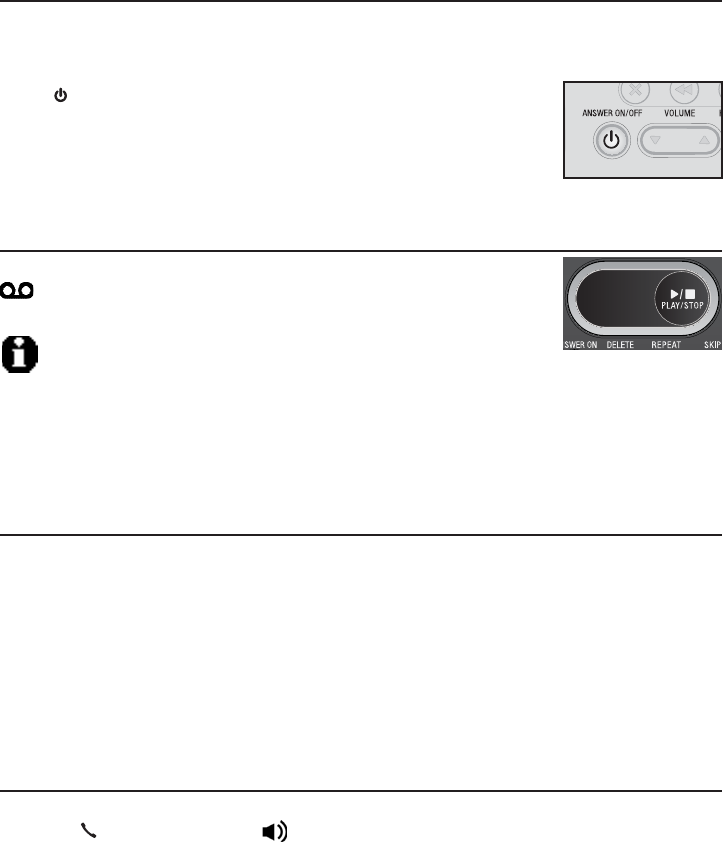
41
If the memory is full, the answering system announces, “Memory is full.” the
handset screen displays Memory full and the number of messages and F are
flashing alternatively in the message counter. You cannot record new messages
until old ones have been deleted.
Turn the answering system on or off at the telephone base
Unless you change it, the answering system is on and ready to record
messages. You can turn the answering system off, but if you do so, the
answering system does not answer calls and record incoming messages.
Press ANSWER ON to turn the answering system on or
off. If the answering system is turned on, it announces “Calls
will be answered.” If the answering system is turned off, it
announces “Calls will not be answered.”
New message indication
The message window on the telephone base flashes and
shows on the handset when there are new answering
system messages.
NOTE: After reviewing new message(s), the number of old message(s)
appears on the message window.
If the new message alert tone is turned on, the telephone base beeps every 10
seconds when there are unreviewed messages.
Call screening at the telephone base
If the answering system is on and the telephone base volume is not off (set
to 1 or higher), you hear the announcement and the incoming message when
receiving a call. If you want the telephone base to be silent while recording
messages, make sure you set the telephone base volume to 0.
If the call screening is off, you can temporarily turn on the call screening
by press VOLUME S. The call screening setting resumes to Off for the next
incoming message.
Call intercept
While screening a call, you can stop recording and speak to the caller by
pressing PHONE/FLASH or SPEAKER on the handset.
About the answering system
Answering system
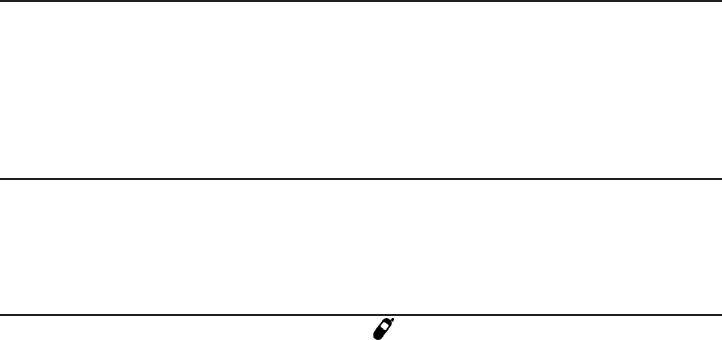
42
About the answering system
Base ringer
Press VOLUME ST on the telephone base to adjust the ringer volume when
the telephone is not in use.
You hear a sample of the ringer while adjusting the volume. The telephone
base announces, “Base ringer is off.” when you set the volume to 0.
Voice prompts
The system provides voice prompts to guide you through remote access and
recording outgoing announcements.
Temporarily turning off the message alert tone
Pressing any telephone base key (except HANDSET LOCATOR) temporarily
silences the message alert tone.
If you press X DELETE when in idle mode, there is a voice prompt to direct you
to press X DELETE again to delete all old messages, and the message alert
tone is temporarily off.
The message alert tone is reactivated with the next incoming message.
Answering system
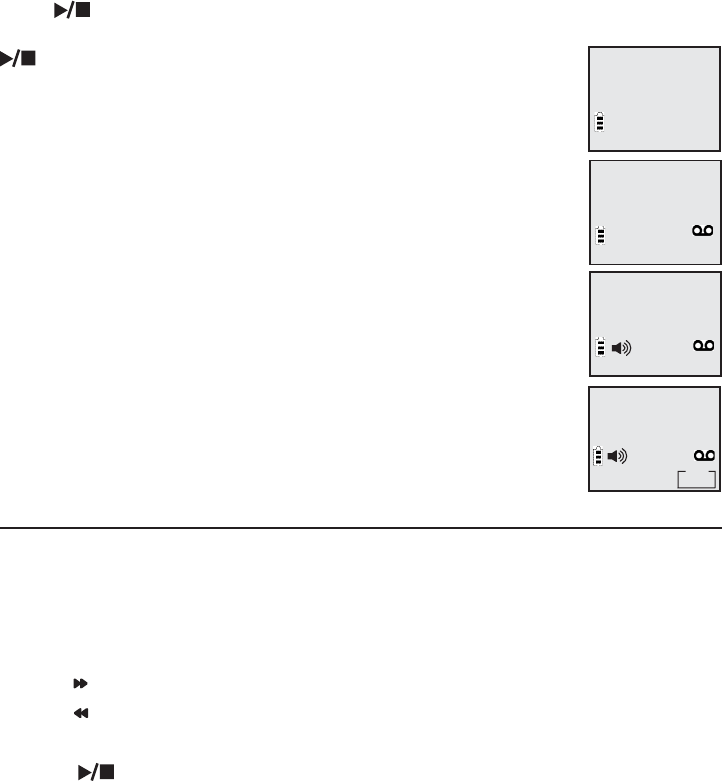
43
Message playback
If you have new messages, you hear only the new messages (oldest first). If
there are no new messages, the system plays back all the messages (oldest
first).
When playback begins, the total number of messages is announced. Before
each message, you hear the day and time of the recording. If the date and time
is not set, you hear, “Time and date not set.” before playback. After the last
message, you hear, “End of messages.” If the recording time is less than three
minutes, you hear, “Less than three minutes to record” (see Message capacity
on page 40).
To listen to messages at the telephone base:
Press PLAY/STOP on the telephone base to listen to the messages. The
system announces the number of messages, then begins playback. Press
PLAY/STOP again to end the message playback.
To listen to messages on a cordless handset:
1. When the handset is in idle mode, press MENU/SELECT to
enter the main menu.
2. Press MENU/SELECT again to select >Play messages.
3. Press TCID or SDIR to select >Play new msgs or
>Play old msgs.
The system announces the number of messages, then begins
playback. The message sequence is shown on the handset
screen. If there are no recorded messages, the handset screen
shows No message with voice prompt “You have no messages”.
Options during playback
When a message is playing, you can adjust the playback volume, skip, repeat,
or delete the message. You can only adjust the handset message playback tone
by activating equalizer (see Equalizer on page 23).
When messages are playing on the telephone base:
Press VOLUME ST button to adjust the message playback volume.
Press SKIP to skip to the next message.
Press REPEAT to repeat the message. Press twice to hear the previous message.
Press X DELETE to delete the message.
Press PLAY/STOP to stop the playback.
•
•
•
•
•
>
Play messages
Answering sys
3-Delete 5-Stop
4-Repeat 6-Skip
MSG#
1/3
ANS ON
6:30
AM
>
Play new msgs
Play old msgs
3 New messages
ANS ON
Answering system
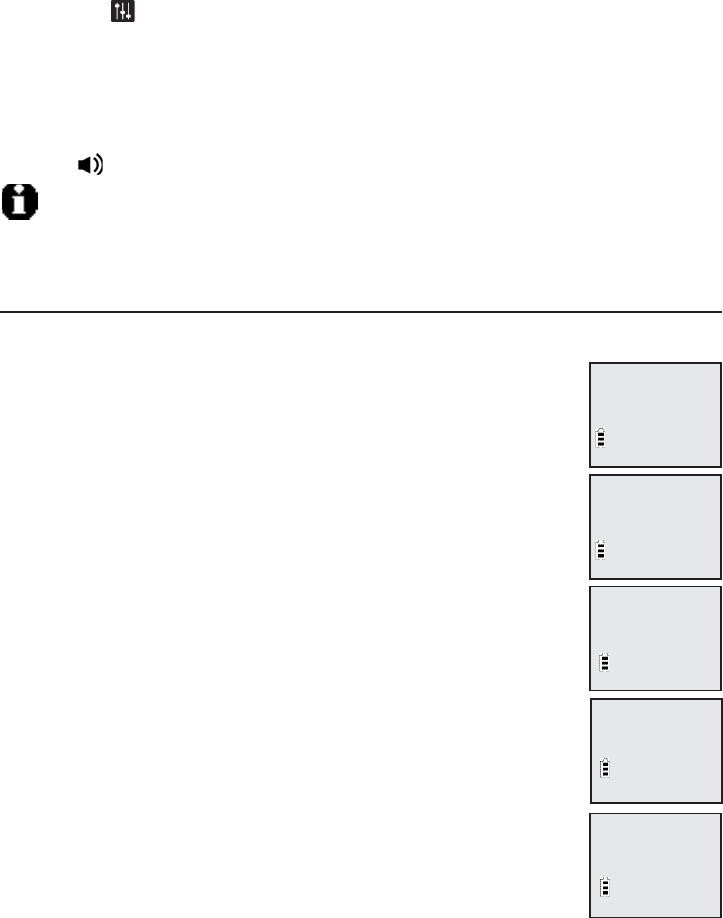
44
Message playback
When messages are playing on the handset:
Press TCID or SDIR to adjust the message playback volume.
Press EQ button to adjust the message playback tone.
Press 6 to skip to the next message.
Press 4 to repeat the message. Press twice to hear the previous message.
Press 3 to delete the message.
Press 5 to stop the playback.
Press SPEAKER to switch between speakerphone mode and handset mode.
NOTE: If you adjust handset playback tone by equalizer, the current equalizer setting remains
unchanged until your next adjustment.
To delete all old messages
You can only delete old (reviewed) messages. You cannot delete new messages
until you review them. You cannot retrieve deleted messages.
To delete all old messages on the telephone base:
1. When the telephone is idle, press X DELETE. The system
announces, “To delete all old messages, press DELETE again.”
2. Press X DELETE again. The system announces, “All old
messages deleted.”
To delete all old messages on the handset:
1. Press MENU/SELECT when in idle mode to enter the
main menu.
2. Press TCID or SDIR to scroll to >Answering sys. Press
MENU/SELECT.
3. Press TCID or SDIR to select >Delete all old, then press
MENU/SELECT,the screen shows Delete all old messages?
4. Press MENU/SELECT again to confirm. The screen displays
Deleting... then All old msgs deleted! There is a
confirmation tone.
•
•
•
•
•
•
•
All old msgs
deleted!
Play messages
>
Answering sys
Announcement
>
Delete all old
Delete all
old messages?
Deleting...
Answering system
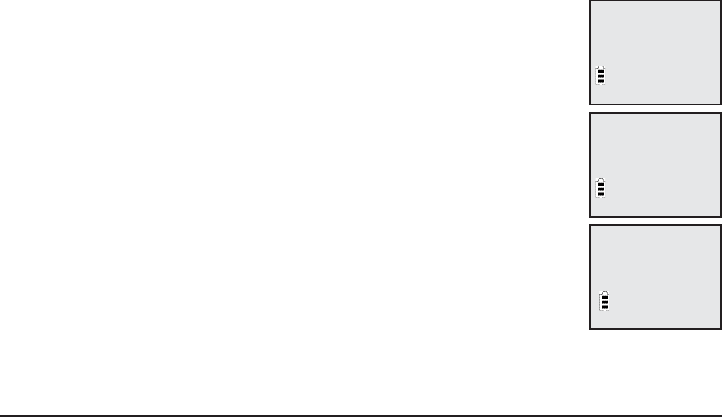
45
Recording & playing memos
Memos are messages you record at a handset. You can save, play back, and
delete them like incoming messages. You can record a memo as a reminder to
yourself, or leave a message for others who use the answering system.
To record a memo:
1. When the handset is in idle mode, press MENU/SELECT to
enter the main menu.
2. Press TCID or SDIR to scroll to >Answering sys. Press
MENU/SELECT.
3. Press TCID or SDIR to select to >Record memo. Press
MENU/SELECT. The system announces, “Record after the tone.
Press 5 when you are done.” You can record a memo for up
to four minutes. The system does not save memos shorter
than two seconds.
4. Speak facing the handset to record the memo.
5. Press 5 to stop recording. The system announces, “Recorded.”
To play back a memo
Play memos the same way as messages. See Message playback on page 43.
Play messages
>
Answering sys
>
Record memo
Delete all old
5-Stop
Record memo...
Answering system
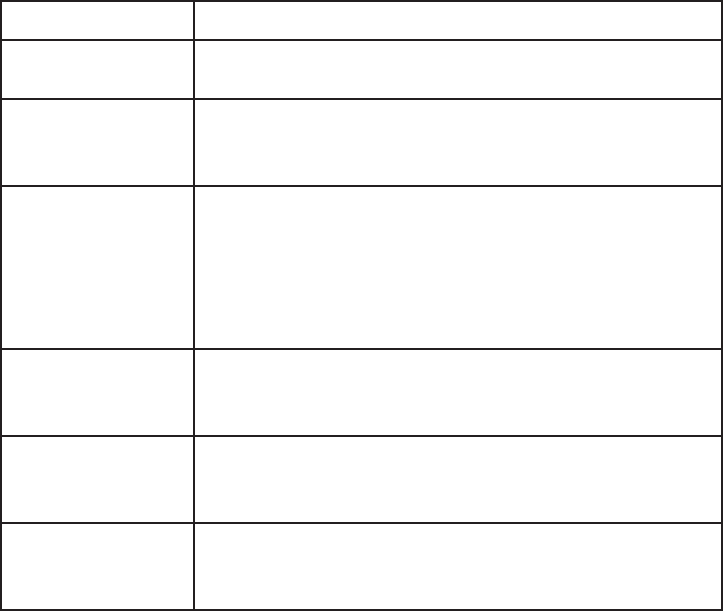
46
Base message counter displays
The base message counter shows the total number of answering system
messages. See the table below for other message counter displays.
Message counter displays
0No messages.
0(flashing) You need to set the clock (pages 12).
1-99 Total number of old messages and memos, or message
number currently playing during old message playback.
1-99 (flashing) Total number of messages and memos. The number
flashes when there are new (unreviewed) messages.
After a power failure, the number in the message coun-
ter flashes to indicate that you need to set
the clock.
1-99 & F
(alternating)
Memory is full. You must delete some messages before
recording new messages.
--
The system is answering a call, or someone is trying to
reach it remotely. The system is in program mode.
0-6
Shows for two seconds while adjusting the telephone
base speaker volume.
Answering system
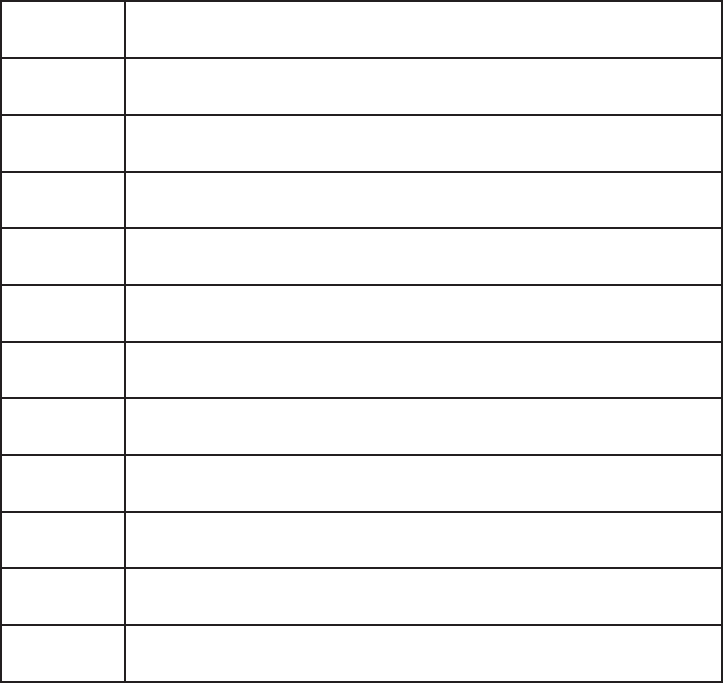
47
Remote access
You can reach your answering system remotely by dialing your home telephone
number from any touch-tone telephone.
To remotely reach your answering system:
1. Dial your telephone number from any touch-tone telephone.
2. When the system answers, enter the two digit remote access code (19 is the
default code, see page 19 to change it).
The system automatically announces the number of messages (new and/
or old) if there are any, and then begins to play them.
3. You can also enter the following remote commands.
Remote commands
1Press to listen to all messages.
2Press to listen to new messages only.
3Press to delete the current message (during playback).
33 Press twice to delete all old messages.
4Press to repeat the current message (during playback).
44 Press twice to listen to the previous message.
5Press to stop any operation (including recording).
*5 Press to listen to a list of remote commands.
6Press to skip to the next message (during playback).
*7 Press to record a new announcement.
8Press to end remote access (the call will be terminated).
0Press to turn the answering system on or off.
4. Hang up to end the call and save all undeleted messages.
Cut out and carry the remote access wallet card at the back of this user’s
manual for quick reference.
•
Answering system

48
NOTES:
1. If you do not enter a valid remote access code, the system answers the call automatically.
2. If you pause for more than four seconds during remote access, you hear a help menu listing
all features and commands. If there is no command for another 20 seconds, the call ends
automatically.
3. If you want to delete all the old messages remotely, press 3 twice in remote standby mode.
4. If the memory is full, the answering system answers after 10 rings and announces, “Memory is
full. Enter the remote access code.” Enter your remote access code to access the messages and
announcements.
Answering system
Remote access
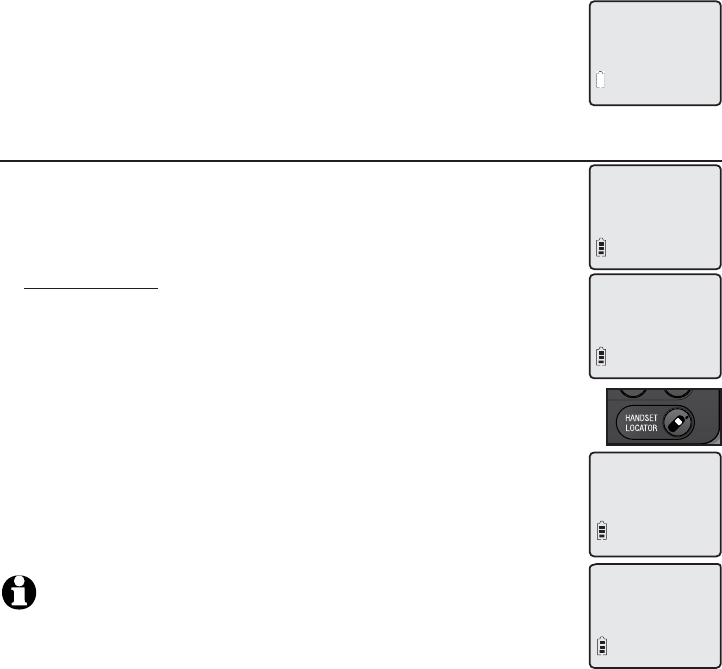
49
Adding and registering handsets
Your telephone can support up to 12 cordless handsets (AT&T model CL80100,
sold separately). The handset needs to synchronize with the telephone base
before use. You must register each handset separately.
The handsets provided within your product box is pre-registered as HANDSET
1. Additional handset are assigned numbers in the order they are registered
(HANDSET 2 to HANDSET 12).
When first purchased, all expansion handsets show Out of
range OR No pwr at base on the screen. New handset may
need to be charged without interruption for at least four
minutes before registering to the telephone base.
To register a handset to your telephone base
1. Make sure the handset is out of the telephone base or
charger and alternatively shows 1.Press FIND HS on base 4
sec and 2. Then press # on handset before you
begin registration.
2. Press and hold HANDSET LOCATOR on the telephone base
for about four seconds (until the red IN USE light on the
telephone base is on) and then release the button.
3. Press # on the handset. The screen shows Registering...
Please wait. It takes up to 60 seconds to complete the
registration. Then HANDSET X Registered appears on the
screen, with X being the handset number (1-12). The handset
is now registering with the telephone base. There is a beep
sound when the registration is successful.
4. If the registration is not successful, the handset screen
displays Registration failed appears on the screen. Please
start again from steps 2-3 above.
NOTE: You cannot register a handset if any other system handset is in use.
HANDSET X
Registered
Out of range OR
No por at base
1.Press FIND HS
on base 4 sec
2.Then press #
on handset
Registering...
Please wait
Appendix A
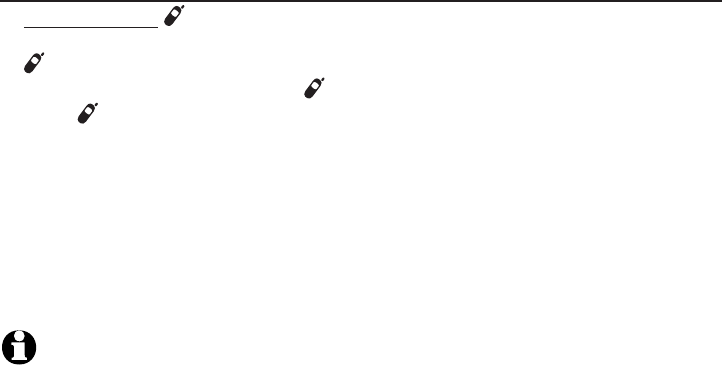
50
Deregistering a handset
You can deregister handsets. You may need to deregister your handsets if:
You have twelve registered handsets and need to replace a handset.
-OR-
You wish to change the designated handset number of your registered
handsets.
You must first deregister ALL the handsets, and then re-register each handset
you wish to use.
Please read carefully through all the instructions on this page before
beginning the deregistration process.
To deregister all handsets
1. Press and hold HANDSET LOCATOR on the telephone base for about 10
seconds (until the IN USE light starts to flash), then release the
HANDSET LOCATOR button.
2. Immediately press and release HANDSET LOCATOR again. You must
press HANDSET LOCATOR while the IN USE light is still flashing. (The
light flashes for about seven seconds. If the light stops flashing, pick up the
handset and place it back into the telephone base, then start again with step
one above.)
3. It takes up to 60 seconds to complete the deregistration process. Then the
handset screen alternatively display 1.Press FIND HS on base 4 sec and
2. Then press # on handset to wait for re-registration.
4. To re-register the handset(s) to the telephone base, follow the registration
instructions on the previous page.
NOTES:
1. If the deregistration process is not successful, you might need to reset the system and try again.
To reset: You may reset by unplugging the power from the telephone base and plugging it back in.
2. You cannot deregister the handset(s) if any other system handset is in use.
3. Even if the battery is depleted, you can still deregister the handset by following the steps above.
After the handset is charged for at least 10 minutes, the screen shows 1.Press FIND HS on
base 4 sec and 2. Then press # on handset.
Appendix A
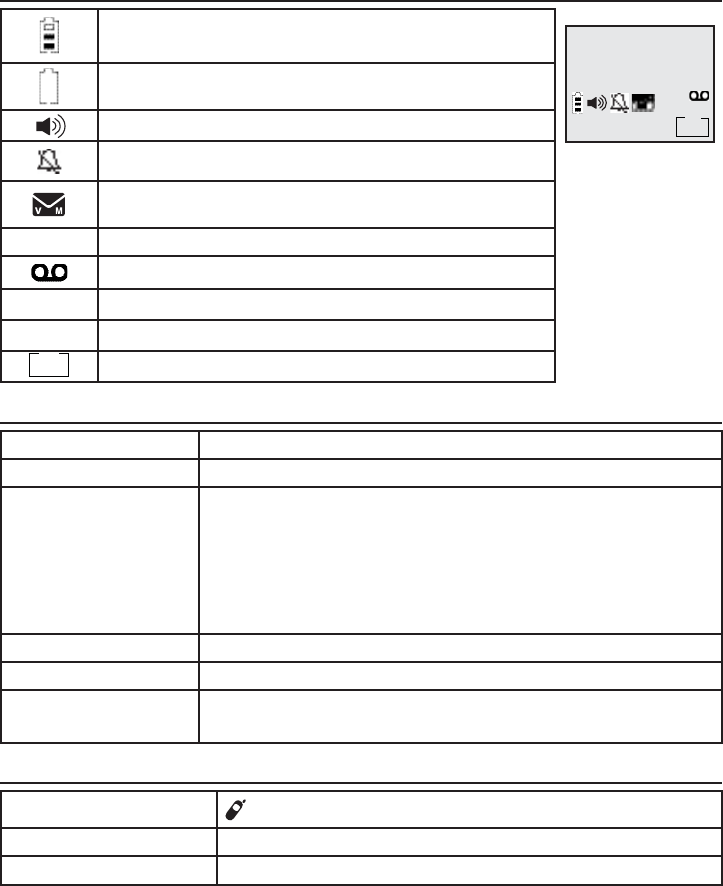
51
Alert tones and lights
Screen icons
Battery status - battery is charging (animated display).
Battery status - low battery (flashing); place handset in
telephone base or charger to recharge.
SPEAKERPHONE - the speakerphone is in use.
Ringer off - the handset ringer is off.
New voicemail - there are new voicemail from the
telephone service provider.
ANS ON Answering system is on.
Message - new message in the answering system.
NEW Missed and unreviewed calls.
MUTE Microphone is off.
Message counter - number of messages playing.
Handset alert tones
One short beep Tone of each dial pad key press if key tone is turned on.
One long beep Before each message, memor or announcement recording.
Two short beeps You are pressing the TCID or DIRS keys when the volume is already
at its highest or lowest setting.
-OR-
Call waiting tone.
-OR-
Error tone.
Four short beeps Low battery warning.
Three beeps Out of range while the handset is on a call.
Confirmation tone
(Three rising tones)
The system has completed the command successfully.
Telephone base tone
Three beeps HANDSET LOCATOR is pressed.
Beeps every 10 seconds Message alert.
Fast busy beeps You are pressing the VOLUMESTkeys on the telephone base.
NEW
10:21AM MUTE
ANS ON
MSG #
1/2
MSG #
1/2
Appendix B
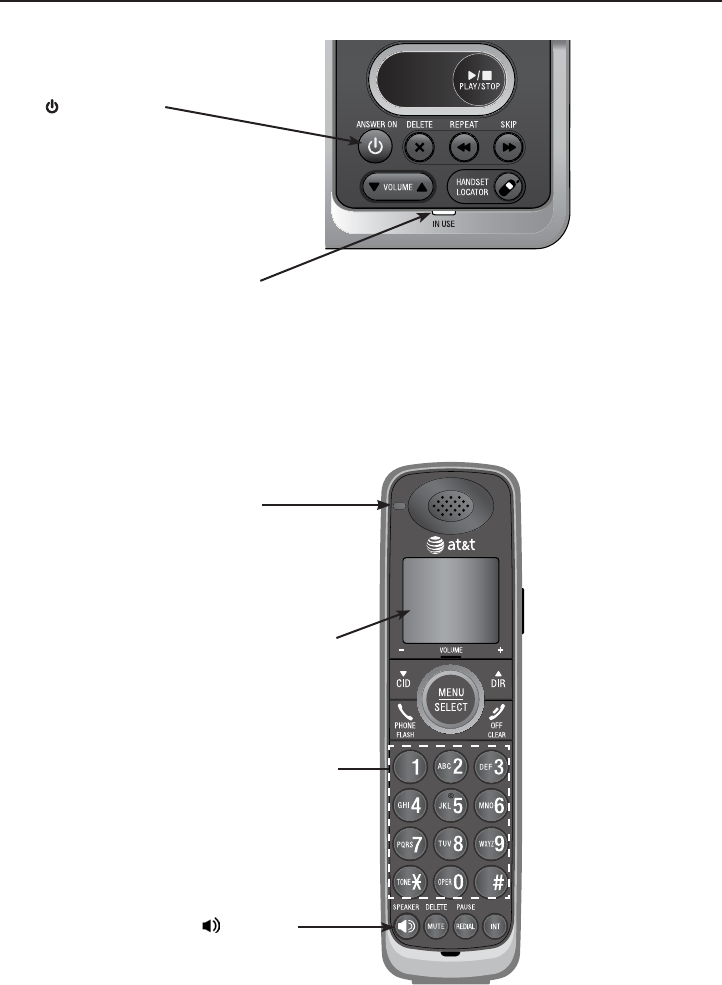
52
Alert tones and lights
Lights
IN USE
On when the handset is in use, or when the
answering system is answering an incoming call.
Flashes when another telephone is in use on the
same line.
Flashes quickly when there is an incoming call.
CHARGE
On when the
handset is charging
in the telephone
base or charger.
SPEAKER
On when the
speakerphone is on.
Lighted display
Lighted key pad
ANSWER ON
On when the
answering system
is on and ready to
receive calls.
Appendix B
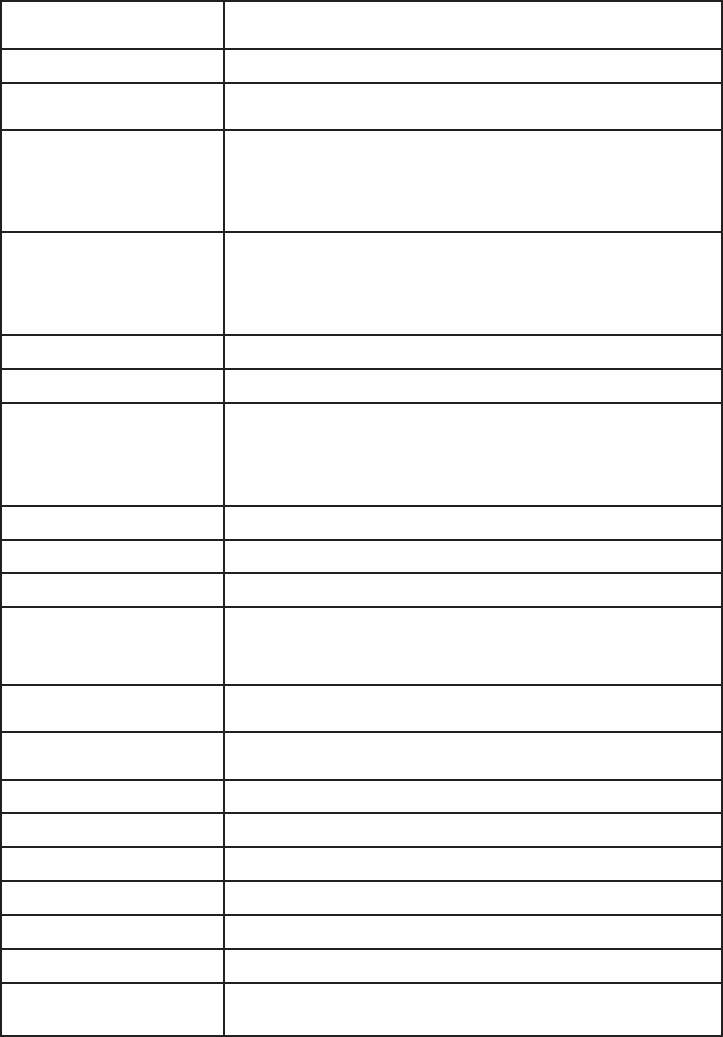
53
Handset display screen messages
Screen display messages
Already saved The telephone number you have entered is already in the
directory.
Call log empty You are trying to reach an empty caller ID history.
Call transfered You are transferring an outside call to another cordless handset or
the telephone base.
Calling
HANDSET X
(For systems with two or
more handsets)
The handset is calling the other handset (for intercom calls).
Calling
other handset
(For systems with two
handsets)
The handset is calling the other handset (for incoming call).
The handset is going to transfer an outside call to another
handset.
Directory empty There are no directory entries.
Ended You have just ended a call.
HANDSET X
is calling
(For systems with three or
more handsets)
Another system handset is calling.
Incoming call There is a call coming in.
Intercom The handset is on an intercom call.
Intercom ended The intercom call has just ended.
INTERCOM TO:
(For systems with three or
more handsets)
You have started the intercom process, and need to enter the
number of the handset you wish to call.
Line in use An extension phone, or one of the handsets, or the telephone
base is in use.
Directory full The directory is full. You cannot save any new entries unless you
delete some current entries.
Low battery You should charge the battery.
Microphone ON Mute is off so the other party can hear your voice.
XX Missed calls There are new calls in the caller ID history.
Muted The microphone is off.
New voicemail There are new voicemail messages.
No line There is no telephone line connection.
Searching for
base
The handset is out of range while on a call.
Appendix C
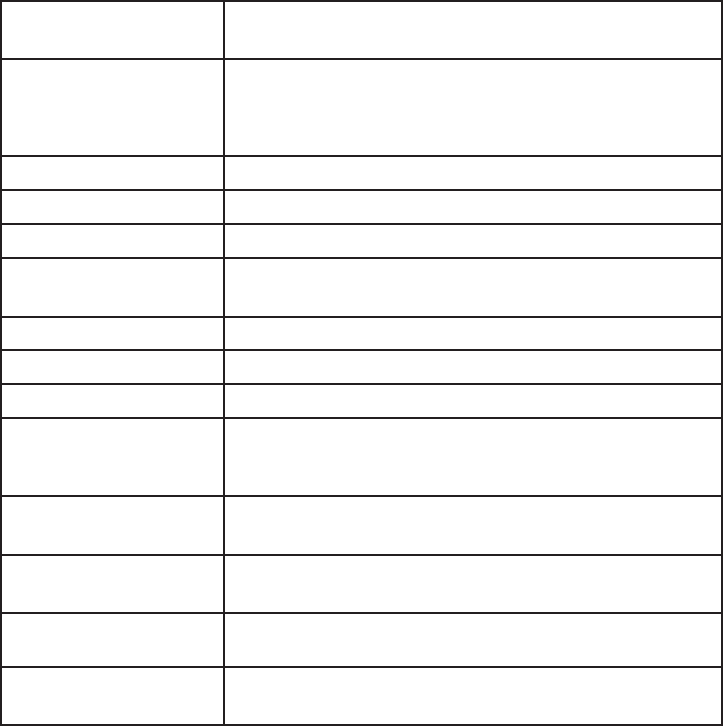
54
Not available
at this time
Someone else is already using the directory or caller ID history.
Other handset
is calling
(For system with two
handsets)
The other handset is calling.
Outside call You are on the external call during call transfer.
** Paging ** The telephone base is paging handset(s).
Phone The handset is in use.
Place in
charger
The battery is very low. The handset should be charged.
Ringer off The ringer is off temporarily during an incoming call.
Saved The entry in caller ID history is now in the directory.
Speaker The handset speakerphone is in use.
Transfer to:
(For systems with three or
more handsets)
You have started transferring a call, and need to enter the desired
handset number.
Unable to call
try again
Failed intercom or conference call (there are already two handsets
being used).
Out of range OR
No pwr at base
The telephone base is out of power, or the handset is out
of range.
1.Press FIND HS
on base 4 sec
Screen display before handset registration.
2.Then press #
on handset
Screen display before handset registration.
Handset display screen messages
Screen display messages
Appendix C

55
Troubleshooting
If you have difficulty with your phone, please try the suggestions below. For
Customer Service, visit our website at www.telephones.att.com or call
1 (800) 222-3111. In Canada, dial 1 (866) 288-4268.
My telephone
doesn’t work at all.
Make sure the power cord is securely plugged in.
Make sure you plug the battery connector securely into
the cordless handset.
Make sure you plug the telephone line cord securely
and firmly into the telephone base and the telephone
wall jack.
Charge the battery in the cordless handset for at least
16 hours. For optimum daily performance, return the
cordless handset to the charger when not in use.
If the battery is depleted, it might take approximately
30 minutes to charge the handset before it shows
Low battery, see page 6 for details.
Reset the telephone base. Unplug the electrical power.
Wait for approximately 15 seconds, then plug it back in.
Allow up to one minute for the cordless handset and
telephone base to reset.
You may need to purchase a new battery. Please refer
to Battery installation & charging in this user’s manual
on pages 6-7.
•
•
•
•
•
•
•
I cannot get a
dial tone.
First try all the suggestions above.
Move the cordless handset closer to the telephone
base. You might have moved out of range.
If the previous suggestions do not work, disconnect the
telephone base from the telephone jack and connect to
a different phone. If there is no dial tone on that phone
either, the problem is in your wiring or local service.
Contact your telephone service provider.
Your line cord might be malfunctioning. Try installing a
new line cord.
•
•
•
•
Appendix D
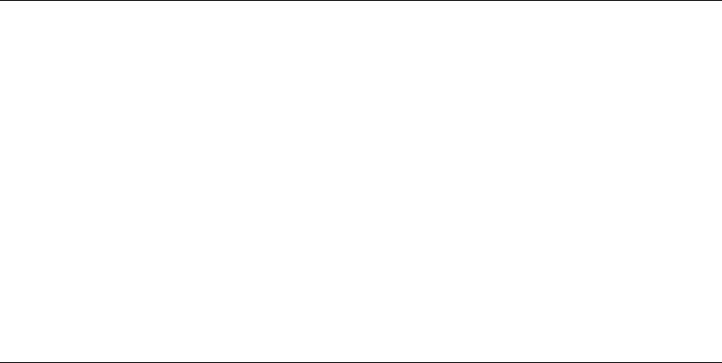
56
Troubleshooting
I cannot dial out. First try all the suggestions above.
Make sure you have a dial tone before dialing. The
cordless handset might take a second or two to find
the telephone base and produce a dial tone. This is
normal. Wait an extra second before dialing.
Eliminate any background noise. Noise from a
television, radio or other appliances might cause the
phone to not dial out properly. If you cannot eliminate
the background noise, first try muting the cordless
handset before dialing, or dialing from another room
with less background noise.
If the other phones in your home are having the same
problem, contact your telephone service provider
(charges might apply).
•
•
•
•
My cordless
handset isn’t
performing
normally.
Make sure you plug the power cord securely into the
telephone base. Plug the power adapter into a different,
working electrical outlet without a wall switch.
Move the cordless handset closer to the telephone
base. You might have moved out of range.
Reset the telephone base. Unplug the electrical power.
Wait for 15 seconds then plug it back in. Allow up to
one minute for the cordless handset and telephone
base to reset.
Other electronic products can cause interference to
your cordless phone. Try installing your phone as far
away from these types of electronic devices as possible:
television sets, VCRs, or other cordless telephones.
•
•
•
•
Out of range OR No
prw at base appears
on my cordless
handset.
Ensure you plug the telephone base in properly and the
power is on.
Place the cordless handset in the telephone base for
one minute to allow the cordless handset and base to
synchronize.
Move the cordless handset closer to the telephone
base. You might have moved out of range.
Reset the telephone base. Unplug the electrical power.
Wait for 15 seconds then plug it back in. Allow up to
one minute for the cordless handset and telephone
base to reset.
•
•
•
•
Appendix D
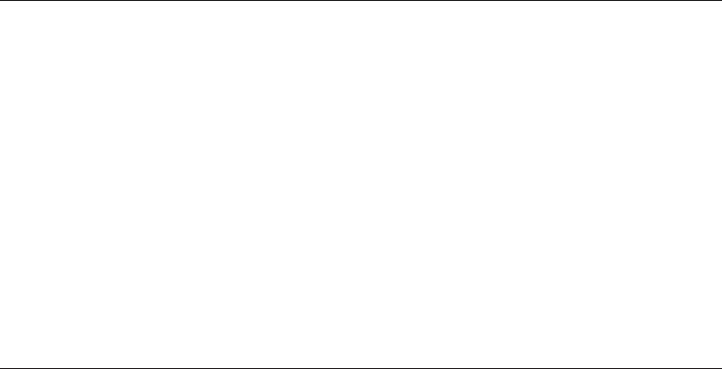
57
Troubleshooting
The batteries do
not hold a charge.
If the cordless handset is in the telephone base or
charger and the charge light is not on, refer to The
charge light is off or blinking (page 59) in this
Troubleshooting guide.
Charge the battery in the cordless handset for at least
16 hours. For optimum daily performance, return the
cordless handset to the telephone base or charger
when not in use.
If the battery is depleted, it might take approximately
30 minutes to charge the handset before it shows Low
battery, refer to the table on page 6 for details.
You might need to purchase a new battery. Please refer
to Battery installation & charging in this user’s manual
on pages 6-7.
•
•
•
•
I get noise, static,
or weak signals
even when
I’m near the
telephone base.
If you subscribe to high-speed Internet service (digital
subscriber line - DSL) through your telephone lines, you
must install a DSL filter between the telephone base
and the telephone wall jack (see page 5). The filter
prevents noise and caller ID problems as a result of DSL
interference. Please contact your DSL service provider
for more information about DSL filters.
You may be able to improve the performance of your
cordless phone by installing your new telephone base
as far as possible from any other existing cordless
telephone system that may already be installed.
Other electronic products can cause interference to
your cordless phone. Try installing your phone as far
away from the following electronic devices as possible:
television sets, VCRs, or other cordless telephones.
Do not install this phone near a microwave oven or
on the same electrical outlet. You might experience
decreased performance while the microwave oven is
operating.
If you plug your phone in with a modem or a surge
protector, plug the phone (or modem/surge protector)
into a different location. If this does not solve the
problem, re-locate your phone or modem farther apart
from one another, or use a different surge protector.
•
•
•
•
•
Other electronic products can cause interference with
your cordless phone. Try installing your phone as far
away from these types of electronic devices as possible:
television sets, VCRs, or other cordless telephones.
•
Appendix D
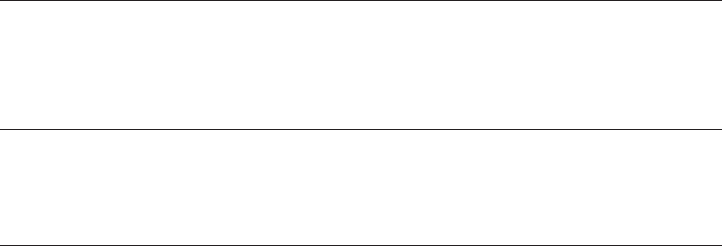
58
Troubleshooting
Relocate your phone to a higher location. The phone
might have better reception in a high area.
If the other phones in your home are having the same
problem, contact your telephone service provider
(charges may apply).
•
•
I experience poor
sound quality
when using the
speakerphone.
For increased sound quality while using the
speakerphone, place the handset on a flat surface with
the dial pad facing up.
•
I hear other calls
while using my
phone.
Disconnect the telephone base from the telephone jack,
and plug in a different telephone. If you still hear other
calls, call your telephone service provider.
•
My cordless
handset does
not ring when I
receive a call.
Make sure that the ringer is not off. Refer to Ringer
volume on page 10 in this user’s manual.
Make sure you plug in the telephone line cord securely
into the telephone base and the telephone jack. Make
sure you plug in the power cord securely.
The cordless handset may be too far from the
telephone base.
Charge the battery in the cordless handset for at least
16 hours. For optimum daily performance, return the
cordless handset to the telephone base or charger
when not in use.
You may have too many extension phones on
your telephone line to allow all of them to ring
simultaneously. Try unplugging some of the other
phones.
The layout of your home or office might be limiting
the operating range. Try moving the telephone base to
another location, preferably on an upper floor.
If the other phones in your home are having the same
problem, contact your telephone service provider
(charges might apply).
Test a working phone at the phone jack. If another
phone has the same problem, contact your telephone
service provider (charges might apply).
•
•
•
•
•
•
•
•
Appendix D
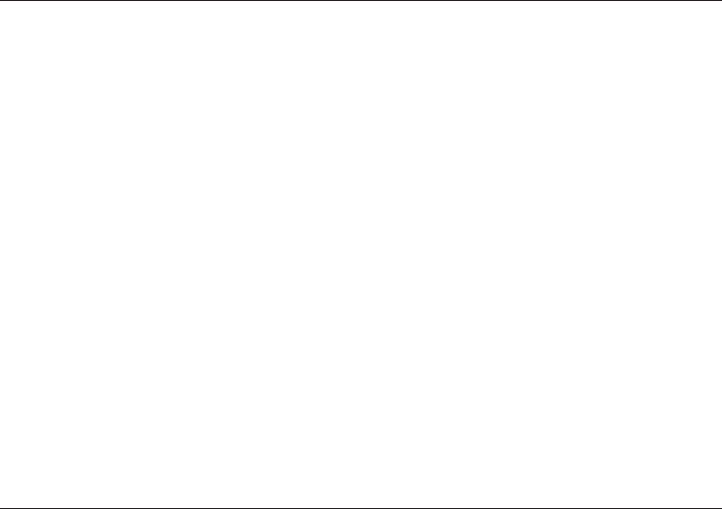
59
Other electronic products can cause interference with
your cordless phone. Try installing your phone as
far away as possible from electronic devices such as
television sets, VCRs, or other cordless telephones.
Re-install the battery, and place the cordless handset in
the telephone base. Wait for the cordless handset to re-
establish its connection with the telephone base. Allow
up to one minute for this to take place.
Your line cord might be malfunctioning. Try installing a
new line cord.
•
•
•
Troubleshooting
My calls cut in
and out while I’m
using my cordless
handset.
Other electronic products can cause interference with
your cordless phone. Try installing your phone as far
away from the following electronic devices as possible:
television sets, VCRs, or other cordless telephones.
Do not install this phone near a microwave oven or
on the same electrical outlet. You might experience
decreased performance while the microwave oven is
operating.
If you plug your phone in with a modem or surge
protector, plug the phone (or modem/surge protector)
into a different location. If this does not solve the
problem, re-locate your phone or modem farther apart
from one another, or use a different surge protector.
Relocate your telephone base to a higher location. The
phone might have better reception when installed in a
high area.
If the other phones in your home are having the same
problem, contact your telephone service provider
(charges may apply).
•
•
•
•
•
The charge light
is off.
Make sure you plug the power and line cords in correctly
and securely.
Unplug the electrical power. Wait for 15 seconds, then
plug it back in. Allow up to one minute for the cordless
handset and telephone base to reset.
Clean the cordless handset and telephone base charging
contacts each month with a pencil eraser or cloth.
A blinking CHARGE light is an indication that the battery
is not connected to the handset or missing completely.
Ensure that the battery is installed properly.
•
•
•
•
Appendix D
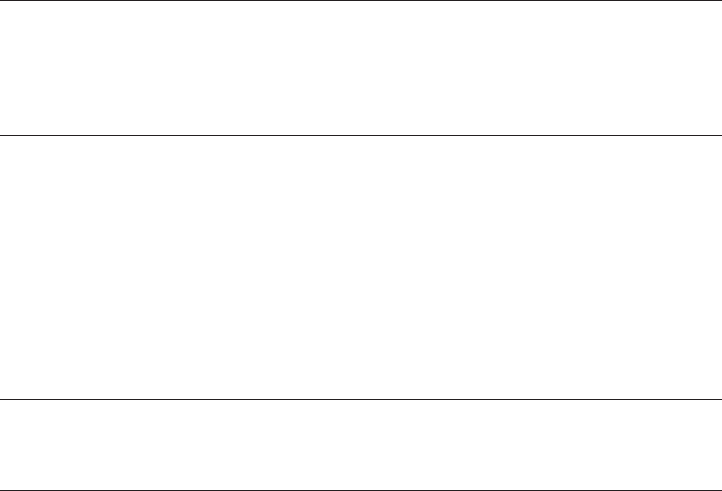
60
Troubleshooting
My caller ID isn’t
working.
Caller ID is a subscription service. You must subscribe
to this service from your telephone service provider for
this feature to work on your phone.
The caller must be calling from an area that supports
caller ID.
Both you and your caller’s telephone service providers
must use caller ID compatible equipment.
If you subscribe to high-speed Internet service (digital
subscriber line - DSL) through your telephone lines, you
must install a DSL filter between the telephone base
and the telephone wall jack (page 5). The filter prevents
noise and caller ID problems resulting from DSL
interference. Please contact your DSL service provider
for more information about DSL filters.
•
•
•
•
System does not
receive caller ID
when on a call.
Make sure you subscribe to caller ID with call waiting
features from your telephone service provider. Caller
ID features works only if both you and the caller are in
areas offering caller ID service, and if both telephone
service providers use compatible equipment.
•
Difficulty hearing
messages.
System does not
answer after the
correct number
of rings.
• Make sure that the answering system is on. ANS ON
should show on the handset and ANS ON/OFF light
on the telephone base should be on.
• If toll saver is activated, the number of rings changes to
two when you have new messages stored (page 18).
• If the memory is full or the system is off, the system
will answer after 10 rings.
Press VOLUMES to increase speaker volume.•
Incomplete
messages.
If a caller leaves a very long message, part of it may
be lost when the system disconnects the call after four
minutes.
If the caller pauses for longer than seven seconds, the
system stops recording and disconnects the call.
If the system’s memory becomes full during a message,
the system stops recording and disconnects the call.
If the caller’s voice is very soft, the system may stop
recording and disconnects the call.
•
•
•
•
Appendix D
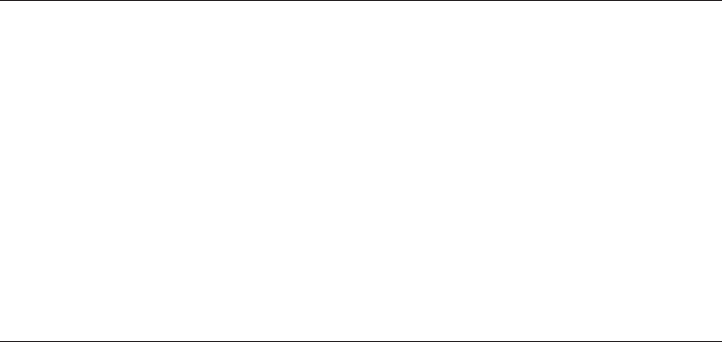
61
Troubleshooting
In some cases, the answering system is affected by the
ringing system used by your telephone service provider.
If you subscribe to voicemail service, change the
number of rings so that your answering system answers
before your voicemail answers (page 40). To determine
how many rings activate your voicemail, contact your
telephone service provider.
If there is a fax machine connected to the same
telephone line, try disconnecting the fax machine. If
that solves the problem, consult your fax machine
documentation for information on compatibility with
answering systems.
•
•
•
System does
not respond
to remote
commands.
• Make sure to enter your remote access code correctly
(page 19).
• Make sure you are calling from a touch-tone phone.
When you dial a number, you should hear tones. If you
hear clicks, the phone is not a touch-tone telephone
and cannot activate the answering system.
• The answering system may not detect the remote
access code while your announcement is playing. Try
waiting until the announcement is over before entering
the code.
• There may be interference on the phone line you are
using. Press dial pad keys firmly.
System does
not record
messages.
• Make sure the answering system is on.ANS ON should
show on the handset and ANS ON/OFF light on the
telephone base should be on.
• Make sure the memory of the answering system is not full.
If you subscribe to voicemail service, change the
number of rings so that your answering system answers
before your voicemail answers (page 40). To determine
how many rings activate your voicemail, contact your
local telephone service provider.
If there is a fax machine connected to the same
telephone line, try disconnecting the fax machine. If
that solves the problem, consult your fax machine
documentation for information on compatibility with
answering systems.
•
•
Appendix D
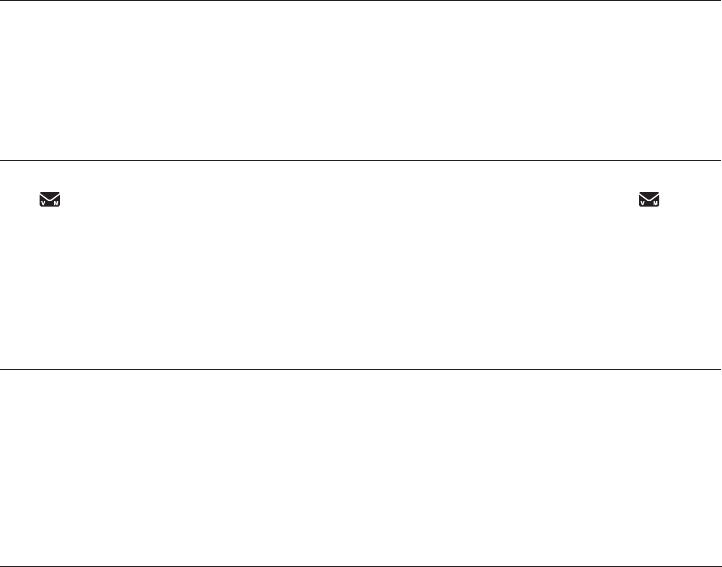
62
Troubleshooting
Outgoing
announcement is
not clear.
• When you record your announcement, make sure you
speak in a normal tone of voice, about nine inches from
the telephone base.
• Make sure there is no background noise (TV, music, etc.)
while recording.
Common cure
for electronic
equipment.
If the telephone does not seem to be responding normally,
try putting the cordless handset in the charger. If it does
not seem to respond, do the following (in the order listed):
Disconnect the power to the telephone base.
Disconnect the cordless handset battery, and spare
battery, if applicable.
Wait a few minutes.
Connect power to the telephone base.
Re-install the battery, and place the cordless handset
into the charger.
Wait for the cordless handset to re-establish its
connection with the telephone base. Allow up to one
minute for this to take place.
•
•
•
•
•
•
System
announces “Time
and day not set.”
• You need to reset the system clock (pages 12).
New voicemail
and shows
on the handset
display and I
don’t know why.
•
Your telephone has both a built-in answering system
and voicemail indication. If New voicemail and
appears on the handset display, then your telephone has
received a signal from your telephone service provider
that you have a voicemail message waiting for you to
retrieve from them. Contact your telephone service
provider for more information on how to access
your voicemail.
I cannot retrieve
voicemail
messages.
•
Your telephone has both a built-in answering system
and voicemail indication. They are independent features
and each alerts you to new messages differently
(page 26). If you subscribe to voicemail service from
your telephone service provider, contact your telephone
service provider for more information on how to access
your voicemail.
Appendix D

63
Maintenance
Taking care of your telephone
Your cordless telephone contains sophisticated electronic parts, so you must
treat it with care.
Avoid rough treatment.
Place the handset down gently.
Save the original packing materials to protect your telephone if you ever
need to ship it.
Avoid water
You can damage your telephone if it gets wet. Do not use the handset in the
rain, or handle it with wet hands. Do not install the telephone base near a
sink, bathtub or shower.
Electrical storms
Electrical storms can sometimes cause power surges harmful to electronic
equipment. For your own safety, take caution when using electric appliances
during storms.
Cleaning your telephone
Your telephone has a durable plastic casing that should retain its luster for
many years. Clean it only with a soft cloth slightly dampened with water or a
mild soap.
Do not use excess water or cleaning solvents of any kind.
•
•
•
•
•
•
•
•
Remember that electrical appliances can cause serious injury if used when you are wet or standing
in water. If the telephone base should fall into water, DO NOT RETRIEVE IT UNTIL YOU UNPLUG
THE POWER CORD AND TELEPHONE LINE CORDS FROM THE WALL. Then pull the unit out by the
unplugged cords.
Appendix E
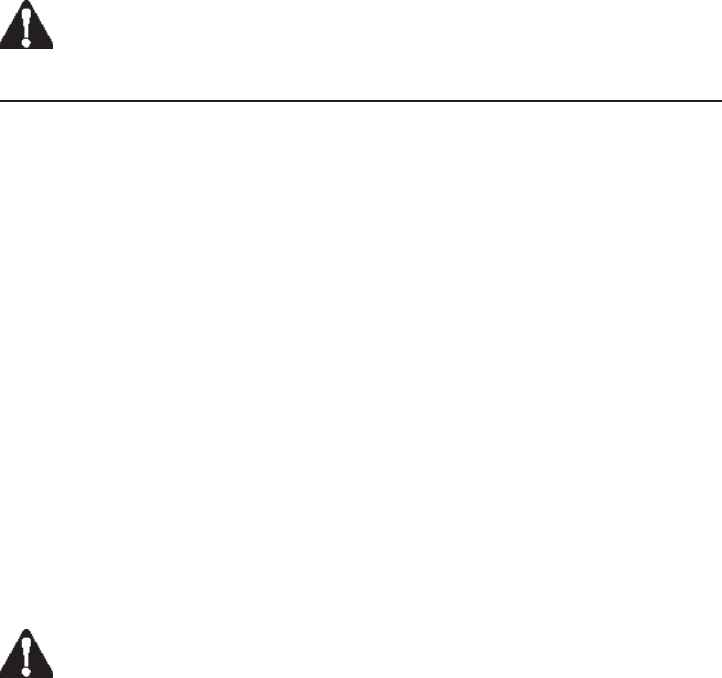
64
Important safety information
This symbol is to alert you to important operating or servicing instructions that may
appear in this user’s manual. Always follow basic safety precautions when using this
product to reduce the risk of injury, fire, or electric shock.
Safety information
Read and understand all instructions in the user’s manual. Observe all markings on the product.
Avoid using a telephone during a thunderstorm. There may be a slight chance of electric shock
from lightning.
Do not use a telephone in the vicinity of a gas leak. If you suspect a gas leak, report it
immediately, but use a telephone away from the area where the gas is leaking. If this product is
a cordless model, make sure the telephone base is also away from the area.
Do not use this product near water, or when you are wet. For example, do not use it in a wet
basement or shower, or next to a swimming pool, bathtub, kitchen sink, or laundry tub. Do
not use liquids or aerosol sprays for cleaning. If the product comes in contact with any liquid,
unplug any line or power cord immediately. Do not plug the product back in until it has dried
thoroughly.
Install this product in a protected location where no one can trip over any line or power cords.
Protect cords from damage or abrasion.
If this product does not operate normally, see the Troubleshooting section on pages 55-62 of
this user’s manual. If you cannot solve the problem, or if the product is damaged, refer to the
Limited warranty section pages 68-69. Do not open this product except as directed in your
user’s manual. Opening the product or reassembling it incorrectly may expose you to hazardous
voltages or other risks.
Replace batteries only as described in your user’s manual, see pages 6-7. Do not burn or
puncture batteries — they contain caustic chemicals.
This power adapter is intended to be correctly oriented in a vertical or floor mount position. The
prongs are not designed to hold the plug in place if it is plugged into a ceiling or an under-the-
table/cabinet outlet.
Caution: Use only the power adapter provided with this product. To obtain a replacement,
visit our website at www.telephones.att.com or call
1 (800) 222-3111. In Canada, dial 1 (866) 288-4268.
•
•
•
•
•
•
•
•
Appendix F
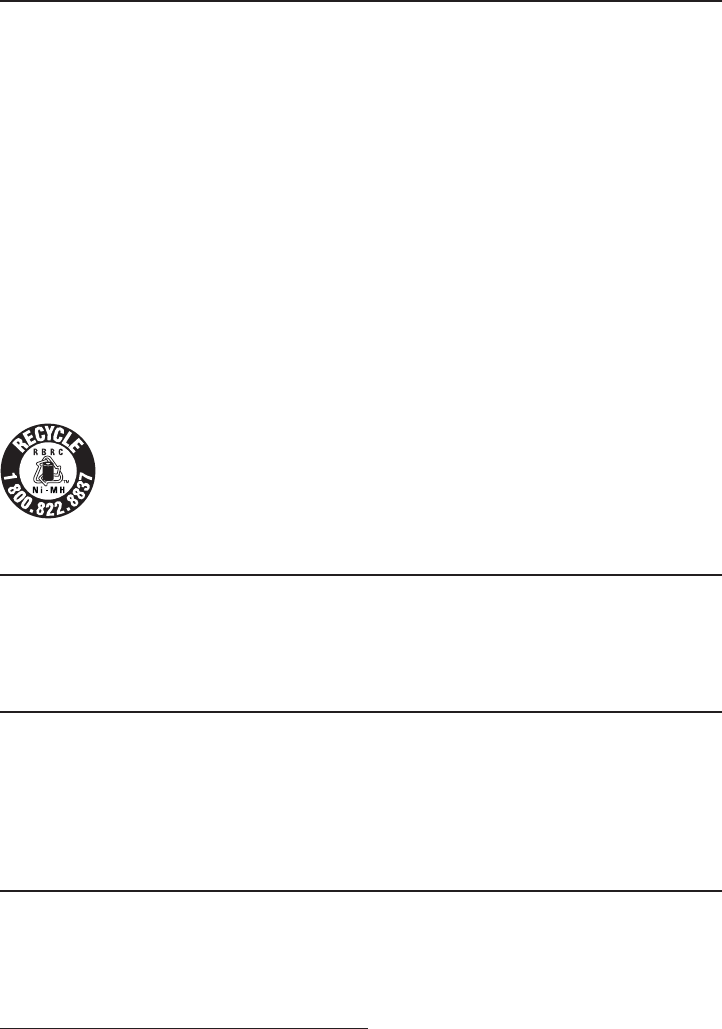
65
Important safety information
Especially about cordless telephones
Privacy: The same features that make a cordless telephone convenient create some limitations.
Telephone calls are transmitted between the telephone base and the handset by radio waves,
so there is a possibility that your cordless telephone conversations could be intercepted by
radio receiving equipment within range of the cordless handset. For this reason, you should not
think of cordless telephone conversations as being as private as those on corded telephones.
Electrical power: The telephone base of this cordless telephone must be connected to a working
electrical outlet which is not controlled by a wall switch. Calls cannot be made from the
handset if the telephone base is unplugged, switched off or if the electrical power is interrupted.
Potential TV interference: Some cordless telephones operate at frequencies that may cause
interference to TVs and VCRs. To minimize or prevent such interference, do not place the
telephone base of the cordless telephone near or on top of a TV or VCR. If interference is
experienced, moving the cordless telephone farther away from the TV or VCR will often reduce
or eliminate the interference.
Rechargeable batteries: This product contains nickel-metal hydride rechargeable batteries.
Exercise care in handling batteries in order not to create a short circuit with conductive material
such as rings, bracelets, and keys. The battery or conductor may overheat and cause harm.
Observe proper polarity between the battery and the battery charger.
Nickel-metal hydride rechargeable batteries: Dispose of these batteries in a safe manner. Do not
burn or puncture. Like other batteries of this type, if burned or punctured, they could release
caustic material which could cause injury.
The RBRC™ Seal means that the manufacturer is voluntarily participating in an
industry program to collect and recycle nickel-metal hydride rechargeable batteries
when taken out of service within the United States. These batteries may be taken
to a participating local retailer of replacement batteries or recycling center. Or you
may call 1 (800) 8-BATTERY for locations accepting spent Ni-MH batteries.
Precautions for users of implanted cardiac pacemakers
Cardiac pacemakers (applies only to digital cordless telephones):
Wireless Technology Research, LLC (WTR), an independent research entity, led a multidisciplinary
evaluation of the interference between portable wireless telephones and implanted cardiac
pacemakers. Supported by the U.S. Food and Drug Administration, WTR recommends to physicians
that:
Pacemaker patients
Should keep wireless telephones at least six inches from the pacemaker.
Should NOT place wireless telephones directly over the pacemaker, such as in a breast pocket,
when it is turned ON.
Should use the wireless telephone at the ear opposite the pacemaker.
WTR’s evaluation did not identify any risk to bystanders with pacemakers from other persons using
wireless telephones.
Especially about telephone answering systems
Two-way recording: This unit does not sound warning beeps to inform the other party that the
call is being recorded. To ensure that you are in compliance with any federal or state regulations
regarding recording a telephone call, you should start the recording process and then inform the
other party that you are recording the conversation.
SAVE THESE INSTRUCTIONS
•
•
•
•
•
Appendix F
66
FCC part 68 and ACTA
This equipment complies with Part 68 of the FCC rules and with technical requirements adopted
by the Administrative Council for Terminal Attachments (ACTA). The label on the back or bottom of
this equipment contains, among other things, a product identifier in the format US:AAAEQ##TXXXX.
This identifier must be provided to your telephone service provider upon request.
The plug and jack used to connect this equipment to premises wiring and the telephone network
must comply with the applicable Part 68 rules and technical requirements adopted by ACTA. A
compliant telephone cord and modular plug is provided with this product. It is designed to be
connected to a compatible modular jack that is also compliant. An RJ11 jack should normally be
used for connecting to a single line and an RJ14 jack for two lines. See Installation Instructions in
the user’s manual.
The Ringer Equivalence Number (REN) is used to determine how many devices you may connect
to your telephone line and still have them ring when you are called. The REN for this product is
encoded as the 6th and 7th characters following the US: in the product identifier (e.g., if ## is 03,
the REN is 0.3). In most, but not all areas, the sum of all RENs should be five (5.0) or less. For more
information, please contact your telephone service provider.
This equipment may not be used with Party Lines. If you have specially wired alarm dialing
equipment connected to your telephone line, ensure the connection of this equipment does not
disable your alarm equipment. If you have questions about what will disable the alarm equipment,
consult your telephone service provider or a qualified installer.
If this equipment is malfunctioning, it must be unplugged from the modular jack until the problem
has been corrected. Repairs to this telephone equipment can only be made by the manufacturer
or its authorized agents. For repair procedures, follow the instructions outlined under the Limited
Warranty.
If this equipment is causing harm to the telephone network, the telephone service provider may
temporarily discontinue your telephone service. The telephone service provider is required to notify
you before interrupting service. If advance notice is not practical, you will be notified as soon
as possible. You will be given the opportunity to correct the problem and the telephone service
provider is required to inform you of your right to file a complaint with the FCC. Your telephone
service provider may make changes in its facilities, equipment, operation, or procedures that could
affect the proper functioning of this product. The telephone service provider is required to notify
you if such changes are planned.
If this product is equipped with a corded or cordless handset, it is hearing aid compatible.
If this product has memory dialing locations, you may choose to store emergency telephone
numbers (e.g., police, fire, medical) in these locations. If you do store or test emergency numbers,
please:
Remain on the line and briefly explain the reason for the call before hanging up.
Perform such activities in off-peak hours, such as early morning or late evening.
Industry Canada
Operation is subject to the following two conditions: (1) this device may not cause harmful
interference, and (2) this device must accept any interference, including interference that may
cause undesired operation.
The term ‘’IC:‘’ before the certification/registration number only signifies that the Industry Canada
technical specifications were met.
The Ringer Equivalence Number (REN) for this terminal equipment is 0.1. The REN is an indication of
the maximum number of devices allowed to be connected to a telephone interface. The termination
on an interface may consist of any combination of devices subject only to the requirement that the
sum of the RENs of all the devices does not exceed five.
This product meets the applicable Industry Canada technical specifications.
Appendix G
67
FCC part 15
This equipment has been tested and found to comply with the requirements for a Class B digital
device under Part 15 of the Federal Communications Commission (FCC) rules. These requirements
are intended to provide reasonable protection against harmful interference in a residential
installation. This equipment generates, uses and can radiate radio frequency energy and, if not
installed and used in accordance with the instructions, may cause harmful interference to radio
communications. However, there is no guarantee that interference will not occur in a particular
installation. If this equipment does cause harmful interference to radio or television reception,
which can be determined by turning the equipment off and on, the user is encouraged to try to
correct the interference by one or more of the following measures:
Reorient or relocate the receiving antenna.
Increase the separation between the equipment and receiver.
Connect the equipment into an outlet on a circuit different from that to which the receiver is
connected.
Consult the dealer or an experienced radio/TV technician for help.
Changes or modifications to this equipment not expressly approved by the party responsible for
compliance could void the user’s authority to operate the equipment.
This device complies with Part 15 of the FCC Rules. Operation is subject to the following two
conditions: (1) this device may not cause harmful interference, and (2) this device must accept
any interference received, including interference that may cause undesired operation. Privacy of
communications may not be ensured when using this telephone.
To ensure safety of users, the FCC has established criteria for the amount of radio frequency energy
that can be safely absorbed by a user or bystander according to the intended usage of the product.
This product has been tested and found to comply with the FCC criteria. The handset may be safely
held against the ear of the user. The telephone base shall be installed and used such that parts
of the user’s body other than the hands are maintained at a distance of approximately 20 cm (8
inches) or more.
This Class B digital apparatus complies with Canadian ICES-003.
•
•
•
•
Appendix G
68
Limited warranty
The AT&T brand is used under license - any repair, replacement or warranty service, and all questions
about this product should be directed to our website at www.telephones.att.com or you
may call 1 (800) 222-3111. In Canada, dial 1 (866) 288-4268.
1. What does this limited warranty cover?
The manufacturer of this AT&T-branded product warrants to the holder of a valid proof of purchase
(“CONSUMER” or “you”) that the product and all accessories provided in the sales package
(“PRODUCT”) are free from defects in material and workmanship, pursuant to the following terms
and conditions, when installed and used normally and in accordance with the PRODUCT operating
instructions. This limited warranty extends only to the CONSUMER for products purchased and used
in the United States of America and Canada.
2. What will be done if the PRODUCT is not free from defects in materials and workmanship during
the limited warranty period (“materially defective PRODUCT”)?
During the limited warranty period, the manufacturer’s authorized service representative will repair
or replace at the manufacturer’s option, without charge, a materially defective PRODUCT. If the
manufacturer repairs the PRODUCT, they may use new or refurbished replacement parts. If the
manufacturer chooses to replace the PRODUCT, they may replace it with a new or refurbished
PRODUCT of the same or similar design. The manufacturer will retain defective parts, modules, or
equipment. Repair or replacement of the PRODUCT, at the manufacturer’s option, is your exclusive
remedy. The manufacturer will return repaired or replacement products to you in working condition.
You should expect the repair or replacement to take approximately 30 days.
3. How long is the limited warranty period?
The limited warranty period for the PRODUCT extends for ONE (1) YEAR from the date of purchase.
If the manufacturer repairs or replaces a materially defective PRODUCT under the terms of this
limited warranty, this limited warranty also applies to repaired or replacement PRODUCT for a
period of either (a) 90 days from the date the repaired or replacement PRODUCT is shipped to you
or (b) the time remaining on the original one-year limited warranty; whichever is longer.
4. What is not covered by this limited warranty?
This limited warranty does not cover:
PRODUCT that has been subjected to misuse, accident, shipping or other physical damage,
improper installation, abnormal operation or handling, neglect, inundation, fire, water, or other
liquid intrusion; or
PRODUCT that has been damaged due to repair, alteration, or modification by anyone other
than an authorized service representative of the manufacturer; or
PRODUCT to the extent that the problem experienced is caused by signal conditions, network
reliability or cable or antenna systems; or
PRODUCT to the extent that the problem is caused by use with non-AT&T accessories; or
PRODUCT whose warranty/quality stickers, PRODUCT serial number plates or electronic serial
numbers have been removed, altered or rendered illegible; or
PRODUCT purchased, used, serviced, or shipped for repair from outside the United States of
America or Canada, or used for commercial or institutional purposes (including but not limited
to products used for rental purposes); or
PRODUCT returned without valid proof of purchase (see item 6 below); or
Charges for installation or setup, adjustment of customer controls, and installation or repair of
systems outside the unit.
•
•
•
•
•
•
•
•
Appendix H

69
Limited warranty
5. How do you get warranty service?
To obtain warranty service, visit www.telephones.att.com or call
1 (800) 222-3111. In Canada, dial 1 (866) 288-4268.
NOTE: Before calling for service, please review the user’s manual; a check of the PRODUCT
controls and features may save you a service call.
Except as provided by applicable law, you assume the risk of loss or damage during transit and
transportation and are responsible for delivery or handling charges incurred in the transport of the
PRODUCT(s) to the service location. The manufacturer will return repaired or replaced PRODUCT
under this limited warranty to you. Transportation, delivery or handling charges are prepaid. The
manufacturer assumes no risk for damage or loss of the PRODUCT in transit. If the PRODUCT failure
is not covered by this limited warranty, or proof of purchase does not meet the terms of this limited
warranty, the manufacturer will notify you and will request that you authorize the cost of repair
prior to any further repair activity. You must pay for the cost of repair and return shipping costs for
the repair of products that are not covered by this limited warranty.
6. What must you return with the PRODUCT to get warranty service? You must:
Return the entire original package and contents including the PRODUCT to the service location
along with a description of the malfunction or difficulty; and
Include “valid proof of purchase” (sales receipt) identifying the PRODUCT purchased (PRODUCT
model) and the date of purchase or receipt; and
Provide your name, complete and correct mailing address, and telephone number.
7. Other limitations
This warranty is the complete and exclusive agreement between you and the manufacturer of
this AT&T branded PRODUCT. It supersedes all other written or oral communications related to
this PRODUCT. The manufacturer provides no other warranties for this PRODUCT. The warranty
exclusively describes all of the manufacturer’s responsibilities regarding the PRODUCT. There are no
other express warranties. No one is authorized to make modifications to this limited warranty and
you should not rely on any such modification.
State/Provincial Law rights: This warranty gives you specific legal rights, and you may also have
other rights which vary from state to state or province to province.
Limitations: Implied warranties, including those of fitness for a particular purpose and
merchantability (an unwritten warranty that the PRODUCT is fit for ordinary use) are limited to one
year from date of purchase. Some states/provinces do not allow limitations on how long an implied
warranty lasts, so the above limitation may not apply to you. In no event shall the manufacturer
be liable for any indirect, special, incidental, consequential, or similar damages (including, but not
limited to lost profits or revenue, inability to use the PRODUCT or other associated equipment, the
cost of substitute equipment, and claims by third parties) resulting from the use of this PRODUCT.
Some states/provinces do not allow the exclusion or limitation of incidental or consequential
damages, so the above limitation or exclusion may not apply to you.
Please retain your original sales receipt as proof of purchase.
•
•
•
Appendix H
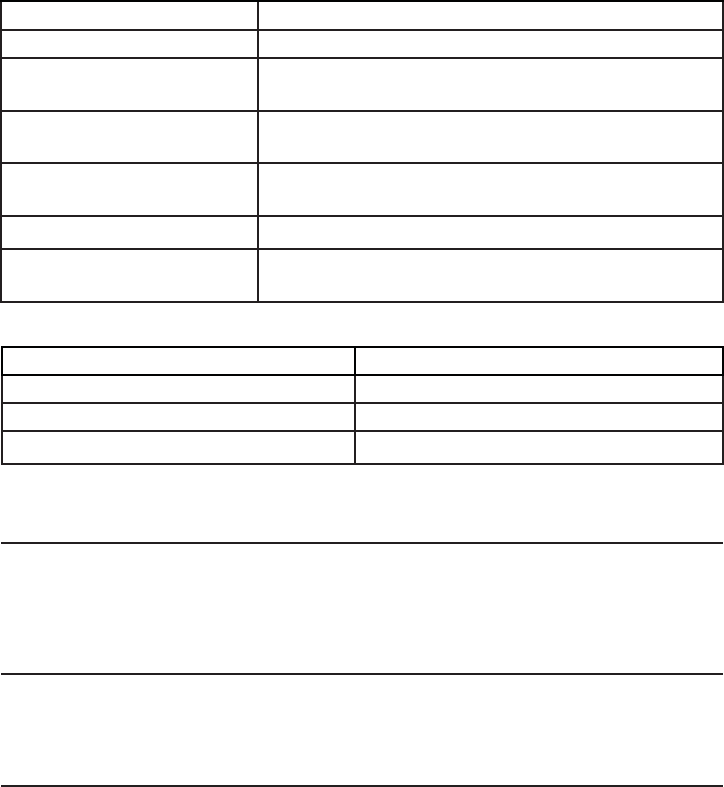
70
Technical specifications
Operation Operating time*
Talk time (cordless handset) Up to seven hours
Talk time (cordless handset speakerphone) Up to five hours
Standby Up to seven days
* Operating times varies depending on your actual use and the age of the battery.
DECT 6.0 digital technology
The AT&T DECT 6.0 products offer unsurpassed range performance and sound clarity. This is
achieved through a unique antenna design and advances in noise-filtering technology. An
independent laboratory has confirmed that AT&T DECT 6.0 products perform up to 45% better in
range competitions. Now calls can be taken in the basement, backyard and garage with exceptional
sound quality.
Telephone operating range
This cordless telephone operates within the maximum power allowed by the Federal
Communications Commission (FCC). Even so, this handset and telephone base can communicate
over only a certain distance — which can vary with the locations of the telephone base and
handset, the weather, and the construction of your home or office.
Redefining long range coverage and clarity
This telephone base comes with an antenna which gives much better clarity and covers a longer
range than before.
RF frequency band 1921.536 MHz — 1928.448 MHz
Channels 5
Operating temperature 32°F — 122°F
0°C — 50°C
Telephone base voltage
(AC voltage, 60Hz)
96 - 130 Vrms
Telephone base voltage
(AC adapter output)
6VDC @ 400mA
Handset voltage 2.4 - 3.2 VDC
Charger voltage
(AC adapter output)
6VAC @300mA
Appendix I
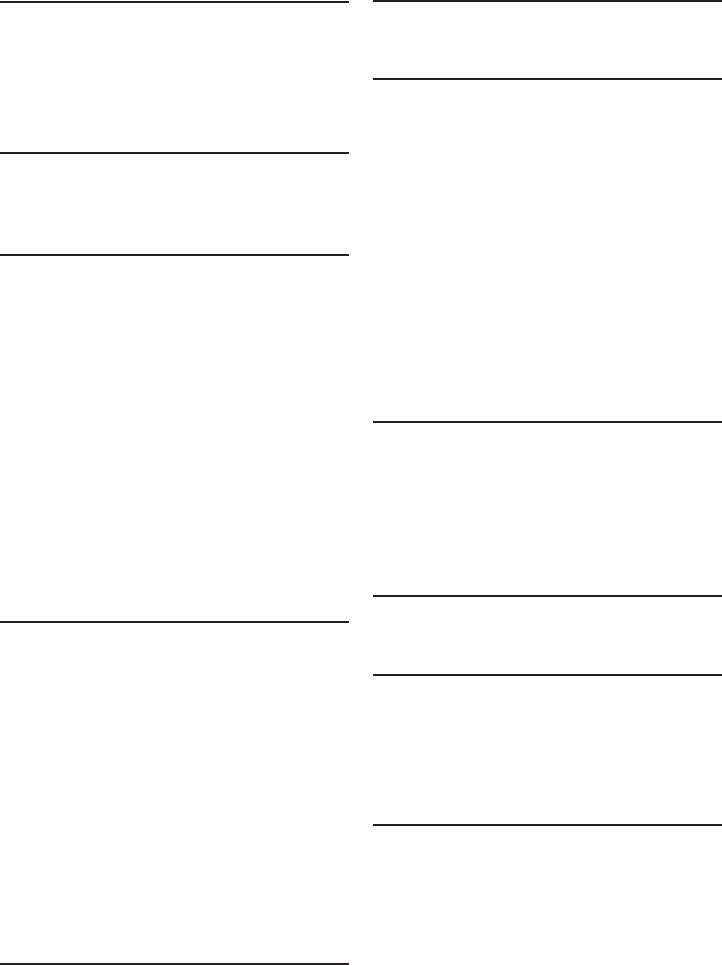
71
Index
A
Alert tones, 51
Answering calls, 21
Answering system, 40-47
Auto off, 21
B
Battery charging, 6-7
Battery installation 6-7
C
Caller ID (CID),
add entries to phone directory, 38
delete entries, 38
dial entries, 38
review entries, 37
Caller ID, 34-39
Call intercept, 41
Call screening, 20, 41
Call transfer using intercom, 28
Call waiting, 24
Chain dialing, 25
Charger installation, 5
Clear voicemail indication, 14
D
Day and time, 12
Delete redial entries, 23
Dialing,
Directory dialing, 33
From a record in the caller ID history, 38
Directory,
Dial number, 33
Edit entries, 33
Name search, 32
New entries, 30-31
Display dial, 33
DSL, 4-5, 8-9
E
Elapsed time, 21-22
Ending calls, 21
Equalizer, 23, 43-44
F
Flash (switch hook flash), 24
H
Handset,
Key tone, 11
Language, 11
Locator, 26
Quick reference guide, 1-3
Ringer tone, 10
Ringer volume, 10
Screen display message, 53-54
Settings, 10-20
Speakerphone, 22
Temporary ringer silencing, 21
Voicemail indicator, 14
I
Important safety information, 64–65
Incoming caller ID history, 35
Incoming calls, 21
Installation, 4
Intercom, 27
K
Key tone, 11
L
Language, 11
Last number redial, 22
Lights, 52
Limited warranty, 68–69
M
Maintenance, 63
Making calls, 21
Memory match, 36
Memos, 45
Message,
Alert tone, 19
Counter display, 46
Playback, 43-44
Mute, 24
Index
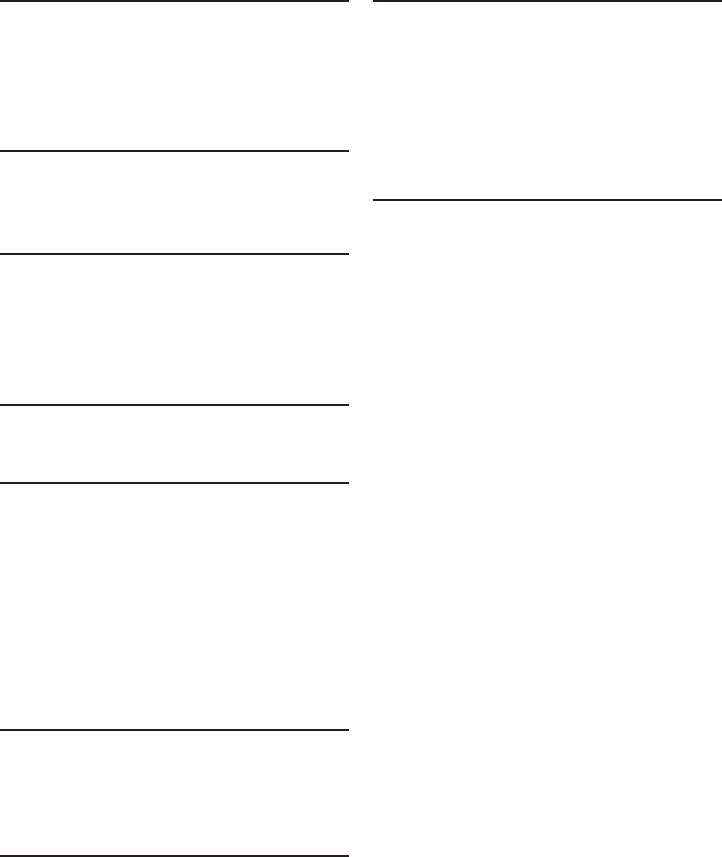
72
Index
N
Names,
Enter into directory, 30
Search for, 32
Number of rings, 18
O
On-hook dialing, 21
Outgoing announcement, 17
P
Paging tone, 26
Phonebook, see directory, 29-33
Power adapter, 5, 8-9
Pre-dialing, 21
Q
Quick reference guide, 1–3
R
Receiving calls, 21
Redial, 22
Remote access, 19, 47
Ringer silencing, 21
Ringer volume,
Base, 42
Handset, 10
Ring tone options, 10
S
Safety information, 64–65
Search by name, 30
Speakerphone, 32
T
Technical specifications, 70
Telephone operating range, 70
Temporary ringer silencing, 21
Time, 12
Troubleshooting, 55-62
V
Visual message waiting indicator, 14
Voicemail, 14, 40
Voice prompts, 42
Volume control, 24
Base, 42
Handset, 10
W
Wall-mount installation, 8-9
Warranty, 68–69
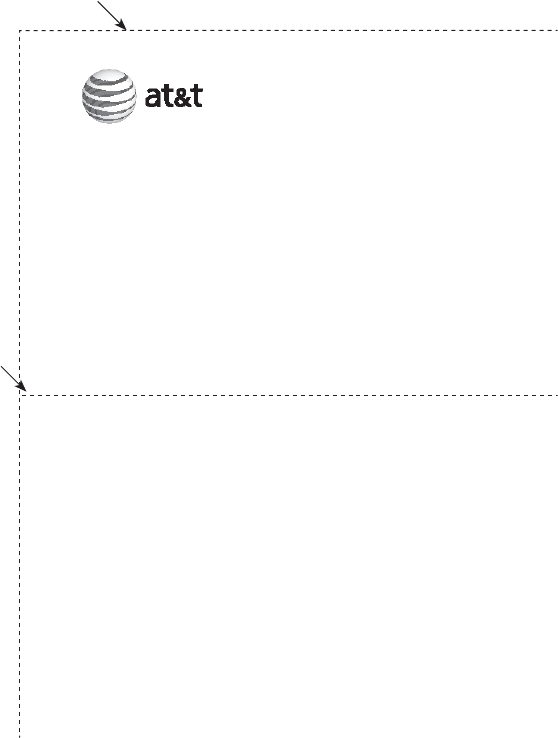
Use the wallet card below to help you remember commands to control your
answering system from any touch tone telephone.
Remote access wallet card
Fold here.
Cut along dotted line.
Action Remote command
Play all messages ..................1
Play new messages...............2
Delete the message..............3
Delete all old messages .....33
Repeat or go back.................4
Stop...............................................5
Help menu .................................*5
Skip the message...................6
Record announcement ........*7
End remote access call ......8 (or hang up)
Turn system off or on ........0
Call your phone number,
then enter your two-digit
access code (preset to 19).
Model name: CL84109/CL84209/CL84309
Type: DECT 6.0 corded/cordless telephone/answering system withDECT 6.0 corded/cordless telephone/answering system with
caller ID/call waiting
© 2009 Advanced American Telephones. All Rights Reserved.
AT&T and the AT&T logo are trademarks of AT&T Intellectual Property
licensed to Advanced American Telephones,
San Antonio, TX 78219. Printed in China.
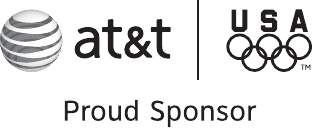
© 2009 Advanced American Telephones. All Rights Reserved.
AT&T and the AT&T logo are trademarks of AT&T Intellectual Property licensed to
Advanced American Telephones, San Antonio, TX 78219.
Printed in China. Issue 1 AT&T 10/09.
www.telephones.att.com