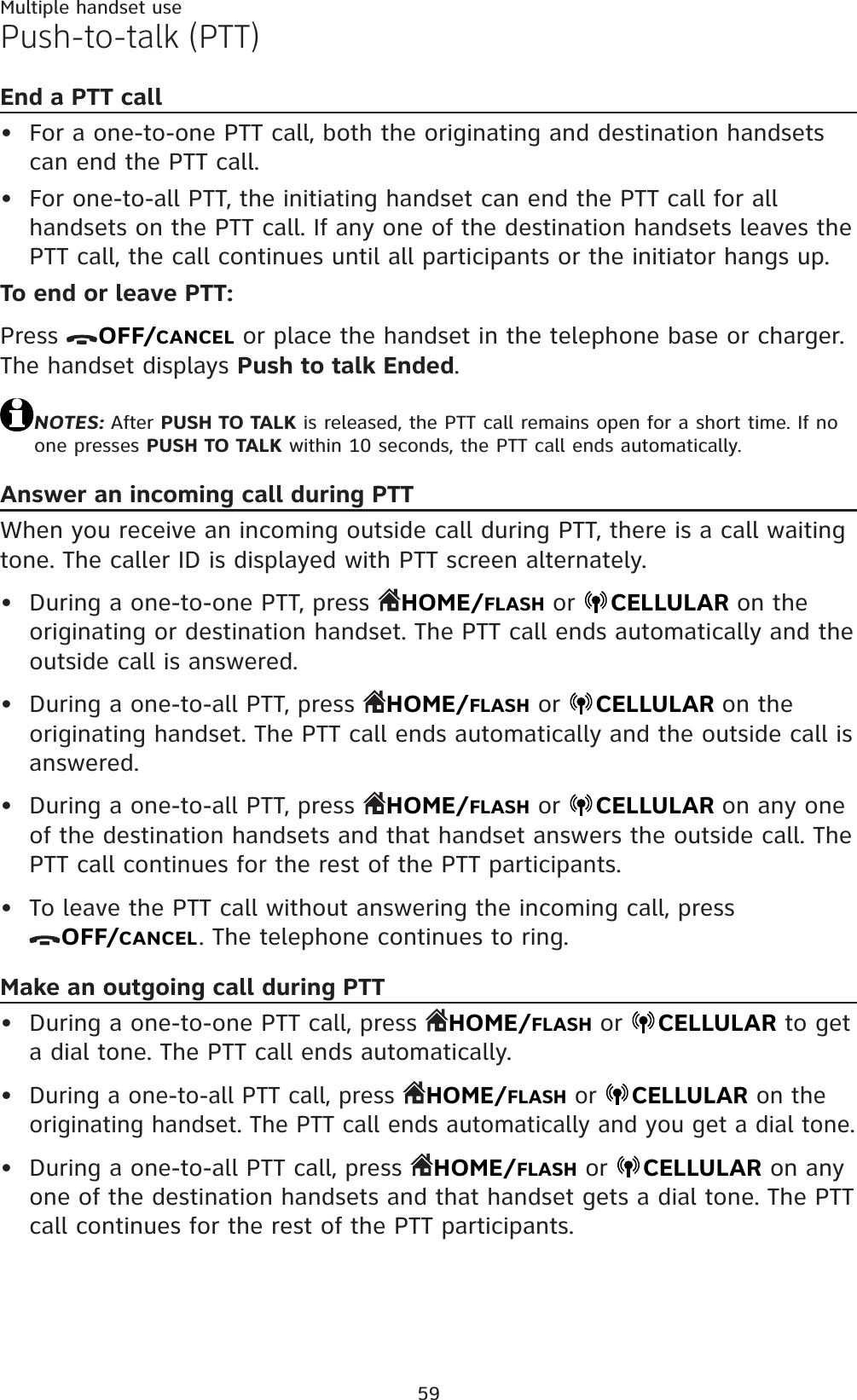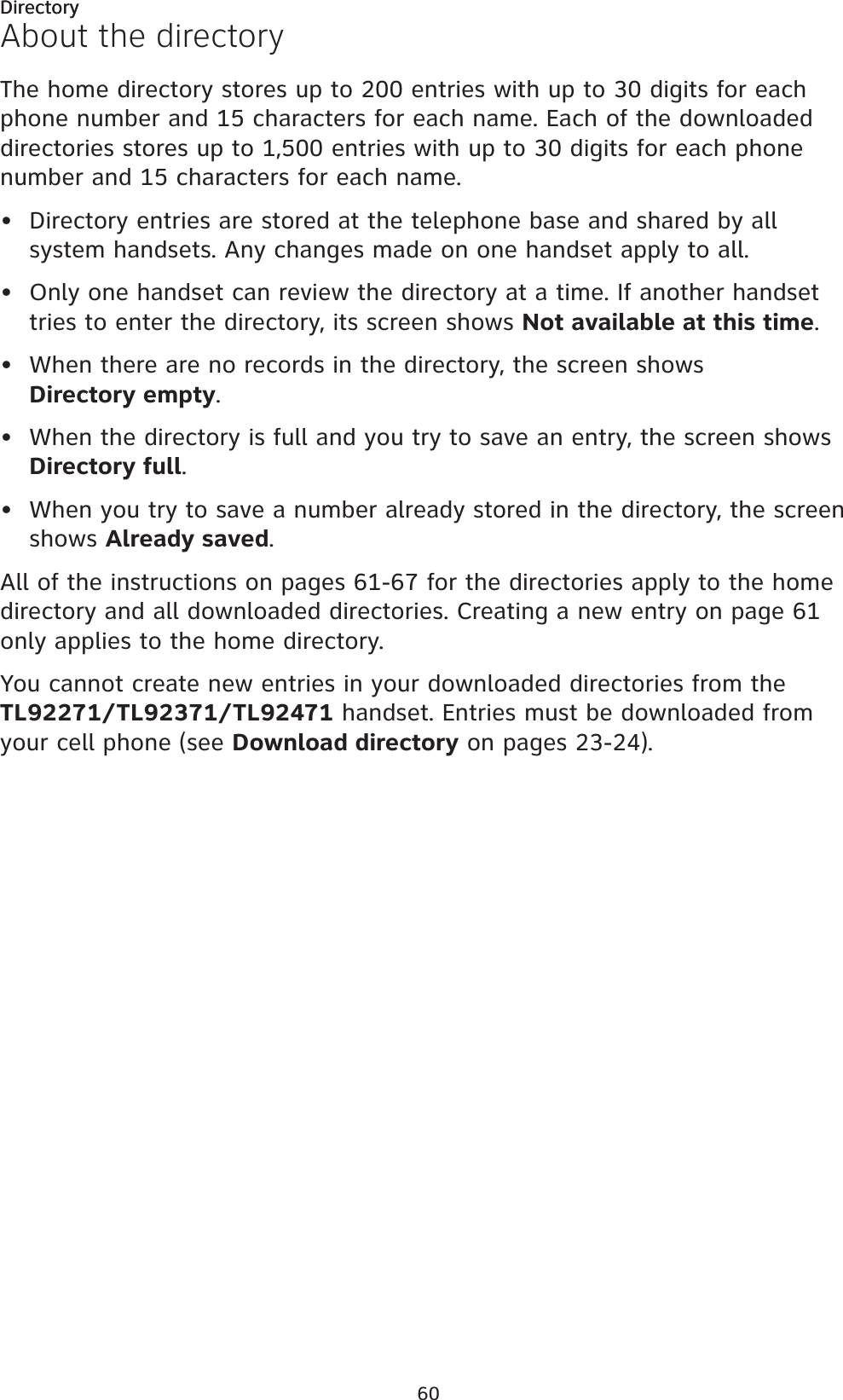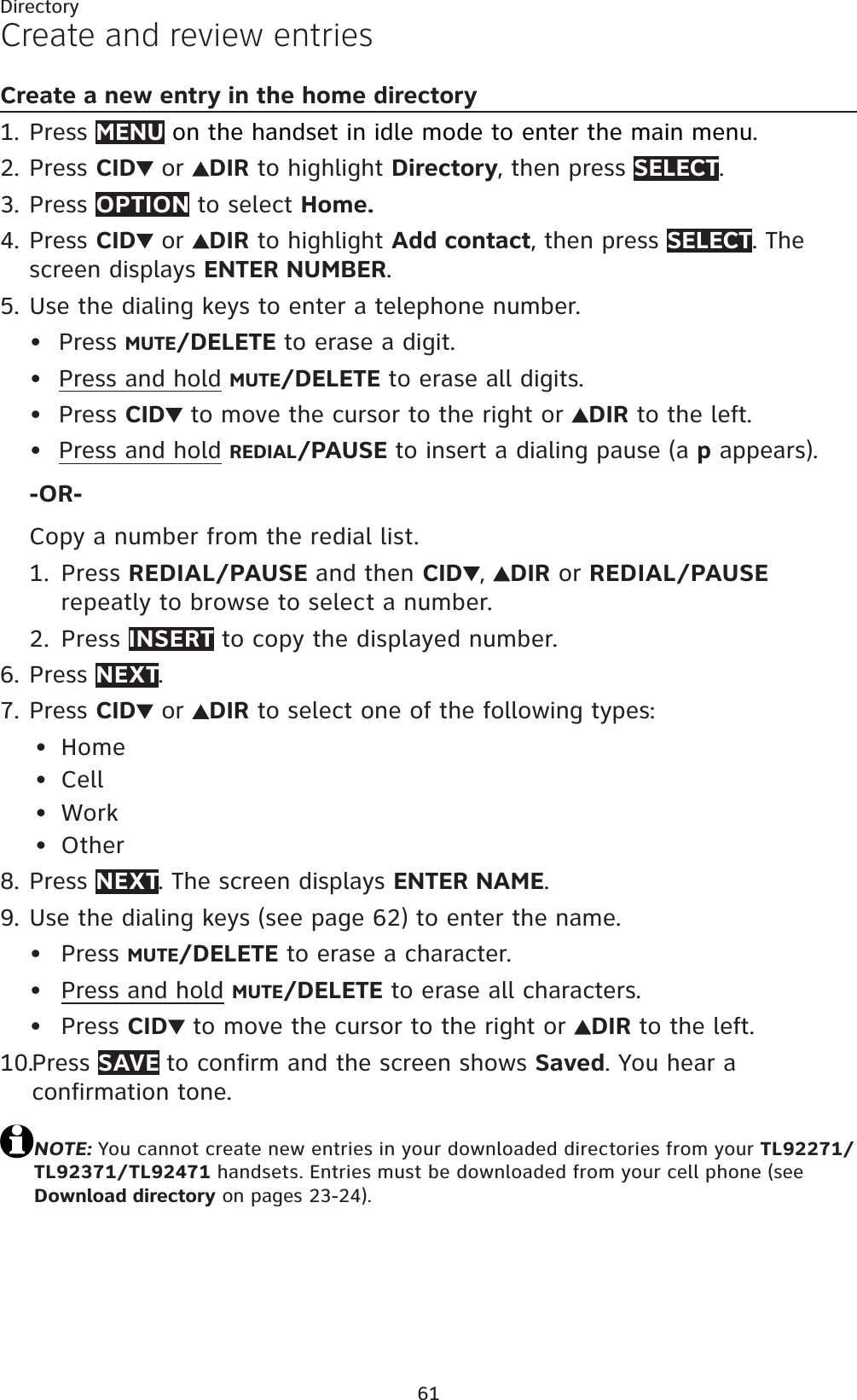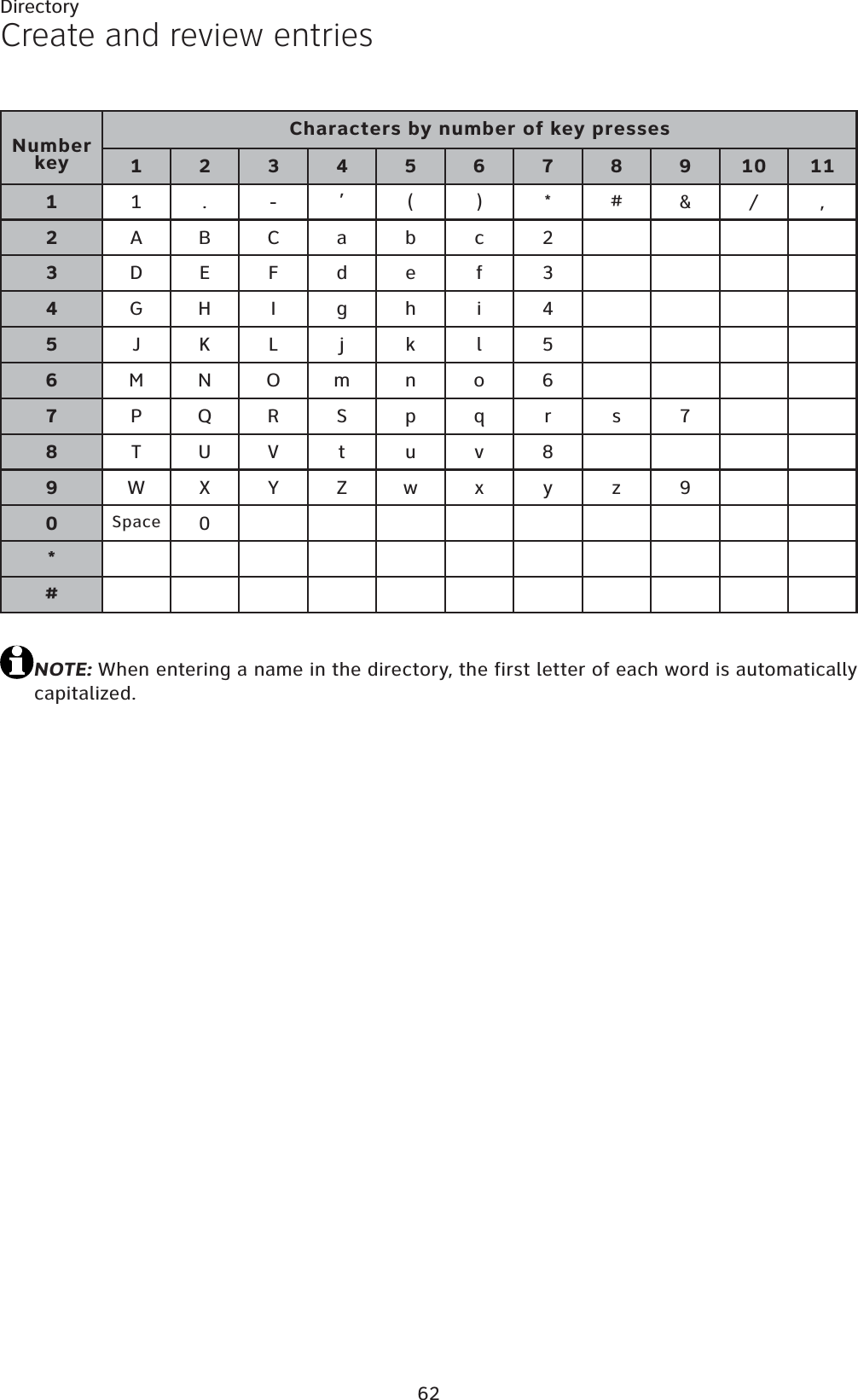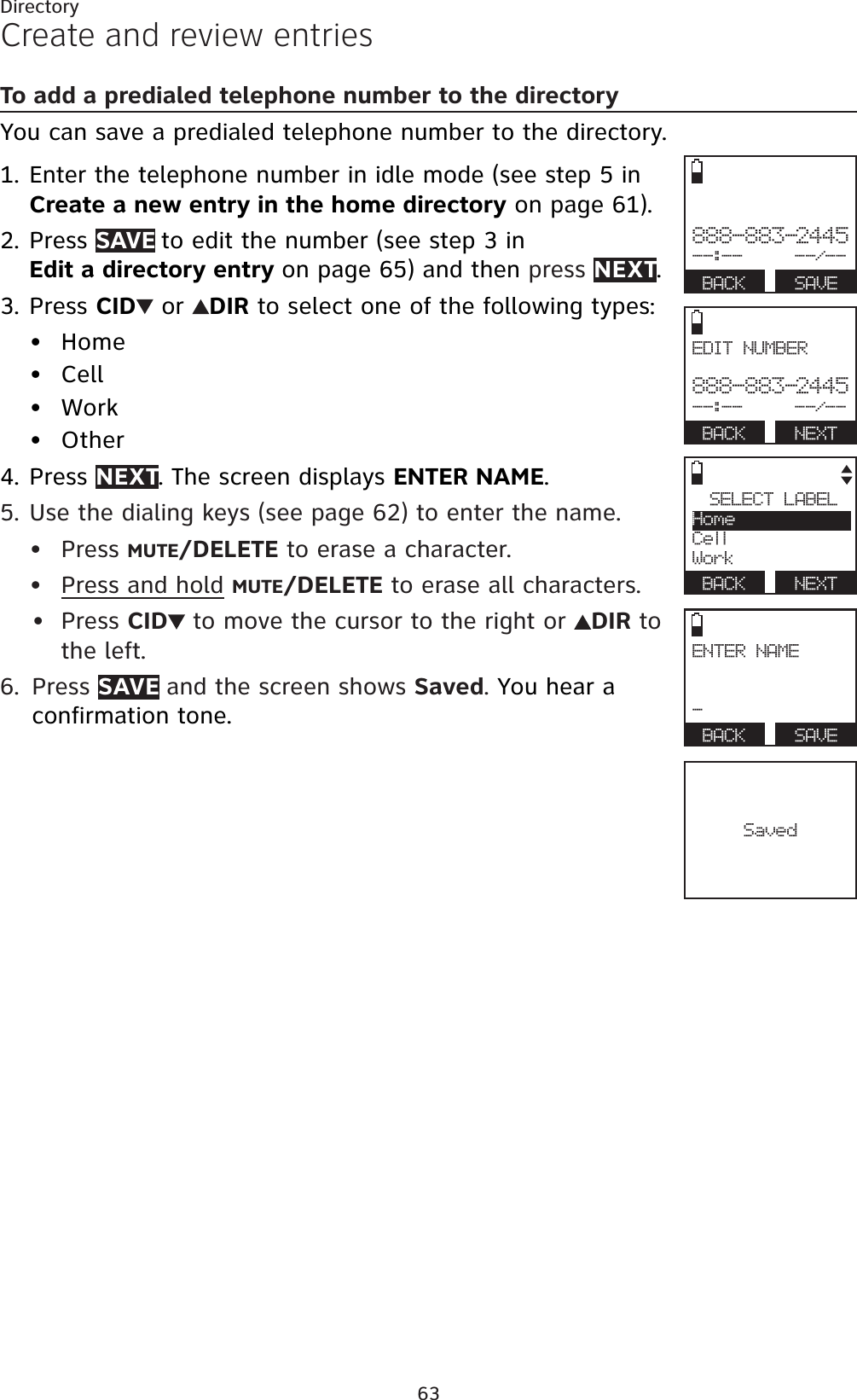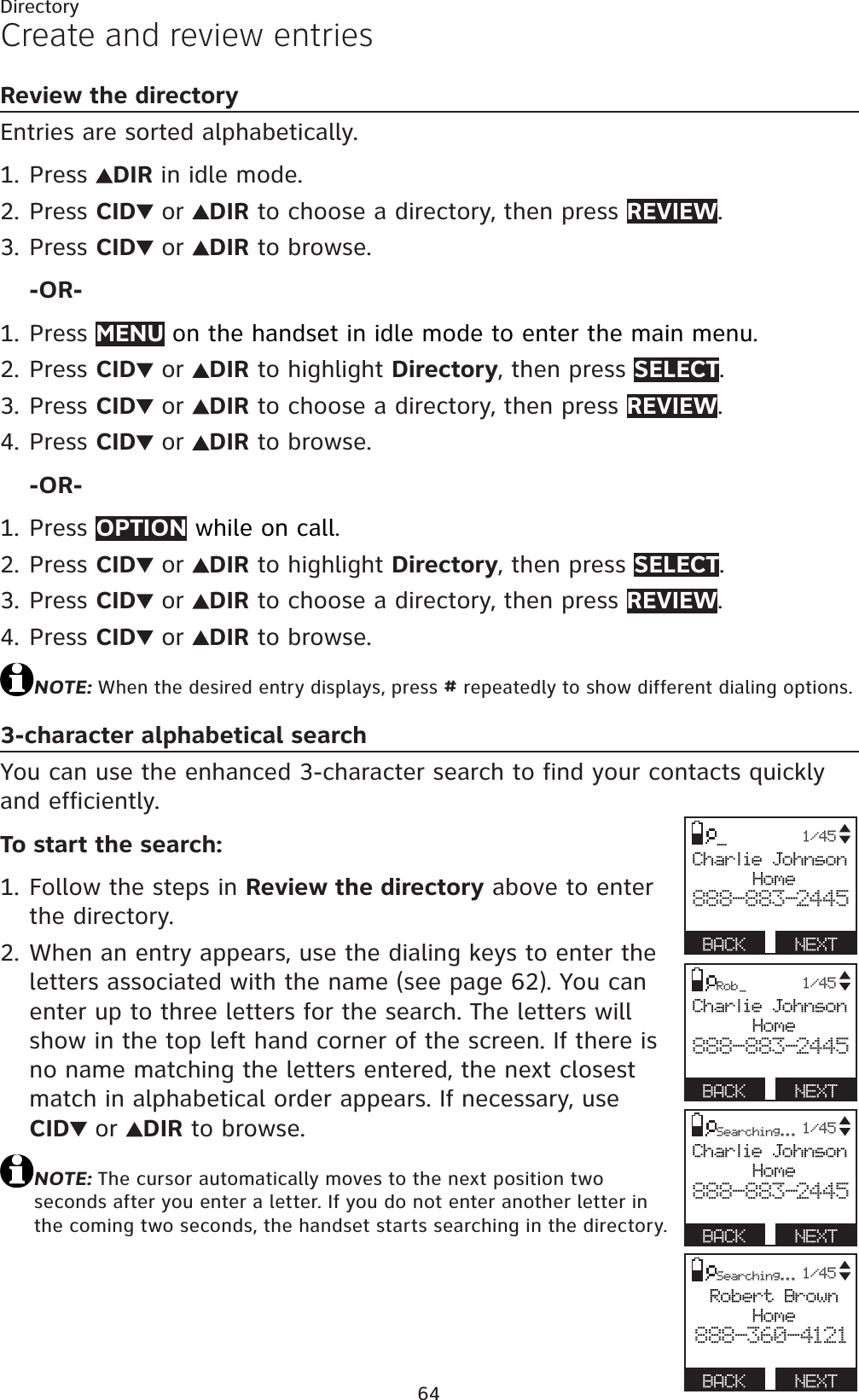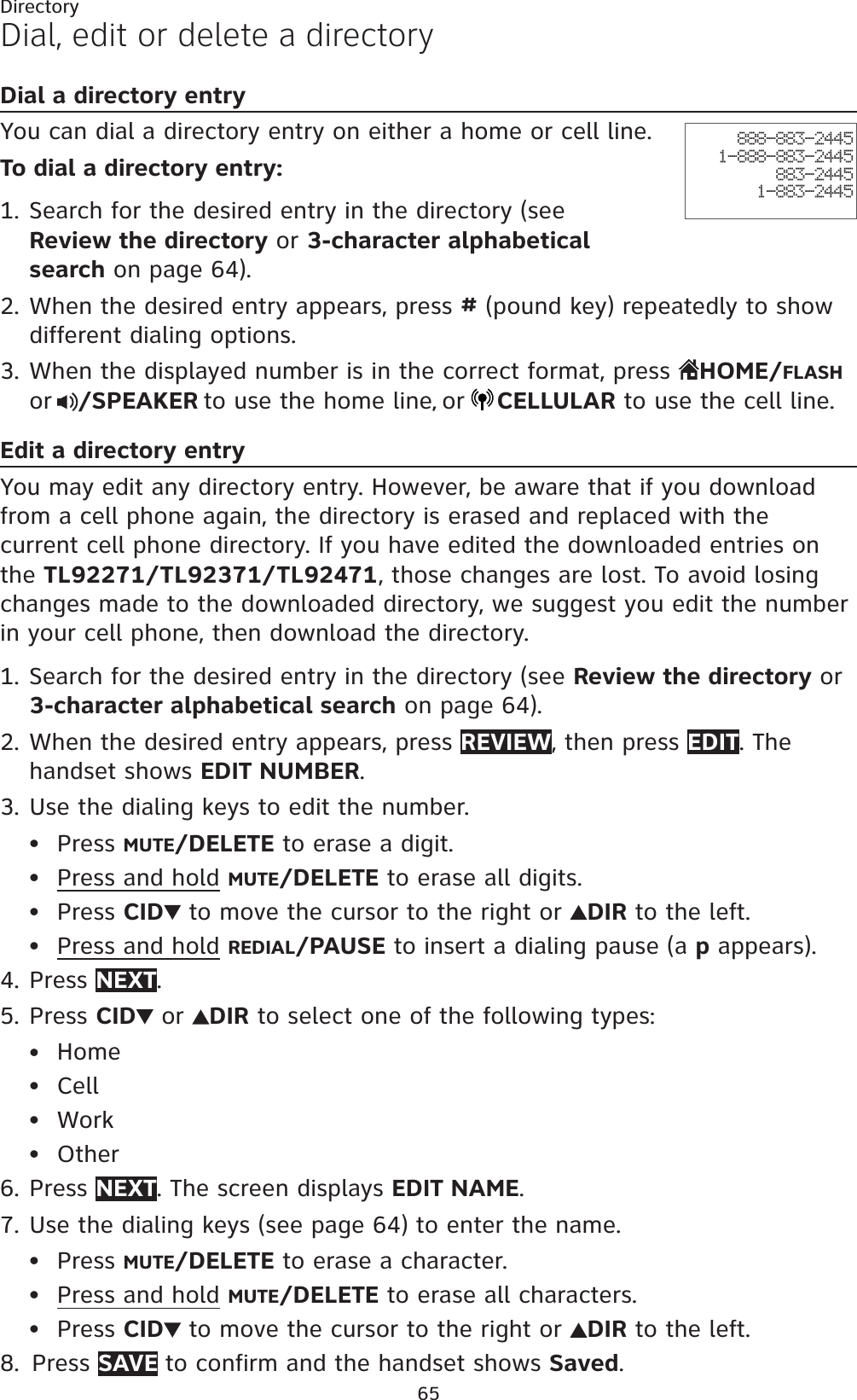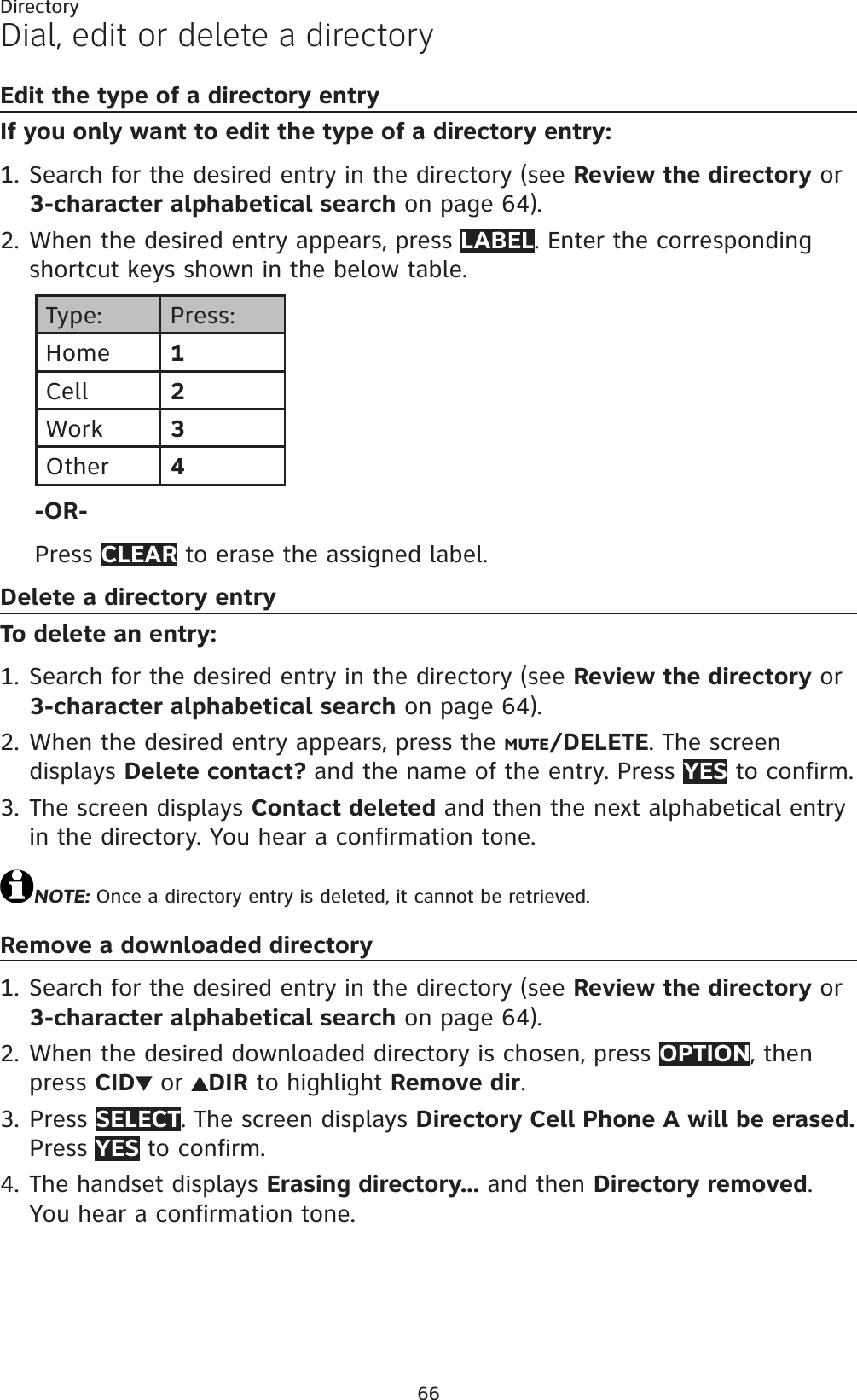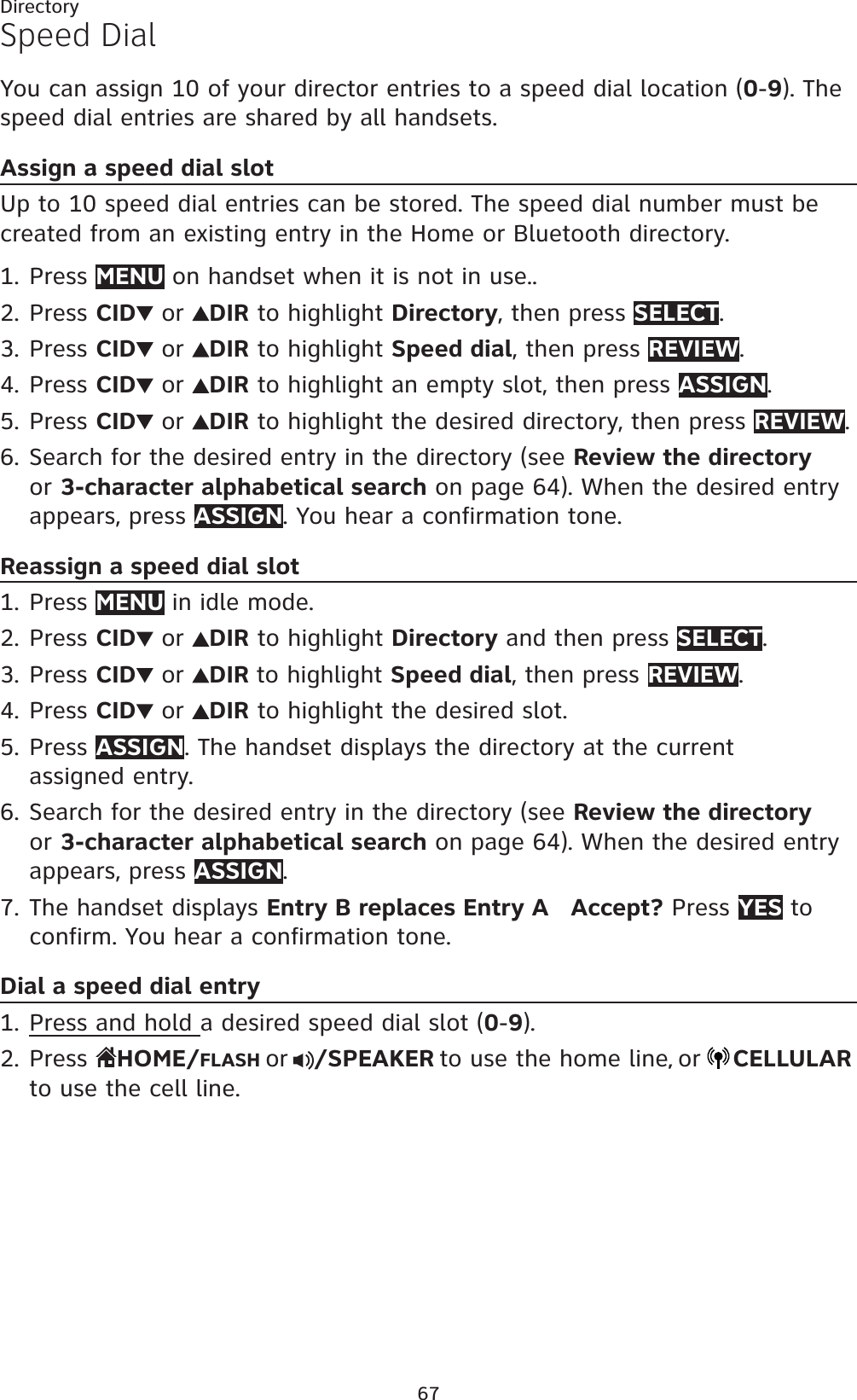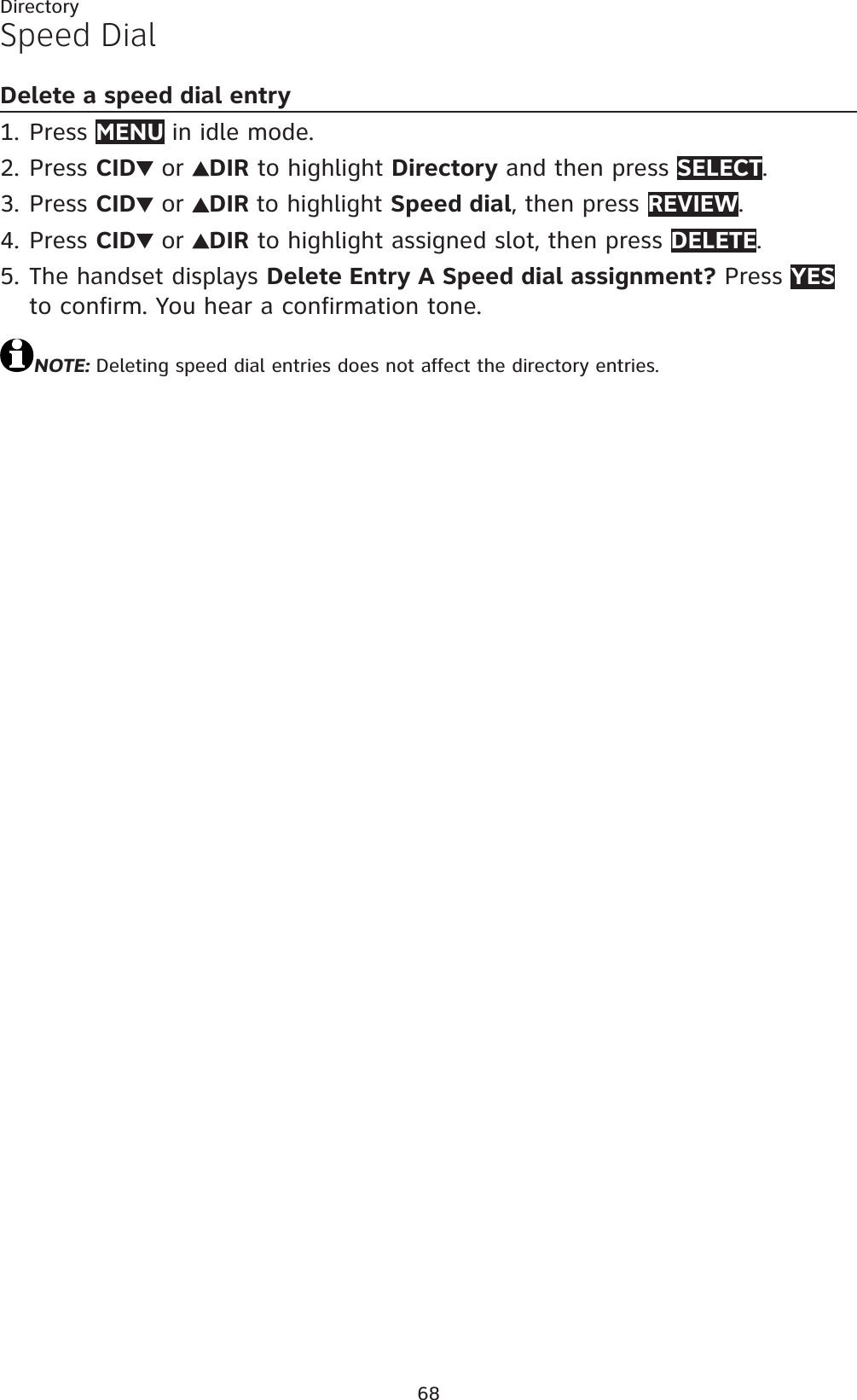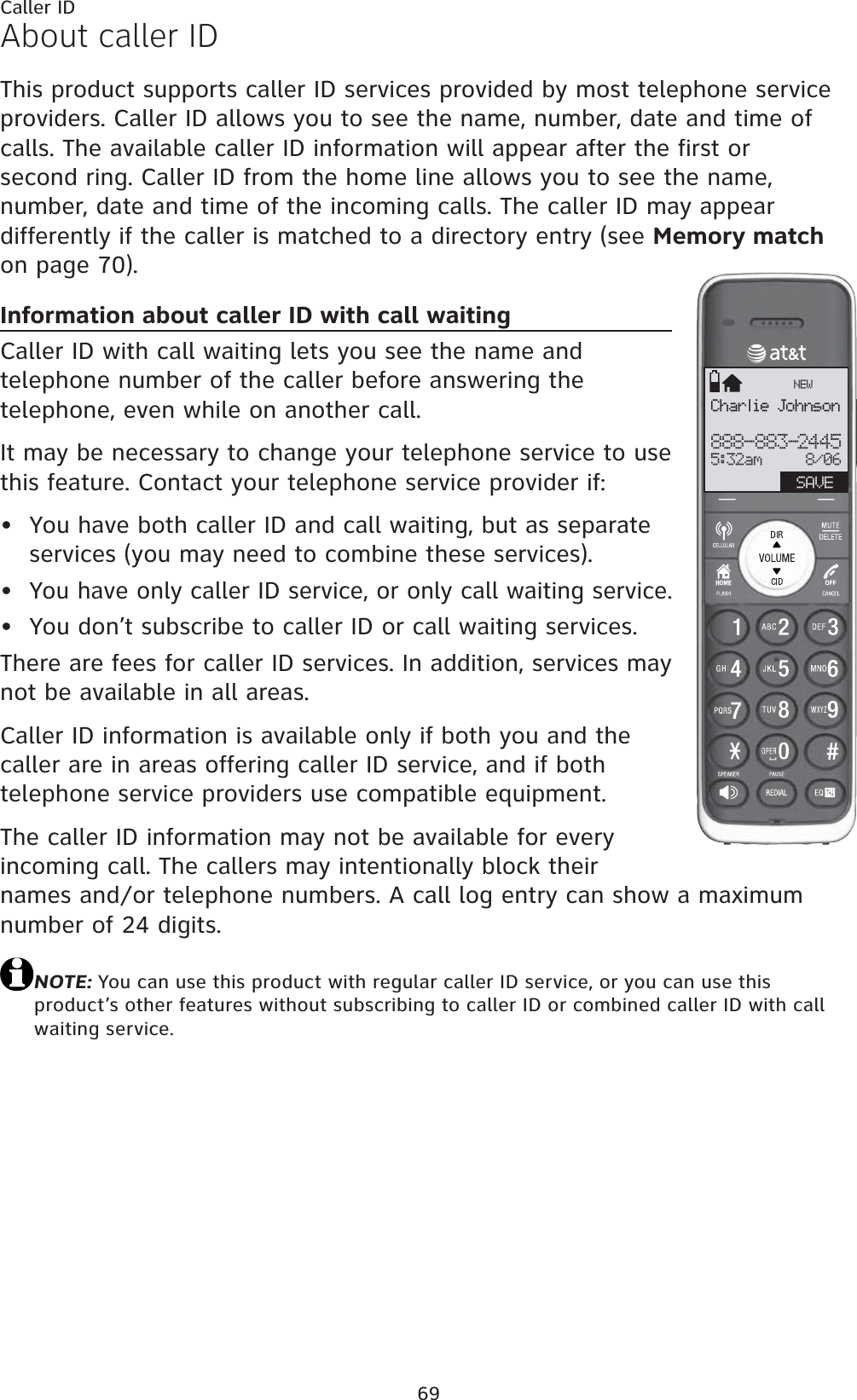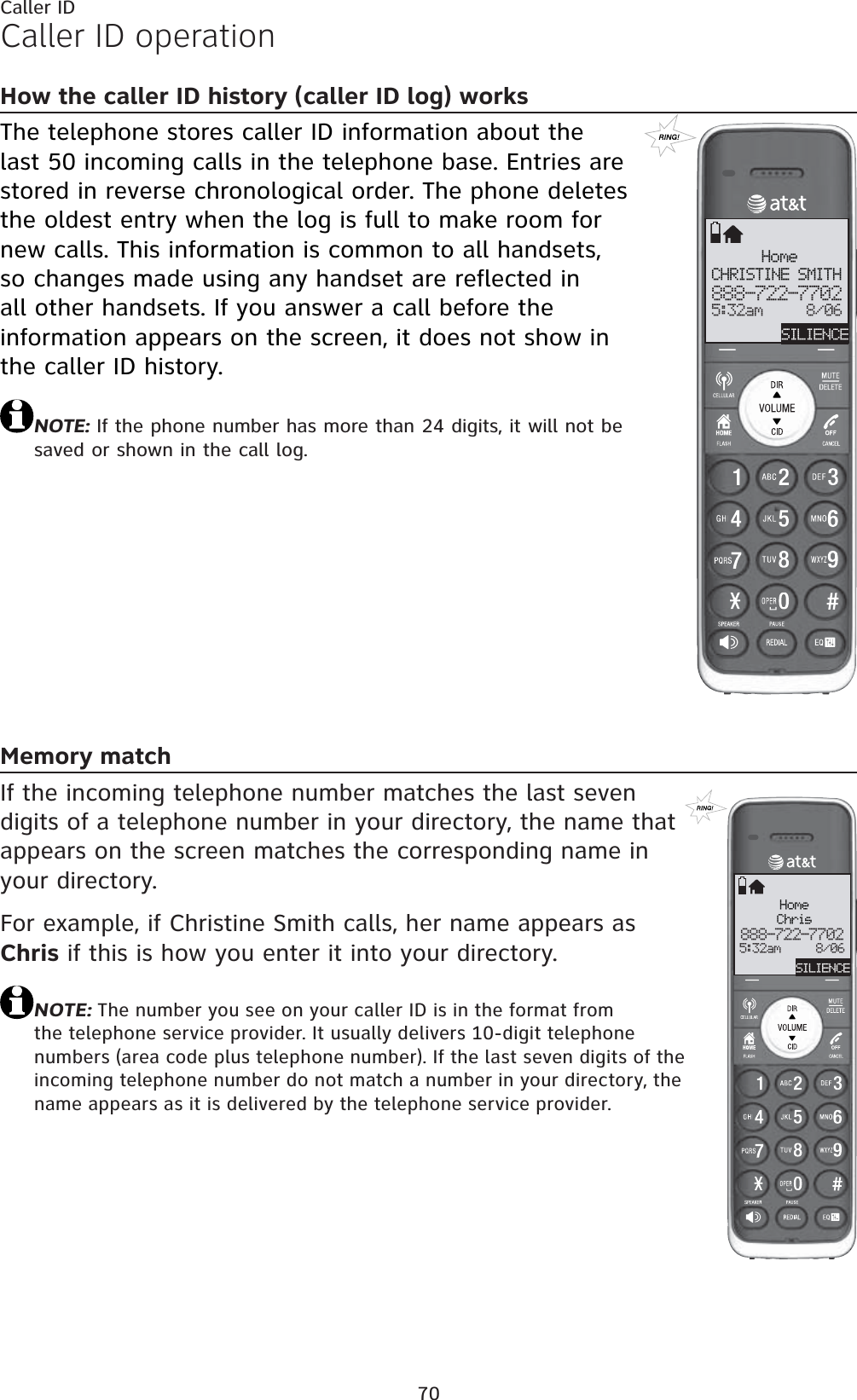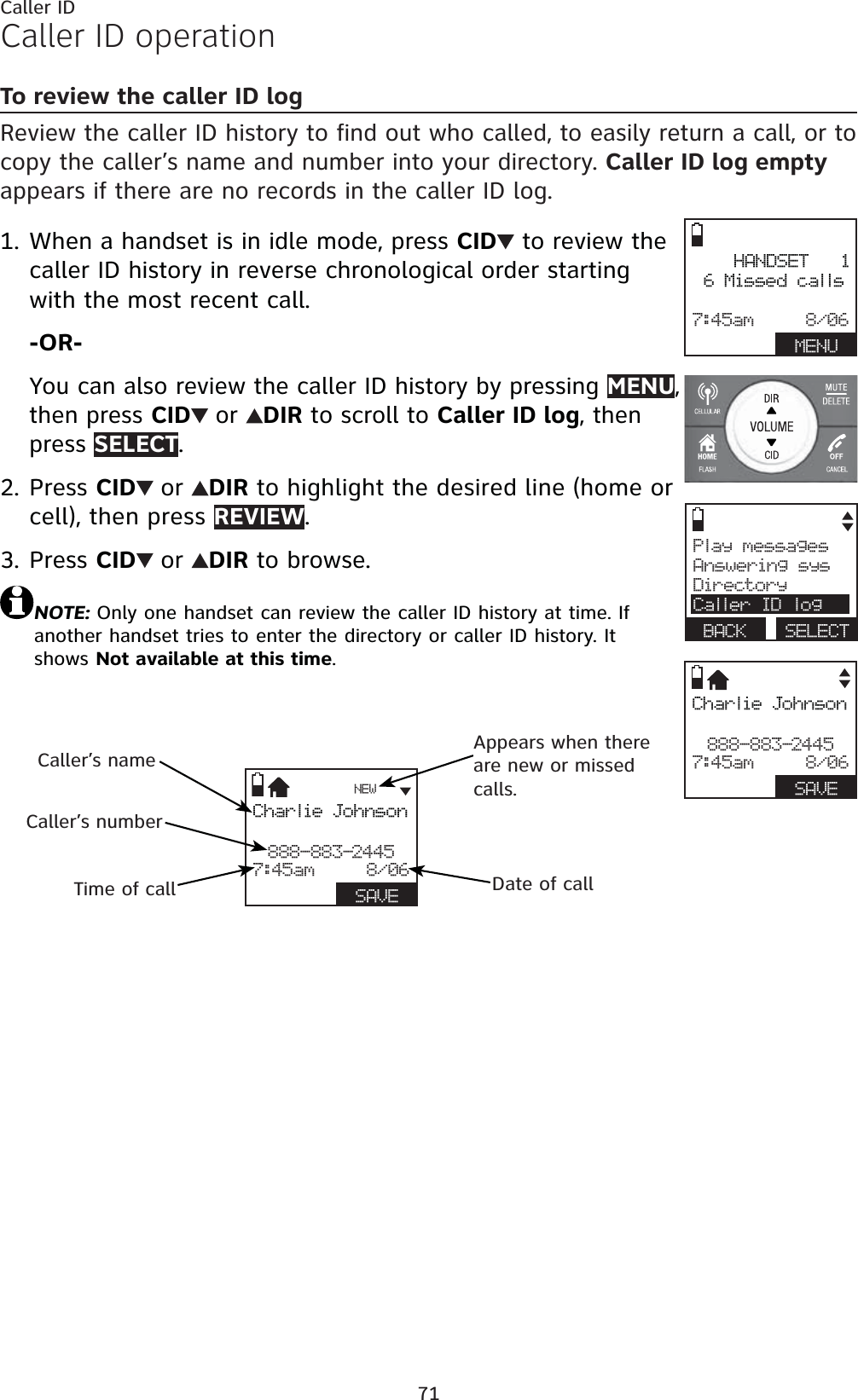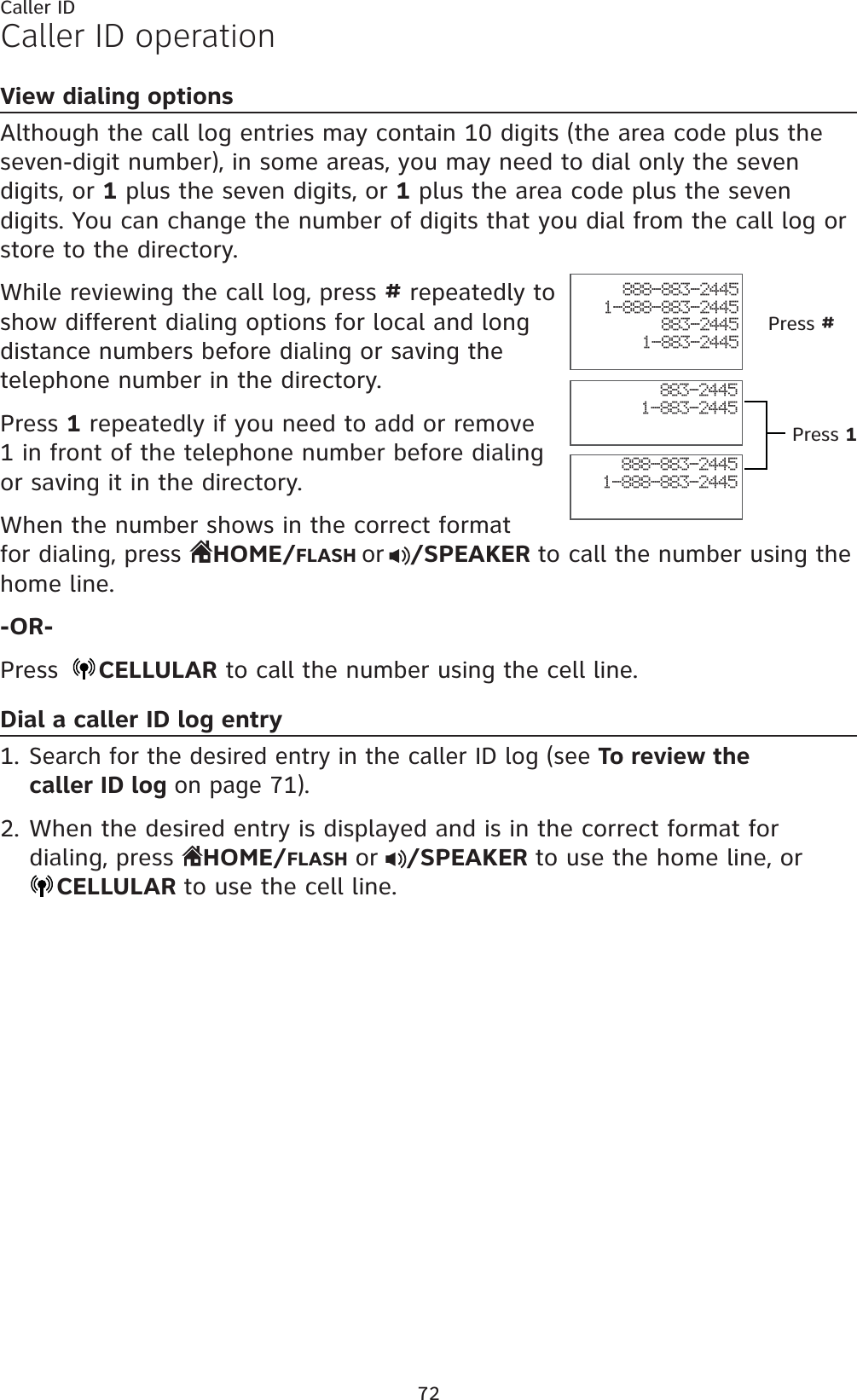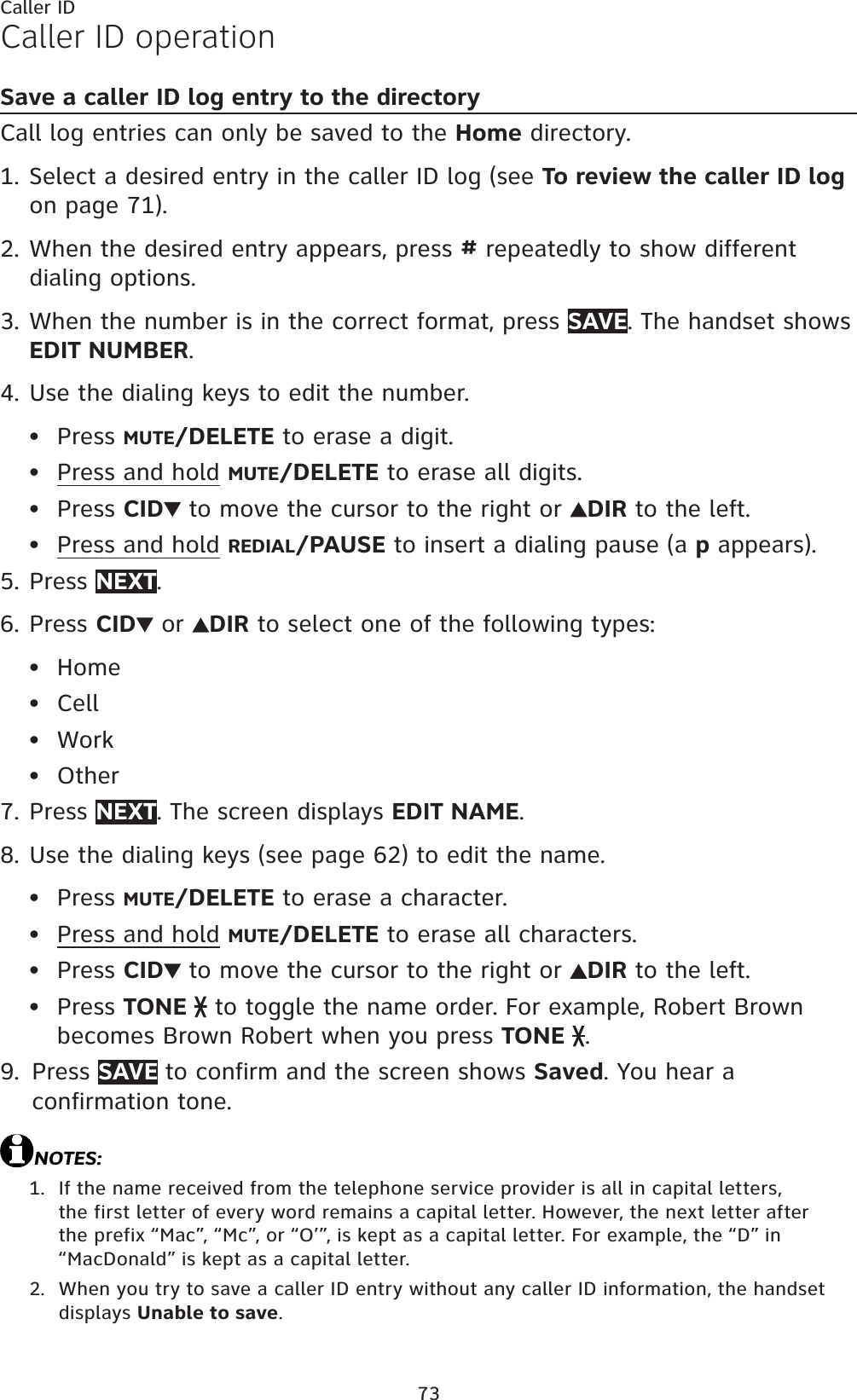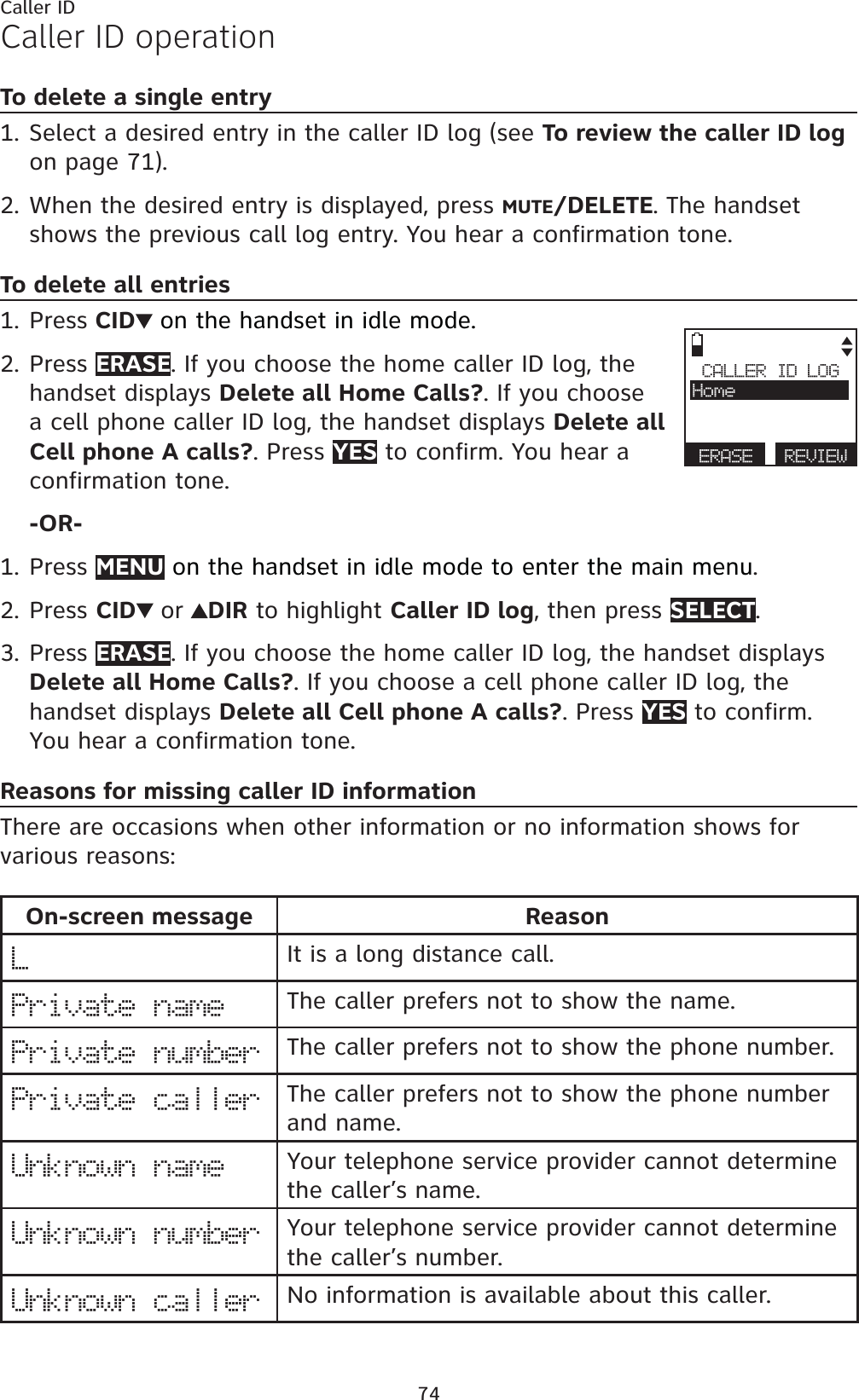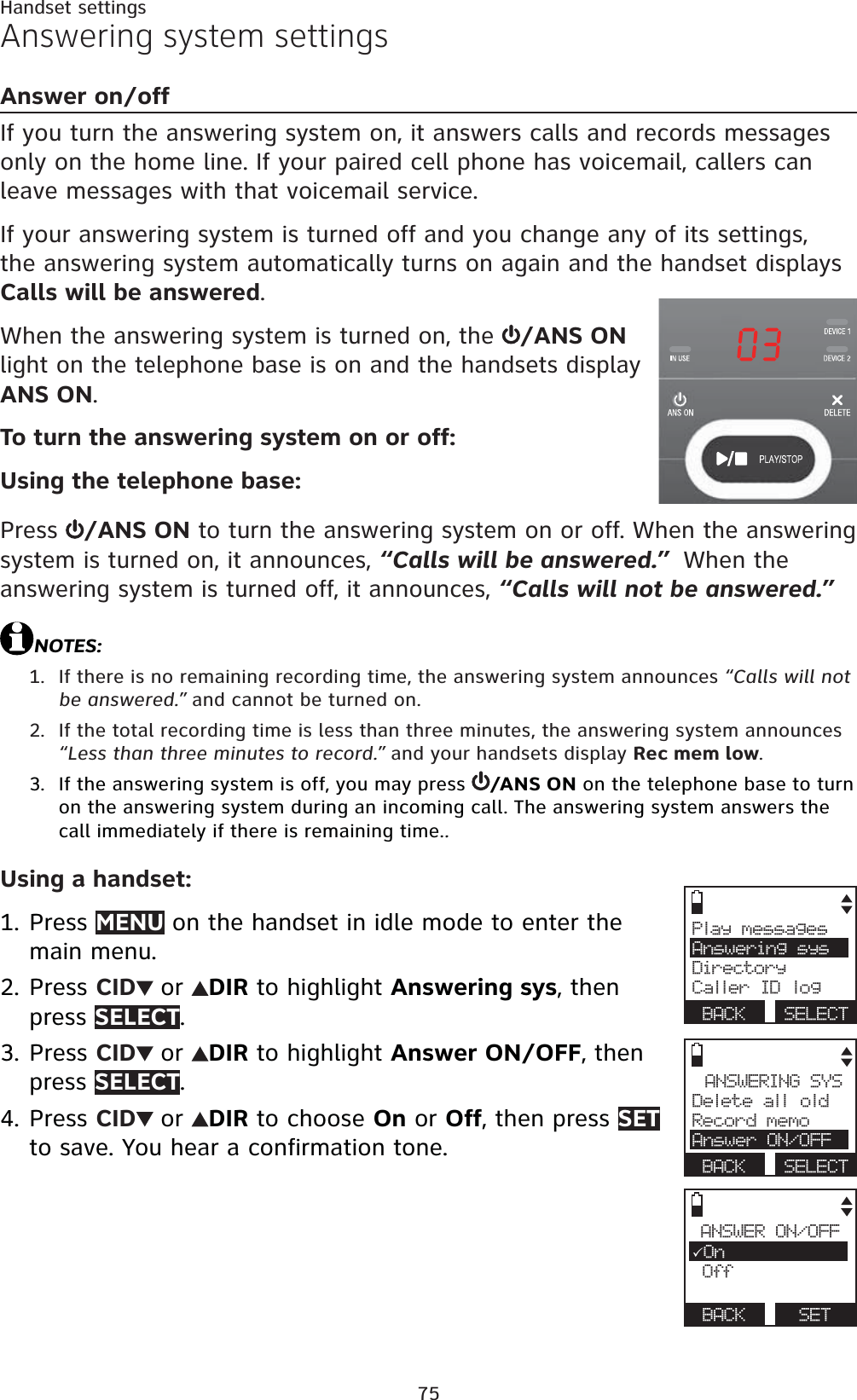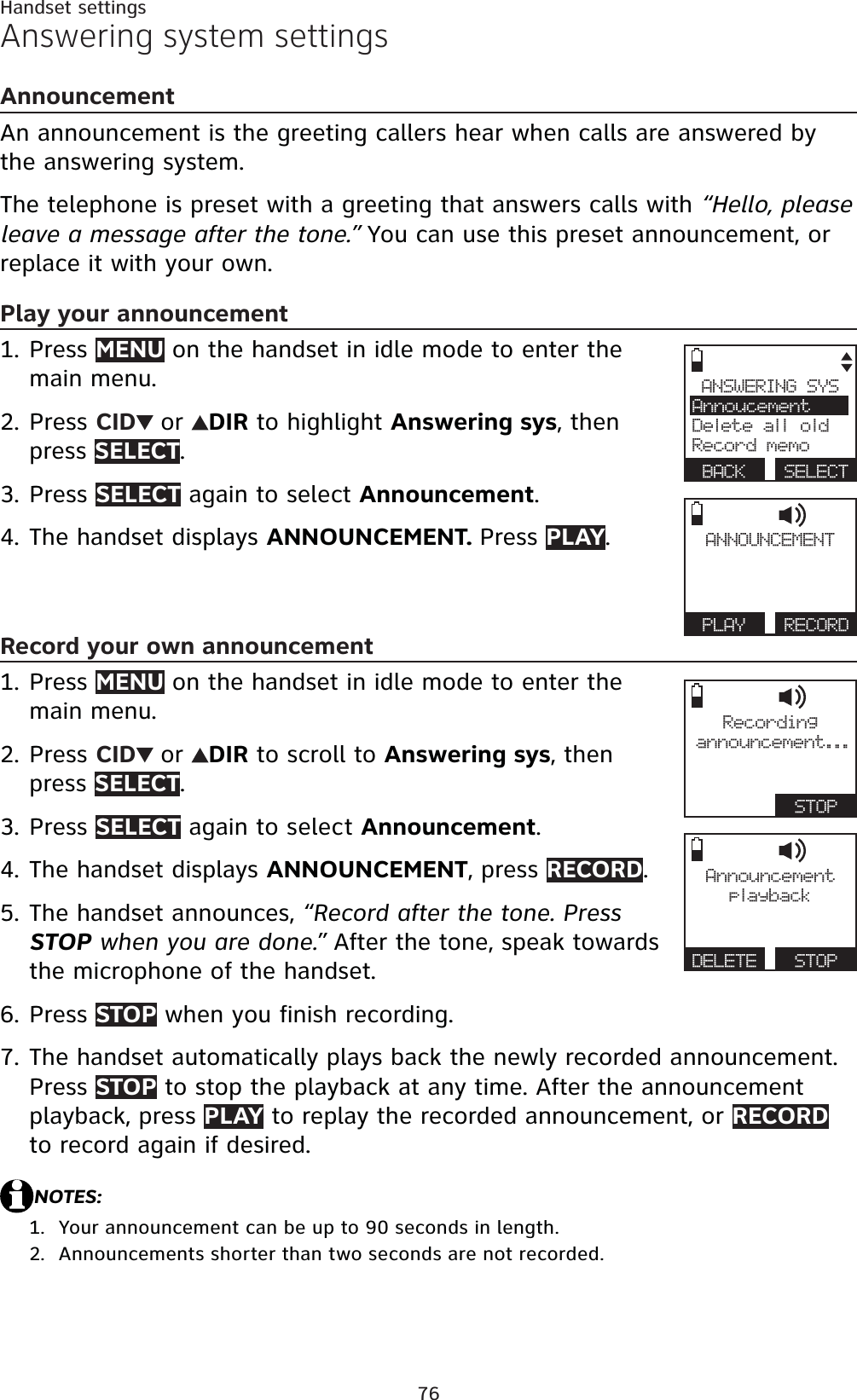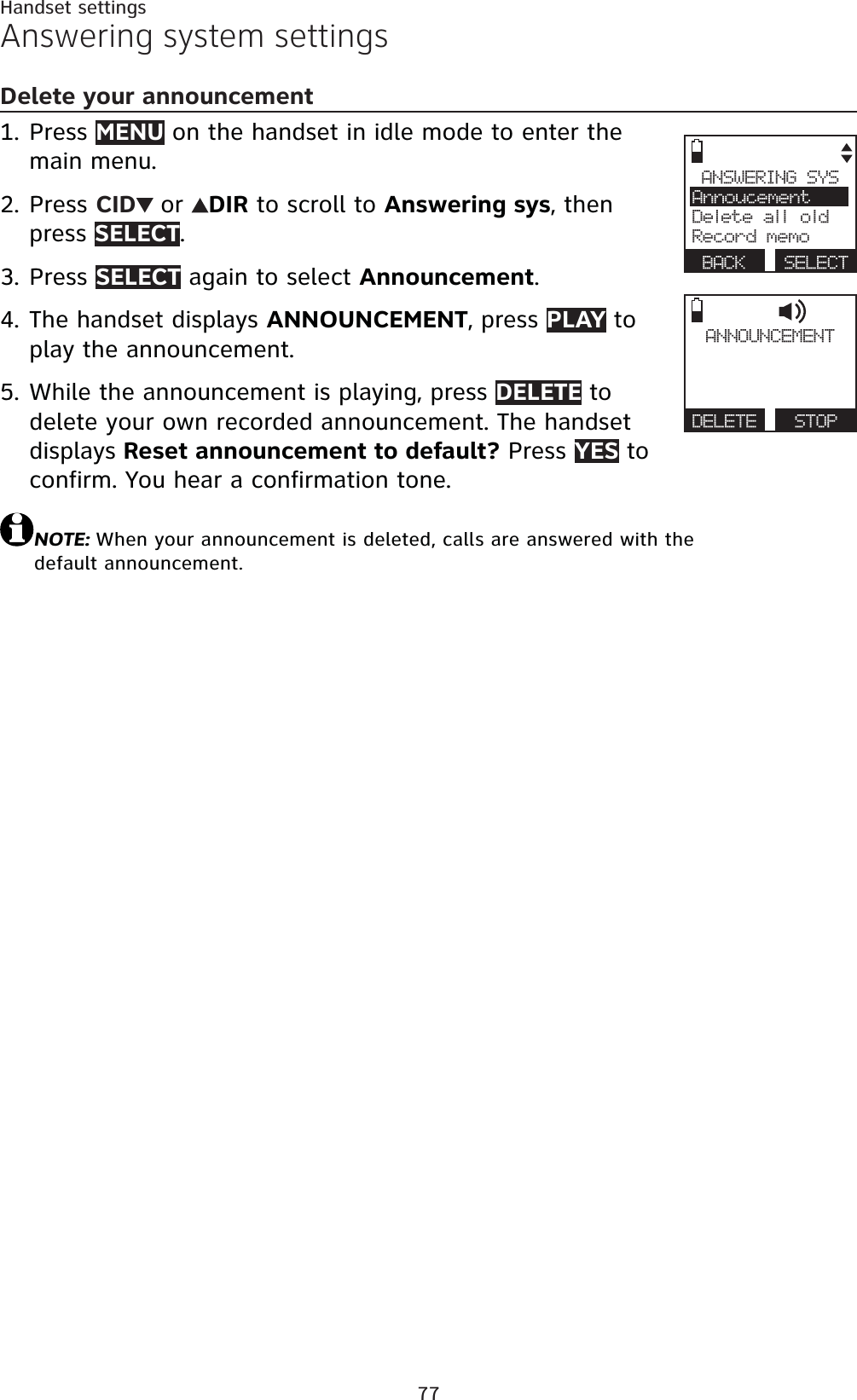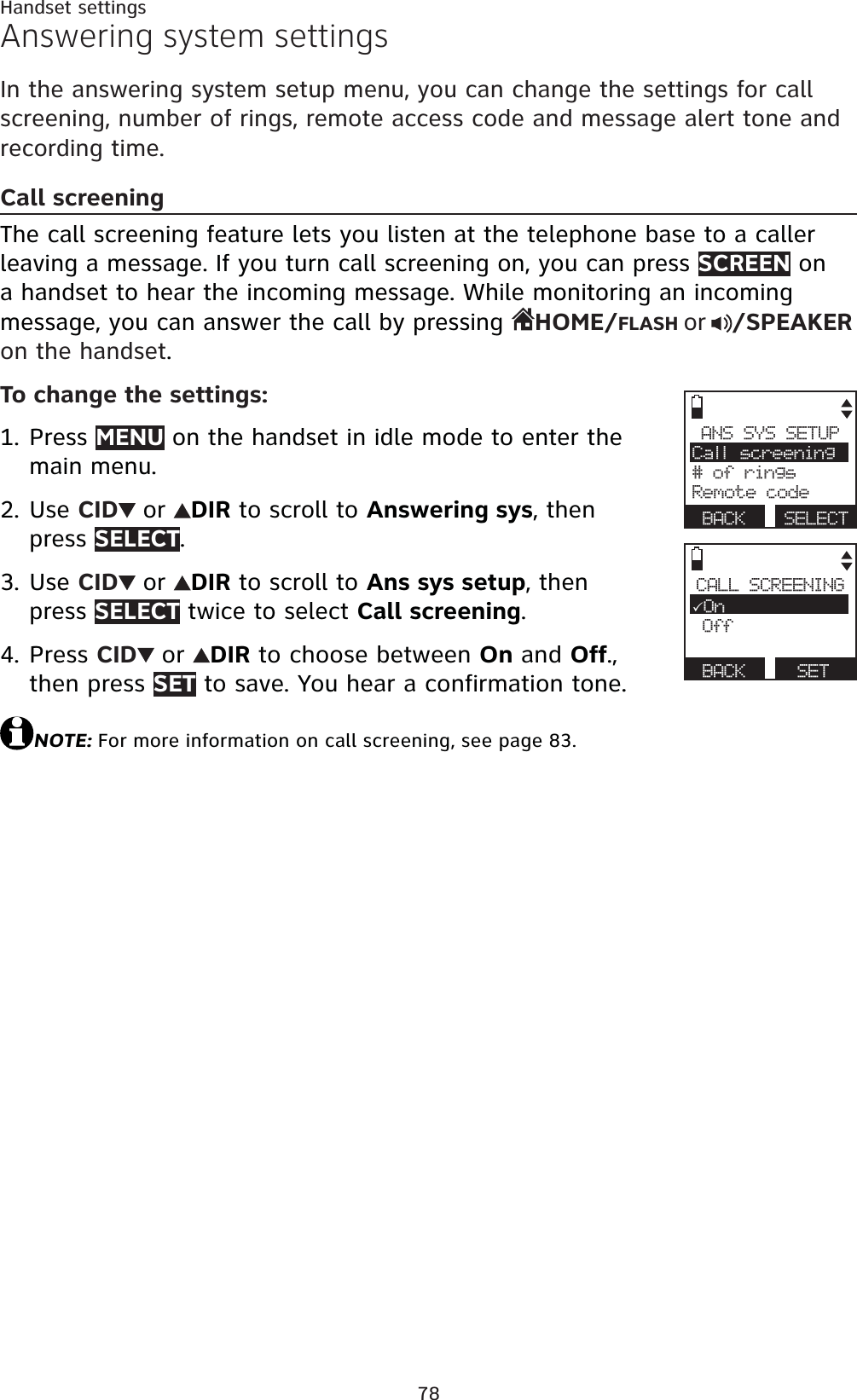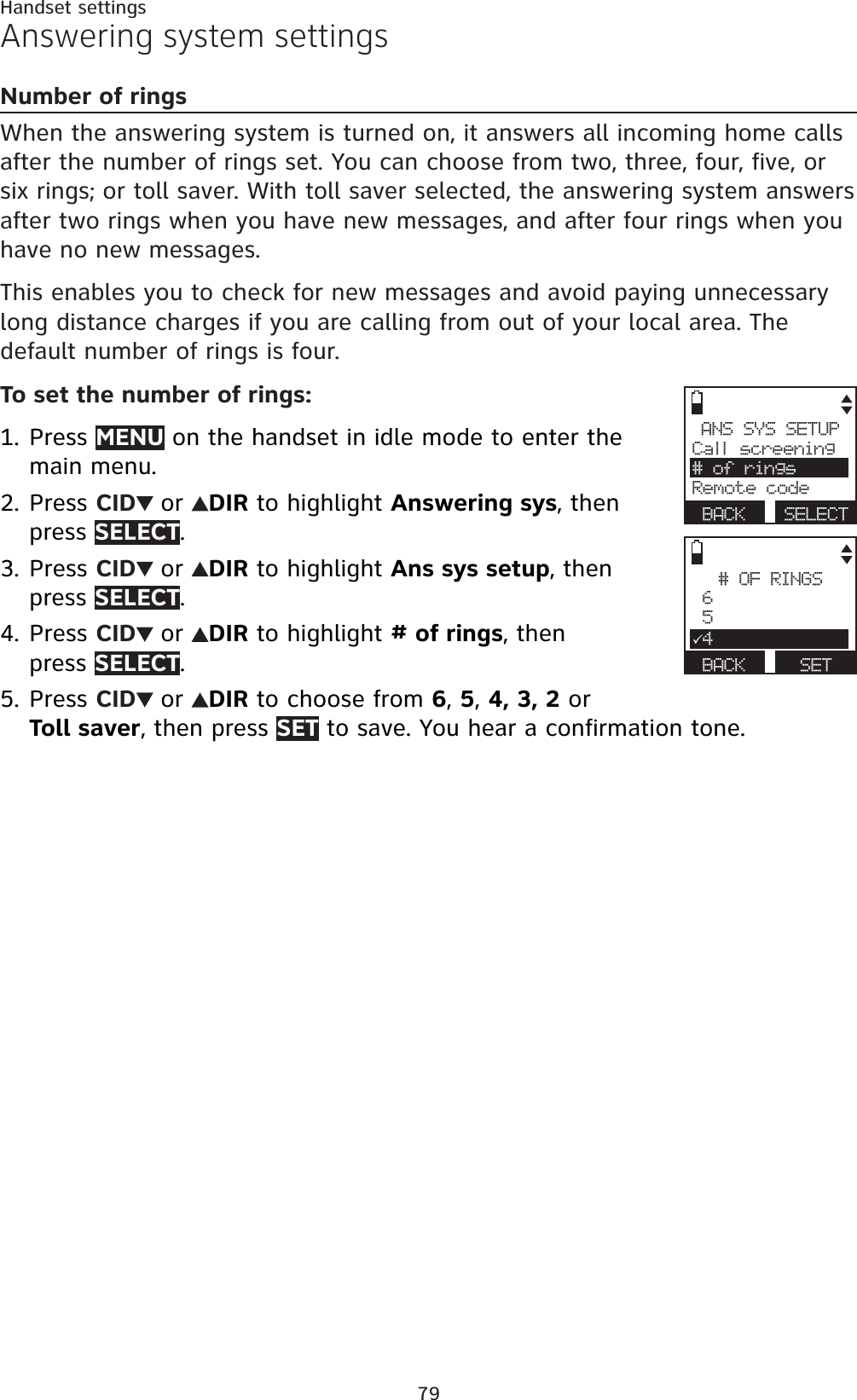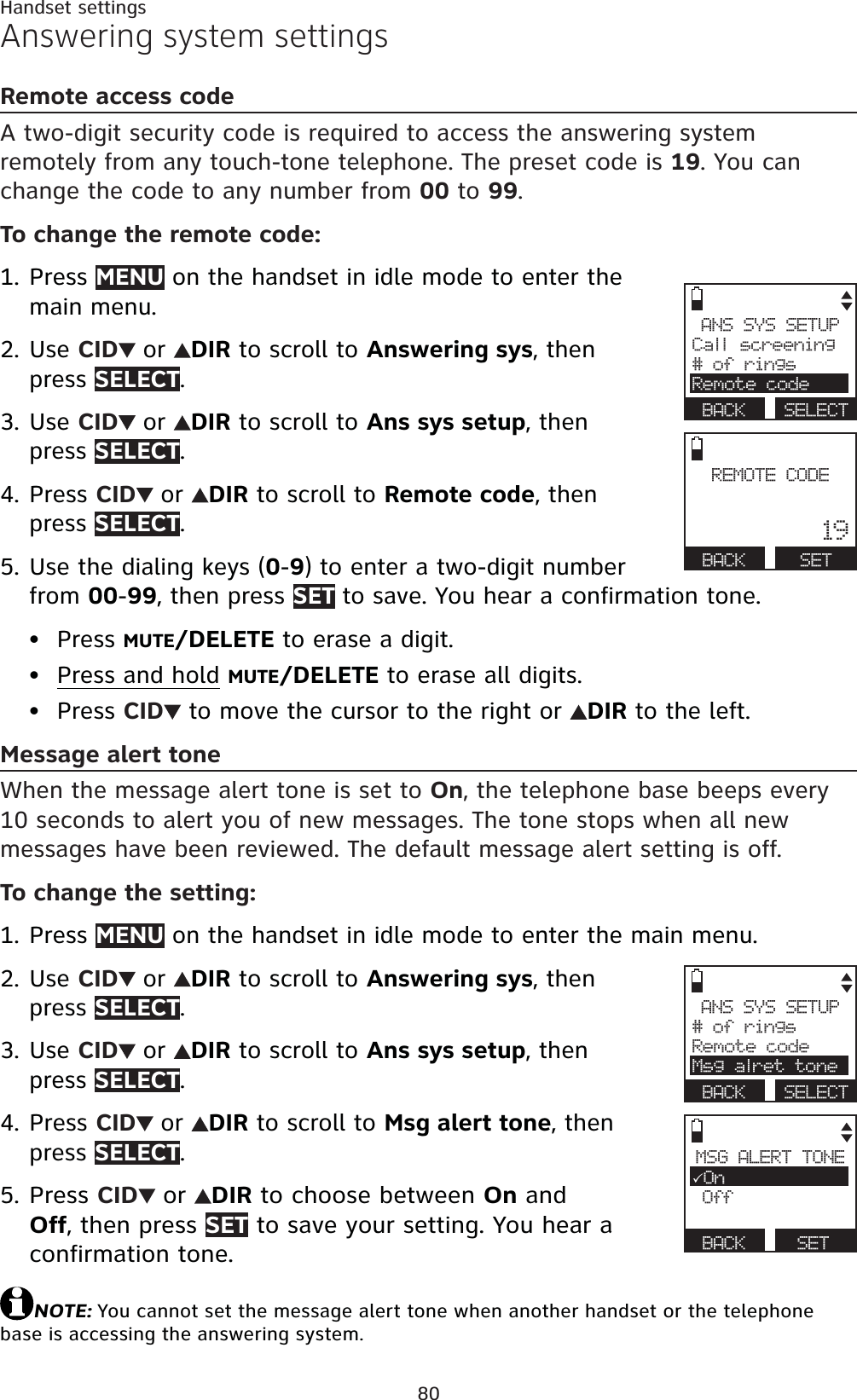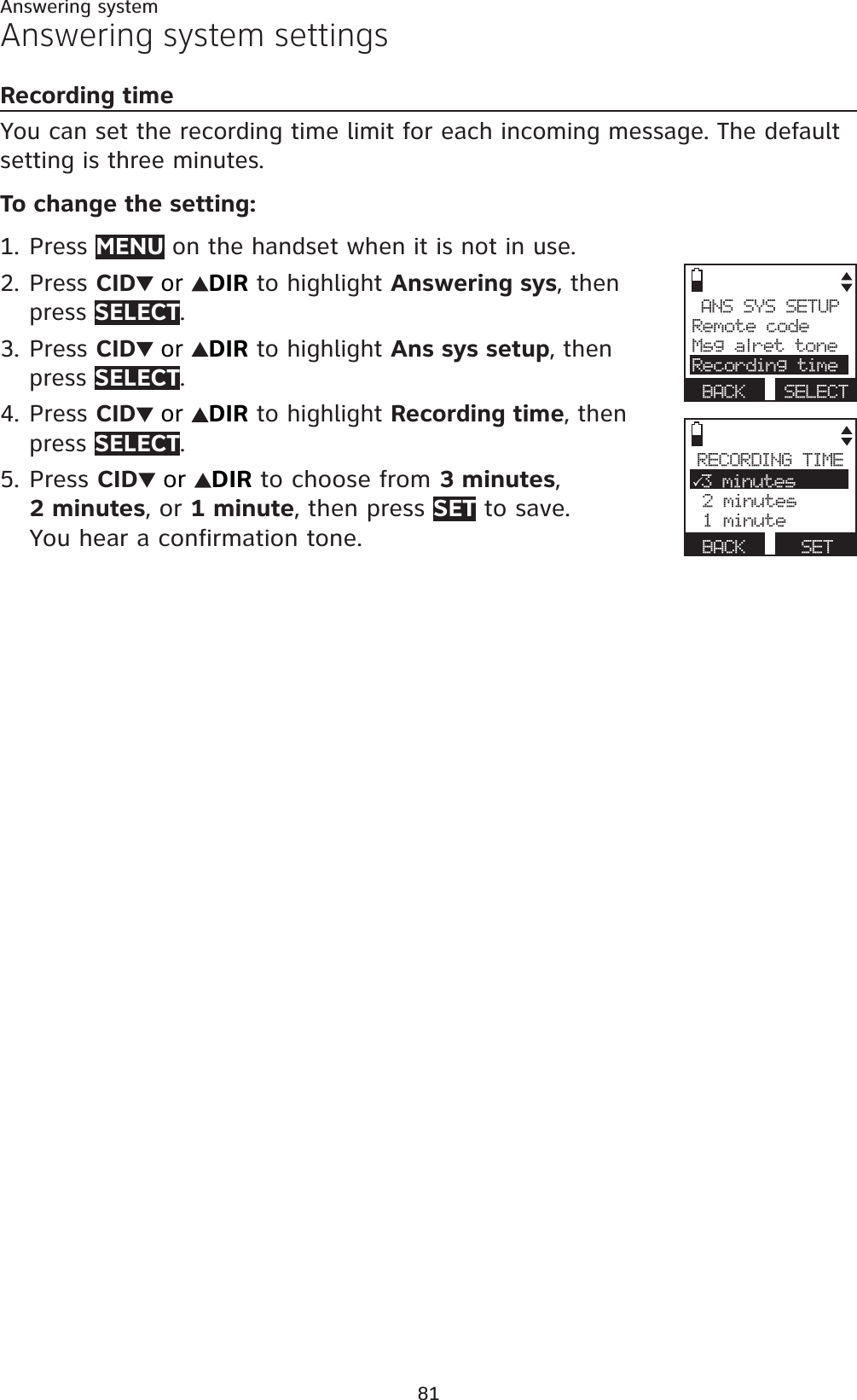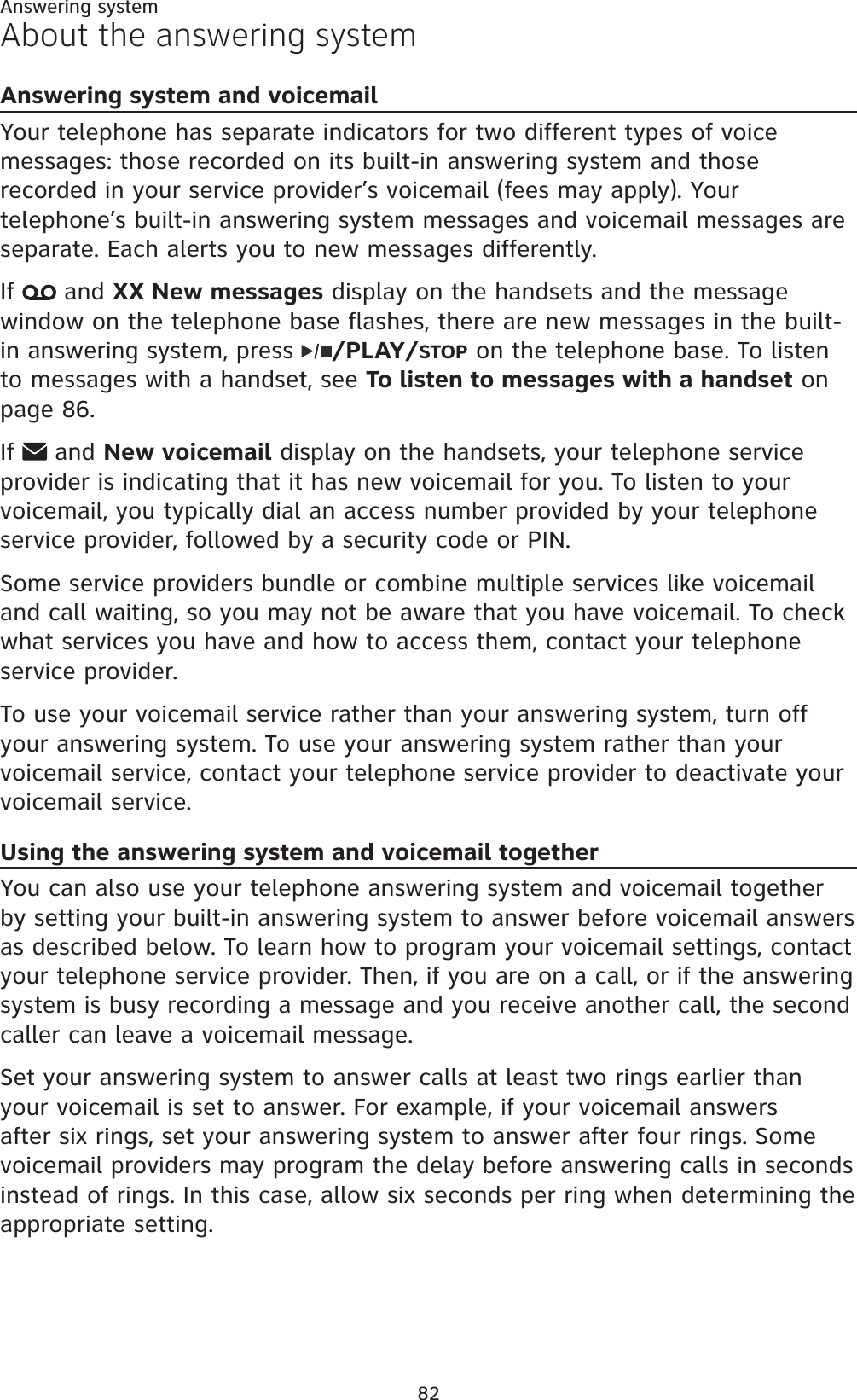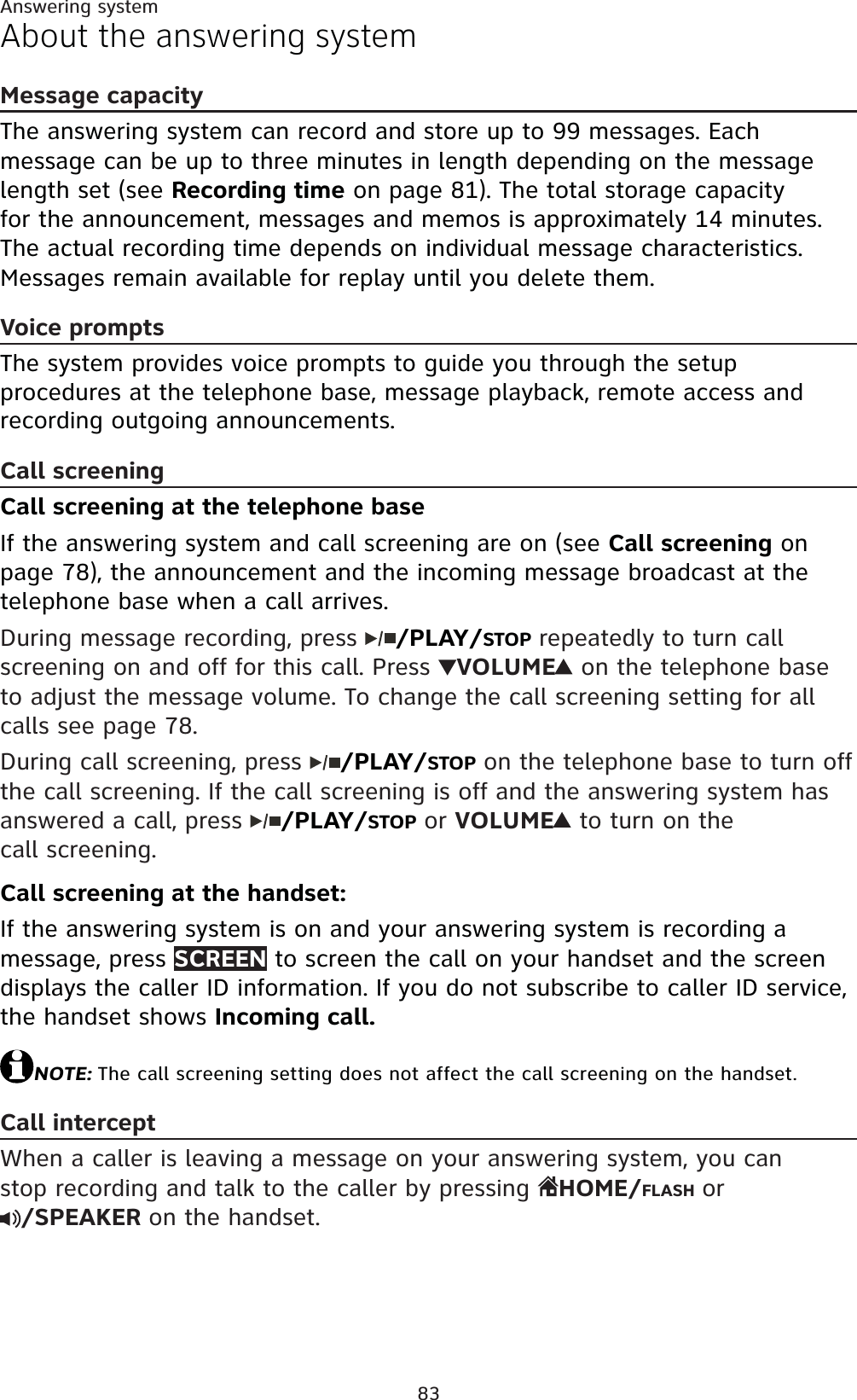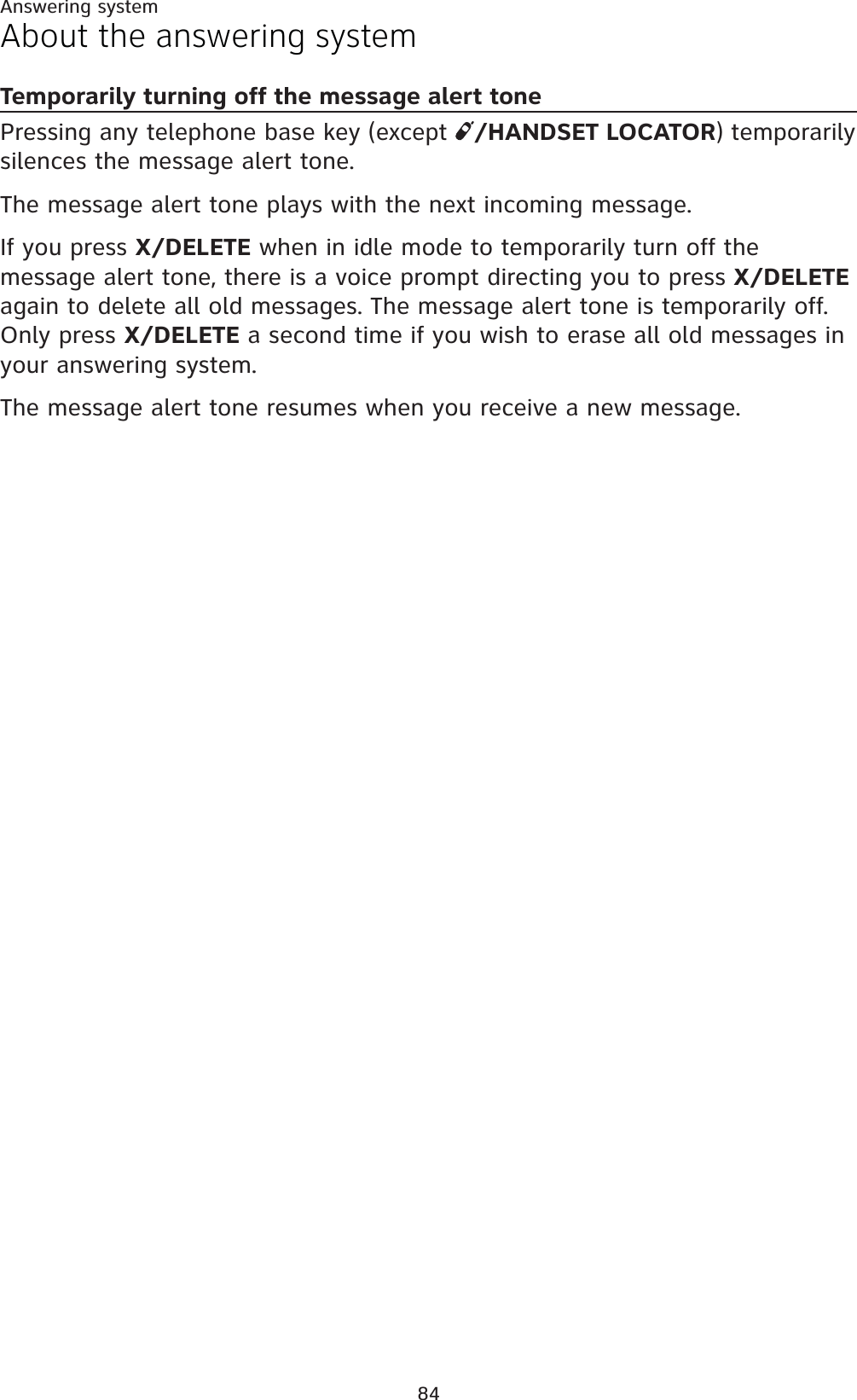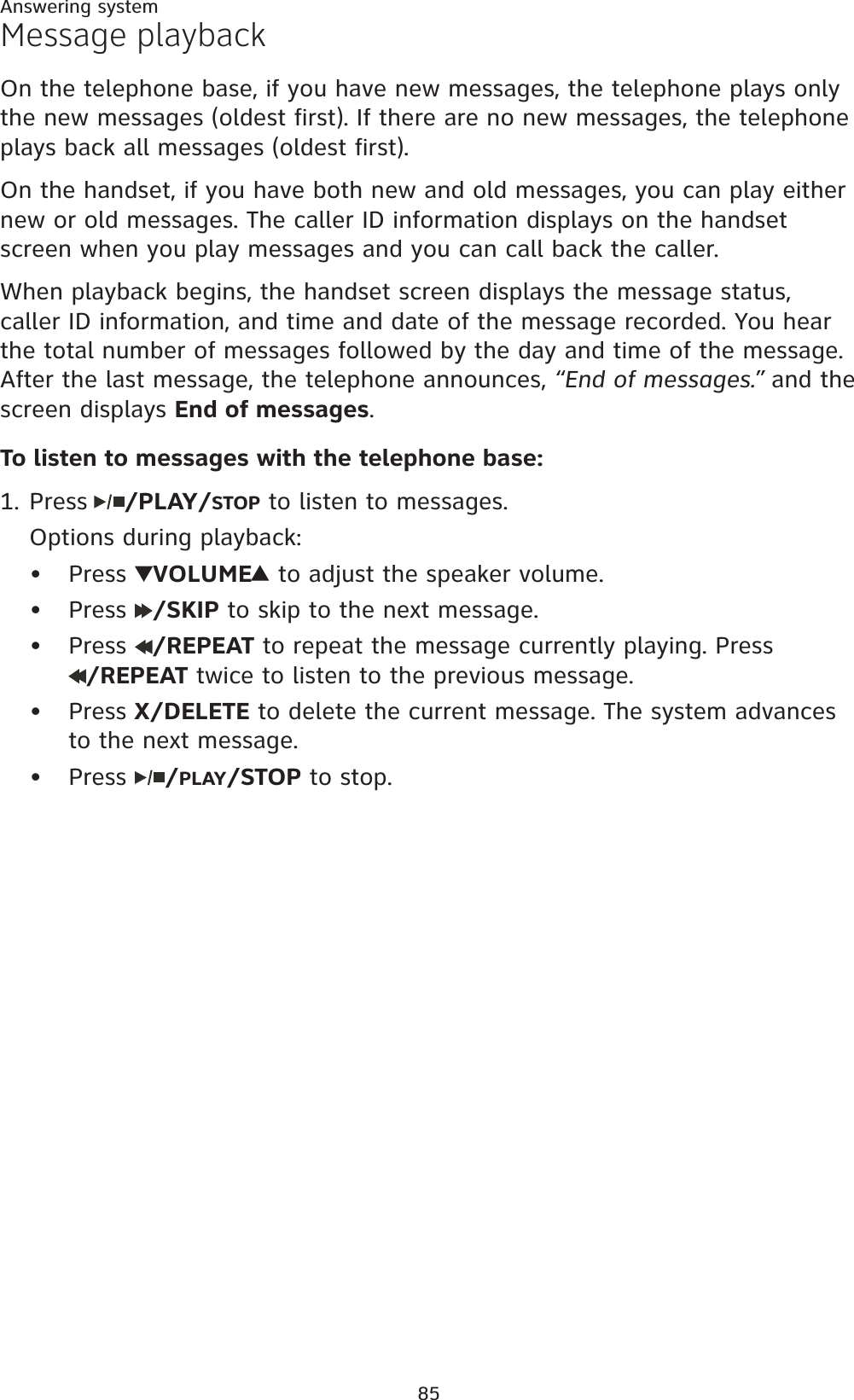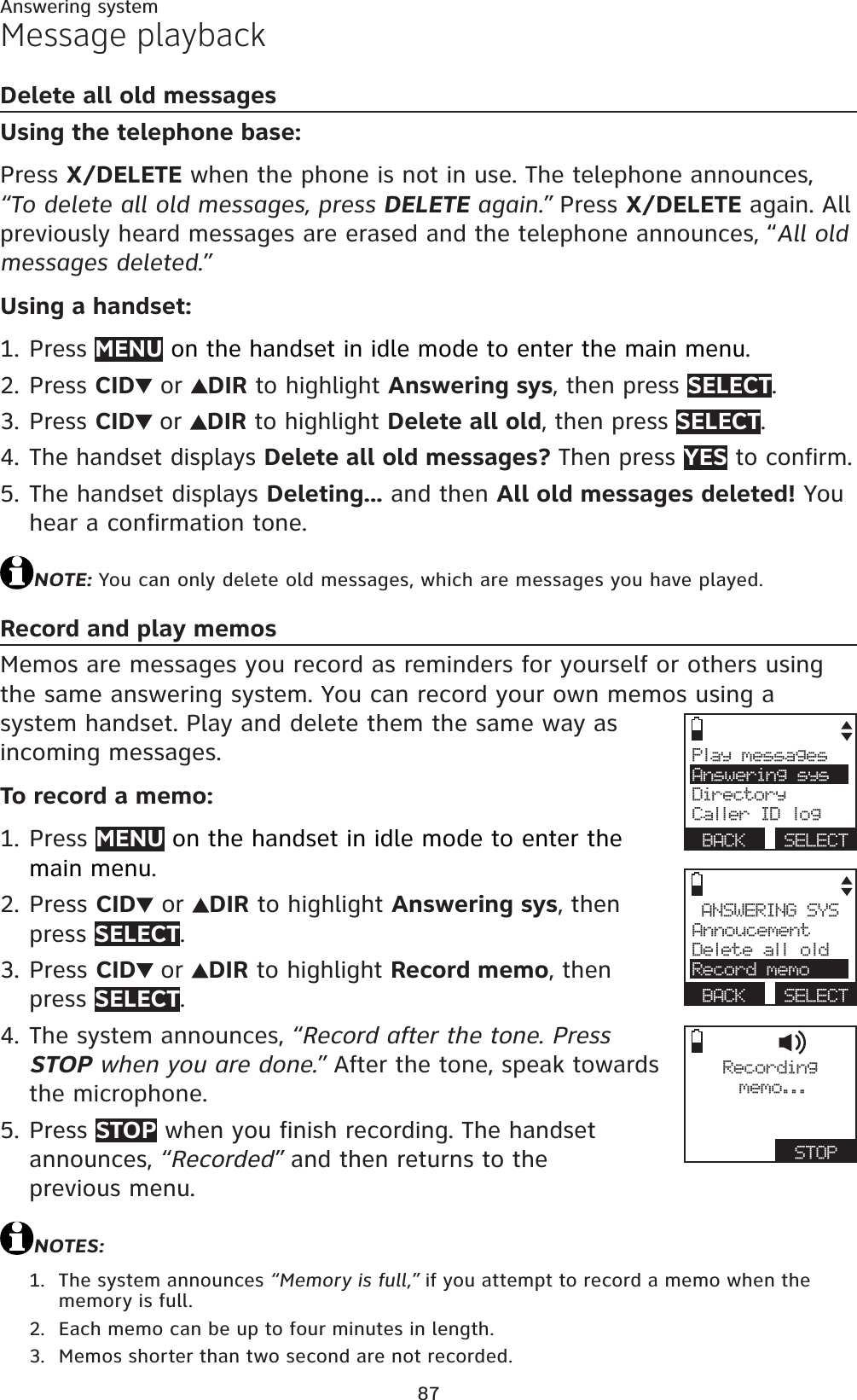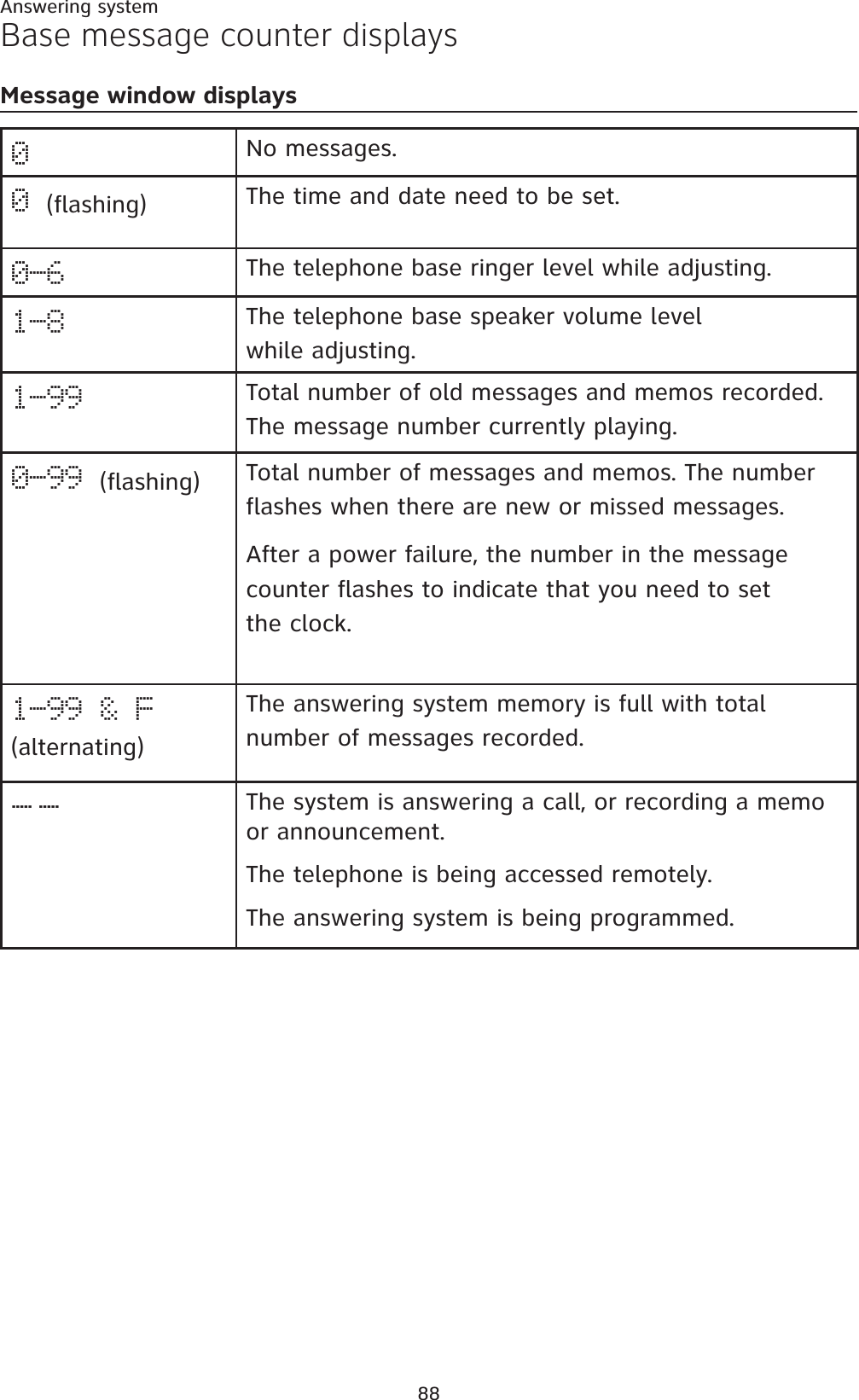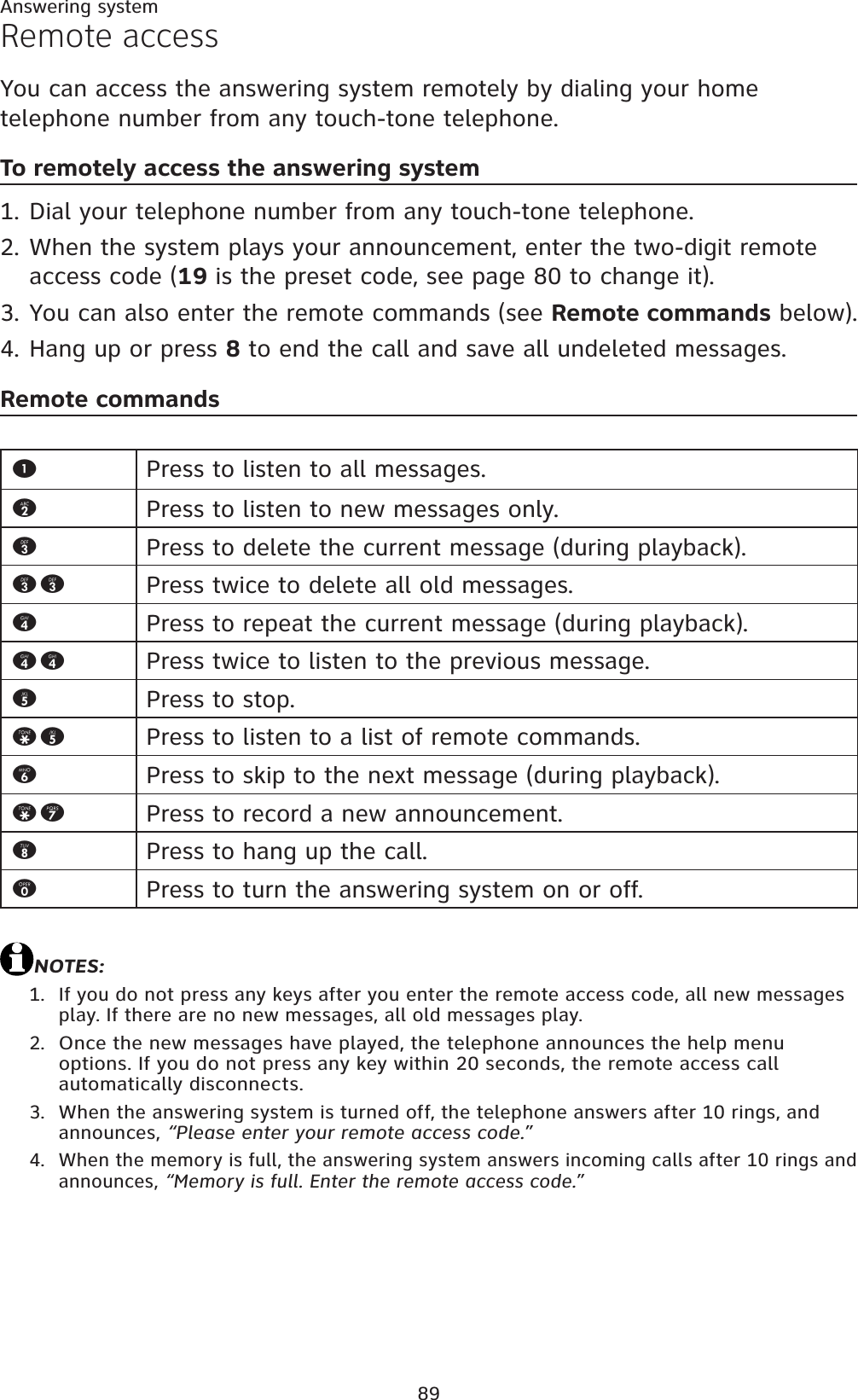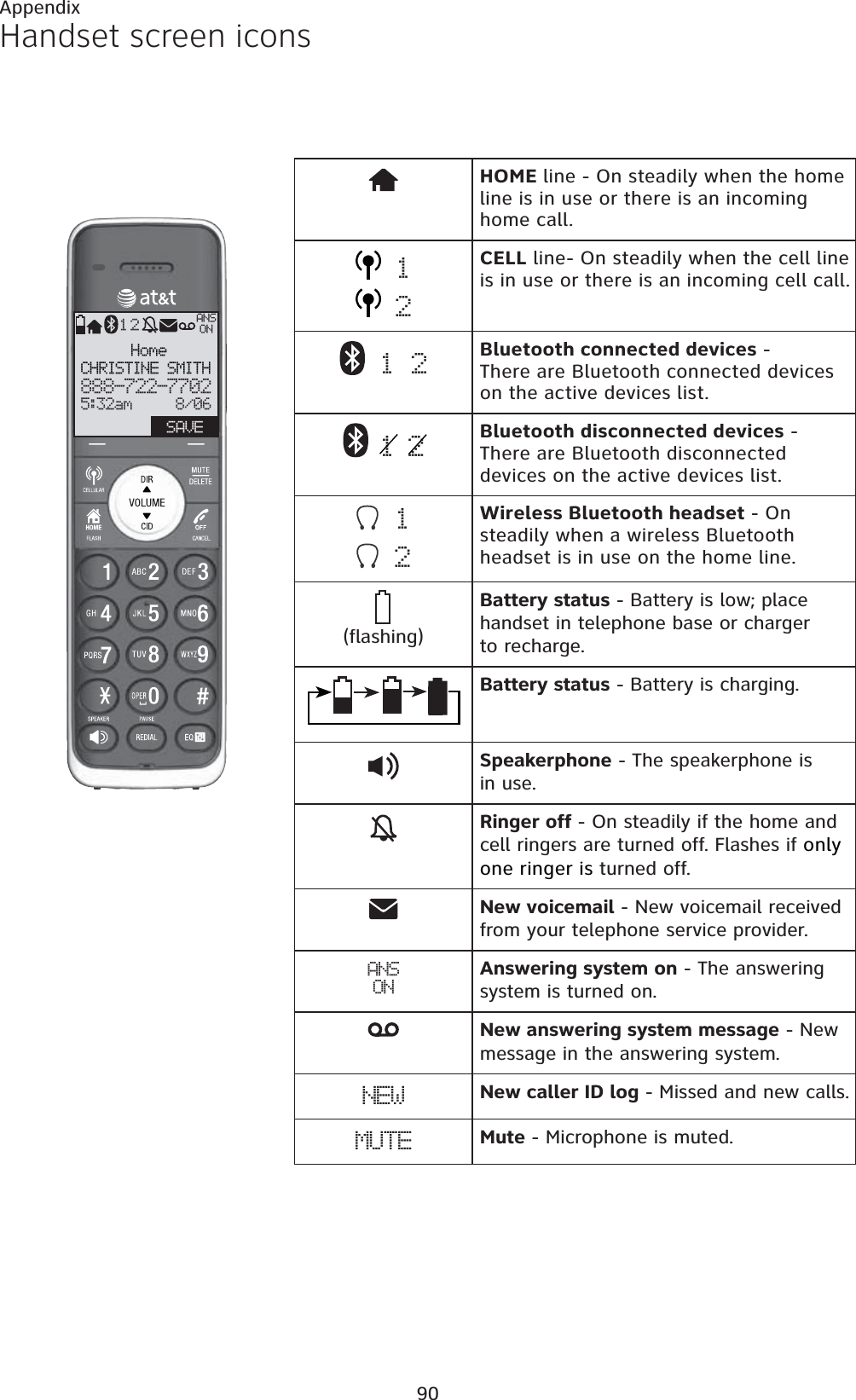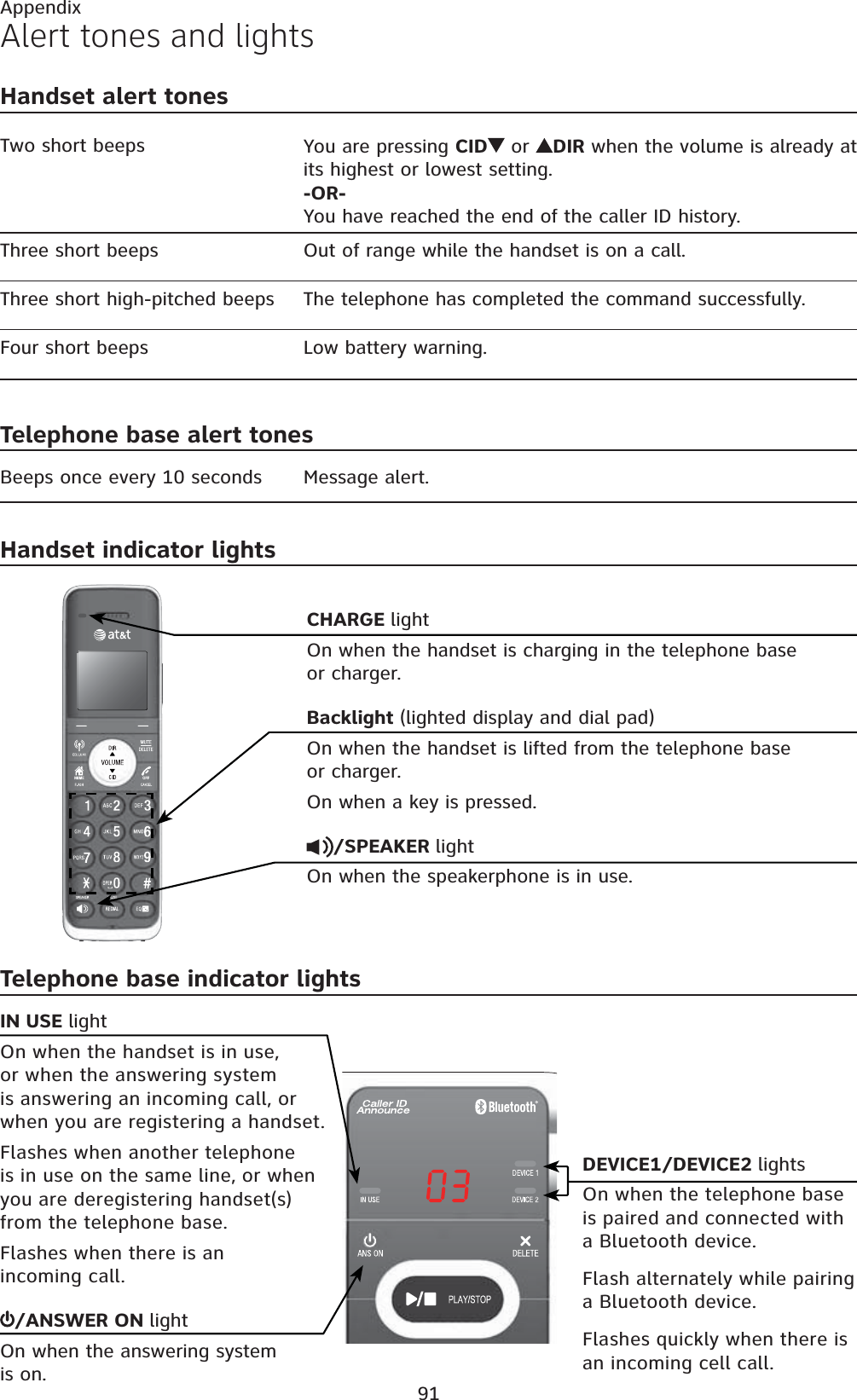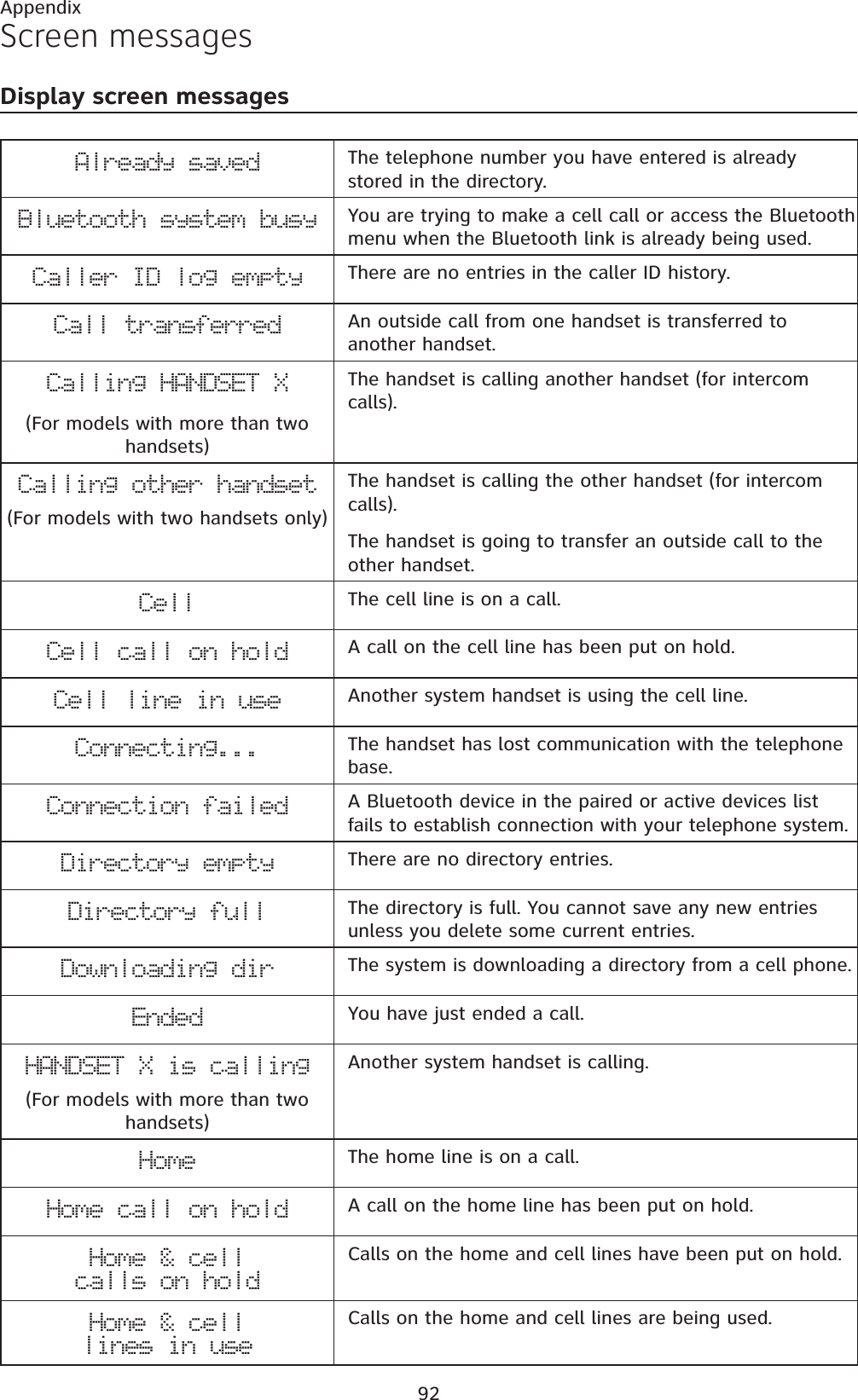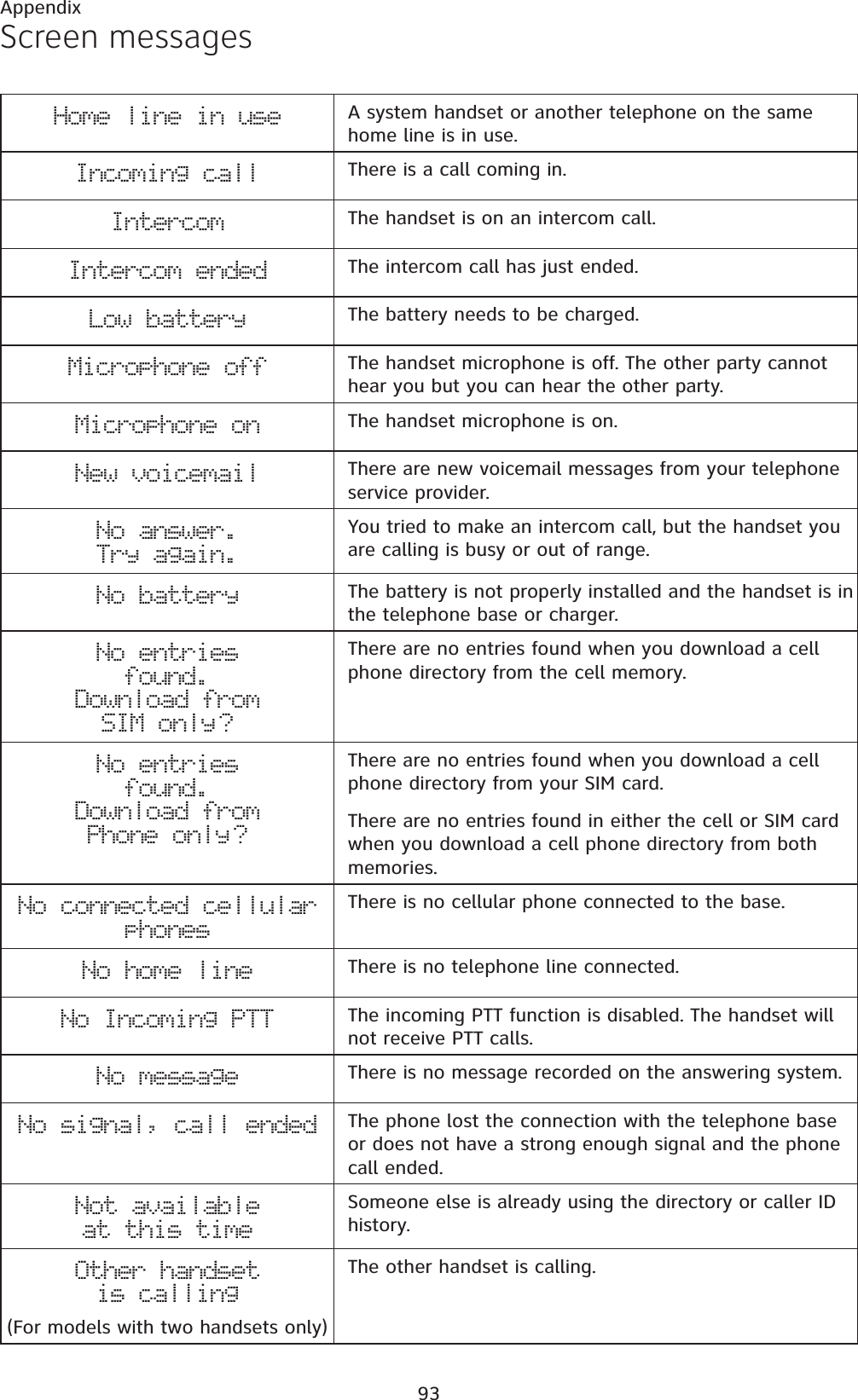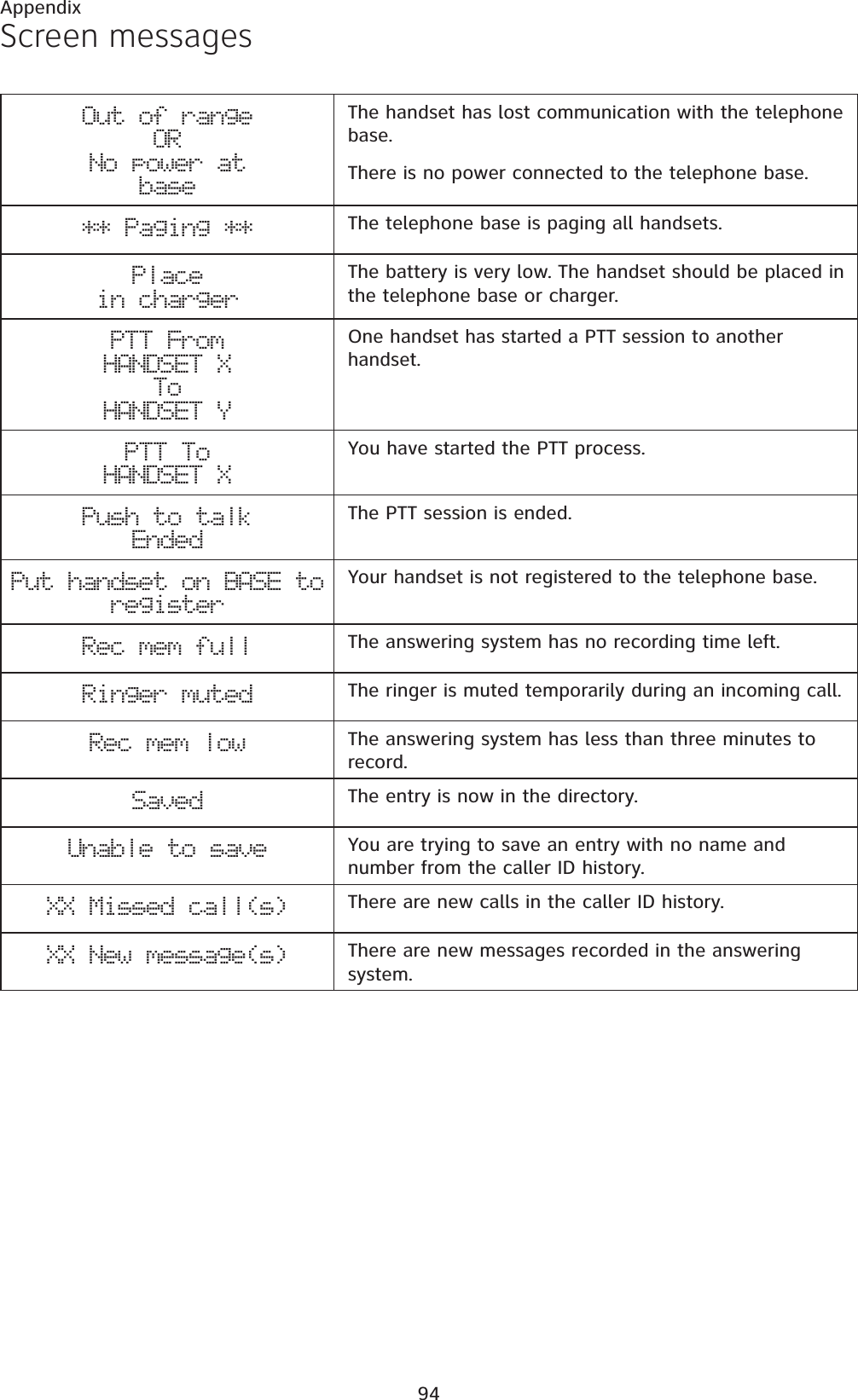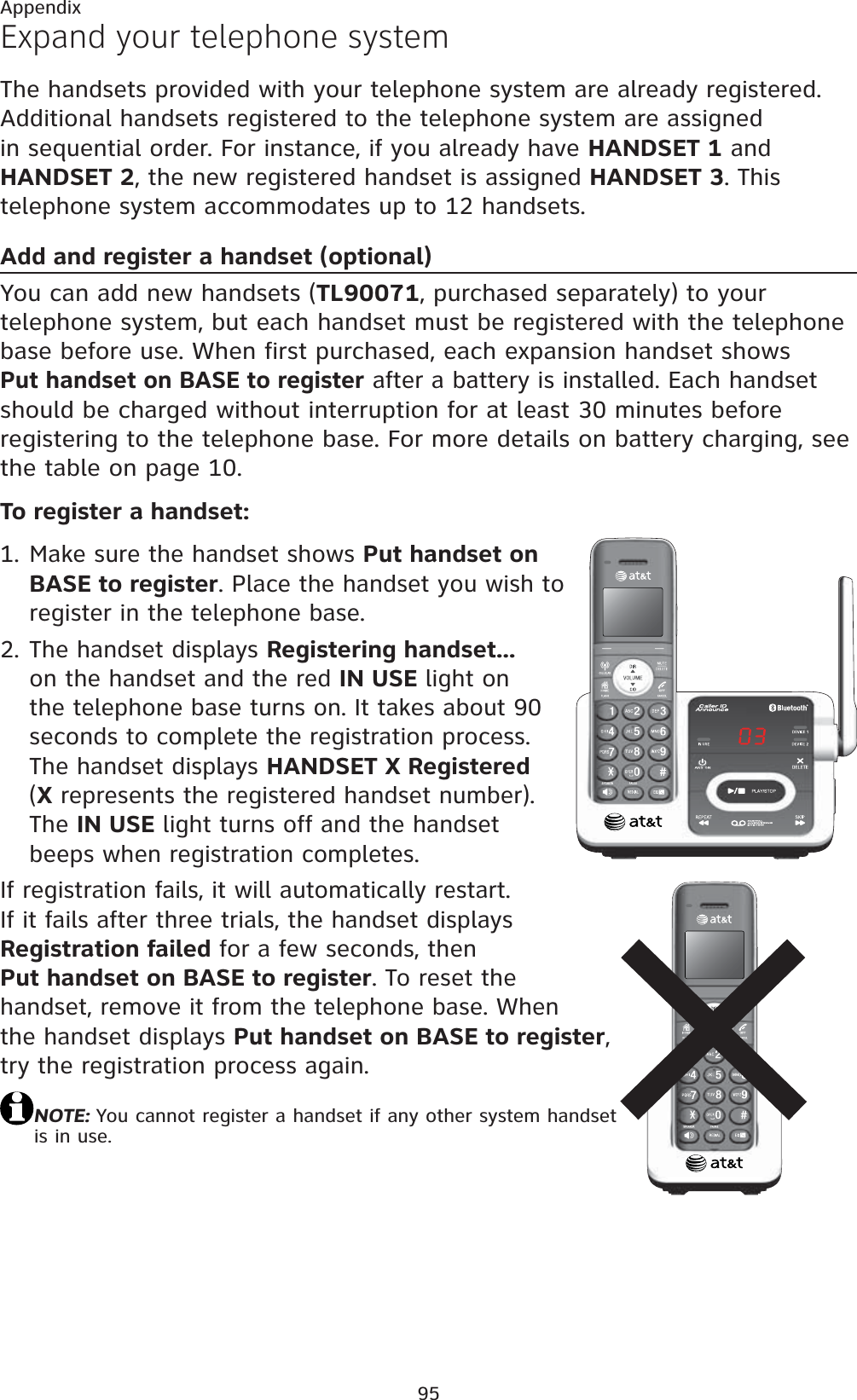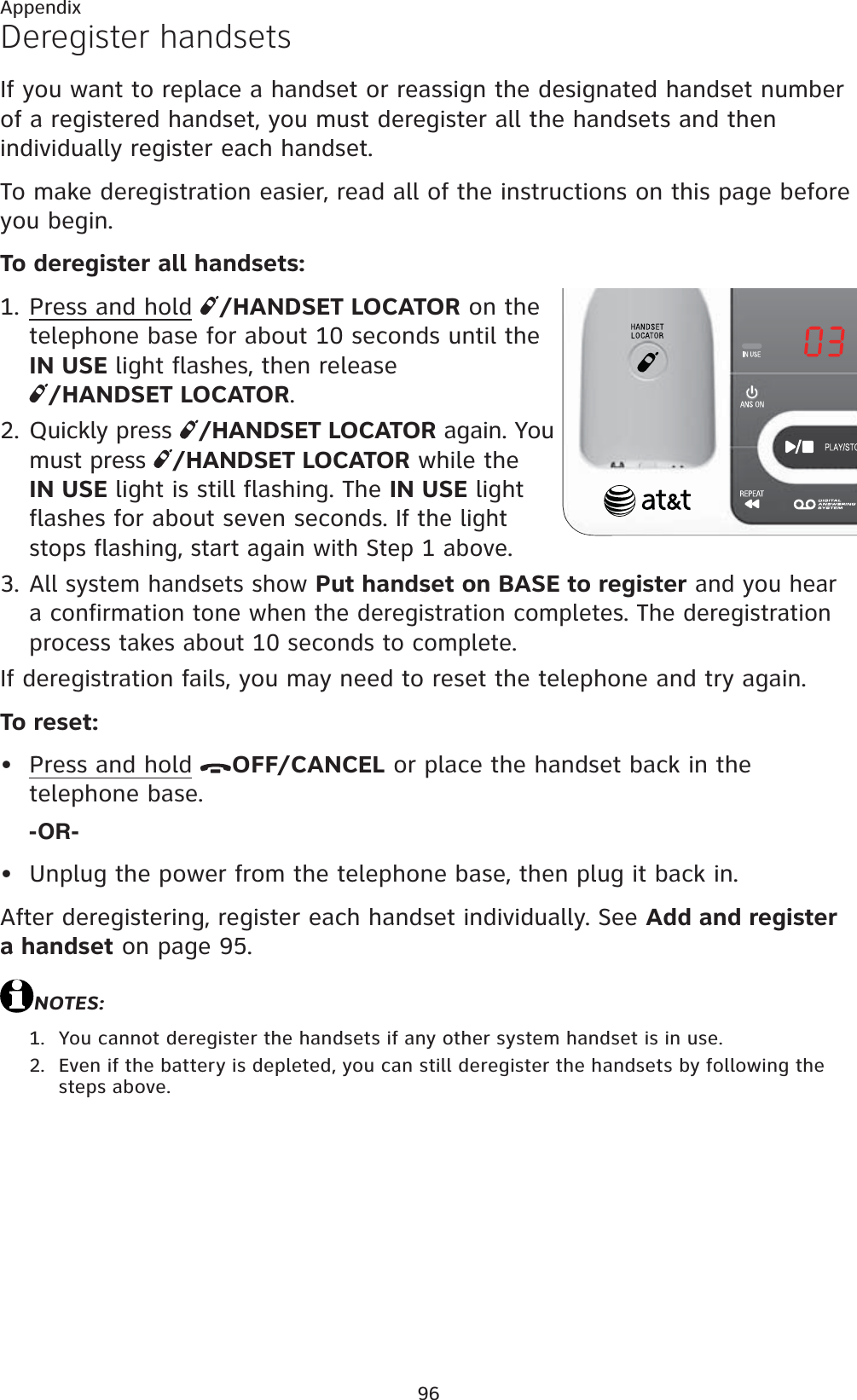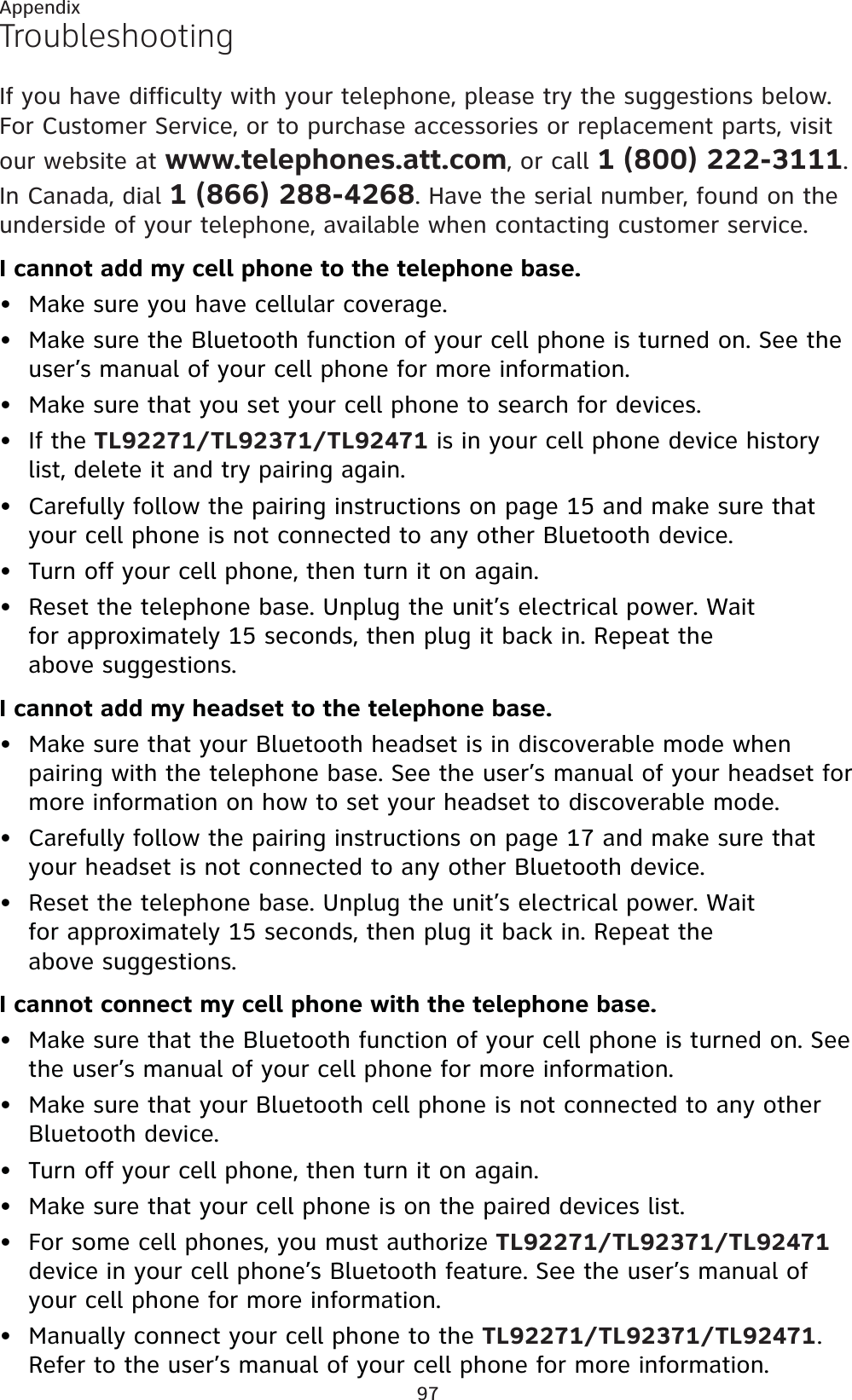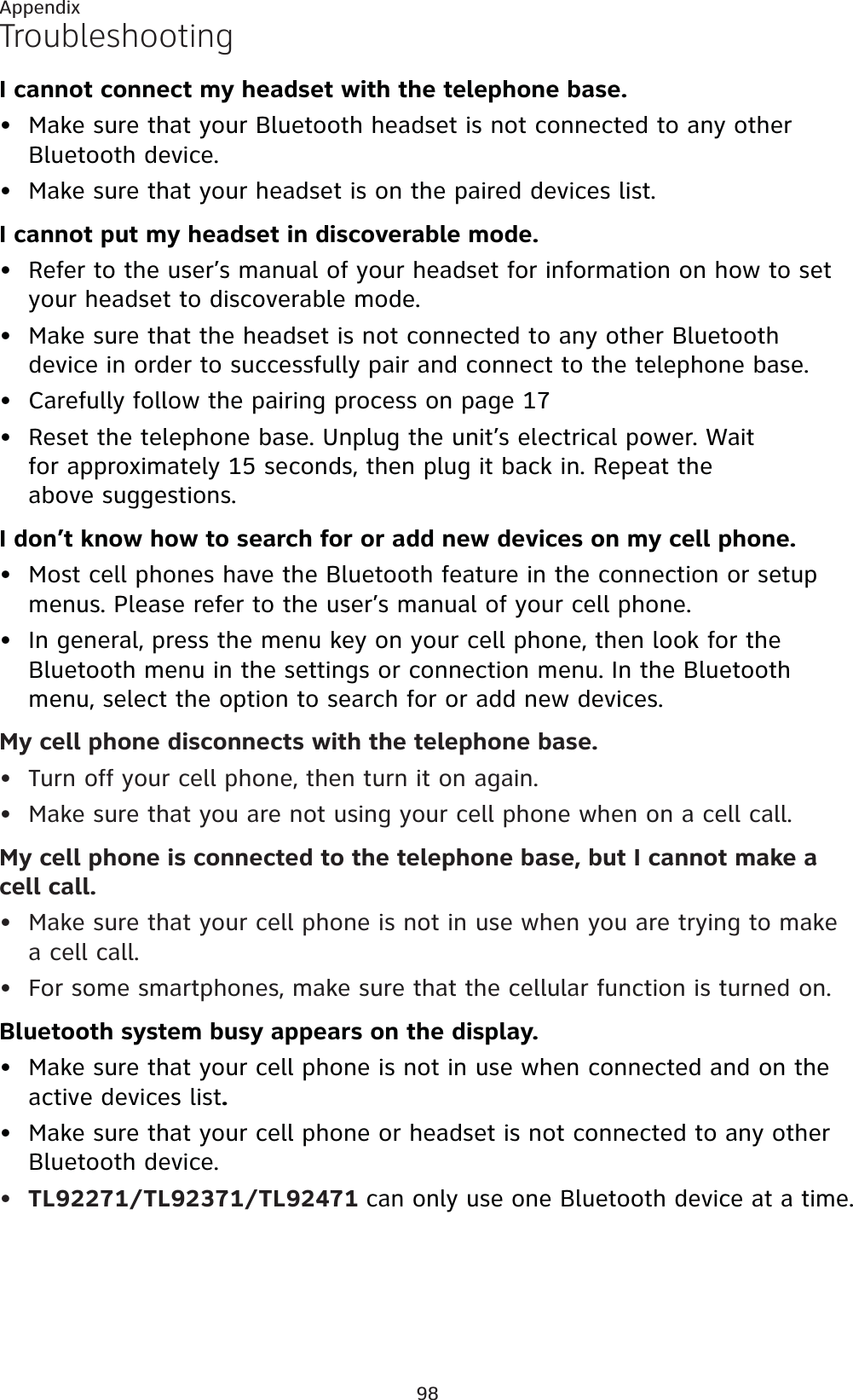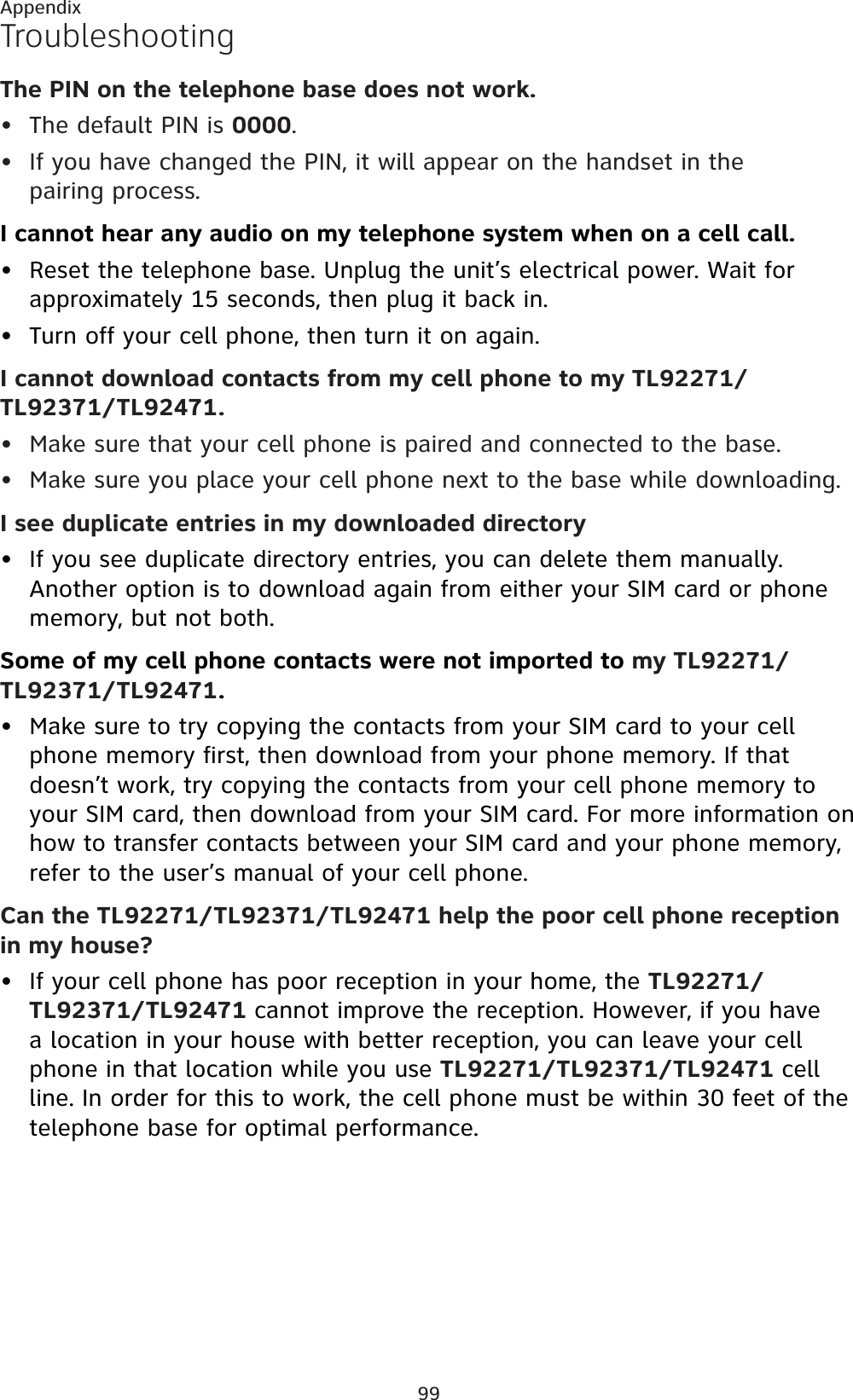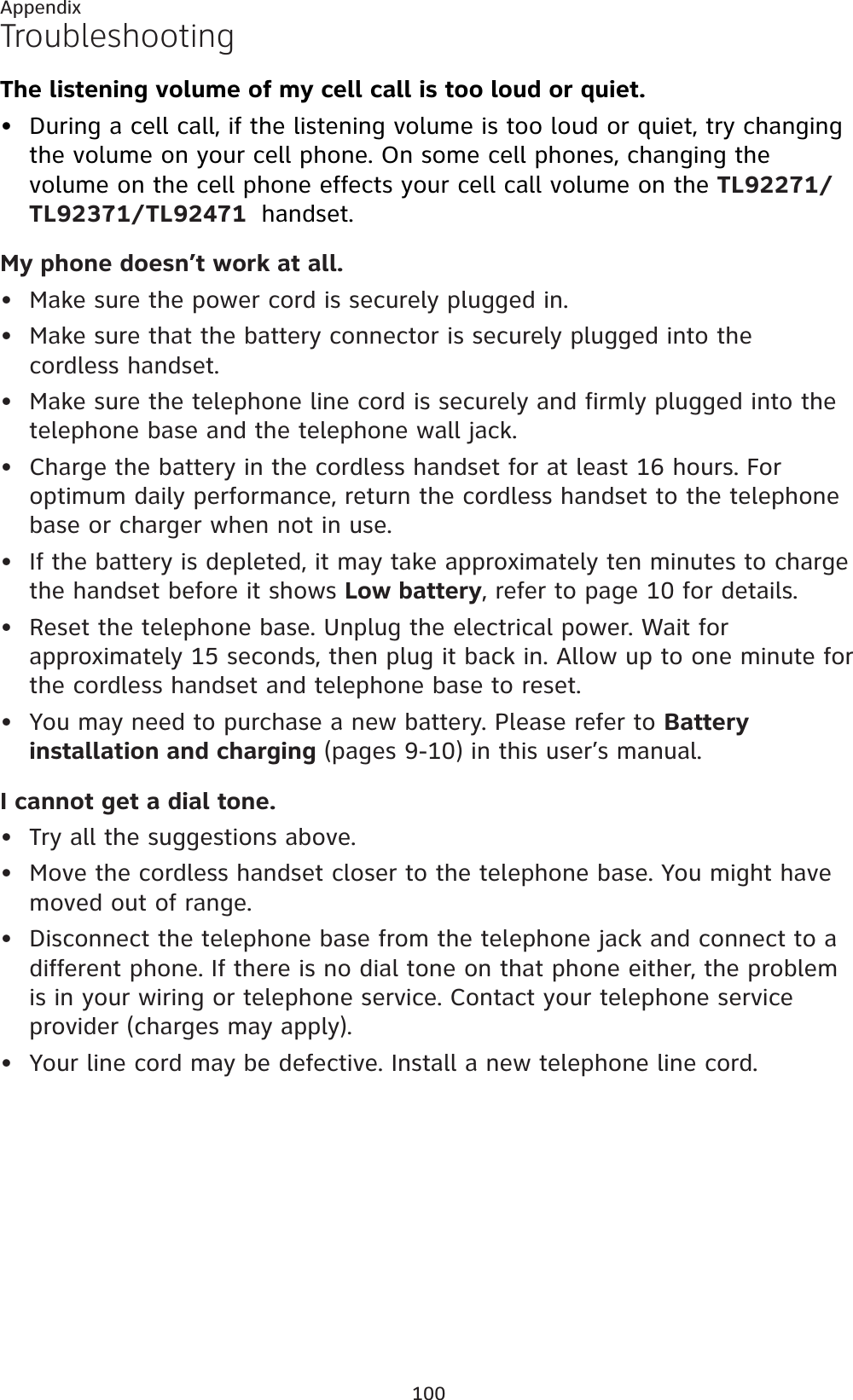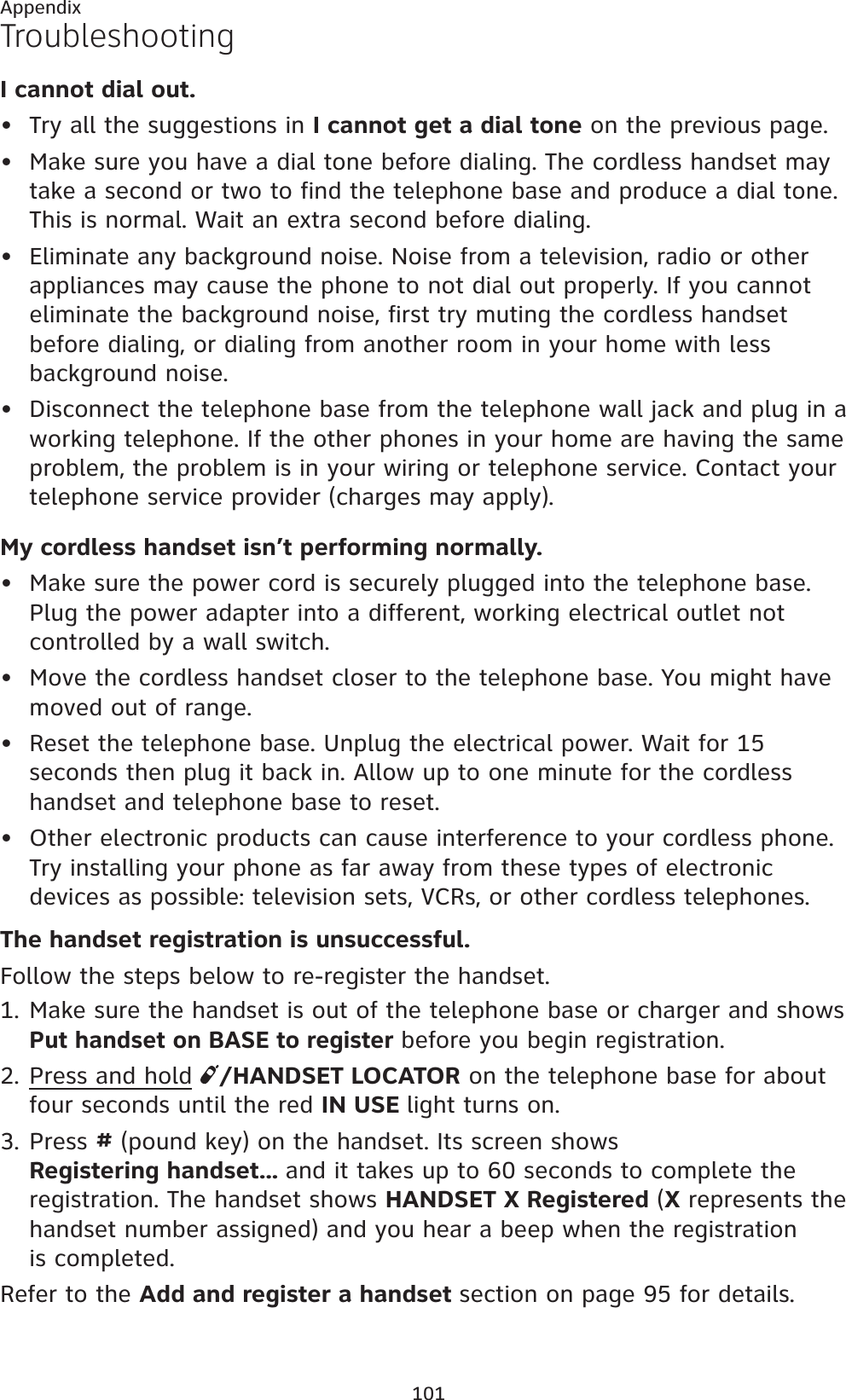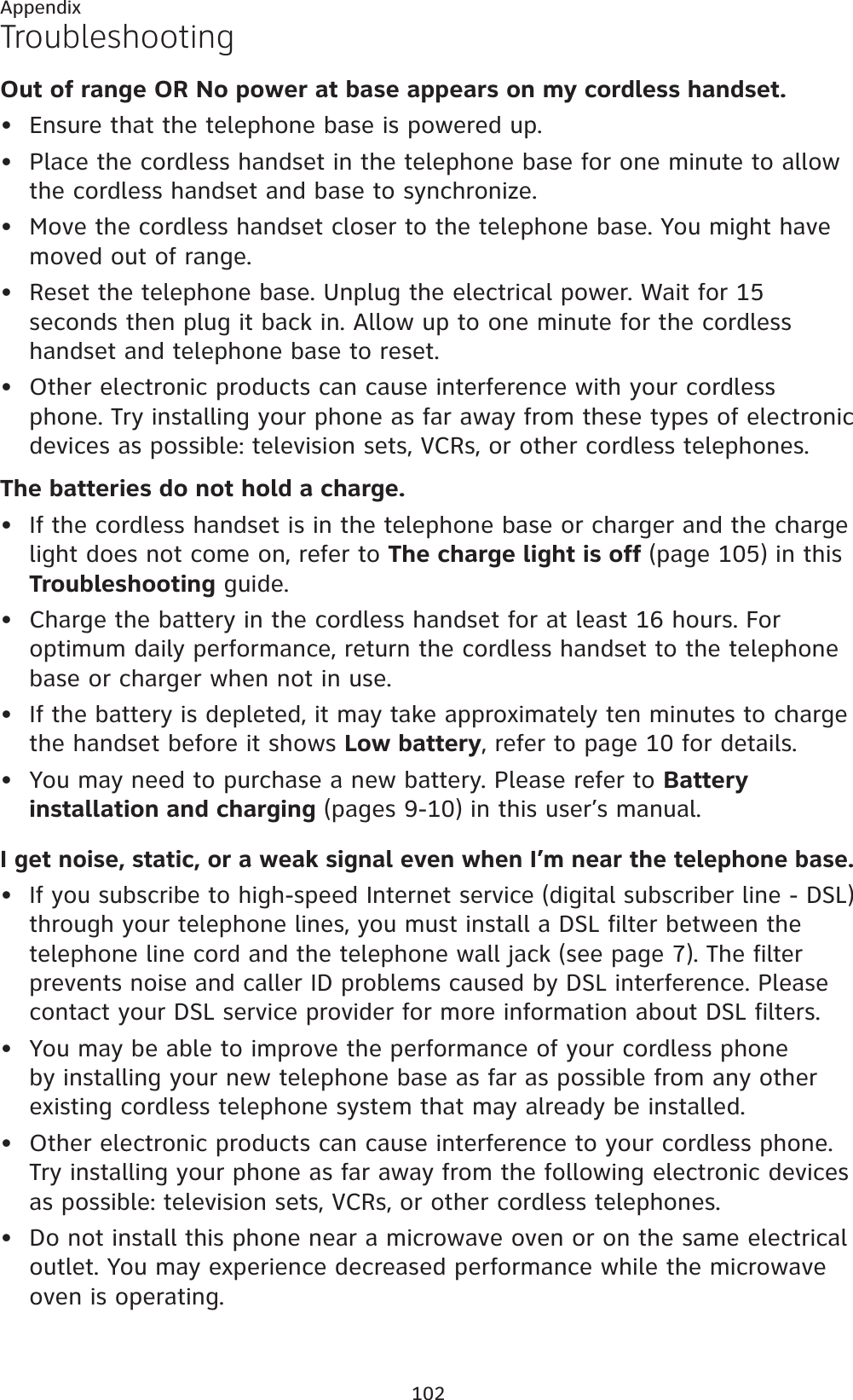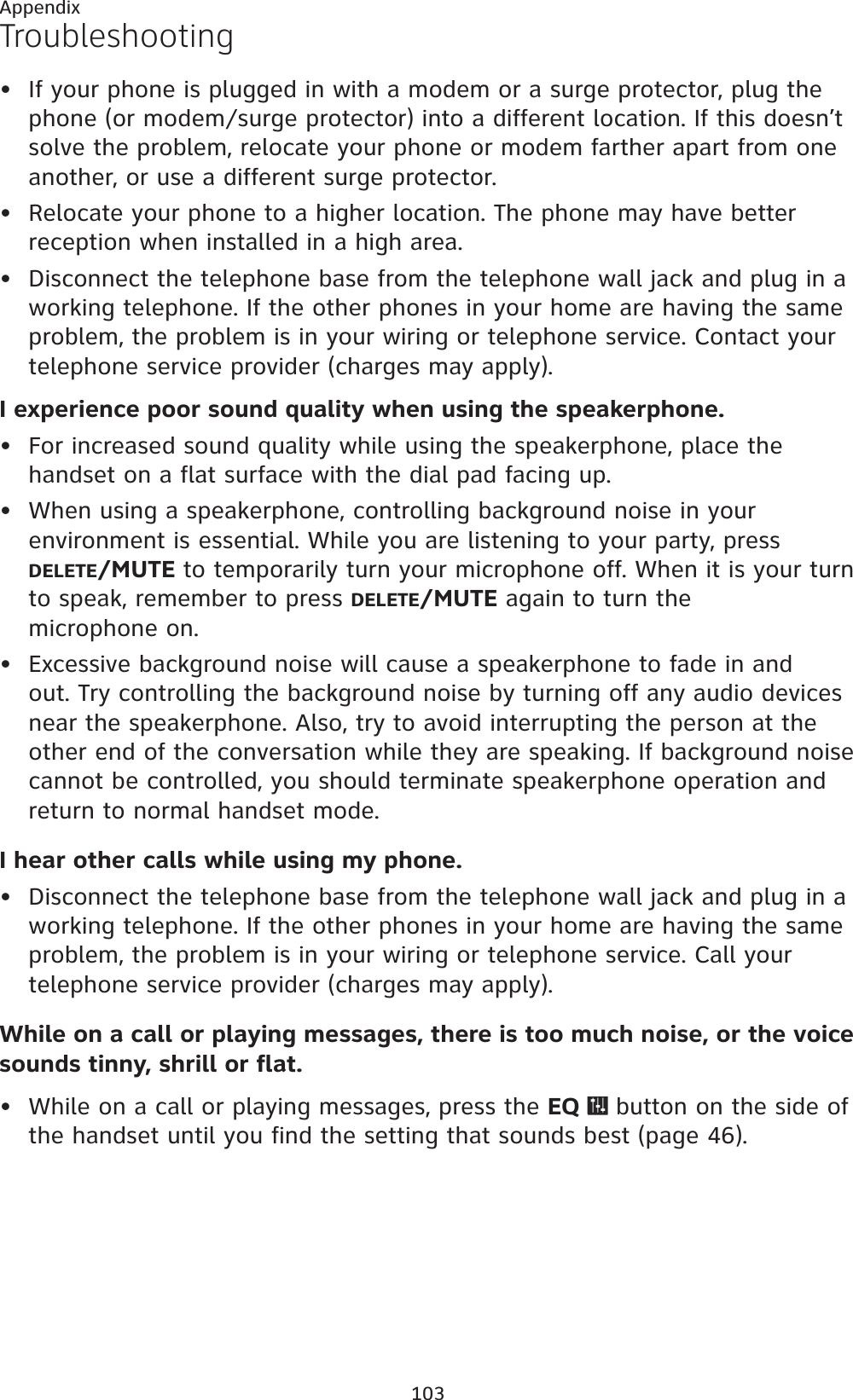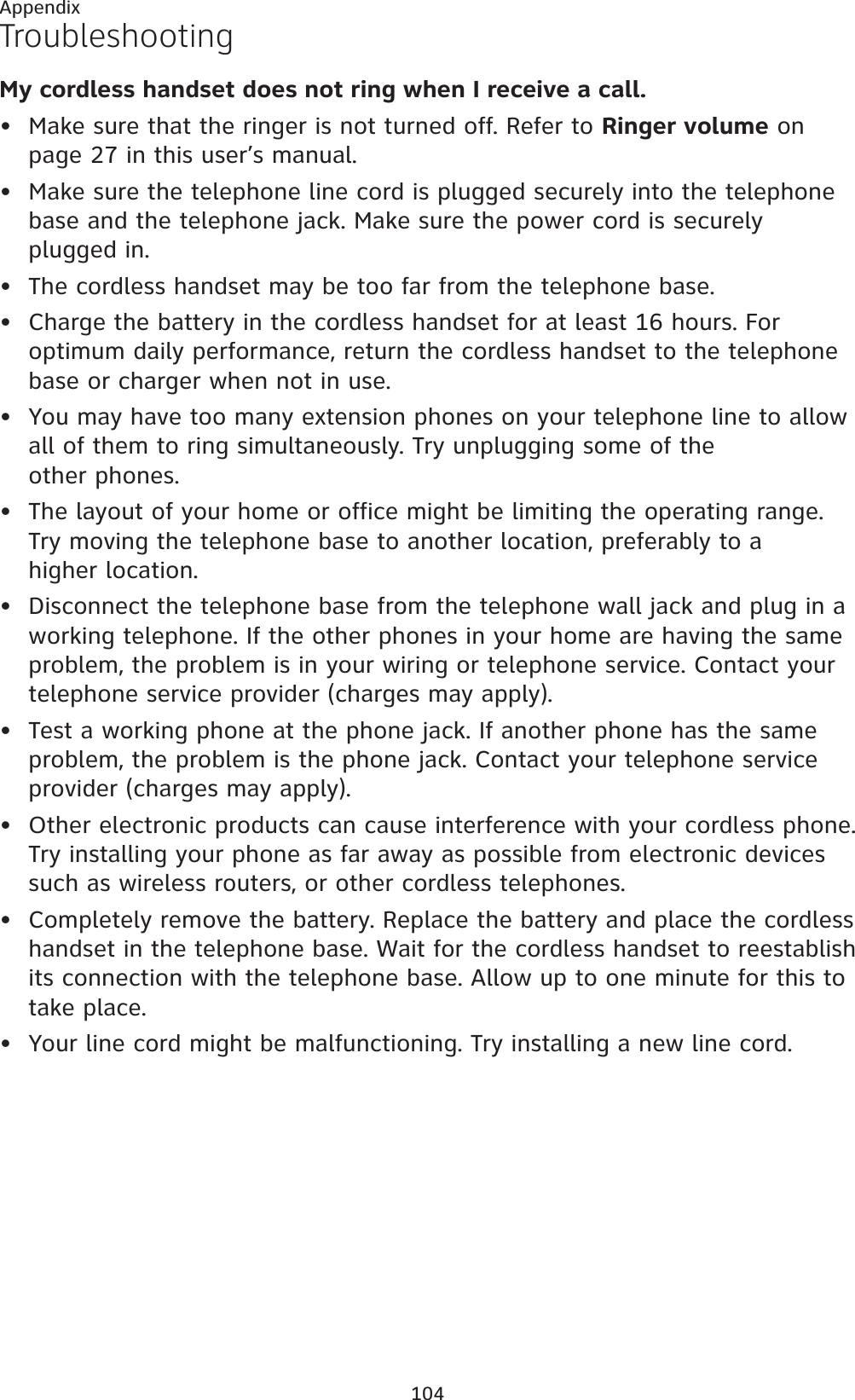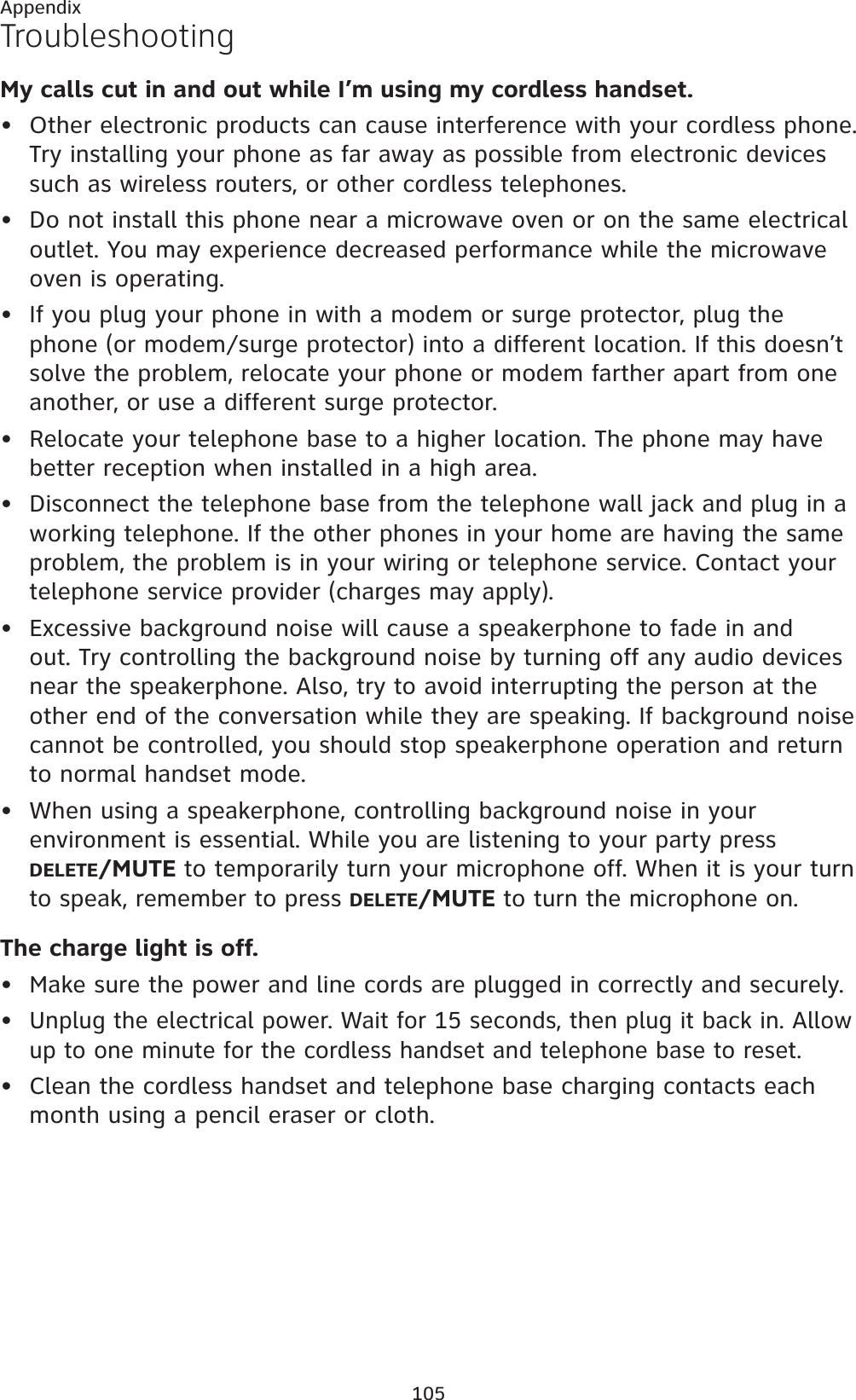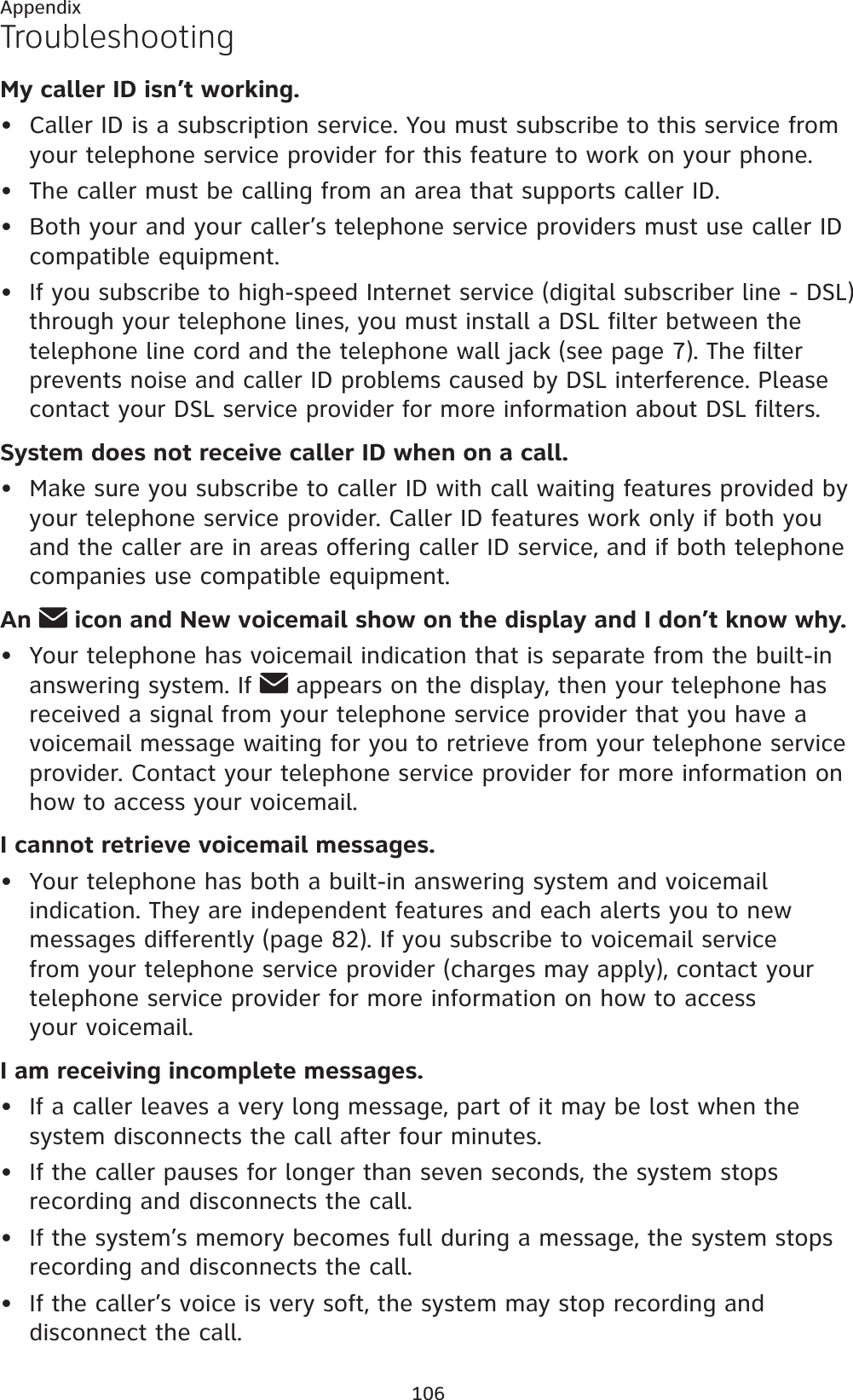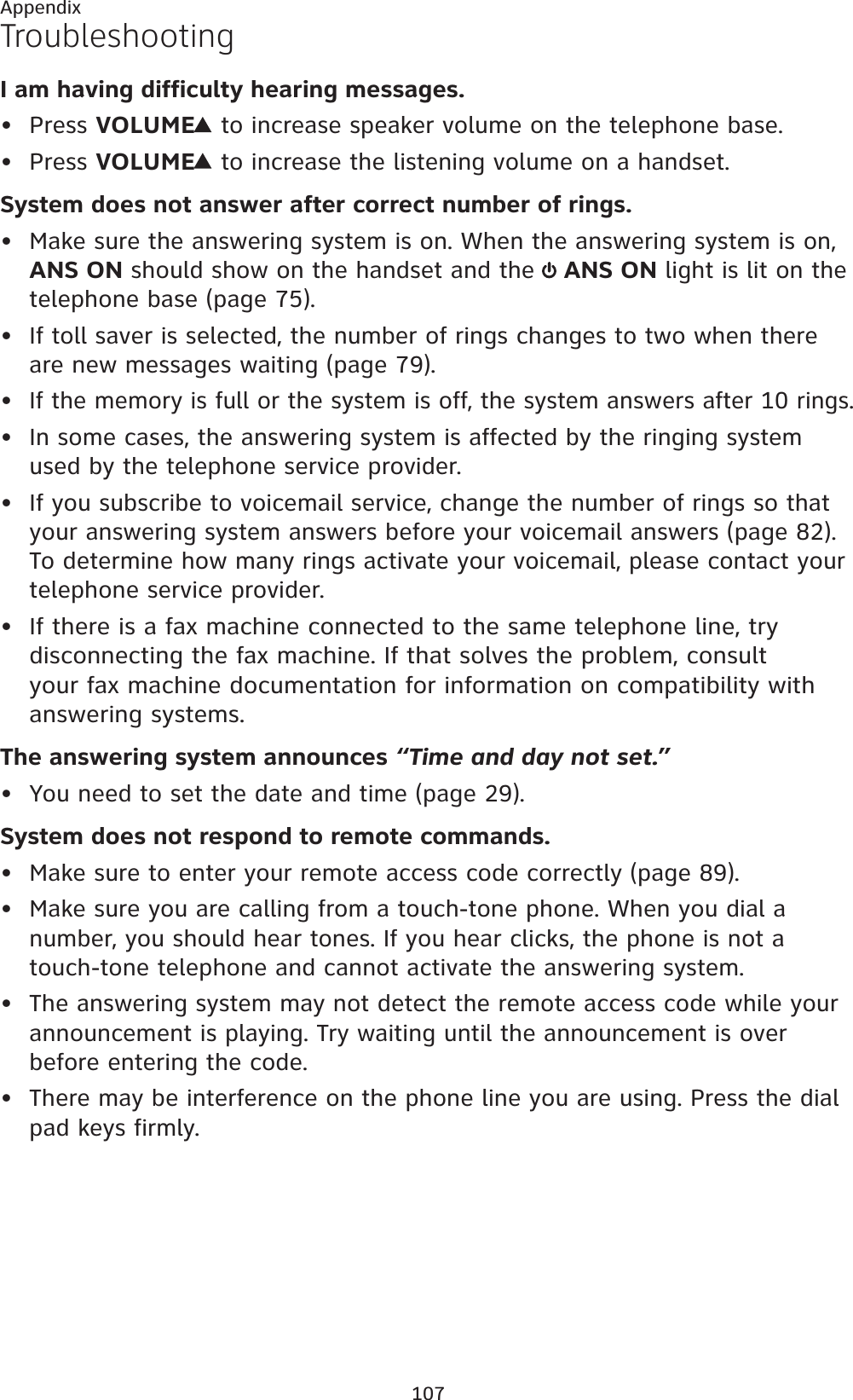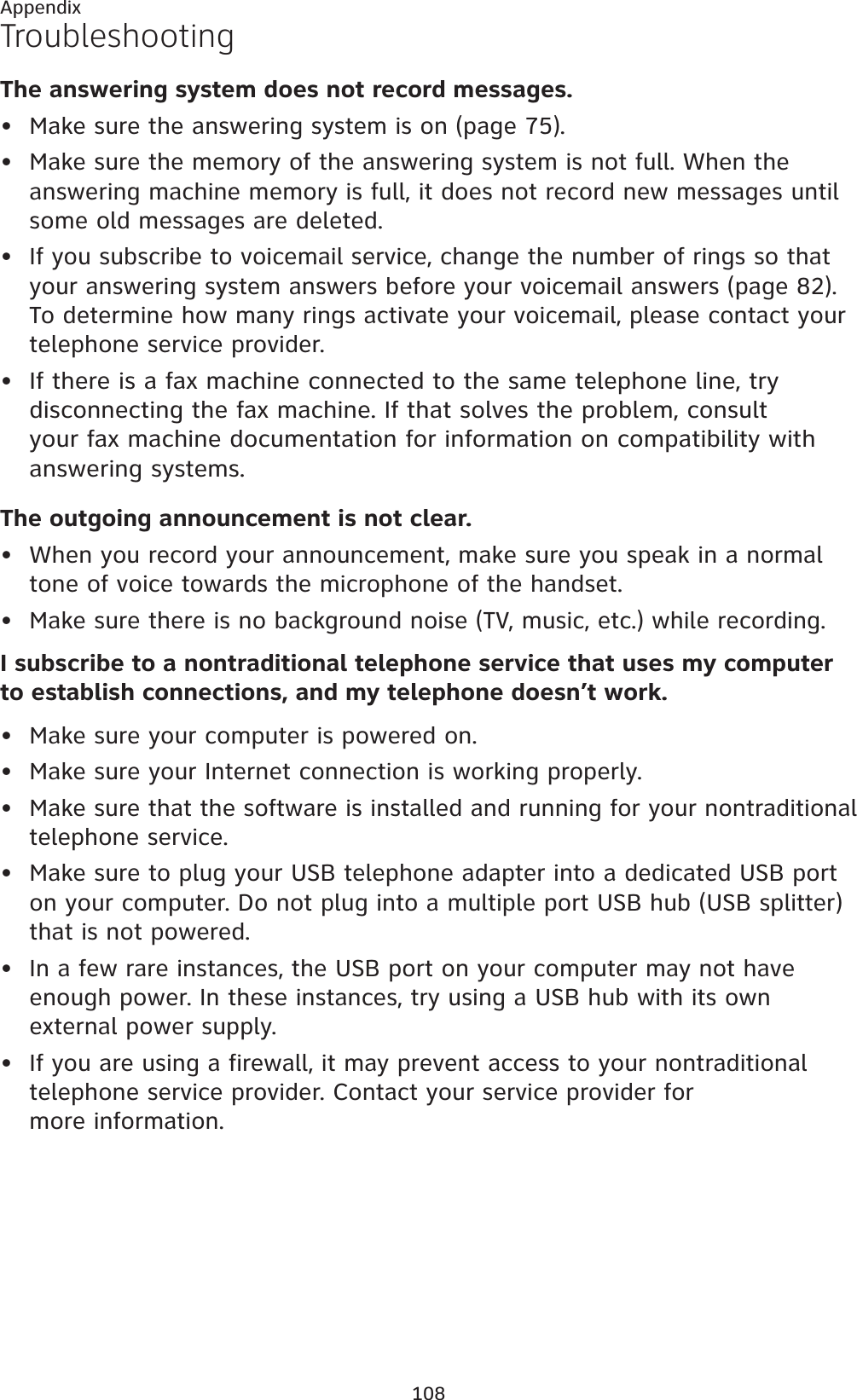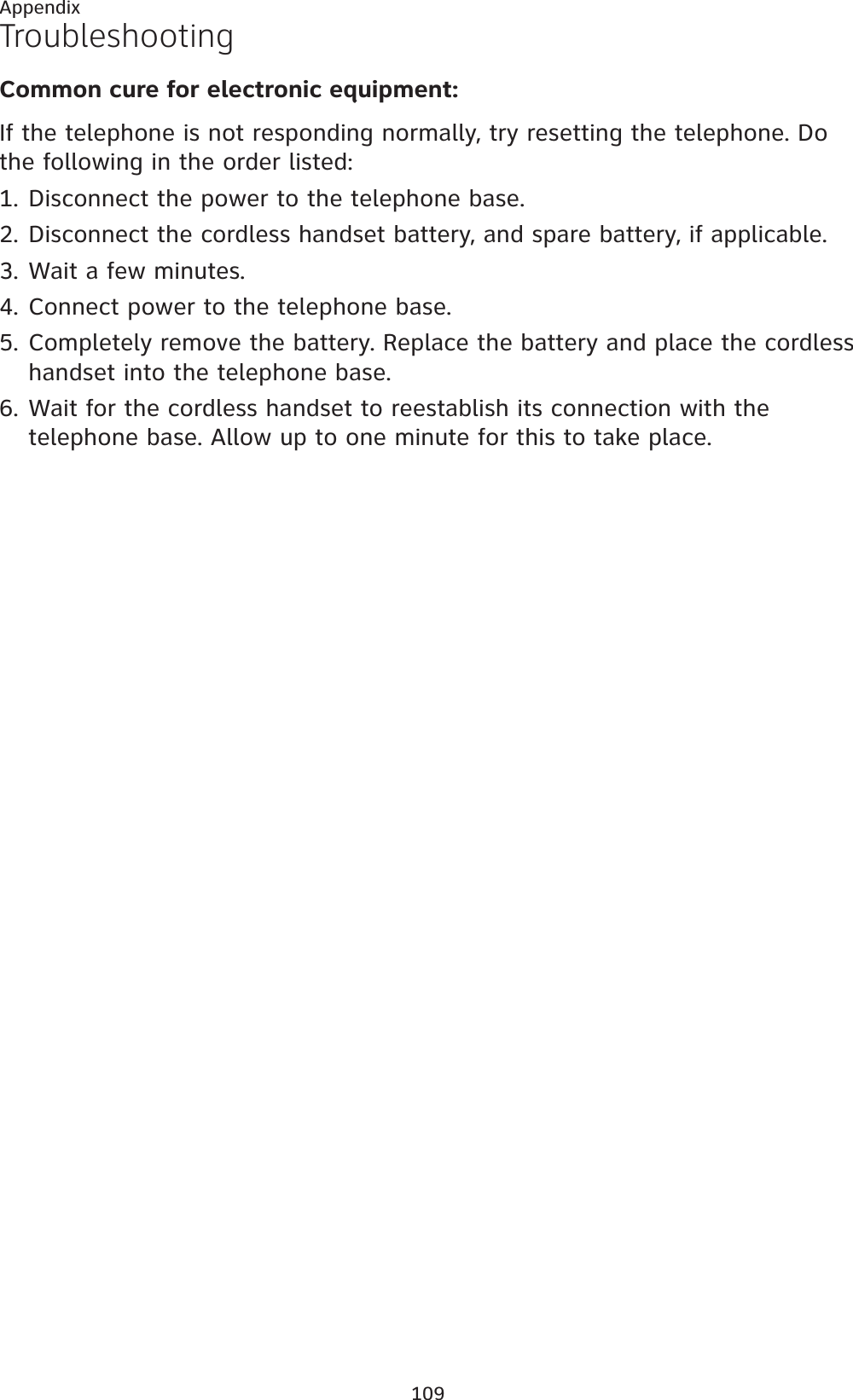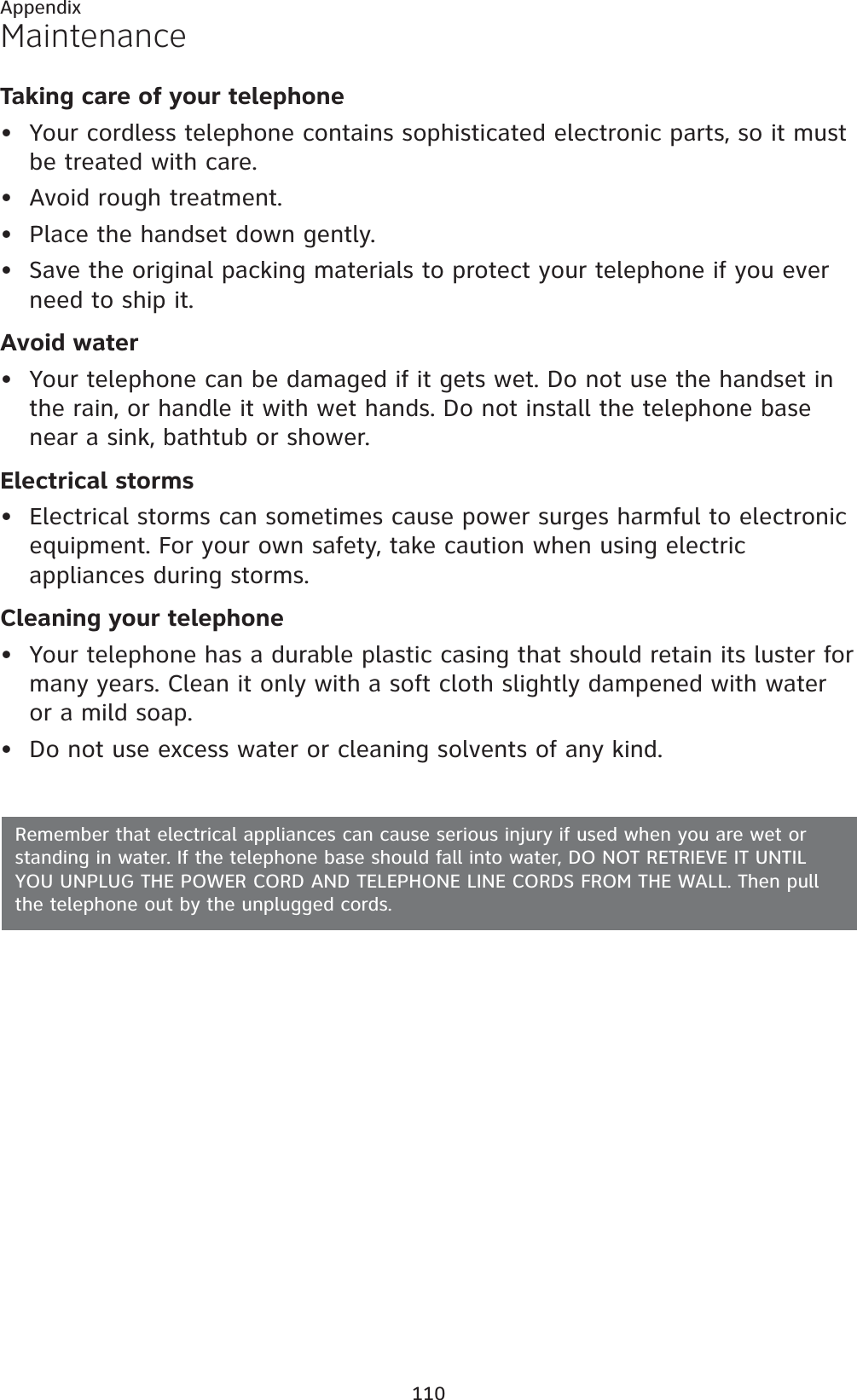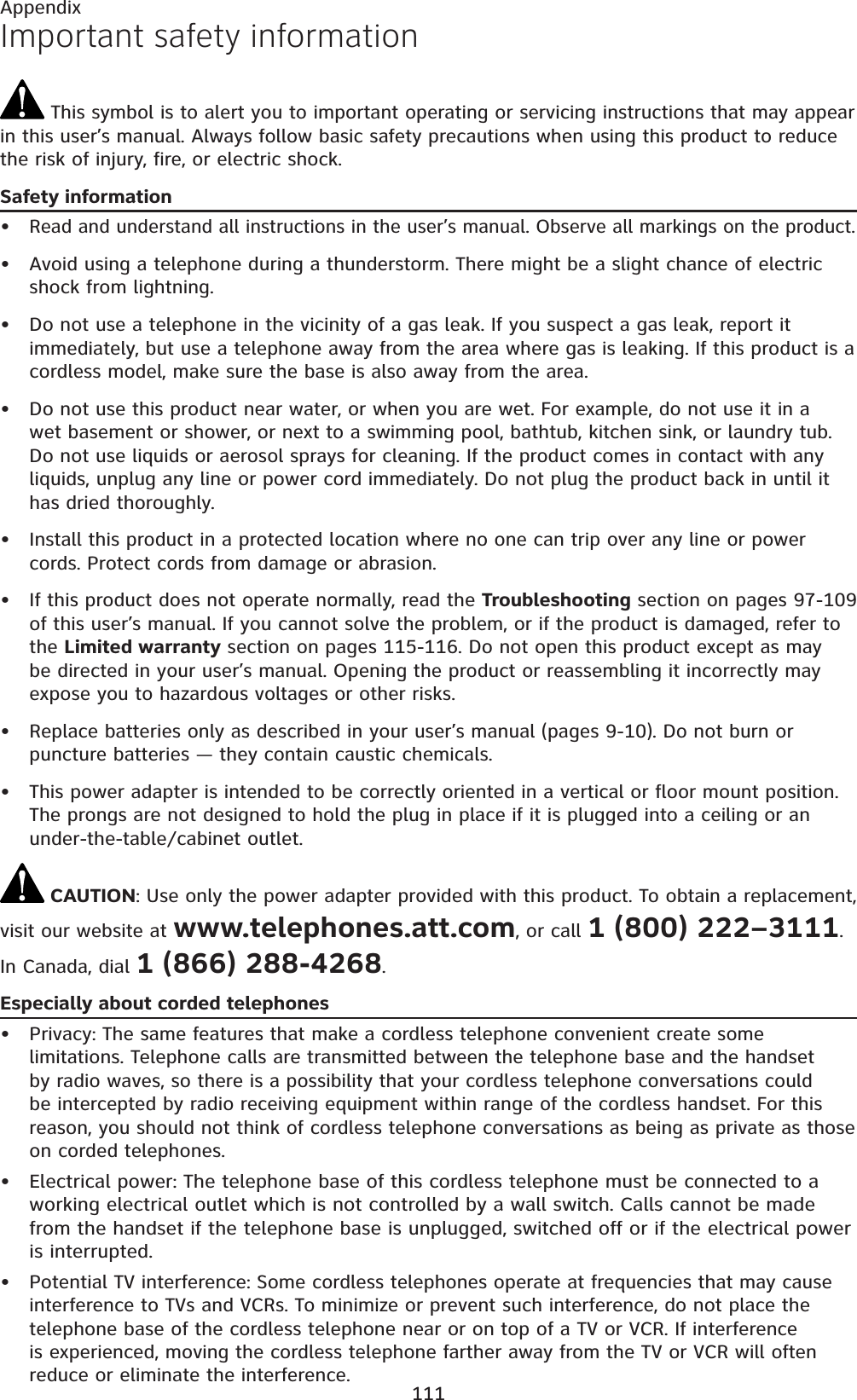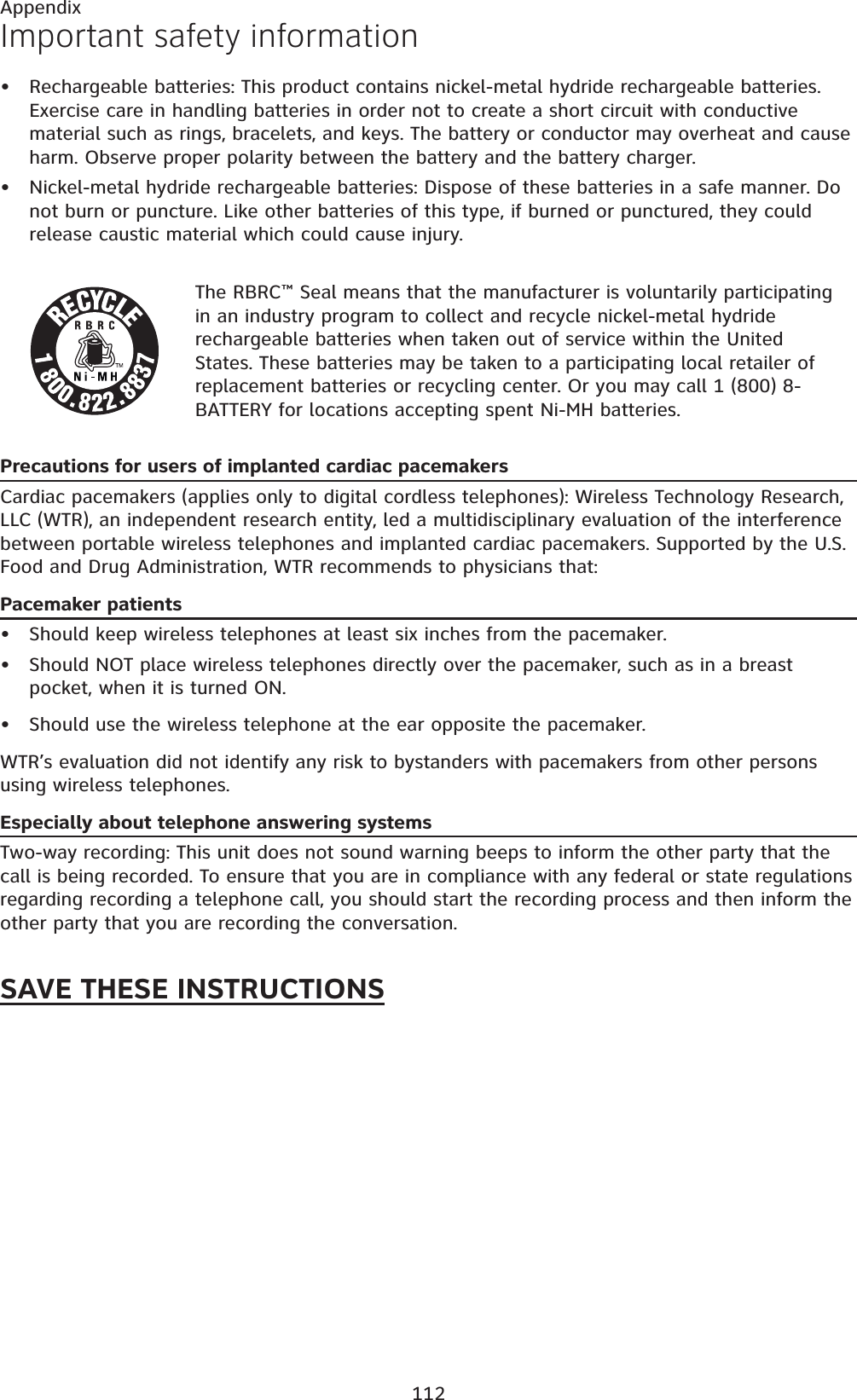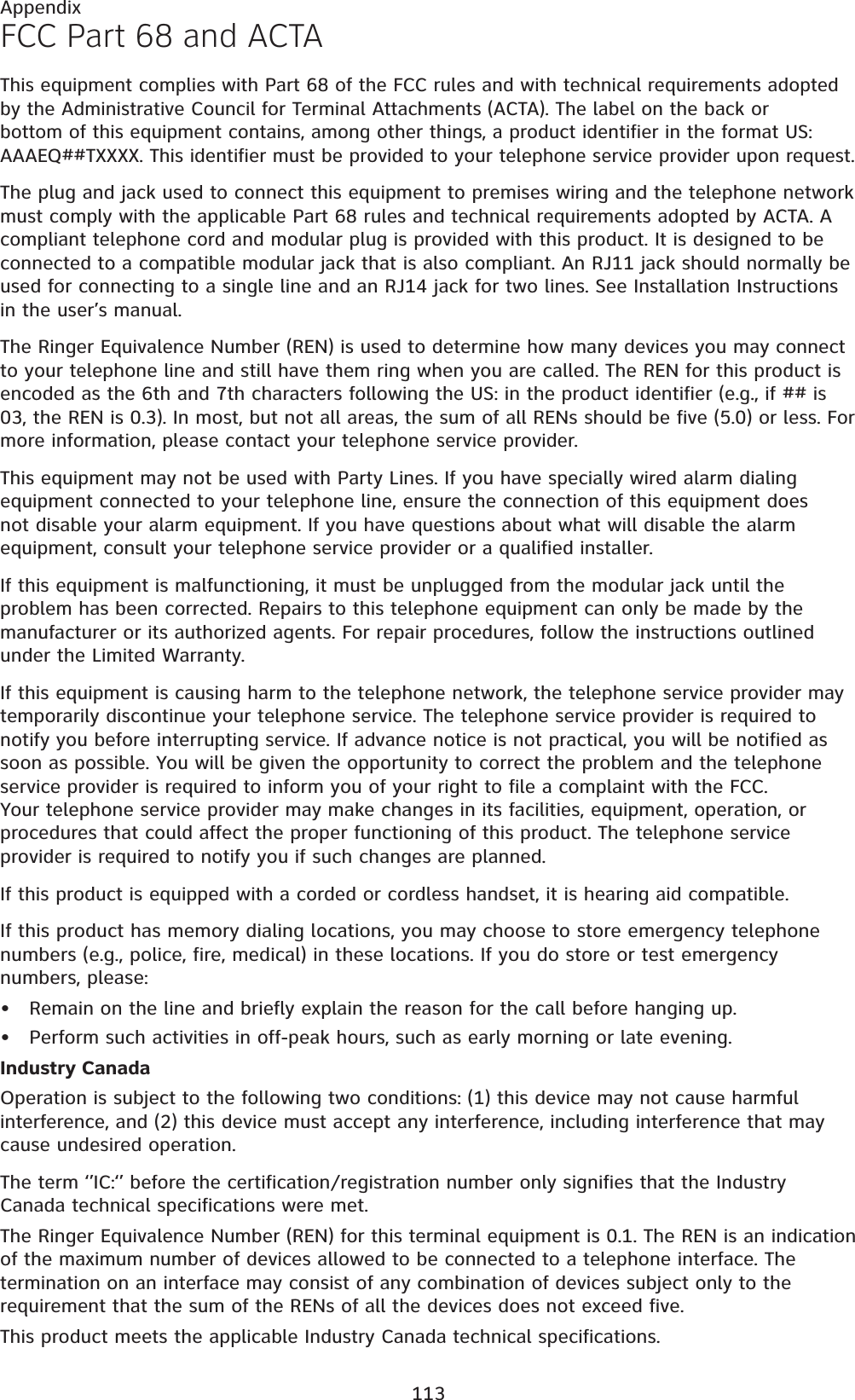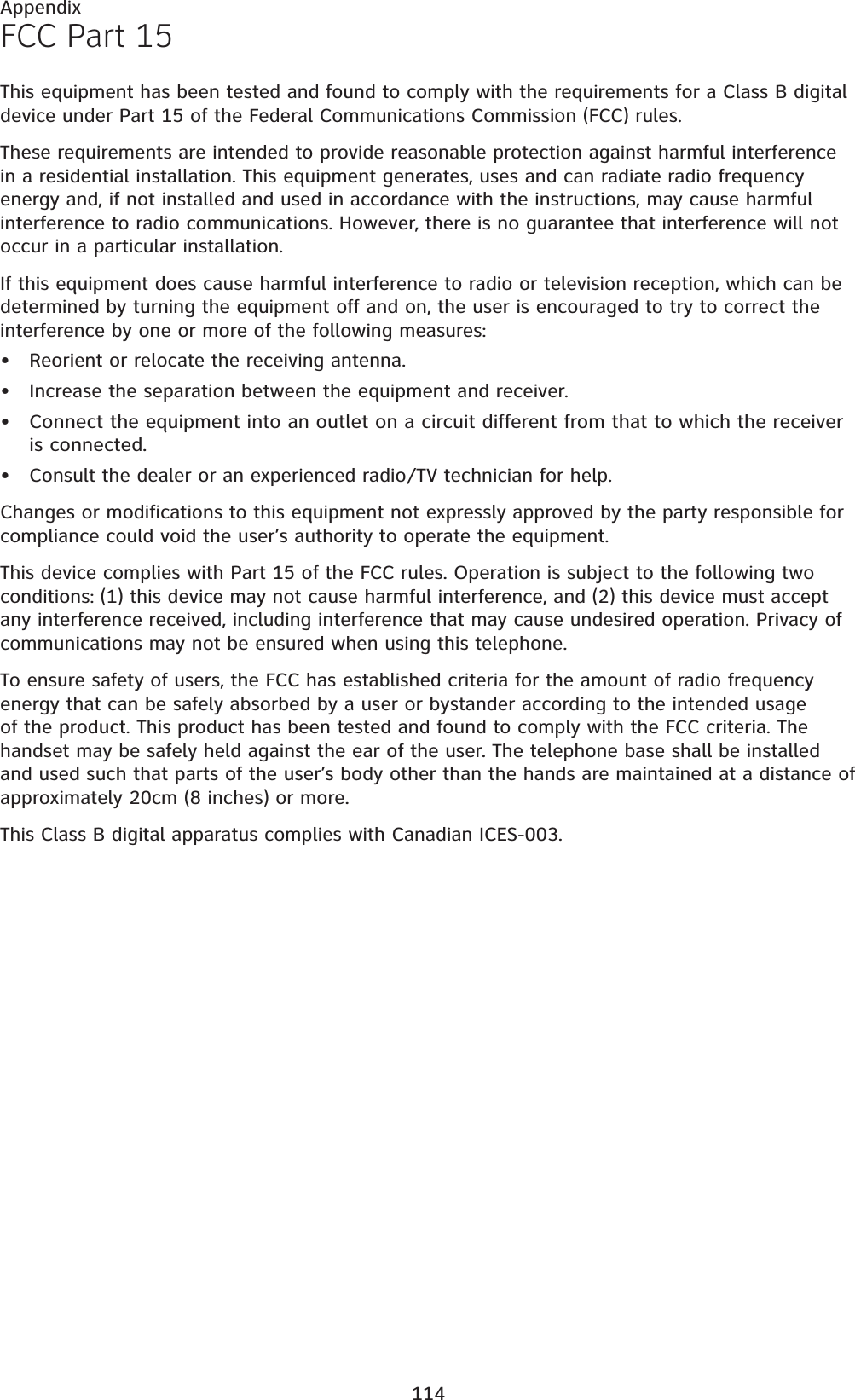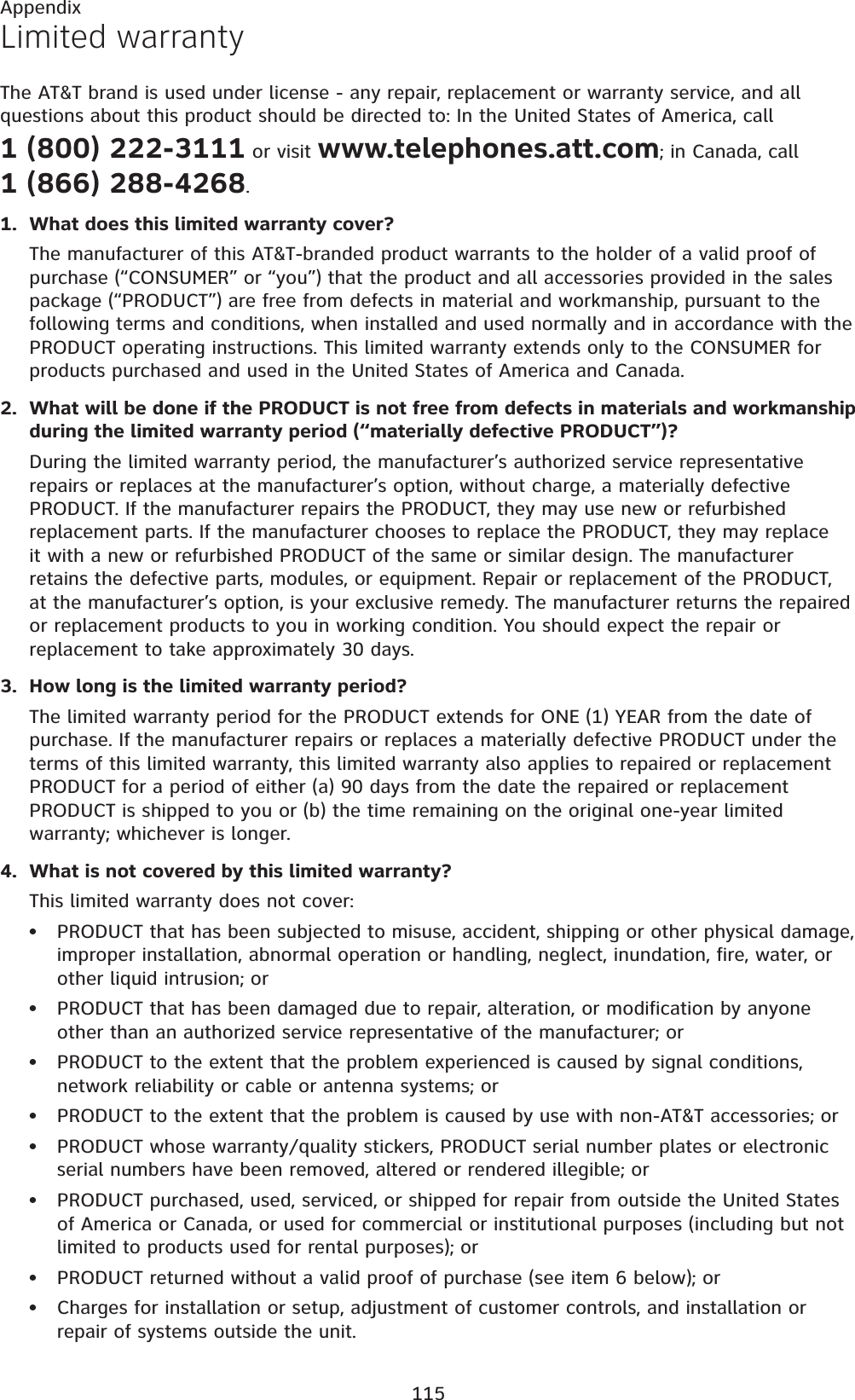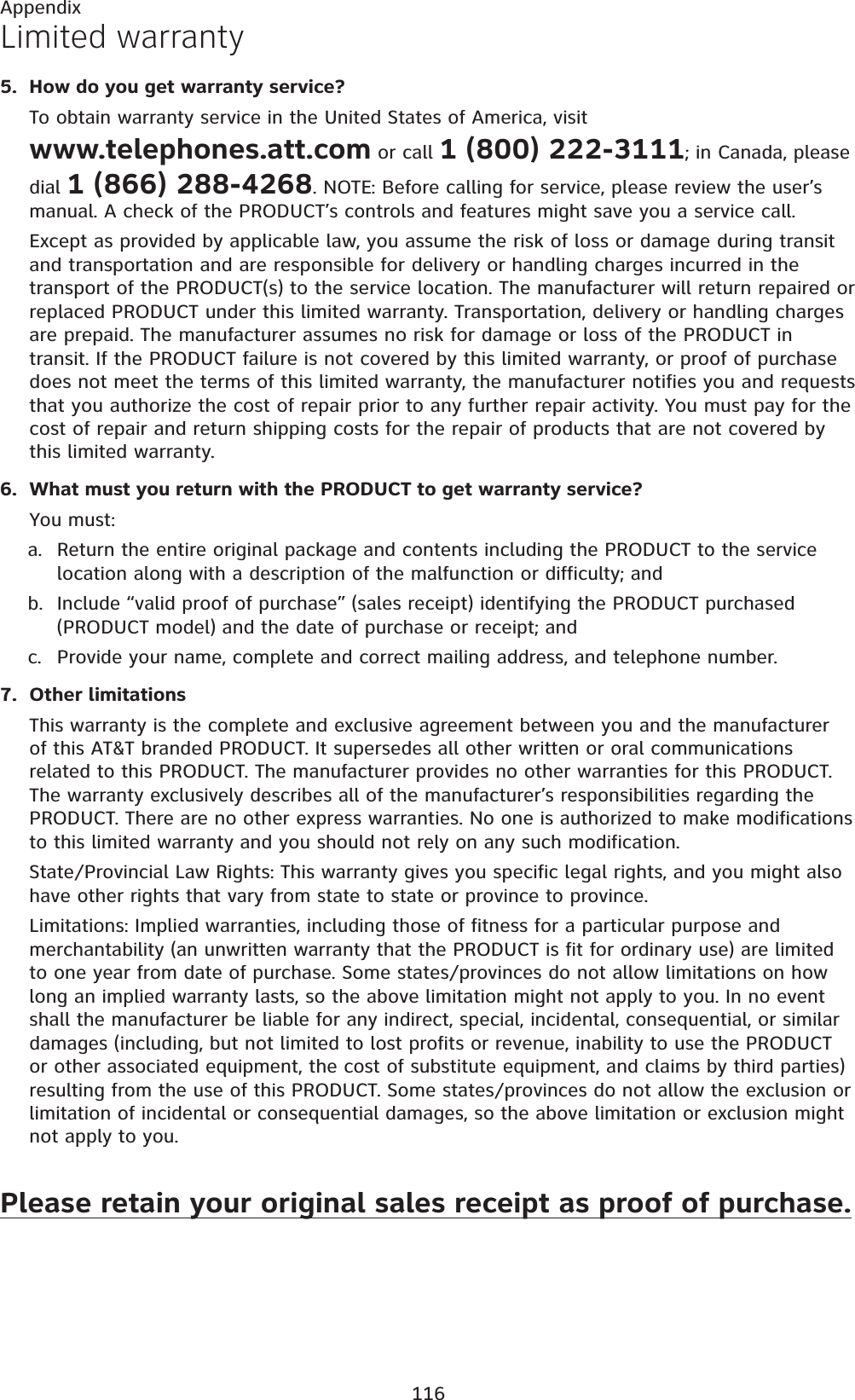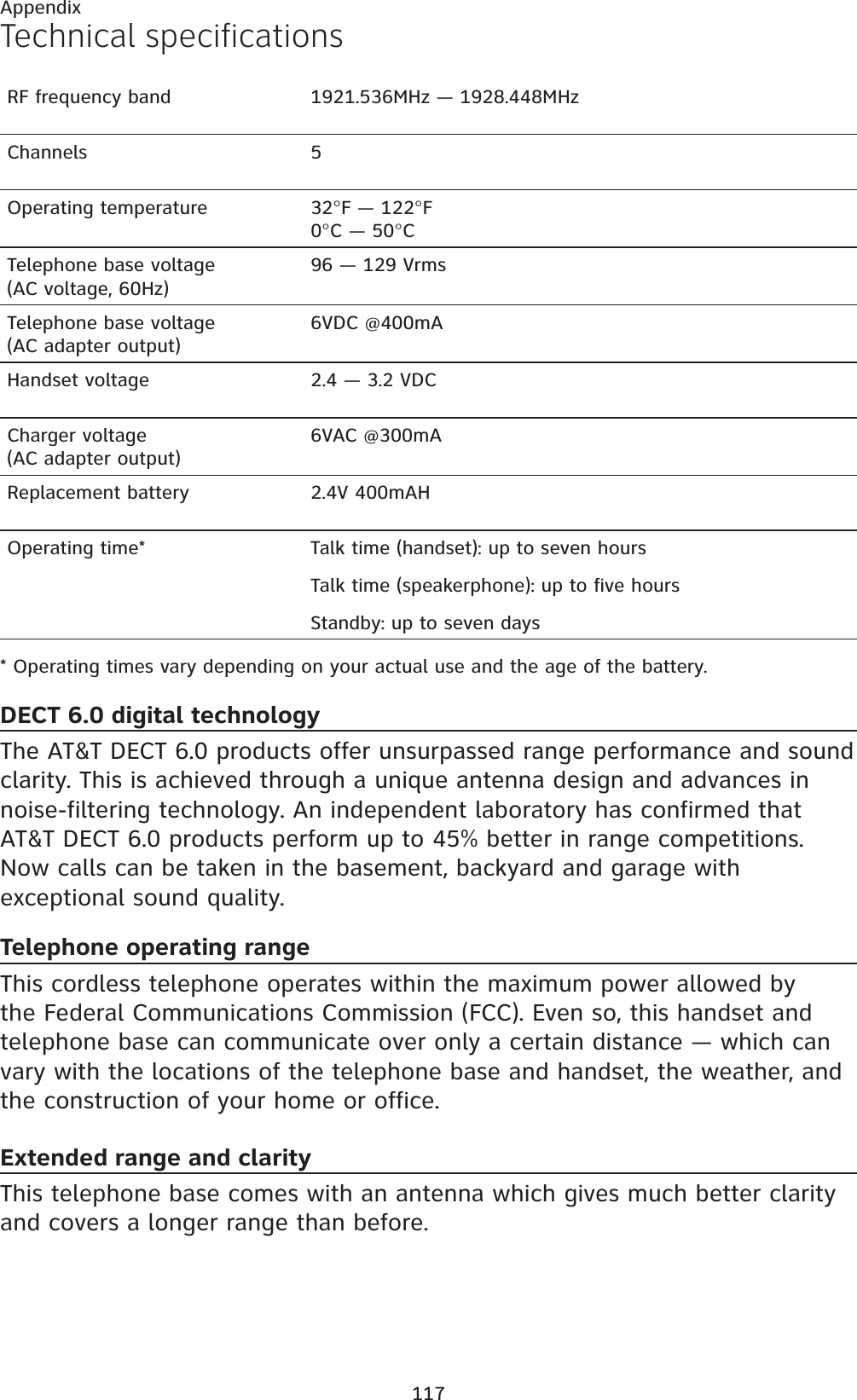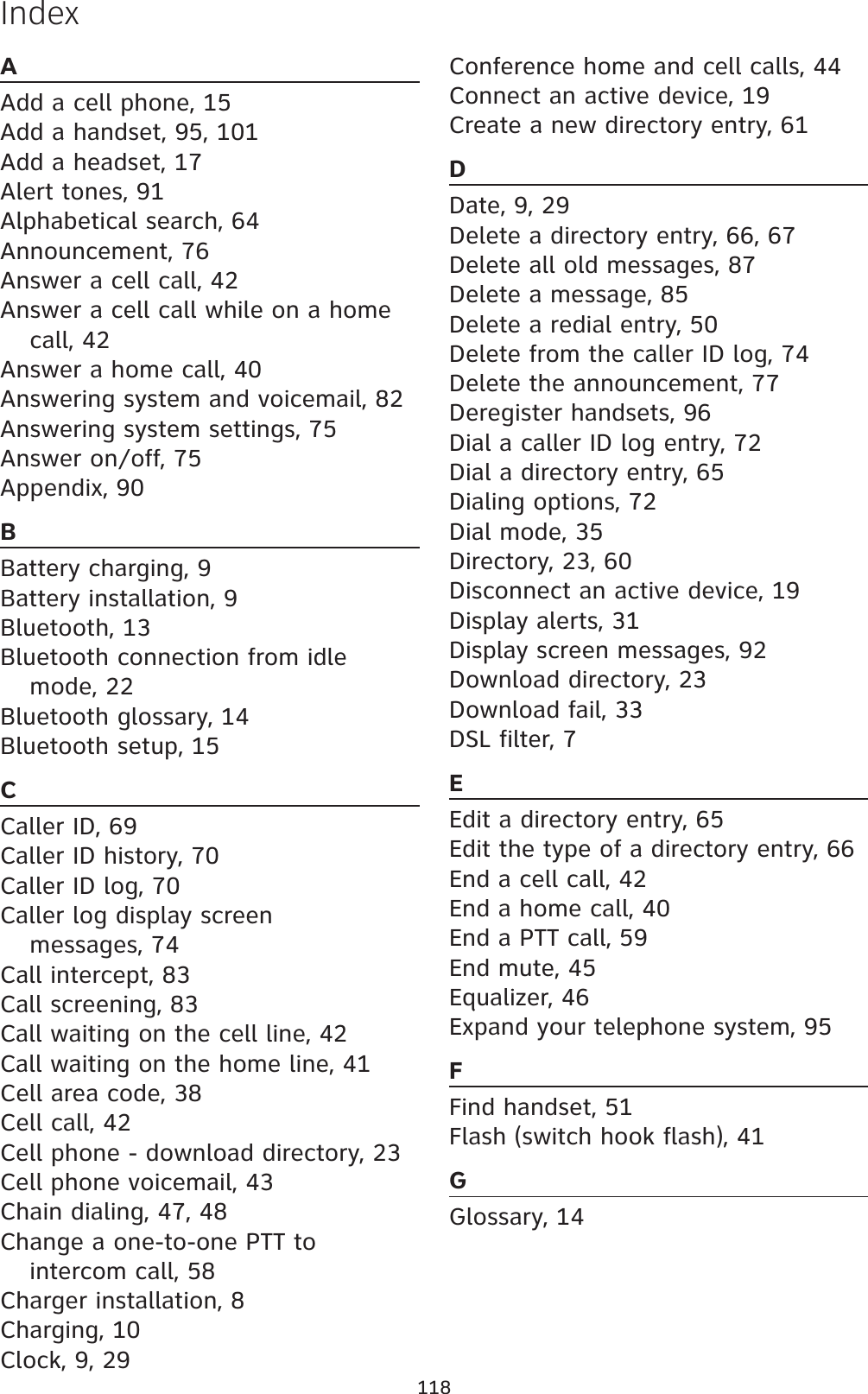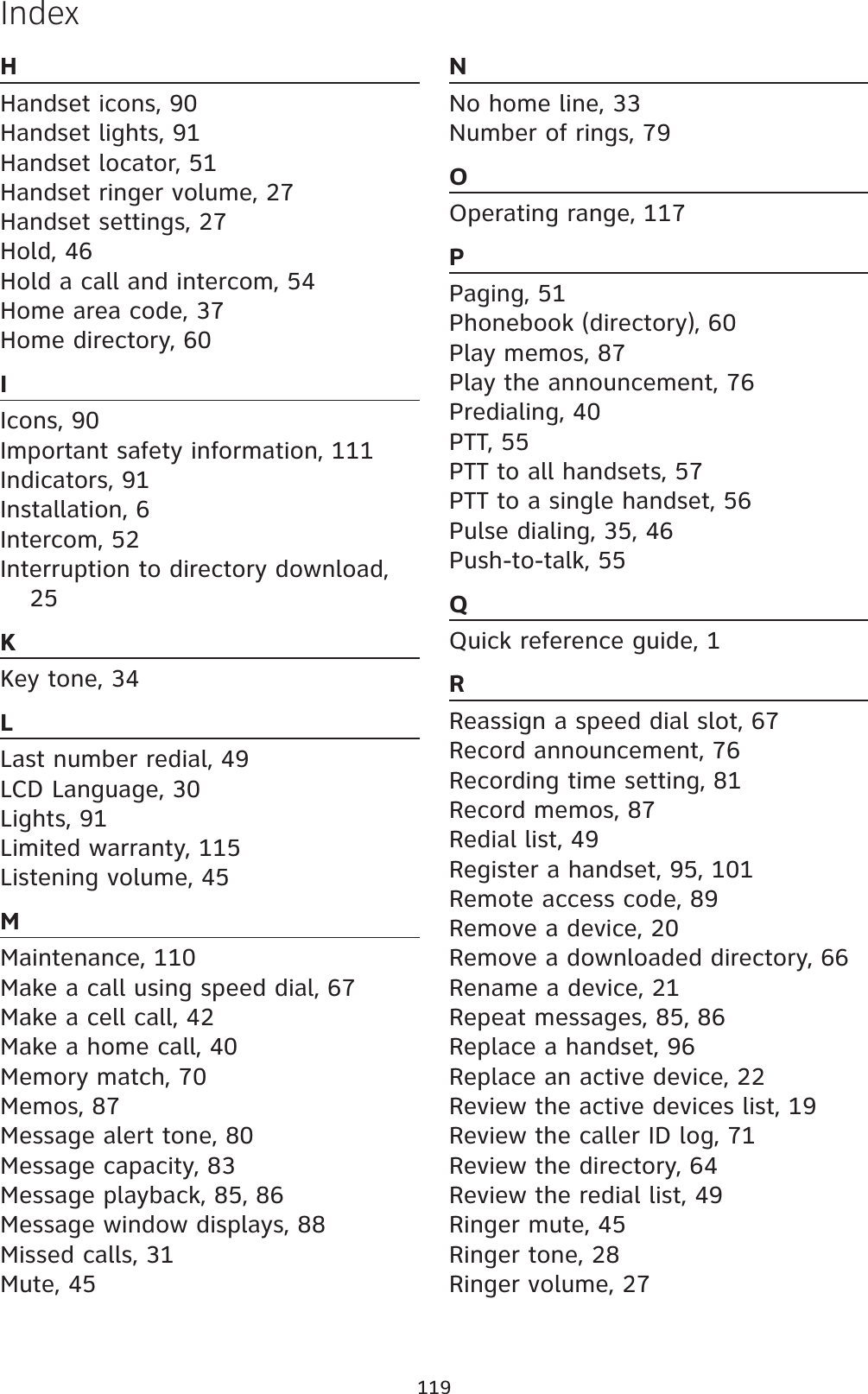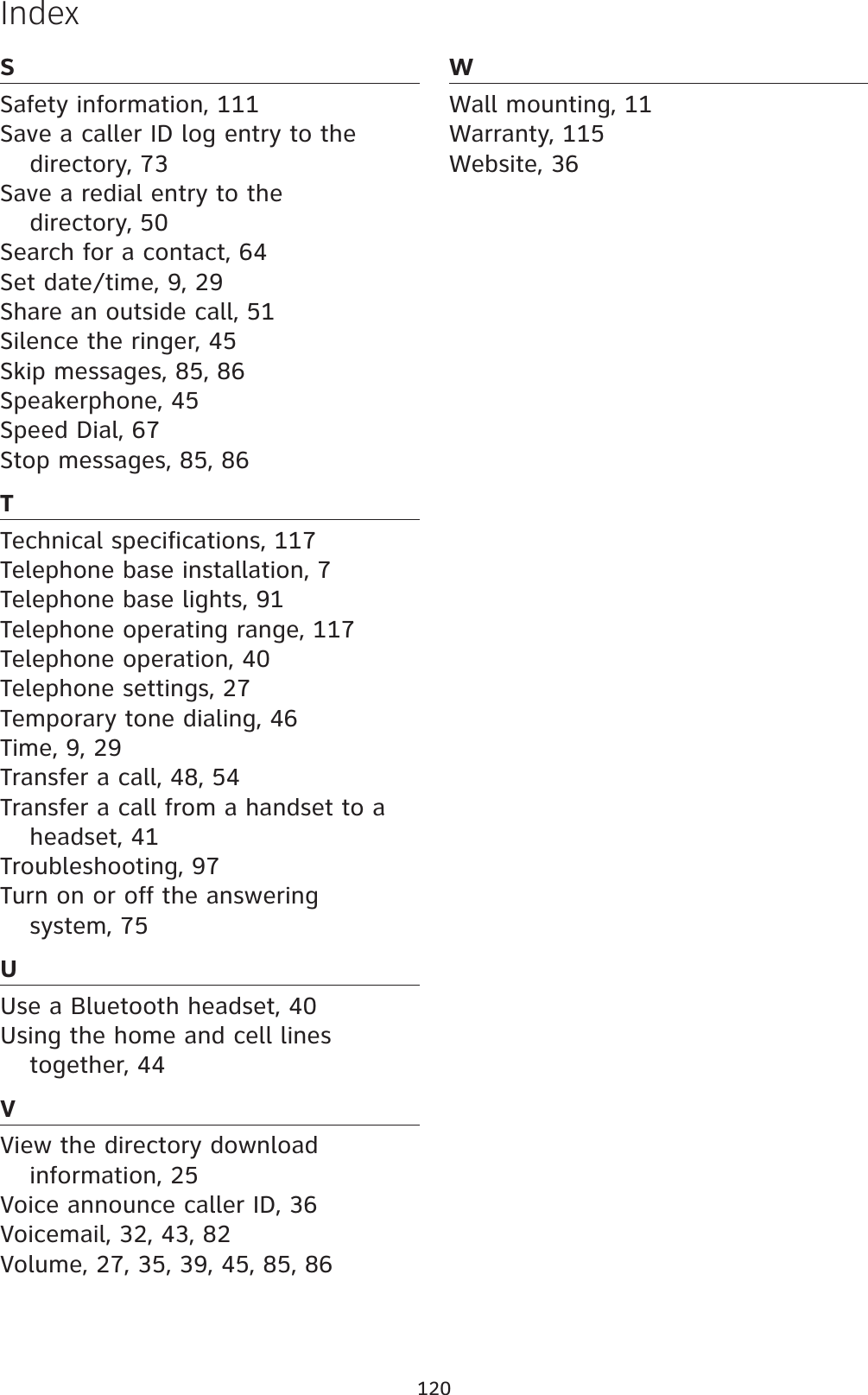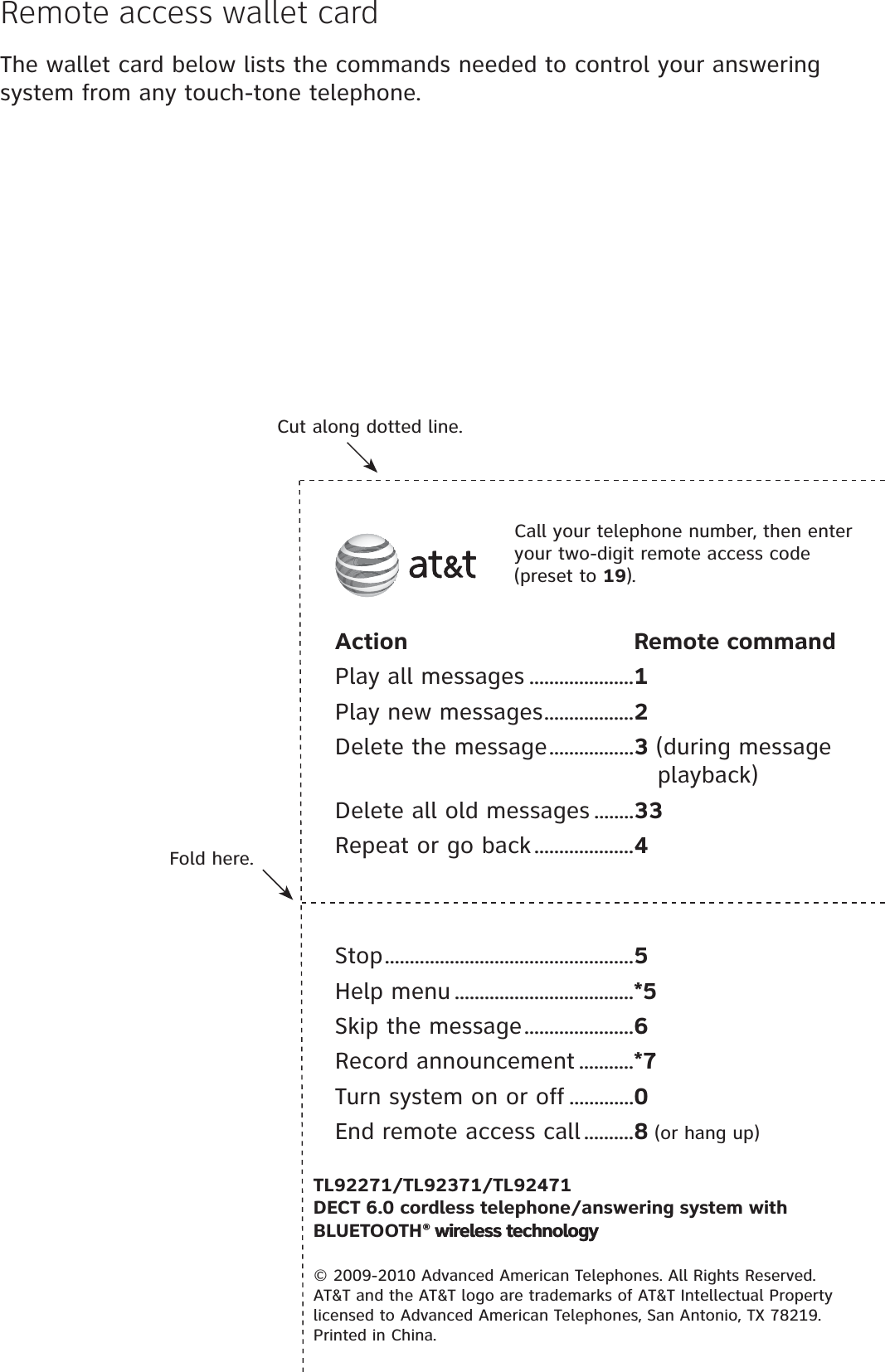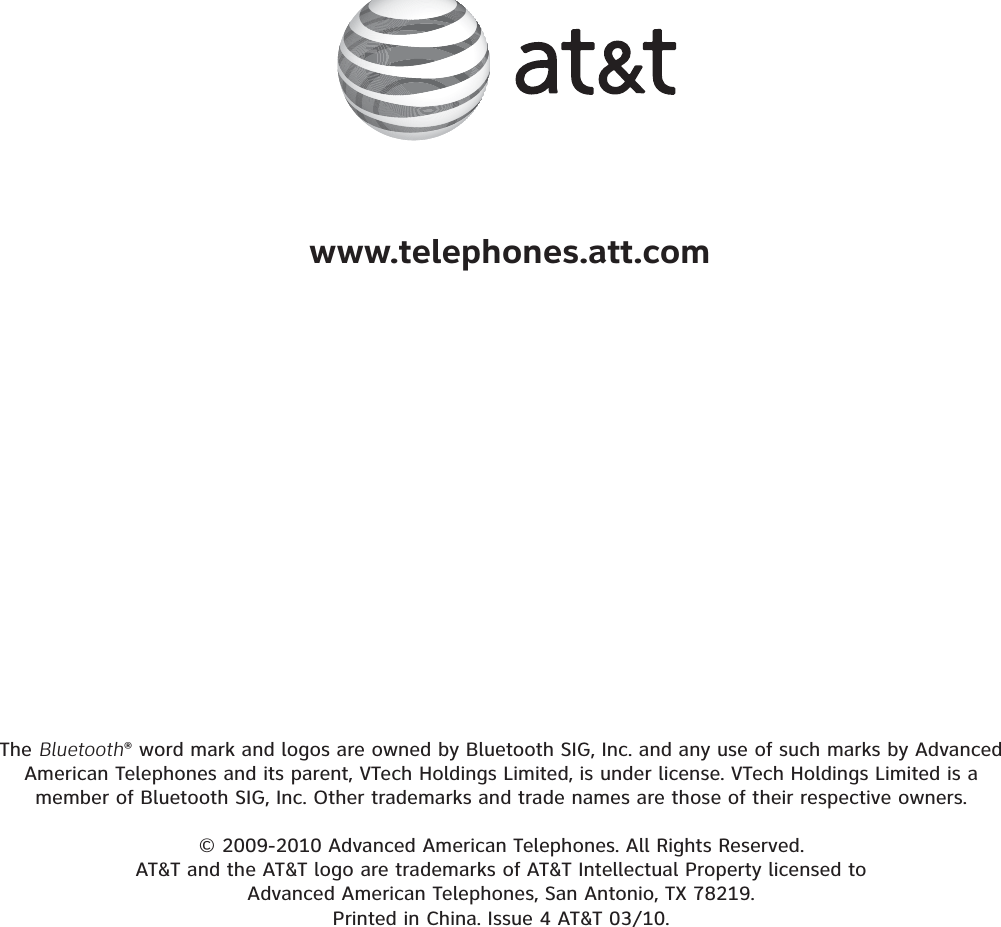VTech Telecommunications 80-7764-00 1.9GHz Cordless Phone-Base Bluetooth Portion User Manual TL9XX71 CIB 20110104 for IC approval
VTech Telecommunications Ltd 1.9GHz Cordless Phone-Base Bluetooth Portion TL9XX71 CIB 20110104 for IC approval
Users Manual
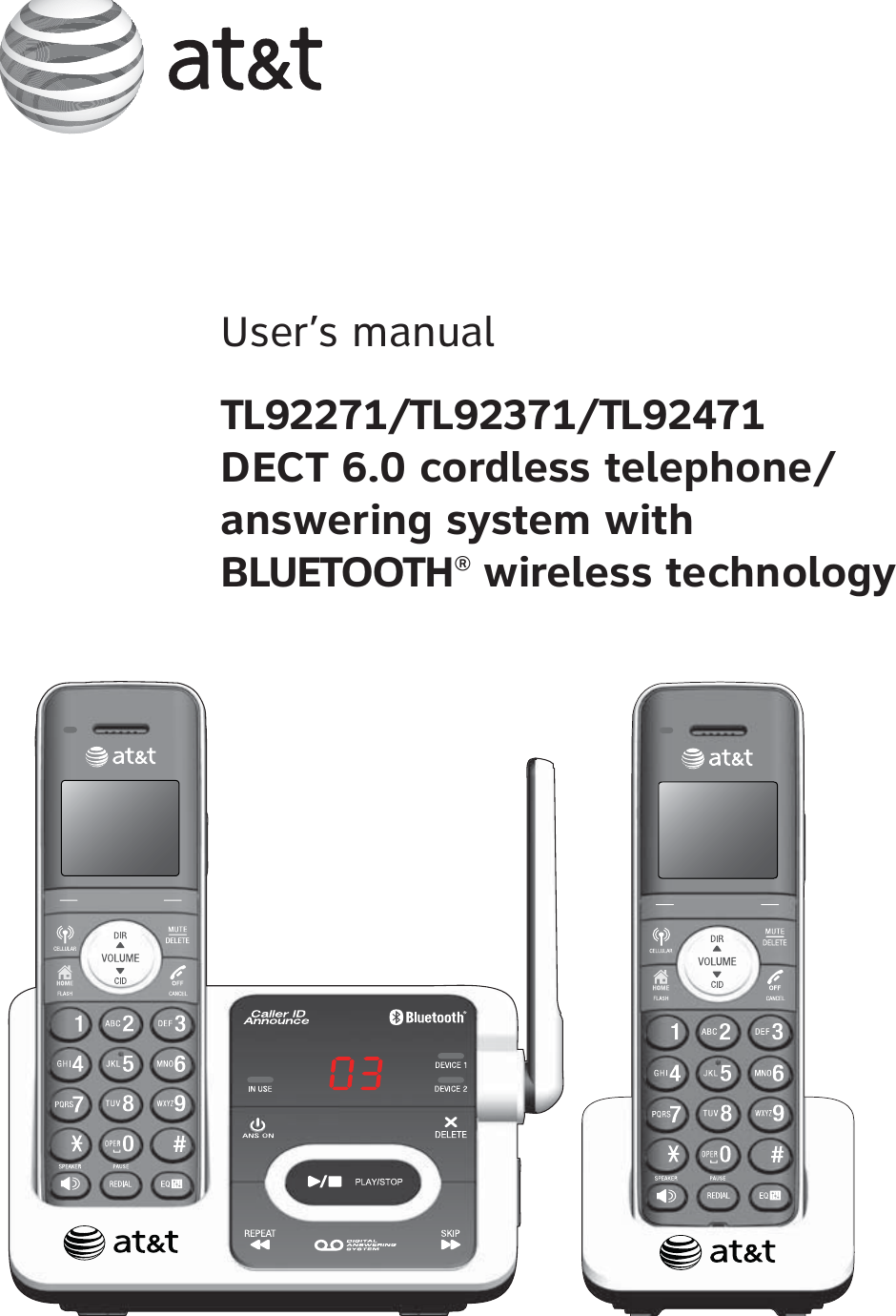
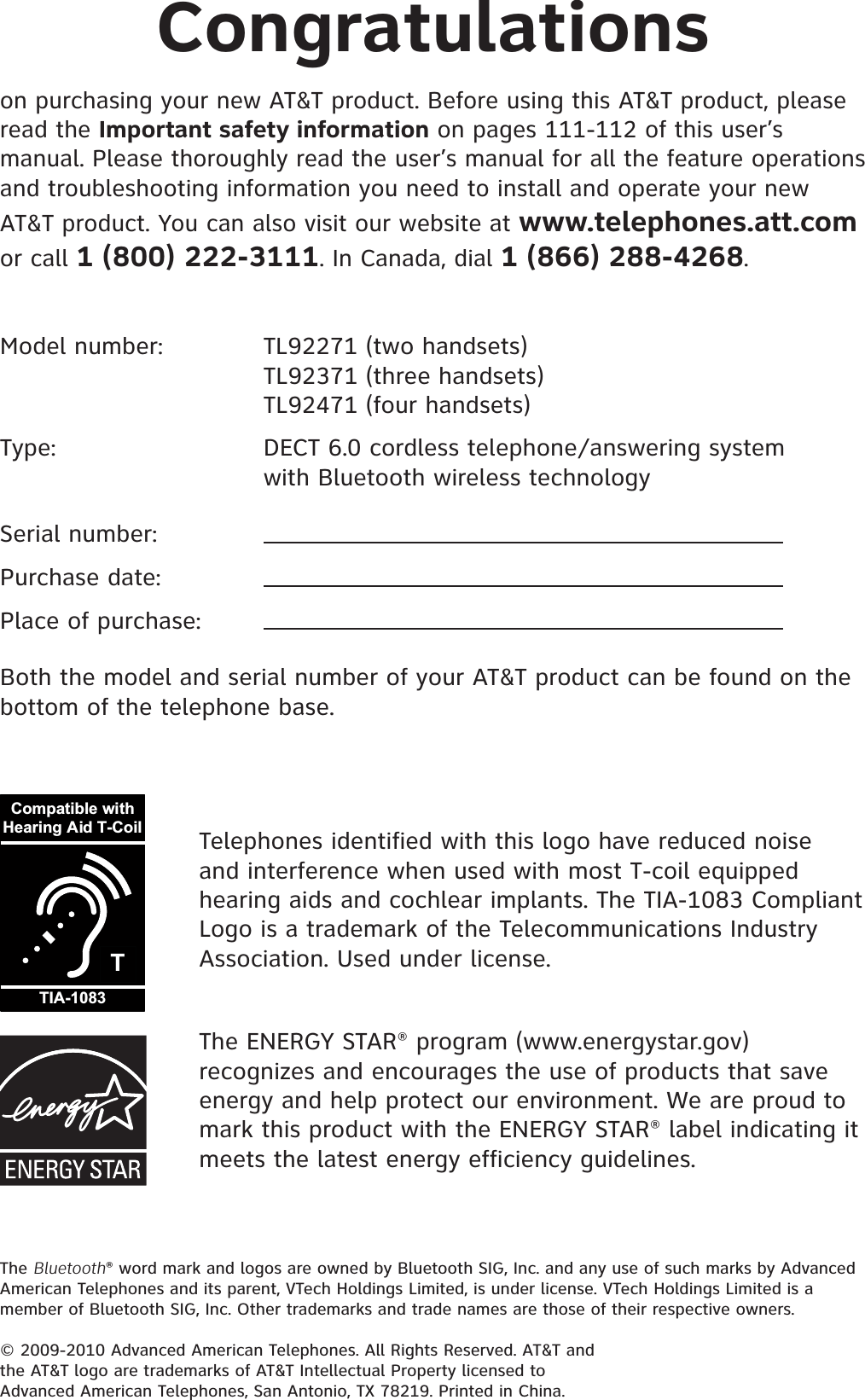
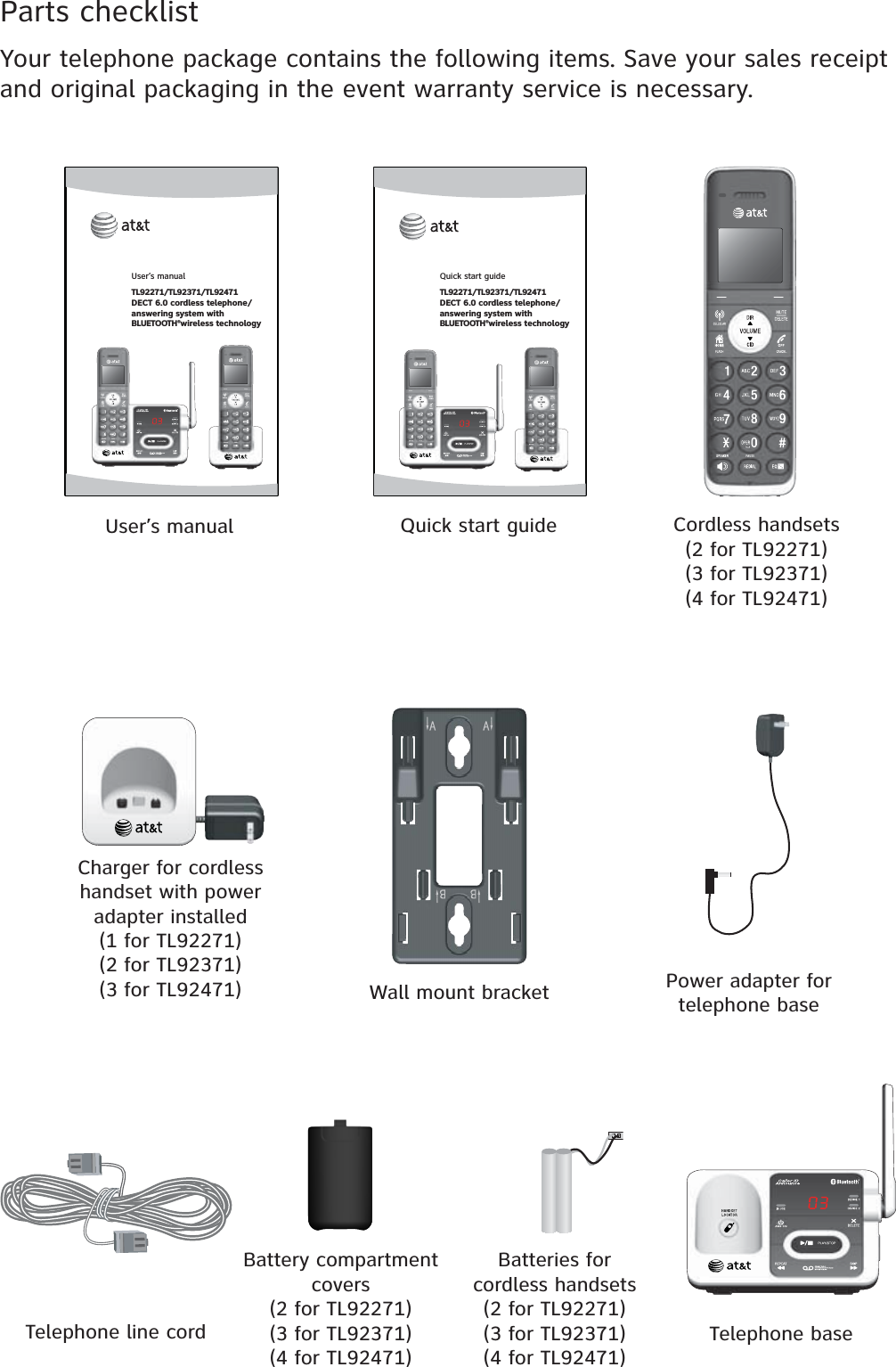
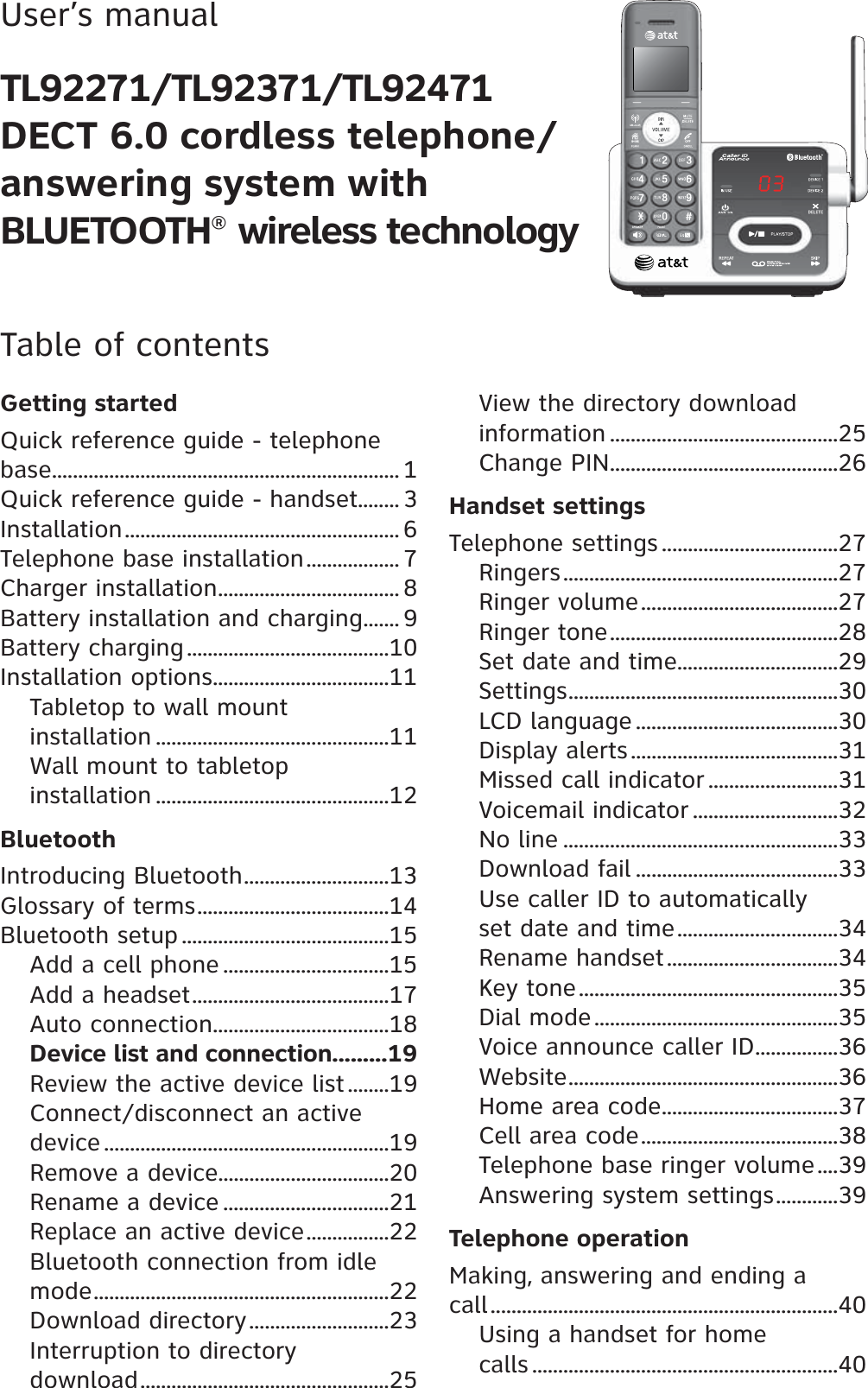
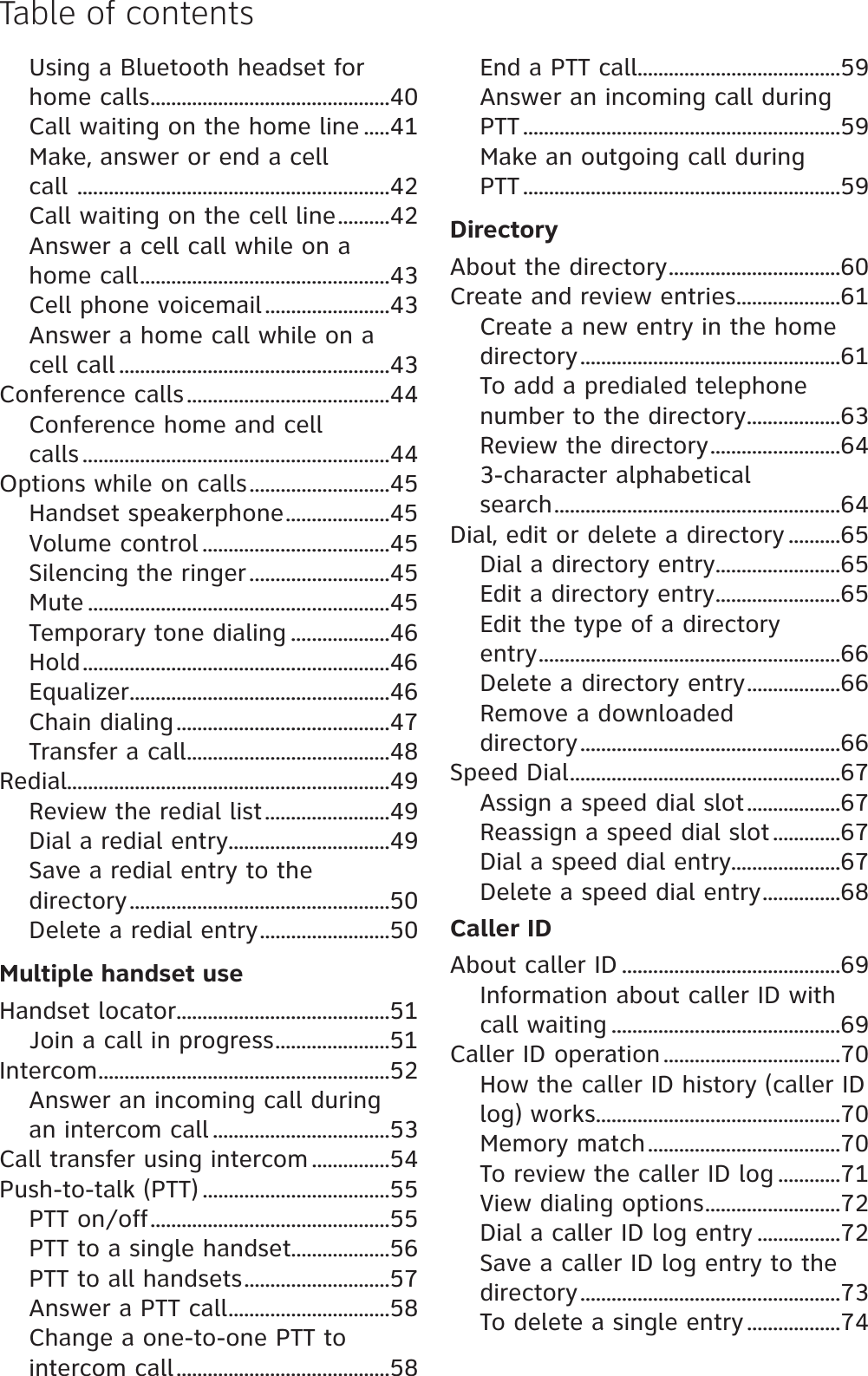
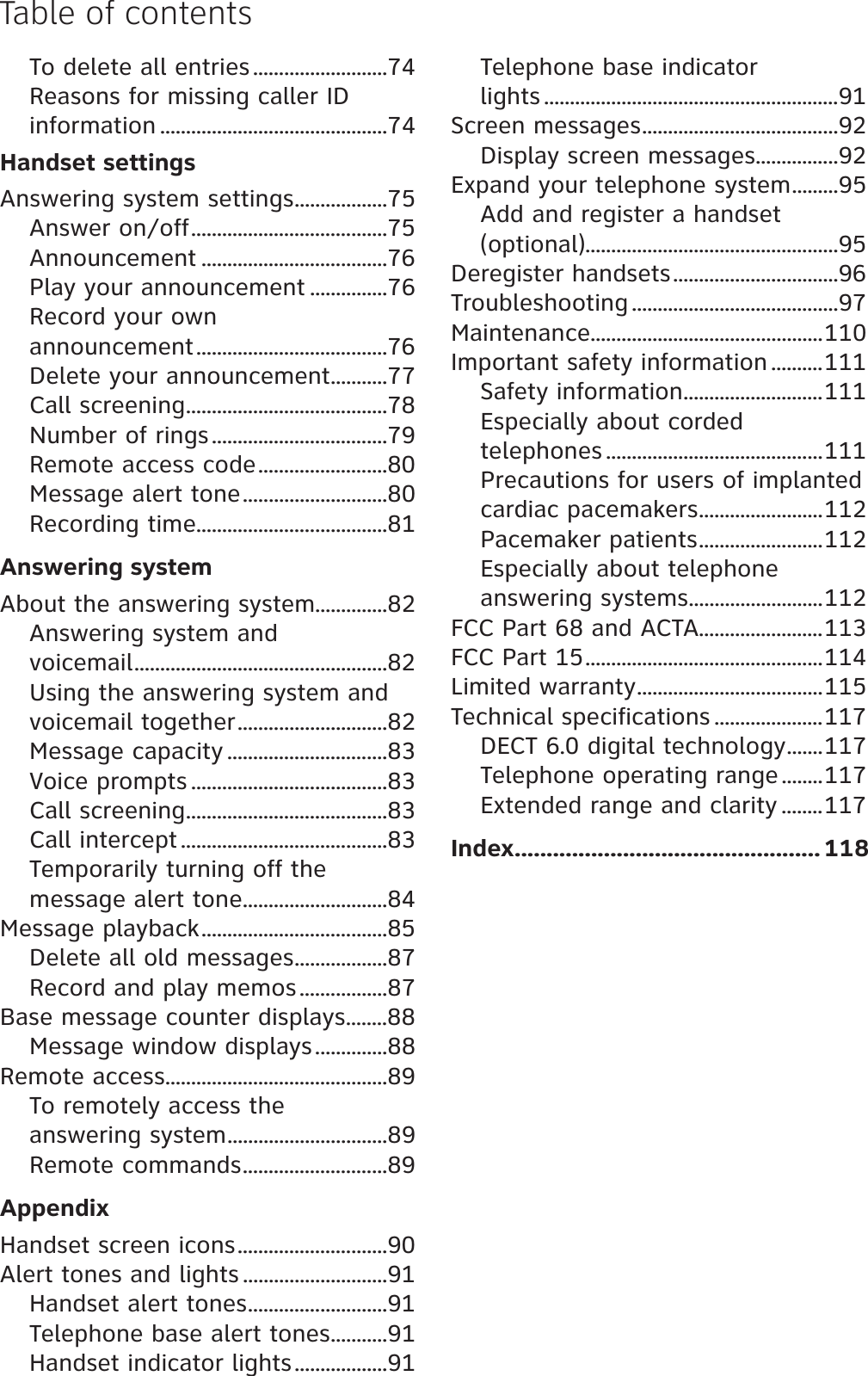
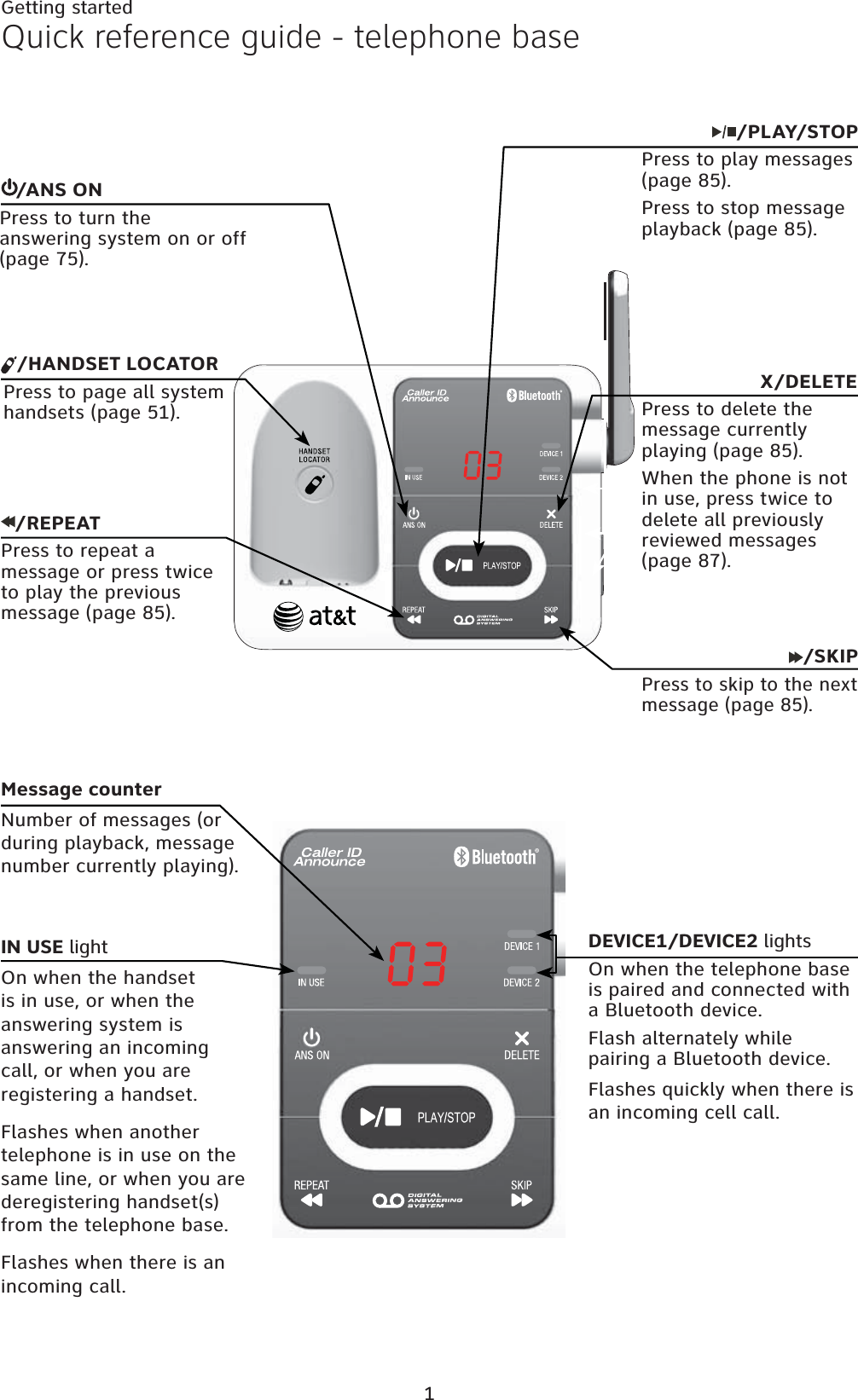
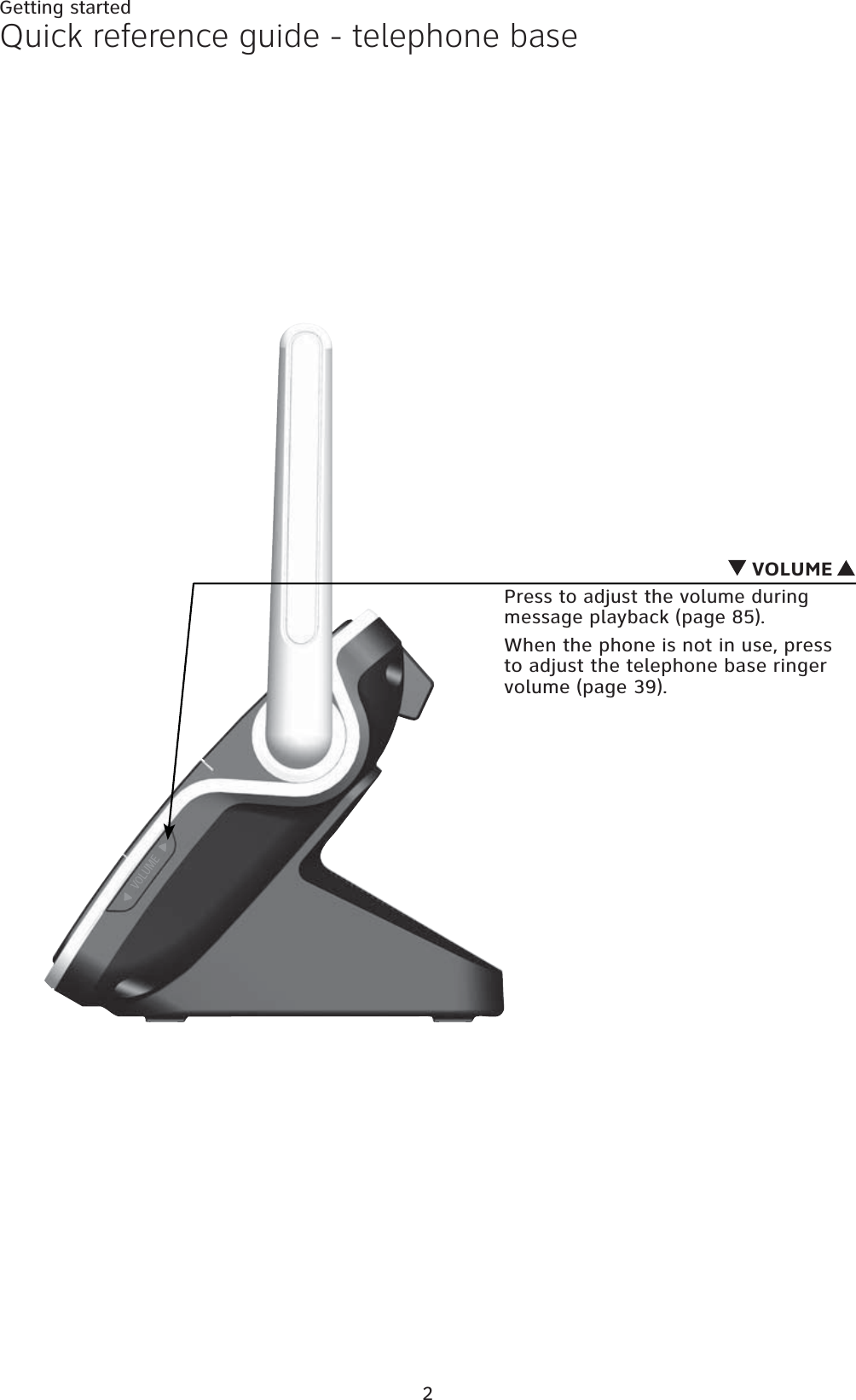
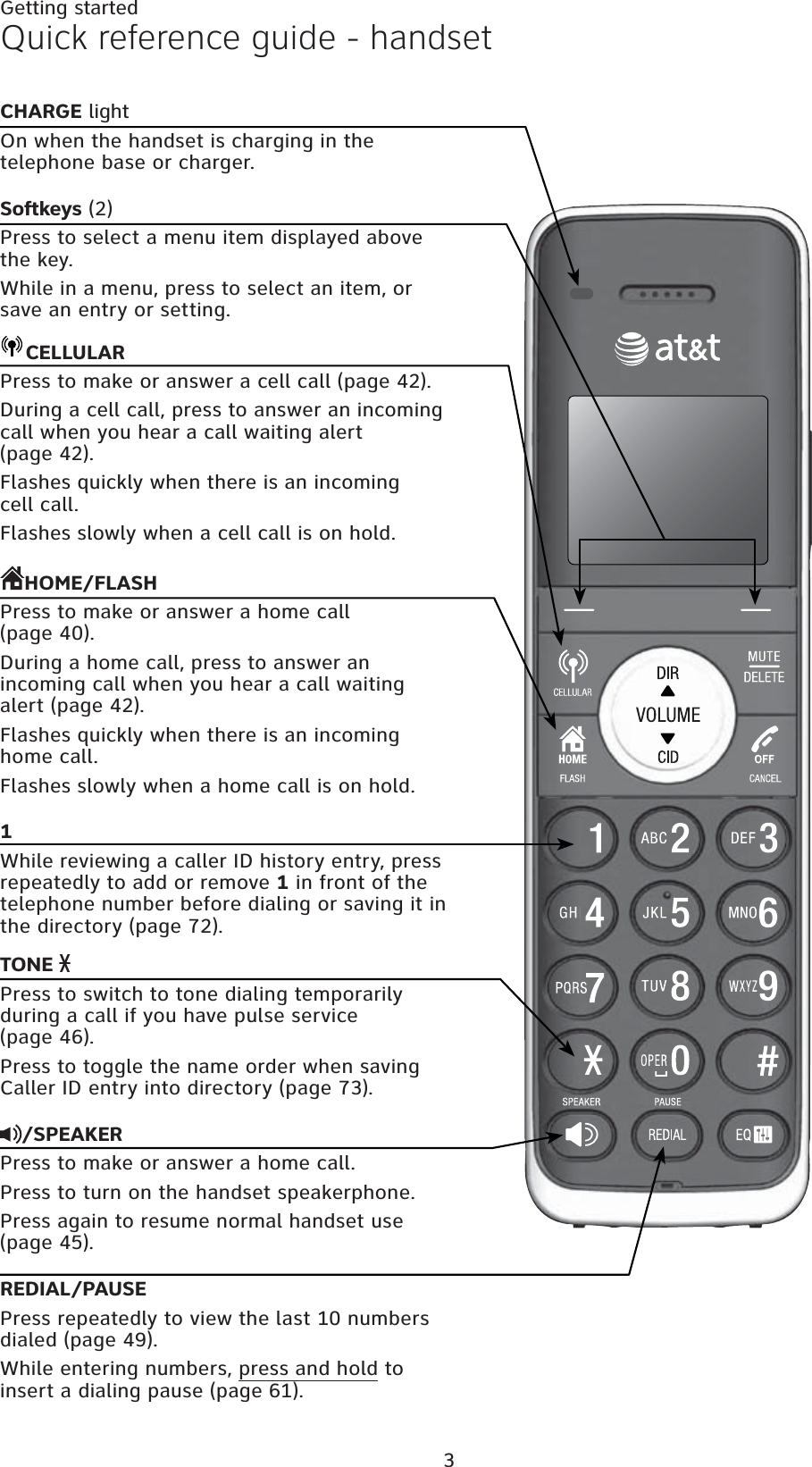
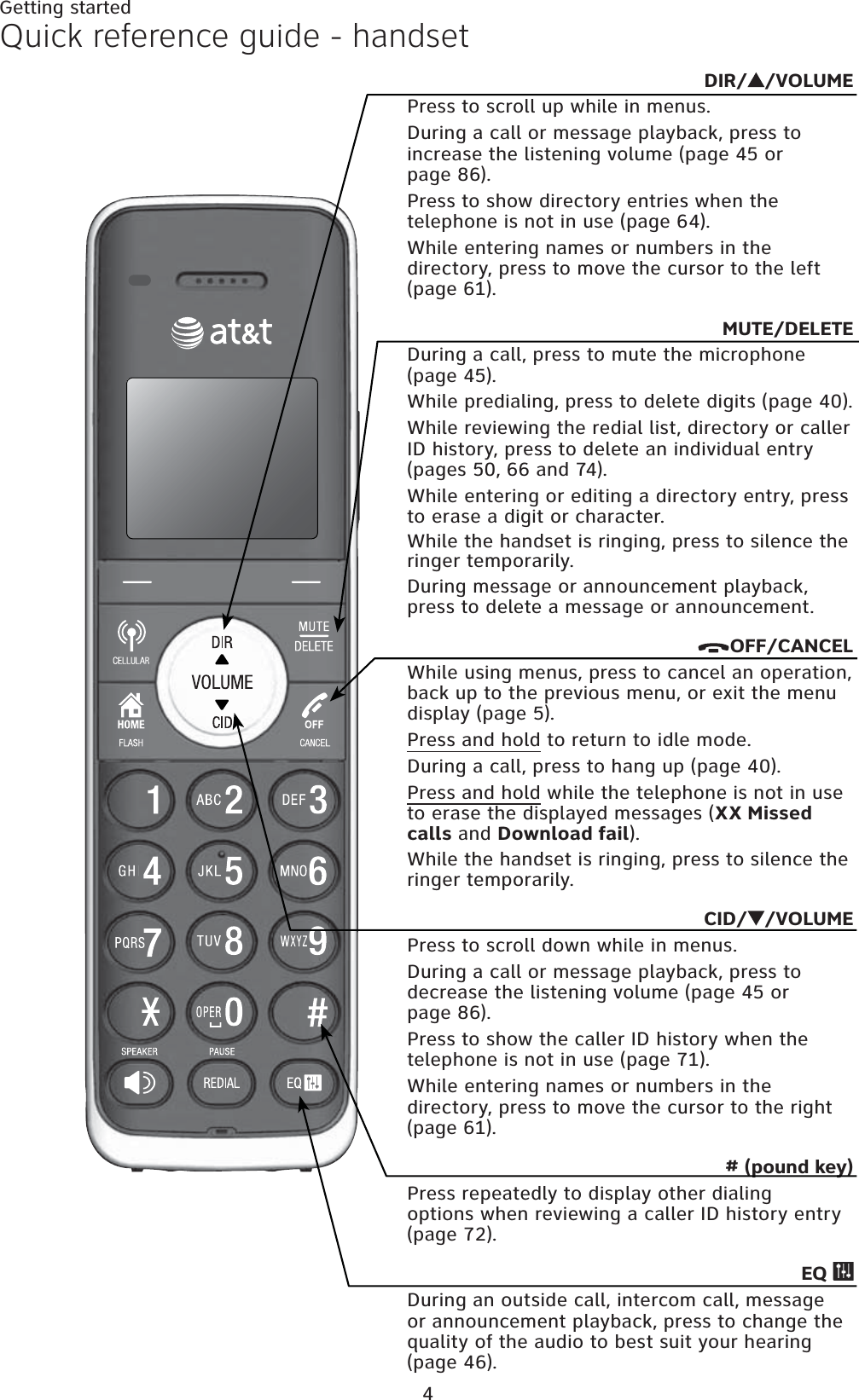
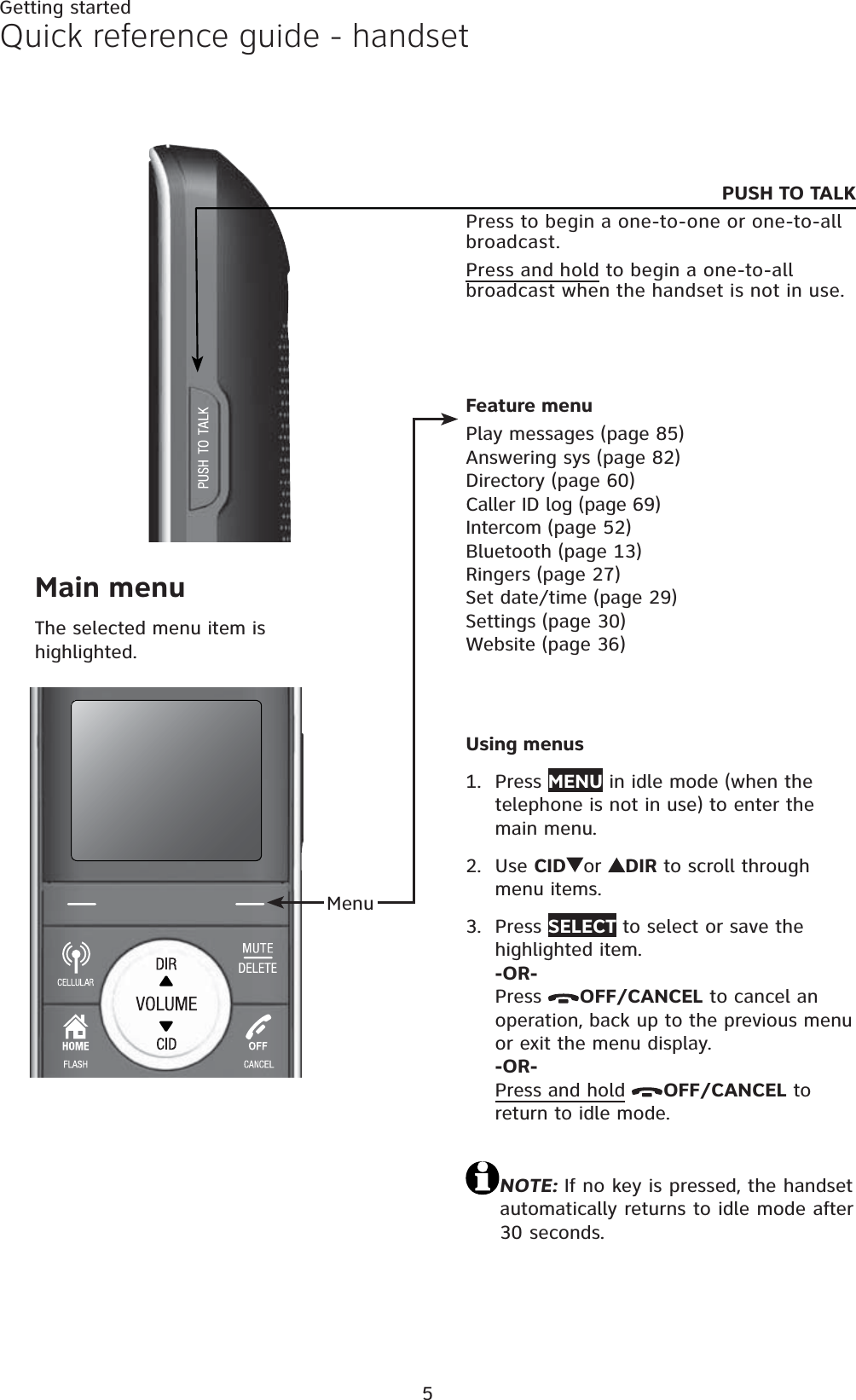
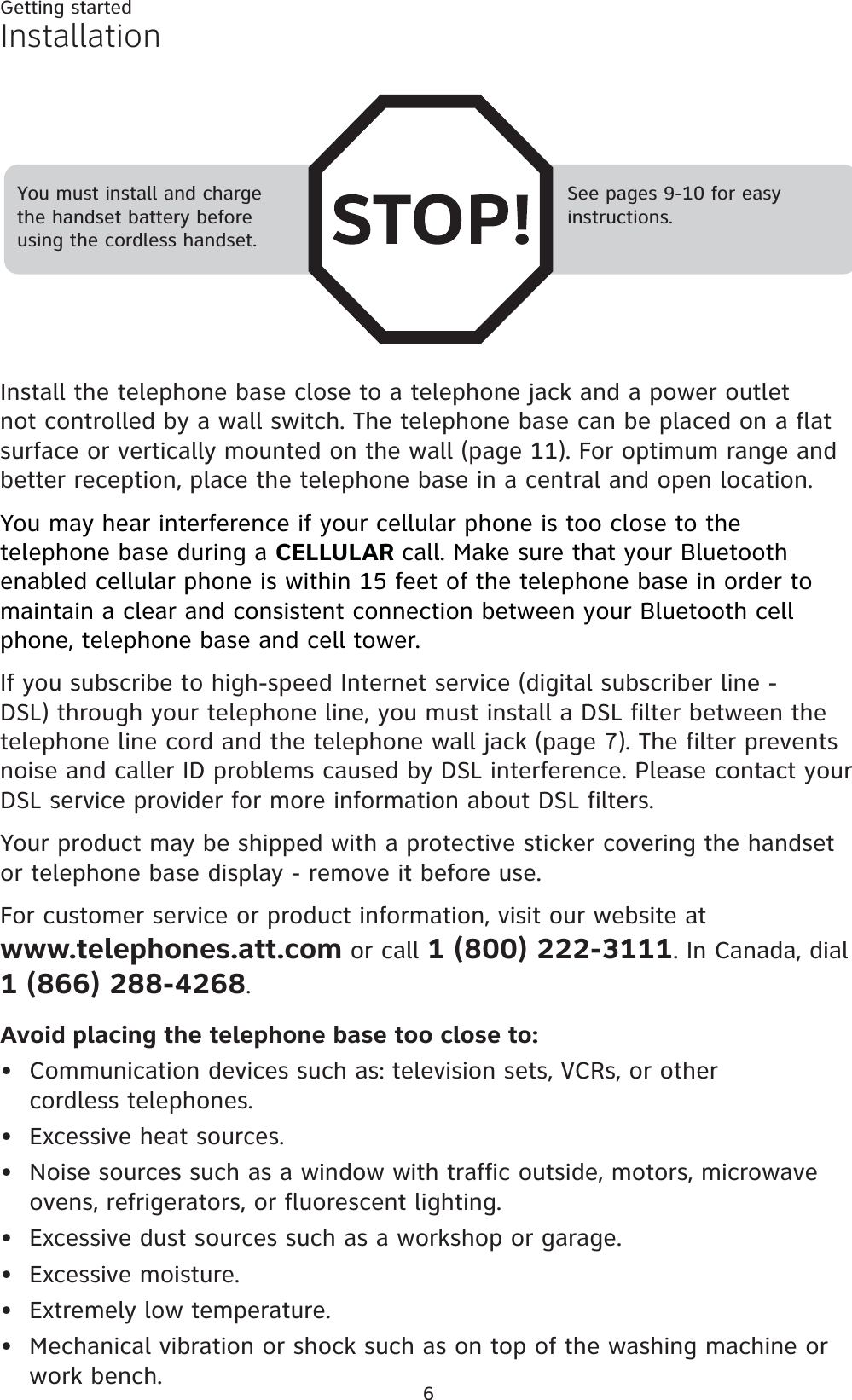
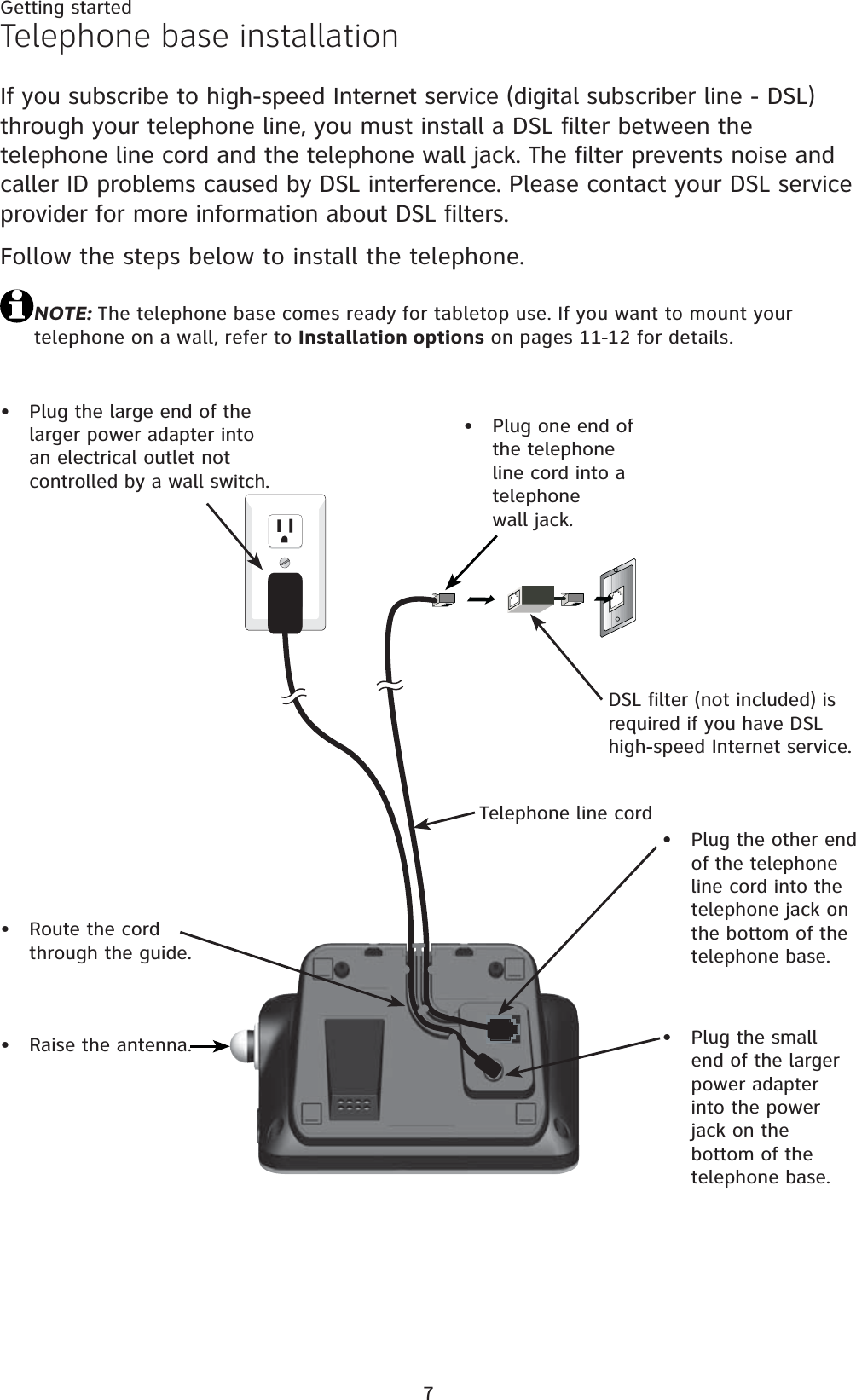
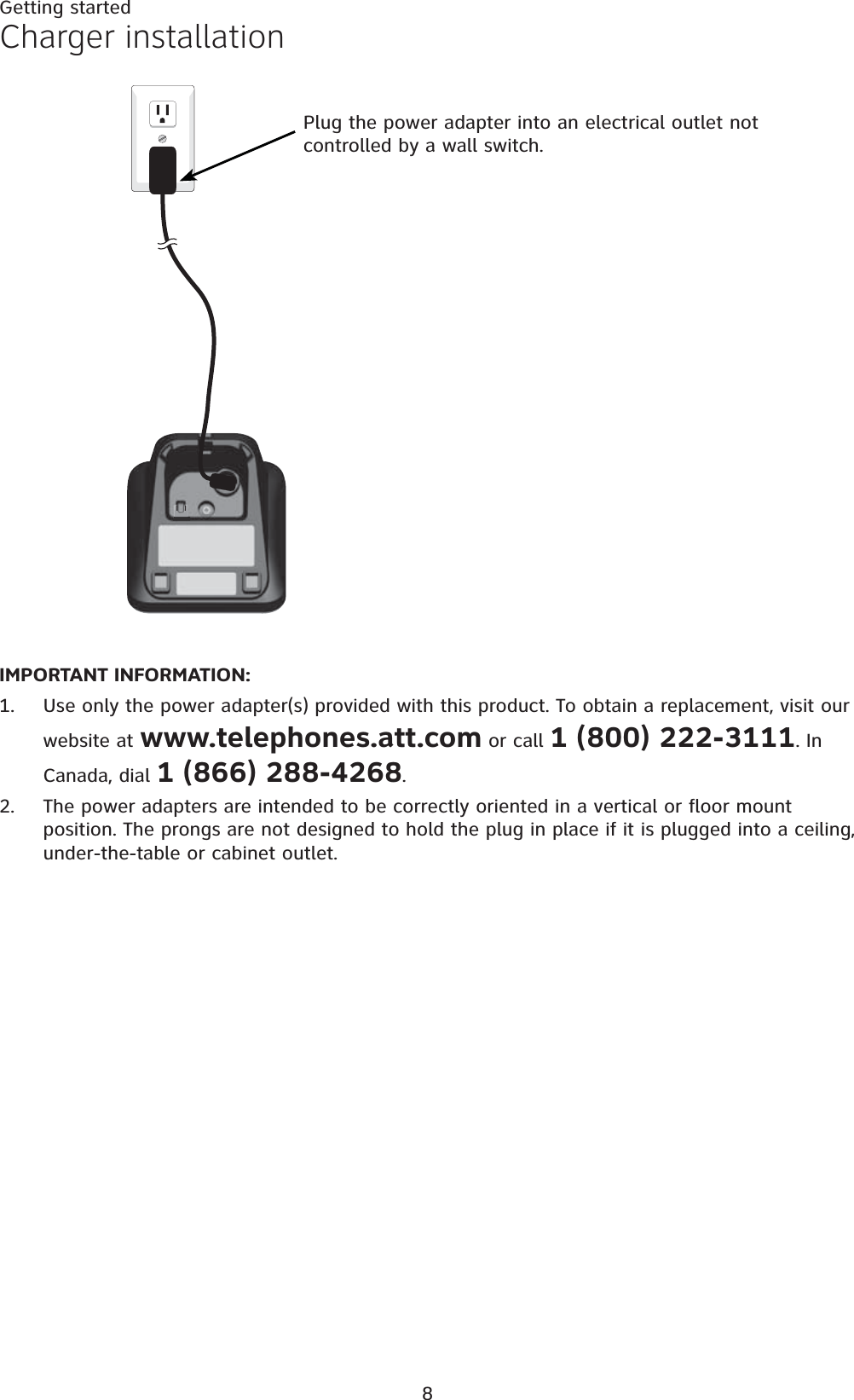
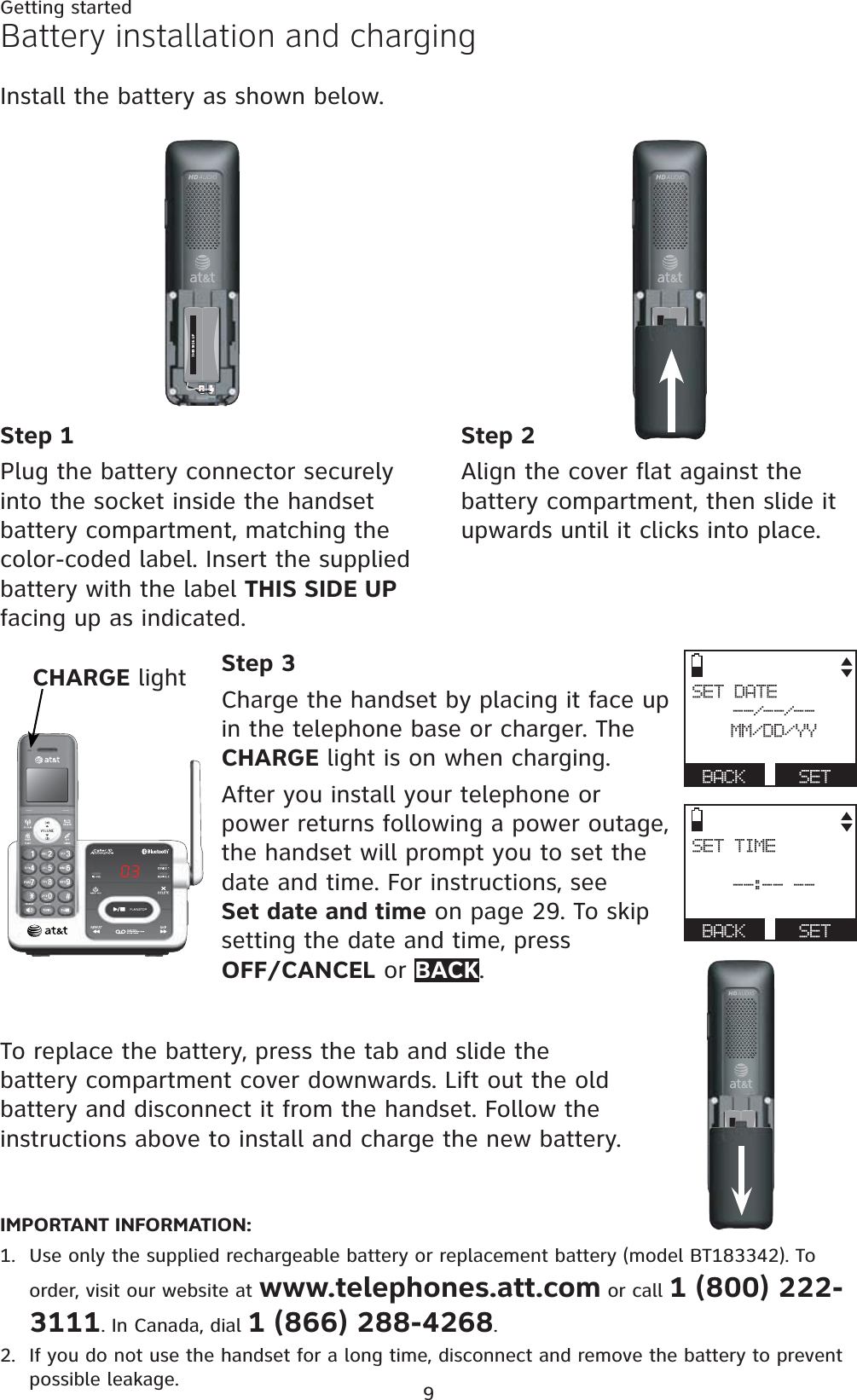
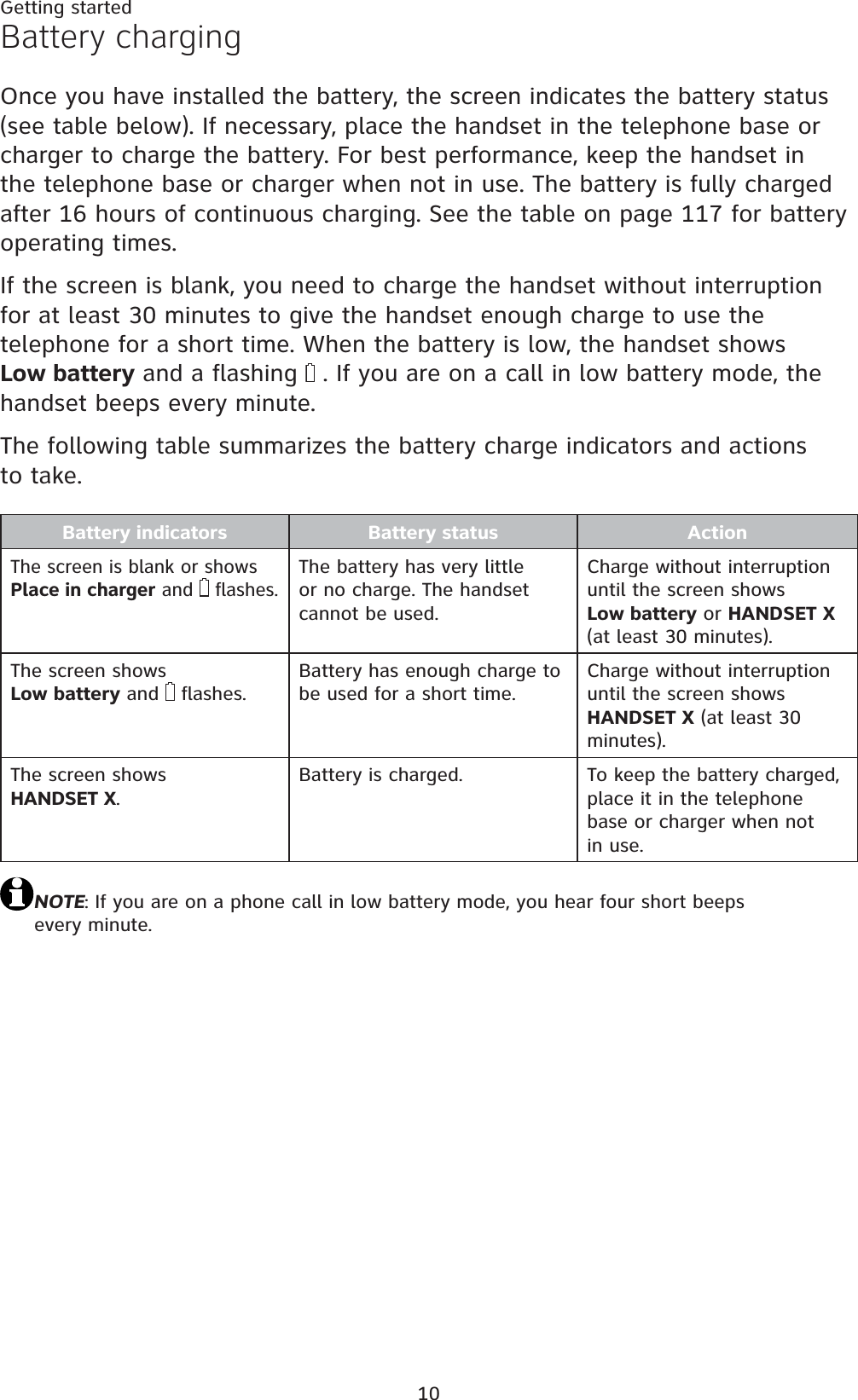
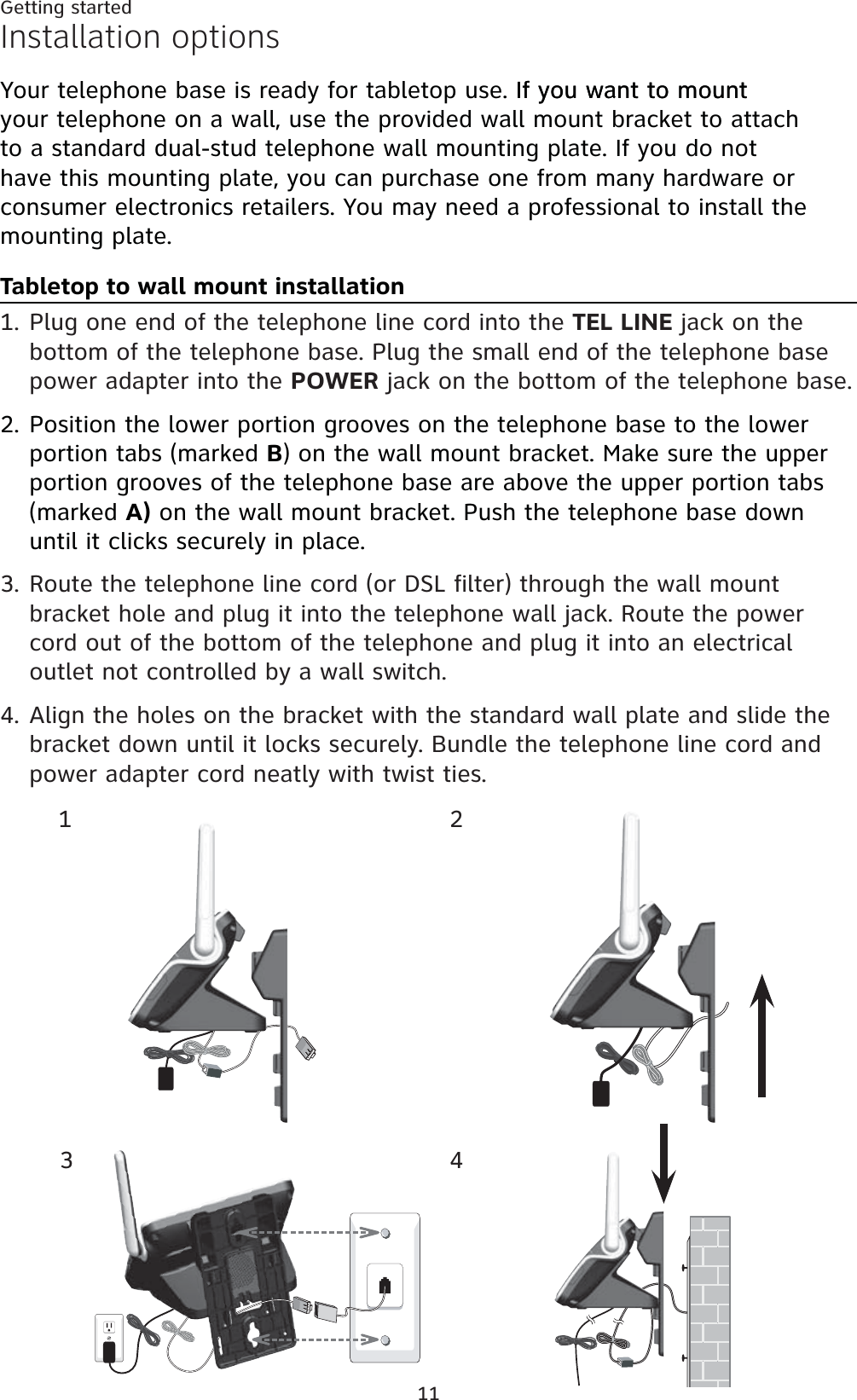
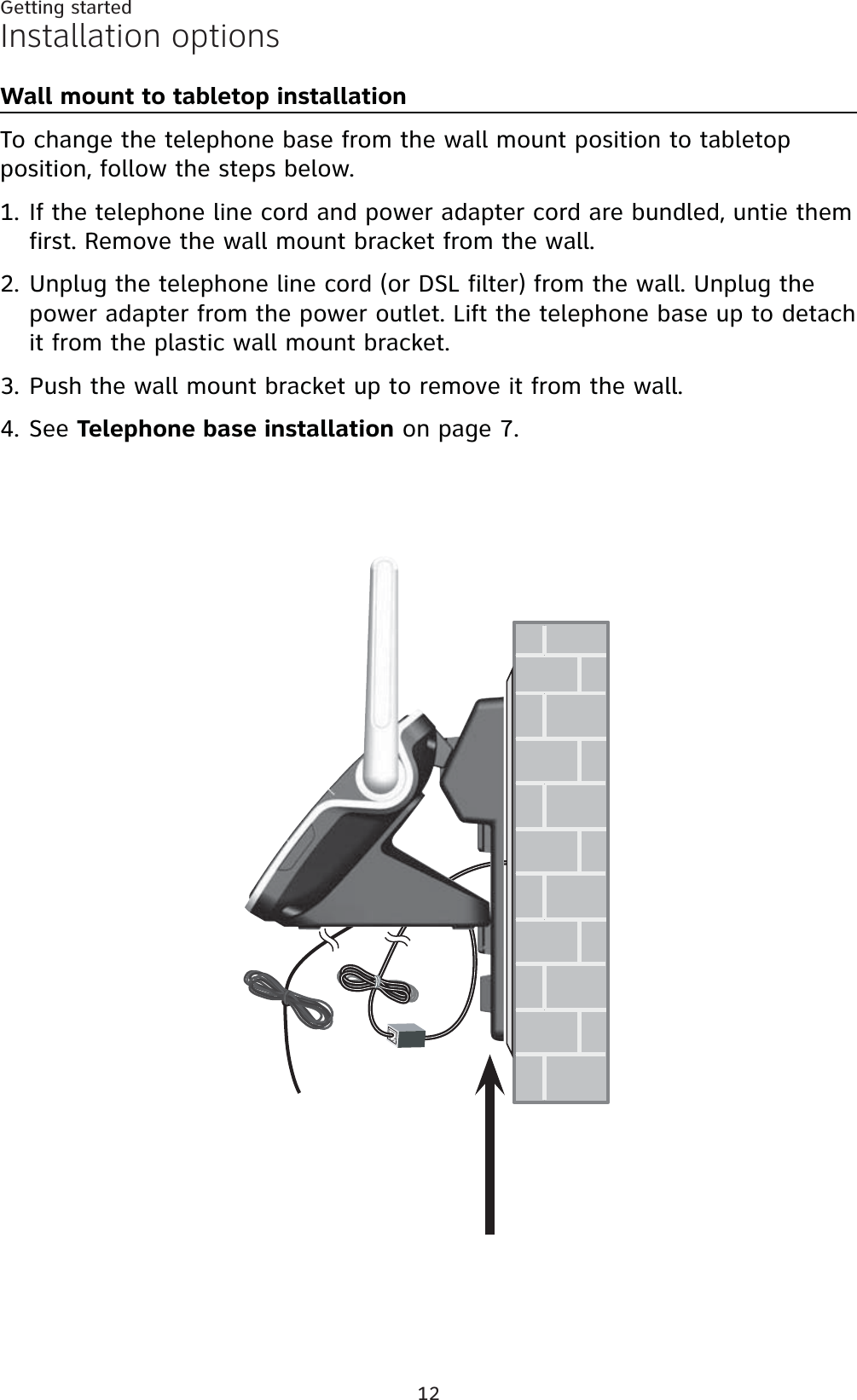
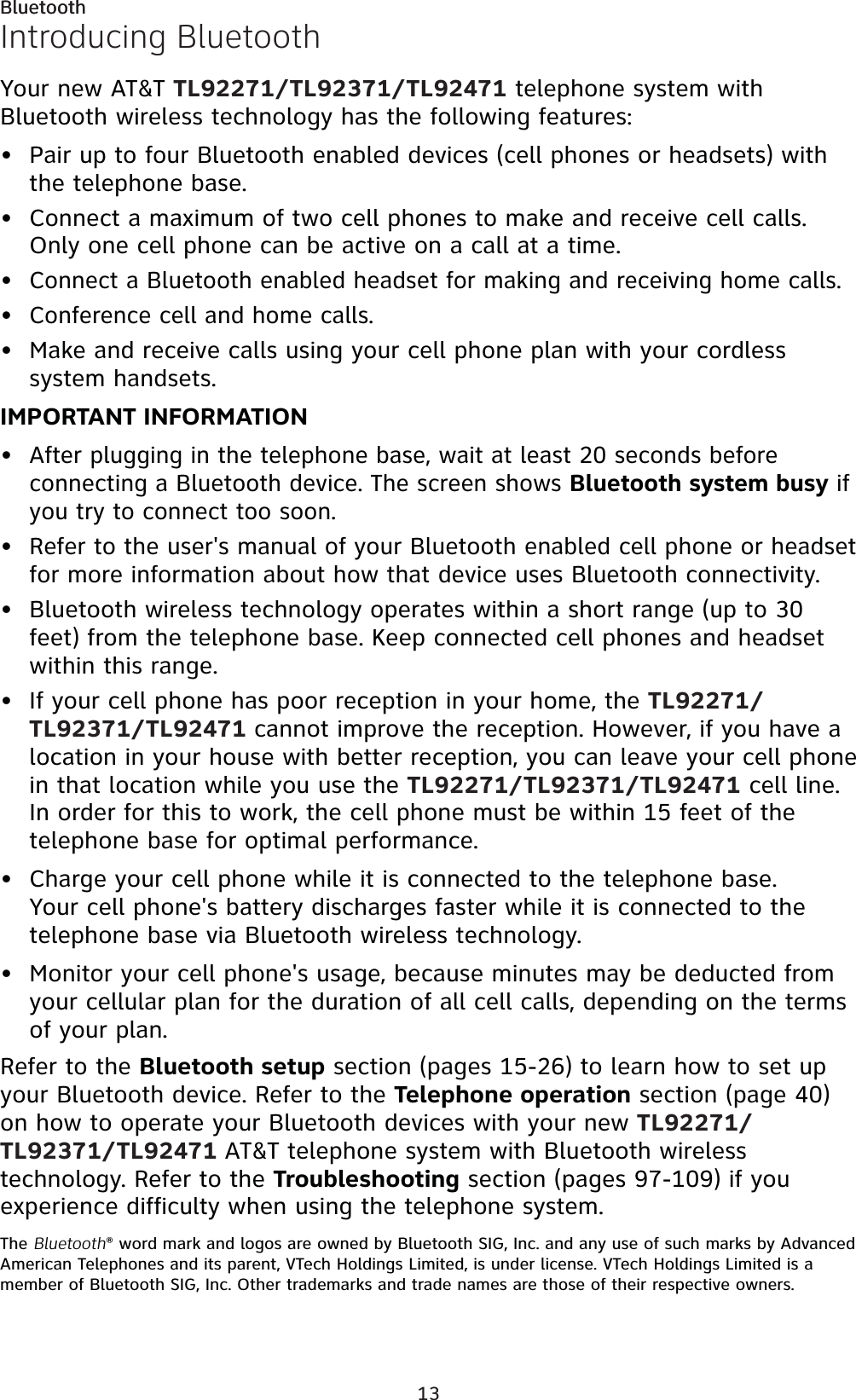
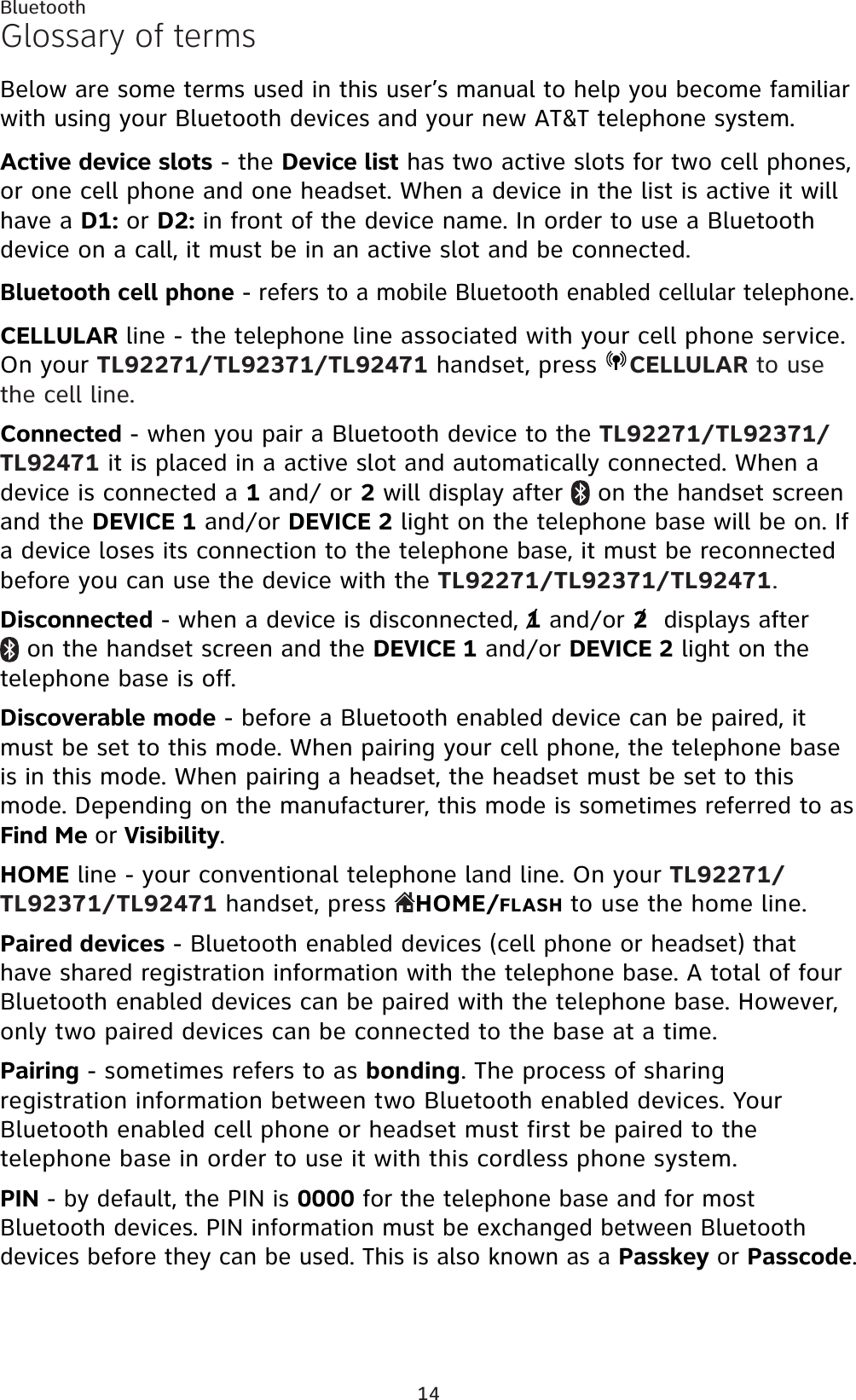
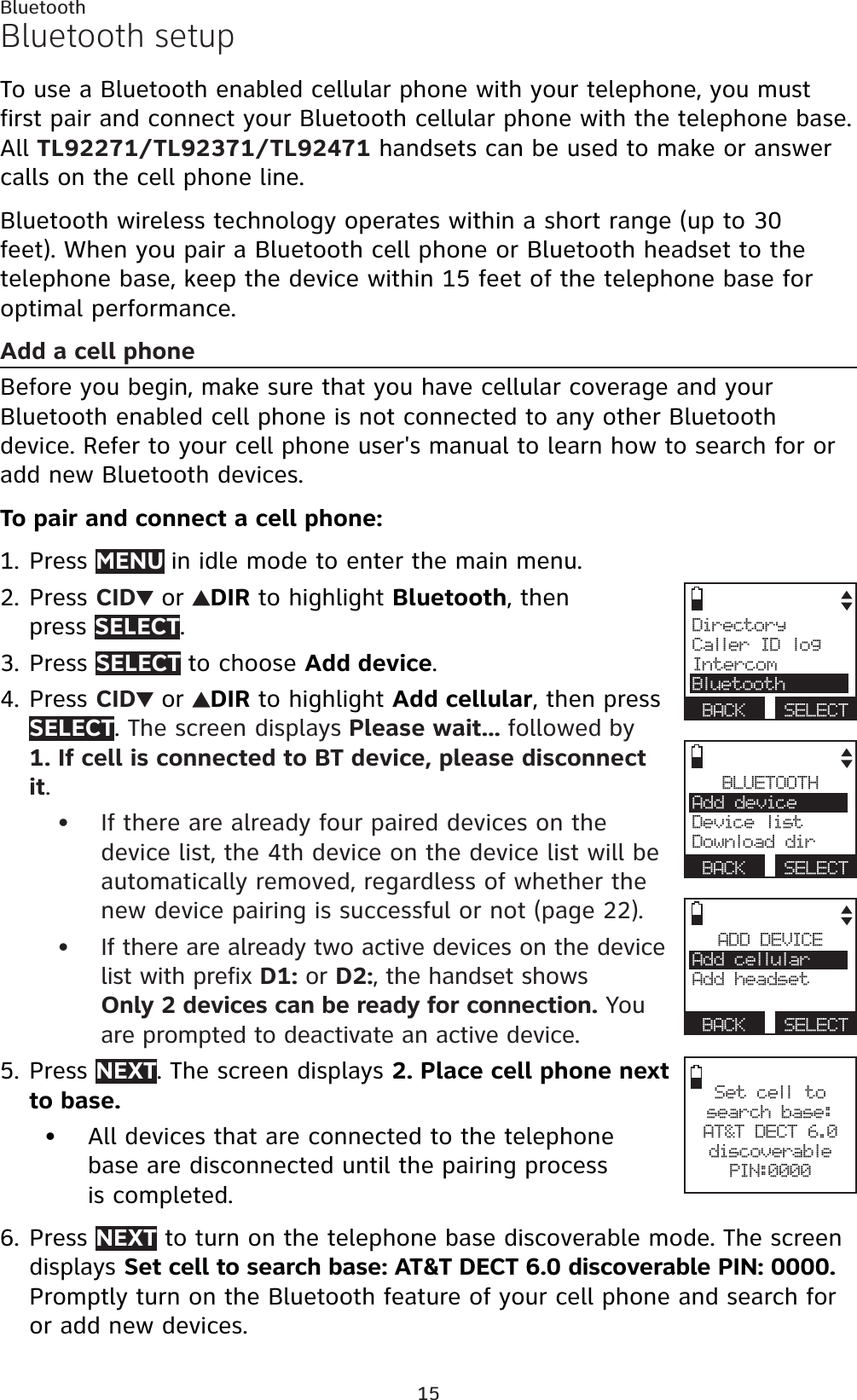
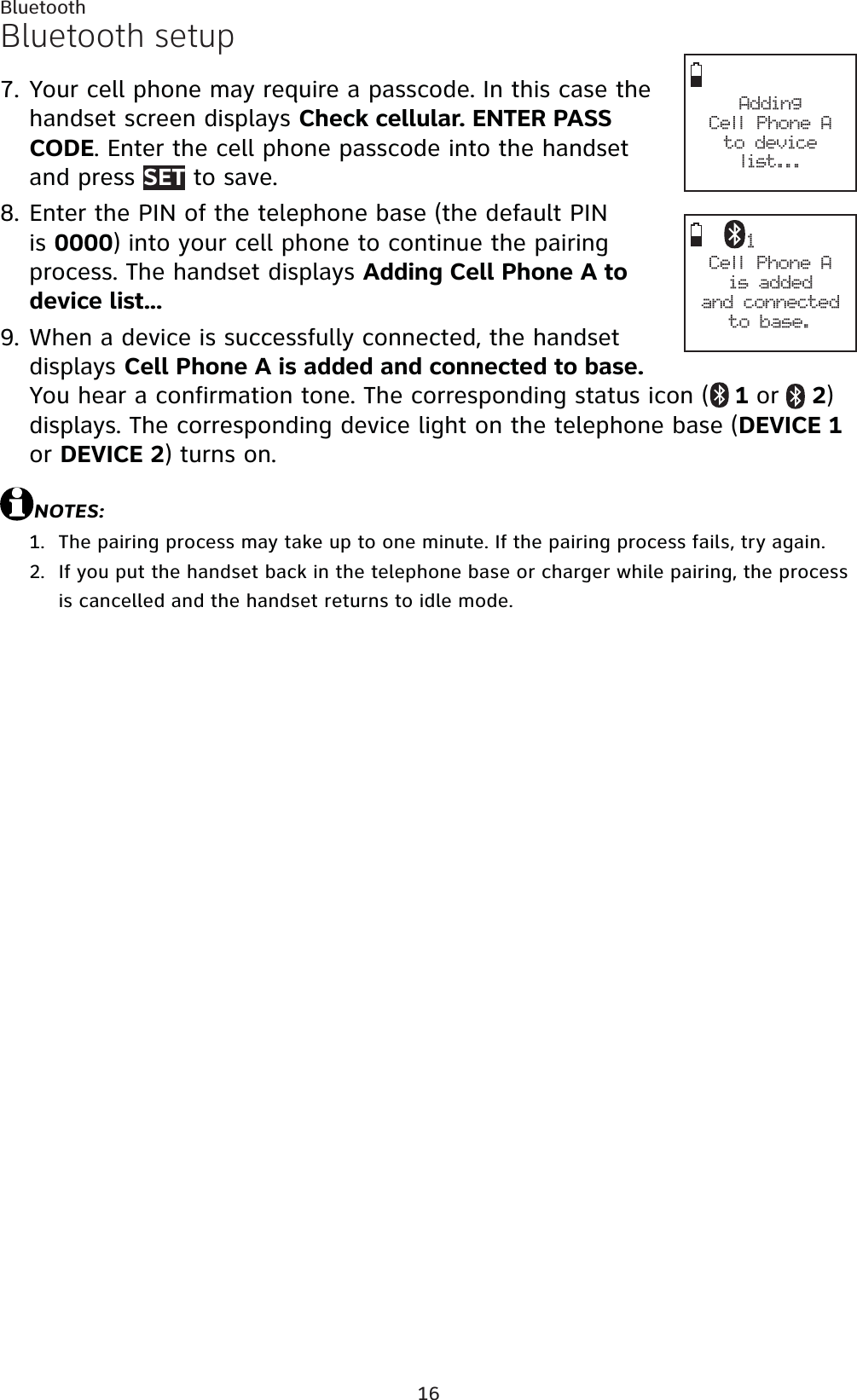
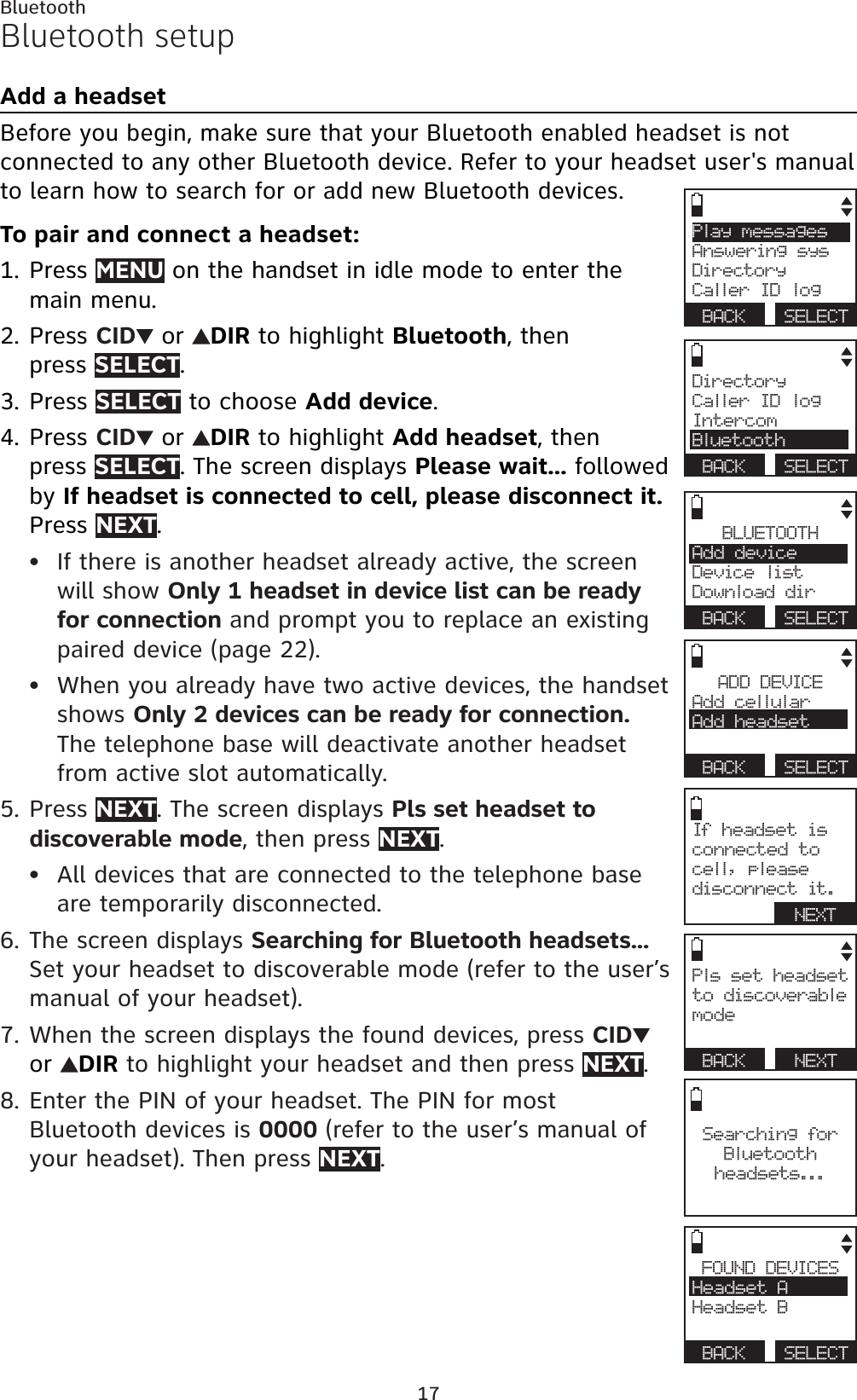
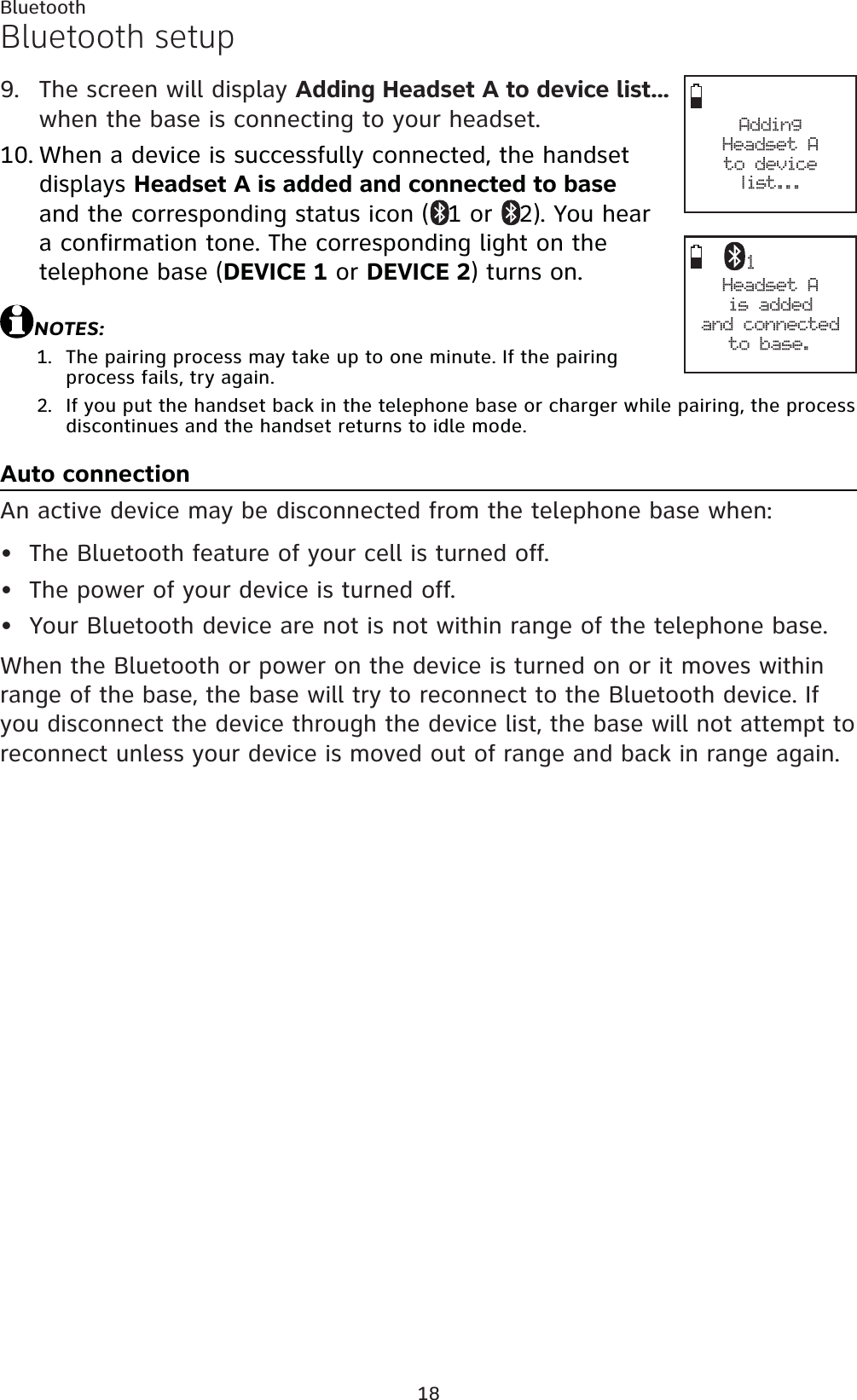
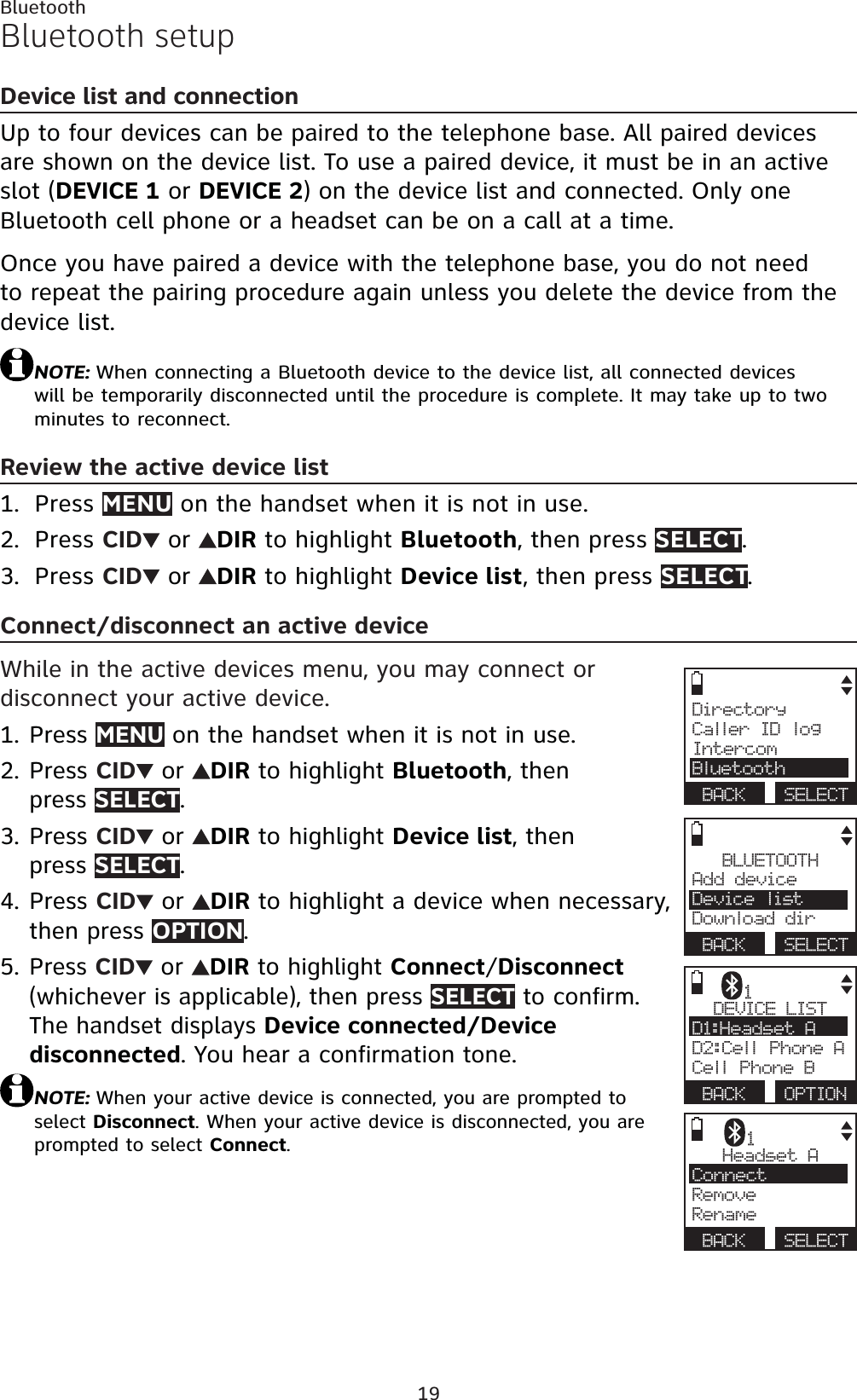
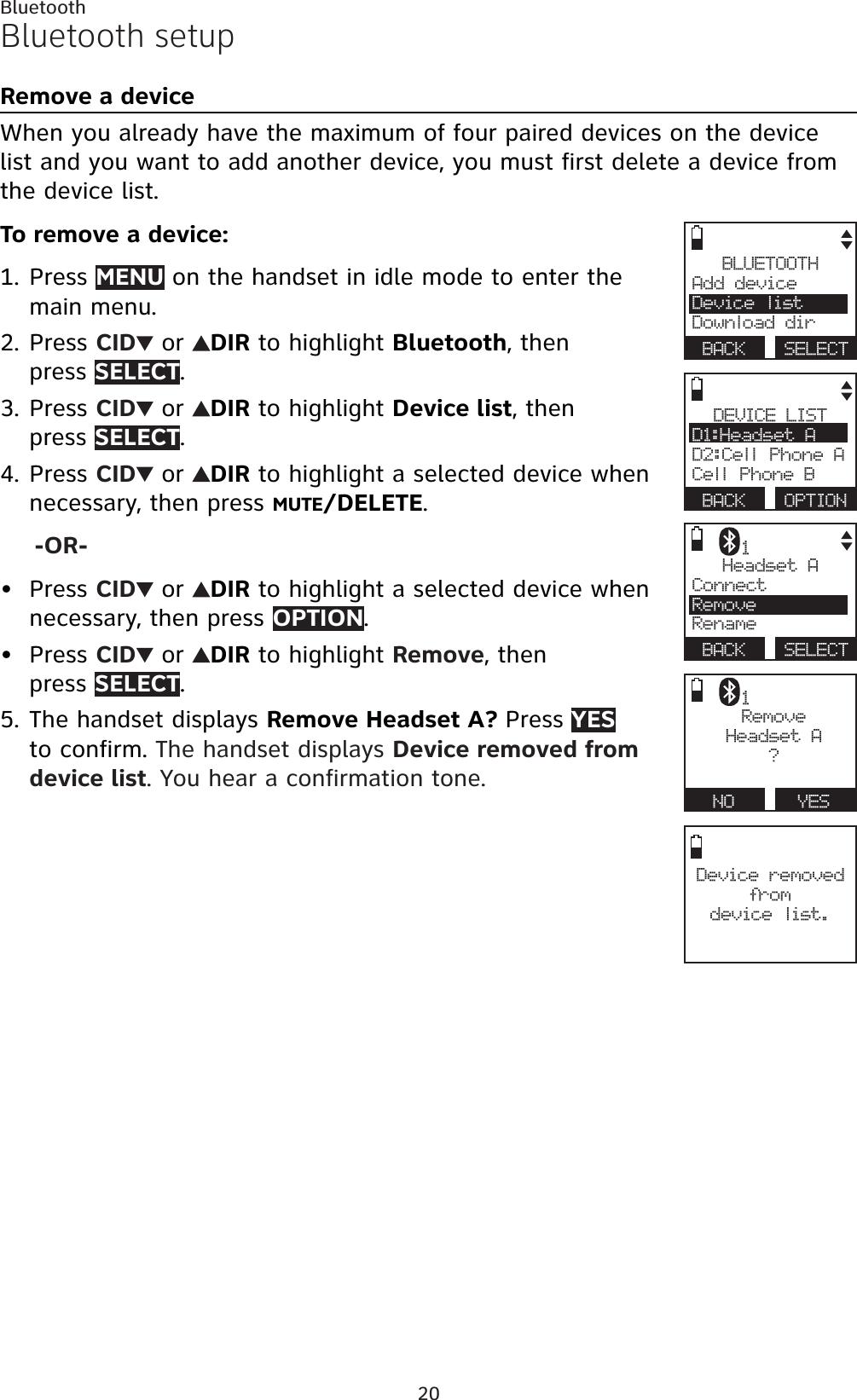
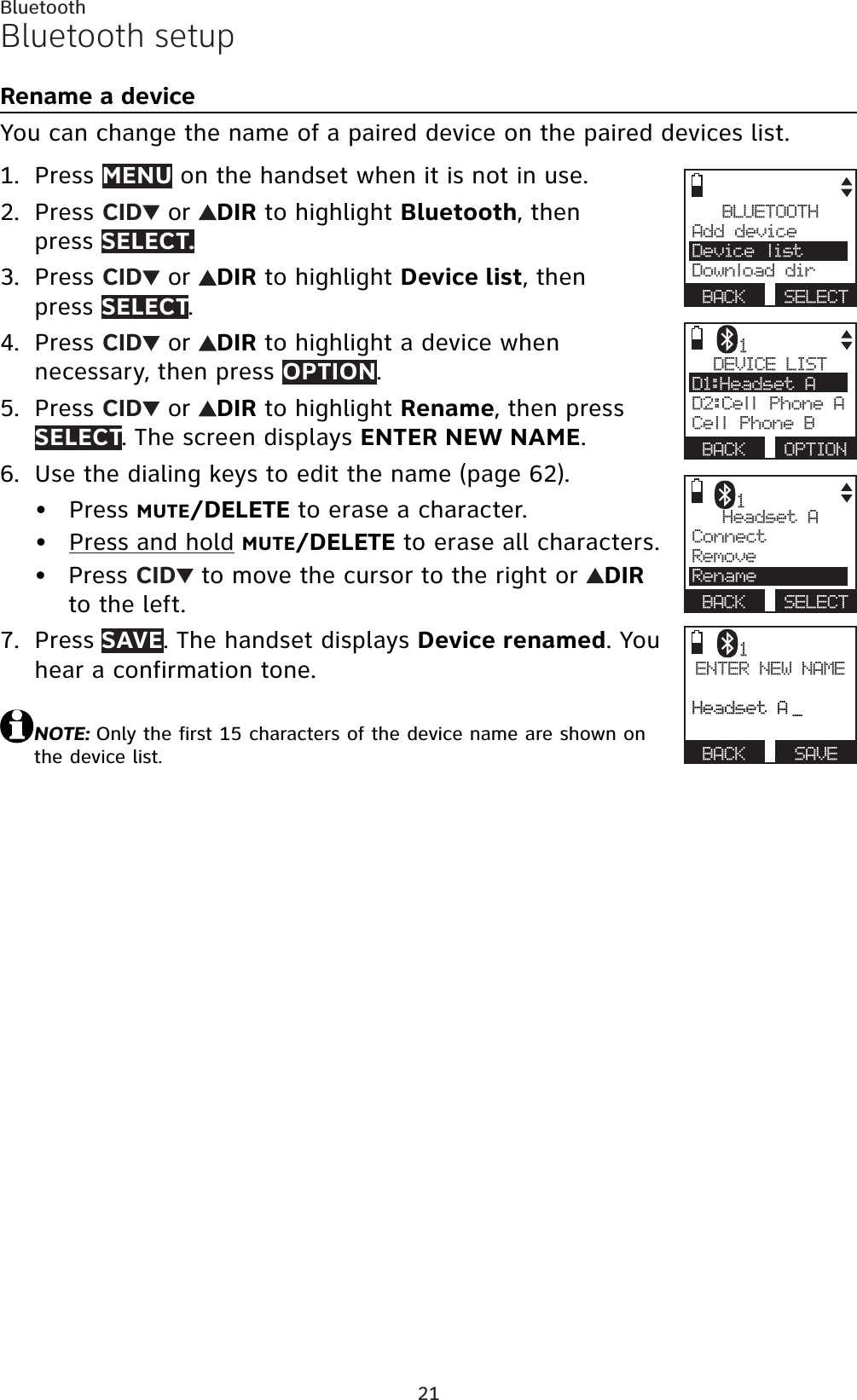
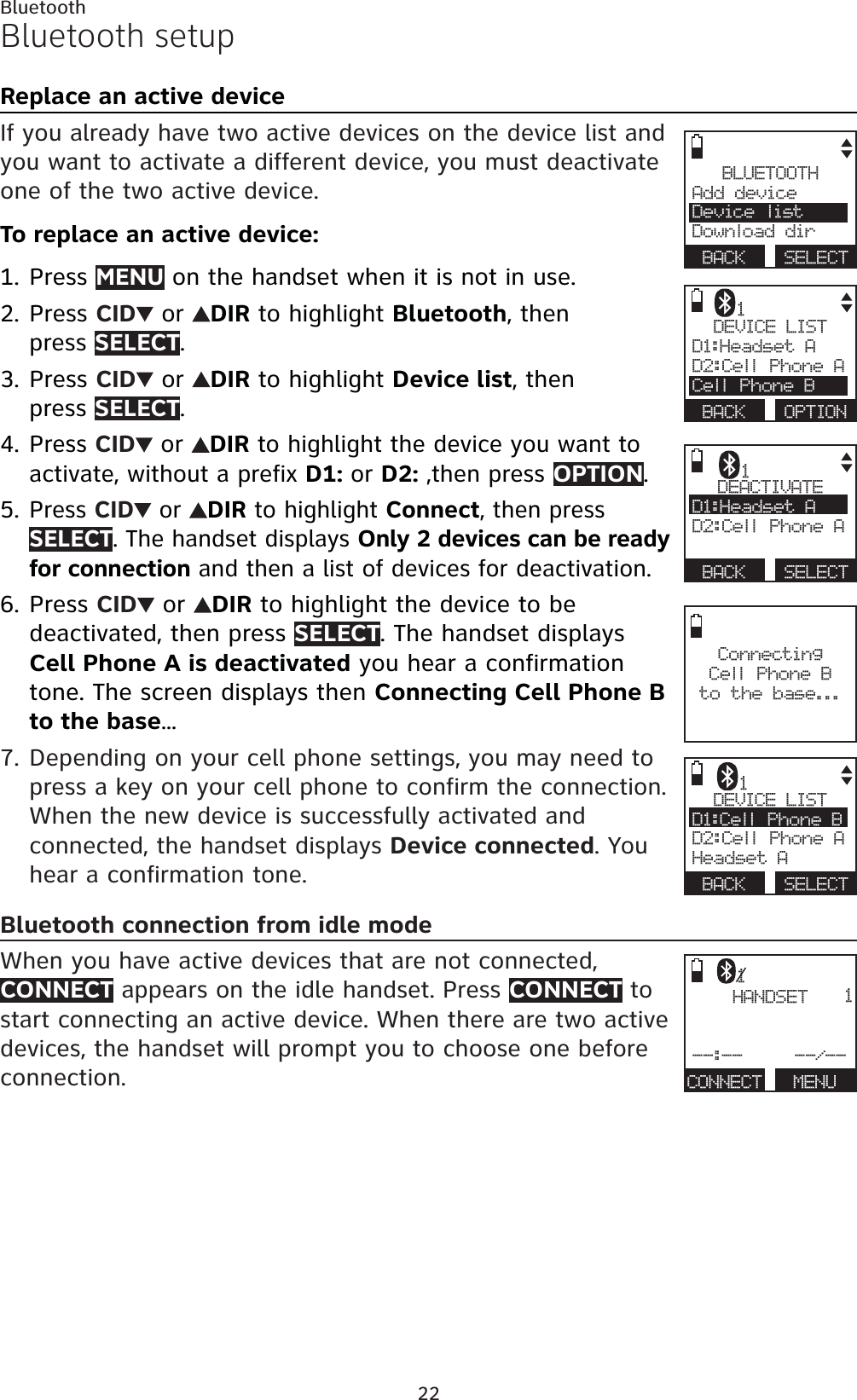
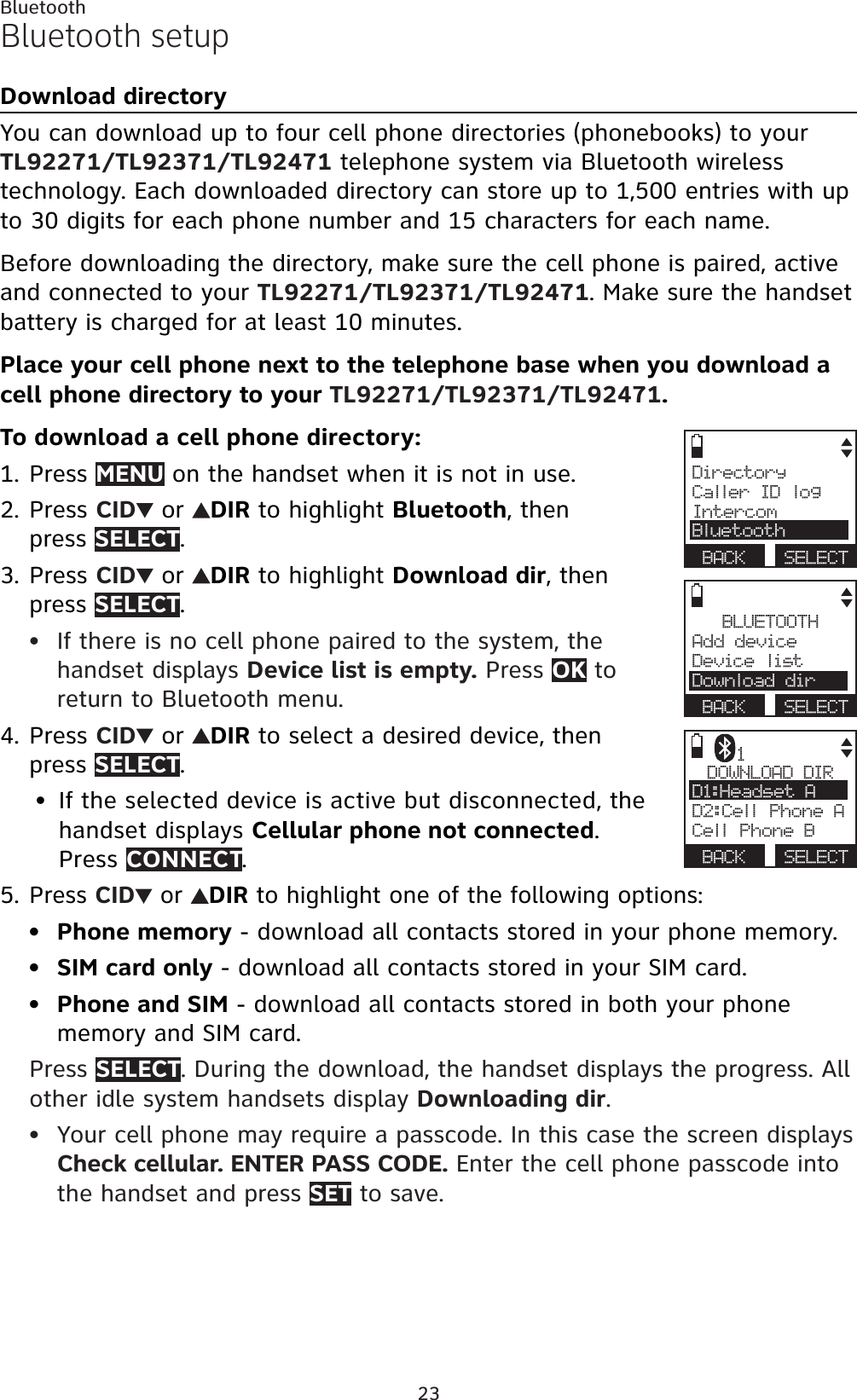
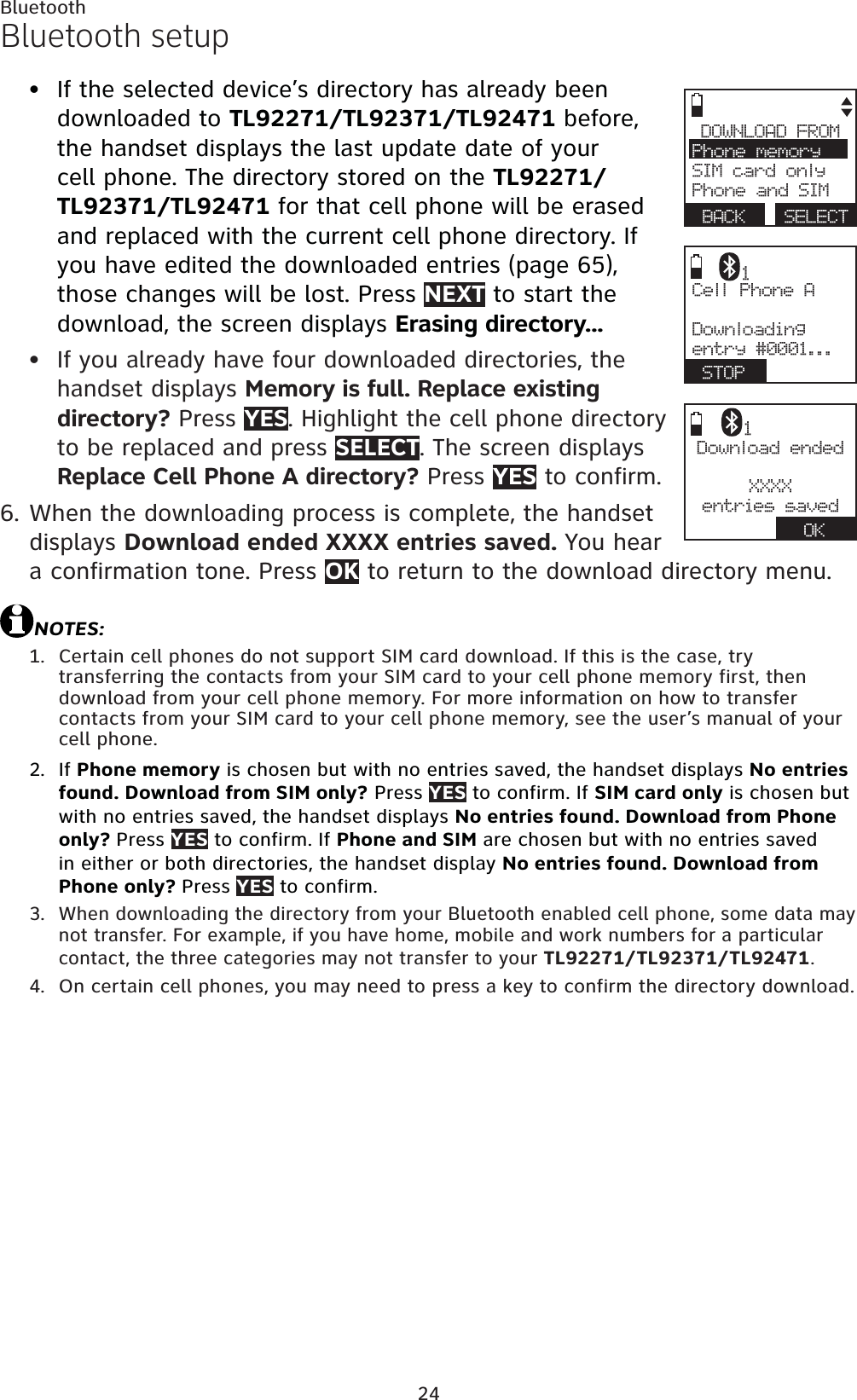
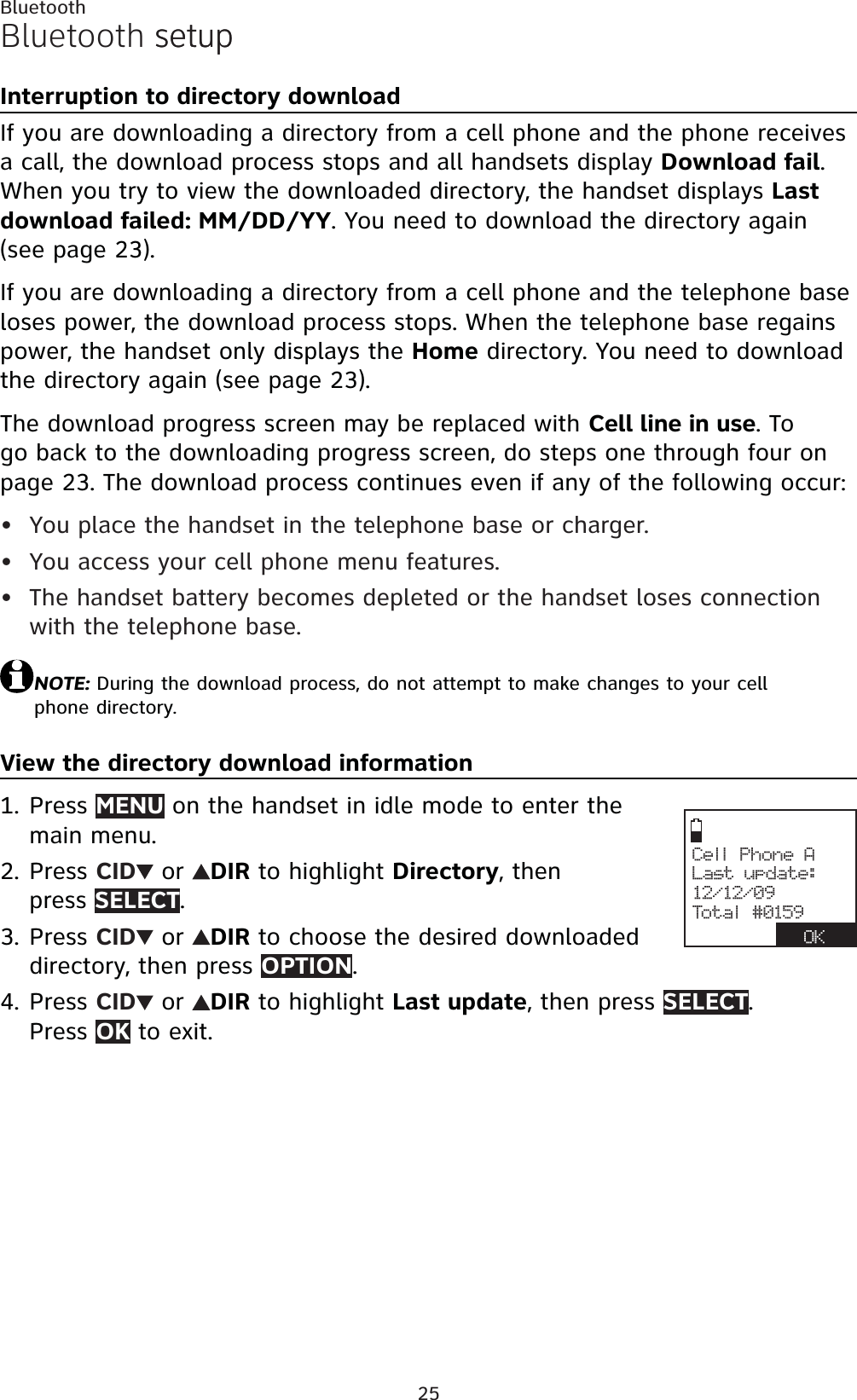
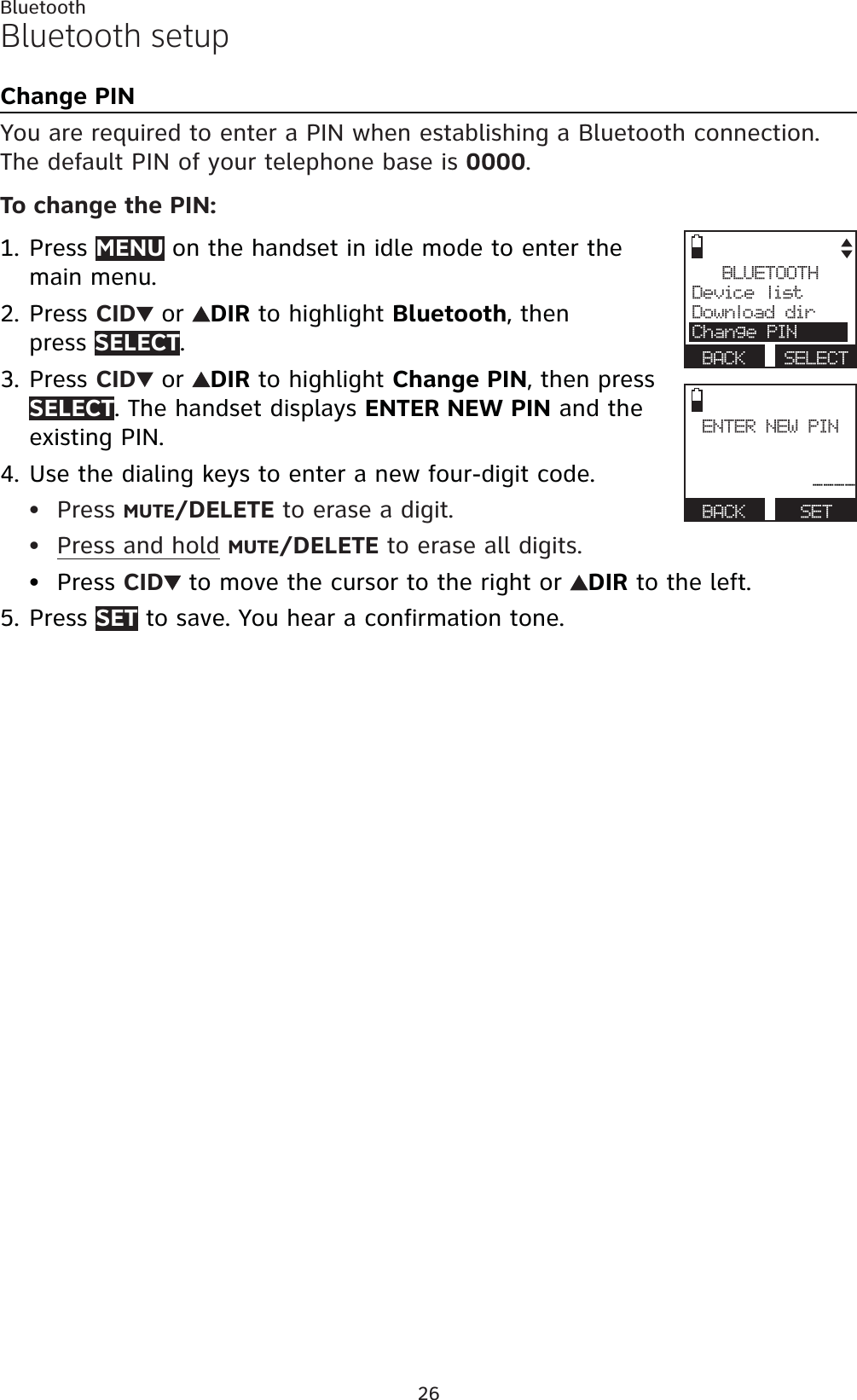
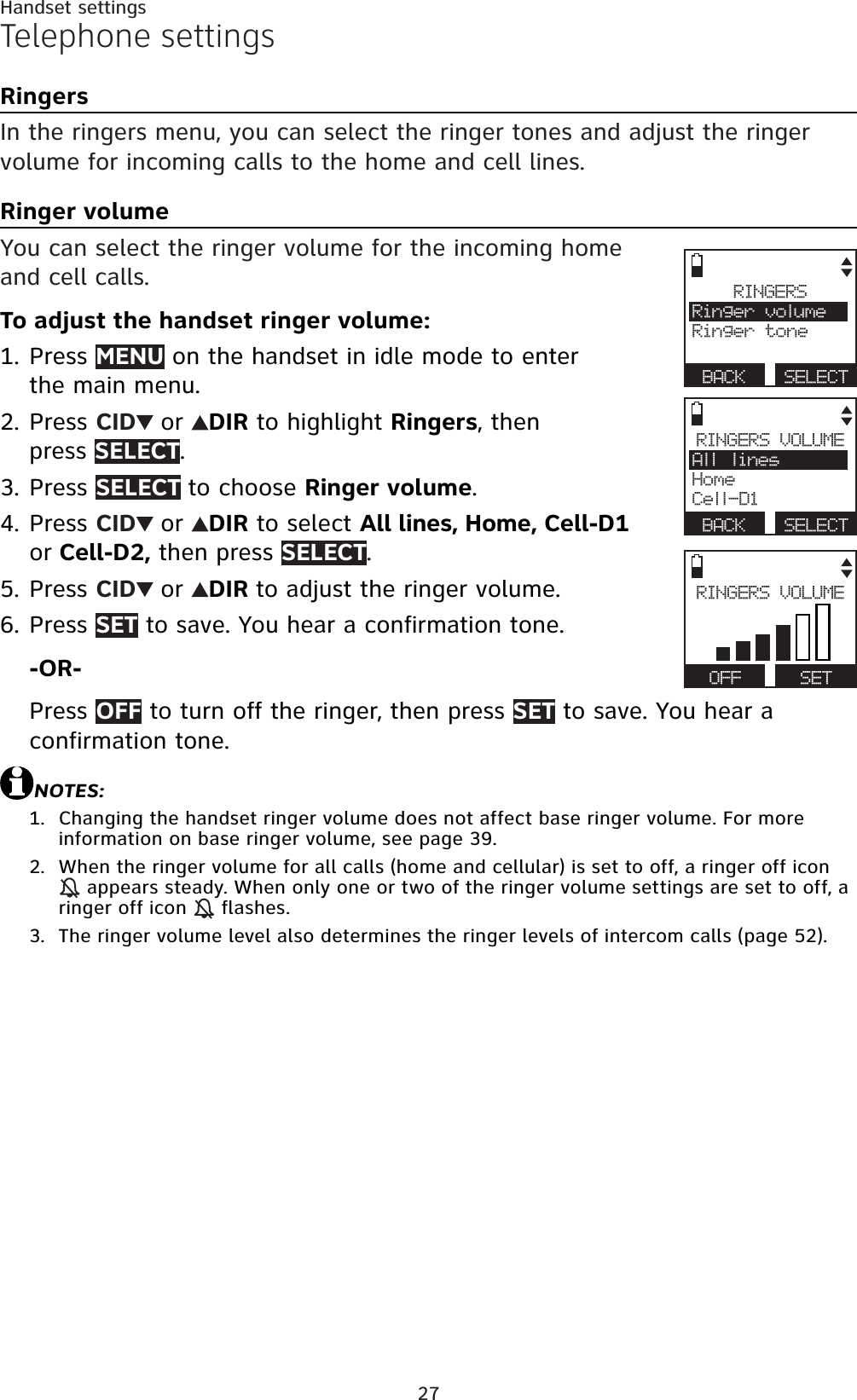
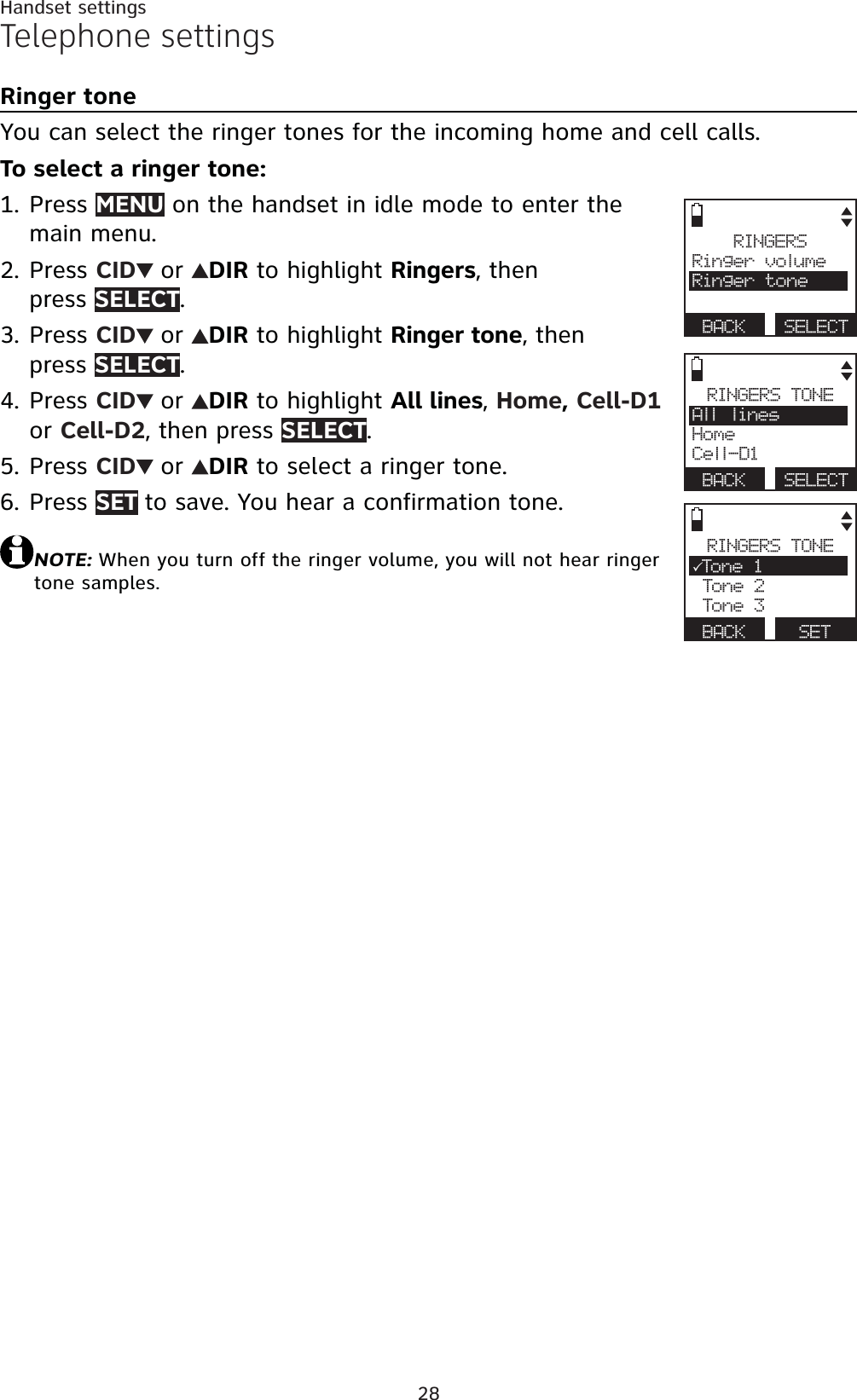
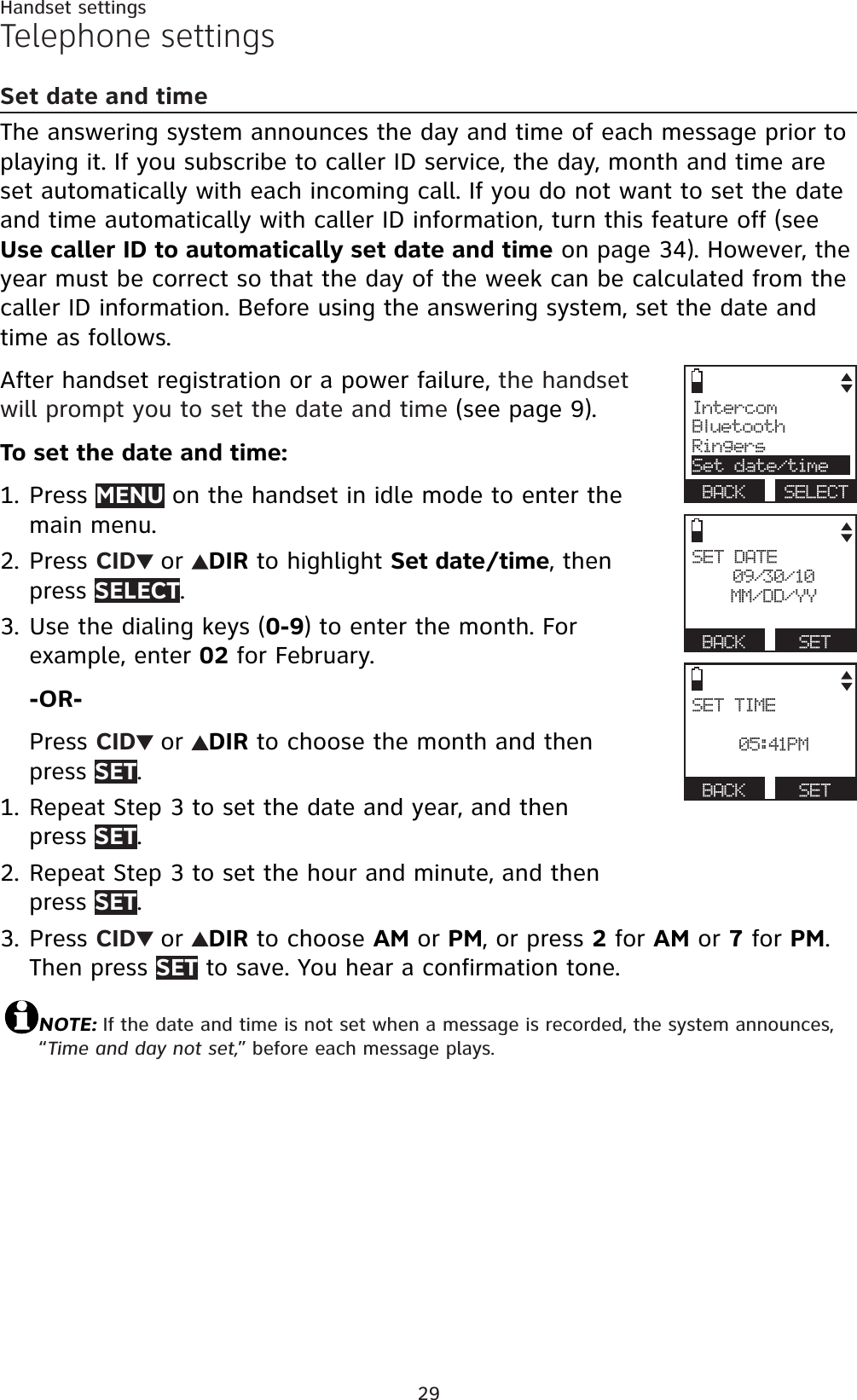
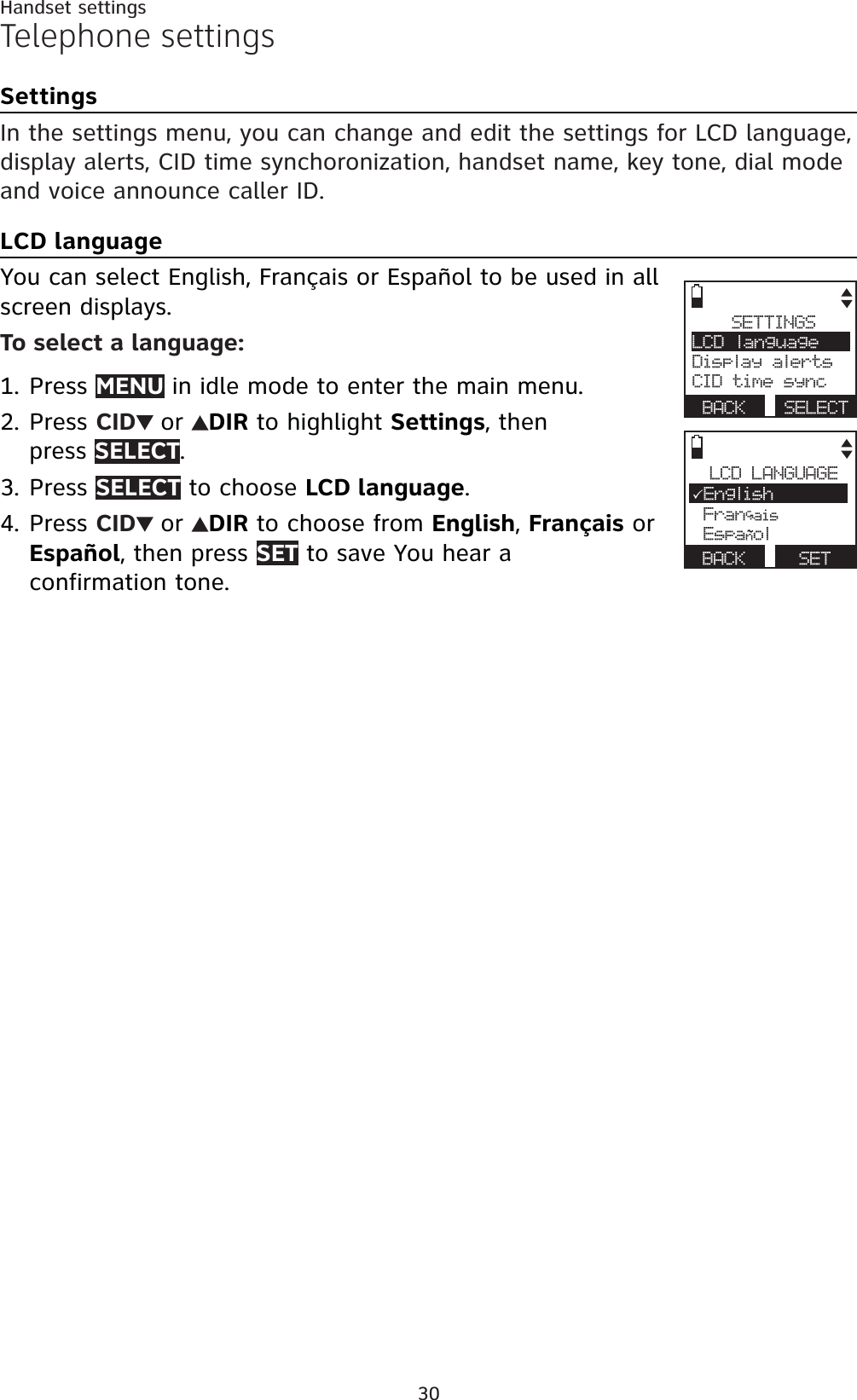

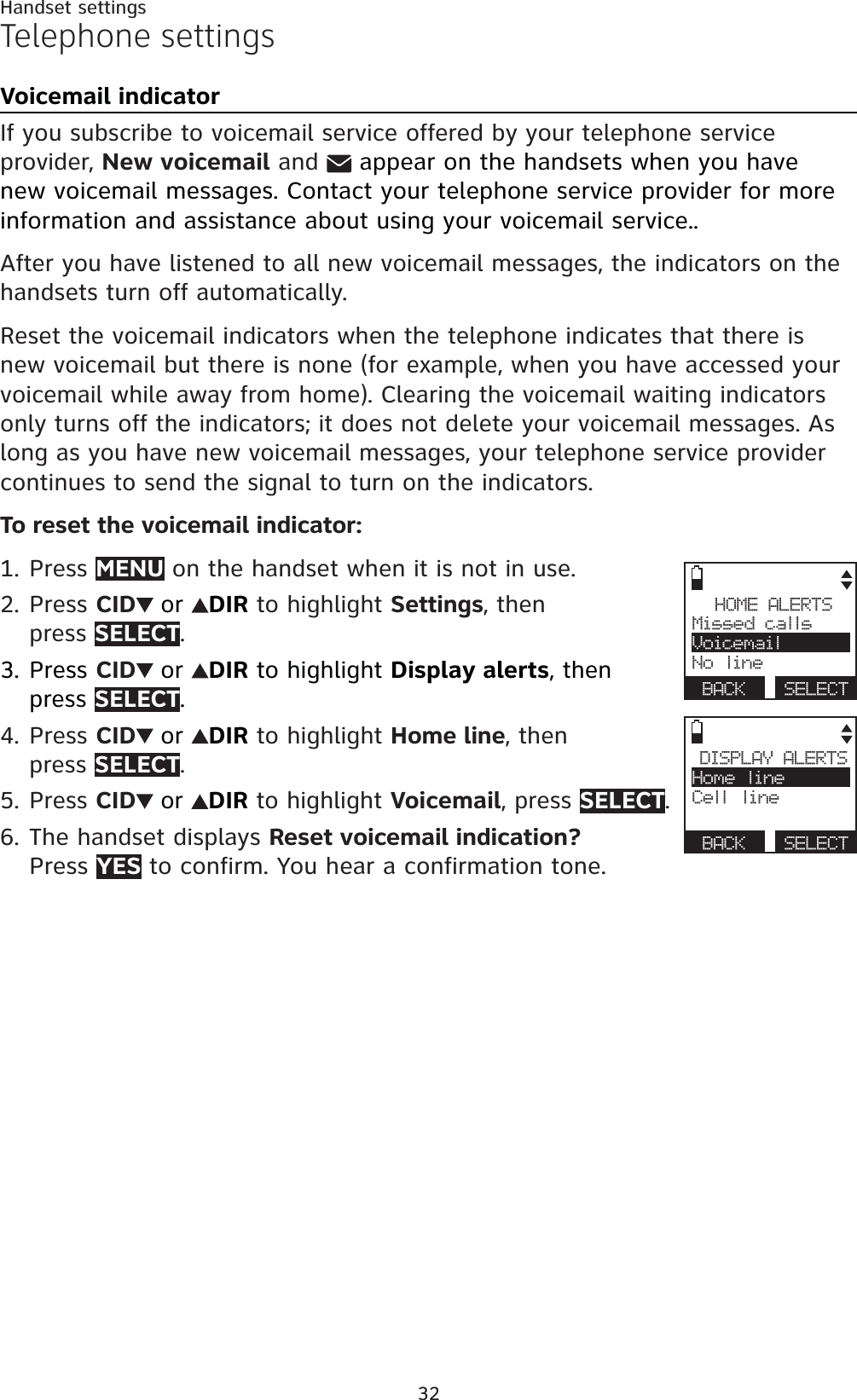
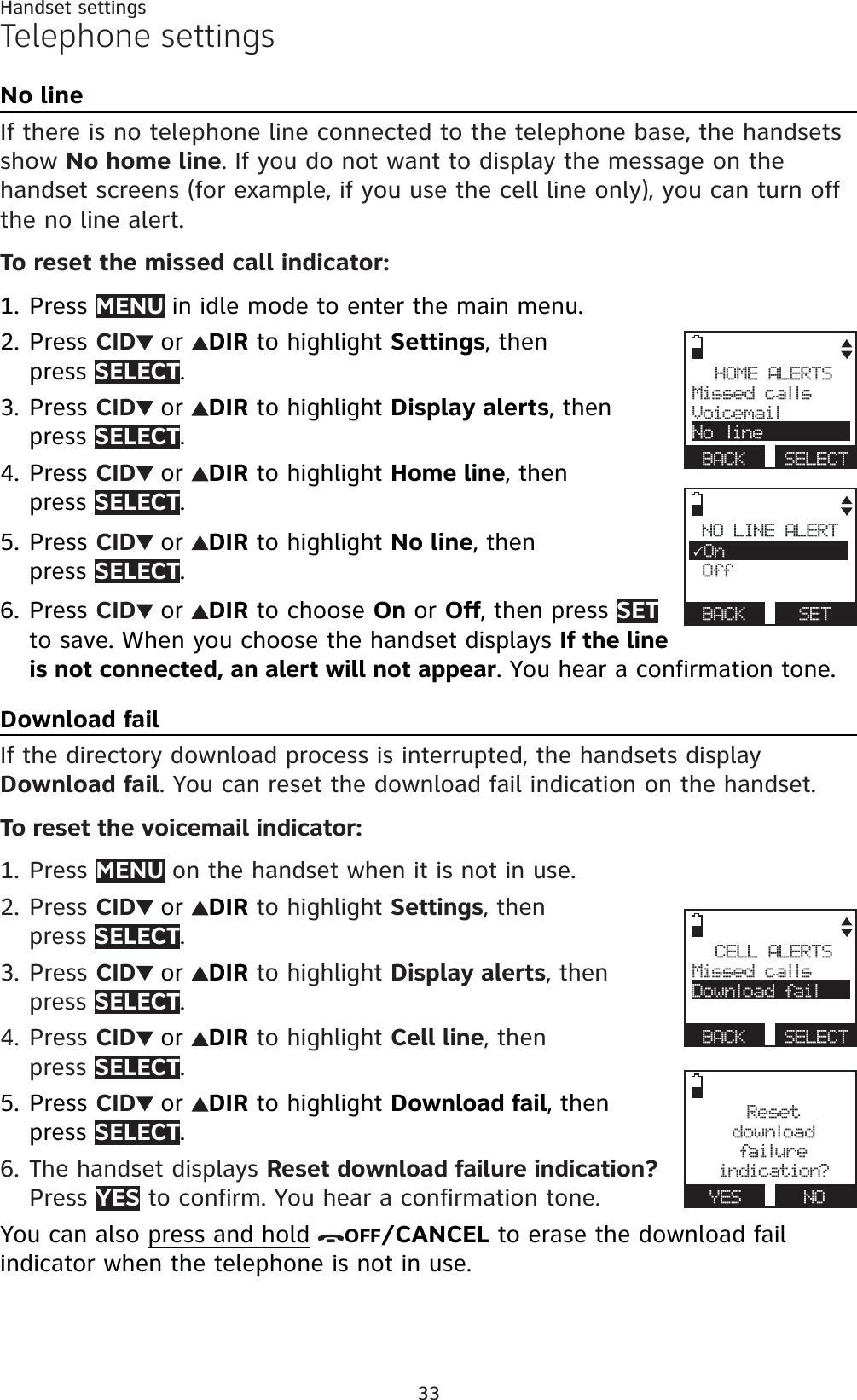
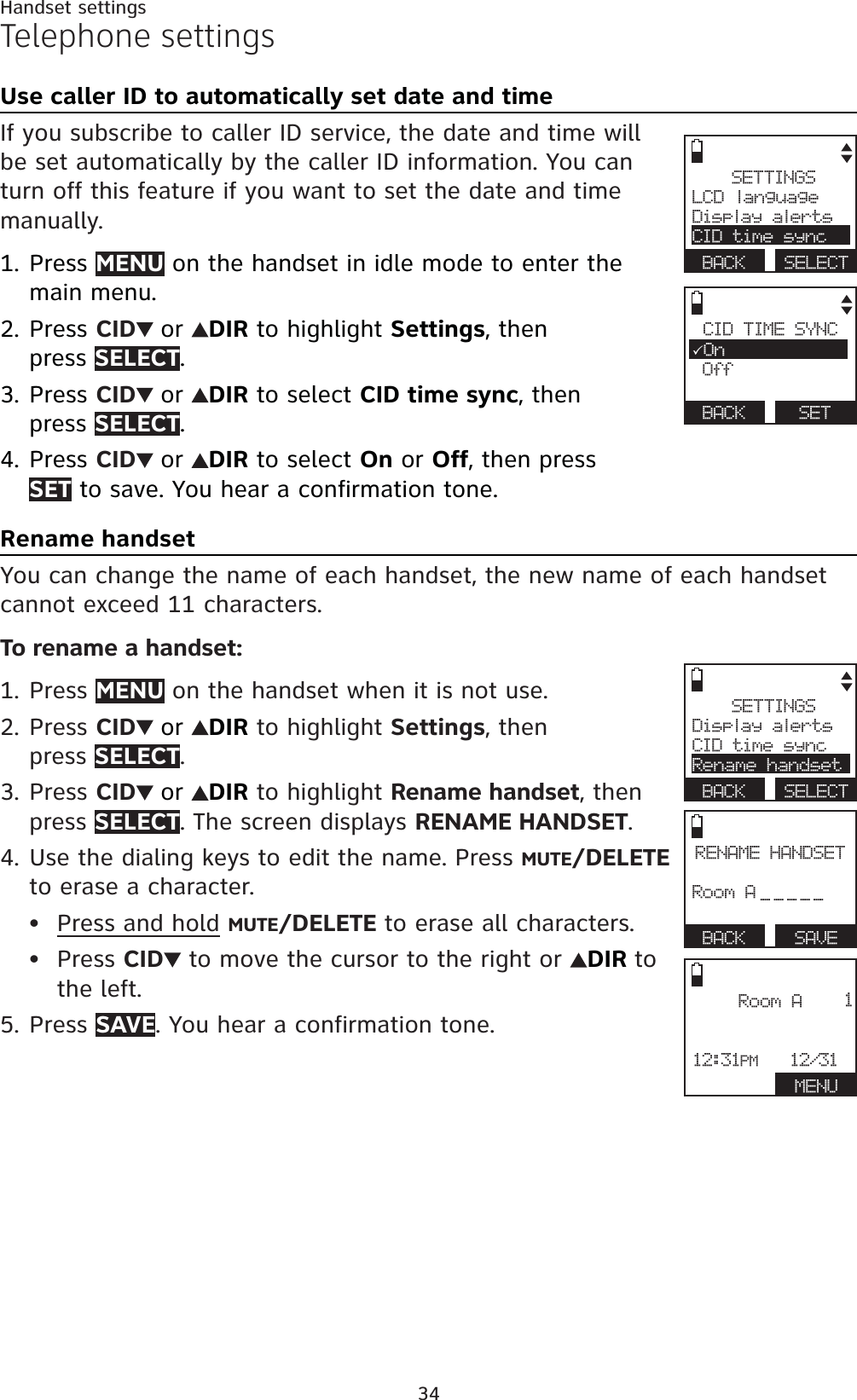
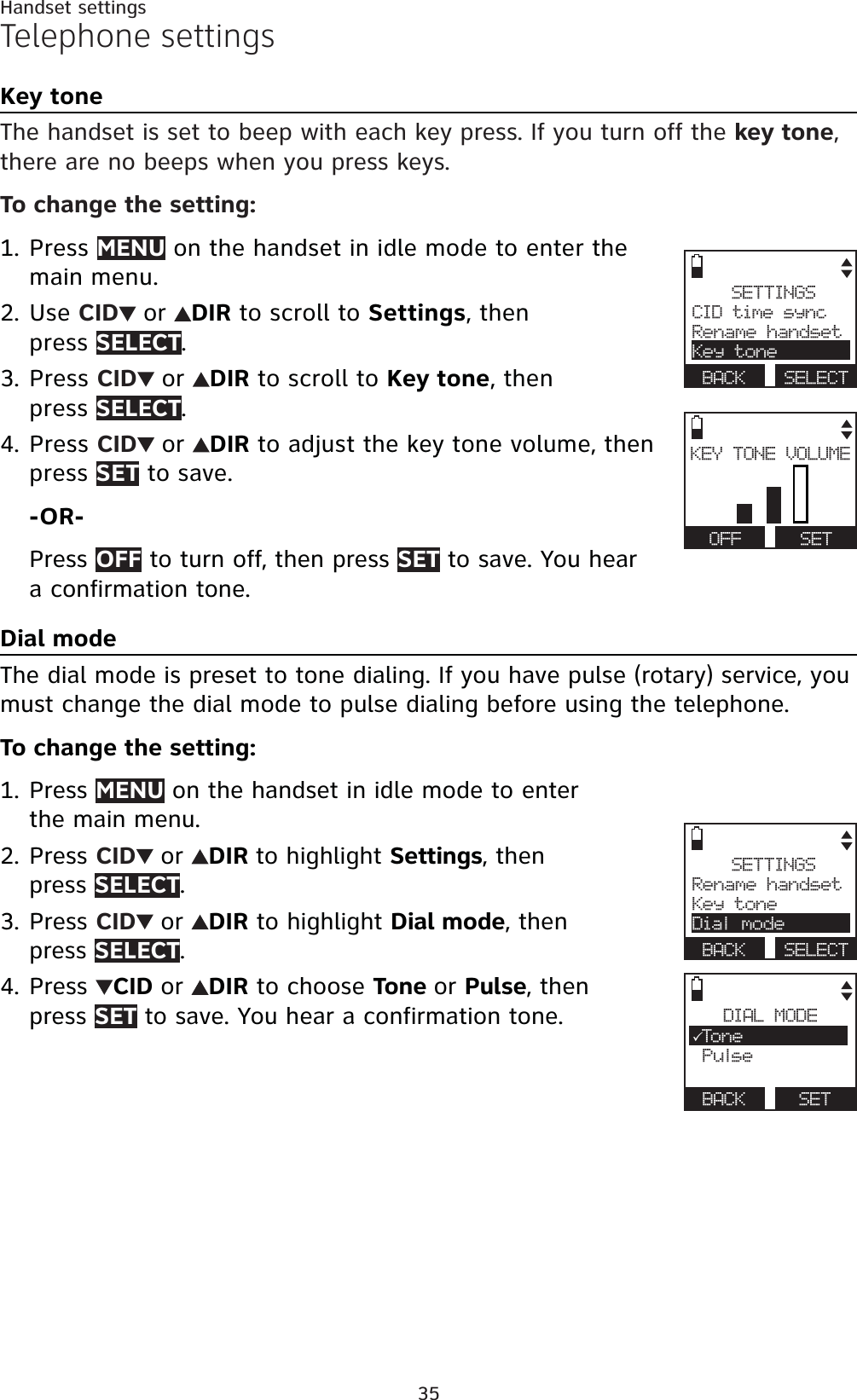
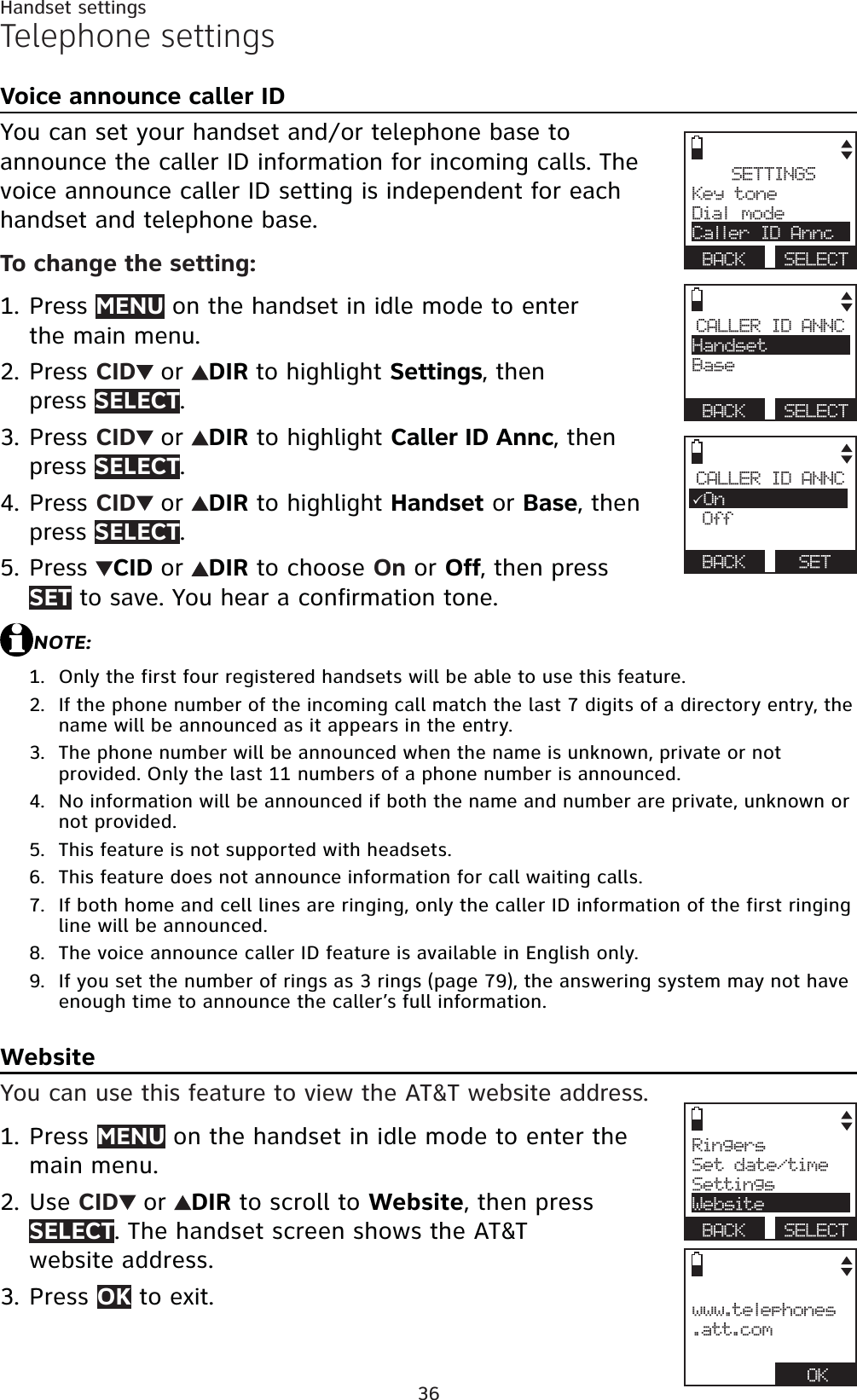
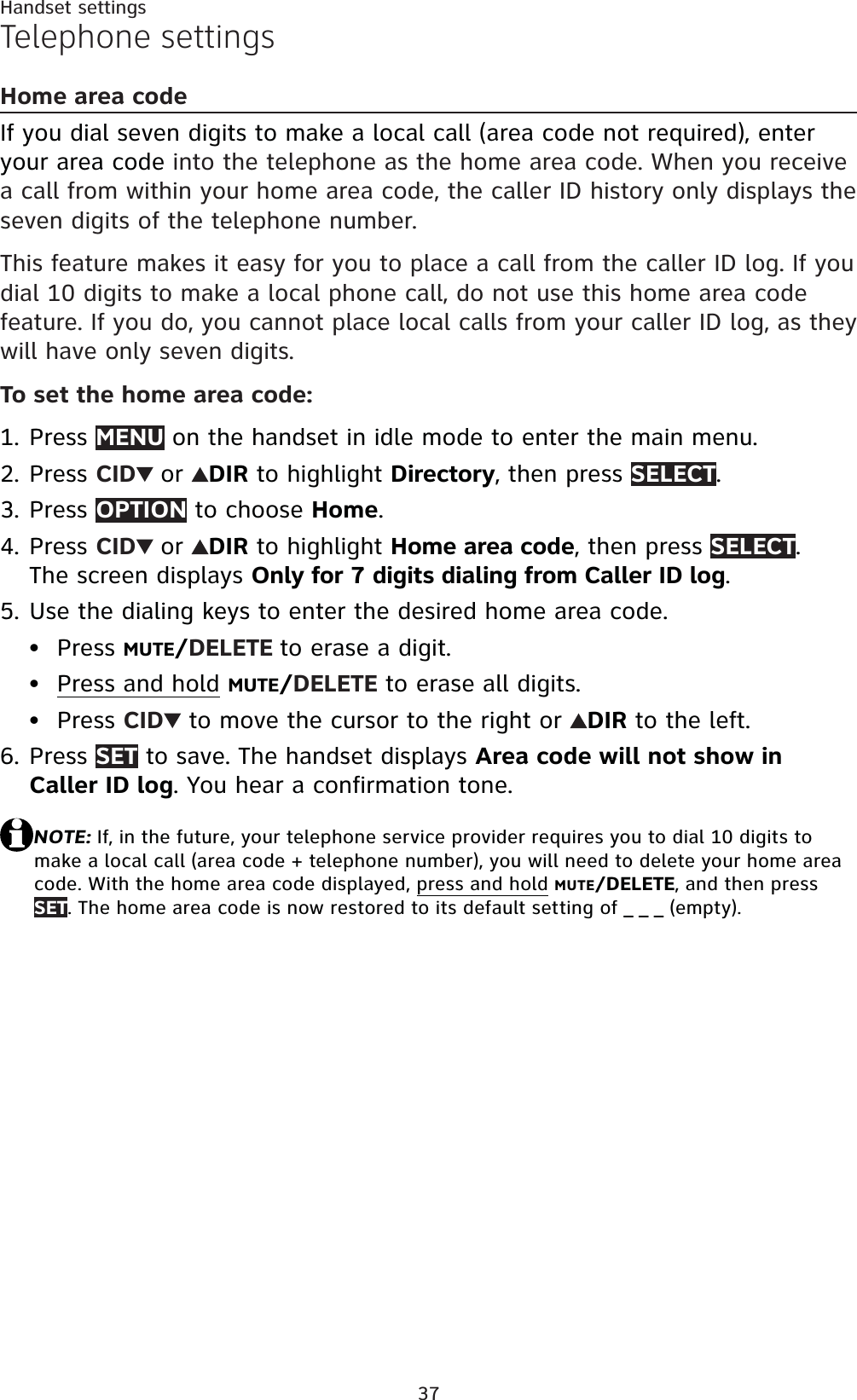
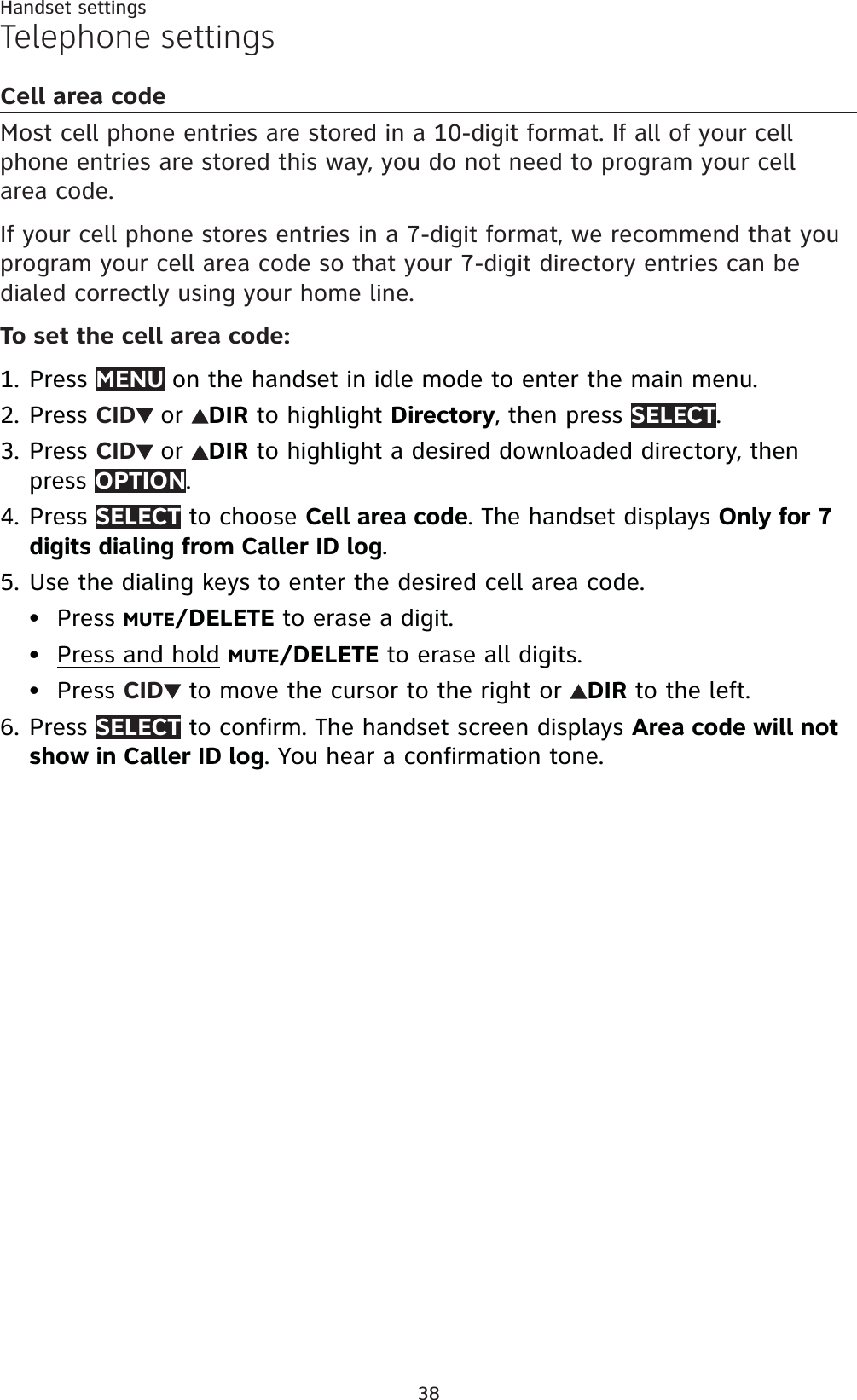
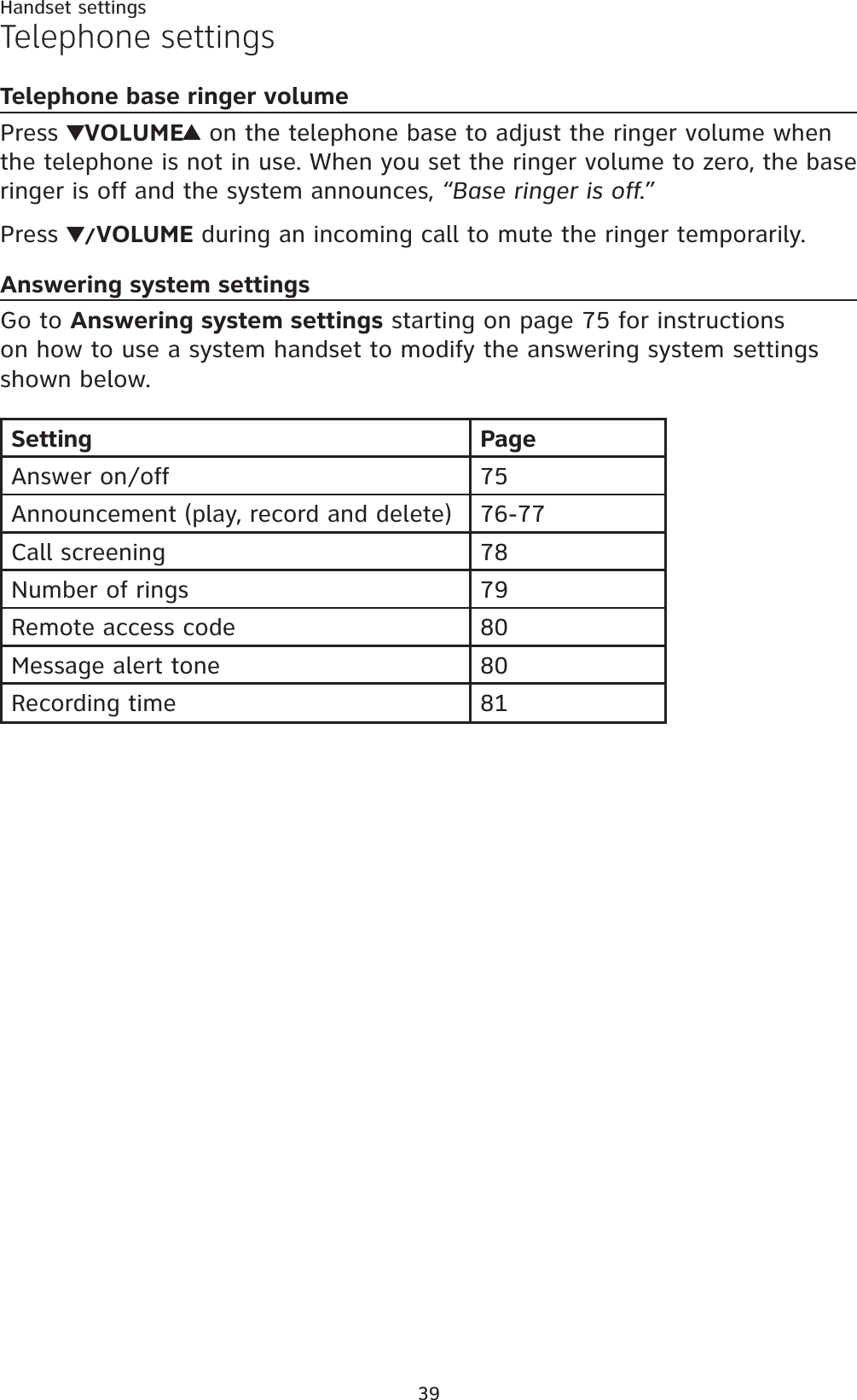
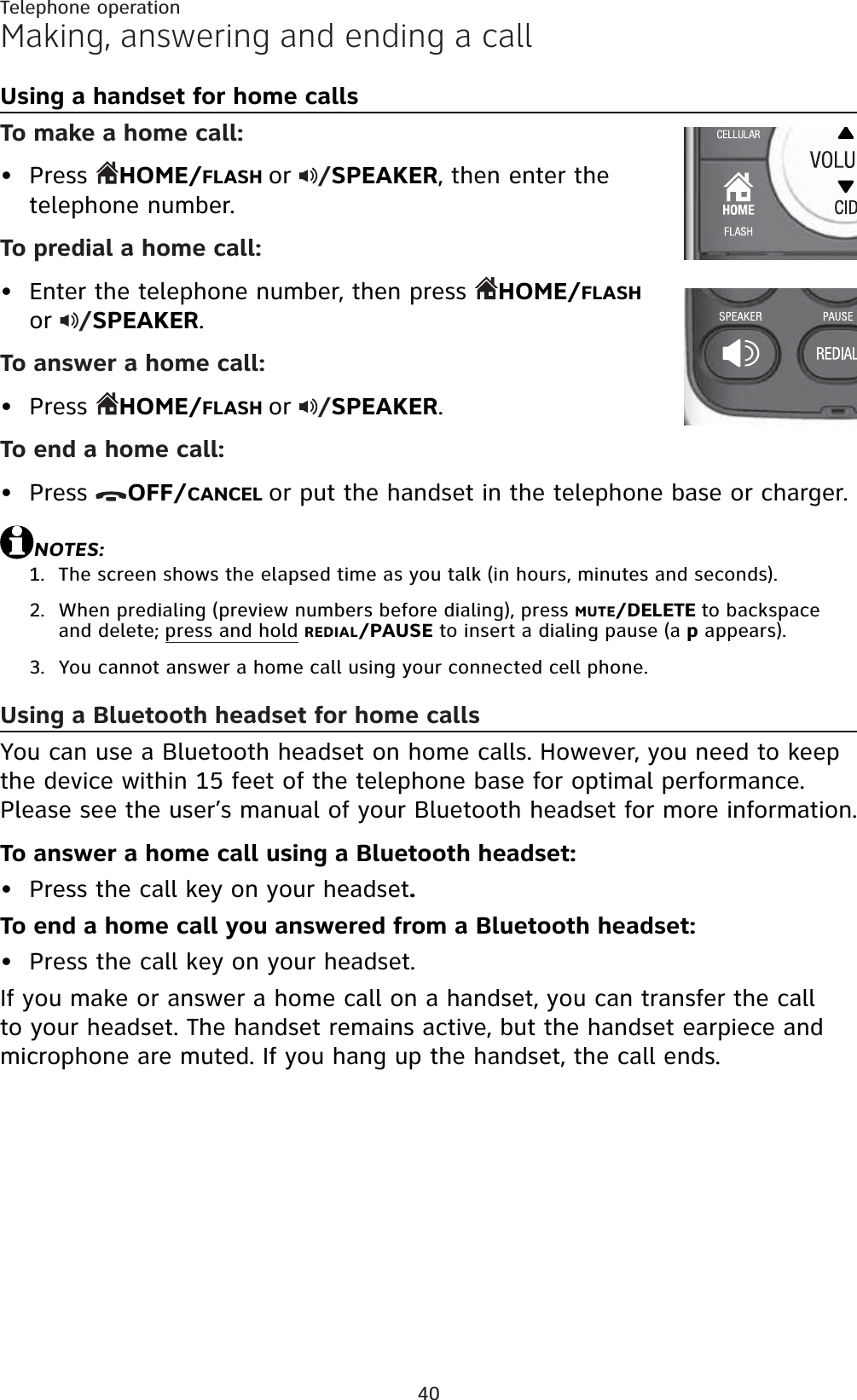
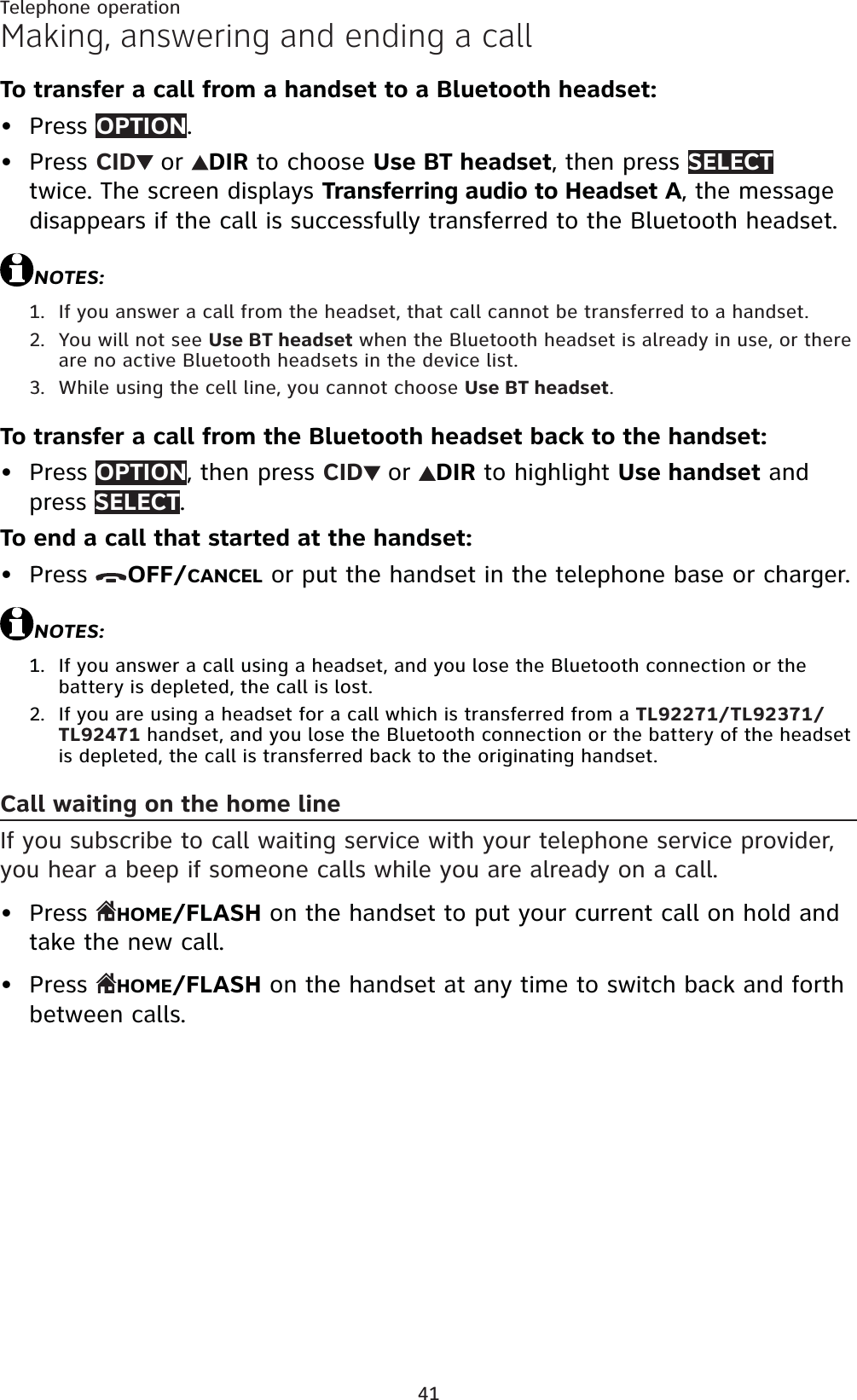
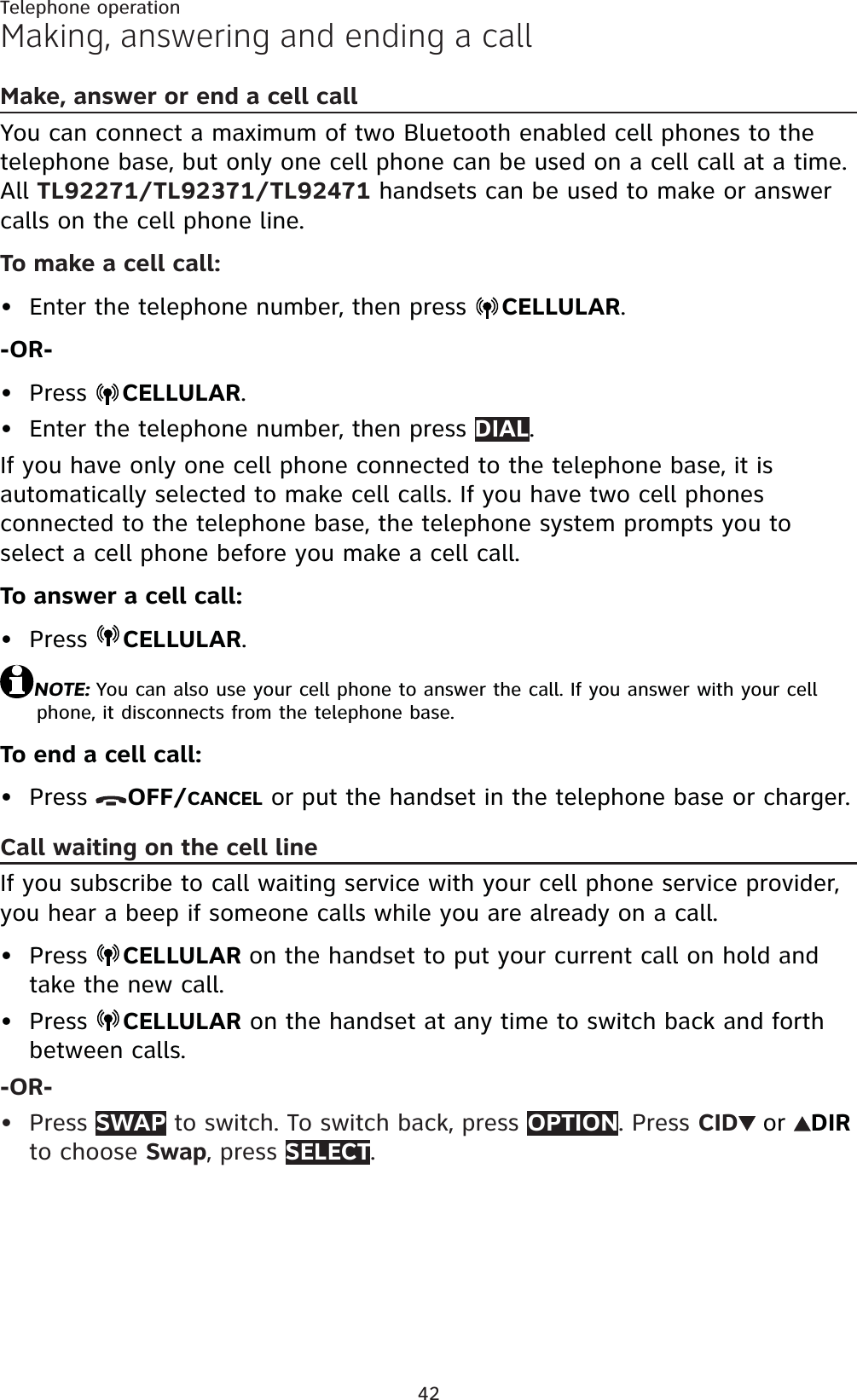
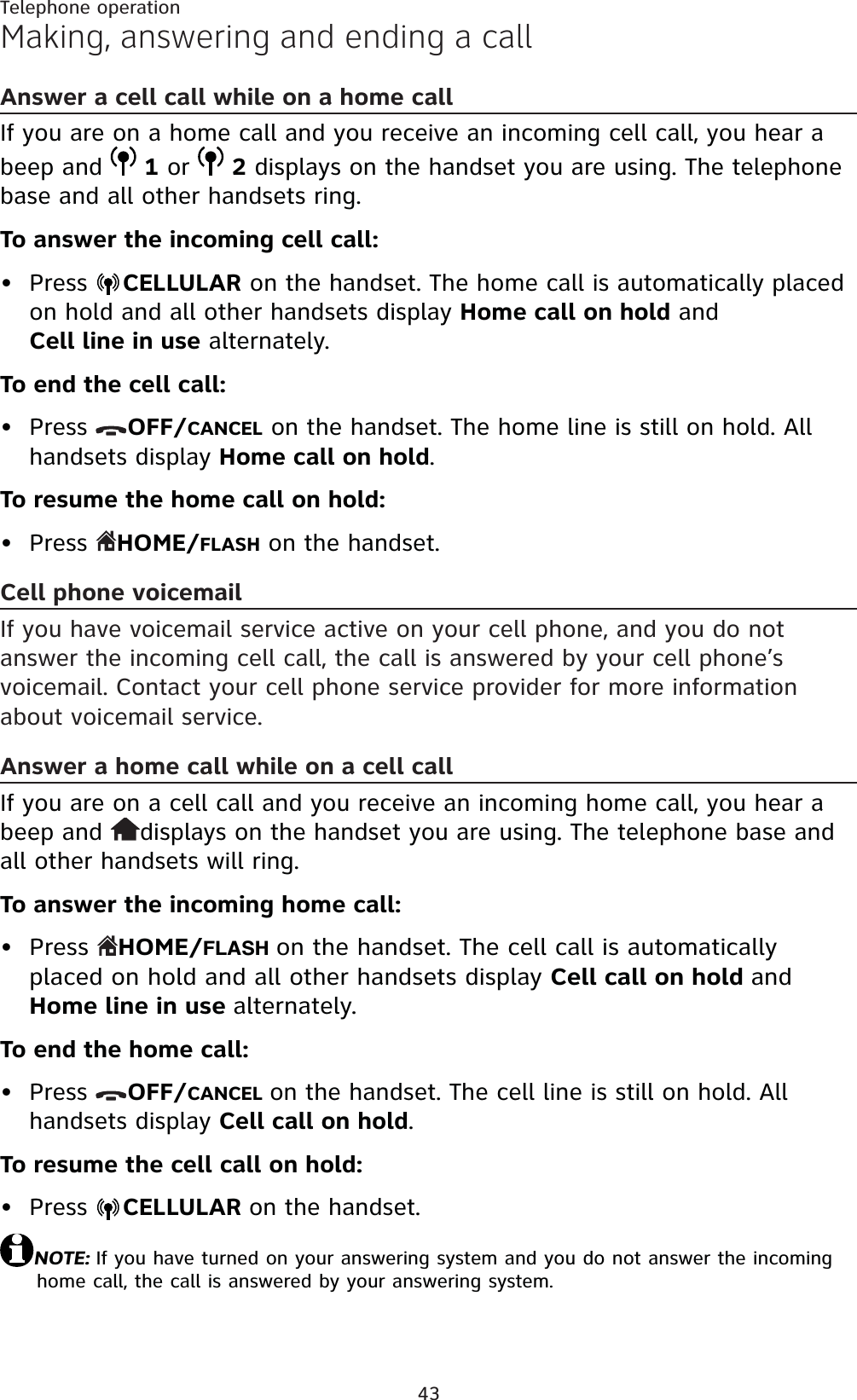
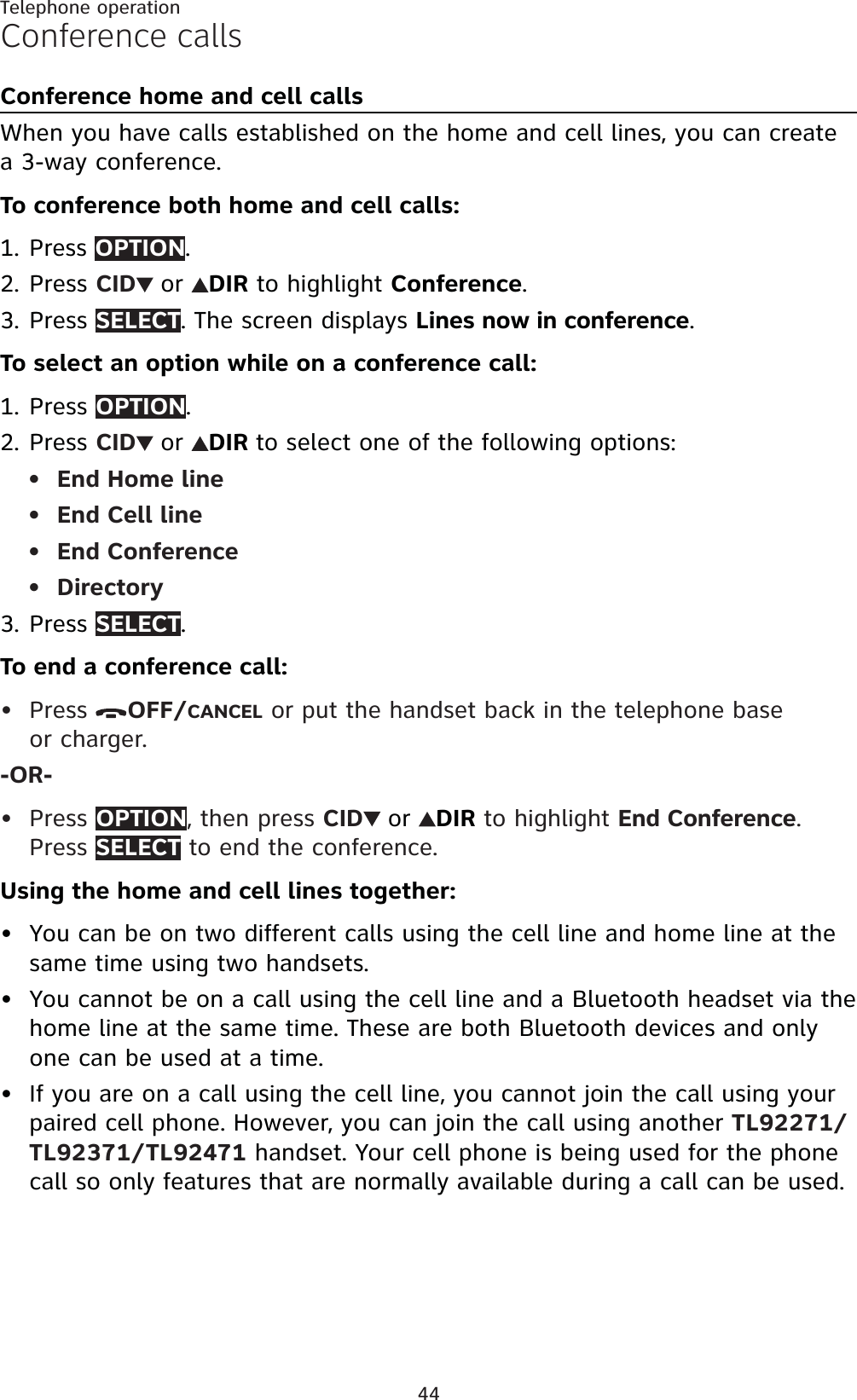
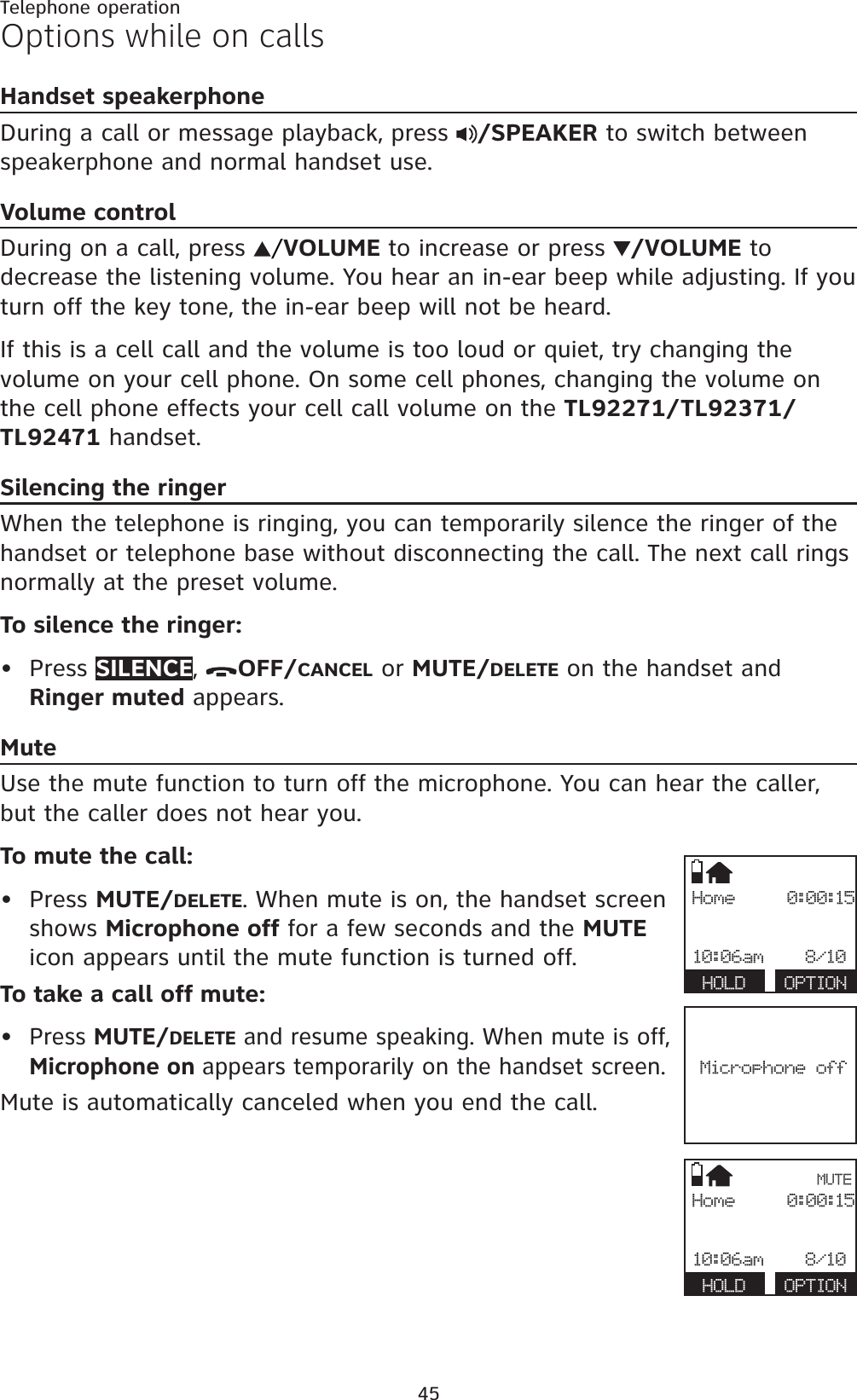
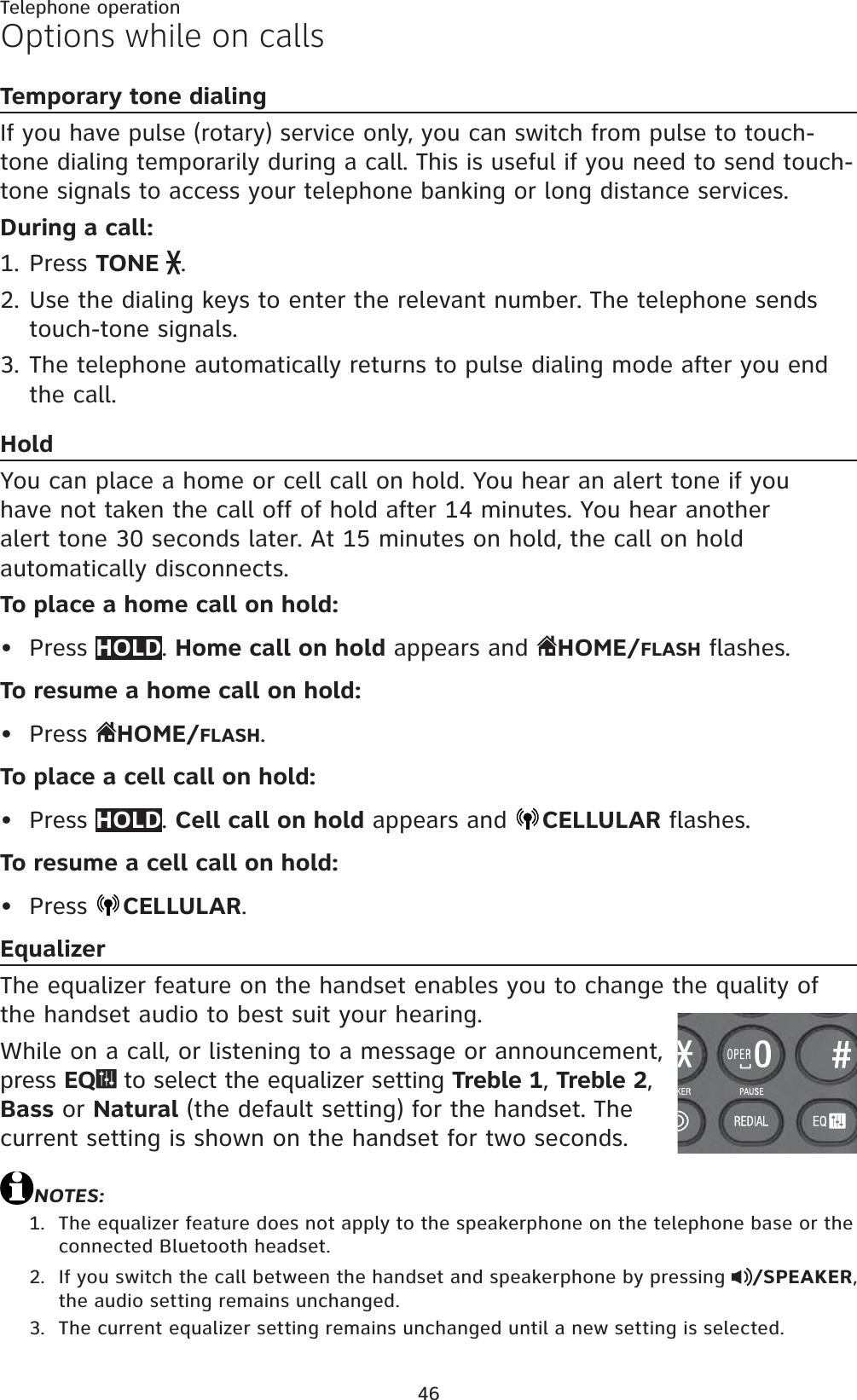
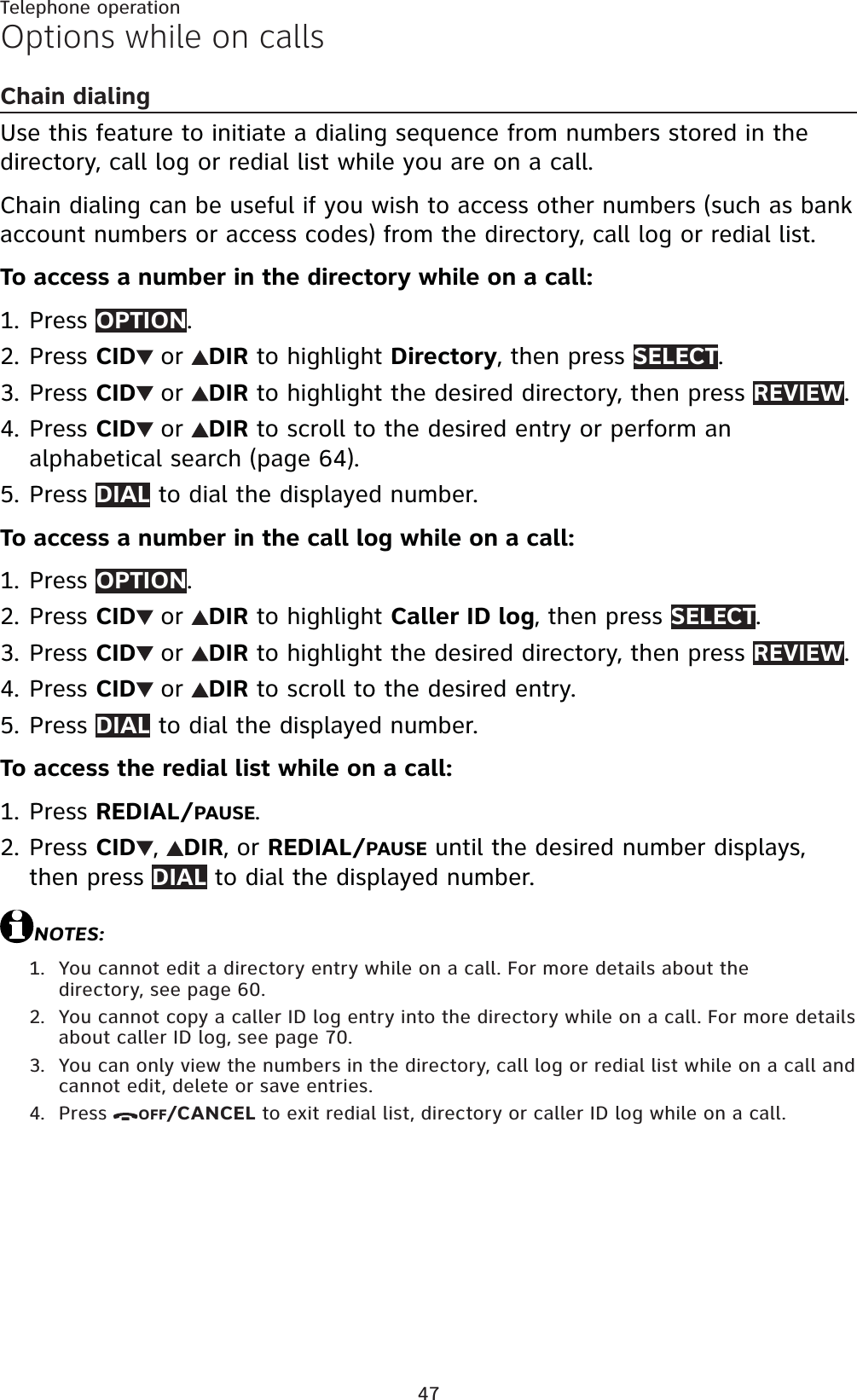
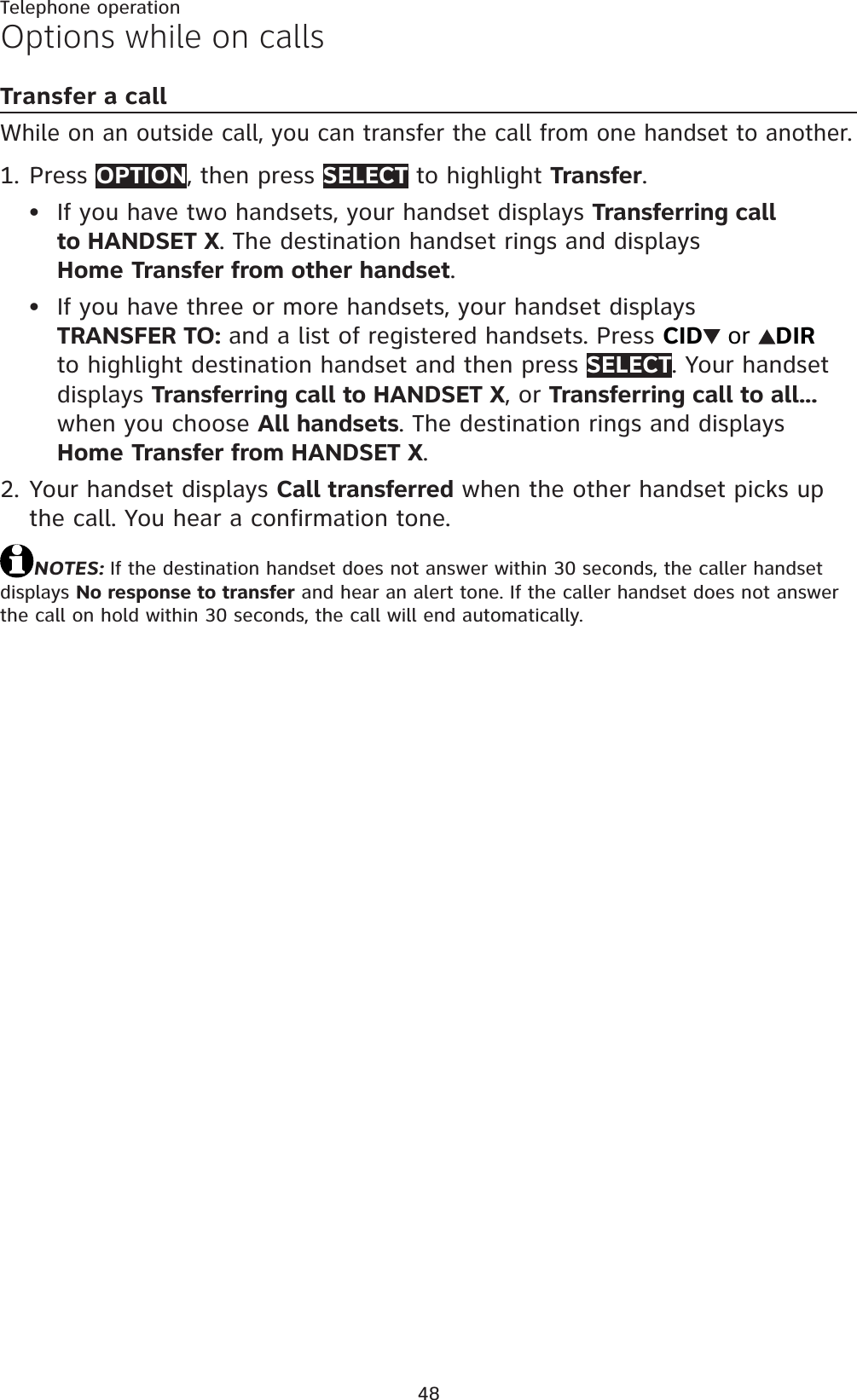
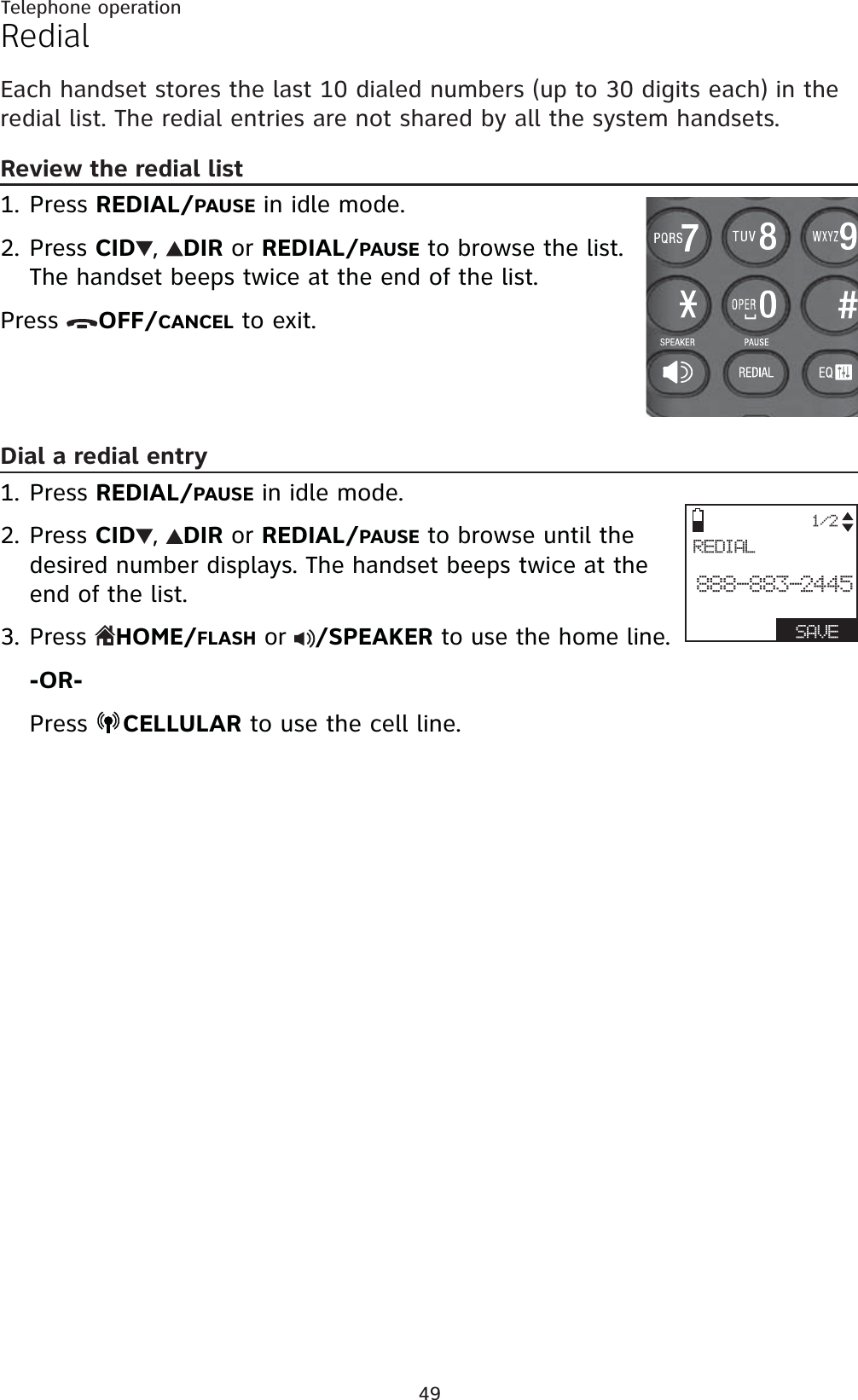
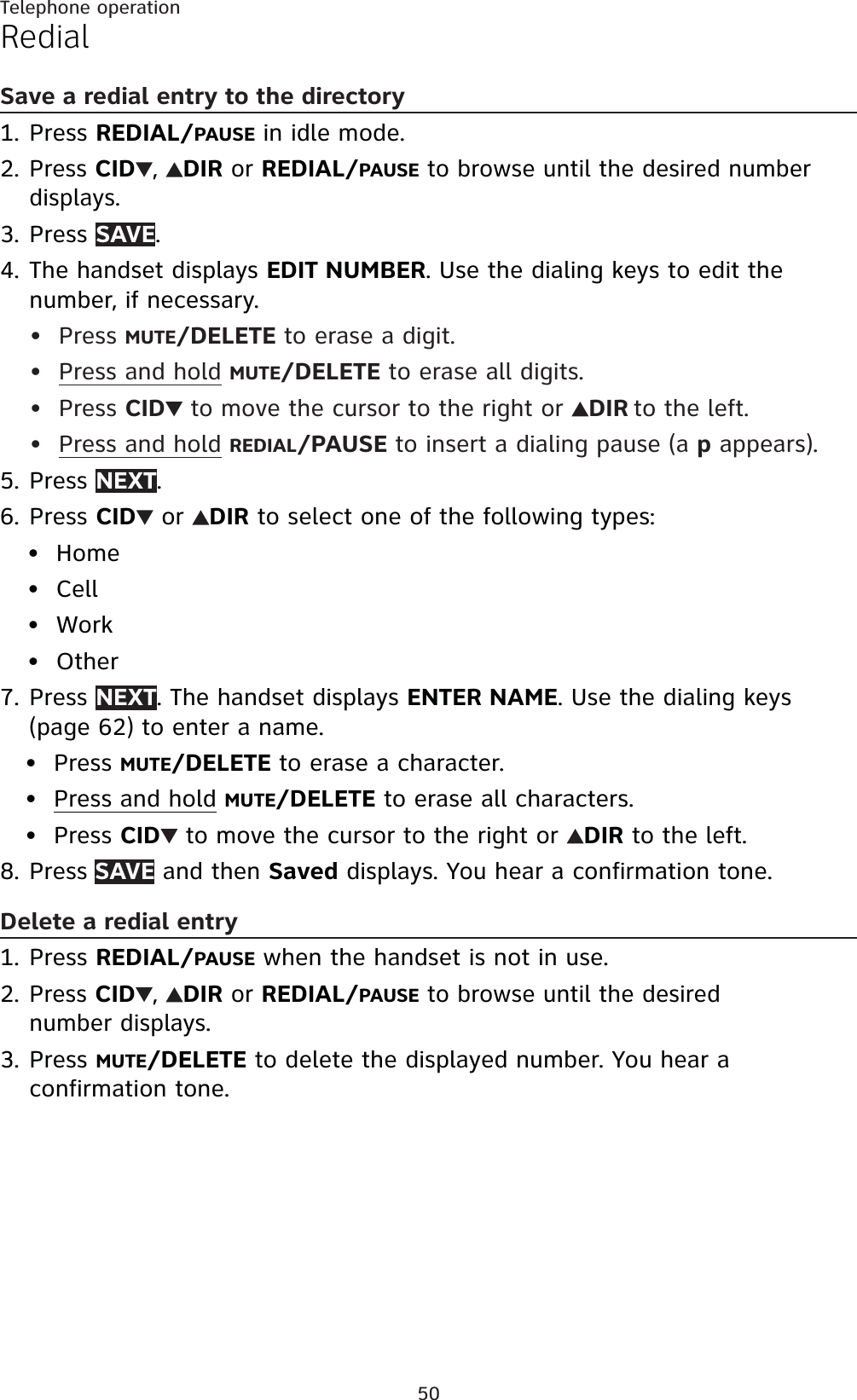
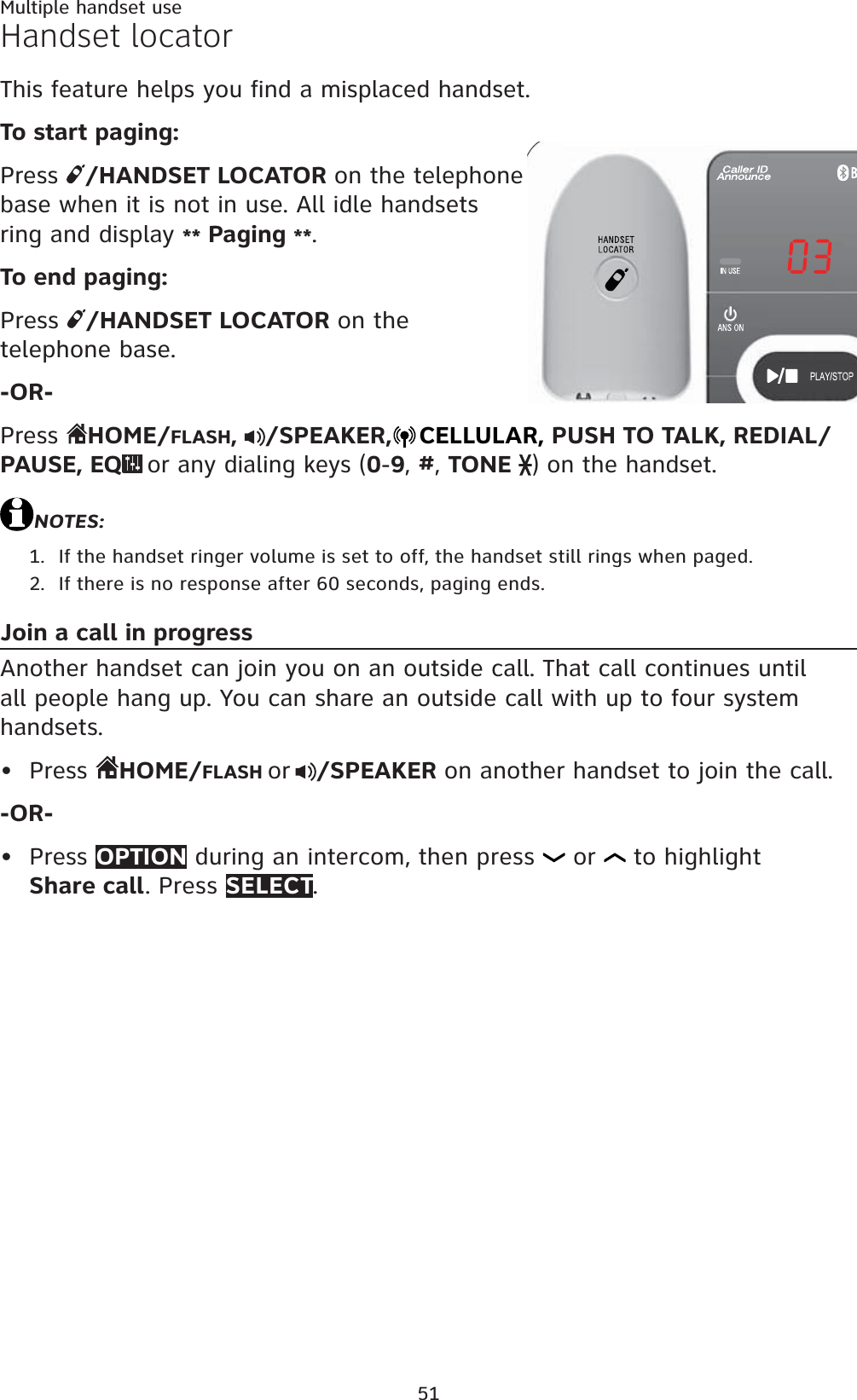
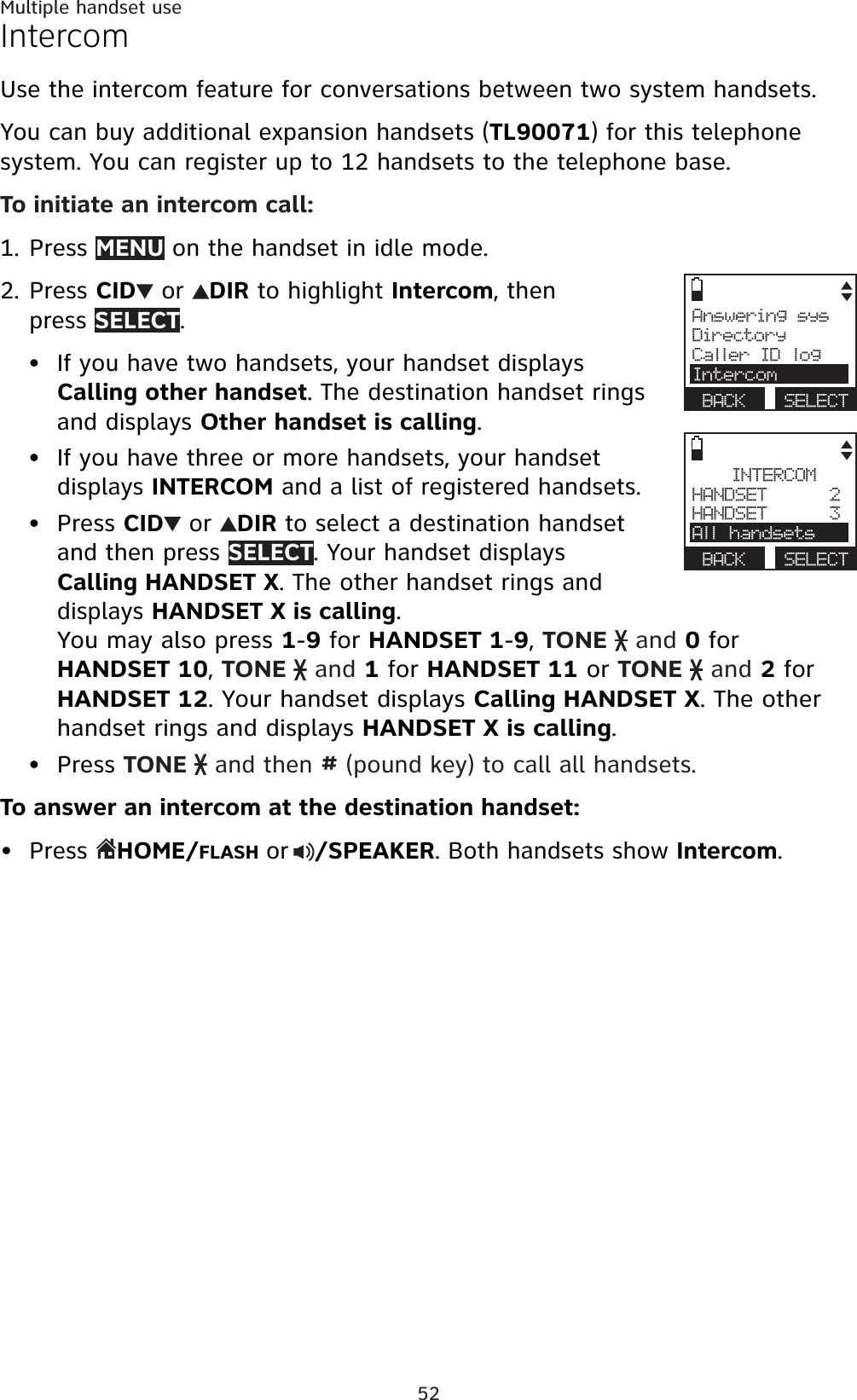
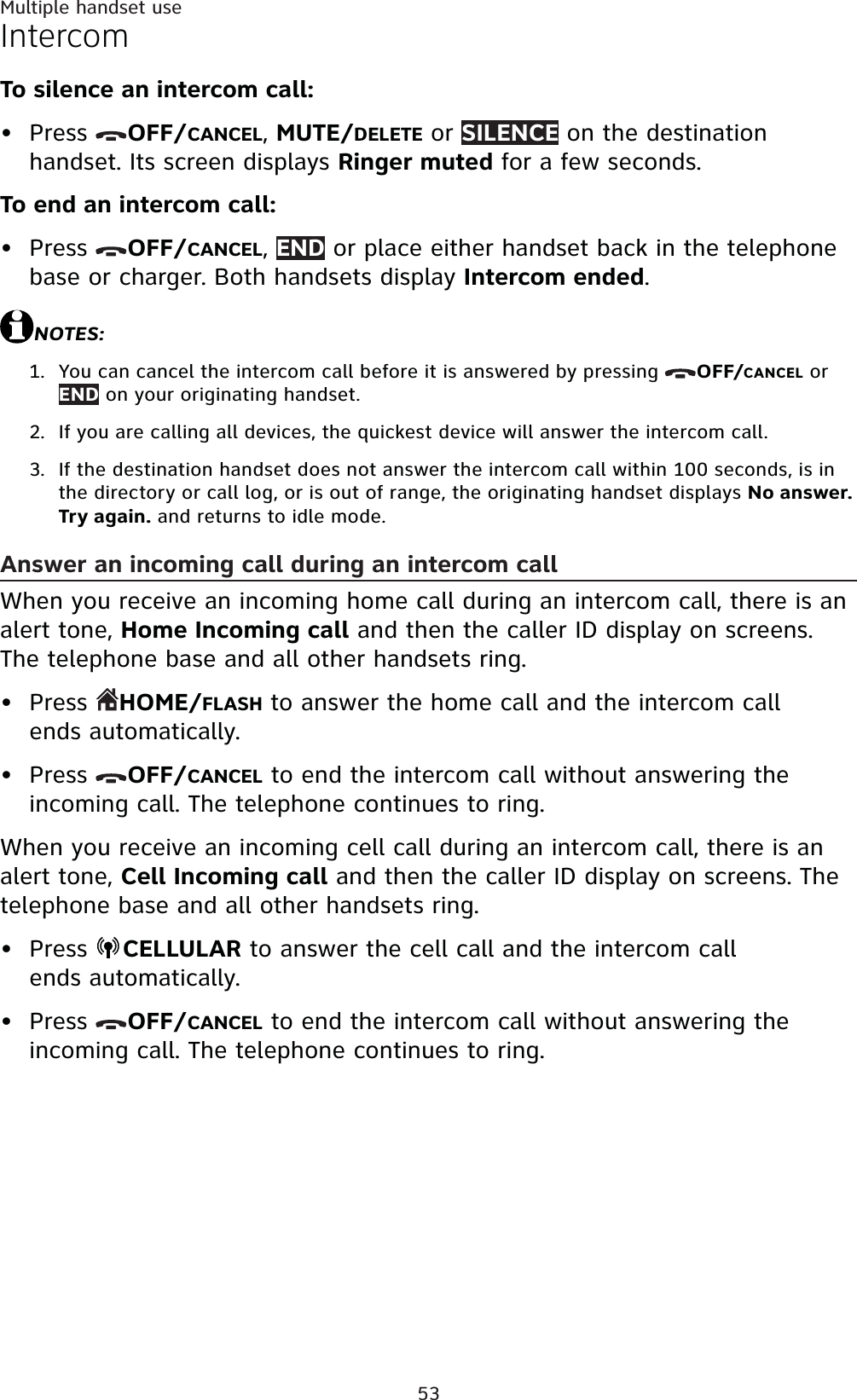
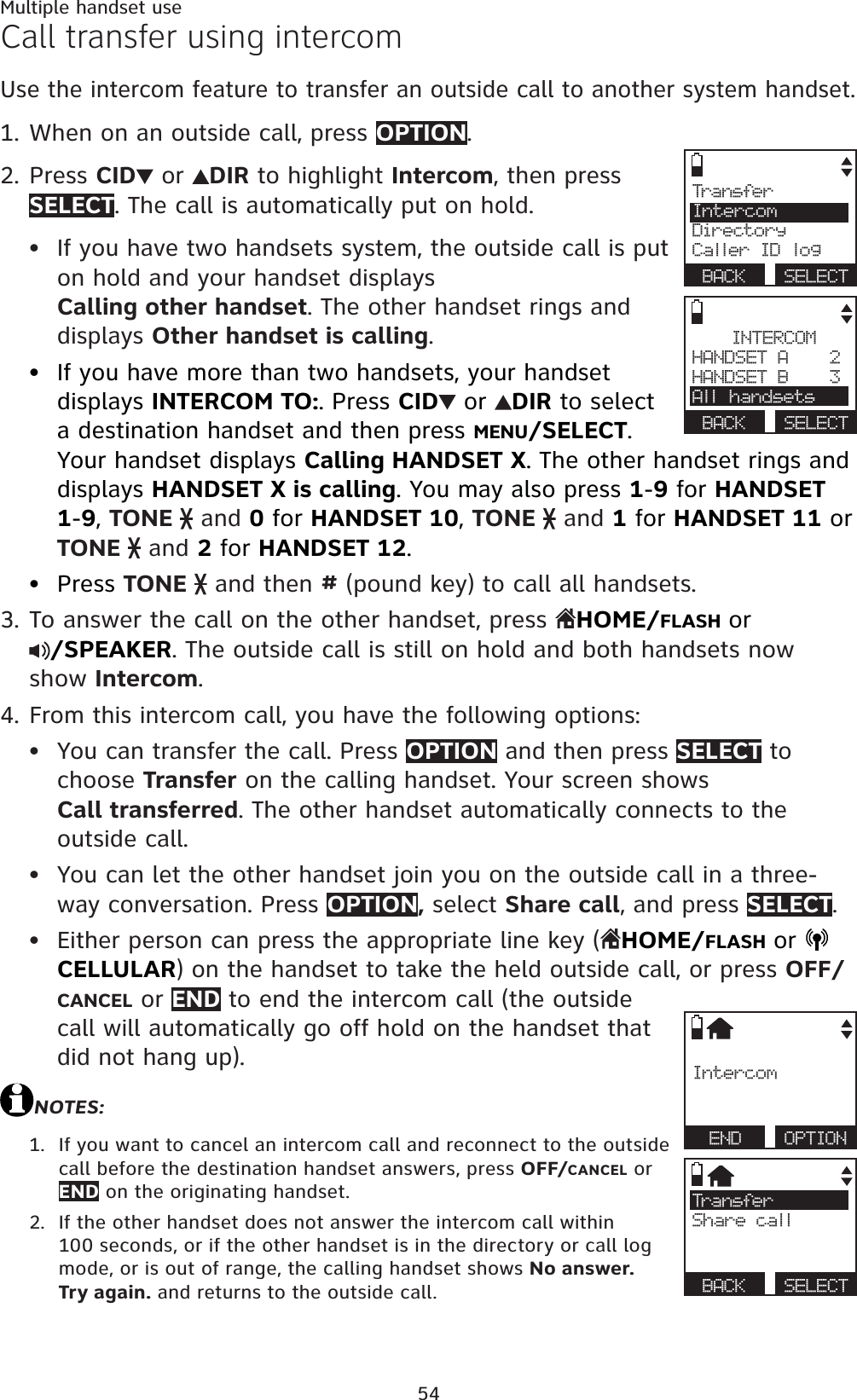
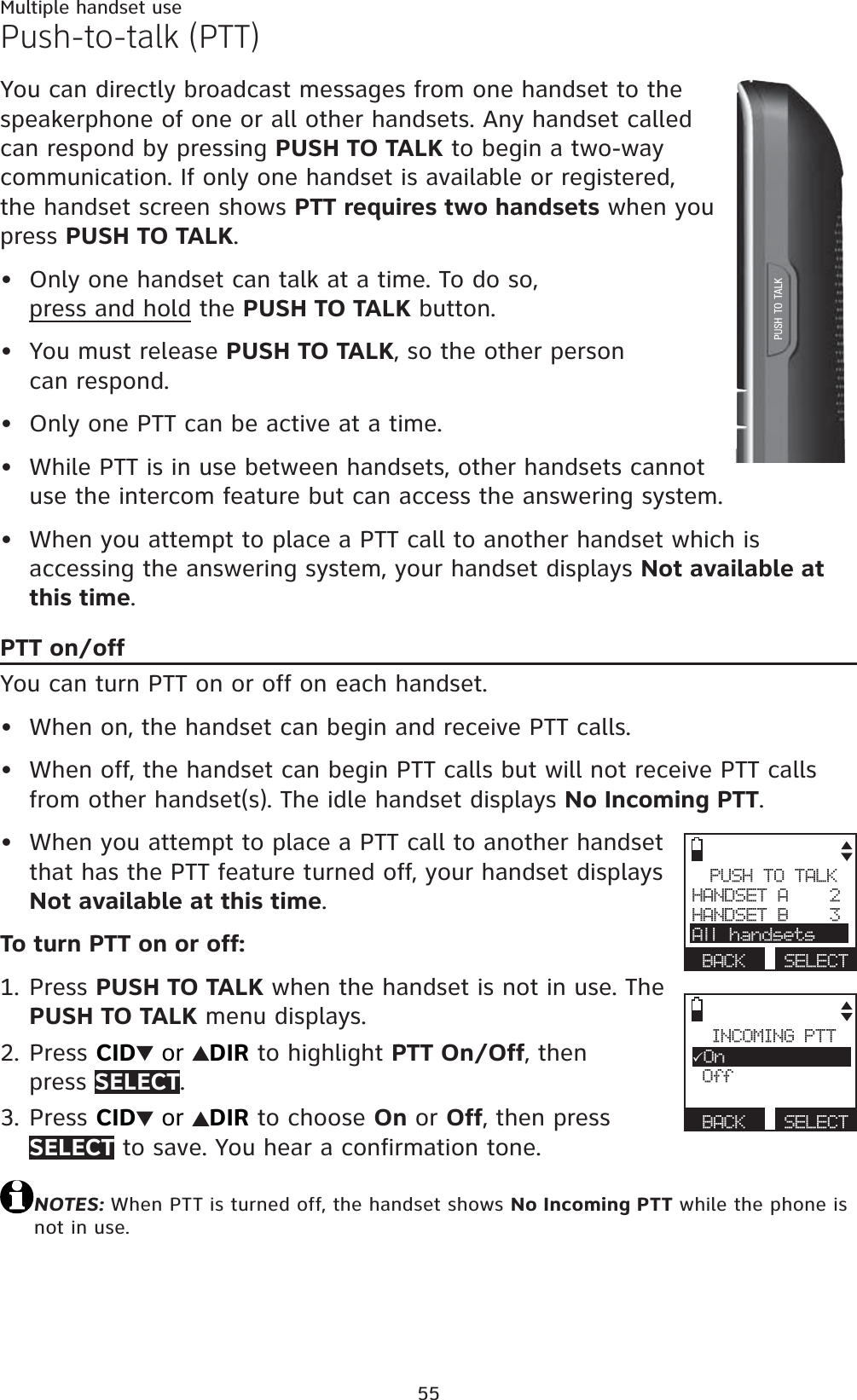
![56Multiple handset usePush-to-talk (PTT)PTT to a single handsetYou have two ways to begin a PTT call:If you have two handsets, press and hold PUSH TO TALK when handset is not in use.If you have three or more handsets, press PUSH TO TALK when the handset is not in use. Then use the dialing keys to enter a handset number (1-9 for handsets 1-9, and 0 for handset 10, and 1 for handset 11 or and 2 for handset 12), or press CID or DIR to scroll to the desired handset then press SELECT. Press SELECT or PUSH TO TALK to create the push-to-talk session.-OR-Use the dialing keys to enter the destination handset number.If you have two handsets, press and hold PUSH TO TALK when handset is not in use to call the other handset.Your handset displays Connecting to HANDSET X... for a few seconds. When the connection is made, both your and the destination handsets display Press and hold [PTT] to talk and beep once.Press and hold PUSH TO TALK on your handset. A chirp indicates your microphone is on. Speak towards the handset. Your voice is broadcast to the destination handset. While you are speaking, the handset displays PTT To HANDSET X (X represents the destination handset number).Release PUSH TO TALK after speaking. All handsets beep once again. After the handsets beep, you can press and hold PUSH TO TALK to continue speaking or the destination handsets can respond (see Answer a PTT call on)To end the PTT call, press OFF/CANCEL or END. The handset displays Push to talk Ended for a few seconds.-OR-Place the handset in the telephone base or charger to end the PTT call.NOTES: After PUSH TO TALK is released, the PTT call remains open for a short time. If no one presses PUSH TO TALK within 10 seconds, the PTT call ends automatically.1.••3.4.5.6.](https://usermanual.wiki/VTech-Telecommunications/80-7764-00/User-Guide-1407993-Page-62.png)
![57Multiple handset usePush-to-talk (PTT)PTT to all handsetsWhen you have two to four registered handsets, PTT supports one-to-all calls (one-to-four maximum). However, when you have six or more registered handsets, PTT supports a maximum of one-to-three calls. The first four registered handsets will be able to use this feature. Other handsets can only use PTT for one-to-one calls.To begin a PTT-to-all call:Press and hold PUSH TO TALK when the handset is not in use.If you have three or more handsets, press PUSH TO TALK when the handset is not in use. Press TONE and #, or press CID or DIR to highlight Group then press SELECT or PUSH TO TALK.Your handset displays Connecting to group... for a few seconds. When the connection is made, both your and the destination handsets display Press and hold [PTT] to talk and beep once.Press and hold PUSH TO TALK on your handset. A chirp indicates your microphone is on. Speak towards the handset. Your voice is broadcast to the destination handset. While you are speaking, the handset displays PTT To handset X (Xrepresents the destination handset).Release PUSH TO TALK after speaking. All handsets beep once again. After the handsets beep, you can press and hold PUSH TO TALK to continue speaking or the destination handsets can respond (see Answer a PTT call on page 58)Press OFF/CANCEL or END to end the PTT call. The handset displays Push to talk Ended for a few seconds.-OR-Place the handset in the telephone base or charger to end the PTT call.NOTES: After PUSH TO TALK is released, the PTT call remains open for a short time. If no one presses PUSH TO TALK within 10 seconds, the PTT call ends automatically.1.••2.3.4.](https://usermanual.wiki/VTech-Telecommunications/80-7764-00/User-Guide-1407993-Page-63.png)
![58Multiple handset usePush-to-talk (PTT)Answer a PTT callYou can respond to a PTT call whenever the speakerphone light is off, as described below.When your handset receives a PTT call, the handset beeps and displays Press and hold [PTT] to talk.When someone else is speaking, your speakerphone light is on, and you handset displays PTT From HANDSET X To HANDSET: Y (the first Xrepresents the initiating handset number and Y represents your handset number; a maximum of four handset numbers appear).When your speakerphone light is off (the handset displays Press and hold [PTT] to talk), you hear a beep. Press and hold PUSH TO TALK on your handset. When you hear a chirp, speak towards the handset.While you are speaking, your handset displays PTT To HANDSET X(X represents the handset numbers of one or more destination handsets; a maximum of four handset numbers appear).Your voice is broadcast to all destination handsets.Release PUSH TO TALK when you finish your speaking. Your handset will beep. After the beep, if your speakerphone light is off, you can press and holdPUSH TO TALK to continue speaking or the destination handsets can respond.Change a one-to-one PTT to intercom callYou can convert a one-to-one PTT conversation to an intercom call.When your handset displays Press and hold [PTT] to talk, press INTCOM.Your handset displays Switch to Intercom? Press SELECT to confirm.If you have two handsets, your handset displays Calling other handset.The destination handset temporarily displays Push to talk Ended and then Other handset is calling.If you have three or more handsets, your handset displays CallingHANDSET Y (Y represents the destination handset). The destination handset temporarily displays Push to talk Ended and then Handset X is calling (X represents the originating handset).On the destination handset, press HOME/FLASH or /SPEAKER to answer the intercom call. Both handsets now display Intercom.To end an intercom call, press OFF/CANCEL or place the handset in the telephone base or charger. Both handsets display Intercom ended.1.2.3.••1.••2.3.](https://usermanual.wiki/VTech-Telecommunications/80-7764-00/User-Guide-1407993-Page-64.png)
![58Multiple handset usePush-to-talk (PTT)Answer a PTT callYou can respond to a PTT call whenever the speakerphone light is off, as described below.When your handset receives a PTT call, the handset beeps and displays Press and hold [PTT] to talk.When someone else is speaking, your speakerphone light is on, and you handset displays PTT From HANDSET X To HANDSET: Y (the first Xrepresents the initiating handset number and Y represents your handset number; a maximum of four handset numbers appear).When your speakerphone light is off (the handset displays Press and hold [PTT] to talk), you hear a beep. Press and hold PUSH TO TALK on your handset. When you hear a chirp, speak towards the handset.While you are speaking, your handset displays PTT To HANDSET X(X represents the handset numbers of one or more destination handsets; a maximum of four handset numbers appear).Your voice is broadcast to all destination handsets.Release PUSH TO TALK when you finish your speaking. Your handset will beep. After the beep, if your speakerphone light is off, you can press and holdPUSH TO TALK to continue speaking or the destination handsets can respond.Change a one-to-one PTT to intercom callYou can convert a one-to-one PTT conversation to an intercom call.When your handset displays Press and hold [PTT] to talk, press INTCOM.Your handset displays Switch to Intercom? Press SELECT to confirm.If you have two handsets, your handset displays Calling other handset.The destination handset temporarily displays Push to talk Ended and then Other handset is calling.If you have three or more handsets, your handset displays CallingHANDSET Y (Y represents the destination handset). The destination handset temporarily displays Push to talk Ended and then Handset X is calling (X represents the originating handset).On the destination handset, press HOME/FLASH or /SPEAKER to answer the intercom call. Both handsets now display Intercom.To end an intercom call, press OFF/CANCEL or place the handset in the telephone base or charger. Both handsets display Intercom ended.1.2.3.••1.••2.3.](https://usermanual.wiki/VTech-Telecommunications/80-7764-00/User-Guide-1407993-Page-65.png)