VTech Telecommunications 80-8528-00 1.9GHz Cordless Phone User Manual FS6214 X SIMCIB ULAPPROVAL V1 20110922
VTech Telecommunications Ltd 1.9GHz Cordless Phone FS6214 X SIMCIB ULAPPROVAL V1 20110922
User Manual
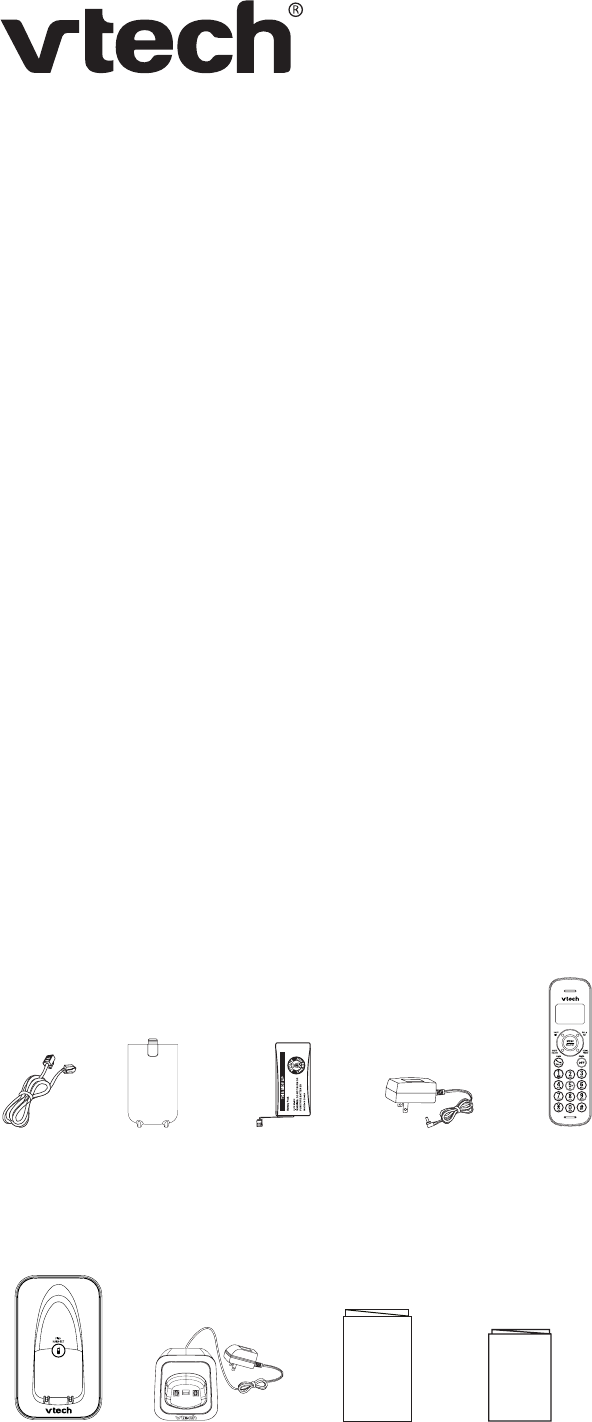
1
User’s manual
FS6214/FS6214-2
DECT 6.0 cordless telephone
Introduction
To help protect the environment, this user’s manual provides you with the
basic installation and use instructions. A limited set of features are described in
abbreviated form.
Please refer to the complete online user’s manual for a full set of installation and
operation instructions at www.vtechphones.com.
Before using this VTech product, please read Important safety instructions on
page 11 of this user’s manual.
Table of contents
Parts checklist
Your telephone package contains the following items. Save your sales receipt and
original packaging in the event warranty service is necessary.
Parts checklist ...............................1
Telephone base and
charger installation.....................2
Wall mounting (optional)................2
Battery installation .........................2
Battery charging ............................3
Handset overview..........................3
Telephone base overview..............4
Using the menu .............................4
Telephone settings ........................4
Telephone operation......................5
Directory ........................................6
Caller ID.........................................6
Caller ID log...................................7
Troubleshooting.............................9
Important safety instructions..........11
Precautions for users of implanted
cardiac pacemakers...................12
Operating range.............................12
Maintenance..................................12
About cordless telephones ............12
The RBRC® seal ............................12
Limited warranty ............................13
FCC, ACTA and IC regulations .....13
6GEJPKECNURGEKſECVKQPU.................14
Battery
(1 for FS6214,
2 for FS6214-2)
User’s manual
User’s manual
Telephone base
power adapter
Telephone
line cord
Quick start guide
Quick start guide
Charger and charger
adapter
(1 for FS6214-2)
Battery
compartment
cover
(1 for FS6214,
2 for FS6214-2)
Handset
(1 for FS6214,
2 for FS6214-2)
Telephone base
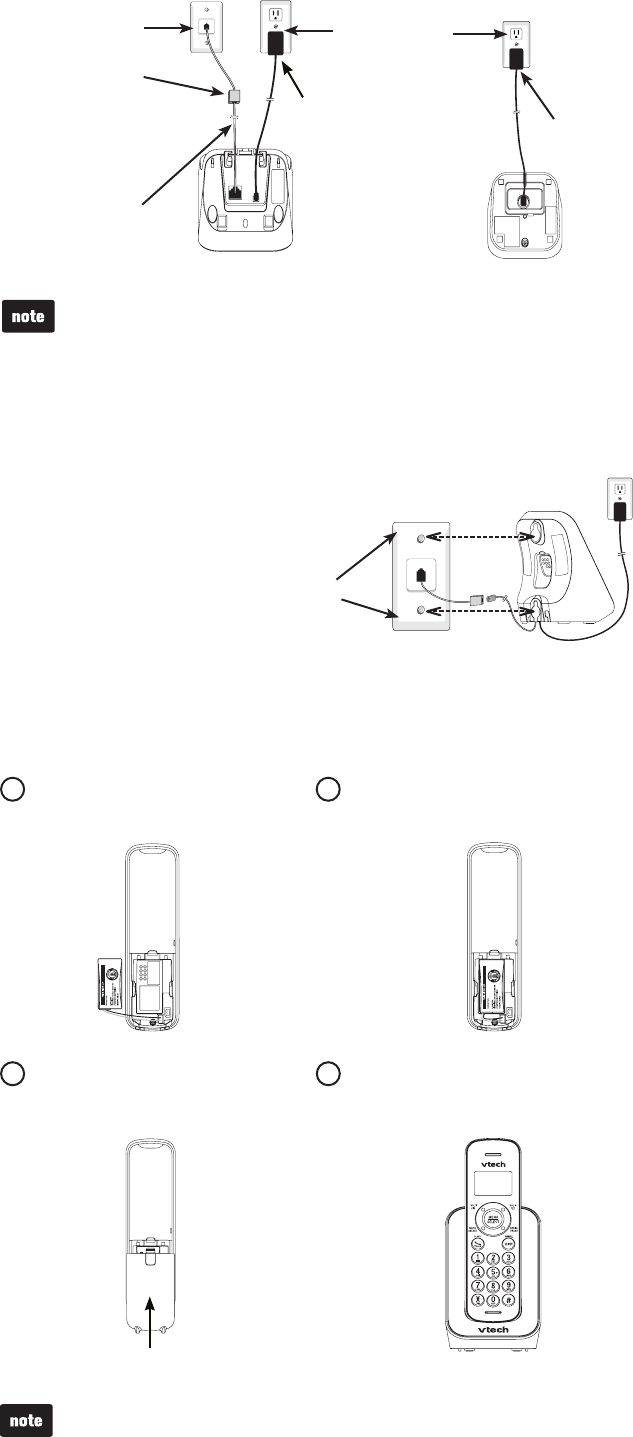
2
Telephone base
Telephone base and charger installation
Install the telephone base as shown below.
Use only the power adapter and battery supplied with this product. To
order a replacement, visit our website at www.vtechphones.com or call
1 (800) 595-9511. In Canada, go to www.vtechcanada.com or call
1 (800) 267-7377.
6JGRQYGTCFCRVGTUCTGKPVGPFGFVQDGEQTTGEVN[QTKGPVGFKPCXGTVKECNQTƀQQT
mount position. The prongs are not designed to hold the plug in place if it is
plugged into a ceiling, under-the-table or cabinet outlet.
•
•
Wall mounting (optional)
Your telephone comes ready for tabletop use.
To mount your telephone on the wall:
Position the top hole at the back of
the telephone base against the top
mounting stud [A].
Slide the telephone base down
on the mounting studs [A] and
[B] until it locks into place.
1.
2.
Telephone line cord
Electrical outlet
(not controlled by
a wall switch)
Telephone base
power adapter
12
Charger adapter
Plug the battery connector securely
into the socket.
Place the battery with the wires inside
the battery compartment.
3Slide the battery compartment
cover towards the center of the
handset until it clicks into place.
4Place the handset in the telephone
base to charge.
If the handset will not be used for a long period of time, disconnect and remove the
battery to prevent any possible leakage.
Charger
#&5.ſNVGTPQV
included) is required
if you have DSL
high-speed
Internet service
Mounting
studs
[A]
[B]
Telephone wall jack
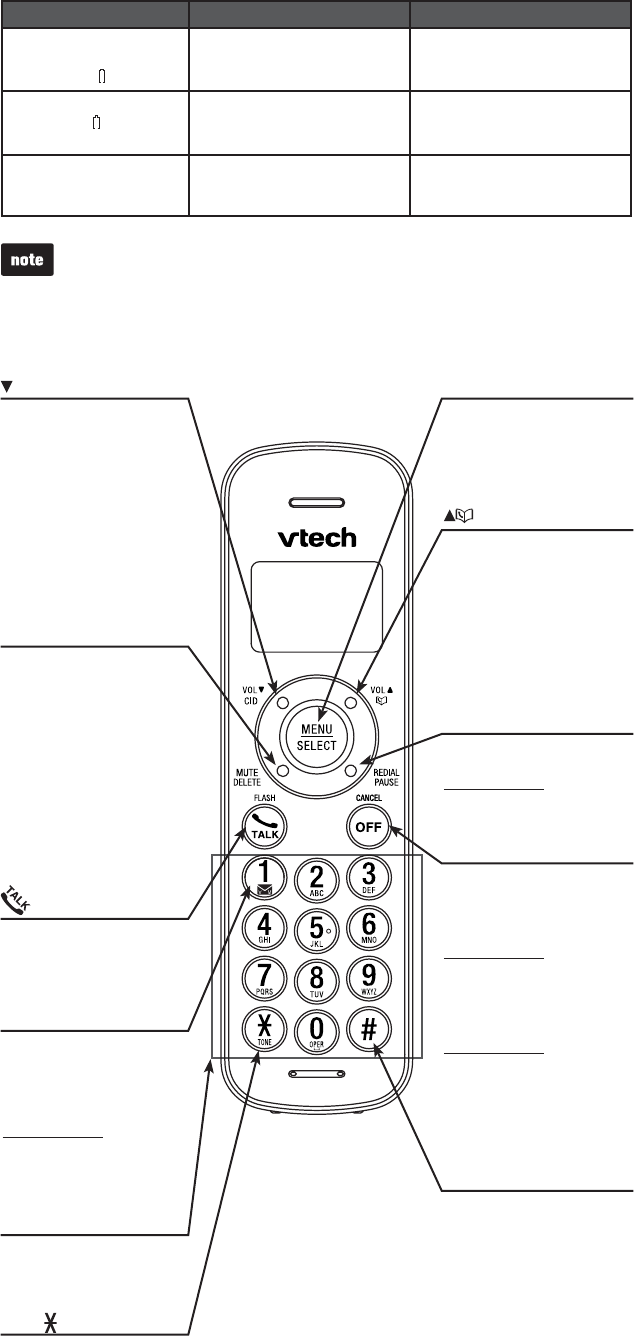
3
Battery charging
Once you have installed the battery, the screen indicates the battery status (see
the table below). For best performance, keep the handset in the telephone base or
charger when not in use. The battery is fully charged after 16 hours of continuous
charging. Refer to the online user’s manual for battery operating times.
Battery indicators Battery status Action
The screen is blank,
or displays Place in
charger and ƀCUJGU
Battery has very little or no
charge. The handset cannot
be used.
Charge without interruption (at
least 30 minutes).
The screen displays Low
battery and ƀCUJGU
Battery has enough charge to
be used for a short time.
Charge without interruption
(about 30 minutes).
The screen displays
HANDSET 1 and
--:-- --/--.
Battery is charged. To keep the battery charged,
place it in the telephone base
when not in use.
If you place the handset in the telephone base or charger without plugging in the
battery, the screen displays No battery.
Handset overview
CID/VOL-
Review the caller ID log
when the telephone is not
in use.
Decrease the listening
volume during a call.
Scroll down while in
a menu.
Move the cursor to the left
when entering numbers
or names.
/FLASH
Make or answer a call.
Answer another incoming
call during a call.
MUTE/DELETE
Mute the microphone during
a call.
Delete digits or characters
while using the dialing keys.
Silence the ringer
temporarily while the
handset is ringing.
Delete the displayed entry
while in the directory, caller
ID log or redial list.
TONE
Switch to tone dialing
temporarily during a call.
Dialing keys
Enter numbers
or characters.
/VOL+
Review the directory when
the telephone is not in use.
Increase the listening
volume during a call.
Scroll up while in a menu.
Move the cursor to the right
when entering numbers
or names.
MENU/SELECT
Show the menu.
Select an item or save a
setting while in a menu.
OFF/CANCEL
Hang up a call.
Silence the ringer
temporarily while the
handset is ringing.
Press and hold to erase the
missed call indicator while
the telephone is not in use.
Return to the previous
menu while in a menu.
Press and hold to return to
idle mode while in a menu.
Delete digits
while predialing.
REDIAL/PAUSE
Press repeatedly to review
the redial list.
Press and hold to insert a
dialing pause while dialing
or entering numbers.
#
Press repeatedly to show
other dialing options when
reviewing a caller ID
log entry.
1
Press repeatedly to add
or remove 1 in front of the
caller ID log entry before
dialing or saving it to
the directory.
Press and hold to dial
voicemail.
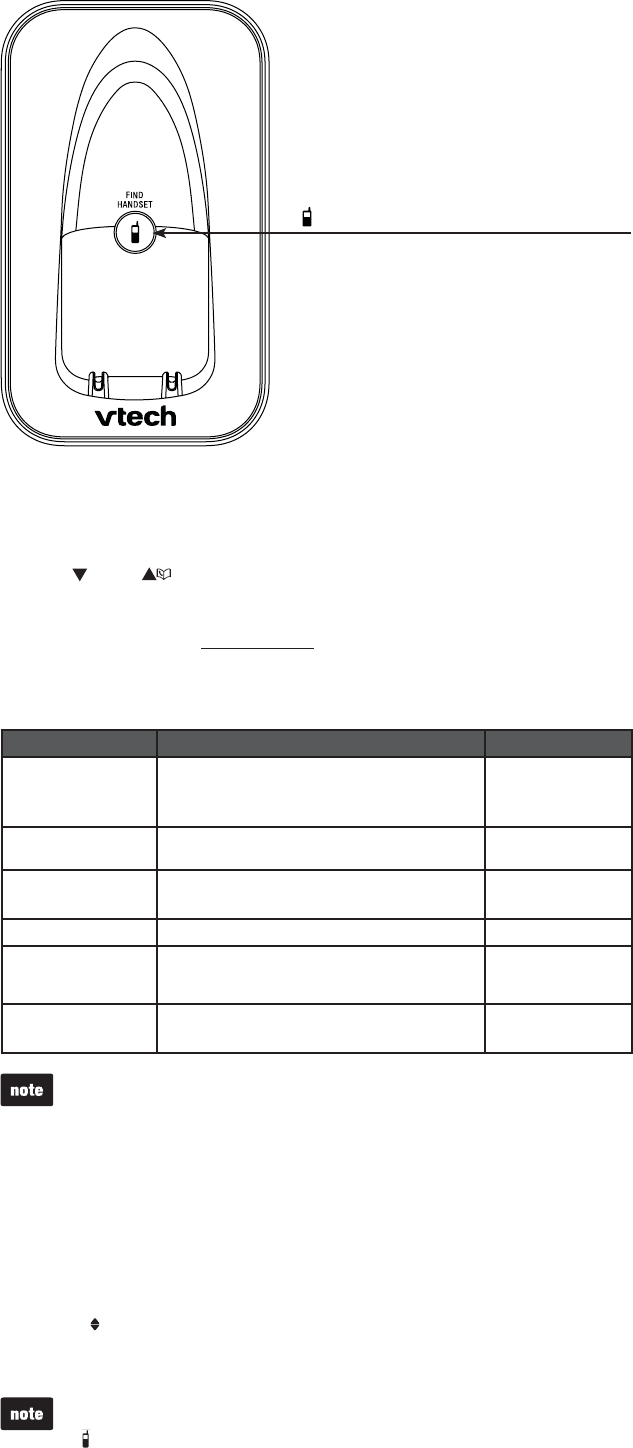
4
Telephone base overview
Using the menu
To enter the handset menu:
Press MENU when the phone is not in use.
Press CID or until the screen displays the desired feature menu.
Press SELECT.
To return to the previous menu, press CANCEL.
To return to idle mode, press and hold CANCEL.
Telephone settings
Default settings are indicated by an asterisk(*).
Screen display Function Options
LCD language Set the screen display language. Set English?*
Set Français?
Set Español?
Clr voicemail Turn off the voicemail indicators. See the note
below for details.
Reset VM icon?
Key tone Set whether the handset beeps whenever a
key is pressed.
On*
Off
Set date/time Set the date and time shown on the handset. -:-- --/--
Home area code Set the home area code so that the caller ID
log stores only seven digits for local
telephone numbers.
_ _ _
Dial mode Set the telephone to be touchtone dial or
pulse dial.
Touchtone*
Pulse
1.
2.
3.
•
•
Use the Clr voicemail feature when the telephone indicates there is new voicemail
but there is none. For example, when you have accessed your voicemail while away
from home. The Clr voicemail feature only turns off the indicators; it does not delete
your voicemail messages. As long as you have new voicemail messages, your
telephone service provider continues to send the signal that turns on the indicators.
/FIND HANDSET
Press once and then release to page all system
handsets.
The following are some of the telephone features you may wish to set. Refer to
Telephone settings in the online user’s manual for detailed instructions on setting
all telephone features.
Ringer volume
You can adjust the ringer volume level, or turn the ringer off.
Press MENU when the handset is not in use.
Scroll to Ringers and then press SELECT twice.
Press VOL- or VOL+ to sample each volume level.
Press SELECT to save.
If the ringer volume is set to Off, the idle screen displays Ringer off.
When the ringer volume is set to Off, the handset still rings when you press
/FIND HANDSET.
1.
2.
3.
4.
•
•
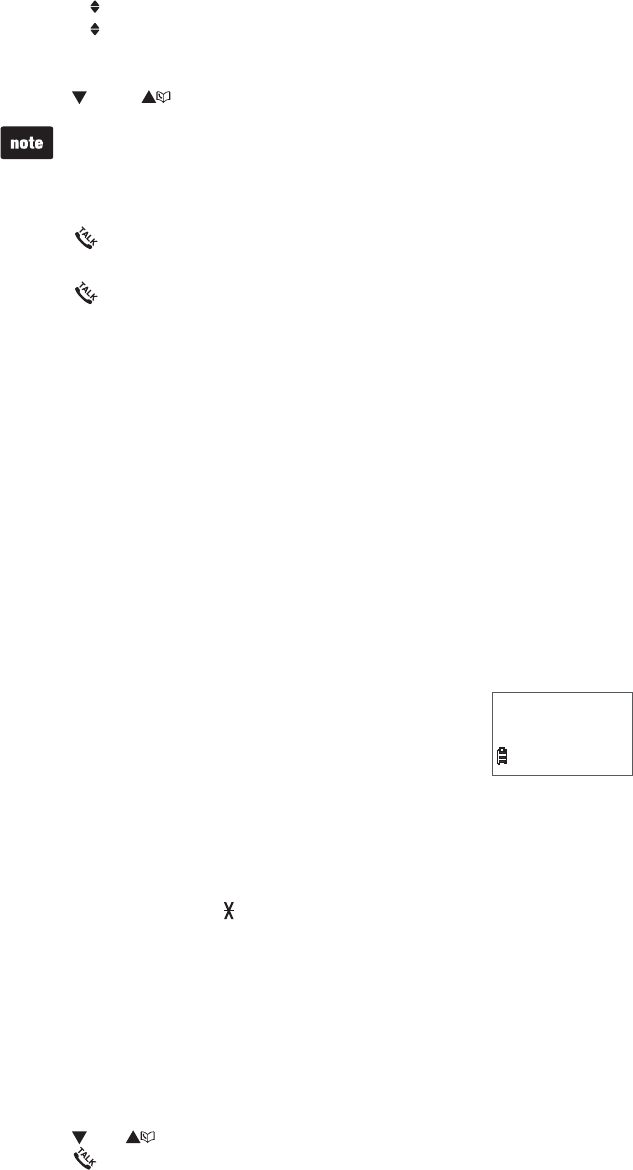
5
Set date and time
If you subscribe to caller ID service, the day, month and time are set automatically
with each incoming call.
To set the date and time manually:
Press MENU when the handset is not in use.
Scroll to Settings and then press SELECT.
Scroll to Set date/time and then press SELECT.
Use the dialing keys (0-9) to enter the month, date and year. Press SELECT.
Use the dialing keys (0-9) to enter the hour and minute. Press SELECT.
Press CID or to choose AM or PM. Press SELECT to save.
When there is a power failure or after battery replacement, the time needs to
be reset.
Telephone operation
Make a call
Press and then dial the telephone number.
Answer a call
Press or any of the dialing keys.
End a call
Press OFF or put the handset to the telephone base.
Volume
During a call, press VOL- or VOL+ to adjust the listening volume.
Mute
The mute function allows you to hear the other party but the other party cannot
hear you.
During a call, press MUTE. The screen displays Muted until the mute function
is turned off.
Press MUTE again to resume the conversation. The screen temporarily
displays Microphone on.
Call waiting
When you subscribe to call waiting service from your telephone service provider,
you hear an alert tone if there is an incoming call while you are on another call.
Press FLASH to put the current call on hold and take the new call.
Press FLASH at any time to switch back and forth between calls.
Temporary ringer silencing
When the telephone is ringing, you can temporarily silence the
ringer of the handset without disconnecting the call. The next call
rings normally at the preset volume.
To silence the handset ringer, press OFF or MUTE.
Temporary tone dialing
If you have pulse (rotary) service only, you can switch from pulse to touchtone
dialing temporarily during a call. This is useful if you need to send touch-tone
signals to access your telephone banking or long distance services.
During a call, press TONE .
Use the dialing keys to enter the relevant number. The telephone sends
touch-tone signals.
The telephone automatically returns to pulse dialing mode after you end
the call.
Redial
6JGVGNGRJQPGUVQTGUVJGſXGOQUVTGEGPVN[FKCNGFPWODGTU9JGPVJGTGCTG
CNTGCF[ſXGGPVTKGUVJGQNFGUVGPVT[KUFGNGVGFVQOCMGTQQOHQTVJGPGYGPVT[
To review and dial a number from the redial list:
Press REDIAL when the handset is not in use.
Press CID, or REDIAL repeatedly until the desired entry displays.
Press to dial.
To delete a redial entry:
When the desired redial entry displays, press DELETE.
Chain dialing
Use this feature to initiate a dialing sequence from numbers stored in the directory,
caller ID log or redial list while you are on a call. Chain dialing can be useful if you
wish to access other numbers (such as bank account numbers or access codes)
from the directory, caller ID log or redial list.
1.
2.
3.
4.
5.
6.
•
•
•
•
1.
2.
•
•
•
1.
2.
3.
1.
2.
3.
Ringer muted
10:15 PM
12/25
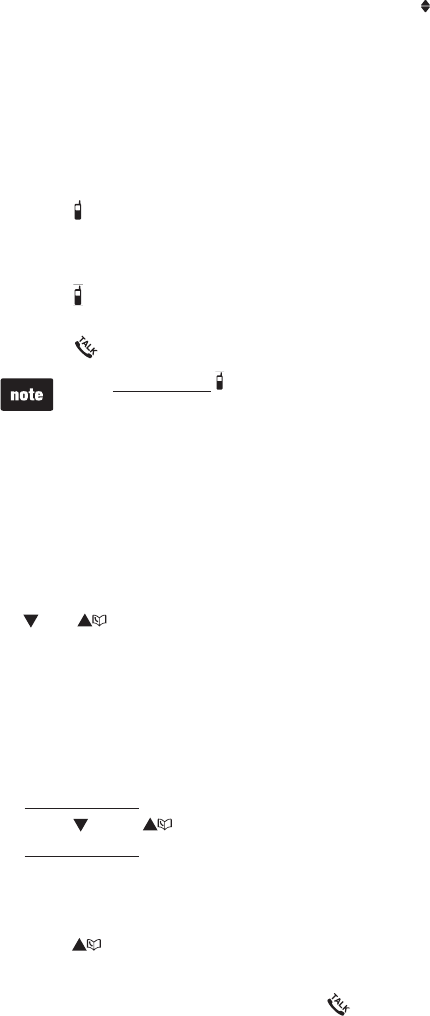
6
To access a number in the directory, caller ID log or redial list while on a
call:
To enter the directory, press MENU twice.
-OR-
To enter the caller ID log, press MENU then scroll to Caller ID log then
press SELECT.
-OR-
To enter the redial list, press REDIAL.
Scroll to the desired entry.
Press SELECT to dial the displayed number.
Find handset
7UGVJKUHGCVWTGVQſPFCNNU[UVGOJCPFUGVU
To start paging:
Press /FIND HANDSET on the telephone base once and then release when
the phone is not in use. The idle handset rings and ** Paging **ƀCUJGUQP
the screens.
To end paging:
Press /FIND HANDSET on the telephone base once and then release.
-OR-
Press or any of the dialing keys on the handset to stop the paging tone.
Do not press and hold /FIND HANDSET for more than four seconds. It may
lead to handset deregistration. If Not registered displays on the handset, refer to
Troubleshooting to register the handset to the telephone base.
Directory
The directory can store up to 30 entries.
To add a directory entry:
Press MENU three times when the handset is not in use.
Use the dialing keys to enter the number (up to 30 digits).
-OR-
Copy a number from the redial list by pressing REDIAL and then press
CID, or REDIAL repeatedly to select a number. Press SELECT to copy
the number.
Press SELECT to move to the name.
Use the dialing keys to enter the name (up to 15 characters). Additional key
presses show other characters of that particular key.
Press SELECT to store the entry.
While entering names and numbers, you can:
Press DELETE to backspace and erase a digit or character.
Press and hold DELETE to erase the entire entry.
Press CID or to move the cursor to the left or right.
Press and hold PAUSE to insert a dialing pause.
Press 0 to add a space.
To review and dial a number from the directory:
Entries are sorted alphabetically.
Press when the handset is not in use.
Scroll to browse through the directory, or use the dialing keys to start a
name search.
When the desired entry appears, press to dial.
To edit a directory entry:
When the desired entry displays, press SELECT.
Use the dialing keys to edit the number, then press SELECT.
Use the dialing keys to edit the name, then press SELECTVQEQPſTO
To delete a directory entry:
When the desired entry displays, press DELETE.
When the screen displays Delete contact?, press SELECT.
Caller ID
This product supports caller ID services provided by most telephone service
providers. Depending on your service subscription, you may see the caller’s name,
number, date and time of calls that are sent by your telephone service provider after
VJGſTUVQTUGEQPFTKPI
1.
2.
3.
•
•
•
1.
2.
3.
4.
5.
•
•
•
•
•
1.
2.
3.
1.
2.
3.
1.
2.
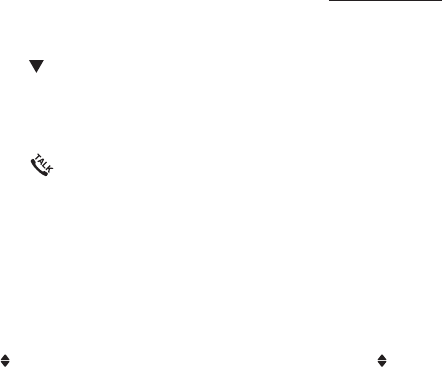
7
Caller ID log
The caller ID log stores up to 30 entries. If you answer a call before the caller
information appears, it will not be saved in the caller ID log.
The handset displays XX missed calls when there are calls that have not been
reviewed in the caller ID log.
If you want to erase the missed call indicator, press and hold CANCEL on the
idle handset.
To review and dial a number in the caller ID log:
Press CID when the handset is not in use.
Scroll to browse through the caller ID log. When the desired entry appears:
Press # repeatedly to show different dialing options.
Press 1 repeatedly if you need to add or remove 1 in front of the
telephone number.
Press to dial.
To save a caller ID log entry to the directory:
When the desired caller ID log entry displays, press SELECT.
Use the dialing keys to modify the number, if necessary. Then press SELECT.
Use the dialing keys to modify the name, if necessary. Then press SELECT.
To delete caller ID log entries:
Delete an entry: When the desired caller ID log entry displays, press DELETE.
Delete all entries: Press MENU when the handset is not in use. Scroll
to Caller ID log and then press SELECT. Scroll to Del all calls then press
SELECT twice.
•
•
1.
2.
•
•
3.
1.
2.
3.
•
•
8

9
Troubleshooting
+H[QWJCXGFKHſEWNV[YKVJ[QWTVGNGRJQPGRNGCUGVT[VJGUWIIGUVKQPUDGNQY(QT
customer service, visit our website at www.vtechphones.com or call
1 (800) 595-9511. In Canada, go to www.vtechcanada.com or call
1 (800) 267-7377.
My telephone does not work at all.
Make sure the battery is installed and charged correctly. For optimum daily
performance, return the handset to the telephone base after use.
Make sure the power adapter is securely plugged into an outlet not controlled by
a wall switch.
/CMGUWTGVJGVGNGRJQPGNKPGEQTFKURNWIIGFſTON[KPVQVJGVGNGRJQPGDCUGCPF
the wall jack.
Unplug the electrical power to the telephone base. Wait for approximately 15
seconds, then plug it back in. Allow up to one minute for the cordless handset
and telephone base to synchronize.
Charge the battery in the handset for up to 16 hours.
If the battery is completely depleted, it may take up to 30 minutes to charge the
handset before Low battery appears on the screen.
Remove and install the battery again. If that still does not work, it may be
necessary to purchase a new battery.
Disconnect the telephone base from the telephone wall jack and plug in a
working telephone. If the other telephone does not work, the problem is probably
in the wiring or the telephone service. Contact your telephone service provider.
There is no dial tone.
Try all the above suggestions.
Move the handset closer to the telephone base. It may be out of range.
The telephone line cord may be defective. Install a new telephone line cord.
Disconnect the telephone base from the telephone wall jack and connect a
different telephone. If there is no dial tone on this telephone either, the problem
is in your wiring or telephone service. Contact your telephone service provider.
I cannot dial out.
Try all the above suggestions.
Make sure there is a dial tone before dialing. It is normal if the handset takes a
second or two to synchronize with the telephone base before producing a dial
tone. Wait an extra second before dialing.
If other telephones in your home are having the same problem, the problem is
in the wiring or local telephone service. Contact your telephone service provider
(charges may apply).
Eliminate any background noise. Mute the cordless handset before dialing, or
dial from another room in your home with less background noise.
Not registered appears on the handset and it does not work at all.
The handset may be deregistered from the telephone base. Follow the steps
below to register the handset to the telephone base.
1. Remove the handset from the telephone base.
2. Press and hold /FIND HANDSET on the telephone base for about four
seconds until the red IN USE light turns on.
3. Then press # (pound key) on the handset. It displays Registering... and it
takes about 60 seconds to complete the registration. The handset displays
Registered for a few seconds and yQWJGCTCEQPſTOCVKQPVQPGYJGPVJG
registration process completes.
Low battery shows on the handset screen.
Place the handset in the telephone base for recharging.
Remove and install the battery again and use it until fully depleted, then charge
the handset in the telephone base for up to 16 hours.
If the above measures do not correct the problem, replace the battery.
The battery does not charge in the handset or the handset battery does not
accept charge.
Make sure the handset is placed in the telephone base correctly. The CHARGE
light on the handset should be on.
Remove and install the battery again, then charge for up to 16 hours.
•
•
•
•
•
•
•
•
•
•
•
•
•
•
•
•
•
•
•
•
•
•
10
If the handset is in the telephone base but the CHARGE light on the handset is
not on, refer to The charge light is off below.
If the battery is completely depleted, it may take up to 30 minutes to charge the
handset before Low battery appears on the screen.
Purchase a new battery. Refer to Battery installation on page 2.
The CHARGE light is off.
Clean the charging contacts on the handset and telephone base each month
with a pencil eraser or a dry non-abrasive fabric.
Make sure the power adapter and telephone line cord are plugged in correctly
and securely.
Unplug the power adapter. Wait for 15 seconds before plugging it back in. Allow
up to one minute for the handset and telephone base to reset.
The telephone does not ring when there is an incoming call.
Make sure the handset ringer volume is not set to off.
Make sure the telephone line cord and power adapter are plugged in properly.
The handset may be too far from the telephone base. Move it closer to the
telephone base.
There may be too many extension phones on the telephone line to allow all of
them to ring simultaneously. Unplug some of them.
If other telephones in your home are having the same problem, the problem
is in the wiring or telephone service. Contact your telephone service provider
(charges may apply).
Other electronic products such as HAM radios and other DECT phones can
cause interference with your cordless phone. Try installing your phone as far
away as possible from these types of electronic devices.
Test a working telephone at the telephone wall jack. If another telephone has the
same problem, the problem is in the telephone wall jack. Contact your telephone
service provider (charges may apply).
The telephone line cord may be defective. Install a new telephone line cord.
Remove and install the battery again and place the handset in the
telephone base.
Wait for the handset to synchronize with the telephone base. Allow up to one
minute for this to take place.
My handset beeps and is not performing normally.
Make sure the power cord is securely plugged into the telephone base. Plug the
telephone base into a different working electrical outlet not controlled by a
wall switch.
Move the handset closer to the telephone base. It may be out of range.
Reset the telephone base by unplugging the electrical power to the base. Wait
for 15 seconds and plug it back in again. Allow up to one minute for the cordless
handset and the telephone base to synchronize.
Other electronic products such as HAM radios and other DECT phones can
cause interference with your cordless phone. Try installing your phone as far
away as possible from these types of electronic devices.
There is interference during a telephone conversation. My calls fade out when
I am using the cordless handset.
The handset may be out of range. Move it closer to the telephone base.
If you subscribe to high-speed Internet service (DSL - digital subscriber line)
VJTQWIJ[QWTVGNGRJQPGNKPG[QWOWUVKPUVCNNC&5.ſNVGTDGVYGGPVJGVGNGRJQPG
NKPGEQTFCPFVJGVGNGRJQPGYCNNLCEM6JGſNVGTRTGXGPVUPQKUGCPFECNNGT+&
problems caused by DSL interference. Contact your DSL service provider for
OQTGKPHQTOCVKQPCDQWV&5.ſNVGTU
Appliances or other cordless telephones plugged into the same circuit as the
telephone base can cause interference. Try moving the appliance or telephone
base to another outlet.
Other electronic products such as HAM radios and other DECT phones can
cause interference with your cordless phone. Try installing your phone as far
away as possible from these types of electronic devices.
If your telephone is plugged in with a modem or a surge protector, plug the
telephone (or modem/surge protector) into a different location. If this doesn’t
solve the problem, relocate your telephone or modem farther apart from each
other, or use a different surge protector.
The location of your telephone base can impact the performance of your
cordless phone. For better reception, install the telephone base in a centralized
NQECVKQPYKVJKP[QWTJQOGQTQHſEGCYC[HTQOYCNNUQTQVJGTQDUVTWEVKQPU+P
many environments, elevating the telephone base improves overall performance.
Disconnect the telephone base from the telephone wall jack and plug in a corded
telephone. If calls are still not clear, the problem is probably in the wiring or
telephone service. Contact your telephone service provider (charges may apply).
If other telephones in your home are having the same problem, the problem
is in the wiring or telephone service. Contact your telephone service provider
(charges may apply).
I hear other calls when using the telephone.
Disconnect the telephone base from the telephone wall jack. Plug in a different
telephone. If you still hear other calls, the problem is probably in the wiring or
telephone service. Contact your telephone service provider.
•
•
•
•
•
•
•
•
•
•
•
•
•
•
•
•
•
•
•
•
•
•
•
•
•
•
•
•
•
11
I hear noise on the cordless handset and the keys do not work.
Make sure the telephone line cord is plugged in securely.
Out of range or no pwr at base shows on the handset screen.
The handset may be out of range. Move it closer to the telephone base.
Make sure the power cord is securely plugged into the telephone base. Use a
working electrical outlet not controlled by a wall switch.
Reset your telephone by unplugging the power adapter from the telephone base.
Disconnect the battery from the cordless handset. Wait for 15 seconds, then
plug in the power adapter and install the battery again. Place the handset in the
telephone base and allow up to one minute for the handset and telephone base
to synchronize.
Other electronic products such as HAM radios and other DECT phones can
cause interference with your cordless phone. Try installing your phone as far
away as possible from these types of electronic devices.
I subscribe to a nontraditional telephone service that uses my computer to
establish connections, and my telephone doesn’t work.
Make sure your computer is powered on.
Make sure your Internet connection is working properly.
Make sure that the software is installed and running for your nontraditional
telephone service.
Make sure to plug your USB telephone adapter into a dedicated USB port on
your computer. Do not plug into a multiple port USB hub (USB splitter) that is
not powered.
In a few rare instances, the USB port on your computer may not have enough
power. In these instances, try using a USB hub with its own external
power supply.
+H[QWCTGWUKPICſTGYCNNKVOC[RTGXGPVCEEGUUVQ[QWTPQPVTCFKVKQPCNVGNGRJQPG
service. Contact your service provider for more information.
Common cure for electronic equipment.
If the telephone is not responding normally, put the cordless handset in the
telephone base. If it does not respond, try the following (in the order listed):
1. Disconnect the power to the telephone base.
2. Disconnect the battery on the cordless handset.
3. Wait a few minutes before connecting power to the telephone base.
4. Install the battery again and place the cordless handset in the
telephone base .
5. Wait for the cordless handset to synchronize with the telephone base. Allow
up to one minute for this to take place.
Important safety instructions
When using your telephone equipment, basic safety precautions should always be followed to reduce the risk
QHſTGGNGEVTKEUJQEMCPFKPLWT[KPENWFKPIVJGHQNNQYKPI
Read and understand all instructions.
Follow all warnings and instructions marked on the product.
Unplug this product from the wall outlet before cleaning. Do not use liquid or aerosol cleaners. Use a
damp cloth for cleaning.
Do not use this product near water such as near a bath tub, wash bowl, kitchen sink, laundry tub or a
swimming pool, or in a wet basement or shower.
Do not place this product on an unstable table, shelf, stand or other unstable surfaces.
Slots and openings in the back or bottom of the telephone base and handset are provided for ventilation.
To protect them from overheating, these openings must not be blocked by placing the product on a soft
surface such as a bed, sofa or rug. This product should never be placed near or over a radiator or heat
register. This product should not be placed in any area where proper ventilation is not provided.
This product should be operated only from the type of power source indicated on the marking label. If you
CTGPQVUWTGQHVJGV[RGQHRQYGTUWRRN[KP[QWTJQOGQTQHſEGEQPUWNV[QWTFGCNGTQTNQECN
power company.
Do not allow anything to rest on the power cord. Do not install this product where the cord may be
walked on.
Never push objects of any kind into this product through the slots in the telephone base or handset
because they may touch dangerous voltage points or create a short circuit. Never spill liquid of any kind
on the product.
To reduce the risk of electric shock, do not disassemble this product, but take it to an authorized service
HCEKNKV[1RGPKPIQTTGOQXKPIRCTVUQHVJGVGNGRJQPGDCUGQTJCPFUGVQVJGTVJCPURGEKſGFCEEGUUFQQTU
may expose you to dangerous voltages or other risks. Incorrect reassembling can cause electric shock
when the product is subsequently used.
Do not overload wall outlets and extension cords.
Unplug this product from the wall outlet and refer servicing to an authorized service facility under the
following conditions:
When the power supply cord or plug is damaged or frayed.
If liquid has been spilled onto the product.
If the product has been exposed to rain or water.
If the product does not operate normally by following the operating instructions. Adjust only those
controls that are covered by the operation instructions. Improper adjustment of other controls may
result in damage and often requires extensive work by an authorized technician to restore the product
to normal operation.
If the product has been dropped and the telephone base and/or handset has been damaged.
If the product exhibits a distinct change in performance.
Avoid using a telephone (other than cordless) during an electrical storm. There is a remote risk of electric
shock from lightning.
Do not use the telephone to report a gas leak in the vicinity of the leak. Under certain circumstances, a
spark may be created when the adapter is plugged into the power outlet, or when the handset is replaced
in its cradle. This is a common event associated with the closing of any electrical circuit. The user should
not plug the phone into a power outlet, and should not put a charged handset into the cradle, if the
RJQPGKUNQECVGFKPCPGPXKTQPOGPVEQPVCKPKPIEQPEGPVTCVKQPUQHƀCOOCDNGQTƀCOGUWRRQTVKPIICUGU
WPNGUUVJGTGKUCFGSWCVGXGPVKNCVKQP#URCTMKPUWEJCPGPXKTQPOGPVEQWNFETGCVGCſTGQTGZRNQUKQP
Such environments might include: medical use of oxygen without adequate ventilation; industrial gases
(cleaning solvents; gasoline vapors; etc.); a leak of natural gas; etc.
•
•
•
•
•
•
•
•
•
•
•
•
1.
2.
3.
4.
5.
6.
7.
8.
9.
10.
11.
12.
A.
B.
C.
D.
E.
F.
13.
14.
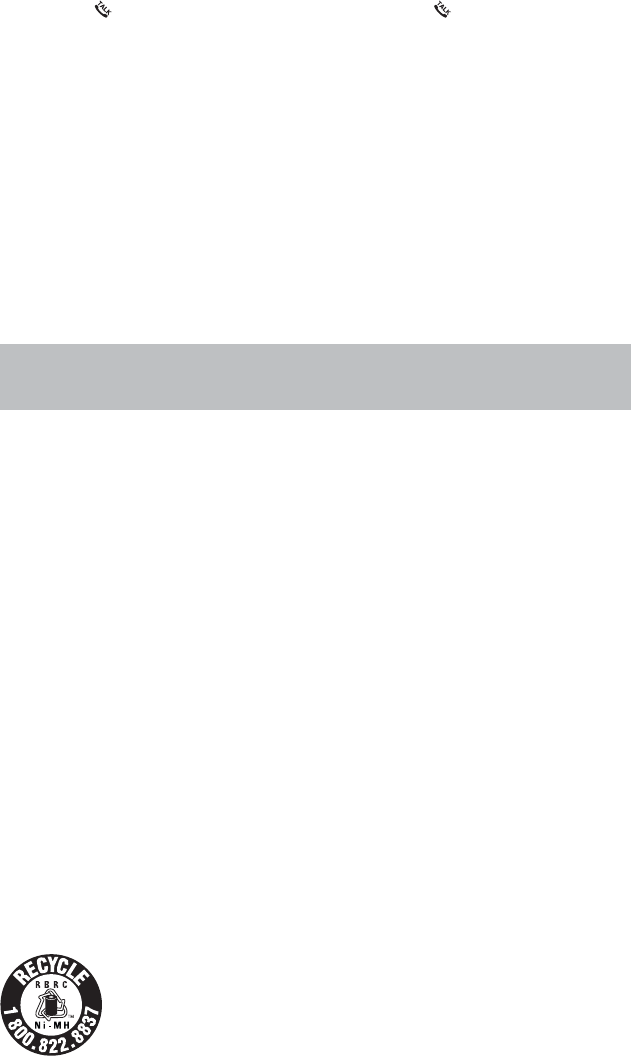
12
Only put the handset of your telephone next to your ear when it is in normal talk mode.
6JGRQYGTCFCRVGTKUKPVGPFGFVQDGEQTTGEVN[QTKGPVGFKPCXGTVKECNQTƀQQTOQWPVRQUKVKQP6JGRTQPIUCTG
not designed to hold the plug in place if it is plugged into a ceiling, under-the-table or cabinet outlet.
SAVE THESE INSTRUCTIONS
Precautions for users of implanted cardiac pacemakers
Cardiac pacemakers (applies only to digital cordless telephones):
Wireless Technology Research, LLC (WTR), an independent research entity, led a multidisciplinary evaluation
of the interference between portable wireless telephones and implanted cardiac pacemakers. Supported by
the U.S. Food and Drug Administration, WTR recommends to physicians that:
Pacemaker patients
Should keep wireless telephones at least six inches from the pacemaker.
Should NOT place wireless telephones directly over the pacemaker, such as in a breast pocket, when it
is turned ON.
Should use the wireless telephone at the ear opposite the pacemaker.
WTR’s evaluation did not identify any risk to bystanders with pacemakers from other persons using
wireless telephones.
Operating range
This cordless telephone operates with the maximum power allowed by the Federal Communications
Commission (FCC). Even so, this handset and telephone base can communicate over only a certain distance
- which can vary with the locations of the telephone base and handset, the weather, and the layout of your
JQOGQTQHſEG
When the handset is out of range, the handset displays Out of range or no pwr at base.
If there is a call while the handset is out of range, it may not ring, or if it does ring, the call may not connect well
when you press /FLASH. Move closer to the telephone base, then press /FLASH to answer the call.
If the handset moves out of range during a telephone conversation, there may be interference. To improve
reception, move closer to the telephone base.
Maintenance
Taking care of your telephone
Your cordless telephone contains sophisticated electronic parts, so it must be treated with care.
Avoid rough treatment
Place the handset down gently. Save the original packing materials to protect your telephone if you ever need
to ship it.
Avoid water
Your telephone can be damaged if it gets wet. Do not use the handset outdoors in the rain, or handle it with
wet hands. Do not install the telephone base near a sink, bathtub or shower.
Electrical storms
Electrical storms can sometimes cause power surges harmful to electronic equipment. For your own safety,
take caution when using electrical appliances during storms.
Cleaning your telephone
Your telephone has a durable plastic casing that should retain its luster for many years. Clean it only with a soft
cloth slightly dampened with water or mild soap. Do not use excess water or cleaning solvents of any kind.
About cordless telephones
Privacy: The same features that make a cordless telephone convenient create some limitations.
Telephone calls are transmitted between the telephone base and the cordless handset by radio
waves, so there is a possibility that the cordless telephone conversations could be intercepted by radio
receiving equipment within range of the cordless handset. For this reason, you should not think of
cordless telephone conversations as being as private as those on corded telephones.
Electrical power: The telephone base of this cordless telephone must be connected to a working
electrical outlet. The electrical outlet should not be controlled by a wall switch. Calls cannot be made
from the cordless handset if the telephone base is unplugged, switched off or if the electrical power
is interrupted.
Potential TV interference: Some cordless telephones operate at frequencies that may cause
interference to televisions and VCRs. To minimize or prevent such interference, do not place the
telephone base of the cordless telephone near or on top of a TV or VCR. If interference is experienced,
moving the cordless telephone farther away from the TV or VCR often reduces or eliminates
the interference.
Rechargeable batteries: Exercise care in handling batteries in order not to create a short circuit with
conducting material such as rings, bracelets, and keys. The battery or conductor may overheat and
cause harm. Observe proper polarity between the battery and the battery charger.
Nickel-metal hydride rechargeable batteries: Dispose of these batteries in a safe manner. Do not
burn or puncture the battery. Like other batteries of this type, if burned or punctured, they could release
caustic material which could cause injury.
The RBRC® seal
The RBRC® seal on the nickel-metal hydride battery indicates that VTech Communications, Inc. is voluntarily
participating in an industry program to collect and recycle these batteries at the end of their useful lives, when
taken out of service within the United States and Canada.
The RBRC® program provides a convenient alternative to placing used nickel-metal hydride batteries into the
trash or municipal waste, which may be illegal in your area.
VTech’s participation in RBRC®makes it easy for you to drop off the spent battery at local retailers participating
in the RBRC® program or at authorized VTech product service centers. Please call
1 (800) 8 BATTERYTM for information on Ni-MH battery recycling and disposal bans/restrictions in your area.
VTech’s involvement in this program is part of its commitment to protecting our environment and conserving
natural resources.
RBRC® is a registered trademark of Rechargeable Battery Recycling Corporation.
15.
16.
•
•
•
•
•
•
•
•
Remember that electrical appliances can cause serious injury if used when you are wet or standing in the
water. If the telephone base should fall into the water, DO NOT RETRIEVE IT UNTIL YOU UNPLUG THE
POWER CORD AND TELEPHONE LINE CORD FROM THE WALL. Then remove the telephone by the
unplugged cords.
13
Limited warranty
What does this limited warranty cover?
The manufacturer of this VTech Product warrants to the holder of a valid proof of purchase (“Consumer” or
“you”) that the Product and all accessories provided in the sales package (“Product”) are free from defects in
material and workmanship, pursuant to the following terms and conditions, when installed and used normally
and in accordance with the Product operating instructions. This limited warranty extends only to the Consumer
for Products purchased and used in the United States of America and Canada.
What will VTech do if the Product is not free from defects in materials and workmanship during the
limited warranty period (“Materially Defective Product”)?
During the limited warranty period, VTech’s authorized service representative will repair or replace at
VTech’s option, without charge, a Materially Defective Product. If we repair the Product, we may use new
or refurbished replacement parts. If we choose to replace the Product, we may replace it with a new or
refurbished Product of the same or similar design. We will retain defective parts, modules, or equipment.
Repair or replacement of the Product, at VTech’s option, is your exclusive remedy. VTech will return the
repaired or replacement Products to you in working condition. You should expect the repair or replacement to
take approximately 30 days.
How long is the limited warranty period?
The limited warranty period for the Product extends for ONE (1) YEAR from the date of purchase. If VTech
repairs or replaces a Materially Defective Product under the terms of this limited warranty, this limited
warranty also applies to the repaired or replacement Product for a period of either (a) 90 days from the date
the repaired or replacement Product is shipped to you or (b) the time remaining on the original one-year
warranty; whichever is longer.
What is not covered by this limited warranty?
This limited warranty does not cover:
1. Product that has been subjected to misuse, accident, shipping or other physical damage, improper
KPUVCNNCVKQPCDPQTOCNQRGTCVKQPQTJCPFNKPIPGINGEVKPWPFCVKQPſTGYCVGTQTQVJGTNKSWKFKPVTWUKQPQT
2TQFWEVVJCVJCUDGGPFCOCIGFFWGVQTGRCKTCNVGTCVKQPQTOQFKſECVKQPD[CP[QPGQVJGTVJCPCP
authorized service representative of VTech; or
3. Product to the extent that the problem experienced is caused by signal conditions, network reliability, or
cable or antenna systems; or
4. Product to the extent that the problem is caused by use with non-VTech accessories; or
5. Product whose warranty/quality stickers, product serial number plates or electronic serial numbers have
been removed, altered or rendered illegible; or
6. Product purchased, used, serviced, or shipped for repair from outside the United States of America or
Canada, or used for commercial or institutional purposes (including but not limited to Products used for
rental purposes); or
7. Product returned without a valid proof of purchase (see item 2 below); or
8. Charges for installation or set up, adjustment of customer controls, and installation or repair of systems
outside the unit.
How do you get warranty service?
To obtain warranty service in the USA, please visit our website at www.vtechphones.com or call
1 (800) 595-9511. In Canada, go to www.vtechcanada.com or call 1 (800) 267-7377.
NOTE: Before calling for service, please review the user’s manual - a check of the Product’s controls and
features may save you a service call.
Except as provided by applicable law, you assume the risk of loss or damage during transit and transportation and
are responsible for delivery or handling charges incurred in the transport of the Product(s) to the service location.
VTech will return repaired or replaced Product under this limited warranty. Transportation, delivery or handling
charges are prepaid. VTech assumes no risk for damage or loss of the Product in transit. If the Product failure is
not covered by this limited warranty, or proof of purchase does not meet the terms of this limited warranty, VTech
will notify you and will request that you authorize the cost of repair prior to any further repair activity. You must pay
for the cost of repair and return shipping costs for the repair of Products that are not covered by this
limited warranty.
What must you return with the Product to get warranty service?
1. Return the entire original package and contents including the Product to the VTech service location along
YKVJCFGUETKRVKQPQHVJGOCNHWPEVKQPQTFKHſEWNV[CPF
2. Include a “valid proof of purchase” (sales receipt) identifying the Product purchased (Product model) and
the date of purchase or receipt; and
3. Provide your name, complete and correct mailing address, and telephone number.
Other limitations
This warranty is the complete and exclusive agreement between you and VTech. It supersedes all other
written or oral communications related to this Product. VTech provides no other warranties for this Product.
The warranty exclusively describes all of VTech’s responsibilities regarding the Product. There are no other
GZRTGUUYCTTCPVKGU0QQPGKUCWVJQTK\GFVQOCMGOQFKſECVKQPUVQVJKUNKOKVGFYCTTCPV[CPF[QWUJQWNFPQV
TGN[QPCP[UWEJOQFKſECVKQP
5VCVG2TQXKPEKCN.CY4KIJVU6JKUYCTTCPV[IKXGU[QWURGEKſENGICNTKIJVUCPF[QWOC[CNUQJCXGQVJGTTKIJVU
which vary from state to state or province to province.
.KOKVCVKQPU+ORNKGFYCTTCPVKGUKPENWFKPIVJQUGQHſVPGUUHQTCRCTVKEWNCTRWTRQUGCPFOGTEJCPVCDKNKV[CP
WPYTKVVGPYCTTCPV[VJCVVJG2TQFWEVKUſVHQTQTFKPCT[WUGCTGNKOKVGFVQQPG[GCTHTQOVJGFCVGQHRWTEJCUG
Some states/provinces do not allow limitations on how long an implied warranty lasts, so the above limitation
may not apply to you. In no event shall VTech be liable for any indirect, special, incidental, consequential,
QTUKOKNCTFCOCIGUKPENWFKPIDWVPQVNKOKVGFVQNQUVRTQſVUQTTGXGPWGKPCDKNKV[VQWUGVJG2TQFWEVQTQVJGT
associated equipment, the cost of substitute equipment, and claims by third parties) resulting from the use
of this Product. Some states/provinces do not allow the exclusion or limitation of incidental or consequential
damages, so the above limitation or exclusion may not apply to you.
Please retain your original sales receipt as proof of purchase.
FCC, ACTA and IC regulations
FCC Part 15
This equipment has been tested and found to comply with the requirements for a Class B digital device under
Part 15 of the Federal Communications Commission (FCC) rules. These requirements are intended to provide
reasonable protection against harmful interference in a residential installation. This equipment generates,
uses and can radiate radio frequency energy and, if not installed and used in accordance with the instructions,
may cause harmful interference to radio communications. However, there is no guarantee that interference
will not occur in a particular installation. If this equipment does cause harmful interference to radio or
television reception, which can be determined by turning the equipment off and on, the user is encouraged to
try to correct the interference by one or more of the following measures:
Reorient or relocate the receiving antenna.
Increase the separation between the equipment and receiver.
Connect the equipment into an outlet on a circuit different from that to which the receiver is connected.
Consult the dealer or an experienced radio/TV technician for help.
%JCPIGUQTOQFKſECVKQPUVQVJKUGSWKROGPVPQVGZRTGUUN[CRRTQXGFD[VJGRCTV[TGURQPUKDNGHQTEQORNKCPEG
could void the user’s authority to operate the equipment.
•
•
•
•
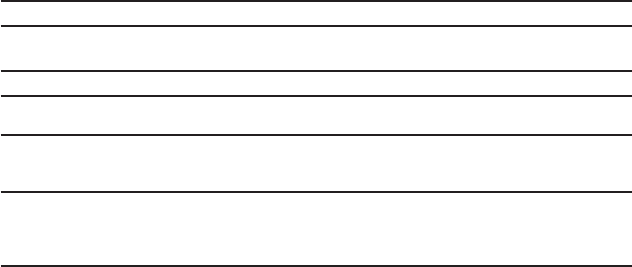
14
VTECH TELECOMMUNICATIONS LTD.
A member of THE VTECH GROUP OF COMPANIES.
Distributed in the U.S.A. by VTech Communications, Inc., Beaverton, Oregon 97008.
Distributed in Canada by VTech Technologies Canada Ltd., Richmond, B.C. V6W 1L5.
VTech is the registered trademark of VTech Holdings Limited.
Copyright © 2011 for VTECH TELECOMMUNICATIONS LTD.
All rights reserved. Printed in China.
This device complies with Part 15 of the FCC rules. Operation is subject to the following two conditions: (1)
this device may not cause harmful interference, and (2) this device must accept any interference received,
including interference that may cause undesired operation. Privacy of communications may not be ensured
when using this telephone.
To ensure safety of users, the FCC has established criteria for the amount of radio frequency energy that can
be safely absorbed by a user or bystander according to the intended usage of the product. This product has
been tested and found to comply with the FCC criteria. The handset may be safely held against the ear of the
user. The telephone base shall be installed and used such that parts of the user’s body other than the hands
are maintained at a distance of approximately 20 cm (8 inches) or more.
This Class B digital apparatus complies with Canadian ICES-003.
FCC Part 68 and ACTA
This equipment complies with Part 68 of the FCC rules and with technical requirements adopted by the
Administrative Council for Terminal Attachments (ACTA). The label on the back or bottom of this equipment
EQPVCKPUCOQPIQVJGTVJKPIUCRTQFWEVKFGPVKſGTKPVJGHQTOCV75###'36::::6JKUKFGPVKſGTOWUVDG
provided to your telephone service provider upon request.
The plug and jack used to connect this equipment to premises wiring and the telephone network must comply
with applicable Part 68 rules and technical requirements adopted by ACTA. A compliant telephone cord and
modular plug is provided with this product. It is designed to be connected to a compatible modular jack that is
also compliant. An RJ11 jack should normally be used for connecting to a single line and an RJ14 jack for two
lines. See Installation Instructions in the user’s manual.
The Ringer Equivalence Number (REN) is used to determine how many devices you may connect to your
telephone line and still have them ring when you are called. The REN for this product is encoded as the 6th
CPFVJEJCTCEVGTUHQNNQYKPIVJG75KPVJGRTQFWEVKFGPVKſGTGIKHKUVJG4'0KU+POQUVDWV
PQVCNNCTGCUVJGUWOQHCNN4'0UUJQWNFDGſXGQTNGUU(QTOQTGKPHQTOCVKQPRNGCUGEQPVCEV[QWT
telephone service provider.
This equipment may not be used with Party Lines. If you have specially wired alarm dialing equipment
connected to your telephone line, ensure the connection of this equipment does not disable your alarm
equipment. If you have questions about what will disable alarm equipment, consult your telephone service
RTQXKFGTQTCSWCNKſGFKPUVCNNGT
If this equipment is malfunctioning, it must be unplugged from the modular jack until the problem has been
corrected. Repairs to this telephone equipment can only be made by the manufacturer or its authorized
agents. For repair procedures, follow the instructions outlined under the Limited warranty.
If this equipment is causing harm to the telephone network, the telephone service provider may temporarily
discontinue your telephone service. The telephone service provider is required to notify you before
KPVGTTWRVKPIUGTXKEG+HCFXCPEGPQVKEGKUPQVRTCEVKECN[QWYKNNDGPQVKſGFCUUQQPCURQUUKDNG;QWYKNNDG
given the opportunity to correct the problem and the telephone service provider is required to inform you of
[QWTTKIJVVQſNGCEQORNCKPVYKVJVJG(%%;QWTVGNGRJQPGUGTXKEGRTQXKFGTOC[OCMGEJCPIGUKPKVUHCEKNKVKGU
equipment, operation, or procedures that could affect the proper functioning of this product. The telephone
service provider is required to notify you if such changes are planned.
If this product is equipped with a corded or cordless handset, it is hearing aid compatible.
If this product has memory dialing locations, you may choose to store emergency telephone numbers (e.g.,
RQNKEGſTGOGFKECNKPVJGUGNQECVKQPU+H[QWFQUVQTGQTVGUVGOGTIGPE[PWODGTURNGCUG
4GOCKPQPVJGNKPGCPFDTKGƀ[GZRNCKPVJGTGCUQPHQTVJGECNNDGHQTGJCPIKPIWR
Perform such activities in off-peak hours, such as early morning or late evening.
Industry Canada
Operation is subject to the following two conditions: (1) this device may not cause harmful interference, and
(2) this device must accept any interference, including interference that may cause undesired operation.
6JGVGTOŎŏ+%ŎŏDGHQTGVJGEGTVKſECVKQPTGIKUVTCVKQPPWODGTQPN[UKIPKſGUVJCVVJG+PFWUVT[%CPCFCVGEJPKECN
URGEKſECVKQPUYGTGOGV
The Ringer Equivalence Number (REN) for this terminal equipment is 0.1. The REN is an indication of
the maximum number of devices allowed to be connected to a telephone interface. The termination on an
interface may consist of any combination of devices subject only to the requirement that the sum of the RENs
QHCNNVJGFGXKEGUFQGUPQVGZEGGFſXG
6JKURTQFWEVOGGVUVJGCRRNKECDNG+PFWUVT[%CPCFCVGEJPKECNURGEKſECVKQPU
6GEJPKECNURGEKſECVKQPU
Frequency control Crystal controlled PLL synthesizer
Transmit frequency Handset: 1921.536-1928.448 MHz
Telephone base: 1921.536-1928.448MHz
Channels 5
Nominal effective range Maximum power allowed by FCC and IC. Actual operating range may vary
according to environmental conditions at the time of use.
Power requirements Handset: 2.4V Ni-MH battery
Telephone base: 6V AC @ 300mA
Charger: 6V AC @300mA
Memory Handset directory:
30 memory locations; up to 30 digits and 15 characters
Handset caller ID log:
30 memory locations; up to 24 digits and 15 characters
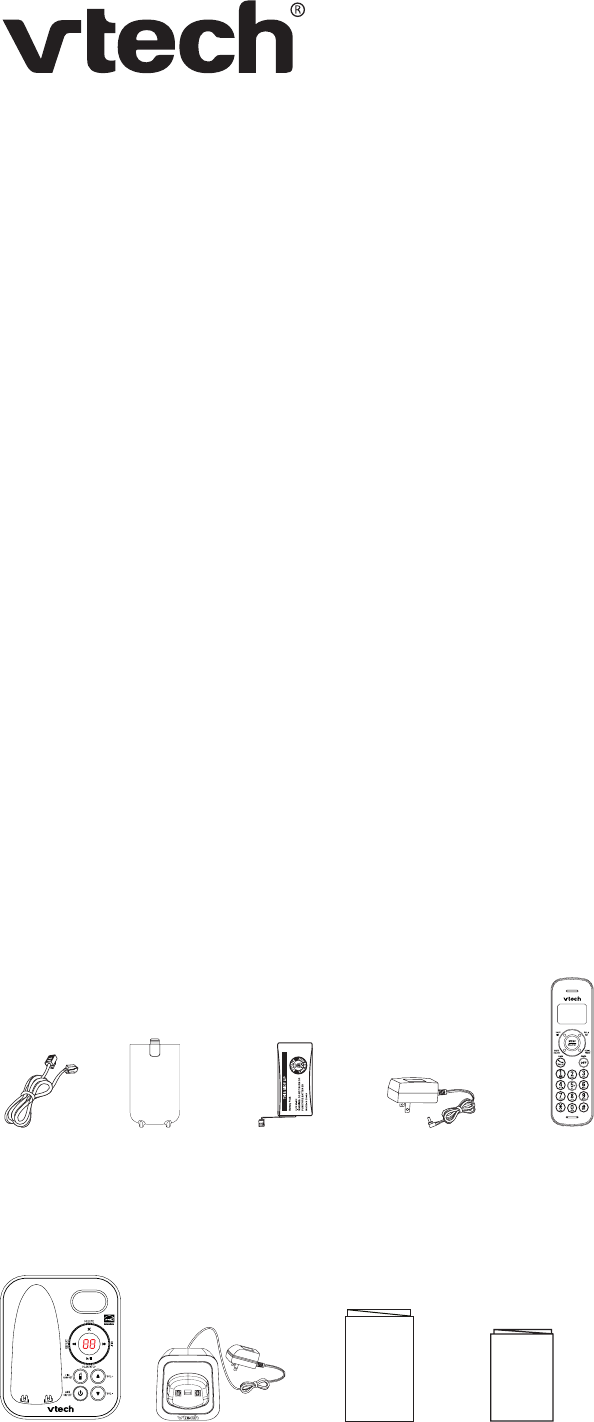
1
User’s manual
FS6224/FS6224-2
FS6224-3
DECT 6.0 cordless telephone
Introduction
To help protect the environment, this user’s manual provides you with the
basic installation and use instructions. A limited set of features are described in
abbreviated form.
Please refer to the complete online user’s manual for a full set of installation and
operation instructions at www.vtechphones.com.
Before using this VTech product, please read Important safety instructions on
page 11 of this user’s manual.
Table of contents
Parts checklist
Your telephone package contains the following items. Save your sales receipt and
original packaging in the event warranty service is necessary.
Parts checklist ...............................1
Telephone base and
charger installation.....................2
Wall mounting (optional)................2
Battery installation .........................2
Battery charging ............................3
Handset overview..........................3
Telephone base overview..............4
Using the menu .............................4
Telephone settings ........................4
Telephone operation......................5
Directory ........................................6
Caller ID.........................................6
Caller ID log...................................7
Answering system settings............7
About answering system and
voicemail....................................8
Answering system operation .........8
Troubleshooting.............................9
Important safety instructions..........11
Precautions for users of implanted
cardiac pacemakers...................12
Operating range.............................12
Maintenance..................................12
About cordless telephones ............12
The RBRC® seal ............................12
Limited warranty ............................13
FCC, ACTA and IC regulations .....13
6GEJPKECNURGEKſECVKQPU.................14
Battery
(1 for FS6224,
2 for FS6224-2 and
3 for FS6224-3)
User’s manual
User’s manual
Telephone base
power adapter
Telephone
line cord
Quick start guide
Quick start guide
Charger and charger
adapter
(1 for FS6224-2 and
2 for FS6224-3)
Battery
compartment
cover
(1 for FS6224,
2 for FS6224-2 and
3 for FS6224-3)
Handset
(1 for FS6224,
2 for FS6224-2 and
3 for FS6224-3)
Telephone base
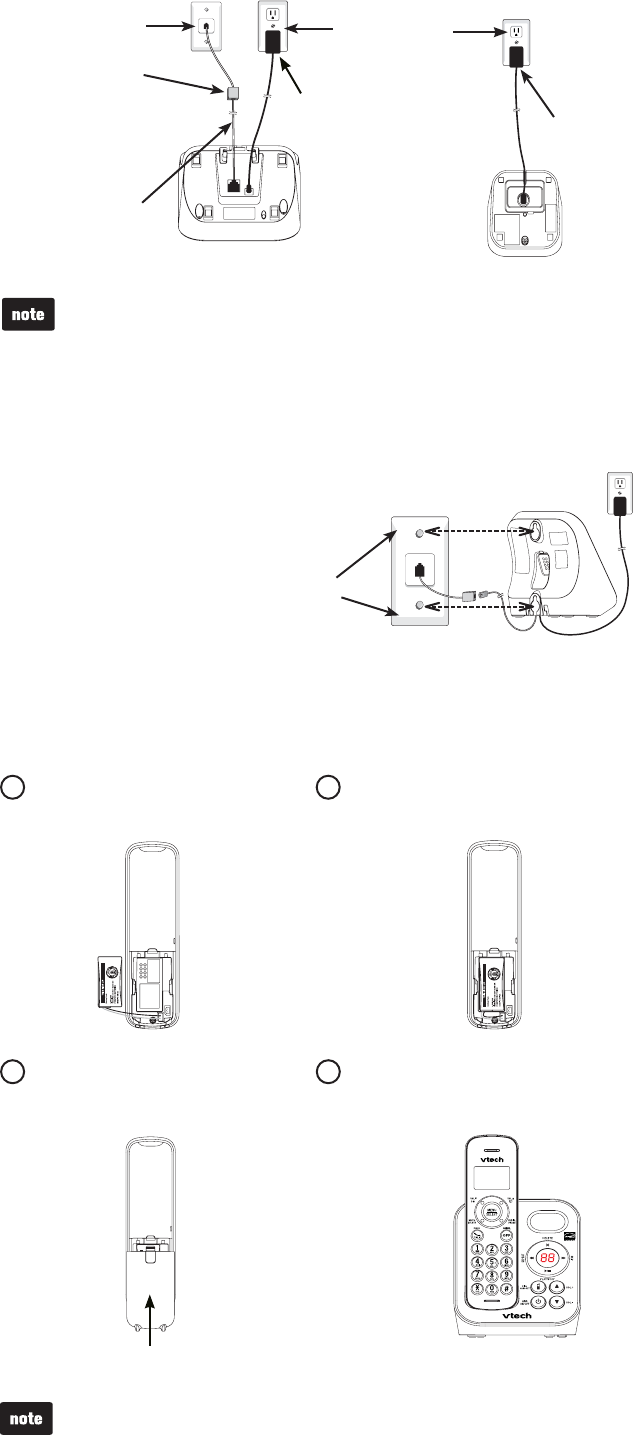
2
Telephone base and charger installation
Install the telephone base as shown below.
Use only the power adapter and battery supplied with this product. To
order a replacement, visit our website at www.vtechphones.com or call
1 (800) 595-9511. In Canada, go to www.vtechcanada.com or call
1 (800) 267-7377.
6JGRQYGTCFCRVGTUCTGKPVGPFGFVQDGEQTTGEVN[QTKGPVGFKPCXGTVKECNQTƀQQT
mount position. The prongs are not designed to hold the plug in place if it is
plugged into a ceiling, under-the-table or cabinet outlet.
•
•
Wall mounting (optional)
Your telephone comes ready for tabletop use.
To mount your telephone on the wall:
Position the top hole at the back of
the telephone base against the top
mounting stud [A].
Slide the telephone base down
on the mounting studs [A] and
[B] until it locks into place.
1.
2.
Telephone line cord
Electrical outlet
(not controlled by
a wall switch)
Telephone base
power adapter
12
Charger adapter
Battery installation
Install the battery as shown below.
Plug the battery connector securely
into the socket.
Place the battery with the wires inside
the battery compartment.
3Slide the battery compartment
cover towards the center of the
handset until it clicks into place.
4Place the handset in the telephone
base to charge.
If the handset will not be used for a long period of time, disconnect and remove the
battery to prevent any possible leakage.
Telephone base Charger
Telephone wall jack
#&5.ſNVGTPQV
included) is required
if you have DSL
high-speed
Internet service
Telephone base
Mounting
studs
[A]
[B]
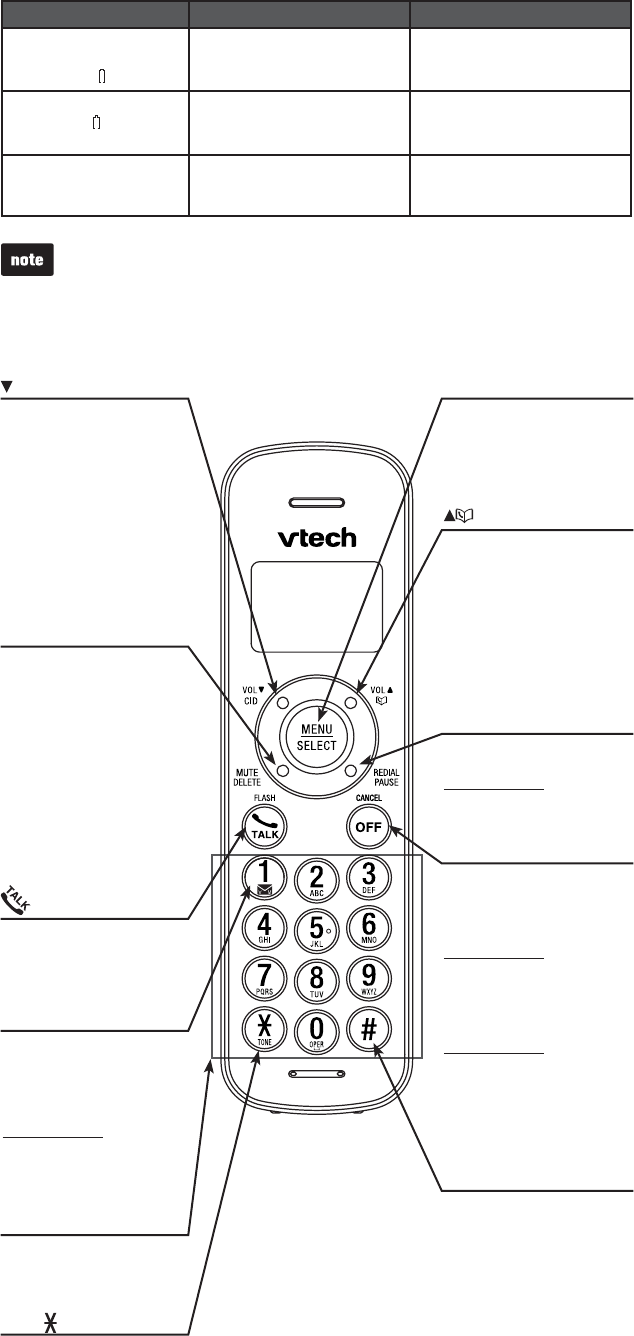
3
Battery charging
Once you have installed the battery, the screen indicates the battery status (see
the table below). For best performance, keep the handset in the telephone base or
charger when not in use. The battery is fully charged after 16 hours of continuous
charging. Refer to the online user’s manual for battery operating times.
Battery indicators Battery status Action
The screen is blank,
or displays Place in
charger and ƀCUJGU
Battery has very little or no
charge. The handset cannot
be used.
Charge without interruption (at
least 30 minutes).
The screen displays Low
battery and ƀCUJGU
Battery has enough charge to
be used for a short time.
Charge without interruption
(about 30 minutes).
The screen displays
HANDSET 1 and
--:-- --/--.
Battery is charged. To keep the battery charged,
place it in the telephone base
when not in use.
If you place the handset in the telephone base or charger without plugging in the
battery, the screen displays No battery.
Handset overview
CID/VOL-
Review the caller ID log
when the telephone is not
in use.
Decrease the listening
volume during a call.
Scroll down while in
a menu.
Move the cursor to the left
when entering numbers
or names.
/FLASH
Make or answer a call.
Answer another incoming
call during a call.
MUTE/DELETE
Mute the microphone during
a call.
Delete digits or characters
while using the dialing keys.
Silence the ringer
temporarily while the
handset is ringing.
Delete the displayed entry
while in the directory, caller
ID log or redial list.
TONE
Switch to tone dialing
temporarily during a call.
Dialing keys
Enter numbers
or characters.
/VOL+
Review the directory when
the telephone is not in use.
Increase the listening
volume during a call.
Scroll up while in a menu.
Move the cursor to the right
when entering numbers
or names.
MENU/SELECT
Show the menu.
Select an item or save a
setting while in a menu.
OFF/CANCEL
Hang up a call.
Silence the ringer
temporarily while the
handset is ringing.
Press and hold to erase the
missed call indicator while
the telephone is not in use.
Return to the previous
menu while in a menu.
Press and hold to return to
idle mode while in a menu.
Delete digits
while predialing.
REDIAL/PAUSE
Press repeatedly to review
the redial list.
Press and hold to insert a
dialing pause while dialing
or entering numbers.
#
Press repeatedly to show
other dialing options when
reviewing a caller ID
log entry.
1
Press repeatedly to add
or remove 1 in front of the
caller ID log entry before
dialing or saving it to
the directory.
Press and hold to dial
voicemail.
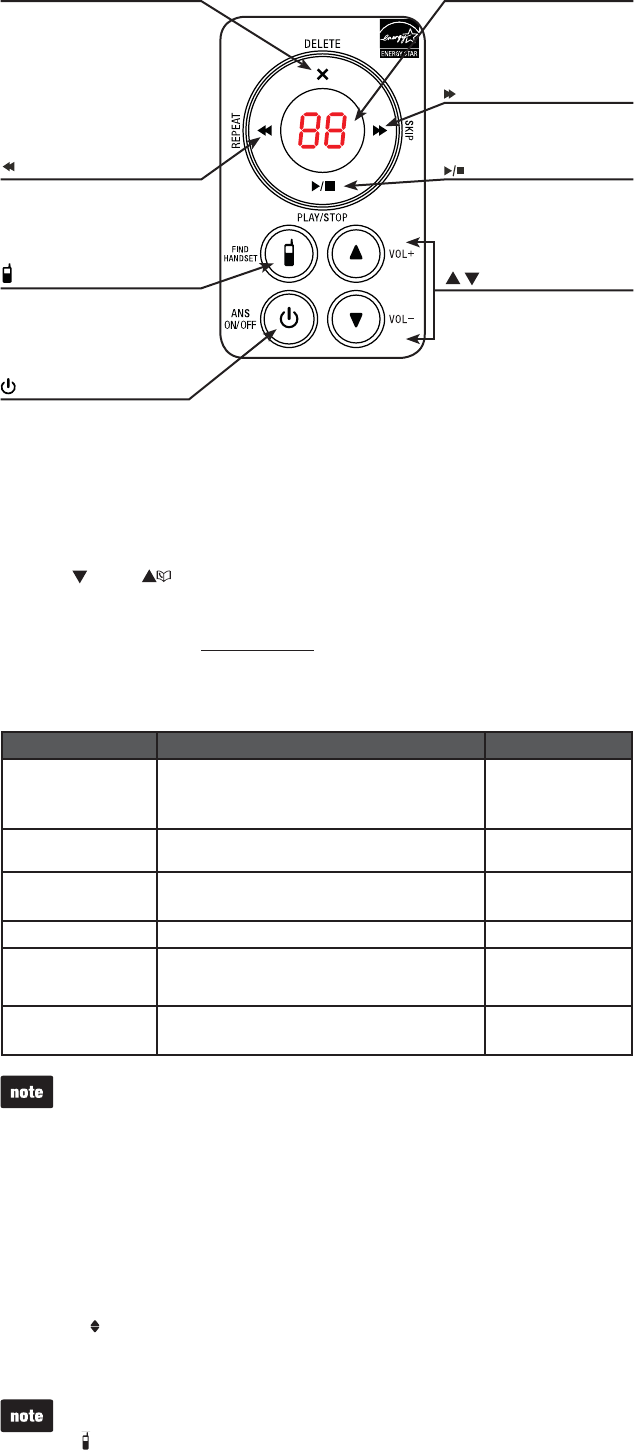
4
Telephone base overview
Using the menu
To enter the handset menu:
Press MENU when the phone is not in use.
Press CID or until the screen displays the desired feature menu.
Press SELECT.
To return to the previous menu, press CANCEL.
To return to idle mode, press and hold CANCEL.
Telephone settings
Default settings are indicated by an asterisk(*).
Screen display Function Options
LCD language Set the screen display language. Set English?*
Set Français?
Set Español?
Clr voicemail Turn off the voicemail indicators. See the note
below for details.
Reset VM icon?
Key tone Set whether the handset beeps whenever a
key is pressed.
On*
Off
Set date/time Set the date and time shown on the handset. -:-- --/--
Home area code Set the home area code so that the caller ID
log stores only seven digits for local
telephone numbers.
_ _ _
Dial mode Set the telephone to be touchtone dial or
pulse dial.
Touchtone*
Pulse
1.
2.
3.
•
•
Use the Clr voicemail feature when the telephone indicates there is new voicemail
but there is none. For example, when you have accessed your voicemail while away
from home. The Clr voicemail feature only turns off the indicators; it does not delete
your voicemail messages. As long as you have new voicemail messages, your
telephone service provider continues to send the signal that turns on the indicators.
Message window
Shows the number of
messages and other
answering system
information.
/SKIP
Skip to the next message.
/FIND HANDSET
Press once and then release
to page all system handsets.
/REPEAT
Repeat the message or
press twice to play the
previous message.
X/DELETE
Delete the message currently
playing.
Press twice to delete all old
messages when the phone is
not in use.
/ANS ON/OFF
Turn the answering system
on or off.
/PLAY/STOP
Play messages.
Stop message playback.
/ /VOLUME
Adjust the volume
during playback.
Adjust the telephone base
ringer volume when the
phone is not in use.
The following are some of the telephone features you may wish to set. Refer to
Telephone settings in the online user’s manual for detailed instructions on setting
all telephone features.
Ringer volume
You can adjust the ringer volume level, or turn the ringer off.
Press MENU when the handset is not in use.
Scroll to Ringers and then press SELECT twice.
Press VOL- or VOL+ to sample each volume level.
Press SELECT to save.
If the ringer volume is set to Off, the idle screen displays Ringer off.
When the ringer volume is set to Off, the handset still rings when you press
/FIND HANDSET.
1.
2.
3.
4.
•
•
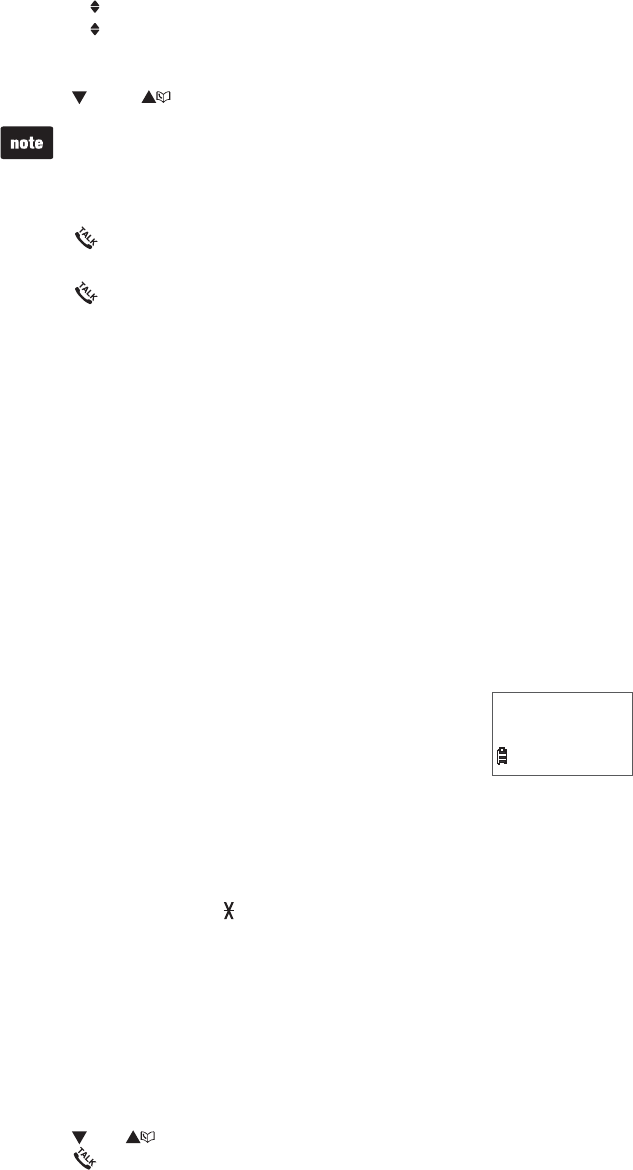
5
Set date and time
If you subscribe to caller ID service, the day, month and time are set automatically
with each incoming call.
To set the date and time manually:
Press MENU when the handset is not in use.
Scroll to Settings and then press SELECT.
Scroll to Set date/time and then press SELECT.
Use the dialing keys (0-9) to enter the month, date and year. Press SELECT.
Use the dialing keys (0-9) to enter the hour and minute. Press SELECT.
Press CID or to choose AM or PM. Press SELECT to save.
When there is a power failure or after battery replacement, the time needs to
be reset.
Telephone operation
Make a call
Press and then dial the telephone number.
Answer a call
Press or any of the dialing keys.
End a call
Press OFF or put the handset to the telephone base.
Volume
During a call, press VOL- or VOL+ to adjust the listening volume.
Mute
The mute function allows you to hear the other party but the other party cannot
hear you.
During a call, press MUTE. The screen displays Muted until the mute function
is turned off.
Press MUTE again to resume the conversation. The screen temporarily
displays Microphone on.
Call waiting
When you subscribe to call waiting service from your telephone service provider,
you hear an alert tone if there is an incoming call while you are on another call.
Press FLASH to put the current call on hold and take the new call.
Press FLASH at any time to switch back and forth between calls.
Temporary ringer silencing
When the telephone is ringing, you can temporarily silence the
ringer of the handset without disconnecting the call. The next call
rings normally at the preset volume.
To silence the handset ringer, press OFF or MUTE.
Temporary tone dialing
If you have pulse (rotary) service only, you can switch from pulse to touchtone
dialing temporarily during a call. This is useful if you need to send touch-tone
signals to access your telephone banking or long distance services.
During a call, press TONE .
Use the dialing keys to enter the relevant number. The telephone sends
touch-tone signals.
The telephone automatically returns to pulse dialing mode after you end
the call.
Redial
6JGVGNGRJQPGUVQTGUVJGſXGOQUVTGEGPVN[FKCNGFPWODGTU9JGPVJGTGCTG
CNTGCF[ſXGGPVTKGUVJGQNFGUVGPVT[KUFGNGVGFVQOCMGTQQOHQTVJGPGYGPVT[
To review and dial a number from the redial list:
Press REDIAL when the handset is not in use.
Press CID, or REDIAL repeatedly until the desired entry displays.
Press to dial.
To delete a redial entry:
When the desired redial entry displays, press DELETE.
Chain dialing
Use this feature to initiate a dialing sequence from numbers stored in the directory,
caller ID log or redial list while you are on a call. Chain dialing can be useful if you
wish to access other numbers (such as bank account numbers or access codes)
from the directory, caller ID log or redial list.
1.
2.
3.
4.
5.
6.
•
•
•
•
1.
2.
•
•
•
1.
2.
3.
1.
2.
3.
Ringer muted
10:15 PM
12/25
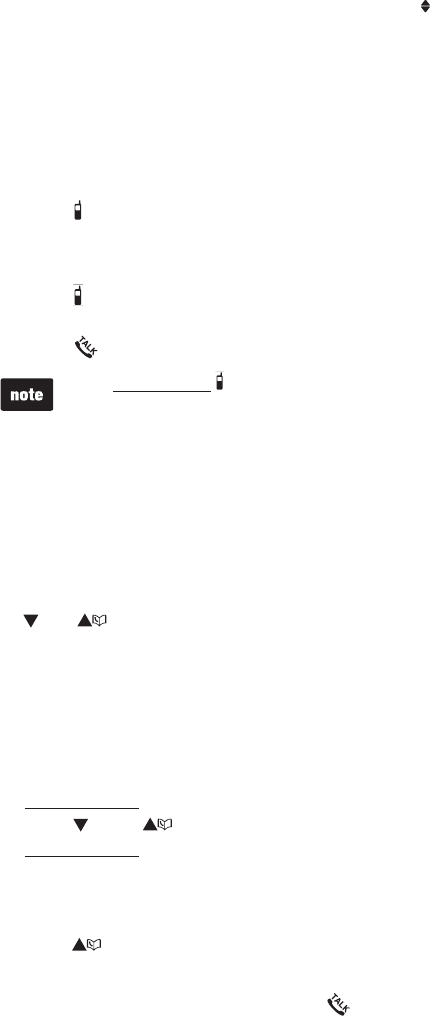
6
To access a number in the directory, caller ID log or redial list while on a
call:
To enter the directory, press MENU twice.
-OR-
To enter the caller ID log, press MENU then scroll to Caller ID log then
press SELECT.
-OR-
To enter the redial list, press REDIAL.
Scroll to the desired entry.
Press SELECT to dial the displayed number.
Find handset
7UGVJKUHGCVWTGVQſPFCNNU[UVGOJCPFUGVU
To start paging:
Press /FIND HANDSET on the telephone base once and then release when
the phone is not in use. The idle handset rings and ** Paging **ƀCUJGUQP
the screens.
To end paging:
Press /FIND HANDSET on the telephone base once and then release.
-OR-
Press or any of the dialing keys on the handset to stop the paging tone.
Do not press and hold /FIND HANDSET for more than four seconds. It may
lead to handset deregistration. If Not registered displays on the handset, refer to
Troubleshooting to register the handset to the telephone base.
Directory
The directory can store up to 30 entries.
To add a directory entry:
Press MENU three times when the handset is not in use.
Use the dialing keys to enter the number (up to 30 digits).
-OR-
Copy a number from the redial list by pressing REDIAL and then press
CID, or REDIAL repeatedly to select a number. Press SELECT to copy
the number.
Press SELECT to move to the name.
Use the dialing keys to enter the name (up to 15 characters). Additional key
presses show other characters of that particular key.
Press SELECT to store the entry.
While entering names and numbers, you can:
Press DELETE to backspace and erase a digit or character.
Press and hold DELETE to erase the entire entry.
Press CID or to move the cursor to the left or right.
Press and hold PAUSE to insert a dialing pause.
Press 0 to add a space.
To review and dial a number from the directory:
Entries are sorted alphabetically.
Press when the handset is not in use.
Scroll to browse through the directory, or use the dialing keys to start a
name search.
When the desired entry appears, press to dial.
To edit a directory entry:
When the desired entry displays, press SELECT.
Use the dialing keys to edit the number, then press SELECT.
Use the dialing keys to edit the name, then press SELECTVQEQPſTO
To delete a directory entry:
When the desired entry displays, press DELETE.
When the screen displays Delete contact?, press SELECT.
Caller ID
This product supports caller ID services provided by most telephone service
providers. Depending on your service subscription, you may see the caller’s name,
number, date and time of calls that are sent by your telephone service provider after
VJGſTUVQTUGEQPFTKPI
1.
2.
3.
•
•
•
1.
2.
3.
4.
5.
•
•
•
•
•
1.
2.
3.
1.
2.
3.
1.
2.
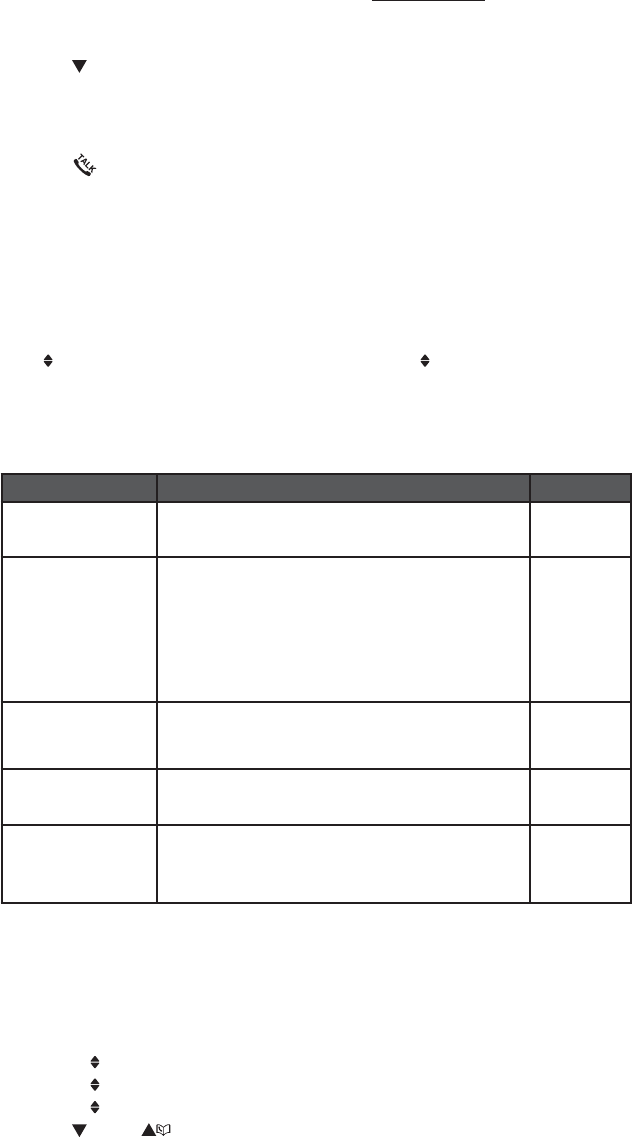
7
Caller ID log
The caller ID log stores up to 30 entries. If you answer a call before the caller
information appears, it will not be saved in the caller ID log.
The handset displays XX missed calls when there are calls that have not been
reviewed in the caller ID log.
If you want to erase the missed call indicator, press and hold CANCEL on the
idle handset.
To review and dial a number in the caller ID log:
Press CID when the handset is not in use.
Scroll to browse through the caller ID log. When the desired entry appears:
Press # repeatedly to show different dialing options.
Press 1 repeatedly if you need to add or remove 1 in front of the
telephone number.
Press to dial.
To save a caller ID log entry to the directory:
When the desired caller ID log entry displays, press SELECT.
Use the dialing keys to modify the number, if necessary. Then press SELECT.
Use the dialing keys to modify the name, if necessary. Then press SELECT.
To delete caller ID log entries:
Delete an entry: When the desired caller ID log entry displays, press DELETE.
Delete all entries: Press MENU when the handset is not in use. Scroll
to Caller ID log and then press SELECT. Scroll to Del all calls then press
SELECT twice.
Answering system settings
Default settings are indicated by asterisks (*).
Screen display Function Options
Call screening Set whether you hear the callers while they are
leaving messages to you.
On*
Off
# of rings Set the number of times the telephone rings before
the answering system answers. Toll saver allows
you to check for new messages and avoid paying
unnecessary long distance charges when you are not
calling from your local area.
6
5
4*
3
2
Toll saver
Remote code Set a two-digit security code to access the answering
system remotely from any
touch-tone telephone.
19*
Msg alert tone Set whether the telephone beeps every 10 seconds to
alert you of new messages.
On
Off*
Recording time Set the recording time for each incoming message. 3*
2
1
Number of rings
You can set the answering system to answer an incoming call after 2, 3, 4, 5 or 6
rings; or toll saver. If you choose toll saver, the answering system answers a call
after 2 rings when you have new messages, and after 4 rings when you have no
new messages.
Press MENU when the handset is not in use.
Scroll to Answering sys and then press SELECT.
Scroll to Ans sys setup and then press SELECT.
Scroll to # of rings and then press SELECT.
Press CID or to choose 6,5,4,3,2 or Toll saver and then press
SELECT to save.
•
•
1.
2.
•
•
3.
1.
2.
3.
•
•
1.
2.
3.
4.
5.
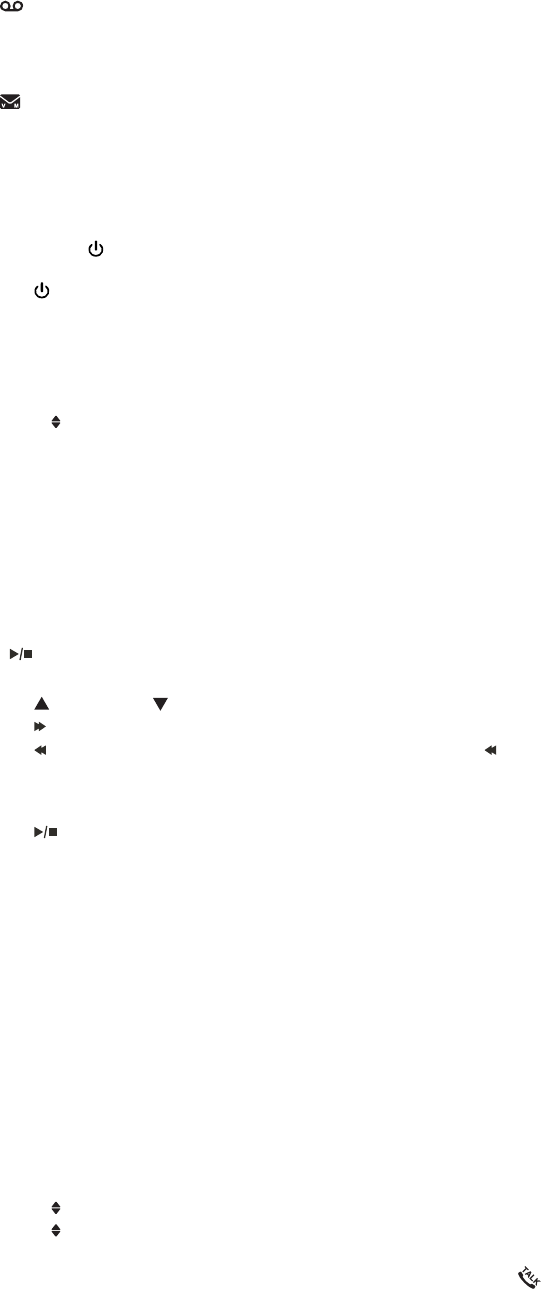
8
About answering system and voicemail
Your telephone has separate indicators for two different types of voice messages:
those left on the built-in answering system and those left at your telephone service
provider’s voicemail. Each alerts you to new messages differently.
If and XX new messages display on the handset and the message
YKPFQYQPVJGVGNGRJQPGDCUGƀCUJGUVJGTGCTGOGUUCIGUTGEQTFGFQPVJG
built-in answering system. It can record and store up to 99 messages and each
message can be up to three minutes in length. The total storage capacity for
the announcement, messages and memos is approximately 14 minutes.
If and New voicemail display on the handset, your telephone service
provider is indicating that it has new voicemail for you. Contact your telephone
service provider for more information on how to access your voicemail.
Answering system operation
Turn the answering system on or off
The answering system must be turned on to answer and record messages. When it
is turned on, the /ANS ON/OFF light on the telephone base turns on and ANS ON
displays on the handset.
Press /ANS ON/OFF on the telephone base to turn the built-in answering
system on or off.
Record/play/delete your own announcement
You can use the preset announcement to answer calls, or replace it with your own
recorded announcement. The announcement can be up to 90 seconds in length.
Press MENU when the handset is not in use.
Scroll to Answering Sys then press SELECT twice.
The handset announces, “To play, press 2. To record, press 7.”
Then press 7 to record.
The handset announces, “Record after the tone. Press 5 when you are done.”
After the tone, speak towards the handset microphone.
Press 5YJGPſPKUJGF
Press 2 to play the recorded announcement; or 7 to record again if desired.
Press 3 to delete your own recorded announcement. Press 5 to stop the
playback at any time.
Play messages
To play messages with the telephone base:
Press /PLAY when the phone is not in use.
Options during playback:
Press /VOLUME or /VOLUME to adjust the speaker volume.
Press /SKIP to skip to the next message.
Press /REPEAT to repeat the message currently playing. Press /REPEAT
twice to listen to the previous message.
Press X/DELETE to delete the current message. The system advances to the
next message.
Press /STOP to stop.
To play messages with a handset:
Press MENU/SELECT twice when the phone is not in use.
Options during playback:
Press VOL- or VOL+ to adjust the volume.
Press 6 to skip to the next message.
Press 4 to repeat the message currently playing.
Press 4 twice to listen to the previous message.
Press 3 to delete the current message. The system advances to the
next message.
Press OFF to stop.
Delete all messages
To delete all messages at the telephone base:
Press X/DELETE twice when the phone is not in use.
To delete all messages with a handset:
Press MENU when the handset is not in use.
Scroll to Answering sys then press SELECT.
Scroll to Delete all old then press SELECT twice.
Call intercept
If you want to talk to the person whose message is being recorded, press on
the handset.
Access the answering system remotely
Dial your telephone number from any touch-tone telephone.
When the system plays your announcement, enter the two-digit remote code.
The preset code is 19.
Then you can enter one of the following remote commands.
•
•
•
1.
2.
3.
4.
5.
6.
•
•
•
•
•
•
•
•
•
•
1.
2.
3.
1.
2.
3.
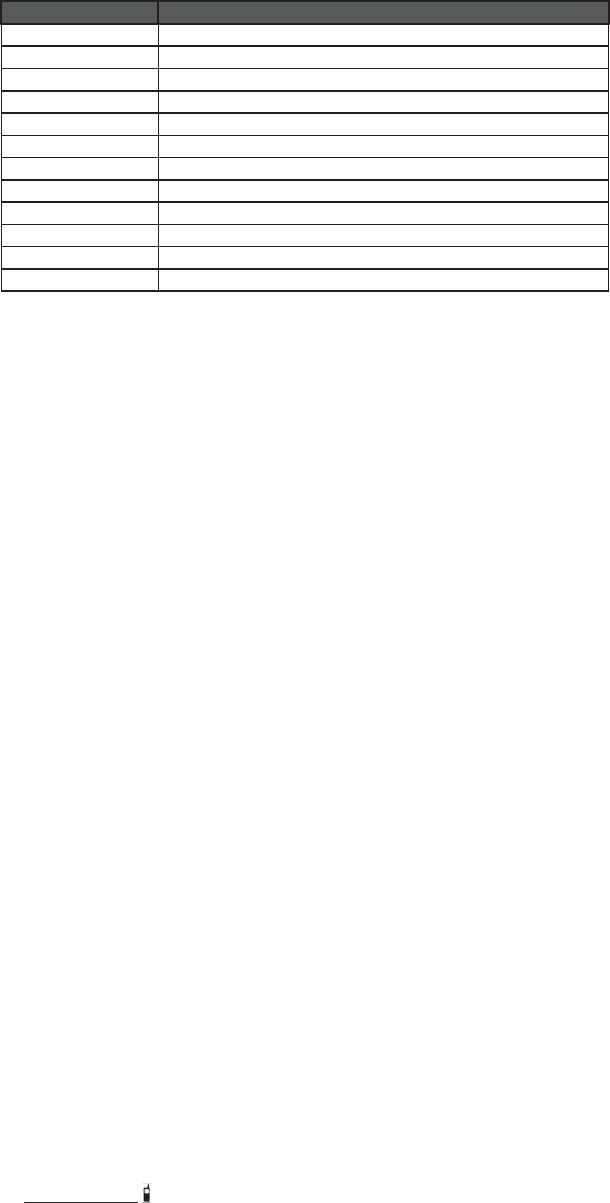
9
Command Function
1Play all messages.
2Play only new messages.
3Delete the current message (during playback).
33 Delete all old messages.
4Repeat the current message (during playback).
44 Skip to the previous message (during playback).
5Stop.
*5 Hear a list of remote commands.
6Skip to the next message (during playback).
*7 Record a new announcement.
8End the call.
0Turn the answering system on or off.
Hang up or press 8 to end the call.
Troubleshooting
+H[QWJCXGFKHſEWNV[YKVJ[QWTVGNGRJQPGRNGCUGVT[VJGUWIIGUVKQPUDGNQY(QT
customer service, visit our website at www.vtechphones.com or call
1 (800) 595-9511. In Canada, go to www.vtechcanada.com or call
1 (800) 267-7377.
My telephone does not work at all.
Make sure the battery is installed and charged correctly. For optimum daily
performance, return the handset to the telephone base after use.
Make sure the power adapter is securely plugged into an outlet not controlled by
a wall switch.
/CMGUWTGVJGVGNGRJQPGNKPGEQTFKURNWIIGFſTON[KPVQVJGVGNGRJQPGDCUGCPF
the wall jack.
Unplug the electrical power to the telephone base. Wait for approximately 15
seconds, then plug it back in. Allow up to one minute for the cordless handset
and telephone base to synchronize.
Charge the battery in the handset for up to 16 hours.
If the battery is completely depleted, it may take up to 30 minutes to charge the
handset before Low battery appears on the screen.
Remove and install the battery again. If that still does not work, it may be
necessary to purchase a new battery.
Disconnect the telephone base from the telephone wall jack and plug in a
working telephone. If the other telephone does not work, the problem is probably
in the wiring or the telephone service. Contact your telephone service provider.
There is no dial tone.
Try all the above suggestions.
Move the handset closer to the telephone base. It may be out of range.
The telephone line cord may be defective. Install a new telephone line cord.
Disconnect the telephone base from the telephone wall jack and connect a
different telephone. If there is no dial tone on this telephone either, the problem
is in your wiring or telephone service. Contact your telephone service provider.
I cannot dial out.
Try all the above suggestions.
Make sure there is a dial tone before dialing. It is normal if the handset takes a
second or two to synchronize with the telephone base before producing a dial
tone. Wait an extra second before dialing.
If other telephones in your home are having the same problem, the problem is
in the wiring or local telephone service. Contact your telephone service provider
(charges may apply).
Eliminate any background noise. Mute the cordless handset before dialing, or
dial from another room in your home with less background noise.
Not registered appears on the handset and it does not work at all.
The handset may be deregistered from the telephone base. Follow the steps
below to register the handset to the telephone base.
1. Remove the handset from the telephone base.
2. Press and hold /FIND HANDSET on the telephone base for about four
seconds until the red IN USE light turns on.
3. Then press # (pound key) on the handset. It displays Registering... and it
takes about 60 seconds to complete the registration. The handset displays
Registered for a few seconds and yQWJGCTCEQPſTOCVKQPVQPGYJGPVJG
registration process completes.
Low battery shows on the handset screen.
Place the handset in the telephone base for recharging.
Remove and install the battery again and use it until fully depleted, then charge
the handset in the telephone base for up to 16 hours.
If the above measures do not correct the problem, replace the battery.
The battery does not charge in the handset or the handset battery does not
accept charge.
Make sure the handset is placed in the telephone base correctly. The CHARGE
light on the handset should be on.
Remove and install the battery again, then charge for up to 16 hours.
4.
•
•
•
•
•
•
•
•
•
•
•
•
•
•
•
•
•
•
•
•
•
•
10
If the handset is in the telephone base but the CHARGE light on the handset is
not on, refer to The charge light is off below.
If the battery is completely depleted, it may take up to 30 minutes to charge the
handset before Low battery appears on the screen.
Purchase a new battery. Refer to Battery installation on page 2.
The CHARGE light is off.
Clean the charging contacts on the handset and telephone base each month
with a pencil eraser or a dry non-abrasive fabric.
Make sure the power adapter and telephone line cord are plugged in correctly
and securely.
Unplug the power adapter. Wait for 15 seconds before plugging it back in. Allow
up to one minute for the handset and telephone base to reset.
The telephone does not ring when there is an incoming call.
Make sure the handset ringer volume is not set to off.
Make sure the telephone line cord and power adapter are plugged in properly.
The handset may be too far from the telephone base. Move it closer to the
telephone base.
There may be too many extension phones on the telephone line to allow all of
them to ring simultaneously. Unplug some of them.
If other telephones in your home are having the same problem, the problem
is in the wiring or telephone service. Contact your telephone service provider
(charges may apply).
Other electronic products such as HAM radios and other DECT phones can
cause interference with your cordless phone. Try installing your phone as far
away as possible from these types of electronic devices.
Test a working telephone at the telephone wall jack. If another telephone has the
same problem, the problem is in the telephone wall jack. Contact your telephone
service provider (charges may apply).
The telephone line cord may be defective. Install a new telephone line cord.
Remove and install the battery again and place the handset in the
telephone base.
Wait for the handset to synchronize with the telephone base. Allow up to one
minute for this to take place.
My handset beeps and is not performing normally.
Make sure the power cord is securely plugged into the telephone base. Plug the
telephone base into a different working electrical outlet not controlled by a
wall switch.
Move the handset closer to the telephone base. It may be out of range.
Reset the telephone base by unplugging the electrical power to the base. Wait
for 15 seconds and plug it back in again. Allow up to one minute for the cordless
handset and the telephone base to synchronize.
Other electronic products such as HAM radios and other DECT phones can
cause interference with your cordless phone. Try installing your phone as far
away as possible from these types of electronic devices.
There is interference during a telephone conversation. My calls fade out when
I am using the cordless handset.
The handset may be out of range. Move it closer to the telephone base.
If you subscribe to high-speed Internet service (DSL - digital subscriber line)
VJTQWIJ[QWTVGNGRJQPGNKPG[QWOWUVKPUVCNNC&5.ſNVGTDGVYGGPVJGVGNGRJQPG
NKPGEQTFCPFVJGVGNGRJQPGYCNNLCEM6JGſNVGTRTGXGPVUPQKUGCPFECNNGT+&
problems caused by DSL interference. Contact your DSL service provider for
OQTGKPHQTOCVKQPCDQWV&5.ſNVGTU
Appliances or other cordless telephones plugged into the same circuit as the
telephone base can cause interference. Try moving the appliance or telephone
base to another outlet.
Other electronic products such as HAM radios and other DECT phones can
cause interference with your cordless phone. Try installing your phone as far
away as possible from these types of electronic devices.
If your telephone is plugged in with a modem or a surge protector, plug the
telephone (or modem/surge protector) into a different location. If this doesn’t
solve the problem, relocate your telephone or modem farther apart from each
other, or use a different surge protector.
The location of your telephone base can impact the performance of your
cordless phone. For better reception, install the telephone base in a centralized
NQECVKQPYKVJKP[QWTJQOGQTQHſEGCYC[HTQOYCNNUQTQVJGTQDUVTWEVKQPU+P
many environments, elevating the telephone base improves overall performance.
Disconnect the telephone base from the telephone wall jack and plug in a corded
telephone. If calls are still not clear, the problem is probably in the wiring or
telephone service. Contact your telephone service provider (charges may apply).
If other telephones in your home are having the same problem, the problem
is in the wiring or telephone service. Contact your telephone service provider
(charges may apply).
I hear other calls when using the telephone.
Disconnect the telephone base from the telephone wall jack. Plug in a different
telephone. If you still hear other calls, the problem is probably in the wiring or
telephone service. Contact your telephone service provider.
•
•
•
•
•
•
•
•
•
•
•
•
•
•
•
•
•
•
•
•
•
•
•
•
•
•
•
•
•
11
I hear noise on the cordless handset and the keys do not work.
Make sure the telephone line cord is plugged in securely.
Out of range or no pwr at base shows on the handset screen.
The handset may be out of range. Move it closer to the telephone base.
Make sure the power cord is securely plugged into the telephone base. Use a
working electrical outlet not controlled by a wall switch.
Reset your telephone by unplugging the power adapter from the telephone base.
Disconnect the battery from the cordless handset. Wait for 15 seconds, then
plug in the power adapter and install the battery again. Place the handset in the
telephone base and allow up to one minute for the handset and telephone base
to synchronize.
Other electronic products such as HAM radios and other DECT phones can
cause interference with your cordless phone. Try installing your phone as far
away as possible from these types of electronic devices.
I subscribe to a nontraditional telephone service that uses my computer to
establish connections, and my telephone doesn’t work.
Make sure your computer is powered on.
Make sure your Internet connection is working properly.
Make sure that the software is installed and running for your nontraditional
telephone service.
Make sure to plug your USB telephone adapter into a dedicated USB port on
your computer. Do not plug into a multiple port USB hub (USB splitter) that is
not powered.
In a few rare instances, the USB port on your computer may not have enough
power. In these instances, try using a USB hub with its own external
power supply.
+H[QWCTGWUKPICſTGYCNNKVOC[RTGXGPVCEEGUUVQ[QWTPQPVTCFKVKQPCNVGNGRJQPG
service. Contact your service provider for more information.
Common cure for electronic equipment.
If the telephone is not responding normally, put the cordless handset in the
telephone base. If it does not respond, try the following (in the order listed):
1. Disconnect the power to the telephone base.
2. Disconnect the battery on the cordless handset.
3. Wait a few minutes before connecting power to the telephone base.
4. Install the battery again and place the cordless handset in the
telephone base .
5. Wait for the cordless handset to synchronize with the telephone base. Allow
up to one minute for this to take place.
Important safety instructions
When using your telephone equipment, basic safety precautions should always be followed to reduce the risk
QHſTGGNGEVTKEUJQEMCPFKPLWT[KPENWFKPIVJGHQNNQYKPI
Read and understand all instructions.
Follow all warnings and instructions marked on the product.
Unplug this product from the wall outlet before cleaning. Do not use liquid or aerosol cleaners. Use a
damp cloth for cleaning.
Do not use this product near water such as near a bath tub, wash bowl, kitchen sink, laundry tub or a
swimming pool, or in a wet basement or shower.
Do not place this product on an unstable table, shelf, stand or other unstable surfaces.
Slots and openings in the back or bottom of the telephone base and handset are provided for ventilation.
To protect them from overheating, these openings must not be blocked by placing the product on a soft
surface such as a bed, sofa or rug. This product should never be placed near or over a radiator or heat
register. This product should not be placed in any area where proper ventilation is not provided.
This product should be operated only from the type of power source indicated on the marking label. If you
CTGPQVUWTGQHVJGV[RGQHRQYGTUWRRN[KP[QWTJQOGQTQHſEGEQPUWNV[QWTFGCNGTQTNQECN
power company.
Do not allow anything to rest on the power cord. Do not install this product where the cord may be
walked on.
Never push objects of any kind into this product through the slots in the telephone base or handset
because they may touch dangerous voltage points or create a short circuit. Never spill liquid of any kind
on the product.
To reduce the risk of electric shock, do not disassemble this product, but take it to an authorized service
HCEKNKV[1RGPKPIQTTGOQXKPIRCTVUQHVJGVGNGRJQPGDCUGQTJCPFUGVQVJGTVJCPURGEKſGFCEEGUUFQQTU
may expose you to dangerous voltages or other risks. Incorrect reassembling can cause electric shock
when the product is subsequently used.
Do not overload wall outlets and extension cords.
Unplug this product from the wall outlet and refer servicing to an authorized service facility under the
following conditions:
When the power supply cord or plug is damaged or frayed.
If liquid has been spilled onto the product.
If the product has been exposed to rain or water.
If the product does not operate normally by following the operating instructions. Adjust only those
controls that are covered by the operation instructions. Improper adjustment of other controls may
result in damage and often requires extensive work by an authorized technician to restore the product
to normal operation.
If the product has been dropped and the telephone base and/or handset has been damaged.
If the product exhibits a distinct change in performance.
Avoid using a telephone (other than cordless) during an electrical storm. There is a remote risk of electric
shock from lightning.
Do not use the telephone to report a gas leak in the vicinity of the leak. Under certain circumstances, a
spark may be created when the adapter is plugged into the power outlet, or when the handset is replaced
in its cradle. This is a common event associated with the closing of any electrical circuit. The user should
not plug the phone into a power outlet, and should not put a charged handset into the cradle, if the
RJQPGKUNQECVGFKPCPGPXKTQPOGPVEQPVCKPKPIEQPEGPVTCVKQPUQHƀCOOCDNGQTƀCOGUWRRQTVKPIICUGU
WPNGUUVJGTGKUCFGSWCVGXGPVKNCVKQP#URCTMKPUWEJCPGPXKTQPOGPVEQWNFETGCVGCſTGQTGZRNQUKQP
Such environments might include: medical use of oxygen without adequate ventilation; industrial gases
(cleaning solvents; gasoline vapors; etc.); a leak of natural gas; etc.
•
•
•
•
•
•
•
•
•
•
•
•
1.
2.
3.
4.
5.
6.
7.
8.
9.
10.
11.
12.
A.
B.
C.
D.
E.
F.
13.
14.
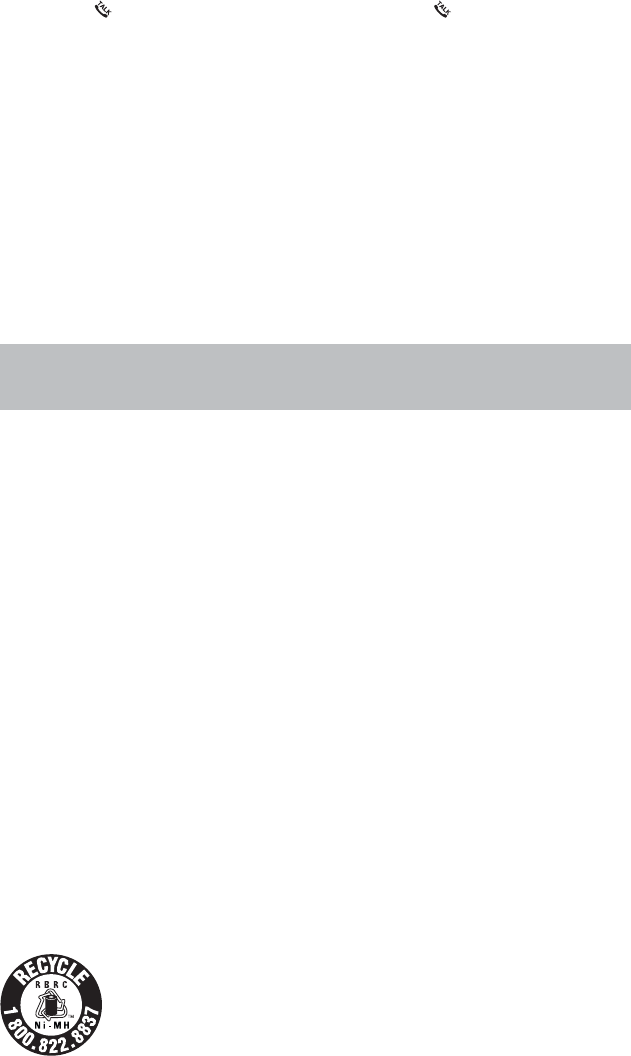
12
Only put the handset of your telephone next to your ear when it is in normal talk mode.
6JGRQYGTCFCRVGTKUKPVGPFGFVQDGEQTTGEVN[QTKGPVGFKPCXGTVKECNQTƀQQTOQWPVRQUKVKQP6JGRTQPIUCTG
not designed to hold the plug in place if it is plugged into a ceiling, under-the-table or cabinet outlet.
SAVE THESE INSTRUCTIONS
Precautions for users of implanted cardiac pacemakers
Cardiac pacemakers (applies only to digital cordless telephones):
Wireless Technology Research, LLC (WTR), an independent research entity, led a multidisciplinary evaluation
of the interference between portable wireless telephones and implanted cardiac pacemakers. Supported by
the U.S. Food and Drug Administration, WTR recommends to physicians that:
Pacemaker patients
Should keep wireless telephones at least six inches from the pacemaker.
Should NOT place wireless telephones directly over the pacemaker, such as in a breast pocket, when it
is turned ON.
Should use the wireless telephone at the ear opposite the pacemaker.
WTR’s evaluation did not identify any risk to bystanders with pacemakers from other persons using
wireless telephones.
Operating range
This cordless telephone operates with the maximum power allowed by the Federal Communications
Commission (FCC). Even so, this handset and telephone base can communicate over only a certain distance
- which can vary with the locations of the telephone base and handset, the weather, and the layout of your
JQOGQTQHſEG
When the handset is out of range, the handset displays Out of range or no pwr at base.
If there is a call while the handset is out of range, it may not ring, or if it does ring, the call may not connect well
when you press /FLASH. Move closer to the telephone base, then press /FLASH to answer the call.
If the handset moves out of range during a telephone conversation, there may be interference. To improve
reception, move closer to the telephone base.
Maintenance
Taking care of your telephone
Your cordless telephone contains sophisticated electronic parts, so it must be treated with care.
Avoid rough treatment
Place the handset down gently. Save the original packing materials to protect your telephone if you ever need
to ship it.
Avoid water
Your telephone can be damaged if it gets wet. Do not use the handset outdoors in the rain, or handle it with
wet hands. Do not install the telephone base near a sink, bathtub or shower.
Electrical storms
Electrical storms can sometimes cause power surges harmful to electronic equipment. For your own safety,
take caution when using electrical appliances during storms.
Cleaning your telephone
Your telephone has a durable plastic casing that should retain its luster for many years. Clean it only with a soft
cloth slightly dampened with water or mild soap. Do not use excess water or cleaning solvents of any kind.
About cordless telephones
Privacy: The same features that make a cordless telephone convenient create some limitations.
Telephone calls are transmitted between the telephone base and the cordless handset by radio
waves, so there is a possibility that the cordless telephone conversations could be intercepted by radio
receiving equipment within range of the cordless handset. For this reason, you should not think of
cordless telephone conversations as being as private as those on corded telephones.
Electrical power: The telephone base of this cordless telephone must be connected to a working
electrical outlet. The electrical outlet should not be controlled by a wall switch. Calls cannot be made
from the cordless handset if the telephone base is unplugged, switched off or if the electrical power
is interrupted.
Potential TV interference: Some cordless telephones operate at frequencies that may cause
interference to televisions and VCRs. To minimize or prevent such interference, do not place the
telephone base of the cordless telephone near or on top of a TV or VCR. If interference is experienced,
moving the cordless telephone farther away from the TV or VCR often reduces or eliminates
the interference.
Rechargeable batteries: Exercise care in handling batteries in order not to create a short circuit with
conducting material such as rings, bracelets, and keys. The battery or conductor may overheat and
cause harm. Observe proper polarity between the battery and the battery charger.
Nickel-metal hydride rechargeable batteries: Dispose of these batteries in a safe manner. Do not
burn or puncture the battery. Like other batteries of this type, if burned or punctured, they could release
caustic material which could cause injury.
The RBRC® seal
The RBRC® seal on the nickel-metal hydride battery indicates that VTech Communications, Inc. is voluntarily
participating in an industry program to collect and recycle these batteries at the end of their useful lives, when
taken out of service within the United States and Canada.
The RBRC® program provides a convenient alternative to placing used nickel-metal hydride batteries into the
trash or municipal waste, which may be illegal in your area.
VTech’s participation in RBRC®makes it easy for you to drop off the spent battery at local retailers participating
in the RBRC® program or at authorized VTech product service centers. Please call
1 (800) 8 BATTERYTM for information on Ni-MH battery recycling and disposal bans/restrictions in your area.
VTech’s involvement in this program is part of its commitment to protecting our environment and conserving
natural resources.
RBRC® is a registered trademark of Rechargeable Battery Recycling Corporation.
15.
16.
•
•
•
•
•
•
•
•
Remember that electrical appliances can cause serious injury if used when you are wet or standing in the
water. If the telephone base should fall into the water, DO NOT RETRIEVE IT UNTIL YOU UNPLUG THE
POWER CORD AND TELEPHONE LINE CORD FROM THE WALL. Then remove the telephone by the
unplugged cords.
13
Limited warranty
What does this limited warranty cover?
The manufacturer of this VTech Product warrants to the holder of a valid proof of purchase (“Consumer” or
“you”) that the Product and all accessories provided in the sales package (“Product”) are free from defects in
material and workmanship, pursuant to the following terms and conditions, when installed and used normally
and in accordance with the Product operating instructions. This limited warranty extends only to the Consumer
for Products purchased and used in the United States of America and Canada.
What will VTech do if the Product is not free from defects in materials and workmanship during the
limited warranty period (“Materially Defective Product”)?
During the limited warranty period, VTech’s authorized service representative will repair or replace at
VTech’s option, without charge, a Materially Defective Product. If we repair the Product, we may use new
or refurbished replacement parts. If we choose to replace the Product, we may replace it with a new or
refurbished Product of the same or similar design. We will retain defective parts, modules, or equipment.
Repair or replacement of the Product, at VTech’s option, is your exclusive remedy. VTech will return the
repaired or replacement Products to you in working condition. You should expect the repair or replacement to
take approximately 30 days.
How long is the limited warranty period?
The limited warranty period for the Product extends for ONE (1) YEAR from the date of purchase. If VTech
repairs or replaces a Materially Defective Product under the terms of this limited warranty, this limited
warranty also applies to the repaired or replacement Product for a period of either (a) 90 days from the date
the repaired or replacement Product is shipped to you or (b) the time remaining on the original one-year
warranty; whichever is longer.
What is not covered by this limited warranty?
This limited warranty does not cover:
1. Product that has been subjected to misuse, accident, shipping or other physical damage, improper
KPUVCNNCVKQPCDPQTOCNQRGTCVKQPQTJCPFNKPIPGINGEVKPWPFCVKQPſTGYCVGTQTQVJGTNKSWKFKPVTWUKQPQT
2TQFWEVVJCVJCUDGGPFCOCIGFFWGVQTGRCKTCNVGTCVKQPQTOQFKſECVKQPD[CP[QPGQVJGTVJCPCP
authorized service representative of VTech; or
3. Product to the extent that the problem experienced is caused by signal conditions, network reliability, or
cable or antenna systems; or
4. Product to the extent that the problem is caused by use with non-VTech accessories; or
5. Product whose warranty/quality stickers, product serial number plates or electronic serial numbers have
been removed, altered or rendered illegible; or
6. Product purchased, used, serviced, or shipped for repair from outside the United States of America or
Canada, or used for commercial or institutional purposes (including but not limited to Products used for
rental purposes); or
7. Product returned without a valid proof of purchase (see item 2 below); or
8. Charges for installation or set up, adjustment of customer controls, and installation or repair of systems
outside the unit.
How do you get warranty service?
To obtain warranty service in the USA, please visit our website at www.vtechphones.com or call
1 (800) 595-9511. In Canada, go to www.vtechcanada.com or call 1 (800) 267-7377.
NOTE: Before calling for service, please review the user’s manual - a check of the Product’s controls and
features may save you a service call.
Except as provided by applicable law, you assume the risk of loss or damage during transit and transportation and
are responsible for delivery or handling charges incurred in the transport of the Product(s) to the service location.
VTech will return repaired or replaced Product under this limited warranty. Transportation, delivery or handling
charges are prepaid. VTech assumes no risk for damage or loss of the Product in transit. If the Product failure is
not covered by this limited warranty, or proof of purchase does not meet the terms of this limited warranty, VTech
will notify you and will request that you authorize the cost of repair prior to any further repair activity. You must pay
for the cost of repair and return shipping costs for the repair of Products that are not covered by this
limited warranty.
What must you return with the Product to get warranty service?
1. Return the entire original package and contents including the Product to the VTech service location along
YKVJCFGUETKRVKQPQHVJGOCNHWPEVKQPQTFKHſEWNV[CPF
2. Include a “valid proof of purchase” (sales receipt) identifying the Product purchased (Product model) and
the date of purchase or receipt; and
3. Provide your name, complete and correct mailing address, and telephone number.
Other limitations
This warranty is the complete and exclusive agreement between you and VTech. It supersedes all other
written or oral communications related to this Product. VTech provides no other warranties for this Product.
The warranty exclusively describes all of VTech’s responsibilities regarding the Product. There are no other
GZRTGUUYCTTCPVKGU0QQPGKUCWVJQTK\GFVQOCMGOQFKſECVKQPUVQVJKUNKOKVGFYCTTCPV[CPF[QWUJQWNFPQV
TGN[QPCP[UWEJOQFKſECVKQP
5VCVG2TQXKPEKCN.CY4KIJVU6JKUYCTTCPV[IKXGU[QWURGEKſENGICNTKIJVUCPF[QWOC[CNUQJCXGQVJGTTKIJVU
which vary from state to state or province to province.
.KOKVCVKQPU+ORNKGFYCTTCPVKGUKPENWFKPIVJQUGQHſVPGUUHQTCRCTVKEWNCTRWTRQUGCPFOGTEJCPVCDKNKV[CP
WPYTKVVGPYCTTCPV[VJCVVJG2TQFWEVKUſVHQTQTFKPCT[WUGCTGNKOKVGFVQQPG[GCTHTQOVJGFCVGQHRWTEJCUG
Some states/provinces do not allow limitations on how long an implied warranty lasts, so the above limitation
may not apply to you. In no event shall VTech be liable for any indirect, special, incidental, consequential,
QTUKOKNCTFCOCIGUKPENWFKPIDWVPQVNKOKVGFVQNQUVRTQſVUQTTGXGPWGKPCDKNKV[VQWUGVJG2TQFWEVQTQVJGT
associated equipment, the cost of substitute equipment, and claims by third parties) resulting from the use
of this Product. Some states/provinces do not allow the exclusion or limitation of incidental or consequential
damages, so the above limitation or exclusion may not apply to you.
Please retain your original sales receipt as proof of purchase.
FCC, ACTA and IC regulations
FCC Part 15
This equipment has been tested and found to comply with the requirements for a Class B digital device under
Part 15 of the Federal Communications Commission (FCC) rules. These requirements are intended to provide
reasonable protection against harmful interference in a residential installation. This equipment generates,
uses and can radiate radio frequency energy and, if not installed and used in accordance with the instructions,
may cause harmful interference to radio communications. However, there is no guarantee that interference
will not occur in a particular installation. If this equipment does cause harmful interference to radio or
television reception, which can be determined by turning the equipment off and on, the user is encouraged to
try to correct the interference by one or more of the following measures:
Reorient or relocate the receiving antenna.
Increase the separation between the equipment and receiver.
Connect the equipment into an outlet on a circuit different from that to which the receiver is connected.
Consult the dealer or an experienced radio/TV technician for help.
%JCPIGUQTOQFKſECVKQPUVQVJKUGSWKROGPVPQVGZRTGUUN[CRRTQXGFD[VJGRCTV[TGURQPUKDNGHQTEQORNKCPEG
could void the user’s authority to operate the equipment.
•
•
•
•
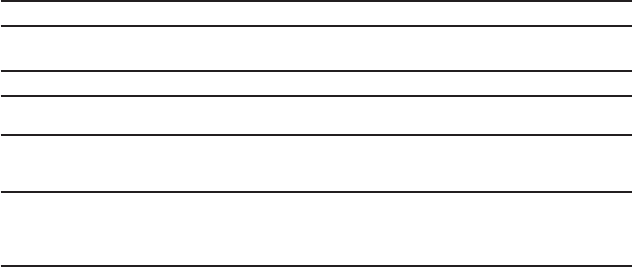
14
VTECH TELECOMMUNICATIONS LTD.
A member of THE VTECH GROUP OF COMPANIES.
Distributed in the U.S.A. by VTech Communications, Inc., Beaverton, Oregon 97008.
Distributed in Canada by VTech Technologies Canada Ltd., Richmond, B.C. V6W 1L5.
VTech is the registered trademark of VTech Holdings Limited.
Copyright © 2011 for VTECH TELECOMMUNICATIONS LTD.
All rights reserved. Printed in China.
This device complies with Part 15 of the FCC rules. Operation is subject to the following two conditions: (1)
this device may not cause harmful interference, and (2) this device must accept any interference received,
including interference that may cause undesired operation. Privacy of communications may not be ensured
when using this telephone.
To ensure safety of users, the FCC has established criteria for the amount of radio frequency energy that can
be safely absorbed by a user or bystander according to the intended usage of the product. This product has
been tested and found to comply with the FCC criteria. The handset may be safely held against the ear of the
user. The telephone base shall be installed and used such that parts of the user’s body other than the hands
are maintained at a distance of approximately 20 cm (8 inches) or more.
This Class B digital apparatus complies with Canadian ICES-003.
FCC Part 68 and ACTA
This equipment complies with Part 68 of the FCC rules and with technical requirements adopted by the
Administrative Council for Terminal Attachments (ACTA). The label on the back or bottom of this equipment
EQPVCKPUCOQPIQVJGTVJKPIUCRTQFWEVKFGPVKſGTKPVJGHQTOCV75###'36::::6JKUKFGPVKſGTOWUVDG
provided to your telephone service provider upon request.
The plug and jack used to connect this equipment to premises wiring and the telephone network must comply
with applicable Part 68 rules and technical requirements adopted by ACTA. A compliant telephone cord and
modular plug is provided with this product. It is designed to be connected to a compatible modular jack that is
also compliant. An RJ11 jack should normally be used for connecting to a single line and an RJ14 jack for two
lines. See Installation Instructions in the user’s manual.
The Ringer Equivalence Number (REN) is used to determine how many devices you may connect to your
telephone line and still have them ring when you are called. The REN for this product is encoded as the 6th
CPFVJEJCTCEVGTUHQNNQYKPIVJG75KPVJGRTQFWEVKFGPVKſGTGIKHKUVJG4'0KU+POQUVDWV
PQVCNNCTGCUVJGUWOQHCNN4'0UUJQWNFDGſXGQTNGUU(QTOQTGKPHQTOCVKQPRNGCUGEQPVCEV[QWT
telephone service provider.
This equipment may not be used with Party Lines. If you have specially wired alarm dialing equipment
connected to your telephone line, ensure the connection of this equipment does not disable your alarm
equipment. If you have questions about what will disable alarm equipment, consult your telephone service
RTQXKFGTQTCSWCNKſGFKPUVCNNGT
If this equipment is malfunctioning, it must be unplugged from the modular jack until the problem has been
corrected. Repairs to this telephone equipment can only be made by the manufacturer or its authorized
agents. For repair procedures, follow the instructions outlined under the Limited warranty.
If this equipment is causing harm to the telephone network, the telephone service provider may temporarily
discontinue your telephone service. The telephone service provider is required to notify you before
KPVGTTWRVKPIUGTXKEG+HCFXCPEGPQVKEGKUPQVRTCEVKECN[QWYKNNDGPQVKſGFCUUQQPCURQUUKDNG;QWYKNNDG
given the opportunity to correct the problem and the telephone service provider is required to inform you of
[QWTTKIJVVQſNGCEQORNCKPVYKVJVJG(%%;QWTVGNGRJQPGUGTXKEGRTQXKFGTOC[OCMGEJCPIGUKPKVUHCEKNKVKGU
equipment, operation, or procedures that could affect the proper functioning of this product. The telephone
service provider is required to notify you if such changes are planned.
If this product is equipped with a corded or cordless handset, it is hearing aid compatible.
If this product has memory dialing locations, you may choose to store emergency telephone numbers (e.g.,
RQNKEGſTGOGFKECNKPVJGUGNQECVKQPU+H[QWFQUVQTGQTVGUVGOGTIGPE[PWODGTURNGCUG
4GOCKPQPVJGNKPGCPFDTKGƀ[GZRNCKPVJGTGCUQPHQTVJGECNNDGHQTGJCPIKPIWR
Perform such activities in off-peak hours, such as early morning or late evening.
Industry Canada
Operation is subject to the following two conditions: (1) this device may not cause harmful interference, and
(2) this device must accept any interference, including interference that may cause undesired operation.
6JGVGTOŎŏ+%ŎŏDGHQTGVJGEGTVKſECVKQPTGIKUVTCVKQPPWODGTQPN[UKIPKſGUVJCVVJG+PFWUVT[%CPCFCVGEJPKECN
URGEKſECVKQPUYGTGOGV
The Ringer Equivalence Number (REN) for this terminal equipment is 0.1. The REN is an indication of
the maximum number of devices allowed to be connected to a telephone interface. The termination on an
interface may consist of any combination of devices subject only to the requirement that the sum of the RENs
QHCNNVJGFGXKEGUFQGUPQVGZEGGFſXG
6JKURTQFWEVOGGVUVJGCRRNKECDNG+PFWUVT[%CPCFCVGEJPKECNURGEKſECVKQPU
6GEJPKECNURGEKſECVKQPU
Frequency control Crystal controlled PLL synthesizer
Transmit frequency Handset: 1921.536-1928.448 MHz
Telephone base: 1921.536-1928.448MHz
Channels 5
Nominal effective range Maximum power allowed by FCC and IC. Actual operating range may vary
according to environmental conditions at the time of use.
Power requirements Handset: 2.4V Ni-MH battery
Telephone base: 6V DC @ 400mA
Charger: 6V AC @300mA
Memory Handset directory:
30 memory locations; up to 30 digits and 15 characters
Handset caller ID log:
30 memory locations; up to 24 digits and 15 characters