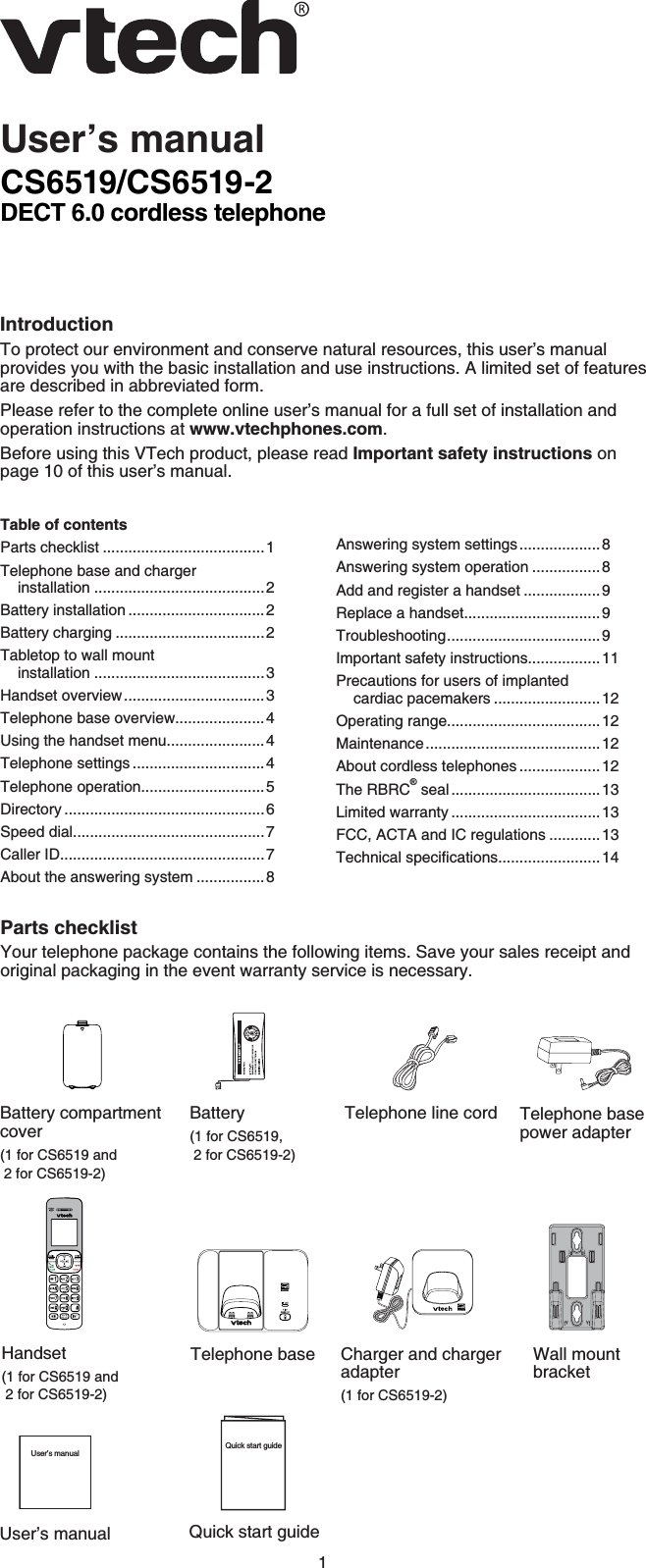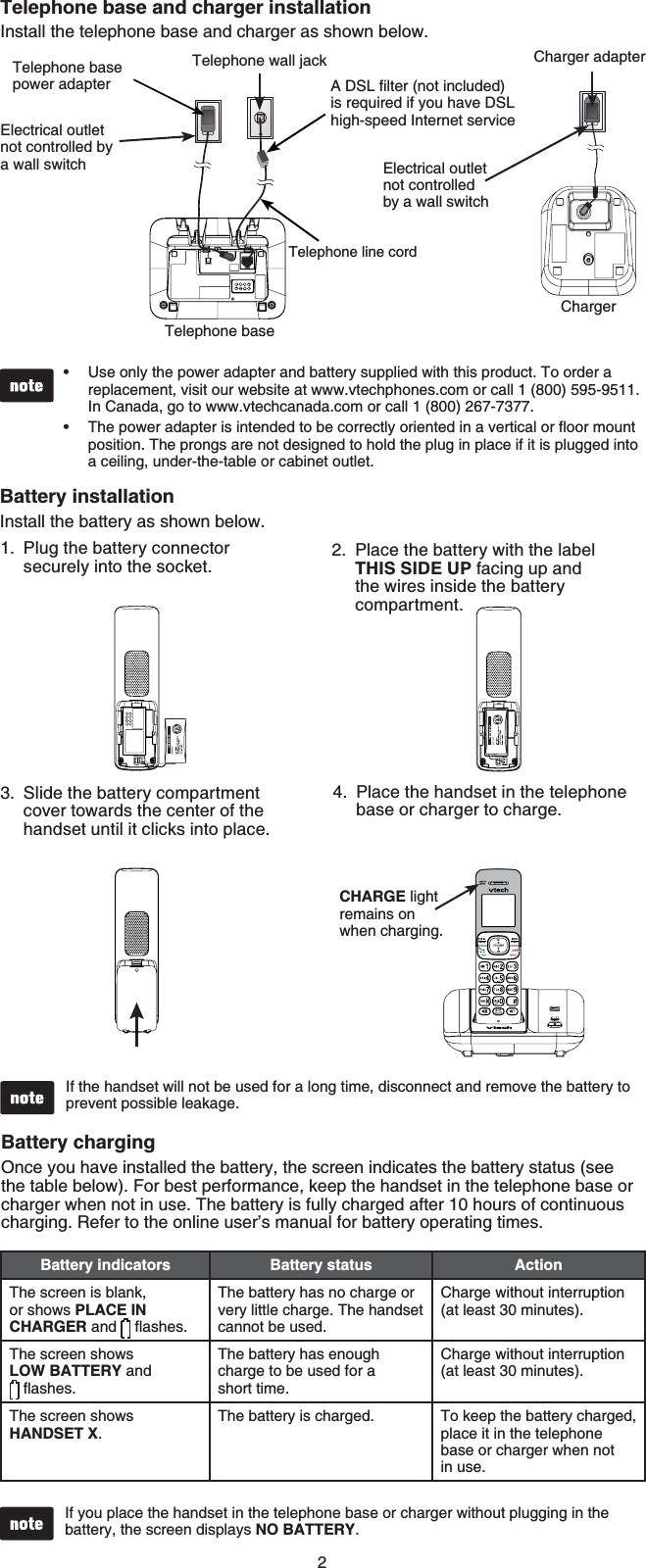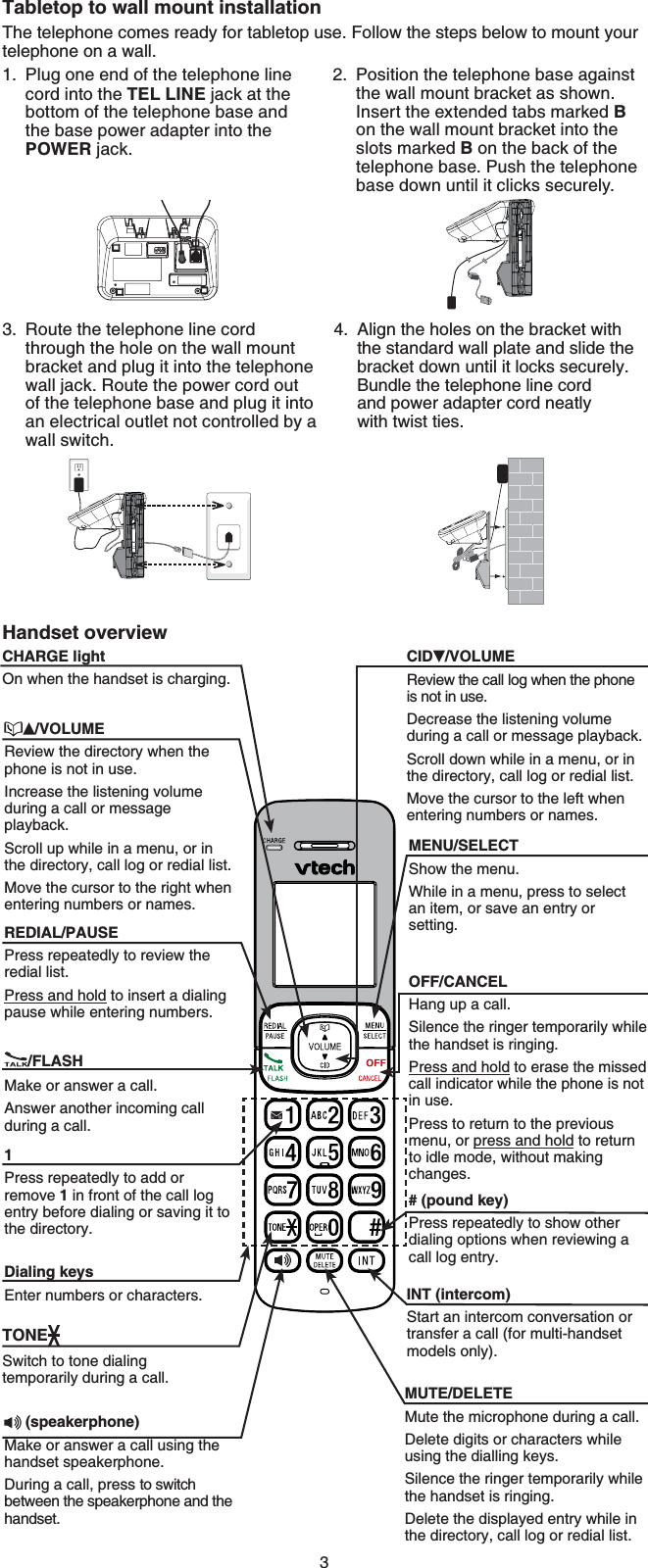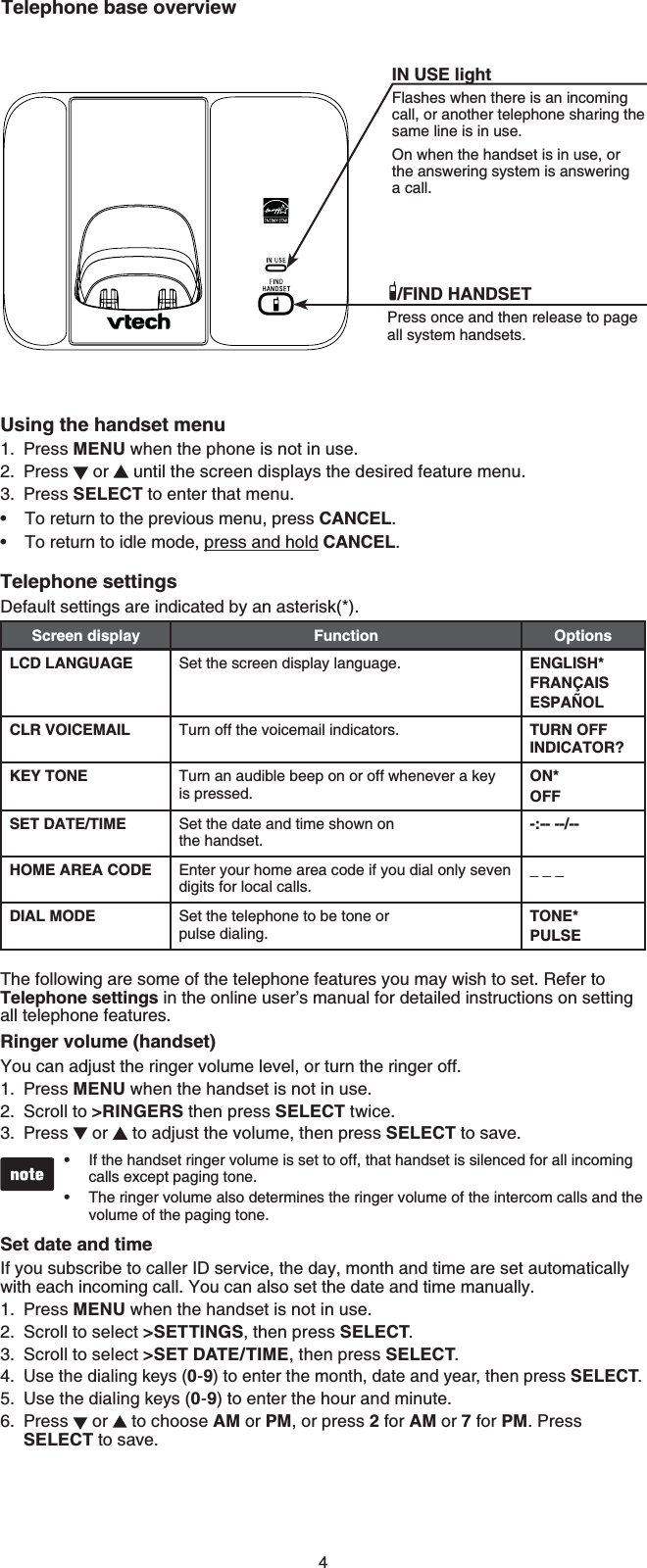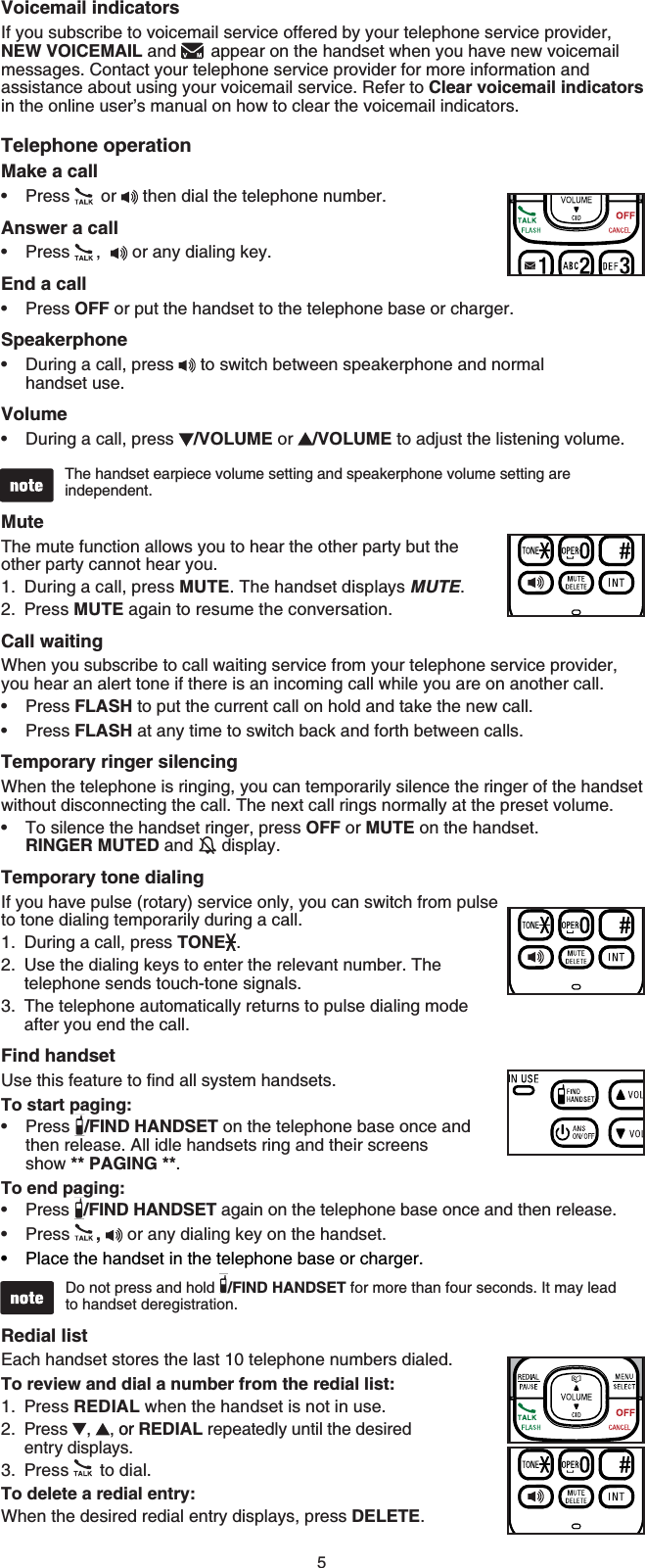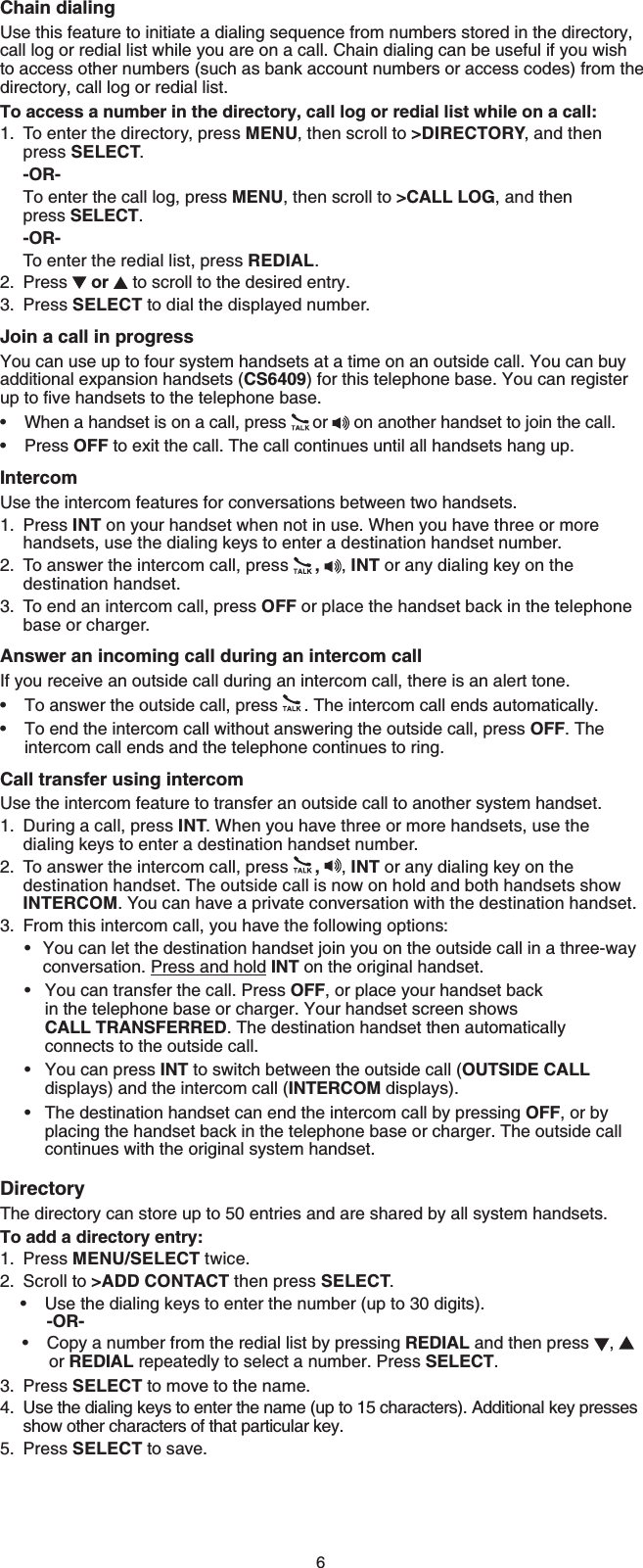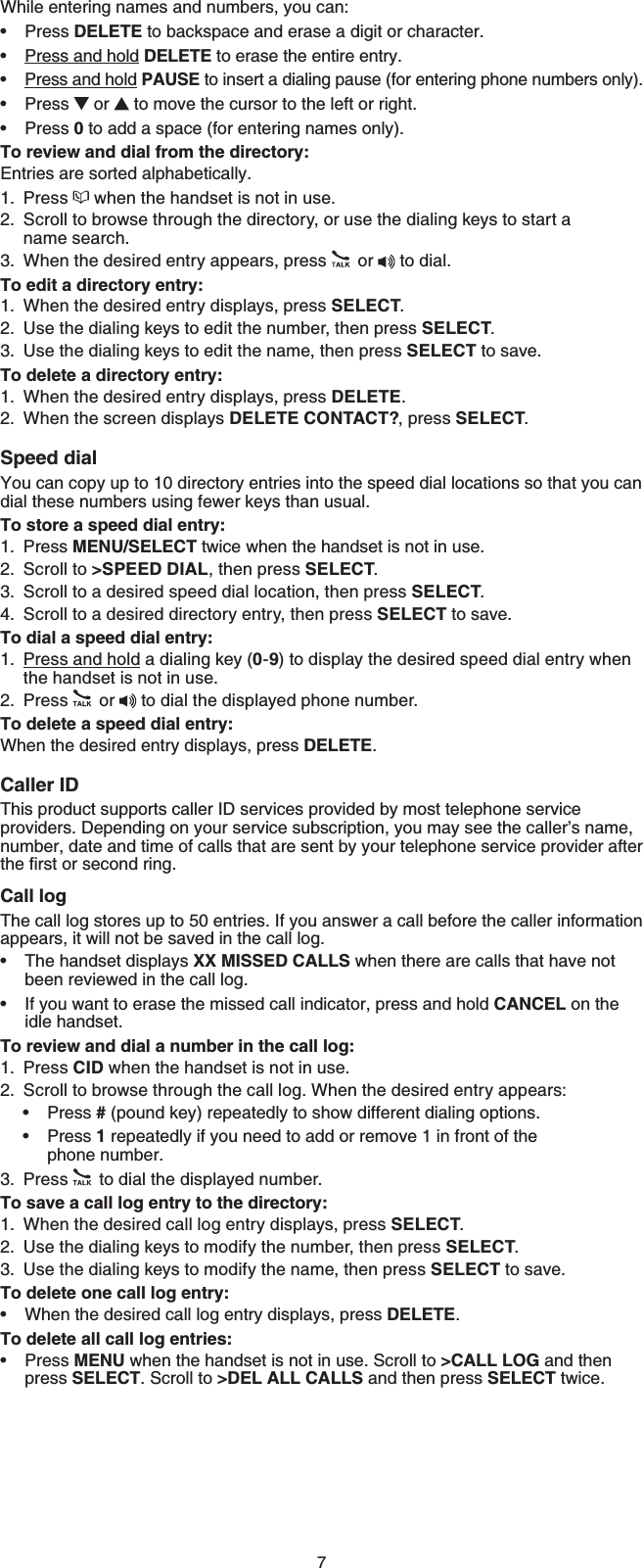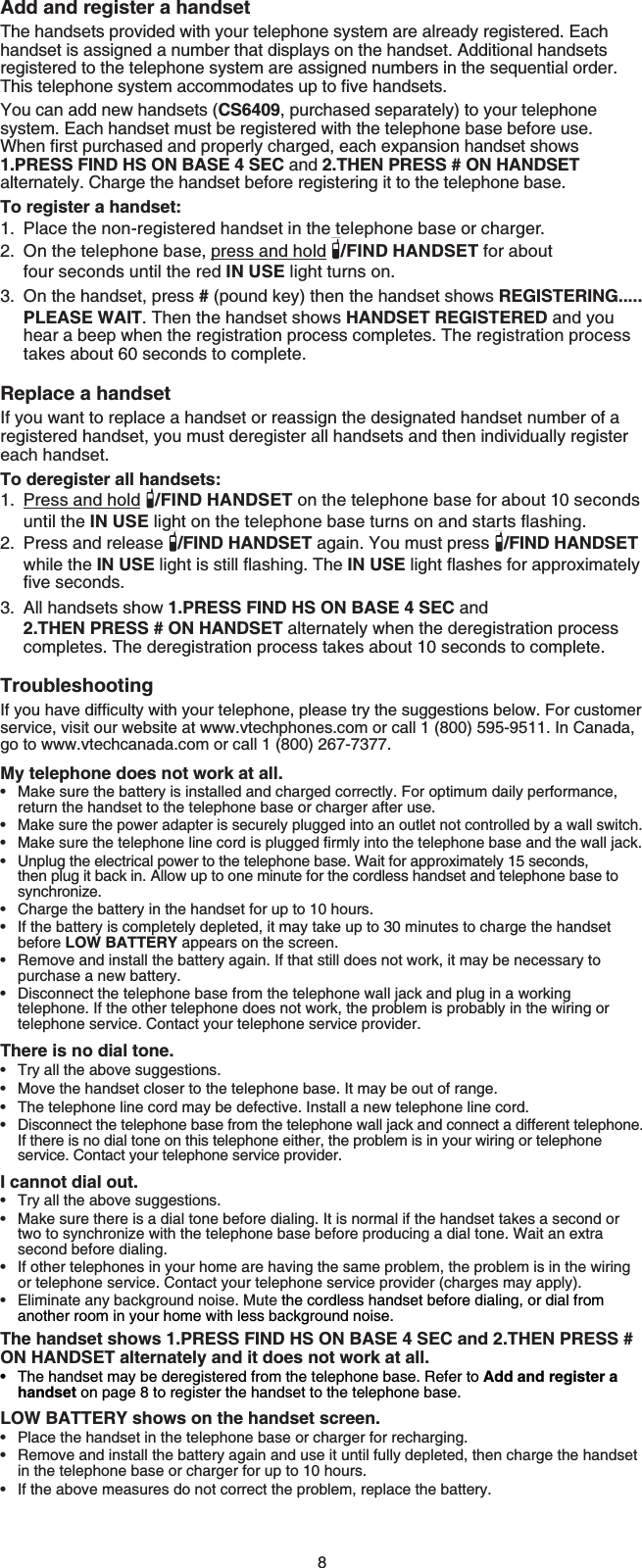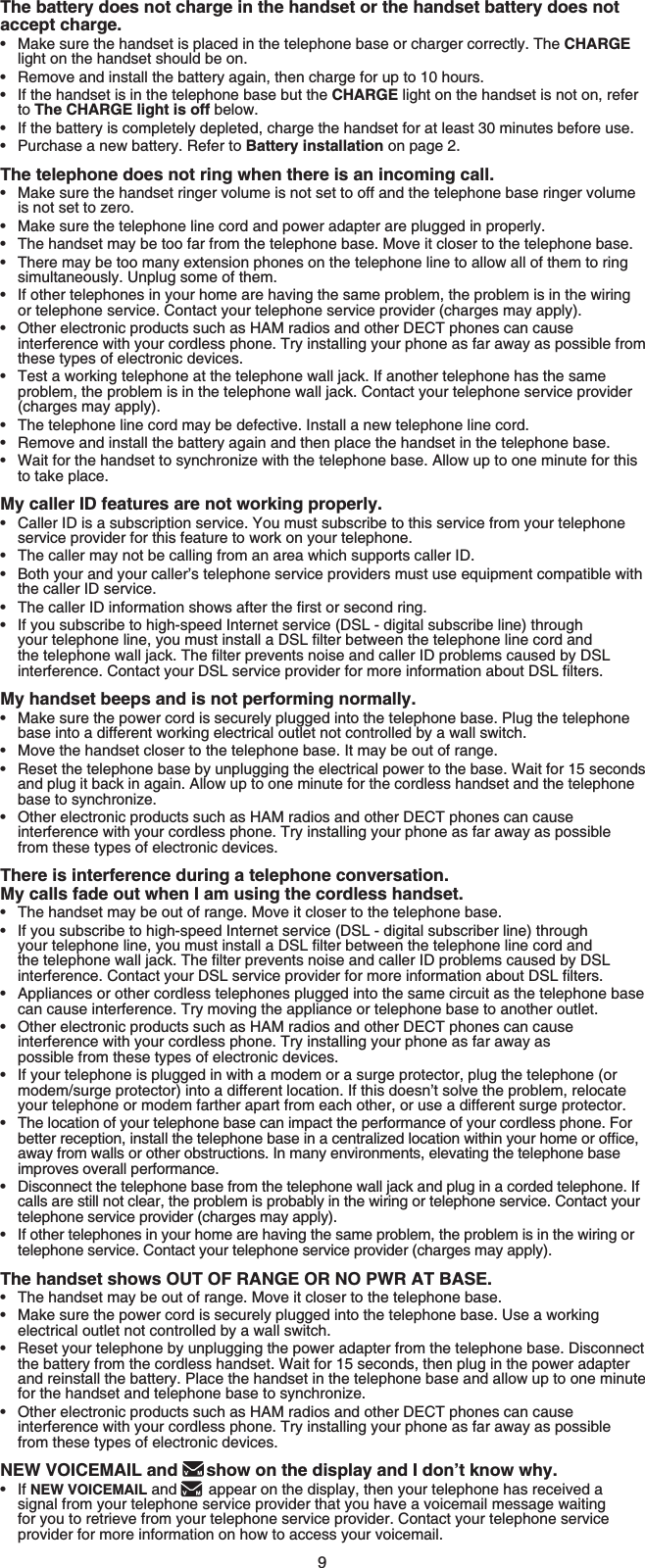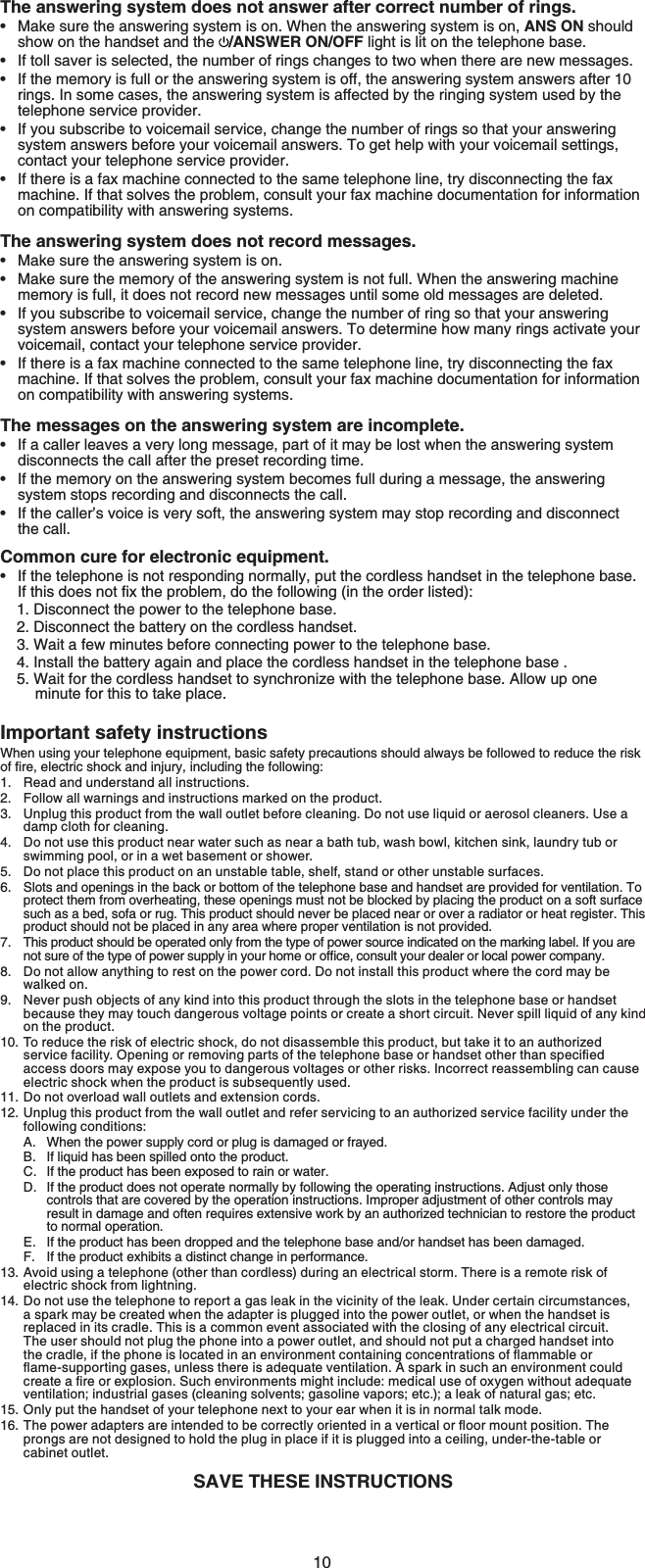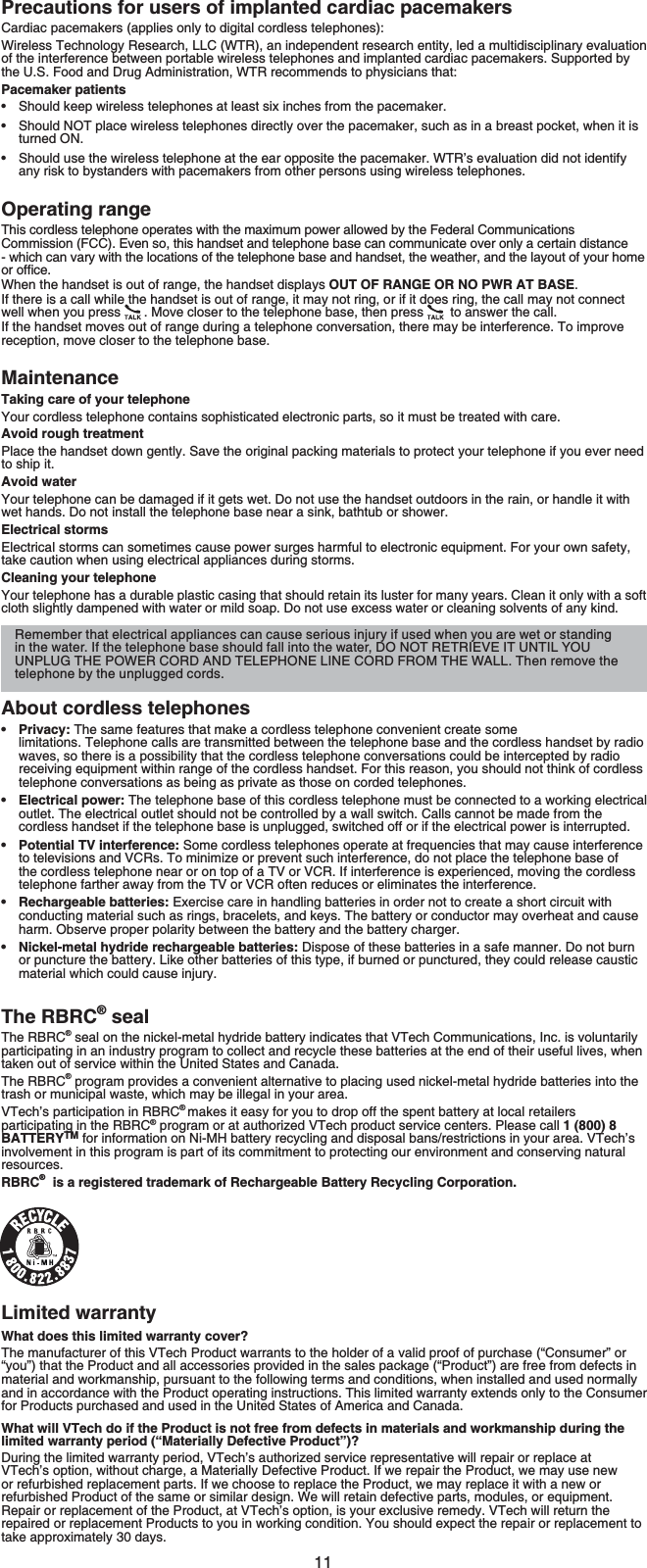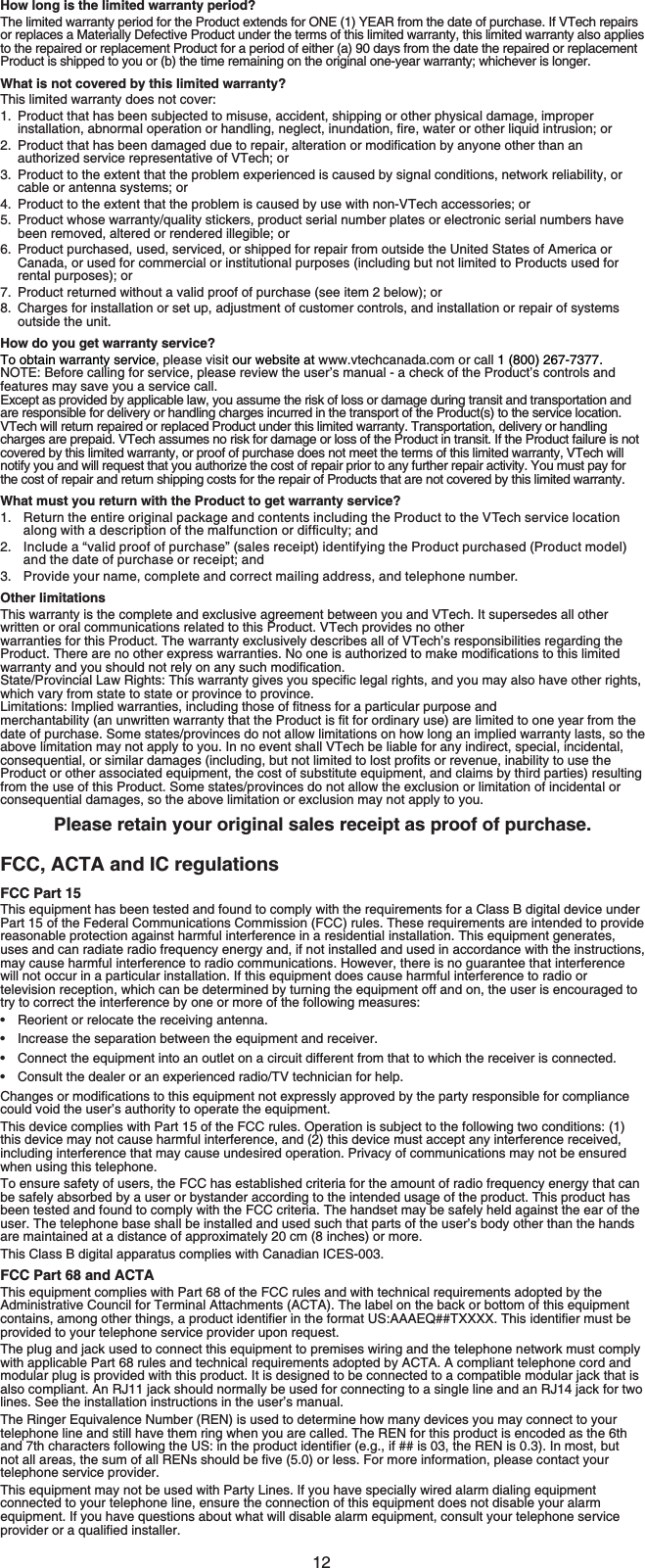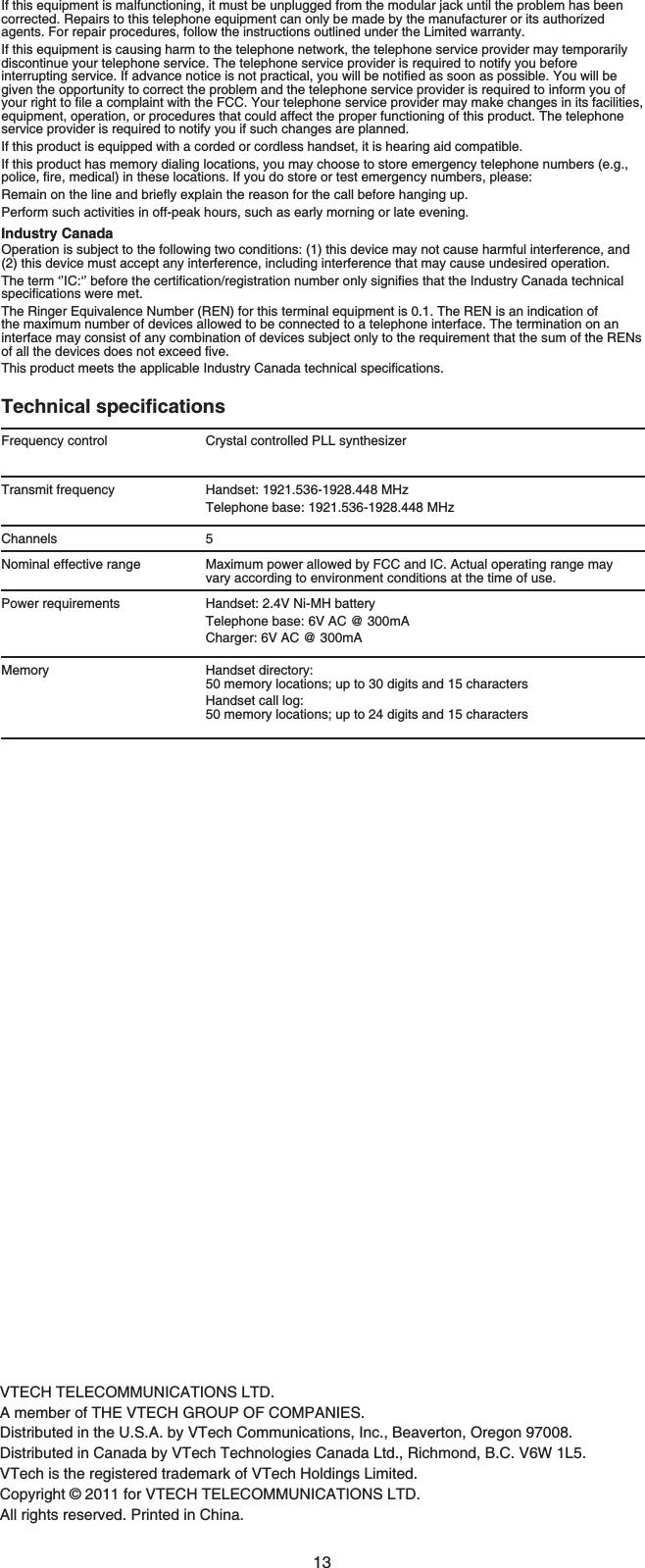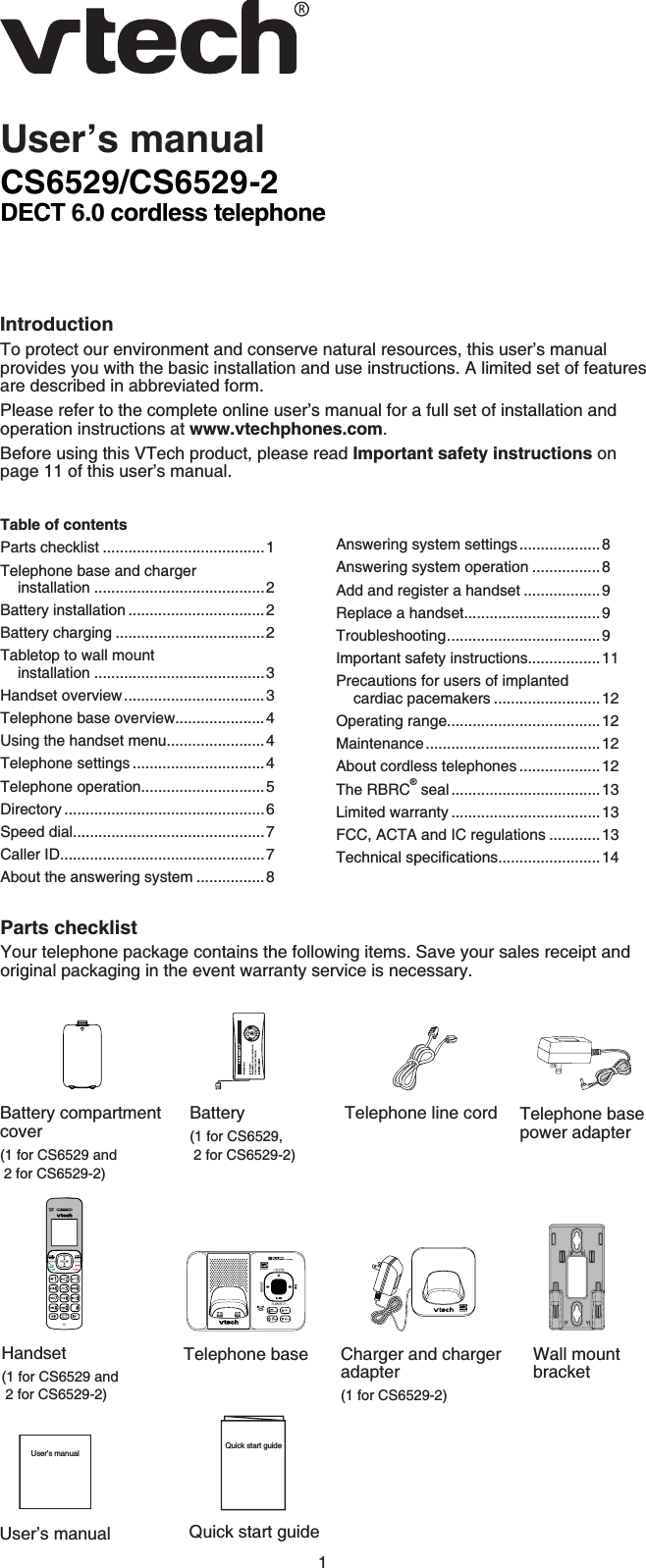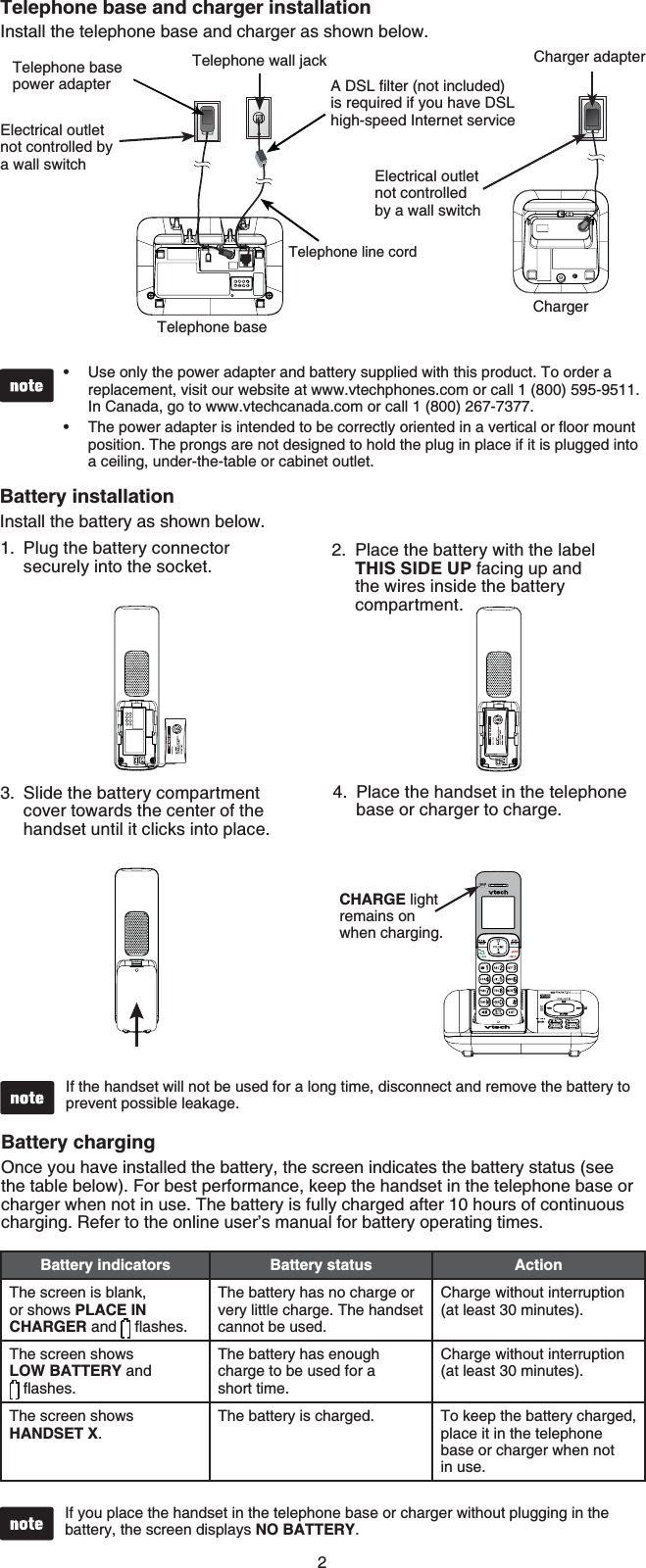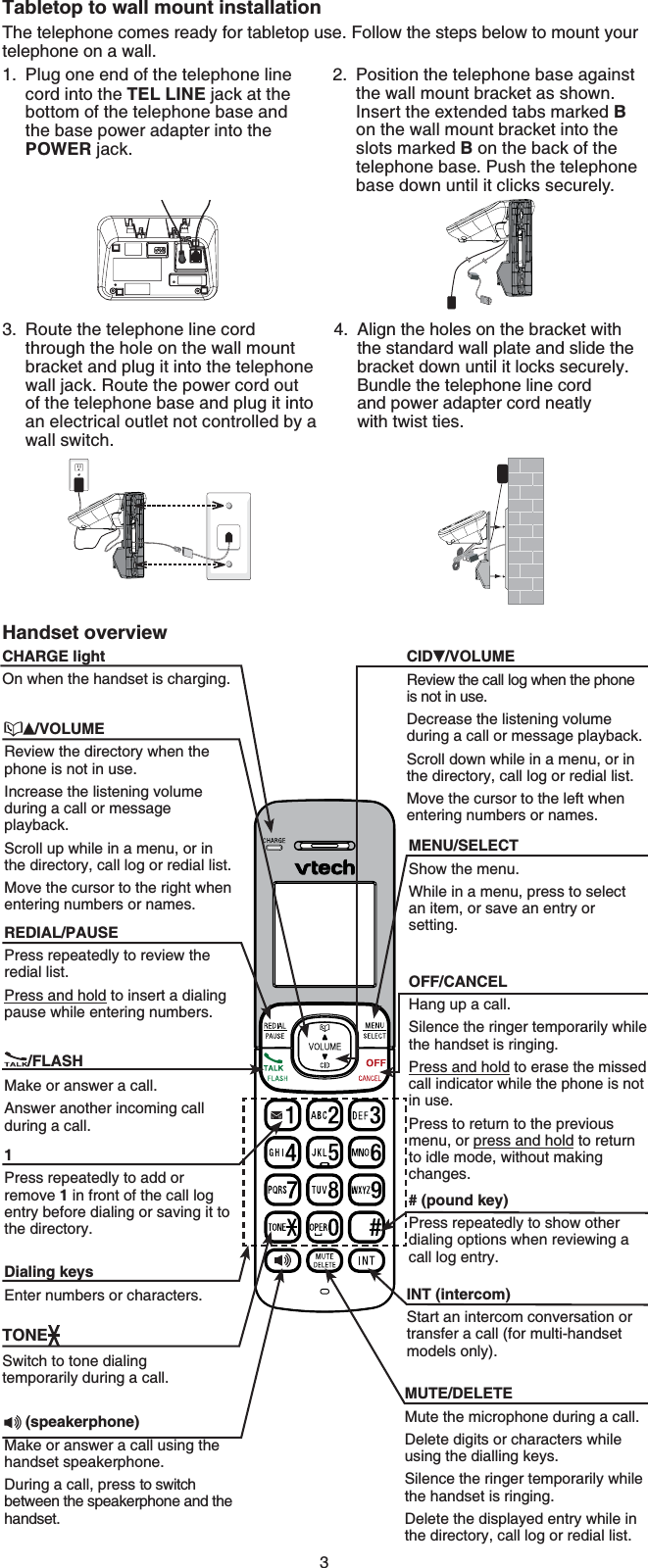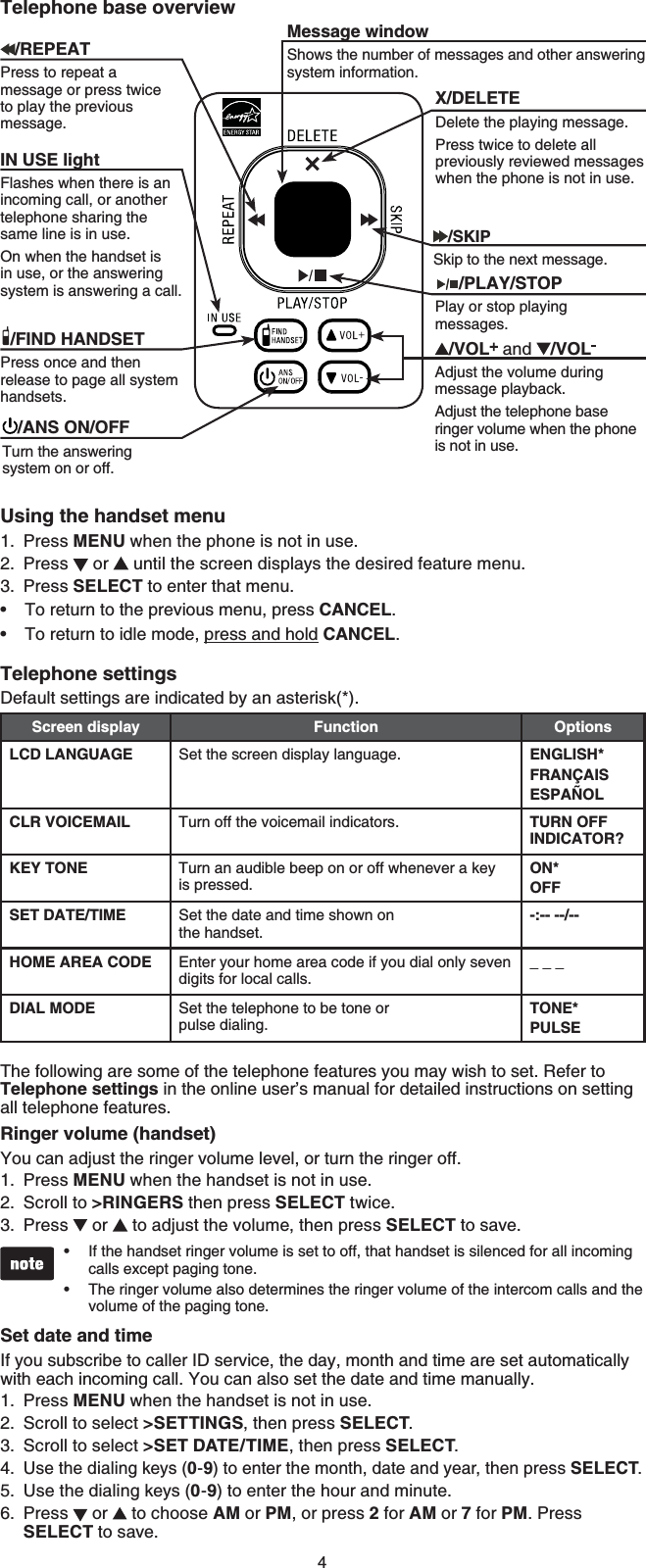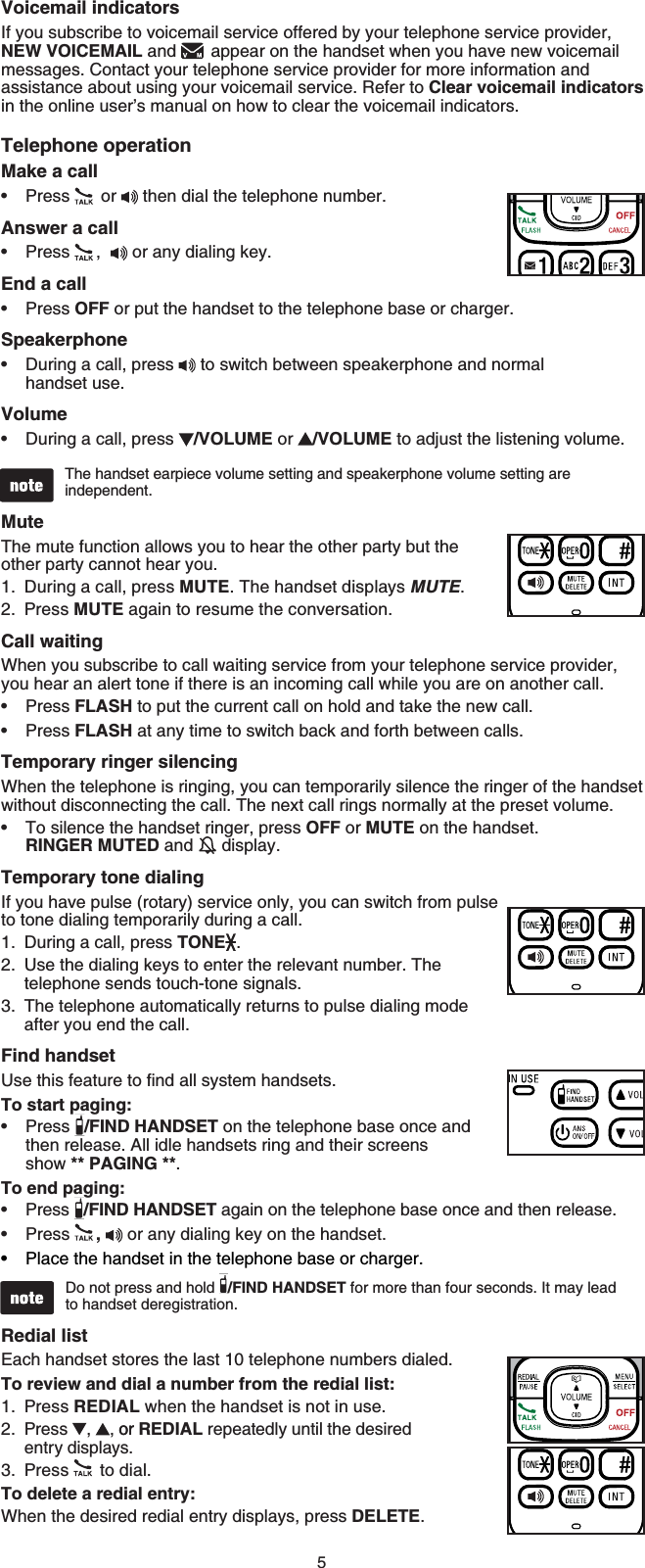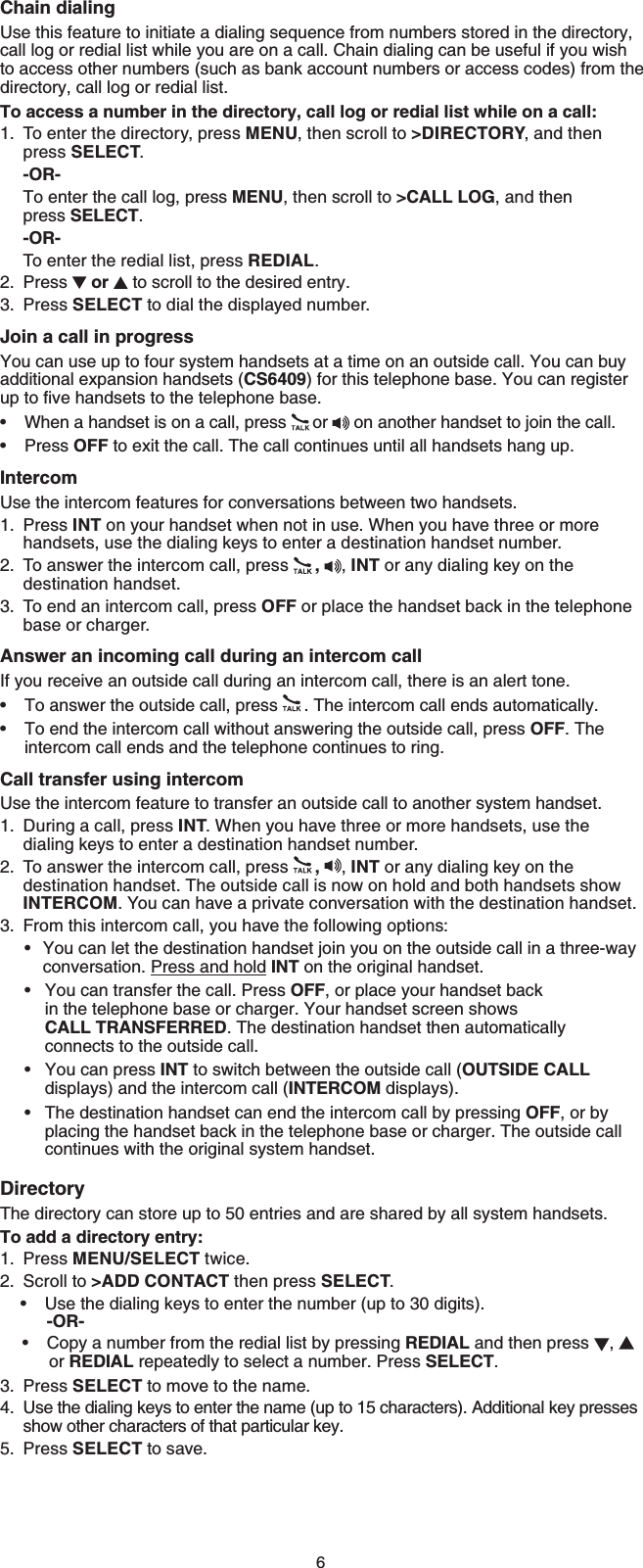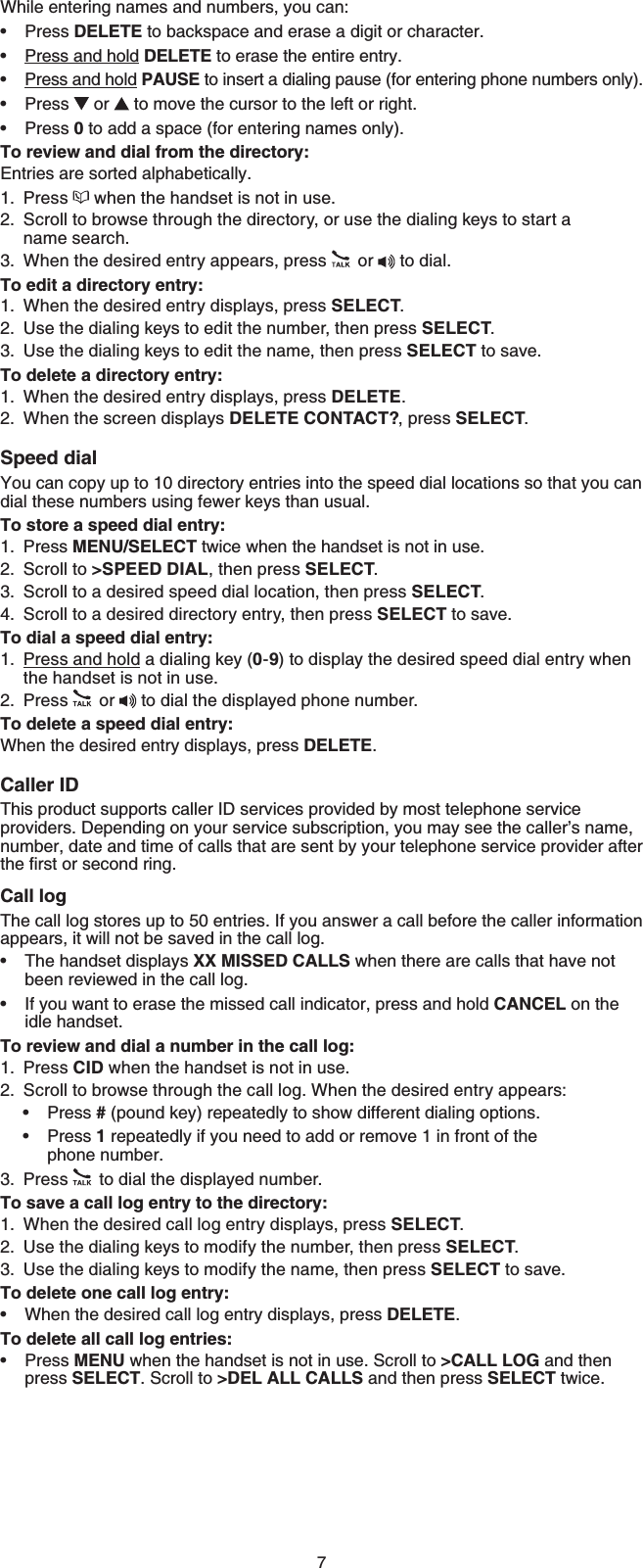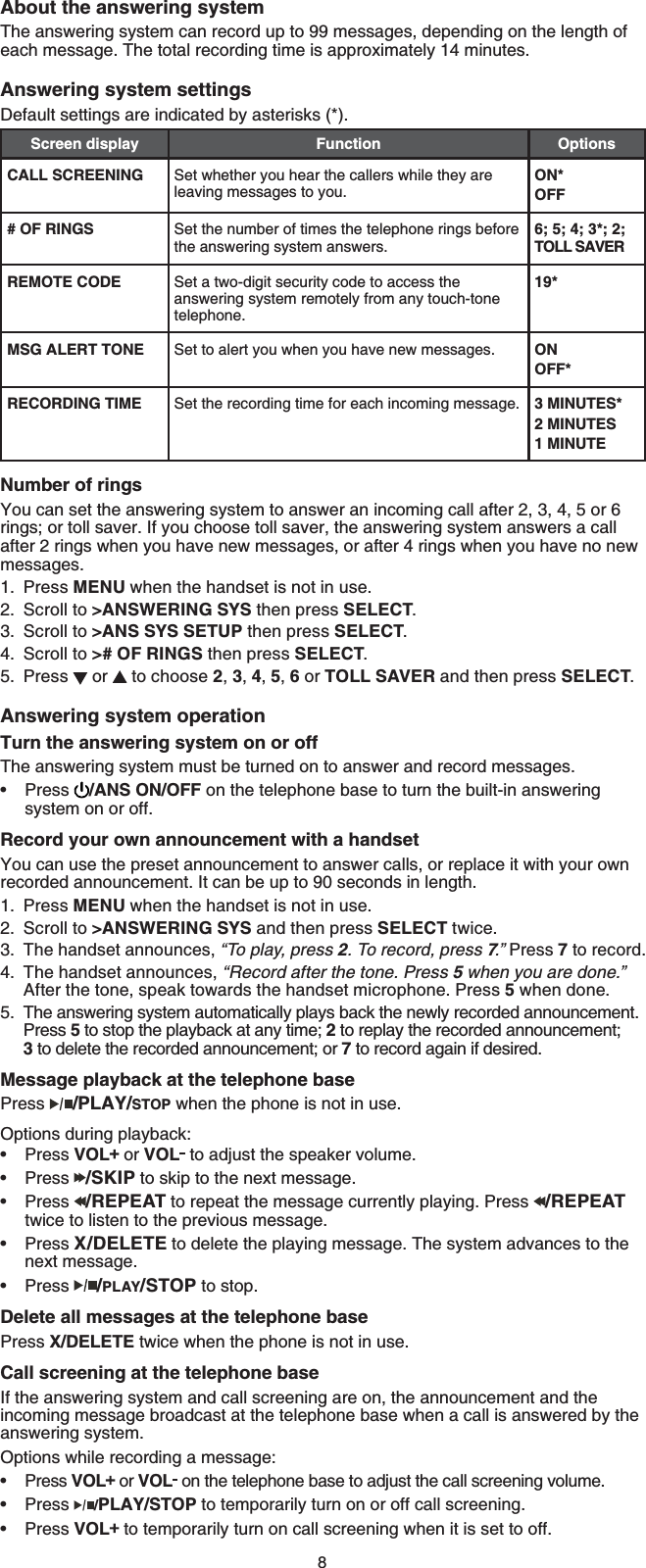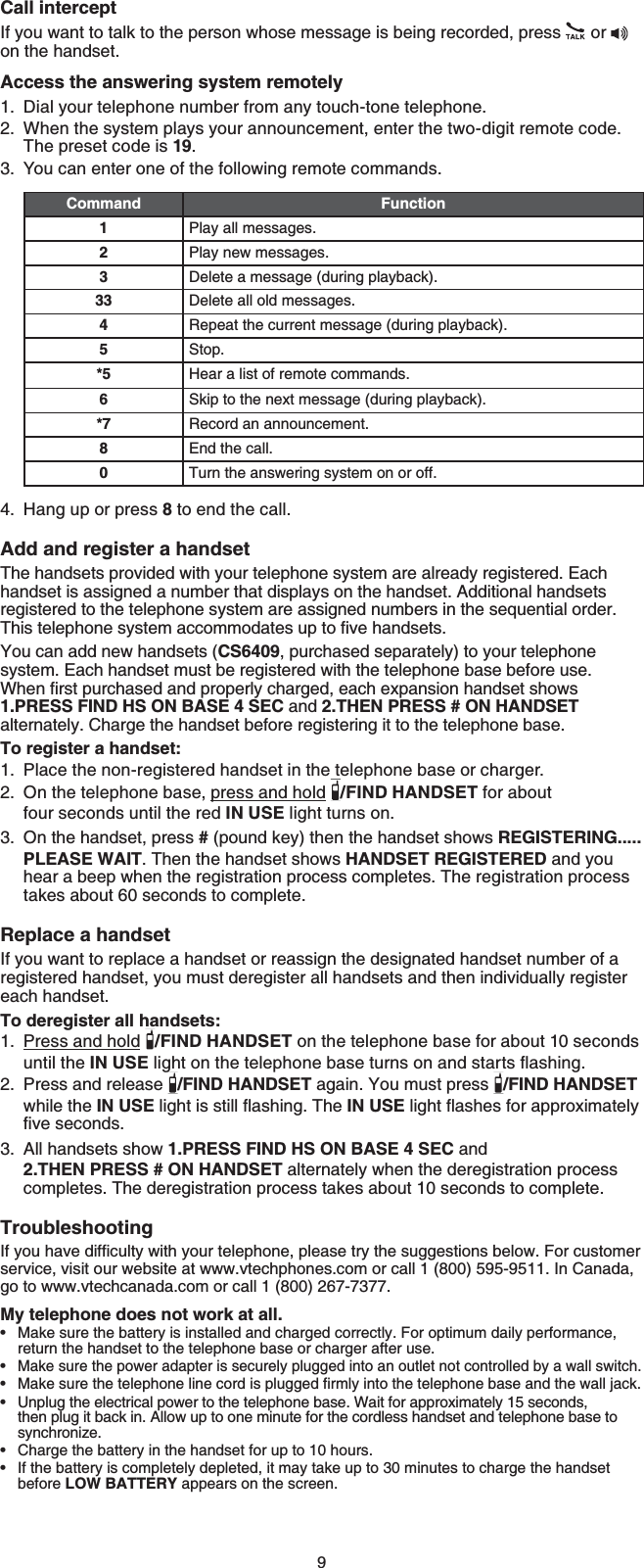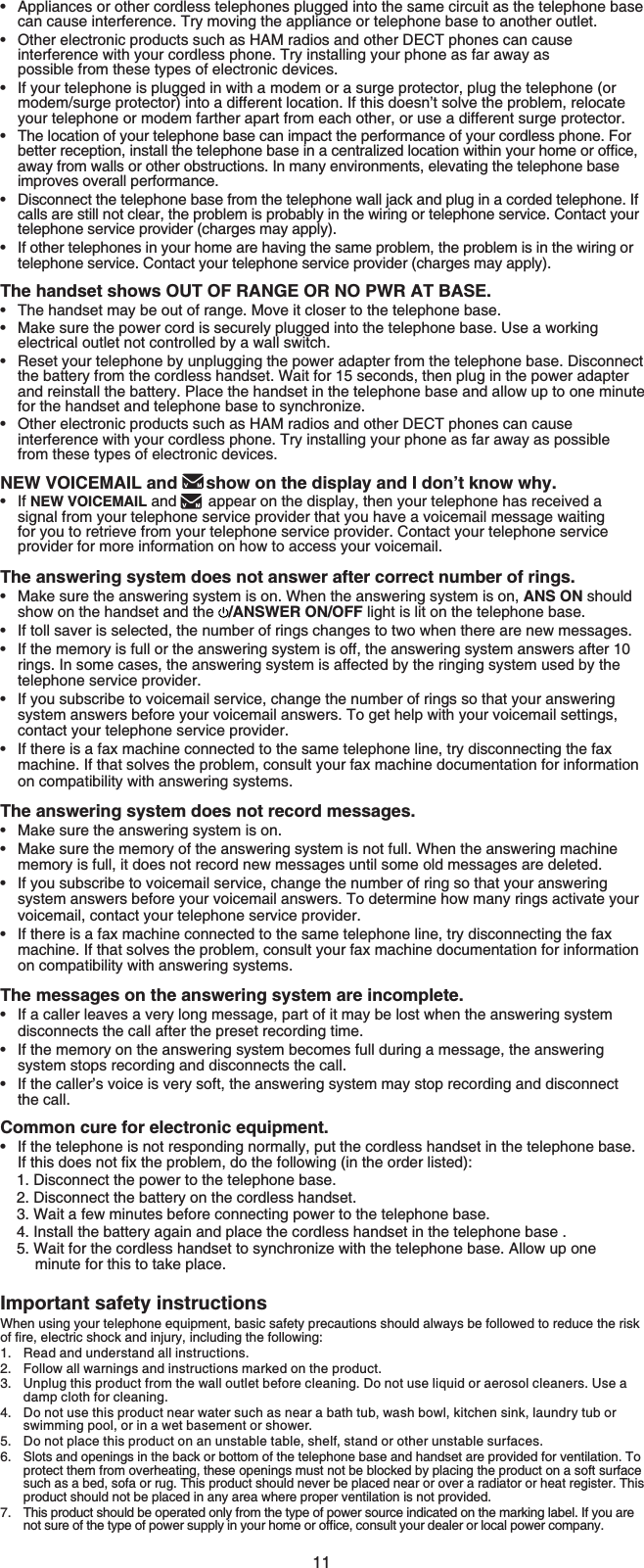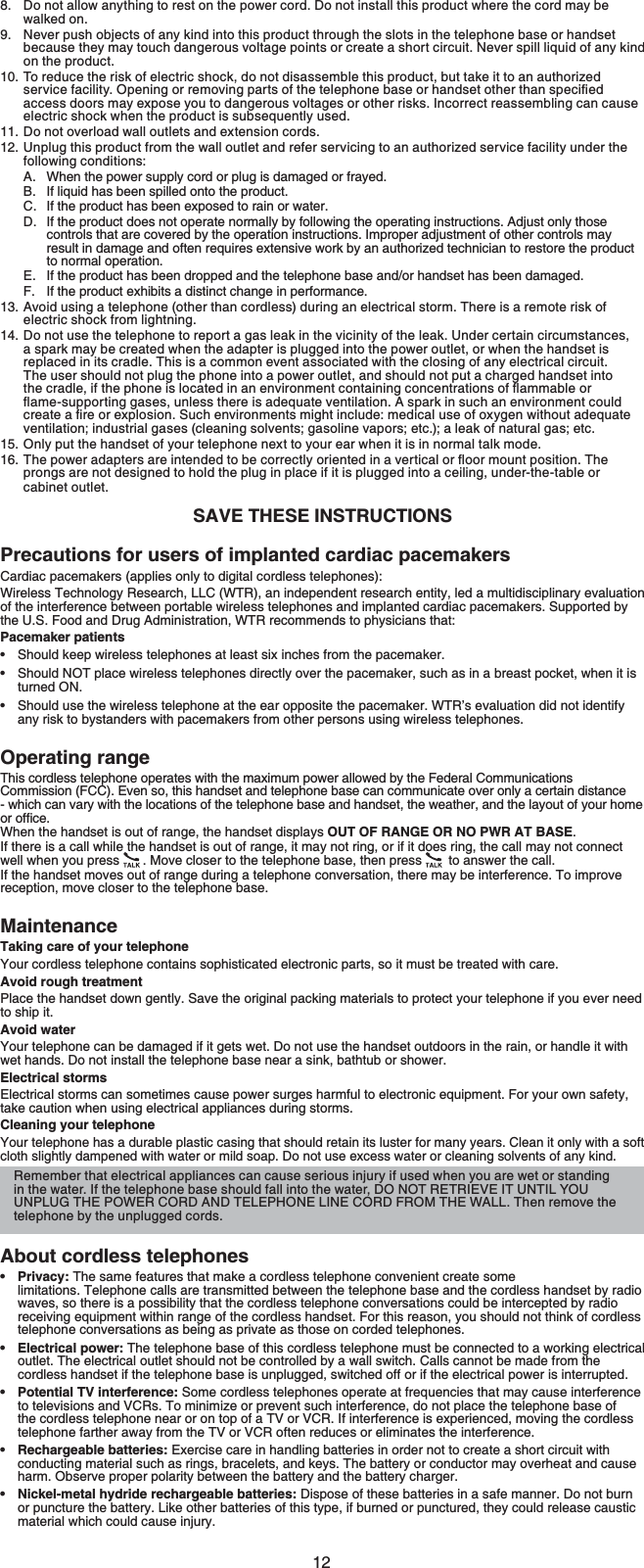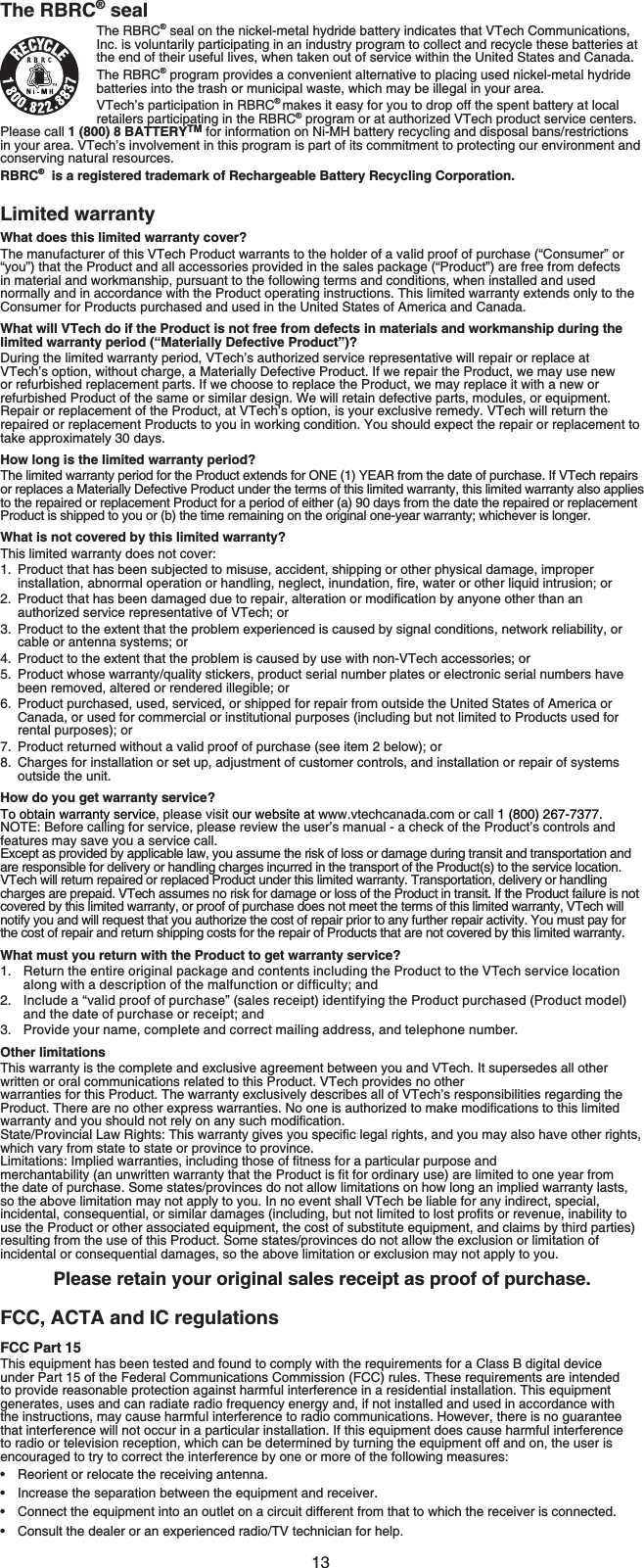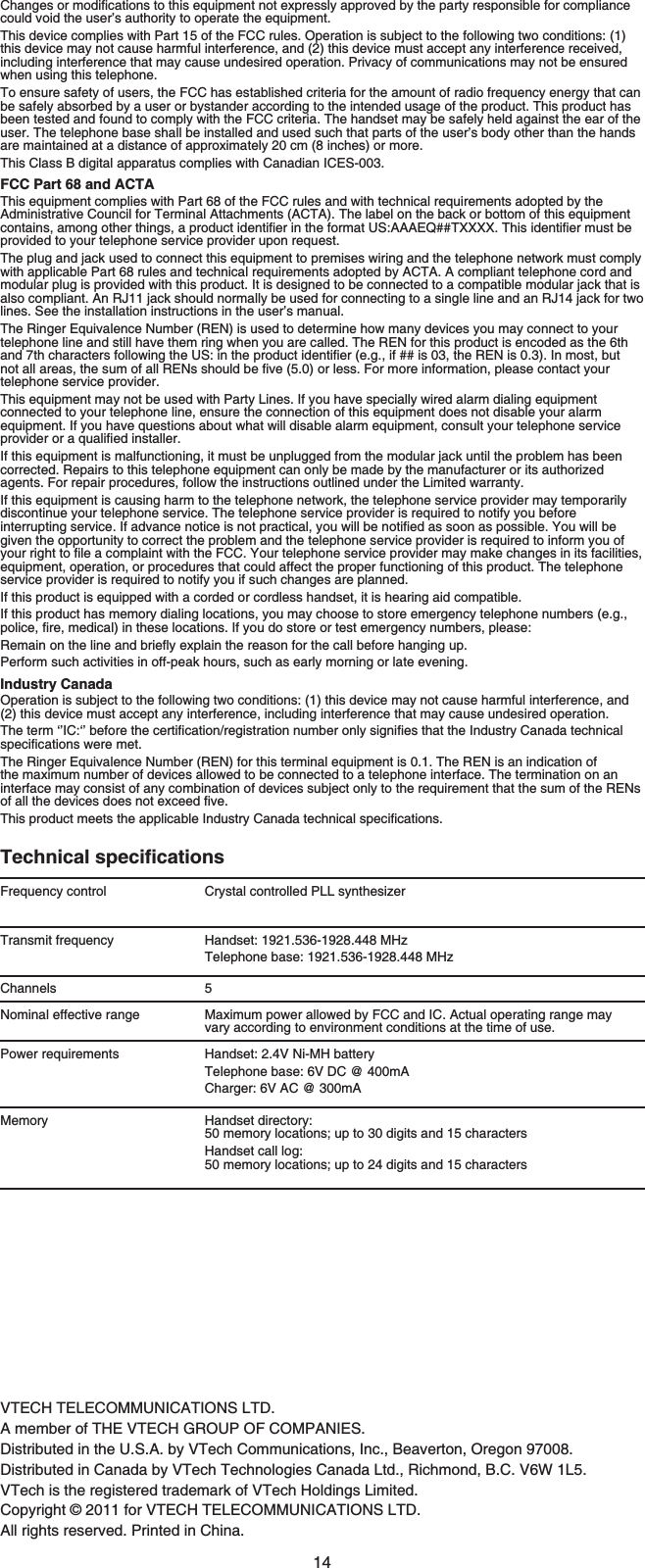VTech Telecommunications 80-8535-00 1.9GHz DECT Cordless Phone User Manual CS6519 X SIMCIB ULAPPROVAL V1 20111013
VTech Telecommunications Ltd 1.9GHz DECT Cordless Phone CS6519 X SIMCIB ULAPPROVAL V1 20111013
Contents
- 1. User Manual
- 2. Manual CS6619-2
- 3. Manual CS6629-2
User Manual