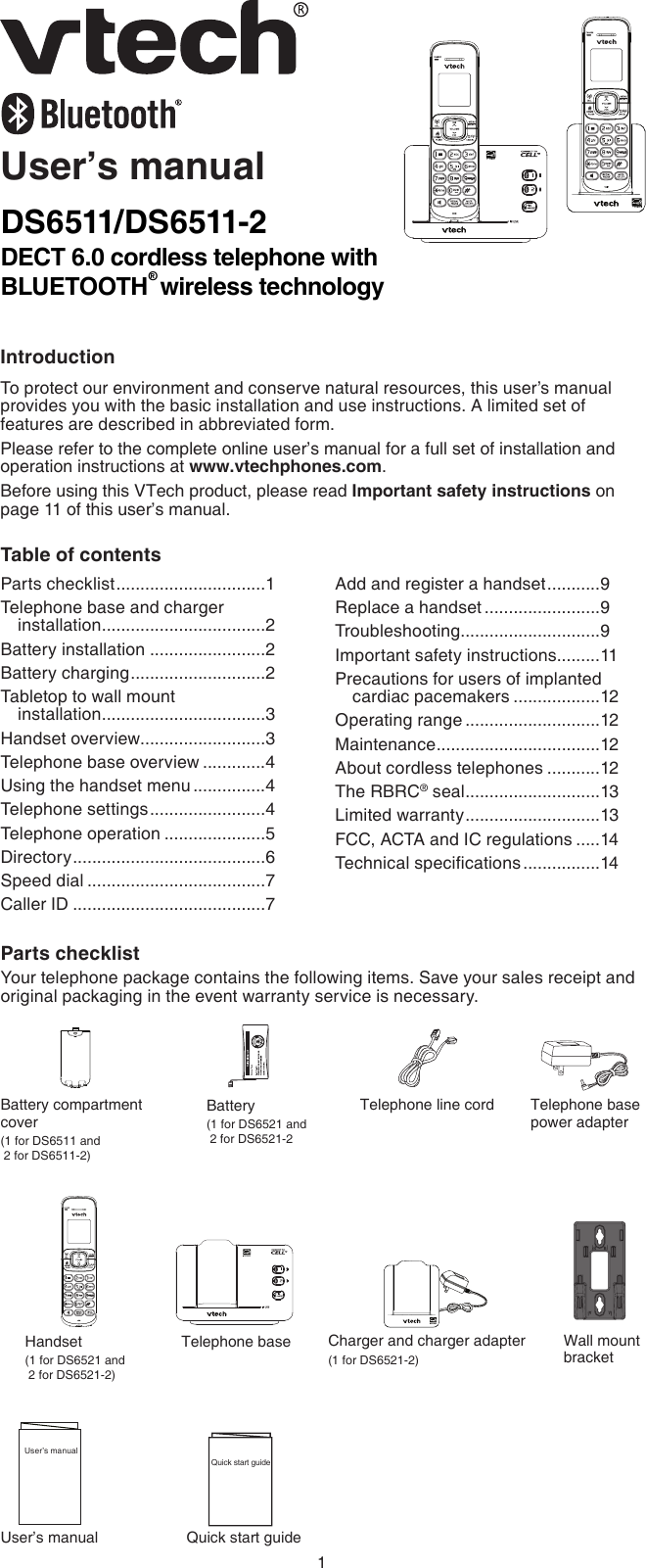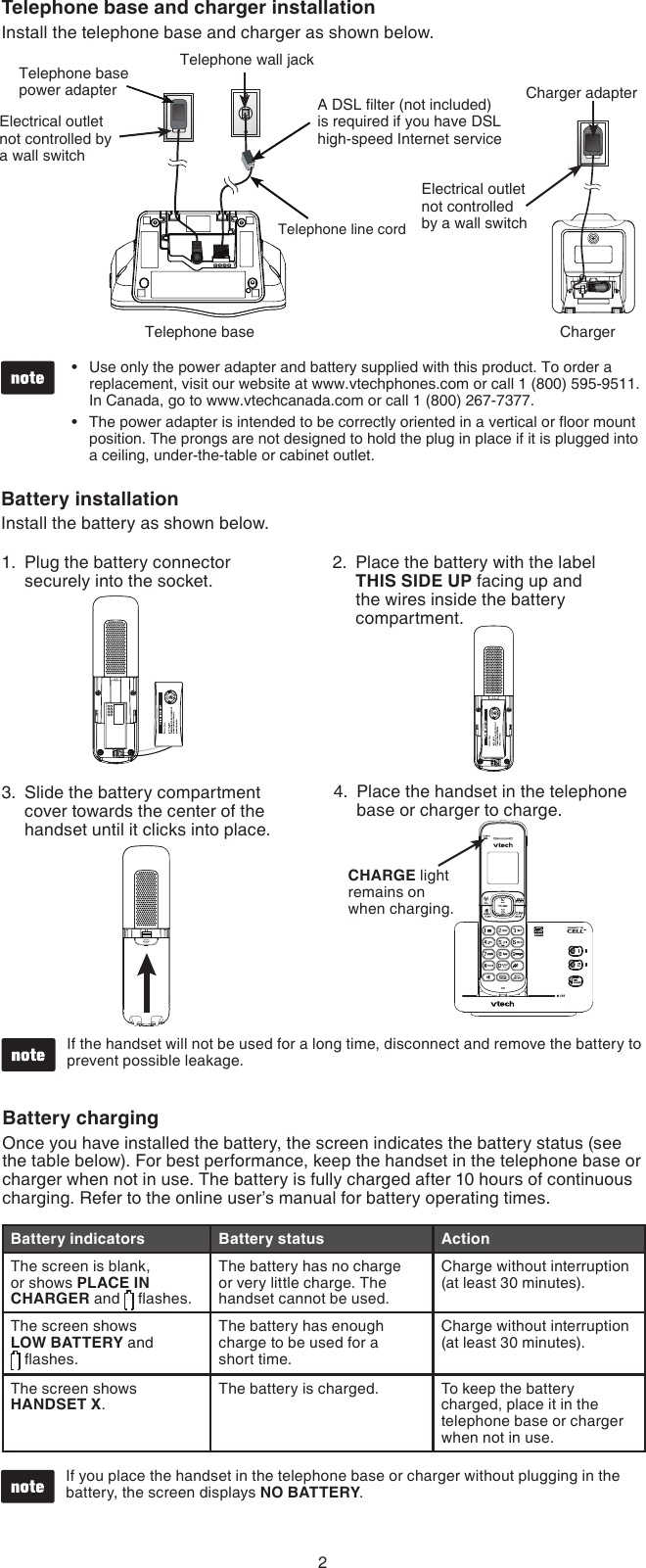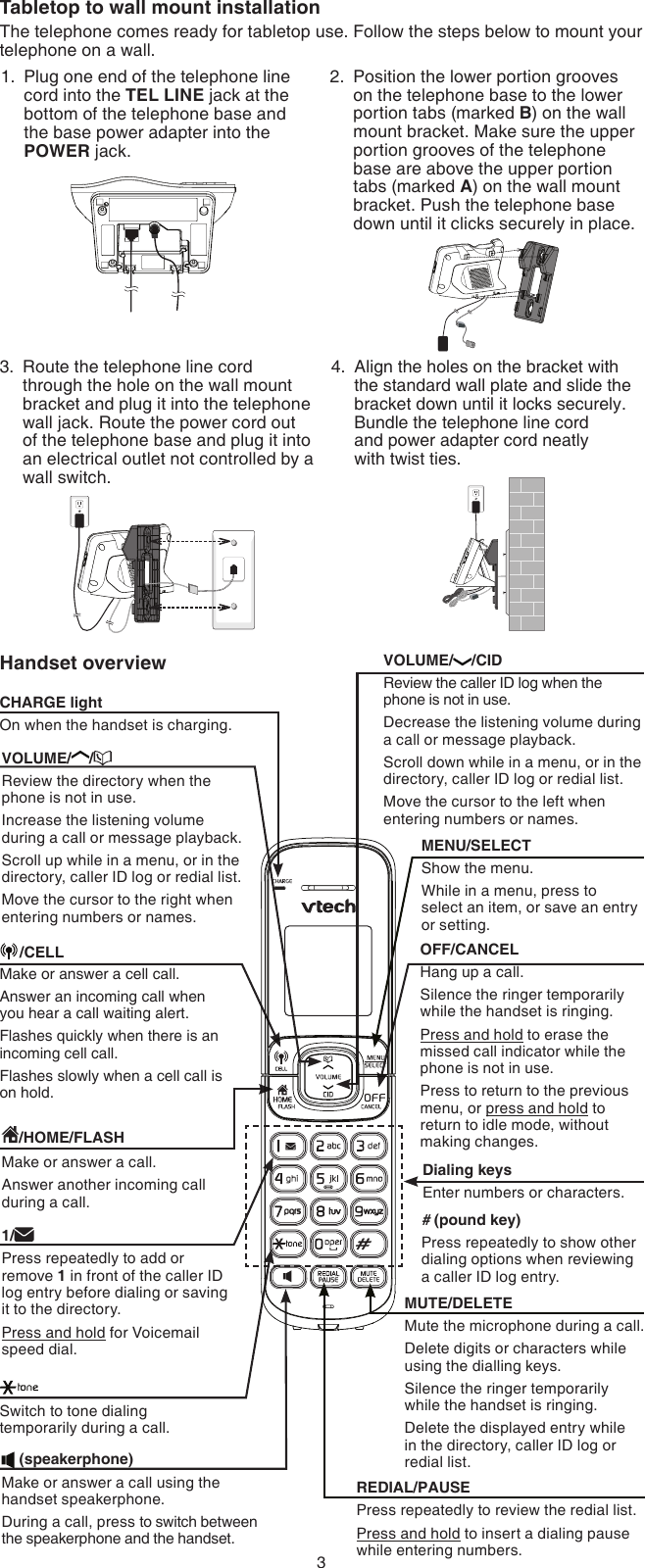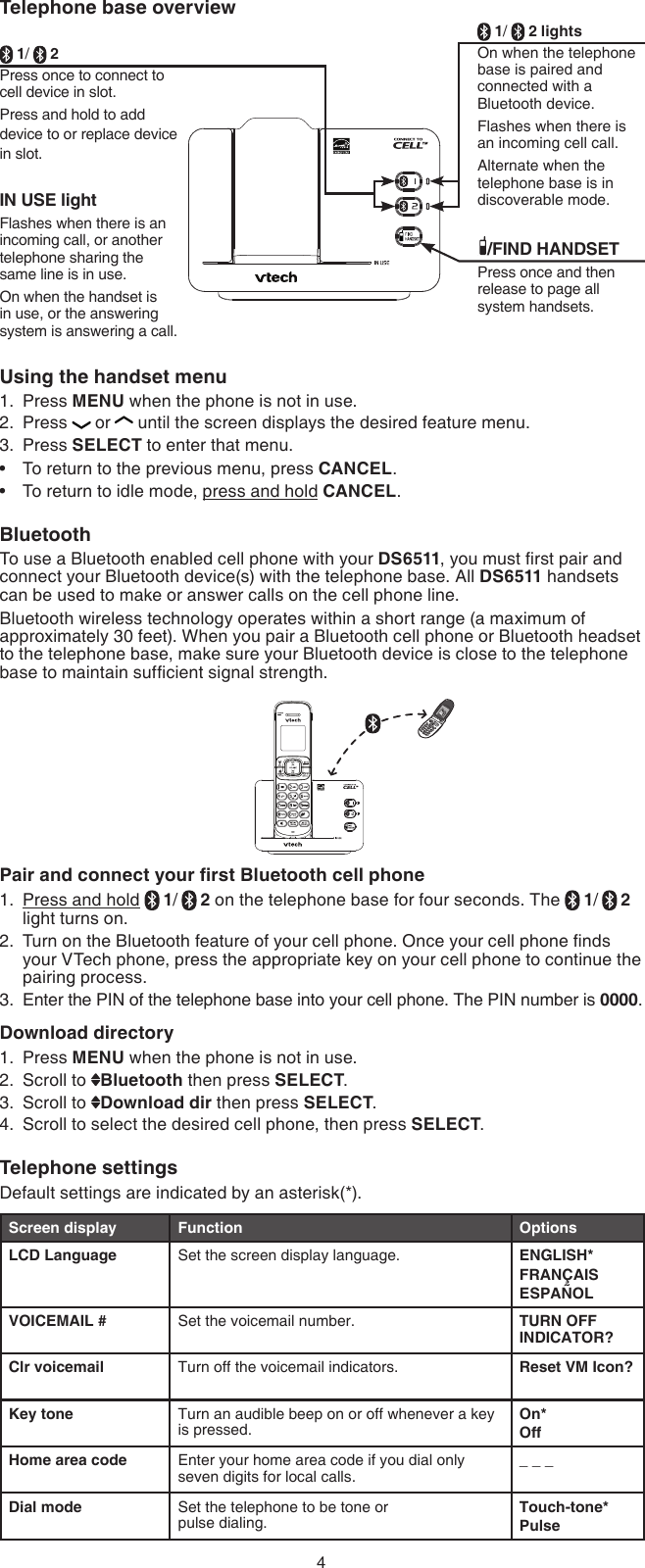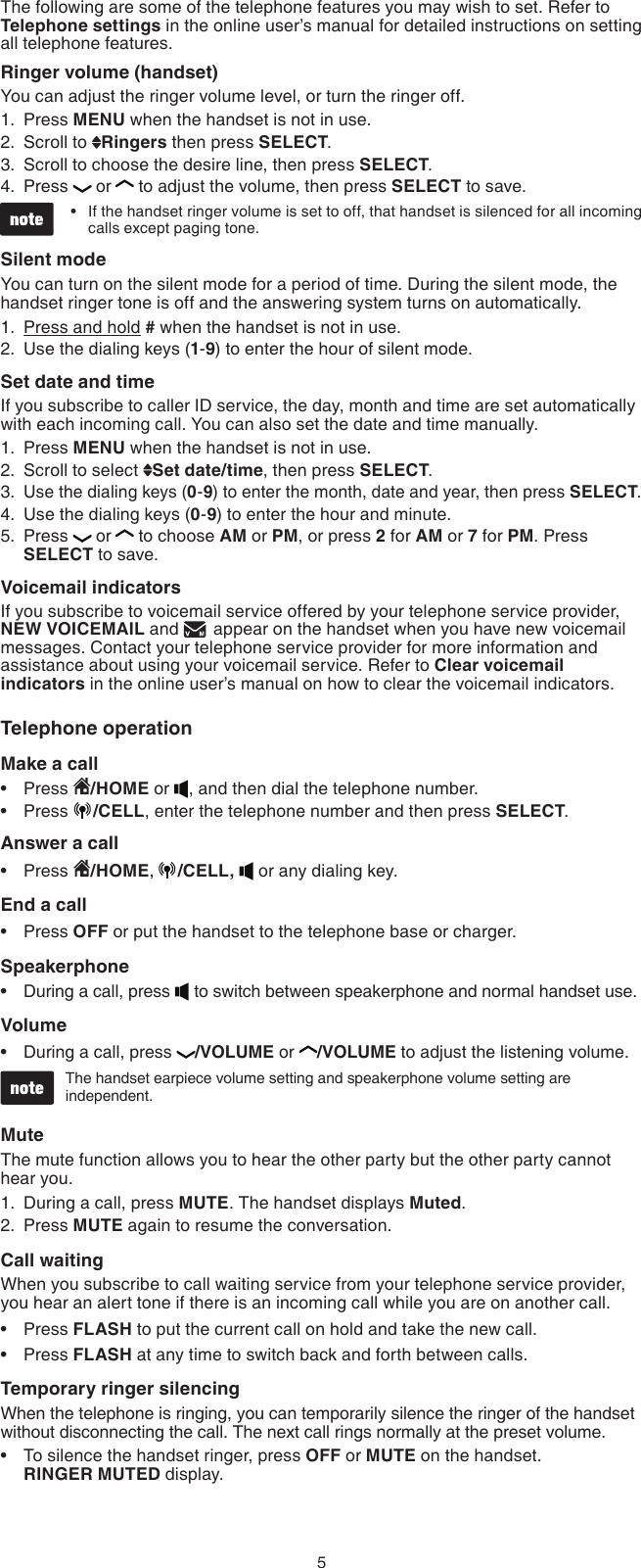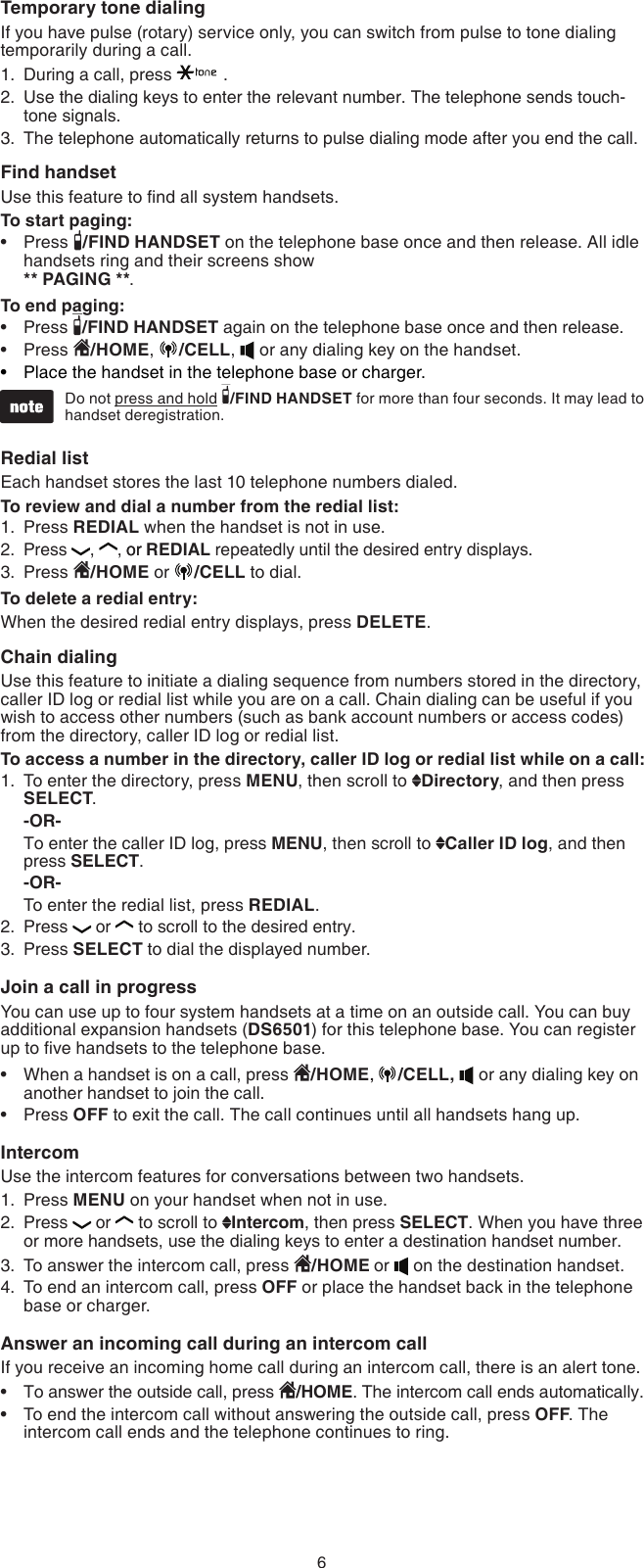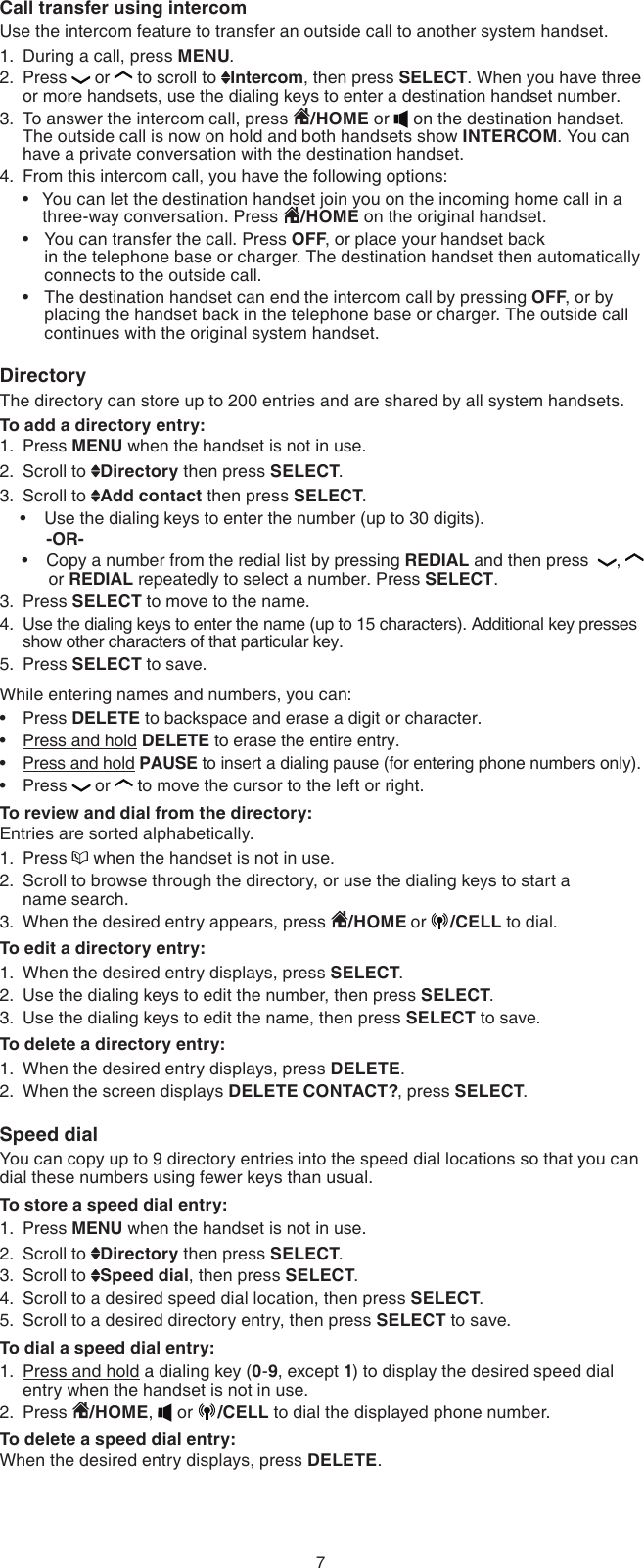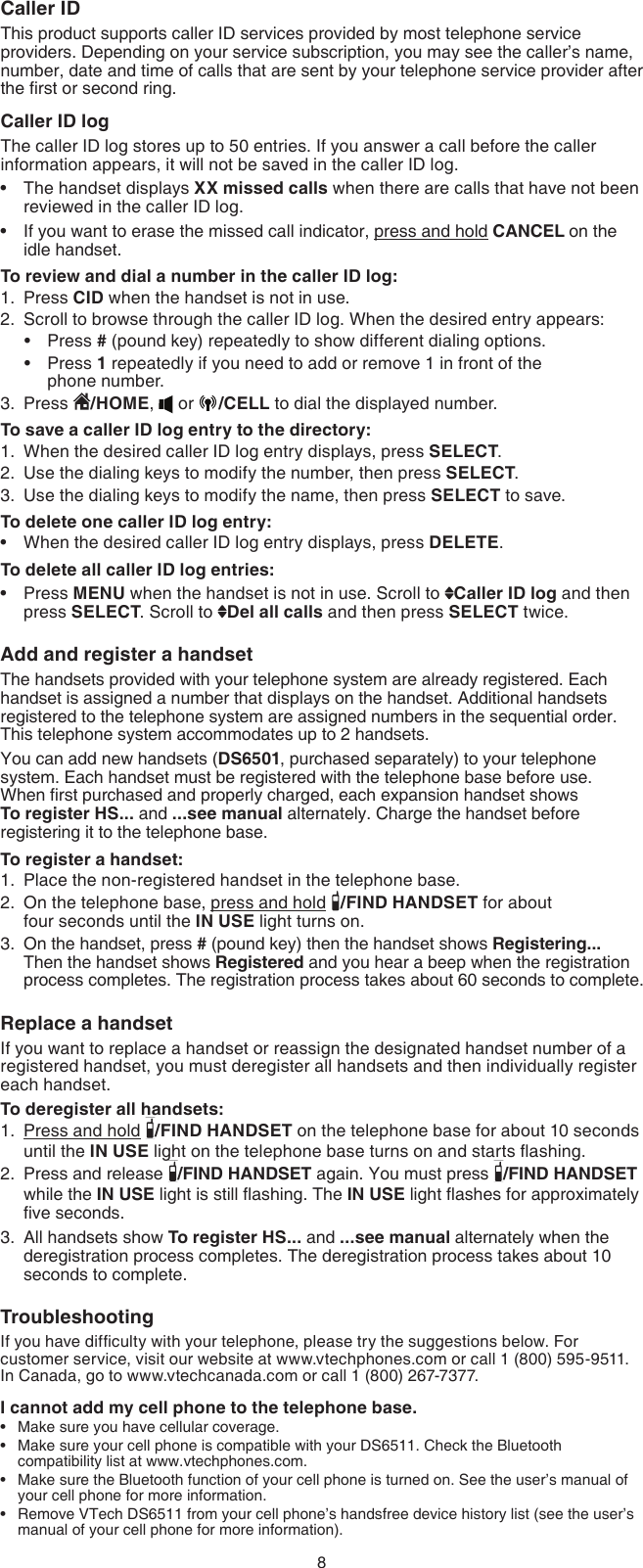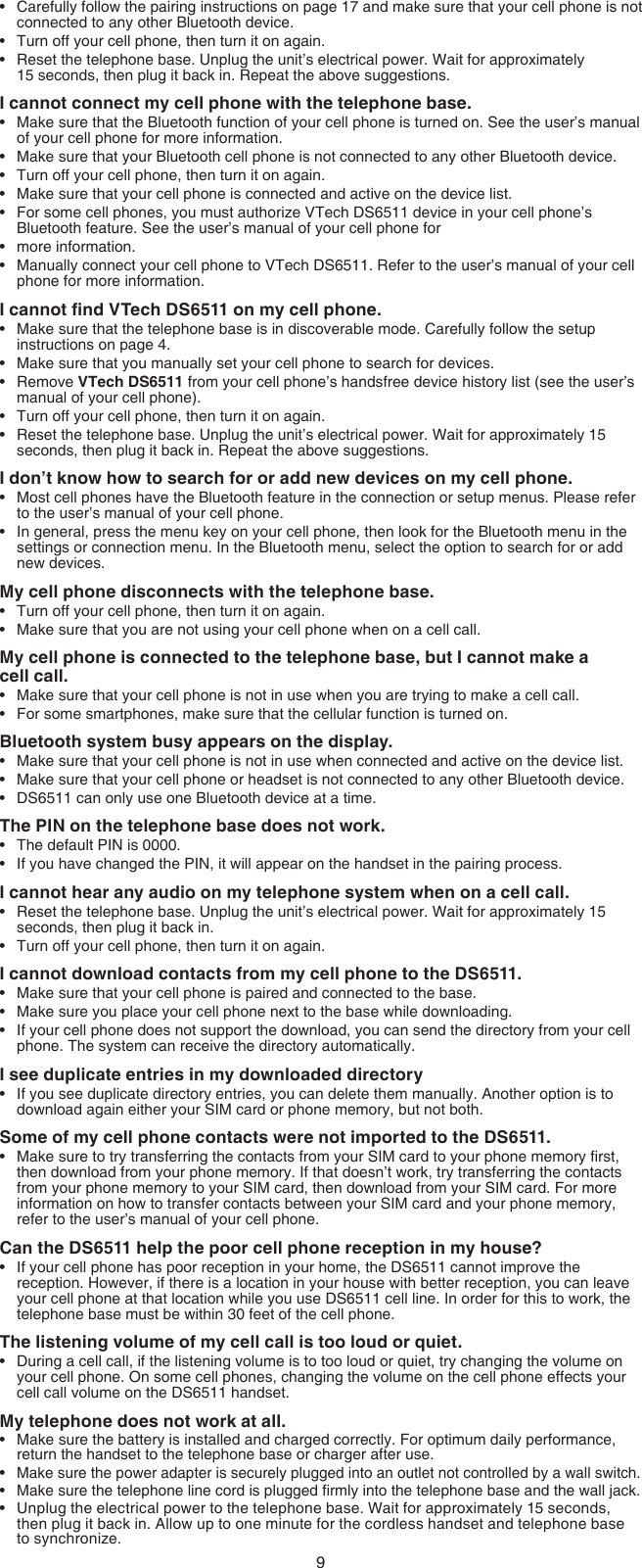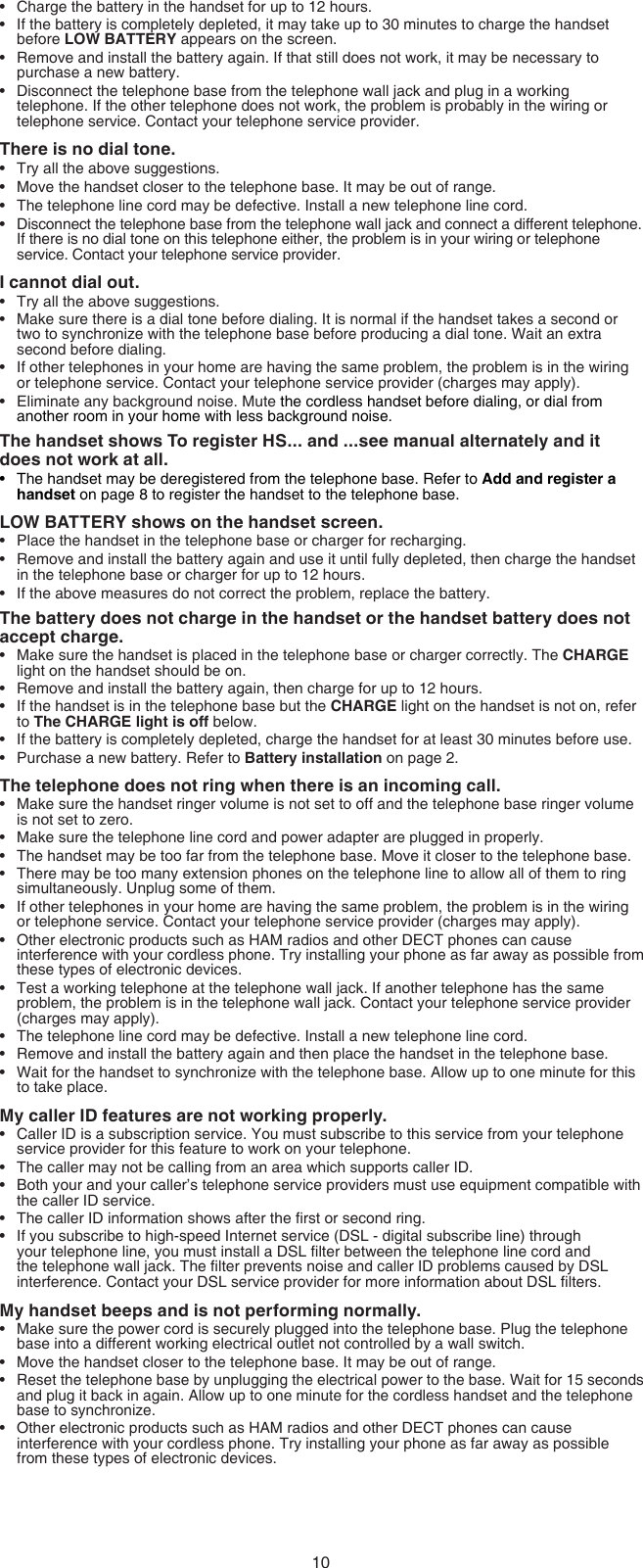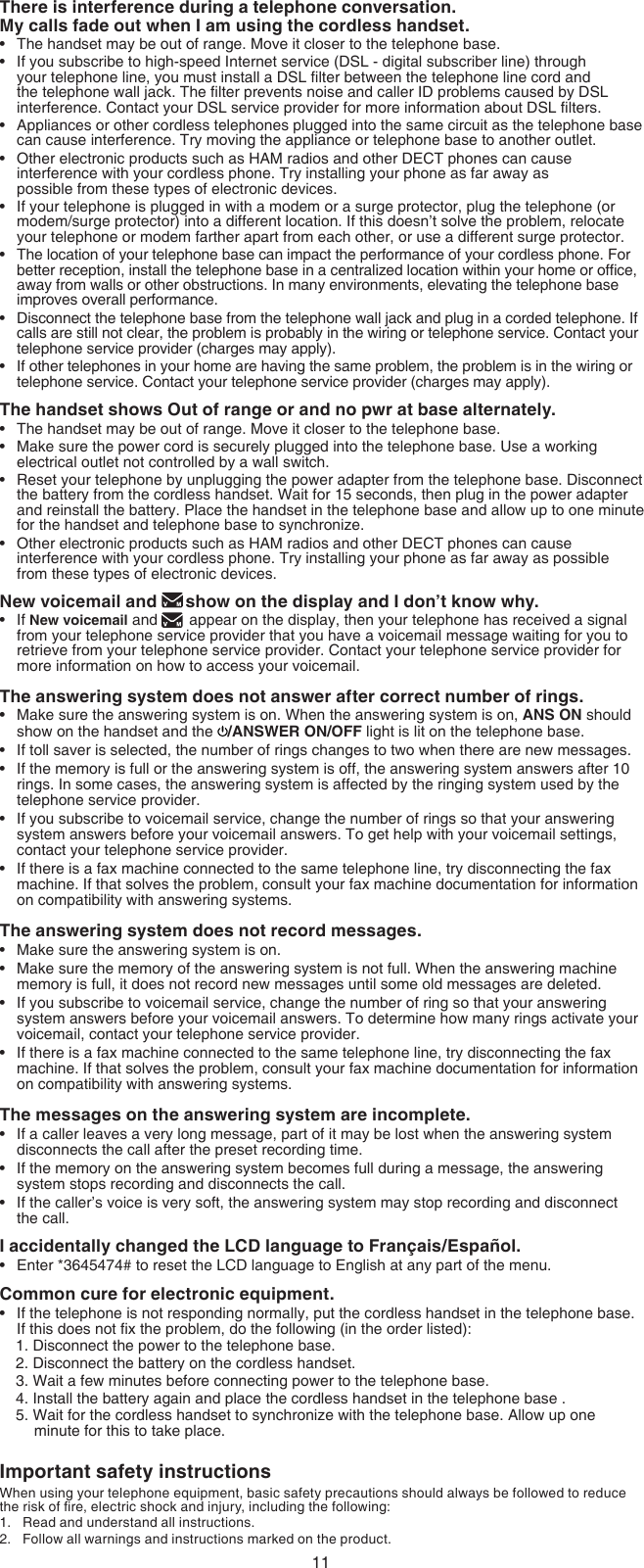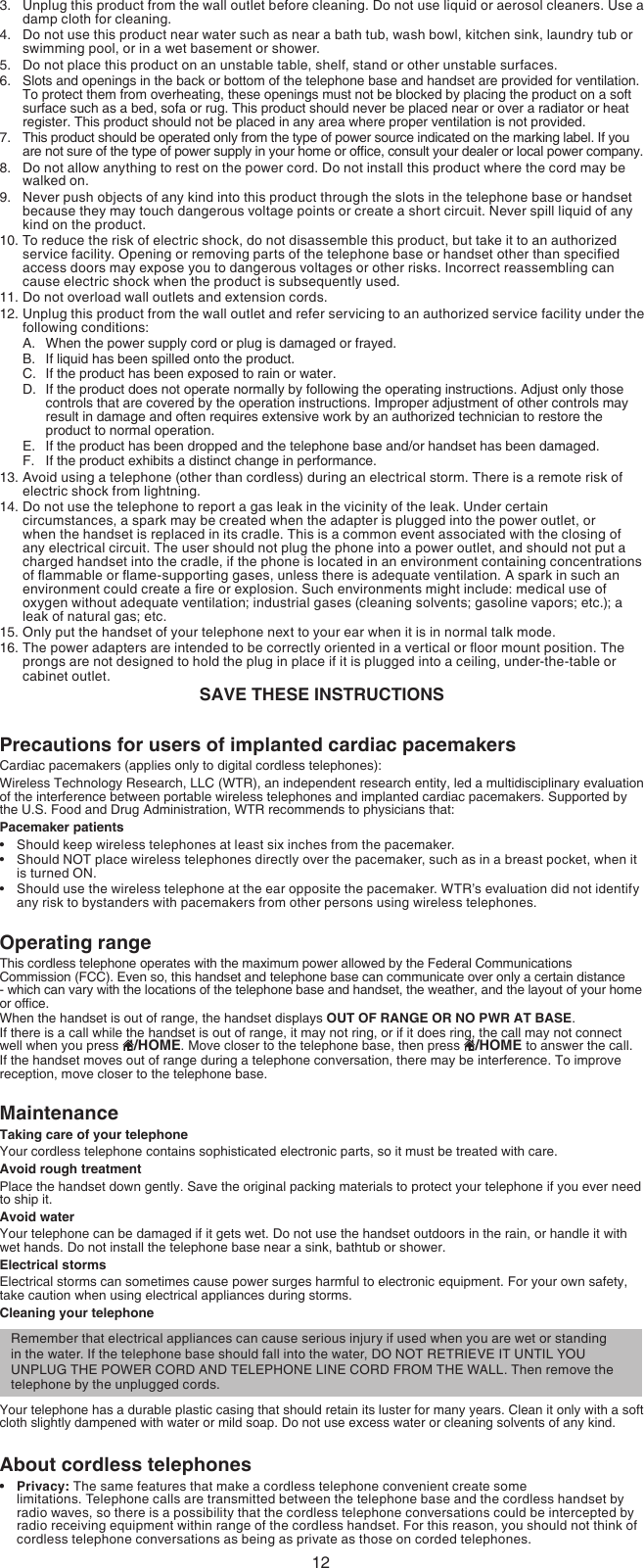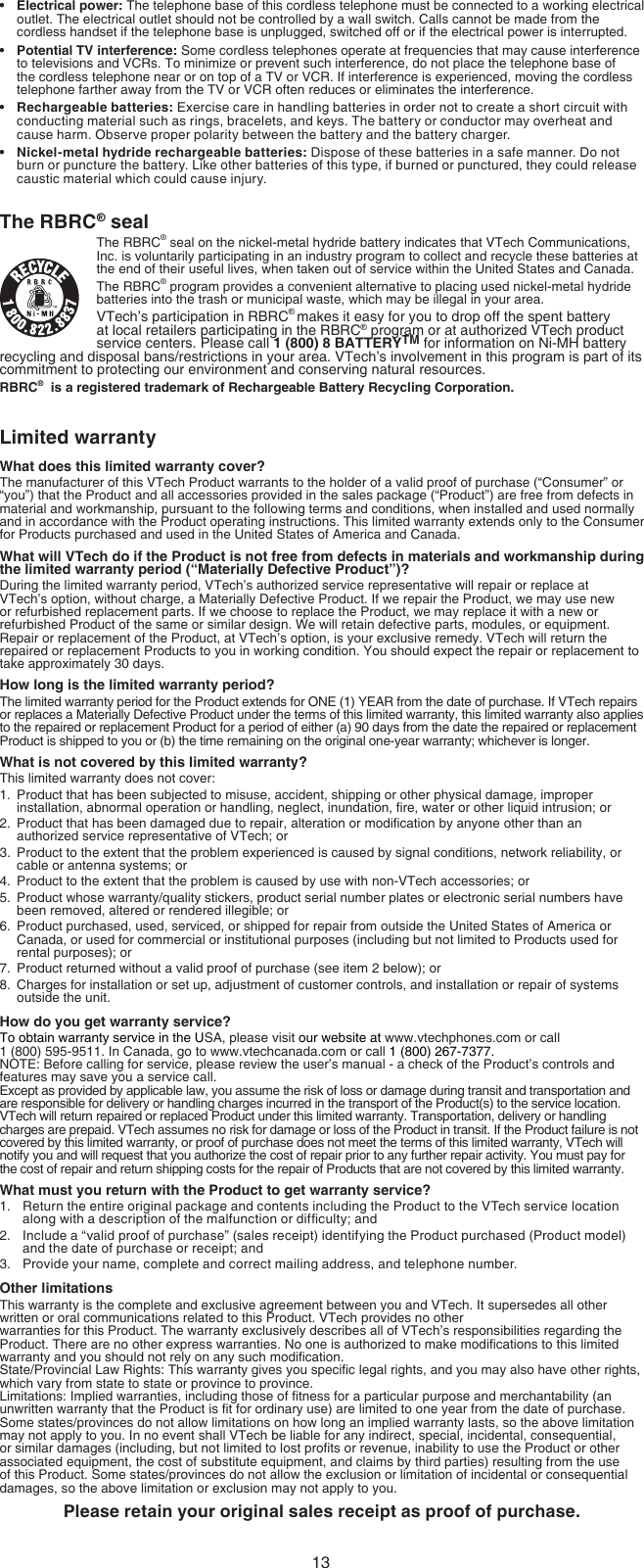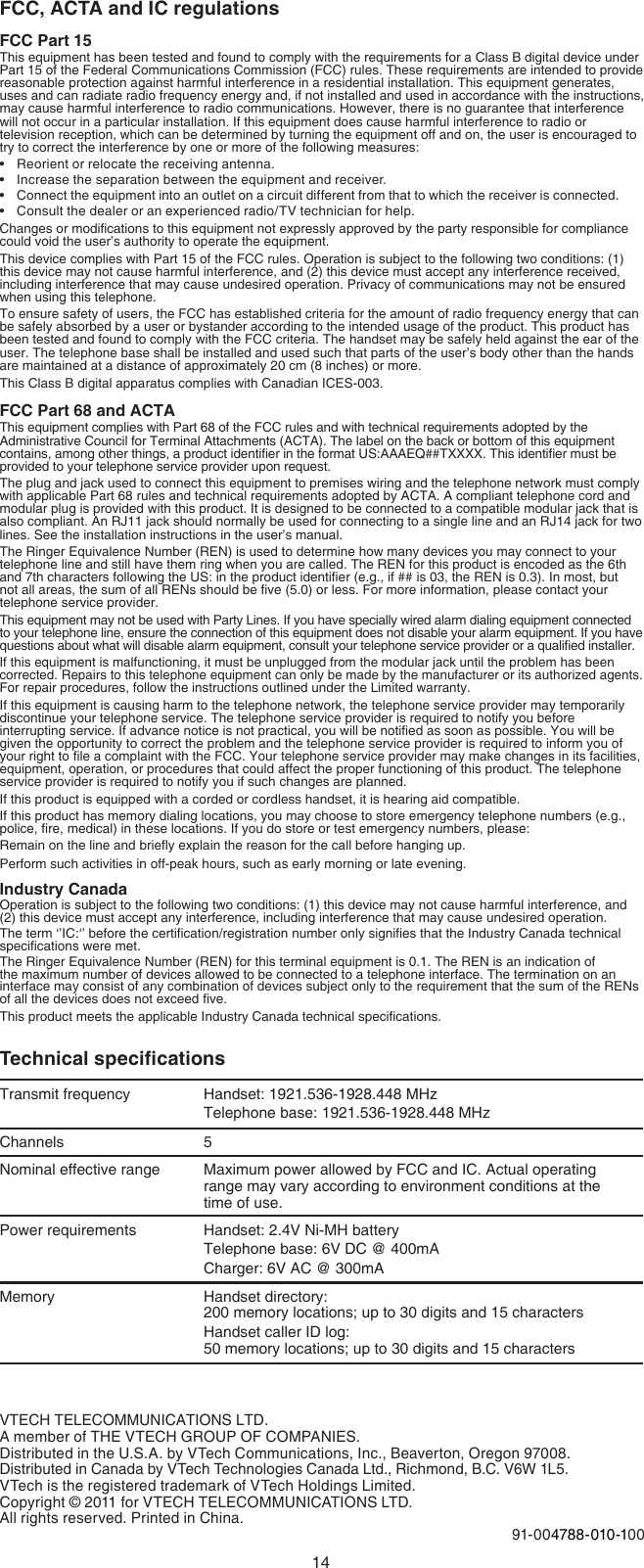VTech Telecommunications 80-8540-00 1.9GHz Cordless Phone with Bluetooth (Base Bluetooth Portion) User Manual DS6511 2
VTech Telecommunications Ltd 1.9GHz Cordless Phone with Bluetooth (Base Bluetooth Portion) DS6511 2
Contents
- 1. User Manual DS6511-2
- 2. User Manual DS6521-2
User Manual DS6511-2