VTech Telecommunications 80-8919-00 1.9GHz Cordless Phone with Bluetooth User Manual manual
VTech Telecommunications Ltd 1.9GHz Cordless Phone with Bluetooth manual
User Manual
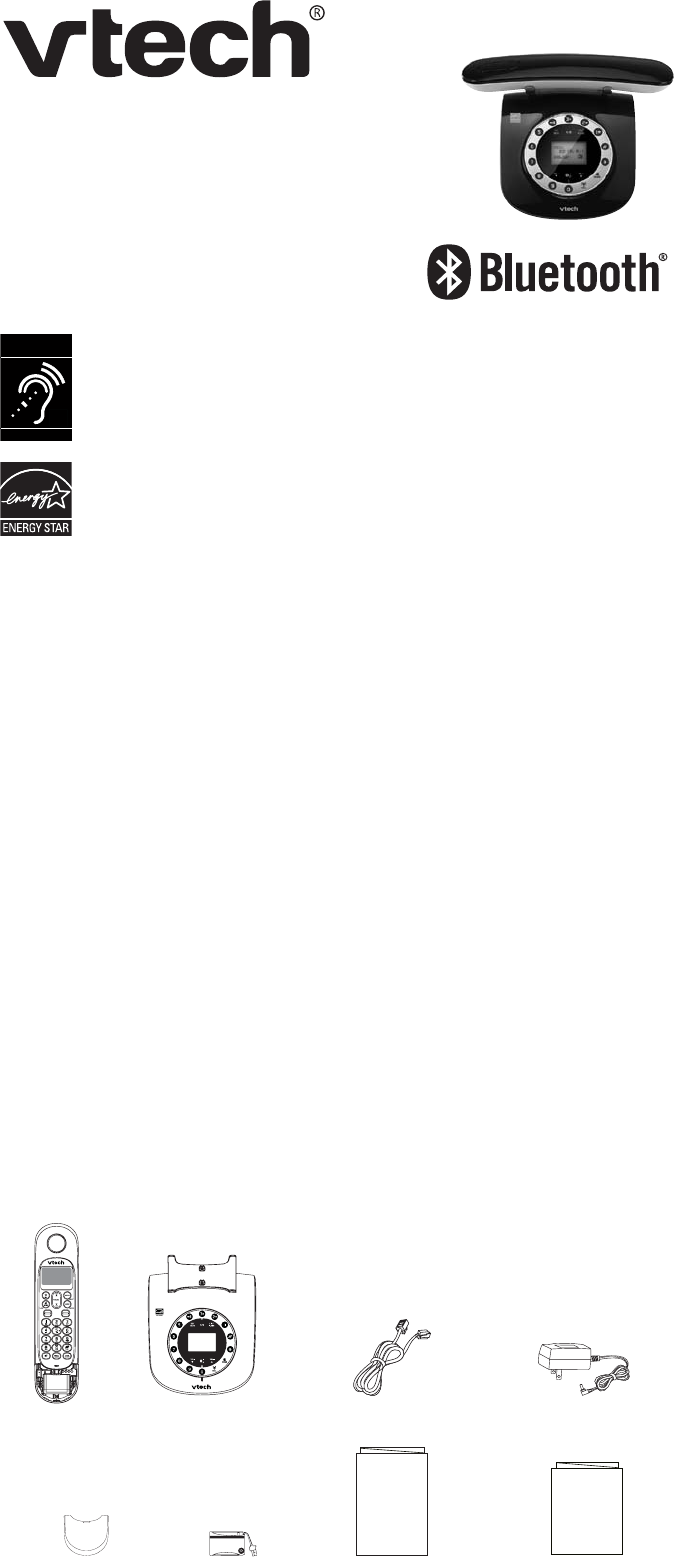
1
Abridged user’s manual
LS6191/LS6191-13/LS6191-15/
LS6191-16/LS6191-17
DECT 6.0 cordless telephone with
BLUETOOTH® wireless technology
The ENERGY STAR® program (www.energystar.gov) recognizes and
encourages the use of products that save energy and help protect our
environment. We are proud to mark this product with the ENERGY STAR®
NCDGNKPFKECVKPIKVOGGVUVJGNCVGUVGPGTI[GHſEKGPE[IWKFGNKPGU
6GNGRJQPGUKFGPVKſGFYKVJVJKUNQIQJCXGTGFWEGFPQKUGCPF
interference when used with most T-coil equipped hearing aids and
cochlear implants. The TIA-1083 Compliant Logo is a trademark of the
Telecommunications Industry Association. Used under license.
T
Compatible with
Hearing Aid T-Coil
TIA-1083
Introduction
To help protect the environment, this abridged user’s manual provides you with
the basic installation and use instructions. A limited set of features are described
in abbreviated form.
Please refer to the online Complete user’s manual for a full set of installation and
operation instructions at www.vtechphones.com.
Before using this VTech product, please read Important safety instructions on
pages 13 and 14 of this user’s manual.
Table of contents
Parts checklist
Your telephone package contains the following items. Save your sales receipt and
original packaging in the event warranty service is necessary.
Parts checklist...................................1
Telephone base installation ..............2
Battery installation ............................2
Battery charging................................2
Telephone base overview .................3
Handset overview..............................4
Bluetooth ...........................................4
Using the handset menu ...................5
Telephone settings............................5
Telephone operation .........................6
Directory............................................8
Caller ID ............................................9
About answering system and
voicemail......................................10
Answering system settings ............10
Answering system operation...........11
Add and register a handset.............11
Replace a handset ..........................11
Troubleshooting...............................12
Important safety instructions...........13
Precautions for users of implanted
cardiac pacemakers ....................14
Operating range ..............................14
ECO mode.......................................14
Maintenance....................................14
About cordless telephones .............14
The RBRC® seal .............................15
Limited warranty..............................15
FCC, ACTA and IC regulations .......15
6GEJPKECNURGEKſECVKQPU..................16
Abridged user’s manual Quick start guide
Telephone line cord
Battery
Telephone base
power adapter
Battery compartment
cover
Handset Telephone base
Abridged
user’s manual
Quick start guide
BatteryPack / Bloc-piles :
(2.4V Ni-MH)
WARNING / AVERTISSEMENT:
DO NOT BURN OR PUNCTURE BATTERIES.
NEPAS INCINÉRER OU PERCER LES PILES.
Made in China /Fabriqué en chine
THISSIDE UP / CE CÔTÉVERS LE HAUT
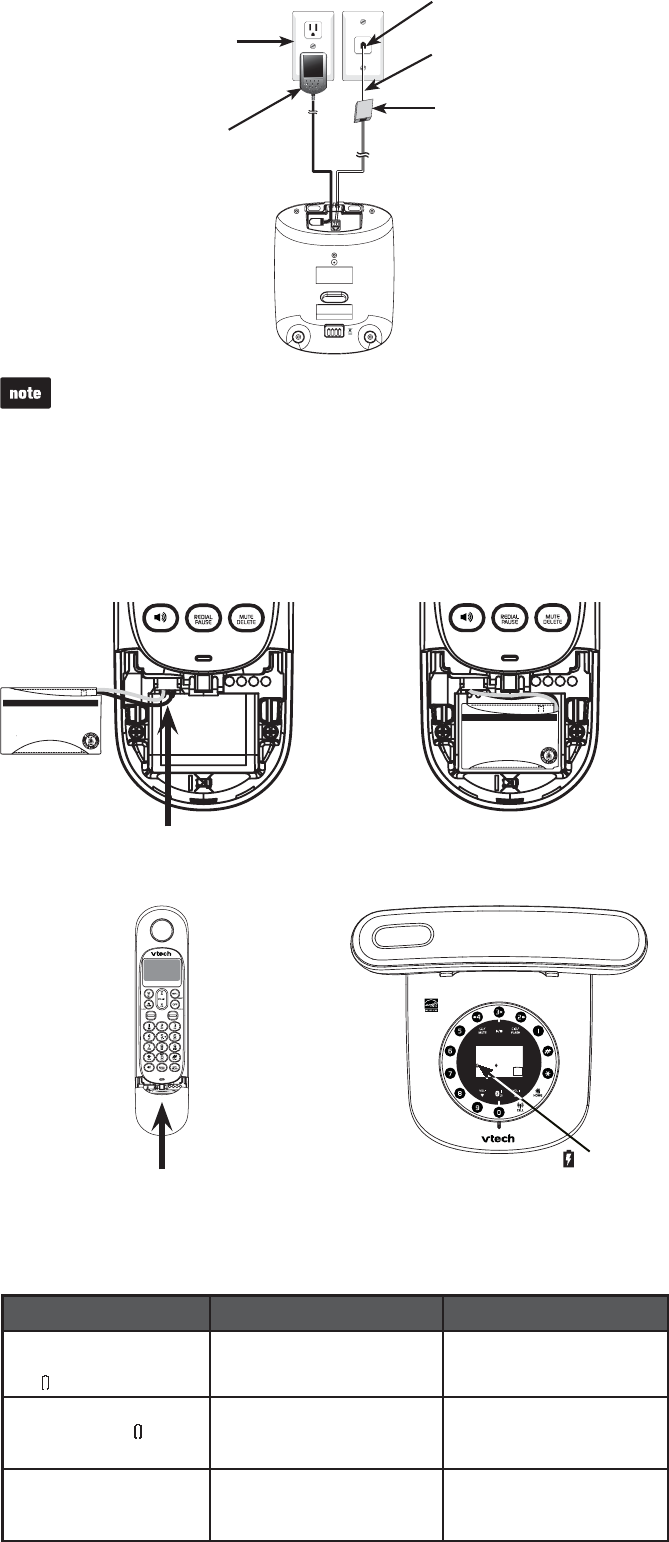
Battery Pack / Bloc-piles:
(2.4V Ni-MH)
WARNING / AVERTISSEMENT:
DO NOT BURN OR PUNCTURE BATTERIES.
NE PAS INCINÉRER OU PERCER LES PILES.
Made in China / Fabriqué en chine
THISSIDEUP / CE CÔTÉ VERS LEHAUT
Telephone base installation
Install the telephone base as shown below.
Use only the power adapter and battery supplied with this product. To order a
replacement, visit our website at www.vtechphones.com or call 1 (800) 595-9511.
In Canada, go to www.vtechcanada.com or call 1 (800) 267-7377.
Battery charging
Once you have installed the battery, the handset screen indicates the battery status
(see the table below). For best performance, keep the handset in the telephone base
when not in use. The battery is fully charged after 11 hours of continuous charging.
Battery indicators Battery status Action
The screen is blank, or
displays Put in charger
and ƀCUJGU
The battery has no or very
little charge. The handset
cannot be used.
Charge without interruption
(at least 30 minutes).
The screen displays
Low battery and ƀCUJGU
The battery has enough
charge to be used for a
short time.
Charge without interruption
(about 30 minutes).
The screen displays
HANDSET 1.
The battery is charged. To keep the battery charged,
place it in the telephone base
when not in use.
Battery installation
Install the battery as shown below.
Telephone wall jack
Insert the battery connector
securely into the socket as
shown below.
1. Place the battery with the label
THIS SIDE UP facing up and the
wires inside the battery compartment.
2.
Slide the battery compartment cover
towards the center of the handset
until it clicks into place.
3. Place the handset on the telephone
base to charge.
4.
Electrical outlet
(not controlled
by a wall switch)
Telephone base
power adapter
Telephone line cord
#&5.ſNVGTPQVKPENWFGFKU
required if you have DSL
high-speed Internet service.
6JG&5.ſNVGTOWUVDG
plugged into the telephone
wall jack.
2
Battery Pack / Bloc-piles :
(2.4V Ni-MH)
WARNING / AVERTISSEMENT:
DO NOT BURN OR PUNCTURE BATTERIES.
NE PAS INCINÉRER OU PERCER LES PILES.
Made in China / Fabriqué en chine
THIS SIDE UP / CE CÔTÉ VERS LEHAUT
Battery Pack / Bloc-piles :
(2.4V Ni-MH)
WARNING / AVERTISSEMENT:
DO NOT BURN OR PUNCTURE BATTERIES.
NE PAS INCINÉRER OU PERCER LES PILES.
Made in China / Fabriqué en chine
THIS SIDE UP / CE CÔTÉ VERS LEHAUT
1
2
BASE
10:01
AM
12/08
ANS
ON
9
displays
when charging.
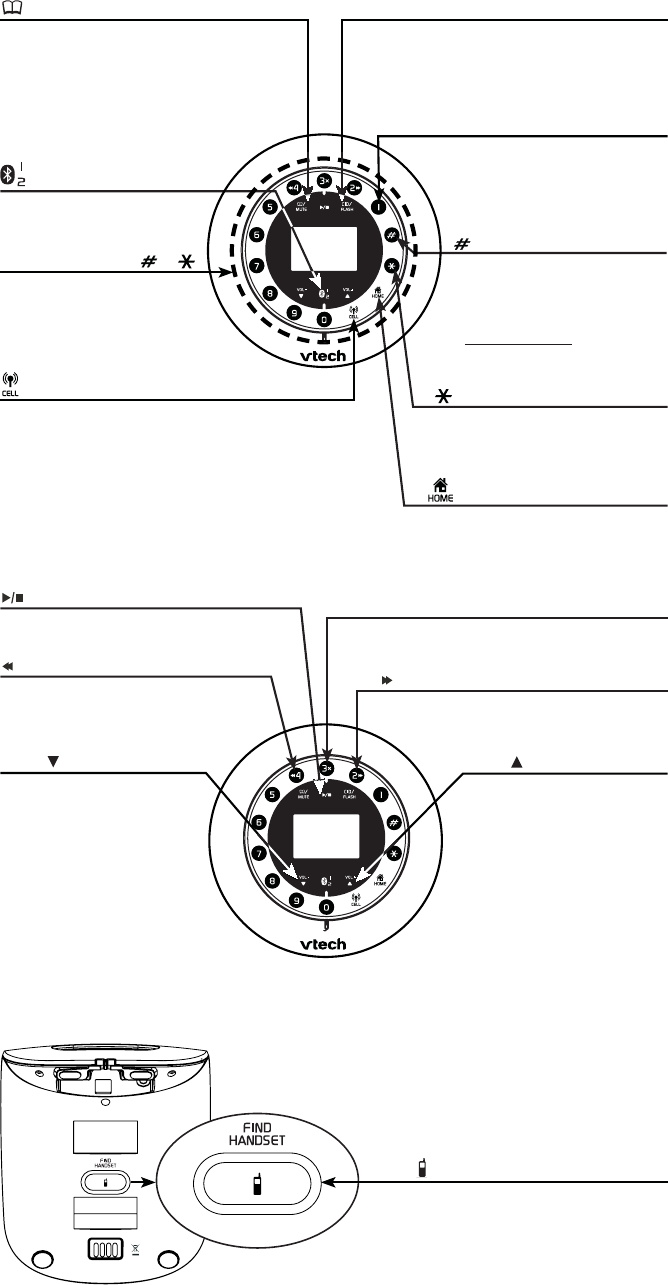
3
Telephone base overview
Tap to pair or replace a
cell phone.
•
CID/FLASH
Tap to review the caller ID log when the
phone is not in use.
Tap to answer another incoming call
during a call on the same line.
•
•
/MUTE
Tap to review the directory when the
phone is not in use.
Tap to mute the microphone during
a call.
Tap to silence the base ringer
temporarily while the phone is ringing.
•
•
•
Press to switch to tone dialing
temporarily during a call.
•
Press repeatly to show
other dialing options when
reviewing a caller ID log
entry.
Press and hold to turn off
the quiet mode.
•
•
/FIND HANDSET
Press to page the system handset.
Bottom of the telephone base
3x
Press to delete the playing message.•
2
Press to skip to the next message.•
Tap to play or stop playing messages.•
4
Press to repeat the playing message.
Press twice to play the previous
message.
•
•
Press to make, answer or end a
home call.
•
1
Press repeatedly to add or
remove 1 in front of the caller
ID log entry before dialing or
saving it to the directory.
•
Dialing keys (0-9, & )
Press to enter numbers
or characters.
Press to answer an
incoming call.
•
•
VOL-/
Tap to decrease the
listening volume during a
call or message playback.
Tap to decrease the
telephone base ringer
volume when the base is
not in use.
Tap to scroll down
while in the directory or
caller ID log.
Tap to delete digits or
characters while predialing.
•
•
•
•
VOL+/
Tap to increase the listening
volume during a call or
message playback.
Tap to increase the
telephone base ringer
volume when the base is
not in use.
Tap to scroll up while in the
directory or caller ID log.
•
•
•
Press to make, answer or end a
cell call.
•
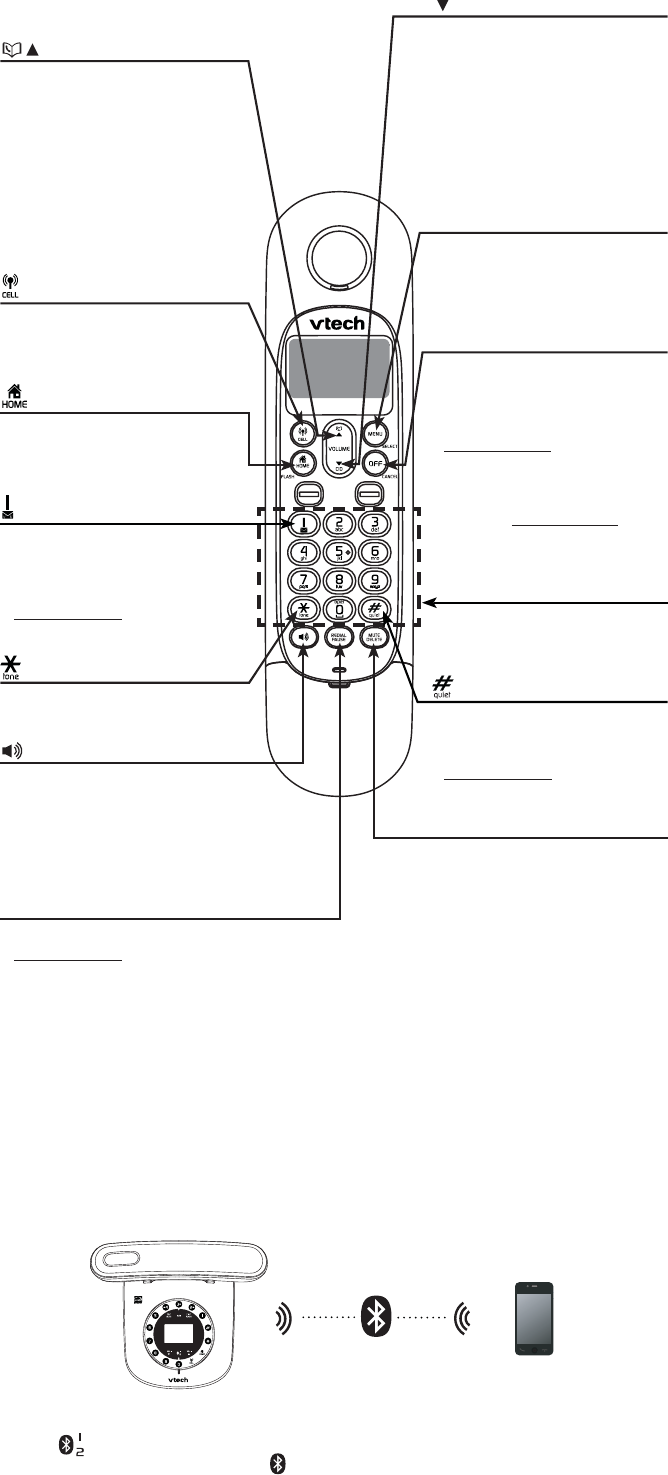
4
Handset overview CID/ /VOLUME
Review the caller ID log when the
phone is not in use.
Decrease the listening volume
during a call or message playback.
Scroll down while in a menu, or
in the directory, caller ID log or
redial list.
Move the cursor to the left when
entering numbers or names.
•
•
•
•
/FLASH
Make or answer a home call.
Answer an incoming home call
when you hear a call waiting alert.
•
•
MUTE/DELETE
Mute the microphone during a call.
Delete digits or characters while using
the dialing keys.
Silence the handset ringer temporarily
while the phone is ringing.
Delete the displayed entry while in the
directory, caller ID log or redial list.
•
•
•
•
//VOLUME
Review the directory when the
phone is not in use.
Increase the listening volume
during a call or message
playback.
Scroll up while in a menu, or
in the directory, caller ID log or
redial list.
Move the cursor to the right when
entering numbers or names.
•
•
•
•MENU/SELECT
Show the menu.
While in a menu, press to
select an item, or save an
entry or setting.
•
•
OFF/CANCEL
Hang up a call.
Silence the handset ringer
temporarily while the phone
is ringing.
Press and hold to erase the
missed call indicator while the
handset is not in use.
Press to return to the previous
menu, or press and hold to
return to idle mode, without
making changes.
•
•
•
•
Make or answer a cell call.
Answer an incoming cell call
when you hear a call waiting alert.
•
•
Press repeatedly to show other
dialing options when reviewing
a caller ID log entry.
Press and hold to set and turn
on the quiet mode, or turn it off.
•
•
Press repeatedly to add or
remove 1 in front of the caller ID
log entry before dialing or saving
it to the directory.
Press and hold to set or dial
your voicemail number.
•
•
Dialing keys
Enter numbers or characters.
Answer an incoming call.
•
•
Switch to tone dialing
temporarily during a call.
•
Make a home line call using the
handset speakerphone.
Answer a call using the handset
speakerphone.
During a call, press to switch between
the speakerphone and the handset.
•
•
•
REDIAL/PAUSE
Press repeatedly to review the redial list.
Press and hold to insert a dialing pause
while dialing or entering a number.
•
•
Bluetooth
To use a Bluetooth enabled cell phone with your LS6191[QWOWUVſTUVRCKTCPF
connect your Bluetooth cell phone(s) with the telephone base. All LS6191 handsets
can be used to make or answer calls on the cell line.
Bluetooth wireless technology operates within a short range (a maximum of
approximately 30 feet). When you pair a Bluetooth cell phone to the telephone
base, make sure your Bluetooth cell phone is close to the telephone base to
OCKPVCKPUWHſEKGPVUKIPCNUVTGPIVJ(QTQRVKOCNRGTHQTOCPEGMGGR[QWTEGNNRJQPG
within 15 feet of the telephone base while using the cell line.
2CKTCPFEQPPGEV[QWTſTUV$NWGVQQVJEGNNRJQPG
Tap on the telephone base. You hear two beeps. The telephone base
displays Pairing D1... and the 1KEQPƀCUJGU
6WTPQPVJG$NWGVQQVJHGCVWTGQH[QWTEGNNRJQPG1PEG[QWTEGNNRJQPGſPFU
your VTech phone (VTech LS6191), press the appropriate key on your cell
phone to continue the pairing process.
Your cell phone may prompt you to enter the PIN of the telephone base.
The default PIN of the telephone base is 0000.
1.
2.
•
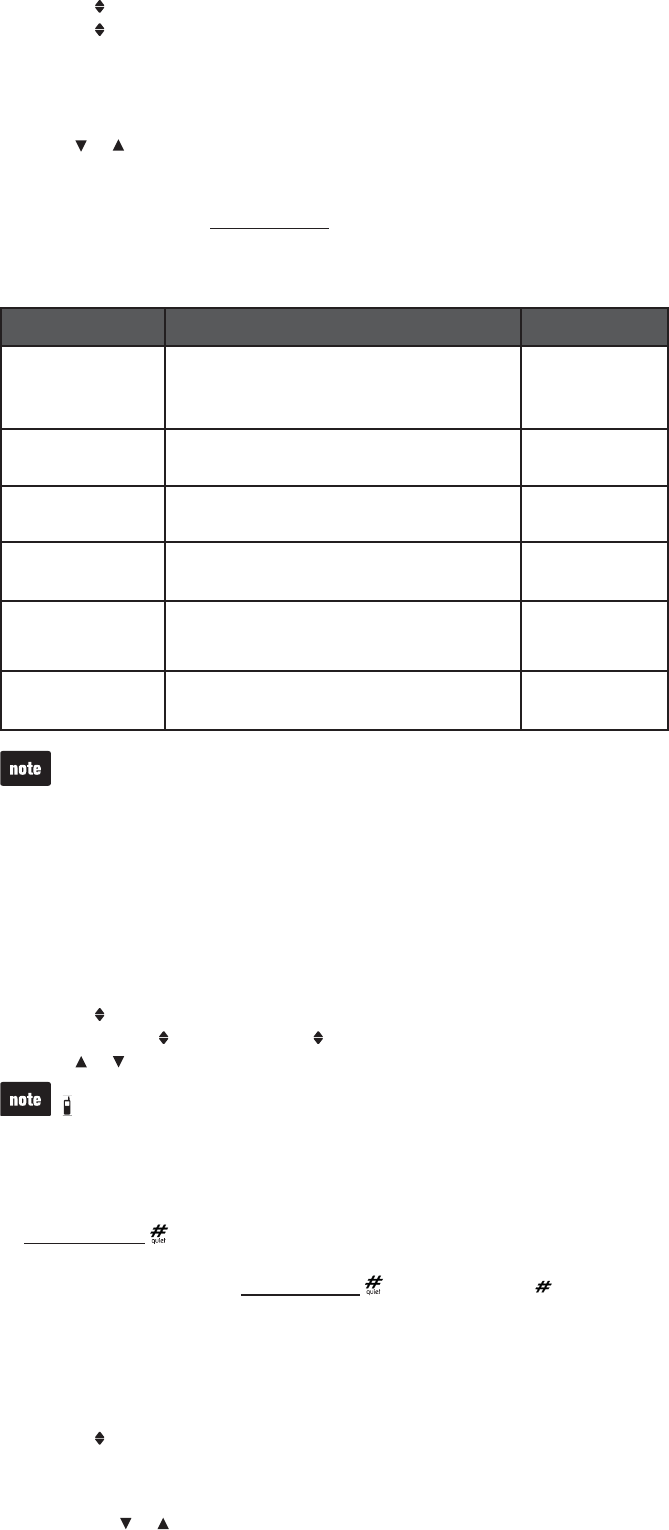
5
Download directory
Press MENU on the handset when the phone is not in use.
Scroll to Bluetooth then press SELECT.
Scroll to Download dir then press SELECT.
Scroll to select the desired cell phone, then press SELECT.
Using the handset menu
Press MENU when the phone is not in use.
Press or until the screen displays the desired feature menu.
Press SELECT.
To return to the previous menu, press CANCEL.
To return to idle mode, press and hold CANCEL.
Telephone settings
Default settings are indicated by asterisks (*).
Settings menu Description Options
LCD language Set the handset display language. English*
Français
Español
Voicemail # Set the voicemail number for speed dialing. Voicemail #
_
Clr voicemail Turn off the voicemail indicators (see the
note below).
Reset VM Icon?
Key tone Set whether the handset beeps whenever a
key is pressed.
Key tone:On*
Key tone:Off
Home area code Set the home area code so that the caller ID
log stores only seven digits for local
telephone numbers.
Home area code
_ _ _
Dial mode Set the telephone to be touch-tone or
pulse dialing.
Touch-tone*
Pulse
Use the Clr voicemail feature when the telephone indicates there is new voicemail
but there is none. For example, when you have accessed your voicemail while away
from home. The Clr voicemail feature only turns off the indicators; it does not delete
your voicemail messages. As long as you have new voicemail messages, your
telephone service provider continues to send the signal that turns on the indicators.
The following are some of the telephone features you may wish to set. Refer
to Telephone settings in the online Complete user’s manual for complete
instructions on setting all telephone features.
Handset ringer volume
You can adjust the handset ringer volume level, or turn the ringer off.
Press MENU when the handset is not in use.
Scroll to Ringers and then press SELECT.
Scroll to choose Home volume or Cell volume, then press SELECT.
Press or to sample each volume level, then press SELECT to save.
When the ringer volume is set to Off, the handset still rings when you press
/FIND HANDSET at the bottom of the telephone base.
Quiet mode
You can turn on the quiet mode for a period of time. During this period, all tones
(except paging tone) are muted. When you turn on the quiet mode, the answering
system turns on automatically.
Press and hold when the handset is not in use.
Use the dialing keys (0-9) to enter the duration (hour), then press SELECT to save.
To turn off the quiet mode, press and hold on the handset or on the
telephone base when the phone is not in use.
Set date and time
If you subscribe to caller ID service, the day, month and time are set automatically
with each incoming call. You can also set the date and time manually.
Press MENU on the handset when not in use.
Scroll to Set date/time and then press SELECT.
Use the dialing keys (0-9) to enter the month (MM), date (DD) and year (YY).
Then press SELECT.
Use the dialing keys (0-9) to enter the hour (HH) and minute (MM).
Then press or to choose AM or PM.
Press SELECT to save.
1.
2.
3.
4.
1.
2.
3.
•
•
•
1.
2.
3.
4.
•
1.
2.
•
1.
2.
3.
4.
5.
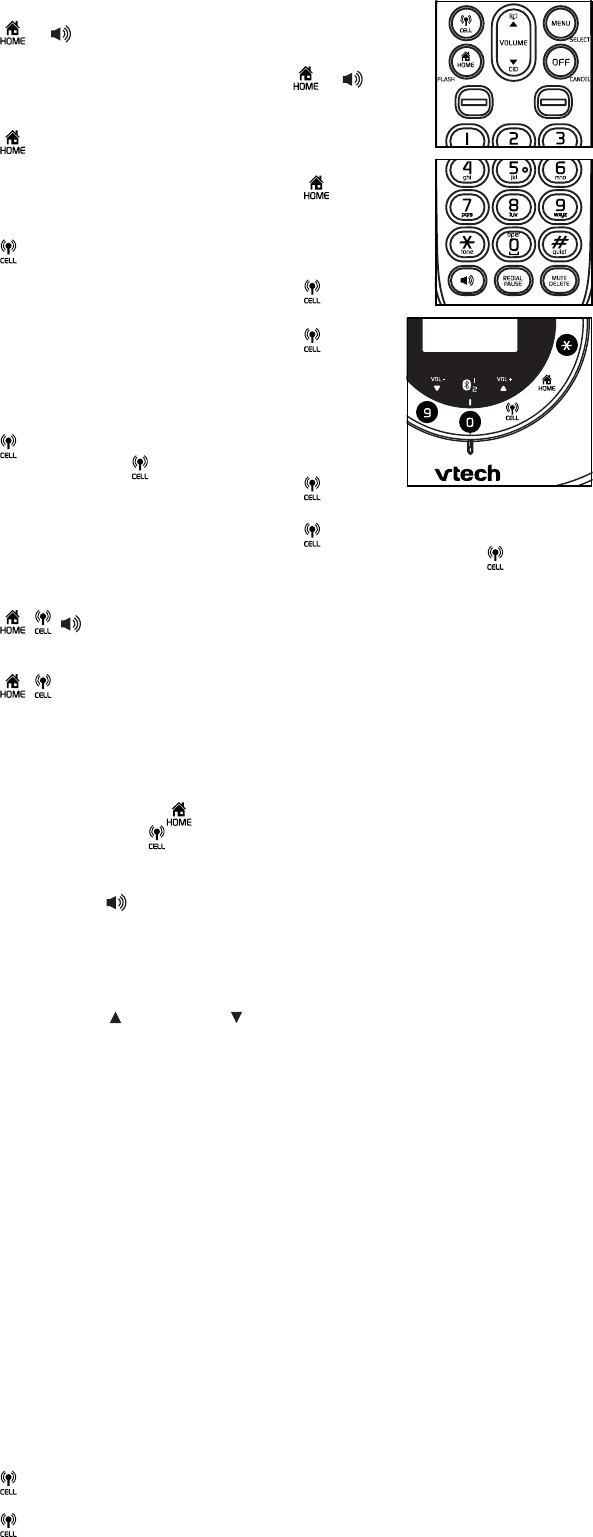
6
Telephone operation
Make a home call on the cordless handset:
Press or , and then dial the telephone number.
-OR-
Enter the telephone number, and then press or to dial.
Make a home call at the telephone base:
Press , then dial the telephone number.
-OR-
Enter the telephone number and then press to dial.
Make a cell call on the cordless handset:
Press . Scroll to select the desired cell phone when
necessary, then press SELECT.
Enter the telephone number and then press to dial.
-OR-
Enter the telephone number and then press .
Scroll to select the desired cell phone when necessary,
then press SELECT.
Make a cell call at the telephone base:
Press .Scroll to select the desired cell phone when
necessary, then press .
Enter the telephone number and then press to dial.
-OR-
Enter the telephone number and then press .
Scroll to select the desired cell phone when necessary, then press .
Answer a home/cell call on the cordless handset:
Press , , or any dialing key.
Answer a home/cell call at the telephone base:
Press , or any dialing key.
End a home/cell call on the cordless handset:
Press OFF or put the handset back in the telephone base.
End a home/cell call at the telephone base:
For a home line call, press .
For a cell line call, press .
Handset speakerphone
During a call, press to switch between the handset speakerphone and the
handset earpiece.
Volume
To adjust the listening volume on the cordless handset:
During a call, press /VOLUME or /VOLUME.
To adjust the listening volume on the telephone base:
During a call, tap VOL+ or VOL-.
Mute
The mute function allows you to hear the other party but the other party cannot hear you.
During a call, press MUTE on the handset or tap MUTE on the telephone base.
The screen displays Muted.
Press MUTE on the handset or tap MUTE on the telephone base again to
resume the conversation. The screen displays Microphone on DTKGƀ[
Call waiting
When you subscribe to call waiting service from your telephone service provider,
you hear an alert tone if there is an incoming call while you are already on a call.
Call waiting on the home line:
Press FLASH on the cordless handset or tap FLASH on the telephone base to
put the current call on hold and take the new call.
Press FLASH on the cordless handset or tap FLASH on the telephone base at
any time to switch back and forth between calls.
Call waiting on the cell line:
Press on the cordless handset or tap FLASH on the telephone base to put
the current call on hold and take the new call.
Press on the cordless handset or tap FLASH on the telephone base at any
time to switch back and forth between calls.
•
•
•
•
1.
2.
1.
2.
1.
2.
1.
2.
•
•
•
•
•
•
•
•
1.
2.
•
•
•
•
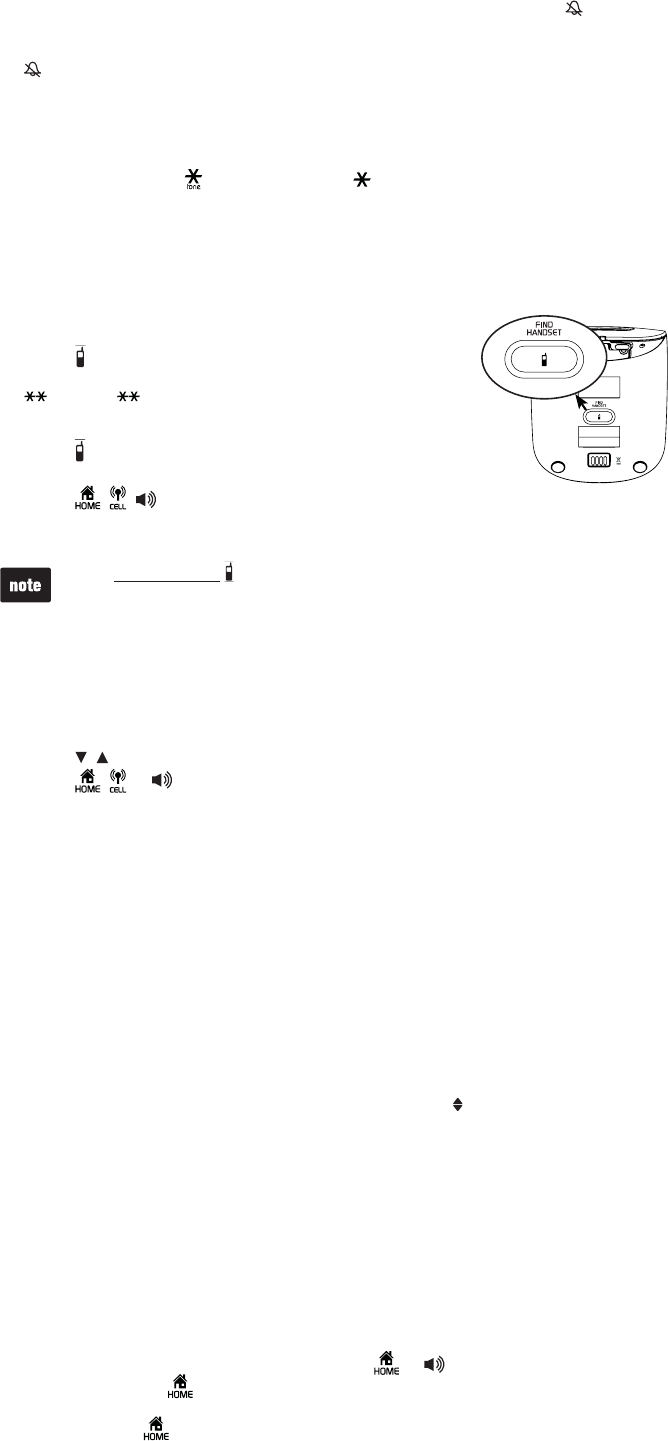
7
Temporary ringer silencing
When the telephone is ringing, you can temporarily silence the telephone base/
handset ringer without disconnecting the call. The next call rings normally at the
preset volume.
To silence the handset ringer, press OFF or MUTE on the handset. displays
and Ringer mutedFKURNC[UDTKGƀ[
To silence the telephone base ringer, tap MUTE or VOL- on the telephone base.
displays and Ringer mutedFKURNC[UDTKGƀ[
Temporary tone dialing
If you have pulse (rotary) service only, you can switch from pulse to touch-tone
dialing temporarily during a call.
During a call, press on the handset or on the telephone base.
Use the dialing keys to enter the relevant number. The telephone sends
touch-tone signals. It automatically returns to pulse dialing mode after you
end the call.
Find handset
7UGVJKUHGCVWTGVQſPFVJGU[UVGOJCPFUGV
To start paging:
Press /FIND HANDSET at the bottom of the
telephone base. The idle handset rings and displays
Paging .
To end paging:
Press /FIND HANDSET at the bottom of the telephone base.
-OR-
Press , , , OFF or any dialing key on the cordless handset.
-OR-
Place the cordless handset in the telephone base.
Do not press and hold /FIND HANDSET for more than four seconds. It may lead to
handset deregistration.
Redial list
Each handset stores the last 10 telephone numbers dialed. When there are already
10 entries, the oldest entry is deleted to make room for the new entry.
To review and dial a number from the redial list on the cordless handset:
Press REDIAL when the handset is not in use.
Press , or REDIAL repeatedly until the desired entry displays.
Press ,or to dial.
To delete a redial entry on the cordless handset:
When the desired redial entry displays, press DELETE.
Chain dialing
Use this feature to initiate a dialing sequence from numbers stored in the directory,
caller ID log or redial list while you are on a call. Chain dialing can be useful if you
wish to access other numbers (such as bank account numbers or access codes)
from the directory, caller ID log or redial list. You can only use the handset to
access a number in the directory, caller ID log or redial list while on a call.
To access a number in the directory, caller ID log or redial list while on a
call on the cordless handset:
To enter the directory, press MENU twice.
-OR-
To enter the caller ID log, press MENU, then scroll to Caller ID log, and then
press SELECT.
-OR-
To enter the redial list, press REDIAL.
Scroll to the desired entry.
Press SELECT to dial the displayed number.
Join a call in progress
You can use the telephone base and the cordless handset, or two cordless
handsets at a time on a home line call. You can buy additional expansion handsets
(LS6001/LS6001-13/LS6001-15/LS6001-16/LS6001-17) for this telephone base.
;QWECPTGIKUVGTWRVQſXGJCPFUGVUVQVJGVGNGRJQPGDCUG
When a device is on a home line call, press or on another cordless
handset, or press on the telephone base to join the call.
To exit the call, press OFF on the cordless handset or place it on the telephone
base, or press on the telephone base. The call continues until all devices
hang up.
•
•
1.
2.
•
•
•
•
•
1.
2.
3.
1.
2.
3.
•
•
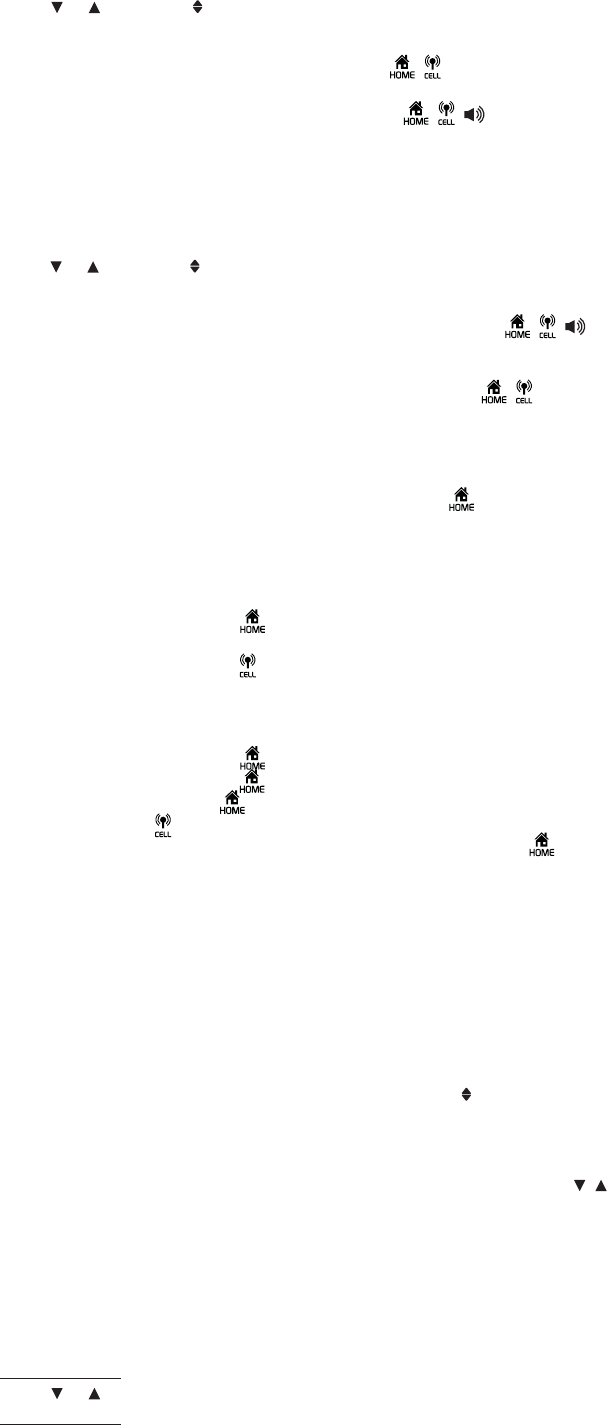
8
Transfer a call
While on an outside call, you can transfer the call from one handset to another
system device. You can only use the handset to transfer a call.
During a call, press MENU.
Press or to scroll to Transfer, then press SELECT. When you have more
than one handset, use the dialing keys to enter a destination device number
(7 for the telephone base, or 1 to 5 for HANDSET 1 to HANDSET 5).
To answer the call on the telephone base, press , or any dialing key.
-OR-
To answer the call on the cordless handset, press , , or any dialing key.
Intercom
Use the intercom feature for conversations between the telephone base and the
cordless handset, or two cordless handsets. You can only use the handset to
initiate an intercom call.
Press MENU on the handset when not in use.
Press or to scroll to Intercom, then press SELECT. When you have more
than one handset, use the dialing keys to enter a destination device number
(7 for the telephone base, or 1 to 5 for HANDSET 1 to HANDSET 5).
To answer the intercom call with the destination handset, press , , or any
dialing key.
-OR-
To answer the intercom call with the telephone base, press , or any
dialing key.
4. To end the intercom call with the cordless handset, press OFF or return the
cordless handset to the telephone base.
-OR-
To end the intercom call with the telephone base, press .
Answer an incoming call during an intercom call
If you receive an outside call during an intercom call, there is an alert tone.
Using the cordless handset:
To answer a home call, press . The intercom call ends automatically.
To answer a cell call, press OFF to end the intercom call. The telephone
continues to ring. Then press .
To end the intercom call without answering the outside call, press OFF. The
intercom call ends and the telephone continues to ring.
Using the telephone base:
To answer a home call, press to end the intercom call. The telephone
continues to ring. Then press .
To answer a cell call, press to end the intercom call. The telephone continues
to ring. Then press .
To end the intercom call without answering the outside call, press . The
intercom call ends and the telephone continues to ring.
Directory
The directory can store up to 200 directory entries which are shared by the
telephone base and all system handsets. You can only use the handset to add,
edit or delete directory entries.
To add a directory entry:
Enter the number (up to 30 digits) when the phone is not in use, then press
SELECT. Then go to Step 3.
-OR-
When the phone is not in use, press MENU then scroll to Directory, and then
press SELECT twice.
Use the dialing keys to enter the number (up to 30 digits).
-OR-
Copy a number from the redial list by pressing REDIAL and then press , or
REDIAL repeatedly to select a number. Press SELECT to copy the number.
Press SELECT to move on to enter the name.
Use the dialing keys to enter the name (up to 15 characters). Additional key
presses show other characters of that particular key.
Press SELECT to save.
While entering names and numbers, you can:
Press DELETE to backspace and erase a digit or character.
Press and hold DELETE to erase the entire entry.
Press or to move the cursor to the left or right.
Press and hold PAUSE to insert a dialing pause (for entering numbers only).
Press 0 to add a space (for entering names only).
1.
2.
3.
1.
2.
3.
•
•
•
•
•
•
1.
2.
3.
4.
5.
•
•
•
•
•
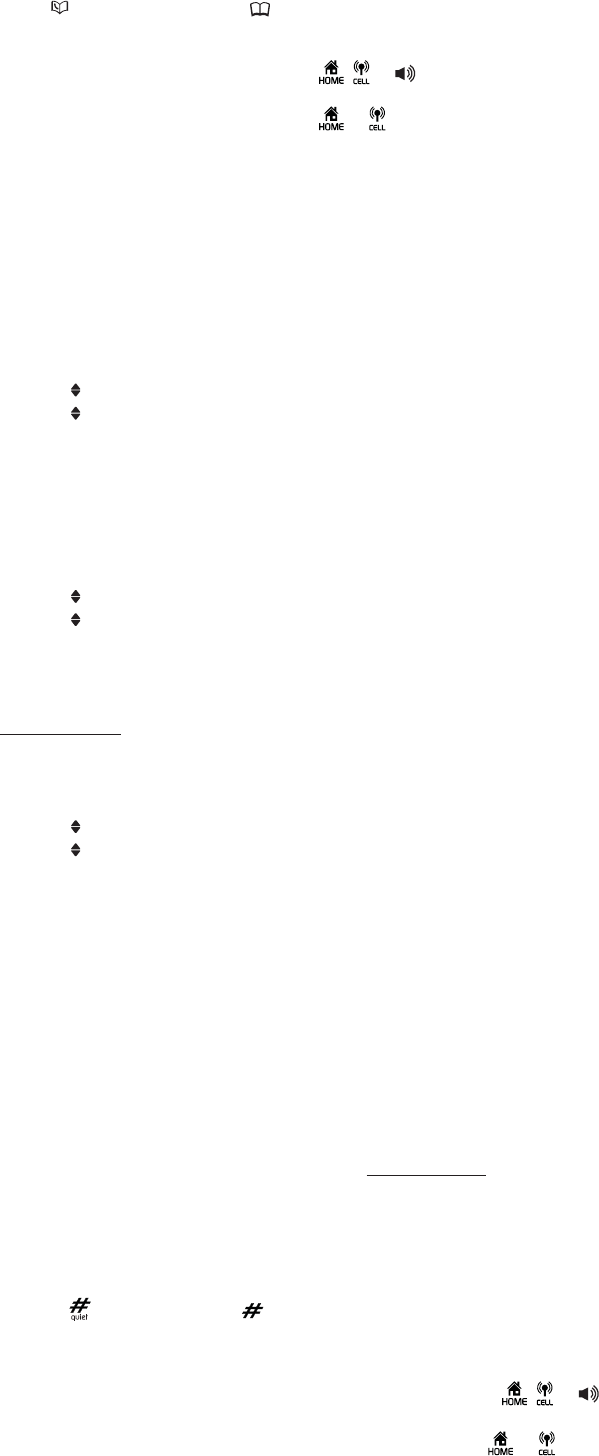
9
To review and dial a number from the directory:
Entries are sorted alphabetically.
Press on the handset or tap on the telephone base when the phone is not
in use.
Scroll to browse through the directory, or use the dialing keys to start a name search.
When the desired entry appears, press , or on the handset to dial.
-OR-
When the desired entry appears, press or on the telephone base to dial.
To edit a directory entry:
When the desired entry displays, press SELECT.
Use the dialing keys to edit the number, then press SELECT.
Use the dialing keys to edit the name, then press SELECT to save.
To delete a directory entry:
When the desired entry displays, press DELETE.
When the handset displays Delete contact?, press SELECT.
To delete all directory entries:
Press MENU when the phone is not in use.
Scroll to Directory and then press SELECT.
Scroll to Del all conts then press SELECT twice.
Speed dial
You can copy up to 9 directory entries into the speed dial locations (0 and 2-9) so
that you can dial these numbers via the home line more quickly. You can only use
the handset to assign or delete speed dial entries.
To assign a speed dial entry:
Press MENU when the phone is not in use.
Scroll to Directory, then press SELECT.
Scroll to Speed dial, then press SELECT.
Scroll to a desired speed dial location, then press SELECT.
Scroll to a desired directory entry, then press SELECT to save.
To dial a speed dial entry:
Press and hold a dialing key (0or 2-9) to dial the number stored in the
corresponding location.
To delete a speed dial entry:
Press MENU when the phone is not in use.
Scroll to Directory, then press SELECT.
Scroll to Speed dial, then press SELECT.
Scroll to a desired speed dial location, then press DELETE. The screen
displays Clear SD #X? Press SELECT VQEQPſTO
Caller ID
This product supports caller ID services provided by most telephone service
providers. Depending on your service subscription, you may see the caller’s name,
number, date and time of calls that are sent by your telephone service provider
CHVGTVJGſTUVQTUGEQPFTKPI
Caller ID log
The caller ID log stores up to 50 entries. If you answer a call before the caller ID
information displays, it will not be saved in the caller ID log.
The handset and telephone base display XX missed calls when you have
incoming calls that have not been answered.
If you want to erase the missed call indicator, press and hold CANCEL on the
idle handset.
To review and dial a number in the caller ID log:
Press CID on the handset or tap CID on the telephone base when the phone is
not in use.
Scroll to browse through the caller ID log. When the desired entry appears:
Press on the handset or on the telephone base repeatedly to show
different dialing options.
Press 1 repeatedly if you need to add or remove 1 in front of the
telephone number.
To dial the displayed number with the cordless handset, press , or .
-OR-
To dial the displayed number with the telephone base, press or .
1.
2.
3.
1.
2.
3.
1.
2.
1.
2.
3.
1.
2.
3.
4.
5.
•
1.
2.
3.
4.
•
•
1.
2.
•
•
3.
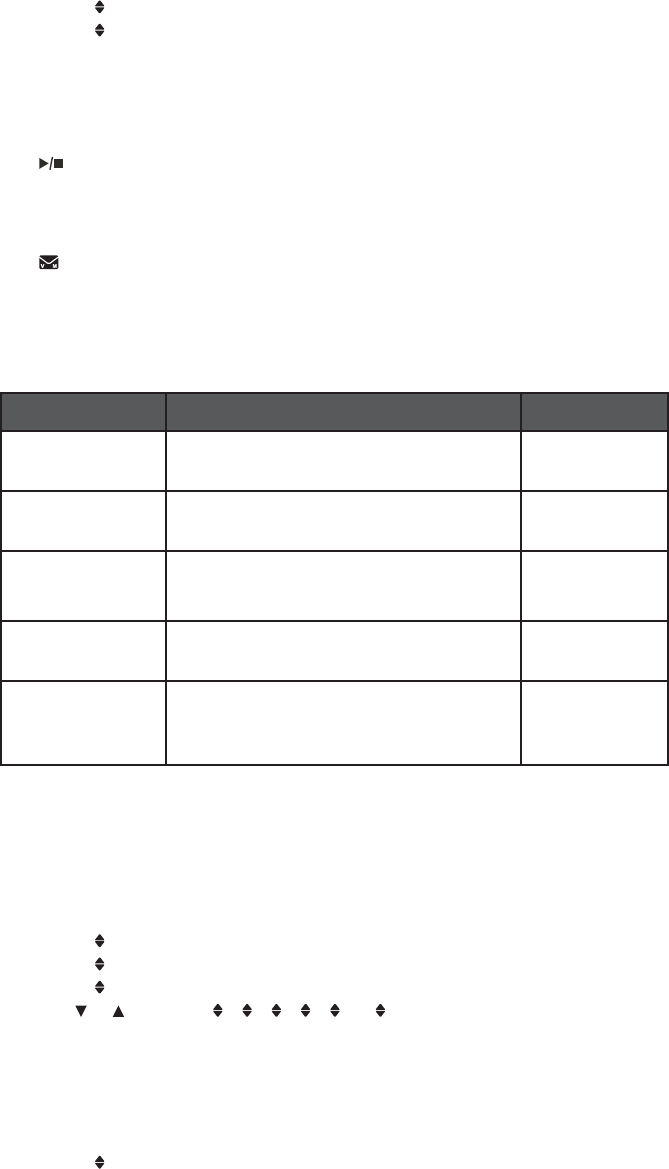
10
To save a caller ID log entry to the directory with the handset:
When the desired caller ID log entry displays, press SELECT.
Use the dialing keys to modify the number, if necessary. Then press SELECT.
Use the dialing keys to modify the name, if necessary. Then press SELECT.
To delete a caller ID log entry with the handset:
When the desired caller ID log entry displays, press DELETE.
To delete all caller ID log entries with the handset:
Press MENU when the phone is not in use.
Scroll to Caller ID log and then press SELECT.
Scroll to Del all calls then press SELECT twice.
About answering system and voicemail
Your telephone has separate indicators for two different types of voice messages:
those left on the built-in answering system and those left at your telephone service
provider’s voicemail. Each alerts you to new messages differently.
If QPVJGVGNGRJQPGDCUGƀCUJGUCPFXX new messages displays on the
cordless handset and the telephone base, there are new messages in the built-
in answering system. It can record up to 99 messages, depending on the length
of each message. Each message can be up to three minutes in length. The total
recording time is approximately 14 minutes.
If and New voicemail display on the screens, your telephone service
provider is indicating that it has new voicemail for you. Contact your telephone
service provider for more information on how to access your voicemail.
Answering system settings
Default settings are indicated by asterisks (*).
Settings menu Description Options
Call screening Set whether you hear the callers on the base
while they are leaving messages to you.
Screening: On*
Screening: Off
# of rings Set the number of times the telephone rings
before the answering system answers.
6; 5; 4; 3*; 2;
Toll saver
Remote code Set a two-digit security code to access the
answering system remotely from any touch-
tone telephone.
19*
Msg alert tone Set whether the telephone beeps every
10 seconds to alert you of new messages.
Tone: Off*
Tone: On
Recording time Set the recording time for each incoming
message.
3 minutes*
2 minutes
1 minute
Set number of rings
You can set the answering system to answer an incoming call after two, three,
HQWTſXGQTUKZTKPIUQTVQNNUCXGT+H[QWEJQQUGVQNNUCXGTVJGCPUYGTKPIU[UVGO
answers a call after two rings when you have new messages, or after four rings
when you have no new messages.
Press MENU on the handset when the phone is not in use.
Scroll to Answering sys and then press SELECT.
Scroll to Ans sys setup and then press SELECT.
Scroll to # of rings and then press SELECT.
Press or to choose 6,5,4,3,2 or Toll saver and then press
SELECT to save.
Record your own announcement
You can use the preset announcement to answer calls, or replace it with your own
recorded announcement. The announcement can be up to 90 seconds in length.
Press MENU on the handset when the phone is not in use.
Scroll to Answering Sys then press SELECT twice.
The handset announces, “To play, press 2. To record, press 7.”
Then press 7 to record.
The handset announces, “Record after the tone. Press 5 when you are done.”
After the tone, speak towards the handset microphone.
Press 5 when done.
1.
2.
3.
•
1.
2.
3.
•
•
1.
2.
3.
4.
5.
1.
2.
3.
4.
5.
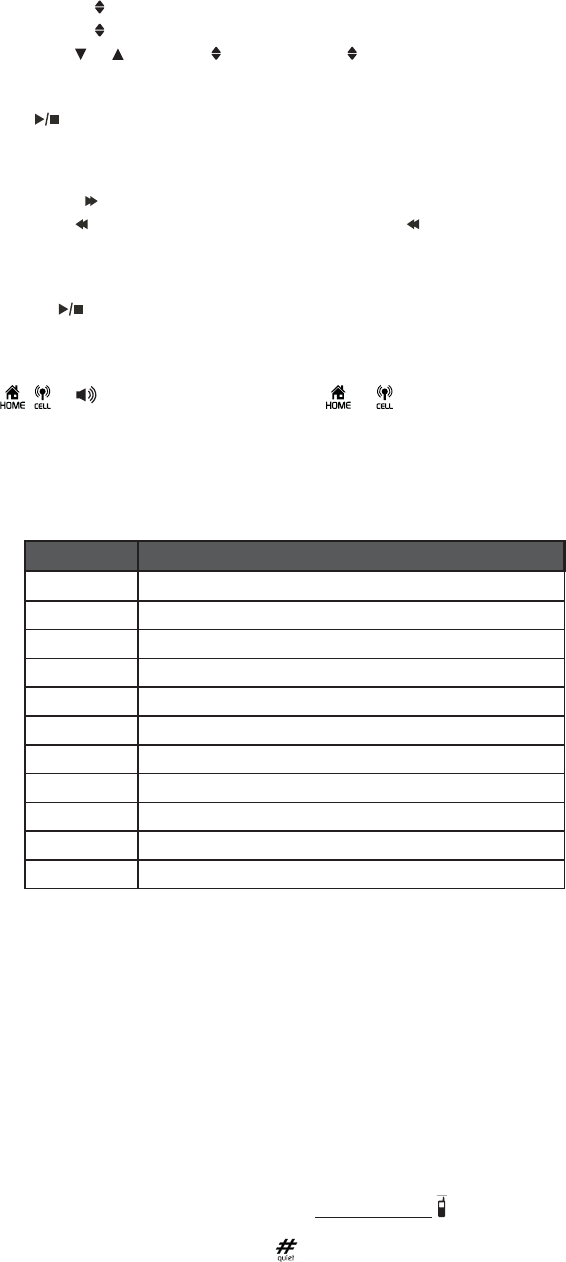
11
Answering system operation
Turn the answering system on or off
The answering system must be turned on to answer and record messages.
Press MENU when the handset is not in use.
Scroll to Answering sys and then press SELECT.
Scroll to Answer on/off and then press SELECT.
Press or to choose Answer: On or Answer: Off and then press SELECT.
Message playback at the telephone base
Tap when the phone is not in use.
Options during playback:
Tap VOL+ or VOL- to adjust the speaker volume.
Press 2 to skip to the next message.
Press 4 to repeat the playing message. Press 4 twice to listen to the
previous message.
Press 3x to delete the playing message. The system advances to the
next message.
Tap to stop.
Call intercept
If you want to talk to the person whose message is being recorded, press
, or on the cordless handset, or or on
the telephone base.
Access the answering system remotely
Dial your telephone number from any touch-tone telephone.
When the system plays the announcement, enter the two-digit remote code.
The preset code is 19.
Enter one of the following remote commands.
Command Description
1Play all messages.
2Play only new messages.
3Delete the current message (during playback).
33 Delete all old messages.
4Repeat the current message (during playback).
5Stop.
*5 Hear a list of remote commands.
6Skip to the next message (during playback).
*7 Record a new announcement.
8End the call.
0Turn the answering system on or off.
Hang up or press 8 to end the call.
Add and register a handset
The cordless handset provided with your phone system is already registered. Each
handset is assigned a number that displays on the handset. Additional handsets
registered to the telephone system are assigned numbers in the sequential order.
6JKUVGNGRJQPGU[UVGOCEEQOQFCVGUWRVQſXGJCPFUGVU
You can add new handsets (
LS6001/LS6001-13/LS6001-15/LS6001-16/LS6001-17
,
purchased seperately) to your telephone system. Each handset must be registered
YKVJVJGVGNGRJQPGDCUGDGHQTGWUG9JGPſTUVRWTEJCUGFCPFRTQRGTN[EJCTIGF
each expansion handset alternately displays To register HS... and ...see manual.
The new handset should be charged without interruption for at least 30 minutes
before registering it to the telephone base.
To register a handset:
At the bottom of the telephone base, press and hold /FIND HANDSET for about
four seconds until it shows Registering...
On the cordless handset, press then it shows Registering... Both the
telephone base and cordless handset show Registered and you hear a beep
when the registration process completes. The registration process takes about
60 seconds to complete.
Replace a handset
If you want to replace a handset or reassign the designated handset number of
a registered handset, you must deregister all handsets and then deregister each
handset individually.
1.
2.
3.
4.
•
•
•
•
•
1.
2.
3.
4.
1.
2.
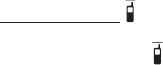
12
To deregister all handsets:
Press and hold /FIND HANDSET at the bottom of the telephone base for about
10 seconds until the telephone base shows Registering... then De-register?
Immediately press /FIND HANDSETCICKP;QWJGCTCEQPſTOCVKQPVQPG
All handsets alternately show To register HS... and ...see manual. The
deregistration process takes about 10 seconds to complete.
Troubleshooting
+H[QWJCXGFKHſEWNV[YKVJ[QWTVGNGRJQPGRNGCUGVT[VJGUWIIGUVKQPUDGNQY
For customer service, visit our website at www.vtechphones.com or call
1 (800) 595-9511. In Canada, go to www.vtechcanada.com or call 1 (800) 267-7377.
I cannot add and connect my cell phone to the telephone base.
Make sure you have cellular coverage.
Make sure your cell phone is compatible with your LS6191. Check the Bluetooth
compatibility list at www.vtechphones.com.
Make sure the Bluetooth function of your cell phone is turned on. See the user’s
manual of your cell phone for more information.
Make sure that your Bluetooth cell phone is not connected to any other
Bluetooth device.
To connect your cell phone, make sure that your cell phone is connected and
active on the device list.
Remove VTech LS6191 from your cell phone’s handsfree device history list (see
the user’s manual of your cell phone for more information).
Carefully follow the pairing instructions on page 4 and make sure that your cell
phone is not connected to any other Bluetooth device.
Turn off your cell phone, then turn it on again.
For some cell phones, you must authorize VTech LS6191 device in your cell
phone’s Bluetooth feature. See the user’s manual of your cell phone for
more information.
Manually connect your cell phone to VTech LS6191. Refer to the user’s manual
of your cell phone for more information.
Reset the telephone base. Unplug the unit’s electrical power. Wait for
approximately 15 seconds, then plug it back in. Repeat the above suggestions.
+ECPPQVſPF86GEJLS6191 on my cell phone.
Make sure that the telephone base is in discoverable mode.
Make sure that you manually set your cell phone to search for devices.
Remove VTech LS6191 from your cell phone’s handsfree device history list (see
the user’s manual of your cell phone).
Turn off your cell phone, then turn it on again.
Reset the telephone base. Unplug the unit’s electrical power. Wait for
approximately 15 seconds, then plug it back in. Repeat the above suggestions.
I don’t know how to search for or add new devices on my cell phone.
Most cell phones have the Bluetooth feature in the connection or setup menus.
Please refer to the user’s manual of your cell phone.
In general, press the menu key on your cell phone, then look for the Bluetooth
menu in the settings or connection menu. In the Bluetooth menu, select the option
to search for or add new devices.
Can the LS6191 help the poor cell phone reception in my house?
If your cell phone has poor reception in your home, the LS6191 cannot improve
the reception. However, if there is a location in your house with better reception,
you can leave your cell phone at that location while you use the LS6191 cell line.
In order for this to work, the telephone base must be within 30 feet of the cell
phone.
My telephone does not work at all.
Make sure the battery is installed and charged correctly. For optimum daily
performance, return the handset to the telephone base after use.
Make sure the power adapter is securely plugged into an outlet not controlled by
a wall switch.
/CMGUWTGVJGVGNGRJQPGNKPGEQTFKURNWIIGFſTON[KPVQVJGVGNGRJQPGDCUGCPF
the wall jack.
Unplug the electrical power to the telephone base. Wait for approximately
15 seconds, then plug it back in. Allow up to one minute for the cordless handset
and telephone base to synchronize.
Charge the battery in the handset for up to 11 hours.
If the battery is completely depleted, charge the handset for at least 30 minutes
before use.
Remove the battery and then install it again. If that still does not work, it may be
necessary to purchase a new battery.
Disconnect the telephone base from the telephone wall jack and plug in a working
telephone. If the other telephone does not work, the problem is probably in the
wiring or telephone service. Contact your telephone service provider.
I cannot dial out.
Try all the above suggestions.
Make sure there is a dial tone before dialing. It is normal if the handset takes a
second or two to synchronize with the telephone base before producing a dial
tone. Wait an extra second before dialing.
1.
2.
3.
•
•
•
•
•
•
•
•
•
•
•
•
•
•
•
•
•
•
•
•
•
•
•
•
•
•
•
•
•
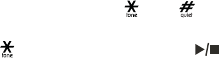
13
If other telephones in your home are having the same problem, the problem is in
the wiring or telephone service. Contact your telephone service provider (charges
may apply).
Eliminate any background noise. Mute the cordless handset before dialing, or dial
from another room in your home with less background noise.
The answering system does not answer after the correct number of rings.
Make sure the answering system is on. When the answering system is on,
ANS ON should display on the handset and the telephone base.
If toll saver is selected, the number of rings changes to two when there are new
messages waiting.
If the memory is full or if the answering system is off, the answering system
answers after 10 rings.
In some cases, the answering system is affected by the ringing system used by
your telephone service provider.
If you subscribe to voicemail service, change the number of rings so that your
answering system answers before your voicemail answers. To determine how
many rings activate your voicemail, contact your telephone service provider.
If there is a fax machine connected to the same telephone line, try disconnecting
the fax machine. If that solves the problem, consult your fax machine
documentation for information on compatibility with answering systems.
The answering system does not record messages.
Make sure the answering system is on.
When the answering machine memory is full, it does not record new messages
until some old messages are deleted.
If you subscribe to voicemail service, change the number of rings so that your
answering system answers before your voicemail answers. To determine
how
many rings activate your voicemail, contact your telephone service provider.
If there is a fax machine connected to the same telephone line, try disconnecting
the fax machine. If that solves the problem, consult your fax machine
documentation for information on compatibility with answering systems.
The messages on the answering system are incomplete.
If a caller leaves a very long message, part of it may be lost when the answering
system disconnects the call after the preset recording time.
If the memory on the answering system becomes full during a message, the
answering system stops recording and disconnects the call.
If the caller’s voice is very soft, the answering system may stop recording and
disconnect the call.
I accidentally set my LCD language to Spanish or French, and I don’t know
how to change it back to English.
While the handset is not in use, press MENU and then enter 364 to change
the handset LCD language back to English.
While the telephone base is not in use, enter 364 # and then press to
change the base LCD language back to English.
Common cure for electronic equipment.
If the telephone is not responding normally, put the cordless handset in the
telephone base. If it does not respond, try the following (in the order listed):
1. Disconnect the power to the telephone base.
2. Disconnect the battery on the cordless handset.
3. Wait a few minutes before connecting power to the telephone base.
4. Install the battery again and place the cordless handset in the telephone base.
5. Wait for the cordless handset to synchronize with the telephone base. Allow up
to one minute for this to take place.
Important safety instructions
When using your telephone equipment, basic safety precautions should always be followed to reduce the
TKUMQHſTGGNGEVTKEUJQEMCPFKPLWT[KPENWFKPIVJGHQNNQYKPI
Read and understand all instructions.
Follow all warnings and instructions marked on the product.
Unplug this product from the wall outlet before cleaning. Do not use liquid or aerosol cleaners. Use a dry
non-abrasive cloth for cleaning.
Do not use this product near water such as near a bath tub, wash bowl, kitchen sink, laundry tub or a
swimming pool, or in a wet basement or shower.
Do not place this product on an unstable table, shelf, stand or other unstable surfaces.
Slots and openings in the back or bottom of the telephone base and handset are provided for ventilation.
To protect them from overheating, these openings must not be blocked by placing the product on a soft
surface such as a bed, sofa or rug. This product should never be placed near or over a radiator or heat
register. This product should not be placed in any area where proper ventilation is not provided.
This product should be operated only from the type of power source indicated on the marking label. If you
CTGPQVUWTGQHVJGV[RGQHRQYGTUWRRN[KP[QWTJQOGQTQHſEGEQPUWNV[QWTFGCNGTQTNQECNRQYGTEQORCP[
Do not allow anything to rest on the power cord. Do not install this product where the cord may be
walked on.
Never push objects of any kind into this product through the slots in the telephone base or handset
because they may touch dangerous voltage points or create a short circuit. Never spill liquid of any kind
on the product.
To reduce the risk of electric shock, do not disassemble this product, but take it to an authorized service
HCEKNKV[1RGPKPIQTTGOQXKPIRCTVUQHVJGVGNGRJQPGDCUGQTJCPFUGVQVJGTVJCPURGEKſGFCEEGUUFQQTU
may expose you to dangerous voltages or other risks. Incorrect reassembling can cause electric shock
when the product is subsequently used.
Do not overload wall outlets and extension cords.
Unplug this product from the wall outlet and refer servicing to an authorized service facility under the
following conditions:
When the power supply cord or plug is damaged or frayed.
If liquid has been spilled onto the product.
•
•
•
•
•
•
•
•
•
•
•
•
•
•
•
•
•
•
1.
2.
3.
4.
5.
6.
7.
8.
9.
10.
11.
12.
•
•
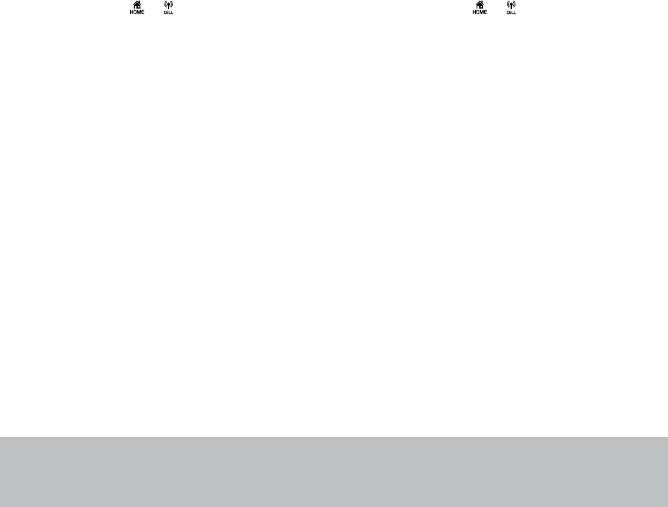
14
If the product has been exposed to rain or water.
If the product does not operate normally by following the operating instructions. Adjust only those
controls that are covered by the operation instructions. Improper adjustment of other controls may
result in damage and often requires extensive work by an authorized technician to restore the
product to normal operation.
If the product has been dropped and the telephone base and/or handset has been damaged.
If the product exhibits a distinct change in performance.
Avoid using a telephone (other than cordless) during an electrical storm. There is a remote risk of electric
shock from lightning.
Do not use the telephone to report a gas leak in the vicinity of the leak. Under certain circumstances, a
spark may be created when the adapter is plugged into the power outlet, or when the handset is replaced
in its cradle. This is a common event associated with the closing of any electrical circuit. The user should
not plug the phone into a power outlet, and should not put a charged handset into the cradle, if the
RJQPGKUNQECVGFKPCPGPXKTQPOGPVEQPVCKPKPIEQPEGPVTCVKQPUQHƀCOOCDNGQTƀCOGUWRRQTVKPIICUGU
WPNGUUVJGTGKUCFGSWCVGXGPVKNCVKQP#URCTMKPUWEJCPGPXKTQPOGPVEQWNFETGCVGCſTGQTGZRNQUKQP
Such environments might include: medical use of oxygen without adequate ventilation; industrial gases
(cleaning solvents; gasoline vapors; etc.); a leak of natural gas; etc.
Only put the handset of your telephone next to your ear when it is in normal talk mode.
6JGRQYGTCFCRVGTKUKPVGPFGFVQDGEQTTGEVN[QTKGPVGFKPCXGTVKECNQTƀQQTOQWPVRQUKVKQP6JGRTQPIUCTG
not designed to hold the plug in place if it is plugged into a ceiling, under-the-table or cabinet outlet.
SAVE THESE INSTRUCTIONS
Precautions for users of implanted cardiac pacemakers
Cardiac pacemakers (applies only to digital cordless telephones):
Wireless Technology Research, LLC (WTR), an independent research entity, led a multidisciplinary
evaluation of the interference between portable wireless telephones and implanted cardiac pacemakers.
Supported by the U.S. Food and Drug Administration, WTR recommends to physicians that:
Pacemaker patients
Should keep wireless telephones at least six inches from the pacemaker.
Should NOT place wireless telephones directly over the pacemaker, such as in a breast pocket, when it
is turned ON.
Should use the wireless telephone at the ear opposite the pacemaker.
WTR’s evaluation did not identify any risk to bystanders with pacemakers from other persons using
wireless telephones.
Operating range
This cordless telephone operates with the maximum power allowed by the Federal Communications
Commission (FCC). Even so, this handset and telephone base can communicate over only a certain
distance - which can vary with the locations of the telephone base and handset, the weather, and the
NC[QWVQH[QWTJQOGQTQHſEG
When the handset is out of range, the handset displays Out of range or no pwr at base.
If there is a call while the handset is out of range, it may not ring, or if it does ring, the call may not connect
well when you press or . Move closer to the telephone base, then press or to answer the call.
If the handset moves out of range during a telephone conversation, there may be interference. To improve
reception, move closer to the telephone base.
ECO mode
This power conserving technology reduces power consumption for optimal battery performance, according
to the distance between the telephone base and the handset. When the telephone base communicates
with the handset, ECO mode will be activated automatically.
Maintenance
Taking care of your telephone
Your cordless telephone contains sophisticated electronic parts, so it must be treated with care.
Avoid rough treatment
Place the handset down gently. Save the original packing materials to protect your telephone if you ever
need to ship it.
Avoid water
Your telephone can be damaged if it gets wet. Do not use the handset outdoors in the rain, or handle it with
wet hands. Do not install the telephone base near a sink, bathtub or shower.
Electrical storms
Electrical storms can sometimes cause power surges harmful to electronic equipment. For your own safety,
take caution when using electrical appliances during storms.
Cleaning your telephone
Your telephone has a durable plastic casing that should retain its luster for many years. Clean it only with a dry
non-abrasive cloth. Do not use dampened cloth or cleaning solvents of any kind.
About cordless telephones
Privacy: The same features that make a cordless telephone convenient create some limitations.
Telephone calls are transmitted between the telephone base and the cordless handset by radio
waves, so there is a possibility that the cordless telephone conversations could be intercepted by radio
receiving equipment within range of the cordless handset. For this reason, you should not think of
cordless telephone conversations as being as private as those on corded telephones.
Electrical power: The telephone base of this cordless telephone must be connected to a working
electrical outlet. The electrical outlet should not be controlled by a wall switch. Calls cannot be made
from the cordless handset if the telephone base is unplugged, switched off or if the electrical power
is interrupted.
Potential TV interference: Some cordless telephones operate at frequencies that may cause
interference to televisions and VCRs. To minimize or prevent such interference, do not place the
telephone base of the cordless telephone near or on top of a TV or VCR. If interference is experienced,
moving the cordless telephone farther away from the TV or VCR often reduces or eliminates
the interference.
Rechargeable batteries: Exercise care in handling batteries in order not to create a short circuit with
conducting material such as rings, bracelets and keys. The battery or conductor may overheat and
cause harm. Observe proper polarity between the battery and the battery charger.
Nickel-metal hydride rechargeable batteries: Dispose of these batteries in a safe manner. Do not
burn or puncture the battery. Like other batteries of this type, if burned or punctured, they could release
caustic material which could cause injury.
•
•
•
•
13.
14.
15.
16.
•
•
•
•
•
•
•
•
Remember that electrical appliances can cause serious injury if used when you are wet or standing in
water. If the telephone base should fall into water, DO NOT RETRIEVE IT UNTIL YOU UNPLUG THE
POWER CORD AND TELEPHONE LINE CORD FROM THE WALL. Then remove the telephone by the
unplugged cords.

15
The RBRC® seal
The RBRC® seal on the nickel-metal hydride battery indicates that VTech
Communications, Inc. is voluntarily participating in an industry program to collect and
recycle these batteries at the end of their useful lives, when taken out of service within
the United States and Canada.
The RBRC® program provides a convenient alternative to placing used nickel-metal
hydride batteries into the trash or municipal waste, which may be illegal in your area.
VTech’s participation in RBRC® makes it easy for you to drop off the spent battery
at local retailers participating in the RBRC® program or at authorized VTech product
service centers. Please call 1 (800) 8 BATTERYTM for information on Ni-MH battery
recycling and disposal bans/restrictions in your area. VTech’s involvement in this
program is part of its commitment to protecting our environment and conserving
natural resources.
RBRC® is a registered trademark of Rechargeable Battery Recycling Corporation.
Limited warranty
What does this limited warranty cover?
The manufacturer of this VTech Product warrants to the holder of a valid proof of purchase (“Consumer” or
“you”) that the Product and all accessories provided in the sales package (“Product”) are free from defects
in material and workmanship, pursuant to the following terms and conditions, when installed and used
normally and in accordance with the Product operating instructions. This limited warranty extends only to
the Consumer for Products purchased and used in the United States of America and Canada.
What will VTech do if the Product is not free from defects in materials and workmanship during the
limited warranty period (“Materially Defective Product”)?
During the limited warranty period, VTech’s authorized service representative will repair or replace at
VTech’s option, without charge, a Materially Defective Product. If we repair the Product, we may use new
or refurbished replacement parts. If we choose to replace the Product, we may replace it with a new or
refurbished Product of the same or similar design. We will retain defective parts, modules, or equipment.
Repair or replacement of the Product, at VTech’s option, is your exclusive remedy. VTech will return the
repaired or replacement Products to you in working condition. You should expect the repair or replacement
to take approximately 30 days.
How long is the limited warranty period?
The limited warranty period for the Product extends for ONE (1) YEAR from the date of purchase. If VTech
repairs or replaces a Materially Defective Product under the terms of this limited warranty, this limited
warranty also applies to the repaired or replacement Product for a period of either (a) 90 days from the date
the repaired or replacement Product is shipped to you or (b) the time remaining on the original one-year
warranty; whichever is longer.
What is not covered by this limited warranty?
This limited warranty does not cover:
1. Product that has been subjected to misuse, accident, shipping or other physical damage, improper
KPUVCNNCVKQPCDPQTOCNQRGTCVKQPQTJCPFNKPIPGINGEVKPWPFCVKQPſTGYCVGTQTQVJGTNKSWKFKPVTWUKQPQT
2TQFWEVVJCVJCUDGGPFCOCIGFFWGVQTGRCKTCNVGTCVKQPQTOQFKſECVKQPD[CP[QPGQVJGTVJCPCP
authorized service representative of VTech; or
3. Product to the extent that the problem experienced is caused by signal conditions, network reliability, or
cable or antenna systems; or
4. Product to the extent that the problem is caused by use with non-VTech accessories; or
5. Product whose warranty/quality stickers, product serial number plates or electronic serial numbers have
been removed, altered or rendered illegible; or
6. Product purchased, used, serviced, or shipped for repair from outside the United States of America or
Canada, or used for commercial or institutional purposes (including but not limited to Products used for
rental purposes); or
7. Product returned without a valid proof of purchase (see item 2 below); or
8. Charges for installation or set up, adjustment of customer controls, and installation or repair of systems
outside the unit.
How do you get warranty service?
To obtain warranty service in the USA, please visit our website at www.vtechphones.com or call
1 (800) 595-9511. In Canada, go to www.vtechcanada.com or call 1 (800) 267-7377.
NOTE: Before calling for service, please review the user’s manual - a check of the Product’s controls and
features may save you a service call.
Except as provided by applicable law, you assume the risk of loss or damage during transit and transportation and
are responsible for delivery or handling charges incurred in the transport of the Product(s) to the service location.
VTech will return repaired or replaced Product under this limited warranty. Transportation, delivery or handling
charges are prepaid. VTech assumes no risk for damage or loss of the Product in transit. If the Product failure
is not covered by this limited warranty, or proof of purchase does not meet the terms of this limited warranty,
VTech will notify you and will request that you authorize the cost of repair prior to any further repair activity.
You must pay for the cost of repair and return shipping costs for the repair of Products that are not covered by this
limited warranty.
What must you return with the Product to get warranty service?
1. Return the entire original package and contents including the Product to the VTech service location along
YKVJCFGUETKRVKQPQHVJGOCNHWPEVKQPQTFKHſEWNV[CPF
2. Include a “valid proof of purchase” (sales receipt) identifying the Product purchased (Product model) and
the date of purchase or receipt; and
3. Provide your name, complete and correct mailing address, and telephone number.
Other limitations
This warranty is the complete and exclusive agreement between you and VTech. It supersedes all other
written or oral communications related to this Product. VTech provides no other warranties for this Product.
The warranty exclusively describes all of VTech’s responsibilities regarding the Product. There are no other
GZRTGUUYCTTCPVKGU0QQPGKUCWVJQTK\GFVQOCMGOQFKſECVKQPUVQVJKUNKOKVGFYCTTCPV[CPF[QWUJQWNFPQV
TGN[QPCP[UWEJOQFKſECVKQP
5VCVG2TQXKPEKCN.CY4KIJVU6JKUYCTTCPV[IKXGU[QWURGEKſENGICNTKIJVUCPF[QWOC[CNUQJCXGQVJGTTKIJVU
which vary from state to state or province to province.
.KOKVCVKQPU+ORNKGFYCTTCPVKGUKPENWFKPIVJQUGQHſVPGUUHQTCRCTVKEWNCTRWTRQUGCPFOGTEJCPVCDKNKV[CP
WPYTKVVGPYCTTCPV[VJCVVJG2TQFWEVKUſVHQTQTFKPCT[WUGCTGNKOKVGFVQQPG[GCTHTQOVJGFCVGQHRWTEJCUG
Some states/provinces do not allow limitations on how long an implied warranty lasts, so the above limitation
may not apply to you. In no event shall VTech be liable for any indirect, special, incidental, consequential,
QTUKOKNCTFCOCIGUKPENWFKPIDWVPQVNKOKVGFVQNQUVRTQſVUQTTGXGPWGKPCDKNKV[VQWUGVJG2TQFWEVQTQVJGT
associated equipment, the cost of substitute equipment, and claims by third parties) resulting from the use
of this Product. Some states/provinces do not allow the exclusion or limitation of incidental or consequential
damages, so the above limitation or exclusion may not apply to you.
Please retain your original sales receipt as proof of purchase.
FCC, ACTA and IC regulations
FCC Part 15
This equipment has been tested and found to comply with the requirements for a Class B digital device
under Part 15 of the Federal Communications Commission (FCC) rules. These requirements are intended
to provide reasonable protection against harmful interference in a residential installation. This equipment
generates, uses and can radiate radio frequency energy and, if not installed and used in accordance with
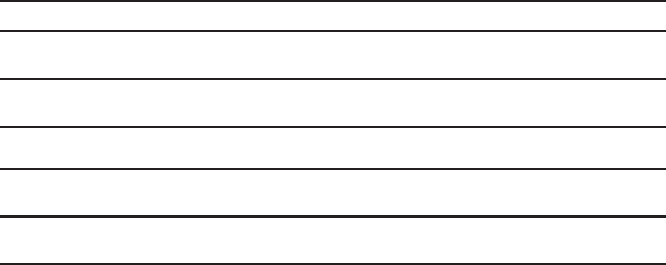
16
the instructions, may cause harmful interference to radio communications. However, there is no guarantee
that interference will not occur in a particular installation. If this equipment does cause harmful interference
to radio or television reception, which can be determined by turning the equipment off and on, the user is
encouraged to try to correct the interference by one or more of the following measures:
Reorient or relocate the receiving antenna.
Increase the separation between the equipment and receiver.
Connect the equipment into an outlet on a circuit different from that to which the receiver is connected.
Consult the dealer or an experienced radio/TV technician for help.
%JCPIGUQTOQFKſECVKQPUVQVJKUGSWKROGPVPQVGZRTGUUN[CRRTQXGFD[VJGRCTV[TGURQPUKDNGHQT
compliance could void the user’s authority to operate the equipment.
This device complies with Part 15 of the FCC rules. Operation is subject to the following two conditions:
(1) this device may not cause harmful interference, and (2) this device must accept any interference
received, including interference that may cause undesired operation. Privacy of communications may not
be ensured when using this telephone.
To ensure safety of users, the FCC has established criteria for the amount of radio frequency energy
that can be safely absorbed by a user or bystander according to the intended usage of the product. This
product has been tested and found to comply with the FCC criteria. The handset may be safely held
against the ear of the user. The telephone base shall be installed and used such that parts of the user’s
body other than the hands are maintained at a distance of approximately 20 cm (8 inches) or more.
This Class B digital apparatus complies with Canadian ICES-003.
FCC Part 68 and ACTA
This equipment complies with Part 68 of the FCC rules and with technical requirements adopted by the
Administrative Council for Terminal Attachments (ACTA). The label on the back or bottom of this equipment
EQPVCKPUCOQPIQVJGTVJKPIUCRTQFWEVKFGPVKſGTKPVJGHQTOCV75###'36::::6JKUKFGPVKſGTOWUV
be provided to your telephone service provider upon request.
The plug and jack used to connect this equipment to premises wiring and the telephone network must
comply with applicable Part 68 rules and technical requirements adopted by ACTA. A compliant telephone
cord and modular plug is provided with this product. It is designed to be connected to a compatible modular
jack that is also compliant. An RJ11 jack should normally be used for connecting to a single line and an
RJ14 jack for two lines. See the installation instructions in the user’s manual.
The Ringer Equivalence Number (REN) is used to determine how many devices you may connect to your
telephone line and still have them ring when you are called. The REN for this product is encoded as the 6th
CPFVJEJCTCEVGTUHQNNQYKPIVJG75KPVJGRTQFWEVKFGPVKſGTGIKHKUVJG4'0KU+POQUVDWV
PQVCNNCTGCUVJGUWOQHCNN4'0UUJQWNFDGſXGQTNGUU(QTOQTGKPHQTOCVKQPRNGCUGEQPVCEV[QWT
telephone service provider.
This equipment may not be used with Party Lines. If you have specially wired alarm dialing equipment
connected to your telephone line, ensure the connection of this equipment does not disable your alarm
equipment. If you have questions about what will disable alarm equipment, consult your telephone service
RTQXKFGTQTCSWCNKſGFKPUVCNNGT
If this equipment is malfunctioning, it must be unplugged from the modular jack until the problem has been
corrected. Repairs to this telephone equipment can only be made by the manufacturer or its authorized
agents. For repair procedures, follow the instructions outlined under the Limited warranty.
If this equipment is causing harm to the telephone network, the telephone service provider may temporarily
discontinue your telephone service. The telephone service provider is required to notify you before
KPVGTTWRVKPIUGTXKEG+HCFXCPEGPQVKEGKUPQVRTCEVKECN[QWYKNNDGPQVKſGFCUUQQPCURQUUKDNG;QWYKNNDG
given the opportunity to correct the problem and the telephone service provider is required to inform you
QH[QWTTKIJVVQſNGCEQORNCKPVYKVJVJG(%%;QWTVGNGRJQPGUGTXKEGRTQXKFGTOC[OCMGEJCPIGUKPKVU
facilities, equipment, operation, or procedures that could affect the proper functioning of this product. The
telephone service provider is required to notify you if such changes are planned.
If this product is equipped with a corded or cordless handset, it is hearing aid compatible.
If this product has memory dialing locations, you may choose to store emergency telephone numbers
GIRQNKEGſTGOGFKECNKPVJGUGNQECVKQPU+H[QWFQUVQTGQTVGUVGOGTIGPE[PWODGTURNGCUG
4GOCKPQPVJGNKPGCPFDTKGƀ[GZRNCKPVJGTGCUQPHQTVJGECNNDGHQTGJCPIKPIWR
Perform such activities in off-peak hours, such as early morning or late evening.
Industry Canada
Operation is subject to the following two conditions: (1) this device may not cause harmful interference, and
(2) this device must accept any interference, including interference that may cause undesired operation.
6JGVGTOŎŏ+%ŎŏDGHQTGVJGEGTVKſECVKQPTGIKUVTCVKQPPWODGTQPN[UKIPKſGUVJCVVJG+PFWUVT[%CPCFCVGEJPKECN
URGEKſECVKQPUYGTGOGV
The Ringer Equivalence Number (REN) for this terminal equipment is 1.0. The REN is an indication of the
maximum number of devices allowed to be connected to a telephone interface. The termination on an
interface may consist of any combination of devices subject only to the requirement that the sum of the
4'0UQHCNNVJGFGXKEGUFQGUPQVGZEGGFſXG
6JKURTQFWEVOGGVUVJGCRRNKECDNG+PFWUVT[%CPCFCVGEJPKECNURGEKſECVKQPU
6GEJPKECNURGEKſECVKQPU
Frequency control Crystal controlled PLL synthesizer
Transmit frequency DECT frequency: 1921.536-1928.448MHz
Bluetooth frequency: 2402.000-2480.000MHz
Channels DECT channel: 5
Bluetooth channel: 79
Nominal effective range Maximum power allowed by FCC and IC. Actual operating range may
vary according to environmental conditions at the time of use.
Power requirements Handset: 2.4V Ni-MH battery
Telephone base: 6V DC @ 450mA
Memory Directory: 200 memory locations; up to 30 digits and 15 characters
Caller ID log: 50 memory locations; up to 24 digits and 15 characters
•
•
•
•
The Bluetooth® word mark and logos are owned by Bluetooth SIG, Inc. and any use of such marks
by VTech Holdings Limited is under license. VTech Holdings Limited is a member of Bluetooth
SIG, Inc. Other trademarks and trade names are those of their respective owners.
VTECH TELECOMMUNICATIONS LTD.
A member of THE VTECH GROUP OF COMPANIES.
Distributed in the U.S.A. by VTech Communications, Inc., Beaverton, Oregon 97008.
Distributed in Canada by VTech Technologies Canada Ltd., Richmond, B.C. V6W 1L5.
VTech is the registered trademark of VTech Holdings Limited.
Copyright © 2012 for VTECH TELECOMMUNICATIONS LTD.
All rights reserved. Printed in China. 91-006971-010-100